Cambridge Audio DVD-80 Owners manual
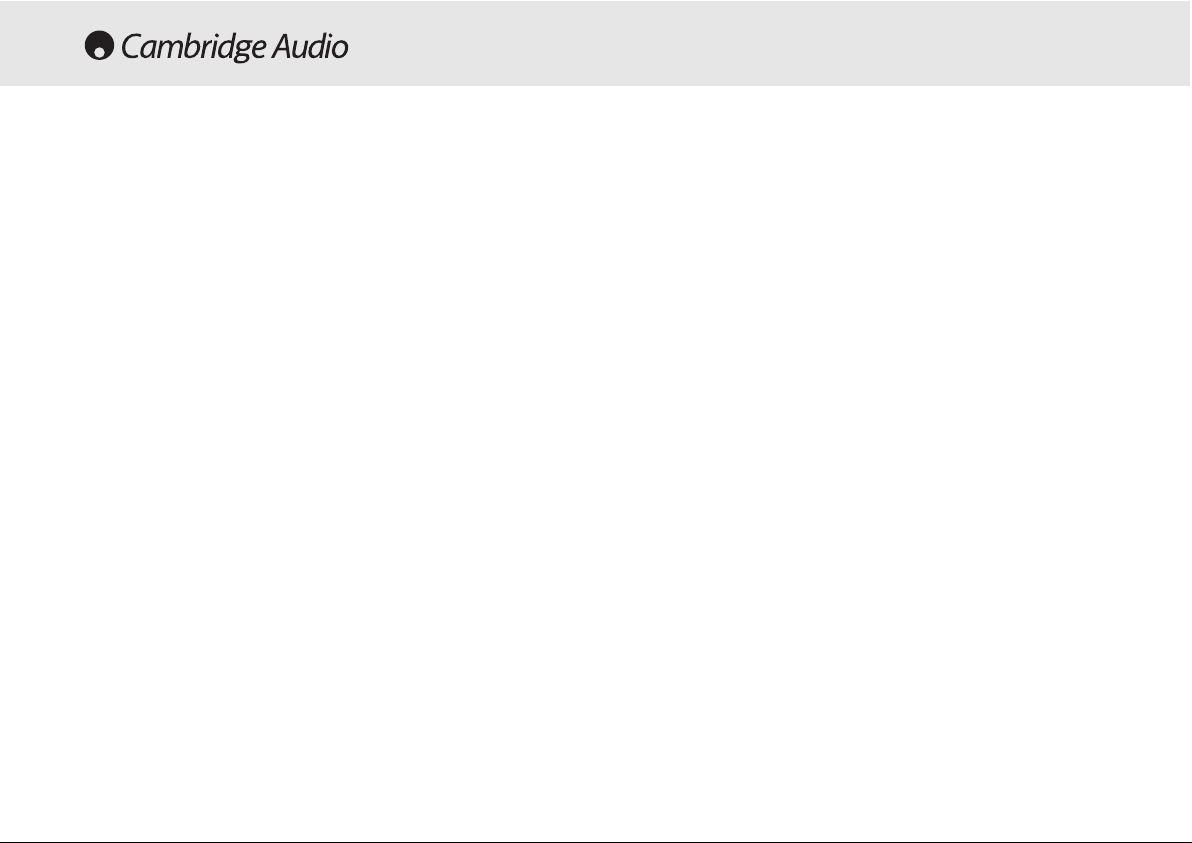
Introduction ................................................................................................3
Limited warranty..........................................................................................4
Safety precautions ......................................................................................5
Important safety instructions.....................................................................6
Rear panel connections..............................................................................7
Connection to a TV/Display........................................................................8
Connection to a TV/Display (With DVI-D/DVD89 only).............................9
Connection to a TV/Display (With HDMI/DVD89 only) ..........................10
Front panel controls..................................................................................13
Operating instructions (DVD menu display)............................................14
Operating instructions ..............................................................................16
Progressive Scan ......................................................................................19
Display settings.........................................................................................20
Operations.................................................................................................21
DVD Audio..................................................................................................22
Using the remote handset (DVD85).......................................................23
Using the remote handset (DVD89).......................................................24
Troubleshooting.........................................................................................25
Specifications............................................................................................26
CONTENTS
2 80 Series DVD player
English .................................................................................2
Deutsch .............................................................................28
Français.............................................................................54
Español..............................................................................80
Italiano.............................................................................106
Nederlands .....................................................................132
Dansk ..............................................................................158
Русский ..........................................................................184
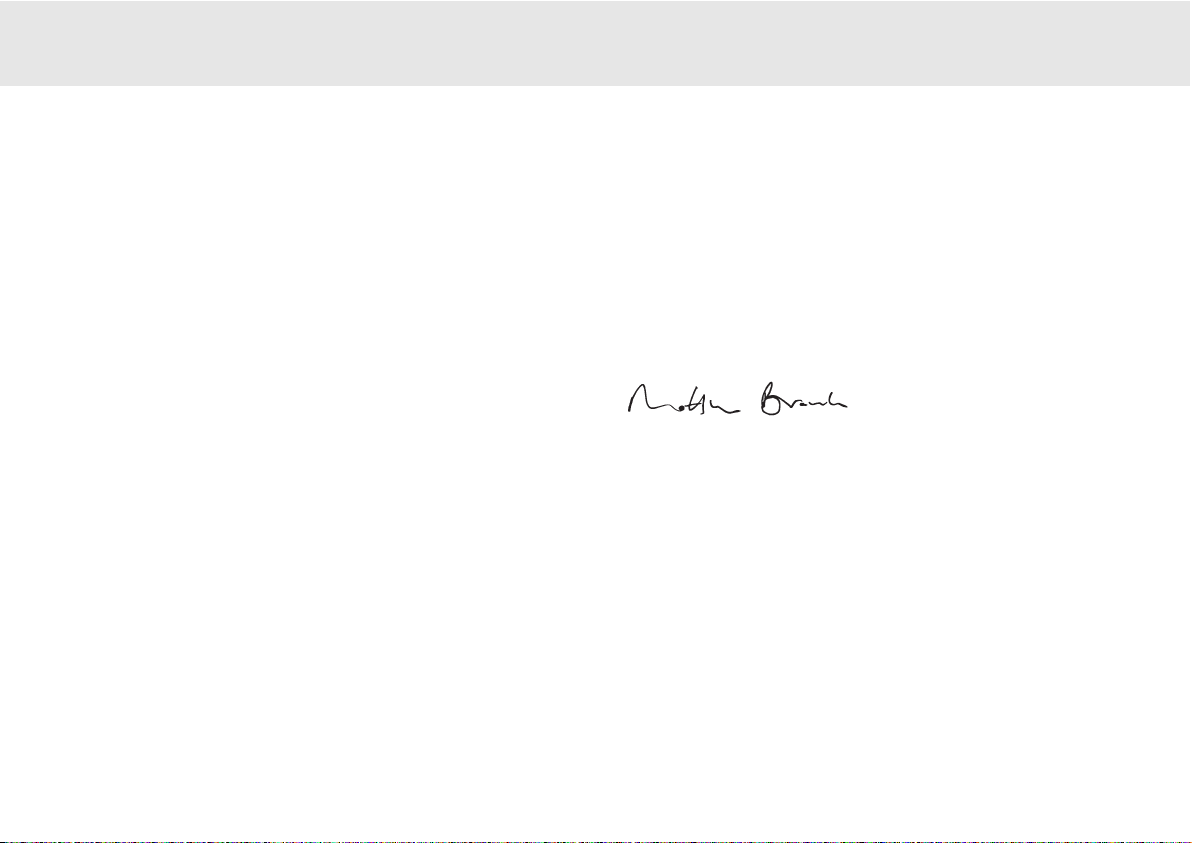
80 Series DVD player 3
85/89 DVD player
Cabling is also an area that should not be overlooked. Please do not
compromise your system's performance by using poor quality cables to
connect either your DVD to your television and amplifier or the
amplifiers' output to your loudspeakers. A system is only as good as its
weakest link. Your dealer can supply quality Cambridge Audio
interconnects that will ensure your whole system realises its full
potential.
Thanks for taking the time to read this manual; we do recommend you
keep it for future reference.
Matthew Bramble
Technical Director
Congratulations on purchasing this Cambridge Audio DVD player. We
hope that you will
enjoy many years of rewarding ownership.
The DVD85 and DVD89 are both 'universal' players in that as well as
supporting the normal CD and DVD discs they also support DVD-Audio
(DVD-A) and Super Audio CD (SACD). These new audiophile formats
allow even greater sound quality than CD/DVD and also allow multichannel surround-sound audio.
In addition both units support DiVX playback for good quality highly
compressed video and audio often downloaded from the internet.
The DVD89 also features the very latest DVD-D and HDMI outputs for
true all digital transmission of video to the TV screen for the very best
picture quality currently available.
To maximise the performance from this equipment we would encourage
you to use only high quality viewing equipment, amplification and
loudspeakers. Of course we particularly recommend amplification from
the Cambridge Audio range, which has been designed to the same
exacting standards as this DVD player.
INTRODUCTION
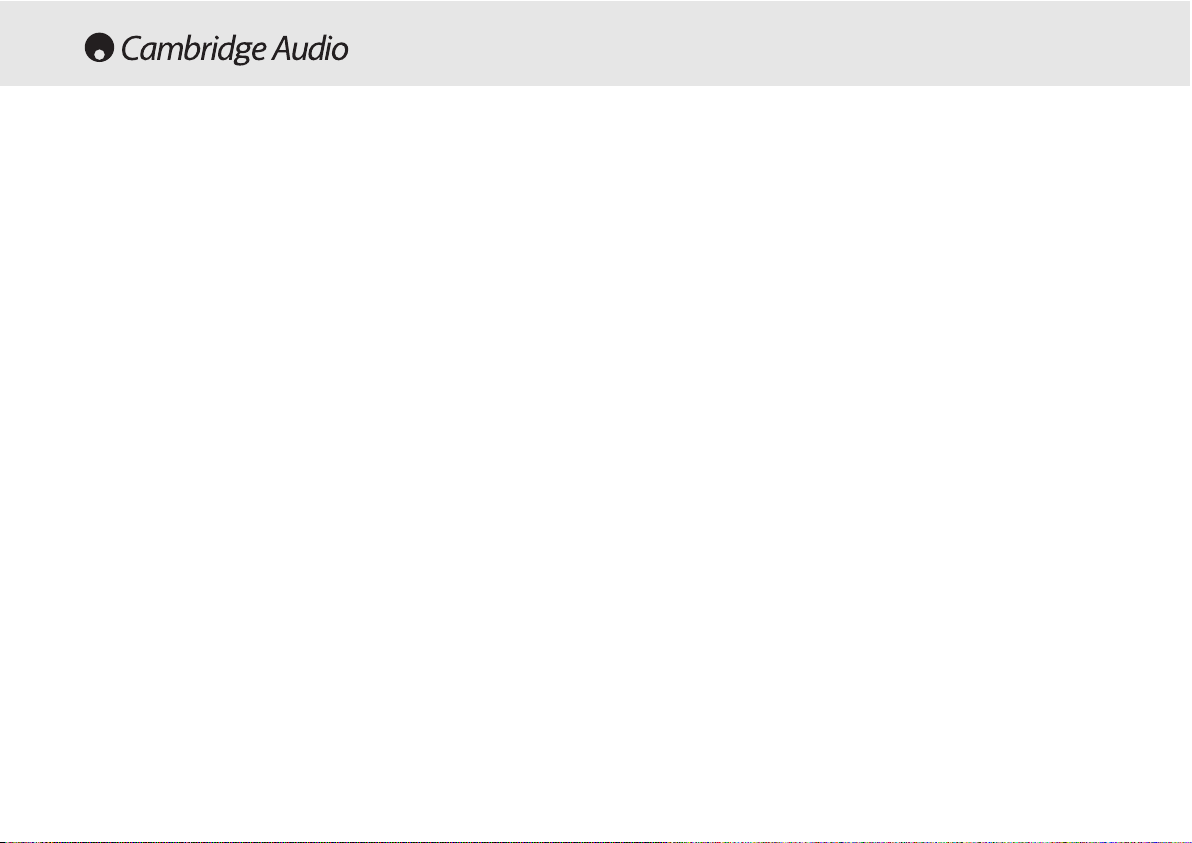
4 80 Series DVD player
Cambridge Audio warrants this product to be free from defects in
materials and workmanship (subject to the terms set forth below).
Cambridge Audio will repair or replace (at Cambridge Audio's option) this
product or any defective parts in this product. Warranty periods may vary
from country to country. If in doubt consult your dealer and ensure that
you retain proof of purchase.
To obtain warranty service, please contact the Cambridge Audio
authorised dealer from which you purchased this product. If your dealer
is not equipped to perform the repair of your Cambridge Audio product,
it can be returned by your dealer to Cambridge Audio or an authorised
Cambridge Audio service agent. You will need to ship this product in
either its original packaging or packaging affording an equal degree of
protection.
Proof of purchase in the form of a bill of sale or receipted invoice, which
is evidence that this product is within the warranty period, must be
presented to obtain warranty service.
This Warranty is invalid if (a) the factory-applied serial number has been
altered or removed from this product or (b) this product was not
purchased from a Cambridge Audio authorised dealer. You may call
Cambridge Audio or your local country Cambridge Audio distributor to
confirm that you have an unaltered serial number and/or you purchased
from a Cambridge Audio authorised dealer.
This Warranty does not cover cosmetic damage or damage due to acts
of God, accident, misuse, abuse, negligence, commercial use, or
modification of, or to any part of, the product. This Warranty does not
cover damage due to improper operation, maintenance or installation,
or attempted repair by anyone other than Cambridge Audio or a
Cambridge Audio dealer, or authorised service agent which is authorised
to do Cambridge Audio warranty work. Any unauthorised repairs will void
this Warranty. This Warranty does not cover products sold AS IS or WITH
ALL FAULTS.
REPAIRS OR REPLACEMENTS AS PROVIDED UNDER THIS WARRANTY
ARE THE EXCLUSIVE REMEDY OF THE CONSUMER. CAMBRIDGE AUDIO
SHALL NOT BE LIABLE FOR ANY INCIDENTAL OR CONSEQUENTIAL
DAMAGES FOR BREACH OF ANY EXPRESS OR IMPLIED WARRANTY IN
THIS PRODUCT. EXCEPT TO THE EXTENT PROHIBITED BY LAW, THIS
WARRANTY IS EXCLUSIVE AND IN LIEU OF ALL OTHER EXPRESS AND
IMPLIED WARRANTIES WHATSOEVER INCLUDING, BUT NOT LIMITED TO,
THE WARRANTY OF MERCHANTABILITY AND FITNESS FOR A PRACTICAL
PURPOSE.
Some countries and US states do not allow the exclusion or limitation of
incidental or consequential damages or implied warranties so the above
exclusions may not apply to you. This Warranty gives you specific legal
rights, and you may have other statutory rights, which vary from state to
state or country to country.
LIMITED WARRANTY
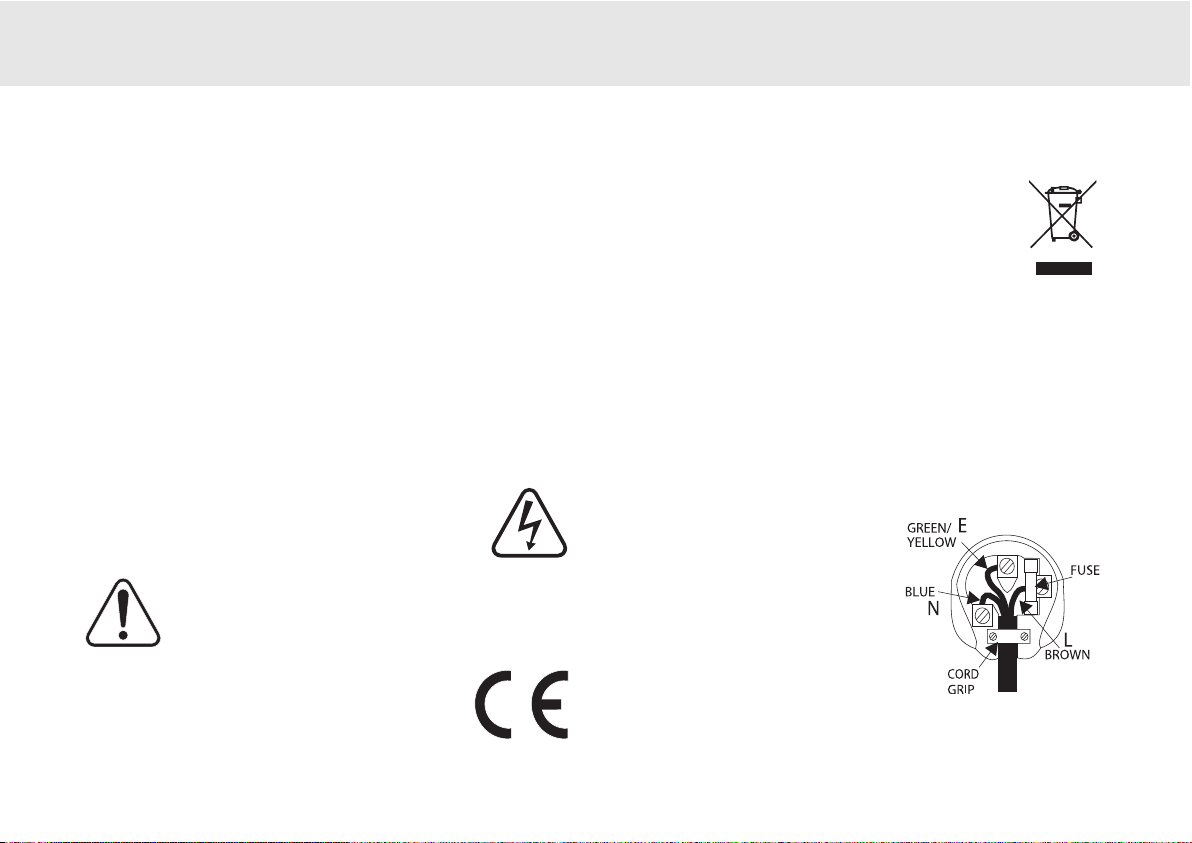
70 Series
85/89 DVD player
Checking the Power Supply Rating
For your own safety please read the following instructions carefully before attempting
to connect this unit to the mains.
Check that the rear of your unit indicates the correct supply voltage. If your mains
supply voltage is different, consult your dealer.
This unit is designed to operate only on the supply voltage and type that is
indicated on the rear panel of the unit. Connecting to other power sources may
damage the unit.
This equipment must be switched off when not in use and must not be used unless
correctly earthed. To reduce the risk of electric shock, do not remove the unit's
cover (or back). There are no user serviceable parts inside. Refer servicing to
qualified service personnel. If the power cord is fitted with a moulded mains plug
the unit must not be used if the plastic fuse carrier is not in place. Should you lose
the fuse carrier the correct part must be reordered from your Cambridge Audio
dealer.
The lightning flash with the arrowhead symbol within an equilateral
triangle is intended to alert the user to the presence of un-insulated
‘dangerous voltage’ within the product’s enclosure that may be of
sufficient magnitude to constitute a risk of electric shock to
persons.
The exclamation point within an equilateral triangle is intended to
alert the user to the presence of important operating and
maintenance instructions in the service literature relevant to this
appliance.
This product complies with European Low Voltage (73/23/ EEC)
and Electromagnetic Compatibility (89/336 /EEC) Directives
when used and installed according to this instruction manual. For
continued compliance only Cambridge Audio accessories should
be used with this product and servicing must be referred to
qualified service personnel.
The crossed-out wheeled bin is the European Union symbol for
indicating separate collection for electrical and electronic
equipment. This product contains electrical and electronic
equipment which should be reused, recycled or recovered and
should not be disposed of with unsorted regular waste. Please
return the unit or contact the authorised dealer from whom you
purchased this product for more information.
Plug Fitting Instructions (UK Only)
The cord supplied with this appliance is factory fitted with a 13 amp mains plug
fitted with a 3 amp fuse inside. If it is necessary to change the fuse, it is important
that a 3 amp one is used. If the plug needs to be changed because it is not suitable
for your socket, or becomes damaged, it should be cut off and an appropriate plug
fitted following the wiring instructions below. The plug must then be disposed of
safely, as insertion into a 13 amp socket is likely to cause an electrical hazard.
Should it be necessary to fit a 3-pin BS mains plug to the power cord the wires
should be fitted as shown in this diagram. The colours of the wires in the mains
lead of this appliance may not correspond with the coloured markings identifying
the terminals in your plug. Connect them as follows:
The wire which is coloured BLUE must be
connected to the terminal which is marked
with the letter ‘N’ or coloured BLACK.
The wire which is coloured BROWN must be
connected to the terminal which is marked
with the letter ‘L’ or coloured RED.
The wire which is coloured GREEN/YELLOW
must be connected to the terminal which is
marked with the letter ‘E’ or coloured GREEN.
If your model does not have an earth wire, then disregard this instruction.
If a 13amp (BS 1363) plug is used, a 3amp fuse must be fitted, or if any other type
of plug is used a 3amp or 5 amp fuse must be fitted, either in the plug or adaptor,
or on the distribution board.
SAFETY PRECAUTIONS
80 Series DVD player 5
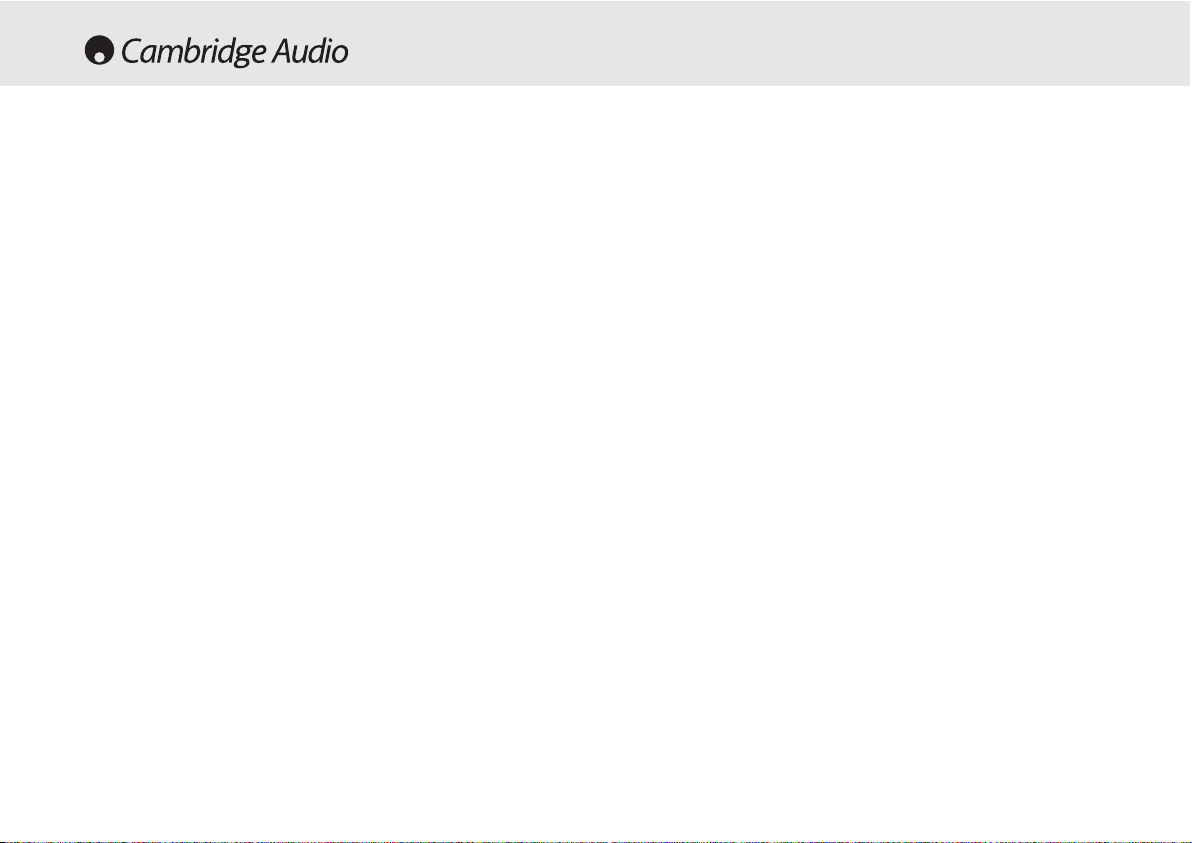
6 80 Series DVD player
Please take a moment to read these notes before installing your DVD player, they
will enable you to get the best performance and prolong the life of the product. We
advise you follow all instructions, heed all warnings and keep the instructions for
future reference.
The unit is of Class 1 construction and must be connected to a Mains socket outlet
with a protective earthing connection. This unit must be installed on a sturdy, level
surface.
The unit requires ventilation. Do not situate it on a rug or other soft surface and do
not obstruct any air inlets or outlet grills. Do not place in a sealed area such as a
bookcase or in a cabinet. Any space open at the back (such as a dedicated
equipment rack) is fine however.
WARNING - To reduce the risk of fire or electric shock, do not expose this unit to
rain or moisture. This unit must not be exposed to dripping or splashing water or
other liquids. No objects filled with liquid, such as vases, shall be placed on the
unit. In the event, switch off immediately, disconnect from the mains supply and
contact your dealer for advice.
To clean the unit, wipe its case with a dry, lint-free cloth. Do not use any cleaning
fluids containing alcohol, ammonia or abrasives. Do not spray an aerosol at or near
your DVD player.
Ensure that small objects do not fall through any ventilation grille. If this happens,
switch off immediately, disconnect from the mains supply and contact your dealer
for advice.
Do not route the power cable so that it can be walked upon or damaged by other
items near it.
If you do not intend to use this unit for a long period, switch it to Standby and
unplug it from the mains socket. Also unplug the unit during lightning storms.
Refer all servicing to qualified service personnel. Servicing is required when the
unit has been damaged in any way, such as a damaged power-supply cord or plug,
liquid has been spilled or objects have fallen into the unit, the unit has been
exposed to rain or moisture, does not operate normally, or has been dropped.
If you have checked the Troubleshooting guide in the manual with no improvement,
do not attempt to repair, disassemble or reconstruct the unit. A serious electric
shock could result if this precautionary measure is ignored.
IMPORTANT SAFETY INSTRUCTIONS
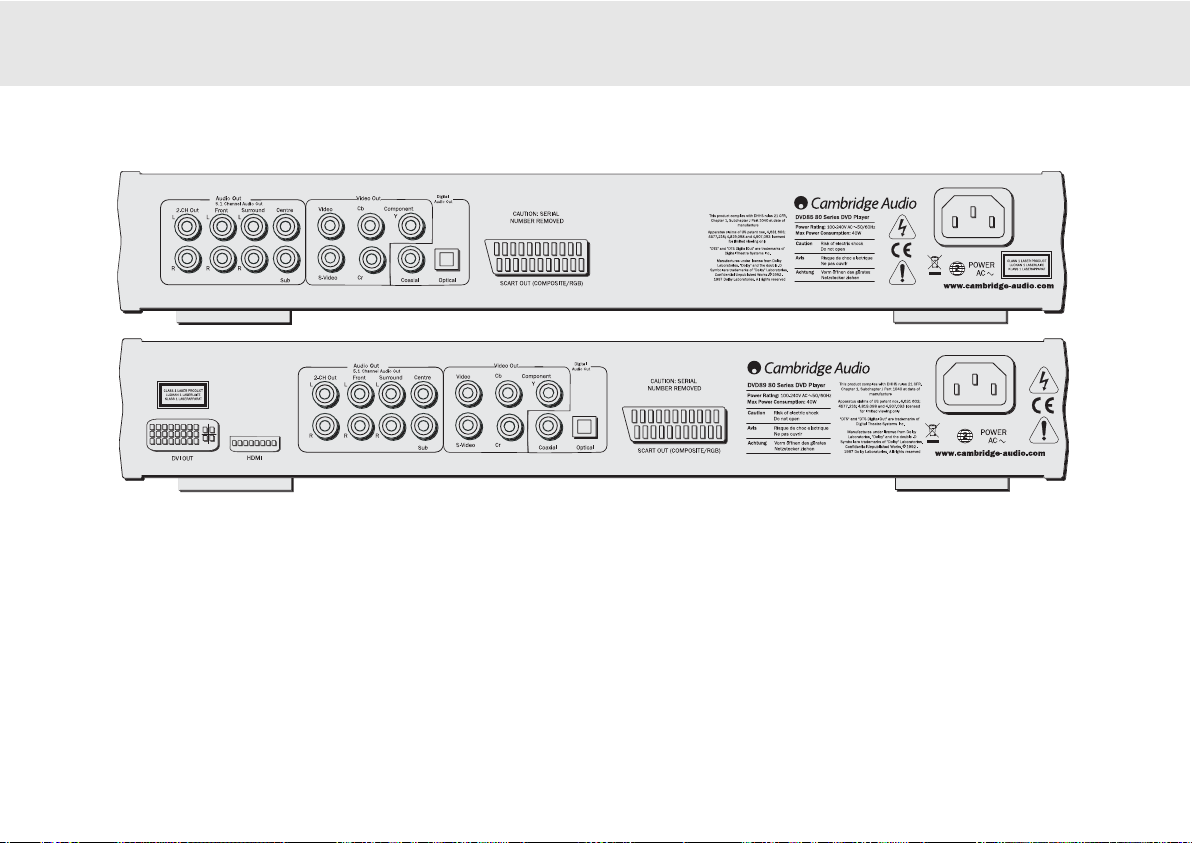
80 Series DVD player 7
Video Connections
The DVD85 is equipped with Composite (CVBS), S-Video (SVHS), SCART
(RGB and CVBS) and Component Video (YCbCr) connections. The DVD89
also incorprates DVI-D and HDMI Digital Video Interfaces.
Audio Connections
Digital outputs
- The DVD89 also incorporates optical and a coaxial
digital output. These allow for a digital soundtrack on a DVD disc to be
sent to a suitably equipped AV receiver for decoding and amplification.
Both outputs perform the same function- simply choose the type that
best suits your needs.
REAR PANEL CONNECTIONS
Analogue outputs
- Both units have a conventional stereo RCA (phono)
out that outputs stereo audio for connection to a conventional stereo
amplifier. Also a six channel decoded output is featured in Dolby Digital
5.1 format that enables connection to a suitable 6 channel amplifier.
SACD and DVD audio disc will only output through the 5.1 analogue
outs. See ‘An Introduction to DVD Audio’ on page 22.
Note:
A DTS encoded disc will only output the DTS soundtrack through
the digital outputs for external decoding.(DTS passthrough).
AC power socket
Once you have completed all connections to the amplifier, plug the AC
Power Cable into an appropriate mains socket.
85/89 DVD player
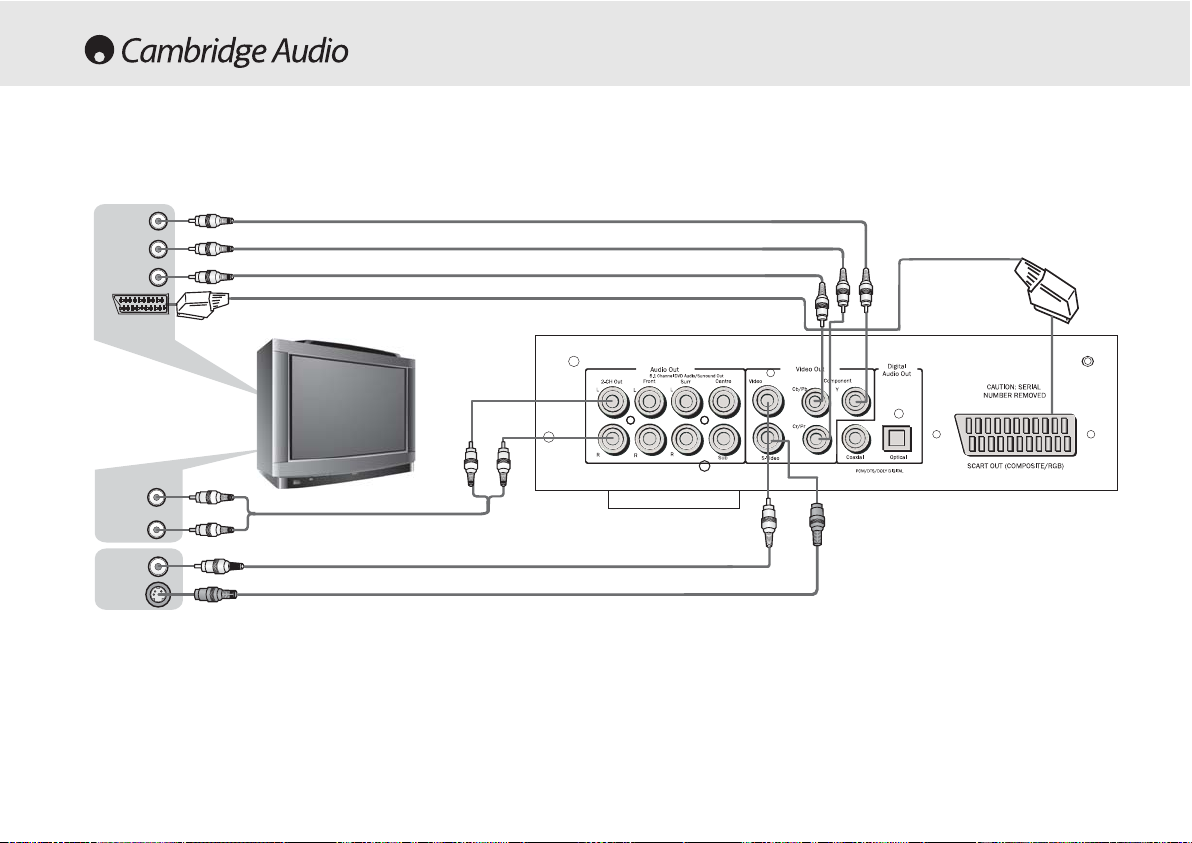
Connections to a TV /Display
The DVD85 and 89 feature a wide range of video ouputs. You should
always use the best quality connection your TV supports. In order of
increasing quality you should use one of composite (CVBS), S-Video,
RGB Scart, Component Video (YUV), DVI and finally HDMI.
If it is desired to connect the Audio Out of the DVD player to your TV, the
‘2-CH out’ sockets should be connected to your TV’s Audio In terminals.
Rear panel
SS-VViiddeeoo
AAuuddiioo CCaabbllee
VViiddeeoo CCaabbllee
SS-VViiddeeoo CCaabbllee
AAuuddiioo IInn
VViiddeeoo IInn
SS-VViiddeeoo
oorr
((YY))
((CCrr))
((CCbb))
SSc
caarrtt
8 80 Series DVD player
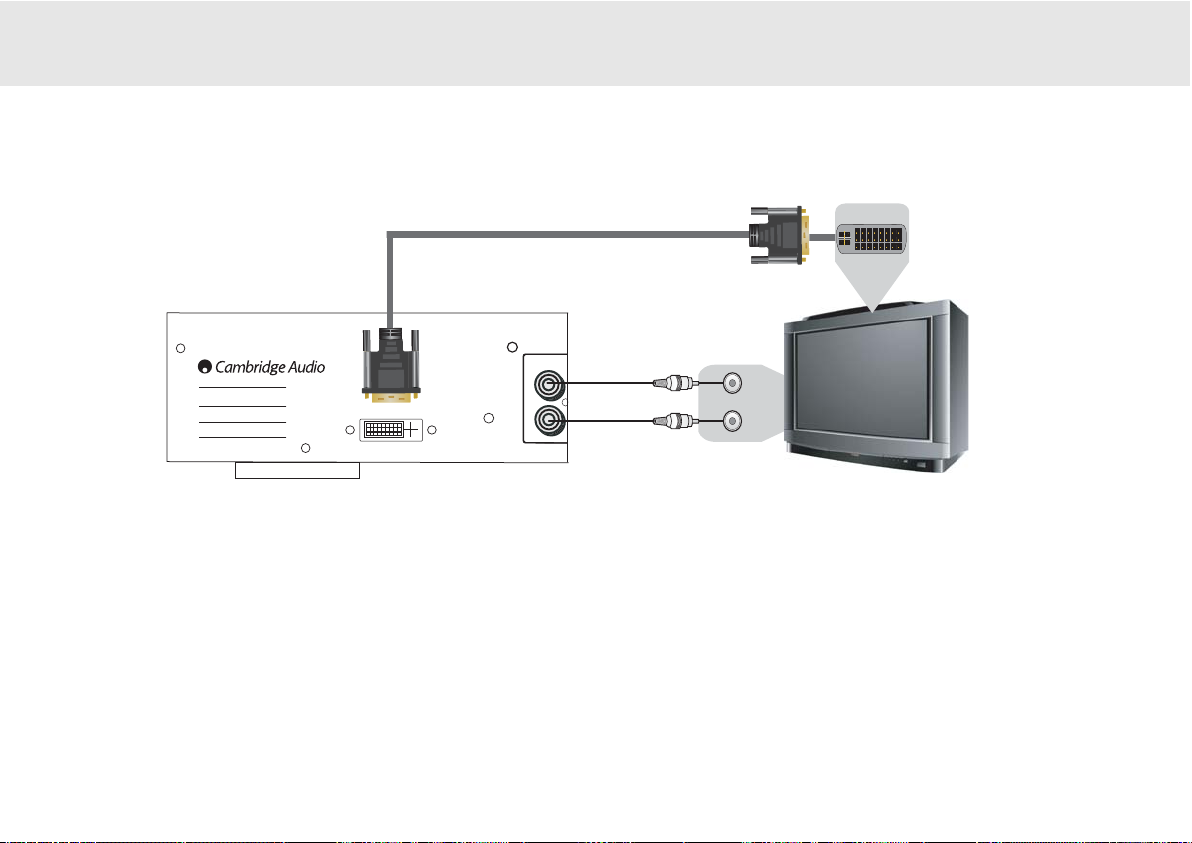
Connecting to a Digital TV set with DVI-D (DVD89 only)
To select the DVI-DD output mode
(Press the DVI/HDMI button on the remote)
2-CH Out
R
Power Rating: 100-240V AC 50/60Hz
DVD80 Series DVD Player
Risk of electric shock
Do not open
Caution
Risque de choc electrique
Ne pas ouvrir
Avis
Vorm offnen des gerates
Netzstecker ziehen
Achtung
Max Power Consumption: 40W
DVI OUT
DVI-DD
DVDI-D allows the transfer of the digital video signal from the DVD player
to the television without the need for Digital to Analogue conversation.
This reduces signal loss resulting in the purest transfer of video
information.
80 Series DVD player 9
85/89 DVD player
NTSC
Default - HDMi Off
Press once
480p
Press again
720p
Press again
1080i
PAL
Default - HDMi Off
1. 576p
2. 720p
3. 1080i
Progressive scanning is also available from Component Video Outs NTSC & PAL. See page 19 for more information.
Note:
When in analogue output mode, the general setup page is set to
P-Scan.
>>
50Hz
>>
60Hz

10 80 Series DVD player
Connecting to a Digital TV set with HDMI (DVD89 only)
HDMI
The DVD89 also features a HDMI (High-Definition Multi-media
Interface) an industry-supported, uncompressed, all-digital audio/video
interface.
HDMI transfers the digital audio and video signals from the DVD player
to the television without the need for Digital to Analogue conversation.
This reduces signal loss resulting in the purest transfer of video and
audio information.
To select the HDMI output mode
(Press the DVI/HDMI button on the remote)
NTSC
Default - HDMi Off
Press once
480p
Press again
720p
Press again
1080i
PAL
Default - HDMi Off
1. 576p
2. 720p
3. 1080i
Progressive scanning is also available from Component Video Outs NTSC & PAL. See page 19 for more information.
Note:
When in analogue output mode, the general setup page is set to
P-Scan.
>>
50Hz
>>
60Hz
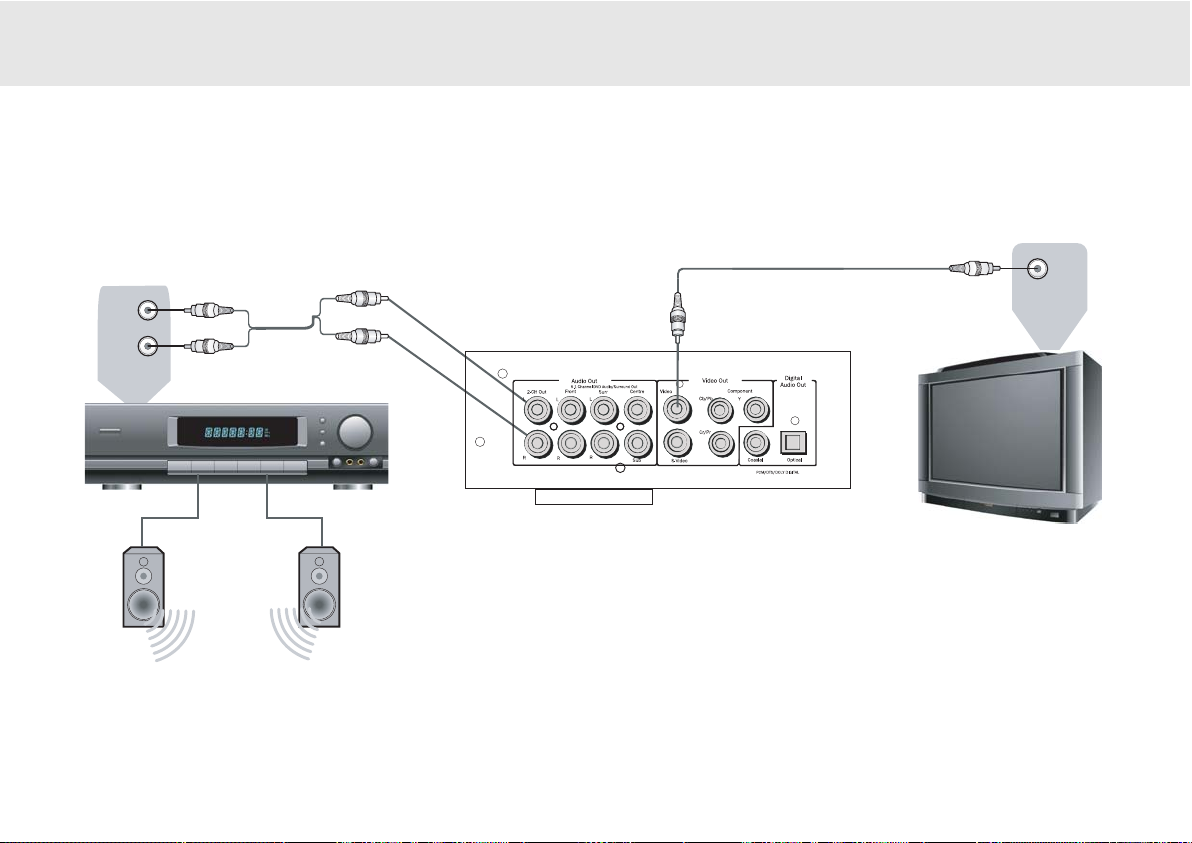
80 Series DVD player 11
Rear Panel
VViiddeeoo IInn
VViiddeeoo CCaabbllee
AAuuddiioo CCaabbllee
FFrroonntt RRiigghhtt SSppeeaakkeerr
FFrroonntt LLeefftt SSppeeaakkeerr
Connection to a 2 Channel Audio System/TV
AAuuddiioo IInn
85/89 DVD player
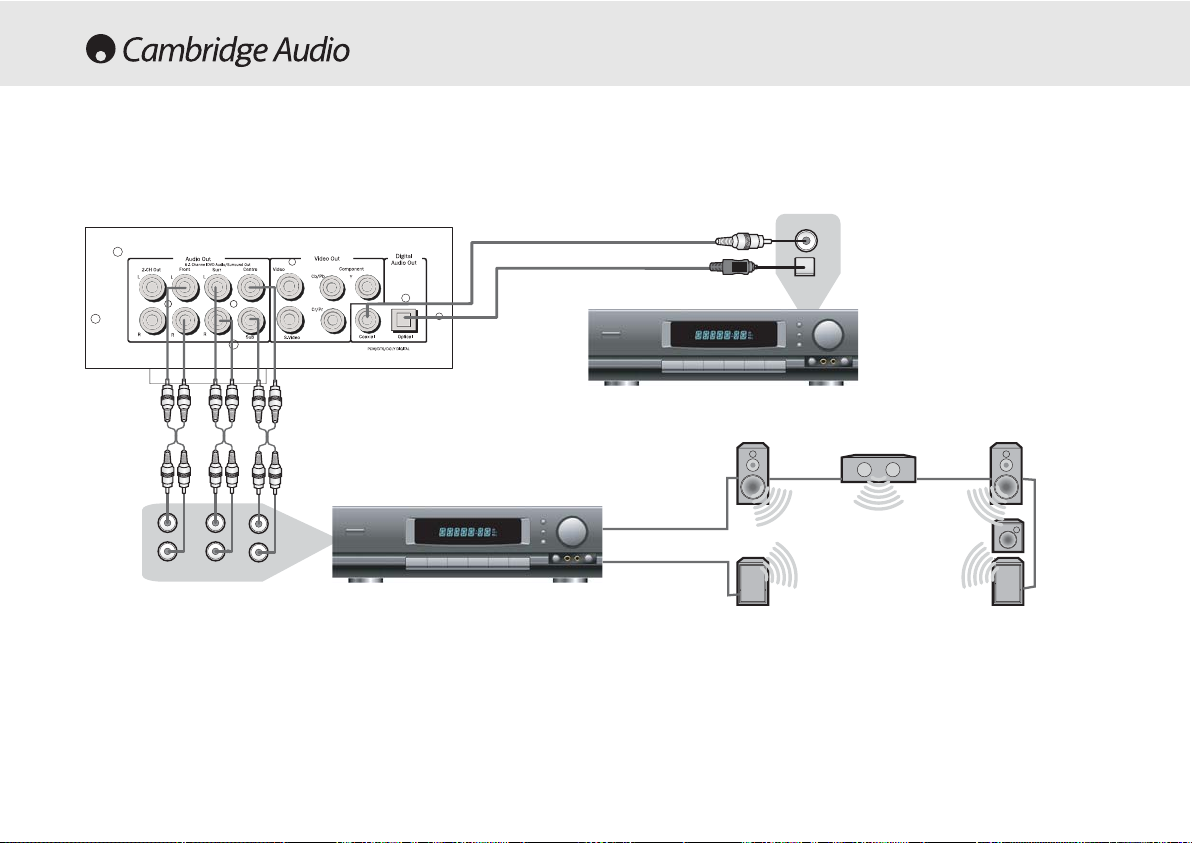
12 80 Series DVD Player
Connecting to an amplifier with Dolby Digital or DTS
Manufactured under license from Dolby laboratories. “Dolby and the double-D
symbol are trademarks of Dolby Laboratories. Confidential unpublished works.
1992-1997 Dolby Laboratories. All rights reserved.
Rear Panel
Amplifier with 5.1 Audio Input
Centre Speaker
Front Right Speaker
Front Left Speaker
Surround
Left Speaker
Surround
Right Speaker
Connecting to a 5.1 Input Audio System
Front
L
R
Surr
Sub
Centre
The built-in Dolby Digital decoder inside your 80 Series DVD player
makes it possible to play discs recorded with Dolby Digital. This is
achieved simply by connecting your player to an amplifier and an
appropriate home theatre loudspeaker package
“5.1” means 5 main channels of output (front left, front right, centre,
surround left, surround right) plus subwoofer (the “.1”).
Subwoofer
Optical In
Coaxial in
Digital input connections
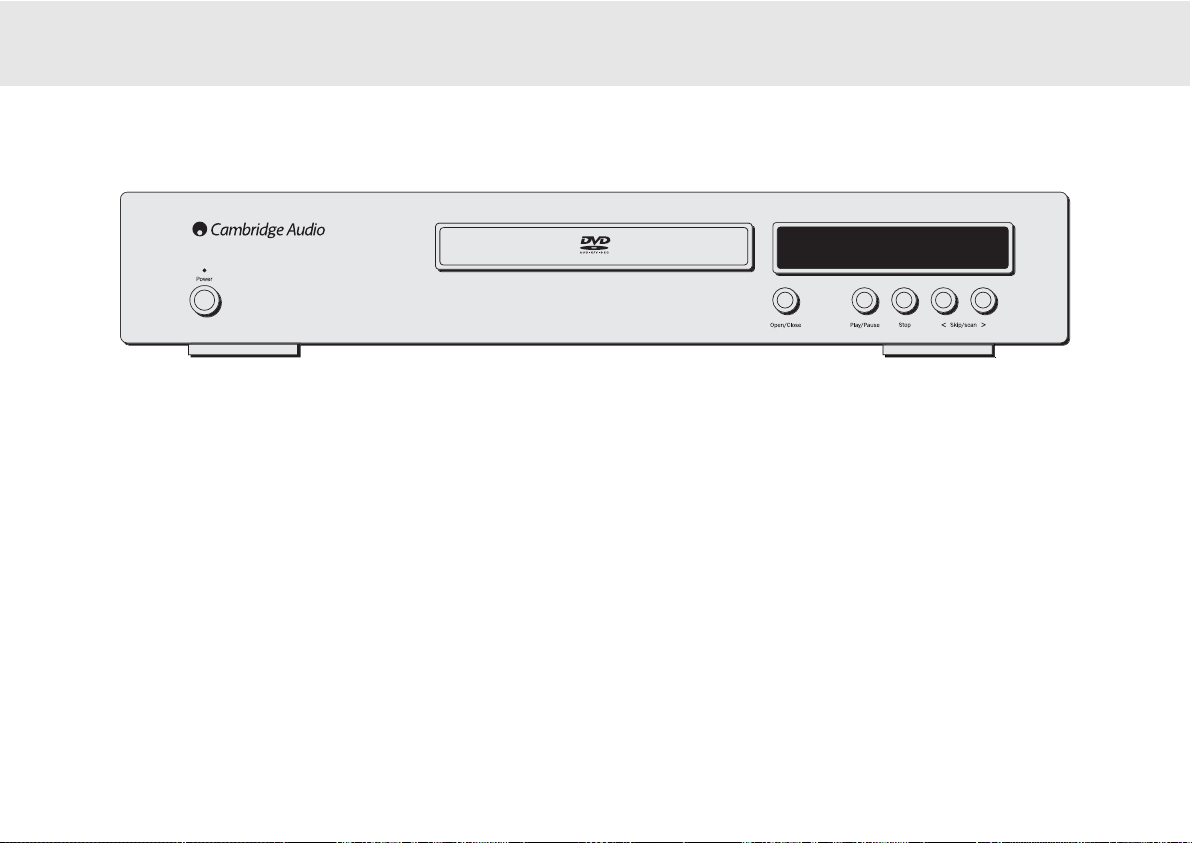
80 Series DVD player 13
FRONT PANEL CONTROLS
Power On/Off
Switches the unit from Off to On.
Open/Close
Allows you to open and close the disc tray to load a disc. The disc will
begin loading when the tray is closed. Pressing Play will also close the
tray and start the Disc.
Play/Pause
Plays the disc and pauses play.
Stop
Stops the Disc playing. If Play is pressed shortly afterwards, the DVD will
resume play in the place where it was stopped. Pressing stop twice will
take you to the start of the disc. A Compact disc will stop and a message
will appear on screen. Press PLAY to continue.
Skip/Scan
Allows for skipping between the chapters on the DVD disc or tracks on a
CD.
Note:
To perform the scan function from the player it requires the button
to be held down for a few seconds and then released. Repeating this
process will increase the speed of the scanning function.
85/89 DVD player
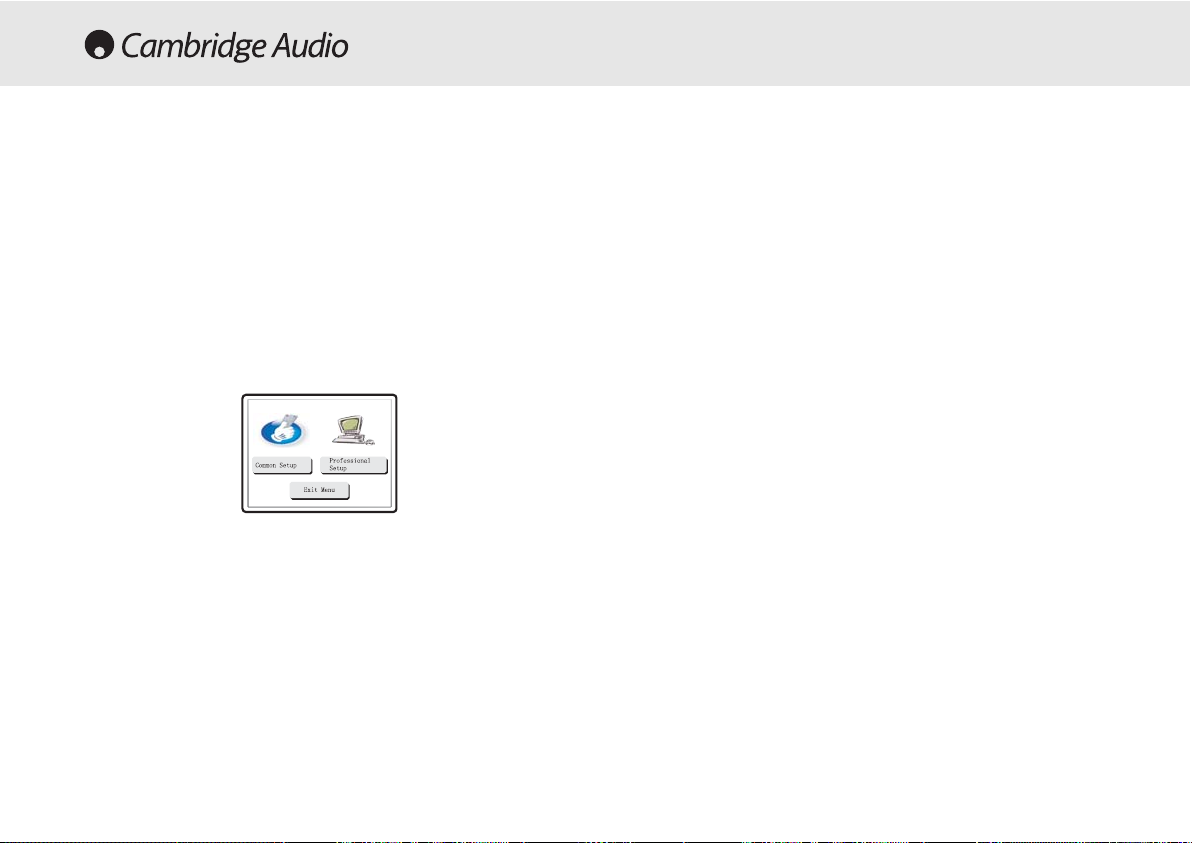
14 80 Series DVD player
OPERATING INSTRUCTIONS - DVD MENU DISPLAY
All of these menus are accessed from the blue Cambridge Logo screen
that appears when the DVD player is on with no disc in the tray. Pressing
the SETUP button on the remote brings up the DVD menu display. It is
accessed by the cursors and select button in the centre of the remote.
When you press the setup button two options will be displayed, common
and professional.
Press the common setup, to setup basic functions, or the professional
setup for more advanced settings.
General Setup
TV Display:
Allows you to alter between 16.9 widescreen and 4.3
conventional image.
SCART:
Switches the SCART output between RGB and Composite Video.
You will need a suitably equipped television to handle a component
signal.
Screensaver:
If the DVD is left on and inactive, it will switch to a
screensaver to minimise energy consumption and screen burn. It can be
switched off here.
SACD:
Allows you to switch between 2 channel, multi channel and CD
Mode output.
PSCAN:
Allows you to switch between interlace and progressive scan
outputs via the component video connections.
DVD89 Only
Spectrum:
Turns On/Off the on-screen 13 bar EQ display.
Analogue Output Mode:
Switches between interlaced or progressive
video scanning.
Speaker Set Up
Downmix:
Switches off the surround soundtrack (5.1 analogue output
section) and outputs a stereo signal from the 2 channel Left and Right
Outputs.
Front, Centre and Rear Speaker Settings:
adjusts the DVD decoder to
compensate between large and small speakers and the size of the
signal it sends to the subwoofer.
Subwoofer Off/On:
Informs the player if a subwoofer is present. If it is
present the low frequencies are split off and sent to the subwoofer, if not
the complete audio spectrum will be heard through the front channel.
Channel Delay:
Allows the distance between the listening position and
the centre, subwoofer, rear left and rear right speakers to be individually
set (in cm). This is to enable the surround sound to be optimised for
different listening room sizes and shapes.
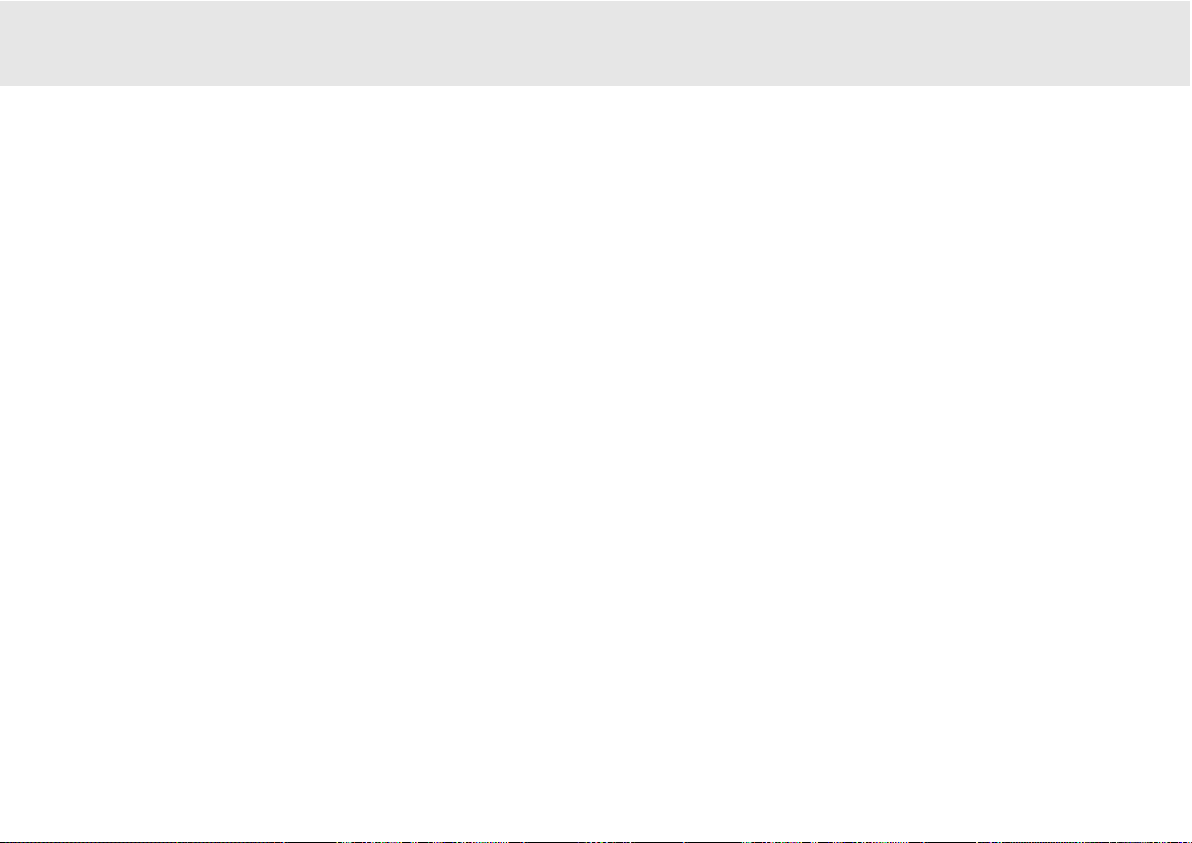
80 Series DVD player 15
Audio Setup Page
EQ:
Adjusts the final effect of the stereo output with a number of
optional presets.
Soundfield:
Adjusts the final effect of the decoder output with a number
of surround effects presets.
SPDIF output:
Switches the digital audio section of the decoder/output
between bitstream (Raw) and uncompressed stereo digital out (PCM).
The bitstream (Raw) must be selected to enable surround sound (Dolby
digital/DTS) to be sent to an external decoder via the audio digital
output (coaxial or optical). If only a stereo speaker system is to be used
then it is only necessary to set this option to PCM, then only two
channels of information are decoded and sent to the stereo audio
outputs (and the coax/optical digital audio output).
LPCM Out:
This sets the maximum data rate for the digital audio output
(not the actual data rate from source) for connection to an external
decoding amplifier. The internal decoder will downsample if the
recorded material has a higher audio data rate although it will not
upsample if the recorded material has a lower audio data rate.
Dolby Digital setup/Dynamic:
This allows the adjustment of the Dynamic
compression applied to the audio. This can be useful when listening to
action films (large dynamic range between talking and explosions) late
at night. When set to maximum this will force the quiet and loud parts
of the signal to a similar level.
Channel Trim:
Allows adjustment of the decoder levels for each
individual channel in turn to optimise audio setup.
NNoottee::
When a film is playing it is not possible to access the setup menu unless the
stop button is pressed twice (clearing the film position altogether).
Video Setup Page
The various settings on this screen are all concerned with fine tuning
your DVD picture. You can adjust settings here whilst leaving the
television settings as they are.
Preference Page
TV Type:
the DVD player can be set for either a European PAL television
or an NTSC unit. Alternatively AUTO will allow the DVD to adjust
automatically, following the TV format of the DVD disc.
Audio Setting:
Setting a particular language here will mean the DVD will
automatically look for that language on any DVD inserted into the
machine.
Subtitle:
Setting a particular language here means that the DVD will look
for this particular language. Setting it to the same as the Audio setting
will cancel the subtitles out.
Disc Menu:
This allows adjustment of the Scene selection/Special
features menu where permissible by the disc.
Parental:
Adjusting this blocks films above a set classification level (ie
PG13) from playing on the player if children are using it, if you wish.
Password:
This is how to alter the above settings. The password default
is
7890
and can be changed by correctly entering the default followed
by your new password.
Default:
This can restore all of the original factory settings if required.
85/89 DVD player
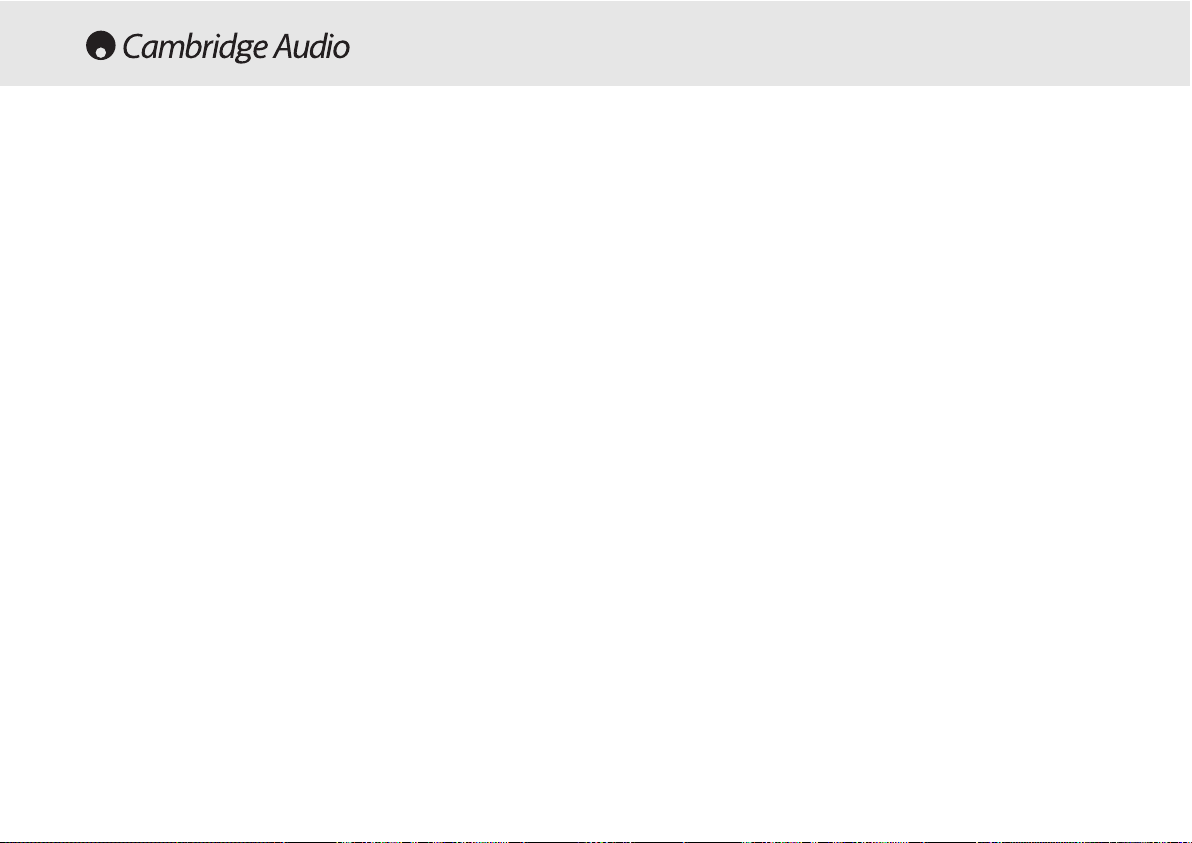
16 80 Series DVD player
Loading and unloading discs
1. Press the Power switch.
2. Press the Open/Close button.
3. When the disc tray has opened fully, place a disc carefully in the tray
with the label side facing up.
4. To close the disc tray, press the OPEN/CLOSE button again. When the
tray with a correctly loaded disc is fully closed, the disc will start
turning automatically. After the DVD player has read the disc it will
start to play. Pressing PLAY will also close the tray and start playing
the disc.
5. The disc tray can be opened at any time by pressing the OPEN/CLOSE
button. Only remove the disc after the tray has fully opened.
Note:
Do not put anything except a DVD/CD sized disc into the tray, foreign
objects may damage the mechanism.
Do not force the tray by hand during the opening and closing operations.
To avoid dirt and dust entering the mechanism, keep the disc tray
closed.
If the Disc is seriously scratched or too dirty the player may not be able
to read it or play it.
Never load more than one disc into the disc tray at one time.
Normal disc play
1. Switch on your television and if you have an amplifier, set its input
selector to the correct position and reduce the volume control to a
minimum.
2. Press the Power switch. Most televisions will automatically switch to
the channel/input that the DVD is connected to.
3. Press the Open/Close button to open the disc tray, and load a disc.
4. Press the Open/Close button again to close the tray. The DVD player
will read the disc and begin to load. Alternatively, pressing Play will
close the tray and start playing the disc.
Note:
CD’s will automatically play.
5. The DVD disc should load to the opening menu (where scene
selection, sound/special features can be accessed). Some discs will
begin playing the film but can be returned to the menu by pressing
the Menu button.
6. To stop the disc at any point, press the Stop button. Pressing the Play
button on the front of the DVD player while the disc is playing will
pause the disc. Pressing play on the remote will have no effect as
there is a separate pause button. When the disc is paused the pause
icon appears on screen, play can be resumed by pressing the PLAY
button again.
When the DVD has finished playing, it will cycle back to the start menu,
a CD will return to standby mode. If the REPEAT button has been
pressed, the DVD player will start the film or CD again.
OPERATING INSTRUCTIONS
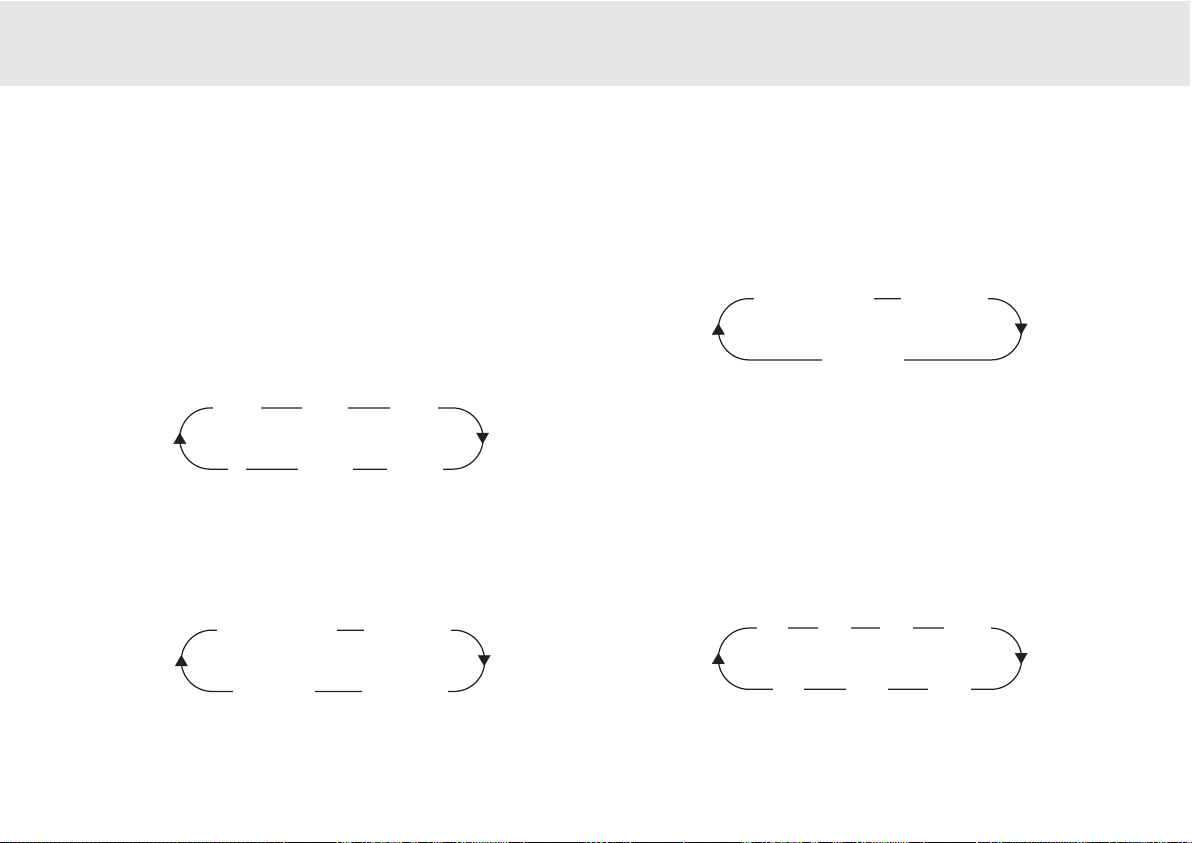
80 Series DVD player 17
Locating a specific point in the DVD
Start the disc as mentioned in the previous chapter. It is often possible
to locate the point that you wish to view through the Chapter/Scene
Selection on the disc menu that is navigated by the cursor keys. These
chapters can be accessed by the skip buttons on the remote or on the
front panel of the player.
It is also possible to search within the chapter using the Search buttons
on the remote control handset. Pressing the Search button repeatedly
will speed the playback up from x2 through x32 speed. This can also be
done in reverse.
Repeating DVD discs and tracks
1. Ensure that the disc is playing.
2. Each press of the REPEAT button scrolls through the available options
displayed on your TV screen.
Repeating CD discs and tracks
1. Ensure that the disc is playing.
2. Each press of the REPEAT button scrolls through the available options
displayed on your TV screen.
It is also possible to repeat a favourite point of a CD/DVD disc by using
the A-B function. Pressing the button once "marks" the beginning of the
section you wish to repeat, pressing it again "marks" the end. The player
will now repeat this section of the disc.
Note:
This function is unavailable on certain discs.
Zoom
1. When playing a disc, press the Zoom button repeatedly to zoom into
a specific area of the TV screen display.
>> x2
>> x4
>> x8
<
<< x32
<< x16
Repeat chapter
Repeat title
Repeat all
x2
x3
x4
x1/4
x1/3
x1/2
x1
Repeat off
70 Series
Repeat track
Repeat all
Repeat off
85/89 DVD player
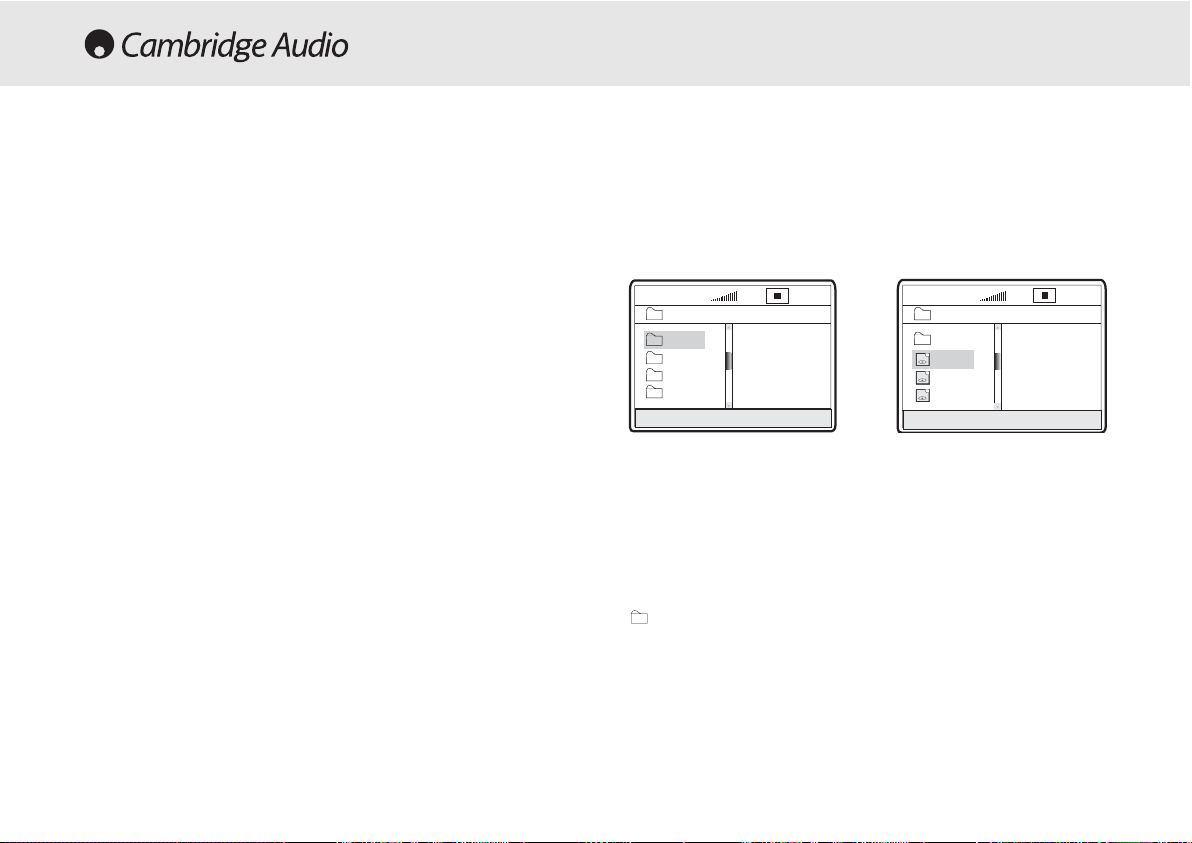
Playing MPEG4 Files
When you insert a MPEG4 disc, the TV screen displays the operation
menu as shown in Figure A (the displayed contents vary with the disc.)
Press UP/DOWN arrows to select the desired directory. Press SELECT for
verification. For example, you select the directory DU000 in Figure A and
press SELECT as shown in Figure B.
The window returns back to the Press UP/DOWN arrows to select the
desired directory. Press SELECT for verification. For example, you select
the directory DU000 in Figure A and press SELECT as shown in Figure B.
The window returns back to the previous directory when you select
[ .. ] in the first line or press LEFT arrow.
Press UP/DOWN arrows in Figure B to select the desired MPEG4 file.
Press SELECT for verification. The player will then play the MPEG4 files.
18 80 Series DVD Player
MPEG4 Playback
The MPEG4 is the standard publicised by MPEG4 (Moving Picture
Experts Group). MPEG4 allows video and audio to be compressed to a
fraction of its original size.
With a scalable bitstream, it can be adapted to dynamically varying
requirements.
00:00 00:00
\
Du000
Du002
Du001
Du003
001/004
00:00 00:00
001/369
\Du000\
MP000
MP001
MP002
..
A/V
A/V
A/V
B:
A:
PPCC-ccrreeaatteedd ddiisscc ccoommppaattiibbiilliittyy
: Discs created using a computer may not be
playable in this unit due to the setting of the application software used to create
the disc. In these particular instances, check with the software publisher for
more detailed information.
Discs recorded in packet write mode (UDF format) are not compatible with this
player. Check the DVD-R/RW or CD-R/RW software disc boxes for additional
compatibility information.
NNoottee::
DivX version is still upgrading continuously and the latest version of this
unit is DivX 5.1. Some discs labelled with MPEG4 on the market actually
are*.rm/*.ram/*.rmm and others which are incompatible. Please take care
when buying discs.
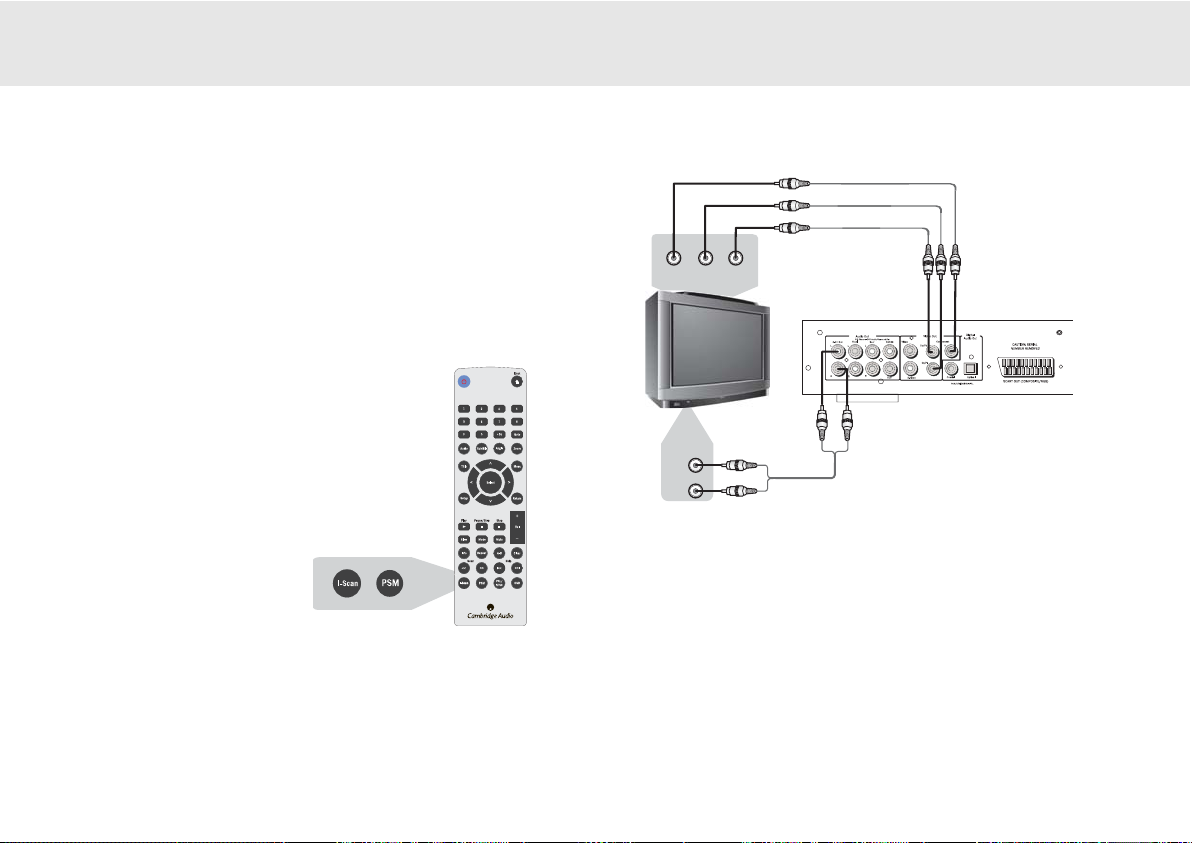
85/89 DVD player
80 series DVD player 19
Some televisions and monitors are equipped with component video
inputs and are capable of reproducing a progressively scanned video
signal. Connecting to these inputs allows you to view higher quality
pictures with less flicker.
To enable progressive scan via the component output please refer to
page 13 under general setup to explain how to access this in the menu.
CONNECTION TO A PROGRESSIVE SCAN TV/DISPLAY
If you find that you have no display but are
getting sound from your speakers, you have set
the DVD player to progressive scan mode.
Simply press the I-Scan button on your remote
control.
If your progressive scan TV has Y, Pb Pr video inputs you can use the
players Y, Cb/Pb, Cr/Pr outputs . Press the P-Scan button to switch the
player to the progressive scan video output mode.
If this player’s audio outputs are also connected to the TV, the L/R
channels of 2-CH OUT should be connected to the TV’s AUDIO IN
terminals.
It is imperative that you use high quality component video cables to
ensure the best possible performance.
Audio In
YY PPrr PPbb
Rear Panel
NNoottee::
TV set with progressive-scan
video input
Audio Cord

Screen sizes and disc formats
DVD-Video discs come in several different screen aspect ratios, ranging
from TV programs, which are generally 4:3, to CinemaScope widescreen
movies, with an aspect ratio of up to about 7:3. Televisions, too, come in
different aspect ratios; ‘standard’ 4:3 and widescreen 16:9.
Widescreen TV users
If you have a widescreen TV, the TV Screen setting of this player should
be set to 16:9 (Wide)
When you watch discs recorded in 4:3 format, you can use the TV
controls to select how the picture is presented. Your TV may offer various
zoom and stretch options; see the instructions that came with your TV
for details.
Please note that some movie aspect ratios are wider than 16:9, so even
though you have a widescreen TV, these discs will still play in a ‘letter
box’ style with black bars at the top and bottom of the screen.
Standard TV users
If you have a standard TV, the TV Screen setting of this player should be
set to 4:3 (Letter Box) or 4:3 (Pan&Scan) depending on which you prefer.
Set to 4:3 (Letter Box) widescreen discs are shown with black bars top
and bottom.
Set to 4:3 (Pan&Scan) widescreen discs are shown with the left and
right sides cropped. Although the picture looks larger, you don’t actually
see the whole picture.
Please note that many widescreen discs override the player’s settings so
that the disc is shown in letter box format regardless of the setting.
20 80 Series DVD Player
DISPLAY SETTINGS

80 Series DVD Player 21
85/89 DVD player
OPERATIONS
Info menu
Pressing the info button brings up the menu shown below:
Note:
This display may vary due to the formatting and programming of
your DVD disc.
This enables you to conveniently perform several DVD disc functions of
title, chapter, sound, subtitle, angle, title time, chapter time, repeat play
and time display. Use the navigation and select keys on the remote
control to navigate through the menu.
Pressing the info button again takes you back to full screen video.
CD Mode (DVD89 Only)
Pressing the CD Mode button on the remote control turns off any
connected display device. This function is designed to reduce “screen
burn” when playing audio only discs.
Pressing the CD Mode button again turns on any connected display
device.
Note:
Only when a CD is played.
Problems using DVI and HDMI
To ensure this connection works correctly please ensure:
• That the DVI connection is DVI-D to DVI-D
• That your screen supports HDCP (High-Definition Copy Protection).
• That your screen is capable of displaying the resolution being output
by the DVD Player.
Note:
Cables which run over 5m may cause sync or grounding issues.
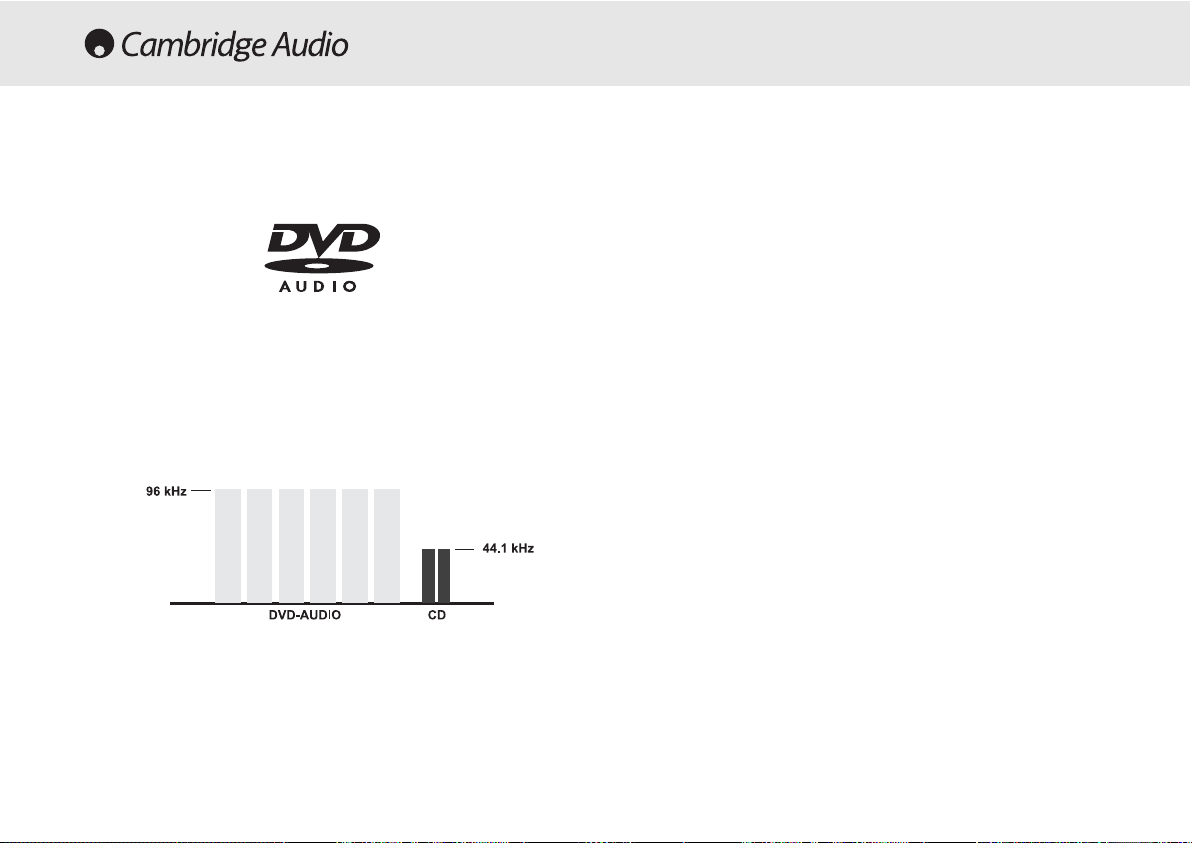
22 80 Series DVD Player
What is DVD Audio?
Using MLP lossless from Dolby Laboratories. DVD-Audio discs can store
up to six channels of 24-bit/96 kHz audio, including a separate lowfrequency bass channel. Compare that to two channels of 16-bit/44.1
kHz sound from CD’s! For stereo buffs, a DVD-Audio disc can
alternatively hold two channels of 24-bit/192 kHz audio, exceeding the
quality of any music audio format previously available.
DVD-Audio discs can also add a visual element to your music. Discs can
carry picture galleries, lyrics, notes, or any combination of still images,
animation, and text. Producers and artists can even add audio
commentary, similar to that found on many DVD-Video discs. And, as
with DVD-Video, each DVD-Audio disc can also contain full-motion video,
with accompanying Dolby Digital sound in up to 5.1 channels.
DVD AUDIO
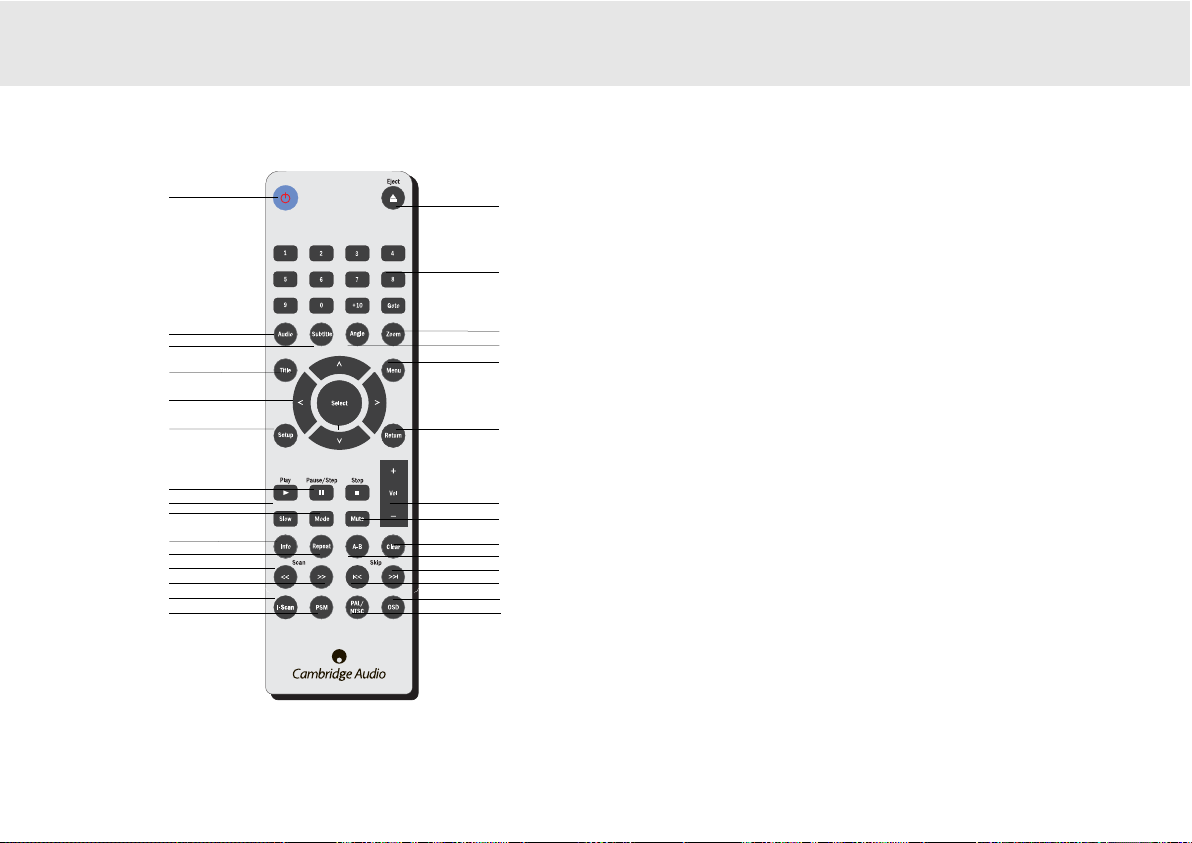
80 Series DVD player 23
1
2
3
4
5
6
7
8
9
10
14
15
16
17
18
19
20
21
22
23
1. Eject
2. Number buttons
3. Zoom
4. Angle
5. Menu
6. Return
7. Volume
8. Mute
9. Clear
10. A-B Button
11. Skip Fwd
12. Skip Back
13. OSD
14. PAL/NTSC
15. Standby
16. Audio
17. Subtitle
18. Title
19. Select
20. Setup
21. Play/Stop/Pause
22. Slow
23. Mode
24. Info
25. Repeat
26. Scan Prev
27. Scan Rev
28. I-Scan
29. PSM
11
12
USING THE REMOTE (DVD85)
When you have unpacked your remote handset, insert the supplied AAA
batteries to activate it. The remote can control all of the standard
playback options but is also important in setting up your DVD player as
many of the menus are most easily accessed from the remote.
13
24
25
26
27
28
29
85/89 DVD player
Keep in mind the following when using the remote control:
• Make sure that there are no obstacles between the remote and the remote
sensor on the unit.
• The remote has a range of about 7m.
• Remote operation may become unreliable if strong sunlight or fluorescent
light is shining on the unit’s remote sensor.
• Remote controllers for different devices can interfere with each other.
Avoid using remotes for other equipment located close to this unit.
• Replace the batteries when you notice a fall off in the operating range of
the remote.
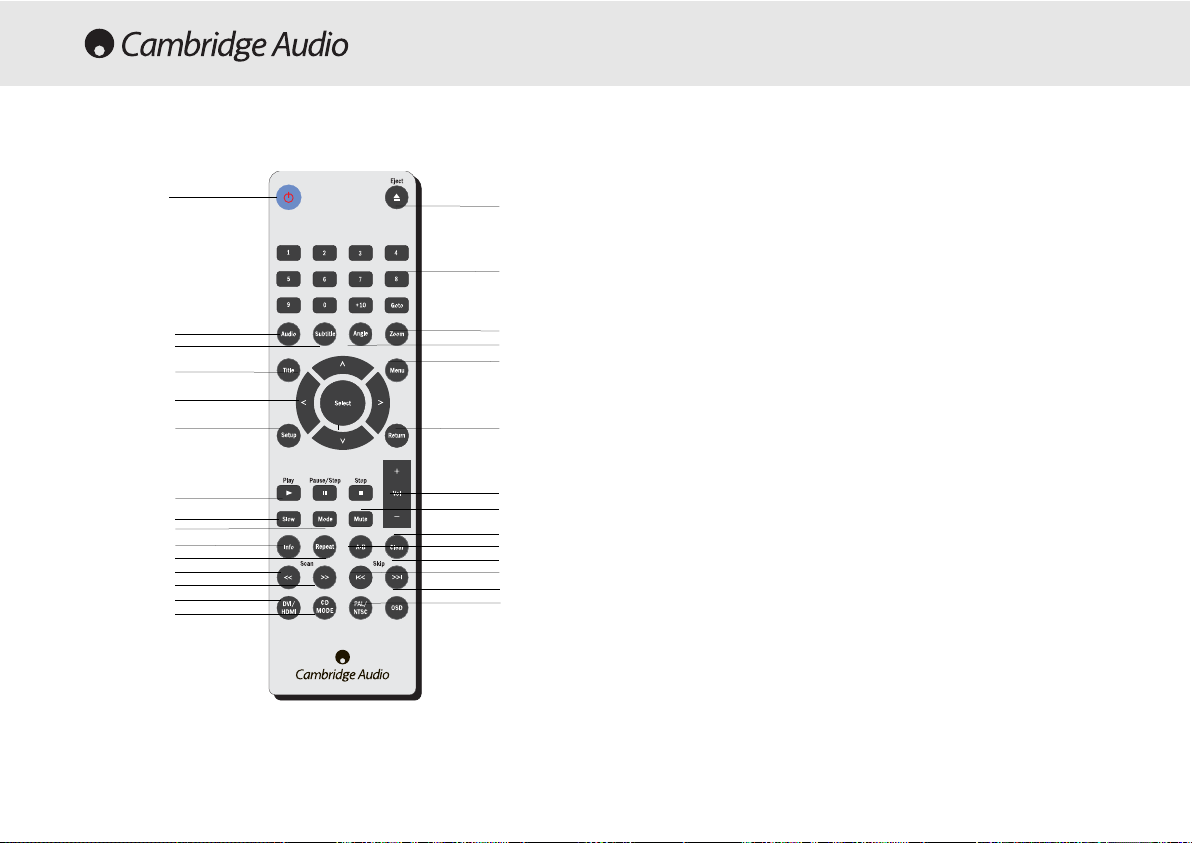
24 80 Series DVD Player
1
2
3
4
5
6
7
8
9
10
14
15
16
17
18
19
20
21
22
23
1. Eject
2. Number buttons
3. Zoom
4. Angle
5. Menu
6. Return
7. Volume
8. Mute
9. Clear
10. A-B Button
11. Skip Fwd
12. Skip Back
13. OSD
14. PAL/NTSC
15. Standby
16. Audio
17. Subtitle
18. Title
19. Select
20. Setup
21. Play/Stop/Pause
22. Slow
23. Mode
24. Info
25. Repeat
26. Scan Prev
27. Scan Rev
28. DVI/HDMI
29. CD MODE
11
12
USING THE REMOTE (DVD89)
When you have unpacked your remote handset, insert the supplied AAA
batteries to activate it. The remote can control all of the standard
playback options but is also important in setting up your DVD player as
many of the menus are most easily accessed from the remote.
13
24
25
26
27
28
29
Keep in mind the following when using the remote control:
• Make sure that there are no obstacles between the remote and the remote
sensor on the unit.
• The remote has a range of about 7m.
• Remote operation may become unreliable if strong sunlight or fluorescent
light is shining on the unit’s remote sensor.
• Remote controllers for different devices can interfere with each other.
Avoid using remotes for other equipment located close to this unit.
• Replace the batteries when you notice a fall off in the operating range of
the remote.
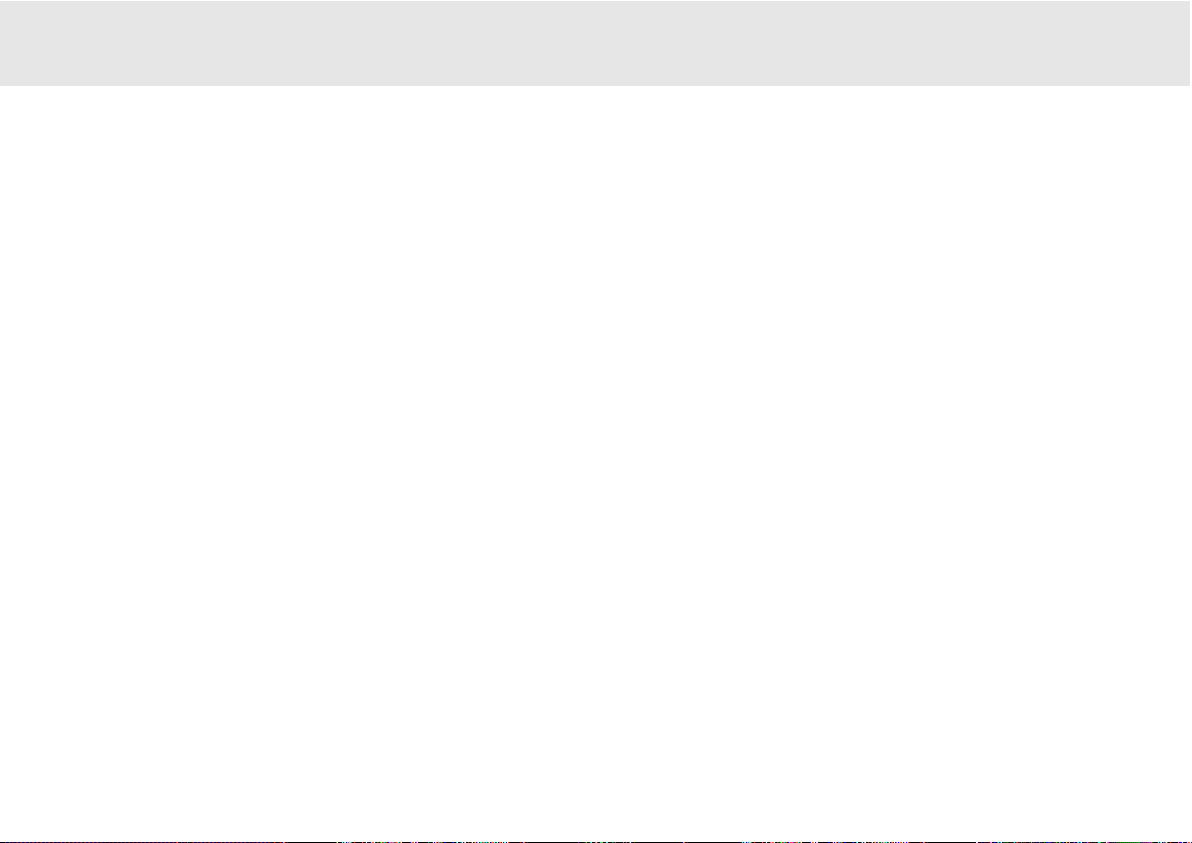
80 Series DVD player 25
There is no power
Ensure the AC power cord is connected securely.
Ensure the plug is fully inserted into the wall socket and is switched on.
Check fuse in the mains plug or adaptor.
The player will not read the disc
Check the disc is not loaded upside down.
Check that the disc is not too scratched or dirty.
There is no sound
Ensure that the amplifier is set correctly.
Check that the interconnects are inserted correctly.
The disc is skipping
Check that the disc is not too scratched or dirty.
Ensure the player is on a firm surface and not subject to vibrations.
There is a hum coming from the speaker
Ensure that all cable connections are secure.
The remote handset will not function
Check that the batteries have not expired.
Ensure that nothing is blocking the remote sensor.
TROUBLESHOOTING
85/89 DVD player
There is no image, but sound
You have set the DVD player to progressive scan mode. Simply press
the I-Scan button.
Press CD Mode button.
NNoottee::
Static electricity or other external influences may cause malfunctioning of
this unit. In this case, unplug the power cord and then plug back in. This will usually
reset the unit for proper operation.
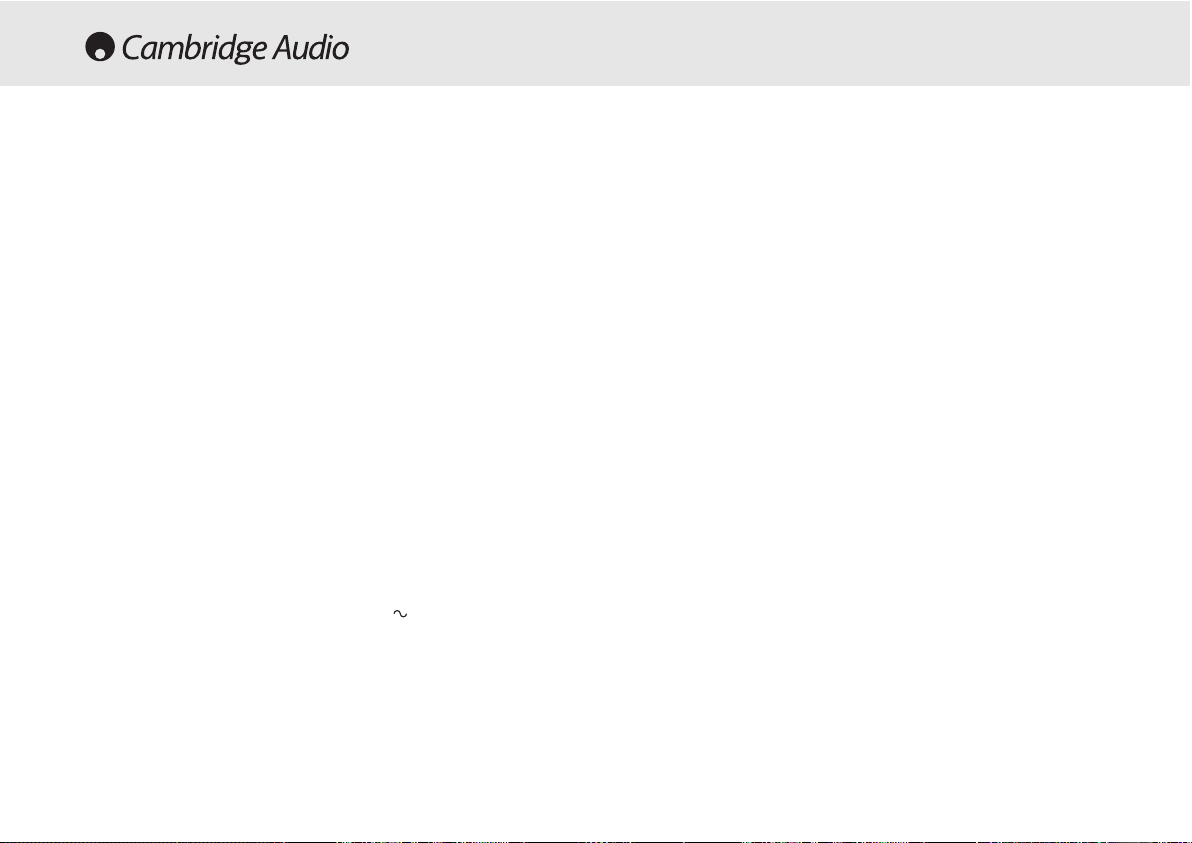
26 80 Series DVD player
SPECIFICATIONS
Disc types
DVD, DVD-A, DVD-V, CD-RW,
CD-R, CD-DA, DIVX, SACD
Audio formats
5.1 and stereo downmix
LPCM 16 bit 44.1kHz
Dolby Digital 5.1 24 bit 96kHz
DTS output (digital audio out only)
DVD audio 2 channel 24 bit 192kHz
DVD audio 5.1 (MLP) 24 bit 96kHz
Video
Composite Video (CVBS)
S-Video (SVHS)
RGB
DVI-D & HDMI
Component (YCbCr)
PAL/NTSC
Interlaced/Progressive scan
THD (unweighed)
< 0.01%
Dynamic Range
>100dB
Frequency response
20Hz - 20kHz
Video amplitude
1.0V pk-pk (75 ohms)
S-VVideo amplitude
Y: 1.0V pk-pk n (75 ohms)
C: 0.286V pk-pk (75 ohms)
Power supply
100-240V AC 50/60Hz
Max power consumption
40W
Dimensions (mm) (H x W x D)
55 x 430 x 263
Weight (kg)
2.56 kg
Note:
Not all features applicable to all models.
The DivX standard is continuously being upgraded, this unit supports the latest
version DivX 5.1.
Some discs labelled MPEG4 on the market are actually *.rm/*.ram/*.rmm
(incompatible formats) . Pleases take care when buying discs.
Functions on some discs may not work on this unit. This is not a malfunction of the
player.
Cambridge Audio’s policy is one of continuous improvement. Design and
specifications are therefore subject to change without prior notice.

85/89 DVD player
80 Series DVD player 27

Einführung.................................................................................................29
Garantie und Haftungsbeschränkung.....................................................30
Vorsichtsmaßnahmen...............................................................................31
Wichtige Sicherheitshinweise ..................................................................32
Anschlüsse an der Rückseite des Geräts...............................................33
Anschluss an TV/Anzeige.........................................................................34
Anschluss an TV/Anzeige (nur mit DVI-D/DVD89).................................35
Anschluss an TV/Anzeige (nur mit HDMI/DVD89).................................36
Bedienelemente an der Vorderseite des Geräts....................................39
Anweisungen zur Bedienung (DVD-Menü-Anzeige)................................40
Anweisungen zur Bedienung....................................................................42
Progressive Scan ......................................................................................45
Einstellungen der Anzeige........................................................................46
Bedienung .................................................................................................47
DVD Audio..................................................................................................48
Verwendung der Fernbedienung (DVD85)..............................................49
Verwendung der Fernbedienung (DVD89)..............................................50
Fehlersuche...............................................................................................51
Technische Daten.....................................................................................52
INHALTSVERZEICHNIS
28 DVD-Spieler
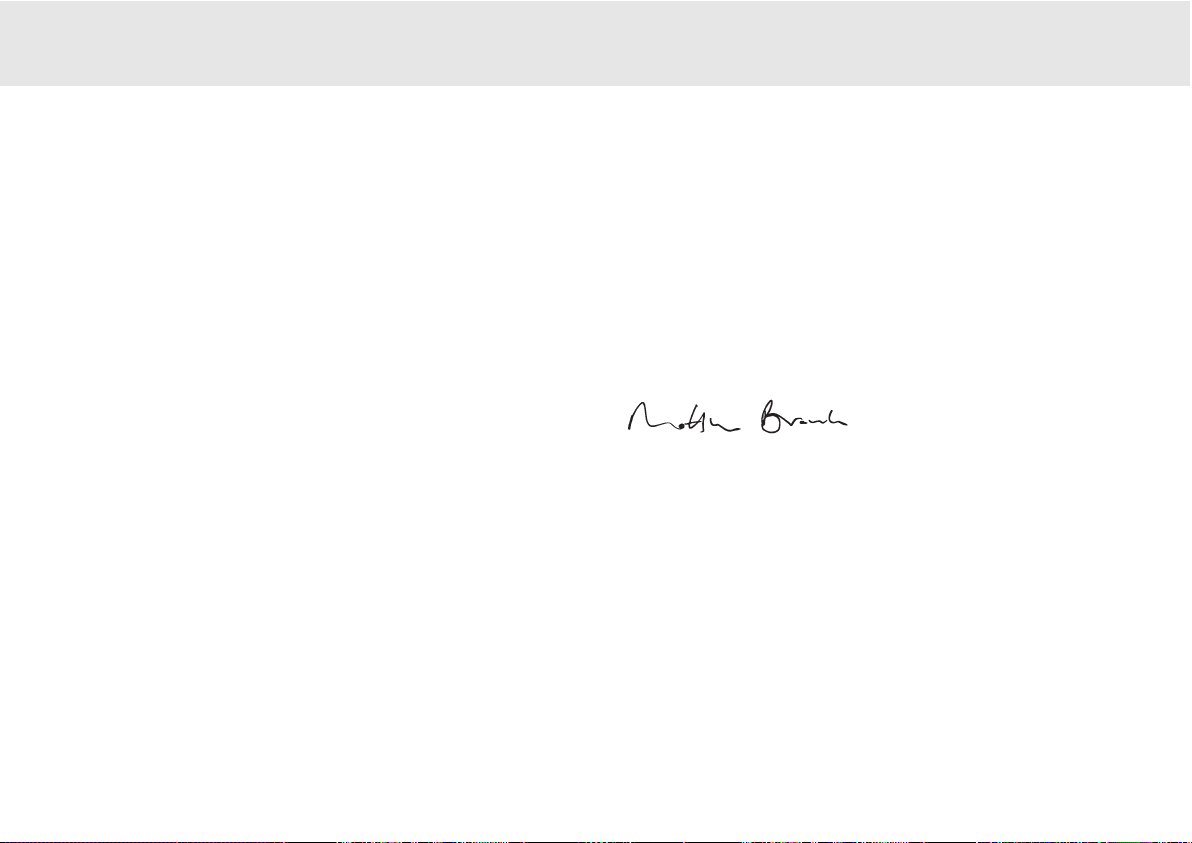
DVD-Spieler 29
85/89 DVD-Spieler
Die Verkabelung ist ebenfalls ein Thema, das unbedingt beachtet
werden sollte. Machen Sie keine Abstriche bei der Leistungsfähigkeit
Ihres Systems durch den Einsatz von Kabeln minderer Qualität beim
Anschluss Ihres DVD-Players an Ihr Fernsehgerät oder den Verstärker
bzw. für die Verbindung vom Verstärker zu den Lautsprechern. Ein
System ist nur so stark wie das schwächste Glied. Ihr Händler hält für
Sie hochqualitative Verbindungskabel von Cambridge Audio bereit, mit
denen Sie die Möglichkeiten des gesamten Systems optimal ausnutzen
können.
Danke, dass Sie sich die Zeit zum Lesen dieses Handbuchs nehmen.
Wir empfehlen, dass Sie es für künftigen Gebrauch aufbewahren.
Matthew Bramble
Technischer Direktor
Herzlichen Glückwunsch zum Kauf dieses Cambridge Audio DVDPlayers. Wir hoffen, dass
Sie viele Jahre Freude an Ihrem Gerät haben
werden.
Der DVD85 und DVD89 sind sowohl universelle DVD-Player, da sie
normale CDs und DVDs als auch DVD-Audio (DVD-A) und Super Audio CD
(SACD) unterstützen. Diese neuen audiophilen Formate bieten eine
noch größere Klangqualität als CD/DVD und ermöglichen MehrkanalSurround-Sound-Audio.
Darüber hinaus unterstützen beide Geräte die DiVX-Wiedergabe für
erstklassiges hochkomprimiertes Video und Audio, das üblicherweise
vom Internet heruntergeladen wird.
Der DVD89 verfügt zusätzlich noch über die neuesten DVD-D- und HDMIAusgänge für echte voll digitale Übertragung von Video auf den
Fernsehbildschirm für die derzeit beste verfügbare Bildqualität.
Um die Leistungen dieses Geräts maximal zu nutzen, empfehlen wir
Ihnen die ausschließliche Verwendung von hochwertigen
Anzeigegeräten, Verstärkern und Lautsprechern. Ganz besonders
empfehlen wir Ihnen natürlich die Verstärker der Cambridge Audio Serie,
die dieselben hohen Qualitätsanforderungen erfüllen wie unsere DVD
Player.
EINFÜHRUNG
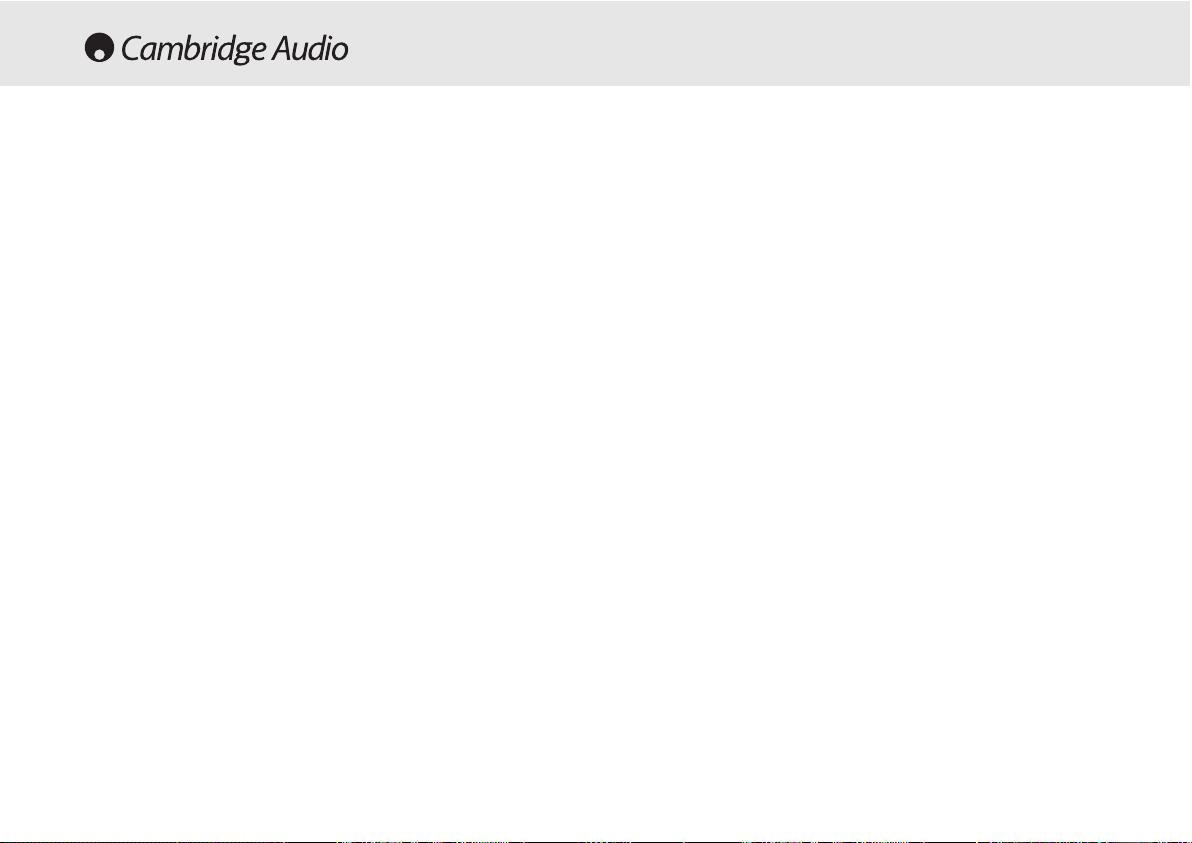
30 DVD-Spieler
Cambridge Audio garantiert Ihnen, dass dieses Produkt keine Materialund Herstellungsfehler (wie im Folgenden näher erläutert) aufweist.
Cambridge Audio repariert oder ersetzt (nach der freien Entscheidung
von Cambridge Audio) dieses Produkt oder ein eventuelles defektes Teil
in diesem Produkt. Die Garantiedauer kann in den einzelnen Ländern
unterschiedlich sein. Wenn Sie Fragen zu der Garantie haben, wenden
Sie sich bitte an Ihren Händler. Bewahren Sie den Kaufnachweis immer
auf.
Wenn Sie Garantieleistungen in Anspruch nehmen möchten, wenden
Sie sich bitte an den von Cambridge Audio autorisierten Händler, bei
dem Sie das Produkt gekauft haben. Sollte dieser Händler nicht in der
Lage sein, Ihr Cambridge Audio-Produkt zu reparieren, kann dieser das
Produkt an Cambridge Audio oder eine autorisierte Cambridge AudioKundendienststelle zurücksenden. Das Produkt muss entweder in der
Originalverpackung oder einer Verpackung, die einen gleichwertigen
Schutz bietet, versandt werden.
Sie müssen einen Kaufnachweis in Form einer Kaufurkunde oder einer
quittierten Rechnung vorlegen, wenn Sie einen Anspruch auf
Garantieleistungen geltend machen. Aus diesem Kaufnachweis muss
abzulesen sein, dass sich das Produkt im Garantiezeitraum befindet.
Diese Garantie wird ungültig, wenn (a) die bei der Herstellung
angebrachte Seriennummer bei diesem Produkt geändert oder entfernt
wurde oder (b) dieses Produkt nicht bei einem von Cambridge Audio
autorisierten Händler gekauft wurde. Wenden Sie sich an Cambridge
Audio oder den lokalen Cambridge Audio-Vertrieb in Ihrem eigenen
Land, um sicher zu stellen, dass Ihre Seriennummer nicht geändert
wurde und/oder dass Sie bei einem von Cambridge Audio autorisierten
Händler gekauft haben.
Die Garantie gilt nicht für kosmetische Schäden oder Schäden durch
höhere Gewalt, Unfälle, unsachgemäße Behandlung, Unachtsamkeit,
kommerziellen Einsatz oder durch Änderungen des Produkts bzw. von
Teilen des Produkts. Diese Garantie umfasst keine Schäden durch
unsachgemäßen Betrieb, unsachgemäße Wartung oder Installation
oder durch Reparaturen, die von anderen Personen als von Cambridge
Audio oder einem Cambridge Audio-Händler oder einem autorisierten
Kundendienstmitarbeiter, der von Cambridge Audio für das Ausführen
von Garantieleistungen befugt ist, vorgenommen werden. Durch jede
nicht autorisierte Reparatur wird diese Garantie unwirksam. Diese
Garantie gilt nicht für Produkte, die verkauft werden AS IS (WIE SIE
SIND) oder WITH ALL FAULTS (MIT ALLEN FEHLERN).
DIE HAFTUNGSANSPRÜCHE DES BENUTZERS BESCHRÄNKEN SICH AUF
DIE IN DIESER GARANTIE ENTHALTENEN REPARATUREN ODER
ERSATZLEISTUNGEN. CAMBRIDGE AUDIO HAFTET NICHT FÜR
ZUFÄLLIGE ODER FOLGESCHÄDEN DURCH DIE VERLETZUNG
IRGENDEINER AUSDRÜCKLICHEN ODER IMPLIZITEN GARANTIE BEI
DIESEM PRODUKT. AUßER DORT, WO DIES GESETZLICH UNTERSAGT IST,
IST DIESE GARANTIE EXKLUSIV UND TRITT SIE AN DIE STELLE ALLER
ANDEREN AUSDRÜCKLICHEN ODER IMPLIZITEN GARANTIEN, WELCHER
ART AUCH IMMER, EINSCHLIEßLICH, ABER NICHT BESCHRÄNKT AUF,
VERKAUFSGARANTIE UND FUNKTIONSGARANTIE FÜR EINEN
PRAKTISCHEN ZWECK.
Einige Länder und US-Staaten erlauben keinen Ausschluss oder keine
Beschränkung von zufälligen oder Folgeschäden bzw. impliziten
Garantien, so dass die oben genannten Ausschlüsse für Sie eventuell
nicht gelten. Diese Garantie erteilt Ihnen spezifische gesetzliche Rechte;
es ist auch möglich, dass Sie andere Rechtsansprüche haben, die in
jedem Staat und jedem Land anders aussehen können.
HAFTUNGSBESCHRÄNKUNG
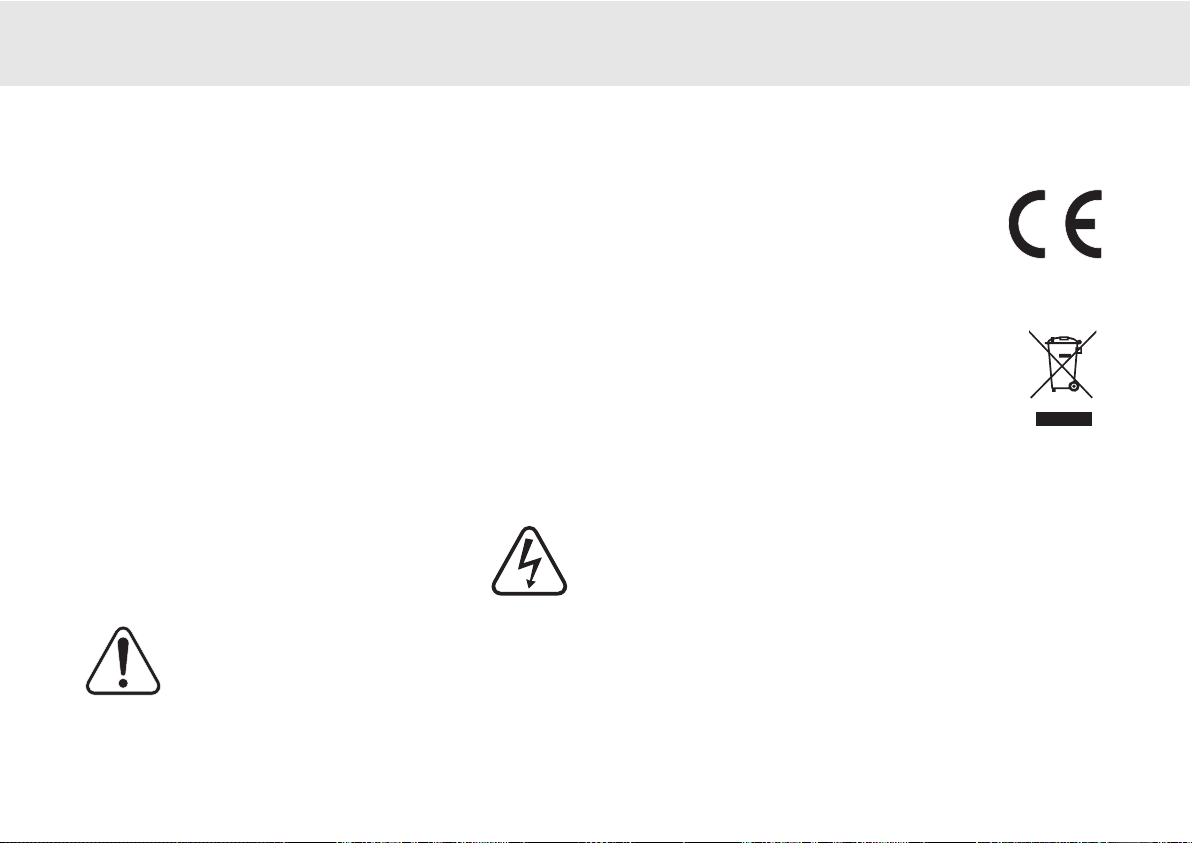
85/89 DVD-Spieler
DVD-Spieler 31
Kontrolle der Netzanschlussleistung
Bitte lesen Sie zu Ihrer eigenen Sicherheit die folgenden Anweisungen sorgfältig
durch, bevor Sie dieses Gerät an das Stromnetz anschließen.
Kontrollieren Sie, dass an der Rückseite des Gerätes die richtige Netzspannung
angegeben ist. Wenn Ihre Netzspannung von der angegebenen Spannung
abweicht, nehmen Sie bitte Kontakt mit Ihrem Händler auf.
Dieses Gerät funktioniert nur mit der Netzspannung und dem Spannungstyp,
die/der auf der Rückseite des Gerätes angegeben ist. Wenn das Gerät an eine
anders ausgelegte Stromversorgung angeschlossen wird, kann es beschädigt
werden.
Schalten Sie das Gerät aus, wenn es nicht verwendet wird, und benutzen Sie es
nicht ohne eine entsprechende Erdung. Um die Gefahr eines elektrischen Schlags
zu verringern, darf die Abdeckung (oder die Rückseite) des Geräts nicht entfernt
werden. Im Gerät befinden sich keine Teile, die vom Benutzer gewartet bzw.
repariert werden können. Überlassen Sie die Wartung qualifiziertem
Fachpersonal.
Das Symbol mit dem Blitz und der Pfeilspitze in einem gleichseitigen
Dreieck weist den Benutzer auf das Vorhandensein von nicht
isolierter "gefährlicher Spannung" im Inneren des Produkts hin, die
ausreichend stark sein kann, um die Gefahr eines elektrischen
Schlags für Personen darzustellen.
Das Ausrufungszeichen in einem gleichseitigen Dreieck weist den
Benutzer darauf hin, dass die mit diesem Produkt gelieferte
Dokumentation wichtige Betriebs- und Wartungsanweisungen für
das Gerät enthält.
SICHERHEITSVORKEHRUNGEN
Dieses Produkt erfüllt die europäische
Niederspannungsrichtlinie (73/23/EU) und die Richtlinien über
die Elektromagnetische Verträglichkeit (EMV) (89/336/EU),
wenn es in Übereinstimmung mit diesem Handbuch verwendet
und installiert wird. Damit das Produkt diese Richtlinien auch in
Zukunft erfüllt, darf bei diesem Gerät nur Zubehör von
Cambridge Audio verwendet werden, und die Wartung muss von
qualifizierten Kundendienstmitarbeitern ausgeführt werden.
Die durchgestrichene Abfalltonne auf Rädern ist das Symbol der
Europäischen Union, das das getrennte Sammeln von Elektro- und
Elektronikgeräten anzeigt. Dieses Gerät enthält elektrische und
elektronische Teile, die wiederverwendet, recycelt oder
wiederhergestellt werden können und nicht mit unsortiertem
normalem Restabfall entsorgt werden dürfen. Bitte geben Sie das
Gerät zurück oder wenden Sie sich für weitere Informationen an
Ihren Fachhändler, von dem Sie dieses Gerät gekauft haben.
