Page 1
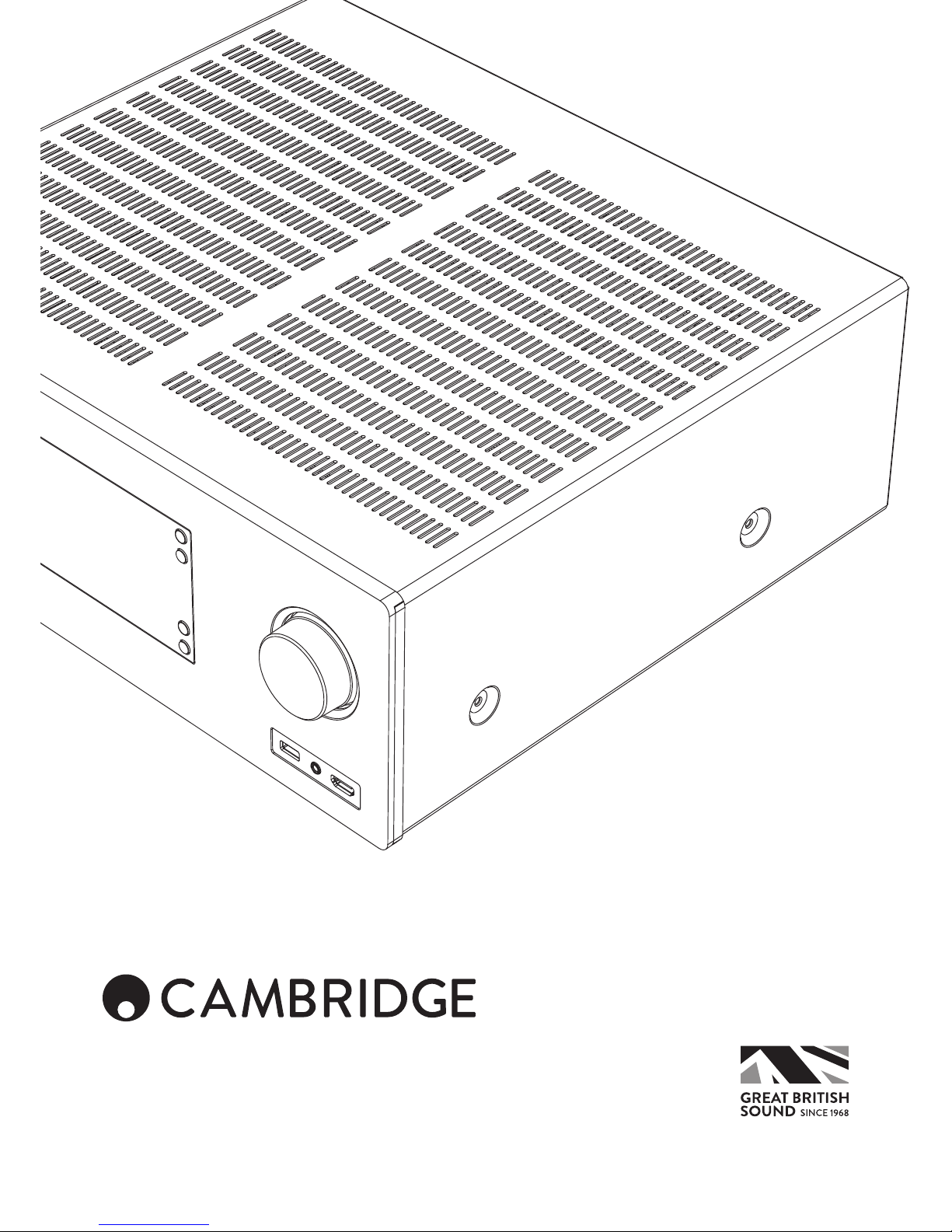
CXR120/200
AV RECEIVER
Page 2
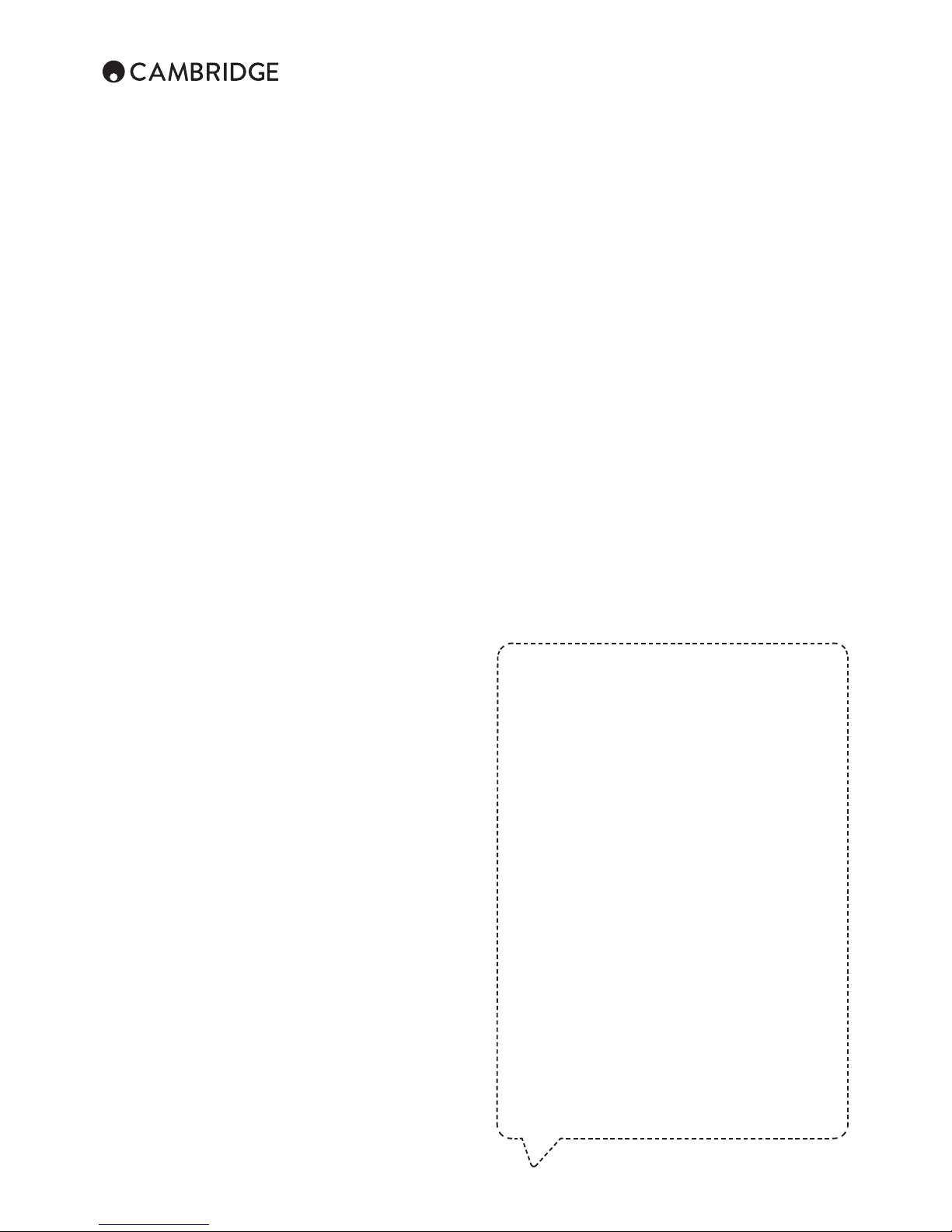
2
The process of setting up the CXR is rst to make all the connections to your
speakers and source equipment and then set the unit up via its On-Screen
Display (OSD). There are various settings and adjustments that need to be
made before the CXR can be used.
However before you actually decide which connections to make or perform
any adjustments it is strongly advised that you read through the ‘Setup’
section of this manual rst, starting on page 21.
A lot of explanation is included that will help you to choose the right
connection types for your sources.
Before connecting
Contents
Make sure you register your purchase.
Visit: www.cambridgeaudio.com/vip
By registering, you’ll be the rst to know about:
• Future product releases
• Software upgrades
• News, events and exclusive oers plus
competitions!
This guide is designed to make installing and using this product
as easy as possible. Information in this document has been
carefully checked for accuracy at the time of printing; however,
Cambridge Audio’s policy is one of continuous improvement,
therefore design and specications are subject to change without
prior notice.
This document contains proprietary information protected by
copyright. All rights are reserved. No part of this manual may be
reproduced by any mechanical, electronic or other means, in any
form, without prior written permission of the manufacturer. All
trademarks and registered trademarks are the property of their
respective owners.
© Copyright Cambridge Audio Ltd 2015
For DTS patents, see http://patents.dts.com. Manufactured under
license from DTS Licensing Limited. DTS, DTS-HD, the Symbol,
& DTS and the Symbol together are registered trademarks, and
DTS-HD Master Audio is a trademark of DTS, Inc. © DTS, Inc. All
Rights Reserved.
Manufactured under license from Dolby Laboratories. Dolby,
Pro Logic, and the double-D symbol are trademarks of Dolby
Laboratories.
"HDMI","HDMI logo" and "High-Denition Multimedia Interface"
are trademarks or registered trademarks of HDMI Licensing LLC.
Important safety instructions .................................................................. 3
Limited warranty ...................................................................................... 4
Front panel controls ................................................................................5
Rear panel connections ........................................................................... 6
Main remote control ................................................................................ 8
Loudspeaker connections .......................................................................9
Analogue audio connections ................................................................. 10
Digital audio connections ...................................................................... 10
HDMI connections ................................................................................. 11
4K video resolution ................................................................................ 11
5.1/7.1 direct in ..................................................................................... 12
Pre out connections ..............................................................................13
Rec out connections .............................................................................13
Front input connections ........................................................................14
Aerial connections ................................................................................. 14
Using the tuner ...................................................................................... 14
Presets .................................................................................................. 14
Storing stations for Tuner ................................................................... 14
StreamMagic ...................................................................................... 14
Operating instructions ........................................................................... 15
Selecting the source .............................................................................. 15
Selecting the desired listening mode .................................................... 15
Surround sound modes ......................................................................... 20
DSP modes ...........................................................................................21
Stereo/Stereo + Sub ........................................................................... 21
Direct .................................................................................................. 21
Multi channel PCM ............................................................................. 21
All channels ........................................................................................21
Setup menu ........................................................................................... 21
Speaker setup .......................................................................................21
Front left and right speakers ..............................................................22
Centre speaker ................................................................................... 22
Surround left and right speakers ........................................................ 22
Subwoofer .......................................................................................... 22
Surround back left and right speakers ............................................... 22
Front left and right height speakers ...................................................22
Speaker conguration ........................................................................ 22
Back Amp Conguration .................................................................... 22
Manually setting speaker size ............................................................22
Manually setting speaker delay .......................................................... 23
Manually setting level calibration .......................................................23
Manually setting sub crossovers and bass management .................. 24
Speaker Auto setup ............................................................................... 24
Input Setup ............................................................................................ 25
Source Input ....................................................................................... 25
Input Name ......................................................................................... 25
Video Input .........................................................................................25
Audio Input ......................................................................................... 25
Stereo Processing .............................................................................. 25
Multichannel Processing .................................................................... 25
Lip sync .............................................................................................. 26
Zone 2 (CXR200 only) ............................................................................ 26
Network Setup....................................................................................... 27
General Settings .................................................................................... 28
Network Standby ................................................................................ 28
HDMI Output Setup ............................................................................... 28
TV ARC (HDMI OUT 1) ....................................................................... 28
Advanced Setup .................................................................................... 29
Network software update ...................................................................... 31
Web administration interface ................................................................. 31
StreamMagic Module ............................................................................ 31
Custom installation (C.I.) use ................................................................. 32
Troubleshooting ..................................................................................... 32
Technical specications ........................................................................ 33
Page 3
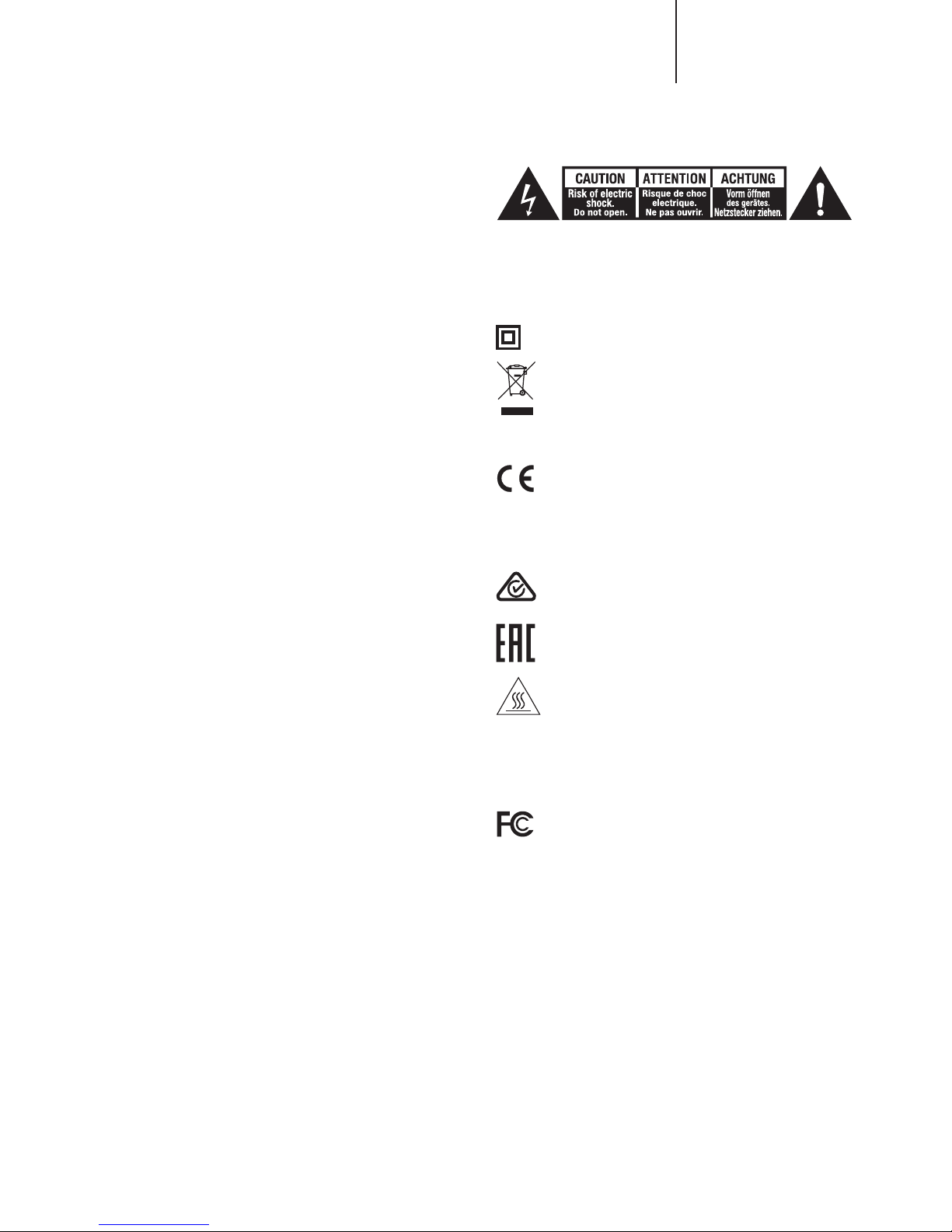
3
CXR120/200
For your own safety please read the following important safety instructions
carefully before attempting to connect this unit to the mains power supply.
They will also enable you to get the best performance from and prolong the
life of the unit:
1. Read these instructions.
2. Keep these instructions.
3. Heed all warnings.
4. Follow all instructions.
5. Do not use this apparatus near water.
6. Clean only with a dry cloth.
7. Do not block any ventilation openings. Install in accordance with the
manufacturer’s instructions.
8. Do not install near any heat sources such as radiators, heat registers,
stoves, or other apparatus (including ampliers) that produce heat.
9. Do not defeat the safety purpose of the polarized or grounding-type
plug. A polarized plug has two blades with one wider than the other. A
grounding-type plug has two blades and a third grounding prong. The
wide blade or the third prong are provided for your safety. If the provided
plug does not t into your outlet, consult an electrician for replacement
of the obsolete outlet.
10. Protect the power cord from being walked on or pinched, particularly at
plugs, convenience receptacles and the point where they exit from the
apparatus.
11. Only use attachments/accessories specied by the manufacturer.
12. Unplug this apparatus during lightning storms or when unused for long
periods of time.
13. Refer all servicing to qualied service personnel. Servicing is required
when the apparatus has been damaged in any way, such as the powersupply cord or plug having been damaged, liquid has been spilled or
objects have fallen into the apparatus, the apparatus has been exposed
to rain or moisture, does not operate normally, or has been dropped.
WARNING: TO REDUCE THE RISK OF FIRE OR ELECTRIC SHOCK, DO
NOT EXPOSE THIS APPARATUS TO RAIN OR MOISTURE AND OBJECTS
FILLED WITH LIQUIDS, SUCH AS VASES, SHOULD NOT BE PLACED ON
THIS APPARATUS.
Batteries (battery pack or batteries installed) shall not be exposed to
excessive heat such as sunshine, re or the like.
TO COMPLETELY DISCONNECT THIS APPARATUS FROM THE AC
MAINS, DISCONNECT THE POWER SUPPLY CORD PLUG FROM THE AC
RECEPTACLE. POUR DECONNECTER COMPLETEMENT L’APPAREIL DU
RESEAU D’ALIMENTATION, DECONNECTER LE CORDON D’ALIMENTATION
DE LA PRISE MURALE.
THE MAINS PLUG OF THE POWER SUPPLY CORD SHALL REMAIN
READILY ACCESSIBLE. LA PRISE DU RESEAU D’ALIMENTATION DOIT
DEMEURER AISEMENT ACCESSIBLE”
Only use the mains cord supplied with this unit.
Important safety instructions
The lightning ash with the arrowhead symbol within an equilateral triangle
is intended to alert the user to the presence of un-insulated ‘dangerous
voltage’ within the product’s enclosure that may be of sucient magnitude to
constitute a risk of electric shock to persons.
The exclamation point within an equilateral triangle is intended to alert the
user to the presence of important operating and maintenance instructions in
the service literature relevant to this appliance.
The symbol on this product indicates that it is of CLASS II (double
insulated) construction.
WEEE symbol
The crossed-out wheeled bin is the European Union symbol
for indicating separate collection for electrical and electronic
equipment. This product contains electrical and electronic
equipment which should be reused, recycled or recovered and
should not be disposed of with unsorted regular waste. Please
return the unit or contact the authorised dealer from whom you purchased
this product for more information.
CE mark
This product complies with European Low Voltage (2006/95/
EC), Electromagnetic Compatibility (2004/108/EC) and
Environmentally-friendly design of Energy-related Products (2009/125/EC)
Directives when used and installed according to this instruction manual.
For continued compliance only Cambridge Audio accessories should be
used with this product and servicing must be referred to qualied service
personnel.
C-Tick mark
This product meets the Australian Communications Authority’s
Radio communications and EMC requirements.
CU-TR Mark
This product meets Russia, Byelorussia and Kazakhstan electronic
safety approvals.
Caution: Hot Surface. Do Not Touch
The top surface over the internal heat sink may become hot when
operating this product continuously. Do not touch hot areas,
especially around the "Hot surface mark" and the top panel.
FCC regulations
NOTE: THE MANUFACTURER IS NOT RESPONSIBLE FOR ANY RADIO
OR TV INTERFERENCE CAUSED BY UNAUTHORIZED MODIFICATIONS
TO THIS EQUIPMENT. SUCH MODIFICATIONS COULD VOID THE USER
AUTHORITY TO OPERATE THE EQUIPMENT.
This equipment has been tested and found to comply with the
limits for a Class B digital device, pursuant to Part 15 of the FCC
Rules. These limits are designed to provide reasonable protection
against harmful interference in a residential installation. This
equipment generates, uses and can radiate radio frequency energy and, if
not installed and used in accordance with the instructions, may cause harmful
interference to radio communications. However, there is no guarantee that
interference will not occur in a particular installation.
If this equipment does cause harmful interference to radio or television
reception, which can be determined by turning the equipment o and on, the
user is encouraged to try to correct the interference by one or more of the
following measures:
- Re-orient or relocate the receiving antenna.
- Increase the separation between the equipment and receiver.
- Connect the equipment into an outlet on a circuit dierent from that to which
the receiver is connected.
- Consult the dealer or an experienced radio/TV technician for help.
Page 4
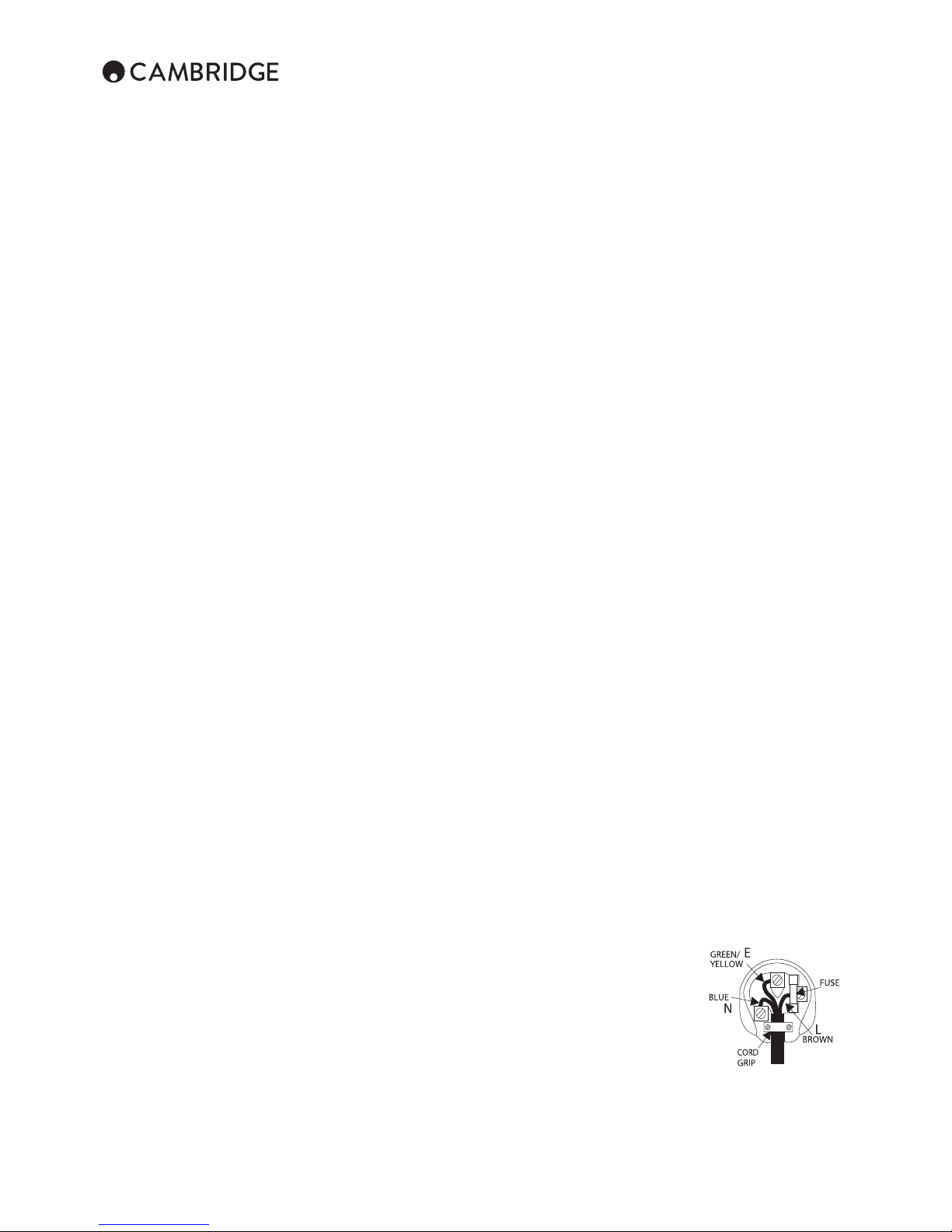
4
Cambridge Audio warrants this product to be free from defects in materials
and workmanship (subject to the terms set forth below). Cambridge Audio will
repair or replace (at Cambridge Audio’s option) this product or any defective
parts in this product. Warranty periods may vary from country to country. If
in doubt consult your dealer and ensure that you retain proof of purchase.
To obtain warranty service, please contact the Cambridge Audio authorised
dealer from which you purchased this product. If your dealer is not equipped
to perform the repair of your Cambridge Audio product, it can be returned by
your dealer to Cambridge Audio or an authorised Cambridge Audio service
agent. You will need to ship this product in either its original packaging or
packaging aording an equal degree of protection.
Proof of purchase in the form of a bill of sale or receipted invoice, which is
evidence that this product is within the warranty period, must be presented
to obtain warranty service.
This Warranty is invalid if (a) the factory-applied serial number has been
altered or removed from this product or (b) this product was not purchased
from a Cambridge Audio authorised dealer. You may call Cambridge Audio
or your local country Cambridge Audio distributor to conrm that you have
an unaltered serial number and/or you purchased from a Cambridge Audio
authorised dealer.
This Warranty does not cover cosmetic damage or damage due to acts of
God, accident, misuse, abuse, negligence, commercial use, or modication
of, or to any part of, the product. This Warranty does not cover damage
due to improper operation, maintenance or installation, or attempted repair
by anyone other than Cambridge Audio or a Cambridge Audio dealer, or
authorised service agent which is authorised to do Cambridge Audio warranty
work. Any unauthorised repairs will void this Warranty. This Warranty does not
cover products sold AS IS or WITH ALL FAULTS.
REPAIRS OR REPLACEMENTS AS PROVIDED UNDER THIS WARRANTY
ARE THE EXCLUSIVE REMEDY OF THE CONSUMER. CAMBRIDGE AUDIO
SHALL NOT BE LIABLE FOR ANY INCIDENTAL OR CONSEQUENTIAL
DAMAGES FOR BREACH OF ANY EXPRESS OR IMPLIED WARRANTY IN
THIS PRODUCT. EXCEPT TO THE EXTENT PROHIBITED BY LAW, THIS
WARRANTY IS EXCLUSIVE AND IN LIEU OF ALL OTHER EXPRESS AND
IMPLIED WARRANTIES WHATSOEVER INCLUDING, BUT NOT LIMITED TO,
THE WARRANTY OF MERCHANTABILITY AND FITNESS FOR A PRACTICAL
PURPOSE.
Some countries and US states do not allow the exclusion or limitation of
incidental or consequential damages or implied warranties so the above
exclusions may not apply to you. This Warranty gives you specic legal rights,
and you may have other statutory rights, which vary from state to state or
country to country.
For any service, in or out of warranty, please contact your dealer.
Plug tting instructions (UK only)
The cord supplied with this appliance is factory tted with a UK mains
plug tted with a 10 amp fuse inside. If it is necessary to change the fuse,
it is important that a 10 amp one is used. If the plug needs to be changed
because it is not suitable for your socket, or becomes damaged, it should be
cut o and an appropriate plug tted following the wiring instructions below.
The plug must then be disposed of safely, as insertion into a mains socket
is likely to cause an electrical hazard. Should it be necessary to t a 3-pin
BS mains plug to the power cord the wires should be tted as shown in this
diagram. The colours of the wires in the mains lead of this appliance may not
correspond with the coloured markings identifying the terminals in your plug.
Connect them as follows:
The wire which is coloured BLUE must be
connected to the terminal which is marked
with the letter ‘N’ or coloured BLACK.
The wire which is coloured BROWN must
be connected to the terminal which is
marked with the letter ‘L’ or coloured RED.
The wire which is coloured GREEN/
YELLOW must be connected to the
terminal which is marked with the letter ‘E’
or coloured GREEN.
If your model does not have an earth wire, then disregard this instruction.
If a standard 13 amp (BS 1363) plug is used, a 10 amp fuse must be tted,
or if any other type of plug is used a 5 amp fuse must be tted, either in the
plug or adaptor, or on the distribution board.
Limited warranty
Ventilation
IMPORTANT – The unit will become hot when in use. Do not stack multiple
units on top of each other. Do not place in an enclosed area such as a
bookcase or in a cabinet without sucient ventilation.
Ensure that small objects do not fall through any ventilation grille. If this
happens, switch o immediately, disconnect from the mains supply and
contact your dealer for advice.
Please ensure there is ample ventilation (at least 20cm clearance on the top,
side and rear). Do not put any objects on top of this unit. Do not situate it on a
rug or other soft surface and do not obstruct any air inlets or outlet grilles. Do
not cover the ventilation grilles with items such as newspapers, tablecloths,
curtains, etc.
Positioning
Choose the installation location carefully. Avoid placing it in direct sunlight or
close to a source of heat. No naked ame sources, such as lighted candles,
should be placed on the unit. Also avoid locations subject to vibration and
excessive dust, cold or moisture. The unit can be used in a moderate climate.
This unit must be installed on a sturdy, level surface. Do not place in a sealed
area such as a bookcase or in a cabinet. Any space open at the back (such
as a dedicated equipment rack) is ne, however. Do not place the unit on an
unstable surface or shelf. The unit may fall, causing serious injury to a child or
adult as well as serious damage to the product. Do not place other equipment
on top of the unit.
Due to stray magnetic elds, turntables or CRT TVs should not be located
nearby due to possible interference.
Electronic audio components have a running in period of around a week (if
used several hours per day). This will allow the new components to settle
down and the sonic properties will improve over this time.
Power sources
The unit should be operated only from the type of power source indicated
on the marking label. If you are not sure of the type of power-supply to your
home, consult your product dealer or local power company.
This unit can be left in Standby mode when not in use and will draw <0.5W in
this state. To turn the unit o, switch o at the rear panel. If you do not intend
to use this unit for a long period of time, unplug it from the mains socket.
Overloading
Do not overload wall outlets or extension cords as this can result in a risk of
re or electric shock. Overloaded AC outlets, extension cords, frayed power
cords, damaged or cracked wire insulation and broken plugs are dangerous.
They may result in a shock or re hazard.
Be sure to insert each power cord securely. To prevent hum and noise, do not
bundle the interconnect leads with the power cord or speaker leads.
Cleaning
To clean the unit, wipe its case with a dry, lint-free cloth. Do not use any
cleaning uids containing alcohol, ammonia or abrasives. Do not spray an
aerosol at or near the unit.
Battery disposal
Batteries may contain substances harmful to the environment. Please dispose
of any discharged batteries with due consideration and in accordance with
local environmental/electronic recycling guidelines.
Loudspeakers
Before making any connections to loudspeakers, make sure all power is
turned o and only use suitable cables.
Servicing
These units are not user serviceable. Never attempt to repair, disassemble or
reconstruct the unit if there seems to be a problem. A serious electric shock
could result if this precautionary measure is ignored. In the event of a problem
or failure, please contact your dealer.
Page 5
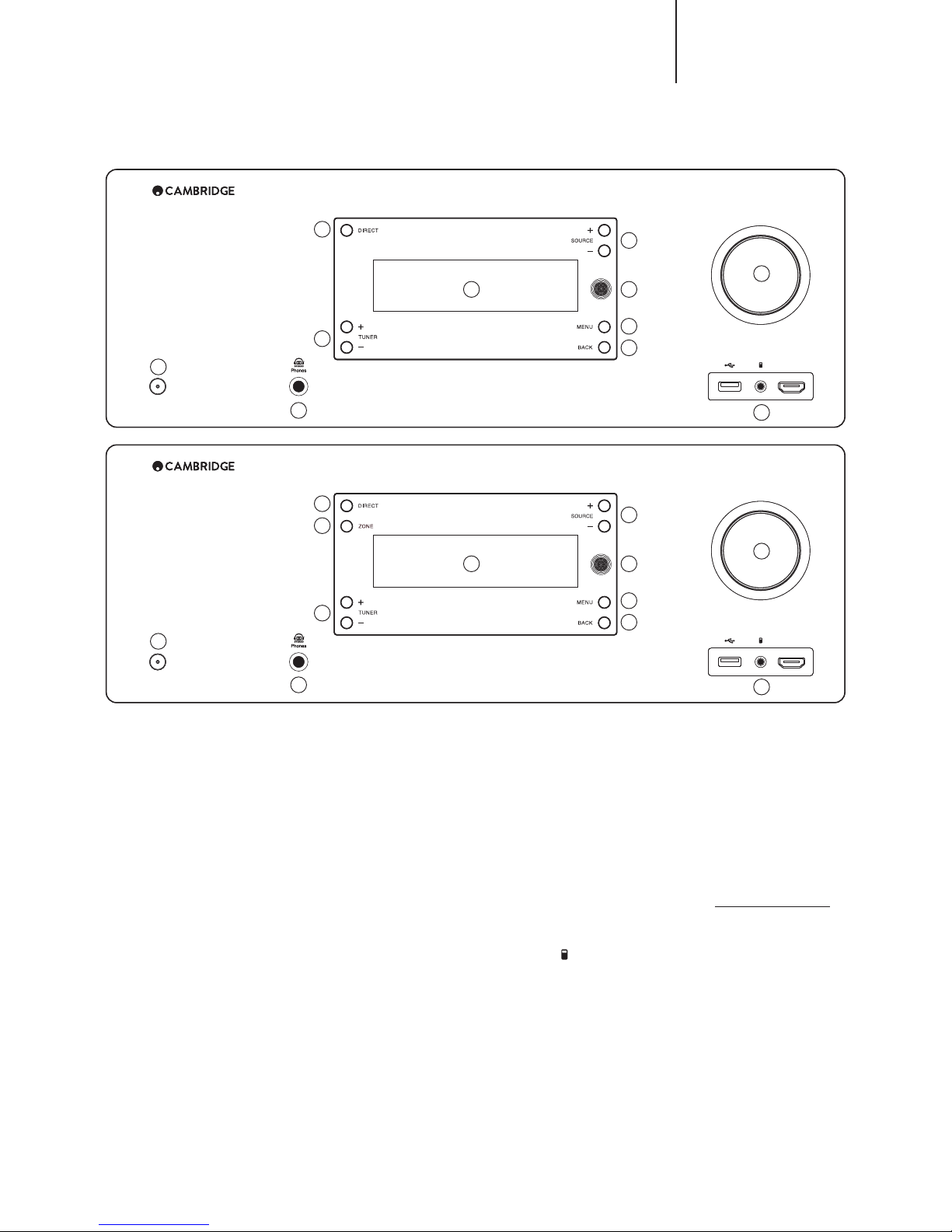
5
CXR120/200
HDMI 7 / MHL
CX R200
CX R120
HDMI 8/ MHL
Front panel controls
1. Standby/On
Switches the unit between Standby mode (indicated by a dim power LED) and
On (indicated by a bright power LED). Standby is an eco-friendly <0.5W low
power mode. The unit may be left in Standby mode when not in use.
2. Phones
Allows for the connection of stereo headphones with a 6.35mm / ¼" Jack
plug. Headphones with an impedance of between 32 and 600 ohms are
recommended.
Note: Plugging in headphones will automatically mute the speakers and
select a Dolby Headphones output to be created for headphone use.
3. Tuning +/-
Used to tune FM/AM frequencies and skip presets for the built-in Tuner.
4. Direct
Disables any audio processing on the current source.
5. Zone (CXR200 only)
If illuminated, indicates Zone 2 is enabled (on). This button can be used to
enable/disable the Zone 2 function, press this button to display Zone 2 on
the Display followed by the Standby/On button. Pressing the Standby/On
will toggle between On and O. See later section of this manual for more
information.
6. Display
Displays the status of the unit.
7. Source +/-
Press to scroll through the available sources. Also used for character entry.
+/- button to move between character entry.
8. Infrared sensor
Receives IR commands from the supplied remote control. A clear,
unobstructed line of sight between the remote control and the sensor is
required.
9. Menu
Press to enter the Setup menu.
10. Back
In the Setup menu, press to return to the previous menu item.
11. USB / MP3 / HDMI/MHL Inputs
USB – Use to connect a USB storage device or another portable device
containing music les. Music playback via the Cambridge Connect app. 1A
maximum current consumption.
MP3 – This source input allows you to connect a portable audio device such
as an MP3 player directly into the front of the unit using the 3.5mm stereojack (labelled '
'). Select the MP3 input source through the main menu 'Audio
Inputs' or direct MP3 button on the remote to listen to your portable audio
device.
HDMI – MHL (Mobile High-denition Link) compatible. This input is used
to connect to a mobile source device such as a mobile phone or a digital
camcorder.
The combined socket allows either a standard HDMI 1.4 compatible source to
be connected to the CXR or alternatively an MHL device (such as some new
phones) in which case the device can also be charged whilst sending digital
audio/video to the CXR.
Note: To utilise the MHL capability, the source device needs to be MHL
enabled and an MHL cable/adaptor is required.
12. Volume
Use to increase/decrease the level of the sound from the outputs of the CXR.
Also used as Enter button by pushing to select source input and menu items.
Also used for character entry. Rotate to browse through the characters.
1
1
2
2
3
3
9
9
10
10
11
12
11
12
4
4
5
7
86
7
86
Page 6
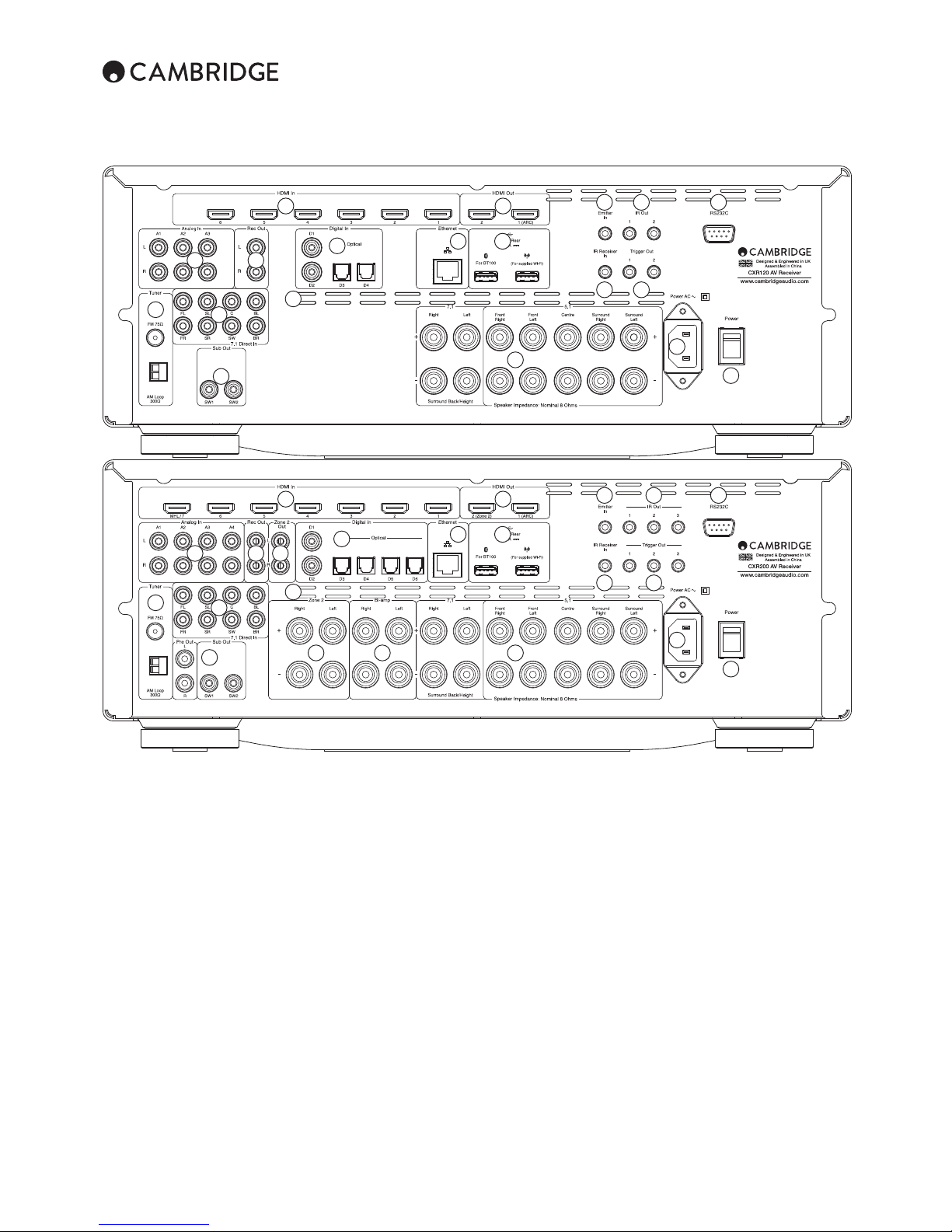
6
Rear panel connections
1. FM / AM aerials
All tuner aerial connections are made here. Refer to the 'Aerial Connections'
section of this manual for more information.
2. Analogue inputs
These inputs are suitable for any 'line level' source equipment such as CD,
DVD/BD players, game consoles etc.
Note: These inputs are for analogue audio signals only. They should not be
connected to the digital output of a CD player or any other digital device.
3. 7.1 Direct in
Connect to a 7.1 or 5.1 source (DVD-A or SACD player etc).
4. Pre out / Sub out
These outputs can be used to connect to an external power amplier or an
active subwoofer, etc.
5. Rec out
These output sockets can be connected to a recorder etc.
6, 10 & 13 Zone 2 (CXR200 only)
These independent outputs can be used to connect to a second Zone (i.e. a
room or area separate from the main area). See Zone 2 section in this manual
for details.
7. HDMI inputs
HDMI inputs compatible with the HDMI 2.0 standard, except for MHL/HDMI
input 7 on CXR200 which is HDMI 1.4 only. For more information, see 'Video
Input' section of this manual.
Note: All HDMI 2.0 rear connections (HDMI outputs and the HDMI inputs) are
4K compatible. See later section of the manual.
8. Vent grille
Allows cooling of internal circuitry. DO NOT OBSTRUCT!
9. Digital in
Coaxial – Use a high quality 75 ohm digital RCA cable (not one designed for
normal audio use). This input is suitable for 16-24 bit content up to 192kHz.
Toslink optical – Use a high quality TOSLINK bre optic cable designed
specically for audio use. This input is suitable for 16-24 bit content up to
192kHz.
10. Zone 2 speaker terminals
Independent speaker outputs used for Zone 2. See Zone 2 section in this
manual for details.
11. Bi-amp speaker terminals
Use for bi-amping the front Right and Left speakers if necessary.
1
1
4
4
10 11 15
3
3
2
2
556
7
7
13
9
9
12 14
17 18 21
22
22
16 19
20
20
8
8
15
13
12 14
17 18 21
16 19
Page 7
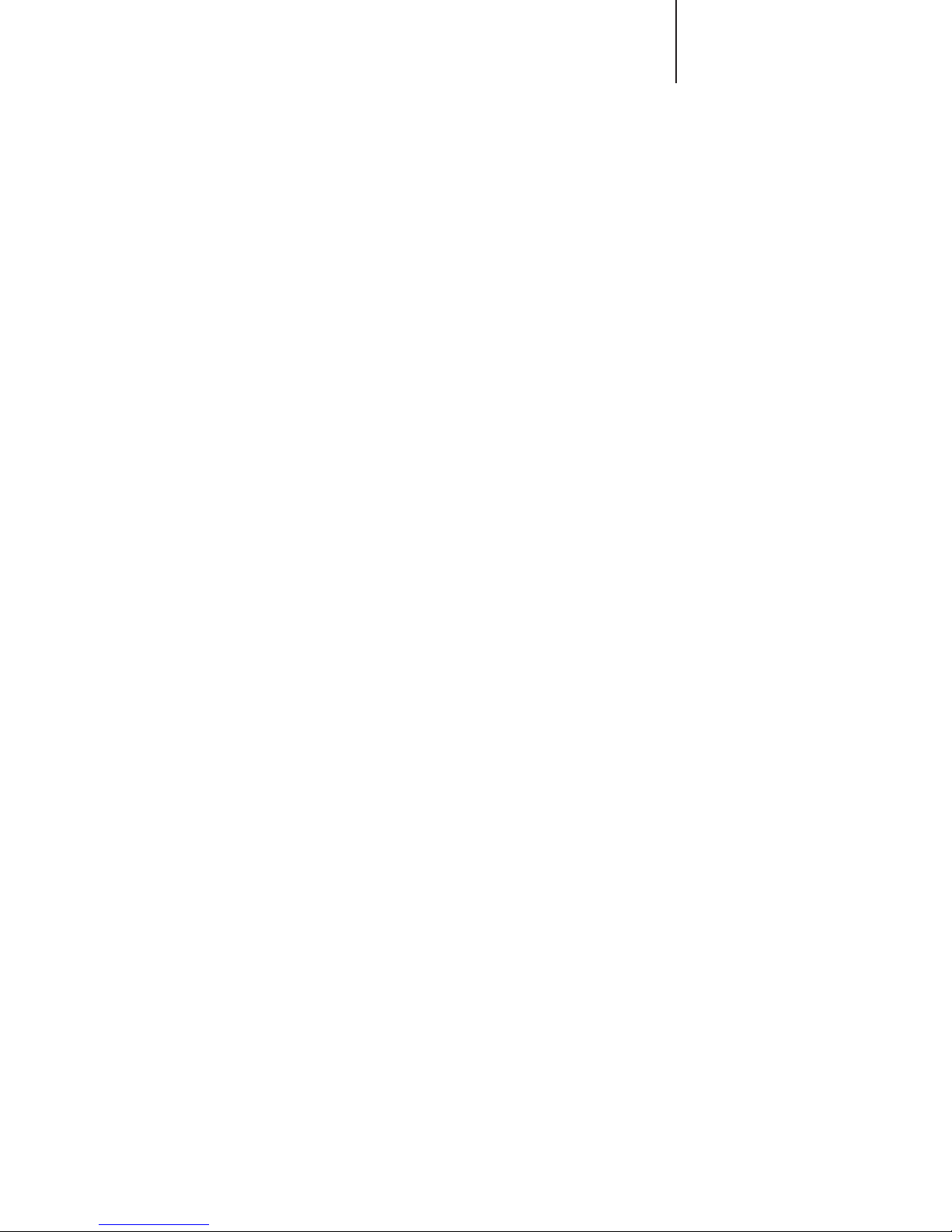
7
CXR120/200
12. Ethernet
For wired network connection.
13. HDMI outputs
For connection to two TVs or a TV and a projector for instance.
CXR120 – Both outputs show the same content.
CXR200 – Output 2 can display a dierent source when used for Zone 2.
Output 1 allows audio from the TV to be received by the CXR. See later
TV-ARC section for details.
14. USB
BT100 – The optional Cambridge Audio BT100 Bluetooth adaptor should be
plugged in here adding wireless streaming bluetooth (A2DP/AVRCP) audio
capability directly from most phones, tablets and laptops. See later section
for details.
Wireless antenna – Allows connection to 802.11b/g or n networks (2.4 GHz
will only be used for n networks).
15. Speaker terminals
Connect to loudspeakers with a nominal impedance of 6-8 ohms. 7.1, 5.1 or
less connections can be made.
16. IR Receiver In
Allows modulated IR commands from IR repeater systems to be received
by the CXR.
17. Emitter in
Allows modulated IR commands from multi-room systems or IR repeater
systems to be received by the CXR.
18. IR out
Use with IR emitters to control the sources remotely. See later section.
19. Trigger out
12V triggers for controlling external ampliers, curtains, motorised screens or
other such equipment. See later section.
20. AC power socket
Once you have completed all connections to the amplier, plug the AC power
cable into an appropriate mains socket then switch on. Your CXR is now
ready for use.
21. RS232C
Used for control of the CXR in custom install situations. A full protocol is
available for the CXR on our website.
22. Power on/o
Switches the unit on and o.
Page 8
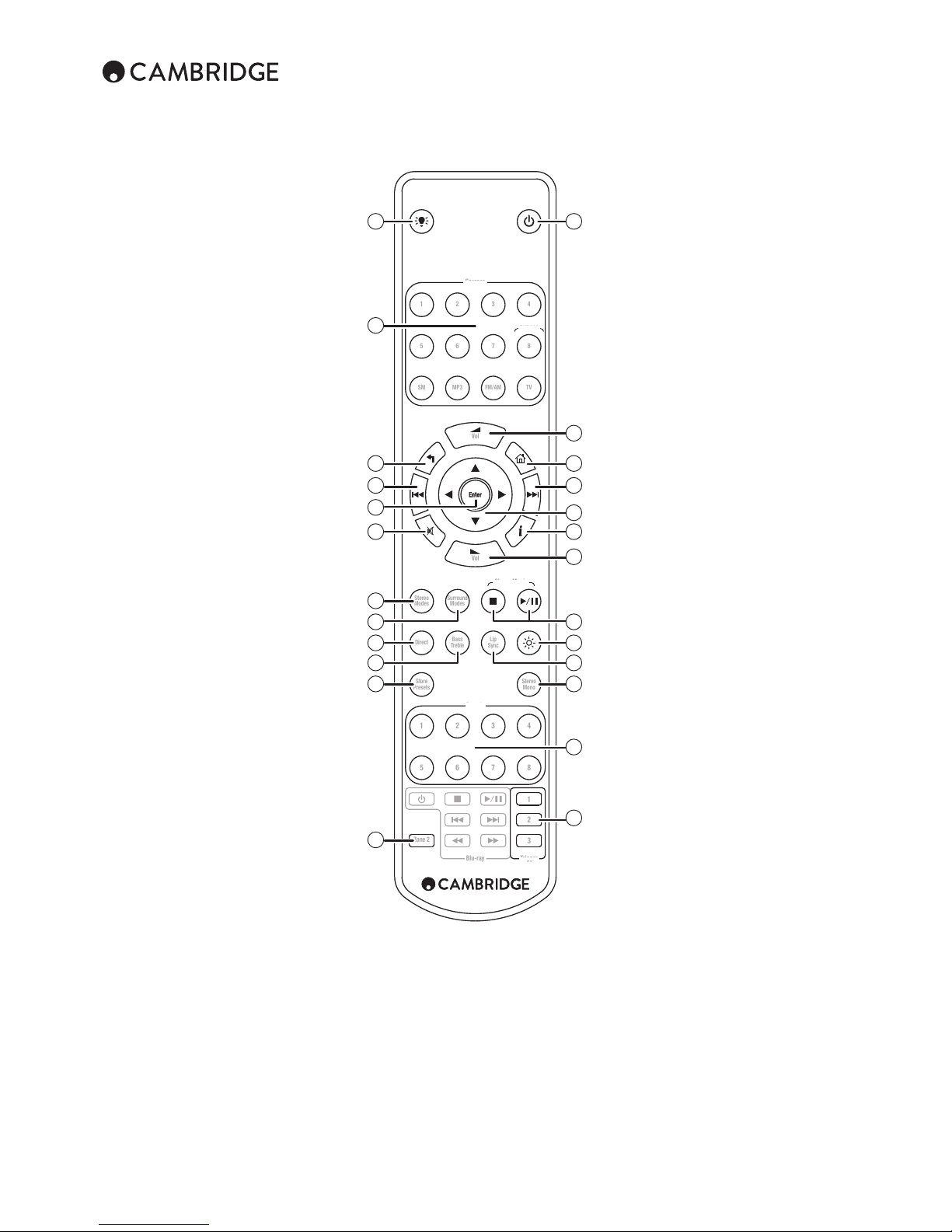
8
13. Surround modes
Selects digital surround processing modes and various
matrix encoded surround processing modes for
analogue or digital sources (digitally processed).
14. Stop/Play/Pause (StreamMagic)
Press to stop, play or pause streaming playback.
15. Direct
Disables any audio processing on the current source.
16. Dim
Adjust the backlight of the front panel display; o, dim
or bright.
17. Bass/Treble
Press for bass/treble/sub adjustment, using the
navigation ▲/▼ buttons. Note: Bass/Treble is
bypassed in analogue stereo direct and 7.1 direct
modes.
18. Lip sync
Press to activate and adjust the lip sync delay function
if the audio and video appear out of sync. While the Lip
sync delay status is shown on the unit's display, use
the navigation ▲/▼ buttons to adjust the delay time.
Adjusting the value to zero causes lip sync delay to be
turned o. See later section in this manual.
19. Store presets
Press to store the current frequency as a preset when
in Tuner mode.
20. Stereo/Mono
When listening to FM, press to alternate between
stereo and mono modes.
21. Presets
Press to recall stored presets.
22. Trigger
Toggle On and O the Trigger outputs. See trigger
section for details and setup.
23. Zone 2
Use to control Zone 2. Press and hold then press
Source buttons, Volume or Mute.
Main remote control
The CXR is supplied with a CX remote control. Insert
the supplied AAA batteries to use. For full details of the
various adjustment functions available from the remote,
refer to the later sections of this manual.
1. Backlight button
Press to turn the backlight on and illuminate the remote
control buttons.
2. Standby/On
Switches the unit between Standby mode and On.
3. Source buttons
Press the corresponding button to change the input
source. Pressing the tuner FM/AM button a second
time toggles between FM and AM modes.
Pressing the TV button selects TV-ARC (Audio Return
Channel).
Pressing the SM button selects the StreamMagic
module. The last used source in the module will be
selected which may be the optional BT100 or one
of the other sources controlled by the Cambridge
Connect app.
The above button descriptions are naturally brief.
Please refer to the ‘Operating Instructions’ section
of this manual for more information on the relevant
functions implemented.
4. Volume
Increase or decrease the volume of the AV receiver
output.
5. Back
Press to return to the previous menu.
6. Home
Press to turn on and o the on-screen setup menus for
display on your monitor/screen.
7. Skip
Use to skip between tracks played back on the
StreamMagic module.
8. Enter
Used in the OSD setup menus.
9. Navigation
Press to navigate around the menus. Also used for
character entry. ◄/► to move between character
entry, ▲/▼ to browse through the characters.
10. Mute
Mutes the audio on the AV Receiver. Press again to
cancel mute.
11. Info
Press to view the current source material and decoding
mode.
12. Stereo modes
Selects Stereo or Stereo + Sub modes for Analogue or Digital sources
(digitally processed).
Sources
1 2 3
5 6 7
4
8
Stereo
Modes
Stereo
Mono
Surround
Modes
Direct
Store
Presets
Zone 2
Bass
Treble
Lip
Sync
5 6 7 8
1 2 3 4
1
2
3
Blu-ray Trigger
Presets
CXR200
StreamMagic
TVSM MP3 FM/AM
Vol
Vol
Sources
1 2 3
5 6 7
4
8
Stereo
Modes
Stereo
Mono
Surround
Modes
Direct
Store
Presets
Zone 2
Bass
Treble
Lip
Sync
5 6 7 8
1 2 3 4
1
2
3
Trigger
Presets
CXR200
StreamMagic
TVSM MP3 FM/AM
Vol
Vol
1
3
5
8
7
10
12
13
15
17
19
23
2
4
4
6
7
9
11
21
22
14
16
18
20
Page 9

9
CXR120/200
To avoid damaging the speakers with a sudden high-level signal, be sure to
switch the power o before connecting the speakers. Check the impedance
of your speakers. Speakers with an impedance of 8 ohms (each) are
recommended.
The coloured speaker terminals are positive (+) and the black speaker
terminals are negative (-). Make sure correct polarity is maintained at each
speaker connector or the sound can become weak and "phasey" with little
bass.
Prepare the speaker cords for connection by stripping o approximately
10mm (3/8") or less (no more than 10mm, as this could cause a short-circuit)
of the outer insulation. Twist the wire tightly together so there are no loose
ends. Unscrew the speaker terminal knob, insert the speaker cable, tighten
the knob and secure the cable.
Note: All connections are made via loudspeaker cable, except if using an
active subwoofer which would be connected via a standard RCA phono
cable.
Loudspeaker connections
Banana Plugs (4mm standard) connected to the speaker cable are
recommended for direct insertion into the speaker terminals.
Please refer to the ‘Speaker Conguration’ section of this manual for more
information on 5.1 and 7.1 speaker setups.
Note: If necessary, it is possible to bi-amp the Front Left and Front Right
speakers resulting in more dynamic, higher-quality sound.
Surround back/height, Bi-amp and Zone 2 speaker connections can all be
wired to speakers, but only one set will be active. This can be set in the
Speaker Conguration menu.
Surround Back/Height
Speaker Impedance: Nominal 8 Ohms
Right Left Front
Right
Front
Left
Centre Surround
Right
Surround
Left
SW1
7.1 5.1
Sub Out
SW1
Surround
speakers
Surround back
speakers
Centre
speaker
Front
speakers
Powered subwoofer
Phono/RCA
cable
Page 10
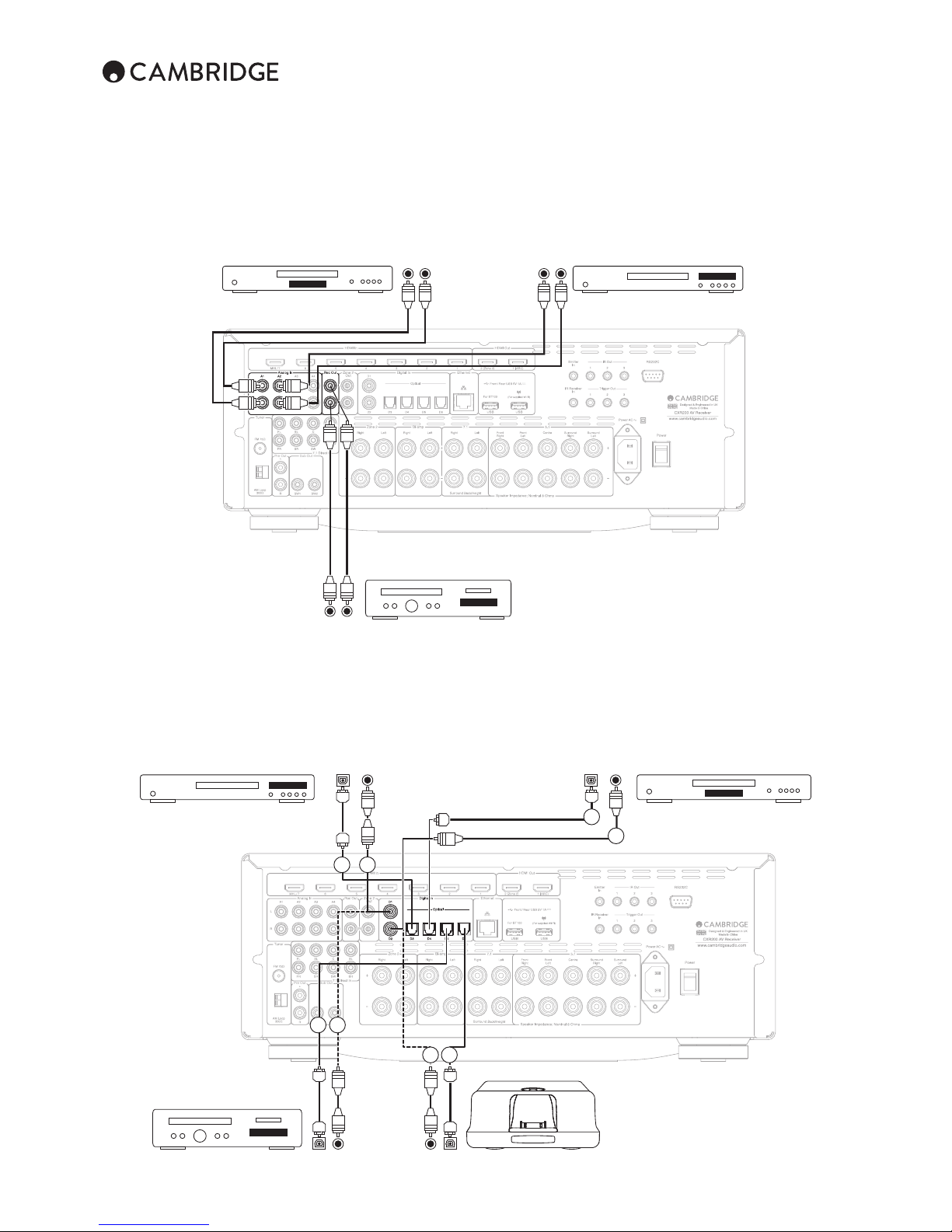
10
Pre Out
Sub Out
Analogue audio connections
Note: Do not plug in the mains power lead or turn the unit on until all
connections have been made.
Connect to source equipment using stereo phono cables (stereo 2RCA2RCA). Tape/MD/CDR recorder/players require two sets of stereo phono/
RCA cables, one for recording, one for listening.
Digital audio connections
Two types of digital audio connections can be made to the CXR:
1. Optical (Toslink)
2. Coaxial (S/P DIF)
Note: Only one connection type should be used per source.
Pre Out
Sub Out
Audio player/recorder
(Tape/MD/CD-R)
CD player Out
In
Phono cable
(2RCA-2RCA)
BD/DVD player
Out
BD/DVD player CD player
Audio player/recorder
(Tape/MD/CD-R)
iD100 Digital iPod Dock
Out
Out
OR
21
OR
12
OR
1
2
21
OR
Out Out
Page 11
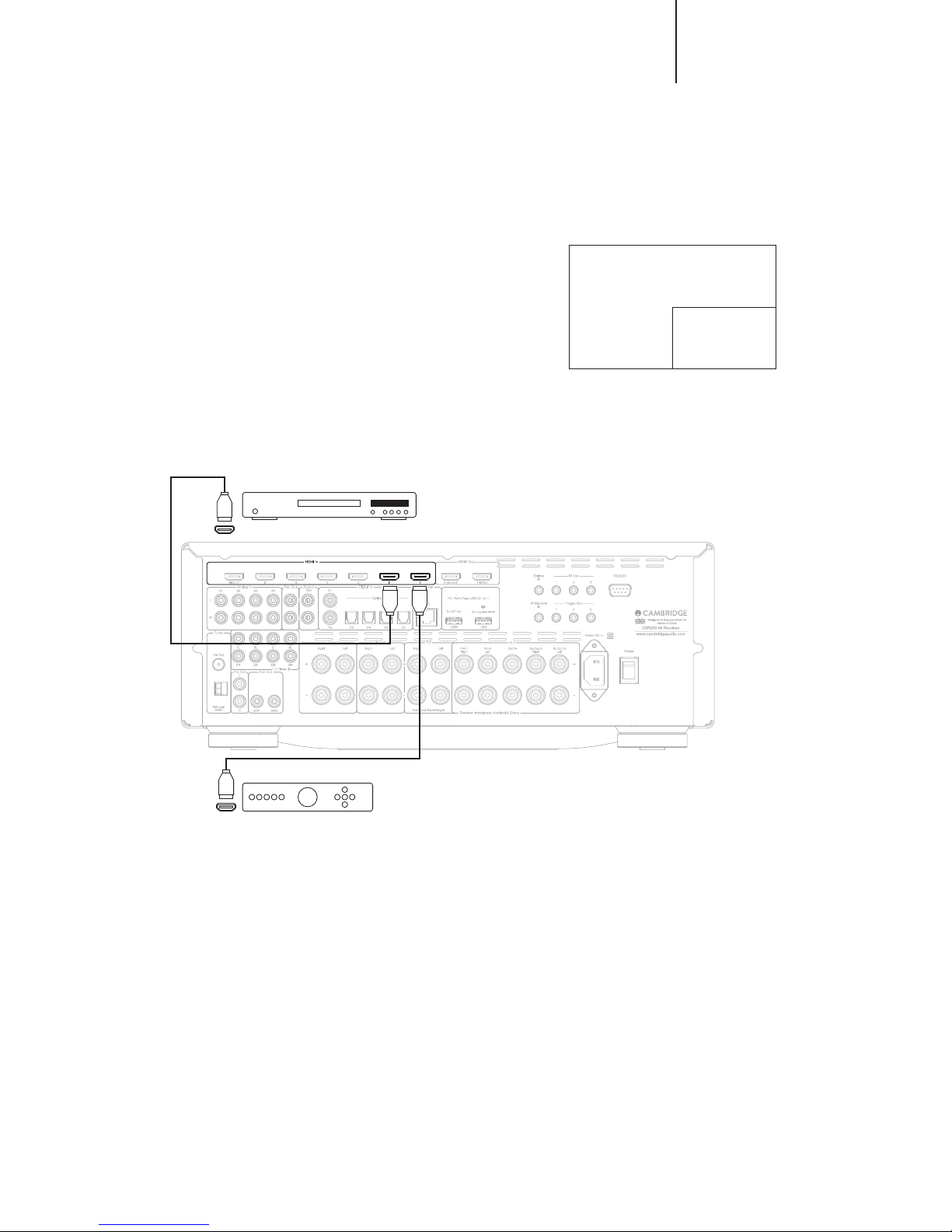
11
CXR120/200
The CXR supports 4K (3840 x 2160 pixels) video resolution HDMI (input
and output) connections. 4K has twice the horizontal and vertical resolution
of the 1080p HDTV format, with four times as many pixels overall.
Use a High Speed HDMI cable when connecting 4K devices.
HDMI connections 4K video resolution
The CXR120 has 7 HDMI inputs (one of which is on the front) and two HDMI
outputs. The CXR200 has 8 HDMI inputs (one of which is on the front) and
two outputs. HDMI is a fully digital audio/video system for picture and audio
in digital format for best possible picture quality.
HDMI outputs on Blu-ray, DVD players and Set-top boxes also often support
higher resolution formats including progressive scan types. Consult both your
HDMI source and TV manuals for details, it is often possible to select from
various options, you will want to select the highest quality output that both
your source and TV are compatible with.
From Blu-ray players, HDMI can also carry the latest Dolby Digital Plus and
True-HD formats as well as DTS-HD High Resolution and Master Audio.
Ensure that the HDMI output of your player has been set to ‘Bitstream’
or ‘Raw’ to pass the formats to the CXR for decoding. Also some Blu-ray
players feature settings to allow down conversion of Dolby Digital Plus etc.
to backwards compatible Dolby Digital 5.1 for older AV receivers which do
not support these formats. Ensure any such settings are disabled to allow our
CXR access to all the latest formats. For all the above reasons HDMI is the
preferred connection method for both Audio and Video.
HDMI (High-Denition Multi-Media Interface) is an all digital connection that
can carry both audio and video in one cable. Direct digital transfer of audio
and video and support for various types of High Denition video content and
high resolution audio make this the best connection type to use.
Pre Out
Sub Out
HDMI cable
HDMI
cable
Blu-ray player with HDMI output
Set-top box with HDMI
output
4K
(3840 x 2160)
1080p
(1920 × 1080)
Note: 4K is not supported on the HDMI/MHL inputs.
Page 12

12
5.1/7.1 direct in
Pre Out
Sub Out
DVD-A player or SACD multi-channel player 5.1
connections
Phono cables
(2RCA-2RCA)
Front Left
Surround Left
Front Right
Surround Right
Centre
Subwoofer
It can be desirable to connect DVD-A/SACD players to the CXR by two
methods at the same time.
A Digital or HDMI input can be made to the CXR for surround sound decoding
and an analogue connection to 7.1 Direct for DVD-A/SACD playback.
In the CXR Input Setup menu you can set the Audio Input connection to be
used with an HDMI Video Input.
If the Audio Input is selected to be the HDMI input then the CXR will decode
any relevant surround sound soundtracks.
If the Audio Input is selected to be ‘7.1ch direct in’ then these pure analogue
connections will be used for the best sound quality and no DSP processing
or Bass and Treble adjustment in the CXR is possible.
DVD-A or SACD players can be connected to the CXR via its 5.1/7.1 Direct
inputs allowing multi-channel music playback from these sources.
DVD-A and SACD both support 5.1 output. The CXR’s direct inputs also
allow optional connection of Surround Back signals for compatibility with 7.1
sources or external decoders.
HDMI connections cont.
Connection to the TV is by HDMI. Both outputs support 4K.
CXR200: Two outputs are tted that can be used individually or at the same
time (for a TV and projector perhaps).
HDMI 1 also supports Audio Return Channel (ARC) from TVs that also support
this feature. This allows audio from the TV to be received by the CXR. See
TV-ARC section of this manual. For CXR200, the HDMI 2 can be used for
Zone 2. See Zone 2 setup section of this manual.
CXR120: Both outputs always show the same video.
Pre Out
Sub Out
HDMI cable
TV 2
ARC supported if TV
also supports.
TV 1
Page 13

13
CXR120/200
Pre out connections
Rec out connections
The Pre out Left and Right sockets provide an analogue pre out of the Front
Left and Front Right channels for attaching a separate power amplier to
these two channels. The subwoofer outputs are used for attaching a powered
subwoofer if needed.
The Rec out Left and Right sockets provide a direct Left and Right output
from a stereo input, or a downmix stereo analogue output from a multichannel input.
Pre Out
Sub Out
Phono cables
(2RCA-2RCA)
Audio player/recorder
(Tape/MD/CD-R)
Pre Out
Sub Out
Pre Out
Sub Out
Phono cables
(2RCA-2RCA)
Power
amplier
Powered subwoofer
Page 14

14
Front input connections
The front panel inputs are temporary connections, such as connections to
video games consoles, USB stick/hard-drives (via Cambridge Connect app)
etc. Alternatively, use the 3.5mm mini-jack MP3 socket for the headphone/
line outputs of portable MP3 players.
CXR200
HDMI 8/ S8
HDMI 8/ S8
Video games console/
Video camera outputs
HDMI/MHL cable
3.5mm mini-jack
USB cable
MP3
Player
USB hard
drive
Note: The MP3 input is also used for 'Auto setup' using the supplied auto
setup microphone. Refer to the 'Auto setup' section of this manual for more
information.
Aerial connections
FM aerial
Connect an aerial to the FM 75 ohm socket (a simple wire aerial is supplied
only for temporary use). Extend the lead and move the aerial around until you
get the best reception. For continued use, we strongly recommended using
a 75ohm outdoor FM aerial.
AM loop aerial
Connect each end of the single length antenna to the antenna terminals.
Place the antenna as far from the main system as possible to prevent
unwanted noise and to obtain optimum reception. If the AM loop aerial
provided does not receive sucient reception, it may be necessary to use
an outdoor AM aerial.
Pre Out
Sub Out
FM aerial
FM external
aerial
AM external
aerial
AM loop
aerial
OR
OR
Ground
(optional)
Examples
Examples
Note: Change the tuning mode via 'Input Setup > Mode' when the FM or AM
Tuner is selected as the source. In Preset mode the unit cycles through the
presets only. In Manual tuning mode the user can step manually through the
frequencies. In Scan tuning mode the unit scans to the next strong station.
1. Select either FM or AM tuner via the source button on the front panel or
remote control.
2. Press the Tuning +/- button on the front panel (or the ▲ and ▼ arrow
buttons on the remote) to select the station you want to listen to.
If necessary, the frequency increments for manual tuning can be altered for
AM and FM depending on geographic location. Navigate to 'General Settings
> AM/FM Tuner Steps'.
Two FM modes are available, Stereo and Mono - Press the Stereo/Mono
button on the remote to toggle between Stereo and Mono mode.
Radio Data Systems (RDS)
RDS is a method for the transmission of additional information from local
radio stations. It is only available in FM mode. RDS will only work if the
local broadcasting stations have RDS transmission and the signal is strong
enough.
Press the Info button on the remote and go through the displayed functions.
There are functions for PS, PTY and RT:
PS (Station Name) – current station name will be shown
PTY (Program Type) – current name type of the program will be shown
RT (Radiotext) – Radiotext messages will be shown, if available.
Note: If no valid RDS data has been received the Info button will display the
normal unit information.
Presets
Presets can be set for AM/FM Tuner.
Storing stations for Tuner
1. Tune in a station you wish to store as explained previously.
2. Press and hold the Store Presets button on the remote for 5 seconds. The
next available preset will be displayed.
3. Use the Tuning +/- on the front panel or the navigational buttons to select
a preset station number (1-30). The station number will be displayed on
the screen.
4. Press the Store Presets button on the remote to store the frequency.
StreamMagic
On the Connect App you can search for an Internet Radio station and then
add it to a Preset memory location in the app.
Preset stations can then be easily recalled on the Radio section of the
Connect App. The rst eight preset stations can also be recalled quickly using
the IR Remote Control buttons when the CXR is set to the Connect source.
For more information regarding Internet Radio, see StreamMagic section of
this manual.
Using the tuner
Page 15

15
CXR120/200
Operating instructions
To activate the CXR, switch the Power switch on the rear panel to On then
press the Standby/On button on the front panel.
Selecting the source
Select the source by using the Source +/- buttons on the front panel. After
4 to 5 seconds the CXR will select the new source, or it can be selected
by pressing the volume knob. The source selection buttons on the remote
control can also be used to directly select the source.
Selecting the desired listening mode
Select an appropriate mode for the source material/type you are listening to
by pressing the Stereo or Surround Modes button on the remote and cycling
through sub-modes where available.
In all cases the rst time a mode button is pressed the CXR will report the
current decoding mode on the front panel display. Pressing the button
again will then cycle to the next available mode (if there is one). If no button
is pressed for 4 or 5 seconds the CXR returns to normal operation without
changing mode.
Stereo Modes – Selects 2 channel Stereo operation for stereo material,
pressing again selects Stereo + Sub mode.
This is a digitally processed mode that allows bass and treble controls, and
sub generation if required. The input can be either analogue (in which case it
will be turned into digital by 24 bit A/D conversion) or natively digital.
Surround Modes – Selects a range of digital surround modes for the
appropriately digitally encoded material
Note: Some Surround Sound types (such as Dolby TrueHD and DTS HD) are
available only from Blu-ray disc over HDMI.
In some circumstances (see tables) pressing the button again will switch to
an alternative decoding option.
Dolby Pro Logic and DTS Neo:6 are both available in various guises to decode
appropriately encoded soundtracks. Additionally DSP modes are available to
process sources with no encoding at all. Due to the matrix encoding process
none of these modes incorporate ags that tell the CXR the type of encoding
used in the source material. Thus you must manually select these modes.
Pressing the Surround Modes button when the CXR has locked to a Dolby
Digital/DTS bitstream will present more options where possible including
Post-Processed modes.
These are modes that allow extra processing to be applied after the main
surround-sound decoding. For instance Dolby Digital (2/0) + Dolby Pro Logic
II Music. Which adds a 5.1 Dolby Pro Logic decode to a Stereo Dolby Digital
decode to turn 2 channel stereo into 5.1.
For 7.1 Speaker setups, the number of decoding possibilities increases as
shown in the following ‘Decode modes’ tables. Several extra Post Processing
modes are available using either Dolby Pro Logic IIx or DTS Neo:6.
Incoming Dolby Digital/DTS streams are always shown on the front panel
display as Dolby Digital (x/x).x or DTS (x/x).x, where the bracketed numbers
indicate the active channels in the source material. Active output channels
are shown by the icons on the right hand side of the front panel display.
Possible incoming Dolby Digital/DTS types are:
(1/0) – Mono, Centre channel only
(2/0) – Left/Right stereo
(2/0).1 – Left/Right stereo and LFE (Sub)
(2/2) – Left/Right stereo and Left/Right surround
(3/0) – Left, Centre, Right
(3/0).1 – Left, Centre, Right and LFE (Sub)
(3/2).1 – 5.1: Left, Right, Centre, Left Surround, Right Surround and LFE
(Sub)
(3/4).1 – 7.1: Left, Right, Centre, Left Surround, Right Surround, Surround
Back Left, Surround Back Right and LFE (Sub)
Page 16

16
Decode modes - 5.1 speaker setup
Incoming Native Modes available Output
audio channel channels
format resolution
PCM 2 PCM + All channels >5.1 MCS
PCM 2 "
PCM + Dolby Pro Logic II Movie >5.1
PCM + Dolby Pro Logic II Music >5.1
PCM + Neo:6 Cinema >5.1
PCM + Neo:6 Music >5.1
Dolby Digital (2/0) 2 Dolby Digital (2/0) + All channels >5.1 MCS
Dolby Digital (2/0) 2 "
Dolby Digital (2/0) + Dolby Pro Logic II Movie >5.1
Dolby Digital (2/0) + Dolby Pro Logic II Music >5.1
Dolby Digital (2/0) + Neo:6 Cinema >5.1
Dolby Digital (2/0) + Neo:6 Music >5.1
Dolby Digital 5.1 Dolby Digital (3/2).1 5.1
Dolby Digital EX 6.1 Dolby Digital EX (3/3).1 5.1<
DTS (2/0) 2 DTS (2/0) + All channels >5.1 MCS
DTS (2/0) 2 "
DTS (2/0) + Dolby Pro Logic II Movie >5.1
DTS (2/0) + Dolby Pro Logic II Music >5.1
DTS (2/0) + Neo:6 Cinema >5.1
DTS (2/0) + Neo:6 Music >5.1
DTS 5.1 DTS (3/2).1 5.1
DTS ES Matrix 6.1 DTS ES Matrix (3/3).1 5.1<
DTS ES Discrete 6.1 DTS ES Discrete (3/3).1 5.1<
DTS 96/24 5.1 DTS 96/24 5.1
Multi Channel PCM 5.1 $ Multi PCM (3/2).1 5.1
Multi Channel PCM 7.1 $ Multi PCM (3/4).1 5.1<
Dolby Digital Plus 5.1 $ Dolby Digital Plus (3/2).1 5.1
Dolby Digital Plus 7.1 $ Dolby Digital Plus (3/4).1 5.1<
Dolby True HD 5.1 $ Dolby True HD (3/2).1 5.1 &
Dolby True HD 7.1 $ Dolby True HD (3/4).1 5.1< &
DTS HD High Resolution 5.1 $ DTS-HD HR (3/2).1 5.1
DTS HD High Resolution 7.1 $ DTS-HD HR (3/4).1 5.1<
DTS Master Audio 5.1 $ DTS-HD MA (3/2).1 5.1 &
DTS Master Audio 7.1 $ DTS-HD MA (3/4).1 5.1< &
Dolby Digital/DTS Height 5.1 + H (7.1) Dolby Digital/DTS 5.1<H
Note: 5.1< H indicates a 5.1 decode of incoming height encoded formats.
Press the Surround Modes button on
the remote control.
Operating instructions cont.
Page 17

17
CXR120/200
Decode modes - 5.1 + Height speaker setup
Press the Surround Modes button on
the remote control.
Incoming Native Modes available Output
audio channel channels
format resolution
PCM 2 PCM 2 "
PCM + All Channels >5.1 MCS
PCM + Dolby Pro Logic IIz Height >5.1 + H
Dolby Digital (2/0) 2 Dolby Digital (2/0) 2
"
Dolby Digital (2/0) + All Channels >5.1 MCS
Dolby Digital (2/0) + Dolby Pro Logic IIz Height >5.1 + H
Dolby Digital 5.1 Dolby Digital (3/2).1 5.1
Dolby Digital (3/2).1 + Dolby Pro Logic IIz Height >5.1 + H<
Dolby Digital EX 6.1 Dolby Digital EX (3/3).1 5.1<
Dolby Digital EX (3/3).1 + Dolby Pro Logic IIz Height >5.1 + H<
DTS (2/0) 2 DTS (2/0) 2 "
DTS (2/0) + All Channels >5.1 MCS
DTS (2/0) + Dolby Pro Logic IIz Height >5.1 + H
DTS 5.1 DTS (3/2).1 5.1
DTS (3/2).1 + Dolby Pro Logic IIz Height >5.1 + H<
DTS ES Matrix 6.1 DTS ES Matrix (3/3).1 5.1<
DTS ES Matrix (3/3).1 Dolby Pro Logic IIz Height >5.1 + H<
DTS ES Discrete 6.1 DTS ES Discrete (3/3).1 5.1<
DTS ES Discrete (3/3).1 + Dolby Pro Logic IIz Height >5.1 + H<
DTS 96/24 5.1 DTS 96/24 5.1
DTS 96/24 + Dolby Pro Logic IIz Height >5.1 + H<
Multi Channel PCM 5.1 $ Multi PCM (3/2).1 5.1
Multi PCM (3/2).1 + Dolby Pro Logic IIz Height >5.1 + H<
Multi Channel PCM 7.1 $ Multi PCM (3/4).1 5.1<
Multi PCM (3/4).1 + Dolby Pro Logic IIz Height >5.1 + H<
Dolby Digital Plus 5.1 $ Dolby Digital Plus (3/2).1 5.1
Dolby Digital Plus (3/2).1 + Dolby Pro Logic IIz Height >5.1 + H<
Dolby Digital Plus 7.1 $ Dolby Digital Plus (3/4).1 5.1<
Dolby Digital Plus (3/4).1 + Dolby Pro Logic IIz Height >5.1 + H<
Dolby True HD 5.1 $ Dolby True HD (3/2).1 5.1 &
Dolby True HD (3/2).1 + Dolby Pro Logic IIz Height >5.1 + H<
Dolby True HD 7.1 $ Dolby True HD (3/4).1 5.1< &
Dolby True HD (3/4).1 + Dolby Pro Logic IIz Height >5.1 + H<
DTS HD High Resolution 5.1 $ DTS-HD HR (3/2).1 5.1
DTS-HD HR (3/2).1 + Dolby Pro Logic IIz Height >5.1 + H<
DTS HD High Resolution 7.1 $ DTS-HD HR (3/4).1 5.1<
DTS-HD HR (3/4).1 + Dolby Pro Logic IIz Height >5.1 + H<
DTS Master Audio 5.1 $ DTS-HD MA (3/2).1 5.1 &
DTS-HD MA (3/2).1 + Dolby Pro Logic IIz Height >5.1 + H<
DTS Master Audio 7.1 $ DTS-HD MA (3/4).1 5.1< &
DTS-HD MA (3/4).1 + Dolby Pro Logic IIz Height >5.1 + H<
Dolby Digital/DTS Height 5.1 + H (7.1) Dolby Digital/DTS 5.1 + H
Note: Native Dolby Digital/DTS height encoded material will be presented as
5.1 + H without Dolby Pro Logic IIz post processing being enabled.
Page 18

18
Incoming Native Modes available Output
audio channel channels
format resolution
PCM 2 PCM 2 "
PCM + All channels >7.1 MCS
PCM + Dolby Pro Logic IIx Movie >7.1
PCM + Dolby Pro Logic IIx Music >7.1
PCM + Neo:6 Cinema >7.1
PCM + Neo:6 Music >7.1
Dolby Digital (2/0) 2 Dolby Digital (2/0) 2 "
Dolby Digital (2/0) + All channels >7.1 MCS
Dolby Digital (2/0) + Dolby Pro Logic IIx Movie >7.1
Dolby Digital (2/0) + Dolby Pro Logic IIx Music >7.1
Dolby Digital (2/0) + Neo:6 Cinema >7.1
Dolby Digital (2/0) + Neo:6 Music >7.1
Dolby Digital 5.1 Dolby Digital (3/2).1 5.1
Dolby Digital (3/2).1 + Dolby Pro Logic IIx Movie >7.1
Dolby Digital (3/2).1 + Dolby Pro Logic IIx Music >7.1
Dolby Digital EX 6.1 Dolby Digital EX (3/3).1
Dolby Digital (3/3).1 + Dolby Pro Logic IIx Movie >7.1
Dolby Digital (3/3).1 + Dolby Pro Logic IIx Music >7.1
DTS (2/0) 2 DTS (2/0) 2 "
DTS (2/0) + All Channels >7.1 MCS
DTS (2/0) + Dolby Pro Logic IIx Movie >7.1
DTS (2/0) + Dolby Pro Logic IIx Music >7.1
DTS (2/0) + Neo:6 Cinema >7.1 %
DTS (2/0) + Neo:6 Music >7.1 %
DTS 5.1 DTS (3/2).1
DTS (3/2).1 5.1
DTS (3/2).1 + Dolby Pro Logic IIx Movie >7.1 %
DTS (3/2).1 + Dolby Pro Logic IIx Music >7.1 %
DTS ES Matrix 6.1 DTS ES Matrix (3/3).1 >7.1 %
DTS ES Matrix (3/3).1 + Dolby Pro Logic IIx Movie >7.1
DTS ES Matrix (3/3).1 + Dolby Pro Logic IIx Music >7.1
DTS ES Discrete 6.1 DTS ES Discrete (3/3).1 >7.1 %
DTS ES Discrete (3/3) + Dolby Pro Logic IIx Movie >7.1
DTS ES Discrete (3/3) + Dolby Pro Logic IIx Music >7.1
DTS 96/24 5.1 DTS 96/24 5.1
DTS 96/24 (3/2).1 + Dolby Pro Logic IIx Movie >7.1
DTS 96/24 (3/2).1 + Dolby Pro Logic IIx Music >7.1
Multi Channel PCM 5.1 $ Multi PCM 3/2.1 5.1
Multi PCM (3/2).1 + Dolby Pro Logic IIx Movie >7.1
Multi PCM (3/2).1 + Dolby Pro Logic IIx Music >7.1
Multi Channel PCM 7.1 $ Multi PCM 3/4.1 7.1
Decode modes - 7.1 speaker setup
When the source has been
appropriately encoded Dolby
Pro Logic II gives 5 channel
Neo:6 6 channel and Dolby
Pro Logic IIx 7 channel matrix
encoding
Operating instructions cont.
Press the Surround Modes button on
the remote control.
Page 19

19
CXR120/200
Dolby Digital Plus 5.1 $ Dolby Digital Plus (3/2).1 5.1
Dolby Digital Plus (3/2).1 + Dolby Pro Logic IIx Movie >7.1
Dolby Digital Plus (3/2).1 + Dolby Pro Logic IIx Music >7.1
Dolby Digital Plus 7.1 $ Dolby Digital Plus (3/4).1 7.1
Dolby True HD 5.1 $ Dolby True HD (3/2).1 5.1
Dolby True HD (3/2).1* + Dolby Pro Logic IIx Movie >7.1
Dolby True HD (3/2).1* + Dolby Pro Logic IIx Music >7.1 &
Dolby True HD 7.1 $ Dolby True HD (3/4).1 7.1 &
DTS HD High Resolution 5.1$ DTS-HD HR (3/2).1 5.1 &
DTS-HD HR (3/2).1 + Dolby Pro Logic IIx Movie >7.1&
DTS-HD HR (3/2).1 + Dolby Pro Logic IIx Music >7.1&
DTS HD High Resolution 7.1$ DTS-HD HR (3/4).1 7.1
DTS HD Master Audio 5.1 $ DTS-HD MA (3/2).1 5.1 &
DTS-HD MA (3/2).1 + Dolby Pro Logic IIx Movie >7.1 &
DTS-HD MA (3/2).1 + Dolby Pro Logic IIx Music >7.1 &
DTS HD Master Audio 7.1 $ DTS-HD MA (3/4).1 7.1 &
* <=96kHz
Incoming Native Modes available Output
audio channel channels
format resolution
Decode modes - 7.1 speaker setup
Key (all tables)
5.1< Indicates a 5.1 decode of 6.1 or 7.1 material (phantom back centre).
>5.1 Indicates a 5.1 output created by a 2.0 decode post processed to 5.1.
>7.1 Indicates a 7.1 output created by a 2.0 or 5.1 decode, post-processed
to 7.1.
5.1< H Indicates a 5.1 decode of incoming height encoded formats.
% 7.1 post process of 6.1 material. Center back surround channel played
back via two mono rear surrounds. Acoustically this is actually a native
format presentation.
" Stereo or Stereo + Sub, Press Stereo Modes Button to change.
! Digital Signal Processing created modes for signals with no encoding.
$ Available via HDMI inputs only.
& Lossless encoded format.
In all cases, pressing the Stereo Modes button on the remote always
cycles round:
Stereo Modes Output channels
Stereo 2
Stereo + Sub 2.1
Either native Stereo or downmix of Dolby Digital/DTS 5.1/6.1/7.1 etc.
All channels, L and R output via all Left and Right channels plus a Centre
channel and subwoofer mix are created.
Press the Surround Modes button on
the remote control.
Page 20

20
Known also as Dolby Digital (3/3) or Dolby Digital 6.1, an enhanced form of
Dolby Digital. On top of the discretely encoded 5.1 channels Dolby Digital EX
provides an extra 6th channel (Surround Back, giving 6.1) matrix encoded into
the rear surrounds for greater image depth and more solid sound localisation
behind the listener. Dolby Digital EX requires a Dolby Digital EX encoded disc.
Dolby Digital EX is backwards compatible with Dolby Digital 5.1 decoding. If
Dolby Digital EX is decoded as normal Dolby Digital the Surround Back signal
will be present in both Left and Right Rear Surrounds (forming a phantom rear
centre). It can also be decoded as 7.1 by sending the Surround Back decode
to both the Surround Back Left and Right speakers (forming two mono Back
Surrounds).
Known also as DTS (3/3) Matrix, an enhanced form of DTS. On top of the
discretely encoded 5.1 channels DTS ES also provides an extra 6th channel
(Surround Back giving 6.1), matrix encoded into the rear surrounds for greater
image depth and more solid sound localisation behind the listener. DTS ES
requires a DTS ES encoded disc. DTS ES material is backwards compatible
with DTS 5.1 decoding. If DTS ES is decoded as normal DTS the Surround
Back signal will be present in both Left and Right Rear Surrounds (forming a
phantom rear centre). It can also be decoded as 7.1 by sending the Surround
Back decode to the both the Surround Back Left and Right speakers (forming
two mono Back Surrounds).
Another enhanced form of DTS, also known as DTS (3/3) Discrete or DTS
ES Discrete 6.1. DTS ES Discrete also provides an extra channel (Surround
Back) for greater image depth and more solid sound localisation behind the
listener, however in this case extra data is included in the bitstream so that all
channels are discretely encoded. The Surround Back has greater separation
from the other channels than is possible with matrix encoded technologies.
DTS-ES Discrete requires a DTS-ES Discrete encoded disc.
DTS ES Discrete is backwards compatible with both DTS 5.1 and DTS
ES Matrix 6.1 decoding. If DTS ES Discrete is decoded as normal DTS the
Surround Back signal will be present in both Left and Right Rear Surrounds
(forming a phantom rear centre). If DTS ES Discrete is decoded with DTS ES
Matrix the Surround Back signal will be decoded separately (i.e. as 6.1) but by
a matrix process, which will give the same channel separation as if the source
disc were actually DTS ES Matrix (but not as good as DTS EX Discrete).
It can also be decoded as 7.1 by sending the Surround Back decode to
both the Surround Back Left and Right speakers (forming two mono Back
Surrounds).
The replacement for the original Dolby Pro Logic, Dolby Pro Logic II is a
technology where 5 channels (Front Left, Front Right, Centre, Surround
Left, Surround Right) are encoded into a Stereo mix by an analogue matrix
process. Dolby Pro Logic II material can be played back by normal Stereo
equipment (as Stereo) or decoded into 5 channel surround-sound.
Dolby Pro Logic II is compatible with the earlier 4 channel (Left, Centre,
Right and mono Surround) Dolby Pro Logic system (which was the decoding
counterpart to Dolby Surround encoding) as used widely on Video tapes, TV
broadcasts and earlier lms.
Note: Dolby Pro Logic does not include a Low Frequency Eects channel for
the Subwoofer, but the CXR can create a Subwoofer output (for 5.1) via Bass
management. Refer to the 'Speaker Setup' section of this manual.
A newer version of Dolby Pro Logic II which is able to recreate 7 discrete
surround sound channels from suitable encoded stereo source material.
Dolby Pro Logic IIx also has modes for post processing either Stereo material
or 5.1 material into 7 channels whether or not it has been Dolby Pro Logic
IIx encoded. When 5.1 decoding is required, Dolby Pro Logic II decoding will
always be used by the CXR in place of Dolby Pro Logic IIx as IIx only works
for 7 channel output.
Note: Dolby Pro Logic IIx does not include a Low Frequency Eects channel
for the Subwoofer, but the CXR can create a Subwoofer output (for 7.1) via
Bass management. Refer to the 'Speaker Setup' section of this manual.
The CXR supports several music and home-cinema listening modes. The
output the CXR can provide depends both on the source signal present, the
speaker setup selected and the decode mode selected. Before we describe
how to operate the CXR, below is a brief guide to the Surround Sound formats
that the CXR is compatible with for reference:
Dolby’s lossless audio technology developed primarily for high capacity
Blu-ray discs/players. Dolby True HD delivers theoretically bit-for-bit sound
identical to the studio master by the use of 100% lossless encoding. Previous
formats such as Dolby Digital 5.1 or EX have used lossy encoding where
some data (that is theoretically less audible) is always lost in the encoding
process to reduce the storage capacity needed on the disc. This is a new
format that supports up to eight (usually used as 7.1) full-range channels of
24-bit/96 kHz audio or two channels of 24/192 kHz via Blu-ray discs and is
not backwards compatible with earlier schemes. The format can either be
transmitted as a ‘bitstream’ to the CXR for internal decoding (recommended)
or can be decoded by some Blu-ray players internally and sent to the CXR
as multi-channel PCM. In both cases an HDMI connection is required to the
CXR and a suitable Blu-ray player as Dolby True HD is only ever transmitted
over HDMI.
An encoding scheme based on the original Dolby Digital CODEC, but with
enhancements to improve coding eciency and improved audio quality.
Dolby Digital Plus supports 7.1 fully discrete channels compared to Dolby
Digitals 5.1 (or 6.1 in its EX variant where the 6th channel is matrix encoded).
These Dolby Digital Plus bitstreams are not backward compatible with legacy
Dolby Digital decoders but require an AV Receiver developed to decode them
(such as the CXR) and an HDMI connection as Dolby Digital Plus is currently
only transmitted over HDMI. It is however a requirement that any Dolby Digital
Plus enabled Blu-ray player must also be able transform the Dolby Digital
Plus into a backwards compatible Dolby Digital 5.1 output for playback on
legacy Dolby Digital systems. The CXR is however fully compatible with Dolby
Digital Plus.
A new lossless audio codec from DTS, rather than being incompatible with
earlier versions, DTS-HD Master Audio is transmitted as an extension to a
normal DTS bitstream. A second embedded stream is sent which contains
the "dierence" between the original studio master and the lossy compressed
DTS, plus the two extra channels. DTS-HD Master Audio enabled devices
(such as the CXR) are able to use this dierence information to recreate a bit
for bit lossless version of the original 7.1 data. Devices which do not support
the Master Audio extension simply decode the original 5.1 DTS stream and
ignore the Master Audio extension providing backwards compatibility.
DTS-HD High Resolution Audio
Known also as DTS-HR an extension to the original DTS audio format. DTSHD High Resolution Audio supports 7.1 fully discrete channels compared to
DTS’s 5.1 (or 6.1 in its DTS ES Matrix or DTS ES Discrete variants). As with
DTS-HD Master Audio a second embedded stream is sent which contains the
"dierence" between the original studio master and the lossy compressed
DTS, plus the two extra channels, however in this case the extra stream is
also formed by lossy compression. Eectively this is a 7.1 version of DTS
which can be decoded by devices (such as the CXR) which are able to
decode DTS-HD High Resolution Audio. Devices which do not support the
High Resolution extension simply decode the original 5.1 DTS stream and
ignore the High Resolution extension providing backwards compatibility.
Known also as Dolby Digital (3/2) or Dolby Digital 5.1, provides (up to) 5.1
output from suitable encoded Dolby Digital material, with 5 main channels
(Front Left, Front Right, Centre, Surround Left, Surround Right) and a
Low Frequency Eects Channel for the subwoofer, all discretely encoded.
Decoding Dolby Digital requires a Dolby Digital encoded DVD disc and a
digital connection from the source equipment (Such as a DVD player) to the
CXR.
Note: Dolby Digital and DTS formats can sometimes carry less channels
than their maximum such as Dolby Digital (2/0) which means a Dolby Digital
encoded signal which is actually only carrying a two channel stereo signal
(other channels inactive).
Known also as DTS (3/2) or DTS 5.1, DTS provides (up to) 5.1 output from
suitable encoded DTS material, with 5 main channels (Front Left, Front Right,
Centre, Surround Left, Surround Right) and a Low Frequency Eects Channel
for the subwoofer, all discretely encoded. Decoding DTS requires a suitably
encoded DTS disc and a digital connection from the source equipment to
the CXR.
Surround sound modes
Page 21

21
CXR120/200
A new Dolby matrix technology that delivers additional height channels
positioned above the front left and right speakers. Dolby Pro Logic IIz
identies spatial cues that occur naturally in most content plus ambient sound
and amorphous eects such as rain or wind and directs them to additional
front height speakers.
Movie and game producers can also mix specic additional height channels
into a 2ch, 5.1 or 7.1 soundtrack, which Dolby Pro Logic IIz will then decode
as a post process.
If it is desired to use Dolby Pro Logic IIz, you should set the CXR to 5.1
+ Height mode, connect two speakers to the SBL and SBR outputs and
physically position them above your left and right front speakers, then select
Dolby Pro Logic IIz post processing. See later section.
A DTS technology which is able to recreate 6 channel (Left Front, Right Front,
Centre, Left Surround, Right Surround, Surround Back ) surround sound from
suitable analogue matrix encoded stereo source material. DTS Neo:6 material
can be played back by normal Stereo equipment (as Stereo) or decoded into
7.1 by sending the Surround Back decode to the both the Surround Back Left
and Right speakers (forming two mono Back Surrounds).
Note: Neo:6 does not include a Low Frequency Eects channel for
the Subwoofer, but the CXR can create a Subwoofer output via Bass
management. Refer to the 'Speaker Setup' section of this manual.
A DTS technology that provides 5.1 channels of 96kHz / 24bit audio (along
with video if required) on DVD-Video and DVD-Audio (video zone) discs (when
suitably encoded in DTS 96/24). DVD players which allow ‘DTS digital out’
pass the DTS 96/24 bitstream over S/P DIF or HDMI for decoding in the CXR.
DSP modes
Stereo/Stereo + Sub
Only the Front Left and Front Right speakers (and subwoofer if selected) have
output in this mode. If an analogue source is selected it will be converted to
digital via 24 bit A/D converters to allow digital domain sub creation and bass/
treble controls.
If a digital source is selected the CXR will be processing either LPCM stereo
(from the digital outputs of a CD player for instance) or a Stereo downmix
of Dolby Digital or DTS material (from the digital output of a DVD player for
instance).
Direct
Selects the native format for the current source. Analog signal will bypass A/D
conversion, DSP processing, Bass/Treble or subwoofer channel active. For
digital PCM 2.0, Dolby Digital Multichannel and DTS Multichannel, this mode
revert the source to its native format. All post processing like Dolby Pro Logic
II and DTS Neo:6 will be disabled.
Multi channel PCM
Some playback devices (in particular Blu-ray players) are able to decode
some of the above formats themselves internally and then output the
decoded audio as Multi Channel PCM to the CXR. In addition Blu-ray disks
can support native unencoded Multi Channel PCM soundtracks (of up to 8
channels) on the disc itself. In either case if your player can output these over
HDMI the CXR is able to receive them in Multi Channel PCM mode.
All channels
For Stereo inputs the CXR can if required create a multi channel stereo
presentation whereby the incoming Left and Right channels are output to the
Front Left/Surround Left/Surround Back Left and Front Right/Surround Right/
Surround Back Right channels respectively. The Centre is sent a L+R signal
and a mono-ised Subwoofer channel is also created.
Setup menu
The CXR setup menu consists of 7 items for CXR200 and 6 items for CXR120:
Speaker Setup
Input Setup
Zone 2 Settings (CXR200 only)
Network Setup
General Settings
HDMI Output Setup
Advanced Setup
These allow access to the dierent setup/settings menu for the unit. You
can return to this menu at any time by pressing the button. Simply scroll
through the items with the ▲▼◄► navigator buttons on the remote control
and press the Enter button to select the item you want.
Speaker setup
CXR Setup Menu
Speaker Setup
Input Setup
Zone 2 Settings
Network Setup
General Settings
HDMI Output Setup
Advanced Setup
Speaker Configuration
Auto Setup
Unit
SW Selection
Back Amp Configuration
►
►
Metres
Subwoofer1+Subwoofer2
Surround Back
To perform a manual speaker setup you always need to rst tell the unit what
kind of speaker system you have connected.
If you prefer to use the auto setup process, then you need to rst select the
kind of speaker system you have.
If you wish to use 5.1 + Height mode or 5.1 with the rear SBL/SBR reassigned
to biamping the fronts or 5.1 with the SBL/SBR outputs driving Zone 2
speakers, then you must select this in the Back Amp conguration settings
before performing any auto setup.
The options are 5.1, 7.1 or 5.1 + Height as shown below. The CXR can
support up to a 7.1 speaker setups which means 7 speakers (Front Left,
Front Right, Centre, Surround Left, Surround Right, Surround Back Left, Back
Right) plus two mains powered subwoofers (the .2).
Refer to the following diagrams for typical examples of loudspeaker setups.
Always adjust the speaker and listening positions until you are happy with the
sound. Please refer to your loudspeaker and subwoofer manuals for more
detailed positioning information.
5.1
1
1
2
4
3
3
Page 22

22
Background information
1
Front left and right speakers
For stereo and multi-channel sound.
2
Centre speaker
For dialogue and centre sounds. Ideally position at a similar height to the
front left and right speakers (above or below the TV/monitor). Using a centre
speaker from the same manufacturer/range as used for the front left and
right speakers is advisable. This "timbre matching" allows surround eects
to ow more naturally from left to right without obvious transitions between
the speakers.
3
Surround left and right speakers
For ambient and multi-channel sound. Floorstanding speakers should be
angled towards the listening position. Bookshelf/standmount speakers
should be wall mounted or used with dedicated speaker stands, positioned
at or above ear height.
4
Subwoofer
For improving the bass in your system, as well as reproducing dedicated
LFE (Low Frequency Eects) cinema eects when playing Dolby Digital or
DTS encoded discs. Your subwoofer can often be placed almost anywhere
in the room as bass is less directional, but experimentation with positioning
is recommended. The CXR can supply the single subwoofer channel to two
separate subs.
5
Surround back left and right speakers
Individual back speakers used with the 7.1 processing types. Remember to
experiment with the positions until you are happy with the sound.
6
Front left and right height speakers
Height speakers placed above the Front Left and Right to give the sound eld
a vertical component with suitably encoded material when using Dolby Pro
Logic IIz post processing.
In all cases the 5.1, 5.1 + Height or 7.1 in fact relate to the maximum number
of speakers that can be used, as the Centre, Sub and Surround speakers can
all be deleted if required (although of course performance is reduced). For
example, if you choose not to use a Centre Channel speaker you can set this
to 'None' in the settings as shown later and the CXR will automatically redirect
the centre channel audio information into the Left and Right Front channels,
creating what is known as a 'Phantom Centre'.
Similarly, you might decide not to use a subwoofer if your main Left and Right
speakers are capable of reproducing enough bass for a satisfying music/
movie experience. The CXR will then automatically re-direct the bass from
the Subwoofer/Low Frequency Eect channel to the Left and Right Front
Speakers.
5.1 + Height
2
6
1
6
1
4
3
3
7.1
2
1
1
4
3
3
5
5
Setup menu cont.
Speaker conguration
Note: This setup is important as the CXR will also automatically use this
information to select appropriate Dolby and DTS decoding modes dependant
not only on the source material but also the speaker package it knows you
have.
Enter
CXR Setup Menu
Speaker Setup
Input Setup
Zone 2 Settings
Network Setup
General Settings
HDMI Output Setup
Advanced Setup
Speaker Configuration
Auto Setup
Unit
SW Selection
Back Amp Configuration
►
►
Metres
Subwoofer1+Subwoofer2
Bi-Amp
To tell the unit the type of package you have, turn on the On-Screen Display
via the remote button as shown. Highlight the 'Speaker Setup' menu by using
the ▲ and ▼ button on the remote then go to it by pressing Enter button.
Then go to 'Speaker Conguration' and select it by pressing the Enter button.
CXR Speaker Configuration
Menu
Exit
C
FL
SW1
FL
SL
SBL
FR
SR
SBR
Front Left
Test Tone : Off
Size Large
Distance 3.6 m
Level O.O dB
Crossover Off
Next Speaker
Back
OKOK
Speaker Configuration: 7.1Ch
Set the speakers to be used on the rear amplier by going to the Speaker
Setup menu and then to Back Amp Conguration menu then choosing the
desired option:
Back Amp Conguration
You may now choose to use the SBL and SBR amplier channel to bi-amp
the front Left and Right channels (set to Bi-amp) or drive a pair of speakers in
Zone 2 (set to Zone 2) or select Surround Back for full 7.1. For information on
Bi-amping and Zone 2 see later sections.
CXR Setup Menu
Speaker Setup
Input Setup
Zone 2 Settings
Network Setup
General Settings
HDMI Output Setup
Advanced Setup
Speaker Configuration
Auto Setup
Unit
SW Selection
Back Amp Configuration
►
►
Metres
Subwoofer1+Subwoofer2
Surround Back
Make this selection rst then either congure your speakers fully manually or
run the auto setup.
We do however recommend that you read the Manual Speaker Setup section
that follows as it gives an insight into what all of these measurements and
adjustments are and why the unit makes them.
Manually setting speaker size
Select the Speaker Conguration menu.
CXR Setup Menu
Speaker Setup
Input Setup
Zone 2 Settings
Network Setup
General Settings
HDMI Output Setup
Advanced Setup
Speaker Configuration
Auto Setup
Unit
SW Selection
Back Amp Configuration
►
►
Metres
Subwoofer1+Subwoofer2
Bi-Amp
Now move down and by highlighting each speaker in turn and using the Left
and Right arrows select from 'Large', 'Small' or 'None' for each speaker.
'Large' or 'Small' are used to describe each speaker in terms of bass
response, they do not necessarily reect the actual physical size of the
speaker.
Large = Speakers with an extended low frequency response of approximately
20-40Hz (oorstanders or high quality larger stand-mounted speakers).
Small = Speakers with a less extended low frequency response of
approximately 40–150Hz (small stand-mounted, bookshelf or satellite
speakers).
Page 23

23
CXR120/200
Go to the ‘Speaker Conguration’ and highlight each speaker in turn. Set the
distance to the nearest value to that which you measured by using the Left
and Right arrows (the values do not need to be exact):
CXR Speaker Configuration
Menu
Exit
C
FL
SW1
FL
SL
SBL
FR
SR
SBR
Front Left
Test Tone : Off
Size Large
Distance 3.6 m
Level O.O dB
Crossover Off
Next Speaker
Back
OKOK
Speaker Configuration: 7.1Ch
Press the Home button to exit the menu.
Manually setting level calibration
The CXR allows level calibration to match the acoustic level between dierent
types/sizes or even manufacturers of speaker that may be being used for
each channel. This is achieved by adjusting the relative level of each speaker.
This can be done manually through the ‘Speaker Conguration’ menu in the
Setup Menu or automatically, see the following Auto Setup section of this
manual.
The basic process for manual adjustment is to listen to or measure with a
Sound Pressure Level (SPL) meter (more accurate and recommended but not
essential) the level of sound produced by each speaker and set relative levels
for each speaker so that they all sound the same loudness at the normal
listening position. The CXR incorporates a Test Signal Generator (broad-band
white noise) to facilitate this.
Press the Home button on the remote control then select the ‘Speaker
Conguration’ menu and select 'Level'. Now turn on the test signal by
highlighting the 'Test Tone' item and pressing the Enter button:
CXR Speaker Configuration
Menu
Exit
C
FL
SW1
FL
SL
SBL
FR
SR
SBR
Front Left
Test Tone : Off
Speaker Configuration: 7.1Ch
Size Large
Distance 3.6 m
Level 1.5 dB
Crossover Off
Next Speaker
Back
OKOK
You can now move up and down the channels using Navigation buttons on
the remote. Each time a new channel is selected the test signal will be heard
to move to that channel. Compare the loudness of all channels as heard at
the listening position.
A "rushing" or "hissy" sound should be heard.
Now adjust the channels so they all sound the same (in terms of loudness
only, channels of dierent frequency responses can sound dierent in terms
of the "tone" of the sound i.e. more or less hissy).
Pick the channel that sounds most dierent and select it to listen to the
test signal. Now adjust the relative level in dB (using navigational ▲/▼ on
the remote) and continue comparing it to other channels until it is of equal
loudness. The level can be adjusted up to + or - 15dB in 0.5dB steps. Repeat
the process with the next most dierent channel. Once all channels sound the
same in terms of loudness, press the Home button again to save the settings
and exit the menu.
Setting each speaker allows the CXR to perform what is called Bass
Management and to direct low frequency bass from music and the Low
Frequency Eects channel of surround sound material to those speakers
best able to reproduce it. If you do not wish to use any of the speakers set
its setting to 'None'.
The Subwoofer output can also be set to On or O. If no sub is being used
make sure this setting is set to O to allow the CXR to re-direct the bass
information in this channel to other speakers.
Note: The CXR will force some speakers to certain settings in the following
circumstances!
The Front Left and Right speakers may be 'Large' or 'Small' but never 'None'
as they are always required for any type of music/movie reproduction.
CXR Speaker Configuration
Menu
Exit
C
FL
SW1
FL
SL
SBL
FR
SR
SBR
Front Left
Test Tone : Off
Size Large
Distance 3.6 m
Level O.O dB
Crossover Off
Next Speaker
Back
OKOK
Speaker Configuration: 7.1Ch
Bass must always be reproduced by either the Front Left and Right or
Subwoofer channel (or both). Setting the Front Left and Right to 'Small' will
result in the Subwoofer automatically being set to 'On'. Setting the Subwoofer
to 'O' will automatically result in the Front Left and Right being set to 'Large'.
If the Front Left and Right cannot reproduce low frequency bass a Subwoofer
must be used, i.e. If the Front Left and Right are set as 'Small' the Sub must
be Set to 'On'.
Also, setting the Front Left and Right as 'Small' will always set the other
speakers as 'Small' (and the Sub to 'On'). This is because LFE/bass
information should not be redirected to the surround channels.
To store the setting simply come back out of the Speaker Conguration
(pressing the Home button exits and stores from the main menu screen).
Manually setting speaker delay
Because the speakers in a surround sound system are usually dierent
distances from the listener, the CXR incorporates the ability to apply a
variable digital delay to each of the channels so that the sound arrives at the
same time at the listening position for best surround-sound eect.
To set the delay times automatically, refer to the Auto Setup section of this
manual.
To set the delay times manually, simply measure the distances from the
listening position to each speaker as shown in the following diagram:
1. Front Left speaker
2. Front Right speaker
3. Centre speaker
4. Surround Left speaker
5. Surround Right speaker
6. Surround Back Left
(when used)
7. Surround Back Right
(when used)
8. Subwoofer 1 (can be placed
almost anywhere)
9. Subwoofer 2 (can be placed
almost anywhere)
10. Front Left Height speaker
above the Front Left Speaker
(when used)
11. Front Right Height speaker
above the Front Right Speaker
(when used)
10
3
11
2
1
8
9
4
6
7
5
Set the distances in the OSD Speaker Conguration menu to the nearest
value (1 foot = 0.3 metres). The speed of sound is approx 340 metres per
second, the CXR thus introduces approx 3mS of delay per metre of distance
set.
Page 24

24
Manually setting sub crossovers and bass
management
The CXR performs bass management for any speaker that is set to ‘Small’ in
the Speaker Conguration. This means that bass for speakers that are unable
to reproduce bass eectively is instead routed to the subwoofer.
CXR Speaker Configuration
Menu
Exit
C
FL
SW1
FL
SL
SBL
FR
SR
SBR
Front Left
Test Tone : Off
Size Small
Distance 3.6 m
Level O.O dB
Crossover 8O Hz
Next Speaker
Back
OKOK
Speaker Configuration: 7.1Ch
The crossover adjustments in the Speaker Conguration crossover menu are
used to determine the point at which this transition is made. In other words
they set the frequency below which bass is routed away from any ‘Small’
speakers and into the Subwoofer channel. It should be understood that bass
sent to the subwoofer by bass management is dierent to bass encoded into
the surround-sound material as a dedicated Low Frequency Eects channel.
If the source material contains a separate LFE channel (i.e. Dolby Digital or
DTS material) this is always routed to the subwoofer (if it is On) and is not
aected by the crossover setting. Some encoding types (such as Dolby Pro
Logic II/IIx and Neo:6) do not actually have a LFE channel.
The default setting for all bass management crossovers is 80Hz and is a good
global starting point. If you do not wish to make any adjustments simply leave
all crossovers at this default setting.
Note: These settings are actually only used for speakers that have been set
to Small in the Speaker Conguration Menu.
For advanced users it is however possible to adjust the speaker crossovers
used for any speakers set as ‘Small’ independently to allow for the fact that
you may wish to direct bass away from front oorstanding speakers (and to
the Subwoofer) at perhaps 50Hz but away from Surround Left and Rights at
perhaps 100Hz. If you wish to make these adjustments it is best to consult
your loudspeaker manufacturers documentation or contact your dealer to
determine the frequency response of your system and where each speaker
types bass response starts to tail o (often called the 3dB or 6dB roll o/cuto
point). This would be approximately the point the corresponding crossover
should be set to.
Alternatively, the auto setup procedure can measure and set appropriate
crossover points for your speakers.
Speaker Auto setup
Before auto setup can be run you should select the number of subwoofers
in your system.
If a one or two subwoofers are selected then the auto setup will use SW1 for
the setup. SW2 is not used in the auto setup calibration; the setting for SW1
is copied to SW2 but can then be individually modied in the manual Speaker
Conguration if necessary. The two subwoofer outputs use the same signal
but can be set with dierent levels.
Using the supplied calibrated microphone, the CXR can perform 'auto setup'
by automatically determining the number of speakers you have connected,
their 'size' and crossover frequencies (for the purpose of bass management)
and their distances from the listening position.
Before performing this procedure, make sure to connect and correctly
position all of your speakers.
If rather than a standard 5.1 or 7.1 setup, you are bi-amping your front
speakers or wish to run a 5.1 + Height conguration be sure to make these
settings rst before then running auto setup. This is important as the CXR
needs this information in order to test the speakers correctly during the auto
setup process.
Performing auto setup
Auto setup will go through the process to check if your speakers are available,
its size, crossover and distance from the microphone.
CXR200
HDMI 8/ MHL
Firstly, connect the supplied microphone to the front MP3 audio input on the
front panel and place it at your normal listening position in the room.
Press the Home button on the remote control to access the Setup Menu
and then select the Speaker Setup Menu. Now select the Auto Setup menu.
CXR Setup Menu
Speaker Setup
Input Setup
Zone 2 Settings
Network Setup
General Settings
HDMI Output Setup
Advanced Setup
Speaker Configuration
Auto Setup
Unit
SW Selection
Back Amp Configuration
►
►
Metres
Subwoofer1+Subwoofer2
Bi-Amp
Select 'Run Auto Setup' option to begin the process.
CXR Speaker Configuration
Menu
Exit
C
FL
SW1
SL
SBL
FR
SR
SBR
Test Tone : Off
Run Auto Setup
Accept Setup
OKOK
Speaker Configuration: 7.1Ch
You will then be asked to select which speaker channel setup you want to
process. Press the Enter button on the remote.
CXR Speaker Auto Setup
Menu
Exit
C
FL
SW1
SL
SBL
FR
SR
SBR
Select Speaker Channel
Test Tone : Off
7.1
5.1
3.1
2.1
OKOK
Speaker Configuration: 7.1Ch
Please check mic is connected in MP3 aux input.
The CXR will start the auto calibration process and a series of test signals will
now be sent to all of the speakers (including the Subwoofer).
Once nished the CXR will display a screen similar to the one below. Press
the Enter button on the remote to accept the auto calibration setup.
CXR Speaker Configuration
Menu
Exit
C
FL
SW1
SL
SBL
FR
SR
SBR
Test Tone : Off
Accept Setup
OKOK
Speaker Configuration: 7.1Ch
FL
Front Left
Size Small
Distance 2.4m
Level -2.OdB
Crossover 6O Hz
Next Speaker
Back
When an error occurred during the process, the CXR will display a screen
similar below.
CXR Speaker Auto Setup
Menu
Exit
C
FL
SW1
SL
SBL
FR
SR
SBR
Test Tone : Off
Error Speaker List:
SUB
Back
OKOK
Speaker Configuration: 7.1Ch
Speaker Error Status
If any of the speaker appear unconnected, carefully check the connections on
the speaker and the back of the CXR. Also check any bi-wiring links on the
speakers. Run the Auto Setup again.
When the auto setup of the CXR is completed successfully, check all
measurements are correct then select Accept Setup.
Speaker Conguration cont.
Page 25

25
CXR120/200
Video Scaling
Note: CXR can only upscale 1080p to 4K if the TV is compatible. All other
video formats will automatically Passthrough.
Any HDMI input can be set to either Processed of Passthrough.
In Passthrough mode, the HDMI signal output from the CXR will be the same
format as the video source. If Processed mode is selected then a 1080p
input signal will be upscaled to 4K if the TV connected to the HDMI output
supports it.
Audio Input
Select the 'Audio Input' menu. Select either analogue, digital, HDMI, 7.1ch
direct in or None input types (use the Navigational button):
The options shown will be HDMI, Digital and Analogue.
The Audio Input for Connect, MP3, FM and AM cannot be changed as these
are linked to their respective sources. Analogue inputs will require a stereo
phono/RCA to phono/RCA cable connection to the CXR. Digital inputs will
require either a 75ohm digital type phono/RCA to phono/RCA co-axial cable
(S/P DIF), an optical bre cable (TOSLINK) or HDMI cable (through HDMI 1
output).
Once you have set the audio types exit the Menu to save.
Analog Audio Process
This is to allow for audio to be processed.
Yes – Will send the audio signal via DSP (Digital Signal Processing).
No – All DSP are bypassed.
Bass
Allows the user to change the Bass for that input.
Treble
Allows the user to change the Treble for that input
Dolby Volume
Dolby Volume adjust makes music content with large dierences in volume
easier to listen to. It does this by making independent loudness adjustments
to dierent frequencies to produce a listening experience that includes all
the dynamics of the original mix. It also enables users to enjoy a consistent
playback volume for dierent input sources.
Select On or O.
Dolby Volume Leveler
This setting is only active when Dolby Volume is turned on. The amount of
levelling can be set from 1 to 9, or O.
Experiment with dierent music or lms to nd your preferred setting. When
Dolby Leveler is "O" the frequency response adjustment is still active.
Dolby Calibration Oset
This setting is only active when Dolby Volume is turned on.
Calibration Oset - this allows you to trim the source input's volume level. So
if you nd that one input is consistently louder than another, you can reduce
the volume of the louder input so it matches the volume of other inputs.
Stereo Processing
Surround Processing options available for 2 channels playback. These
include analog stereo, PCM 2.0, any Dolby 2.0 or 2.1, and any DTS 2.0 and
2.1 sources.
Stereo Modes button on remote control will change the output to be STEREO
and STEREO + SUB. Multi-channel playback will be downmixed to generate
the stereo signal.
Multichannel Processing
Surround Processing options available for sources with more than 2 channels
playback. These are mostly all the Dolby and DTS multi-channel formats like
Dolby TrueHD 7.1 and DTS Master Audio 7.1 respectively.
Surround Modes button on remote control will cycle through the PROCESSING
options available according to the input stream.
Note: The options available are dependent on the speaker setup selected.
The above processing options are saved source by source.
CXR Speaker Configuration
Menu
Exit
C
FL
SW1
SL
SBL
FR
SR
SBR
Test Tone : Off
Accept Setup
OKOK
Speaker Configuration: 7.1Ch
FL
Front Left
Size Small
Distance 2.4m
Level -2.OdB
Crossover 6O Hz
Next Speaker
Back
It is of course now possible to go into the speaker delay and level calibration
menus if you want to manually check/adjust the settings made by the
system, and it is always advisable to check them as no system can be totally
foolproof.
To exit the auto setup menu, press the Home button on the remote control.
You can now unplug the microphone and put it away for future use.
Notes:
– Some speakers such as bi-polars that radiate in more than one direction can
make it dicult for auto setup to accurately measure their level and distance
from the listening position.
– Active subwoofers with DSP have a small delay time built into their
electronics. Because the CXR measures the total delay time including any
in-built delay it will still apply the correct amount of delay that when added
to the in-built delay gives the correct response. However the distance
reported in this case will be a little more than the physical measurement.
– If two subwoofers are present, auto setup only uses subwoofer 1 for this
setup.
– If a subwoofer is present the auto setup treats most speakers as ‘Small’
and sets a low crossover point (unless they genuinely have a bass response
lower than 40Hz).
This does not mean they are physically small it just means that the system
will automatically send the very low bass (only) from these channels to the
subwoofer for the best system response.
In all cases it is always advisable to manually check the settings auto setup
has made for a 'reality check' to ensure there are no obvious errors.
Unit
Alters the distance measurement of the speakers in Feet or Metres.
SW Selection
Select the number of subwoofer to be used. The options are None,
Subwoofer1, Subwoofer1 + Subwoofer2.
Input Setup
CXR Setup Menu
Speaker Setup
Input Setup
Zone 2 Settings
Network Setup
General Settings
HDMI Output Setup
Advanced Setup
Source Input
Input Name
Video Input
Video Scaling
Audio Input
Analog Audio Process
Bass
Source 1
Source 1
HDMI1
Processed
HDMI
Yes
0 dB
The next step is to select each source input in turn on the CXR and tell the
unit the type of audio connection you want to use for that source (Analogue,
Digital or HDMI) and the processing mode for that source.
The CXR remembers these settings individually for every source input and
automatically recalls them as and when you change source input.
Source Input
Input sources selection, Source 1–8, TV, Connect, MP3, FM and AM.
Input Name
Each input source can be renamed up to 8 characters. Use the ▲▼◄►
navigation buttons on the remote to go through dierent characters and press
Enter on the remote when nished, or use the -/+ input buttons on the front of
the unit to go through dierent characters then pressing the Volume control to
accept each character and the Back button when nished.
Video Input
Video inputs for Source 1–8 and TV cannot be changed as these are linked to
their respective sources. You can change the video inputs for Connect, MP3,
FM and AM sources and require an HDMI connection.
Page 26

26
Lip sync
The CXR can if required apply a small delay to the audio playback to
resynchronise it to any video playback which appears to be behind the audio
in time.
This can sometimes happen if the video is slightly delayed by a player or TV
performing a lot of video processing.
Pressing the Lip Sync button on the remote will bring up the current Lip
Sync value on the CXR's main display and allow adjustments in 5mS (5
thousandths of a second) increments.
Source 1 -20
Lip Sync: 0 ms
Setting the Lip sync value to 0 causes Lip Sync delay to be turned o.
Note: The Lip sync value is stored and recalled separately for each source.
Zone 2 (CXR200 only)
CXR Setup Menu
Speaker Setup
Input Setup
Zone 2 Settings
Network Setup
General Settings
HDMI Output Setup
Advanced Setup
Zone 2 Power
Zone 2 Source
Zone 2 Power On Volume
On
Follow Main Zone
- 30 dB
Note: To enable the Zone 2, go to 'Zone 2 Settings' and select On from the
available option, or press the Zone 2 and power on either from the front panel
or the remote, or use the Cambridge Connect app.
The CRX200 features a set of Zone 2 outputs which can independently
access audio/video sources connected to the unit via a range of connections.
There is also a Follow Main Zone function. If the main zone is a multichannel
audio stream then this sends a 2 channel down-mix (L+C, R+C) of the source
currently selected in the Main Zone to Zone 2, otherwise the stereo audio is
used directly.
If a dierent source is selected for Zone 2, then the zone 2 source must have
a stereo input audio selected. It is not possible to have separate multichannel
audio sources in both zones. The 2 channel down-mix is only available when
Zone 2 is set to Follow Main Zone.
Highlight the Zone 2 source item and use the Navigational buttons to scroll
through the sources. Whichever you select will be sent to the Zone 2 outputs.
The Zone 2 source can also be selected using the remote control.
The audio output connection are via the Zone 2 Left and Right speaker
channels and the Zone 2 Pre Out. The Zone 2 audio/video output connection
is via HDMI 2.
Zone 2 speaker connections
Firstly, enable Zone 2 speaker output by going to 'Speaker Setup > Back Amp
Conguration' and selecting 'Zone 2' from the available option.
Now connect a suitable pair of loudspeakers (8 ohms) for Zone 2 as shown
below to the Zone 2 Left and Right speaker outputs.
Zone 2
With this conguration you can now control Zone 2 from the main room by
using the Zone 2 control function on the supplied remote.
Using Zone 2 with an external stereo power amp.
The CXR Zone 2 outputs include a permanently available Zone 2 output. This
can be used to connect a separate power amp in Zone 2.
Zone 2
If the remote Zone 2 power amp features a trigger input to turn it on and o it
is possible to use one of the CXR trigger outputs for this. Connect a suitably
long 3.5mm mono jack 3.5mm mono jack lead from the Trigger output as
shown.
Zone 2
Input Setup cont.
Page 27

27
CXR120/200
Set Trigger 1 (2 or 3) output to follow a desired source in the Advanced
Setup menu. Now select which source/s to set the trigger output, or select
Follow Standby for the trigger to be active while the CXR is on. The trigger
output will now be active (high) when selected source/s is On and inactive
(low) when O.
Note: The Trigger menu also allows for Manual Select (i.e. the trigger toggles
each time the Trigger 1 (2 or 3) button is pressed on the main remote handset.
See the Trigger menu section for full details.
Controlling Zone 2
You can use the main remote handset or the buttons on the front of the unit
itself and operation is the same in either case.
To select Tuner in Zone 2, press and hold Zone 2 followed by the Tuner
button. Do this again to switch from AM to FM or vice versa.
To select other sources in Zone 2 press and hold Zone 2 followed by the
desired source button.
To change the volume in Zone 2 press and hold Zone 2 followed by the
volume up or down buttons.
To mute Zone 2 press and hold Zone 2 followed by the Mute button.
Controlling Zone 2 from Zone 2 itself
This is controlled by IR. It is also possible to control Zone 2 from the
Cambridge Connect app.
As previously described you will need an IR repeater system in order to do
this.
This allows commands received in Zone 2 to be relayed back to the Emitter
Input on the back of the unit.
Via such a repeater you can use the main handset in Zone 2. When using
the main remote control handset in Zone 2, take care not to send main zone
IR commands. A list of Zone 2 IR commands is available on the Cambridge
Audio website if you wish to program the codes into a learning remote control
handset for use in Zone 2.
Zone 2 Power
O – Disable the Zone 2 function.
On – Enables the Zone 2 function.
Zone 2 Source
Select the video/audio source that will be routed to Zone 2.
Zone 2 Power On Volume
This function controls the maximum volume level when powering on Zone 2.
Network Setup
Not Connected
CXR Setup Menu
Speaker Setup
Input Setup
Zone 2 Settings
Network Setup
General Settings
HDMI Output Setup
Advanced Setup
Connection Information
Network Setup
Wireless Setup
Retry Connection
►
►
►
Before you can use your CXR for Internet Radio/Streaming you must have
the following:
• A broadband internet connection (such as ADSL) to a suitable Internet
Service Provider (ISP).
• A network connection either wirelessly via 802.11b/g or n Wi-Fi or wired
Ethernet connection (10 or 100 M bits/sec via an RJ45 connection).
Note: For playback of high sample rate les (24-bits/176.4kHz and
24-bits/192kHz) streamed from your home network, we recommend using
an Ethernet connection to avoid unwanted disruption as the high data rate of
these les is beyond most Wi-Fi network's capability.
If your wireless network is congured to use Wired Equivalent Privacy (WEP)
or Wi-Fi Protected Access (WPA) data encryption then you will need to know
your WEP or WPA key so you can get the CXR to communicate with the
network.
IMPORTANT:
Before you continue, make sure that your wireless access point or router
is powered up and working with your broadband internet service (use your
computer to verify this). To get this part of the system working you must read
the instructions supplied with the wireless access point or router.
The CXR can be connected to both a Wired and Wireless network and it will
select whichever is present. If both are present and working the preference
will be to use the wired network.
Connection Information
This section shows the information regarding the CXR network connection.
Connecting to a wired network
Plug one end of a network cable (Category 5/5E straight through Ethernet
cable) into the LAN port on the back of the unit.
Note: Only connect the LAN port of the player to an Ethernet port that
supports 10BASE-T or 100BASE-TX. Connecting to any other ports or jacks,
such as a phone jack, can damage the unit.
The CXR should automatically connect to your network via DHCP which
means it will be given an IP address by your router automatically.
Network Setup
Note: For advanced users.
This menu allows the selection of IP mode between static or dynamic (using
DHCP). DHCP is recommended for most people in most circumstances.
Static IP requires quite a bit of knowledge about IP networks and is for
advanced users only.
The default setting is thus 'Use DHCP', here the CXR obtains its IP address
each time you switch in on by a process called DHCP which means it is
dierent each time it is acquired. This process is completely automatic and
much simpler than implementing Static IP.
However sometimes it is useful (especially in large networks) to know the
exact IP address of each device, this can only be done by using static IP.
When using Static IP you will also need to enter the network mask you wish
to use and the addresses of your gateway and DNS service, note there is no
way for Cambridge Audio to know what these are in your network. Only select
static IP if you know exactly what you are doing!
Wireless Setup
Place the CXR in range of your wireless network (usually 10-30m of a suitable
wireless transmitter, although this is aected by walls and the construction
of your building) and turn it on, via the back panel switch and then on the
front panel.
The CXR will automatically connect and obtain an IP address from your
wireless network. For advanced users, if you would like to give your CXR a
static IP address, then see the 'Network cong' section of the manual.
Internet
Router/Modem Ethernet cable
Internet
Router/Modem 10-30m distance
Page 28

28
The unit will scan for all available wireless networks. When the CXR nds
your wireless network, it displays the broadcast name (ESSID) for the access
point – this is a name allocated to the access point by whoever set up the
network, it may either be a default name for your router/ wireless or may be
a more familiar name such as "Johns Wi-Fi" etc. If your CXR nds more than
one wireless network you can simply choose which one you want to connect
to. If the screen displays a lock symbol then the network is using one of
the supported encryption systems: Wired Equivalent Privacy (WEP) or Wi-Fi
Protected Access (WPA). You now need to enter your correct WEP or WPA
code. The person who set up the wireless network in the rst place will know
what this code is (or be able to reset it to a new known code); if that person
is not you, then you need to nd out what it is.
Note: The WEP and WPA codes are case sensitive, so you must enter the code
exactly as it's written. The CXR will remember this code and use it automatically
from now on. The unit should now be able to connect to the network.
Retry Connection
If the connection failed or needed to perform a new network setup, select this
menu item to retry connecting the CXR to the network.
General Settings
CXR Setup Menu
Speaker Setup
Input Setup
Zone 2 Settings
Network Setup
General Settings
HDMI Output Setup
Advanced Setup
OSD Language
Auto Power Off
Eco Mode
Front Panel Dim
Network Standby
AM Tuner Steps
FM Tuner Steps
English
30 Minutes
Enable
Bright
Disable
9 KHz (EU)
50 KHz (EU)
OSD Language
You can change the On-Screen Display to your preferred Language. The
options are: English, Spanish, French, German, Italian, Dutch, Swedish and
Russian. Default setting is English.
Auto Power O
The CXR will switch itself o after 30 minutes if it is not playing anything and
there has been no user interaction with it during this time. As a default this
is set to 30 minutes, but you can increase this time, or turn this feature o
altogether if desired. The options are: 30 minutes, 1 Hour, 4 Hours, 8 Hours
and O.
ECO mode
If ECO mode is enabled, then the CXR is in its default 0.5W standby mode.
When this is enabled the Standby HDMI Bypass and Network Standby will
automatically be set to Disabled.
When ECO Mode 0.5W standby is enabled the CXR can be switched on from:
- Front panel power button,
- IR remote control power button with IR received on either the front panel IR
receiver or one of the IR inputs on the rear panel,
- RS232 power on command for custom installations,
- Switching on the TV attached to HDMI output 1 via CEC control if the TV is
CEC capable and CEC Control and CEC Power On Control are both enabled
in the HDMI Output Setup menu.
There are two non-0.5W standby modes available which can be enabled
separately or both together.
Front Panel Dim
The menu changes the backlight of the CXR display. The options are: O,
Dim and Bright.
Network Standby
This is a higher power standby mode which allows the StreamMagic module
and wired or wireless network to remain powered. If this mode is enabled then
the CXR can be switched on from the Cambridge Connect app.
AM Tuner Steps
Change the AM Tuner steps according to your country of origin. The options
are: 9 kHz (EU) and 10 kHz (USA).
FM Tuner Steps
Change the FM Tuner steps according to your country of origin. The options
are: 50 kHz (EU) and 100 kHz (USA).
Network Setup cont. HDMI Output Setup
CXR Setup Menu
Speaker Setup
Input Setup
Zone 2 Settings
Network Setup
General Settings
HDMI Output Setup
Advanced Setup
Standby HDMi Bypass
TV ARC (HDMI OUT 1)
CEC Control
CEC Power Off Control
CEC Power On Control
On Screen Info Display
HDMI
Enable
Off
Disable
Disable
On
Standby HDMI Bypass
This setting allows one HDMI input to be active (passthrough) even while the
CXR unit is in standby mode. This is a higher power standby mode that allows
one HDMI input to be kept powered and available on the HDMI output. This
mode can be useful if you wish to have one HDMI input still available to the
main TV output while the ampliers in the CXR remain switched o so that
you can use the TV speakers. The HDMI input used must be selected in the
CXR Setup Menu, which can be set to last used input, before putting the
CXR into standby.
The options are: Disable, HDMI 1 – 8 and Last Used. The default is set to
Disable.
TV ARC (HDMI OUT 1)
This setting allows the user to enable the Audio Return Channel. This needs
to be enabled for the TV source to work. For TV ARC to work correctly, some
CEC control commands are also required, so enabling TV ARC will also
enable CEC Control for HDMI Output 1. If CEC Control is disabled TV ARC
will no longer be available.
ARC allows a TV to send audio back down its incoming HDMI lead to the
CXR's HDMI 1 output socket.
This function allows the CXR to play back the audio from a TV source whilst
you watch its picture.
Using ARC
The ARC must rst be enabled in the 'HDMI Output Setup' menu.
ARC can be started in one of two ways. If your TV supports it, there may be
a menu item to start ARC on your TV. Your TV then sends commands to the
CXR which cause it to start an ARC session.
Some TVs may also start an ARC session whenever you select the in-built
tuner and stop when you select another source.
Alternatively you can start ARC by pressing the TV button on the remote (as
long as TV-ARC has been enabled in the CXR's HDMI Output Setup).
To nish ARC simply disengage it on your TV or choose a dierent source
on the CXR.
CEC Control
Consumer Electronics Control allows the CXR to be controlled in limited way
by a CEC capable TV attached to HDMI Output 1. CEC control needs to be
enabled in the TV and the capabilities of CEC may be limited by the CEC
features available in the TV.
CEC Control needs to be enabled for ARC and CEC commands to be
processed by the CXR. If this CEC Control option is enabled the CXR may
additionally process volume commands received from the TV.
CEC Power O Control
If enabled, this option allows the CXR to be switched o into standby by the
TV attached to HDMI Output 1. CEC Control also needs to be enabled for
this option to work.
CEC Power On Control
If enabled, this option allows the CXR to be switched on from standby by the
TV attached to HDMI Output 1. CEC Control also needs to be enabled for
this option to work.
On Screen Info Display
The CXR will display basic information on the TV screen if the input is
changed or the info button is pressed once.
The displayed information is, Source name, Audio signal type and volume
setting. The options are On or O. The default setting is On.
Page 29

29
CXR120/200
Advanced Setup
CXR Setup Menu
Speaker Setup
Input Setup
Zone 2 Settings
Network Setup
General Settings
HDMI Output Setup
Advanced Setup
Mute Level
Mute Analogue REC Out
Front IR
Main Power on volume
Advanced Dolby/DTS
Trigger 1 Out
Trigger 2 Out
Mute
None
Enable
- 30 dB
►
►
►
Mute Level
It is possible to adjust the Mute volume level when the CXR is placed in Mute.
For example, if choosing option -10dB, the Mute Level function will subtract
-10dB from your current volume dB level. If Mute is selected then the output
will be fully muted.
Mute Analogue REC Out
The Analogue REC output can be muted when a Source is selected that is
using one of the Analogue 2 channel audio inputs. This is useful so that if the
recording device is looped back to the CXR the analogue input connection it's
connected to is not fed back to the recording device. The options are: None,
A1, A2, A3 or A4. The default setting is None.
Note: This function will completely Mute the REC output and the previous
Mute Level function does not aect this function.
Front IR
This is to disable or enable the Front IR function for the remote control. The
options are Disable or Enable. To Enable, use the front Volume control to
navigate to and select the option as the remote control wont be functioning.
Main Power On Volume
This function controls the maximum volume level when powering the CXR on.
Advanced Dolby/DTS
Select the ‘Advanced Setup > Advanced Dolby/DTS’ from the main menu.
The rst three adjustments aect Dolby Pro Logic II or IIx processing (or postprocessing) in Music mode only. Movie and Game modes where available
are preset as part of their specication to match the encoding or provide a
specic eect. These adjustments have no aect in these or other modes.
Panorama mode – A Dolby Pro Logic II/IIx mode that extends the front Stereo
image to the surround sound speakers for a more enveloping experience. This
mode can be either On or O.
Centre Width – Allows gradual adjustment of the centre image from being
produced only by the Centre speaker (Setting 0) through levels of being
spread between the centre channel and Left and Right speakers to nally
being produced by the Front Left and Right speakers only (Phantom Centre,
Setting 7). Useful in optimising the Front/Centre/Right soundeld for best
integration of the 3 speakers. Best tuned by ear.
Dimension – Adjusts the soundeld to shift gradually from the front of the
room to the back to suit taste, speaker positioning and size of room. Setting
0 has the image furthest forward, 6 furthest back.
All three adjustments are a matter of personal preference, experiment for the
settings that you prefer when you are using Dolby Pro Logic II or Dolby Pro
Logic IIx decoding.
Dolby DRC (Dynamic Range Control)
This setting controls the dynamic range of Dolby Digital movie soundtracks by
compressing the audio to limit the dierence in level between loud and quiet
passages in the movie.
This can be a useful feature when watching movies late at night for instance.
Three settings are possible:
Auto – Compression is always applied for Dolby Digital and Dolby Digital Plus
soundtracks. The application and amount of compression to Dolby True HD
soundtracks is dictated by the soundtrack itself.
O – No Compression (normal full dynamic range playback)
On – Compression is always applied for all Dolby soundtracks (reduced
dynamic range playback).
Dolby D EX Modes
This setting allows for the user to disable handling of Dolby EX encoded
signals to the surround back speakers in Dolby Digital, Dolby Digital Plus,
and Dolby TrueHD formats.
Height Gain
The Height Gain can be set to Low, Mid, or High. This height gain control is
for Dolby Pro Logic IIz and allows the user to select the level of gain that is
applied to the front height speakers.
DTS-HD speaker re-map
As there is no "ocial" speaker layout for discrete 7.1 channel audio it could
be possible that the original master track of a 7.1 soundtrack was mastered
with a dierent speaker layout than the one being used in your home. DTS
have addressed this issue for DTS-HD Master Audio and High Resolution
Audio by including in the bitstream ags to tell the receiving AV Receiver
which of a 7 nominal 7.1 speaker layouts was actually used. By using special
DTS Speaker Remap algorithms the CXR is able to electronically "reposition"
the speakers (i.e. direct the audio propagation), so that the playback matches
the original encoded layout for the best possible sound quality.
A second aim of this technology is that by re-purposing some of the 7.1
available channels it is possible to use some of them to do new things such
as adding a height element to the sound eld.
The following diagrams show the 7 possible encoding schemes for reference.
The angles quoted refer to the angle from a nominal 0 degrees line through
the centre channel to each speaker either side right or left of that line.
Congurations 1 and 5 are variants of normal 7.1 setups whilst Conguration
6 can increase the available panning of the front channels.
Congurations 2, 3, 4 and 7 are less conventional and re-purpose some of the
available 7.1 channels to provide an extra height dimension to the sound eld
in dierent ways. Conguration 4 is the one the CXR expects if you choose to
use a 5.1 + Height speaker setup. Please refer to the DTS website for more
details on this new technology.
Conguration 1 – 7.1 channel: L, C, R, LFE, Lss, Rss, Lsr, Rsr
Center
Right (30°)
Left (30°)
Left Surround
Side (90°)
Left Surround Rear
(150°)
Right Surround Rear
(150°)
Right Surround Side
(90°)
LFE
Conguration 2 – 7.1 channel: L, C, R, LFE, Ls, Rs, Lhs, Rhs
Center
Right (30°)
Left (30°)
Left Height Side (90°)
Left Surround (110°)
Right Surround (110°)
Right Height Side
(90°)
LFE
Page 30

30
Conguration 3 – 7.1 channel: L, C, R, LFE, Ls, Rs, Cs, Oh
Center
Center Surround
Right (30°)
Left (30°)
Left Surround (110°)
Right Surround (110°)
LFE
Center Over-Head
Conguration 4 – 7.1 channel: L, C, R, LFE, Ls, Rs, Lh, Rh
Right (30°)
Right Height
Left (30°)
Left Height
Left Surround (110°)
Right Surround (110°)
LFE
Center
Conguration 5 – 7.1 channel: L, C, R, LFE, Ls, Rs, Lsr, Rsr
Center
Right (30°)
Left (30°)
Left Surround (110°)
Left Surround Rear
(150°)
Right Surround Rear
(150°)
Right Surround
(110°)
LFE
Conguration 6 – 7.1 channel: L, C, R, LFE, Ls, Rs, Lw, Rw
Center
Right (30°)
Left (30°)
Left Wide (60°)
Left Surround (110°)
Right Surround (110°)
Right Wide (60°)
LFE
Conguration 7 – 7.1 channel: L, C, R, LFE, Ls, Rs, Ch, Cs
Center
Right (30°)
Left (30°)
Left Surround (110°)
Center Surround
Right Surround (110°)
LFE
Center Height
For playback the CXR expects you to have an actual physical speaker setup
approximately conforming to one of the layouts as shown below.
Center
Right (30°)
Left (30°)
Left Surround Rear (150°)
Right Surround Rear
(150°)
LFE
Conventional 5.1
Right (30°)
Right Height
Left (30°)
Left Height
Left Surround (110°)
Right Surround (110°)
LFE
Center
5.1 + Height
Conguration 4
7.1
Conguration 1
or Conguration 5
For 5.1 setups the situation is simple, the CXR automatically performs any
DTS speaker remapping required, mapping any of the 7 incoming possibilities
to this conguration.
For 5.1 + Height the CXR also automatically performs DTS speaker
remapping, mapping the incoming possibilities to conguration 4.
For 7.1 there are two alternative speaker setup you might have. These
correspond to conguration 1 and conguration 5 as above.
Here you need to tell the CXR which conguration best matches your speaker
setup by selecting the DTS-HD speaker menu and selecting the 1 or 5 option.
When 5.1 + Height has been selected, the DTS HD Spkr Remap function will
be permanently set to Conguration 4 as you would expect.
Also note that where the incoming speaker conguration and your physical
speaker conguration actually match the CXR performs no extra mapping as
you’d expect.
Trigger outputs
The CXR120 features two trigger outputs and the CXR200 features three
trigger outputs that can be used to signal to external devices for simple
automation functions.
Examples might be using the Triggers to open or close curtains, tell a
projection screen to roll up and down or turning on/o external power amps
etc.
The outputs are 0V for O and 12V for On at up to 100mA. The connections
are 3.5mm mono mini-jacks, with the tip as the output, ring as ground.
To choose how the triggers operate select the Advanced Setup menu from
the Main Menu, then select the Trigger 1 (or Trigger 2) menu item, the options
are:
Manual Select: Yes/No – When enabled this means the trigger output can
be toggled On and O by the matching Trigger button on the remote control.
If disabled these buttons will have no eect.
Advanced Setup cont.
Page 31

31
CXR120/200
Note: When enabled the remote buttons can be used to toggle the outputs
(override the status) even if they are also following the status of a zone or
source selection as below.
Follow Standby: No or Main/Zone 2 – this means the trigger output can
follow the On/O status of the unit. If either Main Zone or Zone 2 is active
the Trigger will be on.
Sources: Yes/No – the trigger output can be made to go high when one or
more specic sources is selected.
Note: Follow Standby and selecting any sources are mutually exclusive
options.
SW Version
This displays the installed software versions. There are four dierent version
numbers listed relating to dierent parts of the CXR. All software versions
need to be stated to indicate the current version of the CXR when contacting
Cambridge Audio customer support.
The software versions can also be displayed on the front panel using the ‘i’
button on the remote control if there is an issue displaying the OSD.
Update Via USB
There are two methods of updating the CXR. The software can be updated
over a network or alternatively by USB stick. This option initiates update from
a USB stick in the front panel USB socket, which would normally only be
required by a service department or where network is not available. Normally
user updates will be via a network update.
Save Current Settings
When you have a CXR setup to your liking you can use this option to save the
settings in an internal backup memory.
It is advisable to save the current settings before a software update is
performed.
Load Saved Settings
This option sets the settings to the state they were in the last time settings
were saved to the internal backup memory.
Factory Reset
Before doing a factory reset we suggest that the current settings have been
saved to the internal backup memory if you wish to keep them. Factory Reset
will revert all settings back to the default state set at the factory. After the
factory reset the saved settings can be loaded back again if desired.
Network software update
The CXR can be updated via the StreamMagic module connected to the
internet. Each time that the CXR powers on the StreamMagic module can
check if an update is available. Updates of the StreamMagic module can only
be started from the Cambridge Connect app or from the Web administration
interface, not from the front panel. Sometimes a network update will also
update the main operating software in the unit.
Note: The full update can take over 45 minutes to complete.
Web administration interface
The CXR can setup some items from a web browser.
This interface allows the user to:
- Customise the unit name displayed in the Players list in the Cambridge
Connect app and in the Spotify Connect device list.
- Setup the wireless network connection.
- Upgrade the unit rmware.
Connecting to the CXR where a wired or wireless network has already been
congured:
Wired connection
Connect the CXR to a wired network and nd the IP address in the CXR Setup
Menu, Network Setup, Connection information page. See previous Network
Setup of this manual.
CXR Setup Menu
Speaker Setup
Input Setup
Zone 2 Settings
Network Setup
General Settings
HDMI Output Setup
Advanced Setup
Connection Information
Network Selection
IP Adress
Subnet Mask
Gateway
DNS1
Ethernet
192.168.0.127
0.0.0.0
0.0.0.0
0.0.0.0
Next Page
Use a web browser on the same network to connect to the CXR IP address,
eg http://192.168.0.127/
Wireless connection
Note: If the CXR hasn't been connected to the wireless network, proceed
below instruction. If it has, then review the IP address as above instruction.
Plug in the supplied wireless antenna to the USB socket on the rear of the
CXR.
Switch on the CXR out of standby.
Go to your computer/tablet and click on the Wi-Fi/network logo and select
CXR as the network. The network will have the user congured unit name as
the name of the network so may not display the default network name.
Use a web browser on your device to connect to http://10.10.10.10/
StreamMagic Module
The StreamMagic module enables the CXR to receive and play back audio
from several distinct types of source.
IMPORTANT NOTE: Before using the StreamMagic Module, download the
Cambridge Connect App via Google Play or Apple Store.
Internet Radio
These are ‘radio’ stations broadcast over the internet. Currently the
StreamMagic range can access about 20,000 internet radio stations all sorted
by us into Location, Language and Genre. The list of available stations is
constantly maintained and automatically updated to your unit via the internet.
The sheer choice available on the internet allows you to nd new music, listen
to stations in your native language (or perhaps if you are learning another
one), from your home town or by your Genre of choice. It has to be said that
the audio quality of internet radio varies greatly dependant on the bitrate and
compression technology used by the broadcaster.
Note: As an 'aggregator' service we are simply organising the browsing and
connection process for these stations so that you don’t have to manually
search for them or type in any URLs (web links) etc to access them. Whilst
we regularly check the stations to make sure they are still transmitting reliably
and in reasonable quality, we are not responsible for their content in any way.
Page 32

32
Network
The CXR supports a wide range of compressed formats; MP3, AAC, WMA
and Ogg Vorbis CODEC types are all supported. For true audiophile use it
also supports either uncompressed PCM (in a WAV container) or losslessly
compressed FLAC. Both can contain from 16-bits/44.1kHz from CDs right
up to 24-bit/192kHz for better than CD quality from suitable download sites.
Note: For this to work your server will also need to support the CODEC you
wish to play as some have limitations and may not serve FLAC for instance.
Always check that the server you wish to use also supports your favoured
CODECs.
Also for lossless/uncompressed formats both the server and network
connection will need to sustain the high bitrate necessary.
Note: It is not recommended to use Wi-Fi connections for content above
24bits, 96kHz if lossless/uncompressed.
USB Media
The CXR also supports audio on USB Media from USB Flash-disks or
USB hard-drives and has a front panel USB 2.0 port for this purpose. The
Cambridge Connect app can be used to browse the folders present on the
media attached and display them. Only content that the CXR can play will be
shown. This feature is provided for convenient access to temporary storage
devices.
It is however highly recommended that UPnP is used for continued use of
stored media as the UPnP system is able to support album art, sophisticated
content browsing and ltering and other features not possible with simple
folder browsing.
Note: Supports NTFS and FAT32 le system.
UPnP servers
Your CXR can connect with Computers or Network Attached Storage devices
that feature a Universal Plug and Play (UPnP) AV Server.
When using a UPnP server to share your media, the search and selection
criteria are determined by the server and not the CXR, but typically include
Album, Artist and additional options such as Genre.
As long as the CXR is correctly congured for your Network, it will
automatically discover and connect to UPnP servers it nds. It will then
allow navigation of the menu structure coming from that server using the
Cambridge Connect app.
There are many suitable UPnP server software packages available for PC
and Mac. Stand-alone servers and Network Attached Storage (NAS) devices
with built in UPnP server capabilities are also available. Please see the set-up
guides on our website at http://support.cambridgeaudio.com/.
The Cambridge Connect app used with the CXR will perform a scan of your
network and report any UPnP Servers it nds. If a server or servers are found,
UPnP server names will be displayed and you can select which one you’d like
to get the content from.
Custom installation (C.I.) use
An Emitter Input is provided that allows modulated IR
remote control commands to be received electrically
by the unit. An IR receiver input, similarly allows
modulated commands to be received. An RS232
port is also featured which allows the CXR to be
controlled by C.I. systems.
In addition the unit features ‘direct’ IR/Control codes as well as toggle codes
for some features to simplify programming custom installation systems.
Special direct On/O and Mute On/O commands can be accessed on the
supplied remote control for teaching into C.I. systems as follows:
Press and hold the + Power button to initiate Power On command. Press
and hold the + Power button to initiate the Power O command. Press and
hold the + Mute button to initiate the Mute On command. Finally, press and
hold the + Mute button to initiate the Mute O command.
A full IR code table and RS232 protocol for this product is available on the
Cambridge Audio website at www.cambridgeaudio.com
RS232C
StreamMagic module cont.
A low hum or buzz sound can be heard
Power cords or lighting placed near this product.
Analogue inputs not connected securely.
Sound is not audible from one channel
Speaker connections disconnected.
Speaker set to "None" in OSD setup menu.
Sound cuts o when listening to music or there is no
sound even though power is ON
Speaker impedance is less than prescribed for the CXR.
The unit is not adequately ventilated and may be overheating.
Low bass or "phasey" response
Speaker polarity (+/-) of one or more speakers is reversed.
An unusual hissing noise is heard when listening
to a radio broadcast in stereo, but not heard when
listening in mono
A slight noise may be heard because the method used for modulation of FM
stereo broadcasts is dierent than that used for mono broadcasts.
Aerial quality also eects the level of hiss heard.
Noise is excessive in both stereo and monaural radio
broadcasts
Poor location and/or direction of the antenna.
Transmitting station is too far away.
No sound from the rear speakers
Source being played is not recorded in surround sound.
Speaker/s set to "None" in OSD setup menu.
A stereo mode has been selected.
No sound from the centre speaker
Centre speaker has been set to "None" in OSD setup menu.
A stereo mode has been selected.
No sound from the subwoofer
Sub has been set to ‘O’ in the OSD setup menu or via the remote.
DTS Neo:6, Dolby Digital, Dolby Pro Logic II/IIx modes (which have no LFE
channel) have been selected with all speakers set to "Large".
Remote control is not working
The batteries are at.
The remote is too far from the receiver or out of the eective range.
No sound from any speakers
Check the input/output setup menu.
Check that the speakers are connected properly.
No OSD on TV screen
The OSD Setup Menu is displayed at the same resolution as the incoming
video source format.
For some formats the OSD may not display correctly; in this case select a
dierent HDMI input or no video input. If an input with no video present is
selected the Setup Menu OSD should display at 1080p resolution.
The OSD Setup Menu can only be displayed on normal AV video formats. If
a PC is connected via HDMI the default format may be incompatible with the
OSD even though the PC picture displays correctly on the TV screen.
Troubleshooting
Page 33

33
CXR120/200
Technical specications
Audio
Power output
CXR120:
120 watts RMS per channel, 6 ohms
(two channels driven),
100 watts RMS per channel, 8 ohms
(two channels driven),
60 watts RMS per channel, 8 ohms
(all 7 channels driven)
CXR200:
200 watts RMS per channel, 6 ohms
(two channels driven),
170 watts RMS per channel, 8 ohms
(two channels driven),
120 watts RMS per channel, 8 ohms
(all 7 channels driven)
THD
<0.006% @1kHz
Crosstalk
<-80dB
Frequency response
10Hz - 20kHz ±1dB
S/N Ratio
>90dB 'A' weighted
Audio input impedance
/Sensitivity
47kOhms / 175mV or greater
Digital input impedance
75 ohms (Coaxial/S/P DIF)
Tone control
Bass: ±10dB @ 100Hz
Treble: ±10dB @ 10kHz
Tuner
FM mode: 87.5-108MHz
AM mode:
UK/EU: 522-1620kHz
CU: 530-1710kHz
HDMI
HDMI 2.0, HDCP 2.2, ARC supported on HDMI
1 output
General
Architecture
Cirrus Logic CS49834A 3core 32bit 300MHz
DSP
Panasonic MN864788 HDMI 2.0
Receiver/Switch
Panasonic MN864787 HDMI 2.0
Transmitter/Scaler
Silicon Image SiI1292 MHL/HDMI bridge
CXR120:
Cirrus Logic CS42528 24bit 192kHz DAC
CXR200:
Texas Instruments PCM1795 32bit 192kHz
DAC
(Left and Right channel only)
Cirrus Logic CS42528 24bit 192kHz (other
channels)
Audio Inputs: CXR120:
3 x Analogue, Tuner (FM/AM), 7.1 multi-channel
analogue direct, 2 x digital coaxial, 2 x optical
CXR200:
4 x Analogue, Tuner (FM/AM), 7.1 multi-channel
analogue direct, 2 x digital co-axial, 4 x optical
Video Inputs: CXR120:
6 x HDMI 2.0, 1 x MHL compatible
(HDMI 1.4 - max 1080p)
CXR200:
6 x HDMI 2.0, 2 x MHL compatible
(HDMI 1.4 - max 1080p)
Main Audio Outputs: CXR120:
7 Amplied Speaker Outputs, 2 x subwoofer
outputs
CXR200:
7 Amplied Speaker Outputs, L+R preamp
outs, 2 x subwoofer outputs
Video Output: CXR120:
2 x HDMI 2.0, ARC through HDMI 1
CXR200:
2 x HDMI 2.0, ARC through HDMI 1, Zone 2
through HDMI 2
Other connections: CXR120:
1 x 1/4” / 6.35mm Headphone Output (32 To
600 ohms recommended), IR emitter input, IR
receiver input, 2x IR outputs, 2 x 12V trigger
outputs, 1 RS232C, 1 IEC type mains inlet,
Wi-Fi module, RJ45 Ethernet, BT100 Bluetooth
(not supplied), Spotify Connect
CXR200:
1 x 1/4” / 6.35mm Headphone Output (32 To
600 ohms recommended), IR emitter input, IR
receiver input, 3 x IR outputs, 3 x 12V trigger
outputs, 1 RS232C, 1 IEC type mains inlet,
Wi-Fi module, RJ45 Ethernet, BT100 Bluetooth
(not supplied), Spotify Connect
Standby power
consumption
<0.5W
Max power consumption CXR120: 1000W
CXR200: 1800W
Dimensions - H x W x D 165 x 430 x 420mm (6.5 x 16.9 x 16.5’’)
Weight CXR120: 13.2kg (29lbs)
CXR200: 15.7kg (34.5lbs)
StreamMagic network streaming module
Streaming protocols RTSP (Real Time Streaming Protocol)
MMS (Microsoft Media Server Protocol)
HTTP (Hyper Text Transfer Protocol)
Compatibility UPnP 16-24 bit, 32-192kHz
USB Media 16-24 bit, 32-192kHz
Audio formats WAV containing uncompressed PCM 16/24-bit
32-192kHz
FLAC containing losslessly compressed
PCM 16/24-bit 32-192kHz
ALAC 16/24-bit 32-192kHz
AIFF containing uncompressed PCM 16-bit
32-48kHz
Microsoft® Windows MediaTM Audio (WMA 9
Standard) 32-320kbps
MP3 (CBR or VBR) 16-320kbps
AAC, HE AAC and AAC+ (CBR or VBR) 16320kbps
OGG Vorbis 32-
Playlists ASX (Microsoft® playlist format) M3U, PLS
Wi-Fi IEEE 802.11 b/g or n (2.4GHz connection used
only)
Wi-Fi Encryption WEP, WPA, WPA2
Ethernet IEEE 802.3, 10 Base-T or 100 Base-T
USB USB 2.0 current limited to 1A
File Systems FAT32, NTFS
Zone 2 (CXR200 only)
1 HDMI 2.0 output
1 Analogue audio output
1 amplied speaker output
Page 34

AP34149/1-A
© 2015 Cambridge Audio Ltd
Cambridge Audio is a brand of Audio Partnership Plc
Registered Oce: Gallery Court, Hankey Place
London SE1 4BB, United Kingdom
Registered in England No. 2953313
www.cambridge-audio.com
