Page 1
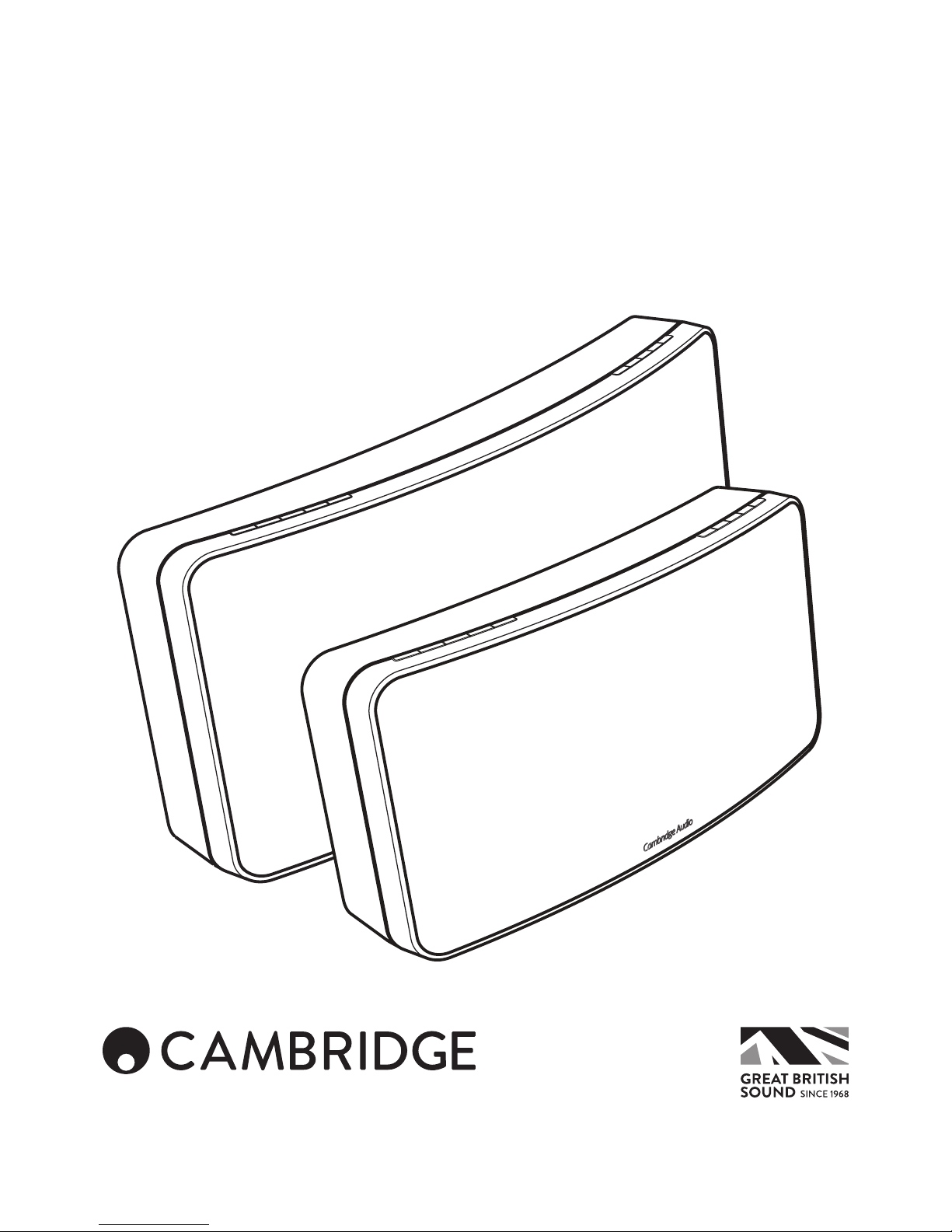
AIR 100/200
WIRELESS SPEAKER
Page 2

2
Contents
Make sure you register your purchase.
Visit: www.cambridgeaudio.com/care
By registering, you’ll be the rst to
know about:
•Future product releases
•Software upgrades
• News, events and exclusive oers plus
competitions!
This guide is designed to make installing and using
this product as easy as possible. Information in this
document has been carefully checked for accuracy
at the time of printing; however, Cambridge Audio’s
policy is one of continuous improvement, therefore
design and specications are subject to change
without prior notice.
This document contains proprietary information
protected by copyright. All rights are reserved.
No part of this manual may be reproduced by any
mechanical, electronic or other means, in any form,
without prior written permission of the manufacturer.
All trademarks and registered trademarks are the
property of their respective owners.
© Copyright Cambridge Audio Ltd 2015
The Bluetooth logo is a trademark of Bluetooth SIG.
AirPlay works with iPhone, iPad, and iPod touch with
iOS 4.3.3 or later, Mac with OS X Mountain Lion, and
Mac and PC with iTunes 10.2.2 or later.
AirPlay, iPad, iPhone and iPod touch are trademarks of
Apple Inc., registered in the U.S. and other countries.
The Spotify software is subject to third party licenses
found here:
www.spotify.com/connect/third-party-licenses.
All other trademarks are the properties of their
respective owners.
Important safety instructions ............................................................ 3
Wi-Fi information .............................................................................. 4
Limited warranty ............................................................................... 5
Top panel controls ............................................................................6
Rear panel controls ..........................................................................7
Remote control .................................................................................8
Getting started .................................................................................8
Network connections .......................................................................8
Connecting to a wireless network ...............................................8
Connecting to a wireless network using WPS ............................9
Connecting to a wired network ...................................................9
Playing Internet Radio ............................................................... 10
Playing audio from Apple AirPlay devices .................................10
Pairing .......................................................................................10
Playing back from Bluetooth .....................................................10
Audio playback from local analogue sources ...........................10
Spotify connect ......................................................................... 11
Bass Control ..............................................................................11
Renaming your Air ..................................................................... 11
Resetting to factory defaults ..................................................... 11
Auto Power Down .....................................................................11
WPS LED (next to the WPS button on the rear panel) ..............11
Troubleshooting ..............................................................................12
Technical specications .................................................................12
Page 3
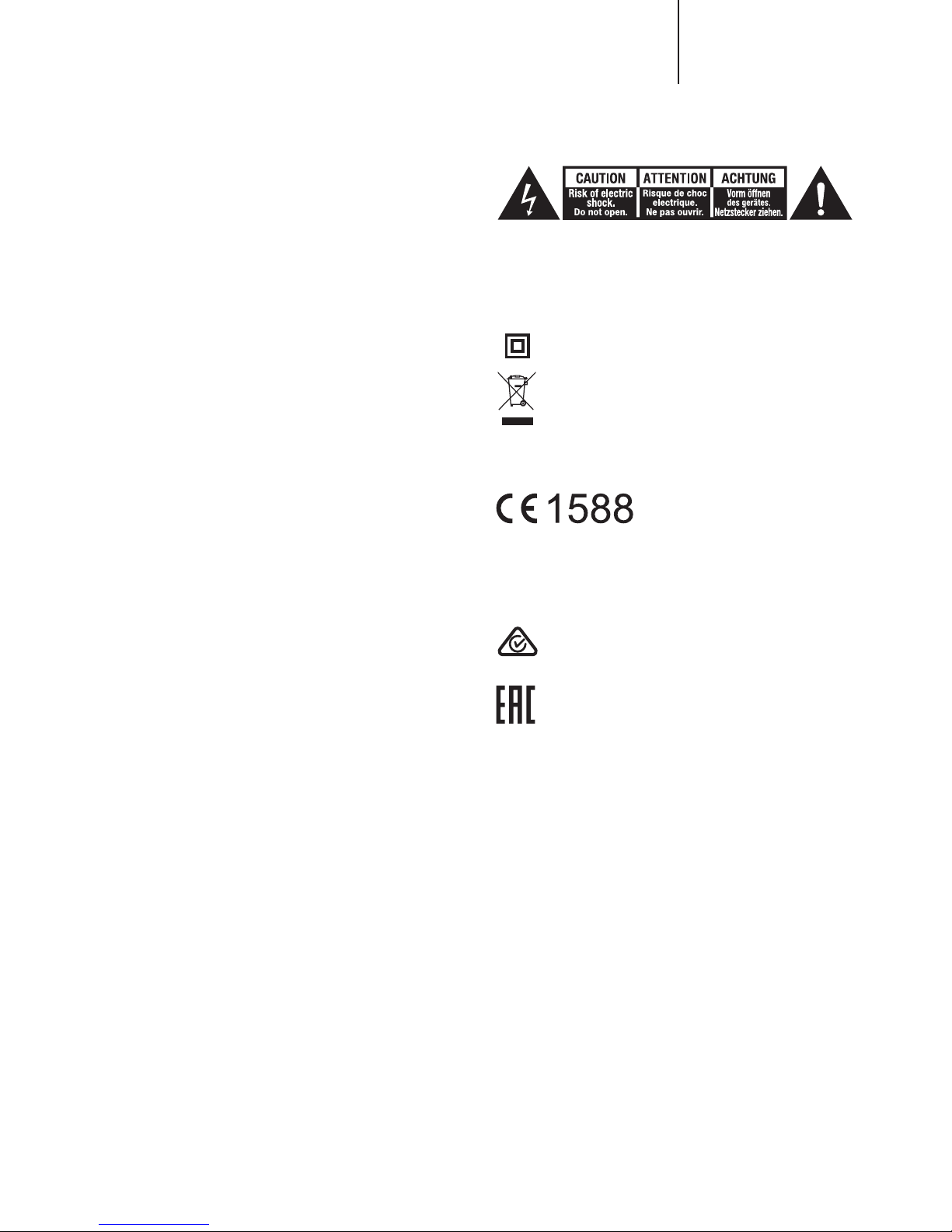
The lightning ash with the arrowhead symbol within an equilateral
triangle is intended to alert the user to the presence of un-insulated
'dangerous voltage' within the product's enclosure that may be of
sucient magnitude to constitute a risk of electric shock to persons.
The exclamation point within an equilateral triangle is intended to alert
the user to the presence of important operating and maintenance
instructions in the service literature relevant to this appliance.
The symbol on this product indicates that it is of CLASS II
(double insulated) construction.
WEEE symbol
The crossed-out wheeled bin is the European Union
symbol for indicating separate collection for electrical and
electronic equipment. This product contains electrical and
electronic equipment which should be reused, recycled or recovered
and should not be disposed of with unsorted regular waste. Please
return the unit or contact the authorised dealer from whom you
purchased this product for more information.
CE mark
This product complies with
European Low Voltage (2006/95/EC),
Electromagnetic Compatibility (2004/108/EC) and Environmentallyfriendly design of Energy-related Products (2009/125/EC) Directives
when used and installed according to this instruction manual. For
continued compliance only Cambridge Audio accessories should be
used with this product and servicing must be referred to qualied
service personnel.
RCM (Regulatory Compliance Mark)
This product meets the Safety, EMC and Radio
Communications requirements of the ERAC and ACMA.
CU-TR Mark
This product meets Russia, Byelorussia and Kazakhstan
electronic safety approvals.
Ventilation
Important – The unit will become hot when in use. Do not stack
multiple units on top of each other. Do not place in an enclosed area
such as a bookcase or in a cabinet without sucient ventilation.
Ensure that small objects do not fall through any ventilation grille.
If this happens, switch o immediately, disconnect from the mains
supply and contact your dealer for advice.
Please ensure there is ample ventilation (at least 20 cm clearance
on the top, side and rear). Do not put any objects on top of this unit.
Do not situate it on a rug or other soft surface and do not obstruct
any air inlets or outlet grilles. Do not cover the ventilation grilles with
items such as newspapers, tablecloths, curtains, etc.
Important safety instructions
For your own safety please read the following important safety
instructions carefully before attempting to connect this unit to
the mains power supply. They will also enable you to get the best
performance from and prolong the life of the unit:
1. Read these instructions.
2. Keep these instructions.
3. Heed all warnings.
4. Follow all instructions.
5. Do not use this apparatus near water.
6. Clean only with a dry cloth.
7. Do not block any ventilation openings. Install in accordance with
the manufacturer's instructions.
8. Do not install near any heat sources such as radiators, heat
registers, stoves, or other apparatus (including ampliers) that
produce heat.
9. Do not defeat the safety purpose of the polarized or groundingtype plug. A polarized plug has two blades with one wider than
the other. A grounding-type plug has two blades and a third
grounding prong. The wide blade or the third prong are provided
for your safety. If the provided plug does not t into your outlet,
consult an electrician for replacement of the obsolete outlet.
10. Protect the power cord from being walked on or pinched,
particularly at plugs, convenience receptacles and the point
where they exit from the apparatus.
11. Only use attachments/accessories specied by the manufacturer.
12. Unplug this apparatus during lightning storms or when unused
for long periods of time.
13. Refer all servicing to qualied service personnel. Servicing is
required when the apparatus has been damaged in any way,
such as the power-supply cord or plug having been damaged,
liquid has been spilled or objects have fallen into the apparatus,
the apparatus has been exposed to rain or moisture, does not
operate normally, or has been dropped.
WARNING: TO REDUCE THE RISK OF FIRE OR ELECTRIC SHOCK,
DO NOT EXPOSE THIS APPARATUS TO RAIN OR MOISTURE AND
OBJECTS FILLED WITH LIQUIDS, SUCH AS VASES, SHOULD
NOT BE PLACED ON THIS APPARATUS.
Batteries (battery pack or batteries installed) shall not be exposed to
excessive heat such as sunshine, re or the like.
TO COMPLETELY DISCONNECT THIS APPARATUS FROM THE AC
MAINS, DISCONNECT THE POWER SUPPLY CORD PLUG FROM
THE AC RECEPTACLE. POUR DECONNECTER COMPLETEMENT
L'APPAREIL DU RESEAU D'ALIMENTATION, DECONNECTER LE
CORDON D'ALIMENTATION DE LA PRISE MURALE.
THE MAINS PLUG OF THE POWER SUPPLY CORD SHALL REMAIN
READILY ACCESSIBLE. LA PRISE DU RESEAU D'ALIMENTATION
DOIT DEMEURER AISEMENT ACCESSIBLE".
3
AIR 100/200
Page 4
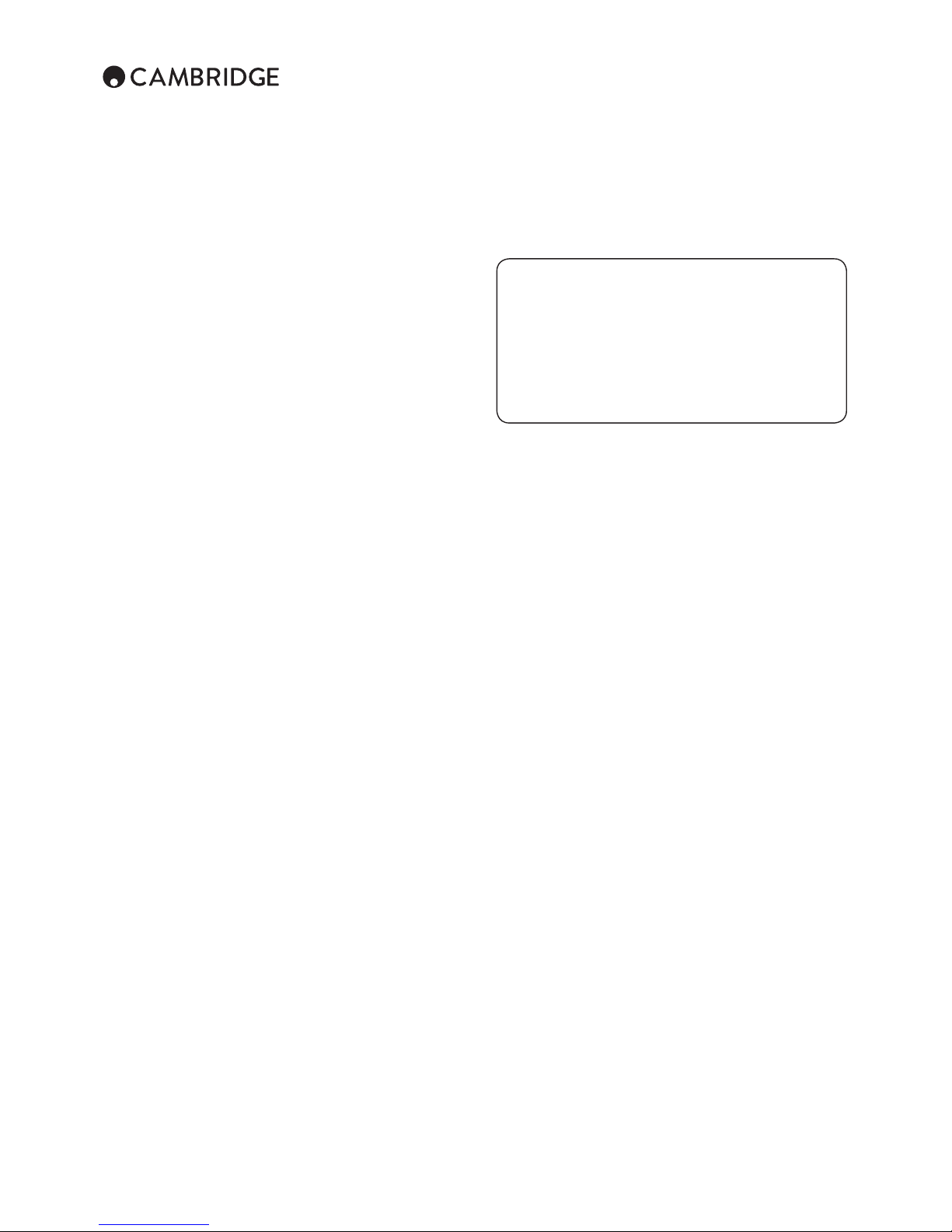
4
Positioning
Choose the installation location carefully. Avoid placing it in direct
sunlight or close to a source of heat. No naked ame sources,
such as lighted candles, should be placed on the unit. Also avoid
locations subject to vibration and excessive dust, cold or moisture.
The unit can be used in a moderate climate.
This unit must be installed on a sturdy, level surface. Do not place
in a sealed area such as a bookcase or in a cabinet. Do not place
the unit on an unstable surface or shelf. The unit may fall, causing
serious injury to a child or adult as well as serious damage to the
product. Do not place other equipment on top of the unit.
Due to stray magnetic elds, turntables or CRT TVs should not be
located nearby due to possible interference.
Electronic audio components have a running in period of around
a week (if used several hours per day). This will allow the new
components to settle down and the sonic properties will improve
over this time.
Power sources
The unit should be operated only from the type of power source
indicated on the marking label. If you are not sure of the type of
power-supply to your home, consult your product dealer or local
power company.
This unit can be left in Standby mode when not in use and will draw
<0.5W in this state. To turn the unit o, unplug it from the mains
socket.
Overloading
Do not overload wall outlets or extension cords as this can result in a
risk of re or electric shock. Overloaded AC outlets, extension cords,
frayed power cords, damaged or cracked wire insulation and broken
plugs are dangerous. They may result in a shock or re hazard.
Be sure to insert each power cord securely. To prevent hum and
noise, do not bundle the interconnect leads with the power cord or
speaker leads.
Cleaning
To clean the unit, wipe its case with a dry, lint-free cloth. Do not use
any cleaning uids containing alcohol, ammonia or abrasives. Do
not spray an aerosol at or near the unit.
Battery disposal
Please dispose of any discharged batteries according to local
environmental/electronic waste disposal guidelines.
Connections
Before making any connections, make sure all power is turned o
and only use suitable interconnects.
Servicing
These units are not user serviceable. Never attempt to repair,
disassemble or reconstruct the unit if there seems to be a problem.
A serious electric shock could result if this precautionary measure
is ignored. In the event of a problem or failure, please contact your
dealer.
This unit is intended to be used in conjunction with the Wi-Fi Dongle
please observe the statements below when using with Wi-Fi.
Wi-Fi information
FCC Statement
Air 100
FCC ID: YKBMA101-013 IC ID: 9095A-MA101013
Air 200
FCC ID: YKBMA201-014 IC ID: 9095A-MA201014
DECLARATION OF CONFORMITY WITH FCC RULES FOR
ELECTROMAGNETIC COMPATIBILITY
We, Cambridge Audio, of Gallery Court, Hankey Place, London SE1
4BB, declare under our sole responsibility that this device,
Air 100/200 with Wi-Fi module
to which this declaration relates, complies with Part 15 of the FCC
Rules. Operation is subject to the following two conditions:
(1) this device may not cause harmful interference, and (2) this device
must accept any interference received, including interference that may
cause undesired operation.
Caution: Exposure to Radio Frequency Radiation.
The device shall be used in such a manner that the potential for
human contact during normal operation is minimized.
When connecting an external antenna to the device, the antenna
shall be placed in such a manner to minimize the potential for
human contact during normal operation. This transmitter must not
be co-located or operating in conjunction with any other antenna or
transmitter.
Federal Communications Commission Notice
This equipment has been tested and found to comply with the limits
for a Class B digital device, pursuant to Part 15 of the FCC Rules.
These limits are designed to provide reasonable protection against
harmful interference in a residential installation.
This equipment generates, uses, and can radiate radio
frequency energy, and if not installed and used in accordance
with the instructions, may cause harmful interference to radio
communications. However, there is no guarantee that interference
will not occur in a particular installation. If this equipment does
cause harmful interference to radio or television reception, which
can be determined by turning the equipment o and on, the user is
encouraged to try and correct the interference by one or more of the
following measures:
• Reorient or relocate the receiving antenna.
• Increase the distance between the equipment and the receiver.
• Connect the equipment to an outlet on a circuit dierent from that
to which the receiver is connected.
• Consult the dealer or an experienced radio/TV technician for help.
FCC Caution: Any changes or modications not expressly approved
by the party responsible for compliance could void the user's
authority to operate this equipment.
IMPORTANT Note:
FCC Radiation Exposure Statement:
This equipment complies with FCC radiation exposure limits set
forth for an uncontrolled environment. This equipment should be
installed and operated with a minimum distance of 20cm between
the radiator and your body.
This transmitter must not be co-located or operating in conjunction
with any other antenna or transmitter.
2.4GHz operation of this product in the USA is rmware-limited to
channels 1 through 11.
Page 5

Modications
The FCC requires the user to be notied that any changes or
modications to this device that are not expressly approved by
Cambridge Audio, may void the user's authority to operate the
equipment.
Canada-Industry Canada (IC)
IC number:
9095A-MA101013 (Air 100) / 9095A-MA201014 (Air 200)
This radio transmitter model number 9095A-MA101013 (Air 100) /
9095A-MA201014 (Air 200) has been approved by Industry Canada.
This Class B digital apparatus complies with Canadian standard
ICES-003. This device complies with Industry Canada License
exempt RSS standard(s). Operation is subject to the following two
conditions.
(1) this device may not cause interference and (2) this device must
accept any interference, including interference that may cause
undesired operation of the device.
IMPORTANT Note:
IC Radiation Exposure Statement
This equipment complies with RSS-102 limits set fourth for an
uncontrolled environment. This equipment should be installed and
operated with a minimum distance of 20cm between the radiator
and your body.
The transmitter must not be co-located or operating in conjunction
with any other antenna or transmitter.
Industrie Canada (IC)
Nombre IC:
9095A-MA101013 (Air 100) / 9095A-MA201014 (Air 200)
Cet émetteur radiophonique numéro de modèle 095A-MA101013
(Air 100) / 9095A-MA201014 (Air 200) a été approuvé par Industrie
Canada.
Cet appareil numérique de Classe B est conforme à la norme
canadienne ICES-003. Cet appareil est conforme aux normes RSS
exemptes de licence d’Industrie Canada. Son fonctionnement est
soumis aux deux conditions suivantes :
(1) cet appareil ne doit pas provoquer d'interférence nuisible et (2)
cet appareil doit accepter toute interférence reçue, y compris les
interférences pouvant provoquer un fonctionnement indésirable.
NOTE IMPORTANTE:
IC Déclaration sur la radioexposition
Cet équipement est conforme aux limites RSS-102 préconisées
pour un environnement non contrôlé. Cet équipement doit être
installé et utilisé à une distance minimale de 20 cm entre le radiateur
et votre corps.
L'émetteur ne doit pas être co-placé ni fonctionner en conjonction
avec une autre antenne ou transmetteur.
Europe-European Union Notice
Radio products with the CE 1588 or CE alert marking comply with
the R&TTE Directive (1995/5/EC) issued by the Commission of the
European Community.
Compliance with this directive implies conformity to the following
European Norms.
• EN 60950-1 – Product Safety.
• EN 300 328 – Technical requirement for radio equipment.
• EN 301 489 – General EMC requirements for radio equipment.
Cambridge Audio warrants this product to be free from defects in
materials and workmanship (subject to the terms set forth below).
Cambridge Audio will repair or replace (at Cambridge Audio's
option) this product or any defective parts in this product. Warranty
periods may vary from country to country. If in doubt consult your
dealer and ensure that you retain proof of purchase.
To obtain warranty service, please contact the Cambridge Audio
authorised dealer from which you purchased this product. If your
dealer is not equipped to perform the repair of your Cambridge Audio
product, it can be returned by your dealer to Cambridge Audio or an
authorised Cambridge Audio service agent. You will need to ship
this product in either its original packaging or packaging aording
an equal degree of protection.
Proof of purchase in the form of a bill of sale or receipted invoice,
which is evidence that this product is within the warranty period,
must be presented to obtain warranty service.
This warranty is invalid if (a) the factory-applied serial number has
been altered or removed from this product or (b) this product was
not purchased from a Cambridge Audio authorised dealer. You
may call Cambridge Audio or your local country Cambridge Audio
distributor to conrm that you have an unaltered serial number and/
or you made a purchase from a Cambridge Audio authorised dealer.
This warranty does not cover cosmetic damage or damage due
to acts of God, accident, misuse, abuse, negligence, commercial
use, or modication of, or to any part of, the product. This warranty
does not cover damage due to improper operation, maintenance or
installation, or attempted repair by anyone other than Cambridge
Audio or a Cambridge Audio dealer, or authorised service agent
which is authorised to do Cambridge Audio warranty work. Any
unauthorised repairs will void this warranty. This warranty does not
cover products sold AS IS or WITH ALL FAULTS.
REPAIRS OR REPLACEMENTS AS PROVIDED UNDER THIS
WARRANTY ARE THE EXCLUSIVE REMEDY OF THE CONSUMER.
CAMBRIDGE AUDIO SHALL NOT BE LIABLE FOR ANY INCIDENTAL
OR CONSEQUENTIAL DAMAGES FOR BREACH OF ANY
EXPRESS OR IMPLIED WARRANTY IN THIS PRODUCT. EXCEPT
TO THE EXTENT PROHIBITED BY LAW, THIS WARRANTY IS
EXCLUSIVE AND IN LIEU OF ALL OTHER EXPRESS AND IMPLIED
WARRANTIES WHATSOEVER INCLUDING, BUT NOT LIMITED TO,
THE WARRANTY OF MERCHANTABILITY AND FITNESS FOR A
PRACTICAL PURPOSE.
Some countries and US states do not allow the exclusion or limitation
of incidental or consequential damages or implied warranties so the
above exclusions may not apply to you. This warranty gives you
specic legal rights, and you may have other statutory rights, which
vary from state to state or country to country.
For any service, in or out of warranty, please contact your dealer.
Limited warranty
5
AIR 100/200
Page 6

6
Top panel controls
1
2
3
6
7
4
5
1
Internet radio presets
We have preloaded Air with 10 of our favourite internet radio
stations. Presets 1-5 can be played by pressing the corresponding
preset button. To change the assigned stations use the free Air App
for Android or Apple devices, see later section.
2
Bluetooth button (Pairing)
Used to pair (connect to) Bluetooth devices so that they can be
played back wirelessly. When pressed, the front LED will blink blue
for approximately 30 seconds. This indicates that the system is in
pairing mode. See later section.
3
AUX button
Selects AUX/MP3 inputs. Pressing this button will toggle between
Aux and MP3 inputs.
4
Volume controls
Controls the player's volume.
5
Standby/On button
Controls the standby state of the unit. When the LED is illuminated
red, the system is in its low power standby state. When the unit is
rst turned on, it takes approximately 20 seconds to fully power up
and become active. During this phase the LED on the front of the
unit will blink red on and o .
6
LED indicator/IR receiver (behind grille)
LED indicator
Standby BT pairing mode Internet Radio
Spotify BT input AUX input
AirPlay/DLNA MP3 input
IR receiver
A clear unobstructed line of sight between the remote handset and
the IR receiver is required for reliable operation.
7
Port/Handle
The bass port doubles as a handle for moving your Air from room
to room. In use the port provides both an extended low frequency
response and cooling. The airow in/out of the port should not be
obstructed.
6
(Air 100)
(Air 200)
Page 7

Rear panel controls
1
AC power socket
Figure-8 type mains inlet.
2
Bass control
Changing this setting allows the bass/low frequency response of the
Air to be tailored to your taste and the acoustics of your room.
3
WPS button/Status light
If your router also features Wireless Protected Setup (WPS) this
button can simplify connection to your network. See later section.
4
Ethernet socket
The Air can be connected to your network via Wi-Fi or Ethernet.
Note: For wireless connection, unplug the ethernet cable and restart
the Air.
5
Service port
For use by authorised Cambridge Audio service personnel only. Do
not connect anything here as damage may result.
6
MP3 input (3.5mm mini jack)
For connection to the headphone of MP3 players or similar.
7
Audio input (RCA/Phono sockets)
For connection to the line level outputs of CD players, Set-top boxes
or other analogue sources.
1 2 3 4 5 6 7
7
AIR 100/200
Page 8

8
1
Standby/On button
Controls the standby state of the unit. When the LED is illuminated
red, the system is in its low power standby state. When the unit is
rst turned on it takes approximately 20 seconds to fully power up
and become active. During this phase the LED will blink red on and
o .
2
Volume buttons
Controls the player's volume.
3
Mute button
Press to mute and press again to un-mute the unit.
4
AUX Button
Selects AUX/MP3 inputs. Pressing this button will toggle between
Aux and MP3 inputs.
5
Bluetooth button (Pairing)
Used to pair (connect to) Bluetooth devices so that they can be
played back wirelessly. When the button is pressed the LED on the
unit will blink blue for approximately 30 seconds. This indicates that
the system is in pairing mode. See later section.
6
Presets buttons 1 – 10
Press to recall an internet radio preset. As shipped from the factory
10 stations will have been pre-assigned, 5 can be accessed from
the top panel buttons, all 10 can be accessed via the remote. To
change the assigned stations use the free Air App for Android or
Apple devices, see later section.
7
Bass controls
Allows setting of the bass/low frequency response of the unit tailored
to your taste and the acoustics of your room.
Getting started
1
4
Bass +
5
8
6
32
7
10
9
Remote control
Note: If you make a mistake during the connection process, reset
the Air. To do this, press and hold the Standby/On button and WPS
button on the rear panel for 10-15 seconds until the Air switches o,
then repeat the connection process.
Network connections
Before you can use your Air for Internet Radio/Streaming you must
have the following:
• A broadband internet connection (such as ADSL) to a suitable
internet service provider (ISP).
• A network connection either wirelessly via 802.11b/g or n Wi-Fi
or wired Ethernet connection (10 or 100 M bits/sec via an RJ45
connection).
If your wireless network is congured to use Wired Equivalent Privacy
(WEP) or Wi-Fi Protected Access (WPA) data encryption then you
will need to know your WEP or WPA key so you can get the Air to
communicate with the network.
IMPORTANT:
Before you continue, make sure that your wireless access point
or router is powered up and working with your broadband internet
service (use your computer to verify this). To get this part of the
system working you must read the instructions supplied with the
wireless access point or router.
The Air can be congured to connect to a wired or wireless network.
For wired setup, see later section 'Connecting to a wired network'.
Connecting to a wireless network
1. Connect the Air to the mains power and press the button on
top of the unit. Wait for up to 20 seconds for the ashing light on
the rear panel to ash green
and orange . If the light does
not ash green and orange after 20 seconds, please carry out a
factory reset as detailed above, and start again.
Apple Wireless Accessory Conguration
If you have an Apple mobile device, go to the 'Settings -> Wi-Fi'
menu. Choose the Air showing under 'Set up New AirPlay Speaker'
and follow the instructions.
Note: For Mac with OS X, once connected the setup will then
proceed to Airport utility. Follow the instructions.
Otherwise, proceed to the next section.
12
3 4 5
7
6
Page 9

2. Go to your computer/tablet and click on the Wi-Fi/network logo
and select Air_XXX.
PC
3. Open a new page in your internet browser (Internet Explorer,
Safari, Chrome etc). In the address bar of your browser, go to
http://192.168.1.1/ to load the setup page.
4. Select your home Wi-Fi network from the drop down list of
choices.
The lists shows all the networks the Air can nd locally.
5. Now type your home Wi-Fi/Network password into the box, and
click the 'Save' button.
Note: If you don't know your Wi-Fi password key, it's commonly
found on a label on your internet modem/router.
6. After a few seconds, the Air will be connected to your network
(successful connection is indicated by a solid green
light on the
rear of the product). This can take up to 30 seconds.
Note:
– If the light on the rear continues ashing green
, this indicates
that the Air has been unsuccessful with the Wi-Fi connection.
Carry out a reset and repeat the process.
– If your computer/tablet has not already done so automatically,
change the Wi-Fi/network setting on your computer/tablet back
to your home network.
Connecting to a wireless network using WPS
If your router supports WPS (Wi-Fi Protected Setup) then this is a
simple method to connect the Air to your network without needing
to know your Wi-Fi network key or broadcast network name SSID.
WPS allows two devices to discover each other for a short time
(usually a minute or two) after the WPS buttons have been pressed
on both devices.
To connect using WPS simply press the WPS button on your router
(please consult router instructions for details) then shortly after press
the WPS button on the rear panel of the Air (briey press it once).
The WPS light on the rear of the Air will ash orange > green >
red
for up to 2 minutes whilst the Air looks for your router.
If the connection is successful connection the WPS light will turn
solid green
and your Wi-Fi connection is ready.
Connecting to a wired network
Note: Make sure that the Air is switched o before plugging in the
Ethernet cable.
Plug one end of a network cable (Category 5/5E straight through
Ethernet cable) into the LAN port on the back of the unit and the
other end directly to a free port on your router.
Note: Only connect the LAN port of the player to an Ethernet port
that supports 10BASE-T or 100BASE-TX. Connecting to any other
ports or jacks, such as a phone jack, can damage the unit.
Now turn on your Air. The Air should automatically connect to your
network via DHCP; this means it will be given an IP address by your
router automatically.
9
AIR 100/200
Page 10

10
Playing Internet Radio
The Cambridge Audio Air 100/200 Wireless Music Systems allow
playback of over 20,000 internet radio stations.
When a station is recalled in this way the LED will blink slowly whilst
the station is being acquired before turning on permanently once the
station is playing, this can take a few seconds.
1
4
Bass +
586
32
7
10
9
1
4 586
32
7
10
9
Setting your own presets is done via our free Android and Apple
control Apps. which are available via the App Store and Google Play
Store.
These apps allow browsing of the full range of 20,000+ stations,
setting and recall of presets plus full control of your Air unit for
volume, bass/treble and more.
Download and install the Control App to your device and follow the
built in instructions.
Once any Internet radio station is selected and playing via the Air it
can be set to a preset simply by pressing and holding the desired
preset button on the top of the unit for approximately 4 seconds.
If the station is stored successfully the LED on the unit will blink
twice.
To set the stations back to the default preset values (also resets all
other settings) use the 'Reset to factory' default option as described
at the end of this manual.
Playing audio from Apple AirPlay devices
When the Air is connected to your home network it will appear as an
Apple AirPlay device for audio playback from any Apple devices that
are on the same network.
When you open iTunes on a network connected computer, or open
a compatible Music App on an iPad, iPhone or iPod that is also
connected to the same network you will see the AirPlay logo.
Tap the AirPlay logo and you will be able to select the Air as the
playback device.
Select your Air device and start playback, wait a few seconds for
music to start playing before adjusting volume.
Playing audio from Bluetooth Audio devices
To play content from a suitable phone, tablet or laptop which features
Bluetooth Audio you st need to pair that device with the Air.
Pairing
Ensure the Air is turned on.
Press the
button on the top of the unit or on the remote handset.
The unit will enter Bluetooth pairing mode. This is indicated by the
LED ashing Blue. The unit will remain in Bluetooth pairing mode
for 30 seconds. If you have not paired within this time the unit will
exit pairing mode. You can re-enter pairing by simply pressing the
button again.
When the Air is in pairing mode open the Bluetooth settings on your
mobile device. These vary dependant on your device but typically
you will nd a menu called Bluetooth in your settings menu.
Enable Bluetooth on your device and select Pairing (or Connect or
similar).
Make sure you are within 10m of the Air with a clear line of sight.
Your device should show a list of Bluetooth devices it can see. One
of these should be "Air 100 XXXX" or "Air 200 XXXX" where the
XXXX will be a unique serial number for your unit. Simply select your
Air from the list and your device should pair to it automatically.
When the device has successfully paired with your Air the LED of the
Wireless Music System will stop ashing.
After pairing, you should be able to select the Air as the playback
device for your Bluetooth phone/tablet without needing to go
through the pairing process again unless you wish to use a dierent
device.
Playing back from Bluetooth
When you start playing audio on your paired device the option to
stream over Bluetooth should be available. Select Bluetooth or the
appropriate name for your Air, Bluetooth playback should begin.
You can use both the volume controls on your Bluetooth device and
the Wireless Music System to control the level.
To stop/pause Bluetooth audio, use the playback controls on the
Bluetooth device itself.
Audio playback from local analogue sources
To play from a local audio source (such as a MP3 player or CD
player) simply connect the audio source to either the "MP3 In" input
(3.5mm stereo mini-jack) or the "Audio In" (RCA/Phono) connectors
on the rear panel of the unit.
Pressing the AUX button on top of the unit will toggle between Audio
In and MP3 In source.
The volume controls on the Wireless Music System can be used to
adjust the volume in the normal way.
Note: Starting to stream audio via AirPlay, Internet radio or Bluetooth
always takes priority and causes the Air to automatically switch to
that streaming source. To return to analog audio playback from
streaming simply press the AUX button on the top of the unit, this
will stop streaming playback and return the unit to the analogue
sources.
Page 11

Spotify connect
Spotify lets you listen to millions of songs – the artists you love, the
latest hits and discoveries just for you. If you are a Spotify Premium
user, you can control your Air using the Spotify app.
1. Connect your Air to the same Wi-Fi network as your computer,
phone or tablet running the Spotify app.
2. Open the Spotify app, and play any song.
3. Tap the song image in the bottom left of the screen.
4. Tap the Connect icon
.
5. Pick your Air from the list.
For information on how to set up and use Spotify Connect please visit
www.spotify.com/connect.
The Spotify Software is subject to third party licenses found here:
www.spotify.com/connect/third-party-licenses.
Bass Control
The Bass control can be found on the rear panel of the Cambridge
Audio Air 100/200 Wireless Music System. Changing this setting
allows the bass/low frequency response of the unit to be tailored to
your taste and the acoustics of your room.
In particular, placing the Air in the corner of a room can increase its
bass response or in open space decrease it, this control is designed
in such a way as to allow the bass response to be adjusted to
achieve a natural sound balance in every room.
The Remote handset also includes Bass – and Bass + buttons which
do the same thing, these allow assessment and adjustment of the
sound balance at a distance.
Renaming your Air
As default, the Air will be named by its serial number, e.g. 'Air 100
008571'. This is how it will appear in the app or when selecting it as
your AirPlay or Bluetooth speaker.
If you wish, you can rename the Air to something of your choice – for
example, 'Air Living Room', or 'Ben's Air'. The easiest way to do this
is during the setup process.
To do this, go to 'Settings > Devices' within the app and select the
Air speaker that you wish to rename. Then press '
i' button. This will
open a webpage within the app where you can rename the Air.
Type the desired new name into the AirPlay Device Name box,
and press 'Change Name'. You will now get a 'new settings were
successfully applied message', and your Air will have been renamed.
You may need to close and restart the app to reconnect to your
newly re-named Air speaker.
Resetting to factory defaults
To reset your Air back to its factory defaults follow the steps below:
WARNING! this will clear any network information, reset the name,
EQ, Bass/Volume settings, and change the internet radio presets
back to the factory dened settings
Turn On the unit.
When the small LED above the WPS button on the rear panel is
slowly ashing green press and hold the WPS button and Standby
button simultaneously for 5 seconds or until the WPS indicator
changes to yellow.
The system will now restore the factory settings and power o in
approximately 10 seconds.
Auto Power Down
To help save energy the Cambridge Audio Air Wireless Music
System will automatically power down if no user activity or audio
playback is detected within an adjustable user dened time period.
The factory default condition is for the unit to switch-o after eight
hours, however this can be adjusted by using the Auto Power Down
settings in the iOS and Android Applications.
Help and Troubleshooting
If you experience problems please contact us immediately via our
helpline phone numbers (as stated on the sticker axed to your Air)
or via our website. The following description of the status lights of
the Air may be useful for troubleshooting and in any correspondence
with us.
WPS LED (next to the WPS button on the rear
panel)
Solid Green – The unit is connected to a network.
Flashing Green (fast) – The unit is starting up.
Flashing Green (slow) – The unit is in the process of connecting to
a network
Flashing Green/Amber/ Red – The unit is in WPS connect mode.
Flashing Green/Amber – The unit is ready for entry of a Wi-Fi network
key via the App.
Flashing Yellow (slow) – There is a problem with the network. Check
that the router is switched on and not out of range.
11
AIR 100/200
Page 12

12
Troubleshooting
If you experience any trouble with your Air, then you may nd it useful
to visit the help section on our webpage at https://techsupport.
cambridgeaudio.com.
General Help guidelines:
If you have trouble connecting the Air to your network, these steps
may help to resolve the problem:
• Conrm that a connected PC can access the Internet (i.e. can
browse the web) using the same network.
• If you have an encrypted Wi-Fi network, check that you have
entered the correct key or passphrase into the Air. Remember that
text-format keys are case sensitive.
If your Air can connect to the network successfully, but is unable
to play particular internet radio stations, it may be due to one of
the following causes:
• The station is not broadcasting at this time of the day (remember it
may be located in a dierent time zone).
• The station has reached the maximum allowed number of
simultaneous listeners.
• The station is not broadcasting anymore.
• The link in our database is simply out of date.
• The Internet connection between the server (often located in a
dierent country) and you is slow.
• Try using a PC to play back the stream via the broadcaster’s web
site.
For all servicing, in or out of warranty, please contact your dealer.
For setup videos, help guides and more FAQs please visit:
https://www.cambridgeaudio.com/products/wireless-speakers/air100
or
https://www.cambridgeaudio.com/products/wireless-speakers/air200
Technical specications
Model: Air 100 / Air 200
Description: Wireless Music System
Technical features: Apple AirPlay technology
Bluetooth technology (aptX, AAC
and SBC compatible)
Internet radio
Aux input (RCA and 3.5mm)
Digital Signal Processing (DSP)
High quality class-D digital
amplier
Remote control
Adjustable bass control
Drive units: Air 100
2 x 100mm (4") Balanced Mode
Radiator (BMR) drivers
Air 200
2 x 57mm (2.25") Balanced Mode
Radiator (BMR) drivers
1 x 165mm (6.5") subwoofer
Amplier power output: Air 100: 100W
Air 200: 200W
Input voltage: 100V – 240V (50/60Hz)
Standby power consumption: <0.5W
Auto Power Down (APD): Adjustable from 23hrs 45minutes to
15 minutes, or OFF
Wi-Fi: IEEE 802.11 b/g
Wi-Fi encryption: WEP, WPA, WPA2
Ethernet: IEEE 802.3, 10 Base-T or 100
Base-T
Air 100
Height: 182mm (7.2")
Width: 354mm (13.9")
Depth: 118mm (4.6")
Net weight: 4.1kg (9.0lbs)
Air 200
Height: 220mm (7.2")
Width: 450mm (17.7")
Depth: 174mm (6.9")
Net weight: 5.1kg (11.2lbs)
AirPlay compatibility: AirPlay works with iPhone, iPad,
and iPod touch with iOS 4.3.3 or
later, Mac with OS X Mountain Lion,
and Mac and PC with iTunes 10.2.2
or later.
AirPlay, iPad, iPhone and iPod touch are trademarks of Apple Inc.,
registered in the U.S. and other countries.
Note: The Air can use SBC, aptX and AAC CODECs for the Bluetooth
link. These are used for the Bluetooth link itself and do not represent
the music le playback ability of the Air.
For both AirPlay and Bluetooth the le playback ability is determined
by those le types your source device (phone/tablet etc.) can play,
i.e. if your phone can play it (and send it over Bluetooth or AirPlay)
Air can play it!
Page 13

Cambridge Audio is a brand of Audio Partnership Plc
Registered Oce: Gallery Court, Hankey Place
London SE1 4BB, United Kingdom
Registered in England No. 2953313
www.cambridgeaudio.com
© 2015 Cambridge Audio Ltd
AP32386/2
