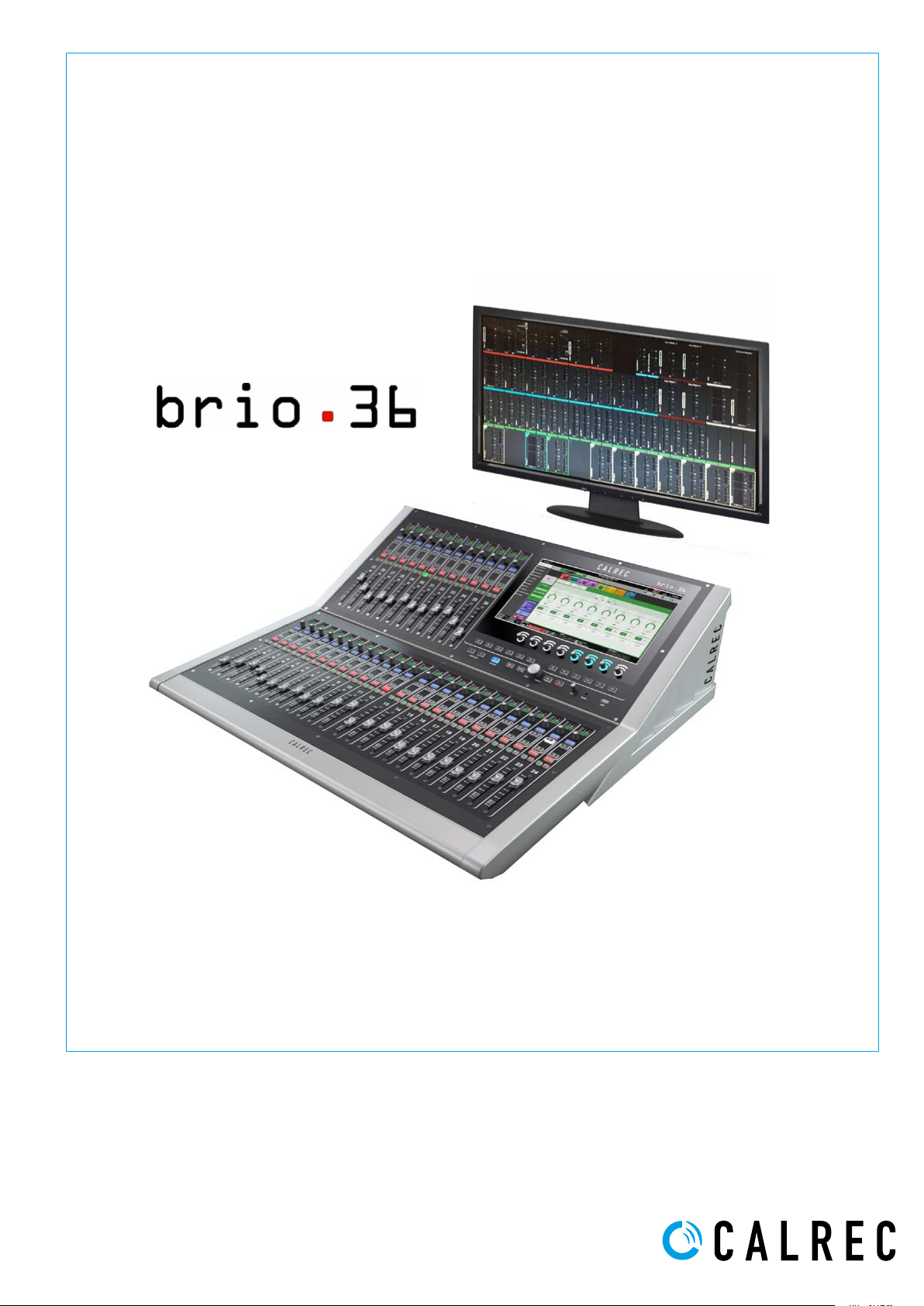
BRIO 36 USER MANUAL V1.1
Audio Production System with Optional Networking
calrec.com

Calrec Audio Ltd
Nutclough Mill
Hebden Bridge
West Yorkshire
England UK
HX7 8EZ
Tel: +44 (0)1422 842159
Fax: +44 (0)1422 845244
Email: enquiries@calrec.com
calrec.com
No part of this manual may be reproduced
or transmitted in any form or by any means,
electronic or mechanical, including photocopying
and scanning, for any purpose, without the prior
written consent of Calrec Audio Ltd.
Whilst the Company ensures that all details in this
document are correct at the time of publication,
we reserve the right to alter specifications and
equipment without notice. Any changes we make
will be reflected in subsequent issues of this
document. The latest version will be available
upon request. This publication is for International
usage.
Calrec Audio Ltd reserve the right to change
specifications without notice. E & O.E.
The established policy of Calrec Audio
Ltd. is to seek improvements to the design,
specifications and manufacture of all products.
It is not always possible to provide notice outside
the company of the alterations that take place
continually.
Despite considerable effort to produce up to
date information, no literature published by
the company nor any other material that may
be provided should be regarded as an infallible
guide to the specifications available nor does
it constitute an offer for sale of any particular
product.
Apollo, Artemis, Summa, Brio, RP1, Hydra Audio
Networking and Bluefin High Density Signal
Processing (HDSP) are trade marks of Calrec
Audio Ltd. Dolby®E is a registered trade mark
of Dolby Laboratories, Inc. All other trade marks
are acknowledged.
© 2018 Calrec Audio Ltd. All Rights Reserved.

BRIO 36
CONTENTS
CONTENTS 3
PRODUCT INFORMATION 13
INFORMATION 14
Repairs 14
Standard of Service 14
Serial Numbers 15
After Sales Modifications 15
Installation 15
Service Personnel 15
Third Party Equipment 15
ESD (Static) Handling Procedures 16
RoHS Legislation 16
ISO 9001 and ANAB Registered 16
HEALTH AND SAFETY 17
Important Safety Instructions 17
Cleaning 17
Explanation of Warning Symbols 17
Earthing 18
Lithium Battery Replacement 18
PACKAGE CONTENTS 19
SYSTEM OVERVIEW 21
SURFACE OVERVIEW 22
CONTROL SURFACE SECTIONS 23
Fader Strip 23
Fader Display 24
Control Cell Display 25
Screen Area 26
Talkback Microphone 26
Context Based Rotary Controls 26
Console Monitors 26
Studio Monitors 27
Linking Paths 27
Surface Layers 27
Global User Buttons 27

TOUCH INTERFACE 28
Touch Display Views 28
INPUTS, OUTPUTS AND BUSES 30
Identifying Paths 30
Inputs 30
Buses 31
Bus Outputs 32
Path Outputs 32
Console Outputs 32
Inserts 33
HYDRA2 PATCHBAYS 35
Console Specific or Shared 35
Remote Patching 35
Port Sharing 36
Unpatching 37
Hydra2 Patchbays at different sample rates 37
INTERFACING STYLES 38
Physical Controls 38
Touch Display 38
LAYERS 40
Layer Switching Options 40
Surface Layer Pop-up 41
96KHZ OVERVIEW FOR BRIO 36 42
SETTING UP 43
GENERAL 44
General Settings 44
Surround Leg Suffixes 44
Date and Time 44
ENERGY SAVER 45
Brightness 45
Surface Sleep 45
SYNCHRONISATION 46
Synchronisation at different sample rates: 46
Reset to First Source 48
Sources and Frame-Rates 49
HYDRA2 CONFIGURATION 50
System ID Change 50
H2O Change 51
Auto Promote 51
4 BRIO 36 Audio Production System with Optional Networking CONTENTS

REQUIRED I/O BOXES 52
Viewing Resources 52
Adding and Removing Resources 53
SHOWS 54
Entering the Shows List 56
Active Show 56
Loading a Show 56
Setting up a New Show 56
Deleting a Show 56
Shows List for Different Sample Rates 57
Editing a Show 57
Duplicating a Show 57
Moving Shows between Systems 57
Show Templates—Admin Only 58
Setting Up and Editing Templates—Admin Only 58
Updating Templates—Admin Only 58
Backing Up Shows 58
Restoring Shows 59
Settings Stored within Shows 59
MEMORIES 60
Loading a User Memory 60
Creating a new User Memory 60
Updating a User Memory 60
Creating Multiple User Memories 61
Storage Capacity 61
Memory Isolation 61
GLOBAL USER BUTTONS 64
CUSTOM STRIP CONFIGURATION 65
Custom Strip Functions / Console Wide Functions Selection 66
GETTING SIGNALS IN AND OUT 67
FADER LAYOUT 68
Attaching a Path to a Fader 69
Settings 70
Editing Labels 71
Port Labels 71
Cloning Paths 71
Moving Paths to Different Faders 72
Deleting Paths from Faders 72
Lock a Fader to the Surface 72
Consoles at 96kHz 73
I/O and Hydra2 Patchbays at 96kHz 73
5

INPUT AND OUTPUT PATCHING 74
The I/O Patching Screen 74
Selecting Sources and Destinations 74
Understanding Ports 75
Icons 76
Channel Settings 76
Layer View 76
Surface Interaction 76
Connected Destination 76
Information Display 76
Viewing and Sorting 77
Making a Patch 77
Moving a Destination 77
Protect a Patch from Memory Loads 78
Isolating a Patch 78
Removing a Patch 78
Inputs 1 and 2 78
Patching Outputs to Inputs 78
INPUT CONTROLS 79
I/O Box Input Port 79
The Channel Input 79
Mic/Gain 80
Providing Console Wide Strip User Controls 81
Group Input Controls 82
Linking Input 1 and Input 2 Trims 82
Replay 83
Stereo & 5.1 path spill leg access and independence for Input settings 84
SOURCE AND DESTINATION PROTECTION 86
Destination Protection 87
Source Protection 88
User Memory Load Protection 88
EXTERNAL INPUTS 89
Creating External Inputs 89
Removing External Inputs 90
Labelling External Inputs 90
Patching to External Inputs 90
Monitoring External Inputs 90
Metering External Inputs 91
DIRECT OUTPUTS 92
Assigning a Direct Output 92
Removing a Direct Output 92
Downmix/Spill 92
Direct Output Controls 92
6 BRIO 36 Audio Production System with Optional Networking CONTENTS

MIX MINUS OUTPUTS 94
Assigning a Mix Minus Output 94
Removing a Mix Minus Output 94
BUS OUTPUTS 95
Mains 95
Auxes 95
TONE AND OSCILLATOR 96
Routing Tone to a Channel 96
Routing Tone to Buses 96
Routing Tone to Path Outputs 97
Oscillator Controls 98
Clearing Tone 98
Tone and Talkback Active Notification 98
Tone Idents 99
PROCESSING 101
EQUALISER 102
Touch Display EQ Controls 102
Bypass and Alternate EQ 103
EQ Settings 103
EQ Independence Controls for Stereo and 5.1 Paths 104
EQ displays of Non-independent Controls for Stereo and 5.1 Paths 105
Removing Independence from Spill Legs 105
DYNAMICS 106
Compressor/Limiter 1 & 2 106
Expander/Gate/Ducker 108
Global Module Controls 108
Dynamics Links 108
Compressor/Limiter Controls 108
Expander/Gate/Ducker Controls 109
Sidechain Source 111
Sidechain EQ 112
Multiband Compressor 113
Dynamics Independence Controls for Stereo and 5.1 Paths 114
Dynamics displays of Non-independent Controls for Stereo and 5.1 Paths 115
Removing Independence from Spill Legs 115
Compressor / Limiter 1 Module and AutoMixers 115
AUTOMIXERS 116
Applying AutoMixers to Paths 116
Setting Individual Path Weightings 116
AutoMixer Controls 116
AutoMixer Global Controls 117
7

PAN CONTROLS 118
Surround Mains and Groups 118
Pan Controls 119
Pan to Auxes 119
Stereo & 5.1 path spill leg access and independence for Pan settings 120
DELAY 122
Accessing Delay Controls 122
Global Delay Controls 123
INSERTS 124
Path Inserts 124
Patching Inserts 124
In/Out 124
Insert and Width Tab Controls 125
Stereo & 5.1 path spill leg access and independence for Insert settings 126
VCA GROUPS 127
Creating and dissolving VCA Groups 127
VCA Group Status Indication 127
Secondary Master 128
Masters and Paths 129
Other VCA information 129
5.1 Surround Paths 130
VCA Group Protection 130
VCA Non-Moving Faders 130
THE FADER SCREEN 131
VCA Slave 132
VCA Master 133
VCA Slaves on Buses and Outputs Page 134
Surround Paths 134
Downmix Faders 134
CSCP control 135
AUTOFADERS 136
AutoFader Controls 136
Setting Up AutoFaders for use 137
Assigning GPI’s to AutoFaders 137
Assigning AutoFaders to faders 138
AutoFader levels 138
AutoFader parameter settings 138
Global AutoFader Bypass 138
Default Fader Interaction Mode 139
CONTROL LINKING 140
Identifying Linked Faders 140
Link Features 140
Access Follows Link 141
8 BRIO 36 Audio Production System with Optional Networking CONTENTS

PRESETS 142
Creating a Preset 142
Loading a Preset 143
Updating a Preset 143
Backing Up and Restoring Presets 144
Editing a Preset 144
Pooled Resources 144
COPY AND PASTE 145
It’s quick and easy to copy properties from one path and paste them to another 145
MONITORING 147
CONNECTING MONITORS 148
MONITOR CONTROLS 150
THE MONITORING POP-UP 151
Favourite Monitor Sources 151
Monitoring External Inputs 151
Settings 151
PFL, AFL AND OUTPUT LISTEN 153
AFL 153
PFL 153
Output Listen (OPL) 153
PFL Position in Audio Chain 153
Access from Faders 154
Access from the Touch Display 154
Global Cancel 154
Sending PFL to the Console Monitor 154
METERING 155
METER DISPLAY LAYOUT WITH CUSTOMISATION 156
Customising Meter Layouts 156
Meter Layout Presets 157
METER TYPES 158
PPM or VU? 158
Fader Meters 158
External Input Meters 159
Bus and Output Meters 159
Loudness Meters 160
Loudness Meter Controls 160
User Meters 162
Meter Position in Audio Chain 162
9

COMMUNICATIONS 163
TALKBACK 164
Touch Display Talkback Buttons 164
Surface Talkback Buttons 164
Patching to Talkback 164
On-Air / Rehearse Settings 165
Reverse Talkback 165
Talkback & Reverse Talkback Levels 166
MIX MINUS 167
Why remove a source’s own input from its foldback mix? 167
Mix Minus Output 167
Mix Minus using the Auto Minus bus 168
Mix Minus using Auxes 169
Setting up a Mix Minus output 169
Mix Minus Controls 169
Off Air Conference Bus 171
Surface Controls 171
ROUTING 173
BUSES AND OUTPUTS 174
Direct Outputs and Mix Minus 174
Unconfigured Buses 174
Configuring Buses 174
ROUTING A SIGNAL 176
Routing a signal in Brio 36 is quick and simple: 176
Partial Routing 177
CONTRIBUTION 178
DOWNMIXING 180
LoRo 180
Downmix Settings 180
Downmix Defaults 181
Offsets 181
10 BRIO 36 Audio Production System with Optional Networking CONTENTS
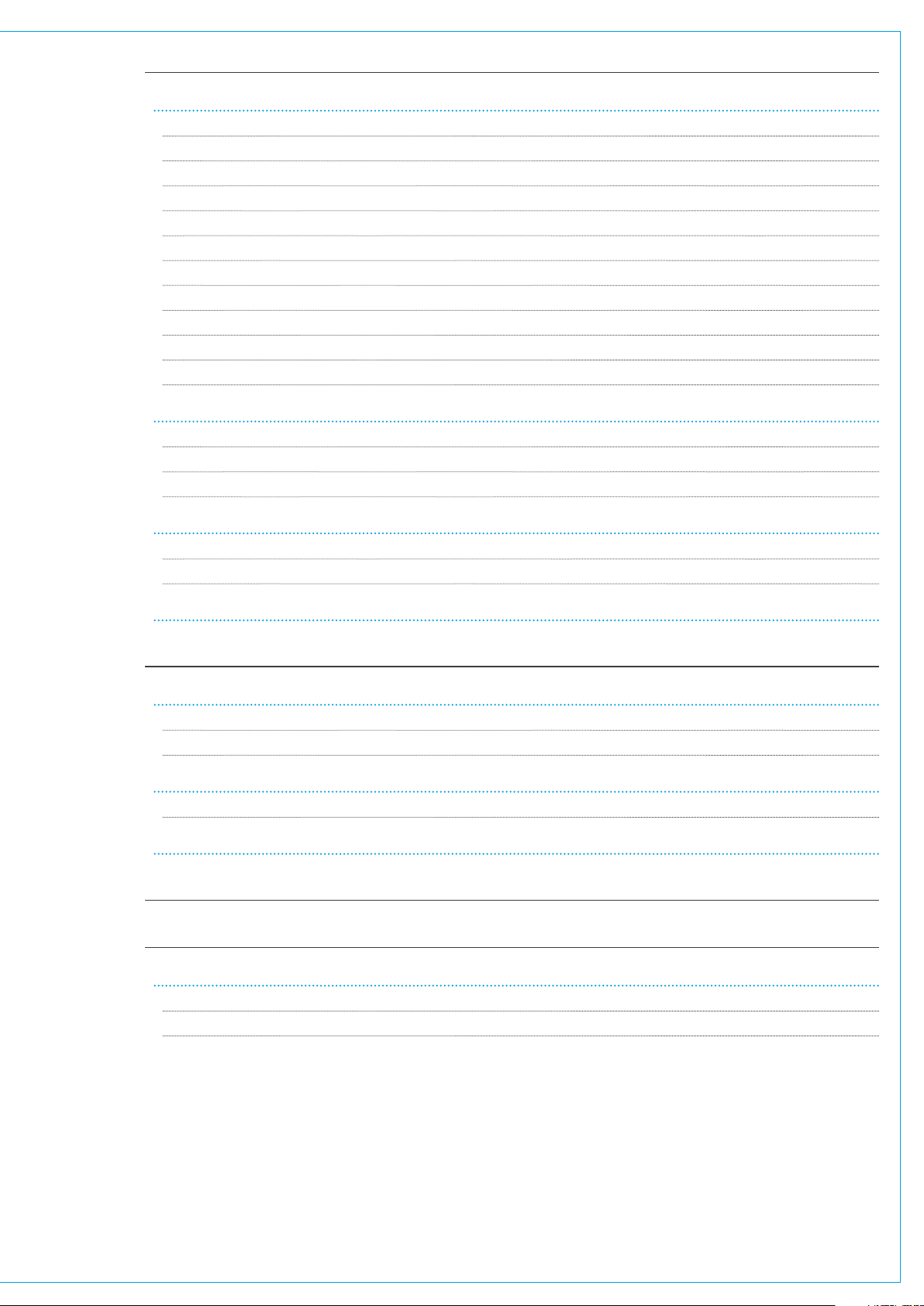
EXTERNAL INTERFACING 183
GENERAL PURPOSE INPUTS AND OUTPUTS 184
GPI Functions 184
Assigning GPIs 185
Moving a GPI destination 185
Removing a Destination 185
GPO Functions 186
Assigning GPOs 186
Moving a GPO Function 186
Removing a Destination 186
GPO Actions & Invert 186
Pulse Time 187
Testing GPO Functioning 187
MIC OPEN SYSTEMS AND ON AIR PROTECTION CONFIGURATION 188
Assigning Inputs to Mic Open Systems 189
Assigning to CUT/DIM Loud Speakers for On Air Protection 189
Mic Open systems and multi-leg paths 189
CONTROL PROTOCOLS 190
CSCP 190
Setting Up CSCP 190
LAN CONFIGURATION 192
CONSOLE FACILITIES 193
ON AIR PROTECTION 194
Changing Modes 194
On Air Mode via GPI 194
SYSTEM STATUS MONITORING 196
Notifications 196
COLLECTING SYSTEM LOGS 197
TERMINOLOGY 199
FEATURES BY SOFTWARE VERSION 207
FEATURES 208
V1.0 208
V1.1 209
11
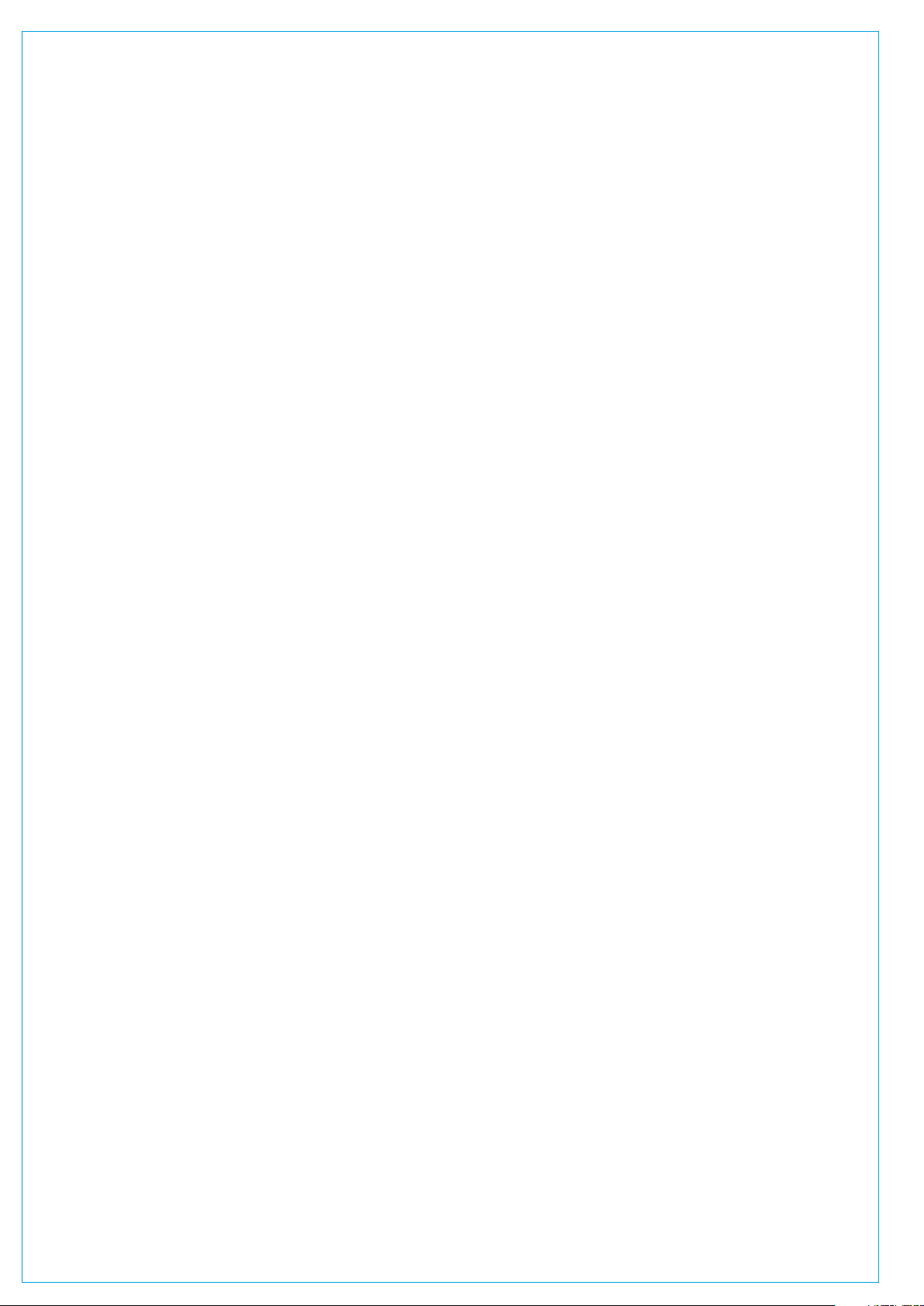
12 BRIO 36 Audio Production System with Optional Networking

BRIO 36
PRODUCT INFORMATION
calrec.com
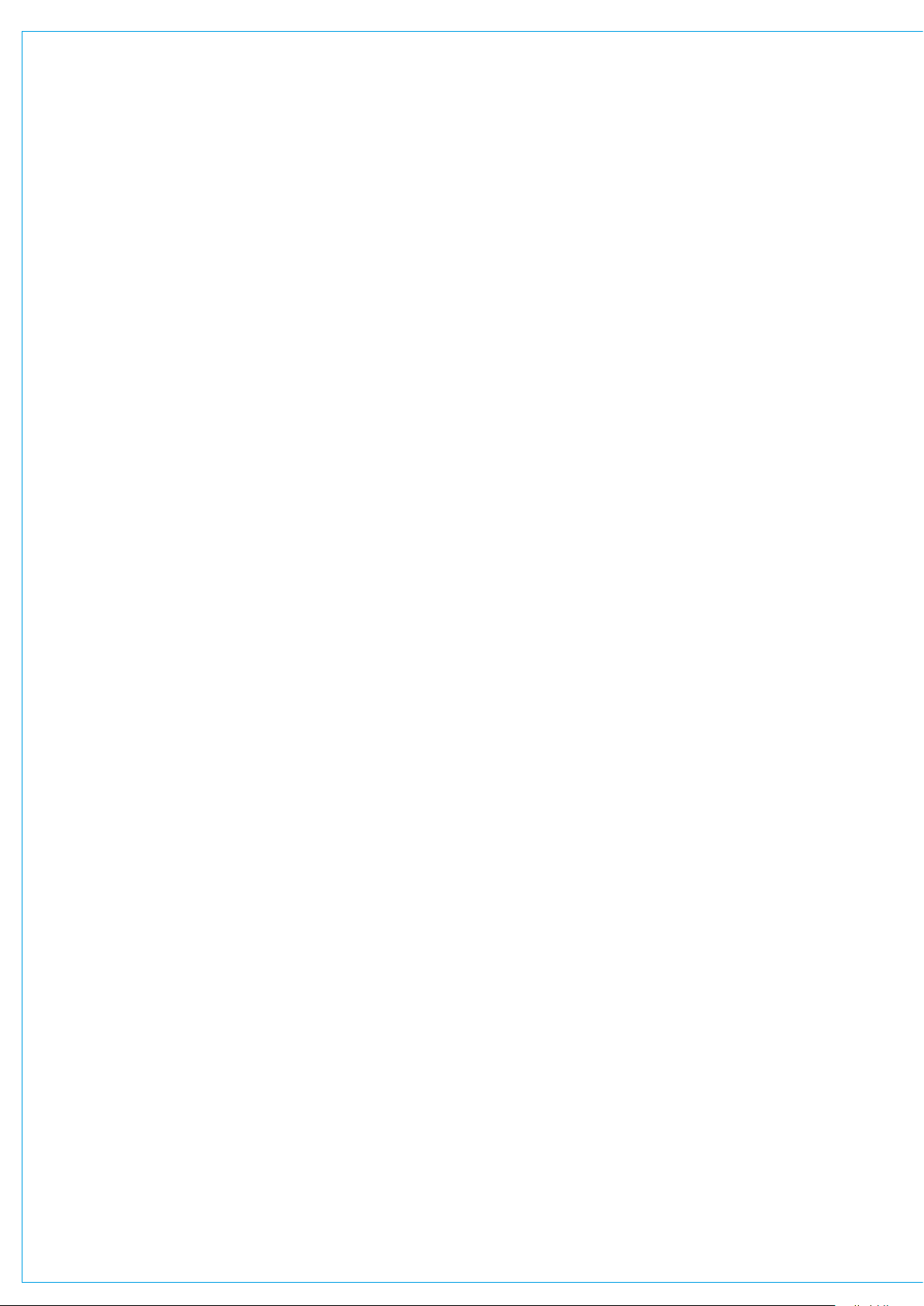
INFORMATION
Should you require any technical assistance with your Calrec product please contact your regional Calrec
distributor. Customers within the UK or Ireland should contact Calrec directly.
For a complete list of worldwide distributors by region, go to www.calrec.com or contact us for more
information.
Telephone (9:00am–5.30pm): +44 (0) 142 284 2159
Email – Technical: support@calrec.com
Email – General: enquiries@calrec.com
Postal Address: Calrec Audio Ltd
Nutclough Mill
Hebden Bridge
West Yorkshire
HX7 8EZ
UK
Our UK Customer Support team work closely with our global distributor network to provide the highest level of after sales
support. Your distributor should be your first point of contact and will often be able to provide an instant solution, be it
technical advice, spares or a site visit by an engineer.
Product Warranty
A full list of our conditions and warranties relating to goods & services is contained in the Company’s standard Terms and
Conditions. A copy of this is available on request.
Repairs
If you need to return goods to Calrec, for whatever reason, please contact your regional distributor or Calrec customer
support beforehand for guidance, as well as to log the details of the problem and receive a reference number.
For customers outside the UK and Ireland, shipping via the distributor saves customers from dealing with exportation
paperwork. If there is a need to send direct to Calrec, contact us beforehand to log the incoming repair and for assistance
with exportation documents.
Standard of Service
We strive to ensure the highest possible standards. If you have any comments on the level of service, product quality or
documentation offered to you by Calrec, please contact the Calrec Customer Support team in the UK who will endeavour
to address the issues. Calrec welcomes all customer feedback.
For feedback specific to this document, please contact enquiries@calrec.com.
Whenever you contact Calrec Customer Support please have the following information to hand:
• Name
• Company
• Email address
• Full details of enquiry (e.g. fault report)
• Serial number of faulty hardware (if applicable)
Once this information has been provided, a service ticket will be created to log your enquiry. The service ticket reference
number will be given via email.
14 BRIO 36 Audio Production System with Optional Networking PRODUCT INFORMATION

Serial Numbers
All units produced by Calrec are given a serial number and are booked into a central record system at the time of
manufacture. These records are updated whenever a piece of hardware is dispatched to or received from a customer.
When contacting Calrec Customer Support with a hardware inquiry it is important that the correct Calrec serial number is
provided to enable the customer support team to provide a high level of service. Brio 36 serial numbers can be found on
the label on the rear of the chassis as shown in Figure 1.
FIGURE 1 - LABEL ON REAR OF CHASSIS
After Sales Modifications
Please be aware that any modifications other than those made or approved by Calrec Audio Limited or their agents, may
invalidate the consoles warranty. This includes changes to cabling provided by Calrec and variations to the recommended
installation as detailed in Calrec documentation.
Modifications to this equipment by any party other than Calrec Audio Limited may invalidate EMC and safety features
designed into this equipment. Calrec Audio Limited can not be liable for any legal proceedings or problems that may
arise relating to such modifications.
If in doubt, please contact Calrec Audio Limited for guidance prior to commencing any modification work.
Installation
In many installations the AC power connectors will not be readily accessible, effectively making the equipment
permanently connected. The installation should be carried out in accordance with all applicable installation rules and
regulations.
Service Personnel
The AC power disconnect devices are the 2 x IEC (IEC60320-1 C13/C14) couplers located at the rear of each unit.
WARNING: The apparatus has a dual power system. It is essential that BOTH AC power IEC couplers are disconnected
to prevent exposure to hazardous voltage within the unit.
Third Party Equipment
Integrating third party equipment into a Calrec system may compromise the product’s ability to comply with the Class B
radiated emission limits set in the latest EMC (Electro Magnetic Compatibility) standard.
Calrec Audio Limited can not be responsible for any non-conformities due to use of third party equipment. If in doubt,
please contact Calrec Audio Limited for guidance prior to integrating any third party equipment.
15

ESD (Static) Handling Procedures
In its completed form, this equipment has been designed to have a high level of immunity to static discharges. However,
when handling individual boards and modules, many highly static-sensitive parts are exposed. In order to protect these
devices from damage and to protect your warranty, please observe static handling procedures, for example, use an
appropriately grounded anti-static wrist band.
All modules and cards should be returned to Calrec Audio Limited in anti-static wrapping. Calrec Audio Limited can
supply these items upon request, should you require assistance. This applies particularly to digital products due to the
types of devices and very small geometries used in their fabrication, analogue parts can however still be affected.
RoHS Legislation
In order to comply with European RoHS (Reduction of Hazardous Substances) legislation, Calrec PCB and cable
assemblies are produced with lead-free (tin/copper/silver) solder instead of tin/lead solder.
In the unlikely event of a customer having to carry out any re-soldering on Apollo, Artemis, Summa, Brio 36 or Hydra2
hardware, it is imperative that lead-free solder is used; contaminating lead-free solder with leaded solder is likely to have
an adverse effect on the long-term reliability of the product. Circuit boards assembled with lead-free solder can be
identified (in accordance with IPC/JEDEC standards) by a small oval logo on the top-side of the circuit board near the
PCB reference number (8xx-xxx). The same logo is used on the connector hoods of soldered cable assemblies.
If in doubt, please check with a Calrec customer support engineer before carrying out any form of re-soldering.
ISO 9001 and ANAB Registered
Calrec Audio Ltd has been issued the ISO9001: 2008 standard by the Governing Board of ISOQAR.
The award, for both UKAS and ANAB registration, is the most comprehensive of the ISO9000 international standards.
Granted in recognition of excellence across design, development, manufacture and after- sales support, the certification
follows a rigorous and thorough review of Calrec’s internal and external communication and business procedures.
FIGURE 2 - LEAD FREE
FIGURE 4 - UKAS REGISTRATION
FIGURE 3 - LEAD FREE STICKER
FIGURE 5 - ANAB REGISTRATION
16 BRIO 36 Audio Production System with Optional Networking PRODUCT INFORMATION

HEALTH AND SAFETY
Important Safety Instructions
• Read these instructions.
• Keep these instructions.
• Heed all warnings.
• Follow all instructions.
• Do not use this apparatus near water.
• Do not install near any heat sources such as radiators, heat registers, stoves, or other apparatus (including amplifiers)
that produce heat.
• Protect the power cord from being walked on or pinched particularly at the plugs, convenience receptacles, and the
point where they exit from the apparatus.
• Use only with the cart, stand, tripod, bracket, or table specified by the manufacturer, or sold with the apparatus
• When a cart is used, use caution when moving the cart/apparatus combination to avoid injury from tip-over.
• Refer all servicing to qualified service personnel. Servicing is required when the apparatus has been damaged in any
way, such as power-supply cord or plug is damaged, liquid has been spilled or objects have fallen into the apparatus,
the apparatus has been exposed to rain or moisture, does not operate normally, or has been dropped.
• Warning: To reduce the risk of fire or electric shock, do not expose this apparatus to rain or moisture.
• Not intended for outdoor use.
• This equipment must be EARTHED.
• Before starting any servicing operation, equipment must be isolated from the AC power supply. The disconnect
devices are the 2 x IEC connectors (IEC 60320-1 C13/C14 couplers).
• Do not allow ventilation slots to be blocked. Do not leave the equipment powered up with the dust cover fitted.
Cleaning
For cleaning the front panels of the equipment we recommend using a soft anti-static cloth, lightly dampened with water
if required.
Explanation of Warning Symbols
Triangular warning symbols contain a black symbol on a yellow background, surrounded by a black border.
The lightning flash with arrow head symbol within an equilateral triangle, as shown in Figure 1, is intended to alert the
user to the presence of dangerous voltages and energy levels within the product’s enclosure that may be of sufficient
magnitude to constitute a risk of electric shock or injury.
The exclamation mark within an equilateral triangle, as shown below, is intended to prompt the user to refer to important
operating or maintenance instructions in the documentation supplied with the product.
FIGURE 1 - DANGEROUS VOLTAGES
17

FIGURE 2 - IMPORTANT INFORMATION
Earthing
This is a Class I product. An Earth connection MUST be provided in each AC power cord.
The Earth Bolt connection at the rear of the console should be connected to Earth using Earth cable at least 6mm
in cross section (10 AWG), this connection is optional and is NOT a requirement to comply with safety standards.
Lithium Battery Replacement
Caution: Danger of explosion if battery is incorrectly replaced. Replace only with the same or equivalent type.
Batteries must not be exposed to excessive heat such as sunshine, fire or the like.
This device complies with part 15 of the FCC Rules. Operation is subject to the following two conditions:
1. This device may not cause harmful interference.
2. This device must accept any interference received, including interference that may cause undesired operation.
Other Symbols in Use
For apparatus intended to be used at altitude not exceeding 2000m, a warning label containing the following symbol
shown in Figure 3, shall fixed to the equipment at readily visible place.
FIGURE 3 - ALTITUDE WARNING SYMBOL
2
Lifting and Carrying Brio 36
Brio has two lifting handles on the rear of the unit. These should be used when lifting the unit into place. Note: this unit
weighs approximately 30kG and requires at least 2 persons to lift or carry the unit.
Levelling or Fixing Brio 36 on a surface for table mount.
Brio has four adjustable feet on its base which can be used to level the console on a surface. Alternatively these can be
removed and four M6 screws fitted to fix the console in place. Note: the screws should not screw in further than 20mm into
the body of the unit.
18 BRIO 36 Audio Production System with Optional Networking PRODUCT INFORMATION
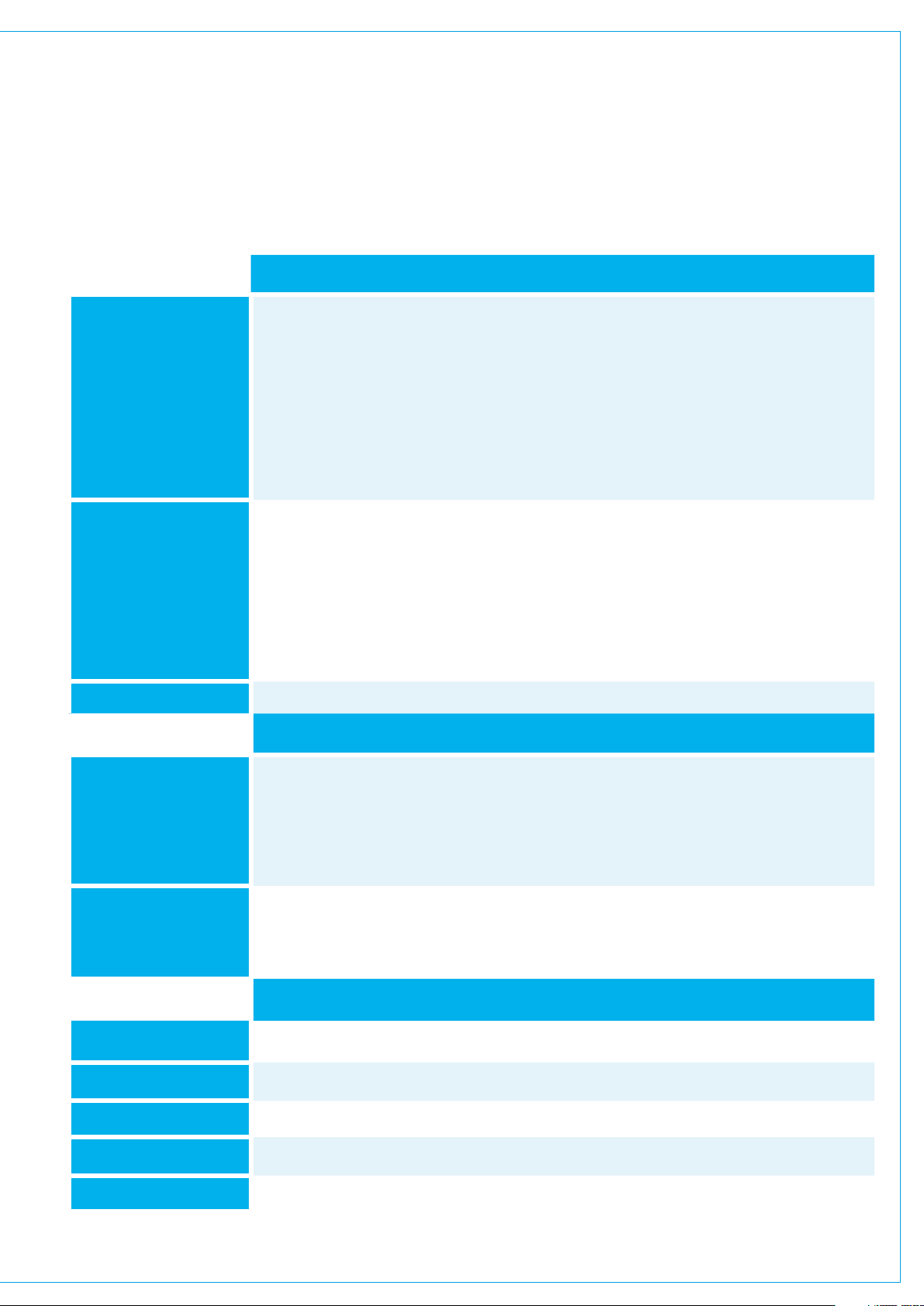
PACKAGE CONTENTS
There are a number of options when ordering Brio 36 systems: connectivity type and I/O options.
Every system includes a control surface which contains the processing core. Small format pluggable transceivers
(SFPs) are required for Hydra2 I/O box connections with the optional Hydra 2 module and can be provided by Calrec.
I/O packages are optional. The following table shows all Brio 36 options:-
Surface and Core Packs
Brio is supplied with 36 physical faders, arranged as 3 sets of 12 fader panels and a TFT screen with
its associated controls.
Each fader has a dedicated fader meter display, 2 user definable local Switches S1 and S2 and a user
Brio 36 Surface
rotary control cell above, as well as the usual AFL/PFL and Access switches. Brio is supplied with
On/Cut button caps fitted for each fader and a software option determines if this acts as a CUT or
ON switch. The top right hand area contains the Access display area complete with touchscreen TFT,
8 context based rotary controls, 12 Global user switches G1 to G12, A/B layer selection, Link Switch,
Monitor Controls, PFL level, Reset switch and a USB port used for data transfers.
In the front of the console is provided a further USB connector and a 1/4” stereo headphone socket.
Power, Router, Control Processor, and DSP are all self contained within the unit which has 2 x IEC
connectors to provide PSU redundancy. The core operates at 44.1, 48, 88.2 & 96 kHz and supports:
64 legs as mono, stereo and 5.1 Input channels
Brio 36 Core
Cabling One Y-Split IEC cable for supplying power to the surface.
Fixed I/O
Optional I/O
36 legs as mono, stereo and 5.1 Mains & Groups, (Max of 4 Mains and 8 Groups)
24 legs as mono or stereo Auxes
64 legs as Direct or Mix-minus outputs
64 legs as Insert sends & 64 legs as Insert returns
Automatic Mix-Minus and an Off-Air Conference bus for Mix-minus.
I/O packs
Brio comes fitted with the following I/O:
24 x Analogue Mic/Line Input (XLR)
16 x Analogue Line Output (XLR)
8 x AES Digital Inputs with SRC (BNC)
8 x AES Digital Outputs (BNC)
4 x GPIO 9-Pin (D-SUB) connectors each with either 4 GPI or GPO giving a total of 8 in and 8 out.
The unit also has 3x double sized expansion slots in which any of the modules from the Modular I/O
range can be fitted.
In addition there is an optional Hydra 2 module to allow either further I/O to be connected or to
network audio with other consoles.
SFP Packs
SFPs
LX SFP Pack 4 x Single Mode SFPs
SX SFP Pack 4 x Multimode SFPs
Bi-Directional SFP Pack 2 x Bi-Directional SFPs (type A) and two Bi-Directional SFPs (type B)
Copper SFP Pack 4 x copper SFPs
19
One of the following options may be selected: LX SFP Pack; SX SFP Pack; Bi-Directional SFP Pack;
Copper SFP Pack or none if no Hydra 2 module fitted.

20 BRIO 36 Audio Production System with Optional Networking

BRIO 36
SYSTEM OVERVIEW
calrec.com
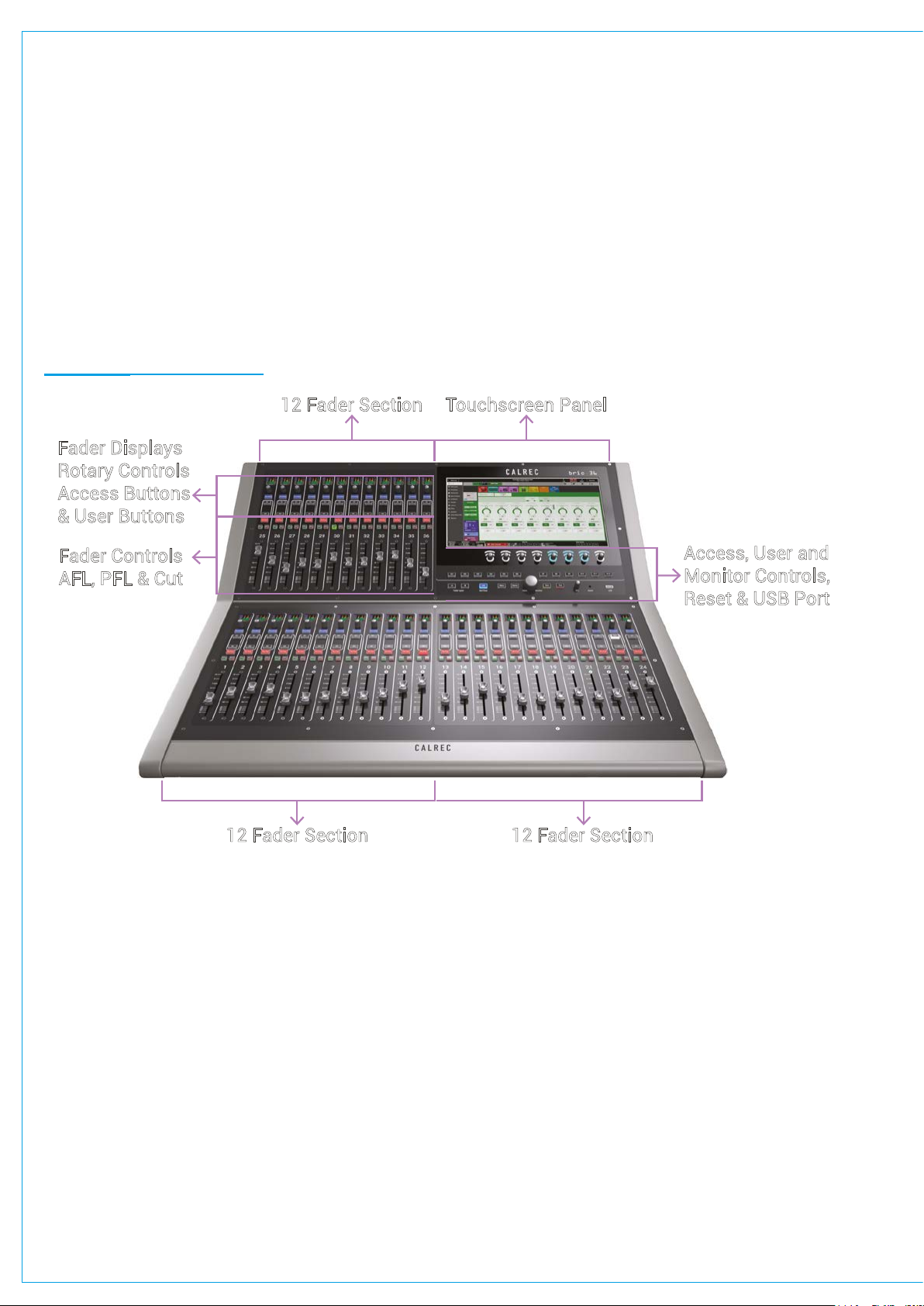
SURFACE OVERVIEW
12 Fader Section
12 Fader Section Touchscreen Panel
12 Fader Section
Access, User and
Monitor Controls,
Reset & USB Port
Fader Controls
AFL, PFL & Cut
Fader Displays
Rotary Controls
Access Buttons
& User Buttons
Brio 36 is supplied with 36 physical faders, arranged as 3 sets of 12 fader panels and a TFT screen with its
associated controls.
Each fader strip has a dedicated 5.1 capable meter display, 2 user definable local switches S1 and S2 and a user rotary
control cell, as well as the usual AFL/PFL and Path Access switches. Brio is supplied with a Path Enable button labelled
‘On/Cut’ that can be configured to act as a Cut, or and ON button. The top right hand area contains the touchscreen UI area
complete with touchscreen TFT, 8 context based rotary controls, 12 Global user switches G1 to G12, A/B layer selection,
Link Switch, Monitor Controls, PFL level, Reset switch and a USB port used for data transfers.
In the front of the console is provided a further USB connector and a 1/4” stereo headphone socket. All surface sections of
the Brio are described in detail in the following pages.
FIGURE 1 - BRIO 36 SURFACE
22 BRIO 36 Audio Production System with Optional Networking SYSTEM OVERVIEW

CONTROL SURFACE SECTIONS
Fader Strip
Each Brio 12 fader section is made up of 12 fader strips, each containing a motorised fader, several push buttons, a rotary
control knob with built-in switch and a small TFT fader display. The image below explains the operation of each button.
FIGURE 1 - FADER STRIP
23

Fader Display
Each fader strip includes a small TFT display. Figure 2 shows highlights each icon which can appear on the display.
FIGURE 2 - FADER DISPLAY
If any of the meter legs go into overload
the background of the meter display
turns RED until the level is back in range.
The AF symbol shows that there is an
AutoFader in circuit and active.
The ISO symbol is displayed if the path
has been isolated from changes made
by memory loads. The ISO icon will be
green if the path is partially isolated.
The VCA group status indicators show
whether a fader or path is a:-
Master
SubMaster
or Slave
If this area of the display is labelled
then it means that Path’s rotary control
has also been set up as a control cell.
See next page for examples.
The control label is always visible
if assigned and the control value is
displayed when the control is adjusted.
The DYN symbol shows that
there is a dynamics element
in circuit and active.
The Path label is either the native
label, or the H2O user label
generated within H2O or the
User label which can be edited
from the Brio surface.
The A1 or A2 shows that an AutoMixer is in
operation on this path. The brightness of the
coloured bar indicates the input ‘strength’ .
The link symbol is displayed in the
same space as the lock symbol if this
path is control linked with another.
The lock symbol is displayed for a
short period on faders that are locked
to the surface when changing layers.
The input meter is a small bar graph
which displays the path’s signal level
in Mono, Stereo or 5.1 Surround as
shown here Note when the signal
is off the bottom a label shows the
name of the leg. The position of the
scale markers and colour change
points, as well as PPM or VU ballistics
is selectable from System-Settings
General, under meter style.
The meter can be selected to display
input or post fader audio, per path
from the Meter and PFL button in the
Access view’s sub-header.
24 BRIO 36 Audio Production System with Optional Networking SYSTEM OVERVIEW

Control Cell Display
The Fader Display changes mode when its rotary control is altered and the bottom of the fader display shows a bargraph
with control values for the selected user function. The combination of the Fader display and the rotary control is defined
as the control cell situated at the top of each fader strip. The function of these control cells varies depending on which
control mode you have selected.
In normal mode, all control cells on the surface show the same control if valid for that path, e.g all input trim.
In custom mode, each of the control cells can be set to a different function, e.g. fader 1 Aux 1 send, fader 2 Mic Gain etc.
See Figure 3.
FIGURE 3 - CONTROL CELL
25

Screen Area
The top right hand area contains the Access display area with Touchscreen Interface TFT, Talkback Microphone,
8 context based rotary controls, 12 Global User buttons G1 to G12, A/B layer selection, Link Switch, Monitor Controls,
PFL level, Reset switch and a USB port used for data transfers. The Touch Interface is described later see “TOUCH
INTERFACE” on page 28.
FIGURE 4 -
ACCESS DISPLAY AREA
Talkback Microphone
Brio has a built-in Talkback microphone which is situated above the G1 Global User Button in the rotary controls area.
Context Based Rotary Controls
Brio has 8 rotary controls that change function in context with the display shown on the touchscreen TFT above it.
Console Monitors
The large rotary control bottom centre adjusts the console (main) monitor level, the level indication is shown at the bottom
of the touchscreen. To the left of the monitor level control are 2 buttons labelled ‘Mono’ and ‘Stereo’ pressing either of
these will replace the normal 5.1 surround output with a Mono or Stereo Downmix. To the right of the monitor level control
are 2 buttons labelled ‘Dim’ and ‘Cut’ which reduce the level of the monitor output by a set amount or mute it altogether.
Just to the right of the Dim & Cut buttons is the ‘PFL’ level control the level of which is also displayed at the bottom of
the touchscreen. There is also provision for separate loudspeakers for monitoring the console’s 5.1 PFL feed /Return
Talkback LS and 5.1 AFL LS. The level controls for these appear on the context based rotary controls together with the
Dim level and Dim, Cut and ‘PFL to Mon’ buttons when the Console Monitor Page is accessed.
26 BRIO 36 Audio Production System with Optional Networking SYSTEM OVERVIEW

Studio Monitors
Brio has two dedicated monitor feeds for relaying signals back to the studio floor or anywhere you need a monitor feed
such as the picture gallery or for headphone feeds. Studio 1 monitor is 5.1 wide, whilst Studio 2 monitor is Stereo.
The level controls for these appear on the context based rotary controls together with the Dim, Cut and Talkback buttons
when either Studio Monitor Page is accessed.
Linking Paths
When paths are linked, adjustments to the parameters of one linked path are also made for all other linked paths.
Adjustments are made relatively across all paths, preserving any offsets. The Link (Set/Clear) button, as shown in
Figure 4, bottom left (next to the Fader Layer buttons) provides a quick way to set/clear all path linking on the surface.
See “CONTROL LINKING” on page 140 for more information.
Surface Layers
The Brio surface has two layers, allowing fader-control of twice as many paths as there are faders on the surface, i.e.
72 fader paths. You can switch between layers using the Fader Layer selection buttons A & B on the surface. When
selecting a layer, all fader positions, button states and control cell states change immediately to reflect faders on the
newly selected layer. It is important to note that paths on the layer that is not visible are still active and will pass audio if
left faded up.
Surface Reset
The surface reset button is recessed to avoid it being pressed accidentally. If a reset is required a pen or similarly pointed
implement should be used to push it.
USB Ports
Brio’s USB ports can be used to connect a QWERTY keyboard or a mouse, or a keyboard/mouse combo to the system
and for data backup and restore to USB memory.
Global User Buttons
Brio’s 12 Global User Buttons can be configured to perform a whole range of functions which are described in the
”GLOBAL USER BUTTONS” on page 64 section of this manual.
27
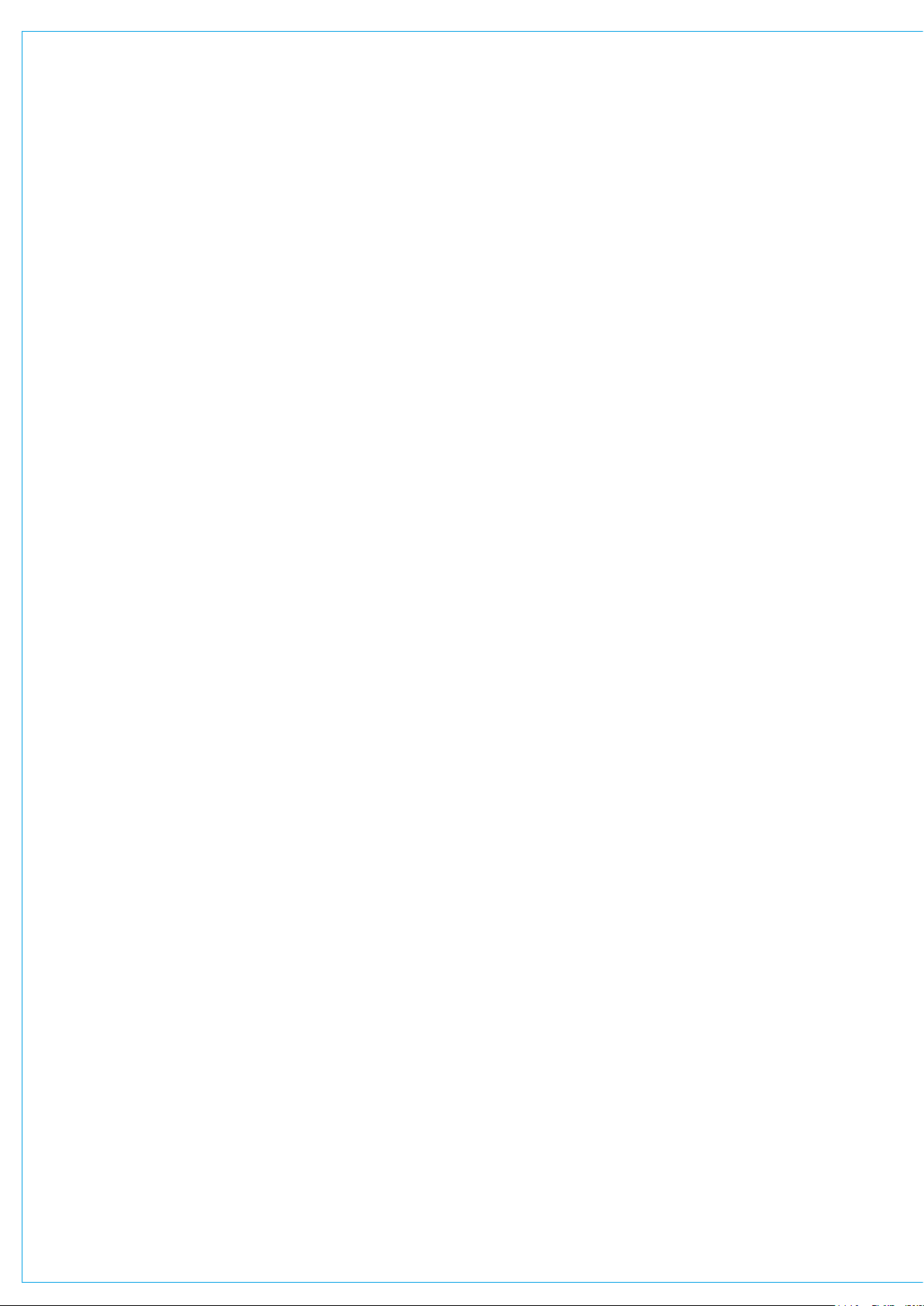
TOUCH INTERFACE
The touch display interface is simple and intuitive. The touchscreen active show image on the following page
should help you get familiar with the names used to describe various sections of Brio 36’s touch interface.
Touch Display Views
There are three main views within the Brio 36 Touch Display interface. The Active Show view is the main page and
provides access to operation screens and settings for the currently loaded Show. The Shows List button on the top
left in the header provides access to the list of Shows stored on the Brio console, shows can be loaded, edited, saved
and backed up here. The System Settings button on the top right in the header provides access to Brio’s settings that
are stored outside the Show. These settings are still recalled in the event of a surface reset as they are stored within
Brio’s continuous memory. See ”SHOWS” on page 54 and “MEMORIES” on page 60 for more information.
28 BRIO 36 Audio Production System with Optional Networking SYSTEM OVERVIEW

FIGURE 1 -BRIO 36 USER INTERFACE DISPLAY
29

INPUTS, OUTPUTS AND BUSES
Path is a term used to represent an audio signals route through a DSP process within the Brio 36 system, which
carries audio and enables it to be processed. Paths include channels, groups, mains and auxes.
All paths can be controlled by faders and channel paths must be attached to faders to exist.
Identifying Paths
Paths can be identified easily on the surface; they are colour-coded as follows:
Channels - black background - white label, Groups - blue background - white label,
Mains - red background - white label and Auxes - green background - white label.
Inputs
Input Channels
Input channels take audio signals into the mixing console for processing, mixing and onward routing.
Input signals can be patched directly to channels from built-in or expansion slot I/O, or from external I/O boxes connected
via the optional Hydra2 module, Hydra patchbay outputs or directly from Brio’s own output buses.
Any signal present at an input port must be connected to a channel path before it can be processed and routed.
FIGURE 1 - INPUT SIGNAL FLOW – MONO CHANNEL
30 BRIO 36 Audio Production System with Optional Networking SYSTEM OVERVIEW

FIGURE 2 - INPUT SIGNAL FLOW – STEREO CHANNEL
External Inputs
• External inputs take signals into Brio 36 from it’s own Input ports, other I/O box input ports, Hydra patchbay outputs
or Brio’s own output ports, and make them available for monitoring and metering.
External Tone Input
• Patching a third party tone generator to the external tone input allows the external tone to be used as the tone source
across the console, rather than the internal oscillator.
Talkback Input
• Patching to the talkback input allows any microphone connected to any of its own Input ports or other I/O box input
ports to be used as the talkback source. The built-in talkback microphone connects to Brio’s internal I/O and may
then patched to the talkback input in order to be used.
Buses
Groups
• Multiple channel Inputs can be sub-mixed by routing them to groups.
• Groups can be processed.
• Groups can be routed to any other output or bus.
• Groups are not available for patching, but can have direct outputs and mix-minus outputs made available to them.
AFL
• When paths are AFL’d the console monitor feed is replaced by the AFL bus, providing a non-destructive solo.
• The after fader level signals from multiple paths can be sub-mixed by routing them to the AFL bus.
PFL
• When paths are PFL’d the PFL bus outputs a pre-fader version of the incoming signal and is used to check the
presence of the incoming signal prior to opening the fader.
• Pre fader level signals from multiple paths can be sub-mixed together by routing them to the PFL bus.
• Settings are available to output the PFL bus to its own dedicated loudspeaker or the console monitors.
31

Output Listen
• The output listen bus uses the same bus as AFL although signals are routed post any output delay.
• Bus outputs including Mains, Auxes & Direct Outputs can have their post output delay listened to.
See “PFL, AFL AND OUTPUT LISTEN” on page 153 for more information.
Bus Outputs
Main Outputs
• Mains are primarily used to feed transmission and/or recording devices.
• Multiple paths can be routed to mains. Mains can be routed to other mains.
• Mains are available for patching and can have Equaliser, Dynamics and Delay processing applied.
Aux Outputs
• Multiple mixes can be created by routing paths to auxes.
• Each channel has individual send level and position controls for each of the 24 Aux outputs.
• Auxes can be used in conjunction with mix minus outputs to create Interruptable Foldback feeds (IFBs).
• Auxes can be controlled by logic functions to cut the pre fader send to each individual Aux, for controlling foldback
feeds in on/off air situations.
• Auxes cannot be routed to any other bus/output.
• Auxes are available for patching and can have Equaliser, Dynamics and Delay processing applied.
Path Outputs
Mix Minus Outputs
• Each channel can have one mix minus output assigned to it, from a pool of 64 mono legs (shared with direct
outputs), providing an easy way to create a mix for a contributor using any aux, or the dedicated auto minus bus.
See “MIX MINUS” on page 167 for more information.
Direct Outputs
• Each channel can have one direct output assigned to it from a pool of 64 mono legs (shared with mix minus outputs)
to make signals available for patching. Direct outputs can be pre EQ, pre fader or post fader.
Console Outputs
Monitor Outputs
• Each monitor output is available for patching to any I/O output port which can, in turn, be connected to a loudspeaker.
• Monitor source controls are available from the touch display footer when in ‘active Show’ view allowing you to quickly
change monitor sources and the global user buttons can also be assigned as monitor source selectors.
• Brio 36 has several monitor outputs available. For more detailed information see “MONITOR CONTROLS” on page 150.
Meter Outputs
• In addition to the Console Monitor Prefade, PFL,AFL & APFL Meter outputs, there are four user meter outputs
available for patching directly to I/O box output ports to feed external, third party meters.
32 BRIO 36 Audio Production System with Optional Networking SYSTEM OVERVIEW

Talkback Output
• The talkback output feed is provided to allow you to patch the talkback feed from the console operator to a specific
location, e.g. a comms system.
Tone Output
• As well as being routed to paths, tone can be hard-patched to an I/O box or Hydra patchbay output using the tone
output.
Inserts
• Inserts provide a quick way to insert third-party signal processing equipment into a path.
• Each Insert can be placed pre EQ, pre fader or post fader. When switched in, an insert breaks the signal path,
providing a send out and a return back in, allowing devices like external effects processors to be placed within the
signal flow of a path.
• Insert sends and returns appear in the I/O patching screen from where they can be patched to I/O box ports for
connection to external devices.
• Inserts are available for faders, mains, groups and the console monitor.
• 2 fader inserts are available for each path. If the path is moved to a different fader, the insert will move along with it.
• Each insert has an individual ‘IN/OUT’ switch.
• Monitor inserts are used to insert processing into monitor feeds, such as surround processors and renderers.
See “INSERTS” on page 124 for more information.
FIGURE 3 - INSERTS—GENERAL OPERATION
33

FIGURE 4 -BRIO 36 AUDIO SCHEMATIC
34 BRIO 36 Audio Production System with Optional Networking SYSTEM OVERVIEW

HYDRA2 PATCHBAYS
Hydra2 patchbays (HPBs) allow console users to make selected DSP audio outputs available across the Hydra2
network, allowing other Hydra2 users to access them, as well as allowing console input sources and output feeds
to be changed remotely. Hydra2 patchbays are created from the H2O user interface. See the H2O user guide for
more information.
HPBs are virtual patchbays which exist within the Hydra2 domain. Like physical patchbays, HPBs have a number of input
ports which are ‘hard wired’ to their corresponding output ports. For port patching purposes, Hydra2 patchbay inputs are
destinations and Hydra2 patchbay outputs are sources.
When a source is patched to a Hydra2 patchbay input, it immediately becomes available at the corresponding Hydra2
patchbay output. For example, if a console user patches a direct output to a Hydra2 patchbay input, the direct output is
available to all Hydra2 users (who have been granted access), in the form of the corresponding Hydra2 patchbay output.
Console Specific or Shared
There are two types of HPB: ‘console specific’ and ‘shared’. Console specific HPBs are available to H2O, 3rd party
controllers (via SW-P-08) as well as the console that they have been created for. Shared HPBs are available to all Hydra2
users who have been granted access as well as H2O and 3rd party controllers (via SW-P-08). You can patch signals to
your own, or shared Hydra2 patchbay inputs, in the same way as patching to physical output ports.
Remote Patching
HPBs allow network administrators (via H2O) to patch console inputs and outputs that have been patched to HPB ports
to physical I/O ports. H2O users can choose physical input ports to connect to console HPB inputs, and physical output
ports to connect to console HPB outputs, allowing them to choose and change console feeds and output destinations.
External routers, supporting the SW-P-08 protocol, can also access HPBs, enabling 3rd party control over console
patching. Once created, HPBs can be made available for patching. They appear ‘online’ and can be added to the
console’s ‘required list’. See “REQUIRED I/O BOXES” on page 52 for more information.
35

FIGURE 1 - HYDRA PATCHBAY OPERATION
Port Sharing
Source and destination protection works as normal when dealing with HPBs for both console and H2O users.
In situations when two or more consoles are using the same feed from a HPB it is possible for one console to change the
patching of the other by changing the I/O box port which is feeding the shared Hydra2 patchbay input, either through a
memory load, or through changing the individual patch. In these circumstances it is important that you understand the
contents of the source and destination protection pop-up before accepting any changes, as these changes directly affect
other network users.
To create a fully flexible system, you can change the source feeding a HPB, which is also feeding other consoles.
However, we advise that all I/O box port to Hydra2 patchbay input patching is controlled from H2O or a third party
controller to avoid unwanted changes to other consoles’ source feeds.
FIGURE 2 - HYDRA PATCHBAY PATCH CHANGE
36 BRIO 36 Audio Production System with Optional Networking SYSTEM OVERVIEW

Unpatching
Under normal circumstances, when I/O box ports are unpatched, their input settings (Mic Gain, SRC, 48 V) are reset to
their default values. However, when using HPBs, it is possible to un-patch a port at two points in the signal chain, as
shown in Figure 3 below. If the port is first unpatched at point 2, the I/O box port’s input settings will be retained, even
when the port is also unpatched at point 1.
FIGURE 3 - HYD R A PATCHBAY UN-PATC H
Hydra2 Patchbays at different sample rates
Note: now different sample rates are available, Hydra2 patchbays can be created to operate at a different sample rate (as
shown in Figure 4) to that of the current show which is at 48kHz. HPBs and I/O Ports at a different sample rate to the
console appear with a Sample Rate kHz warning icon to indicate it cannot be used unless the sample rate of the Hydra2
patchbay is changed in H2O or a different show is loaded into the console, using the correct sample rate.
FIGURE 4 - HYDRA PATCHBAY AT A DIFFERENT SAMPLE RATE
37

INTERFACING STYLES
Interfacing with Brio 36 is simple and the touch display will be familiar from using consumer technologies such as
smartphones and tablet PCs.
Aspects of the interface will be referred to throughout this manual but this section should give you a good starting point
from where you can start exploring Brio’s intuitive interface for yourself.
Physical Controls
Faders
• Faders are used to control signal levels, either by having paths attached for direct control or as VCA master faders for
controlling the overall level of a range of paths.
Buttons
• All buttons on the Brio surface are labelled and LED back-lit to indicate their ‘on’ statuses. Buttons can either be
momentary (they trigger the function until you release them), latching (switch on or off each time they are pressed) or
auto (they latch if you tap them or act as momentary buttons if you hold them).
Rotary controls
• All physical rotary controls on the Brio surface are continuous—they have no stopping point at either extreme.
This allows the surface to be fully flexible, as all physical controls are able to control a wide range of functions within
one project.
• When a rotary control is attached to a function or parameter, the function name and options are displayed,either on
the touch display, or in the smaller fader displays.
• Once a function’s extreme—either lower or higher—is reached its value will stop updating when the rotary is turned.
When a rotary is controlling a level value or a value which has a default setting, press and hold the rotary control for a
short time to return to the default value.
Touch Display
Brio’s touch display uses the same general interfacing styles as a smartphone or tablet computer.
Below is a run down or the main gestures that you will use:
Tap
• Buttons, switches, selection fields and table column labels (for ordering purposes) can all be accessed with a short
light tap.
Two Finger Tap
• Tapping with two fingers can reset settings to their default level. For example, within the fader processing tab,
the fader can be set to zero by tapping on the fader space with two fingers.
Drag
• To turn a rotary control up or down, simply drag it vertically up/right to turn it up, or down/left to turn it down.
38 BRIO 36 Audio Production System with Optional Networking SYSTEM OVERVIEW

Touch and Drag
• To select more than one item in a table or list, touch your first selection, hold your finger in place for a short time then
drag in any direction to extend your selection. Selections are always in order, usually numeric, so if you drag to the left
or right in a vertically arranged grid, such as the external inputs screen, you will select all cells between your first and
last selection. Touch and drag can also be used to move a selection around, for example in the fader layout screen,
make a selection then hold and drag to move paths to a different set of faders.
Scrolling
• Whenever a screen is too large to be fully displayed on the touch display, drag the screen to scroll in any direction.
Scrolling and ‘flinging’ will allow the screen to scroll quickly, then decelerate to a stop.
Drag Handles
• A multiple selection can be made by dragging the selection handles once an initial selection has been made, as
shown in Figure 1.
FIGURE 1 - DRAG HANDLES TO SELECT MULTIPLE ITEMS
Buttons
Switches
Keyboard
• There are several Brio 36 functions which require the use of a Qwerty keyboard.
• Whenever the keyboard function is needed the software keyboard will appear from the bottom of the touch display.
• If there are several text fields to complete, NEXT and PREVIOUS buttons are provided to move between text fields in
order, alternatively, just tap the text fields on the touch display to move between them.
• SAVE and CANCEL buttons are provided to exit the text input mode, either saving or discarding any changes.
Alternatively tap the touch display outside the text fields to exit.
• Standard CUT, COPY and PASTE functions are available using the keyboard.
• If preferred an external keyboard or keyboard/trackpad combo can be attached to one of Brio 36’s USB ports.
• When an external keyboard is connected the software keyboard does not appear.
39

LAYERS
The Brio 36 surface has two layers allowing fader-control of twice as many paths as there are faders on the surface.
You can switch between layers using the fader layer selection buttons A or B on the surface. The A/B buttons
switch layer globally across the whole console, or can be set to switch chosen banks of faders. The Fader Layer
button in the footer also allows layer switching. Setting a bank to be “linked” in this menu sets them to follow the
A/B hardware buttons on the surface.
Layer linking options are set from the Surface Layer pop-up which is accessible from the Monitor bar along the bottom of
the Touch Display. This should be used along with Layer Switching Options which are located within Show settings.
As well as switching layer globally, or in banks, the layer can be toggled on individual faders by setting the S1 or S2
Strip User buttons to act as a B layer toggle switch.
When changing layer, all fader positions, button states and control cell states change immediately to reflect faders on the
newly selected layer. Paths are active and can pass audio on both layers, regardless of whether they are currently in view
Layer Switching Options
To access layer switching options, tap SHOW SETTINGS in the Show menu and select ‘General’. One of these two
options can be chosen:
• Change the layer of all linked fader sections
• Change only the layer of the fader section containing the Accessed fader (any linked fader sections will also
change too)
The first option can be used if you wish to prevent a section of the desk from ever switching layers. For example, on a Brio
linking sections 1 and 3 and selecting the first layer switching option means that all surface sections, other than section 2,
will switch layers when surface layer buttons or pop-up layer buttons are pressed. Fader section 2 will stay on which ever
layer you select for it within the Surface Layer pop-up.
The second layer switching option should be chosen if you always want the section containing the currently accessed
fader to switch layers (along with any linked surface sections) regardless of whether you have set some fader sections to
lock to a specific layer.
40 BRIO 36 Audio Production System with Optional Networking SYSTEM OVERVIEW

FIGURE 1 - LAYER SETTINGS
Surface Layer Pop-up
Each surface section is represented along the top of the pop-up. Link layer switches along the bottom of the pop-up can
be set to ‘on’ or ‘off’ to enable or disable layer linking. Linked layers will always be on the same surface layer.
FIGURE 2 - SURFACE LAYER POP-UP
41

96KHZ OVERVIEW FOR BRIO 36
From version v1.1, Brio 36 can now also work at 96kHz sampling frequency (sample rate), over a Hydra2 Network.
The following list is a quick overview of the impact of running Brio36 consoles at 96kHz
• The consoles can switch between 48kHz & 96kHz working as required.
• Consoles switch sampling frequency by loading a show at the required sample rate built from a template at that rate.
• The numbers of channels and buses are the same on Brio 36 at 96kHz as at 48kHz, i.e. the same as before.
• There is no reduction in the numbers of monitor inputs and outputs at 96kHz.
• I/O boxes can be set to 48kHz or 96kHz, or to follow the sample rate of a specific console, via H2O.
• The Hydra2 network supports 48kHz and 96kHz consoles and I/O boxes simultaneously.
• Hydra2 runs at 48kHz irrespective of whether the consoles and I/O boxes are running at 96kHz or not. It simply uses
2 samples per 96kHz signal.
• Because Hydra2 always runs at 48kHz, the system will still require a 48kHz sync (if using its AES3 & Wordclock
inputs) even if all consoles and I/O are at 96kHz.
• The console patching screens and required list indicate which ports, HPB, aliases, or boxes are at a different sample
rate to the desk. These ports etc. can be patched (except for System level patches) but will not work until the sample
rates are matched.
• The H2O patching screens filter the ports visible by sample rate, as it can make patches at either rate.
• Consoles cannot successfully make port to port patches (including via aliases) for I/O that is at a different sample rate
to the desk. Note: these patches can be made in H2O and by SW-P-08 and will work if patched there.
• System Status messages are produced for I/O boxes & HPB that are in the required list but are not set to the same
sample rate as the desk.
• An I/O box can run at 48kHz or 96kHz irrespective of which rack it is plugged into. If a console is running at 48kHz,
an I/O box plugged into that rack could be running at 96kHz with another console.
• Fixed format 1U MADI boxes do not support 96kHz. They are shown offline when the box is at 96kHz.
• SDI de-embedder modules do not support 96kHz on the SDI stream. They are shown offline if the box is at 96kHz.
• SDI embedder modules do not support 96kHz on the SDI stream. They are shown offline if the box is at 96kHz.
42 BRIO 36 Audio Production System with Optional Networking
SYSTEM OVERVIEW

BRIO 36
SETTING UP
calrec.com

GENERAL
To access Brio 36’s general settings, from the ‘active Show’ view, tap SYSTEM SETTINGS in the top right of the screen
and then select ‘General’’ from the menu on the left hand side. To edit these settings you must be logged in as an
administrator.
General Settings
The following general settings are available:
• The analogue level at 0 dBFS can be calibrated to 15, 18, 20, 22, 24 or 28 dBu.
• The reference level (dBFS) can be set to an integer value between -6 and -32 dBFS. The reference level sets default
level values for the dynamics and oscillator modules.
• The point at which the input impedance changes between mic and line level can be set to 18, 20, 22 or 24dBu.
• The mic input headroom for the system can be chosen. Options range from 20 dB to 36 dB.
• The default meter style can be set for all meters on the meter displays. PPM or VU scales can be chosen along with
various colour split points, controlling the level ranges of the green, yellow and red elements of the meter bar graphs.
• Cut/On button functionality can be set: With cut selected, paths are cut when cut/on buttons are active; with on
selected, paths are switched on when the cut/on buttons are active, and so paths are cut when cut/on buttons are not
active.
• When faders are under CSCP control, this can be overridden when the fader is touched; Brio 36’s faders are touch
sensitive. This feature can also be disabled.
FIGURE 1 - GENERAL SETTINGS
Surround Leg Suffixes
You can enter suffixes to be automatically displayed at the end of the individual legs of surround path port labels within the
I/O patching screen. Suggested suffixes are L, R, C, LFE, Ls, Rs. These suffixes help to keep the surround legs together
and in the correct order when sorting tables within the I/O patching screen.
Date and Time
The current date & time are displayed at the bottom of the General settings page and can be modified in Admin mode.
44 BRIO 36 Audio Production System with Optional Networking SETTING UP

ENERGY SAVER
Brightness
Brio 36’s energy saver settings allow you to control the brightness of all surface buttons and displays. There are three
rotary controls to independently set the brightness of LED’s, small displays, and Touchscreen display. Adjust these rotary
controls to see the relevant brightnesses change.
Surface Sleep
Putting Brio into surface sleep turns off all lights across the surface it has no effect on audio or operation.
Surface sleep can be set to activate after a specified duration of inactivity, ranging from one minute, to an hour.
Alternatively you can select NEVER.
FIGURE 1 - ENERGY SAVER SETTINGS
45

SYNCHRONISATION
General rules of good practise require that all equipment connected to the audio console’s digital inputs and
outputs are locked to the same referenced sync source as the console to ensure clean audio.
In systems with multiple Calrec processing cores connected together, it is of paramount importance that all connected
processing cores are locked to the same referenced sync source.
The Brio 36 processing engine has six synchronisation inputs and six levels of synchronisation source priority. The sixth
priority is always set to ‘internal reference’, so that, as a last resort, if all other sync sources fail, Brio can always run off its
own internal clock. If a clock source does fail, Brio will automatically jump down to the next sync source in the priority list.
One is the highest priority, six is the lowest.
In ‘active Show’ view, the current sync source is always displayed
within the notifications area at the top right of the touch display.
Setting Synchronisation Source Priorities:
• Tap SYSTEM SETTINGS in the top right of the touch display and select ‘synchronisation’ from the menu.
• Tap the selection cell for the sync priority level that you wish to alter. A pop-up appears with a scrolling menu of
possible sync sources. (The following figure shows the pop-up when selecting sync source priority 1).
• Tap to make your selection, scrolling down if necessary.
• The pop-up closes and Brio refreshes and syncs to the highest priority viable source.
Synchronisation at different sample rates:
Hydra2 runs at 48kHz irrespective of whether the consoles and I/O boxes are running at 96kHz or not. It simply uses 2
samples per 96kHz signal.
Hydra2 always runs at 48kHz, the system will still require a 48kHz sync if using its AES3 or Wordclock inputs even, if all
consoles and I/O are operating at 96kHz.
46 BRIO 36 Audio Production System with Optional Networking SET TING UP

FIGURE 1 - SYNCHRONISATION OPTIONS
47

Reset to First Source
It may sometimes be necessary to reset Brio’s synchronisation. To start the synchronisation reset process tap
RESET TO 1ST SOURCE. Brio will attempt to synchronise to each source in priority order, starting at priority one.
Once a viable synchronisation source is found the process will stop and the new sync source will display the ‘locked to’
tab as shown here.
It is important that the required sync source is available before the console boots up otherwise it won’t be locked to the
correct sync, if this occurs press the ‘Reset to first’ button after the sync generator is running.
FIGURE 2 - RESET TO FIRST SOURCE
48 BRIO 36 Audio Production System with Optional Networking SET TING UP

Sources and Frame-Rates
Brio has 7 sync source options:
• Video 1
• Video 2
• AES3 1 (48 kHz)
• AES3 2 (48kHz)
• TTL Wordclock 1 (48 kHz)
• TTL Wordclock 2 (48kHz)
• Internal Reference
Brio supports the following video formats:
• PAL
• NTSC
• 720p/30
• 720p/29.97
• 720p/25
• 720p/24
• 720p/23.98
• 1080i/30
• 1080i/29.97
• 1080i/25
• 1080p/30
• 1080p/29.97
• 1080p/25
• 1080p/24
• 1080p/23.98
• 1080p/50
• 1080p/59.94
• 1080p/60
49

HYDRA2 CONFIGURATION
System ID Change
From version 1.1 Brio 36’s can be used as part of a Hydra2 Network and have access to the resources of that network.
In order to facilitate this the System ID has to be altered so that it is no longer set to 192.1 which is the default for a
Standalone console as shown in Figure 1. In order to do this the user has to enter Administrator Mode. Note: a Brio
cannot be the master of the network and requires a 4U or 8U core system to connect to which acts as the network master.
This is usually a separate core, but could equally be an Apollo, Artemis or Summa Console core. Figure 2 shows the
Brio now set to a new System ID of 192.150, it has been connected to a master core and now the Brio appears as a
Networked Console. Note: it’s AutoPromote value has been increased to 70 seconds to cope with any reset of the
master core before AutoPromote takes effect otherwise the Brio might self promote when it needs to stay on the network.
FIGURE 1 - SYSTEM ID STANDALONE
FIGURE 2 - SYSTEM ID NETWORKED
50 BRIO 36 Audio Production System with Optional Networking SETTING UP

H2O Change
In addition to changing the Brio’s System ID, the Brio needs to be added as a Client on the Hydra2 network .
This needs to be setup in H2O as shown in Figure 3, before it can be seen as part of a Hydra2 Network and have access
to Hydra2 I/O resources.
FIGURE 3 - BRIO ADDED AS CLIENT IN A MASTER CORE VIA H2O
Auto Promote
A Hydra2 network needs one master router to function correctly. If anything causes the master router to go off-line,
another router on the network must be promoted to be the master to keep the system running.
Auto Promote allows this to happen automatically.
To avoid losing valuable data the Hydra database is copied from the master router to any routers in the network which
may auto promote themselves. The Hydra database stores the following information:
Details of I/O connected on network.
Patches made via H2O.
Patches made via SW-P-08.
Port labels.
A system of levels and time delays is used to control which routers can take over the master router status and in which
order. Auto Promote is setup by Calrec engineers and so should be planned with your Calrec project engineer during the
ordering process.
51

REQUIRED I/O BOXES
BRIO 36 has its own built-in I/O but this and all other I/O resources on a Hydra2 network can be used by
all consoles as long as they have been granted access from the network administration tool, H2O, and the
resources have been added to the consoles ‘required list’.
If connected to a network, and due to the scalable nature of Hydra2 the user may have access to a large amount of I/O
resources, some of which they won’t always need. The ‘required list’ provides a way to narrow the scope for individual
consoles, speeding up work-flow and making port identification easier.
Only I/O resources in the ‘required list’ will be available for patching to and from the console. If not connected to the
network only the Built-in I/O box will be shown in the required list. Brio’s internal I/O is identifiable as a console image.
The ID for internal I/O is automatically generated, based on the consoles ID in order to prevent conflict with other I/O on
the network
Viewing Resources
Tap SYSTEM SETTINGS in the top right of the touch display, then select ‘Required I/O Boxes’. The user will see a split
screen with all online resources on the left and the ‘required list’ on the right.
Both lists are held in tables with 3 columns: Hardware ID, label and type. It may help to sort these tables by tapping on
column headers. Multiple taps will switch sorting to be either ascending or descending.
Hardware IDs for physical I/O boxes are set from the dip switches on the back of the units (See “Audio I/O Connections”
in the Installation manual for more information). Hydra patchbay IDs are taken from H2O and are related to folder names.
Labels are explained in detail, here: ”INPUT AND OUTPUT PATCHING” on page 74.
FIGURE 1 - ACCESSING SYSTEM SETTINGS
52 BRIO 36 Audio Production System with Optional Networking SETTING UP

Tap to select a single online resource on the left (hold and drag or drag handles to select multiple resources) then tap
ADD TO REQUIRED LIST at the bottom left of the online resources screen. The resources will then appear in the
Required List on the right. Note: they are shaded green, with a green ‘required’ tag attached.
This is mirrored in the online list on the left so the user can quickly see which resources they have already added.
If any of the resources in the Required List go offline, they will be shaded red with an ‘offline’ tag attached.
The ‘require’ tag can be seen in the image below.
Adding and Removing Resources
To remove a resource from the list, select it, then tap REMOVE FROM REQUIRED LIST.
Note: the built-in Brio I/O is always present and is shown in Figure 2 at the top of the list.
Boxes at Different Sample Rates
The show in Figure 2 is a 96kHz show, the sample rate field shows that although the Brio is set to the correct sample rate
the AoIP box isn’t, this is because AoIP boxes do not currently operate at 96kHz
FIGURE 2 - THE ‘REQUIRED LIST’
53

SHOWS
Brio 36 uses a system of Shows, user memories and continuous memory to store settings for later recall.
Shows are used to organise user memories into sub-categories making them easier to manage, rather than having
to search through a long list of varied memories each time, you can select a Show and view the user memories
associated with that Show.
A possible use for this would be to create Shows for each type of production, e.g. ‘Morning News’, ‘Football’, ‘Chat Show’
etc.. and then create multiple user memories within each Show for different users and situations. Before saving multiple
memories into a Show, it is good practice to create one default user memory, test it, and use it as a template to create
multiple user memories. This avoids the repetitive and time consuming task of having to make the same changes to
multiple memories.
During operation, Brio constantly updates its continuous memory, which is also saved within the currently active Show
and that the user is actually saving memories within shows. When a Show is recalled, it is this continuous memory that is
recalled, not a user memory.
Note: loading a Show recalls the last-used settings, not the last-saved settings. So in order to get to a particular user
memory this will need to be loaded once the show is loaded.
FIGURE 1 - SHOWS AND MEMORIES
54 BRIO 36 Audio Production System with Optional Networking SET TING UP

FIGURE 2 - WHERE THINGS ARE SAVED
Show
User Memory
Memory
Output bus configuration X X
Path to fader assignments X X
I/O patchi ng (from Summa) X X
Inp ut settings X X
Path routing X X
Path processing X X
Active downmix se ttings X X
Layer locks X X
VC A grouping X X
User labels X X
Required list X
Continuous
GPI and GPO X
Monitor, talkb ack, meter patching X
Synchronisation settings X
Default downmix values X
Energy saver settings X
External contro l enable X
Inserts setup X
External inputs X
General System Settings X
Active control mode X X
Active fader layer X X
Monitor settings X X
Memory isolates X X
Oscil lator settings X X
Talkback levels X X
55

Entering the Shows List
Tap SHOWS LIST to the top left of the touch display. All available Shows are presented within a sortable table.
To return to ‘active Show’ view, tap ACTIVE SHOW in the top right of the touch display.
FIGURE 3 - ACCESSING THE SHOWS LIST
Active Show
The Show that is currently active is identified by the ‘active’ tab. See Figure 4 on the next page.
Loading a Show
Locate and select the Show, then tap LOAD in the control screen footer, then LOAD again to confirm the choice.
Setting up a New Show
All new Shows are based on pre-configured Show templates. To set up a new Show:
1. Tap NEW in the control screen footer.
2. Pick a template within the ‘new Show’ pop-up.
3. Enter a label and some details for the Show and tap CREATE SHOW.
The client and series text fields will already be populated as they are taken from the template.
Deleting a Show
1. Tap to select one or more Shows within the list.
2. Tap DELETE in the control screen footer.
3. Tap DELETE SELECTED, or CANCEL.
56 BRIO 36 Audio Production System with Optional Networking SETTING UP

FIGURE 4 - THE SHOWS LIST
Shows List for Different Sample Rates
The Shows List in Figure 4, is displaying a variety of shows including the 4 default shows at 44.1kHz, 48kHz, 88.2 kHz
and 96kHz. These shows were subsequently used to provide a show template for each operating frequency..
Note: there are 2 separate processes required for a show, loading a show sets up the DSP resources to run at the
required sampling rate is one. The other is to set the sampling frequency of each I/O box and Hydra Patchbay in H2O.
See “I/O Boxes & Hydra Patchbays Sample Rate Selection in H2O” on page 73.
Editing a Show
Once a Show has been created it is possible to edit its label and description:
1. Select the Show to edit and tap EDIT in the control screen footer.
2. Make changes to the label and description in the pop-up.
3. Tap SAVE or CANCEL .
Duplicating a Show
Duplicating Shows can save time when several very similar Shows are needed:
1. Select a Show and tap DUPLICATE in control screen footer.
2. Enter a new label.
3. Tap DUPLICATE or CANCEL.
Moving Shows between Systems
Shows can be transferred between Brio 36s but cannot be transferred to Apollo, Artemis or Summa consoles.
57

Show Templates—Admin Only
Whenever the user creates a new Show it must be based on a template. The generic Calrec template is always available.
Additional templates can be created by Brio 36 administrators. Show templates hold the same data as Shows but they
cannot be opened, edited or deleted without logging in as an administrator.
Setting Up and Editing Templates—Admin Only
Enter the shows list screen and tap SHOW TEMPLATES to the left of the screen header. The user is required to enter
the admin username and password for the system, then tap LOG IN and the user will have access to the available Show
templates.
From here the user can create a new template by tapping NEW and entering client, series and label information. They
can delete a template (other than the Calrec default template) by selecting it and tapping DELETE . They can edit a
template’s details by selecting it and tapping EDIT .
Updating Templates—Admin Only
The user can update Show templates to reflect the current System Settings by tapping UPDATE. The user will then be
asked to confirm or cancel the update.
Backing Up Shows
Shows & their user memories can be backed up to a USB drive connected to Brio 36’s USB ports. To back up a Show:
1. Select the Show to backup from the Shows list.
2. Tap BACKUP toward the bottom right of the display. To select multiple Shows, select them all now.
3. Tap SELECT BACKUP LOCATION and select a destination for back up, making a new folder if necessary.
4. Tap BACKUP HERE or CANCEL. If there is a previously saved version of the same Show a pop-up will appear
to ask if the user wants to OVERWRITE the show or CANCEL the backup.
FIGURE 5 - BACKING UP SHOWS
58 BRIO 36 Audio Production System with Optional Networking SETTING UP

Restoring Shows
1. Tap RESTORE in the footer of the Shows List and navigate to select the Show to restore.
2. Tap RESTORE.
Settings Stored within Shows
Tap Show Settings within the Show menu on Brio 36’s touch display and the user will see four options: General, Delay
Controls, Downmix and External Inputs.
General Settings:
• Access Follows Link defaults to on, but when turned off allows the access path to stay where it is when creating a link
using the Access buttons.
• For AutoFaders touching a fader whilst fading has two options, by default the Fader adjusts the fade-in level or
alternatively it overrides AutoFader Control.
• By default, a notch can be felt at the ‘0’ point on the fader scale. This can be switched off if required.
• The surface layer buttons can be set to operate in one of two ways. They either change all linked fader sections or
only the sections which contains the accessed fader, plus any sections which are linked to that section.
• By default, PFL can be activated momentarily by pulling the fader down below its lowest point, and deactivated once
released. This feature can be switched off for the whole surface.
• By default, if a fader is closed and it’s PFL is activated, it will be automatically deactivated once the fader is opened.
This feature can be switched off for the whole surface. (See ”PFL, AFL AND OUTPUT LISTEN” on page 153 .
• VCA groups are generally made and dissolved by pressing fader access buttons but this process can be disabled to
protect all VCA assignments or to stop VCA groups being made accidentally.
• By default, VCA slave faders move automatically when their levels are changed by their masters. If you would rather,
this functionality can be switched off and instead slaves will remain stationary. Combined master/slave levels will still
be indicated by the nulling indicators in the fader displays. (See ”VCA GROUPS” on page 127)
Other settings are explained in the relevant sections: “DELAY” on page 122, ”DOWNMIXING” on page 180 and
”EXTERNAL INPUTS” on page 89.
FIGURE 6 - SHOW SETTINGS
59

MEMORIES
User memories are files which store processing, routing and patching information which can be recalled at any
time.
Loading a User Memory
1. Tap MEMORIES in the Show menu and a list of all user memories will appear that are available within the
current Show.
2. Tap to select the user memory that to use and tap LOAD .
3. The footer changes to ask for confirmation, tap LOAD SELECTED or CANCEL.
Creating a new User Memory
To create a new user memory with current surface settings:
1. Tap NEW in the memories screen footer.
2. Enter a name and a short description for the new user memory.
3. Tap CREATE or CANCEL .
Updating a User Memory
To update a previously saved user memory with the current surface settings:
1. Select the user memory to update and tap UPDATE in the memories screen footer.
2. The user will be prompted to confirm by tapping either UPDATE SELECTED, or CANCEL.
FIGURE 1 - MEMORY PAGE
60 BRIO 36 Audio Production System with Optional Networking SETTING UP

Creating Multiple User Memories
Best practice is to create one ‘default’ user memory, test it, make any necessary changes, and then use this as the basis
for all other user memories within the Show. This speeds up the process by reducing the need to make the same changes
to many different user memories.
To do this, create, test and update what is to be the ‘default’ user memory as described above, then, with the this user
memory still loaded on the surface, tap NEW, and the information will be saved into a new user memory, effectively
duplicating it.
Storage Capacity
There is a capacity indicator at the top of the memories screen which shows how much storage space is available.
If more space is required, delete any old Shows and user memories which are no longer needed. The capacity indicator
shows the amount of space available on the controller card for storing Shows and Memories, however, the controller card
memory is also used for other files and folders and so the capacity may vary.
FIGURE 2 - MEMORY CAPACITY
Memory Isolation
Memory Isolation is a system whereby paths or individual path parameters can be protected from being updated when
a user memory is loaded. When in ‘active Show’ view, memory isolation options are available per-path from the ISO
drop-down menu in the right hand side of the access bar: use the drop-down menu to select which parameters to isolate
for the currently accessed path. ISOLATE ALL or ISOLATE NONE options are also available.
Isolate can also be assigned as a function to be switched by the S1 or S2 Strip User Buttons on the surface
Note: Paths that have been isolated from memory loads can be moved around the surface.
61

FIGURE 3 - LOCATION OF ISOLATION CONTROLS
The Isolation status of each path is indicated on its fader display—a blue ISO icon indicates a fully isolated path and a
green ISO icon indicates partial isolation is in operation for that path.
FIGURE 4 - ISO ICONS
62 BRIO 36 Audio Production System with Optional Networking SETTING UP

The following settings can be isolated:
• Input 1 ports
• Input 1 parameters
• Input 2 ports
• Input 2 parameters
• EQ Settings
• Expander /Gate /Ducker + Compressor 1
• Compressor 2
• Insert
• Fader position
• The VCA master status of the fader
• The VCA slave status of the fader
• Downmix settings
• Path width settings
• Main/Group routing
• Main/Group pan
• Aux routing sends and pan
• Auto Minus routing
• Direct Output parameters
• Direct Output ports
• Mix Minus Output parameters
• Mix Minus Output ports
• Path delay
63

GLOBAL USER BUTTONS
The 12 Global User Buttons in Brio 36’s touchscreen section each have RGB LED indicators in them.
They can be assigned to directly control a range of functions through the touchscreen UI.
FIGURE 1 - GLOBAL USER BUTTONS
These buttons can be set up to change General Functions such as clearing Tone or Talkback or APFL, change monitor
source sources including External Inputs, change Console and Studio Monitor functions, select Talkback destinations,
Control Group and Aux Cuts that are not on the surface, start and stop loudness meters, bypass AutoMixers, select
contribution buses and interact with the On-Air protection system. If switching a console function, that function’s state
lights the button. If no console function being controlled, the buttons can be lit by GPI tally as described below.
Global User buttons controlling any of these functions can also be connected to GPOs to simultaneously trigger external
equipment. For example a Global User button that is set up to switch a monitor source, could also connect to a GPO to
trigger a vision switcher to switch to an appropriate video feed. The indicators within the Global User buttons can be used
as Tallies to indicate that a corresponding GPI has been activated.
This can also be used as a method for checking the correct operation of a GPIO circuit. In addition they can be used to
change the functions of the Strip Rotary Mode and the S1 and S2 Strip User Button Modes.
FIGURE 2 - GLOBAL USER BUTTONS SET UP
Global User Buttons are setup by dragging and dropping the function onto the required button.
Note: at the bottom of the page there are links to GPI and GPO patching, GPIs can be connected to the Global User Button indicators to show that a particular GPI has been activated and GPOs can be triggered from the Global User Button
switches to control external or internal functions. Buttons default to lighting red for the on state, regardless of function.
The colour can be changed, and a colour for the off-state selected by tapping the button in the touch UI .
64 BRIO 36 Audio Production System with Optional Networking SET TING UP

CUSTOM STRIP CONFIGURATION
Each Fader strip has a Rotary control and 2 Strip User Buttons each of which have RGB LED indicators in them.
They can be assigned to directly control a range of functions console wide, using the button in the left side of the
touch UI’s footer. The ‘Custom’ option allocates functions defined by the Custom Strip Configuration screen which
allows for different functions on each strip as well as connecting with GPIO.
FIGURE 1 - FADER STRIP ROTARIES & USER BUTTONS
To create or change a Custom Strip Configuration, select the desired fader/s on screen, then choose to apply functions
using the Rotary, S1 or S2 buttons below.
GPIO can be assigned to the buttons as well as console functions. If a console function is assigned, the state of that
function will determine whether the button is lit. If no console function being controlled, the button can be lit by GPI tally,
and the illumination colour for both on and off state can be chosen. GPIO is connected to buttons via triggers. Select
a GPIO trigger to work with the S1 or S2 buttons from the footer. Go to the GPI and GPO patching screens in System
Settings to connect the specific GPI and or GPO to the user button triggers.
A separate Custom Strip Configuration is available to each user memory. The custom configuration is only active on
the surface when Custom is selected from the button in the bottom left of the UI footer. Users can choose to apply the
custom configuration to the rotary and/or each of the buttons independently.
FIGURE 2 - CUSTOM STRIP CONFIGURATION-ROTARY FUNCTIONS
65

FIGURE 3 - CUSTOM STRIP CONFIGURATION-S1 AND S2 USER BUTTON FUNCTIONS
FIGURE 4 - CUSTOM STRIP CONFIGURATION-S1 AND S2 USER BUTTON GPIO
Custom Strip Functions / Console Wide Functions Selection
Each rotary, S1 & S2 buttons “Custom” function is stored separately so that after selecting any other console
wide function from the Strip User Controls pop-up menu (shown in the bottom left of the UI footer), the
individual “Custom” function can be returned to by reselecting “Custom” from the Strip User Controls pop-up.
See “Providing Console Wide Strip User Controls” on page 81 .
66 BRIO 36 Audio Production System with Optional Networking
SETTING UP

BRIO 36
GETTING SIGNALS IN AND OUT
calrec.com

FADER LAYOUT
The first stage of passing audio into the Brio 36 system is to attach a channel to a fader. Audio feeds to input ports
must then be attached to channels in order to be processed and routed; channels must be attached to faders to
exist. Faders can be used to control input channels, mains, groups and aux outputs.
Tap FADER LAYOUT in the Show menu. The user will see a visual representation of all faders on both layers.
Figure 1 shows examples of all path types as viewed in the fader layout screen.
FIGURE 1 - THE FADER LAYOUT SCREEN
68 BRIO 36 Audio Production System with Optional Networking GETTING SIGNALS IN AND OUT

Attaching a Path to a Fader
To attach a path to a single fader:
1. Tap an empty fader space to select it.
2. Tap NEW in the control screen footer.
3. A pop-up opens to show all path options, ranging from different widths of channel to mains, groups and auxes.
Tap to select the desired width/type and the pop-up closes, or tap CANCEL to return to the fader layout screen
without making any changes.
To attach paths to multiple faders:
1. Either hold and drag or tap and drag selection handles to select the desired range of faders.
2. Tap NEW and select a path/width choice from the pop-up. All selected faders will then be populated with the
chosen path type/width. If a main, group, aux is chosen, the selected faders will be populated with buses in
consecutive order. For example, if the user selects four faders, and then choose aux master 4, the faders will be
populated with aux masters 4, 5, 6 and 7.
FIGURE 2 - FADER LAYOUT — NEW PATH POP-UP
Note: when viewing the access screen, if a fader with no path allocated is accessed, the screen provides a short cut to
assign a path and will work in conjunction with linked faders to allocate multiple path at a time.
69

Settings
Tap SETTINGS in the bottom right of the fader layout screen and a pop-up appears containing settings for controlling
how information is displayed. The top half allows the user to set how fader/port labels are displayed. Tap to select which
of the three label types the user would prefer to view. The choice of label type will then be displayed if possible, if not,
the next type in the priority order will be displayed, and so on.
The bottom half of the pop-up, ‘surface interaction’, provides a check box option:
• SCREEN SELECTION FOLLOWS FADER ACCESS allows the screen to scroll to bring the currently
accessed fader into focus.
FIGURE 3 - FADER LAYOUT SETTINGS
70 BRIO 36 Audio Production System with Optional Networking GETTING SIGNALS IN AND OUT

Editing Labels
To edit a user label:
1. Select one or more faders and tap USER LABEL . The footer changes to display a text entry field and four
buttons, PREVIOUS, NEXT , DONE, CANCEL .
2. Enter fader labels using either the software keyboard or an external keyboard connected via one of the two
surface USB ports.
3. Scroll through the fader label fields by tapping them, or by tapping PREVIOUS and NEXT .
4. Once happy with the changes, tap DONE .
Port Labels
User Label:
A label given to a fader or bus from the Brio 36 interface, if labelling a channel, it just labels that fader, if labelling a bus,
that label is applied everywhere you see the same bus. This is only viewable on the console that it was made on.
Port User Label:
A label given to a port by the network administrator via H2O. This label is viewable across the Hydra2 network.
System Label:
A port label generated within an I/O box and viewable across the Hydra2 network.
Cloning Paths
To clone a path:
1. Select one or more faders, at least one of which must have a path attached.
2. Tap CLONE in the control screen footer.
3. Tap the fader(s) that are required to clone the selected path(s).
4. Tap CLONE again to confirm the choice.
As the user taps possible destinations, previews of the potential placements appear to help with their decision. A colour
indication system is used to indicate the possible outcome of their choice: green when the destination is empty, orange
when a path other than a channel is assigned to the fader, and red when a channel path is assigned to the fader.
Red is used to indicate channel paths because if a channel is removed from a fader it no longer exists.
Once the user has selected the destination they are presented with two options, CANCEL or CLONE & OVERWRITE
which replaces the destination path with a clone of the original selection and removes the original path(s) from the
surface. As channels don’t exist once they are removed from faders, a pop-up appears if an attempt to overwrite a
channel occurs, requiring a confirmation of choice.
71

Moving Paths to Different Faders
1. Select one or more faders, at least one of which must contain a path.
2. Tap MOVE in the control screen footer and tap the fader that is to be used to move the selected paths to.
3. Tap MOVE again to confirm choice.
Alternatively, once the chosen faders are selected, touch and hold again to make the selection float over the fader layout
screen. From here drag the selection across the screen to the desired location. As the user taps or drags across possible
destinations, previews of new path placements appear to help with their decision. The colour indication system described
above is used.
Once the user has selected the destination they are presented with three options: CANCEL; SWAP—swaps the original
paths with those on the chosen destination faders; OVERWRITE —replaces the destination path with the original
selection and removes the destination paths from the surface. As channels don’t exist once they are removed from a
fader a pop-up appears if an attempt to overwrite a channel occurs requiring a confirmation of choice.
Deleting Paths from Faders
To remove a path from a fader:
1. Select one or more faders, at least one of which must have a path attached.
2. Tap DELETE in the screen footer.
As channel paths don’t exist once they are removed from faders, if the user attempts to delete a channel, a pop-up
appears showing the paths that will be deleted, requiring a confirmation of selection.
Lock a Fader to the Surface
Layer lock allows the user to ensure some faders are always present on the surface, regardless of which layer is selected.
1. Select one or more faders (with or without paths attached).
2. Tap LOCK in the screen footer.
The selected faders are then locked to the surface and will remain there regardless of layer selection.
72 BRIO 36 Audio Production System with Optional Networking GETTING SIGNALS IN AND OUT

I/O BOXES & HYDRA PATCHBAYS SAMPLE RATE SELECTION IN H2O
From Version 1.1 Brio36 Consoles can now work at 96kHz sampling frequency (sample rate).
There are 2 elements to 96kHz operation of Brio36 consoles:- Configuring the DSP and configuring the I/O to run at
different sample rates.
Consoles at 96kHz
The consoles can switch between 48kHz & 96kHz working as required and they switch their sampling frequency by
loading a show at the required sample rate built from a template at that rate. For Brio, the numbers of channels and buses
are the same at 96kHz as they are at 48kHz. There is no reduction in the numbers of monitor inputs & outputs at 96kHz.
I/O and Hydra2 Patchbays at 96kHz
Before the I/O can be used with a
96kHz console its sample rate has
to be changed to match. In H2O a
new button labelled “Sample Rate” is
made available, selecting this opens
the list of I/O boxes connected to the
Hydra2 Network.
The list shown in Figure 1 shows the
sample rate set for each I/O box or
Hydra2 Patchbay. In order to change
the sample rate the user first selects
the required I/O box or Hydra2
Patchbay box, this enables the Set
Sample Rate button at the bottom
left of the screen.
Clicking on this opens the
‘Set Sample Rate’ pop-up, allowing
the I/O boxes and Hydra2 Patchbays
to be set to 48kHz or 96kHz, or to
follow the sample rate of a specific
console. This is shown in Figure 2,
please note that certain older I/O
boxes cannot be set to run at 96kHz
such as the fixed format MADI box.
FIG 1 - I/O BOXES & HYDRA2 PATCHBAYS SAMPLE RATE SCREEN IN H2O
FIG 2 -SET SAMPLE RATE POP-UP SCREEN IN H2O
The Hydra2 network supports 48kHz
and 96kHz consoles and I/O boxes
simultaneously, it achieves this by
running at 48kHz irrespective of
whether the Consoles and I/O boxes
are running at 96kHz or not.
It simply uses 2 samples per 96kHz
signal.
73

INPUT AND OUTPUT PATCHING
Brio 36 desk inputs and outputs can be patched to physical I/O ports or virtual Hydra patchbay ports, or to each
other. To enter the I/O patching screen, tap ‘I/O patching’ in the Show menu.
Patches are made between sources and destinations.
• A source can be an I/O input port, Hydra patchbay output, or console DSP output from the local Brio console.
• A destination can be an I/O output port, Hydra patchbay input, or console DSP input from the local Brio console.
Each source can be patched to multiple destinations but a destination can only have one source. When patching an
input port to multiple input channels it is important to remember that phantom power (48 V), input gain and sample rate
conversion are all set within the Hydra2 domain and so altering these controls from any point on the surface will affect that
feed for every instance of it across the surface and across the Hydra2 network.
The I/O Patching Screen
The I/O patching screen is split into two halves, sources are displayed on the left and destinations on the right. Each side
has a series of buttons running along the top for you to select which source/destination type you wish to access.
Selecting Sources and Destinations
Tap a source or destination selection button and a pop-up reveals all available options of that type, either as a set of
buttons, or, in the case of I/O boxes, within a sortable table. Tapping to select one of these options, i.e. ‘Aux Outputs’,
populates the source/destination screen with the associated ports.
FIGURE 1 - I/O PATCHING SCREEN—SELECTING A PORT TYPE
74 BRIO 36 Audio Production System with Optional Networking GET TING SIGNALS IN AND OUT

Understanding Ports
Figure 2 shows how different port types are displayed within the I/O patching screen.
FIGURE 2 - PORT TYPES AS VIEWED IN THE IO PATCHING SCREEN
Port groupings are always displayed within sortable tables under the following headings:
Numbers
The port number is a combination of the I/O box hardware ID (HID) and the port number within the box—See H2O user
guide for more detailed information. This is the port’s native label and is generated directly from the I/O box itself.
Port labels
The port label can be either the port user label or the system label. See the port labels information box on this page for
more information.
Description
The network administrator can include a brief description of a port, if so, this will be included in the I/O patching screen
table. The description cells can be changed to display the connected source/destination if preferred.
Connected Source/Destination
The label of the source/destination that is connected to the port is displayed.
75

Icons
The following icons can be displayed in the I/O patching screen:
This symbol will be displayed if you have been denied access to the port via H2O by the network
administrator.
Whenever a port goes offline this icon is displayed.
Whenever a box or port is set to a different sampling frequency to the console.
If a port has been patched to/from by another Hydra2 user this icon is displayed.
If a port has been patched to/from via H2O this icon will be displayed.
If a port has been patched via a 3rd party controller this icon will be displayed.
Within the I/O patching screen, sources and destinations have separate settings, which are accessible from the left
and right of the control screen footer. The available settings vary depending on which port type is in view:
Channel Settings
If channel inputs are in view, the user can globally switch between viewing input 1 or input 2.
Layer View
When viewing fader specific paths, such as channel inputs or fader inserts, layer view options will be available.
Select layers A or B to view only faders on that layer.
Surface Interaction
When viewing fader specific paths, such as channel inputs or fader inserts, surface interaction options are available.
Checking the FADER SELECTION FOLLOWS FADER ACCESS check box brings the currently accessed fader directly
into view within the I/O patching screen at all times.
Connected Destination
The user can view connected destinations from sources and view connected sources from destinations. Both are
displayed within the centre columns with this option selected.
Information Display
When viewing Hydra patchbays or I/O boxes, the information display split-selection button is available to choose
between viewing path descriptions or connected source/destinations within the two centre columns of the screen.
76 BRIO 36 Audio Production System with Optional Networking GET TING SIGNALS IN AND OUT

FIGURE 3 - SETTINGS POP-UP
Viewing and Sorting
Ports are displayed within sortable tables. The sorting options vary between port types:
• Fixed format and modular I/O boxes can be sorted by number (native label), port label or description (if available).
To keep I/O boxes together in the viewing table, sort by ‘number’ as this includes the box’s HID which will be the
same for all ports in that I/O box.
• Hydra patchbays can be sorted by patchbay name or patch-point number.
• Desk connections can only be sorted by resource number, e.g. Main 1 to 4.
In order to keep the individual legs of a 5.1 path together within the display the user can add a suffix to each leg, for
example L, R, C LFE, Ls, Rs. See “GENERAL” on page 44 for more information.
Making a Patch
To patch a source to a destination:
1. Select a source type from the source screen header.
2. Select a destination type from the destination screen header.
3. Tap to select a source.
4. Tap to select a destination.
5. Tap CONNECT.
Moving a Destination
Once a patch has been made, the destination can easily be changed:
1. Select a destination.
2. Tap MOVE in the screen footer.
3. Select an alternative destination, (at this point you can select a new destination type).
4. Tap MOVE once more.
77

Protect a Patch from Memory Loads
Patches can be ‘fixed’, isolating them from memory load changes. Fixed patches are also protected under
the port protection system in the same way as ports which are in use by multiple Hydra2 network users
(See ”SOURCE AND DESTINATION PROTECTION” on page 86).
To Fix a patch:
1. Select one or more patched destinations.
2. Tap FIX in the screen footer.
3. To un-fix the patch, tap FIX again.
Isolating a Patch
Isolating a patch protects it from changes due to memory loads, but it differs from patch fixing in that patch isolation only
relates to actions performed on the local Brio 36 console. Isolated patches can still be over-patched by other Hydra2
users and by memory loads on other consoles on the network.
To isolate a patch:
1. Select one or more patched destinations.
2. Tap ISO in the screen footer.
3. To de-isolate the patch, tap ISO again.
Removing a Patch
To remove a patch from the system:
1. Select either the source or destination (or one of the destinations if the source is patched to more than one).
2. Tap REMOVE in the screen footer. The patch is automatically removed, unless it is ‘fixed’ on the surface or
was made by another Hydra2 user, in which case a pop-up appears requiring confirmation of the removal.
Inputs 1 and 2
Every Brio 36 channel has two inputs, 1 and 2, to which two entirely separate feeds can be patched. Input 2 is generally
used for patching a back-up microphone so that if the feed to input 1 fails, you can quickly switch to use input 2, which
has exactly the same processing, routing and output patching applied to it as input 1.
Patching Outputs to Inputs
Desk outputs and buses can be connected directly back into channel inputs. This method of control is different to just
attaching a console output to a fader. From the I/O patching screen select DESK OUTPUTS in the sources screen and
DESK INPUTS in the destinations screen and patch as normal.
78 BRIO 36 Audio Production System with Optional Networking GETTING SIGNALS IN AND OUT

INPUT CONTROLS
The input controls screen is split into three sections, the header contains general controls, the physical I/O box port
controls are on the left and Brio 36’s input channel controls are on the right. With the touch display in ‘active Show’
view, tap the input processing tab to view all input controls for the currently accessed channel or group.
Depending on the type of input port that is connected to a channel, the user will see some or all of the controls described
here. In the control screen header the Input 1/Input 2 toggle button allows the user to switch between two entirely
separate I/O box input ports which may be patched to the currently accessed path. The tone switch toggles tone on and
off to the channel.
I/O Box Input Port
Controls and information fields on the left of the Input screen relate to the physical I/O box input port; at the top, the port’s
native/user label is displayed. The rotary control and switches control mic/line gain and phantom power settings for the
connected physical input port.
If the port is shared with other Hydra2 network users this will be indicated, as shown in the image below, with a padlock icon
along with a list of all network users who are sharing the port. The
altering shared port controls, see
“SOURCE AND DESTINATION PROTECTION” on page 86 for more information.
ENABLE TEMPORARY CONTROL button is used when
The Channel Input
The channel input controls on the right of the screen control the DSP settings within the Brio 36 processing core for the
currently accessed path:
• Input Trim increases or reduces the level of the incoming signal between -24 dB and +24 dB.
• There are polarity invert switches for each leg of the path.
• If a stereo path is accessed, a middle and side (M/S) decoder will be available. Switching this on automatically
treats the incoming stereo signal as a middle and side microphone array.
• Input balance allows alteration of the weighting of the stereo signal between the left and right legs of the path.
• Path leg routing options L TO LR and R TO LR allow the user to route the left or right legs to both sides of a
stereo channel. With both switches in the off position the left signal feeds the left leg and the right signal feeds
the right leg of the stereo path, this is a ‘normal’ stereo setup. Switching L TO LR to the on position feeds the
left signal to both left and right sides of the stereo path, and switching on R TO LR feeds the right portion of
the signal to both left and right sides of the stereo path. Switching both switches on sums the left and right
portions of the signal together and outputs this on both the left and right legs. With both switches in the same
position, either on or off, you have access to the input balance control. When they are both off the balance
control responds as described above but with both controls switched on the it is a full range balance control,
i.e. turning the dial all the way to the left just outputs the 0 dB left hand signal from the left leg of the path.
With either L TO LR or R TO LR switched on independently, the balance control is unavailable as it would have
no effect as the left and right portions of the signal would be the same.
79

FIGURE 1 - INPUT CONTROLS
Mic/Gain
If the gain of any connected mic/line input is not the same on all legs of a stereo or surround channel, then the gain
display will show the highest and lowest value for surround sources, left and right values for stereo sources , as shown in
Figure 2.
FIGURE 2 -
MIC/GAI
N
80 BRIO 36 Audio Production System with Optional Networking GETTING SIGNALS IN AND OUT

Providing Console Wide Strip User Controls
Tap the Strip User Controls area on the bottom left of the touchscreen. This presents the user with a selection of
controls that the Rotary Control, S1 and S2 buttons can be set to as a console wide function.
Setting the Rotary Function to Trim will change the Rotary control on all the fader strips to be a Trim control.
The S1 & S2 buttons can be configured for various functions or GPIO control.
Figure 3 shows all the rotary controls controlling Input trim, all the S1 buttons switching Input 1/2 and all the S2 buttons
switching Layers A / B. In addition to console wide function each rotary, S1 & S2 button can be set to perform a different
function or GPIO control using Custom Strip Configuration.
This custom function is kept separately and overridden by selecting any function other than “Custom”. When “Custom” is
reselected its custom function is restored. See “CUSTOM STRIP CONFIGURATION” on page 65.
FIGURE 3 - STRIP USER CONTROLS
81

Group Input Controls
When a stereo or mono group is accessed an input trim control is available from the input screen as shown in Figure 4.
Path leg routing buttons are also provided for stereo groups:
FIGURE 4 - GROUP INPUT CONTROLS
Linking Input 1 and Input 2 Trims
Inputs 1 and 2 have separate input trim controls. These can be linked from the Tools menu on the Access> Input screen
as shown in Figure 5. The wording on the Control Cell changes to show the words ‘Trims Linked’ between the Input 1
and Input 2 source identifiers. The display on the screen also shows the fact that the Input trims are linked.
FIGURE 5
-LINK TRIMS
82 BRIO 36 Audio Production System with Optional Networking GETTING SIGNALS IN AND OUT

Replay
Replay allows the user to select a number of channels to switch between input 1 and input 2 from one control which can
be a user button or be controlled from the screen. This is also achieved from the Settings menu on the Access>Input
screen shown in Figure 5 above. The user then selects paths for replay using the ACCESS keys. See Figure 6.
The fader displays change to say ‘REPLAY’ rather that not in replay’ as appropriate.
FIGURE 6
-REPLAY CHANNEL SELECTOR
When Replay is active these channels will switch to Input 2, when Replay is turned off the input channels switch back to
input 1. Replay makes setting up a virtual sound check easy. With the sources connected to input 1 each source is sent
to a recorder and its returns are connected to input 2.
When the talent leaves the user can turn replay on, play the recording and continue the sound check. On completion
the replay is turned off to switch all the inputs back to the live sources. Note: Replay can also be controlled from a GPI if
required. Figure 7 shows system in Replay.
FIGURE 7
-SYSTEM IN REPLAY
83

Stereo & 5.1 path spill leg access and independence for Input settings
From version v1.1 Brio can access each spill leg of a Stereo or 5.1 path and allow parameter changes to be made on
each spill leg. Figure 8 shows the ‘Full Path’ button being pressed which brings up the Spill Legs Access pop-up.
The user selects which spill leg they wish to examine/alter and the screen then accesses that leg as shown in Figure 9.
Note: this button appears on all access pages.
FIGURE 8
-SPILL LEG SELECTOR
Figure 9 shows the ‘LR Only’ spill legs on the Input page. As this is a Stereo spill leg all the controls that would normally
appear for a Stereo path are made available. The ‘LsRs’ spill leg appears with the same stereo parameters controls as
shown here for the LR spill legs. Note the Mic Gain for this spill leg.
FIGURE 9
-LR ONLY SPILL LEG SELECTED
84 BRIO 36 Audio Production System with Optional Networking GETTING SIGNALS IN AND OUT

Figure 10 shows the ‘C Only’ spill leg on the Input page. As this is a Mono spill leg all the controls that would normally
appear for a Mono path are made available. The ‘LFE’spill leg appears with the same mono parameters controls as shown
here for the C spill leg. Note the Mic Gain for this spill leg.
FIGURE 10
-C ONLY SPILL LEG SELECTED
Figure 11 shows the ‘Full Path’ on the Input page. As this is the 5.1 Channel it shows the combined effect of the changes
made on the spill legs. For instance the Mic Gain shows the Highest and Lowest Mic Gain setting made on the spill legs
as a combined display..
FIGURE 11
-FULL PATH SELECTED
85

SOURCE AND DESTINATION PROTECTION
Source and destination protection is a simple system using pop-ups and buttons to protect input parameter
settings and output destinations when ports are in use by multiple users across a Hydra2 network.
When viewing inputs on Brio 36, the user will notice if it is being shared, as the following label will be displayed:
FIGURE 1 - INPUT PROTECTED
The same protection applies if the port has been ‘protected’ within H2O, in this case, the following will be displayed:
FIGURE 2 - INPUT PROTECTED BY H2O
86 BRIO 36 Audio Production System with Optional Networking GETTING SIGNALS IN AND OUT

Destination Protection
Figure 3 shows the I/O port patching screen during the process of making a source to destination connection.
A ‘traffic-light’ colour coding system is used. The coloured arrows indicate any issues associated with the potential
source to destination patch.
• A green arrow indicates that there is no source currently connected to the destination so the patch can be made with
no issues.
• The yellow arrow indicates that currently the destination has a local source connected to it.
• The red arrow indicates that the destination has had a source patched to it by another user on the network.
• The grey arrow indicates that the patch will not be made because the user has been denied access to the port by the
network administrator.
If the user decides to go ahead with the patch and the indication arrow is either red or yellow, the protection pop-up
shown below will appear as an extra level of protection, allowing them to review all potential changes before committing.
FIGURE 3 - PROTECTION ARROWS
87

Source Protection
Audio sources can be shared by all consoles on the Hydra2 network. Source protection adds an layer of protection when
making changes to the following input controls:
• Mic/line gain.
• Phantom power (48 V).
• SRC (if using AES sources).
As indicated in the input control screen, to make changes to these protected input controls, simply tap ENABLE
TEMPORARY CONTROL , then make the desired changes. This remains active until the user touches any control outside
the input screen, at which point it will need to be activated again to make any changes to the protected input controls.
Alternatively hold the Access button for the strip to temporarily enable control over the gain. If adjusting input gain from a
strip rotary for a shared input port, the strip display will show that the port is protected.
User Memory Load Protection
Loading a user memory will generally include changes to patching and input controls, if these changes affect shared/
protected inputs, or patching to outputs which are already in use by other users on the network, source and destination
protection will come into play.
When a user memory with conflicting settings/patching is loaded, a pop-up, like the one shown below, is displayed on
the touch display. The number of pages within the pop-up depends on whether there are conflicts relating to sources,
destinations or both.
Once the user has checked all conflicts and selected those that they wish to accept, they tap OVERWRITE SOURCE
& DESTINATION SETTINGS. Tapping DON’T MAKE ANY CHANGES rejects all changes to shared sources and
destinations, but makes all other changes associated with the memory load.
It is important to ensure that the user fully understands the effect of any accepted changes as they will be directly
affecting other users on the network.
FIGURE 4 - SOURCE AND DESTINATION POP-UP—MEMORY LOAD
88 BRIO 36 Audio Production System with Optional Networking GETTING SIGNALS IN AND OUT

EXTERNAL INPUTS
Brio 36 has a pool of 48 mono external input resources from which the user can create any combination of mono,
stereo and 5.1 inputs, using one, two or six resources respectively. External inputs can be monitored and metered
and are available as patching destinations within the I/O patching screen.
External inputs are typically used to monitor down-stream feeds or ‘off-air’ returns to ensure the console output is not
being compromised on its way to its intended destination.
To view the external inputs screen, tap SHOW SETTINGS at the bottom of the Show menu, then tap EXTERNAL
INPUTS.
Creating External Inputs
Within the external inputs screen, select one or more cells using one of the following options:
• Tap to select a single cell.
• Touch and drag to select multiple cells.
• Tap, then drag selection handles to select multiple cells.
... then tap NEW.
Select a path width from the pop-up—mono, stereo and 5.1—and the selected cells are populated with that choice.
Note: within the pop-up the number of remaining external input resources is displayed.
FIGURE 1 - CREATING EXTERNAL INPUTS
89

Removing External Inputs
To remove external inputs:
1. Select one or more external input cells using one of the methods described above.
2. Tap DELETE .
3. A pop-up appears showing all external input paths to be deleted, tap DELETE to accept. The deleted
resources are returned to the resource pool to allow more external inputs to be created.
Labelling External Inputs
By default, external inputs have labels which correspond to the cell that they were created in, for example “External Input
5” in cell 5. The user may wish to add your own labels. To do this:
1. Select one or more external inputs using one of the methods described above.
2. Tap EDIT LABEL .
3. The control screen footer changes to text input mode, with navigation buttons: PREVIOUS, NEXT , DONE and
CANCEL . Move between the external inputs and edit each label individually either by using these buttons or by
tapping on the individual text fields.
4. Once happy with your labels, tap DONE .
Patching to External Inputs
External inputs appear within the ‘desk connections’ patching destination list. They can be patched-to using the usual
method, as described here: ”INPUT AND OUTPUT PATCHING” on page 74.
Monitoring External Inputs
To monitor an external input:
1. Tap the console monitor source selection button in the monitor bar.
2. Select the EXTERNAL INPUTS tab within the pop-up.
3. Select the external input that you would like to monitor.
Monitoring is explained in detail here: “MONITOR CONTROLS” on page 150
90 BRIO 36 Audio Production System with Optional Networking GETTING SIGNALS IN AND OUT

FIGURE 2 - MONITORING POP-UP—EXTERNAL INPUTS
Metering External Inputs
To meter an external input:
1. Tap one of the four meter selectors to the bottom right of the touch display.
2. Select the external input tab within the pop-up.
3. Select the external input that you wish to meter.
Metering is explained in more detail here: ”METER TYPES” on page 158.
FIGURE 3 - METERING EXTERNAL INPUTS
91

DIRECT OUTPUTS
Direct outputs are path specific desk outputs, available to Channels and Groups, which are available for patching.
Brio has a pool of 64 resources, which is shared between direct outputs and mix minus outputs.
Assigning a Direct Output
To assign a direct output to a path:
1. In ‘active Show’ view, tap the direct output routing tab.
2. Tap MONO, STEREO or 5.1 to choose a direct output width.
3. If not enough resources are available for the output that the user wants to create they can remove other direct /
mix minus outputs to free-up resources.
Note: within the pop-up the number of remaining direct / mix minus resources is displayed.
Removing a Direct Output
To remove a direct output:
1. Tap to choose NO PATH from the path width drop-down menu in the direct output control screen header.
2. A pop-up will appear asking the user to confirm the removal of the direct output, tap either REMOVE OUTPUT or
CANCEL .
Downmix/Spill
If a direct output is assigned to a surround path, that is narrower than the path width, two options appear to the bottom of
the direct output screen that allow the user to set whether the downmix or spill faders are used for downmixing the path to
mono or stereo.
See ”DOWNMIXING” on page 180 for more information.
Direct Output Controls
• Tap the width drop-down menu to change the width of the direct output or select ‘no width’ to remove it.
• Tone: Tap to inject tone into the direct output, replacing the direct output feed with the correct tone for the width of
the path.
• Direct Output Patching: The direct output’s patch destination is displayed.
• Level: Turn the level rotary control to alter the level of the direct output between ‘off’ and +10 dB.
• Send Position: Direct outputs can be taken at different points in the associated path’s signal flow, pre EQ, pre fader
or post fader.
• Use Downmix Levels: If the direct output’s associated path is 5.1 and the direct output is stereo or mono the user can
choose whether or not to use the downmix fader levels during the downmixing process.
• AFL: Tapping AFL replaces the console monitor source with the direct output feed, post level control, providing a
non-destructive solo for the direct output.
• Output Listen: Similar to AFL but the feed is taken post output delay.
• Talkback: Replaces the direct output feed with whatever is routed to the talkback input.
92 BRIO 36 Audio Production System with Optional Networking GETTING SIGNALS IN AND OUT

FIGURE 1 - THE DIRECT OUTPUT SCREEN
93

MIX MINUS OUTPUTS
Mix minus outputs are path-specific desk outputs, which are available for patching. Brio has a pool of 64 resources
which is shared between mix minus outputs and direct outputs.
Mix minus outputs are used to create foldback feeds using a comprehensive contribution system for defining the paths or
buses that feed the output. See “MIX MINUS” on page 167 for detailed information on how to set up and use the mix
minus system, including a list of all mix minus controls.
Assigning a Mix Minus Output
To assign a mix minus output:
1. In ‘active Show’ view, tap the mix minus output routing tab.
2. Tap MONO or STEREO to select the mix minus output width to be created for the currently accessed path.
If not enough resources are available for the desired output, the user can remove other direct/mix minus outputs to free-up
resources. Note: at the bottom of the pop-up the number of remaining resources is displayed.
Removing a Mix Minus Output
To remove a mix minus output:
1. Choose NO PATH from the path width drop-down menu in the mix minus control screen header.
2. A pop-up will appear asking the user to confirm the removal of the mix minus output. Tap either REMOVE
OUTPUT or CANCEL .
94 BRIO 36 Audio Production System with Optional Networking GETTING SIGNALS IN AND OUT

BUS OUTPUTS
Brio 36’s bus outputs—up to 4 mains & up to 24 auxes—are available for patching from the I/O patching screen.
Bus outputs appear under desk outputs in the sources screen.
Multiple paths can be routed to each bus using the routing tabs down the right hand side of the control screen.
See ”ROUTING A SIGNAL” on page 176 for more detailed information.
Mains
Mains are generally used as main broadcast outputs of the system as well as to feed monitoring systems.
Two versions of each main are available for patching out of the system: main and main (pre talkback and tone).
Main (pre talkback and tone) is generally used for monitoring output, for example, during rehearsals.
Auxes
Auxes are generally used to feed external signal processing devices or to create Interruptable foldback feeds. For each
path, auxes have individual level controls and send position switches for each of the 24 aux feeds, allowing a high level of
control over up to 24 separate mixes. Auxes also have an additional level of logic control, allowing you to set conditions
under which each pre fader aux send should be cut.
See “BUSES AND OUTPUTS” on page 174 for more detailed information on using and configuring buses.
Note: If Group Bus Outputs are required then this is achieved by assigning Direct Outputs to the Group paths.
95

TONE AND OSCILLATOR
Brio 36 provides many ways to inject tone within the system to help with path-checking and line-up.
Routing Tone to a Channel
1. Press the fader ACCESS button for the channel to inject tone into.
2. Tap the input processing tab.
3. Tap TONE in the input control screen header.
It is easy to see if tone has been routed to a channel input as a note appears in the input screen as shown in Figure 1.
FIGURE 1 - TONE TO CHANNEL INDICATOR
Routing Tone to Buses
1. Tap BUSES & OUTPUTS in the Show menu.
2. Select the Group/Aux/Main tab depending on which bus/output type to route tone to.
3. Tap TONE for the chosen bus/output. (Tone is shown routed to Main 1,2,3 & 4 in Figure 2).
FIGURE 2 -
ROUTING TONE TO A BUS OR OUTPUT
96 BRIO 36 Audio Production System with Optional Networking GETTING SIGNALS IN AND OUT

Routing Tone to Path Outputs
1. Select either the mix minus or direct output routing tab.
2. Tap TONE in the control screen for mix minus outputs or in the control screen header for direct outputs.
FIGURE 3 - ROUTING TONE TO A MIX MINUS OUTPUT
FIGURE 4 - ROUTING TONE TO A DIRECT OUTPUT
Note: buttons that route tone to audio paths are disabled whilst the console is in On-Air mode, and entering on-Air mode
will also clear any tone routing that is active.
97

Oscillator Controls
Internal tone signals are generated by Brio 36’s oscillator which can be controlled from the oscillator setup area.
To access this, tap OSCILLATOR in the Show menu. Brio has one internal oscillator which is controlled using the two
rotary controls towards the bottom of the screen: level and frequency. The user can set the oscillator to generate a fixed
tone at the specified frequency, or a stepped 20 Hz to 20 kHz tone sweep.
Different tone sources can be set for each path width (mono, stereo and 5.1) using the internal and external tone source
buttons. Selecting INTERNAL uses Brio internal oscillator as the tone source for that path width, whereas selecting
EXTERNAL uses the feed that is currently patched to Brio 36’s external tone input. Each leg of a stereo or 5.1 tone
source can be muted individually.
FIGURE 5 - OSCILLATOR CONTROLS
Clearing Tone
Tap CLEAR TONE at the bottom of the OSCILLATOR screen to quickly switch off all tone on all paths.
Tone and Talkback Active Notification
Notifications appear in the main header when any tone or talkback is active.
The notifications can be tapped to clear all tone or talkback. See Figure 6.
FIGURE 6 - TONE AND TALKBACK ACTIVE NOTIFICATIONS
98 BRIO 36 Audio Production System with Optional Networking GETTING SIGNALS IN AND OUT

Tone Idents
Ident Description Width
L Only
Similar to the EBU ident specification. The tone routed to the left
hand audio channel is repeatedly interrupted while the right channel
remains constant (stereo paths only).
Stereo
L=1, R=2
Similar to the GLITS ident specification. Tone is repeatedly inter
rupted on both left and right channels. Each interruption on the left
channel is followed by two interruptions on the right channel.
Stereo
BLITS “NORM”
First, a short burst of tone is applied to each of the six channels, one
at a time, in order. Four different frequencies of tone are used at this
stage to help ID the channels—L/R outputs at 880 Hz, center at
1320 Hz, LFE at 82.5 Hz, Ls/Rs at 660 Hz. This is followed by 1kHz
tone on the L and R legs only. The right channel is continuous, whilst
the left channel is repeatedly interrupted. The last stage of the cycle
applies 2 kHz tone on all six channels simultaneously before begin-
ning the cycle again. Each cycle lasts approximately13 seconds.
The different fre
quencies used help to identify each part of the
cycle, for example, if 1 kHz can be heard anywhere other than front
L/R, there must be a problem with routing or patching.
5.1
Tone idents are variations in the tone signal used to identify legs of multichannel paths when verifying routing and
patching. To set an ident for a stereo or 5.1 path, tap the IDENT selector button in the oscillator screen for the chosen
path width to display a pop-up menu populated with path width specific ident options, as shown in the following table:
Width
FIGURE 7 - TONE IDENT TABLE
99

100 BRIO 36 Audio Production System with Optional Networking
