Page 1

Portable Bluetooth PA
PA419-02
User Manual
NFC
Page 2

Portable Bluetooth PA
PA419-02
Thank you for purchasing the Califone® Model PA419-02 Bluetooth PA
We encourage you to visit www.califone.com/registration to register
your product for its warranty coverage, to sign up to receive our
newsletter, download our catalog, and learn more about the
complete line of Califone® audio visual products, including portable
and installed wireless PA systems, multimedia players and recorders,
headphones and headsets, computer peripheral equipment, visual
presentation products and language learning materials.
Before operating the system, please read this guide thoroughly
and keep it for future reference.
Watch the video
introducing the
Bluetooth PA419-02
1
Page 3

Table of contents
Package Contents 2
Important Safety Instructions 3
Key Functions 5
Bluetooth 6
Operation Guide 6
Remote Control 8
Control Panel 9
PA Control Section 10
Troubleshooting 12
Warranty 13
Package contents
The following materials are included:
• PA419-02 Bluetooth • AC Power Cord
Portable PA • Remote Control
• Power Adapter • User Manual
Unpacking the Unit
Inspect the unit once the packaging has been opened for any
damage that occurred during shipping and contact us immediately.
Please keep the packing material for further use.
2
Page 4
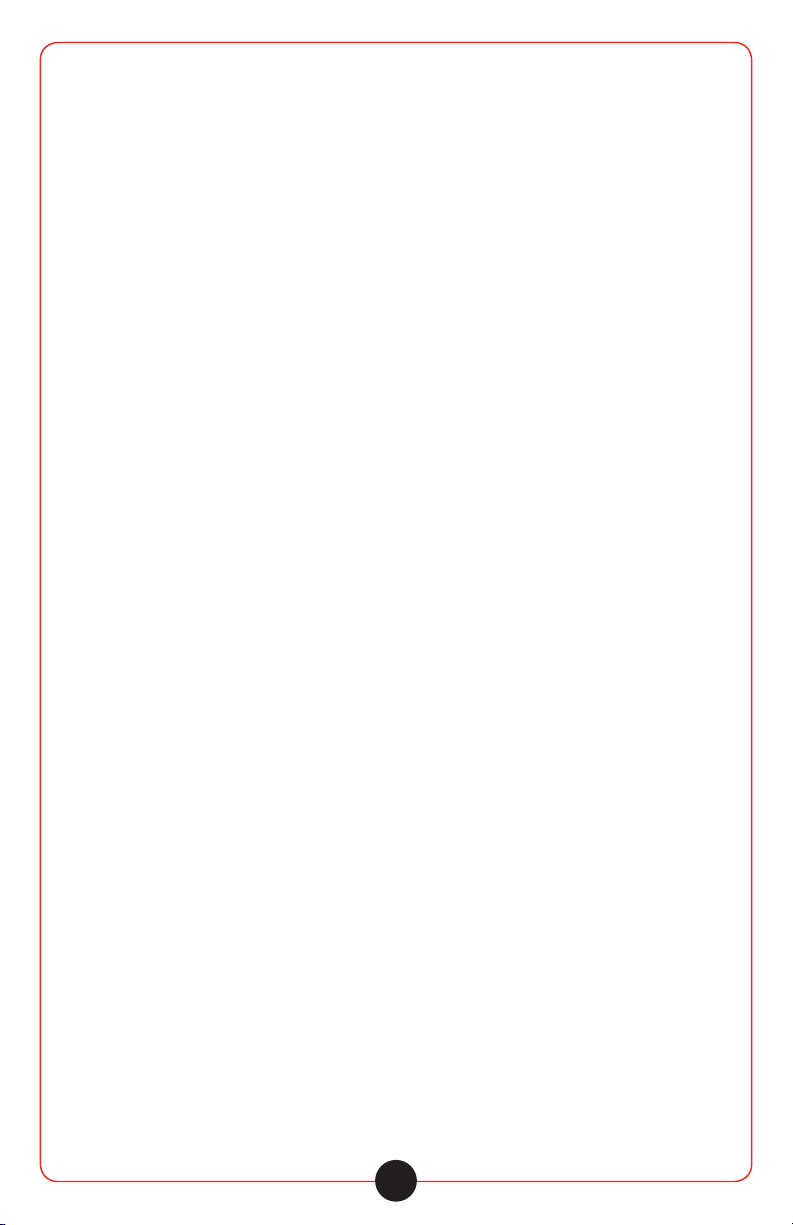
Important safety instructions
Before using this product, read the instruction manual for important
safety information. Please retain this manual for future reference
and warranty information.
Troubleshooting & Servicing
Do not attempt to service or repair the device yourself. Refer
all servicing to qualified service personnel. Do not attempt to
modify the device in anyway. Doing so could invalidate your
warranty.
Moisture and heat sources
Do not use this apparatus near water (for example, sinks, baths,
pools) or expose it to rain, moisture, dripping or splashing liquids.
Do not expose the unit to high temperatures, high humidity or
direct sunlight.
Cleaning
When cleaning the device, please use a soft, dry cloth. Never
use benzene, paint-thinner, or other chemicals on the PA.
Location
Place the device in stable location, so it will not fall causing
damage to the device or bodily harm.
Intended use
The product may only be used with the original parts intended
for it. The product may only be used in closed and dry rooms.
The intended use includes adherence to the specified installation
instructions. Califone accepts no liability for damage arising due
to improper use.
Battery Life
Califone recommends that the battery be recharged after several
hours of usage, rather than stored with a low battery. This will
prolong battery life. Storing more than 30 days without recharging
will deteriorate the battery.
3
Page 5

WARNING
Changes or modifications to this unit not expressly approved
by the party responsible for compliance could void the user’s
authority to operate the equipment.
IMPORTANT
This device complies with Part 15 of the FCC Rules. Operation
is subject to the following two conditions: (1) This device may
not cause harmful interference, and (2) this device must accept
any interference received, including interference that may cause
undesired operation. The unit’s circuitry may cause interference
to nearby radios. To prevent interference, either switch the unit
o or move away from the aected radio.
NOTE: This equipment has been tested and found to comply
within the limits for a class B digital device, pursuant to Part 15
of the FCC Rules. These limits are designed to provide reasonable
protection against harmful interference in a residential installation.
This equipment generates, uses and can radiate radio frequency
energy and, if not installed and used in accordance with the instructions,
may cause harmful interference to radio communications. However,
there is no guarantee that interference will not occur in a particular
installation. If this equipment does cause harmful interference
to radio or television reception, which can be determined by
turning the equipment o and on, the user is encouraged to
try to correct the interference by one or more of the following
measures:
• Reorient or relocate the receiving antenna.
• Increase the separation between the equipment and receiver.
• Connect the equipment into an outlet on a circuit dierent
from that to which the receiver is connected.
• Consult the dealer or an experienced radio /TV technician for help.
NOTE: Shielded cables may be required to be used with this unit
to ensure compliance with the Class B FCC limits.
4
Page 6

5. UHF Receiver Module
6. Battery Compartment
7. iPod Dock
1. Power Switch & Volume Control
2. Channel Selector
3. RF LED Indicator
4. Power LED Indicator
5. Power Switch & Volume Control
UHF Receiver
SD/MMC CARD
DIGITAL AUDIO PLAYER
SD + USB
REPT.MODE
POWER
POWER
DC 12V/6A
18V/3.3A
MIC IN AUX IN
CHG
LINE OUT
ON
OFF
POWER
MIC VOL.
AUX VOL.
MASTER
MAXMIN
TONE
HILO
ECHO
MAXMIN
MP3 VOL
MAXMINMAXMINMAXMIN
SPEECH
MUSIC
VOICE
PRIORITY
ON
L L
R R
5
4
3
6
7
Channel Selector
Audio Signal LED Indicator
MAMA
SD/MMC CARD
DIGITAL AUDIO PLAYER
SD + USB
REPT.MODE
POWER
POWER
DC 12V/6A
18V/3.3A
MIC IN AUX IN
CHG
LINE OUT
ON
OFF
POWER
MIC VOL.
AUX VOL.
MASTER
MAXMIN
TONE
HILO
ECHO
MAXMIN
MP3 VOL
MAXMINMAXMINMAXMIN
SPEECH
MUSIC
VOICE
PRIORITY
ON
L L
R R
1
5
4
3
6
7
MAMA
1. Disc Slot
2. Stop
3. Back
4. Forward
5. Play/Pause
6. Eject
7. Disc Select
Key Functions
7
3
4
MIC VOL.
MUSIC
SPEECH
MIC IN AUX IN
5
DIGITAL AUDIO PLAYER
POWER
AUX VOL.
L L
R R
SD + USB
SD/MMC CARD
REPT.MODE
MP3 VOL
MAXMINMAXMINMAXMIN
LINE OUT
MASTER
TONE
ECHO
MAXMIN
HILO
MAXMIN
ON
ON
POWER
CHG
VOICE
OFF
PRIORITY
POWER
DC 12V/6A
18V/3.3A
MAMA
6
2
1. Handle
2. Tripod Mounting hole
3. MP3 Player
4. Control Panel
Wireless Mic Receivers
1
2
3
4
5
6
PA419-02
5. Wireless Mic Receivers
6. Battery Compartment
7. NFC
1. Volume Control
2. Channel up /down (used only
for adjusting the PA’s wireless
MA
channel to match the channel
of the wireless mic
3. Wireless mic channel
4. Radio frequency successfully
matching to wireless mic
5. Audio frequency successfully
matching to wireless mic
6. SET button - Syncs wireless
channel with mic
5
Page 7

Operation
MP3 Player Features
Supports MP3 and WMA audio formats, USB 2.0 or higher,
up to 16GB SD Card, Bluetooth 2.1EDR, BDR
SD+U SB
DIGITA L AUDIO PL AYER
SD/MMC CARD
MODE REPT.
POWER
8 7 10 96543221
1. Audio Input Mode / Power
2. Play / Pause
3. Stop
4. Repeat
5. Skip Previous / Rewind
6. Skip Next / Fast Forward
7. IR Signal receiving port
8. LCD Display
9. SD Card Slot
10. USB Port
In order to operate any of the MP3 or Bluetooth
features of the PA419-02, this module must be turned on in
addition to the main power of the unit. Long press
“MODE” to turn the module on.
Bluetooth Operation
a. Short press “MODE” (1) on the panel or remote control until
the screen reads it “BLUETOOTH INITIALIZING”.
b. Open the Bluetooth function on the transmitting device. It
will search and display “PA System”.
c. The PA419-02 screen will then display “Bluetooth Connected”
after a few seconds.
d. The PA419-02 is now synced with the your device and is
ready to play.
6
Page 8

MP3 Operation Guide Basic Menu / Button Operation
1. On front panel or remote control, press “PLAY / PAUSE”
(2) once to pause while track is playing, press again to
resume play.
2. On front panel or remote control, Short press “Skip
Previous / Rewind “ (5) : Skip Previous; Long press: Rewind.
3. On front panel or remote control, Short press “Skip Next /Fast
Forward” (6) : Skip Next; Long press: Fast Forward.
4. MUTE mode: On remote control, Short press “MUTE” (8)
to reach mute mode.
5. Repeat mode : press “REPEAT” (4) enter into repeat
play setting:
Repeat All | Random Play | Repeat One
a. Repeat all: repeat all the songs in the selected memory
b. Random: play all the songs in random order.
c. Repeat one: repeat only the current selected song.
6. Equalizer: Short press “EQ” on remote (11) to adjust
equalizer, the following equalizer preset are available:
Natural | Jazz | Rock | Pop | Classic
7. Insert SD card into slot (9), or insert USB drive into slot
(10), the files will be read automatic; If insert SD card and
USB into slot simultaneously, press Mode (1) to shift
Warning: Before using any SD card, make sure it is first formatted. Cards can
for formatted by inserting them into a computer and clicking “My Computer”,
then right-clicking on the drive & clicking “Format”. All the data on the drive will
be deleted and become unrecoverable. Don’t disconnect during the format
process or it could completely disable the player so that it will not work.
Once formatting is complete, disconnect the USB cable and reconnect it
again. The cable when formatting. Disconnect USB after finished formatting,
then reconnect to player / computer. If the player freezes up for any reason,
turn it o for 3 seconds, and then turn the power back on.
7
Page 9

PA Control Section
7654321
MIC VOL .
MUSIC
SPEECH
MIC IN AUX IN
AUX VOL.
L L
R R
98
1. Music Speech Button
2. Microphone Volume
3. Auxillary Volume
4. MP3 Volume
5. Echo Control
MP3 VOL
ECHO
MAXMINMA XMINMAXMIN
LINE OUT
MAXMIN
ON
VOICE
PRIORITY
TONE
HILO
POWER
ON
OFF
8. Microphone Input Jack
9. Auxilliary Inputs, L & R,
single 3.5mm from
mobile device
10. Audio Line Out, L & R
11. Voice Priority Switch
MASTER
POWER
CHG
MAXMIN
DC 12V/6A
18V/3.3A
13121110
6. Tone Control
7. Master Volume Control
12. Power Switch
13. DC Power Input Jack
8
Page 10

Control Panel
SD/MMC CARD
MODE REPT.
DIGITA L AUDIO PL AY ER
SD+U SB
POWER
With Bluetooth
EQ
MODE
STOP
0
3
21
5
4
87
6
9
8 7 10 96543221
1
3
7
5
6
9
10
8
4
22
11
12
Microphone Input (MIC IN)
Connect a microphone to the microphone (XLR or 1/4” plug) input
jack. The Microphone Volume is used to control the level of the
input signal.
Music/Speech
Press this button to change the microphone input setting. When
button is up, it is set to speech and should be used when a
microphone is connected to the input. When connecting a sound
source (such as an external media player, the button should be
set in the down position to enable full bandwidth music playback.
Line In (AUX IN)
Connect to the aux input jacks using RCA or 3.5mm plugs.
The Aux Volume is used to control the level of the input signal.
Line Out (LINE OUT, VIDEO OUT)
RCA jacks are used to connect to the input of another piece of
equipment such as a stereo, mixer, or another amplified speaker.
The line outputs are independent of the Master Volume control.
Voice Priority
This feature is used for voice override of the music program
when using any microphone. The “ducking” circuit attenuates
the music when a person speaks into the microphone. After
a 3 second delay in the speech, the music returns to the
previous level. Note: This function does not aect the iPod/
iPhone audio output.
9
Page 11

SD/MMC CARD
MODE REPT.
DIGITA L AUDIO PL AY ER
SD+U SB
POWER
8 7 10 96543221
Remote Control
Remote Control
3
1
7
5
6
9
10
STOP
MODE
4
EQ
0
3
21
5
6
87
9
8
11
4
22
12
Remote Features
1. Power
2. Play / Pause
3. Stop
4. Repeat
5. Skip Previous
/ Rewind
6. Skip Next
/ Fast Forward
7. Mode
8. Mute
9. VOLUME DOWN (-)
10. VOLUME UP (+)
11. Equalizer
12. Numeric Key
With Bluetooth
Before the first use, open the battery cover, located on the
back of the remote control. Remove the protective plastic film.
The remote is now ready to use.
• The remote control may be used to operate the PA419
within 13 feet (4 meters) from the front or rear of speaker,
within a 45 degree angle.
• The remote control battery should last for about a year.
When the remote ceases to work, it may be time to change
the battery. Open the remote control battery cover and
replace the old battery with a new CR2025.
10
Page 12

AC Operation
1. Turn all of the volume controls to their minimum setting.
2. Insert the DC plug, at the end of the AC adapter cord into
the DC input jack.
3. Plug the AC adapter into AC power outlet socket. Use
only with the included power adapter and make sure the
local voltage corresponds on the adapter’s required AC
input voltage.
4. Turn on the power switch.
NOTE: If the AC plug of this unit does not fit in your AC
outlet, a plug adapter (not supplied) should be used.
Battery Operation
To enable battery operation, first ensure that the internal
battery is fully charged. To do this, follow the instructions
above for AC Operation and let the battery recharge for
at least 7 hours.
When the battery is charging, the CHG LED will light red. It
will turn green when the battery is fully charged.
The pa419-02 can support two wireless mics at the same
time for dual presenters.
Wireless Mics
1. Set the PA419-02 UHF Receiver to same frequency as the
transmitting microphone by turning the UHF Receiver knob
to the desired frequency. If using a 2nd wireless mic, its
channel must be dierent from mic #1.
2. The Power LED will light up red when the UHF Receiver
is turned on.
3. When a transmitter is connected, the RF A/B LED
will light green.
4. The AF LED will turn green when sound is being
transmitted through the microphone to the PA419.
5. Slowly increase the volume to the desired level.
Note: that the master volume of the PA419-02 may also
need to be adjusted.
11
Page 13

Trouble Shooting
Issue Resolution
No Sound. Check that the master volume is
The volume will not change. Check each control knob and turn
The unit does not power on. The unit may not be charged. Plug
turned up as well as the volume
control for the appropriate input
and/or device.
to desired position.
the power supply in.
Specifications & Features
Functions Amplifier, NFC, Bluetooth,
Product Weight (incl. accessories) 14.6 lbs (6.6 kg)
2 16-channel UHF receivers,
XLR/1/4” Mic Input, RCA Aux Input,
3.5mm Aux Input, RCA Line Output,
Composite RCA Video Outputs
for iPod and DVD Player, Standard
1-3/8” tripod mounting hole
on the bottom
Main System
Power Adapter 100-240V~50-60Hz switching-type
Working Voltage 12-18 V (DC)
Max Working Current 5 A
Battery Recharge Time < 10 hours
Battery Usage Time > 2 hours (Max Power) **Note:
Sensitivity (MIC) 7.4 mV
Sensitivity (AUX) 190 mV
Power Output 30 W (RMS)
Speaker 6.5 inch, 4 ohm, full-range
Battery Capacity 6 AH
with DC 18V/3.33A output
Usage time will depend on program
material and battery age. If playing
“loud” types of music (pop/rock) at
maximum volume, usage time may
be less (e.g. 1.5 hours).
12
Page 14

Trouble Shooting
Receiver
Receiver Frequency 902-928 MHz
Channels 16
Receiver Sensitivity -95 dBm
Receiver Type FM
Warranty
Califone warrants this product to be free from defective material and workmanship
for two years from the purchase date. Our “Project Intercept” Customer Satisfaction
program will replace defective parts and repair malfunctioning equipment under
this warranty when the defect occurs under normal use.
All Damage Claims Must Be Made With the Freight Carrier
Notify the freight carrier immediately if you observe any damage to the shipping
carton or product. Repack the unit in the carton and await inspection by the carrier’s
claim agent. Notify your dealer of the pending freight claim.
Returning Your Unit for Service or Repairs
Should your unit require service, contact our Customer Service Department online
at califone.com/techsupport or via email warranty@califone.com or by phone at
800-722-0500 / 818-407-2400 to first obtain an RA (Return Authorization) number
before returning it to Califone. The unit must be returned to our factory via prepaid
transportation only after the factory issues an RA number, which must be clearly
written on the outside of the box.
13
Page 15

14
Page 16

Califone® International Inc. • 1145 Arroyo Avenue, # A • San Fernando, CA 91340 USA
Toll Free 800.722.0500 | Toll Free Fax 877.402.2248
International Customers call 818.407.2400 or Fax 818.407.2405 califone.com
