
HQView-325
Operating Instructions
Version 2.40

© Calibre UK Limited Issue 2.40 10
th
January 2014, W: www.calibreuk.com
T:+44 1274 394125 F: +44 1274 730960 E: techsupport@calibreuk..com
This manual explains how to operate your HQView-325 image scaler. HQView-325 is designed
to provide users with a powerful and flexible method of driving large display devices, and
multiple screen applications including flexible geometry correction functions.
If you have any queries relating to this or any other product supplied by Calibre please visit
our web site www.calibreuk.com.
For technical support please e-mail techsupport@calibreuk.com or send your queries by fax to
(44) 1274 730960, for the attention of our Technical Support Department.
COPYRIGHT
This document and the software described within it are copyrighted with all rights reserved. Under
copyright laws, neither the documentation nor the software may be copied, photocopied, reproduced,
translated, or reduced to electronic medium or machine readable form, in whole or in part, without
prior written consent of Calibre UK Ltd ("Calibre"). Failure to comply with this condition may result in
prosecution.
Calibre does not warrant that this product package will function properly in every hardware/software
environment.
Although Calibre has tested the hardware, firmware, software and reviewed the documentation,
CALIBRE MAKES NO WARRANTY OR REPRESENTATION, EITHER EXPRESS OR IMPLIED,
WITH RESPECT TO THIS HARDWARE, FIRMWARE, SOFTWARE OR DOCUMENTATION, THEIR
QUALITY, PERFORMANCE, MERCHANTABILITY, OR FITNESS FOR A PARTICULAR PURPOSE.
THIS SOFTWARE AND DOCUMENTATION ARE LICENSED 'AS IS', AND YOU, THE LICENSEE,
BY MAKING USE THEREOF, ARE ASSUMING THE ENTIRE RISK AS TO THEIR QUALITY AND
PERFORMANCE.
IN NO EVENT WILL CALIBRE BE LIABLE FOR DIRECT, INDIRECT, SPECIAL, INCIDENTAL, OR
CONSEQUENTIAL DAMAGES ARISING OUT OF THE USE OR INABILITY TO USE THE
SOFTWARE OR DOCUMENTATION, even if advised of the possibility of such damages. In
particular, and without prejudice to the generality of the foregoing, Calibre has no liability for any
programs or data stored or used with Calibre software, including costs of recovering such programs or
data.
Calibre UK Ltd
Cornwall House, Cornwall Terrace
Bradford, West Yorkshire
BD8 7JS, England
Telephone +44 (0)1274 394125
Fax + 44 (0)1274 730960
Email techsupport@calibreuk.com
Web-site www.calibreuk.com
Copyright (c) 2014 All World-wide Rights Reserved
All trade marks acknowledged
Calibre operates a policy of continued product improvement, therefore specifications are subject to
change without notice as products are updated or revised.
E&OE.

© Calibre UK Limited Issue 2.40 10
th
January 2014, W: www.calibreuk.com
T:+44 1274 394125 F: +44 1274 730960 E: techsupport@calibreuk..com
Contents
SAFETY WARNING: 1
INTRODUCTION 2
1.1. General Introduction 2
HQVIEW-325 SYSTEM DESCRIPTION 4
2.1. Product Overview 4
2.2. Product Specification 4
2.2.1. Power Supply Requirement 4
2.2.2. Computer (SVGA) Inputs VESA formats 4
2.2.3. HDMI & DVI Inputs 4
2.2.4. Audio Output 4
2.2.5. Display Output 5
HQVIEW-325 CONTROL 7
3.1. Menu Tree 7
3.2. Introduction 13
3.3. Main Menu 14
3.4. Input 14
3.5. Output 14
3.5.1. Display Type 14
3.5.2. Output Mode 15
3.5.3. Location 15
3.5.4. Frame Rate 15
3.5.5. I/O Lock 15
3.5.6. Native Colour Temp 16
3.5.7. Output Gamma 16
3.5.8. Output Config 16
3.6. Colour 17
3.6.1. Black-Level Offset 17
3.6.2. Black-Level 17
3.6.3. Contrast 17
3.6.4. Saturation 17
3.6.5. Hue 17
3.6.6. RGB values 17
3.6.7. Colour Temp 17
3.6.8. Input Gamma 18
3.7. Geometry 18
3.7.1. Horizontal/Vertical Position 18
3.7.2. Edge Control 18
3.7.3. Picture Format 18
3.7.4. Overscan 18
3.7.5. Pan Tilt Zoom 19
3.7.6. Warp 19
3.8. Multiple Unit 20
3.8.1. Auto Zoom 20
3.8.2. Units Wide/Units High 20
3.8.3. Horizontal Pos/Vertical Pos 20
3.8.4. Blend Width 20
3.8.5. Blend Curve Type 21
3.8.6. Black-Level Uplift 21
3.8.7. Reduce Black-Level Uplift Width 21
3.9. Enhancement 22
3.9.1. Sharpness 22
3.9.2. Detail 22
3.9.3. Video Filters 22
3.10. System 22
3.10.1. User 22
3.10.2. Names/Profiles 22
3.10.3. Input Config 23
3.10.4. Display Mode 24

© Calibre UK Limited Issue 2.40 10
th
January 2014, W: www.calibreuk.com
T:+44 1274 394125 F: +44 1274 730960 E: techsupport@calibreuk..com
3.10.5. Menu Settings 24
3.10.6. Network Settings 24
3.10.7. Factory Defaults 24
REMOTE CONTROL WEB SERVER 25
4.1. Introduction 25
4.2. Installing the Software 25
4.3. Discovery Tool 25
4.4. Software Operation 25
4.5. File Upload 26
FIRMWARE UPDATE 28
5.1. Introduction 28
5.2. Updating Firmware 28
ENVIRONMENTAL AND EMC 29
6.1. Recommended Operating Conditions 29
6.2. Storage 29
6.3. CE and FCC Compliance 29
6.4. PAT Testing 29

© Calibre UK Limited Issue 2.40 10
th
January 2014, W: www.calibreuk.com
T:+44 1274 394125 F: +44 1274 730960 E: techsupport@calibreuk..com 1
SAFETY WARNING:
1. THERE ARE NO USER SERVICEABLE PARTS WITHIN THE UNIT. REMOVAL OF THE TOP COVER
WILL EXPOSE DANGEROUS VOLTAGES. DO NOT OPERATE THE UNIT WITHOUT THE TOP COVER
INSTALLED.
2. ENSURE THAT ALL ELECTRICAL CONNECTIONS (INCLUDING THE MAINS PLUG AND ANY
EXTENSION LEADS) ARE PROPERLY MADE AND COMPLY WITH ELECTRICAL SAFETY
REGULATIONS.
3. ENSURE THAT THE INTEGRITY OF THE EQUIPMENT ISOLATION BARRIER IS MAINTAINED WHEN
CONNECTING TO OTHER EQUIPMENT. THIS MEANS THAT ONLY LOW VOLTAGE ISOLATED
CIRCUITS MAY BE CONNECTED TO THE SIGNAL INPUTS AND OUTPUTS. IF ANY DOUBT EXISTS
CONSULT QUALIFIED SERVICE PERSONNEL.
4. TO PREVENT SHOCK OR FIRE HAZARD DO NOT EXPOSE THIS EQUIPMENT TO RAIN OR
MOISTURE. IF SUCH EXPOSURE OCCURS, REMOVE THE PLUG FROM THE MAINS OUTLET AND
HAVE THE EXPOSED UNIT CHECKED BY QUALIFIED SERVICE PERSONNEL.
5. DO NOT CONTINUE TO OPERATE THE EQUIPMENT IF YOU HAVE ANY DOUBT ABOUT IT
WORKING NORMALLY, OR IF IT IS DAMAGED IN ANY WAY. WITHDRAW THE MAINS PLUG FROM
THE MAINS OUTLET AND CONSULT QUALIFIED SERVICE PERSONNEL.
6. DO NOT REMOVE ANY FIXED COVERS UNLESS YOU ARE QUALIFIED TO DO SO AND EVEN THEN
WITHDRAW THE MAINS PLUG FROM THE MAINS OUTLET BEFORE YOU START.
7. THIS EQUIPMENT CONTAINS NO USER SERVICEABLE PARTS. REFER ALL SERVICING AND
MAINTENANCE TO QUALIFIED SERVICE PERSONNEL.
8. TO AVOID EXPLOSION, DO NOT OPERATE THIS EQUIPMENT IN AN EXPLOSIVE ATMOSPHERE

© Calibre UK Limited Issue 2.40 10
th
January 2014, W: www.calibreuk.com
T:+44 1274 394125 F: +44 1274 730960 E: techsupport@calibreuk..com 2
INTRODUCTION
1.1.
General Introduction
HQView-325 is a very flexible image scaler developed specifically for driving large screen displays and
multiple screen applications from video or graphics sources.
HQView-325 features state of the art digital image processor which provides market leading HD & SD
per-pixel multiple Iow-angle motion-adaptive de-interlacing and automatic film pull-down correction for
3:2 and 2:2, significantly outperforming the capabilities of benchmark competitor products. HQView-325
features excellent image processing algorithms for the very best scaling, film and video noise reduction
and MPEG artefact reduction.
HQView-325 uses a flexible high performance video input front end including HDMI and DVI video with
HDCP encryption, as well as computer graphics inputs in SVGA analogue and HDMI/DVI digital
formats.
The output format can be set to I/O Lock mode where it locks the output frame rate to the input frame
rate dynamically without frame rate conversion so as to reduce system latency, or it can be set to a fixed
output frame rate for driving basic screens which are not 50Hz-compatible.
A Low latency mode with non-motion adaptive reduced processing is available for when the shortest
latency is important.
Outputs are available in DVI/HDMI digital formats with HDCP encryption compatibility.
HQView-325 supports Pan, Tilt and Zoom to select a part of the input image, fill the screen and pan
within it.
HQView-325 supports multi-screen or multi-projector installations by means of Auto Zoom and Edge
Blend with elaborate Black Level Uplift.
Edge Blend electronically reduces the brightness level of certain image regions to seamlessly match the
brightness of overlapping areas. Auto Zoom automatically crops and zooms the input video image to
display a section of the total image on the corresponding projector or screen.
Embedded warp allows adjustment of the image in a projection scenario to match a rotated, tilted or
curved screen. For 9:16 portrait mode signage special predefined portrait modes are available to rotate
and stretch a video image to fill a +/-90° rotated display panel.
HQView-325 also features free form warp capability for non-flat screens in single or multi projector
installation. Warp maps created with the PC tool “Warp Generator” can be uploaded into HQView-325.
HQView-325 is supported by 3rd party PC based auto calibration software creating such warp maps
using camera captured information.
System control is via an OSD controlled by keys on the front panel or through the inbuilt TCP/IP web
server.
Additionally a free API manual is published on our website at the link given below to allow the use of the
LAN or RS232 remote control ports.
http://www.calibreuk.com/documents/hqview/HQView_LEDView%20API%20Protocol_v2.02%20Generic
.pdf

© Calibre UK Limited Issue 2.40 10
th
January 2014, W: www.calibreuk.com
T:+44 1274 394125 F: +44 1274 730960 E: techsupport@calibreuk..com 3
1.1.1.
Packing List
HQView-325 is supplied with the following:
1) This manual
2) 3 pin plug IEC mains cable
3) DVI-D output cable
4) CD containing manuals and useful applications
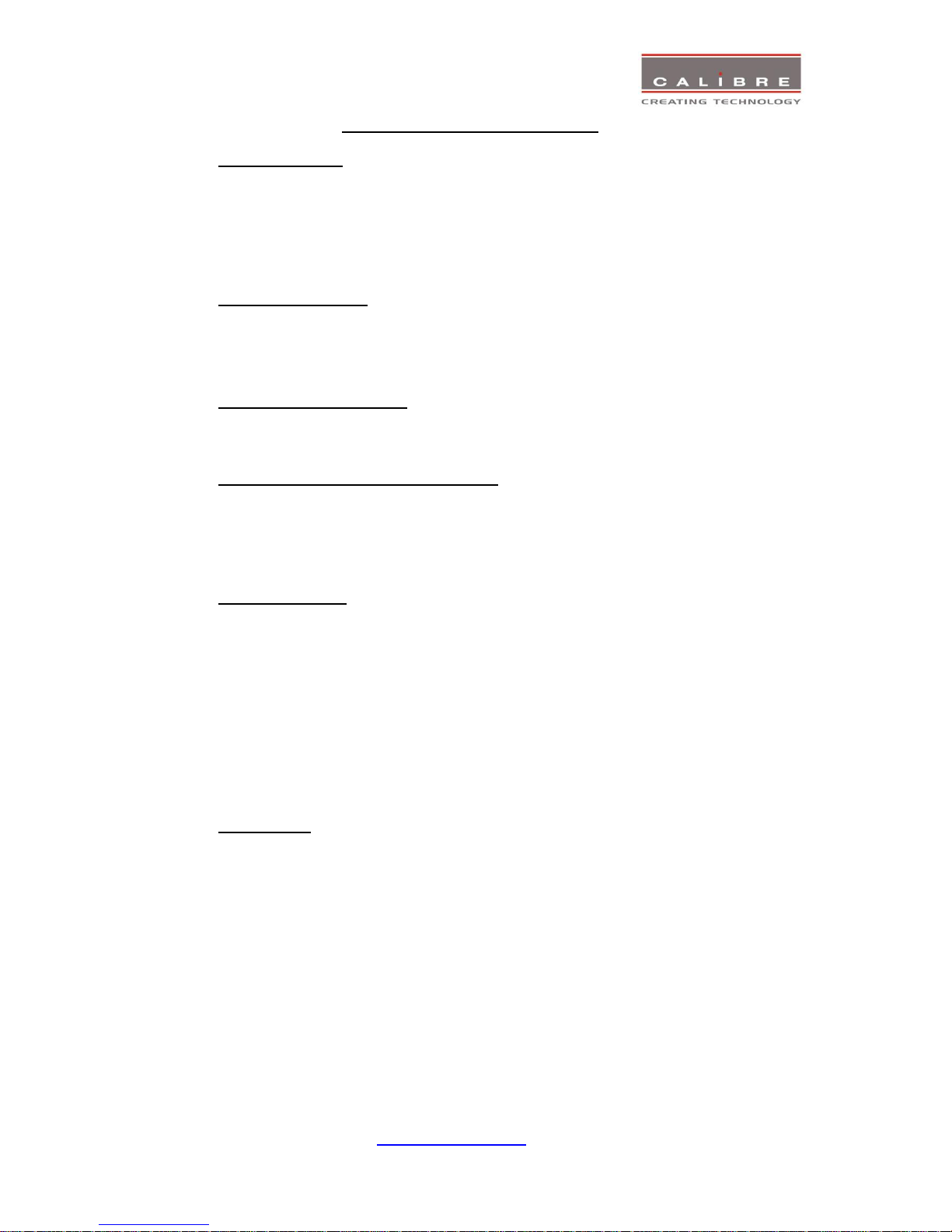
© Calibre UK Limited Issue 2.40 10
th
January 2014, W: www.calibreuk.com
T:+44 1274 394125 F: +44 1274 730960 E: techsupport@calibreuk..com 4
HQVIEW-325 SYSTEM DESCRIPTION
2.1.
Product Overview
HQView-325 is designed to accept the following input signals:
VGA analogue (computer interface) via a 15HDD
DVI (Digital Visual Interface) via DVI-I (supporting a digital or 2nd analogue VGA input)
HDMI via HDMI connector
2.2.
Product Specification
This section provides technical details for all possible inputs.
Please note that not all possible input options may be applicable to certain output modes.
2.2.1.
Power Supply Requirement
100V-264VAC 50/60Hz connected via a standard IEC connector located on the rear panel.
2.2.2.
Computer (SVGA) Inputs VESA formats
Signal formats: DOS, VGA – WUXGA up to 165MHz pixel clock
RGB video level 0.7V - 1.0V
RGB input impedance 75 Ohms
Sync format Separate H & V sync at TTL/5V levels.
2.2.3.
HDMI & DVI Inputs
HDMI 1.3 with or without HDCP, 36-bit video deep colour compatible. HDCP compatibility can be turned
off for use with MAC computers.
DVI-D input with or without HDCP
Signal formats -video
480i and 576i (SD) in double-rate formats (1440 pixels per line), 480p, 576p (ED), 720p, 1080i at 50,
59.94 & 60Hz, 1080p at 24, 25, 30, 50, 59.94 & 60Hz.
Signal formats – computer
DOS, VGA – WUXGA up to 165 MHz pixel clock
2.2.4.
Audio Output
Audio is embedded in the HDMI input video stream. The audio is passed through the system and reembedded into the HDMI output signal.
Also, HQView-325 features a S/PDIF coaxial digital audio output connector for monitoring audio of the
HDMI channel.
When HDMI is selected as the input channel the HDMI EDID is read by a video source such as a Blue
Ray Player. HQView-325 allows the source to provide the formats shown under output formats for HDMI
in the below table. (Note: Dolby TrueHD and DTS HD-Master are not in the list of audio formats and
thus not supported.)

© Calibre UK Limited Issue 2.40 10
th
January 2014, W: www.calibreuk.com
T:+44 1274 394125 F: +44 1274 730960 E: techsupport@calibreuk..com 5
All formats are re-embedded into the HDMI output data stream, those which are not allowed on the
SPDIF output are muted on the SPDIF channel.
Output Channel
Output Format
HDMI
PCM up to 8ch, up to 24Bit, up to 192kHz sampling rate
(incl. 32kHz,44.1kHz,48kHz,96kHz,192kHz)
Dolby Digital (AC3) up to 5.1 channels, up to 640kBit/sec bit stream rate
MPEG2 up to 8ch, up to 112kBit/sec bit stream rate
DTS up to 6.1 channels, up to 1536kBit/sec bit stream rate
SPDIF
PCM up to 2ch, up to 24Bit, up to 96kHz sampling rate
(incl. 32kHz,44.1kHz,48kHz,96kHz)
Dolby Digital (AC3) up to 5.1 channels
DTS up to 6.1 channels
2.2.5.
Display Output
A DVI-I connector is provided which will support DVI outputs as well as HDMI 1.3 with 36-bit video and
HD audio formats when connected to a suitable HDMI 1.3 receiver. When the input signal has HDCP
encryption, the DVI-D output connector will carry a similarly HDCP encrypted signal. When an HDCP
encrypted signal is input, but the display device does not support HDCP, the output image will
turn black and a message indicating HDCP Signal will come up to indicate this.
The color depth of the HDMI output signal is determined by the set-up of HQView and the capabilities of
the monitor. The bit depth per color channel is displayed in the output section of the menu system
Note: The processor’s HDCP compliance can be turned off. This is of importance particularly when
using a MAC computer as the source. A MAC will encrypt it’s output signal if a compliant device is seen
attached to it’s output. By turning off the HQView processor’s compliance the MAC will see a non-
compliant device and therefore will not encrypt its output.

© Calibre UK Limited Issue 2.40 10
th
January 2014, W: www.calibreuk.com
T:+44 1274 394125 F: +44 1274 730960 E: techsupport@calibreuk..com 6
The following output modes can be set up:
(HFP/VFP: horizontal/vertical front porch, HBP/VBP: horizontal/vertical front porch, HS/VS:
horizontal/vertical sync, HTot/VTot: horizontal/vertical total pixels)
Hor Pix
Ver Pix
HTot
HFP
HS
HBP
VTot
VFP
VS
VBP
Hor Freq
Ver Freq
Pix Clock
Specification
640
480
800
16
96
48
525
10 2 33
31.47
59.94
25.175
VESA DMT
640
480
800
16
96
48
629
62 2 85
31.46
50.02
25.170
proprietary
640
480
800
16
96
48
629
62 2 85
30.19
48.00
24.154
proprietary
800
600
1056
40
128
88
628 1 4
23
37.88
60.31
40.000
VESA DMT
800
600
1056
40
128
88
628 1 4
23
31.40
50.00
33.158
VESA 60 - CLK wind down
800
600
1056
40
128
88
628 1 4
23
30.14
48.00
31.832
proprietary
1024
768
1344
24
136
160
806 3 6
29
48.36
60.00
65.000
VESA DMT
1024
768
1312
40
104
144
793 3 4
18
39.63
49.98
52.000
VESA CVT 001M3
1024
768
1312
40
104
144
793 3 4
18
38.11
48.06
50.000
proprietary
1280
768
1664
64
128
192
798 3 7
20
47.78
59.87
79.500
VESA CVT 001M9/VESA DMT
1280
768
1648
56
128
184
793 3 7
15
39.59
49.93
65.250
VESA CVT001M9
1280
768
1648
56
128
184
793 3 7
15
38.06
48.00
62.730
proprietary
1280
800
1680
72
128
200
831 3 6
22
49.70
59.81
83.500
VESA CVT 001MA/VESA DMT
1280
800
1680
72
128
200
831 3 6
22
41.55
50.00
69.804
propietary
1280
800
1680
72
128
200
831 3 6
22
39.89
48.00
67.012
propietary
1280
1024
1688
48
112
248
1066 1 3
38
63.98
60.02
108.000
VESA DMT
1280
1024
1688
48
112
248
1066 1 3
38
53.32
50.02
90.000
VESA 60 - CLK wind down
1280
1024
1688
48
112
248
1066 1 3
38
51.17
48.00
86.370
proprietary
1360
768
1792
64
112
256
795 3 6
18
47.71
60.02
85.500
VESA AddDMT
1360
768
1744
56
136
192
793 3 5
17
39.56
49.89
69.000
VESA CVT 001M9
1360
768
1688
48
112
248
1066 1 3
38
51.17
48.00
86.370
proprietary
1366
768
1792
26
100
300
795 4 3
20
47.70
60.00
85.478
proprietary
1366
768
1792
26
100
300
795 4 3
20
39.75
50.00
71.232
proprietary
1400
1050
1864
88
144
232
1089 3 4
32
65.31
59.98
121.750
VESA CVT 001M3/VESA DMT
1400
1050
1864
88
144
232
1089 3 4
32
54.43
49.98
101.458
VESA 60 - CLK wind down
1400
1050
1864
88
144
232
1089 3 4
32
52.27
48.00
97.435
proprietary
1440
900
1904
80
152
232
934 3 6
25
55.93
59.89
106.500
CVT 1.30MA/VESA DMT
1440
900
1872
72
144
216
929 3 6
20
46.34
49.88
86.750
VESA CVT 001MA
1600
1200
2160
64
192
304
1250 1 3
46
75.00
60.00
162.000
VESA DMT
1600
1200
2128
96
168
264
1238 3 4
31
61.80
49.92
131.500
VESA CVT 002M3
1600
1200
2128
96
168
264
1238 3 4
31
59.42
48.00
126.450
proprietary
1680
1050
2240
104
176
280
1089 3 6
30
65.29
59.95
146.250
VESA CVT 002MA
1680
1050
2208
88
176
264
1083 3 6
24
54.12
49.97
119.500
VESA CVT 002MA
1680
1050
2208
88
176
264
1083 3 6
24
51.98
48.00
114.780
proprietary
1920
1200
2080
48
32
80
1235 3 6
26
74.04
59.95
154.000
VESA CVT 002MA-R/VESA DMT
1920
1200
2080
48
32
80
1129 3 6
20
61.42
49.97
127.750
VESA CVT calculated
1920
1200
2080
48
32
80
1235 3 6
26
29.64
24.00
61.650
proprietary
1920
1200
2080
48
32
80
1129 3 6
20
59.28
48.00
123.300
proprietary
720
480
858
19
62
57
525
27 3 15
31.47
59.94
13.500
EIA/CEA-861-B Format 6
720
576
864
12
63
69
625
27 3 19
31.25
50.00
13.500
EIA/CEA-861-B Format 24
720
576
864
12
63
69
625
28 3 18
30.00
48.00
12.960
proprietary
720
480
858
16
62
60
525 9 6
30
31.47
59.94
27.000
EIA/CEA-861-B Format 2
720
576
864
12
64
68
625 5 5
39
31.25
50.00
27.000
EIA/CEA-861-B Format 17
720
576
864
12
64
68
625 5 5
39
30.00
48.00
25.920
proprietary
1280
720
1650
110
40
220
750 5 5
20
44.95
59.94
74.176
EIA/CEA-861-B Format 4
1280
720
1980
440
40
220
750 5 5
20
37.50
50.00
74.250
EIA/CEA-861-B Format 19
1280
720
4125
2585
40
220
750 5 5
20
17.98
23.98
74.176
SMPTE 296M-1997 Format 8
1280
720
2063
483
40
260
750 5 5
20
35.97
47.96
74.176
proprietary
1920
1080
2200
88
44
148
1125
25 5 15
67.43
59.94
74.176
EIA/CEA-861-B Format 5
1920
1080
2640
528
44
148
1125
25 5 15
56.25
50.00
74.250
EIA/CEA-861-B Format 20
1920
1080
2750
638
44
148
1125
25 5 15
53.95
47.95
74.176
SMPTE 274-1998 Format 11
1920
1080
2750
638
44
148
1125
25 5 15
53.95
47.95
74.176
SMPTE 274-1998 Format 10
1920
1080
2200
88
44
148
1125 4 5
36
67.43
59.94
148.352
EIA/CEA-861-B Format 16
1920
1080
2640
528
44
148
1125 4 5
36
56.25
50.00
148.500
EIA/CEA-861-B Format 31
1920
1080
2750
638
44
148
1125 4 5
36
26.97
23.98
74.176
EIA/CEA-861-B Format 32
1920
1080
2640
440
88
192
1125 3 5
37
53.95
47.95
142.418
proprietary

© Calibre UK Limited Issue 2.40 10
th
January 2014, W: www.calibreuk.com
T:+44 1274 394125 F: +44 1274 730960 E: techsupport@calibreuk..com 7
HQVIEW-325 CONTROL
3.1.
Menu Tree
1st Level
2nd Level
3rd Level
4th Level

© Calibre UK Limited Issue 2.40 10
th
January 2014, W: www.calibreuk.com
T:+44 1274 394125 F: +44 1274 730960 E: techsupport@calibreuk..com 8

© Calibre UK Limited Issue 2.40 10
th
January 2014, W: www.calibreuk.com
T:+44 1274 394125 F: +44 1274 730960 E: techsupport@calibreuk..com 9

© Calibre UK Limited Issue 2.40 10
th
January 2014, W: www.calibreuk.com
T:+44 1274 394125 F: +44 1274 730960 E: techsupport@calibreuk..com 10

© Calibre UK Limited Issue 2.40 10
th
January 2014, W: www.calibreuk.com
T:+44 1274 394125 F: +44 1274 730960 E: techsupport@calibreuk..com 11

© Calibre UK Limited Issue 2.40 10
th
January 2014, W: www.calibreuk.com
T:+44 1274 394125 F: +44 1274 730960 E: techsupport@calibreuk..com 12

© Calibre UK Limited Issue 2.40 10
th
January 2014, W: www.calibreuk.com
T:+44 1274 394125 F: +44 1274 730960 E: techsupport@calibreuk..com 13
3.2.
Introduction
The front panel has keys for OSD menu navigation and input channel selection. OSD navigation is
through two direction keys and a Menu/Enter key
.
1 – Standby key: When applying power to the unit it starts up. This is indicated by the green On LED
flashing. Once the unit is operational, the On LED is permanently on. By pressing the Standby Key, the
unit is put into standby mode. This is indicated by the red Standby LED being permanently on.
The red Keylocked LED indicates a keypad locking condition issued through the OSD menu. If a key on
the front panel is now pressed an OSD message comes up and displays the multiple key press to be
applied to unlock the front panel keys. (OSD can be disabled)
2 – Input channel selection keys: All input channels can be directly selected. The active channel is
indicated by the red LED above the corresponding channel key being on.
3 – Test Pattern key: Key to directly activate a Test Pattern. Use the up/down keys to toggle trough the
available test patterns or can be selected in the menu system. The LED is switched on when in Test
Pattern mode.
4 – OSD navigational keys: With the Menu key the OSD menu is activated. The up/down keys are used
for OSD menu navigation. To exit the OSD menu or any submenu press the up and down key
simultaneously or navigate to the Exit item and press the menu/enter key. To access a submenu
navigate to it and press the menu/enter key. To apply a change go to the menu item, press the
menu/enter key and make a parameter change with the up/down key. Confirm the change by pressing
the Menu/enter key. This will also bring you back to the submenu.
With the following multiple key presses further functions can be applied:
Keypad unlock: Menu/Up/Down
Input Mode reset: Menu/VGA
Factory reset: Menu/DVI
Set output mode to 720p: Menu/HDMI
The back panel features all input and output connectors, communication ports and the power supply
connector.
1 – Digital audio output 2 – HDMI input 3 – DVI-D and VGA input 4 – DVI/HDMI output
5 – USB port 6 – TCP/IP port 7 – RS232 port 8 – Power supply connector
1 2 3 4 5
6
7
8
1
2 3 4

© Calibre UK Limited Issue 2.40 10
th
January 2014, W: www.calibreuk.com
T:+44 1274 394125 F: +44 1274 730960 E: techsupport@calibreuk..com 14
3.3.
Main Menu
The main menu lists the input channel select item, 6 sub menus, and a menu item for automatic setup
of VGA modes. The 6 sub menus are Output, Color, Geometry, Multiple Unit, Enhancement and
System.
On each menu page an Exit menu item is available to leave the menu or submenu. The menu may also
be left by pressing the up/down key simultaneously.
The menu system is contextual. Some adjustments are not applicable to all signal types or operating
modes, in which case those non-applicable functions will be ghosted/ greyed out and are not accessible.
All menus have a top status line and a bottom line indicating the firmware revision number. In the status
line the currently selected input channel is indicated and the detected mode is identified. The firmware
revision number displays the revision number of the boot-loader behind BL, the revision number of the
firmware behind FW and the model number 325 of the unit.
Navigating the menu system or changing values is done with the up and down keys. In the following
sections the set-up method using the up and down keys is described.
To set up your HQView-325 it is recommended that you follow this procedure:
Choose the correct output mode and parameters to suit your screen or projector.
Select the correct input signal.
Set the input levels and features appropriately to optimize the appearance of your image.
Set any other parameters to suit your application.
Note: All Input parameters are specific to your chosen input channel and input signal type, they are not
global to the unit. All Output parameters are specific to the output so will appear to be global.
3.4.
Input
In addition to the front panel buttons the list of available inputs can be scrolled through in the Input menu
using the Up and Down keys. The new input is not selected until the Menu key is pressed. The list of
inputs are: VGA, DVI, HDMI and Test Pattern.
Test patterns can be generated by HQView-325 without needing an input connected. When Test Pattern
is selected as the input, the required test pattern can be chosen with the menu navigation up/down keys
when the menu system has been exited, or it can be selected in menu/System/Input Config/Test Pattern
Setup.
3.5. Output
This menu contains adjustments associated with setting up outputs from the unit. The items are
organized in three sub menus, Display Type, Gamma/Color/Crush and Output Config. Use the up and
down keys to scroll to the required item and press the Menu key.
3.5.1. Display Type
Settings: LCD/Plasma, Projector
The Display Type setting defaults to Projector. When set to LCD/Plasma Multiple unit configurations
with auto zoom are available, but without edge blend. Note: For HQView-325 leave the setting to
Projector mode, since for this model essentially there is no difference to LCD/Plasma mode.

© Calibre UK Limited Issue 2.40 10
th
January 2014, W: www.calibreuk.com
T:+44 1274 394125 F: +44 1274 730960 E: techsupport@calibreuk..com 15
3.5.2. Output Mode
Settings: 640x480, 800x600, 1024x768, 1280x768, 1280x800, 1280x1024, 1360x768, 1366x768,
1400x1050, 1440x900, 1600x1200, 1680x1050, 1920x1200, 480i, 576i, 480p, 576p, 1080i, 720p, 1080p
Set up the desired output resolution with output mode.
The output mode setting should match the native resolution of the imaging device to avoid double
scaling.
The default output resolution as set by the factory or after a user issued factory reset is 720p.
3.5.3. Location
Settings: Front Tabletop, Front Ceiling, Rear Tabletop, Rear Ceiling
The image can be flipped to accommodate different projection scenarios as well as screens mounted
upside down.
3.5.4. Frame Rate
Available Settings: 60 Hz, 50 Hz, 48 Hz, 24 Hz, Auto
In auto mode the output frame rate follows the input frame rate as configured in the Output Config
menu.
Signals with 24Hz, 25H, 48Hz, 50Hz input modes get special treatment, modes with other refresh rates
are displayed at 60Hz.
24Hz input modes will be output at 24Hz if the output resolution is set to either 720p or 1080p and the
Frame Rate setting in the Output Config menu includes 24Hz, otherwise it is displayed at twice the rate
if the Frame Rate setting in the Output Config menu includes 48Hz.
Otherwise a 24Hz input mode is displayed at 60Hz. 48Hz input modes will be output at 48Hz if the
Frame Rate setting in the Output Config menu includes 48Hz.
Otherwise it is displayed at 50Hz.
A 25Hz input mode is output at twice the frame rate 50Hz.
An exception to the 24/25Hz input mode treatment is if the output resolution is set to 480i or 480p. 480i
and 480p are always run at 60Hz output rate.
50Hz input modes are displayed at 50Hz output rate.
The output frame rate can also manually set to 24Hz, 48Hz, 50Hz or 60Hz if possible, i.e. such output
modes are available.
Only 720p and 1080p output modes are available with 24Hz refresh rate.
480i and 480p output modes are only available at 60Hz refresh rate.
For all other modes 48Hz, 50Hz and 60Hz refresh rate is available.
3.5.5. I/O Lock
Settings: Off, Auto
If I/O Lock is switched off the output is run with a fixed refresh rate determined by the frame rate setting,
which deviates from the input refresh rate, even if both are nominally at the same rate. This causes
occasional frame dropping or repeat.
If I/O Lock is set to Auto the output refresh rate is following the input video refresh rate if locking is
possible.
Locking is achieved by modulating the output clock and works if input and output refresh rate are
nominally at the same rate, e.g. when frame rate is set to 60Hz and the video input is also 60Hz.

© Calibre UK Limited Issue 2.40 10
th
January 2014, W: www.calibreuk.com
T:+44 1274 394125 F: +44 1274 730960 E: techsupport@calibreuk..com 16
If e.g. the video input rate is 50 Hz and the Frame rate is set to 60Hz, the output will enter free run
mode.
When Frame Rate is set to Auto the matching frame rate is chosen.
The status line of the OSD window under Sync Mode indicates if the output signal is locked to the input
signal (I/O Locked) or in free run mode (Free Run).
3.5.6. Native Colour Temp
Settings: 5500, 6500, 7500, 9300, 10000
Native Colour Temp allows the user to select from pre-configured colour temperatures to match the
display. If both Native Colour Temp set here in the Output menu and Colour Temp set in the Colour
menu are set to the same value, no conversion is performed.
3.5.7. Output Gamma
Settings: 1.0 to 3.0 in steps of 0.1
Output gamma allows to re-gamma video signals with pre-configured gamma values to match the
display. Input gamma and output gamma both default to 2.2. If they are both set to the same value,
there is no effect on the image.
Note: If e.g. an adjustment to reduce the level of red in the image is required, select a higher number for
the (input) Colour Temp in the Colour menu, or a lower number for the Native Colour Temp in the
Output menu.
3.5.8. Output Config
This Menu provides items to configure the output port.
Optimize for Display
Settings: DVI forced, Optimized, DVI/HDMI
Internally, the display interface processes data at a full ten bits per colour. A resolution of ten bits per
colour is provided for the VGA output. The colour depth on the DVI-D output is determined by the
supported standard of the attached monitor or device when set to DVI/HDMI. For DVI 1.0 and HDMI
1.1/1.2 devices it is 24 bit, for HDMI 1.3 compliant devices it is up to 36 bit.
DVI forced will output with 24 bit colour depth irrespective of the supported standard of the attached
monitor.
When the Optimized setting is enabled the output resolution is automatically set to the native screen
resolution of the attached display. The colour depth is determined in the same way as when set to
DVI/HDMI.
DVI Colour Space and DVI Range
The colour space of the DVI output port can be set to RGB or YPbPr, the range can be set to Expand,
Normal, Compress and Auto.
A limited video range is only using the following greyscale for video information - 8 Bit System: 0x01 ..
0xFE, 10 Bit System: 0x004 .. 0x03FB.
Auto makes the best choice for the range for the DVI and 3G-SDI output. If the HDMI/DVI output does
not behave as expected, e.g. because the HDMI display is not evaluating AVInfoFrames properly, the
range can be changed manually.
Frame Rates
Settings: 60/50 Hz, 60/50/24 Hz, 60/50/48, 60/50/24/48

© Calibre UK Limited Issue 2.40 10
th
January 2014, W: www.calibreuk.com
T:+44 1274 394125 F: +44 1274 730960 E: techsupport@calibreuk..com 17
Limits the possible output frame rates for the Auto refresh rate configuration discussed in paragraph
3.5.4.
3.6. Colour
This menu contains adjustments associated with setting up inputs to the unit. Use the Up and Down
keys to scroll to the required item and press the Menu key.
3.6.1. Black-Level Offset
Available Settings: 0 IRE, 7.5 IRE
Used to select 7.5 IRE black level set-up adjustment. Should always be set to 7.5 IRE for HDMI video
inputs.
3.6.2. Black-Level
Available Settings: -50 to 50 in steps of 1
Black level controls the offset applied to the video signal.
3.6.3. Contrast
Available Settings: -50 to 50 in steps of 1
Contrast controls the gain applied to the video signal.
3.6.4. Saturation
Available Settings: -50 to 50 in steps of 1
Control of video saturation, applies to all video inputs but not computer input signals or formats.
3.6.5. Hue
Available Settings: -50 to 50 in steps of 1
Control of video hue, applies to all video inputs but not computer input signals or formats.
3.6.6. RGB values
This is a user-defined colour temperature setting whereby individual R,G,B gain and offset (bias) can be
set so as to accurately calibrate a particular input to the display device.
3.6.7. Colour Temp
Available Settings: 5500, 6500, 7500, 9300
Colour Temp allows the user to select from pre-configured colour temperatures to match the colour
temperature of the incoming signal. If both Colour Temp set here in the Colour menu and Native Colour
Temp set in the Output menu are set to the same value, no conversion is performed.

© Calibre UK Limited Issue 2.40 10
th
January 2014, W: www.calibreuk.com
T:+44 1274 394125 F: +44 1274 730960 E: techsupport@calibreuk..com 18
3.6.8. Input Gamma
Available Settings: Gamma 1.0, Gamma 1.5, Gamma 2.2, Gamma 2.8
Set this value to match the native gamma of the input signal. Input gamma and output gamma both
default to 2.2. If they are both set to the same value, there is no effect on the image.
3.7. Geometry
This menu contains adjustments associated with setting up position, aspect ratio and scale of the input
signal. Scale can be as simple as an overscan up to complex warping of the image.
3.7.1. Horizontal/Vertical Position
Available Settings: in steps of 1 pixel/line
Change the positional values to match the display boarders.
3.7.2. Edge Control
Submenu for changing the position of the image edges, effectively scaling the image in horizontal and
vertical direction. If Pan Tilt Zoom is activated Edge Control is disabled. It does effectively the same, but
has greater range.
3.7.3. Picture Format
Available Settings: Standard, Full Screen, Crop, Anamorphic
Picture Format allows a user to select the displayed aspect ratio where the signal input is at variance
with the display panel’s natural aspect ratio.
Note that some aspect ratios may not be applicable to all signal types, in which case selecting a non-
applicable aspect ratio conversion will have no effect on the displayed image. E.g. when a 16:9 image
is displayed on a 16:9 panel all settings give an identical full screen image.
Standard preserves the aspect ratio of the incoming image and scales the image to fit into the size of
the panel. Dependant on the aspect ratio of the panel the image is either bordered by the right/left side
or bottom/top of the panel. Non-used areas of the panel are displayed black (letterboxed).
Full Screen scales the image to the size of the panel without preservation of the aspect ratio.
Crop preserves the aspect ratio and scales the image to fit the screen. Dependant on the aspect ratio of
the panel either the top/bottom or right/left areas of the image are cropped.
Anamorphic scales the input image such that it is displayed with a 16:9 aspect ratio when displayed on
the screen. The image is further scaled to fit into the size of the panel. Dependant on the aspect ratio of
the panel the image is then either bordered by the right/left side or bottom/top of the panel. Non-used
areas of the panel are displayed black (letterboxed).
3.7.4. Overscan
Available Settings: 0 to 10 in steps of 1
Overscan is used to slightly zoom into the image. Thus, the border area of an image is no longer
displayed on the screen. This cuts off unwanted features at the top or bottom from e.g. video images.

© Calibre UK Limited Issue 2.40 10
th
January 2014, W: www.calibreuk.com
T:+44 1274 394125 F: +44 1274 730960 E: techsupport@calibreuk..com 19
3.7.5. Pan Tilt Zoom
This menu provided settings to zoom and shrink the image, as well as panning within the image.
Pan Tilt Zoom (PTZ) can be switched on or off.
Note :- When switching on the latency of the system is increased by one frame. Thus, there is a
difference of a PTZ setting off or on with no zoom.
Note :- PTZ settings can be saved per mode or globally, i.e. if set to global - the same PTZ settings are
applied when switching input channels or if set to per mode – the PTZ setting will only be applied to the
input you have selected when you set the PTZ function..
The Zoom slider allows to zoom into the image or shrink it.
When Aspect Lock is set to On the separate slider for zooming vertically is greyed out and the horizontal
zoom or shrink factor is used as vertical factor as well. The aspect ratio is preserved.
When Aspect Lock is Off horizontal and vertical scaling factors can be chosen separately.
With the Pan and Tilt sliders panning within the image in horizontal and vertical direction is possible. Off
raster panning is allowed, i,e, the image can be shifted outside the active area of the display.
For convenience the PTZ settings can be reset with one button.
3.7.6. Warp
Submenu for warping the image and defining projection condition. The projection condition can be Front
Table top, Front Ceiling, Rear Table top or Rear Ceiling. The corresponding image flip is applied on top
of the following warp applications.
The warp applications are Keystone, 4-Corner, Rotation, and PC. Special portrait warp applications for
clockwise (90°) and counter-clockwise (270°) rotation with scaling are provided as well.
Under the Keystone application the image can be adjusted to match a horizontally and vertically tilted
screen. Also, Pin/Barrel distortion of the lens or screen can be adjusted simultaneously.
Under the 4-Corner application all corners can be moved and the image is calculated to fit into the given
trapezoid.
The Rotation application let you rotate the image from -180 to 180 degree (one full circle). At the same
time Pin/Barrel distortion of the lens or screen can be adjusted again.
Predefined warp maps for portrait mode applications are provided. A 9:16 input image area is rotated
and scaled such that is fills a 16:9 screen.
With PC application activated the HQView-325 communicates with the PC tool Warp Generator. Warp
Generator allows you to define an arbitrary screen in live operation by projecting a grid on the surface
and move the grid points to get a rectangular output. This grid information can then be downloaded in
one of eight slots used for real-time processing of image data which make the image appear rectangular
on a curved screen
The warp generator software allows rotation, scaling and warping simultaneouasly..
For convenience all settings can be reset with one button provided in the submenus.

© Calibre UK Limited Issue 2.40 10
th
January 2014, W: www.calibreuk.com
T:+44 1274 394125 F: +44 1274 730960 E: techsupport@calibreuk..com 20
3.8. Multiple Unit
HQView-325 has a Multiple Unit menu for use in a multi screen application.
Multiple screens are stitched together to provide a bigger display with higher resolution than a single
display. Each display is driven by a separate HQView unit.
When using the Auto Zoom function - Each HQView unit gets the same graphics or video input signal
through a distribution amplifier. The HQView unit cuts out and resizes the image to display the part of
the image assigned to the corresponding screen.
Soft Edge Blending - In a multi projection display the individual projections typically are chosen to
overlap to give seamless transitions. Overlapping regions are illuminated by multiple projectors and are
brighter than non-overlapping regions. For a uniform brightness over the total display the brightness in
the overlapping regions has to be reduced electronically.
Important: When using multiple HQView units to drive one single large screen, it is essential that all
HQView units are I/O locked, otherwise motion tear will be observed at the boundaries of the image
processed by each HQView unit. It is also essential that all HQView units are setup for the same
processing latency (either all units are in Best Picture mode or all units are in Low Latency mode).
3.8.1. Auto Zoom
Available Settings: On, Off
Auto zoom cuts and resizes the video image to display the assigned part of the total image.
Please note:- AutoZoom is switched off automatically when the on-screen menu cannot be properly
displayed. The menu is part of the output and is scaled by the warp engine. There are scenarios when
the menu may exceed the size of the screen and also only the active video area can be used for the onscreen menu, this would crop the menu and make it impossible to navigate.
A message will indicate such situations. After having made suitable changes the AutoZoom function can
be reactivated.
3.8.2. Units Wide/Units High
Available Settings: 1, 2, 3, 4 horizontal / 1, 2, 3, 4 vertical
Provides the HQView unit with information of the multi screen installation. The number of horizontally
and vertically installed screens or projectors is entered.
3.8.3. Horizontal Pos/Vertical Pos
Available Settings: 0 to 3 horizontal / 0 to 3 Vertical
Provides the HQView unit with the information of which window of the total image it is assigned to. If
autozoom is on this tells the unit which part of the image cut out and resize. This selection also
determines which edges of the picture are provided with soft edge blends.
3.8.4. Blend Width
The blend width menu provides sliders to set up the overlap region for left, right, top and bottom blend
region. When changing the slider value from within the OSD the blend area is not updated live/
immediately. An update is forced when pressing the menu/enter button, the slider is replaced by the
menu.
The overlap is set up in output pixels with a range of up to a third of the output resolution. For a
configuration with two projectors in horizontal direction the overlap can be up to two thirds to allow 16:9
images to be made using two combined projectors with an aspect ratio of 4:3 or 5:4.

© Calibre UK Limited Issue 2.40 10
th
January 2014, W: www.calibreuk.com
T:+44 1274 394125 F: +44 1274 730960 E: techsupport@calibreuk..com 21
An offset for the blend region can be set-up as well. The region between the edge and the start of the
blend area is black.
Note: Each HQView unit needs to be provided with the exact same value for left and right blend region.
Top and bottom blend region have to be identical as well, but don´t need to have the same value as left
and right. The HQView units do not communicate between each other and thus they have to make an
assumption for auto zoom calculations and that is overlap of the neighbouring (and those beyond)
projectors is identical.
3.8.5. Blend Curve Type
The blend curve type menu allows to set the blending characteristics. For setting up the overlap the
Align Pattern should be used. Align Patter reduces the image intensity of each pixel in the blend area by
half. When the blend region set up through the blend width menu and the physical blend match the SCurve characteristics can be switched on. The image intensity is gradually reduced from the start of the
blend to the edge of the respective projector image. The S-Curve Value slider allows to control the
steepness of the S-Curve. For convenience in this Blend Curve menu a duplicate of the Output Gamma
slider can be found to match the grey scale of the images.
When a custom alpha map was loaded into the file system of the unit it is recognized at boot time and
the Custom Alpha Map menu item becomes available. Custom alpha maps can be uploaded through
the web or remote control API interface of HQView. The map can be switched on and off. The map is
combined with the Align or S-curve map internally generated. If that is not wanted Blend Curve Type has
to be set to off.
The blend map can be warped or left unwarped. Typically, Blend Warping is set to yes at all time.
Automatic calibration systems may decide to calculate the blend warp rather than using HQView for this
purpose. Automatic systems control HQView through API calls, in which case the Blend Warping is set
automatically and does not need to be touched.
3.8.6. Black-Level Uplift
This enables the user to provide a black level uplift to compensate for the additional light leakage from
multiple projectors in overlap regions. The black level uplift can be set for the 9 possible regions of the
image. Setting the black level uplift for the middle of an edge also sets the black level uplift for the two
adjacent corners, and if needed the corners can then be set individually. The sliders for all regions
which are not involved in edge blending for a given multiple unit configuration are greyed out, and the
black level uplift for all these regions can be set together using the Non-Blend Region parameter.
3.8.7. Reduce Black-Level Uplift Width
The Black Level Uplift field may need to be adjusted to achieve a perfect result. There may be an area
of light leakage beyond the edge of the active image from the projector. With these controls the edges
of the black uplift region can be moved so they can be aligned with the edges of the area of light
leakage. In the case of projection under non-rectangular conditions the projection fields of adjacent
projectors are not aligned with the blend region. The corners of the non-blend region can be moved to
allow tracking of the edge of the projection field of adjacent projectors.

© Calibre UK Limited Issue 2.40 10
th
January 2014, W: www.calibreuk.com
T:+44 1274 394125 F: +44 1274 730960 E: techsupport@calibreuk..com 22
3.9. Enhancement
The enhancement menu provides image enhancement functions. Note that the enhancement settings
apply to video input signals only, not computer graphics signals.
3.9.1. Sharpness
Available Settings: -50 to 50 in steps of 1
Control of the sharpening enhancement filters' levels. These are peaking filters to improve high-
frequency response. Note that setting this control too high on a signal which already has good high
frequency response will cause ringing or ghosting.
3.9.2. Detail
Available Settings: 0, 1, 2, 3
This filter provides powerful 2D image enhancement which can be used to greatly improve detail
definition and clarity without causing image ringing or ghosting. It improves both horizontal and vertical
detail. Correct setting of the detail enhance filter can make SD signals look virtually indistinguishable
from true HD. At setting 0 the filter is switched off, with setting 3 providing the highest effect.
3.9.3. Video Filters
The video filters menu provides LTI/CTI filters and TRNR/MNR noise reduction filters.
The LTI filter enhances the sharpness of the luminance component. The CTI filter enhances the color
sharpness of the chrominance signal by increasing the steepness of color edges.
TRNR (Temporal Recursive Noise Reduction) and MNR (Mosquito Noise Reduction) are available for
SD input signals only. These filters reduce spatial and temporal noise as well as block artifacts.
3.10. System
This selection contains functions which are more applicable to system operation than to picture
adjustment.
3.10.1. User
Available Settings: USER 1, 2, 3, 4
A predefined setting stored under a user name can be selected. Several settings of the HQView-5xx
can be stored under a user name. Thus, different users can store their preferred HQView-5xx settings
and recall these profiles by picking up their user name from this menu.
Note: Using the Web interface, (any number of) settings can also be stored/restored to/from a PC disc
drive.
3.10.2. Names/Profiles
The Names/Profiles menu provides input masks to rename the generic input channels and user names.
User names and input channel names can be changed to any word with a maximum of 12 alpha
numeric characters with a value range of 0-9, A-Z and blank.
The Names/Profiles menu allows the user to store profiles under a certain user name. It also allows to
copy user profiles by loading a profile stored under one user name and save it under another user
name. Reset Profile allows to restore default settings for the currently selected user. Note: Copying
profiles may take several minutes during which the unit cannot be controlled.

© Calibre UK Limited Issue 2.40 10
th
January 2014, W: www.calibreuk.com
T:+44 1274 394125 F: +44 1274 730960 E: techsupport@calibreuk..com 23
3.10.3. Input Config
Inputs can be configured through the following sub-menus:
VGA Setup:
Submenu for adjusting analogue computer video. A button for automatic setup of frequency and phase
of the sampling clock is provided. This automatic adjustment is strongly recommended. Frequency
(Clock) and phase can also be altered manually.
The preferred video mode can be selected in the EDID Input Format menu. This setting can force the
source to output a certain video mode.
DVI Setup:
The DVI-I connector will accept either DVI-D or VGA analogue inputs. The DVI-I channel can be
configured for either.
The equalisation of the DVI interface can be boosted to allow for extended cable length.
The automatic DVI Color Space and Range settings can be overwritten in this menu. Range can be set
to limited video mode or full range. The color space can be set to RGB or YCbCr.
The DVI Port EDID by default is a DVI EDID, but can be overwritten by a HDMI EDID. Thus, audio and
more video modes also with deep color become available.
When in HDMI mode (HDMI EDID loaded) the audio capabilities of the port can be configured by means
of overwriting the EDID yet again. HQVieww is part of an audio/video processing chain and devices
behind HQView may not be able to cope with advanced audio. HQView can signal the source to match
with the audio capabilities of the display, or to be S/PDIF friendly or to be SDI friendly.
The preferred video mode can be selected in the EDID Input Format menu. This setting can force the
source to output a certain video mode.
HDMI Setup:
The automatic HDMI Color Space and Range settings can be overwritten in this menu. Range can be
set to limited video mode or full range. The color space can be set to RGB or YCbCr.
The audio capabilities of the HDMI port can be configured by means of overwriting the EDID. HQView is
part of an audio/video processing chain and devices behind HQView may not be able to cope with
advanced audio. HQView can signal the source to match with the audio capabilities of the display, or to
be S/PDIF friendly or to be SDI friendly.
The preferred video mode can be selected in the EDID Input Format menu. This setting can force the
source to output a certain video mode.
Test Pattern:
When the OSD menu is off the test pattern can be toggled through by pressing the up or down keys of
the keypad. For unit control through a web browser or to set up a certain default test pattern please use
the input configuration menu.
Custom test patterns loaded into the file system of the unit through the web interface, can be accessed
through the same means.
The speed of the moving cross test pattern can be changed. Also, the foreground and background
colour and the line width of the moving cross test pattern can be changed in this menu.
Note: Most test patterns are scaled in multiple unit configurations with Autozoom enabled since they are
useful for setting up the blend and warp of the system. The SMPTE, and Pluge Patterns are not scaled.
HDCP:
The DDC can be taken off line. When setting HDCP Input to off HQView pretends to be non HDCP
compliant forcing the source to not encrypt data which is not copy protected.

© Calibre UK Limited Issue 2.40 10
th
January 2014, W: www.calibreuk.com
T:+44 1274 394125 F: +44 1274 730960 E: techsupport@calibreuk..com 24
Switching Transition:
When switching input channels by default the last frame of the prior displayed image is frozen and
displayed until a stable image of the new input channel can be shown. The switchover process is
supposed to be as seamless as possible. The source and monitor add switching noise due to
unforeseeable activity of the firmware in said devices. By default HQView is in auto frame rate switching
and I/O lock mode. In order to get a best smooth switching result with the source and monitor I/O lock
and auto frame rate switching have to be switched off in the Output/Display Type menu.
The switching transition of HQView can be set to Freeze, Blank, Fast Fade and Slow Fade. Freeze halts
the prior channel image until the new channel image is stable. Blank switches the output to show a
black screen instead of the last channel image. Fast and slow fade have the prior channel image faded
out and fade into the new channel video image once it is stable.
3.10.4. Display Mode
The “Display Mode” can be set to either Low Latency or Best Picture. In Best Picture optimum image
processing is applied, whereas in Low Latency mode the lowest latency is achieved. The flicker of
interlaced video is not suppressed totally for the latter setting. Thus it has the disadvantage of
conventional CRT TVs, but also their advantage of almost no delay in response, which is important for
applications such as gaming, simulation or imaging in medical treatment.
The latency of the system is ¼ of a frame for progressive input and progressive output when I/O locked.
If the output is free running the latency is oscillating between ¼ of a frame and 1 frame. Switching on
PTZ adds one frame of latency. Switching on warp adds another frame of latency. If an interlaced video
signal is processed in Best Picture mode, this will add one more field of latency. In Low Latency mode
this extra field of latency is avoided.
3.10.5. Menu Settings
This menu provides items to change the menu position and menu display time, i.e. the time after which
the OSD is switched off again with no user interaction. OSD Messages can be activated and
deactivated.
The menu language can be altered and the keypad can be locked. Either all keys or the menu and
menu navigational keys can be locked. To unlock the keypad a combination of keys has to be pressed
at the same time. The locking of the keyboard is accompanied by a message: Keypad is locked. Press
Menu/Up/Down to unlock. When successfully unlocking the keypad the message shows up: Keypad
unlocked.
3.10.6. Network Settings
The Network Settings menu allows to configure the HQView-325 TCP/IP address. Under Address Type
a static or DHCP leased address can be chosen. The static address, gateway address and Netmask
need to be entered manually.
The Network Settings menu has a section with information on the DHCP Status and IP address
assigned to the board, as well as the fixed MAC Address programmed into the HQView-325. The DHCP
status is Off when static assignment is used or it displays an address when DHCP has leased an
address accordingly or it is None assigned if the lease was not successful.
Note: When changing from DHCP to Static mode or vice versa it is strongly recommended that
HQView-325 is powered down after such a change, then powered back up, so that it is properly
recognised by other devices on the network.
3.10.7. Factory Defaults
This button let you restore all settings to the default values of the HQView-325, thus, provide a means to
get back to a known (good) system state. A requestor will come up and ask to confirm prior to actual
restore.

© Calibre UK Limited Issue 2.40 10
th
January 2014, W: www.calibreuk.com
T:+44 1274 394125 F: +44 1274 730960 E: techsupport@calibreuk..com 25
REMOTE CONTROL WEB SERVER
4.1.
Introduction
HQView-325 features a web server which connects to a PC web browser via TCP/IP. The menu system
of HQView-325 is mirrored into the web browser and all menu items can be accessed and controlled
through the keyboard or mouse of the PC.
4.2.
Installing the Software
No extra software needs to be installed on a PC. The PC web browser is used as the graphical user
interface for all control items. To connect to the HQView-325 the TCP/IP address of the unit has to be
entered into the address list box of the web browser in the following format http://xxx.xxx.xxx.xxx. The
TCP/IP address assigned to HQView-325 can be found in the System/Network Settings menu.
4.3.
Discovery Tool
Calibre provides a DiscoveryTool.exe Windows application to identify Calibre boxes in the network.
http://www.calibreuk.com/downloads/LEDView/DiscoveryTool_V1.0.exe
Clicking on the link of the recognized box will open a browser and make a connection to the
corresponding box. The box identifier is made up of “PV6S” in the case of HQView-325 followed by the
6 least significant digits of the MAC address. The MAC address of the box can be found in the
System/Network Settings menu.
Note: This is for use on a network not on a single wire connection.
4.4.
Software Operation
Once the address has been entered into the web browser starts to load pages from the HQView-325
mirroring the menu system of the unit. All menu items are shown as their respective buttons, sliders and
list boxes and can be accessed and altered with the PC mouse or corresponding navigational key
presses.
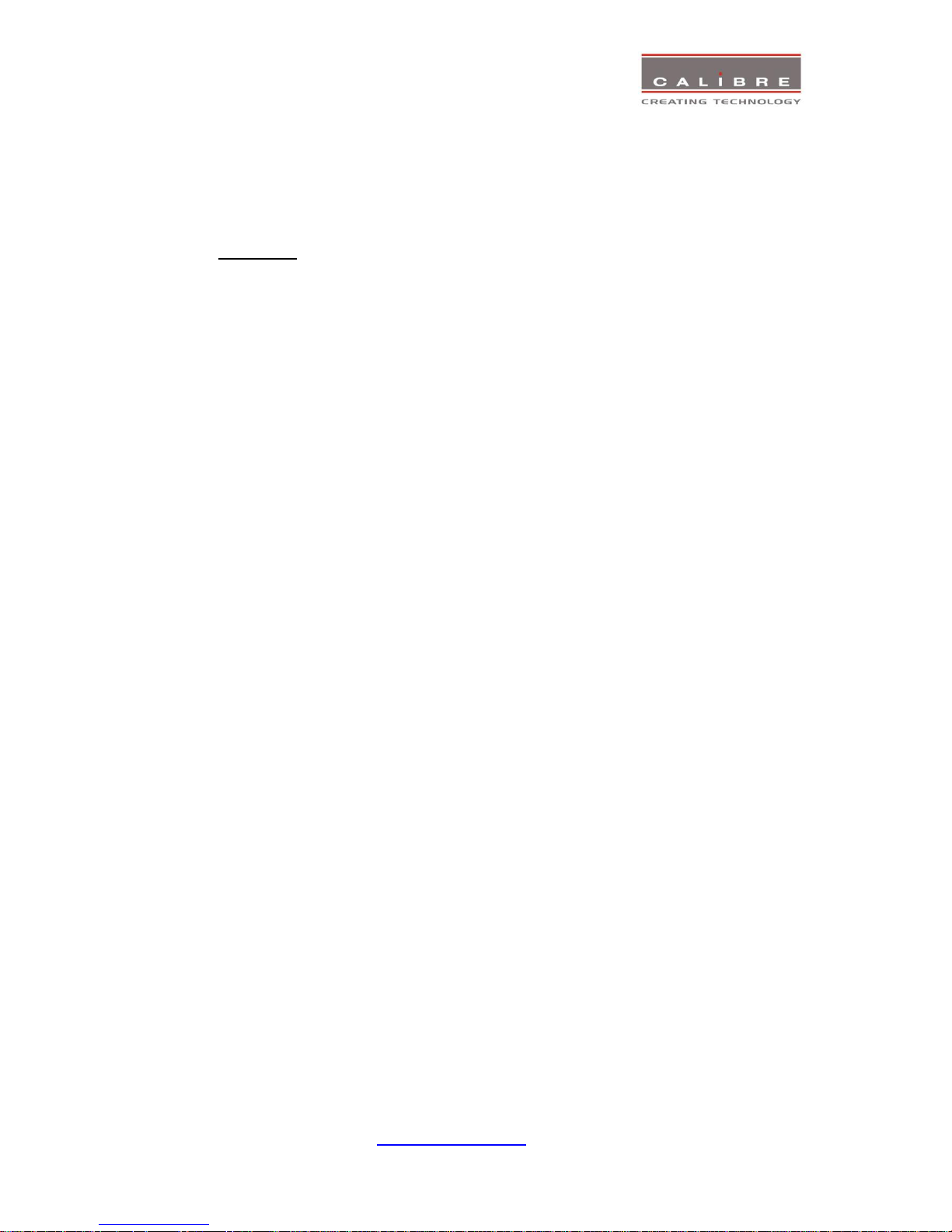
© Calibre UK Limited Issue 2.40 10
th
January 2014, W: www.calibreuk.com
T:+44 1274 394125 F: +44 1274 730960 E: techsupport@calibreuk..com 26
Note: When changes within a submenu make other menu items available immediately when using the
on-screen menu of the HQView-325 this has to be either done manually by clicking on the refresh
button of the web browser or is done with the next periodic auto refresh.
Various values are set by sliders. For fine increment of a slider value click on the slider and use the
mouse wheel to change the value in steps of 1. Click again and the value is applied.
4.5.
File Upload
A page for file uploads is provided.
Test patterns can be created and stored on the PC. Four such custom test patterns can be uploaded to
and stored by the HQView unit. Each of the test patterns in the four slots can be deleted and replaced
by another test pattern.
The test patterns need to be in RGB 24bit .PNG format as e.g. supported by MS Paint®. For best detail
the test patterns should be created with the output resolution HQView will be operated at. Non matching
resolution test patterns will be scaled to the output resolution.
A single alpha map can be uploaded to the HQView unit.
The alpha map format is B/W 16bit .PNG as e.g. supported by Adobe Paintshop®. Only the most
significant 10 bits are used.
Also a Calibre proprietary format without compression is supported. This format is intended for uploads
in proprietary calibration systems directly controlling the HQView unit. Thus, a .PNG encoder does not
have to be implemented on the host side. If the alpha map size exceeds the available storage space on
the HQView unit the .PNG (lossless compression) has to be used.
// Custom Alpha Map File Format
//
// Offset Size Purpose
// 00 4 Header field used to identify custom alpha map file ('AM30')
// 04 2 Horizontal resolution in pixels (big endian)
// 06 2 Vertical resolution in pixels (big endian)
// 08 s Image data
//
// Each line of image data is built like this:
// One 32-bit unsigned (four bytes, big endian) for every three pixels of image data
// Bits[31..30] - unused
// Bits[20..20] - leftmost pixel of three
// Bits[19..10] - middle pixel of three
// Bits[09..00] - rightmost pixel of three
// Each line has to be zero-padded to make up an integer number of 32-bit unsigned values
//
// e.g. 1280 pixels horizontally needs 427 values (1024/3 = 426.67, rounded up)
//
// So the size (s) of the image data is calculated like this:
// s = CEILING(ImageWidth /3 ) * 4 * ImageHeight
//
// Example of a 1920x1200 custom alpha map (all alpha values set to 1):
//
// 000000 41 4D 33 30 07 80 04 B0 (header)
// 000008 3F FF FF FF 3F FF FF FF (beginning of first line)
// ...
// 000A08 3F FF FF FF 3F FF FF FF (beginning of second line)

© Calibre UK Limited Issue 2.40 10
th
January 2014, W: www.calibreuk.com
T:+44 1274 394125 F: +44 1274 730960 E: techsupport@calibreuk..com 27
// ...
// 2ED608 3F FF FF FF 3F FF FF FF (beginning of last line)
//
// s = CEILING(1920 /3 ) * 4 * 1200 = 3072000 bytes

© Calibre UK Limited Issue 2.40 10
th
January 2014, W: www.calibreuk.com
T:+44 1274 394125 F: +44 1274 730960 E: techsupport@calibreuk..com 28
FIRMWARE UPDATE
5.1.
Introduction
HQView-325 has a USB port which allows a PC connection. With the Calibre PC Updater tool new
firmware can be installed on HQView-325 for feature upgrades and bug fixes.
http://www.calibreuk.com/downloads/HQView/CalibreUK%20Universal%20Updater%20Installer%20V2.
2.5.msi
The latest firmware version for your processor is published on our website at the bottom of this page:-
http://www.calibreuk.com/HQViewDownloads.htm
Save the correct file for your 325 model number to your computer.
5.2.
Updating Firmware
HQView-325 accepts firmware downloads only in a dedicated Updater mode.
First disconnect the USB lead.
The unit is put in Updater mode by pressing and keeping the Menu key pressed at power up. If the
Menu key is released within 10 seconds after power up HQView-325 is in Updater mode. Otherwise,
HQView-325 is started normally.
Whilst the Menu key is still pressed the On LED is flashing. When in Updater mode the On LED is
flashing two times, then switched off, then flashing two times again, then switched off and so forth.
Now the USB connection between PC and HQView-325 needs to be established and the Calibre PC
Updater tool to be started.
The PC Updater tool allows to browse and select a firmware file in BREC format. Once a BREC is
selected the Update Firmware button has to be pressed and the firmware download to the HQView-325
into non volatile flash RAM starts.
After completion of the download HQView-325 needs to be restarted normally (without pressing the
Menu key) for the change to take effect.
This user manual complies with firmware revision 292C build 9827. Prior or later firmware revisions may
deviate in details or lacking of newly introduced features.

© Calibre UK Limited Issue 2.40 10
th
January 2014, W: www.calibreuk.com
T:+44 1274 394125 F: +44 1274 730960 E: techsupport@calibreuk..com 29
ENVIRONMENTAL AND EMC
6.1. Recommended Operating Conditions
Temperature 0oC to 40oC
Humidity (non condensing) 5% to 95%
6.2. Storage
Temperature -25oC to +85oC
Humidity
6.3. CE and FCC Compliance
CE: This product complies with the requirements of 2004/108/EC Electromagnetic Compatibility
Directive, and 2006/95/EC Low Voltage Directive. Compliance is to EN55022 Class A.
FCC: WARNING: This equipment has been tested and found to comply with the limits for a Class
A digital device pursuant to Part 15 of the FCC Rules. These limits are designed to
provide reasonable protection against harmful interference when the equipment is
operated in a commercial environment. This equipment generates uses and can
radiate radio frequency energy and, if not installed and used in accordance with the
instruction manual, may cause interference to radio communications. Operation of
this equipment in a residential area is likely to cause interference in which case the user
will be required to correct the interference at their own expense.
The user is cautioned that changes and modifications made to the equipment without
approval of the manufacturer could void the user’s authority to operate this equipment.
It is suggested that the user use only shielded and grounded signal cables to ensure
compliance with FCC rules.
6.4. PAT Testing
Earth continuity testing under PAT regulations shall be done to the HQView/LEDView with 8A or 10A
only. A test with 25A may damage the unit.
In fact, HQView/LEDView is IT equipment and the IEE Code of Practise to check earth continuity
suggests an alternative 20-200mA test. If the PAT tester does not provide this method and a high
current test is to be used instead a 8A or 10A test will be acceptable under the same IEE Code of
Practise (a minimum of 1.5 times of the HQView/LEDView internal 5A fuse).
You have to be careful where you connect the earth bond test lead when using 8A or 10A. It is to the
metal chassis that you must connect the test lead (mains earth). DO NOT CONNECT to the connectors
of the rear panel (signal earth). The HQView/LEDView may never work again.
