Page 1

©Calibre UK Limited issue 1.2 December 2013
FoveaHD Remote Control
Guide
Version 1.2
Calibre UK Ltd
Cornwall House,
Cornwall Terrace
Bradford, West Yorkshire
BD8 7JS, England
Telephone +44 (0)1274 394125
Fax + 44 (0)1274 730960
Email techsupport@calibreuk.com
Web-site www.calibreuk.com
Page 2

©Calibre UK Limited issue 1.2 December 2013 E&OE Page 1
Contents
Introduction 2
The Basic System 3
Flexible Connectivity 3
Menu Tree 4
Control via Front Panel Buttons 9
Control via Web Browser 10
Control via RS232 31
Control via TCP/IP LAN 34
Non Valid Commands and Queries 36
Page 3

©Calibre UK Limited issue 1.2 December 2013 E&OE Page 2
Introduction
This guide is a non-technical introduction to operating The FoveaHD by remote control.
The guide describes how to connect to a network and use the built-in Web Server and alternatively
how to TCP/IP and RS232 API control commands.
This guide does not replace the product user manual or the set-up guide, it covers only the essential
functions to get started. For further information refer to the user manual.
Page 4

©Calibre UK Limited issue 1.2 December 2013 E&OE Page 3
The Basic Setup
The flowchart below represents the options for remote control, additional information can be found
further in this guide.
Flexible Connectivity
The FoveaHD can be fully controlled via the front panel buttons and the built in LCD panel. It also has
three control ports on the rear panel as marked in the diagram below.
1. The BLUE arrow indicates the RS232 port
2. The RED arrow indicates the LAN TCP/IP port
3. The GREEN arrow indicates the USB service port. This port is for firmware updates only.
FoveaHD Rear Panel
Connecting to FoveaHD
Front panel control
Built-in Web Server control
Using the API
TCP/IP LAN Control
RS232 Control
Page 5

©Calibre UK Limited issue 1.2 December 2013 E&OE Page 4
Menu Tree
Page 6
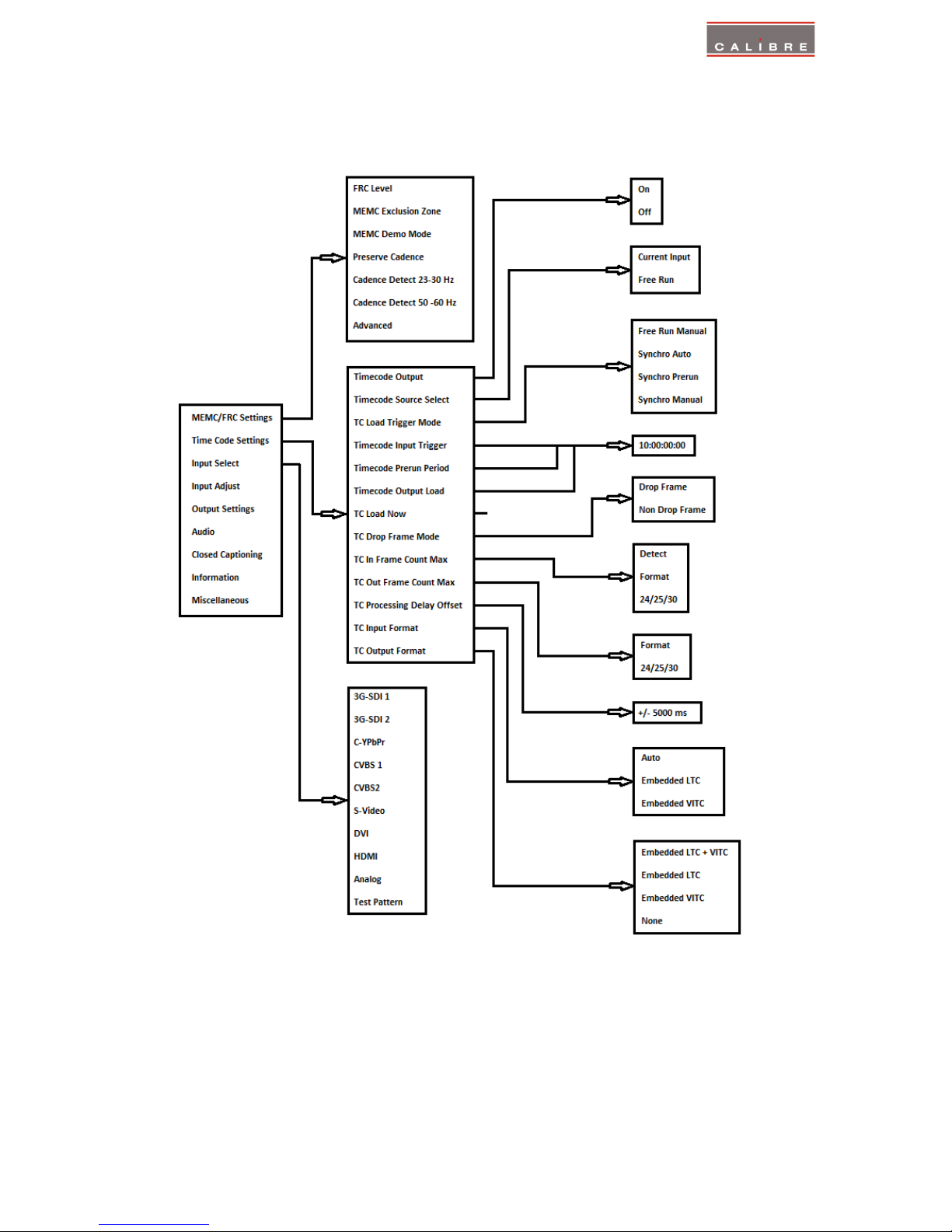
©Calibre UK Limited issue 1.2 December 2013 E&OE Page 5
Page 7

©Calibre UK Limited issue 1.2 December 2013 E&OE Page 6
Page 8
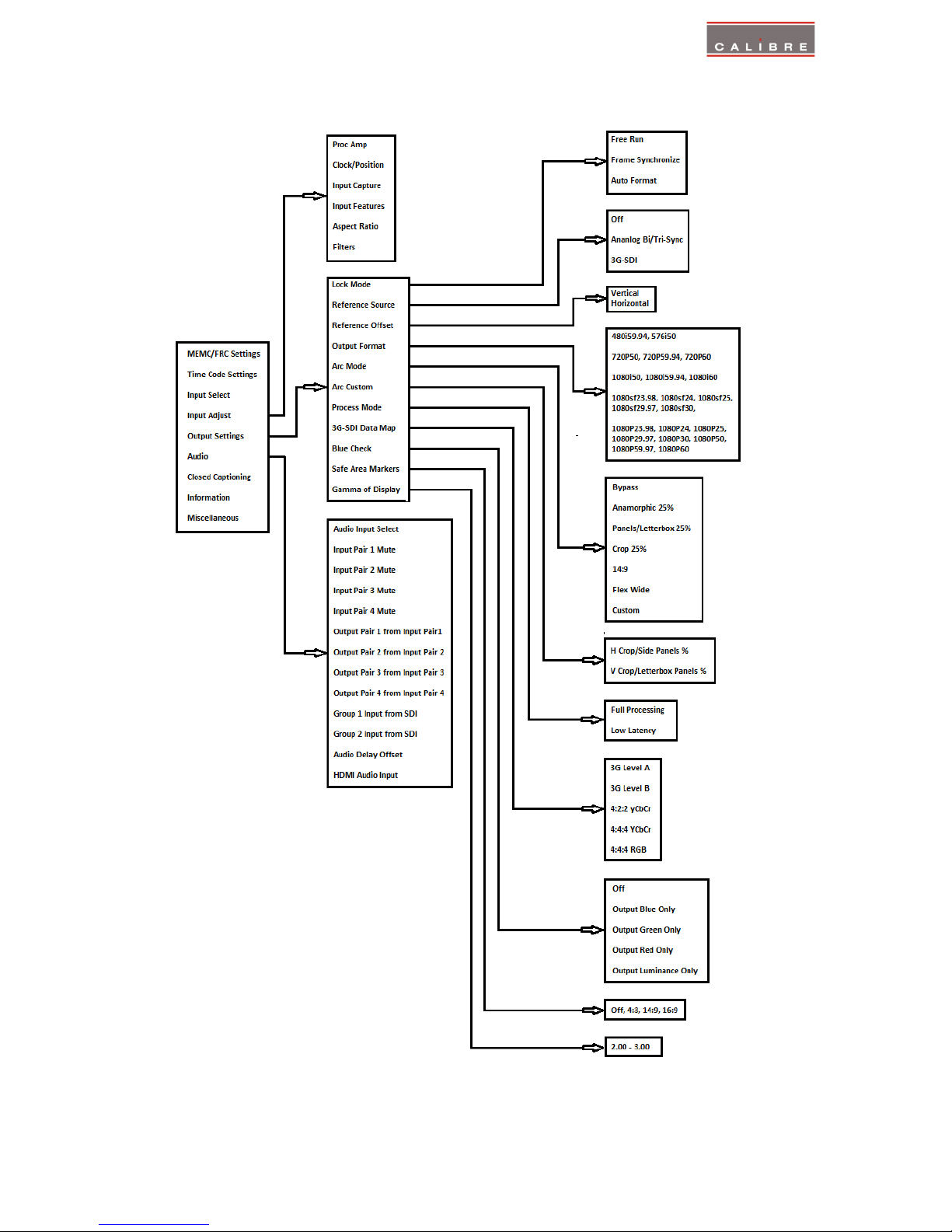
©Calibre UK Limited issue 1.2 December 2013 E&OE Page 7
Page 9

©Calibre UK Limited issue 1.2 December 2013 E&OE Page 8
Page 10

©Calibre UK Limited issue 1.2 December 2013 E&OE Page 9
Control via Front Panel LCD and Menu Buttons
The FoveaHD has front panel LCD display which gives status information and access to the in-built
menu system.
IN: 1920x1080i @50.00 Hz 3G-SDI 1
OUT:1920x1080i @59.94 Hz Free Run Mode
3G-SDI 1 C-YPbPr HDMI Test Pat
Safe Operation
FoveaHD features safe operating conditions
1) The front panel Standby button must be pressed and held for 4 seconds to activate
2) The front panel channel select and menu buttons are locked by default; to activate the front panel
press the menu button and then the input button
IN: 1920x1080i @50.00 Hz 3G-SDI 1
OUT:1920x1080i @59.94 Hz Free Run Mode
>>> Now press’INPUT’key to unlock <<<
3G-SDI 1 C-YPbPr HDMI Test Pat
Attempting to operate menu when keypad is locked will prompt this message in the summary screen
IN: 1920x1080i @50.00 Hz 3G-SDI 1
OUT:1920x1080i @59.94 Hz Free Run Mode
Unlocked Keypad Preset 1
3G-SDI 1 C-YPbPr HDMI Test Pat
When the keypad is un-locked this message will show in the summary screen
This feature can be disabled in Menu>Miscellaneous>Unit Configuration
All menu items can be accessed via the front panel
1) Press ‘Select/Enter’ to access the menu
2) Use the ‘up & down’ keys to navigate the required menu item to the top of the screen
3) Press ‘Select/Enter’ to access that item
4) Repeat 2) and 3) to reach the item of choice
5) Use ‘left and right’ keys to select chosen mode
6) Press ‘Menu/ESC’ or ‘Info’ to back out of menu items
Page 11

©Calibre UK Limited issue 1.2 December 2013 E&OE Page 10
Control via built-in Web Server
Fovea HD has a built-in Web Server which can be addressed by any current Web Browser connecting
to the LAN port.
Please note that the response time to commands sent using a Web browser varies with both the
nature of the traffic on the users network and with some versions of Web browser.
Some browsers are better than others, this has been found to be true particularly when connected
to a busy network.
Internet Explorer can require F5 pressing to refresh the page, this is an issue with Internet Explorer
caching rather than auto-refreshing pages, it is not a problem specifically with Fovea.
The latest versions of Chrome and Safari respectively seem to give good results.
The writer uses the latest Mozilla Firefox Version 24.2.0 ESR, it seems to give reliably good response
times.
Navigating between pages repeatedly can be time consuming. A useful time saving can be achieved
by opening multiple browser windows if repeated quick access is required. For example:- one
browser window can be showing Time Code Settings whilst a second browser window is showing
MEMC/FRC settings, and a third browser window is showing Audio settings. Each can be addressed
in turn without having to navigate between pages of the menu.
The menu system in the server mirrors the front panel menu having the extra function for uploading
a user generated logo.
Users can connect a computer directly to the LAN port with a changeover cable or via a switch or
router with normal Ethernet cables. Users can also connect via a local area network.
The TCP/IP address of the Fovea can be obtained from DHCP or a Static Address, Gateway Address,
Subnet Mask and Extended Network Prefix can be set manually. To set the network address the
settings can be made in Menu>Miscellaneous>Networking
If the user changes from DHCP to Static or from Static to DHCP it is recommended to re-boot the
processor to ensure the new state is acknowledged fully.
If the user is operating the Fovea’s Web Server in DHCP mode, Calibre publish a Discovery Tool
which the user can run to find Calibre processors on the users local area network. It can be downloaded from http://www.calibreuk.com/software/vxl/DiscoveryTool_V1.0.exe
This tool will search the users network and report any Calibre processors found.
Page 12

©Calibre UK Limited issue 1.2 December 2013 E&OE Page 11
The ‘Discovery Tool’ will open a window that looks like this.
In this example there is just a single Fovea HD attached, it can be seen identified as its parent group
title of VXL
Click on the IP address of the unit you wish to access that machine’s Web server.
Below are examples of how to navigate within this menu
This is the index page when connecting to the Web server via Firefox browser
Page 13

©Calibre UK Limited issue 1.2 December 2013 E&OE Page 12
From the Main Menu or index page click on MEMC/FRC Settings
Click on the FRC Level drop down box
Click on the desired level – note Drop/Repeat turns off the Motion Compensation
Click on the MEMC Exclusion zone: In this menu section an area of the screen can be excluded from
the Motion Compensation for applications such as ticker tape data at the bottom of the screen.
Page 14

©Calibre UK Limited issue 1.2 December 2013 E&OE Page 13
Going back to the main menu
Click on Time Code Settings: In this section of the menu all the settings for free run or input
referenced time code can be accessed
Page 15

©Calibre UK Limited issue 1.2 December 2013 E&OE Page 14
The next item in the main menu is Input Select
Click on the drop down box to reveal the list of available inputs, to select click on the required input
Page 16

©Calibre UK Limited issue 1.2 December 2013 E&OE Page 15
The next item in the main menu is Input Adjust
There is a separate independant memory for the adjustments you make to each input.
Page 17

©Calibre UK Limited issue 1.2 December 2013 E&OE Page 16
Each of the third layer menus are pictured below
Refer to the User Manual and set-up guide for more detailed instructions
Clock Position is for adjustment of the VGA input only
Page 18

©Calibre UK Limited issue 1.2 December 2013 E&OE Page 17
Page 19

©Calibre UK Limited issue 1.2 December 2013 E&OE Page 18
Page 20

©Calibre UK Limited issue 1.2 December 2013 E&OE Page 19
The next item in the main menu is Output Settings
Page 21

©Calibre UK Limited issue 1.2 December 2013 E&OE Page 20
Page 22

©Calibre UK Limited issue 1.2 December 2013 E&OE Page 21
The next item in the main menu is Audio
Page 23

©Calibre UK Limited issue 1.2 December 2013 E&OE Page 22
The next item in the main menu is Closed Captioning
Page 24

©Calibre UK Limited issue 1.2 December 2013 E&OE Page 23
The next item in the main menu is Information
Page 25

©Calibre UK Limited issue 1.2 December 2013 E&OE Page 24
The next item in the main menu is Miscellaneous
Page 26

©Calibre UK Limited issue 1.2 December 2013 E&OE Page 25
Page 27

©Calibre UK Limited issue 1.2 December 2013 E&OE Page 26
Page 28

©Calibre UK Limited issue 1.2 December 2013 E&OE Page 27
Page 29

©Calibre UK Limited issue 1.2 December 2013 E&OE Page 28
Page 30

©Calibre UK Limited issue 1.2 December 2013 E&OE Page 29
Page 31

©Calibre UK Limited issue 1.2 December 2013 E&OE Page 30
The next item in the main menu is Logo Upload
Page 32

©Calibre UK Limited issue 1.2 December 2013 E&OE Page 31
Control via API
The API manual is available to down load from:-
http://www.calibreuk.com/documents/vxl/VXL%20API%20Protocol_v1.40%20Generic.pdf
Please refer to this manual for detailed description of control parameters and for lists of codes for
each type of action required for remote control using either the RS232 port or the TCP/IP LAN port
Control via RS232 Remote Control Port
a. Here is an example of how to use the API control information:-
1. Open HyperTerminal or similar application on your computer
Set the parameters for the serial port to:baud rate - 9600
parity - none
data bits - 8
stop bits - 1
2. Send an identify request string to see if the user can talk to the box. Send 16x A, i.e.
AAAAAAAAAAAAAAAA. If successful communication is established the answer VXL500HD is
returned.
3. This example is used to provide easily visible changes:To change the active input to 3G-SDI 2 send the following string: APCAAA2AEAAAAABA
This string is made up of the following:Please note that items ii. Iii. and iv. are listed in the API manual.
i. AP - always start the application string with these characters
ii. C - this is the function identifier, in this case:- C = set a value)
iii. AAA2 – this is the parameter identifier, in this case:- AAA2 = select input)
iv. AE – this is the attribute, in this case:- AE = change it live
(Change it live means – change input but don´t store the change in the EEPROM. If the user wants
Fovea to remember this input then use the attribute AF instead)
v. AAAAAB - is the value in BASE64 alphabet
AAAAAA = 3G-SDI 1, AAAAAB = 3G-SDI 2, AAAAAC = Component YPbPr, AAAAAD = CVBS 1,
AAAAAE = CVBS 2, AAAAAF = S-Video, AAAAAG = DVI, AAAAAH = HDMI, AAAAAI = Analog,
AAAAAJ = Test Pattern.
In this case AAAAAB = change to input 3G-SDI 2
vi. A - always end the string with this character
Page 33

©Calibre UK Limited issue 1.2 December 2013 E&OE Page 32
b. In this second example, change the assigned input to the front panel input buttons
This example is used to provide easily visible changes:-
To change input button 1 to 3G-SDI 1
Send the string APCAABaAEAAAAABA
Note that the parts of the string that have changed are highlighted in red or blue
AABa = 3G-SDI 1
AAAAAB = Input Button 1
To change input button 2 to C-YPbPr
Send the string APCAABVAEAAAAACA
Note that the parts of the string that have changed are highlighted in red or blue
AABV = C-YPbPr
AAAACB = Input Button 2
To change input button 4 to Test Pattern
Send the string APCAABXAEAAAAAEA
Note that the parts of the string that have changed are highlighted in red or blue
AABX = Test Pattern
AAAAAE = Input Button 4
c. Understanding the range of data of the ‘Value’
The value ranges are not listed for each function, instead the user can send a request for the
maximum and minimum valid values thereby establishing the operating range of the value segment
of the command string.
An ON/OFF command will only have two valid values
A setting such as audio delay will have a wide range of valid range settings.
Requesting the available range of the ‘Value’
Care is needed when making requests and in receiving replies to such requests
After sending a request and before receiving the reply, it is necessary to have a delay.
Section 2.3 of the API manual shows a table providing a list of delays for specific parameters. For
parameters that are not listed in the table the delay should be 10 milliseconds.
Note:- Failing to observe this requirement for a delay can cause serious adverse effects such as lockups and data corruption which may require a power cycle and possibly a factory reset to clear.
Example value range requests and replies:-
This example is used to provide easily visible changes:-
To request the range of valid values when setting the LCD panel back light send the following:-
APBAAC8ACAAAAAAA to ask for the minimum valid value
Page 34

©Calibre UK Limited issue 1.2 December 2013 E&OE Page 33
i. AP - always start the application string with these characters
ii. B - this is the function identifier, in this case:- B = Get a value
iii. AAC8 – this is the parameter identifier, in this case:- AAC8 = Front panel backlight brightness
iv. AC – this is the attribute, in this case:- AC = Minimum valid parameter value
v. AAAAAA - is the enquiry value in BASE64 alphabet
vi. A - always end the string with this character
The answer will be returned OK:AAAAAA
APBAAC8ADAAAAAAA to ask for the maximum valid value
i. AP - always start the application string with these characters
ii. B - this is the function identifier, in this case:- B = Get a value
iii. AAC8 – this is the parameter identifier, in this case:- AAC8 = Front panel backlight brightness
iv. AC – this is the attribute, in this case:- AD = Maximum valid parameter value
v. AAAAAA - is the enquiry value in BASE64 alphabet
vi. A - always end the string with this character
The answer will be returned OK:AAAAD/
The Base64 number system is outlined in the API manual in section 3.4.1
So the valid range of settings for this function are between AAAAAA and AAAAD/ (0 – 255)
If the user now sends the command APCAAC8AEAAAABBA, as described in the previous examples in
this guide, the LCD window will be set to brightness 65 of 255.
Page 35

©Calibre UK Limited issue 1.2 December 2013 E&OE Page 34
Control via TCP/IP LAN Remote Control Port
Connect to the LAN port.
Users can connect directly to the LAN port with a changeover cable or via a switch or router with
normal Ethernet cables.
Users can also connect via a local area network.
The TCP/IP address of the Fovea can be obtained from a DHCP server or set manually in
Menu>Miscellaneous>Networking
[IP Address Type Use Static]
Static IP Address 169.254.0.3
Default Gateway IP Ad192.168.254.250
Subnet Mask 255.255.255.0 ↓
If the user changes from DHCP to Static or from Static to DHCP it is recommended to re-boot the
processor to ensure the new state is acknowledged fully.
Note:- port number is 30001
Examples of code
The code structure is the same as in the RS232 examples given in the previous section of this guide.
Send an identify request string to see if the user can talk to the box. Send 16x A, i.e.
AAAAAAAAAAAAAAAA. If successful communication is established the answer VXL500HD is
returned.
The answer is in the form of a much longer string than for RS232, as described in the API manual – it
looks like this:-
VXL500HD¥¥Z¥Z¥ZZ¥¥Z¥Z¥ZZ¥¥Z¥Z¥ZZ¥¥Zª²øª¬°Z¥ZKÜ(¥Z¥ZZ¥¥Z¥Z¥ZZ¥¥Z¥Z¥[Z¥¥Z¥Z¥Z[¥¥Z¥Z¤ZZ
¥¥Z¥Z¥ZZ¥¥Z¥Z¥ZZ¥¥Z¥Z¥ZZ¥¥Z¥Z¥ZZ¥¥Z¥Z¥ZZ¥¥Z¥Z¥ZÚ¥¥Z¥Z¥ZZ¥¥Z¥Z¥ZZ¥¥Z¥Z¥ZZ¥¥Z¥Z¥ZZ¥¥Z
¥Z¥ZZ¥µZ¥Z¥ZZ¥¥Z¥Z¥ZZ¥¥Z¥Z¥ZZ¥¥Z¥Z¥ZZ¥¥Z¥Z¥ZZ¥¥Z¥Z¥ZZ¥¥Z¥Z¥ZZ¥¥Z¥Z¥ZZ¥¥Z¥ZµZZ¥¥[¥Z¥Z
Z¥¥Z¥Z¥ZZ¥¥Z¥Z¥ZZ¥¥Z¥Z¥ZZ¥¥Z¥Z¥ZZ¥¥Z¥Z¥ZZ¥¥Ú¥Z¥ZZ¥¥Z¥Z¥ZZ¥¥Z¥Z¥ZZ¥¥Z¥Z¥ZJ¥¥ZµZ¥ZZ¥¥Z
¥Z¥ZZ¥¥Z¥Z¥ZZ¥¥Z¥Z¥ZZ¥¥Z¥Z¥ZZ¥¥Z¥Z¥ZZ¥µZ¥Z¥ZZ¥¤Z¥Z¥ZZ¥¥Z¥Z¥ZZ¥¥Z¥Z¥ZZ¥¥Z¥Z¥ZZ¥¥Z¥[¥Z
Z¥¥Z¥Z¥ZZ¥¥Z¥Z¥ZZ§¥Z¥Z¥ZZ¥¥Z¥Z¥ZZ¥¥Z¥Z¥ZZ¥¥Z¥Z¥ZZ¥¥Z¥Z¥ZZ¥¥Z¥Z¥ZZ¥¥Z¥Z¥ZZ
Understanding the range of data of the ‘Value’
The value ranges are not listed for each function, instead the user can send a request for the
maximum and minimum valid values thereby establishing the operating range of the value segment
of the command string.
An ON/OFF command will only have two valid values
A setting such as audio delay will have a wide range of valid range settings.
Requesting the available range of the ‘Value’
This example is used to provide easily visible changes:-
Page 36

©Calibre UK Limited issue 1.2 December 2013 E&OE Page 35
To request the range of valid values when setting the LCD panel back light send the following
APBAAC8ACAAAAAAA to ask for the minimum valid value
i. AP - always start the application string with these characters
ii. B - this is the function identifier, in this case:- B = Get a value
iii. AAC8 – this is the parameter identifier, in this case:- AAC8 = Front panel backlight brightness
iv. AC – this is the attribute, in this case:- AC = Minimum valid parameter value
v. AAAAAA - is the enquiry value in BASE64 alphabet
vi. A - always end the string with this character
The answer will be returned OK:AAAAAA
This is how the answer is shown
OK:AAAAAA¥Z¥Z¥ZZ¥¥Z¥Z¥ZZ¥¥Z¥Z¥ZZ¥¥Zª²øª¬°Z¥ZKÜ(¥Z¥ZZ¥¥Z¥Z¥ZZ¥¥Z¥Z¥[Z¥¥Z¥Z¥Z
[¥¥Z¥Z¤ZZ¥¥Z¥Z¥ZZ¥¥Z¥Z¥ZZ¥¥Z¥Z¥ZZ¥¥Z¥Z¥ZZ¥¥Z¥Z¥ZZ¥¥Z¥Z¥ZÚ¥¥Z¥Z¥ZZ¥¥Z¥Z¥ZZ¥¥
Z¥Z¥ZZ¥¥Z¥Z¥ZZ¥¥Z¥Z¥ZZ¥µZ¥Z¥ZZ¥¥Z¥Z¥ZZ¥¥Z¥Z¥ZZ¥¥Z¥Z¥ZZ¥¥Z¥Z¥ZZ¥¥Z¥Z¥ZZ¥¥Z¥Z
¥ZZ¥¥Z¥Z¥ZZ¥¥Z¥ZµZZ¥¥[¥Z¥ZZ¥¥Z¥Z¥ZZ¥¥Z¥Z¥ZZ¥¥Z¥Z¥ZZ¥¥Z¥Z¥ZZ¥¥Z¥Z¥ZZ¥¥Ú¥Z¥ZZ
¥¥Z¥Z¥ZZ¥¥Z¥Z¥ZZ¥¥Z¥Z¥ZJ¥¥ZµZ¥ZZ¥¥Z¥Z¥ZZ¥¥Z¥Z¥ZZ¥¥Z¥Z¥ZZ¥¥Z¥Z¥ZZ¥¥Z¥Z¥ZZ¥µZ
¥Z¥ZZ¥¤Z¥Z¥ZZ¥¥Z¥Z¥ZZ¥¥Z¥Z¥ZZ¥¥Z¥Z¥ZZ¥¥Z¥[¥ZZ¥¥Z¥Z¥ZZ¥¥Z¥Z¥ZZ§¥Z¥Z¥ZZ¥¥Z¥Z¥
ZZ¥¥Z¥Z¥ZZ¥¥Z¥Z¥ZZ¥¥Z¥Z¥ZZ¥¥Z¥Z¥ZZ¥¥Z¥Z¥ZZ¥¥Z
APBAAC8ADAAAAAAA to ask for the minimum valid value
i. AP - always start the application string with these characters
ii. B - this is the function identifier, in this case:- B = Get a value
iii. AAC8 – this is the parameter identifier, in this case:- AAC8 = Front panel backlight brightness
iv. AC – this is the attribute, in this case:- AD = Maximum valid parameter value
v. AAAAAA - is the enquiry value in BASE64 alphabet
vi. A - always end the string with this character
The answer will be returned OK:AAAAD/
This is how the answer is shown:OK:AAAAD/¥Z¥Z¥ZZ¥¥Z¥Z¥ZZ¥¥Z¥Z¥ZZ¥¥Zª²øª¬°Z¥ZKÜ(¥Z¥ZZ¥¥Z¥Z¥ZZ¥¥Z¥Z¥[Z¥¥Z¥Z¥Z[¥¥Z¥Z¤ZZ
¥¥Z¥Z¥ZZ¥¥Z¥Z¥ZZ¥¥Z¥Z¥ZZ¥¥Z¥Z¥ZZ¥¥Z¥Z¥ZZ¥¥Z¥Z¥ZÚ¥¥Z¥Z¥ZZ¥¥Z¥Z¥ZZ¥¥Z¥Z¥ZZ¥¥Z¥Z¥ZZ¥¥Z
¥Z¥ZZ¥µZ¥Z¥ZZ¥¥Z¥Z¥ZZ¥¥Z¥Z¥ZZ¥¥Z¥Z¥ZZ¥¥Z¥Z¥ZZ¥¥Z¥Z¥ZZ¥¥Z¥Z¥ZZ¥¥Z¥Z¥ZZ¥¥Z¥ZµZZ¥¥[¥Z¥Z
Z¥¥Z¥Z¥ZZ¥¥Z¥Z¥ZZ¥¥Z¥Z¥ZZ¥¥Z¥Z¥ZZ¥¥Z¥Z¥ZZ¥¥Ú¥Z¥ZZ¥¥Z¥Z¥ZZ¥¥Z¥Z¥ZZ¥¥Z¥Z¥ZJ¥¥ZµZ¥ZZ¥¥Z
¥Z¥ZZ¥¥Z¥Z¥ZZ¥¥Z¥Z¥ZZ¥¥Z¥Z¥ZZ¥¥Z¥Z¥ZZ¥µZ¥Z¥ZZ¥¤Z¥Z¥ZZ¥¥Z¥Z¥ZZ¥¥Z¥Z¥ZZ¥¥Z¥Z¥ZZ¥¥Z¥[¥Z
Z¥¥Z¥Z¥ZZ¥¥Z¥Z¥ZZ§¥Z¥Z¥ZZ¥¥Z¥Z¥ZZ¥¥Z¥Z¥ZZ¥¥Z¥Z¥ZZ¥¥Z¥Z¥ZZ¥¥Z¥Z¥ZZ¥¥Z¥Z¥ZZ¥¥Z
Page 37

©Calibre UK Limited issue 1.2 December 2013 E&OE Page 36
Non Valid Commands and Queries
If a non valid command or request is made the Fovea HD will return the answer
ER: followed by a string such as ER:AAAAADAAAAAA = Function is not implemented
Error codes can be found in the API manual section 3.2.2.4
END
E&OE
