Page 1
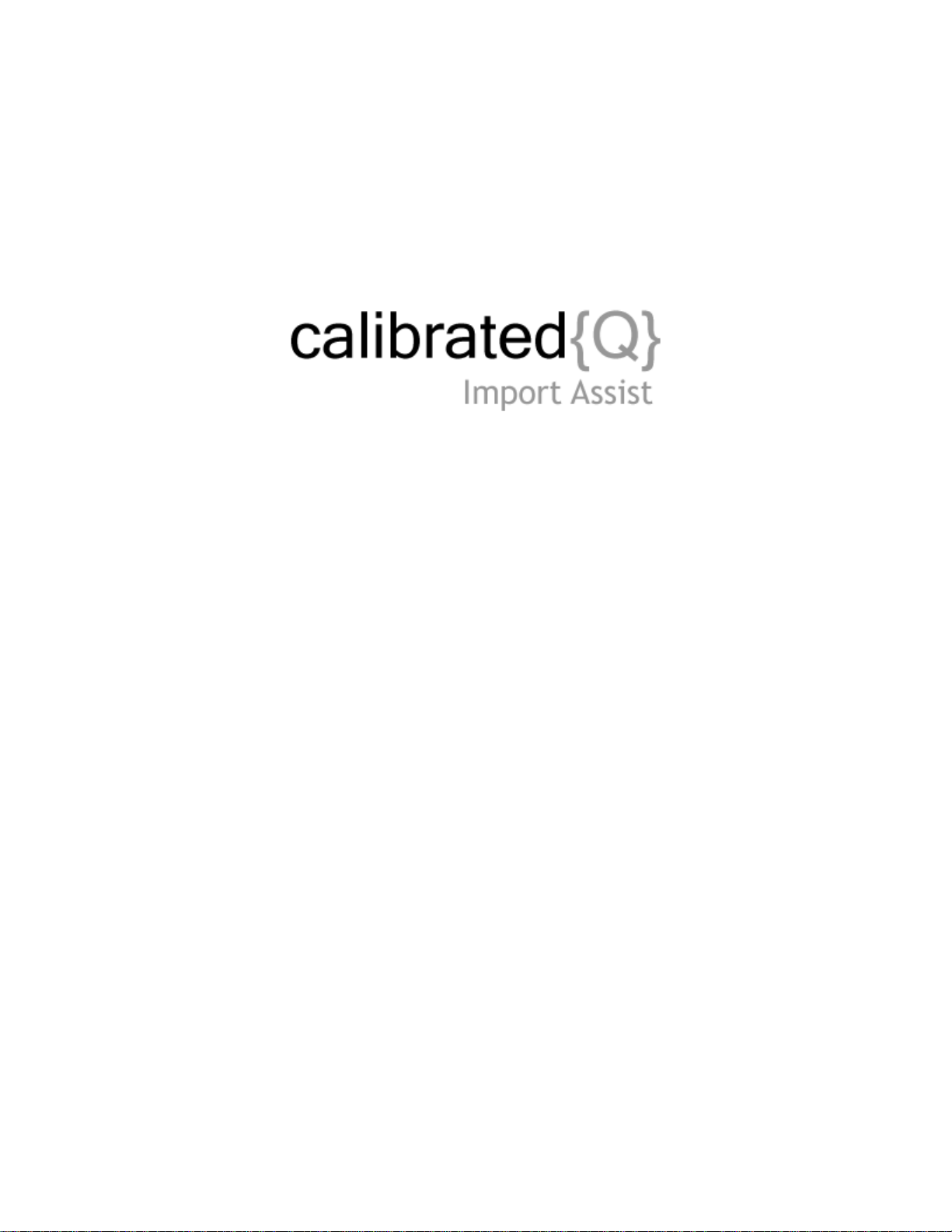
User Guide
Calibrated Software, Inc.
Page 2
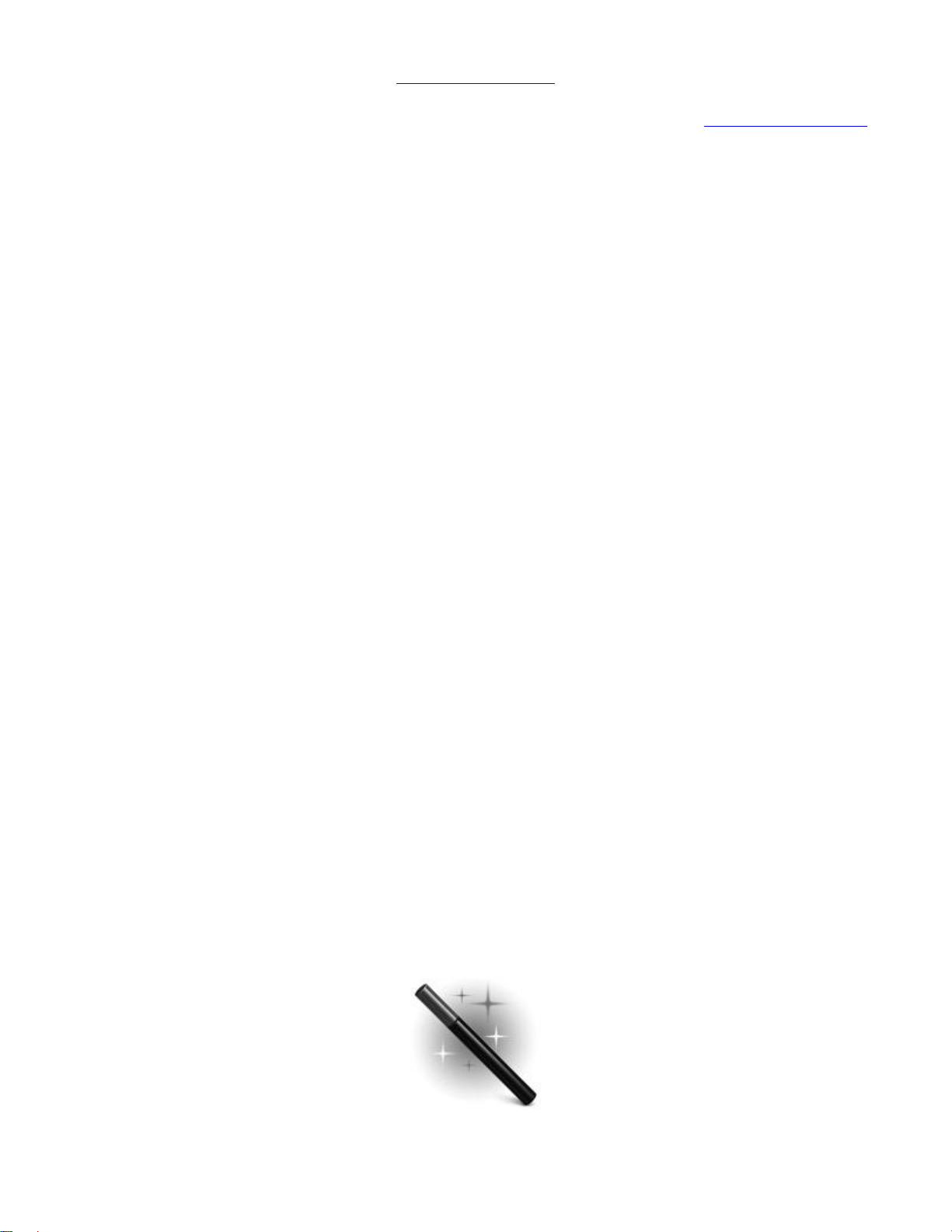
Copyright 2008 Calibrated Software, Inc. All rights reserved.
Your rights to the software are governed by the accompanying Software License Agreement. Please read the entire User Guide and Software License
Agreement before installation, ordering or use. By installing, ordering or using this software you are agreeing to the Software License Agreement.
All company and product names referenced on this website or, listed as external resource links, are copyrights of their respective companies.
All information in this manual is subject to change without notice. No part of the document may be reproduced or transmitted in any form, or by any
means, electronic or mechanical, including photocopying or recording, without the express written permission of Calibrated Software, Inc.
www.calibratedsoftware.com
Portions of this software use Expat XML Parser with the following Software License:
Export Software License:
“Copyright (c) 1998, 1999, 2000 Thai Open Source Software Center Ltd
Permission is hereby granted, free of charge, to any person obtaining
a copy of this software and associated documentation files (the
"Software"), to deal in the Software without restriction, including
without limitation the rights to use, copy, modify, merge, publish,
distribute, sublicense, and/or sell copies of the Software, and to
permit persons to whom the Software is furnished to do so, subject to
the following conditions:
The above copyright notice and this permission notice shall be included
in all copies or substantial portions of the Software.
THE SOFTWARE IS PROVIDED "AS IS", WITHOUT WARRANTY OF ANY KIND,
EXPRESS OR IMPLIED, INCLUDING BUT NOT LIMITED TO THE WARRANTIES OF
MERCHANTABILITY, FITNESS FOR A PARTICULAR PURPOSE AND NONINFRINGEMENT.
IN NO EVENT SHALL THE AUTHORS OR COPYRIGHT HOLDERS BE LIABLE FOR ANY
CLAIM, DAMAGES OR OTHER LIABILITY, WHETHER IN AN ACTION OF CONTRACT,
TORT OR OTHERWISE, ARISING FROM, OUT OF OR IN CONNECTION WITH THE
SOFTWARE OR THE USE OR OTHER DEALINGS IN THE SOFTWARE.”
Calibrated{Q} Import Assist contains the following source code:
Portions of this software are copyrighted. © 2007 The FreeType Project (www.freetype.org). All rights reserved.
Portions of this software are copyrighted:
The OpenGL Extension Wrangler Library
Copyright (C) 2002-2008, Milan Ikits <milan ikits[]ieee org>
Copyright (C) 2002-2008, Marcelo E. Magallon <mmagallo[]debian org>
Copyright (C) 2002, Lev Povalahev
All rights reserved.
Redistribution and use in source and binary forms, with or without modification, are permitted provided that the following conditions are met:
Redistributions of source code must retain the above copyright notice, this list of conditions and the following disclaimer.
Redistributions in binary form must reproduce the above copyright notice, this list of conditions and the following disclaimer in the
documentation and/or other materials provided with the distribution.
The name of the author may be used to endorse or promote products derived from this software without specific prior written permission.
THIS SOFTWARE IS PROVIDED BY THE COPYRIGHT HOLDERS AND CONTRIBUTORS "AS IS" AND ANY EXPRESS OR IMPLIED WARRANTIES, INCLUDING, BUT NOT LIMITED TO, THE
IMPLIED WARRANTIES OF MERCHANTABILITY AND FITNESS FOR A PARTICULAR PURPOSE ARE DISCLAIMED. IN NO EVENT SHALL THE COPYRIGHT OWNER OR CONTRIBUTORS BE
LIABLE FOR ANY DIRECT, INDIRECT, INCIDENTAL, SPECIAL, EXEMPLARY, OR CONSEQUENTIAL DAMAGES (INCLUDING, BUT NOT LIMITED TO, PROCUREMENT OF
SUBSTITUTE GOODS OR SERVICES; LOSS OF USE, DATA, OR PROFITS; OR BUSINESS INTERRUPTION) HOWEVER CAUSED AND ON ANY THEORY OF LIABILITY, WHETHER IN
CONTRACT, STRICT LIABILITY, OR TORT (INCLUDING NEGLIGENCE OR OTHERWISE) ARISING IN ANY WAY OUT OF THE USE OF THIS SOFTWARE, EVEN IF ADVISED OF THE POSSIBILITY
OF SUCH DAMAGE.
This software links to and uses licensed, proprietary libraries from Sony.
©2008 Calibrated Software, Inc. All rights reserved. Calibrated{Q} is a trademark of Calibrated Software, Inc.
Page 3

Contents
INTRODUCTION ............................................................................................................ 5
Overview ............................................................................................................................................................................. 5
DEMO MODE Limitation ..................................................................................................................................................... 6
GETTING STARTED ..................................................................................................... 6
Compatible Files ................................................................................................................................................................. 6
Windows Requirements and Installation ............................................................................................................................ 7
Installing on Windows ................................................................................................................................................ 7
Uninstalling on Windows ............................................................................................................................................ 7
Mac OSX Requirements and Installation ............................................................................................................................ 8
Installing on Mac OSX ................................................................................................................................................ 8
Uninstalling on Mac OSX ........................................................................................................................................... 8
Known Issues and Limitations ............................................................................................................................................ 9
FEATURES .................................................................................................................. 11
Overview ........................................................................................................................................................................... 11
Rewrap to MOV Feature ................................................................................................................................................... 11
QT Options Page 1 .................................................................................................................................................. 13
QT Options Page 2 .................................................................................................................................................. 14
QT Options Page 3 .................................................................................................................................................. 15
QT Options Page 4 .................................................................................................................................................. 16
P2 MXF – FCP X MetaData mapping ...................................................................................................................... 17
Sony XDCAM MXF – FCP X MetaData mapping .................................................................................................... 19
Ikegami GFCAM MXF – FCP X MetaData mapping ................................................................................................ 20
Canon MXF – FCP X MetaData mapping ................................................................................................................ 22
Arri MXF – FCP X MetaData mapping ..................................................................................................................... 23
All other MXF – FCP X MetaData mapping ............................................................................................................. 24
Sony XDCAM EX MP4 – FCP X MetaData mapping .............................................................................................. 25
Other Notes .............................................................................................................................................................. 26
Rewrap to MXF Feature (BETA) ....................................................................................................................................... 27
Page 4
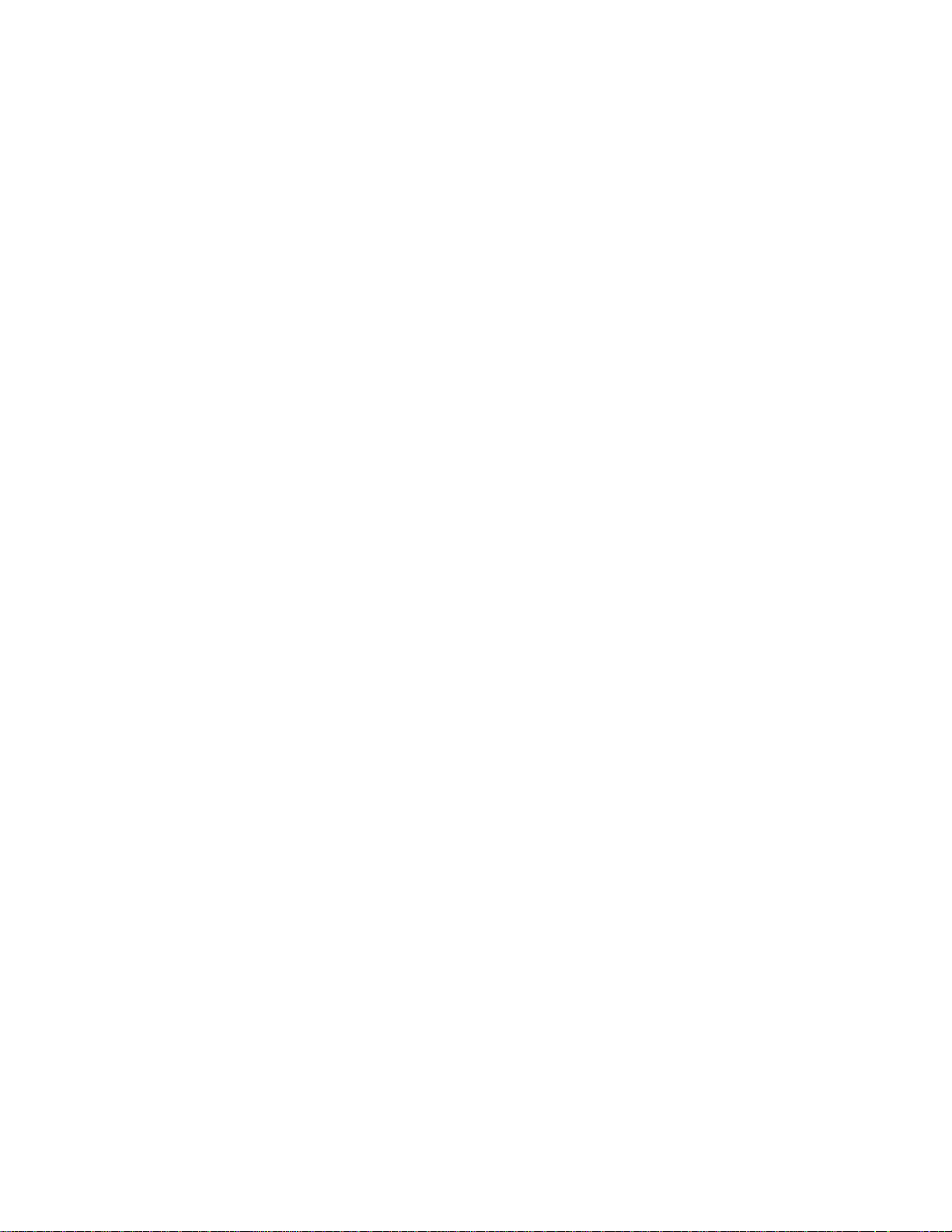
FCP7 XML Feature (BETA) .............................................................................................................................................. 29
P2 MXF – FCP MetaData mapping ......................................................................................................................... 30
Sony XDCAM MXF - FCP MetaData mapping ........................................................................................................ 31
Ikegami GFCAM MXF - FCP MetaData mapping .................................................................................................... 31
All other MXF - FCP MetaData mapping ................................................................................................................. 32
Sony XDCAM EX MP4 - FCP MetaData mapping ................................................................................................... 32
FCP X XML Feature (BETA) ............................................................................................................................................. 33
‘Refresh – FCP 7’ page (Mac OSX only) .......................................................................................................................... 35
TO UPDATE FILES IMPORTED INTO FCP 7 WHILE IN DEMO MODE ................................................................ 35
TO UPDATE GROWING MXF FILES IMPORTED INTO FCP 7 ............................................................................ 36
‘Refresh – FCP X’ page (BETA - Mac OSX only) ............................................................................................................. 37
TO UPDATE GROWING MXF FILES IMPORTED INTO FCP X ............................................................................ 37
Attributes Feature ........................................................................................................................................................... 39
SOFTWARE LICENSE ................................................................................................ 41
Software License Agreement ............................................................................................................................................ 41
After Purchase - Software License Instructions ................................................................................................................ 41
Refund and Transfer Policy .............................................................................................................................................. 41
TROUBLESHOOTING ................................................................................................. 42
Troubleshooting ................................................................................................................................................................ 42
VERSION HISTORY .................................................................................................... 43
Page 5
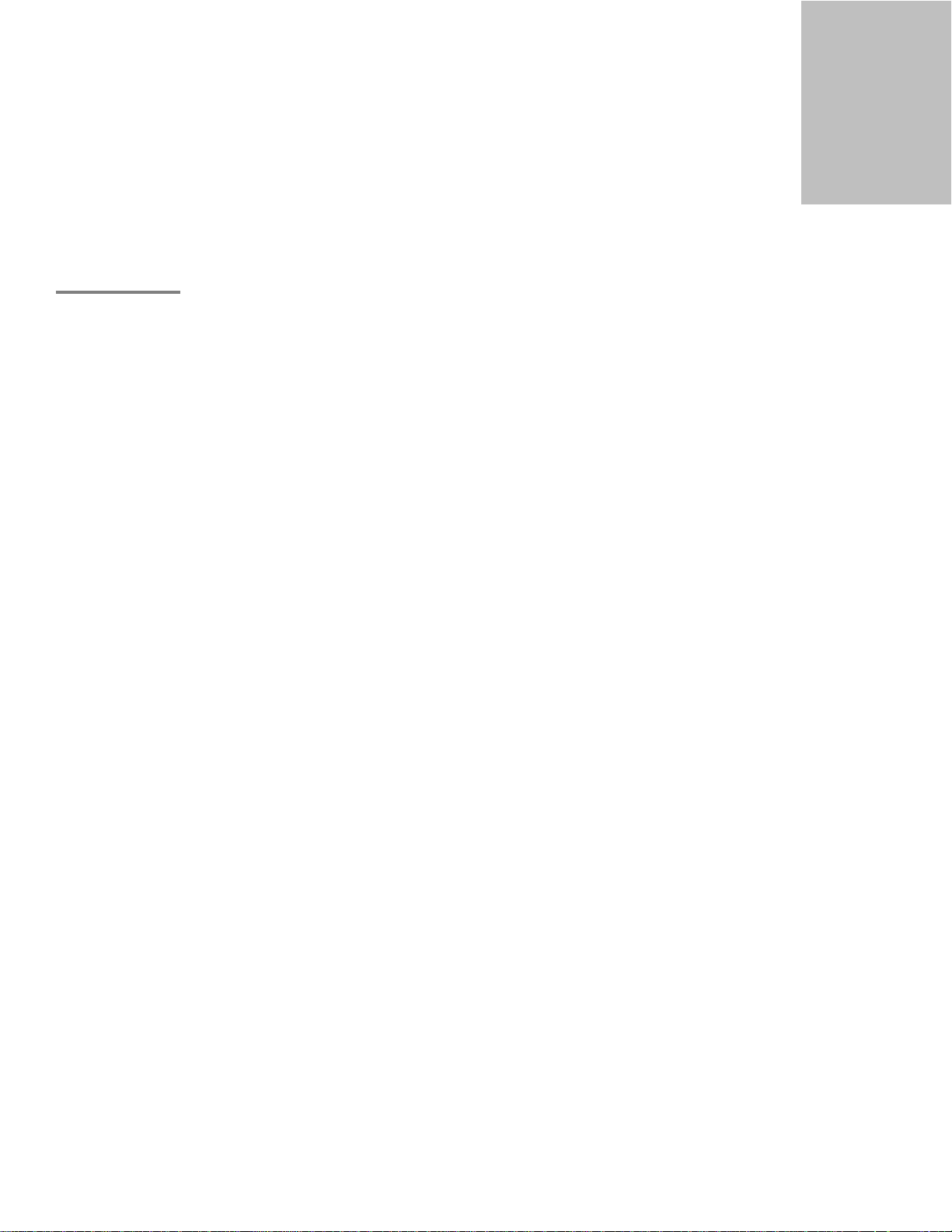
1
Introduction
Overview
Calibrated{Q} Import Assist is an application that works directly with Calibrated{Q} MXF Import and Calibrated{Q} MP4EX Import.
IMPORTANT: This version of software (v2.0 or greater) will require a new Software License and an upgrade fee if
you had purchased a Software License for a previous version.
Using Calibrated{Q} Import Assist with Calibrated{Q} MXF Import, you will be able to batch create QuickTime
Reference MOV files from MXF Files, rewrap certain types of MOV files to OP1a MXF files, batch lock/unlock MXF Files,
batch change the file modification/creation date, batch change the TypeCode for MXF Files (Mac OSX Only), refresh MXF
Files in FCP 7 (Mac OSX Only), enable editing of supported growing MXF files in FCP 7 or FCP X, create FCP XML files
from MXF Files (Beta Feature), and create FCP X XML files from MXF Files (Beta Feature).
Using Calibrated{Q} Import Assist with Calibrated{Q} MP4-EX Import, you will be able to batch create QuickTime
Reference MOV files from MP4 Files, rewrap XDCAM EX MP4 files to XDCAM EX OP1a MXF files, batch lock/unlock
MP4 Files, batch change the file modification/creation date, batch change the TypeCode for MP4 Files (Mac OSX Only),
refresh MP4 Files in FCP (Mac OSX Only), and create FCP XML files from MP4 Files (Beta Feature).
WINDOWS - Calibrated{Q} Import Assist is a separate installer that is in the same download with either Calibrated{Q}
MXF Import or Calibrated{Q} MP4-EX Import
MAC OSX - Calibrated{Q} Import Assist is a separate installer that is in the same download as either Calibrated{Q} MXF
Import or Calibrated{Q} MP4-EX Import
Page | 5
Page 6
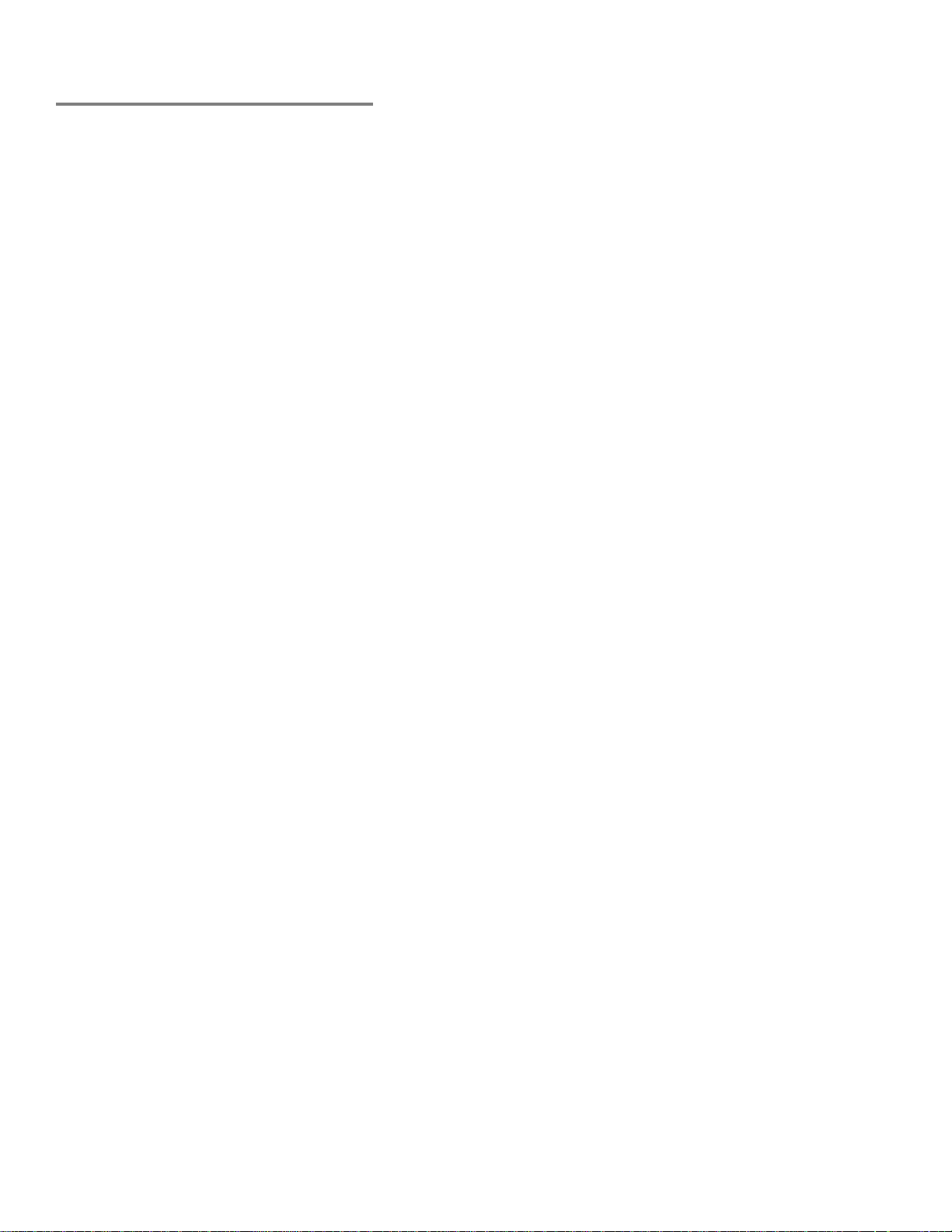
DEMO MODE Limitation
The following are DEMO MODE limitation of Calibrated{Q} Import Assist. Please be aware that the 30 second DEMO
MODE limitation of Calibrated{Q} MXF Import or Calibrated{Q} MP4-EX Import will also still be in effect.
‘Creating QT Ref MOV’s files or self-contained MOV files’ - The MOV file will be labeled DEMO and be limited to only
30 seconds or half of the media if already less than 30 seconds.
‘Creating MXF files’ - The MXF file will be labeled DEMO and be limited to only 30 seconds or half of the media if already
less than 30 seconds.
Creating a FCP 7 XML – This will add only twenty(20) MXF or MP4 file at a time to a single xml file in DEMO MODE.
Please be aware that the 30 second DEMO MODE limitation of Calibrated{Q} MXF Import or Calibrated{Q} MP4-EX
Import will also still be in effect.
Creating a FCP X XML – This will add only twenty(20) MXF files at a time to a single xml file in DEMO MODE. Please be
aware that the 30 second DEMO MODE limitation of Calibrated{Q} MXF Import will also still be in effect.
Changing File Attributes (unlocking, locking, or changing TypeCode of files) – This specific feature in Calibrated{Q}
Import Assist has no DEMO MODE limitation, but please be aware that if you are using either Calibrated{Q} MXF Import
OR Calibrated{Q} MP4-EX Import in DEMO MODE then their supported files will still only show up to 30 seconds of media
as per their DEMO MODE limitations.
‘Refresh – FCP 7’ feature – (BETA - Mac OSX Only feature for FCP 7) This specific feature while only work if you are
using either Calibrated{Q} MXF Import (for MXF files) OR Calibrated{Q} MP4-EX Import (for XDCAM EX MP4 files) in
LICENSED MODE. This feature lets you refresh the duration of a MXF file or XDCAM EX MP4 file that you had imported
into FCP 7 while in DEMO MODE for that specific product, and it can let you edit supported growing MXF files in FCP 7.
‘Refresh – FCP X’ feature – (BETA - Mac OSX Only feature for FCP X) This specific feature while only work if you are
using either Calibrated{Q} MXF Import (for MXF files) in LICENSED MODE. This feature lets you edit supported growing
MXF files in FCP X
Page | 6
Page 7
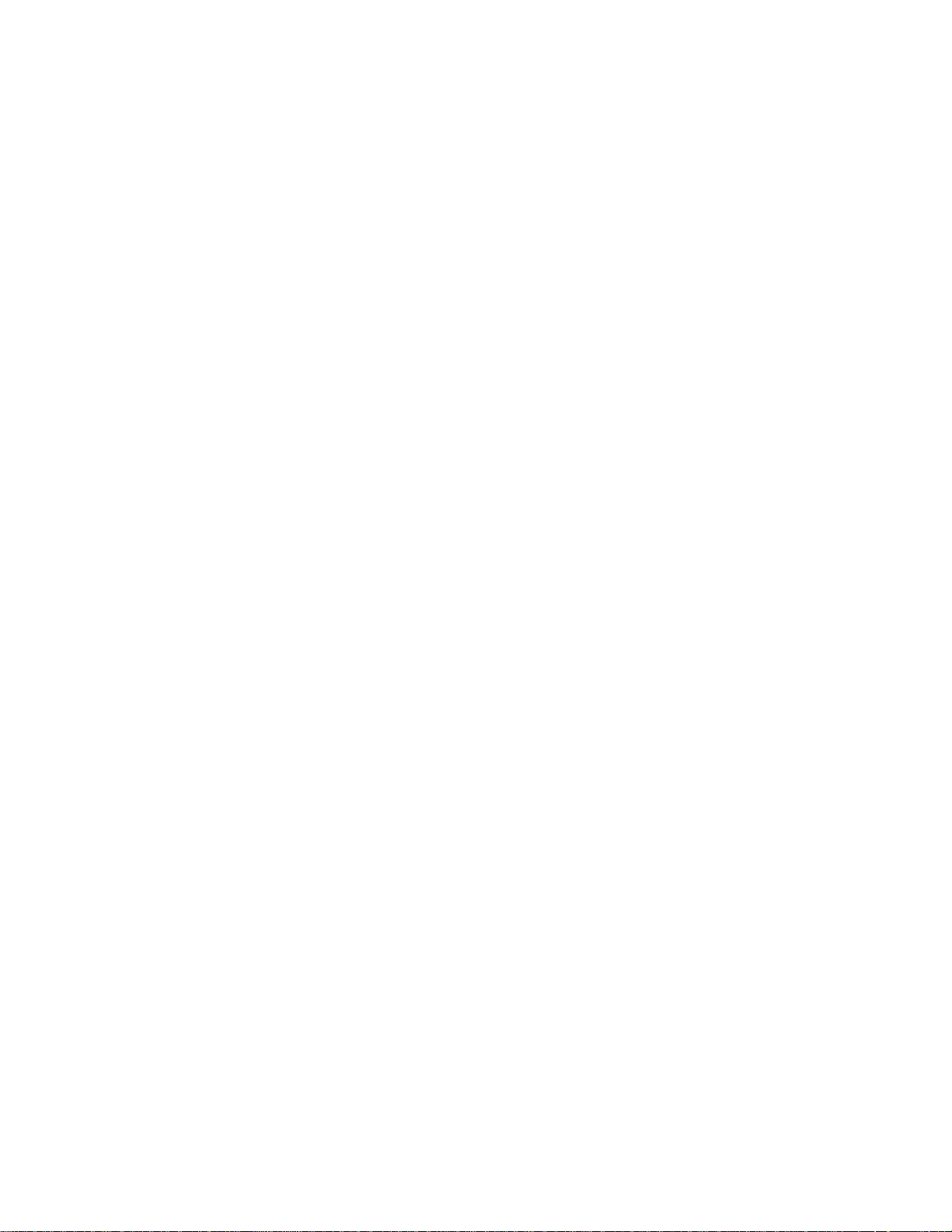
Page | 5
Page 8
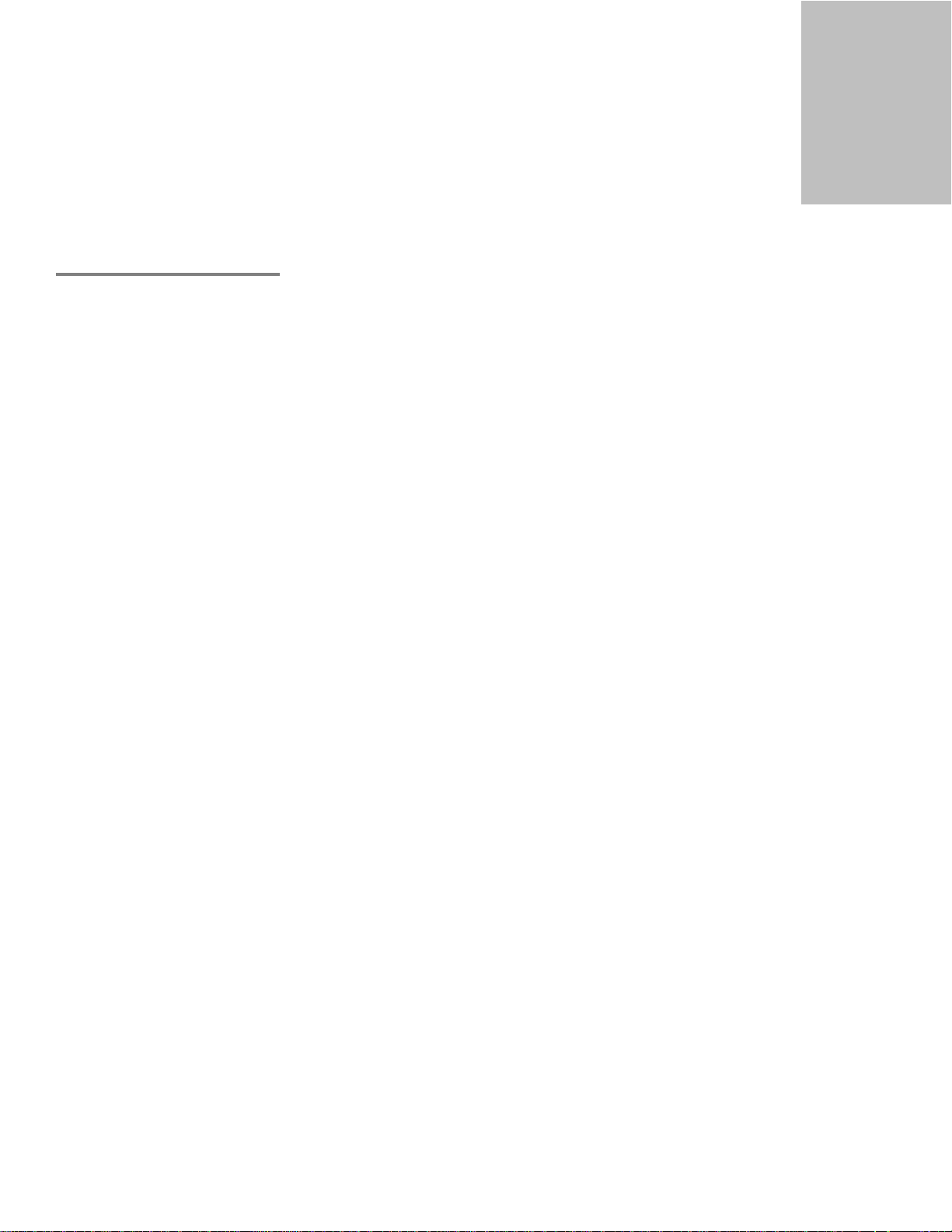
Getting Started
2
Compatible Files
MXF files that will work with Calibrated{Q} MXF Import, will work with Calibrated{Q} Import Assist.
XDCAM EX MP4 files that will work with Calibrated{Q} MP4-EX Import, will work with Calibrated{Q} Import Assist.
IMPORTANT: This version of software (v2.0 or greater) will require a new Software License and an upgrade fee if
you had purchased a Software License for a previous version.
Page | 6
Page 9
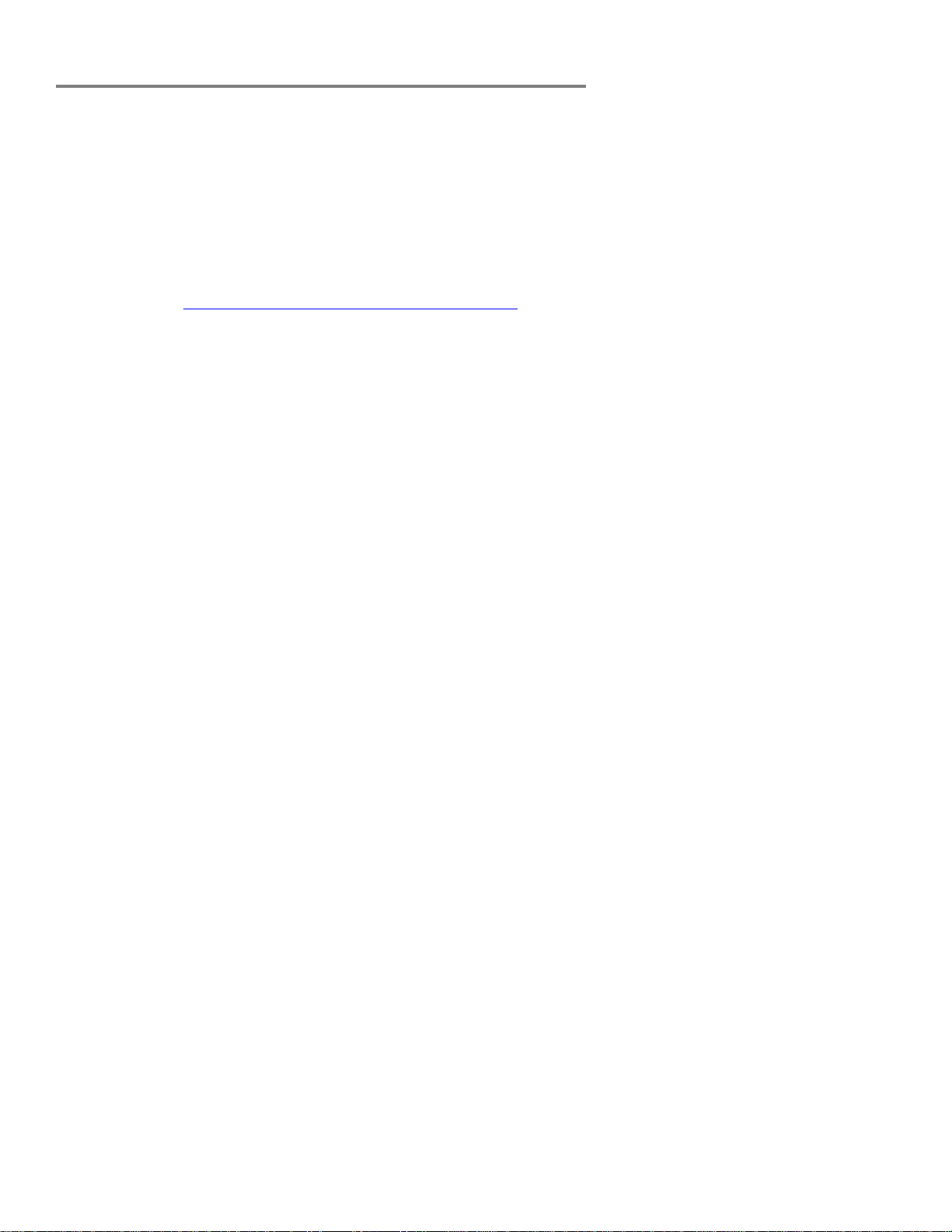
Windows Requirements and Installation
Ensure your PC meets the following requirements prior to installing Calibrated{Q} Import Assist:
Pentium 4 processor with SSE3 support or greater; recommended at least Intel Core 2 Duo with two cores or two
physical processors
Calibrated{Q} MXF Import v3.0.0 or greater (for MXF Files)
Calibrated{Q} MP4-EX Import v3.0.0 or greater (for XDCAM EX MP4 files)
32/64-bit Windows 7 or Vista (Business or Ultimate) or Windows 32-bit XP with SP3
BETA Support for 32/64-bit Windows 8 - our software should work fine on Windows 8; however QuickTime Player
does not officially support Windows 8 yet.
QuickTime 7.6.6 or higher
Calibrated{Q} Decode codecs are required to decompress AVC-Intra, DVCProHD,DV50, IMX, and XDCAM HD
video and Avid QuickTime Codecs 2.3.4 or 2.3.7 or greater required for Avid DNxHD , Meridian, 1-1 10b video for
QT Ref MOV Files created by Calibrated{Q} Import Assist
Installing on Windows
To install Calibrated{Q} Import Assist on a Windows Computer:
1. Quit any applications using QuickTime.
2. Run the Calibrated{Q} Import Assist Installer. The install program creates a folder named Calibrated in the
[System Drive]\[Program Files] directory. The Calibrated folder will contain the Calibrated{Q} Import Assist
application and User Guide.
3. Restart your computer
After running the Calibrated{Q} Import Assist installer, you will be able to access the Calibrated{Q} Import Assist
application in this location: [System Drive]\Program Files\Calibrated\Applications\Assist\ CalibratedQImportAssist.exe
Uninstalling on Windows
To uninstall Calibrated{Q} Import Assist on a Windows Computer:
1. If LICENSED, please use the Calibrated License Manager to DEACTIVATE your Software License before
uninstalling
2. Go to the Control Panel>Add/Remove Programs.
3. Select and uninstall Calibrated{Q} Import Assist from the list of programs.
4. Restart your computer.
Page | 7
Page 10
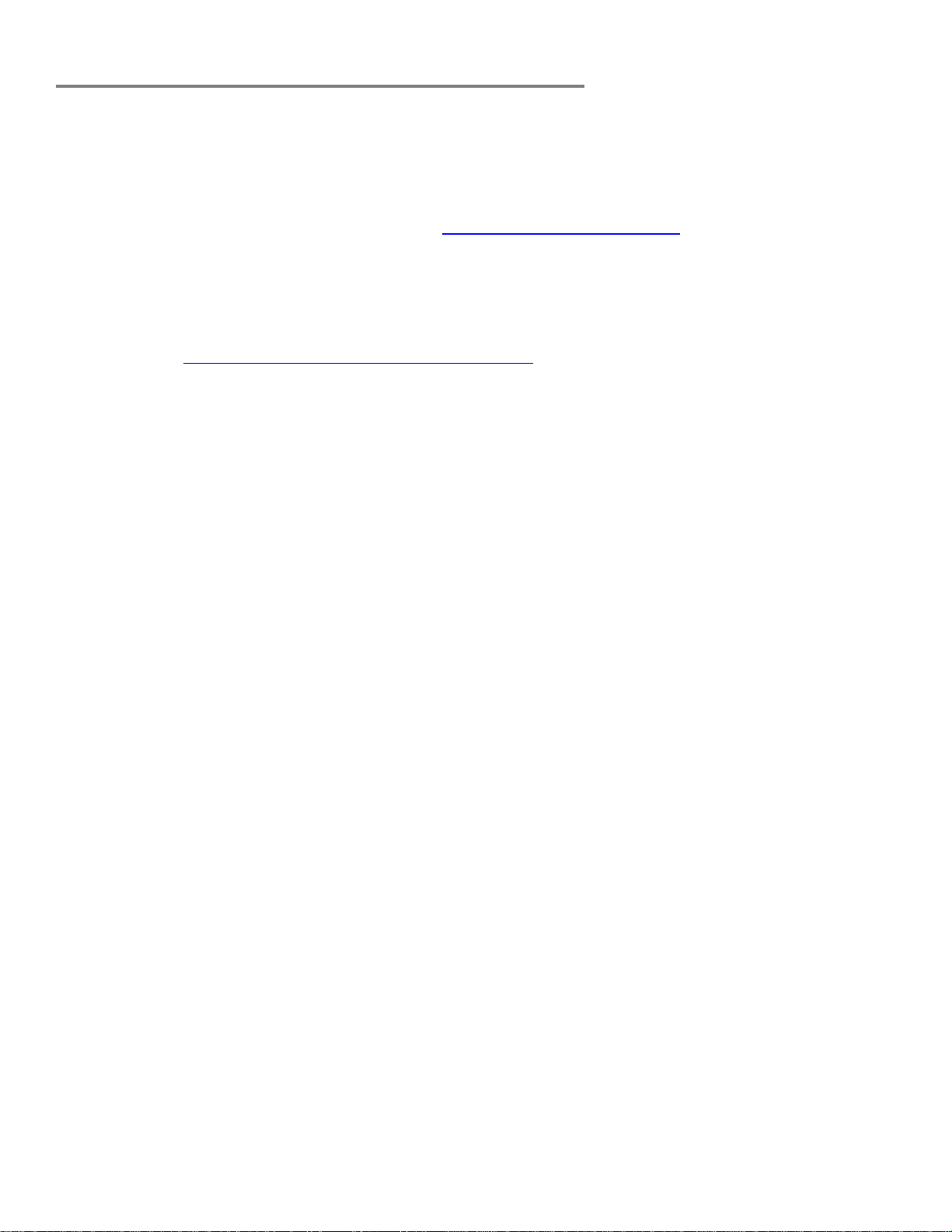
Mac OSX Requirements and Installation
Ensure your Mac meets the following requirements prior to installing Calibrated{Q} Import Assist:
Mac Intel Computer Only; recommended at least Intel Core 2 Duo with two cores or two physical processors
Mac Intel with OSX 10.6.8(Snow Leopard) or 10.7.5(Lion) or 10.8.5(Mountain Lion) or 10.9.4 (Mavericks)
BETA Support ONLY for OS X 10.10 ( Yosemite )
For 10.9 (Mavericks) or 10.10 (Yosemite) - QuickTime Player X and Finder Preview do not work with our
software. The workaround for QT Player X is to install QuickTime Player 7 and use that for playback. You can
download QuickTime Player 7 from Apple here: http://support.apple.com/kb/DL923 and it will install into the
/Applications/Utilities folder and can co-exist fine with QT Player X on the same computer.
Calibrated{Q} MXF Import v3.0.0 or greater (for MXF Files)
Calibrated{Q} MP4-EX Import v3.0.0 or greater (for XDCAM EX MP4 files)
QuickTime 7.6.6 or higher
Final Cut Pro 6.0.6 or greater OR Final Cut Pro 7.0.3 or Final Cut Pro X v10.0.6, Final Cut Server 1.5, OR
Calibrated{Q} Decode codecs are required to decompress AVC-Intra, DVCProHD,DV50, IMX, and XDCAM HD
video and Avid QuickTime Codecs v2.3.4 or v2.3.7 or greater required for Avid DNxHD , Meridian, 1-1 10b video
for QT Ref MOV Files created by Calibrated{Q} Import Assist.
Installing on Mac OSX
To install Calibrated{Q} Import Assist on a Mac Computer:
1. Run the Calibrated{Q} Import Assist installer from either the Calibrated{Q} MXF Import DMG or Calibrated{Q}
MP4-EX Import DMG.
2. Calibrated{Q} Import Assist application will be copied to your /Calibrated/Applications/Assist folder
Uninstalling on Mac OSX
To uninstall Calibrated{Q} Import Assist on a Mac Computer:
1. If LICENSED, please use the Calibrated License Manager to DEACTIVATE your Software License before
uninstalling
2. Delete the Calibrated{Q} Import Assist application from your computer
Page | 8
Page 11
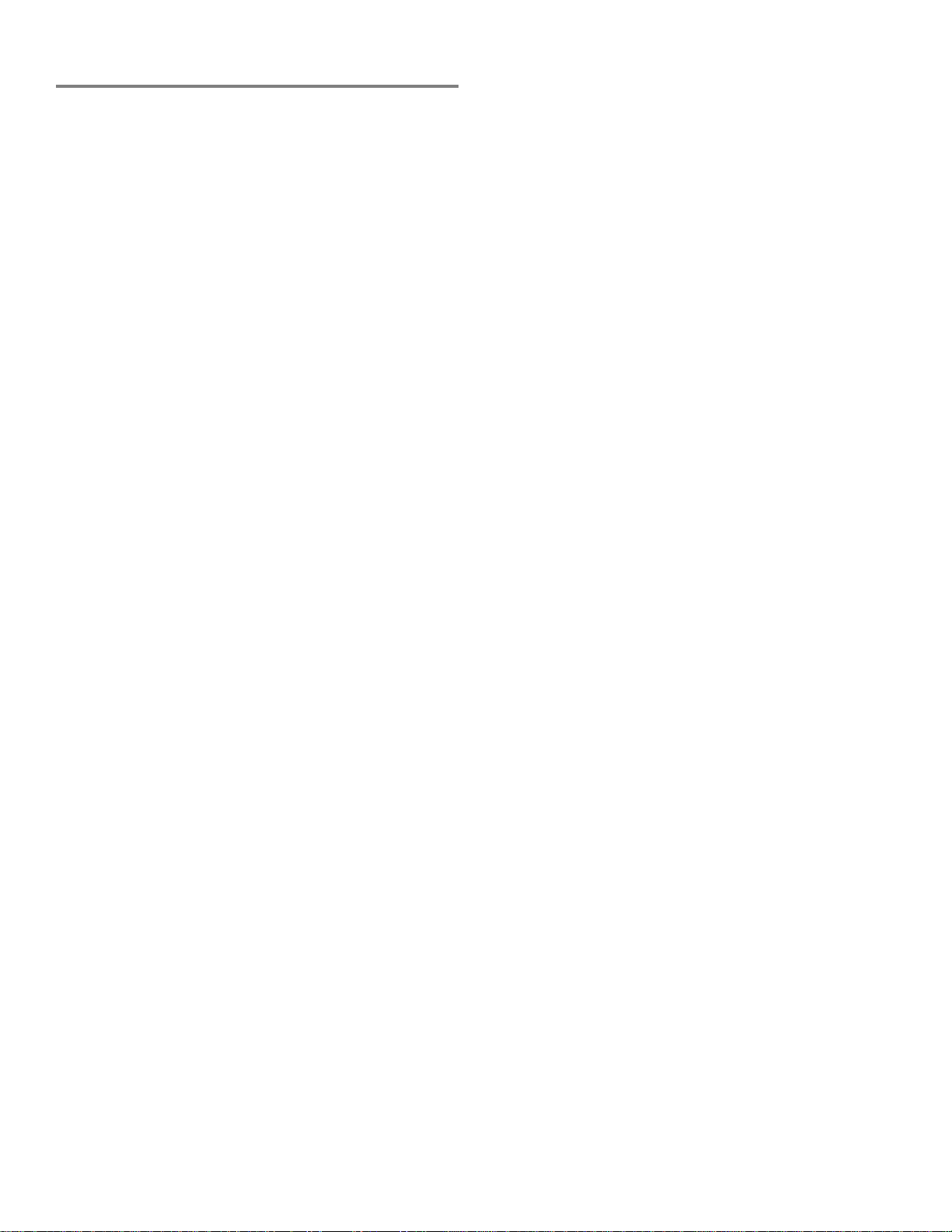
Known Issues and Limitations
The following known issues and limitations are associated with Calibrated{Q} Import Assist:
Since Calibrated{Q} Import Assist, uses Calibrated{Q} MXF Import to open MXF files, please consult the
Calibrated{Q} MXF Import User Guide as well for issues or limitations in working with MXF Files
Since Calibrated{Q} Import Assist, uses Calibrated{Q} MP4-EX Import to open MP4 files, please consult the
Calibrated{Q} MP4-EX Import User Guide as well for issues or limitations in working with MP4 Files
Creating QT MOV files from MXF or MP4 files will NOT ‘auto-join’ spanned MXF or MP4 files into one QT MOV
file.
BETA support for creating self-contained MOV files
Please note that time involved in creating self-contained MOV files can vary greatly depending on the type of
source file, the size of the source file and the speed of your CPU and harddrives,
BETA support for embedding FCP X metadata in QT Ref MOV files or self-contained MOV files
BETA Support for joining BlackMagic Design Audio MXF Files with BlackMagic Design DNxHD MXF Files in QT
Ref MOV files or self-contained MOV files. Please see the ‘BMD Auto-Join Audio (BETA)’ section in this User
Guide for more details.
BETA Support for converting IMX AES3 Audio to PCM Audio
The FCP 7 XML or FCP X XML feature is currently a BETA feature.
The FCP 7 XML feature will not ‘auto-join’ spanned MXF or MP4 files.
The FCP X XML feature will not ‘auto-join’ spanned MXF
The FCP X XML feature will only work with MXF files.
TimeCode will not be present in FCP X XML files for Audio Only MXF files.
Separate Avid Video and Audio MXF Files will not be joined when using the FCP 7 XML, FCP X XML, or ‘qt ref’
feature
On Mac OSX computers, please only plug-in one GFPAK at a time. It seems that Mac OSX Finder will not
properly resolve filename’s that are the same on two or more GFPAKS. As a workaround, you could change the
name of the GFPAK’s themselves.
When a QT Ref MOV file or a self-contained MOV file is created from a IMX MXF files with AES3 audio the AES3
audio in the MOV file will still Calibrated{Q} MXF Import installed to decode the audio in the AES3 MOV file (as
Calibrated{Q} MXF Import has a built-in AES3 audio decoder. HOWEVER some applications may still not use or
understood the AES3 audio (like FCP X).
Premiere Pro/After Effects CS5.0.3 – The TimeCode for 23.976 QT Ref MOV files and QT Self-Contained MOV
files is not interpreted correctly in CS5.0.3. This may be due to PPro/AE CS5.0.3 not interpreting the 23976/1000
rate of the TimeCode Track correctly. PPro/AE CS5.5.0 does not appear to have this issue.
Page | 9
Page 12
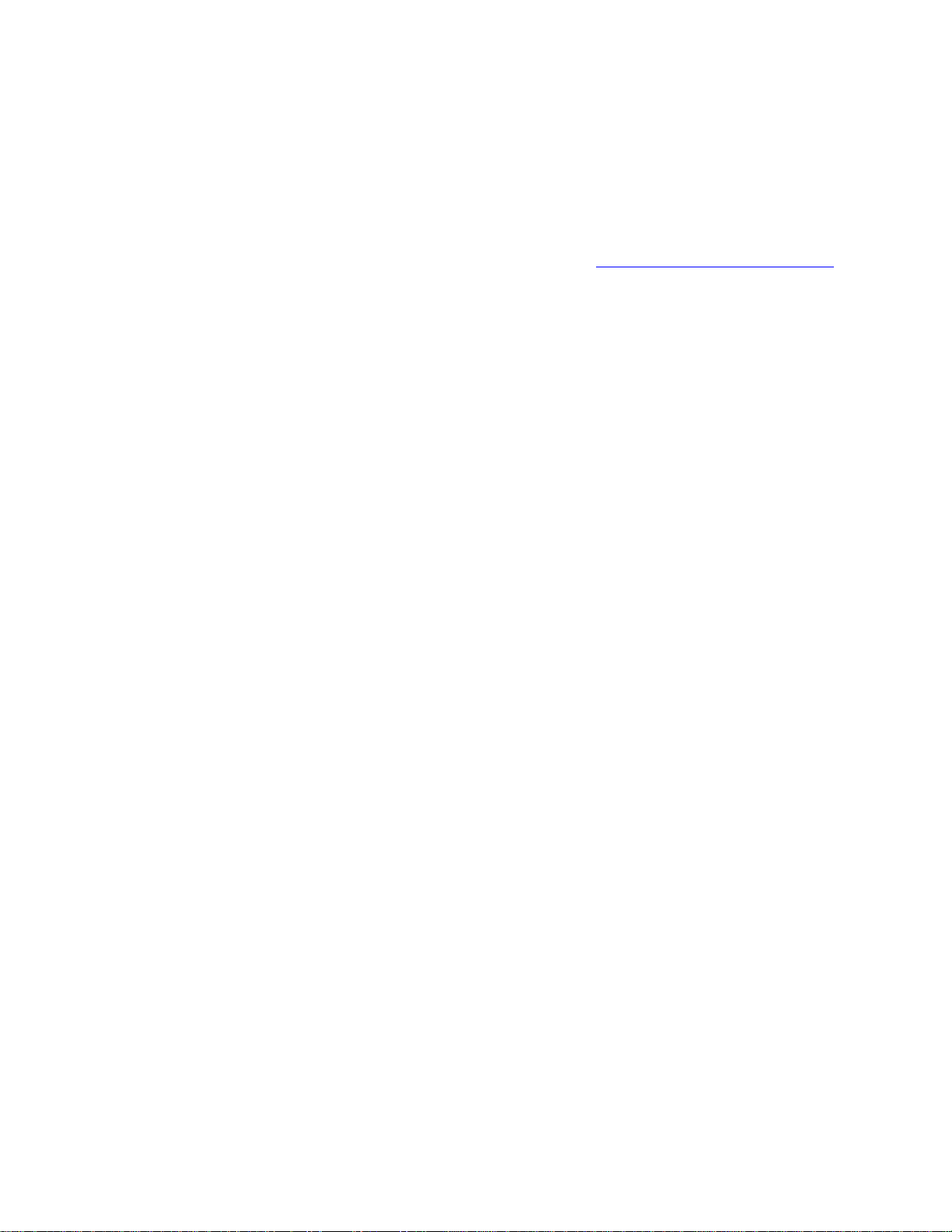
In DEMO MODE, QT Reference MOV files or Self-Contained MOV files that are less than 5-4 seconds may be
created with a duration of 0. This is being investigated. When Calibrated{Q} Import Assist is LICENSED then this
issue is not present.
Premiere Pro/After Effects For reasons unknown any QT Ref MOV file with embedded Audio will have the
audio play as ‘silent’ even though Premiere Pro/After Effects are able to see and correctly report all of the
audio properties.
BUG with QT Player X on Lion or greater with QT Ref MOV files: It appears that QT Reference MOV files will
no longer work with QT Player X on Lion or greater. The workaround is to install QuickTime Player 7 and use that
for playback. You can download QuickTime Player 7 from Apple here: http://support.apple.com/kb/DL923 and it
will install into the /Applications/Utilities folder and can co-exist fine with QT Player X on the same computer.
Rewrap to MXF feature is a BETA feature for rewrapping XDCAM, IMX, or AVC-Intra MOV files to OP1a MXF
Files. Not all MOV files of this type are supported. Please note that this is a re-wrapping only feature – video is not
converted.
Page | 10
Page 13
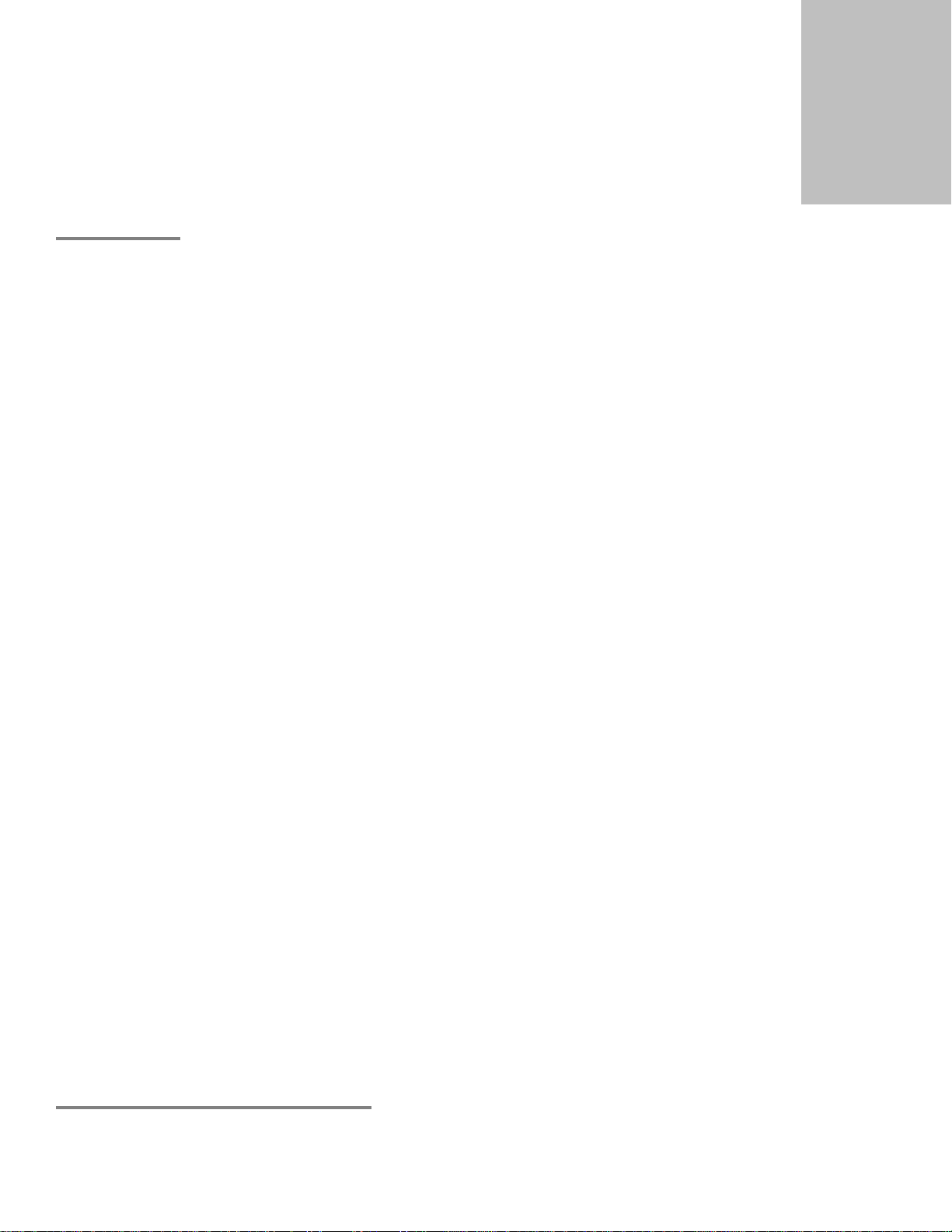
Features
3
Overview
This chapter describes the features available in Calibrated{Q} Import Assist.
Please note that Calibrated{Q} Import Assist will only work with MXF Files when you have Calibrated{Q} MXF Import
installed.
Please note that Calibrated{Q} Import Assist will only work with MP4 Files when you have Calibrated{Q} MP4-EX Import
installed.
IMPORTANT: This version of software (v2.0 or greater) will require a new Software License and an upgrade fee if
you had purchased a Software License for a previous version.
Rewrap to MOV Feature
Page | 11
Page 14
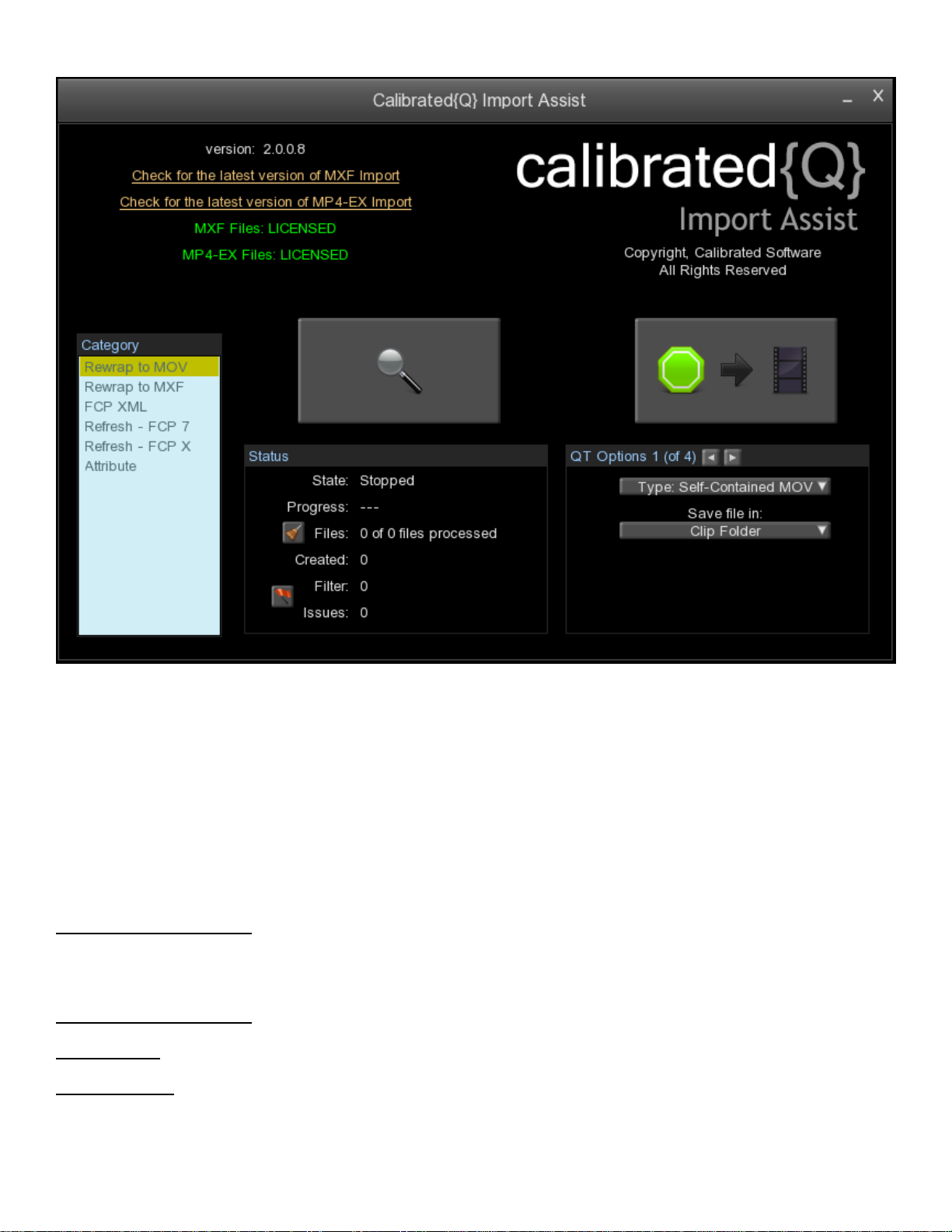
With this feature, Calibrated{Q} Import Assist can create QT Ref MOV files or self-contained MOV files from MXF (in
conjunction with Calibrated{Q} MXF Import) and XDCAM EX MP4 files (in conjunction with Calibrated{Q} MP4-EX Import).
BETA features are adding in FCP X Metadata and joining BlackMagic Design Audio MXF Files with BlackMagic
Design DNxHD MXF Files, converting IMX Audio to PCM, and saving PCM audio in a QT Reference MOV file.
Please note that Calibrated{Q} Import Assist uses the ‘Flatten QuickTime’ function in the QuickTime SDK when
creating self-contained MOV files and the time involved in creating self-contained MOV files can VARY GREATLY
depending on the type of MXF files or XDCAM EX MP4 files, size of the MXF/MP4 file and the speed of your CPU
and harddrives,
Left Button (Search Glass) – This is to search for MXF and/or MP4 files to be rewrapped to a MOV file.
When this button is pressed, Calibrated{Q} Import Assist will pop-up a window enabling you to search for MXF and/or
MP4 files. You can select multiple MXF and/or MP4 files in your search, as well as search more than once.
Right Button (Green Light) – This is to start the process of creating MOV file from the MXF and/or MP4 files loaded.
Broom Button – This will clear out any MXF or MP4 files you have loaded so you can start over.
Red Flag button – If errors are detected creating a MOV file, you can press this button and save the error report as a text
file to your computer.
Page | 12
Page 15
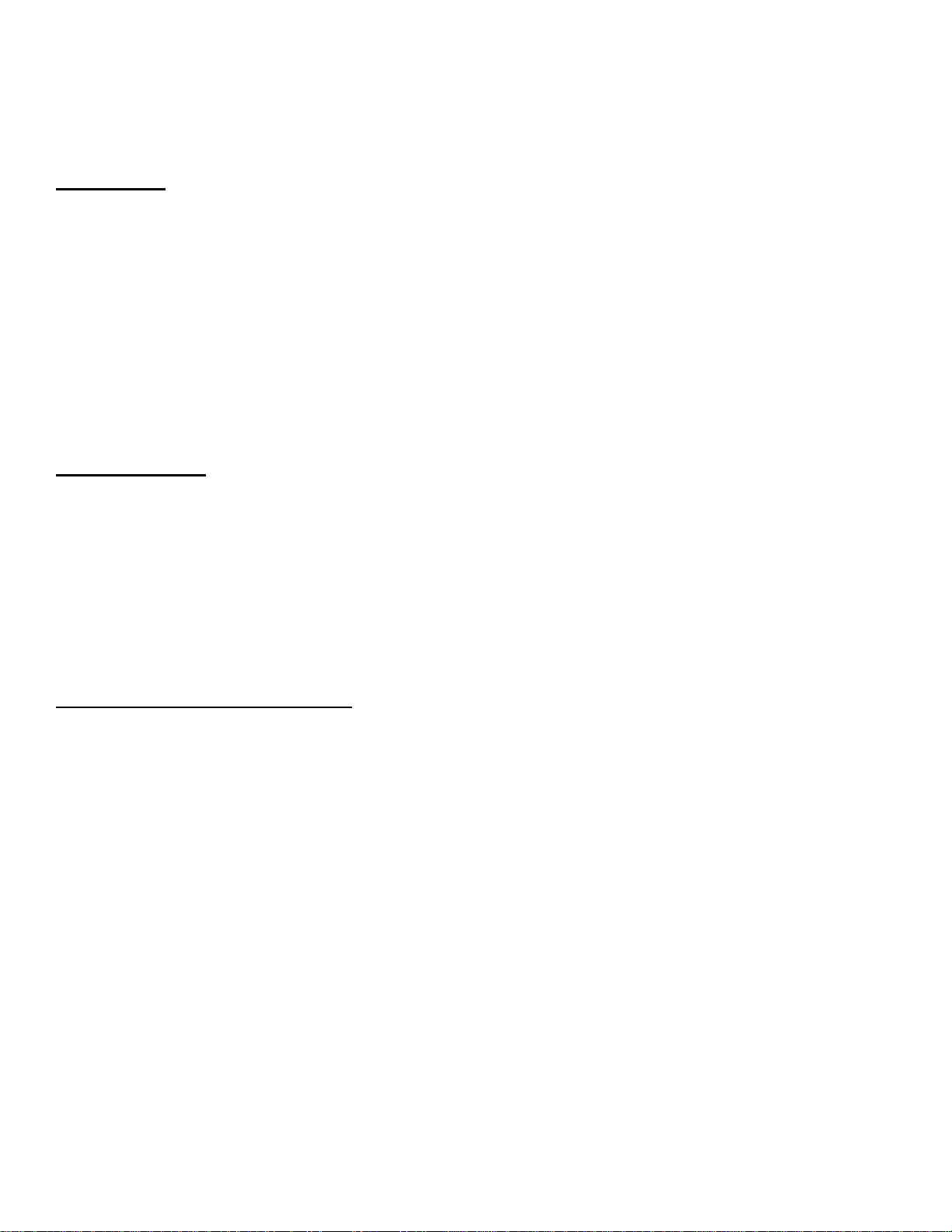
QT Options Page 1
TYPE OPTION:
You have the option to create two different types of QT MOV files
a.) Reference MOV file – This setting will create QuickTime Reference MOV files. This means that the QT Ref MOV
file will ‘point’ to the video and audio in the source file. The QT Ref MOV file will not contain any video or audio
from the source file. Please be careful when moving QT Ref MOV files on your computer as that may ‘break’ the
QT Ref MOV files – meaning the QT Ref MOV file would no longer point to the source file.
b.) Self-Contained MOV files – This setting will create self-contained MOV files. This means all of the video and
audio essence in the source file will placed into the QT MOV file. Please note Calibrated{Q} Import Assist
uses the ‘Flatten QuickTime’ function in the QuickTime SDK when creating self-contained MOV files and
the time involved in creating self-contained MOV files can VARY GREATLY depending on the type of MXF
files or XDCAM EX MP4 file, size of the MXF/MP4 file and the speed of your CPU and harddrives,
LOCATION OPTION:
You have the option for three different locations when saving the QT MOV files:
a.) ‘Prompt for Folder’ (DEFAULT) – When the green light button is pressed you are first prompted to select a folder
to save the QT MOV files to.
b.) ‘Clip Folder’ – the QT MOV files are saved in the same folder as the MXF or MP4 file they are being created from.
c.) ‘Custom Folder’ – the QT MOV files are saved in a Custom Folder on that is set by you in the ‘options’ page.
When this option is selected, you will be able to choose a ‘Custom Folder Location’ to save the created QT MOV
files to.
SEPARATE BY SUB-FOLDERS OPTION:
When this is enabled then with Location Options (a) and (c) above – the QT MOV files will be organized in folders
according to the creation date of the MXF or MP4 files.
Page | 13
Page 16

QT Options Page 2
This page has options on how the QT MOV file will be named. The order of the options will be as follows. The
DiskFileName of the source file will always be a part of the QT MOV filename. If you are using Calibrated{Q} MXF Import
or Calibrated{Q} MP4-EX Import the ‘_DEMO’ will be appended to the QT MOV filename
ClipFileName_DiskFileName_Date_VidComp_UMID_Type
CLIPNAME OPTION:
When enabled AND if a User ClipName is found for the MXF file, then the User Clipname will be used in the MOV
filename.
DATE OPTION:
When enabled, the date the source file was created will be used in the MOV filename
COMPRESSION OPTION:
When enabled, the Video Compression will be used in the MOV filename
UMID OPTION:
When enabled, the UMID will be used in the MOV filename
TYPE OPTION:
When enabled, this will append ‘_MXFRef’, ‘_MXFFull’, ‘_MXFRefAud’, ‘_MXFFullAud’, ‘_MP4Ref’, or ‘_MP4Full’
depending on whether a Reference MOV or self-contained MOV file is being created from a MXF or XDCAM EX MP4 file.
Page | 14
Page 17

QT Options Page 3
Filter Auto-Joined Audio Option:
When enabled, this option will filter out creating QT MOV files from the following Audio Only MXF files Panasonic P2
Audio MXF files, Ikegami Audio MXF Files, and Sony SAM Audio MXF Files (i.e. so it will not create an Audio-Only QT
MOV file for those formats). This is because Calibrated{Q} MXF Import will already auto-join those Audio MXF files to the
Video MXF file so the audio would already be present in the Video/Audio QT MOV file.
Filter Proxy:
When enabled, this option will filter out creating QT MOV Files from XDCAM Proxy.
Interleave Re-Wrap
This option only applies when creating a self-contained MOV file. When enabled, this option will tell QuickTime to try to
interleave the video/audio in the MOV file for optimized playback; however when this option is enabled it can take more
time when trying to create the self-contained MOV file.
Set MOV As Read-Only
When enabled, this option set the created QT MOV file to a Read-Only file.
BMD Auto-Join Audio (BETA):
Please note that joining BlackMagic Design Audio MXF Files with BlackMagic Design DNxHD MXF Files is a BETA
Feature and has only been tested on BMD MXF files that were created with the public BETA 2.5 Hyperdeck
Shuttle Firmware from March 1, 2012.
In our testing, we have found that sometimes the BMD Audio MXF files can be slightly larger or smaller in duration (plus
or minus a fraction of a frame) than the BMD DNxHD MXF file. With that in mind, we have 3 different Levels when joining
the Audio to the Video in a QT MOV file. Please note that when we mention ‘trimming’ in the Level description below – we
are only referring to how the Video or Audio is added to the QT MOV file – we are not actually trimming any Video or
Audio from the source MXF files.
This option will add the separate BMD Audio MXF files to the BMD DNxHD MXF file when creating the QT MOV file.
When this option is enabled, BMD Audio MXF files will be filtered and only added to the QT MOV files with Video.
OFF: The option is disabled.
ON L-1: The Audio is added without any trimming, regardless of whether the Video duration is larger or smaller
than the Audio duration.
ON L-2: If the Audio has a greater duration than the Video, then the Audio is trimmed to the length of the Video.
ON L-3: If the Audio has a greater duration than the Video, then the Audio is trimmed to the length of the Video
OR If the Video has a greater duration than the Audio, then the Video is trimmed to the length of the
Audio.
Convert IMX Audio (BETA)
When enabled, this option will convert IMX AES3 Audio to PCM Audio
Page | 15
Page 18

QT Options Page 4
This page has the option to add FCP X metadata. This is a BETA Feature
Save PCM Audio In Ref (BETA)
When enabled, this option will save the audio from the MXF or XDCAM EX MP4 file into the QT Reference MOV file.
Add FCP X MetaData (BETA):
Please note that this is a BETA Feature.
When this option is enabled, FCP X MetaData tags will be embedded in the QT MOV file. Please see below for FCP X
MetaData mapping details.
Use Advanced FCP X ReelName (BETA):
Please note that this is a BETA Feature.
When the ‘Add FCP X MetaData’ option is enabled, a FCP X ReelName needs to be embedded with the QT MOV file. For
XDCAM EX MP4 file and most MXF files this is the name of the Parent Folder.
However a few MXF files have a Bin or ReelName in their Ancillary MetaData. When this option is enabled, then that Bin
or ReelName will be used for the FCP X ReelName.
For all other files the name of the Parent Folder will still be used as the FCP X ReelName. If the below special metadata is
NOT found then the name of the Parent Folder will be used as the FCP X ReelName.
Ikegami MXF files will have the BIN NAME from the ancillary XML MetaData used as the FCP X ReelName.
ARRI MXF files will have the ReelName from their embedded XML MetaData used as the FCP X ReelName
Avid MXF files will have the Source Package name used as the FCP X ReelName.
Page | 16
Page 19

P2 MXF – FCP X MetaData mapping
1. User Clip Name – Clip Name from the XML file
2. Original Name – Clip Name_DiskName (if Clip Name existed in the XML file)
3. Notes & Program Name – Program Name from the XML file
4. Created By – Creator from the XML file
5. Data Source – Source from the XML file
6. Shooting Start Date – Start Date from the XML file
7. Shooting End Date – End Date from the XML file
8. Shot By - Shooter Name from the XML file
9. Purpose – Purpose from the XML file
10. Object – Object from the XML file
11. Reporter – Reporter from the XML file
12. Location Name – Location PlaceName from the XML file
13. Location Source – Location Source from the XML file
14. Altitude, Longitude, Latitude – Altitude, Longitude and Latitude from the XML file
15. Device Manufacturer – Manufacturer from the XML file
16. Device Model – Camera Model from the XML file
17. Device Serial Number – The Camera Serial Number from the XML file
18. Good & Good (Original) – Clip Shot Mark from the XML file
19. Scene & Scene (Original) - Scene from the XML file
20. Take & Shot/Take(Original) - Take from the XML file
21. Camera ID – Manufacturer and Serial Number of the Camera from the XML file
22. Media Format – The resolution, fps, par, and scan type of the file.
23. Source Format – Type of Video Compression
24. Source Size – size of the video/audio essence from the source file
25. TC Format – Drop or Non-Drop
26. Date Imported – Date the QT MOV file was created
27. Content Created – Creation date of source file from the XML file
28. Modified By – LastUpdatePerson from the XML file
29. Date Modified – LastUpdateDate from the XML file
Page | 17
Page 20

30. MXF Application Name – Name of application that created the MXF file
31. MXF Application Supplier Name – Company that created the application
32. MXF Application Version String – version of the application
33. MXF Package ID – Clip UMID
34. MXF Creation Time – Creation date
35. Reel & Camera Name –the name of the Parent folder of the CONTENTS folder is used
36. Vid Rate – Playback rate of the file.
37. Video Bitrate – bitrate of the video
38. Memo – Memo text from XML. Only first Memo text is used and limited to 256 bytes
39. Memo Created By – Memo Person from XML file.
Page | 18
Page 21

Sony XDCAM MXF – FCP X MetaData mapping
1. User Clip Name – Alias and Title from the XML file
2. Original Name – Alias_Title_DiskName (if Alias and Title existed in the XML file)
3. Notes – Description from XML file
4. Device Manufacturer – Manufacturer from the XML file
5. Device Model – Camera Model and Lens Model from the XML file
6. Device Serial Number – The Camera Serial Number from the XML file
7. Good & Good (Original) – Status from the XML file
8. Camera ID – Manufacturer and Serial Number of the Camera from the XML file
9. Media Format – The resolution, fps, par, and scan type of the file.
10. Source Format – Type of Video Compression
11. Source Size – size of the video/audio essence from the source file
12. TC Format – Drop or Non-Drop
13. Date Imported – Date the QT MOV file was created
14. Content Created – Creation date of source file from the XML file
15. MXF Application Name – Name of application that created the MXF file (if exists in the MXF file)
16. MXF Application Supplier Name – Company that created the application (if exists in the MXF file)
17. MXF Application Version String – version of the application (if exists in the MXF file)
18. MXF Package ID – Clip UMID
19. MXF Creation Time – Creation date embedded in MXF file (if exists in the MXF file)
20. Created By – Creator from the XML file
21. Reel & Camera Name – name of the Parent folder of the Clip folder
22. Shooting Rate – Capture FPS from XML file
23. Vid Rate – Playback rate of the file.
24. Video Bitrate – bitrate of the video
25. MEMO - User Disc ID and Disc Initialized Date from the XML file
Page | 19
Page 22

Ikegami GFCAM MXF – FCP X MetaData mapping
1. User Clip Name – Clip Name from the XML file
2. Original Name – Clip Name_DiskName (if Clip Name existed in the XML file)
3. Notes – User Defined MetaData tagged as ‘LogNote’ AND Clip Memo1 from the XML file
4. Data Source – Source from the XML file
5. Shooting Start Date – Start Date from the XML file
6. Shooting End Date – End Date from the XML file
7. Purpose - User Defined MetaData tagged as ‘ClipCommentA’
8. Object – Bin Name and Pak ID from the XML file
9. Device Manufacturer – Manufacturer from the XML file
10. Device Model – Camera Model from the XML file
11. Device Serial Number – The Camera Serial Number from the XML file
12. Good & Good (Original) – Clip Mark from the XML file
13. Scene & Scene (Original) - User Defined MetaData tagged as ‘Scene’ from the XML file
14. Take & Shot/Take(Original) - User Defined MetaData tagged as ‘Take’ from the XML file
15. Camera ID – Manufacturer and Serial Number of the Camera from the XML file
16. Media Format – The resolution, fps, par, and scan type of the file.
17. Source Format – Type of Video Compression
18. Source Size – size of the video/audio essence from the source file
19. TC Format – Drop or Non-Drop
20. Date Imported – Date the QT MOV file was created
21. Content Created – Creation date of source file from the XML file
22. MXF Application Name – Name of application that created the MXF file (if exists in the MXF file)
23. MXF Application Supplier Name – Company that created the application (if exists in the MXF file)
24. MXF Application Version String – version of the application (if exists in the MXF file)
25. MXF Package ID – Clip UMID
26. MXF Creation Time – Creation date embedded in MXF file (if exists in the MXF file)
27. Reel & Camera Name – BIN NAME if (a) Found in the XML file and (b) if the Use Advanced FCP X ReelName is
selected; otherwise the name of the Parent folder of the Bin folder is used
28. Vid Rate – Playback rate of the file.
Page | 20
Page 23

29. Video Bitrate – bitrate of the video
30. MEMO – All of the User Defined MetaData from the XML file
Page | 21
Page 24

Canon MXF – FCP X MetaData mapping
1. User Clip Name –Title from the XML file
2. Original Name – Title_DiskName (if Title existed in the XML file)
3. Notes – Description from XML file
4. Device Manufacturer – Manufacturer from the XML file
5. Device Model – Camera Model from the XML file
6. Device Serial Number – The Camera Serial Number from the XML file
7. Camera ID – Manufacturer and Serial Number of the Camera from the XML file
8. Media Format – The resolution, fps, par, and scan type of the file.
9. Source Format – Type of Video Compression
10. Source Size – size of the video/audio essence from the source file
11. TC Format – Drop or Non-Drop
12. Date Imported – Date the QT MOV file was created
13. Content Created – Creation date of source file from the XML file
14. MXF Application Name – Name of application that created the MXF file (if exists in the MXF file)
15. MXF Application Supplier Name – Company that created the application (if exists in the MXF file)
16. MXF Application Version String – version of the application (if exists in the MXF file)
17. MXF Package ID – Clip UMID
18. MXF Creation Time – Creation date embedded in MXF file (if exists in the MXF file)
19. Created By – Creator from the XML file
20. Reel & Camera Name – name of the Parent folder of the CONTENTS folder
21. Vid Rate – Playback rate of the file.
22. Video Bitrate – bitrate of the video
23. Location Name – Location PlaceName from the XML file
24. Location Source – Location Source from the XML file
25. Altitude, Longitude, Latitude – Altitude, Longitude and Latitude from the XML file
Page | 22
Page 25

Arri MXF – FCP X MetaData mapping
1. User Clip Name – Clip Name (if exists in the MXF file)
2. Original Name – Clip Name_DiskName (if Clip Name existed in the MXF file)
3. Most ARRI embedded XML metadata will be mapped to the specific ARRI metadata ‘tags’ in FCP X
4. Media Format – The resolution, fps, par, and scan type of the file.
5. Source Format – Type of Video Compression
6. Source Size – size of the video/audio essence from the source file
7. TC Format – Drop or Non-Drop
8. Date Imported – Date the QT MOV file was created
9. Content Created – Creation date embedded in MXF file (if exists in the MXF file)
10. MXF Application Name – Name of application that created the MXF file
11. MXF Application Supplier Name – Company that created the application
12. MXF Application Version String – version of the application
13. MXF Package ID – Clip UMID
14. MXF Creation Time – Creation date
15. Reel – ReelName if (a) Found in the embedded XML in the MXF file and (b) if the Use Advanced FCP X
ReelName is selected; otherwise the name of the Parent folder of the MXF file is used
16. Camera Name – CameraID if (a) Found in the embedded XML in the MXF file and (b) if the Use Advanced FCP
X ReelName is selected; if CameraID is NOT found but ReelName is found in the embedded XML in the MXF file
then that is used; otherwise the name of the Parent folder of the MXF file is used
17. Vid Rate – Playback rate of the file.
18. Shooting Rate – SensorFps from the Embedded XML in the MXF file
19. Video Bitrate – bitrate of the video
Page | 23
Page 26

All other MXF – FCP X MetaData mapping
1. User Clip Name – Clip Name (if exists in the MXF file)
2. Original Name – Clip Name_DiskFileName (if Clip Name exists in the MXF file)
3. Media Format – The resolution, fps, par, and scan type of the file.
4. Source Format – Type of Video Compression
5. Source Size – size of the video/audio essence from the source file
6. TC Format – Drop or Non-Drop
7. Date Imported – Date the QT MOV file was created
8. Content Created – Creation date embedded in MXF file (if exists in the MXF file)
9. MXF Application Name – Name of application that created the MXF file (if exists in the MXF file)
10. MXF Application Supplier Name – Company that created the application (if exists in the MXF file)
11. MXF Application Version String – version of the application (if exists in the MXF file)
12. MXF Package ID – Clip UMID
13. MXF Creation Time – Creation date embedded in MXF file (if exists in the MXF file)
14. Reel & Camera Name – name of the Parent folder of the MXF file. IF AVID FILE then the Source Package Name
is used if (a) it is found in the MXF file and (b) if the Use Advanced FCP X ReelName is selected; otherwise the
name of the Parent folder of the Avid MXF file is used.
15. Vid Rate – Playback rate of the file.
16. Video Bitrate – bitrate of the video
Page | 24
Page 27

Sony XDCAM EX MP4 – FCP X MetaData mapping
1. User Clip Name – Alias and Title from the XML file
2. Original Name – Alias_Title_DiskName (if Alias and Title existed in the XML file)
3. Notes – Description from XML file
4. Device Manufacturer – Manufacturer from the XML file
5. Device Model – Camera Model and Lens Model from the XML file
6. Device Serial Number – The Camera Serial Number from the XML file
7. Good & Good (Original) – Status from the XML file
8. Camera ID – Manufacturer and Serial Number of the Camera from the XML file
9. Media Format – The resolution, fps, par, and scan type of the file.
10. Source Format – Type of Video Compression
11. Source Size – size of the video/audio essence from the source file
12. TC Format – Drop or Non-Drop
13. Date Imported – Date the QT MOV file was created
14. Content Created – Creation date of source file from the XML file
15. Created By – Creator from the XML file
16. Reel & Camera Name – name of the Parent folder of the BPAV folder
17. Shooting Rate – Capture FPS from XML file
18. Vid Rate – Playback rate of the file.
19. Video Bitrate – bitrate of the video
20. MEMO:
AUTOMODE – AutoMatic Exposure Mode, AutoFocus Mode, White Balance Mode
FILTERWHEEL – ND Filter, CC Filter
LENS – Macro, Optical Extender, Iris, Focus, Zoom
REC – fps, Shutter
PROCESSING - Gain, Electrical Extender, White Balance Temp., BlackLevel, Gamma
* RealTime Metadata in #7-#9 is taken from the .BIM file and represents the realtime metadata of the last frame of the
.MP4 files
Page | 25
Page 28

Other Notes
Also see the ‘Known Issues and Limitations’ for other issues
BUG with QT Player X on Lion with QT Ref MOV files: It appears that QT Reference MOV files will no longer work with
QT Player X on Lion. The workaround is to install QuickTime Player 7 and use that for playback. You can download
QuickTime Player 7 from Apple here: http://support.apple.com/kb/DL923 and it will install into the /Applications/Utilities
folder and can co-exist fine with QT Player X on the same computer.
Premiere Pro/After Effects CS5.0.3 Error – The TimeCode for 23.976 QT Ref MOV files and QT Self-Contained MOV
files is not interpreted correctly in CS5.0.3. This may be due to PPro/AE CS5.0.3 not interpreting the 23976/1000 rate of
the TimeCode Track correctly. PPro/AE CS5.5.0 does not appear to have this issue.
Premiere Pro/After Effects Error - For reasons unknown any QT Ref MOV file with embedded Audio will have the audio
play as ‘silent’ even though Premiere Pro/After Effects are able to see and correctly report all of the audio properties.
Page | 26
Page 29

Rewrap to MXF Feature (BETA)
With this feature, Calibrated{Q} Import Assist can create OP1a MXF files from supported MOV files or MXF (in
conjunction with Calibrated{Q} MXF Import), and XDCAM EX MP4 files (in conjunction with Calibrated{Q} MP4-EX
Import).
THIS IS A BETA FEATURE FOR ONLY rewrapping XDCAM, IMX, or AVC-Intra MOV files – not all MOV files of this
type are supported. Please note that this is a re-wrapping only feature – video is not converted.
Left Button (Search Glass) – This is to search for MXF and/or MP4 files to be added into the FCP XML file.
When this button is pressed, Calibrated{Q} Import Assist will pop-up a window enabling you to search for MXF and/or
MP4 files. You can select multiple MXF and/or MP4 files in your search, as well as search more than once.
Right Button (Green Light) – This is to start the process of creating MOV file from the MXF and/or MP4 files loaded.
Broom Button – This will clear out any MXF or MP4 files you have loaded so you can start over.
Red Flag button – If errors are detected creating a MOV file, you can press this button and save the error report as a text
file to your computer.
Page | 27
Page 30

LOCATION OPTION:
You have the option for three different locations when saving MXF files:
d.) ‘Prompt for Folder’ (DEFAULT) – When the green light button is pressed you are first prompted to select a folder
to save the MXF files to.
e.) ‘Clip Folder’ – the MXF files are saved in the same folder as the source file they are being created from.
f.) ‘Custom Folder’ – the MXF files are saved in a Custom Folder on that is set by you in the ‘options’ page. When
this option is selected, you will be able to choose a ‘Custom Folder Location’ to save the created MXF files to.
SEPARATE BY SUB-FOLDERS OPTION:
When this is enabled then with Location Options (a) and (c) above – the MXF files will be organized in folders according to
the creation date of the MXF or MP4 files or the reelname of a MOV file.
Page | 28
Page 31

FCP7 XML Feature (BETA)
Please note this feature is currently a BETA Feature.
With this feature, Calibrated{Q} Import Assist can create a FCP XML file from MXF (in conjunction with Calibrated{Q}
MXF Import) and MP4 files (in conjunction with Calibrated{Q} MP4-EX Import). The FCP XML file can then be imported
into FCP and with it the MXF and MP4 files and their associated metadata.
Left Button (Search Glass) – This is to search for MXF and/or MP4 files to be added into the FCP XML file.
When this button is pressed, Calibrated{Q} Import Assist will pop-up a window enabling you to search for MXF and/or
MP4 files. You can select multiple MXF and/or MP4 files in your search, as well as search more than once.
Right Button (Green Light) – This is to create the FCP XML file from the MXF and/or MP4 files loaded.
In ‘Save To HardDrive’ Mode - when this button is pressed, Calibrated{Q} Import Assist will pop-up a window prompting
where to save the XML file and what the XML file should be named. Calibrated{Q} Import Assist will then process and add
all of the MXF and/or MP4 data into the XML file. You can then import the XML file into FCP 6 or FCP 7. In this mode, you
have the option of using the XML file name as the Bin Name.
In ‘Send To FCP’ Mode - when this button is pressed, Calibrated{Q} Import Assist will then process and add all of the
MXF and/or MP4 data into a XML file in system memory and then send it to FCP. FCP should already be open. A XML
file will NOT be saved to your harddrive in this mode, and all files will be added into the root of the FCP Bin.
Page | 29
Page 32

Filter Auto-Joined Audio Option:
When enabled, this option will filter out using MXF Audio Only files from the following Audio Only MXF files Panasonic P2
Audio MXF files, Ikegami Audio MXF Files, and Sony SAM Audio MXF Files (i.e. so it will not create add Audio-Only MXF
files to the XML file for those formats). This is because Calibrated{Q} MXF Import will already auto-join those Audio MXF
files to the Video MXF.
Filter Proxy:
When enabled, this option will filter out adding XDCAM Proxy files to the XML file.
Broom Button – This will clear out any MXF or MP4 files you have loaded so you can start over.
Red Flag button – If errors are detected after saving or sending a XML file, you can press this button and save the error
report as a text file to your computer.
Please note this feature is currently a BETA Feature.
-Importing a FCP XML file into FCP will only work if a licensed v3.0.0 or greater Calibrated{Q} MXF Import(for MXF Files)
or 3.0.0 Calibrated{Q} MP4-EX Import(for MP4 files) is installed on that computer.
-The FCP XML will not ‘auto-join’ spanned MXF or MP4 files, nor will it associate separate Avid Video and Audio MXF
Files together in FCP.
-By default, P2 Audio MXF Files, Ikegami Audio MXF Files, and Sony SAM Audio MXF Files are filtered out of any
searches as these separate audio MXF files are already auto-joined to their video MXF Files by Calibrated{Q} MXF
Import.
-Panasonic AVC-Intra MP4 proxy files are filtered out of any searches as it is not supported by Calibrated{Q} MP4-EX
Import
-By default, Sony XDCAM Proxy MXF Files will currently state there is a ‘General Error’ when attempting to play them in
FCP7, presumably this is because of the 8kHz audio stored in the MXF file.
P2 MXF – FCP MetaData mapping
1. Name – Clip Name
2. Label 2 – Top Clip Name and Global Shot ID (for spanned MXF Files only)
3. Description – Clip UMID
4. Clip Comment A – Location Name, Altitude, Longitude, Latitude, Source
5. Clip Comment B - Company Name, Product Name, Product Version, Manufacturer, Model Name, Serial
Number, and Creation Date
6. Master Comment 1 – opposite Eye name (if 3D) and Creator Name and Creation Date
7. Master Comment 2 – Last Update Person and Last Update Date
8. Master Comment 3 – Shooter Name, Start Date, End Date
9. Master Comment 4 – Reporter Name, Purpose, Object
10. Good – Clip Shot Mark
Page | 30
Page 33

11. Log Note – Program Name
12. Scene – Scene
13. Shot/Take – Take
Sony XDCAM MXF - FCP MetaData mapping
1. Name – Alias and Title
2. Description – Clip UMID
3. Clip Comment B - Company Name, Product Name, Product Version, Manufacturer, Model Name, Serial
Number, Lens Model and Creation Date
4. Log Note – Description
5. Good – Status
6. Master Comment 1 – Creator and Creation Date
7. Master Comment 4 – User Disc ID and Disc Initialized Date
Ikegami GFCAM MXF - FCP MetaData mapping
1. Name – Clip Name
2. Label 2 – Bin Name, and Top Clip Name and Global Shot ID (for spanned MXF Files only)
3. Good – Clip Mark
4. Description – Clip UMID
5. Master Comment 1 – User Defined MetaData 1-25
6. Master Comment 2 – User Defined MetaData 26-50
7. Master Comment 3 – Data Source, Start Date, End Date
8. Master Comment 4 –Clip Memo1
9. Log Note – User Defined MetaData tagged as ‘LogNote’
10. Scene – User Defined MetaData tagged as ‘Scene’
11. Shot/Take – User Defined MetaData tagged as ‘Take’
12. Clip Comment A – User Defined MetaData tagged as ‘ClipCommentA’
13. Clip Comment B - Company Name, Product Name, Product Version, Creation Date, Manufacturer, Model Name,
Serial Number, and PAK ID
Page | 31
Page 34

All other MXF - FCP MetaData mapping
1. Name – Clip Name
2. Description – Clip UMID
3. Clip Comment B - Company Name, Product Name, Product Version, and Creation Date
Sony XDCAM EX MP4 - FCP MetaData mapping
1. Name – Alias and Title
2. Description – Clip UMID
3. Clip Comment B - Company Name, Product Name, Product Version, Manufacturer, Model Name, Serial
Number, Lens Model and Creation Date
4. Log Note – Description
5. Good – Status
6. Master Comment 1 – Creator and Creation Date
7. Master Comment 2* - AUTOMODE – AutoMatic Exposure Mode, AutoFocus Mode, White
Balance Mode
FILTERWHEEL – ND Filter, CC Filter
8. Master Comment 3* - LENS – Macro, Optical Extender, Iris, Focus, Zoom
REC – fps, Shutter
9. Master Comment 4* - PROCESSING - Gain, Electrical Extender, White Balance Temp.,
BlackLevel, Gamma
* RealTime Metadata in #7-#9 is taken from the .BIM file and represents the realtime metadata of the last frame of the
.MP4 file
Page | 32
Page 35

FCP X XML Feature (BETA)
Please note this feature is currently a BETA Feature.
With this feature, Calibrated{Q} Import Assist can create a FCP X XML file for importing MXF files (in conjunction with
Calibrated{Q} MXF Import) into FCP X. The FCP X XML file can be imported into FCP X (v10.0.9 or greater) and with it
the MXF files and their associated metadata will be imported into FCP X.
Left Button (Search Glass) – This is to search for MXF files to be added into the FCP X XML file.
When this button is pressed, Calibrated{Q} Import Assist will pop-up a window enabling you to search for MXF files. You
can select multiple MXF files in your search, as well as search more than once.
Right Button (Green Light) – This is to create the FCP X XML file from the MXF files loaded.
In ‘Save To HardDrive’ Mode - when this button is pressed, Calibrated{Q} Import Assist will pop-up a window prompting
where to save the XML file and what the XML file should be named. Calibrated{Q} Import Assist will then process and add
all of the MXF data into the XML file. You can then import the XML file into FCP X. In this mode, you have the option of
using the XML file name as the Event Name.
In ‘Send To FCP X’ Mode - when this button is pressed, Calibrated{Q} Import Assist will then process and add all of the
MXF into a XML file in temporary location on your harddrive and then send it to FCP X. FCP X should already be open.
All MXF files will be added into a new Event in FCP X.
Page | 33
Page 36

Filter Auto-Joined Audio Option:
When enabled, this option will filter out using MXF Audio Only files from the following Audio Only MXF files Panasonic P2
Audio MXF files, Ikegami Audio MXF Files, and Sony SAM Audio MXF Files (i.e. so it will not create add Audio-Only MXF
files to the XML file for those formats). This is because Calibrated{Q} MXF Import will already auto-join those Audio MXF
files to the Video MXF.
Filter Proxy:
When enabled, this option will filter out adding XDCAM MXF Proxy files to the XML file.
Broom Button – This will clear out any MXF files you have loaded so you can start over.
Red Flag button – If errors are detected after saving or sending a XML file, you can press this button and save the error
report as a text file to your computer.
Please note this feature is currently a BETA Feature.
-Importing a FCP X XML file into FCP X will only work for FCP X version 10.0.9 or v10.1(or greater), AND if a licensed
v3.0.0 or greater of Calibrated{Q} MXF Import is installed on that computer.
-The FCP X XML will not ‘auto-join’ spanned MXF files, nor will it associate separate Avid Video and Audio MXF Files
together in FCP X.
-By default, P2 Audio MXF Files, Ikegami Audio MXF Files, and Sony SAM Audio MXF Files are filtered out of any
searches as these separate audio MXF files are already auto-joined to their video MXF Files by Calibrated{Q} MXF
Import.
METADATA
All MXF file metadata will be supplied by Calibrated{Q} MXF Import when the MXF file is imported into FCP X. Please see
the ‘FCP X’ section in the Calibrated{Q} MXF Import User Guide for more information.
FCP X ReelName will be the name of the Parent Folder of the MXF file except for:
(1) Arri MXF files – If found the com.arri.reelname from the MXF file will be used for the ReelName, otherwise the name
of the Parent Folder of the MXF file will be used for the ReelName.
(2) Ikegami MXF files – If found the BIN name in the XML file will be used for the ReelName, otherwise the name of the
Parent Folder of the MXF file will be used for the ReelName.
(3) Avid MXF files - If found the Source Package name of the MXF file will be used for the ReelName, otherwise the
name of the Parent Folder of the MXF file will be used for the ReelName.
Page | 34
Page 37

‘Refresh – FCP 7’ page (Mac OSX only)
You can access this option by opening Calibrated{Q} Import Assist application and clicking on the word ‘Refresh – FCP 7’
TO UPDATE FILES IMPORTED INTO FCP 7 WHILE IN DEMO MODE
‘Refreshing’ is needed to update the duration of any MXF file or MP4 file that you had previously imported into FCP 7
while in DEMO MODE.
After proper licensing Calibrated{Q} MXF Import or Calibrated{Q} MP4-EX Import on Mac OSX, you may still encounter
that MXF or MP4 files that you had imported into Final Cut Pro 7 while running in DEMO MODE will still only show 30
seconds of duration. This is due to the fact that Final Cut Pro 7 will ‘remember’ the duration of an imported MXF or MP4
file and FCP 7 has to be told to ‘re-look’ at the MXF or MP4 file to see the proper duration.
Calibrated{Q} Import Assist ‘refresh’, is sending Final Cut Pro 7 a command to 'silently' reconnect to the MXF or MP4 file.
This silent reconnect command tells Final Cut Pro 7 to re-look at the MXF or MP4 file and update its properties (including
duration) if necessary.
Page | 35
Page 38

Instructions to refresh MXF or MP4 files imported into FCP 7 while in DEMO MODE
1. Open Final Cut Pro 7
2. Open the project (s)where MXF or MP4 files are still only showing 30 seconds
3. Run Calibrated{Q} Import Assist and click on the word ‘Refresh – FCP 7’
4. Do either Option A, or B below:
Option A:
-Press the Green Double Arrows button to refresh all MXF and MP4 files in the open projects in Final Cut Pro 7
Option B:
- Press Green Single Arrow with a Search Glass button - then this will open a 'Choose File Dialog'.
- In the 'Choose File Dialog', navigate to a MXF or XDCAM EX MP4 File in Finder that is only showing 30 seconds in Final
Cut Pro 7 and choose it and click 'Open'
5. The MXF and XDCAM EX MP4 file duration should now be updated in Final Cut Pro 7
TO UPDATE GROWING MXF FILES IMPORTED INTO FCP 7
After proper licensing Calibrated{Q} MXF Import OSX, you can import and edit growing XDCAM MXF files in FCP 7.
Please note that this is a BETA feature.
Other types of MXF files my work but we have only tested XDCAM MXF files.
Instructions to refresh growing MXF files imported into FCP 7
1. Open Final Cut Pro 7
2. Open a project and import the growing MXF file into your FCP 7 Bin
3. Run Calibrated{Q} Import Assist and click on the word ‘Refresh – FCP 7’
4. Do either Option A, or B below:
Option A:
-Press the Yellow Double Arrows button to refresh all growing MXF in the open projects in Final Cut Pro 7
Option B:
- Press Yellow Single Arrow with a Search Glass button - then this will open a 'Choose File Dialog'.
- In the 'Choose File Dialog', navigate to a growing MXF File in and choose it and click 'Open'
The Yellow Button(s) above tell FCP 7 to silently update the MXF file if the modification date of the actual file has been
changed.
5. The MXF file duration should now be updated in Final Cut Pro 7 in your FCP 7 Bin. If the MXF file is on a Sequence –
you will have to manually stretch out the MXF file to the new duration on your FCP 7 Sequence.
Page | 36
Page 39

‘Refresh – FCP X’ page (BETA - Mac OSX only)
TO UPDATE GROWING MXF FILES IMPORTED INTO FCP X
After proper licensing Calibrated{Q} MXF Import OSX, you can import and edit growing XDCAM MXF files in FCP X.
Please note that this is a BETA feature.
Other types of MXF files my work but we have only tested XDCAM MXF files.
Please note that this feature will update the Modification date on the MXF file so that FCP X will update the MXF file in it’s
Event and Project.
FCP X should update the duration of a growing MXF file when OSX updates the modification date of the growing MXF file.
You can speed up this process by updating the modification date yourself using Import Assist
Instructions to refresh growing MXF files imported into FCP X
1. Open Final Cut Pro X
2. Open a project and import the growing MXF file into your FCP X Library Event
3. Run Calibrated{Q} Import Assist and click on the word ‘Refresh – FCP X’
Page | 37
Page 40

4. Press Search Glass button - then this will open a 'Choose File Dialog'. In the 'Choose File Dialog', navigate to a
growing MXF File(s) in and choose them and click 'Open' - this will load the MXF files that you want to update in
FCP X
5. Press the button with the green light and double arrows – this will update the modification date of the MXF file(s)
you have chosen
6. If the MXF file is on a Project Sequence – you can then manually stretch out the MXF file to the new duration in
your FCP X Project Sequence.
7. The MXF file duration should now be updated in your FCP X Event – sometimes though it may not update as
quick as the file on your Sequence, and the Project will show a yellow explanation point in your Event – this
signals that elements in your Event and Sequence may not be both upated. This is being investigated.
Page | 38
Page 41

Attributes Feature
With this feature, Calibrated{Q} Import Assist can unlock, lock, change the FileDate, or change TypeCode(Mac OSX Only)
for MXF (in conjunction with Calibrated{Q} MXF Import) and XDCAM EX MP4 files (in conjunction with Calibrated{Q}
MP4-EX Import).
In the ‘options’ section, you can select which file attribute to change –
(a) Unlock
(b) Lock
(c) Change TypeCode (Mac OSX Only)
(d) Change FileDate – please note that this will not change any file date metadata in the MXF file or XDCAM EX MP4
file; rather it changes the Modification and/or Creation Date that the operating system sees and reports
Left Button (Search Glass) – This is to search for MXF and/or MP4 files to be have their attribute changed.
When this button is pressed, Calibrated{Q} Import Assist will pop-up a window enabling you to search for MXF and/or
MP4 files. You can select multiple MXF and/or MP4 files in your search, as well as search more than once.
Right Button (Green Light) – This is to change the selected attribute for the MXF and/or MP4 files that are loaded.
Page | 39
Page 42

Broom Button – This will clear out any MXF or MP4 files you have loaded so you can start over.
Red Flag button – If errors are detected after changing file attributes, you can press this button and save the error report
as a text file to your computer.
Page | 40
Page 43

4
Software License
Software License Agreement
By downloading, installing, ordering, or using the software - you are agreeing to the Software License Agreement. You
can download or view the Software License Agreement on our website:
http://www.calibratedsoftware.com/SoftwareLicenseAgreement.php
After Purchase - Software License Instructions
Calibrated{Q} Import Assist will only work with MXF Files when Calibrated{Q} MXF Import 3.0.0 or greater is installed with
a valid Software License.
Calibrated{Q} Import Assist will only work with MP4 files when Calibrated{Q} MP4-EX Import v3.0.0 or greater is installed
with a valid Software License.
Please see the Calibrated{Q} MXF Import User Guide or the Calibrated{Q} MP4-EX Import User Guide to see how to
license those products.
Refund and Transfer Policy
A refund for the purchase price of an order may only be given if you have NOT generated a Software License for your
order or used an Activation Key to license the software to a computer, AND the refund request is within 30 days of the
order purchase date. For more details, please see our official refund policy.
Page | 41
Page 44

5
Troubleshooting
Please consult the troubleshooting guides of Calibrated{Q} MXF Import or Calibrated{Q} MP4-EX Import if you
cannot work with a MXF or XDCAM EX MP4 file in Calibrated{Q} Import Assist.
Troubleshooting
Page | 42
Page 45

6
Version History
Version 2.0.0
New Software Licensing and Software License Agreement
Updated User Guide
Update GUI
BETA Support for re-wrapping XDCAM MOV, IMX MOV, and AVC-Intra MOV files to OP1a MXF files.
BETA Support for editing growing XDCAM MXF files in FCP 7 and FCP X.
IMPORTANT: This version of software (v2.0 or greater) will require a new Software License and an
upgrade fee if you had purchased a Software License for a previous version.
Version 1.3.8
Fixed issue where Version 0 Sound Descriptions were ignored when trying to save Audio into QT Reference MOV
files.
Version 1.3.7
Updated to work with Calibrated{Q} MXF Import v2.5.1
Updated FCP X XML function for 10.0.9 or 10.1 FCP X
BETA Support for saving Audio from MXF files or XDCAM EX MP4 files into QT Ref MOV files
Version 1.3.6
Updated to work with Calibrated{Q} MXF Import v2.5.0.
Fixed issue when ‘sending a XML’ to FCP 7 to an unsaved FCP 7 project. (Previously Import Assist would give an
error saying the project could not be found)
Version 1.3.5
Updated to work with Calibrated{Q} MXF Import v2.4.5.
Version 1.3.0
FCP X Clip ID is know the UMID_DISCNAME of a file; previously it was just the UMID.
Fixed issue where invalid self-contained MOV files would be generated from some types of IMX MXF files with
AES3 audio
[MAC ONLY] Fixed issue where MXF files or XDCAM EX MP4 files that did not have the proper ‘TypeCode’ set
were ‘greyed’ out and unselectable in the ‘File Open’ window.
Page | 43
Page 46

Added the ability to change the file creation date or the file modification date to the current date
[BETA – Mac OSX] Added the ability to import MXF files to FCP X (v10.0.6 or greater) by either ‘sending’ a FCP
X XML to FCP X or by saving a FCPX XML file to the harddrive which can then be manually imported into FCP X
Version 1.2.0
Added support for UTF8 filenames and folder paths
Added BETA support for creating self-contained MOV files
Added BETA support for embedding FCP X metadata in QT Ref MOV files or self-contained MOV files
Added BETA Support for joining BlackMagic Design Audio MXF Files with BlackMagic Design DNxHD MXF Files
in QT Ref MOV files or self-contained MOV files.
BETA Support for converting IMX AES3 Audio to PCM Audio
Added file name, filter and folder options for the QT Feature
Merged the QT Feature, FCP7 XML Feature, and Attributes Features on one panel
Removed parsing FCP Projects for the Attributes Feature or QT Feature
Installer is now ‘digitally signed’
Version 1.1.4
Deprecated creating QT Ref MOV files from a FCP Project in ‘qt ref’ feature
Added BETA support for ARRI ALEXA DNxHD MXF files in the FCP XML feature
Mac OSX now has an installer
Version 1.1.3
Added in ‘qt ref’ feature where QT Ref MOV files now have the ‘High-Quality’ check set – this seemed to only
affect DV25 QT Ref MOV files in QuickTime Player 7.6/7.7 – they would playback in Lower Quality unless the
‘High Quality’ was manually set in the “Movie Properties’ using QuickTime Player Pro 7.6/7.7.
Version 1.1.2
Fixed issue in ‘qt ref’ feature where folders created to store QT Ref MOV files in the ‘Custom’ Folder option had
only maximum 1 digit for the ‘day’ date in the folder name – now the ‘day’ date in the folder name can be 1 or 2
digits.
Version 1.1.1
QT Ref MOV files created via the ‘qt ref’ feature are now created as Read-Only
XDCAM EX MP4 RealTime MetaData supported in the feature ‘FCP XML’
Version 1.1.0
Updated User Guide
Removed Options page and embedded options in the feature pages
Page | 44
Page 47

Added ‘Send to FCP’ for FCP XML feature
Added an error report button to ‘qt ref’, ‘fcp xml’, and ‘attributes’ features
Added search mode (Manual or FCP Project) for ‘qt ref’ and ‘attributes’ features
Using the XML file name as the bin name in the XML file created in the ‘Send To Harddrive’ mode in the ‘fcp xml’
feature is now optional
Ikegami MXF Files now have the Bin Name in Label 2 for the ‘fcp xml’ feature
Version 1.0.0
Released
Page | 45
Page 48

