Page 1
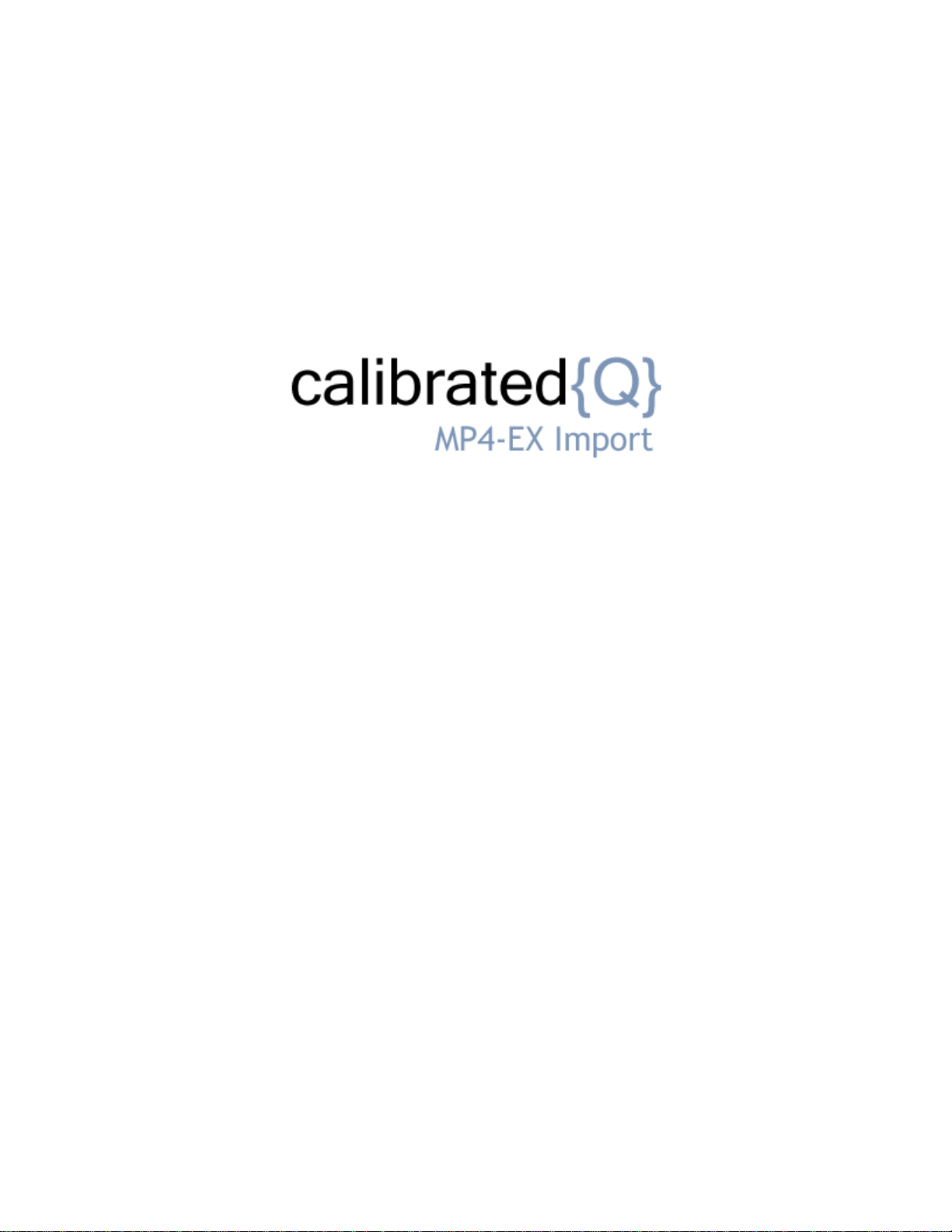
User Guide
Calibrated Software, Inc.
Page 2
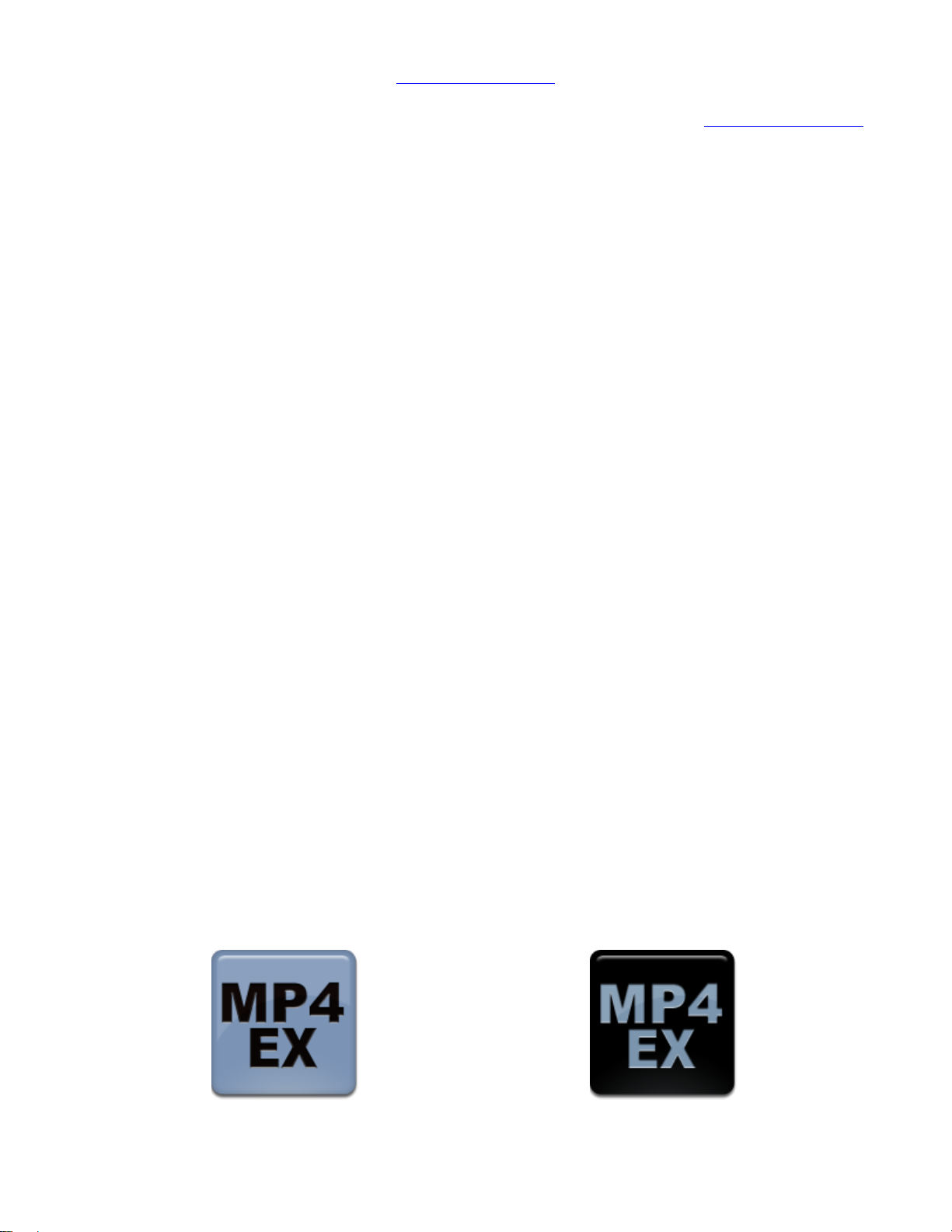
Copyright 2008 Calibrated Software, Inc. All rights reserved.
Your rights to the software are governed by the accompanying Software License Agreement. Please read the entire User Guide and Software License
Agreement before installation, ordering or use. By installing, ordering or using this software you are agreeing to the Software License Agreement.
All company and product names referenced on this website or, listed as external resource links, are copyrights of their respective companies.
All information in this manual is subject to change without notice. No part of the document may be reproduced or transmitted in any form, or by any
means, electronic or mechanical, including photocopying or recording, without the express written permission of Calibrated Software, Inc.
www.calibratedsoftware.com
Calibrated{Q} MP4-EX Import component and Calibrated{Q} Import Assist contain the following source code:
Portions of this software use Expat XML Parser with the following Software License:
Export Software License:
“Copyright (c) 1998, 1999, 2000 Thai Open Source Software Center Ltd
Permission is hereby granted, free of charge, to any person obtaining
a copy of this software and associated documentation files (the
"Software"), to deal in the Software without restriction, including
without limitation the rights to use, copy, modify, merge, publish,
distribute, sublicense, and/or sell copies of the Software, and to
permit persons to whom the Software is furnished to do so, subject to
the following conditions:
The above copyright notice and this permission notice shall be included
in all copies or substantial portions of the Software.
THE SOFTWARE IS PROVIDED "AS IS", WITHOUT WARRANTY OF ANY KIND,
EXPRESS OR IMPLIED, INCLUDING BUT NOT LIMITED TO THE WARRANTIES OF
MERCHANTABILITY, FITNESS FOR A PARTICULAR PURPOSE AND NONINFRINGEMENT.
IN NO EVENT SHALL THE AUTHORS OR COPYRIGHT HOLDERS BE LIABLE FOR ANY
CLAIM, DAMAGES OR OTHER LIABILITY, WHETHER IN AN ACTION OF CONTRACT,
TORT OR OTHERWISE, ARISING FROM, OUT OF OR IN CONNECTION WITH THE
SOFTWARE OR THE USE OR OTHER DEALINGS IN THE SOFTWARE.”
Calibrated{Q} MP4-EX Options application and Calibrated{Q} Import Assist contain the following source code:
Portions of this software are copyrighted. © 2007 The FreeType Project (www.freetype.org). All rights reserved.
Portions of this software are copyrighted:
The OpenGL Extension Wrangler Library
Copyright (C) 2002-2008, Milan Ikits <milan ikits[]ieee org>
Copyright (C) 2002-2008, Marcelo E. Magallon <mmagallo[]debian org>
Copyright (C) 2002, Lev Povalahev
All rights reserved.
Redistribution and use in source and binary forms, with or without modification, are permitted provided that the following conditions are met:
Redistributions of source code must retain the above copyright notice, this list of conditions and the following disclaimer.
Redistributions in binary form must reproduce the above copyright notice, this list of conditions and the following disclaimer in the
documentation and/or other materials provided with the distribution.
The name of the author may be used to endorse or promote products derived from this software without specific prior written permission.
THIS SOFTWARE IS PROVIDED BY THE COPYRIGHT HOLDERS AND CONTRIBUTORS "AS IS" AND ANY EXPRESS OR IMPLIED WARRANTIES, INCLUDING, BUT NOT LIMITED TO, THE
IMPLIED WARRANTIES OF MERCHANTABILITY AND FITNESS FOR A PARTICULAR PURPOSE ARE DISCLAIMED. IN NO EVENT SHALL THE COPYRIGHT OWNER OR CONTRIBUTORS BE
LIABLE FOR ANY DIRECT, INDIRECT, INCIDENTAL, SPECIAL, EXEMPLARY, OR CONSEQUENTIAL DAMAGES (INCLUDING, BUT NOT LIMITED TO, PROCUREMENT OF
SUBSTITUTE GOODS OR SERVICES; LOSS OF USE, DATA, OR PROFITS; OR BUSINESS INTERRUPTION) HOWEVER CAUSED AND ON ANY THEORY OF LIABILITY, WHETHER IN
CONTRACT, STRICT LIABILITY, OR TORT (INCLUDING NEGLIGENCE OR OTHERWISE) ARISING IN ANY WAY OUT OF THE USE OF THIS SOFTWARE, EVEN IF ADVISED OF THE POSSIBILITY
OF SUCH DAMAGE.
©2008 Calibrated Software, Inc. All rights reserved. Calibrated{Q} is a trademark of Calibrated Software, Inc.
Page 3
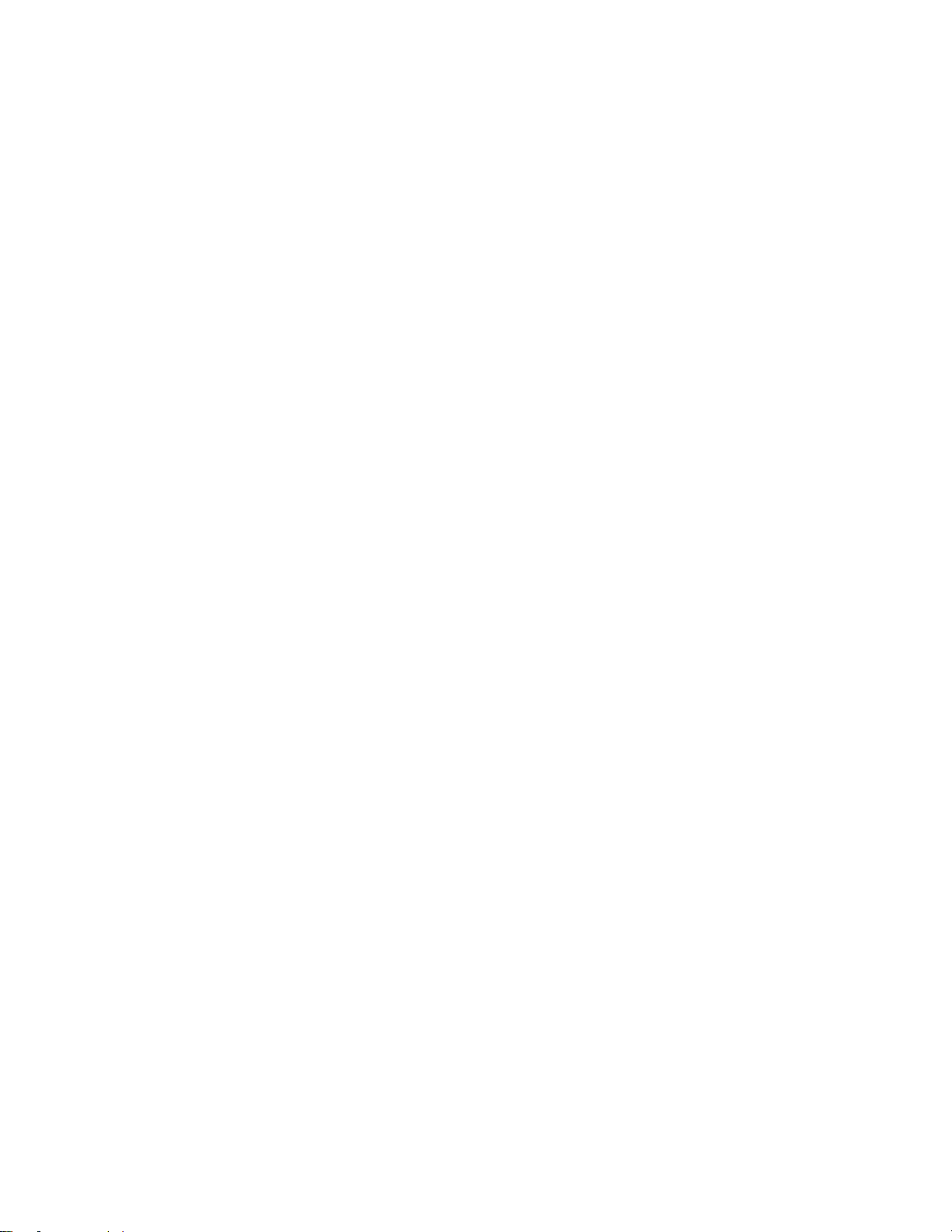
Contents
INTRODUCTION ............................................................................................................ 5
Overview ............................................................................................................................................................................. 5
DEMO MODE Limitation ..................................................................................................................................................... 5
GETTING STARTED ..................................................................................................... 6
Compatible MP4 Files ......................................................................................................................................................... 6
Notes about XAVC-S MP4 file Support .............................................................................................................................. 6
Windows Requirements and Installation ............................................................................................................................ 7
Installing on Windows ................................................................................................................................................ 7
Uninstalling on Windows ............................................................................................................................................ 7
Windows Applications Support ........................................................................................................................................... 7
Mac Requirements and Installation .................................................................................................................................... 8
Installing on Mac OSX ................................................................................................................................................ 8
Uninstalling on Mac OSX ........................................................................................................................................... 8
Mac OSX Applications Support .......................................................................................................................................... 9
Notes about QuickTime Player X ........................................................................................................................................ 9
Notes about QuickLook on Mavericks and Yosemite ......................................................................................................... 9
Known Issues and Limitations .......................................................................................................................................... 10
GLOBAL OPTIONS ..................................................................................................... 12
Overview ........................................................................................................................................................................... 12
Options Interface ............................................................................................................................................................... 12
Version .............................................................................................................................................................................. 13
License .............................................................................................................................................................................. 13
ReelName Options ................................................................................................................................................... 13
Auto-Change TypeCode (Mac Only) ........................................................................................................................ 13
SOFTWARE LICENSE ................................................................................................ 15
Software License Agreement ............................................................................................................................................ 15
Page 4
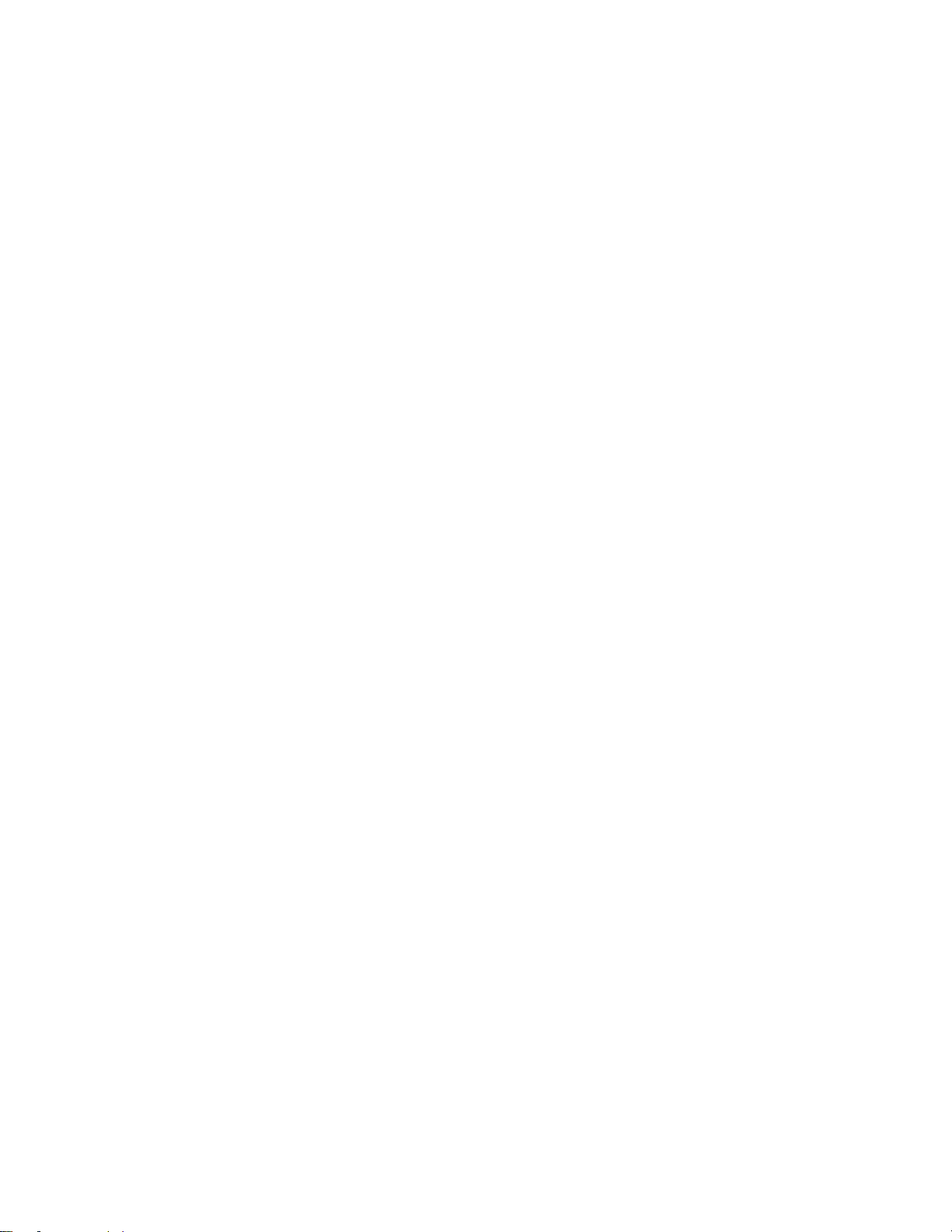
After Purchase - Software License Instructions ................................................................................................................ 15
Refund Policy .................................................................................................................................................................... 15
USE WITH WINDOWS APPLICATIONS ..................................................................... 16
Overview ........................................................................................................................................................................... 16
QuickTime Player 7.6.6 .................................................................................................................................................... 16
CatDV 9 or greater ............................................................................................................................................................ 17
Getting Started ......................................................................................................................................................... 17
Import into CatDV ..................................................................................................................................................... 17
Troubleshooting ....................................................................................................................................................... 17
Other Windows Applications ............................................................................................................................................. 17
USE WITH MAC OSX APPLICATIONS ...................................................................... 18
Overview ........................................................................................................................................................................... 18
QuickTime Player 7.6.6 .................................................................................................................................................... 18
Final Cut Pro 6/7 ............................................................................................................................................................... 19
Getting Started ......................................................................................................................................................... 19
Import into FCP ........................................................................................................................................................ 19
Playback in FCP ....................................................................................................................................................... 19
Troubleshooting ....................................................................................................................................................... 20
Final Cut Studio 2/3 Applications ...................................................................................................................................... 21
Getting Started ......................................................................................................................................................... 21
Import into FC Studio Applications ........................................................................................................................... 21
Playback in FC Studio Applications ......................................................................................................................... 21
Troubleshooting ....................................................................................................................................................... 21
CatDV 9 or greater ............................................................................................................................................................ 22
Getting Started ......................................................................................................................................................... 22
Import into CatDV ..................................................................................................................................................... 22
Troubleshooting ....................................................................................................................................................... 22
Final Cut Pro X (no native support) .................................................................................................................................. 23
Other Mac OSX Applications ............................................................................................................................................ 23
MP4 METADATA IN QUICKTIME ............................................................................... 24
Overview ........................................................................................................................................................................... 24
Public MetaData ................................................................................................................................................................ 24
Page 5

Private MetaData .............................................................................................................................................................. 24
CALIBRATED REFRESH FOR FCP 6/7 ..................................................................... 26
Overview ........................................................................................................................................................................... 26
Instructions ........................................................................................................................................................................ 26
CALIBRATED{Q} IMPORT ASSIST ........................................................................... 27
Overview ........................................................................................................................................................................... 27
TROUBLESHOOTING ................................................................................................. 28
Troubleshooting a MP4 file not opening ........................................................................................................................... 28
Troubleshooting in Final Cut Pro 6/7 ................................................................................................................................ 29
Troubleshooting in Final Cut Pro-X ................................................................................................................................... 30
VERSION HISTORY .................................................................................................... 31
Page 6
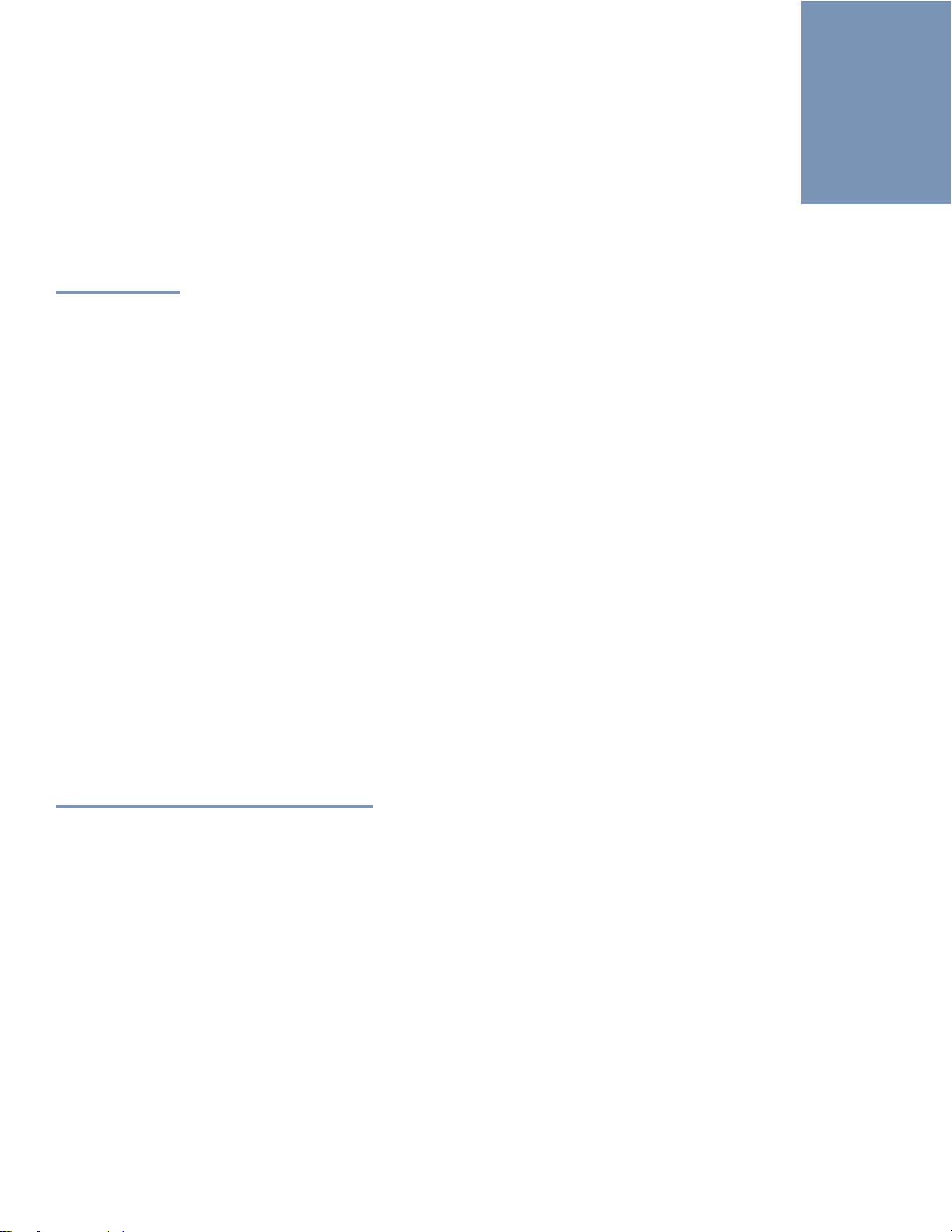
1
Introduction
Overview
Calibrated{Q} MP4-EX Import is a QuickTime component for NATIVE Importing and Playback of Sony XDCAM EX and
JVCPro HD HM700/HM100 MP4 files in QuickTime Player 7 and CatDV on Windows and Mac OSX, and Final Cut Studio
2 and 3 applications(with the exception of Color ) on Mac OSX. Other QuickTime-centric applications in Mac OSX may
work but the users should test out those applications to insure compatibility.
BETA Support has been added for XAVC-S MP4 files. Please note that XAVC-S MP4 files may not play in realtime
and not all are supported. Please see XAVC-S Section for more details.
Calibrated{Q} MP4-EX Import is a QuickTime component that lets QuickTime Player 7, FCP 6/7, etc. understand the MP4
file wrapper; however for XDCAM EX MP4 files - the XDCAM EX QuickTime Codec needs to be installed to decompress
the video. For Windows computers, this means that Calibrated{Q} XD Decode for Windows is needed. For Mac OSX
computer either Final Cut Pro 6.0.6, Final Cut Pro 7 is needed OR Calibrated{Q} XD Decode is needed (do not install
Calibrated{Q} XD Decode on a Mac computer with any version of Final Cut Pro). Please see the System Requirements in
Chapter 2 for more details.
The Calibrated{Q} MP4-EX Import Options application sets Global Options for use with the Calibrated{Q} MP4 EX Import
component. (See Chapter 3: Global Options)
IMPORTANT: This version of software (v3.0 or greater) will require a new Software License and an upgrade fee if
you had purchased a Software License for a previous version.
DEMO MODE Limitation
Calibrated{Q} MP4-EX Import will only read up to 30 seconds of media. If you attempt to read MP4 media that is less than
30 seconds, Calibrated{Q} MP4-EX Import will only read half of the media – this is the only DEMO MODE limitation. In
every other way, the DEMO MODE for Calibrated{Q} MP4-EX Import is fully functional. Using the software in DEMO
MODE is for testing only and should not be used for commercial purposes.
Page | 5
Page 7
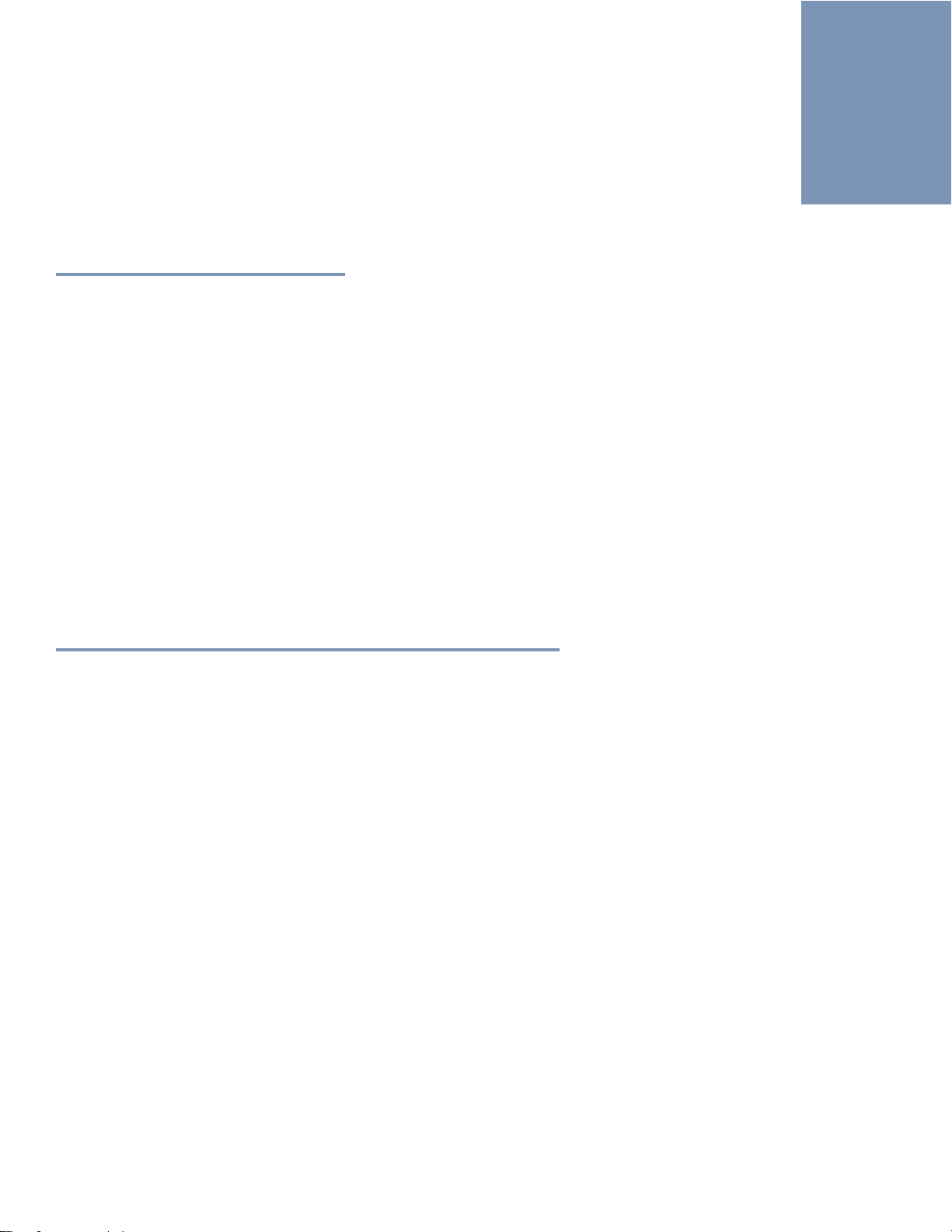
Getting Started
2
Compatible MP4 Files
The following MP4 files ( in BPAV folder structure or not) will work with Calibrated{Q} MP4-EX Import:
Directly from cameras*:
Sony XDCAM EX MP4 files
JVCProHD HM 700/HM100 MP4 files
Rendered from Software:
MP4 files created with Sony XDCAM Transfer in Final Cut Pro
BETA Support has been added for XAVC-S MP4 files. Please note that XAVC-S MP4 files may not play in realtime and
not all are supported. Please see XAVC-S Section for more details.
IMPORTANT: This version of software (v3.0 or greater) will require a new Software License and an upgrade fee if
you had purchased a Software License for a previous version.
Notes about XAVC-S MP4 file Support
BETA Support has been added for XAVC-S MP4 files.
Please note that
(1) Playback may not be in realtime in all applications or on all computers.
(2) Some applications (like FCP 6/7) do not support 2k or greater resolutions or 1080p50/60 framerate. So XAVC-S
MP4 files that are greater than HD resolution or 1080p50/60 framerates are not guaranteed to work in all
applications.
(3) Please note that XAVC-S MP4 files will not play in realtime and not all resolution/framerates are supported in
FCP6/7. Ideally you should render the XAVC-S MP4 files to ProRes MOV files before editing in FCP6/7.
(4) Some of the higher framerate/resolutions like 4k 50p and 4k 59.94p do not decode with the native H264
QuickTime Codec
(5) XAVC-S MP4 files that are ‘smart’ rendered (where multiple H264 streams from different files are placed in one
file) may have multiple avcC packets in the MP4 file wrapper for the H264 video. Multiple avcC packets are not
supported in QuickTime so only the last avcC packet would be used to decode all of the video – this can cause
artifacted images in the video where there is a avcC packet mismatch. Please note that camera original XAVC-S
MP4 files or XAVC-S MP4 files that have not been ‘smart’ rendered should be fine and only have one avcC
packet.
(6) There may be other unknown issues when working with XAVC-S MP4 files in applications, for this and the above
reasons are why we have listed the support as BETA.
Page | 6
Page 8
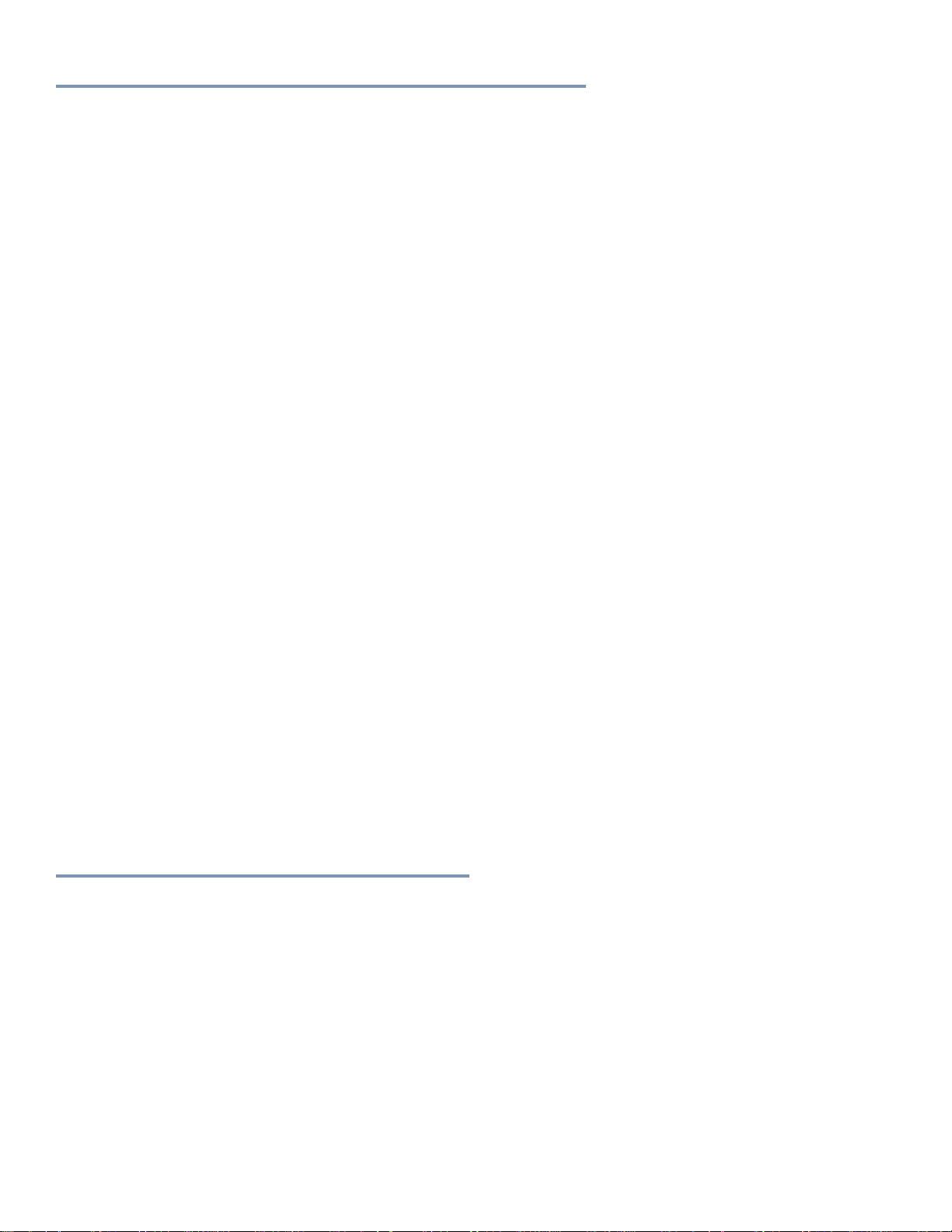
Windows Requirements and Installation
Ensure your PC meets the following requirements prior to installing Calibrated{Q} MP4-EX Import:
Pentium 4 processor with SSE3 support or greater; recommended at least Intel Core 2 Duo with two cores or two
physical processors
32/64-bit Windows 7 or Vista (Business or Ultimate) or Windows 32-bit XP with SP3
BETA Support for 32/64-bit Windows 8 - our software should work fine on Windows 8; however QuickTime Player
does not officially support Windows 8 yet.
QuickTime 7.6.6 or higher
Calibrated{Q} XD Decode for Windows is required to decompress the video contained in XDCAM EX MP4 files.
IMPORTANT: This version of software (v3.0 or greater) will require a new Software License and an
upgrade fee if you had purchased a Software License for a previous version.
Installing on Windows
To install Calibrated{Q} MP4-EX Import on a Windows Computer:
1. Quit any applications using QuickTime.
2. Run the Calibrated{Q} MP4-EX Import Installer. The install program creates a folder named Calibrated in the
[System Drive]\[Program Files] directory. The Calibrated folder will contain the Calibrated{Q} MP4-EX Import
Options application and User Guide.
3. Restart your computer
After running the Calibrated{Q} MP4-EX Import installer, you will be able to access the Calibrated{Q} MP4-EX Import
Options application in this location:
[System Drive]\Program Files\Calibrated\Applications\Options\CalibratedQMP4EXOptions.exe
The CalibratedMP4EXQ.qtx will be auto-copied to the [System Drive]\[Program Files]\QuickTime\QTComponents
directory.
Uninstalling on Windows
To uninstall Calibrated{Q} MP4-EX Import on a Windows Computer:
1. If LICENSED, please use the Calibrated License Manager to DEACTIVATE your Software License before
uninstalling
2. Go to the Control Panel>Add/Remove Programs.
3. Select and uninstall Calibrated{Q} MP4-EX from the list of programs.
4. Restart your computer.
Windows Applications Support
Calibrated{Q} XD Decode for Windows is required. Please see Chapter 4: Use with Windows Applications for more
details.
QuickTime Player 7.6.6
CatDV 9 or greater
Other ‘QuickTime-centric’ applications (i.e. applications that use the QuickTime SDK to open media files) may
work; however it is up to the user to test out and insure compatibility with those applications
Page | 7
Page 9
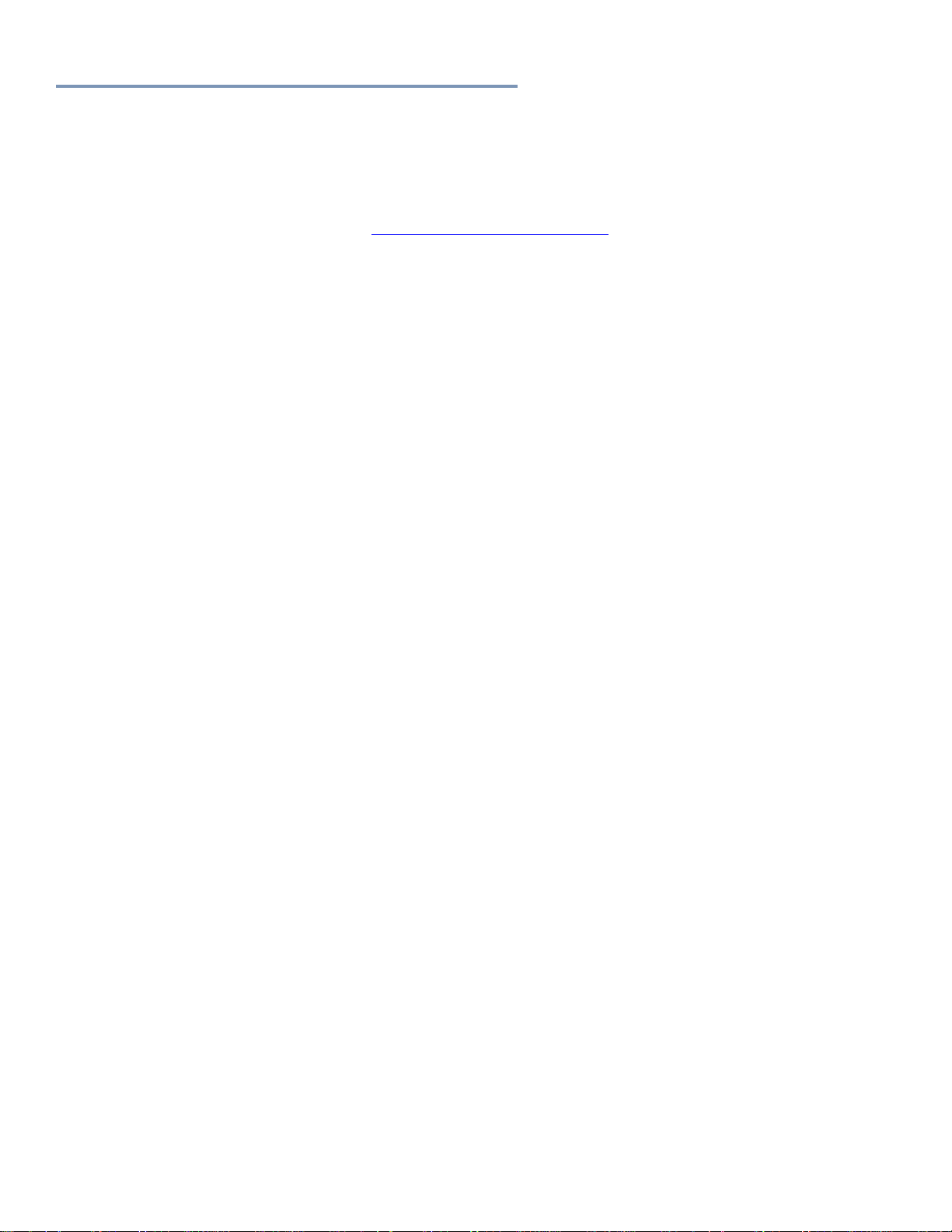
Mac Requirements and Installation
Ensure your Mac meets the following requirements prior to installing Calibrated{Q} MP4-EX Import:
Mac Intel Computer Only; recommended at least Intel Core 2 Duo with two cores or two physical processors
Mac Intel with OSX 10.6.8(Snow Leopard) or 10.7.5(Lion) or 10.8.5(Mountain Lion) or 10.9.4 (Mavericks)
BETA Support ONLY for OS X 10.10 ( Yosemite )
10.9 (Mavericks) or 10.10 (Yosemite) -- QuickTime Player X and Finder Preview do not work with our software.
The workaround for QT Player X is to install QuickTime Player 7 and use that for playback. You can download
QuickTime Player 7 from Apple here: http://support.apple.com/kb/DL923 and it will install into the
/Applications/Utilities folder and can co-exist fine with QT Player X on the same computer.
QuickTime 7.6.6 or higher (QT Player X NOT supported)
Final Cut Pro 6.0.6 OR Final Cut Pro 7, OR Calibrated{Q} XD Decode is needed to decompress the video in
XDCAM EX MP4 files. Calibrated{Q} XD Decode should not be installed on any Mac computer with any version of
Final Cut Pro
FCP X is not supported – see the FCP X section in this User Guide for more details
IMPORTANT: This version of software (v3.0 or greater) will require a new Software License and an
upgrade fee if you had purchased a Software License for a previous version.
Installing on Mac OSX
To install Calibrated{Q} MP4-EX Import on a Mac Computer:
1. Quit any applications using QuickTime.
Run the Calibrated{Q} MP4-EX Import Installer. The install program creates a folder named Calibrated in the
/Applications directory. The Calibrated folder will contain the Calibrated{Q} MP4-EX Import Options application
and User Guide
2. The CalibratedMP4EXQ.component will be auto-copied to the “/Library/QuickTime”directory.
3. Restart your computer
After running the Calibrated{Q} MP4-EX Import installer, you will be able to access the Calibrated{Q} MP4-EX Import
Options application in this location:
/Applications/Calibrated/Appications/Options/CalibratedQMP4EXOptions.app
Uninstalling on Mac OSX
To uninstall Calibrated{Q} MP4-EX Import on a Mac Computer:
1. If LICENSED, please use the Calibrated License Manager to DEACTIVATE your Software License before
uninstalling
2. If no other Calibrated Software is installed, then delete the directory:
/Applications/Calibrated
and skip Step 2 and go to Step 3
3. If other Calibrated Software is installed, then only delete:
a. /Applications/Calibrated/Applications/Options/CalibratedQMP4EXOptions.app
b. /Applications/Calibrated/Plugins/QuickTime/CalibratedMP4EXQ.component
c. /Applications/Calibrated/Docs/ CalibratedQMP4EX-UserGuide.pdf
4. Delete the file:
/Library/QuickTime/CalibratedMP4EXQ.component
(that’s the Library folder on the Main Harddrive NOT the Library folder in the User Directory)
5. Restart your computer.
Page | 8
Page 10
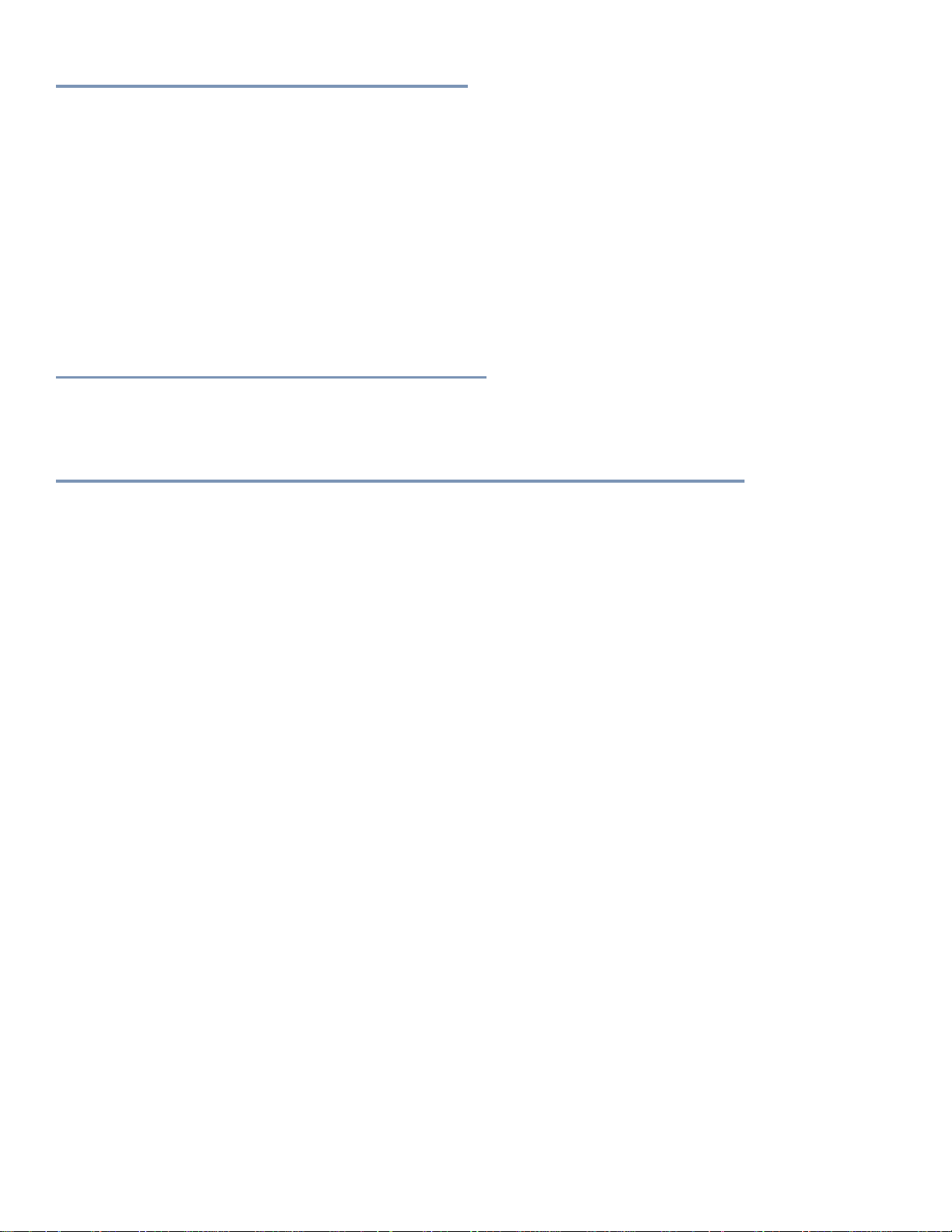
Mac OSX Applications Support
For Mac OSX systems without Final Cut 6.0.6 or greater or Final Cut Pro 7.0.3 installed then Calibrated{Q} XD Decode for
OSX is required. Do not install Calibrated{Q} XD Decode for OSX on any Mac OSX computer with any version of Final
Cut Pro installed. Please see Chapter 5: Use with Mac OSX Applications for more details.
QuickTime Player 7.6.6
Final Cut Studio 2 applications (except for Color); FCP 6.0.6
Final Cut Studio 3 applications (except for Color)
CatDV 9 or greater
iMovie - NO LONGER SUPPORTED
Final Cut Express - NO LONGER SUPPORTED
FCP X is not supported – see the FCP X section in this User Guide for more details
Other ‘QuickTime-centric’ applications (i.e. applications that use the QuickTime SDK to open media files) may
work; however it is up to the user to test out and insure compatibility with those applications
Notes about QuickTime Player X
QuickTime Player X is not supported. The bug has been forwarded to Apple. Please see the ‘QuickTime Player 7’ section
in the Mac OSX Applications chapter for further details.
Notes about QuickLook on Mavericks and Yosemite
QuickLooks (i.e. Finder Preview) in Mavericks and Yosemite does not work with our software. The bug has been
forwarded to Apple.
Page | 9
Page 11
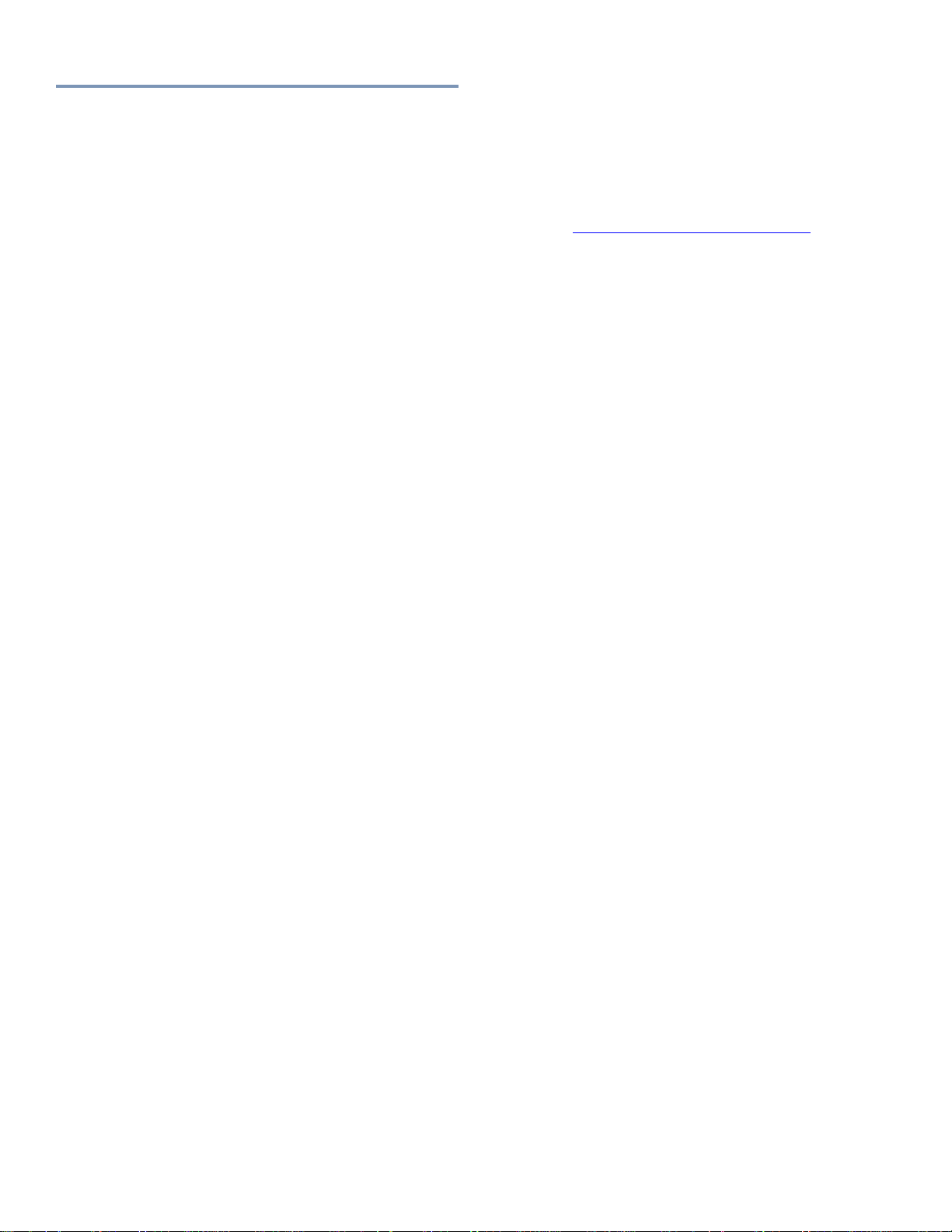
Known Issues and Limitations
The following known issues and limitations are associated with Calibrated{Q} MP4-EX Import:
PullDown is not removed.
10.9 (Mavericks) amd 10.10 (Yosemite) - QuickTime Player X and Finder Preview in Mavericks and Yosemite do
not work with our software. The workaround for QT Player X is to install QuickTime Player 7 and use that for
playback. You can download QuickTime Player 7 from Apple here: http://support.apple.com/kb/DL923 and it will
install into the /Applications/Utilities folder and can co-exist fine with QT Player X on the same computer.
Auto-assembling of spanned MP4 files is not supported. This means that if a shot is ‘spanned’ over multiple MP4
files the MP4 files will still only be opened or imported as individual MP4 files.
BETA Support has been added for XAVC-S MP4 files. Please note that XAVC-S MP4 files may not play in
realtime and not all are supported. Please see XAVC-S Section for more details.
MP4 files cannot be opened with QuickTime Player X for Mac OSX Snow Leopard (10.6) or Mac OSX Lion(10.7);
you must install and use QuickTime Player 7 to open MP4 files in QuickTime Player on Mac OSX Snow Leopard
(10.6) or download it from the QuickTime website. Please see the QuickTime Player 7 section in the Mac OSX
Applications chapter for more details.
Apple Color is not supported.
Other ‘QuickTime-centric’ applications than the ones listed in this User Guide may be able to use and open MP4
files with Calibrated{Q} MP4-EX Import as well but the user should test out those applications to insure
compatibility.
With Shake on Mac OSX, you must set the BaseFile Type to QuickTime Movie for MP4 Files.
RealTime Playback of MP4 files is dependent upon both your computer system and application. Calibrated{Q}
MP4-EX Import does not actually playback or decode any video frames
If Final Cut Pro 6.0.6 or Final Cut Pro 7.0.3 is not installed, Calibrated{Q} XD Decode codec is needed to
decompress the video of XDCAM EX MP4 file
To take advantage of certain features in Final Cut Pro 6 or 7, such as SmoothCam Filter and Select Media
Management features, it is recommended that you change the Auto-change Typecode to MooV in the
Calibrated{Q} MP4-EX Options application (see Chapter: Global Options and Chapter: Use with Mac OSX
Applications for more details)
IMPORTANT for FCP: In Final Cut Pro – certain Media Management functions will not work properly if the
typecode of a MP4 file is not ‘MooV’. In those cases where the typecode of a MP4 file is NOT set to ‘MooV’, then
if you perform any Media Management in FCP – the MP4 files are simply copied by FCP instead of FCP
rewrapping the MP4 files into a MOV file..
On Mac OSX, after purchasing and licensing Calibrated{Q} MP4-EX Import for OSX, you will have to use ‘refresh’
in Calibrated{Q} Import Assist to update the duration of any MP4 files you had imported into Final Cut Pro 6/7
while in DEMO MODE. (see Chapter: Use with Mac OSX Applications and Chapter: Calibrated Refresh for FCP
for more details)
Calibrated{Q} MP4-EX Import does not work directly with FCP X or Motion 5.
Page | 10
Page 12

Premiere Pro/After Effects CS5.0.3 Bug – The TimeCode for 23.976 QT Ref MOV files and QT Self-Contained
MOV files is not interpreted correctly in CS5.0.3. This may be due to PPro/AE CS5.0.3 not interpreting the
23976/1000 rate of the TimeCode Track correctly. PPro/AE CS5.5.0 does not appear to have this issue.
Page | 11
Page 13

Global Options
3
Overview
This chapter describes the features available in the Calibrated{Q} MP4-EX Import Options interface.
Important Note: You must set options within the Calibrated{Q} MP4-EX Import Options application before opening an
application that supports QuickTime and before attempting to open any MP4 file in any application that supports
QuickTime. If you set options while the QuickTime-supported application is opened, you will have to restart the application
before the Calibrated{Q} MP4-EX options take effect.
Starting with v2.0.0 your settings are all global for all users on the computer and stored in:
(Windows) “[SystemDrive]:\Program Data\Calibrated” for Vista and Windows 7 or “[SystemDrive]:\Documents and
Settings\All users\Application Data\Calibrated” for Win XP. The Options now require Admin Rights to change and are the
same for all users on the computer.
(Mac OSX) “/Library/Application Support/Calibrated”. The Options now require Admin Rights to change and are the same
for all users on the computer.
Options Interface
The Calibrated{Q} MP4-EX Import Options interface has an OpenGL GUI which contains the version number of the
currently installed Calibrated{Q} MP4-EX Import codec and indicates whether the codec is running in DEMO MODE or
LICENSED MODE, as well as containing all of the global options for the Calibrated{Q} MP4-EX Import component.
Page | 12
Page 14

Version
The version box shows the version of Calibrated{Q} MP4-EX Import you are running and it display a webpage link of
where to download the latest version.
License
The license box is where you enter in your Software License after purchase. It will display a green LICENSED if you are
properly licensed. Please see the ‘Software License’ chapter in this User Guide for more information
ReelName Options
(the ReelName will be fixed to using the Clip ID)
Auto-Change TypeCode (Mac Only)
With this option, the Calibrated{Q} MP4-EX Import component can auto-change the typecode of MP4 files. This does not
change the MP4 file in any way; it changes how OSX identifies the file only in the OSX filesystem.
You can choose one of the following from the Auto-Change TypeCode:
Off
MooV (DEFAULT) (QuickTime TypeCode)
???? (Generic TypeCode)
Remove the TypeCode (usually XDCAM EX MP4 files have no TypeCode associated with them)
Page | 13
Page 15

Switching to MooV has a few advantages in Final Cut Pro. For MP4 files with a TypeCode of MooV you can apply the
SmoothCam Filter as well as perform certain Media Management features.
IMPORTANT for FCP: In Final Cut Pro – certain Media Management functions will not work properly if the typecode of a
MP4 file is not ‘MooV’. In those cases where the typecode of a MP4 file is NOT set to ‘MooV’, then if you perform any
Media Management in FCP – the MP4 files are simply copied by FCP instead of FCP rewrapping the MP4 files into a
MOV file.
The Auto-Change TypeCode feature only works if the MP4 file is unlocked and stored on writeable storage (for example, if
the hard-disk drive that the MP4 file is stored on is non-writeable, the Auto-Change TypeCode will not work).
If the MP4 file is locked, but on writeable storage, you can check the Unlock/Relock LOCKED Files option. This will
unlock a LOCKED MP4 file thereby letting the TypeCode to be changed and then the MP4 will be relocked. (see Chapter
5: Use with Mac OSX Applications for more details)
Page | 14
Page 16

Software License
4
Software License Agreement
By downloading, installing, ordering, or using the software - you are agreeing to the Software License Agreement. You
can download or view the Software License Agreement on our website:
http://www.calibratedsoftware.com/SoftwareLicenseAgreement.php
After Purchase - Software License Instructions
IMPORTANT: This version of software (v3.0 or greater) will require a new Software License and an upgrade fee if
you had purchased a Software License for a previous version.
After payment is received for your order, you will be able to use an Activation Key to license the software to a computer
using the Calibrated License Manager application. Please see the Calibrated License Manager User Guide for details:
http://www.calibratedsoftware.com/downloads/Calibrated-LicenseManager-UserGuide.pdf
A single Software License for the software can only be used on a single partition on a single physical computer
system ONLY. A single Software License for the software will remove the DEMO MODE limitation(s) of the
SOFTWARE for that single partition on a single physical computer system that the Software License is licensed
to.
IMPORTANT For Final Cut Pro 6/7
IMPORTANT for Final Cut Pro 6/7: Please read the 'Calibrated QuickRefresh' chapter in the this User Guide and use the
'refresh' feature in the 'Calibrated{Q} Import Assist.app' to refresh the duration of any MP4 file you had imported into Final
Cut Pro 6/7 while running Calibrated{Q} MP4-EX Import in DEMO MODE.
Refund Policy
A refund for the purchase price of an order may only be given if you have NOT generated a Software License for your
order or used an Activation Key to license the software to a computer, AND the refund request is within 30 days of the
order purchase date. For more details, please see our official refund policy.
Page | 15
Page 17

Use with Windows Applications
5
Overview
This chapter describes using Calibrated{Q} MP4-EX Import in Windows applications. Calibrated{Q} XD Decode for
Windows is required for decoding video in XDCAM EX MP4 files. Calibrated{Q} MP4-EX Import is a QuickTime
component that lets QuickTime Player, CatDV, etc. understand the MP4 file wrapper; however Calibrated{Q} XD
Decode for Windows needs to be installed to decompress the video of XDCAM EX MP4 files.
BETA Support has been added for XAVC-S MP4 files. Please note that XAVC-S MP4 files may not play in realtime
and not all are supported. Please see XAVC-S Section for more details.
IMPORTANT: This version of software (v3.0 or greater) will require a new Software License and an upgrade fee if
you had purchased a Software License for a previous version.
QuickTime Player 7.6.6
Open QuickTime Player 7.6.6. Choose from the QuickTime Player Menu – “File” and then “Open File”. In the Open File
Dialog, select the supported MP4 file you wish to open. Playback performance in QuickTime Player is dependent upon the
speed of your CPU and harddrive. Please see the Calibrated{Q} XD Decode User Guide.
Users can also choose QuickTime Player as the default application for MP4 Files. To do so – navigate to a MP4 file within
Windows Explorer and then right-click on the MP4 file and choose ‘Open With…” and then navigate to QuickTime Player
when prompted by Windows Explorer in asking how to open the file.
Please note – it is highly important to always backup your footage first and to never move the MP4 files out of the BPAV
folder structure or otherwise alter the BPAV file structure on disc.
To create QuickTime Reference Movies of MP4 files, please use Calibrated{Q} Import Assist to do this.
Calibrated{Q} XD Decode for Windows needs to be installed to decompress the video of XDCAM EX MP4 files.
Page | 16
Page 18

CatDV 9 or greater
Getting Started
1. Make sure you have updated to at least CatDV 9 or greater
2. Calibrated{Q} XD Decode for Windows needs to be installed to decompress the video of XDCAM EX MP4
files.
3. Calibrated{Q} components are needed both on the client and worker nodes.
4. Please make sure that you have the 'CatDV MXF Option'. This option enables CatDV to parse for metadata in
XDCAM EX MP4 files, and ancillary files, and it enables CatDV to properly archive the folder structure of certain
camera formats. Please contact Squarebox (the makers of CatDV) to see what camera formats are currently
supported with the 'CatDV MXF Option'. While our products can work with CatDV without this option, we do
highlty recommend it for a more complete (and better) workflow.
5. IMPORTANT: This version of software (v3.0 or greater) will require a new Software License and an
upgrade fee if you had purchased a Software License for a previous version.
6. IMPORTANT - After licensing the software: You may have to re-import the MP4 files that you had imported into
CatDV while running in DEMO MODE.
7. It is highly important to always backup your footage first and to never move the MP4 files out of their original
folder structure on disc.
Import into CatDV
Open CatDV and choose File from the menu then Open/Import and then select the MP4 file you wish to import.
Please see the CatDV manual for any further details.
IMPORTANT: If you experiencing any problems in creating proxies and/or playback in CatDV, please enable Protected
Mode in CatDV. To enable 'Protected Mode', go to the CatDV Preferences and select 'Media Playback' and then check
the option 'Protected player: Use separate QuickTime helper process'. Playback performance is a little less smooth in
‘Protected Mode’ but it will be more stable. Also, in newer versions of CatDV you may wish to also disable ‘scrub audio
when dragging play head’ in the ‘Media Playback’ CatDV Preferences to make scrubbing in CatDV faster.
Troubleshooting
If you have trouble importing MP4 files into CatDV or any other issues, please see Chapter 9: Troubleshooting for the
most common issues.
Other Windows Applications
Other ‘QuickTime-centric’ applications (i.e. applications that use the QuickTime SDK to open media files) may work;
however it is up to the user to test out and insure compatibility with those applications and Calibrated{Q} MP4-EX Import.
Playback performance in any other application is dependent upon the speed of your CPU and harddrive, as well as the
application. Please see the Calibrated{Q} XD Decode User Guide.
Page | 17
Page 19

Use with Mac OSX Applications
6
Overview
This chapter describes using Calibrated{Q} MP4-EX Import in Mac OSX applications. Calibrated{Q} MP4-EX Import is a
QuickTime component that lets QuickTime Player, CatDV, etc. understand the MP4 file wrapper; however a XDCAM EX
QuickTime codec needs to be installed to decompress the video of XDCAM EX MP4 files – this means that for
Mac OSX systems without Final Cut 6.0.6 or greater or Final Cut Pro 7.0.3 installed then Calibrated{Q} XD Decode
for OSX is required. Do not install Calibrated{Q} XD Decode for OSX on any Mac OSX computer with any version
of Final Cut Pro installed.
10.9 (Mavericks) amd 10.10 (Yosemite) - QuickTime Player X and Finder Preview in Mavericks and Yosemite do not work
with our software. The workaround for QT Player X is to install QuickTime Player 7 and use that for playback. You can
download QuickTime Player 7 from Apple here: http://support.apple.com/kb/DL923 and it will install into the
/Applications/Utilities folder and can co-exist fine with QT Player X on the same computer.
BETA Support has been added for XAVC-S MP4 files. Please note that XAVC-S MP4 files may not play in realtime
and not all are supported. Please see XAVC-S Section for more details.
IMPORTANT: This version of software (v3.0 or greater) will require a new Software License and an upgrade fee if
you had purchased a Software License for a previous version.
QuickTime Player 7.6.6
Open QuickTime Player 7.6.6. Choose from the QuickTime Player Menu – “File” and then “Open File”. In the Open File
Dialog, select the supported MP4 file you wish to open. Playback performance in QuickTime Player is dependent upon the
speed of your CPU and harddrive. If you are using Calibrated{Q} MP4-EX Import with Calibrated{Q} XD Decode, please
see the Calibrated{Q} XD Decode User Guide for more information about playback performance
Users can choose QuickTime Player 7 as the default application for MP4 Files. To do so – navigate to a MP4 file within
Finder and then right-click on the MP4 file and choose ‘Get Info” and then choose QuickTime Player 7 as the default
application for the file.
Please note – it is highly important to always backup your footage first and to never move the MP4 files out of the BPAV
folder structure or otherwise alter the BPAV file structure on disc.
IMPORTANT: QuickTime Player X is not supported. You can download QuickTime Player 7 from Apple here:
http://support.apple.com/kb/DL923 and it will install into the /Applications/Utilities folder and can co-exist fine
with QT Player X on the same computer.
Page | 18
Page 20

Final Cut Pro 6/7
Getting Started
1. Make sure you have updated Final Cut Pro to 6.0.6 for FC Studio 2 or you are using FC Studio 3 with FCP 7.0.3.
2. IMPORTANT - After licensing the software: For any MP4 files imported into Final Cut Pro while in DEMO
MODE , users while have to run ‘Refresh – FCP 7’ in Calibrated{Q} Import Assist application for FCP to tell FCP
to ‘re-look’ at the duration of MP4 files imported in FCP while in DEMO MODE. After running ‘refresh’ in
Calibrated{Q} Import Assist application (according to instructions in Chapter: Calibrated Refresh for FCP), the
MP4 files will have the proper duration in the FCP Bin. After ‘refreshing’ the MP4 files in your FCP Bin, MP4 files
placed in a sequence while in DEMO MODE will have to be manually stretched out to their full duration in the
sequence or you can create a new sequence and drop the MP4 files in the new sequence and their full duration
will show in the sequence.
3. To take advantage of certain features in Final Cut Pro 6 or 7, such as SmoothCam Filter and Select Media
Management features, it is recommended that you change the Auto-change Typecode to MooV in the
Calibrated{Q} MP4-EX Options application (see Chapter 3: Global Options and Chapter 9: Troubleshooting for
more details)
IMPORTANT for FCP: In Final Cut Pro – certain Media Management functions will not work properly if the
typecode of a MP4 file is not ‘MooV’. In those cases where the typecode of a MP4 file is NOT set to ‘MooV’, then
if you perform any Media Management in FCP – the MP4 files are simply copied by FCP instead of FCP
rewrapping the MP4 files into a MOV file.
4. IMPORTANT: This version of software (v3.0 or greater) will require a new Software License and an
upgrade fee if you had purchased a Software License for a previous version.
5. BETA Support has been added for XAVC-S MP4 files. Please note that XAVC-S MP4 files will not play in realtime
and not all resolution/framerates are supported in FCP6/7. Ideally you should render the XAVC-S MP4 files to
ProRes MOV files before editing in FCP6/7. Please see XAVC-S Section for more details.
6. It is highly important to always backup your footage first and to never move the MP4 files out of their original
folder structure on disc.
Import into FCP
To import MP4 files into Final Cut Pro 6.0.6 or Final Cut Pro 7.0.3, simply import the MP4 files just like you would MOV
files (i.e. drag-n-drop MP4 files into the FCP Bin or choose File->Import Files, etc..) .
Please note: It is highly important to always backup your footage first and to never move the MP4 files out of their original
folder structure on disc.
Please watch our quick, online video tutorial on how you can quickly import MP4 files into Final Cut Pro:
http://www.calibratedsoftware.com/supportlibrary_view.php?FAQs_ID=19
Playback in FCP
You can playback MP4 files in a FCP Sequence just like you would a XDCAM EX MOV file. Just create a New Sequence
in FCP and then drag a MP4 file to that New Sequence and select ‘Yes’ when FCP prompts you if you want to have the
Sequence settings match the clip settings.
The actual decoding of video frames is handled by Apple’s XDCAM EX QuickTime Codec, so realtime playback of MP4
files is dependent upon that as well as the speed of your CPU and harddrive.
Page | 19
Page 21

BETA Support has been added for XAVC-S MP4 files. Please note that XAVC-S MP4 files will not play in realtime and not
all resolution/framerates are supported in FCP6/7. Ideally you should render the XAVC-S MP4 files to ProRes MOV files
before editing in FCP6/7. Please see XAVC-S Section for more details.
Troubleshooting
If you have trouble importing MP4 files into FCP or any other issues, please see Chapter 9: Troubleshooting for the most
common issues
Page | 20
Page 22

Final Cut Studio 2/3 Applications
Getting Started
1. Make sure you have updated Final Cut Pro to 6.0.6 for FC Studio 2 or that you are using FC Studio 3 with FCP
7.0.3.
2. Apple Color is not supported.
3. IMPORTANT - After licensing the software: You may have to re-import the MP4 files that you had imported into
FC Studio applications while running in DEMO MODE.
4. IMPORTANT: This version of software (v3.0 or greater) will require a new Software License and an
upgrade fee if you had purchased a Software License for a previous version.
5. It is highly important to always backup your footage first and to never move the MP4 files out of their original
folder structure on disc.
Import into FC Studio Applications
To import MP4 files into FC Studio Applications, simply import the MP4 files just like you would MOV files
Apple Color is not supported.
With Shake, you must set the BaseFile Type to QuickTime Movie for MP4 Files.
Please note: It is highly important to always backup your footage first and to never move the MP4 files out of their original
folder structure on disc.
Playback in FC Studio Applications
Playback of MP4 files in the may or may not be in realtime - performance depends on the CPU and harddrive speed of
your computer, as well as the FC Studio Application you are using.
Troubleshooting
If you have trouble importing MP4 files into FC Studio Applications or any other issues, please see Chapter 9:
Troubleshooting for the most common issues.
Page | 21
Page 23

CatDV 9 or greater
Getting Started
1. Make sure you have updated to at least CatDV 9 or greater
2. If you do not have Final Cut Pro 6/7; then Calibrated{Q} XD Decode for OSX is required for work with CatDV
when using XDCAM EX MP4 files.
3. Calibrated{Q} components are needed both on the client and worker nodes.
4. Please make sure that you have the 'CatDV MXF Option'. This option enables CatDV to parse for metadata in
XDCAM EX MP4 files, and ancillary files, and it enables CatDV to properly archive the folder structure of certain
camera formats. Please contact Squarebox (the makers of CatDV) to see what camera formats are currently
supported with the 'CatDV MXF Option'. While our products can work with CatDV without this option, we do
highlty recommend it for a more complete (and better) workflow.
5. IMPORTANT: This version of software (v3.0 or greater) will require a new Software License and an
upgrade fee if you had purchased a Software License for a previous version.
6. IMPORTANT - After licensing the software: You may have to re-import the MP4 files that you had imported into
CatDVwhile running in DEMO MODE.
7. It is highly important to always backup your footage first and to never move the MP4 files out of their original
folder structure on disc.
Import into CatDV
Open CatDV and choose File from the menu then Open/Import and then select the MP4 file you wish to import.
Please see the CatDV manual for any further details.
IMPORTANT: If you experiencing any problems in creating proxies and/or playback in CatDV, please enable Protected
Mode in CatDV. To enable 'Protected Mode', go to the CatDV Preferences and select 'Media Playback' and then check
the option 'Protected player: Use separate QuickTime helper process'. Playback performance is a little less smooth in
‘Protected Mode’ but it will be more stable. Also, in newer versions of CatDV you may wish to also disable ‘scrub audio
when dragging play head’ in the ‘Media Playback’ CatDV Preferences to make scrubbing in CatDV faster.
Troubleshooting
If you have trouble importing MP4 files into CatDV or any other issues, please see Chapter 9: Troubleshooting for the
most common issues.
Page | 22
Page 24

Final Cut Pro X (no native support)
Due to Apple’s changes in the framework if FCP X and Motion-X, Calibrated{Q} MP4-EX Import does NOT work directly
with FCP X or Motion 5. This means that you will NOT be able to directly import XDCAM EX MP4 files into FCP X or
Motion-X.
Possible Workflows:
1. It does appear that Calibrated{Q} MP4-EX Import will work with Compressor 4 – so you convert any XDCAM EX
MP4 files to ProRes MOV files in Compressor 4 and then work with the ProRes MOV files in FCP X and Motion 5.
2. You could also use Calibrated{Q} Import Assist to create QT Ref MOV files or Self-Contained MOV files of
XDCAM EX MP4 files, and then you could import those MOV files to edit with in FCP X. Please see the
Calibrated{Q} Import Assist User Guide for more details.
When importing QT Ref MOV files to FCP X, please make sure that ‘Copy files to Final Cut Events folder’ is
UNCHECKED and for unknown reasons FCP X will not allow you to ‘Create optimized media’ (i.e. converting to
ProRes MOV files) for QT Ref MOV files. Also, please note that you may have issues when trying to share
projects when editing with QT Ref MOV files in FCP X as there is a possibility when you move QT Ref MOV files
from one computer to another that the ‘reference link’ can be lost or broken.
Please note, that you should consider the possible workflows listed above as BETA workflows due to the fact that FCP
X, Motion 5, and Compressor 4 are new applications and may be updated by Apple which can alter or change the above
possible workflows.
Other Mac OSX Applications
Other ‘QuickTime-centric’ applications (i.e. applications that use the QuickTime SDK to open media files) may work;
however it is up to the user to test out and insure compatibility with those applications.
Playback performance in any other application is dependent upon the speed of your CPU and harddrive, as well as the
application. If you are using Calibrated{Q} MP4-EX Import with Calibrated{Q} XD Decode, please see the Calibrated{Q}
XD Decode User Guide for more information about playback performance.
Page | 23
Page 25

MP4 MetaData in QuickTime
7
Overview
This chapter describes where Calibrated{Q} MP4-EX Import adds various parts of the Camera MetaData of the MP4 file
into QuickTime MetaData (QTMetaDataRef). The Public QuickTime MetaData can be seen in the “Show Movie
Properties” function when using QuickTime Player Pro 7.6 in Windows or Mac OSX. The Public or Private QuickTime
MetaData is not automatically mapped into Final Cut Pro or other applications.
Calibrated{Q} Import Assist uses the Private MetaData in constructing FCP XML files – please see the
Calibrated{Q} Import Assist User Guide for more details.
Public MetaData
1. MP4 Title 1 and Title2 ( if exists) is mapped to ‘Display Name’ QuickTime MetaData Tag.
2. UMID of the MP4 file is mapped to ‘Author’ QuickTime MetaData Tag.
3. Manufacturer, Model Name, Serial Num, Lens Model, Rec Mode, Cache Mode of the MP4 file is mapped to
‘Software’ QuickTime MetaData Tag.
Private MetaData
1. "com.sony.professionaldisc.nonrealtimemeta.title.alias" – MP4 Title 2 (alias)
2. "com.sony.professionaldisc.nonrealtimemeta.title" – MP4 Title 1
3. "com.sony.professionaldisc.nonrealtimemeta.device.manufacturer" - Manufacturer
4. "com.sony.professionaldisc.nonrealtimemeta.device.modelname" - Camera Model
5. "com.sony.professionaldisc.nonrealtimemeta.device.serialno" – Camera Serial #
6. "com.sony.professionaldisc.nonrealtimemeta.device.lensmodel" – Lens Model
7. "org.smpte.mxf.package.material.packageid" – UMID
8. "com.calibrated.proapps.logNote" – Description
9. "com.sony.professionaldisc.nonrealtimemeta.description" – Description
10. "com.sony.professionaldisc.nonrealtimemeta.status" – Status
11. "com.calibrated.proapps.isGood" – Status
12. "com.calibrated.proapps.mastercomment1" – Creator & Creation Date
13. "com.sony.professionaldisc.nonrealtimemeta.creator" – Creator
Page | 24
Page 26

14. "org.smpte.mxf.package.material.packageid" - UMID
15. "com.calibrated.proapps.mastercomment2" * AUTOMODE – AutoMatic Exposure Mode, AutoFocus Mode, White
Balance Mode
FILTERWHEEL – ND Filter, CC Filter
16. "com.calibrated.proapps.mastercomment3" * LENS – Macro, Optical Extender, Iris, Focus, Zoom
REC – fps, Shutter
17. "com.calibrated.proapps.mastercomment4" * PROCESSING - Gain, Electrical Extender, White Balance Temp.,
BlackLevel, Gamma
* RealTime Metadata in #15-#17 is taken from the .BIM file and represents the realtime metadata of the last frame of the
.MP4 file
Page | 25
Page 27

Calibrated Refresh For FCP 6/7
8
Overview
IMPORTANT: Calibrated{Q} Import Assist is not part of the Calibrated{Q} MP4-EX Installer. Calibrated{Q} Import
Assist is an optional installer in the DMG file downloaded from our website that contained the Calibrated{Q} MP4EX Installer.
You can access it by opening Calibrated{Q} Import Assist application and clicking on the word ‘Refresh – FCP 7’
‘Refreshing’ is needed to update the duration of any MP4 files that you had previously imported into FCP 6/7 while in
DEMO MODE.
After properly licensing your Calibrated{Q} MP4-EX Import component on Mac OSX, you may still encounter that MP4
files that you had imported into Final Cut Pro 6/7 while running in DEMO MODE will still only show 30 seconds of duration.
This is due to the fact that Final Cut Pro 6/7 will ‘remember’ the duration of an imported MP4 file and FCP has to be told
to ‘re-look’ at the MP4 file to see the proper duration.
Calibrated{Q} Import Assist ‘refresh’, is sending Final Cut Pro 6/7 a command to 'silently' reconnect to the MP4 file. This
silent reconnect command tells Final Cut Pro 6/7 to re-look at the MP4 file and update its properties (including duration) if
necessary.
Instructions
1. Open Final Cut Pro 6/7
2. Open the project (s)where MP4 files are still only showing 30 seconds
3. Run Calibrated{Q} Import Assist and click on the word ‘refresh’ to take you to the refresh page
4. Do either Option A, or B below:
Option A:
-Press the Green Double Arrows button to refresh all MP4 files in the open projects in Final Cut Pro 6/7
Option B:
- Press Green Single Arrow with a Search Glass button - then this will open a 'Choose File Dialog'.
- In the 'Choose File Dialog', navigate to a MP4 File that is only showing 30 seconds in Final Cut Pro 6/7 and choose it
and click 'Open'
5. The MP4 file duration should now be updated in Final Cut Pro 6/7
Page | 26
Page 28

Calibrated{Q} Import Assist
9
Overview
Calibrated{Q} Import Assist is a ‘helper’ application for Calibrated{Q} Import software products. With a Software License
for Calibrated{Q} MP4-EX Import – using Calibrated{Q} Import Assist, you will be able to batch create QT Ref MOV files
from MP4 files, batch unlock/lock MP4 files, batch change OSX TypeCode of MP4 files, and create a FCP XML file from
MP4 files. Please see the Calibrated{Q} Import Assist User Guide for more information.
Calibrated{Q} Import Assist is a separate optional installer that comes with our Calibrated{Q} Import software products.
Page | 27
Page 29

10
Troubleshooting
Troubleshooting a MP4 file not opening
1. Is Calibrated{Q} MP4-EX Import installed properly?
On Mac OSX, please make sure that the CalibratedMP4EXQ.component is in the /Library/QuickTime folder (that’s
the Library folder on the Main Harddrive NOT the Library folder in the User directory)
On Windows, make sure QuickTime Player 7.6.6 is installed, Calibrated{Q} XD Decode for Windows is installed
and that the CalibratedMP4EXQ.qtx component is in the [System Drive]/Program
Files/QuickTime/QTComponents folder ( on Windows 64-bit systems it would be the Program Files (x86) folder)
2. Did you restart your computer after installing?
If you haven’t, then please restart.
3. I cannot preview a XDCAM EX MP4 file in Finder on Mavericks or Yosemite
QuickLooks (i.e. Finder Preview) in Mavericks or Yosemite does not work with our software. The bug has been
forwarded to Apple.
4. I’m having a problem opening a XAVC-S MP4 file in an application.
BETA Support has been added for XAVC-S MP4 files. Please note that XAVC-S MP4 files may not play in
realtime and not all are supported in all applications. Please see XAVC-S Section for more details.
5. Is the application you are trying to open the MP4 file with, one of the supported applications for use with
Calibrated{Q} MP4-EX Import?
If you can open the MP4 file in QuickTime Player 7 using Calibrated{Q} MP4-EX Import but not with the other
application – then it would appear that the other application is not using Calibrated{Q} MP4-EX Import.
6. Has the MP4 file been on a ‘recovered’ harddrive or disc?
If so, then the MP4 file is still too ‘damaged’ to be opened by Calibrated{Q} MP4-EX Import.
7. Are you trying to open the MP4 file in QuickTime Player X?
QuickTime Player X is not supported. You can download QuickTime Player 7 from Apple here:
http://support.apple.com/kb/DL923 and it will install into the /Applications/Utilities folder and can co-exist fine with
QT Player X on the same computer.
8. Are you trying to open a MP4 file in Apple Color?
If so, Apple Color is NOT supported by Calibrated{Q} MP4-EX Import for OSX.
9. I get an error when trying to import a MP4 file into FCP , the error is “FILE ERROR: UNKNOWN FILE”
Page | 28
Page 30

The TypeCode of the MP4 file may not be one that FCP recognizes. If you can open the MP4 file fine in
QuickTime Player but not in FCP then this is probably the case. If QT Player 7.6 CANNOT open the MP4 file then
that means that there most likely is a different reason that FCP cannot open the MP4 file.
To change the MP4 TypeCode to one recognized by FCP.
Set the 'Auto-Change TypeCode' to 'MooV' in the Calibrated{Q} MP4-EX Options application (see Auto-Change
TypeCode in Chapter 3: Global Options).
Make sure the MP4 file is ‘Unlocked’ and on writeable media, changing the TypeCode cannot be done on
‘Locked’ media. Changing the TypeCode of a file does NOT affect the MP4 file at all – rather it updates how the
file system identifies the MP4 file.
Open the MP4 File in QT Player first, this changes the TypeCode to the one set in Calibrated{Q} MP4-EX
Options, and then you should have no problem importing the MP4 file into FCP as the TypeCode has now been
updated.
10. I have a problem with importing MP4 files into Shake.
With Shake on Mac OSX, you must set the BaseFile Type to QuickTime Movie for MP4 Files.
Troubleshooting in Final Cut Pro 6/7
1. I’m having a problem opening a XAVC-S MP4 file in FCP 6/7.
BETA Support has been added for XAVC-S MP4 files. Please note that XAVC-S MP4 files may not play in
realtime and not all are supported in all applications. Please see XAVC-S Section for more details.
1. MP4 Camera MetaData does not import into Final Cut Pro 6/7
Only Reelname (as set in the Global Options) and TimeCode is reported for FCP. Other Camera Metadata is not
reported to FCP.
2. I get an error when trying to import a MP4 file into FCP, the error is “FILE ERROR: UNKNOWN FILE”
Please see this question/answer in the previous troubleshooting section.
3. I have a clip that is spanned across multiple MP4 files, while Calibrated{Q} MP4-EX Import make the multiple
MP4 files be seen as one clip in FCP?
Auto-assembling of spanned MP4 files is not supported. This means that if a shot is ‘spanned’ over multiple MP4
files the MP4 files will still only be opened or imported as individual MP4 files. M
4. MP4 files into are not playing in RealTime in Final Cut Pro 6/7.
For Final Cut Pro – please insure that your timeline is setup properly. If your timeline is setup properly, your
computer may not be fast enough for RealTime playback in FCP. All video decoding in FCP is handled by the
Apple XDCAM EX QuickTime codec.
5. I have enter in my Software License and can see the MP4 files in their full duration in QuickTime Player but I’m
only still seeing up to 30 seconds in Final Cut Pro 6/7?
On Mac OSX, after purchasing and licensing Calibrated{Q} MP4-EX Import for OSX, you will have to use ‘refresh’
in Calibrated{Q} Import Assist to update the duration of any MP4 files you had imported into Final Cut Pro 6/7
while in DEMO MODE. (see the Chapter: Use with Mac OSX Applications and the Chapter: Calibrated Refresh
for FCP for more details)
Page | 29
Page 31

6. I can’t use the SmoothCam Filter in Final Cut Pro?
To take advantage of certain features in Final Cut Pro 6 or 7, such as SmoothCam Filter and Select Media
Management features, it is recommended that you change the Auto-change Typecode to MooV in the
Calibrated{Q} MP4-EX Options application (see Chapter 3: Global Options and Chapter 5: Use with Mac OSX
Applications for more details)
7. I can’t use the some of the Media Management functions in Final Cut Pro?
To take advantage of certain features in Final Cut Pro 6 or 7, such as SmoothCam Filter and Select Media
Management features, it is recommended that you change the Auto-change Typecode to MooV in the
Calibrated{Q} MP4-EX Options application (see Chapter 3: Global Options and Chapter 5: Use with Mac OSX
Applications for more details)
IMPORTANT for FCP: In Final Cut Pro – certain Media Management functions will not work properly if the
typecode of a MP4 file is not ‘MooV’. In those cases where the typecode of a MP4 file is NOT set to ‘MooV’, then
if you perform any Media Management in FCP – the MP4 files are simply copied by FCP instead of FCP
rewrapping the MP4 files into a MOV file.
Troubleshooting in Final Cut Pro-X
1. I cannot import XDCAM EX MP4 files into Final Cut Pro-X using Calibrated{Q} MP4-EX Import for OSX.
Calibrated{Q} MP4-EX Import does not work directly with FCP X or Motion 5.
Page | 30
Page 32

11
Version History
Version 3.0.0
New Software Licensing and Software License Agreement
Updated User Guide
Update GUI
BETA Support has been added for XAVC-S MP4 files. Please note that XAVC-S MP4 files may not play in
realtime and not all are supported. Please see XAVC-S Section for more details.
iMovie and FCE are not supported
IMPORTANT: This version of software (v3.0 or greater) will require a new Software License and an
upgrade fee if you had purchased a Software License for a previous version.
Version 2.3.0
BETA Only Support for 10.9 (Mavericks) - QuickTime Player X and Finder Preview in Mavericks do not work
with our software. The workaround for QT Player X is to install QuickTime Player 7 and use that for playback. You
can download QuickTime Player 7 from Apple here: http://support.apple.com/kb/DL923 and it will install into the
/Applications/Utilities folder and can co-exist fine with QT Player X on the same computer.
Version 2.2.2
[Mac OSX] Fixed issue with sandboxing of license file and settings file in QuickLook on OSX 10.8 (Mountain Lion)
Updated Calibrated{Q} Import Assist (please see the Calibrated{Q} Import Assist User Guide for more details)
Version 2.2.1
Fixed 0 byte MP4 files (invalid MP4 files) from hanging applications. Now will properly error out.
Version 2.2.0
Added UTF8 support for filenames or folderpaths with non-ASCII characters.
Slight update to QT MetaData packing. If you are using Calibrated{Q} Import Assist then v1.2 (or greater) of
Import Assist is now required
[Windows Only Fix] – Fixed rare crash in the Calibrated{Q} MP4-EX Import Options application
Installer is now ‘digitally signed’
Version 2.1.1
Updated User Guide
Updated installer
Version 2.1.0
Page | 31
Page 33

Updated User Guide
Lion OSX supported
Version 2.0.5
Updated User Guide
Fixed a minor bug in Calibrated{Q} Import Assist (see Calibrated{Q} Import Assist User Guide for details)
Version 2.0.4
XDCAM EX MP4 files greater than 4GB that were created by Sony XDCAM Transfer are now supported.
Added support for RealTime MetaData from the .BIM file for FCP when used with Calibrated{Q} Import Assist.
Please see the ‘MP4 MetaData in QuickTime’ chapter for more details.
Version 2.0.3
Updated text in Options application
(Mac OSX Only) 29.97fps XDCAM EX MP4 files now report the frame rate as 2997/100 (previously it was
reported as 30000/1001). This does not have any effect on a user’s workflow – this was done to keep the same
fps reporting as are other products.
ReelName Options have been deprecated – in the future the ability to select different ReelNames will be removed
and the Reelname will always be set to the Clip ID (which is currently the default value)
Version 2.0.2
Fixed issue when using Google Chrome on Mac OSX to generate your Software License
Version 2.0.1
Updated User Guide
Added MP4-EX QuickLook component for OSX
Updated Options Application
Version 2.0.0
Updated User Guide
Added support for XDCAM EX MP4 files with 4-channel audio
Fixed audio issue for types of JVC MP4 files.
Added support for Calibrated{Q} Import Assist (see Calibrated{Q} Import Assist User Guide)
(Windows) Global Options are now stored in “[SystemDrive]:\Program Data\Calibrated” for Vista and Windows 7
or “[SystemDrive]:\Documents and Settings\All users\Application Data\Calibrated” for Win XP. The Options now
require Admin Rights to change and are the same for all users on the computer.
(Mac OSX) Global Options are now stored in “/Library/Application Support/Calibrated”. The Options now require
Admin Rights to change and are the same for all users on the computer.
Updated ‘about’ page of the Calibrated{Q} MP4-EX Options application
Page | 32
Page 34

Version 1.6.5
The Default for the ReelName has been switched to the Clip UUID. Previously the default ReelName was the
Parent folder. The ReelName can be switched back to using the Parent folder in the Calibrated{Q} MP4-EX
Options application.
a new User Guide
Version 1.6.1
Switching Audio to Stereo in the Options application has been removed. Audio is now always reported as Mono
Version 1.6.0
(Windows) License file is now stored in “[SystemDrive]:\Program Data\Calibrated” for Vista and Windows 7 or
“[SystemDrive]:\Documents and Settings\All users\Application Data\Calibrated” for Win XP – this does not affect
any previous license files. All previous license files are still valid and will work fine.
(Mac OSX) License file is now stored in “/Library/Application Support/Calibrated” folder – this will not affect any
previous license files. All previous license files are still valid and will work fine.
Version 1.5.0
Audio is now reported as Mono tracks (previously it was reported as Stereo)
Page | 33
Page 35

