Page 1
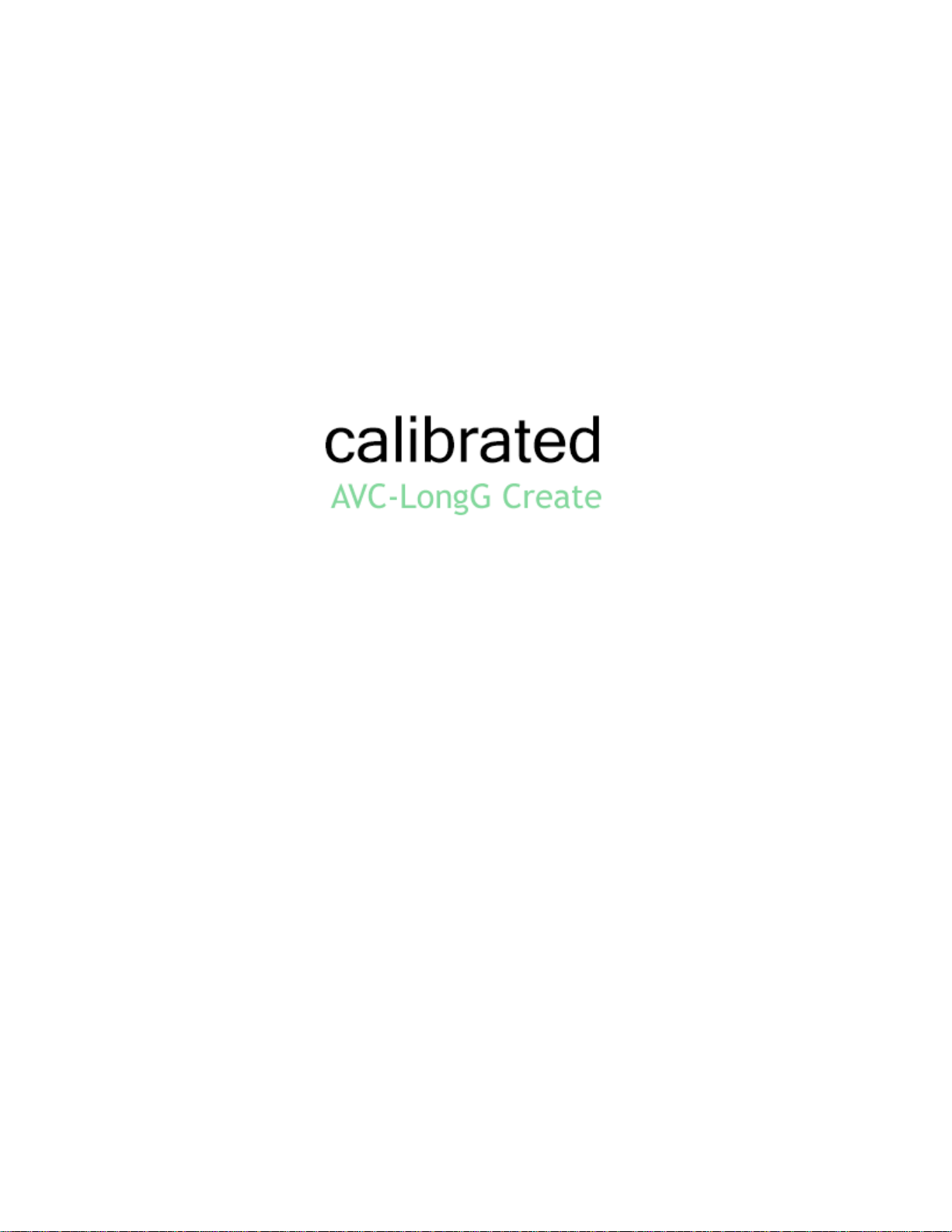
User Guide
Calibrated Software, Inc.
Page 2

Copyright 2008 Calibrated Software, Inc. All rights reserved.
Your rights to the software are governed by the accompanying Software License Agreement. Please read the entire User Guide and Software License
Agreement before installation, ordering or use. By installing, ordering or using this software you are agreeing to the Software License Agreement.
All company and product names referenced on this website or, listed as external resource links, are copyrights of their respective companies.
All information in this manual is subject to change without notice. No part of the document may be reproduced or transmitted in any form, or by any
means, electronic or mechanical, including photocopying or recording, without the express written permission of Calibrated Software, Inc. Calibrated{Q}
is a trademark of Calibrated Software, Inc.
Calibrated AVC-LongG Create plugins and application contains the following source code:
Portions of this software use Expat XML Parser with the following Software License:
Export Software License: “Copyright (c) 1998, 1999, 2000 Thai Open Source Software Center Ltd
Permission is hereby granted, free of charge, to any person obtaining a copy of this software and associated documentation files (the "Software"), to
deal in the Software without restriction, including without limitation the rights to use, copy, modify, merge, publish, distribute, sublicense, and/or sell
copies of the Software, and to permit persons to whom the Software is furnished to do so, subject to the following conditions:
The above copyright notice and this permission notice shall be included in all copies or substantial portions of the Software.
THE SOFTWARE IS PROVIDED "AS IS", WITHOUT WARRANTY OF ANY KIND, EXPRESS OR IMPLIED, INCLUDING BUT NOT LIMITED TO THE
WARRANTIES OF MERCHANTABILITY, FITNESS FOR A PARTICULAR PURPOSE AND NONINFRINGEMENT. IN NO EVENT SHALL THE
AUTHORS OR COPYRIGHT HOLDERS BE LIABLE FOR ANY CLAIM, DAMAGES OR OTHER LIABILITY, WHETHER IN AN ACTION OF
CONTRACT, TORT OR OTHERWISE, ARISING FROM, OUT OF OR IN CONNECTION WITH THE SOFTWARE OR THE USE OR OTHER
DEALINGS IN THE SOFTWARE.”
www.calibratedsoftware.com
Portions of this software are copyrighted. © 2007 The FreeType Project (www.freetype.org). All rights reserved.
Portions of this software are copyrighted: The OpenGL Extension Wrangler Library
Copyright (C) 2002-2008, Milan Ikits <milan ikits[]ieee org>
Copyright (C) 2002-2008, Marcelo E. Magallon <mmagallo[]debian org>
Copyright (C) 2002, Lev Povalahev
All rights reserved.
Redistribution and use in source and binary forms, with or without modification, are permitted provided that the following conditions are met:
Redistributions of source code must retain the above copyright notice, this list of conditions and the following disclaimer.
Redistributions in binary form must reproduce the above copyright notice, this list of conditions and the following disclaimer in the
documentation and/or other materials provided with the distribution.
The name of the author may be used to endorse or promote products derived from this software without specific prior written permission.
THIS SOFTWARE IS PROVIDED BY THE COPYRIGHT HOLDERS AND CONTRIBUTORS "AS IS" AND ANY EXPRESS OR IMPLIED WARRANTIES,
INCLUDING, BUT NOT LIMITED TO, THE IMPLIED WARRANTIES OF MERCHANTABILITY AND FITNESS FOR A PARTICULAR PURPOSE ARE
DISCLAIMED. IN NO EVENT SHALL THE COPYRIGHT OWNER OR CONTRIBUTORS BE LIABLE FOR ANY DIRECT, INDIRECT, INCIDENTAL,
SPECIAL, EXEMPLARY, OR CONSEQUENTIAL DAMAGES (INCLUDING, BUT NOT LIMITED TO, PROCUREMENT OF
SUBSTITUTE GOODS OR SERVICES; LOSS OF USE, DATA, OR PROFITS; OR BUSINESS INTERRUPTION) HOWEVER CAUSED AND ON ANY
THEORY OF LIABILITY, WHETHER IN CONTRACT, STRICT LIABILITY, OR TORT (INCLUDING NEGLIGENCE OR OTHERWISE) ARISING IN ANY
WAY OUT OF THE USE OF THIS SOFTWARE, EVEN IF ADVISED OF THE POSSIBILITY OF SUCH DAMAGE.
H.264/AVC Notice:
THE H.264/AVC FUNCTIONALITY IN THIS PRODUCT IS LICENSED UNDER THE AVC PATENT PORTFOLIO ONLY FOR THE PERSONAL AND
NON-COMMERCIAL USE OF A CONSUMER TO (i) ENCODE VIDEO IN COMPLIANCE WITH THE H.264/AVC STANDARD ("AVC VIDEO") AND/OR
(ii) DECODE AVC VIDEO THAT WAS ENCODED BY A CONSUMER ENGAGED IN A PERSONAL AND NON-COMMERCIAL ACTIVITY AND/OR
AVC VIDEO THAT WAS OBTAINED FROM A VIDEO PROVIDER LICENSED TO PROVIDE AVC VIDEO. NO LICENSE IS GRANTED OR SHALL BE
IMPLIED FOR ANY OTHER USE. INFORMATION REGARDING OTHER USES AND LICENSES MAY BE OBTAINED FROM MPEG LA L.L.C. SEE
HTTP://WWW.MPEGLA.COM.
Page 3
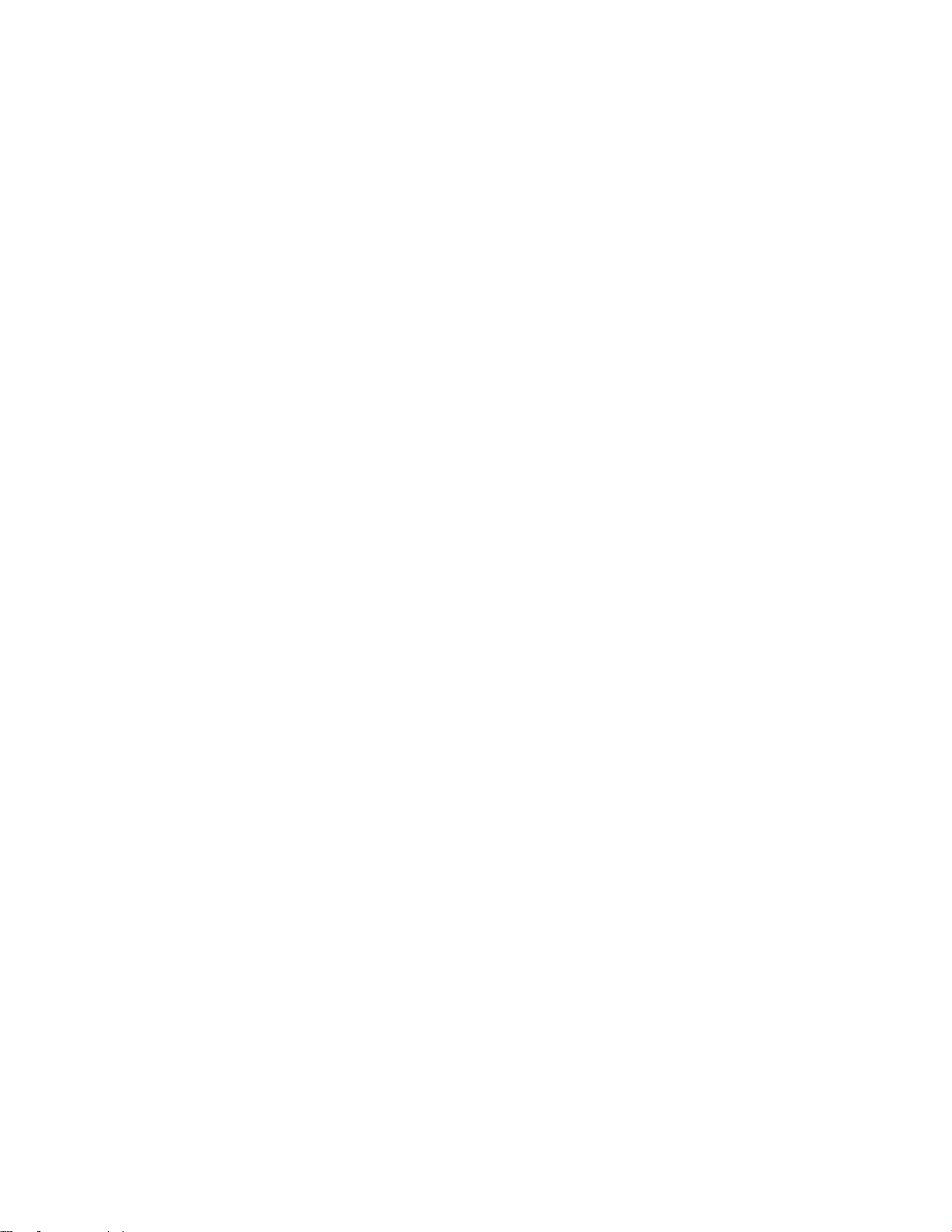
Contents
GETTING STARTED ..................................................................................................... 6
Overview ............................................................................................................................................................................. 6
DEMO MODE Limitation ..................................................................................................................................................... 6
Known Issues and Limitations ............................................................................................................................................ 7
Windows Requirements and Installation ............................................................................................................................ 8
Installing on Windows ................................................................................................................................................ 8
Uninstalling on Windows ............................................................................................................................................ 8
MAC OSX Requirements and Installation .......................................................................................................................... 9
Installing on Mac OSX ................................................................................................................................................ 9
Uninstalling on Mac OSX ........................................................................................................................................... 9
AVC-LONGG CREATE INFO APPLICATION ............................................................. 10
Overview ........................................................................................................................................................................... 10
Info Interface ..................................................................................................................................................................... 10
ADOBE APPLICATIONS ............................................................................................. 11
Overview ........................................................................................................................................................................... 11
Adobe After Effects CC/CC2014 ...................................................................................................................................... 12
Getting Started ......................................................................................................................................................... 12
Exporting .................................................................................................................................................................. 12
Adobe AME & Premiere Pro CS6/CC/CC2014 ................................................................................................................ 13
Getting Started ......................................................................................................................................................... 13
P2 AVC-LongG MXF Export in PPro/AME ............................................................................................................... 13
FCP & COMPRESSOR (MAC OS X ONLY) ............................................................... 16
Overview ........................................................................................................................................................................... 16
Compressor 3.5.3/4.1.2 .................................................................................................................................................... 17
Getting Started ......................................................................................................................................................... 17
Using a Pre-made Preset for exporting in Compressor 3.5.3/4.1.2 ......................................................................... 17
Creating a Preset in Compressor 3.5.3 .................................................................................................................... 19
Creating a Preset in Compressor 4.1.2 .................................................................................................................... 20
Options Panel in Compressor 3.5.3/4.1.2 ................................................................................................................ 22
Page 4
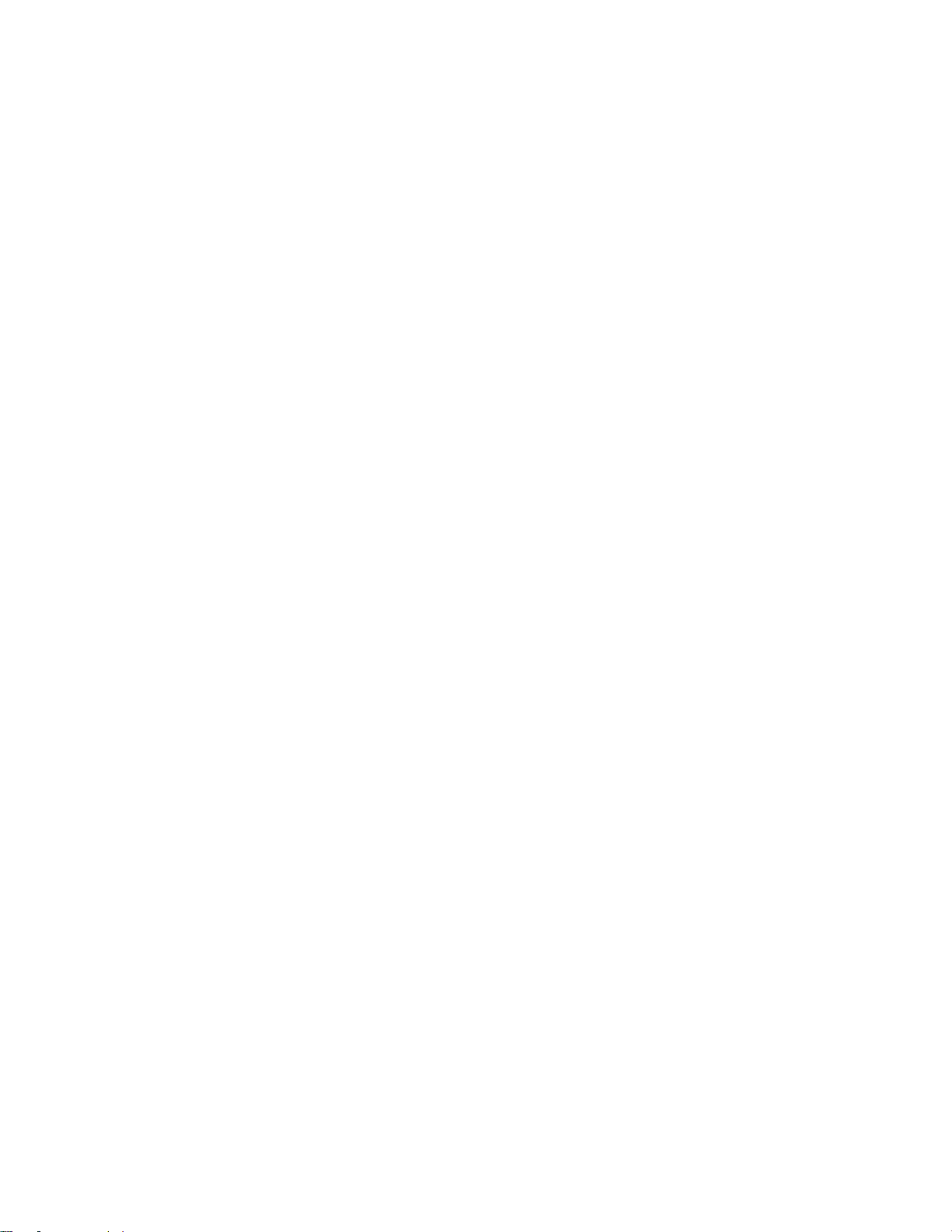
Final Cut Pro X .................................................................................................................................................................. 25
Getting Started ......................................................................................................................................................... 25
Exporting from FCP X .............................................................................................................................................. 25
Final Cut Pro 7 .................................................................................................................................................................. 27
Getting Started ......................................................................................................................................................... 27
Using a Preset Setting for exporting in FCP7 .......................................................................................................... 27
SOFTWARE LICENSE ................................................................................................ 28
Software License Agreement ............................................................................................................................................ 28
After Purchase - Software License Instructions ................................................................................................................ 28
Refund Policy .................................................................................................................................................................... 28
TROUBLESHOOTING ................................................................................................. 29
General Questions ............................................................................................................................................................ 29
DEMO MODE watermark still visible after licensing ......................................................................................................... 30
VERSION HISTORY .................................................................................................... 31
Page 5
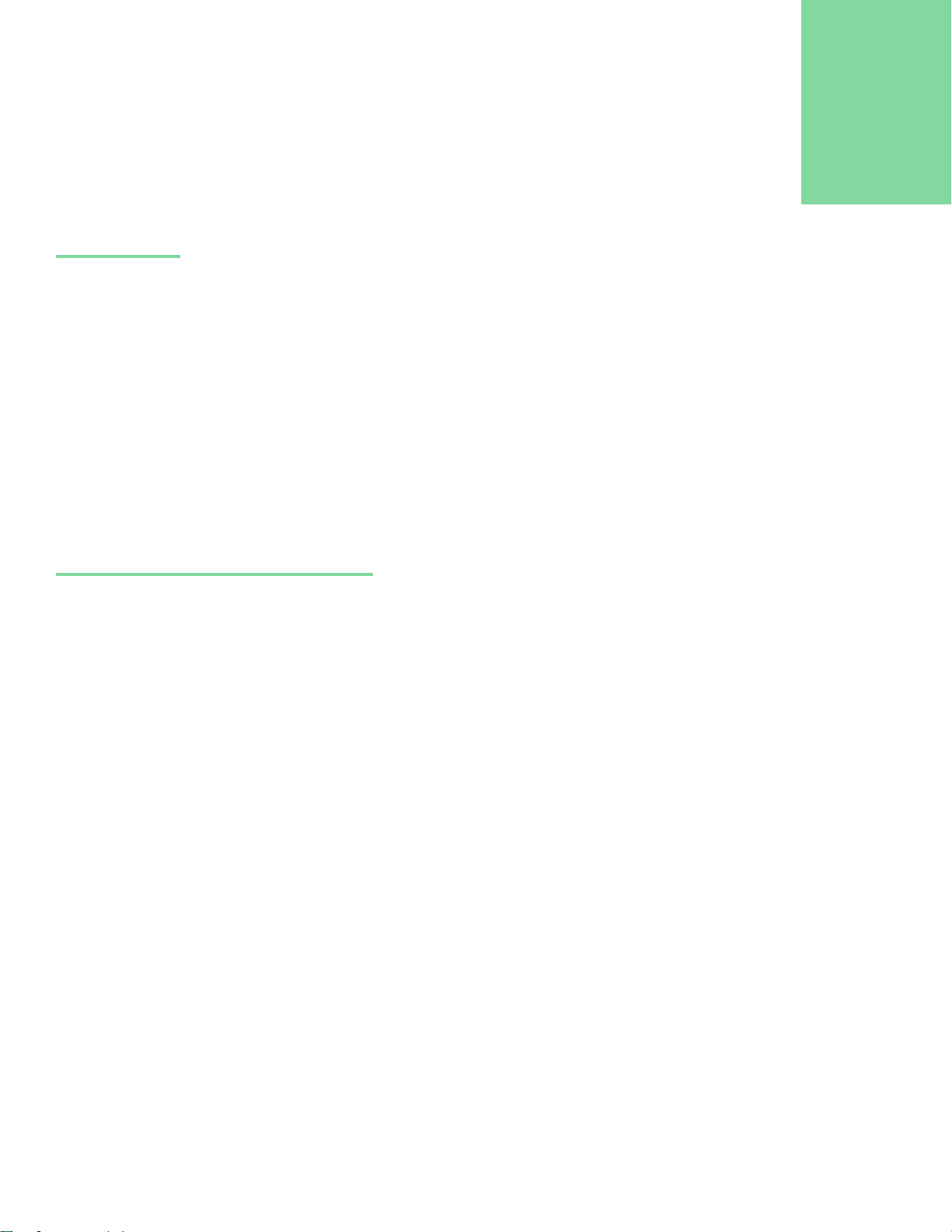
1
Getting Started
Overview
Calibrated AVC-LongG Create is a Compressor and Adobe set of plugins that enables you to create P2 AVC-LongG MXF
files from FCP X, Compressor 3.5.3/4.1.2, and Premiere Pro or AME (CS6, CC,CC2014).
Calibrated AVC-LongG Create supports creating the following Panasonic P2 AVC-LongG MXF files:
1920x1080i @ 29.97 or 25 fps
BitRates: 50Mb, 25Mb, 12Mb
1920x1080p @ 59.94 or 50 fps or 29.97 fps or 25 fps or 23.976 fps
BitRates: 25Mb
1280x720p @ 59.94 or 50 fps
BitRates: 50Mb, 25Mb, 12Mb
48Khz Uncompressed audio with 2,4,or 8 Channels at either 16-bits or 24-bits.
DEMO MODE Limitation
Calibrated AVC-LongG Create will have watermarks of the Calibrated AVC-LongG Create Logo burned into any encoded
video when running in DEMO MODE. This is the only DEMO MODE limitation – everything else is fully functional. The
burned in DEMO MODE watermarks cannot be removed from the encoded video. After ordering and licensing
Calibrated AVC-LongG Create you will have to re-encode any files that you had created while running the
software in DEMO MODE. Using the software in DEMO MODE is for testing only and should not be used for commercial
purposes.
Please note that if you are rendering using multiple render nodes (i.e. different computers) then each computer would
need its own separate license.
Page | 6
Page 6
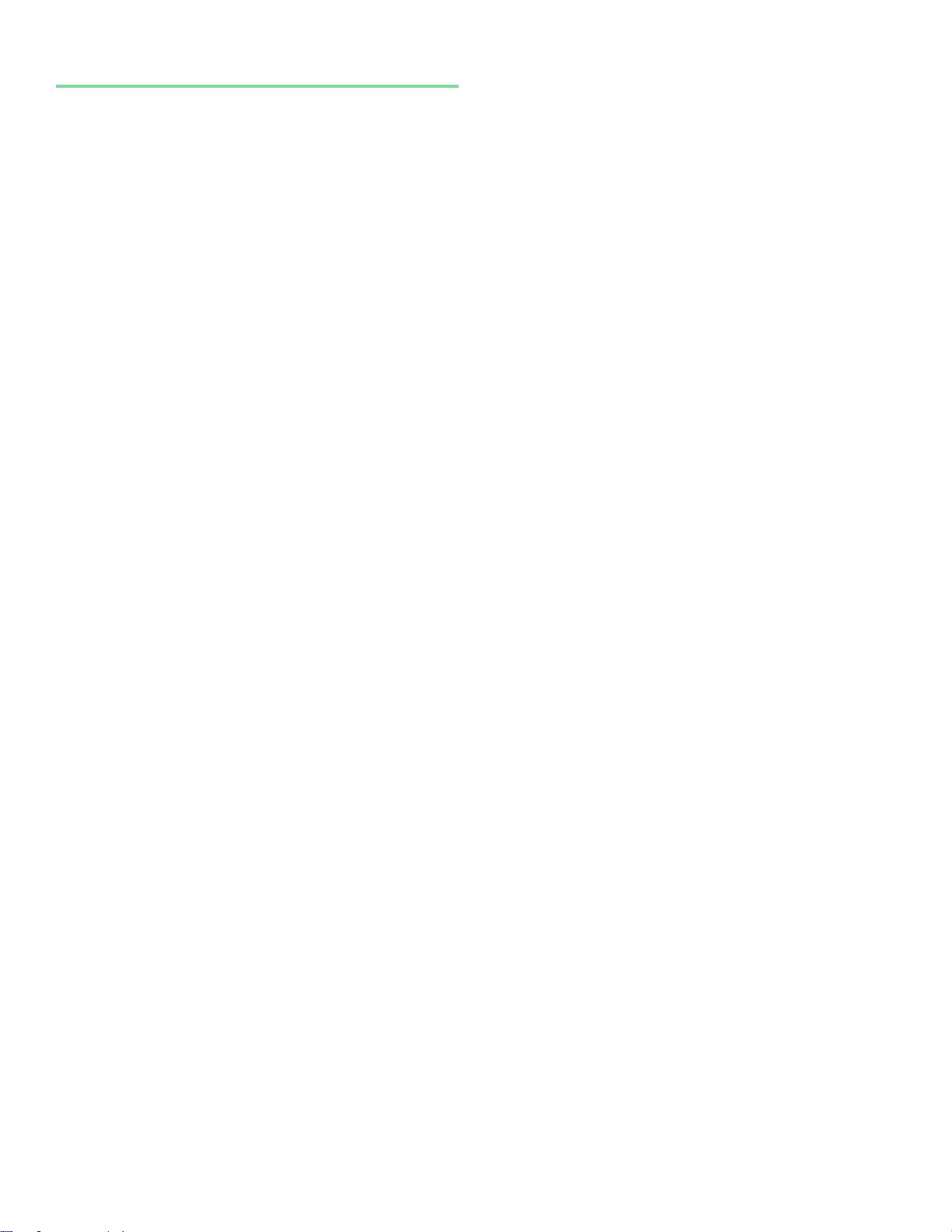
Known Issues and Limitations
The following known issues and limitations are associated with Calibrated AVC-LongG Create codec:
Calibrated AVC-LongG Create for Windows will crash if run on a computer system that does not support SSE3
instructions which were introduced in Pentium 4 processors circa 2005 (see the Windows Requirements section).
Calibrated AVC-LongG Create is for creating P2 AVC-LongG MXF files only. To view or playback, you would
need an application that supports that format for playback such as Adobe Premiere Pro/AME CC or greater, or P2
Viewer Plus.
As of Summer of 2014, FCP 7 and FCP X cannot import or Log and Transfer AVC-LongG MXF files. Please use
the free P2 Viewer Plus application from Panasonic for playback/viewing.
Exporting only two frames (i.e. duration = 2) will result in an I,B frame encoded when it should be I,Br frame
encoded. Exported files should be greater than one second in duration. Files less than one second may or may
not be valid.
A Scene Change at the last frame could result in an invalid frame for the last frame. Please have at least two
frames for any scene change.
Page | 7
Page 7
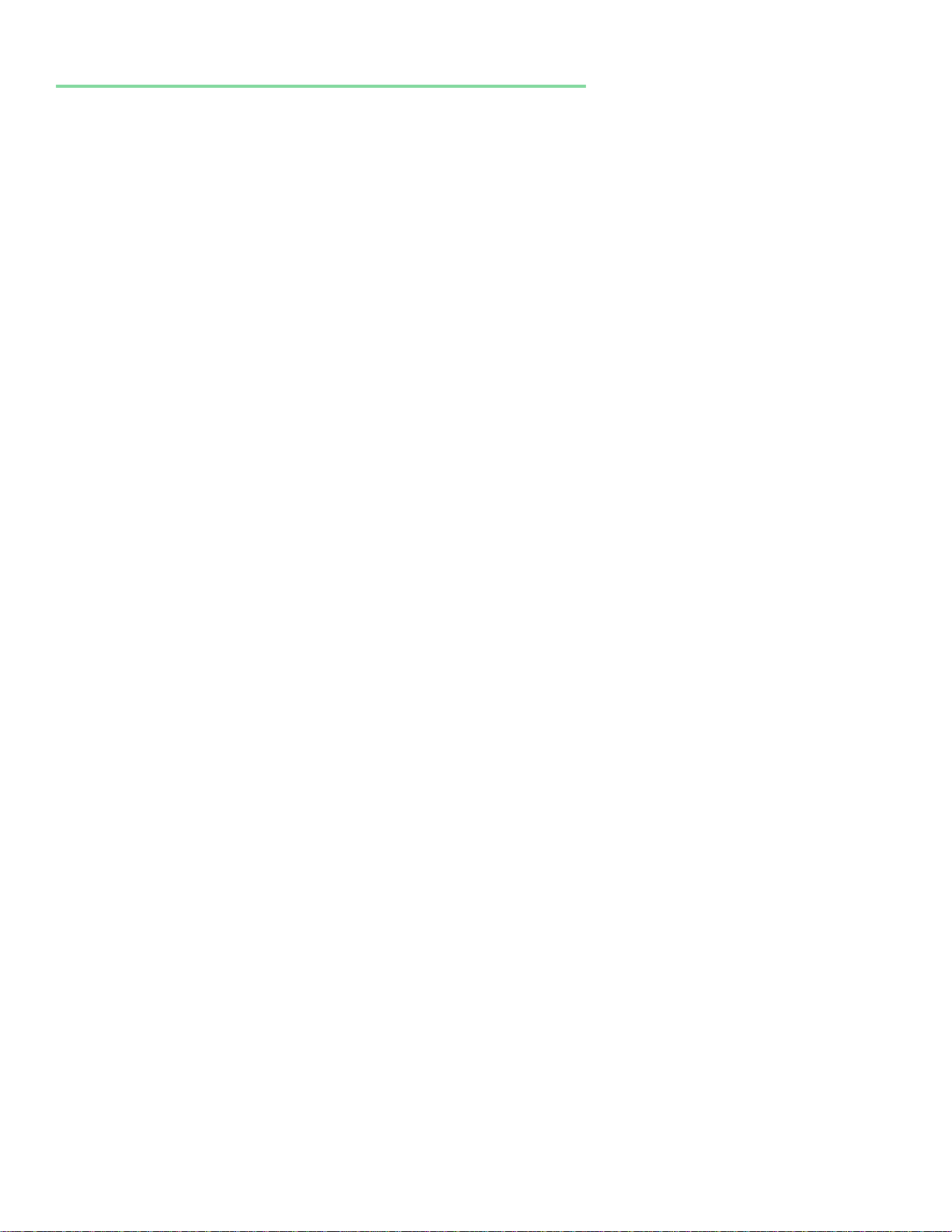
Windows Requirements and Installation
Ensure your PC meets the following requirements prior to installing Calibrated AVC-LongG Create:
Pentium 4 processor with SSE3 support or greater; recommended at least Intel Core 2 Duo with two cores or two
physical processors
64-bit Windows 7/8/8.1 for Adobe CC or greater, and 64-bit Vista (or greater) for Adobe CS6
Virtual OS is NOT supported
Installing on Windows
To install Calibrated AVC-LongG Create on a Windows Computer:
1. Quit all applications.
2. Run the Calibrated AVC-LongG Create Installer:
a. A folder named Calibrated will be created in the [System Drive]\Program Files (x86) directory. This
Calibrated folder will contain the Calibrated AVC-LongG Create Info application
(CalibratedAVCLongGCreateInfo.exe), the Calibrated AVC-LongG Create User Guide, and a copy of the
Calibrated AVC-LongG Create PPro Export plugin - ExpCalibratedAVCLongG.prm.
b. The ExpCalibratedAVCLongG.prm will be auto-copied to the [System Drive]\Program
Files\Adobe\Common\Plug-ins\7.0\MediaCore directory*.
3. Restart your computer
*Please note that the plugin will install to the latest version of PPro/AME so you must manually copy the plugin to the
Adobe\Common\Plug-ins\6.0\MediaCore directory for PPro/AME CS6 support if you also have PPro/AME CC/CC2014
installed on the same computer.
Uninstalling on Windows
To uninstall Calibrated AVC-LongG Create on a Windows Computer:
1. If LICENSED, please use the Calibrated License Manager to DEACTIVATE your Software License before
uninstalling
2. Go to the Control Panel>Add/Remove Programs.
3. Select and uninstall Calibrated AVC-LongG Create from the list of programs.
4. Restart your computer.
Page | 8
Page 8
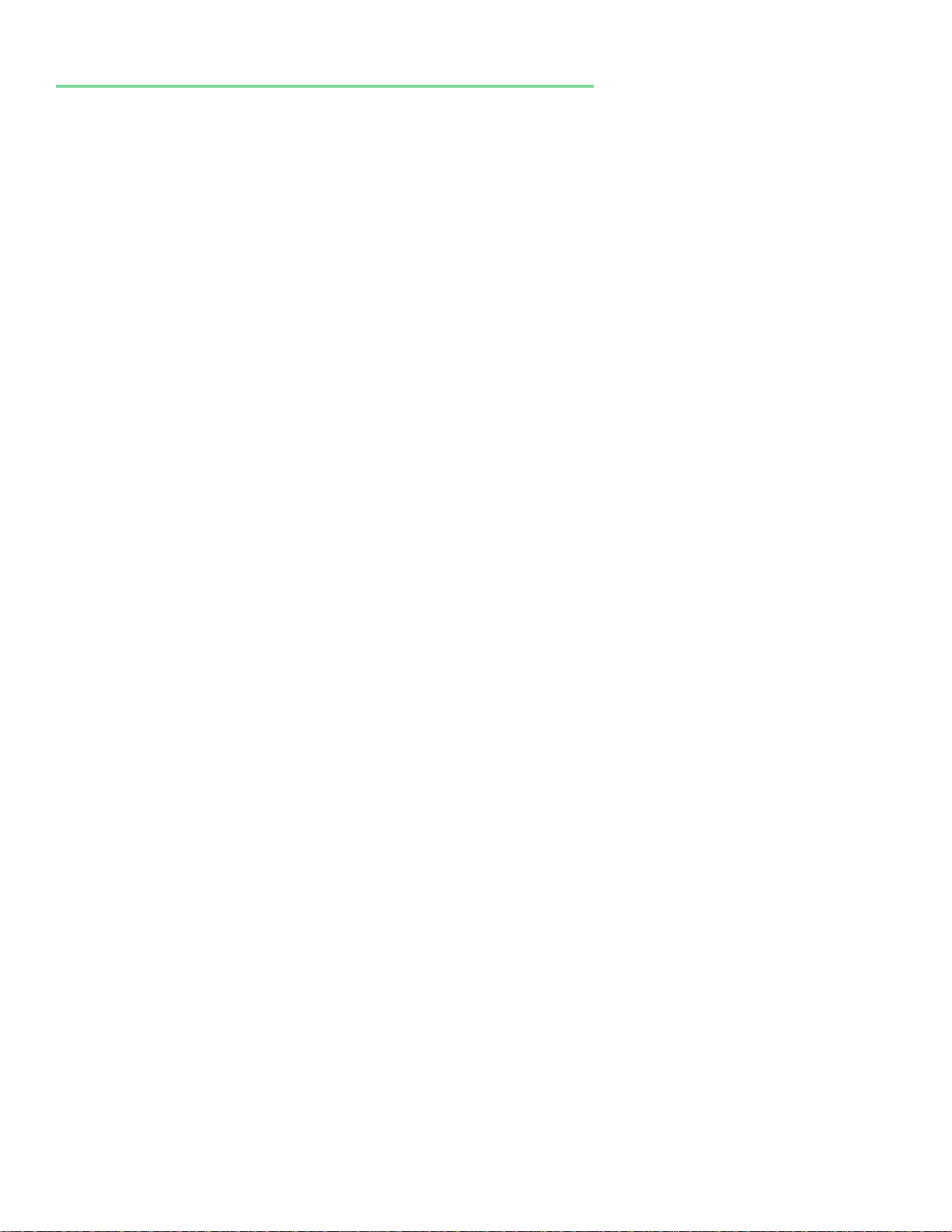
MAC OSX Requirements and Installation
Ensure your Mac meets the following requirements prior to installing Calibrated AVC-LongG Create:
Mac Intel Computer Only; recommended at least Intel Core 2 Duo with two cores or two physical processors
Mac Intel with OSX 10.6.8(Snow Leopard) or greater for Compressor 3.5.3
Mac Intel with OSX with 10.9 (Mavericks) for Compressor 4.1.2 or FCP X 10.1.2
Mac OSX 10.7 for Adobe CS6/CC or Mac OSX 10.8 or greater for CC2014
Installing on Mac OSX
1. Quit all applications.
2. Run the Calibrated AVC-LongG Create Installer:
a. A folder named Calibrated will be created in the /Applications directory. This Calibrated folder will contain
the Calibrated AVC-LongG Create Info application (CalibratedAVCLongGCreateInfo.app will be located in the
/Applications/Calibrated/Applications/Options folder), the Calibrated AVC-LongG Create User Guide, a copy
of the Calibrated AVC-LongG Create PPro Export plugin - ExpCalibratedAVCLongG.prm, and a copy of the
Calibrated AVC-LongG Create Compressor Export plugin – CalibratedAVCLongGPlugin.plugin
b. The ExpCalibratedAVCLongG.prm will be auto-copied to the /Library/Application
Support/Adobe/Common/Plug-ins/7.0/MediaCore directory*.
c. The CalibratedAVCLongGPlugin.plugin will be auto-copied to the /Library/Application Support/Apple Qmaster
directory*.
*Please note you must manually copy the plugin to the /Library/Application Support/Adobe/Common/Plugins/6.0/MediaCore directory for PPro/AME CS6 support.
3. Restart your computer
Uninstalling on Mac OSX
1. If LICENSED, please use the Calibrated License Manager to DEACTIVATE your Software License before
uninstalling
2. If no other Calibrated Software is installed, then delete the directory:
/Applications/Calibrated
then skip Step 2 and go to Step 3
3. If other Calibrated Software is installed, then only delete:
a. /Applications/Calibrated/Applications/Options/ CalibratedAVCLongGCreateInfo.app
b. /Applications/Calibrated/Plugins/PPro/ ExpCalibratedAVCLongG.prm
c. /Applications/Calibrated/Plugins/Compressor/ CalibratedAVCLongGPlugin.plugin
d. /Applications/Calibrated/Docs/ Calibrated-AVC-LongG-Create-UserGuide.pdf
4. Delete the file:
/Library/Application Support/Adobe/Common/Plug-ins/7.0/MediaCore/ExpCalibratedAVCLongG.prm
/Library/Application Support/Apple Qmaster/CalibratedAVCLongGPlugin.plugin
IMPORTANT - that’s the Library folder on the Main Harddrive (i.e. the root folder) NOT the Library folder in your
User Directory – and you must manually go to this folder and delete the component as Spotlight may not index
System Folders.
5. Restart your computer.
Page | 9
Page 9
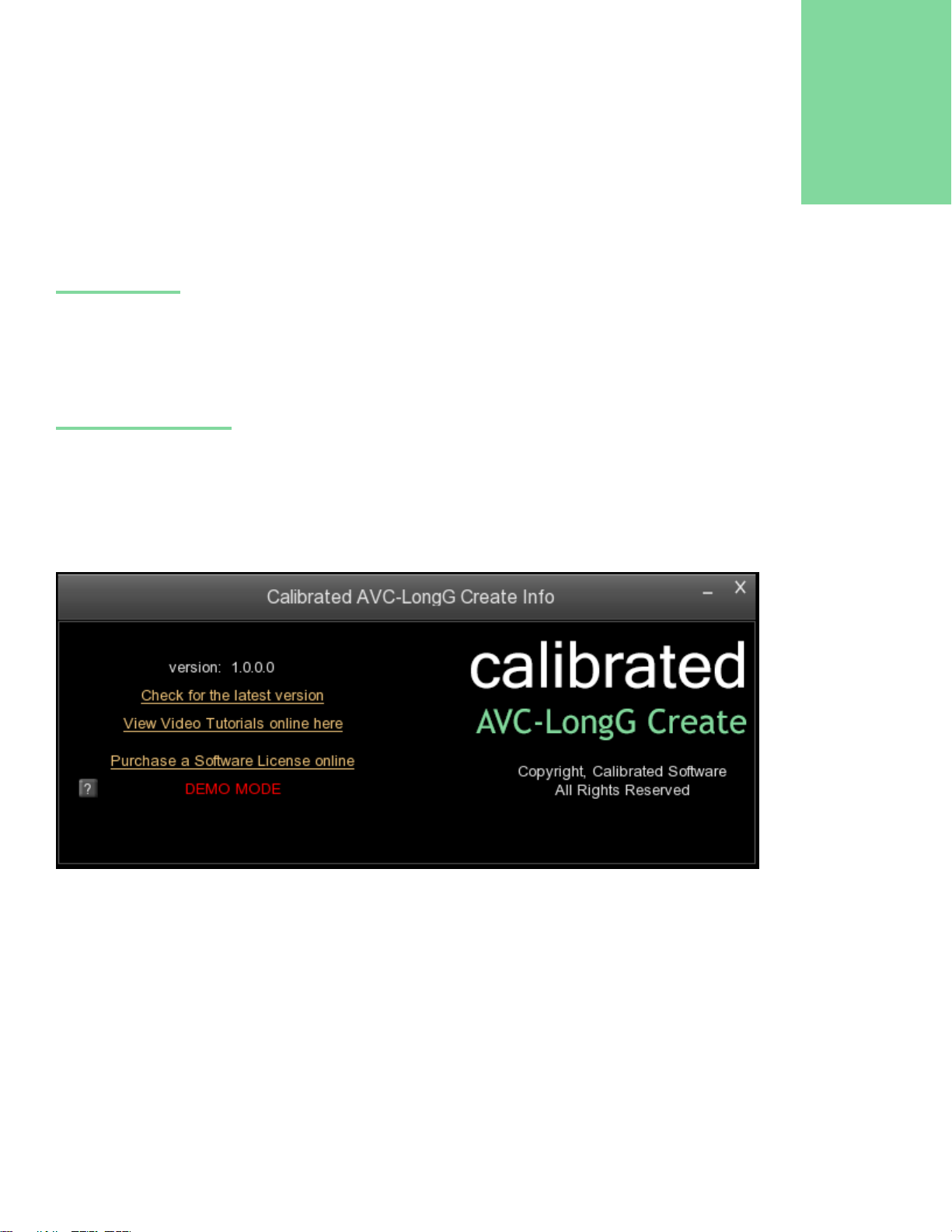
2
AVC-LongG Create Info Application
Overview
This chapter describes the settings available in the Calibrated AVC-LongG Create Info interface.
Important Note: The stand-alone Calibrated AVC-LongG Create Info application is used to license the software.
Info Interface
The Calibrated AVC-LongG Create Info interface has one screen: about.
The about page contains links to download the latest version, view online tutorials or purchase a license, and it also
indicates whether the software is running in DEMO MODE** or LICENSED MODE. Please note that you can only license
the software thru the stand-alone Calibrated License Manager application.
**DEMO MODE Limitation - Calibrated AVC-LongG Create will have watermarks of the Calibrated AVC-LongG Create Logo burned into any encoded
video when running in DEMO MODE. This is the only DEMO MODE limitation – everything else is fully functional. The burned in DEMO MODE
watermarks cannot be removed from the encoded video. After ordering and licensing Calibrated AVC-LongG Create you will have to reencode any files that you had created while running the software in DEMO MODE. Using the software in DEMO MODE is for testing only and
should not be used for commercial purposes.
Page | 10
Page 10

Adobe Applications
3
Overview
This chapter describes using Calibrated AVC-LongG Create in Adobe Applications.
Page | 11
Page 11

Adobe After Effects CC/CC2014
Getting Started
1. Please make sure you have AME CC or AME CC2014 is installed. ( Exporting from AE CS6 is not supported)
Exporting
1. When exporting from an AE Composition, please choose the ‘Add to Adobe Media Encoder Queue…’
2. See the AME section for rest of details on exporting
Page | 12
Page 12

Adobe AME & Premiere Pro CS6/CC/CC2014
Getting Started
1. On Windows - Please make sure you have ExpCalibratedAVCLongG.prm installed in the Adobe\Common\Plugins\7.0\ for CC/CC2014 support, and in the Adobe\Common\Plug-ins\6.0\MediaCore directory for CS6 support.
2. On Mac OSX - Please make sure you have ExpCalibratedAVCLongG.prm installed in the /Library/Application
Support/Adobe/Common/Plug-ins/7.0/MediaCore for CC/CC2014 support, and in /Library/Application
Support/Adobe/Common/Plug-ins/6.0/MediaCore directory for CS6 support.
P2 AVC-LongG MXF Export in PPro/AME
1. In the ‘Export Settings’, please choose the format ‘Calibrated P2 AVC-LongG MXF’
2. Click on the ‘Video’ Tab in the ‘Export Settings’ (see picture below)
a. The ‘Video Codec’ should automatically be set to the Resolution and FrameRate that best matches your
Sequence Settings.
b. The ‘Video BitRate’ will be automatically set to the highest BitRate for the ‘Video Codec’ Resolution and
FrameRate that is selected (either 50Mb or 25Mb depending on the Resolution and FrameRate).
c. Make sure the # Rendering Procs is set to ‘Maximum’ - this means our plugin will use all processors on the
computer for encoding. When set to ‘Medium’ then our plugin will use half the number of processors and
when set to ‘Minimum’ then our plugin will use 2 processors.
d. By Default - ‘Render at Maximum Depth’ is CHECKED – this means that our plugin will render at 10-bit
YUV422. If you UNCHECK this, then our plugin will render at 8-bit YUV422.
e. Make sure that ‘Use Maximum Render Quality’ is CHECKED if you want the best render quality from Adobe;
however exports could take a little longer.
f. Make sure that ‘Use Previews’ is NOT CHECKED if you want the best render quality from Adobe; however
exports could take a little longer.
3. Click on the ‘Audio’ Tab in the ‘Export Settings’ (see picture below)
a. The ‘Audio Codec’ should automatically be set to Uncompressed
b. The ‘Sample Rate’ should be set to 48000 Hz
c. In CC/CC2014 - The ‘Channels’ should be set to the number of channels that closet matches your Sequence
Settings (either 2, 4 or 8). IMPORTANT: For CS6, the number of channels always defaults to 2.
d. The ‘Sample Size’ will always default to 16-bit audio. Please choose ’24-bit’ for 24 bit audio.
4. Click on the ‘MetaData Tab in the ‘Export Settings’ (see picture below)
a. In the ‘TimeCode’ section you can override the TimeCode that the plugin will use for the exported file. By
default, the plugin will use the TimeCode given to it by PPro/AME, but you can CHECK the ‘Override
Sequence TimeCode’ to enter in a new TimeCode to use.
b. The ‘P2 XML MetaData’ section will enable you to enter in MetaData for the MXF file. By default, the values
of [Empty] or 0 mean not to use that MetaData. The UserClipName will be the ‘Output Name’ for the MXF file.
5. And you’re ready to export
Page | 13
Page 13

‘Video Tab’ in the ‘Export Settings’ for PPro/AME CC
‘Audio Tab’ in the ‘Export Settings’ for PPro/AME CC
Page | 14
Page 14

‘MetaData Tab’ in the ‘Export Settings’ for PPro/AME CC
Page | 15
Page 15

FCP & Compressor (Mac OS X Only)
4
Overview
This chapter describes using Calibrated AVC-LongG Create for OSX in a FCP 7, FCP X, and Compressor 3.5.3/4.1.2
Page | 16
Page 16

Compressor 3.5.3/4.1.2
Getting Started
1. If you are using Compressor 3.5, please make sure you have Compressor 3.5.3 installed, and if you are using
Compressor 4, please make sure you have Compressor 4.1.2 installed. Other versions of Compressor have not
been tested.
2. Please make sure that the Calibrated AVC-LongG Create Compressor presets are installed in the folder
For Compressor 3.5.3 use this folder:
/Users/[YOUR_ACCOUNT]/Library/Application Support/Compressor/
For Compressor 4.1.2 use this folder:
/Users/[YOUR_ACCOUNT]/Library/Application Support/Compressor/Settings
(Please note that is the Library folder from your User directory and you need to install the presets to every user
account that will use the presets)
If the presets are NOT in the above folder, you can use our presets installer to install them or manually copy them
to the above folder(s) from this folder:
/Applications/Calibrated/Presets/AVC-LongG Create/Compressor/Calibrated AVC-LongG Create MXF
To clarify, you would copy the folder ‘Calibrated AVC-LongG Create MXF ‘ to the Compressor folder for the
version of Compressor that you are using.
Please restart your computer after installing.
3. For FCP7 Sequences: To preserve the maximum bit depth, please make sure you have the ‘Render 10-bit
material in high-precision YUV’ selected OR ‘Render all YUV material in high-precision YUV selected in your
FCP7 ‘Sequence Settings’ if you send a sequence to Compressor 3.5.3.
4. Please note that in the Calibrated AVC-LongG Create Compressor Presets the ‘Frame Controls’ are turned OFF
for Compressor. This means that the proper field dominance (Upper Field First or Progressive) is assumed to
match the Calibrated AVC-LongG Create Compression Type you are encoding into.
5. Please note that if you are rendering using multiple render nodes (i.e. different computers) then each computer
would need its own separate license of Calibrated AVC-LongG Create.
Using a Pre-made Preset for exporting in Compressor 3.5.3/4.1.2
1. If you’ve already installed our AVC-LongG Create Compressor Presets skip to step 2. If you haven’t installed the
presets, please go to the above section ‘Getting Started’ to learn how to install our Calibrated AVC-LongG Create
Compressor presets.
2. In the Compressor ‘Settings’ window, please open the ‘Settings’ tab and navigate to the ‘Custom’ folder.
3. The presets are organized by resolution, field type and framerate. Choose the preset that best matches your
source resolution, frame rate, and field
4. Preset Defaults:
a. Video: The video bitrate will be the maximum bitrate for that resolution/framerate (either 50Mb or
25Mb).
Page | 17
Page 17

b. Audio: The default audio will be 16-bit 48Khz uncompressed audio with either 2, 4, 6, or 8 discrete
audio channels. (If the export is for 6 audio channels then 8 audio channels will be exports with the
last two channels filled with silence)
c. TimeCode: The default TimeCode will be to use the Start TimeCode from the source (if possible)
d. MetaData: The default MetaData will be as follows:
(i) P2 User Clip Name will default to the ‘Exported FileName’
(ii) P2 Creator will default to the ‘Author’ from the Compressor Job Annotation
(iii) P2 Program Name will default to the ‘Album’ in the Compressor Job Annotation
(iv) P2 News Reporter will default to the ‘Artist’ in the Compressor Job Annotation
(v) P2 News Purpose will default to the ‘Keywords’ in the Compressor Job Annotation
(vi) P2 News Object will default to the ‘Producer’ in the Compressor Job Annotation
(vii) P2 Memo will default to the ‘Description’ in the Compressor Job Annotation
5. You can also create your own presets in Compressor. Please go to the section to learn how to create your own
presets.
Page | 18
Page 18

Creating a Preset in Compressor 3.5.3
First select the ‘+’ button in the Settings window and choose ‘Calibrated P2 AVC-LongG MXF’ in the drop-down menu
This will add a new ‘Untitled Calibrated P2 AVC-LongG MXF’ preset in the Settings window. Make sure that this new
preset is highlighted and then press the ‘Options’ button to open the preset options.
By pressing the ‘Option’ button you will bring up the ‘Options’ panel to configure the preset. See the section below:
Options Panel in Compressor 3.5.3/4.1.2
for setting the different options in your new preset.
Page | 19
Page 19

Creating a Preset in Compressor 4.1.2
First select the ‘+’ button in the Settings window and choose ‘New Setting…’ in the drop-down menu
In the window that pops-up, choose ‘Calibrated P2 AVC-LongG MXF’ from the last of formats
This will add a new ‘Untitled Calibrated P2 AVC-LongG MXF’ preset in the Settings window. Make sure that this new
preset is highlighted and then press the ‘Configure’ button to open the preset options panel.
Page | 20
Page 20

By pressing the ‘Configure’ button you will bring up the ‘Options’ panel to configure the preset. See the section below:
Options Panel in Compressor 3.5.3/4.1.2
for setting the different options in your new preset.
Page | 21
Page 21

Options Panel in Compressor 3.5.3/4.1.2
Calibrated AVC-LongG Create supports creating the following Panasonic P2 AVC-LongG MXF files:
1920x1080i @ 29.97 or 25 fps
BitRates: 50Mb, 25Mb, 12Mb
1920x1080p @ 59.94 or 50 fps or 29.97 fps or 25 fps or 23.976 fps
BitRates: 25Mb
1280x720p @ 59.94 or 50 fps
BitRates: 50Mb, 25Mb, 12Mb
48Khz Uncompressed audio with 2,4,or 8 Channels at either 16-bits or 24-bits.
(continued next page)
Page | 22
Page 22

The below Options panel can help you configure your preset in Compressor
1. Video Options
a. Video Codec: This lets you set the resolution, framerate, and field type that you wish to encode into
b. Video BitRate: This lets you set the bitrate of the encoded video
c. Colorspaces:
(i) The ‘Enable All Colorspaces’ option tells Compressor that the plugin can accept 10-bit and 8-bit
colorspaces for encoding. T
(ii) The ‘All w/o Advanced YUV/RGB’ option tells Compressor that the plugin can only accept 8-bit
colorspaces for encoding. This can speed up encoding by slightly lowering the source video bitdepth
d. # of CPU’s for Encoding: This lets you set the amount of CPU’s used for the encoding.
(i) Max = all available CPU’s up to 10.
(ii) Med = half of all available CPU’s up to 10
(iii) Min=1 or 2 CPU’s (depending on computer)
Page | 23
Page 23

2. Audio Options - IMPORTANT: When exporting from FCP, if the number of output audio channels is smaller than the number of FCP
audio channels then each output audio channel is a mix of all FCP audio channels.
a. Audio Rate: Always set to 48 kHz
b. Audio BitRate: 16-bits or 24-bits (default is 16-bits)
c. Audio Auto: The below options will let the preset tell Compressor the Audio Layout that the plugin wants
to receive. Please note that no matter which Audio Layout option is selected – the exported media will
only store audio in a 2, 4, or 8 channel discrete configuration.
(i) The ‘Use # of Audio Channels From Source ( if possible)’ option is the default option and this
option will tell Compressor to send the exact number of source audio channels in as discrete
audio channels.
(ii) The ‘Use Audio Layout From Source (if possible)’ option will tell Compressor to send the exact
number of source audio channels in the source audio layout.
(iii) The ‘Manually set Audio Layout’ option will let you manually set the audio layout to tell
Compressor to send to the plugin
d. Audio Layout: This is where you would manually set the ‘Audio Layout’ if the ‘Audio Auto’ option is set to
‘Manually set Audio Layout’. Please note that no matter which Audio Layout is manually selected – the
exported media will only store audio in a 2, 4, or 8 channel discrete configuration.
3. TimeCode Options
a. Use Start TimeCode From Source (if possible) – by default the preset is set to use the start timecode from
the source media for the exported media. By unchecking this option the user can manually add in a new
start timecode for the exported media
b. Enter Start TimeCode – this is where you would manually enter in the new start timecode for the exported
media if the ‘Use Start TimeCode From Source’ is UNCHECKED
4. MetaData Options – The default MetaData mapping is described below. The user can adjust how the
metadata is mapped (or set) by either (i) selecting a different Compressor MetaData mapping for the P2
MetaData field or (ii) the user can UNCHECKED the box next to the MetaData field to manually enter in
metadata.
a. P2 User Clip Name will default to the ‘Exported FileName’
b. P2 Creator will default to the ‘Author’ from the Compressor Job Annotation or ‘Creator’ from FCP X
‘Share’ MetaData
c. P2 Program Name will default to the ‘Album’ in the Compressor Job Annotation or ‘Show’ from FCP X
‘Share’ MetaData
d. P2 Scene will default to the ‘Episode ID’ from FCP X ‘Share’ MetaData (Please note that the default
mapping applies to FCP X only and that the P2 Scene MetaData can only store a number value)
e. P2 Take will default to the ‘Episode Number’ from FCP X ‘Share’ MetaData (Please note that the default
mapping applies to FCP X only and that the P2 Scene MetaData can only store a number value)
f. P2 News Reporter will default to the ‘Artist’ in the Compressor Job Annotation or ‘Actors’ from FCP X
‘Share’ MetaData
g. P2 News Purpose will default to the ‘Keywords’ in the Compressor Job Annotation or ‘Tags’ from FCP X
‘Share’ MetaData
h. P2 News Object will default to the ‘Producer’ in the Compressor Job Annotation and FCP X ‘Share’
MetaData
i. P2 Memo will default to the ‘Description’ in the Compressor Job Annotation and FCP X ‘Share’ MetaData
Page | 24
Page 24

Final Cut Pro X
Getting Started
1. Please make sure you have FCP X 10.1.2 or greater installed
2. Please make sure that the Calibrated AVC-LongG Create Compressor 4.1.2 presets are installed in the folder
For Compressor 4.1.2 use this folder:
/Users/[YOUR_ACCOUNT]/Library/Application Support/Compressor/Settings
(Please note that is the Library folder from your User directory and you need to install the presets to every user
account that will use the presets)
If the presets are NOT in the above folder, you can manually copy them to that folder from this folder:
/Applications/Calibrated/Presets/AVC-LongG Create/Compressor/Calibrated AVC-LongG Create MXF
To clarify, you would copy the folder ‘Calibrated AVC-LongG Create MXF ‘ to the Compressor folder for the
version you are using.
Please restart your computer if you had to manually install the presets.
3. Please note that in the Calibrated AVC-LongG Create Compressor 4 Presets the ‘Frame Controls’ are turned OFF
for Compressor. This means that the proper field dominance (Upper Field First or Progressive) is assumed to
match the Calibrated AVC-LongG Create Compression Type you are encoding into.
4. Please note that if you are rendering using multiple render nodes (i.e. different computers) then each computer
would need it’s own separate license of Calibrated AVC-LongG Create.
5. IMPORTANT: When exporting from FCP, if the number of output audio channels is smaller than the number of
FCP audio channels then each output audio channel is a mix of all FCP audio channels.
6. IMPORTANT: FCP X 10.1 cannot import AVC-LongG MXF files.
Exporting from FCP X
6. In FCP X, you can choose to export from FCP X using the ‘Share’ option, or you can choose to ‘Send to
Compressor’ and export using Compressor. If you choose to ‘Send to Compressor’ please go to the ‘Compressor
3.5.3/4.1.2’ chapter on how to export from Compressor. For using the ‘Share’ option from FCP X, please continue
to step 2.
7. After choosing the ‘Share’ option, please choose the ‘Add Destination…’ and the ‘Destinations’ window will pop-
up. Click on the ‘Compressor Settings’ button and under the ‘Custom’ folder will be the P2 Calibrated AVC-LongG
MXF presets. The presets are organized by resolution, field type and framerate. Choose the preset that best
matches your source resolution, frame rate, and field
8. Preset Defaults:
e. Video: The video bitrate will be the maximum bitrate for that resolution/framerate (either 50Mb or
25Mb).
f. Audio: The default audio will be 16-bit 48Khz uncompressed audio with either 2, 4, 6, or 8 discrete
audio channels. (If the export is for 6 audio channels then 8 audio channels will be exports with the
last two channels filled with silence)
g. TimeCode: The default TimeCode will be to use the Start TimeCode from the source (if possible)
h. MetaData: The default MetaData will be as follows:
Page | 25
Page 25

(i) P2 User Clip Name will default to the ‘Exported FileName’
(ii) P2 Creator will default to the ‘Creator’ in the FCP X Share MetaData
(iii) P2 Program Name will default to the ‘Show’ in the FCP X Share MetaData
(iv) P2 Scene will default to the ‘Episode ID’ in the FCP X Share MetaData (numbers only)
(v) P2 Take will default to the ‘Episode Number’ in the FCP X Share MetaData (numbers only)
(vi) P2 News Reporter will default to the ‘Actors’ in the FCP X Share MetaData
(vii) P2 News Purpose will default to the ‘Tags’ in the FCP X Share MetaData
(viii) P2 News Object will default to the ‘Producer’ in the FCP X Share MetaData
(ix) P2 Memo will default to the ‘Description’ in the FCP X Share MetaData
9. You can also create your own presets in Compressor. Please go to the Compressor 3.5.3/4.1.2 chapter to learn
how to create your own presets.
10. And you’re ready to export
Page | 26
Page 26

Final Cut Pro 7
Getting Started
1. Please make sure you have FCP7.0.3 installed (earlier versions of FCP have not been tested)
2. Please make sure that the Calibrated AVC-LongG Create Compressor presets are installed in the folder
For Compressor 3.5.3 use this folder:
/Users/[YOUR_ACCOUNT]/Library/Application Support/Compressor/
3. To preserve the maximum bit depth, please make sure you have the ‘Render 10-bit material in high-precision
YUV’ selected OR ‘Render all YUV material in high-precision YUV selected in your FCP ‘Sequence Settings’.
4. IMPORTANT: When exporting from FCP, if the number of output audio channels is smaller than the number of
FCP audio channels then each output audio channel is a mix of all FCP audio channels.
5. IMPORTANT: FCP7 cannot import AVC-LongG MXF files.
Using a Preset Setting for exporting in FCP7
1. In the ‘File->Send To’ menu options, please choose ‘Compressor’ option
2. And you’re ready to export – please go to the Compressor 3.5.3/4.1.2 chapter on how to export from Compressor
3.5.3 by using one of our ready-made presets or by creating your own preset.
Page | 27
Page 27

Software License
5
Software License Agreement
By downloading, installing, ordering, or using the software - you are agreeing to the Software License Agreement. You
can download or view the Software License Agreement on our website:
http://www.calibratedsoftware.com/SoftwareLicenseAgreement.php
After Purchase - Software License Instructions
After payment is received for your order, you will be able to use an Activation Key to license the software to a computer
using the Calibrated License Manager application. Please see the Calibrated License Manager User Guide for details:
http://www.calibratedsoftware.com/downloads/Calibrated-LicenseManager-UserGuide.pdf
A single Software License for the software can only be used on a single partition on a single physical computer system
ONLY. A single Software License for the software will remove the DEMO MODE limitation(s) of the SOFTWARE for that
single partition on a single physical computer system that the Software License is licensed to.
Refund Policy
A refund for the purchase price of an order may only be given if you have NOT generated a Software License for your
order or used an Activation Key to license the software to a computer, AND the refund request is within 30 days of the
order purchase date. For more details, please see our official refund policy.
Page | 28
Page 28

6
Troubleshooting
General Questions
1. I cannot see any of the ‘Calibrated AVC-LongG’ Compression Types when trying to export from my application?
Calibrated AVC-LongG Create plugins may not be properly installed:
On Mac OSX:
For PPro/AME CC/CC204 support, please make sure the ExpCalibratedAVCLongG.prm is in the folder
/Library/Application Support/Adobe/Common/Plug-ins/7.0/MediaCore
For PPro/AME CS6 support, please make sure the ExpCalibratedAVCLongG.prm is in the folder
/Library/Application Support/Adobe/Common/Plug-ins/6.0/MediaCore
For Compressor 3.5.3/4.1.2 support, please make sure the CalibratedAVCLongGPlugin.plugin is in the
folder
/Library/Application Support/Apple Qmaster directory
On Windows:
For PPro/AME CC/CC204 support, please make sure the ExpCalibratedAVCLongG.prm is in the folder
[System Drive]\Program Files\Adobe\Common\Plug-ins\7.0\MediaCore e
For PPro/AME CS6 support, please make sure the ExpCalibratedAVCLongG.prm is in the folder
[System Drive]\Program Files\Adobe\Common\Plug-ins\6.0\MediaCore
And make sure you have restarted your computer after installing.
Page | 29
Page 29

DEMO MODE watermark still visible after licensing
1. Did you restart your computer after licensing?
If you haven’t, then please restart
2. Did you re-export the files from your application?
The burned in DEMO MODE watermarks cannot be removed from video encoded while in DEMO MODE. After
ordering and licensing Calibrated AVC-LongG Create you will have to re-encode any files that you had created
while running the software in DEMO MODE.
3. Did you generate and enter in your Software License?
If not, please see the ‘Software License’ chapter in this User Guide on how to generate and enter in your Software
License after purchase. If you are properly licensed, then the ‘about’ page of the Calibrated AVC-LongG Create
Info applications should say LICENSED in green.
Page | 30
Page 30

6
Version 1.0.0
Released
Version History
Page | 31
Page 31

