Page 1
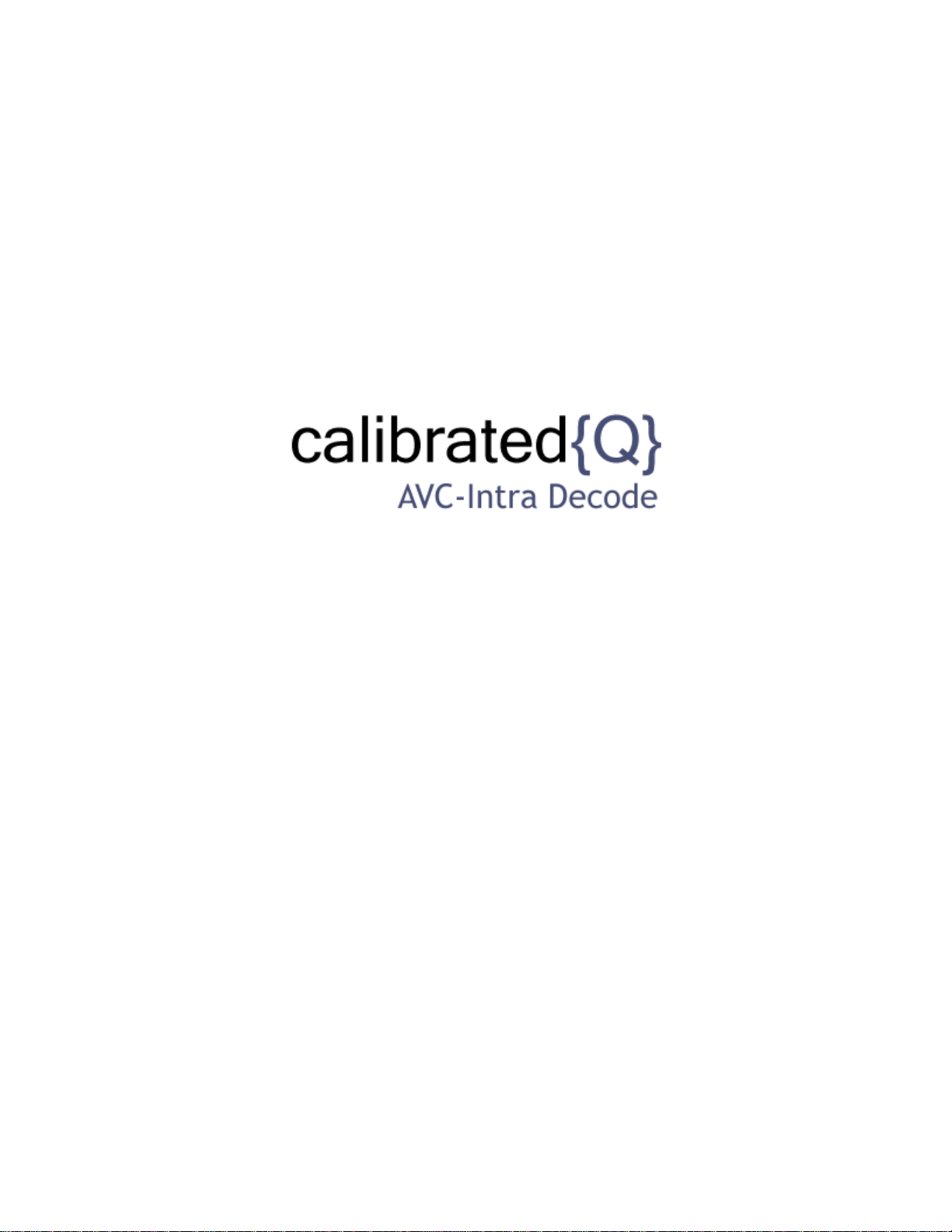
User Guide
Calibrated Software, Inc.
Page 2
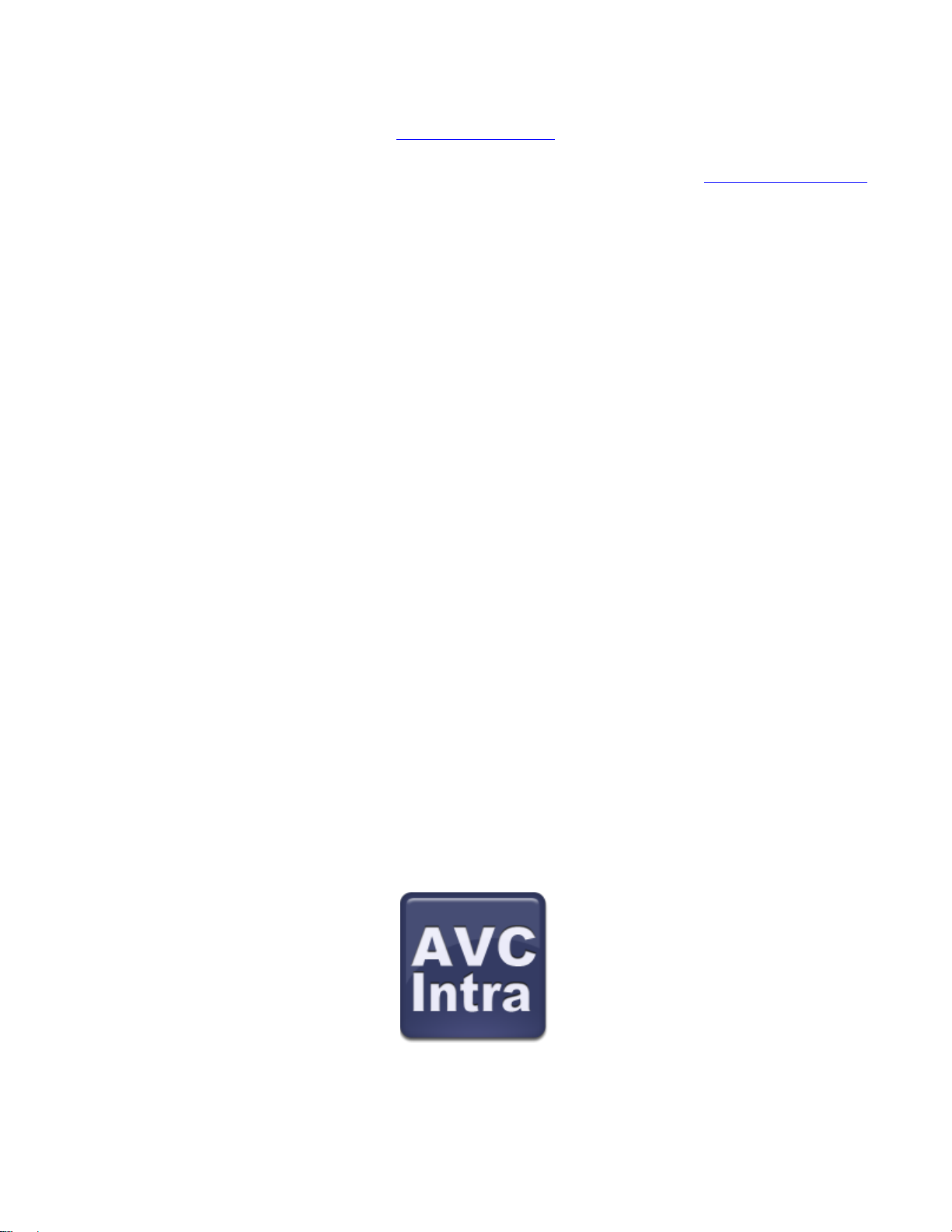
Copyright 2008 Calibrated Software, Inc. All rights reserved.
Your rights to the software are governed by the accompanying Software License Agreement. Please read the entire User Guide and Software License
Agreement before installation, ordering or use. By installing, ordering or using this software you are agreeing to the Software License Agreement.
All company and product names referenced on this website or, listed as external resource links, are copyrights of their respective companies.
All information in this manual is subject to change without notice. No part of the document may be reproduced or transmitted in any form, or by any
means, electronic or mechanical, including photocopying or recording, without the express written permission of Calibrated Software, Inc.
www.calibratedsoftware.com
Calibrated{Q} AVC-Intra Decode Options application contains the following source code:
Portions of this software are copyrighted. © 2007 The FreeType Project (www.freetype.org). All rights reserved.
Portions of this software are copyrighted:
The OpenGL Extension Wrangler Library
Copyright (C) 2002-2008, Milan Ikits <milan ikits[]ieee org>
Copyright (C) 2002-2008, Marcelo E. Magallon <mmagallo[]debian org>
Copyright (C) 2002, Lev Povalahev
All rights reserved.
Redistribution and use in source and binary forms, with or without modification, are permitted provided that the following conditions are met:
Redistributions of source code must retain the above copyright notice, this list of conditions and the following disclaimer.
Redistributions in binary form must reproduce the above copyright notice, this list of conditions and the following disclaimer in the
documentation and/or other materials provided with the distribution.
The name of the author may be used to endorse or promote products derived from this software without specific prior written permission.
THIS SOFTWARE IS PROVIDED BY THE COPYRIGHT HOLDERS AND CONTRIBUTORS "AS IS" AND ANY EXPRESS OR IMPLIED WARRANTIES,
INCLUDING, BUT NOT LIMITED TO, THE IMPLIED WARRANTIES OF MERCHANTABILITY AND FITNESS FOR A PARTICULAR PURPOSE ARE
DISCLAIMED. IN NO EVENT SHALL THE COPYRIGHT OWNER OR CONTRIBUTORS BE LIABLE FOR ANY DIRECT, INDIRECT, INCIDENTAL,
SPECIAL, EXEMPLARY, OR CONSEQUENTIAL DAMAGES (INCLUDING, BUT NOT LIMITED TO, PROCUREMENT OF
SUBSTITUTE GOODS OR SERVICES; LOSS OF USE, DATA, OR PROFITS; OR BUSINESS INTERRUPTION) HOWEVER CAUSED AND ON ANY
THEORY OF LIABILITY, WHETHER IN CONTRACT, STRICT LIABILITY, OR TORT (INCLUDING NEGLIGENCE OR OTHERWISE) ARISING IN ANY
WAY OUT OF THE USE OF THIS SOFTWARE, EVEN IF ADVISED OF THE POSSIBILITY OF SUCH DAMAGE.
H.264/AVC Notice:
THE H.264/AVC FUNCTIONALITY IN THIS PRODUCT IS LICENSED UNDER THE AVC PATENT PORTFOLIO ONLY FOR THE PERSONAL AND
NON-COMMERCIAL USE OF A CONSUMER TO (i) ENCODE VIDEO IN COMPLIANCE WITH THE H.264/AVC STANDARD ("AVC VIDEO") AND/OR
(ii) DECODE AVC VIDEO THAT WAS ENCODED BY A CONSUMER ENGAGED IN A PERSONAL AND NON-COMMERCIAL ACTIVITY AND/OR
AVC VIDEO THAT WAS OBTAINED FROM A VIDEO PROVIDER LICENSED TO PROVIDE AVC VIDEO. NO LICENSE IS GRANTED OR SHALL BE
IMPLIED FOR ANY OTHER USE. INFORMATION REGARDING OTHER USES AND LICENSES MAY BE OBTAINED FROM MPEG LA L.L.C. SEE
HTTP://WWW.MPEGLA.COM.
©2008 Calibrated Software, Inc. All rights reserved. Calibrated{Q} is a trademark of Calibrated Software, Inc.
Page 3
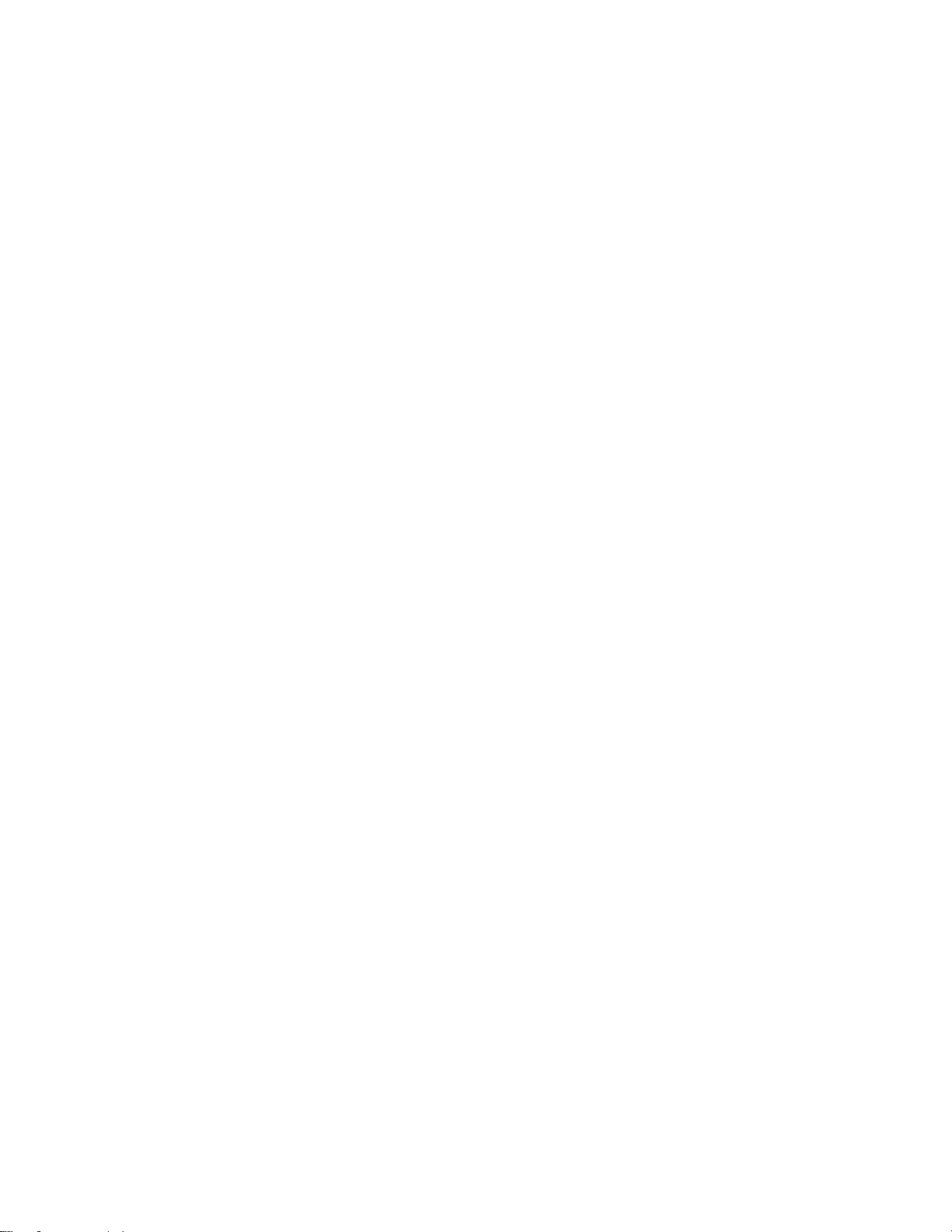
Contents
GETTING STARTED ..................................................................................................... 6
Overview ............................................................................................................................................................................. 6
DEMO MODE Limitation ..................................................................................................................................................... 6
Known Issues and Limitations ............................................................................................................................................ 7
QuickTime Gamma ............................................................................................................................................................. 8
Important note about 8/10-bit YUV and 16-bit RGB(A) Support ......................................................................................... 8
Performance ....................................................................................................................................................................... 9
Supported Formats ........................................................................................................................................................... 10
Windows Requirements and Installation .......................................................................................................................... 11
Installing on Windows .............................................................................................................................................. 11
Uninstalling on Windows .......................................................................................................................................... 11
MAC OSX Requirements and Installation ........................................................................................................................ 12
Installing on Mac OSX .............................................................................................................................................. 12
Uninstalling on Mac OSX ......................................................................................................................................... 12
Special Note: Media 100 Suite Version 1.6.2 ................................................................................................................... 13
Special Note: Adobe CS Performance Enhancement ...................................................................................................... 13
Special Note: Assimilate Scratch v6 ................................................................................................................................. 13
Special Note: CatDV ......................................................................................................................................................... 14
Quick Note: Final Cut Pro and FC Studio Applications .................................................................................................... 14
GLOBAL OPTIONS ..................................................................................................... 15
Overview ........................................................................................................................................................................... 15
Options Interface ............................................................................................................................................................... 15
Version .............................................................................................................................................................................. 16
License .............................................................................................................................................................................. 16
YUV Matrix and Gamma Settings ..................................................................................................................................... 17
Quick Setup .............................................................................................................................................................. 17
YUV to RGB Matrix .................................................................................................................................................. 17
Report Source Gamma As ....................................................................................................................................... 17
Page 4
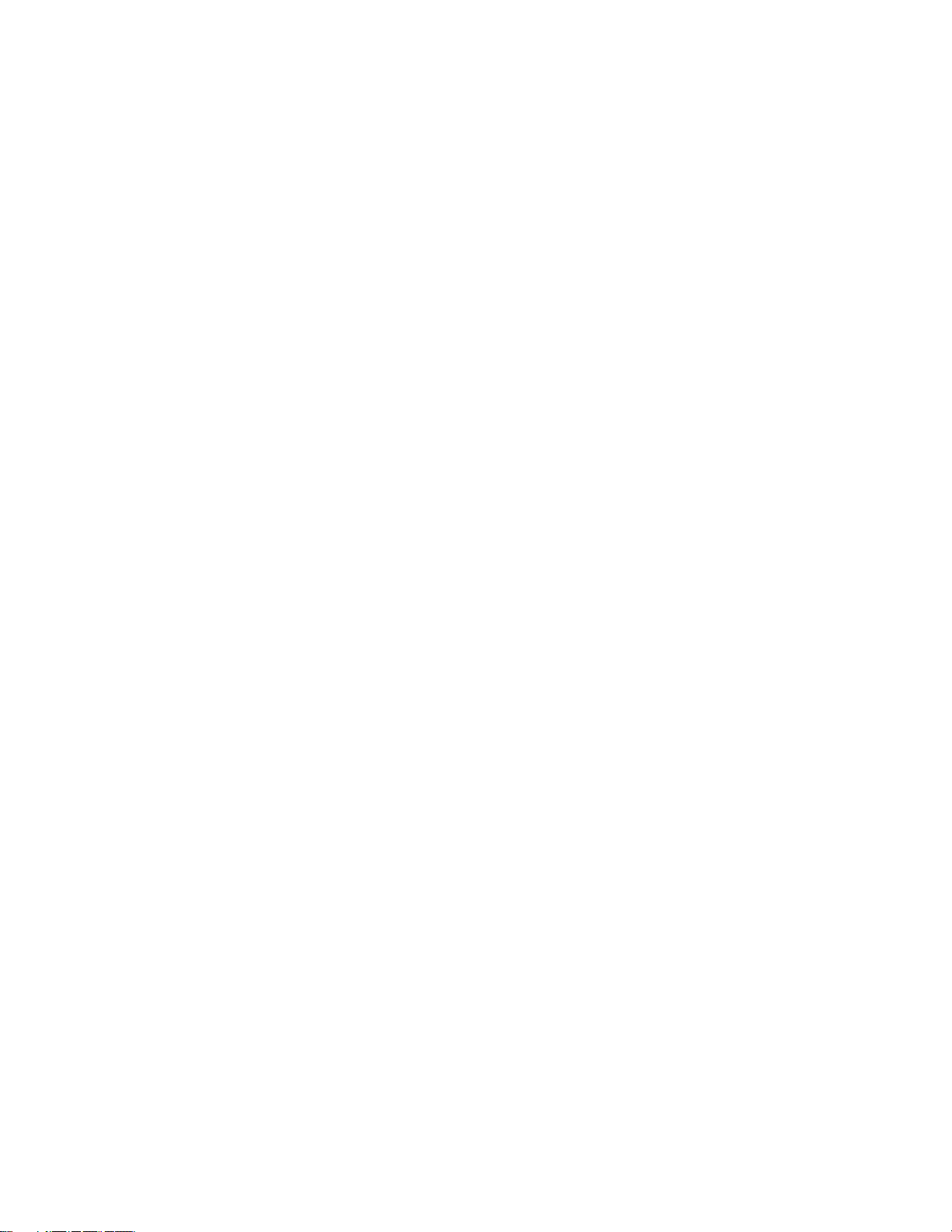
Match Destination Gamma ....................................................................................................................................... 18
Default Platform Gamma .......................................................................................................................................... 18
Chroma Sampling .................................................................................................................................................... 18
Important Note about QuickTime Gamma Settings ................................................................................................. 19
Performance Options ........................................................................................................................................................ 19
Colorspace Watermark ..................................................................................................................................................... 19
FourCC Output Support(Advanced) ................................................................................................................................. 19
Important Note about FourrCC Output Support ....................................................................................................... 19
Enable 8-bit YUV ...................................................................................................................................................... 19
Enable High-Precision YUV ..................................................................................................................................... 20
Enable 16-bit RGB(A) .............................................................................................................................................. 20
Enable ‘AVin’ FourCC Support ................................................................................................................................ 20
Enable ‘AVCI’ FourCC Support ................................................................................................................................ 20
FC Studio 2 Support (Mac OSX Only – BETA) ................................................................................................................ 20
SOFTWARE LICENSE ................................................................................................ 21
Software License Agreement ............................................................................................................................................ 21
After Purchase - Software License Instructions ................................................................................................................ 21
Refund Policy .................................................................................................................................................................... 21
TROUBLESHOOTING ................................................................................................. 22
Seeing a white or black screen after installing ................................................................................................................. 22
DEMO MODE watermark still visible after licensing ......................................................................................................... 22
Misc. .................................................................................................................................................................................. 23
VERSION HISTORY .................................................................................................... 24
Page 5
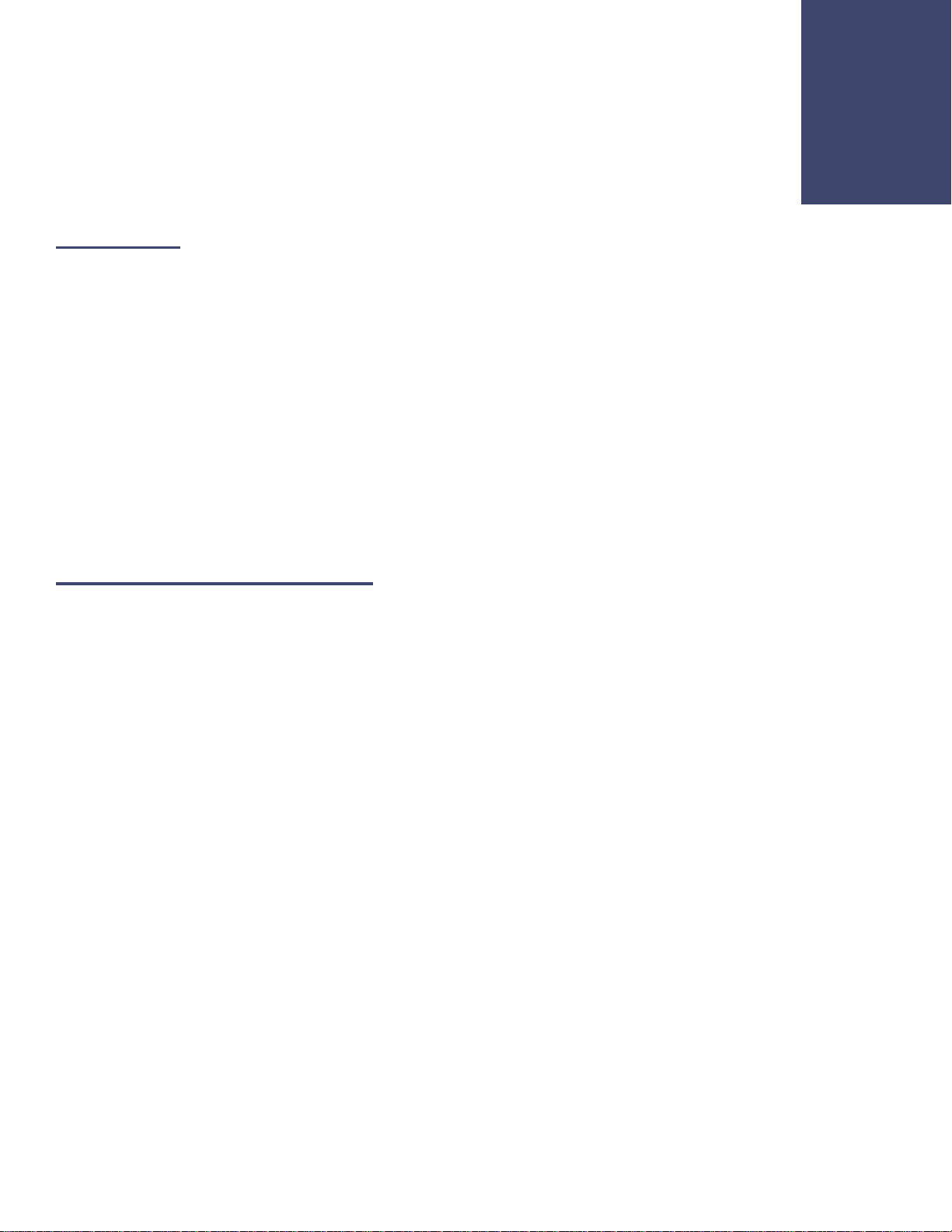
1
Getting Started
Overview
Calibrated{Q} AVC-Intra Decode is a multi-threaded QuickTime Codec(Decode Only) that enables you to view QuickTime
AVC-Intra Movies in QuickTime Player and other 3rd party applications that support QuickTime.
Please see the Supported Formats Section in this Chapter for information regarding supported file types and formats.
The Calibrated{Q} AVC-Intra Decode Options application sets Global Options for use with the Calibrated{Q} AVC-Intra
Decode codec (see Chapter: Global Options).
IMPORTANT: This version of software (v2.0 or greater) will require a new Software License and an upgrade fee if
you had purchased a Software License for a previous version.
DEMO MODE Limitation
When run in DEMO MODE, Calibrated{Q} AVC-Intra Decode will show the Calibrated{Q} AVC-Intra Decode Logo as a
watermark over the video – this is the only DEMO MODE limitation. In every other way, Calibrated{Q} AVC-Intra Decode
is fully functional. Using the software in DEMO MODE is for testing only and should not be used for commercial purposes.
Page | 6
Page 6
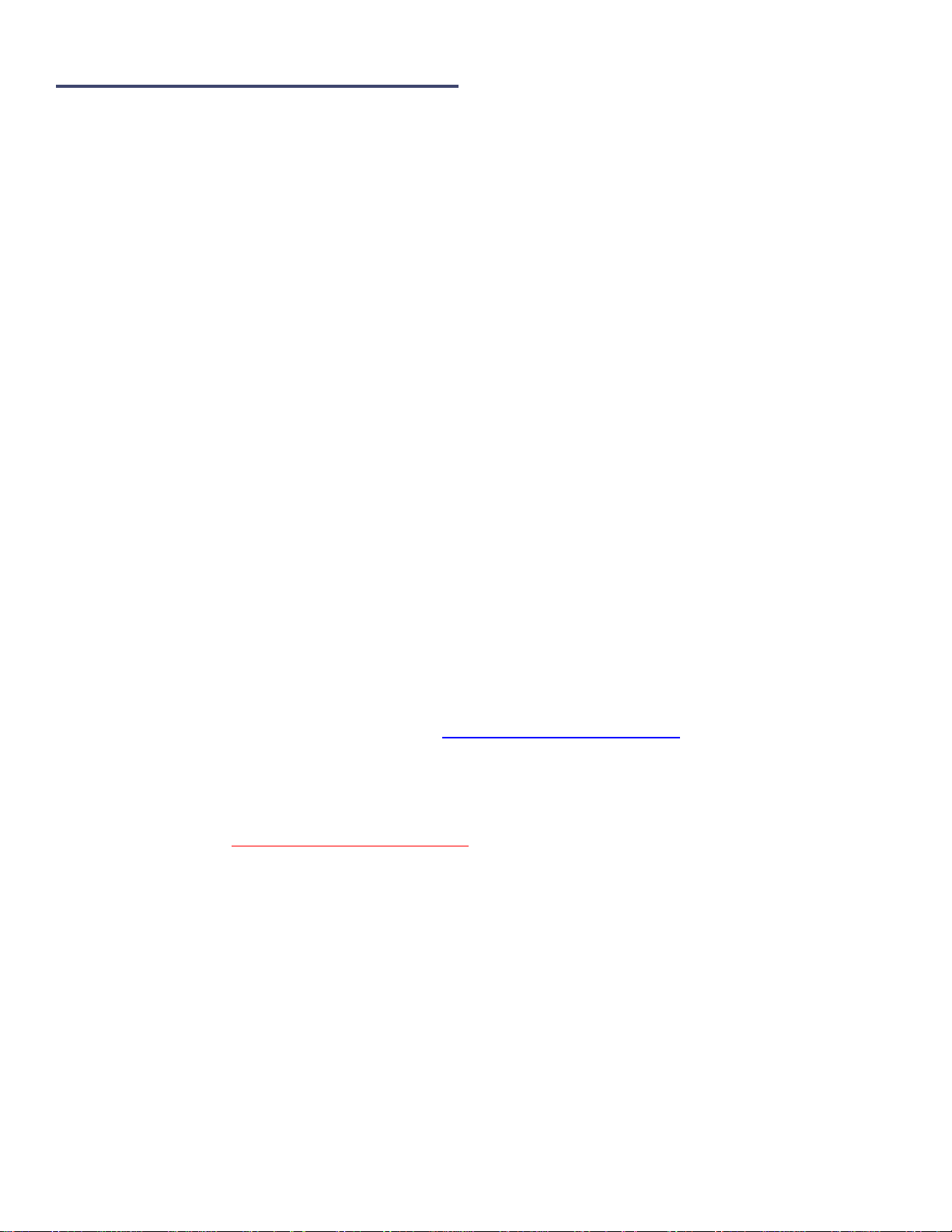
Known Issues and Limitations
The following known issues and limitations are associated with Calibrated{Q} AVC-Intra Decode codec:
Calibrated{Q} AVC-Intra Decode for Windows will crash if run on a computer system that does not support SSE3
instructions which were introduced in Pentium 4 processors circa 2004 (see the Windows Requirements section).
Even though Calibrated{Q} AVC-Intra Decode supports decoding to 10-bit YUV422 and 16-bit RGB(A) 444(4),
thus preserving the full bit depth of AVC-Intra, it is up to the application using Calibrated{Q} AVC-Intra Decode to
request those colorspaces. Please see the FourCC Output Watermark in the Global Options Chapter to see
which colorspace on application is requesting, and also see the Enable High-Precision YUV, and Enable 16-bit
RGB(A) in the Global Options Chapter to learn more about 10-bit support.
For reasons unknown, playback performance in Vegas on Windows will not be in realtime.
BETA Support ONLY for decoding ANY type of Sony XAVC Intra video; AND for decoding Panasonic AVC-
Intra 200Mb or higher bitrates/resolutions. Please note that playback performance may not be in realtime.
Playback of files is dependent on both the speed of your CPU and harddrive, as well as the application that you
are using the movie files in. Please note that Calibrated{Q} AVC-Intra Decode can be used in a wide-variety of
applications; however some applications do not use the QuickTime SDK in an optimized way (i.e. the Software
Developer's Kit that applications use to integrate QuickTime) which would cause a notable decrease in playback
performance in those applications. Before purchasing a Software License, please test the software in DEMO
MODE using your own computers and applications to ensure performance is suitable for your particular workflow
needs. Using Calibrated{Q} AVC-Intra Decode in DEMO MODE is fully functional (including performance speed)
except for the watermark over the video. Please see the ‘Performance’ section for more details.
CATDV: If you experience any problems in creating proxies and/or playback in CatDV, please enable Protected
Mode in CatDV. To enable 'Protected Mode', go to the CatDV Preferences and select 'Media Playback' and then
check the option 'Protected player: Use separate QuickTime helper process'. Playback performance is a little less
smooth in ‘Protected Mode’ but it will be more stable. Also, in newer version of CatDV you may wish to also
disable ‘scrub audio when dragging play head’ in the ‘Media Playback’ CatDV Preferences to make scrubbing in
CatDV faster.
10.9 (Mavericks) and 10.10 (Yosemite)- QuickTime Player X and Finder Preview in Mavericks do not work with
our software. The workaround for QT Player X is to install QuickTime Player 7 and use that for playback. You can
download QuickTime Player 7 from Apple here: http://support.apple.com/kb/DL923 and it will install into the
/Applications/Utilities folder and can co-exist fine with QT Player X on the same computer.
Mountain Lion (OSX 10.8). QuickTime Player X may show the DEMO MODE watermarks over the video if you
are licensed due to the license file being ‘sandboxed’ by OSX 10.8. This issue is being investigated – the
workaround is to install QuickTime Player 7 and use that for playback. You can download QuickTime Player 7
from Apple here: http://support.apple.com/kb/DL923 and it will install into the /Applications/Utilities folder and can
co-exist fine with QT Player X on the same computer.
Page | 7
Page 7
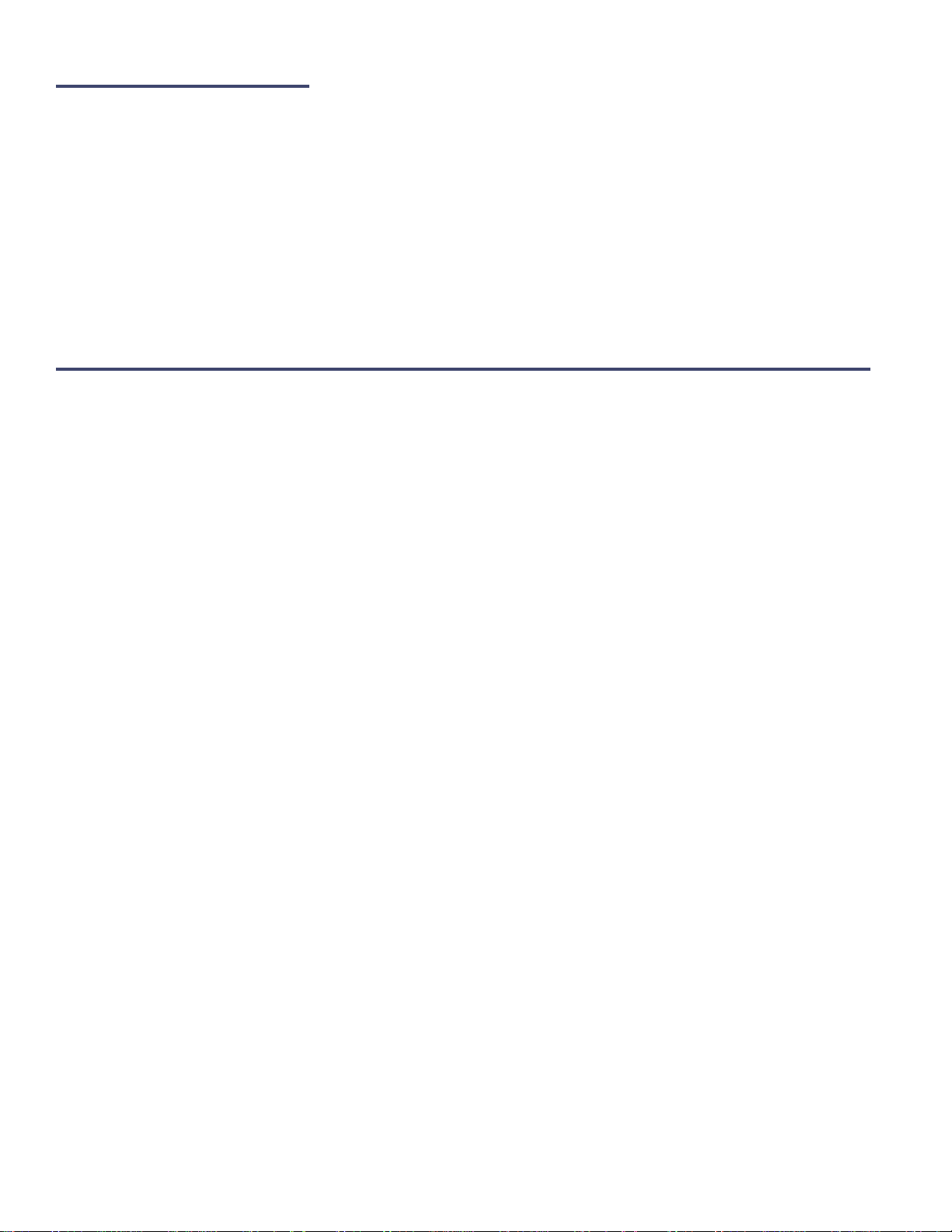
QuickTime Gamma
QuickTime Gamma Correction (by Default ) is TURNED OFF – we have found that this is what the vast MAJORITY of
users prefer – however in certain applications this can produce rendered video that is slightly brighter/darker than the
source video usually when rendering to another QuickTime codec - to correct please TURN ON QuickTime Gamma
Correction. Please see the Gamma Settings in the Global Options Chapter.
Important note about 8/10-bit YUV and 16-bit RGB(A) Support
Calibrated{Q} AVC-Intra Decode supports decoding to both 8/10-bit YUV422 and 16-bit RGB(A) 444(4) however it is up to
the application using Calibrated{Q} AVC-Intra Decode to request those colorspaces. To preserve the full bit depth of AVCIntra an application should request either 10-bit YUV422 of 16-bit RGB(A) from the Calibrated{Q} AVC-Intra Decode
codec. Many applications that support importing MOV files only request 8-bit RGB(A) 444(4) colorspace. Please see the
Colorspace Watermark in the Global Options Chapter to see which colorspace on application is requesting, and also see
the Enable 8-bit YUV, Enable High-Precision YUV, and Enable 16-bit RGB(A) in the Global Options Chapter to learn more
about the various colorspace support.
Page | 8
Page 8
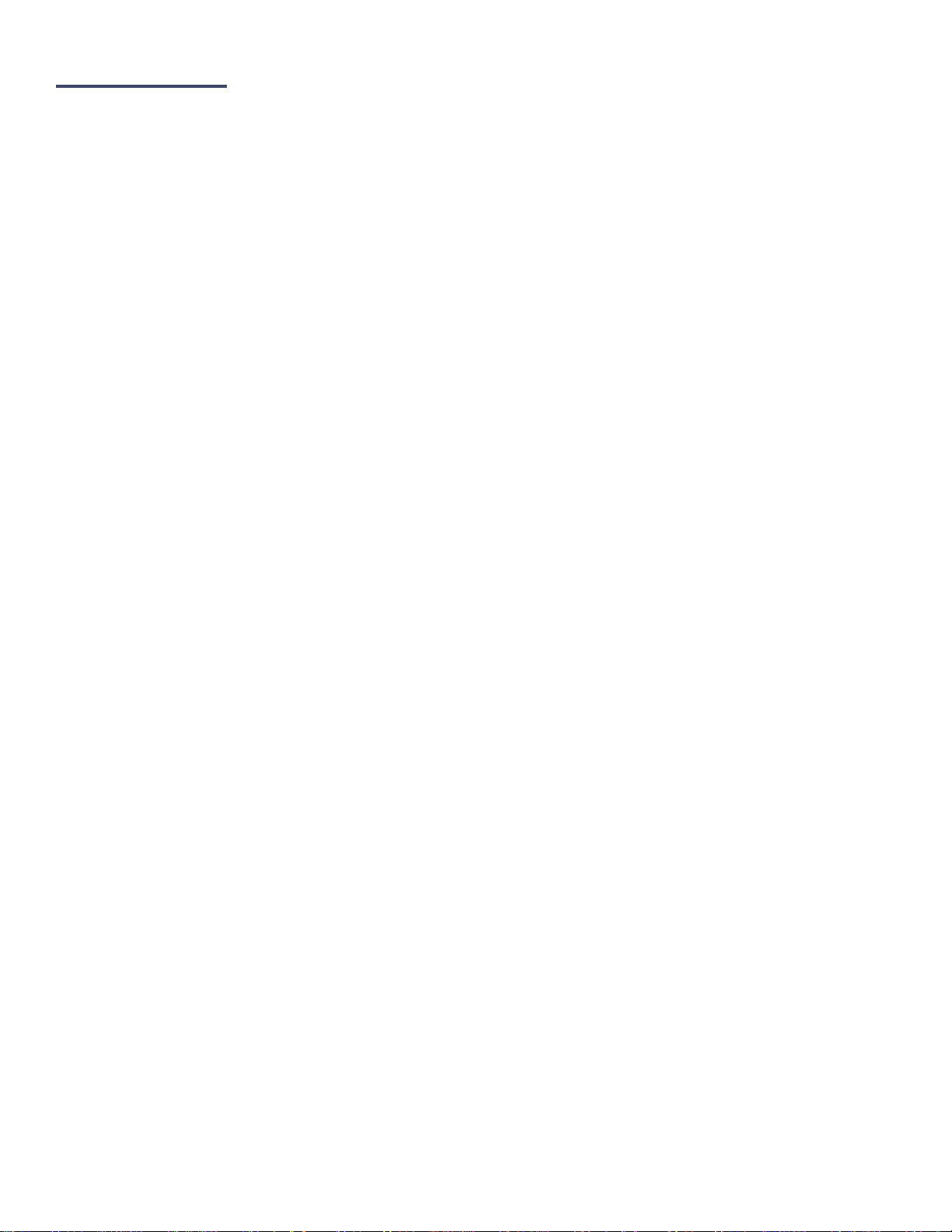
Performance
Playback of files is dependent on both the speed of your CPU and harddrive, as well as the application that you are using
the movie files in. Please note that Calibrated{Q} AVC-Intra Decode can be used in a wide-variety of applications;
however some applications do not use the QuickTime SDK in an optimized way (i.e. the Software Developer's Kit that
applications use to integrate QuickTime) which would cause a notable decrease in playback performance in those
applications. One of the main reasons that Calibrated{Q} AVC-Intra Decode will perform slower in some applications is if
the application is requesting video frames to be decoded in the RGB colorspace and not in the YUV colorspace. AVCINTRA compressed video will natively decode to YUV but if an application requests RGB video data then Calibrated{Q}
AVC-INTRA Decode must decompress the frame to YUV and then convert the YUV to RGB data which then takes more
CPU time.
Before purchasing a Software License, please test the software in DEMO MODE using your own computers and
applications to ensure performance is suitable for your particular workflow needs. Using Calibrated{Q} AVC-INTRA
Decode in DEMO MODE is fully functional (including performance speed) except for the watermark over the video.
If playback is NOT realtime in QuickTime Player, your computer might not be fast enough to playback the video.
This could mean either the CPU is not fast enough, the hard drive is not fast enough, or a combination of both.
If you're playing back the video in an application other than QuickTime Player, the third-party application may not
be optimized to playback MOV files or the third-party application may not be taking advantage of optimizations in
Calibrated{Q} AVC-INTRA Decode for realtime performance.
If you are playing the MOV files from a (i) DVD-ROM or Blu-Ray ROM disc, (ii) USB 2.0 external harddrive, (iii)
FlashDrive, (iv) Compact Flash Card or (v) another type of removable storage or camera card media then
playback performance would not be reliable, and playback could be extremely choppy. It is recommended to
playback media from a 7200RPM SATA harddrive( preferably 2 or more harddrives striped at RAID0) that’s either
a local harddrive(s), or if an external harddrive then have an (at the minimum) eSata or FireWire800 connection.
If you are on Windows, using our software is not supported on a Virtual Operating System (i.e. using Parallels or
VMWare) and performance could be much slower in a Virtual Operating System.
If you are on Windows, playing files off of a MacFormatted Harddrive could also decrease performance. It is
recommended to use harddrives with a NTFS file system on Windows computers.
If you’re using an Adobe CS5.0.3/5.5.0 application – please see the Section Special Note: Adobe CS5.0.3/5.5.0
Performance Enhancement in this User Guide to increase performance in Adobe CS5.0.3/5.5.0 applications
You can also improve performance for applications that request frames in the RGB colorspace by enabling the
‘MT YUV->RGB’ or ‘MT-X YUV->RGB’ option – see the Section Performance Options for more details.
For reasons unknown, playback performance in Vegas on Windows will not be in realtime.
Playback of16-bit RGBA or 10-bit YUV video is much more CPU/Harddrive intensive and that could affect
playback performance
CATDV: Please see the section ‘Special Note: CatDV’ in this User Guide for information about performance.
BETA Support ONLY for decoding ANY type of Sony XAVC Intra video; AND for decoding Panasonic AVC-Intra
200Mb or higher bitrates/resolutions. Please note that playback performance may not be in realtime.
Page | 9
Page 9

Supported Formats
.MOV File Formats*
Please note that .MOV files must be using an Apple FourCC tag
Calibrated{Q} AVC-Intra Decode supports decoding Panasonic P2 AVC-Intra** video from the following .MOV files:
Panasonic AVC-Intra 50: 1080p24, 1080p25, 1080p30, 1080i30, 1080i25, 720p60, 720p50, 720p30, 720p25, and
720p24.
Panasonic AVC-Intra 100: 1080p24, 1080p25, 1080p30, 1080i30, 1080i25, 720p60, 720p50, 720p30, 720p25, and
720p24.
BETA Support ONLY for decoding ANY type of Sony XAVC Intra video; AND for decoding Panasonic AVC-Intra 200Mb or
higher bitrates/resolutions. Please note that playback performance may not be in realtime.
.MXF File Formats*
(For Windows or Mac computers without FC Pro/Studio/Server)
When Calibrated{Q} AVC-Intra Decode is used in conjunction with Calibrated{Q} MXF Import, AVC-Intra MXF Files** can
be viewed and used in applications such as QuickTime Player and CatDV, see the Calibrated{Q} MXF Import User Guide
(PDF) for more details. Please note that Calibrated{Q} MXF Import and Calibrated{Q} AVC-Intra Decode are
separate products and each product requires its own purchased Software License.
*Playback performance can vary widely in different applications depending on how an application uses QuickTime, and running the software in a virtual
OS is not supported. See Performance section for more details.
** BETA Support ONLY for decoding ANY type of Sony XAVC Intra video; AND for decoding Panasonic AVC-Intra
200Mb or higher bitrates/resolutions. Please note that playback performance may not be in realtime.
Page | 10
Page 10

Windows Requirements and Installation
Ensure your PC meets the following requirements prior to installing Calibrated{Q} AVC-Intra Decode:
Pentium 4 processor with SSE3 support or greater; recommended at least Intel Core 2 Duo with two cores or two
physical processors
32/64-bit Windows 7 or Vista (Business or Ultimate) or Windows 32-bit XP with SP3
BETA Support for 32/64-bit Windows 8 - our software should work fine on Windows 8; however QuickTime Player
does not officially support Windows 8 yet.
QuickTime 7.6.6 or higher
Virtual OS is not supported
QT Lite is not supported
Installing on Windows
To install Calibrated{Q} AVC-Intra Decode on a Windows Computer:
1. Quit any applications using QuickTime.
2. Run the Calibrated{Q} AVC-Intra Decode Installer. The install program creates a folder named Calibrated in the
[System Drive]\[Program Files] directory. The Calibrated folder will contain the Calibrated{Q} AVC-Intra
Decode Options application and User Guide.
3. Restart your computer
After running the Calibrated{Q} AVC-Intra Decode installer, you will be able to access the Calibrated{Q} AVC-Intra
Decode Options application (CalibratedQAVCIntraOptions.exe) in this location:
[System Drive]\Program Files\Calibrated\Applications\Options\
The CalibratedAVCIntraQ.qtx will be auto-copied to the [System Drive]\Program Files\QuickTime\QTComponents
directory.
Uninstalling on Windows
To uninstall Calibrated{Q} AVC-Intra Decode on a Windows Computer:
1. If LICENSED, please use the Calibrated License Manager to DEACTIVATE your Software License before
uninstalling
2. Go to the Control Panel>Add/Remove Programs.
3. Select and uninstall Calibrated{Q} AVC-Intra Decode from the list of programs.
4. Restart your computer.
Page | 11
Page 11

MAC OSX Requirements and Installation
Ensure your Mac meets the following requirements prior to installing Calibrated{Q} AVC-Intra Decode:
MacIntel Computer Only; recommended at least Intel Core 2 Duo with two cores or two physical processors
Mac Intel with OSX 10.6.8(Snow Leopard) or 10.7.5(Lion) or 10.8.5(Mountain Lion) or 10.9.4 (Mavericks)
BETA Support ONLY for OS X 10.10 ( Yosemite )
10.9 (Mavericks) or 10.10 (Yosemite) -- QuickTime Player X and Finder Preview do not work with our software.
The workaround for QT Player X is to install QuickTime Player 7 and use that for playback. You can download
QuickTime Player 7 from Apple here: http://support.apple.com/kb/DL923 and it will install into the
/Applications/Utilities folder and can co-exist fine with QT Player X on the same computer.
QuickTime 7.6.5 or higher
Calibrated{Q} AVC-Intra Decode no longer automatically loads in Final Cut Pro, SoundTrack Pro, LiveType, DVD
Studio Pro, Compressor, Color, Cinema Tools. For FC Studio 2 applications, this can be overridden – please see
the ‘FC Studio 2’ Option in the ‘Global Options’ Chapter in this User Guide.
Not for use when Final Cut Server or Final Cut Studio 3 is installed
Installing on Mac OSX
To install Calibrated{Q} AVC-Intra Decode on a Mac Computer:
1. Quit any applications using QuickTime.
Run the Calibrated{Q} AVC-Intra Decode Installer. The install program creates a folder named Calibrated in the
/Applications directory. The Calibrated folder will contain the Calibrated{Q} AVC-Intra Decode Options
application and User Guide
2. The CalibratedAVCIntraCodec.component will be auto-copied to the “/Library/QuickTime”directory.
3. Restart your computer
After running the Calibrated{Q} AVC-Intra Decode installer, you will be able to access the Calibrated{Q} AVC-Intra
Decode Options application (CalibratedQAVCIntraOptions.app) in this location:
/Applications/Calibrated/Applications/Options/
Uninstalling on Mac OSX
To uninstall Calibrated{Q} AVC-Intra Decode on a Mac OSX Computer:
1. If LICENSED, please use the Calibrated License Manager to DEACTIVATE your Software License before
uninstalling
2. If no other Calibrated Software is installed, then delete the directory:
/Applications/Calibrated
and skip Step 2 and go to Step 3
3. If other Calibrated Software is installed, then only delete:
a. /Applications/Calibrated/Applications/Options/CalibratedQAVCIntraOptions.app
b. /Applications/Calibrated/Plugins/QuickTime/CalibratedAVCIntraCodec.component
c. /Applications/Calibrated/Docs/ CalibratedQAVC-Intra-UserGuide.pdf
4. Delete the file:
/Library/QuickTime/CalibratedAVCIntraCodec.component
(that’s the Library folder on the Main Harddrive NOT the Library folder in the User Directory)
5. Restart your computer
Page | 12
Page 12

Special Note: Media 100 Suite Version 1.6.2
Media 100 Suite Version 1.6 now supports Calibrated{Q} AVC-Intra Decode for OSX for playback of AVC-Intra MOV files
in Media 100 Suite. When Calibrated{Q} AVC-Intra Decode is installed together with Calibrated{Q} MXF Import for OSX,
Media 100 Suite can “fast import” and edit P2 AVC-Intra MXF files too!
Please see http://www.media100.com/ for more information.
Special Note: Adobe CS Performance Enhancement
If you are using the following Adobe CS 5/5.5/6/CC/CC2014 Applications:
After Effects, Premiere Pro, Photoshop, and Encore
decoding performance of Calibrated{Q} Decode codecs can be greatly enhanced by installing an Adobe XML patch file
that we’ve created. The XML patch file enables the above Adobe applications to decode from the Calibrated{Q} Decode
codecs at 8-bit YUV422 or 10-bit YUV422 colorspace which will greatly improve decode performance in the above Adobe
applications.
10-bit YUV422 support is intended for Calibrated{Q} AVC-Intra Decode when working with AVC-Intra files - to work in 10bit YUV422 in After Effects please make sure that your Project Bit Depth is either 16-bit or 32-bit and to work in 10-bit
YUV422 in Premiere Pro please make sure that your Sequence Settings are have ‘Maximum Bit Depth’ and
‘Maximum Render Quality’ ENABLED.
You can download the XML patch file here http://www.calibratedsoftware.com/downloads/AdobeCSXMLpatchv2.zip
Special Note: Assimilate Scratch v6
To enable 16-bit RGB(A) 444(4) decoding in Scratch v6 thereby preserving the 10-bit depth of AVC-Intra – it may be
necessary to add the AVC-Intra FourCC codes to the SConfig.txt file located in the [System Drive]/Program
Data/Assimilator/Settings folder. Before attempting the below – please
(1) Close Scratch
(2) In the SConfig.txt file please remove the # sign from both QT_10BIT_CODECS and
QT_ENDIAN_DECODE_BYTESWAP
(3) In both QT_ENDIAN_DECODE_BYTESWAP and QT_10BIT_CODECS, please add the following FourCC codes
to the already existing ones in the text file:
ai16,ai15,ai13,ai12,ai1p,ai1q,ai56,ai55,ai53,ai52,ai5p,ai5q
(there should be a comma but no ‘white’ space between each of the FourCC codec)
(4) Restart Scratch
(5) Now you can set the AVC-Intra MOV file to be processed at 10-bits or 16- bits in Scratch.
Page | 13
Page 13

Special Note: CatDV
IMPORTANT: If you experience any problems in creating proxies and/or playback in CatDV, please enable Protected
Mode in CatDV. To enable 'Protected Mode', go to the CatDV Preferences and select 'Media Playback' and then check
the option 'Protected player: Use separate QuickTime helper process'. Playback performance is a little less smooth in
‘Protected Mode’ but it will be more stable. Also, in newer versions of CatDV you may wish to also disable the ‘scrub
audio when dragging play head’ option in the ‘Media Playback’ CatDV Preferences to make scrubbing in CatDV faster.
Quick Note: Final Cut Pro and FC Studio Applications
In the past Calibrated{Q} Decode codecs stated they were not meant for any computers with Final Cut Pro or Final Cut
Studio installed. This was because Calibrated{Q} Decode codecs for the most part were not necessary in FC Studio and
could conflict with the Apple codecs that come with Final Cut Studio – the conflicts would not cause crashes; however the
conflicts mainly centered around RT performance in FCP and the use of QuickTime Gamma in YUV->RGB conversion
(Calibrated{Q} Decode codecs by default have QuickTime Gamma correction disabled; while the Apple codecs use
QuickTime Gamma in YUV->RGB conversions)
With newer versions (see the ‘Version History’ chapter), Calibrated{Q} Decode codecs no longer loads in Final Cut Pro,
SoundTrack Pro, LiveType, DVD Studio Pro, Compressor, Color, Cinema Tools. Please use the Apple codecs that come
with Final Cut Studio in those applications.
For Calibrated{Q} AVC-Intra Decode and FC Studio 2 applications, this can be overridden – please see the ‘FC Studio 2’
Option in the ‘Global Options’ Chapter in this User Guide
Page | 14
Page 14

Global Options
2
Overview
This chapter describes the features available in the Calibrated{Q} AVC-Intra Decode Options interface.
Important Note: You must set options within the Calibrated{Q} AVC-Intra Decode Options application before opening an
application that supports QuickTime and before attempting to open any MXF and/or QuickTime AVC-Intra movie in any
application that supports QuickTime. If you set options while the QuickTime-supported application is opened, you will
have to restart the application before the Calibrated{Q} AVC-Intra Decode options take effect.
Starting with v1.1.0 your settings are all global for all users on the computer and stored in:
(Windows) “[SystemDrive]:\Program Data\Calibrated” for Vista and Windows 7 or “[SystemDrive]:\Documents and
Settings\All users\Application Data\Calibrated” for Win XP. The Options now require Admin Rights to change and are the
same for all users on the computer.
(Mac OSX) “/Library/Application Support/Calibrated”. The Options now require Admin Rights to change and are the same
for all users on the computer.
Options Interface
The Calibrated{Q} AVC-Intra Decode Options interface has an OpenGL GUI which contains the version number of the
currently installed Calibrated{Q} AVC-Intra Decode codec and indicates whether the codec is running in DEMO MODE or
LICENSED MODE, as well as containing all of the global options for the Calibrated{Q} AVC-Intra Decode codec.
Page | 15
Page 15

Version
The version box shows the version of Calibrated{Q} AVC-Intra Decode you are running and it display a webpage link of
where to download the latest version.
License
The license box is where you enter in your Software License after purchase. It will display a green LICENSED if you are
properly licensed. Please see the ‘Software License’ chapter in this User Guide for more information.
Page | 16
Page 16

The following decode options are available in the Calibrated{Q} AVC-Intra Decode Options application:
YUV Matrix and Gamma Settings
Quick Setup
These are five different quick settings for the Full Range/Gamma OFF, Full Range/Gamma ON(Auto), Full Range/Gamma
ON(Swap), SMPTE Range/Gamma OFF and Custom that you might prefer depending on your particular workflow. You
should consider the setting information that follows as guidelines only in regards to QuickTime Gamma Correction.
Different applications behave differently with respect to QuickTime Gamma Correction.
Full Range/Gamma OFF (DEFAULT): These are the default settings and are probably what most users prefer.
QuickTime Gamma Correction will be disabled in the codec and RGB data will have the same Gamma as the native YUV.
This may produce slightly brighter/darker video in some applications when rendering to different QuickTime video codecs
as those QuickTime video codecs may be expecting RGB with Gamma Correction.
Full Range/Gamma ON (Auto): This setting enables QuickTime Gamma Correction when converting to RGB with the
default Platform Gamma (1.8 for Apple computers and 2.5 for Windows computers). In most applications, this setting may
produce darker or brighter RGB video frames when converting from YUV to RGB. However, this should correct the slightly
brighter/darker video when rendering to different QuickTime video codecs.
Full Range/Gamma ON (Swap): This is an ADVANCED setting that enables QuickTime Gamma Correction when
converting to RGB with the opposite Platform Gamma (2.5 for Apple computers and 1.8 for Windows computers). This
should only be used in ADVANCED workflows.
SMPTE Range/Gamma OFF: This setting should only be used with applications that can accept RGB video data in the
SMPTE range of 16-235.
Custom: Use this option to specify your own YUV Matrix and QuickTime Gamma options.
YUV to RGB Matrix
With Calibrated{Q} AVC-Intra you have the ability to enable/disable support for various YUV/RGB colorspaces Setting the
YUV Matrix enables you to control how YUV is converted to RGB in SD and HD.
There are four YUV to RGB Matrix options:
601 SMPTE (16,235)
601 Full (0,255)
709 SMPTE (16,235)
709 Full (0,255)
Generally, 601 equations are used for SD video and 709 equations are used for HD video.
The Full option (the default value) converts YUV, which has black-white levels of 16-235, to RGB with black-white levels
of 0-255. The SMPTE option will convert YUV to RGB with black-white levels of 16-235. The Full option is usually the
preferred workflow option since RGB is viewed at having a black/white level of 0-255 for 8-bit RGB material in most
applications. Using the SMPTE option, users can preserve the super black/white values of YUV data when converting to
RGB, but this option should only be used for specific workflow where you will be able to work with RGB data in the
broadcast range (for example, 16-235).
Important Note: The YUV to RGB Matrix setting will ONLY be used if an application requests RGB data for a video
frame. If an application requests YUV data for a video frame, which is typical behavior for the QuickTime Player, the YUV
to RGB Matrix setting will have no effect on the YUV data being handed to the application.
Report Source Gamma As
Gamma is perhaps one of the most confusing and frustrating features for many users of QuickTime movies in their
workflow. In fact, there are many articles about how differently QuickTime Gamma is treated in various applications. The
Page | 17
Page 17

ability to adjust the reported Gamma is a feature in the Calibrated{Q} Decode codecs to help you alleviate the problems
associated with QuickTime Gamma.
There are six Source Gamma options:
Native
2.22
2.20
2.50
1.8
Match Destination
QuickTime requires any codec to report the Source Gamma of the video. QuickTime recommends reporting a Gamma of
2.20 for SD YUV and 2.22. for HD YUV and reporting either Apple(1.8) or Window(2.5) Gamma for RGB video, depending
on the platform you are using. The Match Destination setting is unique in the Calibrated{Q} Decode codecs in that the
codec will report the Source Video Gamma for the video as whatever the requested Destination Video Gamma is, thereby
sidestepping the need for QuickTime or other applications to try to match the different Gammas of the Source and
Destination video. This can come in handy if you are converting the YUV source data to RGB destination data.
Match Destination Gamma
There are three Match Destination Gamma options:
No
Yes
Yes (but No…)
When the Gamma differs between the Source Gamma and Destination Gamma, QuickTime asks the codec if it can match
the Gammas (for example, convert the footage from Source Gamma to Destination Gamma). The default value is Yes
(but no…), which means the codec notifies QuickTime that it will perform Gamma conversions, but in actuality it does not
perform any Gamma conversion.
You can set the Match Destination Gamma option to No, which means the codec cannot perform Gamma conversion.
This option may cause QuickTime to try to perform the Gamma conversion itself. You can also set this option to Yes and
the codec will perform any Gamma conversions. If you set the Report Source Gamma As option to Match Destination,
then the Match Destination Gamma option should not matter since the codec will always report Source and Destination
Gamma as equal.
Default Platform Gamma
There are three options:
Auto (DEFAULT)
Apple Platform Gamma
Windows Platform Gamma
When Auto is selected, QuickTime Windows Platform Gamma of 2.5 is used on Windows computers and QuickTime
Apple Platform Gamma of 1.8 is used on Apple computers when Gamma Correction is enabled. You can override and
swap the default platform values – this should only be done in advanced workflows.
Chroma Sampling
There are two options:
Duplicate Values
Average Neighbors (DEFAULT)
Page | 18
Page 18

This controls how chroma is interpolated when converting from YUV 422 -> RGB 444. ‘Average Neighbors’ will produce
smoother colors when converting; ‘Duplicate Values’ was added to essentially ‘turn off’ the averaging for a few customer’s
custom workflows.
Important Note about QuickTime Gamma Settings
Please Note: Even with the above settings to adjust Gamma, it is imperative that a user test out the settings in their own
workflows due to the fact that QuickTime Player and 3rd party applications can still disregard the Gamma information from
a codec and still attempt to adjust Gamma on their own.
Performance Options
MT YUV->RGB: This option can enable/disable multi-threading YUV to RGB conversions if an application is requesting
frames in the RGB colorspace.
MT-X YUV->RGB: DEFAULT This option can enable/disable multi-threading YUV to RGB conversions with OPTIMIZED
8/10-bit color-conversion routines if an application is requesting frames in the 8/16-bit RGB colorspace when the Quick
Setup is set to either “Full Range/Gamma OFF” or “SMPTE Range/Gamma OFF”.
Colorspace Watermark
This option watermarks the video in the top-left corner – it is IMPORTANT to disable this option when doing production
work or rendering as the watermark will be a part of the video – this option is just meant for quick checks for the user to
see what colorspace Calibrated{Q} AVC-Intra Decode is handing to the calling application. The watermark is a black
rectangle. The top text will either be 8 or 10-bit YUV422 – this indicates what the AVC-Intra video was decompressed as.
The bottom text will either say Deliver 8-bit YUV422, Deliver 10-bit YUV422, Deliver High Precision YUV, Deliver 8-bit
RGB444, Deliver 8-bit RGBA4444, Deliver 16-bit RGB444, or Deliver 16-bit RGBA4444 – this indicates what colorspace
the video frame is delivered at to the calling application.
FourCC Output Support(Advanced)
All QuickTime codecs must be able to decompress to 8-bit or 16-bot RGB(A) as a base colorspace format. QuickTime
codecs can also declare that they can decompress to other types of colorspaces as well, which can be useful in certain
workflows and applications.
Important Note about FourrCC Output Support
Even though Calibrated{Q} AVC-Intra Decode supports decoding to 8/10-bit YUV422,16-bit RGB(A) 444(4) , and other
YUV colorspaces (i.e. High-Precision YUV) - it is up to an application using Calibrated{Q} AVC-Intra Decode to request
those colorspaces – most applications though only request 8-bit RGB(A) 444(4) from QuickTime codecs.
The FourCC options enable you to set which colorspaces, beyond the base 8-8/16-bit RGB(A), that Calibrated{Q} AVCIntra Decode codec will declare to applications that it supports. There are four FourCC options:
Enable 8-bit YUV (enabled by default)
Enable High-Precision YUV (enabled by default)
Enable 16-bit RGB(A) (enabled by default)
Enable Avid
Enable 8-bit YUV
Enable/disable support for 8-bit YUV422 ‘2vuy’ colorspace. This option enables QuickTime Player to perform decoding at
its fastest speed, however at a less bit depth quality than the full 10-bits that AVC-Intra can provide.
Page | 19
Page 19

Enable High-Precision YUV
This option enables/disables support 8-bit YUVA4444 ‘r408’, 32-bit float YUVA4444 ‘r4fl’ and 10-bit YUV422
‘v210’colorspaces. This option should ALWAYS be enabled – as the ‘v210’ colorspace is the highest bit depth that AVC-
Intra will decompress to.
Enable 16-bit RGB(A)
This option enables/disables support for 16-bit RGB ‘b48r’ and 16-bit RGBA ‘b64a’ colorspaces. This option should
ALWAYS be enabled in order in preserve the most bit depth from AVC-Intra when RGB is requested by an application.
When this option is ENABLED – then 8-bit RGB(A) support is DISABLED and likewise when this option is DISABLED then
8-bit RGB(A) support is ENABLED. This is done to try to ‘force’ applications to use 16-bit RGB(A) pathways over 8-bit
RGB(A) pathways.
Enable ‘AVin’ FourCC Support
When checked this will enable support in Calibrated{Q} AVC-Intra Decode for the Avid ‘AVin’ FourCC for Avid QT Ref
MOV files that reference Avid AVC-Intra MXF Files. DO NOT ENABLE ON COMPUTERS WHERE YOU HAVE AVID
MEDIA COMPOSER 5 OR GREATER INSTALLED.
Enable ‘AVCI’ FourCC Support
When checked this will enable support in Calibrated{Q} AVC-Intra Decode for Apple AVC-Intra QuickTime MOV files with
the Panasonic ‘AVCI’ FourCC that were created via Log and Transfer with FCP6. DO NOT ENABLE ON COMPUTERS
WHERE YOU HAVE FCP6 or Panasonic P2CMS INSTALLED.
FC Studio 2 Support (Mac OSX Only – BETA)
BETA FEATURE - This option is only for Mac OSX computers using Calibrated{Q} AVC-Intra Decode with Final Cut Pro 6
and Final Cut Studio 2. Enabling this option will allow Calibrated{Q} AVC-Intra Decode to work with FCP6 and FC Studio 2
applications.
With this option enable, you will be able to import P2 AVC-Intra MXF Files(when used in conjunction with Calibrated{Q}
MXF Import for OSX) and AVC-Intra MOV Files (created via Log And Transfer from a FCP7 computer), in FCP6 and FC
Studio 2 applications.
1. Before using Calibrated{Q} AVC-Intra Decode with FCP6 or FC Studio 2 applications, please set the ‘Quick
Setup’ in CalibratedQAVCIntraOptions.app to ‘709 Full/Gamma ON’ as FCP/FC Studio 2 applications uses
QuickTime Gamma.
2. In FCP6, before adding AVC-Intra files to a Sequence - you should manually setup a FCP Sequence to use
ProRes for the compression and set the sequence video processing to either ‘Render 10-bit material in HighPrecision YUV’ or ‘Render all YUV material in High-Precision YUV’. The Sequence must be properly configured
manually before adding any AVC-Intra files to the FCP sequence. For AVC-Intra 50 files, please set the
framesize to ”HD (960x720) (16:9)” for AVC-Intra 720p 50 files and set the framesize to “HD (1440x1080)(16:9)”
for AVC-Intra 1080 50 files. The Sequence ‘Pixel Aspect Ratio’ should be set to ‘Square’ with ‘Anamorphic 16:9’
checked.
3. When you place the AVC-Intra file on your new Sequence – the files will show with a red-bar indicating that the
video needs to be rendered if you have the Sequence setup for ‘Safe RT’; however if you have the Sequence
setup for ‘Unlimited RT’ then the files will show with an orange-bar over the files. When the red-bar is over the
AVC-Intra video, it will scrub as 8-bit YUV422 – but the files need to be rendered to ProRes to play in the
Sequence; however in ‘Unlimited RT’ the AVC-Intra files will play and scrub as 8-bit YUV422. If your sequence is
setup properly, when you render the AVC-Intra files using ProRes (either when rendering effects in the sequence
or exporting the AVC-Intra files to ProRes) the AVC-Intra files should be decompressed as 10-bit YUV422 and
then recompressed to ProRes, thereby preserving the full bit-depth of the AVC-Intra files.
Page | 20
Page 20

Software License
3
Software License Agreement
By downloading, installing, ordering, or using the software - you are agreeing to the Software License Agreement. You
can download or view the Software License Agreement on our website:
http://www.calibratedsoftware.com/SoftwareLicenseAgreement.php
After Purchase - Software License Instructions
IMPORTANT: This version of software (v2.0 or greater) will require a new Software License and an upgrade fee if
you had purchased a Software License for a previous version.
After payment is received for your order, you will be able to use an Activation Key to license the software to a computer
using the Calibrated License Manager application. Please see the Calibrated License Manager User Guide for details:
http://www.calibratedsoftware.com/downloads/Calibrated-LicenseManager-UserGuide.pdf
A single Software License for the software can only be used on a single partition on a single physical computer
system ONLY. A single Software License for the software will remove the DEMO MODE limitation(s) of the
SOFTWARE for that single partition on a single physical computer system that the Software License is licensed
to.
Refund Policy
A refund for the purchase price of an order may only be given if you have NOT generated a Software License for your
order or used an Activation Key to license the software to a computer, AND the refund request is within 30 days of the
order purchase date. For more details, please see our official refund policy.
Page | 21
Page 21

4
Troubleshooting
Seeing a white or black screen after installing
1. Is Calibrated{Q} AVC-Intra Decode installed properly?
On Mac OSX, please make sure that the CalibratedAVCIntraCodec.component is in the /Library/QuickTime folder
(that’s the Library folder on the Main Harddrive NOT the Library folder in the User directory)
On Windows, make sure QuickTime Player 7.6.6 is installed, and that the CalibratedAVCIntraQ.qtx component is
in the [System Drive]/Program Files/QuickTime/QTComponents folder (on Windows 64-bit systems it would be
the Program Files (x86) folder)
2. Did you restart your computer after installing?
If you haven’t, then please restart
3. Did you re-import the files into your application?
With some applications it is necessary to re-import your files.
4. Are you sure the files are AVC-Intra compressed?
To check if they are, please open the AVC-Intra files in QT Player and open the ‘Movie Inspector’ Window and
check what is reported as the ‘Format’ - it should be a type of AVC-Intra
5. I can see the AVC-Intra files in QT Player but not the application that I want to use them in?
If you already tried restarting and re-importing the files into the application you want to use then perhaps the
application you want to use does not support QuickTime or the QuickTime 7.0 SDK.
DEMO MODE watermark still visible after licensing
1. Did you restart your computer after licensing?
If you haven’t, then please restart
2. Did you re-import the files into your application?
With some applications it is necessary to re-import your files or if you had rendered the files while in DEMO
MODE then the DEMO MODE watermark would be ‘burned’ into the rendered files – please re-render the files.
Page | 22
Page 22

3. Are you sure the files are AVC-Intra compressed?
To check if they are, please open the AVC-Intra files in QT Player and open the ‘Movie Inspector’ Window and
check what is reported as the ‘Format’ - it should be a type of AVC-Intra
4. Did you generate and enter in your Software License?
If not, please see the ‘Software License’ chapter in this User Guide on how to generate and enter in your Software
License after purchase. If you are properly licensed, then the ‘about’ page of the Calibrated{Q} AVC-Intra Options
applications should say LICENSED in green.
Misc.
1. The files do not play real time.
Please see the ‘Performance’ sub-chapter at the beginning of this User Guide for information on this topic.
2. The files crash when I try to open up QT Player in Windows?
It sounds like you are on an older computer (circa 2005/2006 or earlier) that does not support SSE3 processor
instructions. A computer with a processor that supports SSE3 instructions is a requirement.
3. CatDV crashes or locks up when playing AVC-Intra MXF or AVC-Intra MOV files.
If you experience any problems in creating proxies and/or playback in CatDV, please enable Protected Mode in
CatDV. To enable 'Protected Mode', go to the CatDV Preferences and select 'Media Playback' and then check the
option 'Protected player: Use separate QuickTime helper process'. Playback performance is a little less smooth in
‘Protected Mode’ but it will be more stable. Also, in newer versions of CatDV you may wish to also disable the
‘scrub audio when dragging play head’ option in the ‘Media Playback’ CatDV Preferences to make scrubbing in
CatDV faster.
4. After licensing on OSX 10.9 Mavericks, the DEMO MODE watermarks are still present in some applications.
BETA Only Support for 10.9 (Mavericks) - QuickTime Player X and Finder Preview in Mavericks do not work with
our software. The workaround for QT Player X is to install QuickTime Player 7 and use that for playback. You can
download QuickTime Player 7 from Apple here: http://support.apple.com/kb/DL923 and it will install into the
/Applications/Utilities folder and can co-exist fine with QT Player X on the same computer.
Page | 23
Page 23

Version History
5
Version 2.0.0
New Software Licensing and Software License Agreement
Updated User Guide
Update GUI
BETA Support ONLY for decoding ANY type of Sony XAVC Intra video; AND for decoding Panasonic AVC-Intra
200Mb or higher bitrates/resolutions. Please note that playback performance may not be in realtime.
IMPORTANT: This version of software (v2.0 or greater) will require a new Software License and an
upgrade fee if you had purchased a Software License for a previous version.
Version 1.2.8
BETA Only Support for 10.9 (Mavericks) - QuickTime Player X and Finder Preview in Mavericks do not work
with our software. The workaround for QT Player X is to install QuickTime Player 7 and use that for playback. You
can download QuickTime Player 7 from Apple here: http://support.apple.com/kb/DL923 and it will install into the
/Applications/Utilities folder and can co-exist fine with QT Player X on the same computer.
Version 1.2.7
Fixed issue where some improperly encoded AVC-Intra .MOV files were crashing the codec.
Updated User Guide
Version 1.2.6
[Mac OSX] Fixed issue with sandboxing of license file and settings file in QT Player X on OSX 10.8 (Mountain
Lion)
Version 1.2.5
Minor speed improvement
Updated User Guide
Installer is now ‘digitally signed’ to verify that it came from Calibrated Software
Version 1.2.4
[Windows Only Fix] – Fixed rare crash in the Calibrated{Q} AVC-Intra Decode Options application
Version 1.2.3
“MT-X YUV->RGB On” is now enabled as the default YUV->RGB conversion. If you had installed a previous
version of Calibrated{Q} AVC-Intra Decode then you will have to manually enable the ‘MT-X YUV->RGB’ option in
the Calibrated{Q} AVC-Intra Decode Options application.
Page | 24
Page 24

Version 1.2.2
Added BETA Feature – in the ‘Performance’ Options you can enable “MT-X YUV->RGB On” – this will greatly
speed up 8/10-bit YUV->8/16-bit RGB conversions when the Quick Setup is set to either “Full Range/Gamma
OFF” or “SMPTE Range/Gamma OFF”
Version 1.2.1
Added BETA Feature – in the ‘Performance’ Options you can enable “MT-X YUV->RGB On” – this will greatly
speed up 8-bit YUV->8-bit RGB conversions when the Quick Setup is set to either “Full Range/Gamma OFF” or
“SMPTE Range/Gamma OFF”
Version 1.2.0
Lions OSX Support
Version 1.1.9
Added support for Apple AVC-Intra QuickTime MOV files with the Panasonic ‘AVCI’ FourCC – BETA FEATURE
Version 1.1.8
Added new QuickSetup, added ability to swap Platform Gamma, added ability to change Chroma Sampling
Version 1.1.7
Fixed issue where AVC-Intra files would display at 16-bit RGB in After Effects or Premiere Pro CS5.03 or CS5.5.0
instead of 10-bit YUV422 when the Adobe CS XML patch was installed.
Version 1.1.6
Updated Adobe CS XML patch file for CS5.5.0
Added option for multi-threading any YUV->RGB conversions – BETA FEATURE
Minor optimizations
Version 1.1.5
Updated text in Options application
Version 1.1.4
Added Adobe CS5.0.3 XML patch file for faster decoding
Updated User Guide
Fixed issue when using Google Chrome on Mac OSX to generate your Software License
Version 1.1.3
Updated User Guide
Updated Options Application
Version 1.1.2
Patch of v1.1.1 - Fixed bug for 10-bit YUV422 not displaying.
Version 1.1.1
Fixed bug where 720p50 AVC-Intra 50 would crash in certain conditions.
Version 1.1.0
Updated User Guide
(Windows) Global Options are now stored in “[SystemDrive]:\Program Data\Calibrated” for Vista and Windows 7
or “[SystemDrive]:\Documents and Settings\All users\Application Data\Calibrated” for Win XP. The Options now
require Admin Rights to change and are the same for all users on the computer.
Page | 25
Page 25

(Mac OSX) Global Options are now stored in “/Library/Application Support/Calibrated”. The Options now require
Admin Rights to change and are the same for all users on the computer.
Updated ‘about’ page of the Calibrated{Q} AVC-Intra Options application
(Mac OSX) Calibrated{Q} Decode codecs no longer loads in Final Cut Pro, SoundTrack Pro, LiveType, DVD
Studio Pro, Compressor, Color, Cinema Tools
Version 1.0.2
Optimizations
Added support for Avid AVC-Intra FourrCC
Page | 26
Page 26

