Page 1
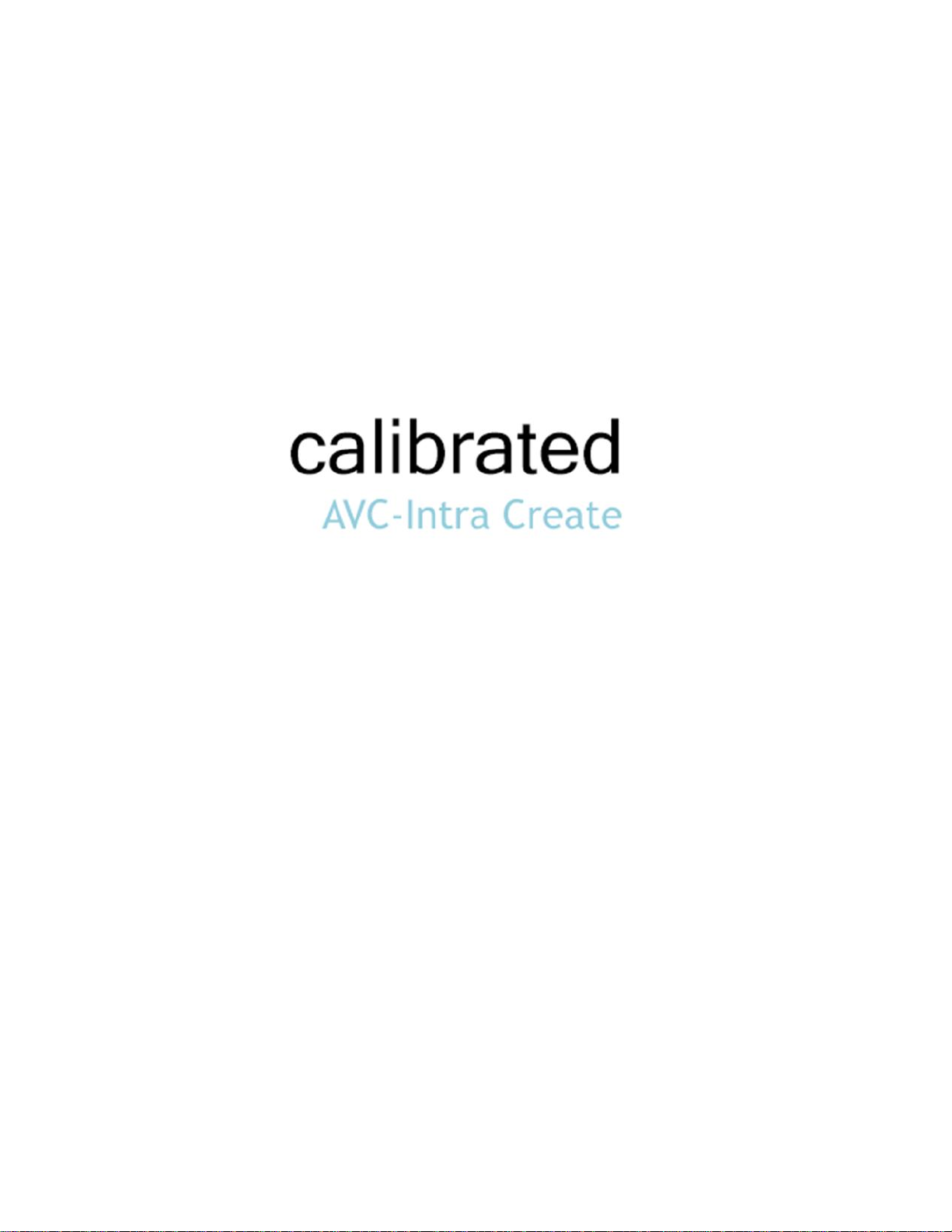
User Guide
Calibrated Software, Inc.
Page 2
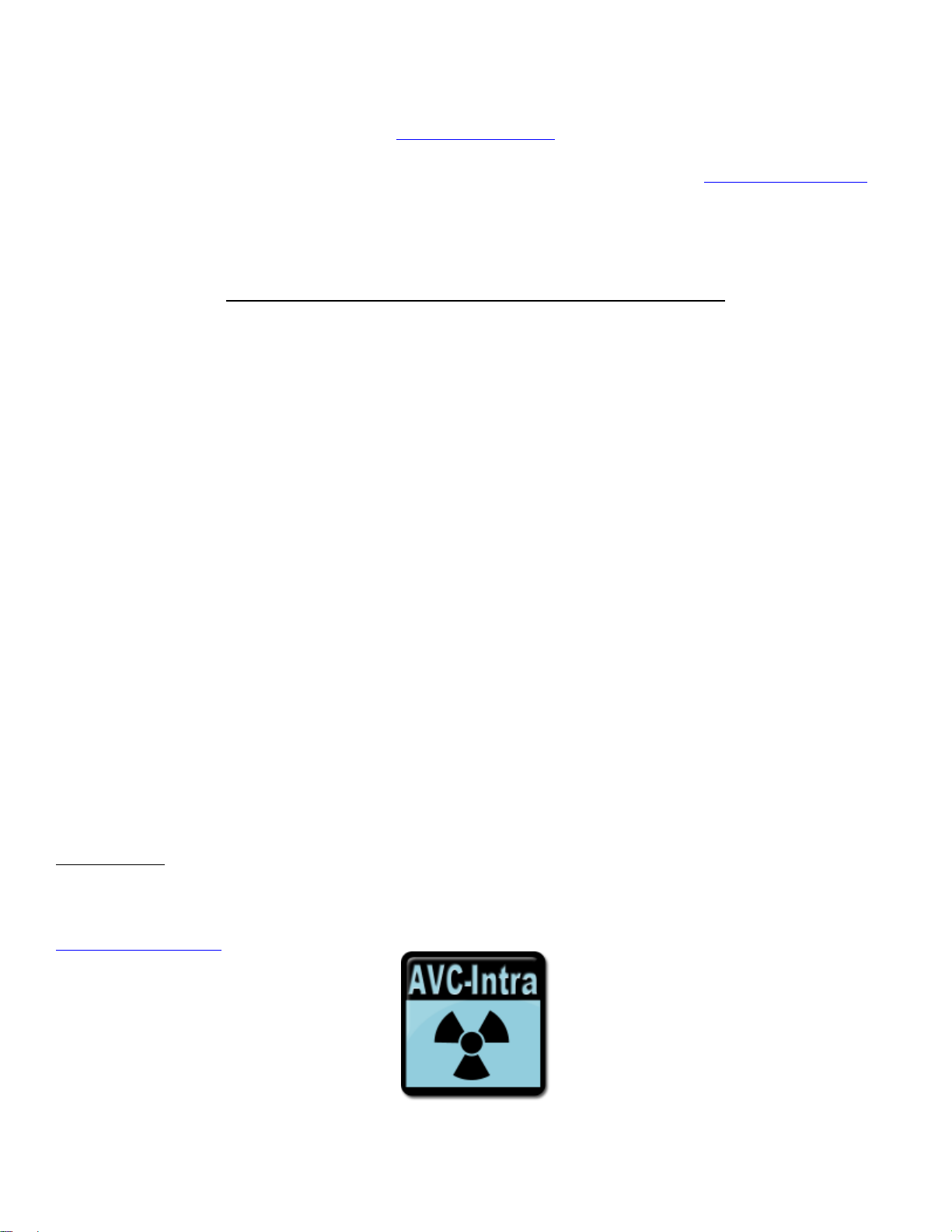
Copyright 2008 Calibrated Software, Inc. All rights reserved.
Your rights to the software are governed by the accompanying Software License Agreement. Please read the entire User Guide and Software License
Agreement before installation, ordering or use. By installing, ordering or using this software you are agreeing to the Software License Agreement.
All company and product names referenced on this website or, listed as external resource links, are copyrights of their respective companies.
All information in this manual is subject to change without notice. No part of the document may be reproduced or transmitted in any form, or by any
means, electronic or mechanical, including photocopying or recording, without the express written permission of Calibrated Software, Inc. Calibrated is a
trademark of Calibrated Software, Inc.
Calibrated AVC-Intra Create Options application contains the following source code:
Portions of this software use Expat XML Parser with the following Software License:
Export Software License: “Copyright (c) 1998, 1999, 2000 Thai Open Source Software Center Ltd
Permission is hereby granted, free of charge, to any person obtaining a copy of this software and associated documentation files (the "Software"), to
deal in the Software without restriction, including without limitation the rights to use, copy, modify, merge, publish, distribute, sublicense, and/or sell
copies of the Software, and to permit persons to whom the Software is furnished to do so, subject to the following conditions:
The above copyright notice and this permission notice shall be included in all copies or substantial portions of the Software.
THE SOFTWARE IS PROVIDED "AS IS", WITHOUT WARRANTY OF ANY KIND, EXPRESS OR IMPLIED, INCLUDING BUT NOT LIMITED TO THE
WARRANTIES OF MERCHANTABILITY, FITNESS FOR A PARTICULAR PURPOSE AND NONINFRINGEMENT. IN NO EVENT SHALL THE
AUTHORS OR COPYRIGHT HOLDERS BE LIABLE FOR ANY CLAIM, DAMAGES OR OTHER LIABILITY, WHETHER IN AN ACTION OF
CONTRACT, TORT OR OTHERWISE, ARISING FROM, OUT OF OR IN CONNECTION WITH THE SOFTWARE OR THE USE OR OTHER
DEALINGS IN THE SOFTWARE.”
www.calibratedsoftware.com
Portions of this software are copyrighted. © 2007 The FreeType Project (www.freetype.org). All rights reserved.
Portions of this software are copyrighted: The OpenGL Extension Wrangler Library
Copyright (C) 2002-2008, Milan Ikits <milan ikits[]ieee org>
Copyright (C) 2002-2008, Marcelo E. Magallon <mmagallo[]debian org>
Copyright (C) 2002, Lev Povalahev
All rights reserved.
Redistribution and use in source and binary forms, with or without modification, are permitted provided that the following conditions are met:
Redistributions of source code must retain the above copyright notice, this list of conditions and the following disclaimer.
Redistributions in binary form must reproduce the above copyright notice, this list of conditions and the following disclaimer in the
documentation and/or other materials provided with the distribution.
The name of the author may be used to endorse or promote products derived from this software without specific prior written permission.
THIS SOFTWARE IS PROVIDED BY THE COPYRIGHT HOLDERS AND CONTRIBUTORS "AS IS" AND ANY EXPRESS OR IMPLIED WARRANTIES,
INCLUDING, BUT NOT LIMITED TO, THE IMPLIED WARRANTIES OF MERCHANTABILITY AND FITNESS FOR A PARTICULAR PURPOSE ARE
DISCLAIMED. IN NO EVENT SHALL THE COPYRIGHT OWNER OR CONTRIBUTORS BE LIABLE FOR ANY DIRECT, INDIRECT, INCIDENTAL,
SPECIAL, EXEMPLARY, OR CONSEQUENTIAL DAMAGES (INCLUDING, BUT NOT LIMITED TO, PROCUREMENT OF
SUBSTITUTE GOODS OR SERVICES; LOSS OF USE, DATA, OR PROFITS; OR BUSINESS INTERRUPTION) HOWEVER CAUSED AND ON ANY
THEORY OF LIABILITY, WHETHER IN CONTRACT, STRICT LIABILITY, OR TORT (INCLUDING NEGLIGENCE OR OTHERWISE) ARISING IN ANY
WAY OUT OF THE USE OF THIS SOFTWARE, EVEN IF ADVISED OF THE POSSIBILITY OF SUCH DAMAGE.
H.264/AVC Notice:
THE H.264/AVC FUNCTIONALITY IN THIS PRODUCT IS LICENSED UNDER THE AVC PATENT PORTFOLIO ONLY FOR THE PERSONAL AND
NON-COMMERCIAL USE OF A CONSUMER TO (i) ENCODE VIDEO IN COMPLIANCE WITH THE H.264/AVC STANDARD ("AVC VIDEO") AND/OR
(ii) DECODE AVC VIDEO THAT WAS ENCODED BY A CONSUMER ENGAGED IN A PERSONAL AND NON-COMMERCIAL ACTIVITY AND/OR
AVC VIDEO THAT WAS OBTAINED FROM A VIDEO PROVIDER LICENSED TO PROVIDE AVC VIDEO. NO LICENSE IS GRANTED OR SHALL BE
IMPLIED FOR ANY OTHER USE. INFORMATION REGARDING OTHER USES AND LICENSES MAY BE OBTAINED FROM MPEG LA L.L.C. SEE
HTTP://WWW.MPEGLA.COM.
Page 3
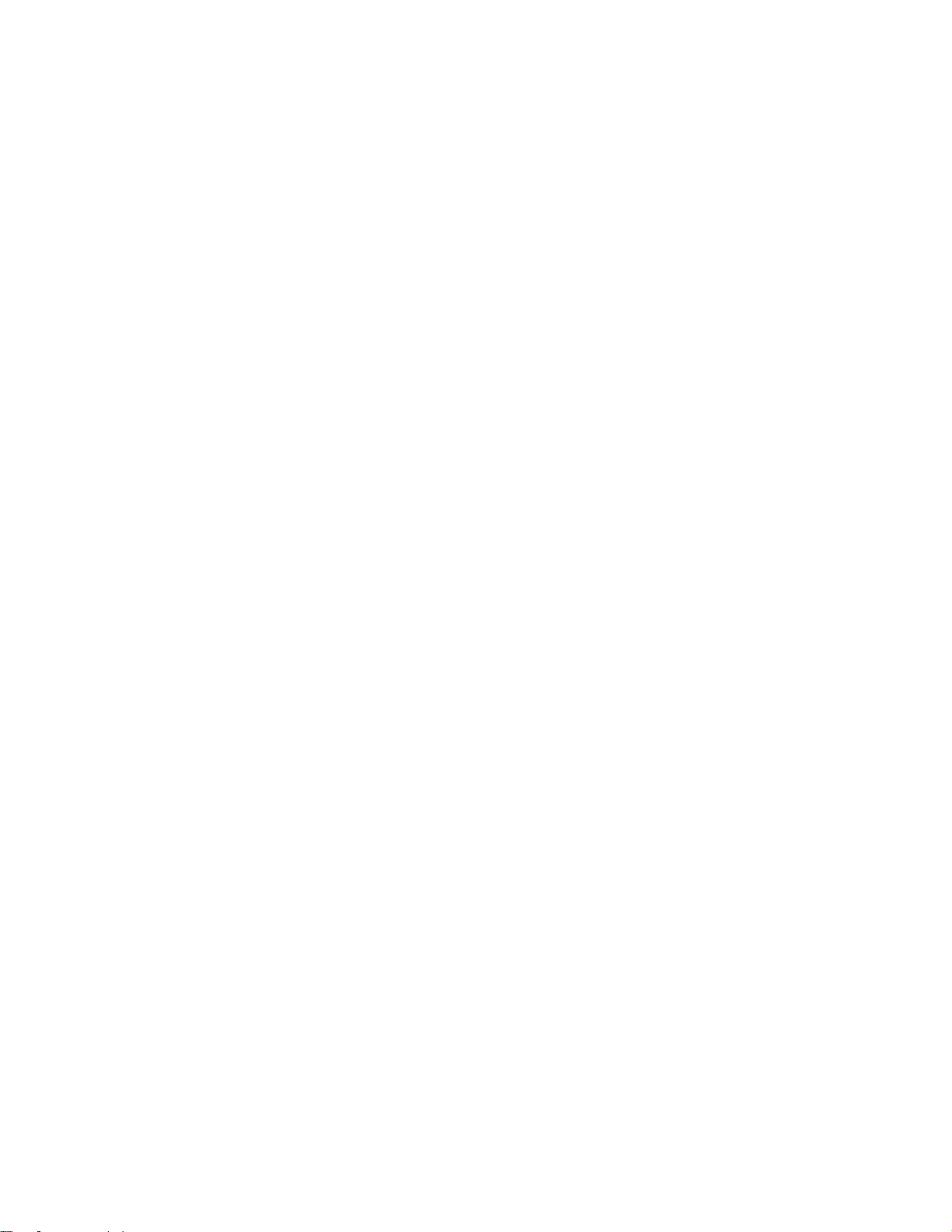
Contents
GETTING STARTED ..................................................................................................... 7
Overview ............................................................................................................................................................................. 7
DEMO MODE Limitation ..................................................................................................................................................... 7
Known Issues and Limitations ............................................................................................................................................ 8
Windows Requirements and Installation .......................................................................................................................... 10
Installing on Windows .............................................................................................................................................. 10
Uninstalling on Windows .......................................................................................................................................... 10
MAC OSX Requirements and Installation ........................................................................................................................ 12
Installing on Mac OSX .............................................................................................................................................. 13
Uninstalling on Mac OSX ......................................................................................................................................... 13
ENCODE OPTIONS ..................................................................................................... 14
Overview ........................................................................................................................................................................... 14
Options Interface ............................................................................................................................................................... 14
Version .............................................................................................................................................................................. 15
License .............................................................................................................................................................................. 15
Encode Options ................................................................................................................................................................ 16
Quick Colorspace Setup .......................................................................................................................................... 16
Supported Colorspaces ............................................................................................................................................ 16
RGB to YUV Matrix .................................................................................................................................................. 17
444 to 422 Chroma Sampling .................................................................................................................................. 17
RGB to YUV Gamma Correction ............................................................................................................................. 18
Watermark (For Color Testing) ......................................................................................................................................... 18
Write SPS/PPS Every Frame (Advanced) ........................................................................................................................ 18
WINDOWS APPLICATIONS ....................................................................................... 19
Overview ........................................................................................................................................................................... 19
Adobe After Effects 10.0/10.5/CC ..................................................................................................................................... 20
Getting Started ......................................................................................................................................................... 20
Output Module Settings for 10-bit YUV422 Export in AE ......................................................................................... 20
Page 4
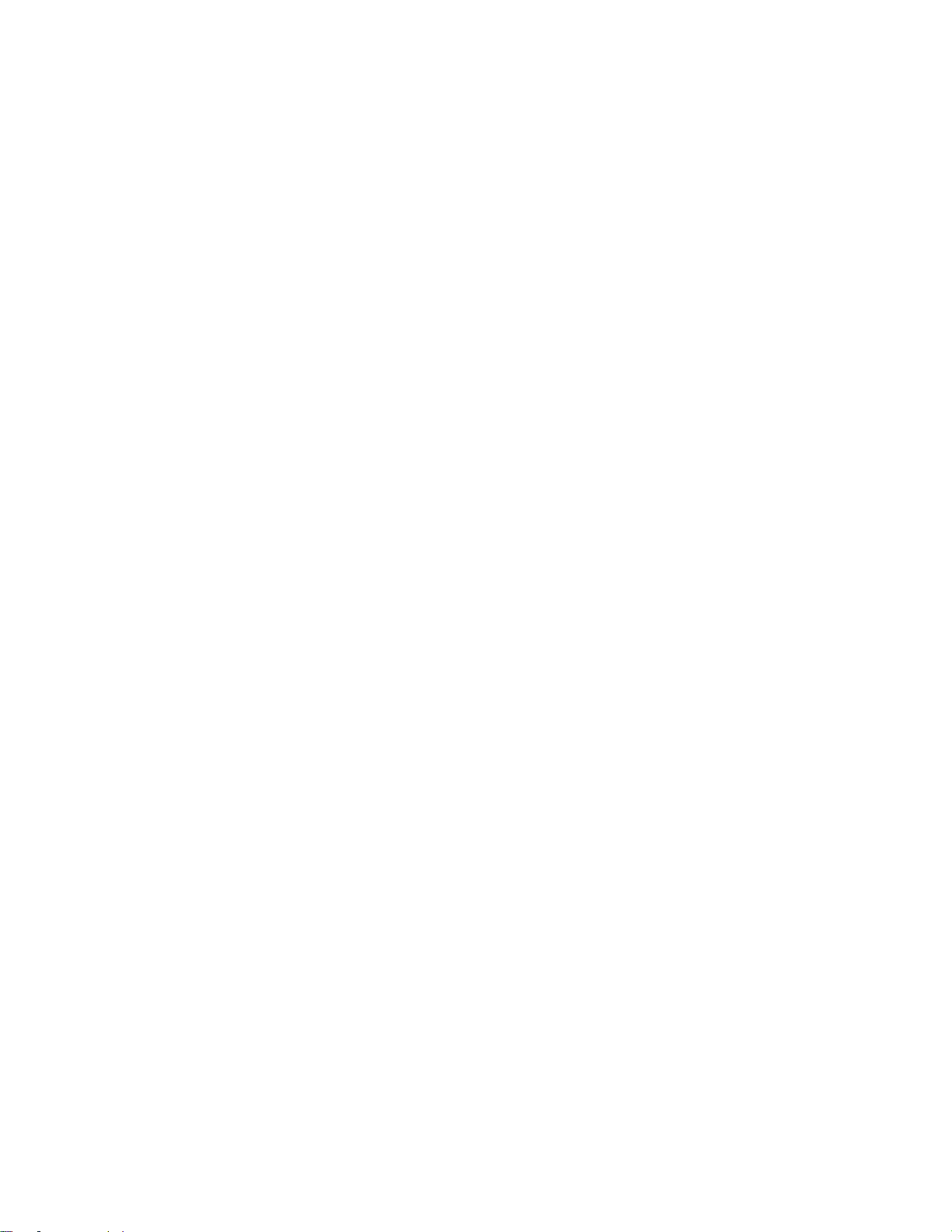
Adobe Premiere Pro 5.0/5.5/6.0/CC ................................................................................................................................. 21
Getting Started ......................................................................................................................................................... 21
Using a Preset Setting for 10-bit YUV422 Export in PPro ....................................................................................... 21
Manually configuring for 10-bit YUV422 Export in PPro .......................................................................................... 22
Adobe Media Encoder 5.0/5.5/6.0/CC .............................................................................................................................. 23
Getting Started ......................................................................................................................................................... 23
Using a Preset Setting for 10-bit YUV422 Export in AME ....................................................................................... 23
Manually configuring for 10-bit YUV422 Export in AME .......................................................................................... 24
Avid Media Composer 5.0/5.5/6.0 .................................................................................................................................... 25
Getting Started ......................................................................................................................................................... 25
Export Settings ......................................................................................................................................................... 25
Sony Vegas 10e or 11(Build 683) ..................................................................................................................................... 26
Getting Started ......................................................................................................................................................... 26
Export Settings ......................................................................................................................................................... 26
QuickTime Player Pro 7.6/7.7 ........................................................................................................................................... 27
Other Windows applications ............................................................................................................................................. 27
MAC OSX APPLICATIONS ......................................................................................... 28
Overview ........................................................................................................................................................................... 28
Final Cut Pro 7 .................................................................................................................................................................. 29
Getting Started ......................................................................................................................................................... 29
Using a Preset Setting for exporting in FCP7 .......................................................................................................... 29
Manually configuring for exporting in FCP7 ............................................................................................................. 30
Final Cut Pro X .................................................................................................................................................................. 31
Getting Started ......................................................................................................................................................... 31
Exporting in FCP X ................................................................................................................................................... 31
Compressor 3.5.3/4.1.2 .................................................................................................................................................... 32
Getting Started ......................................................................................................................................................... 32
Using a Preset Setting for exporting in Compressor ................................................................................................ 32
Minor issue with Adobe software ............................................................................................................................. 33
Adobe After Effects 10.0/10.5/CC ..................................................................................................................................... 34
Getting Started ......................................................................................................................................................... 34
Output Module Settings for 10-bit YUV422 Export in AE ......................................................................................... 34
Adobe Premiere Pro 5.0/5.5/6.0/CC ................................................................................................................................. 35
Getting Started ......................................................................................................................................................... 35
Using a Preset Setting for 10-bit YUV422 Export in PPro ....................................................................................... 35
Page 5
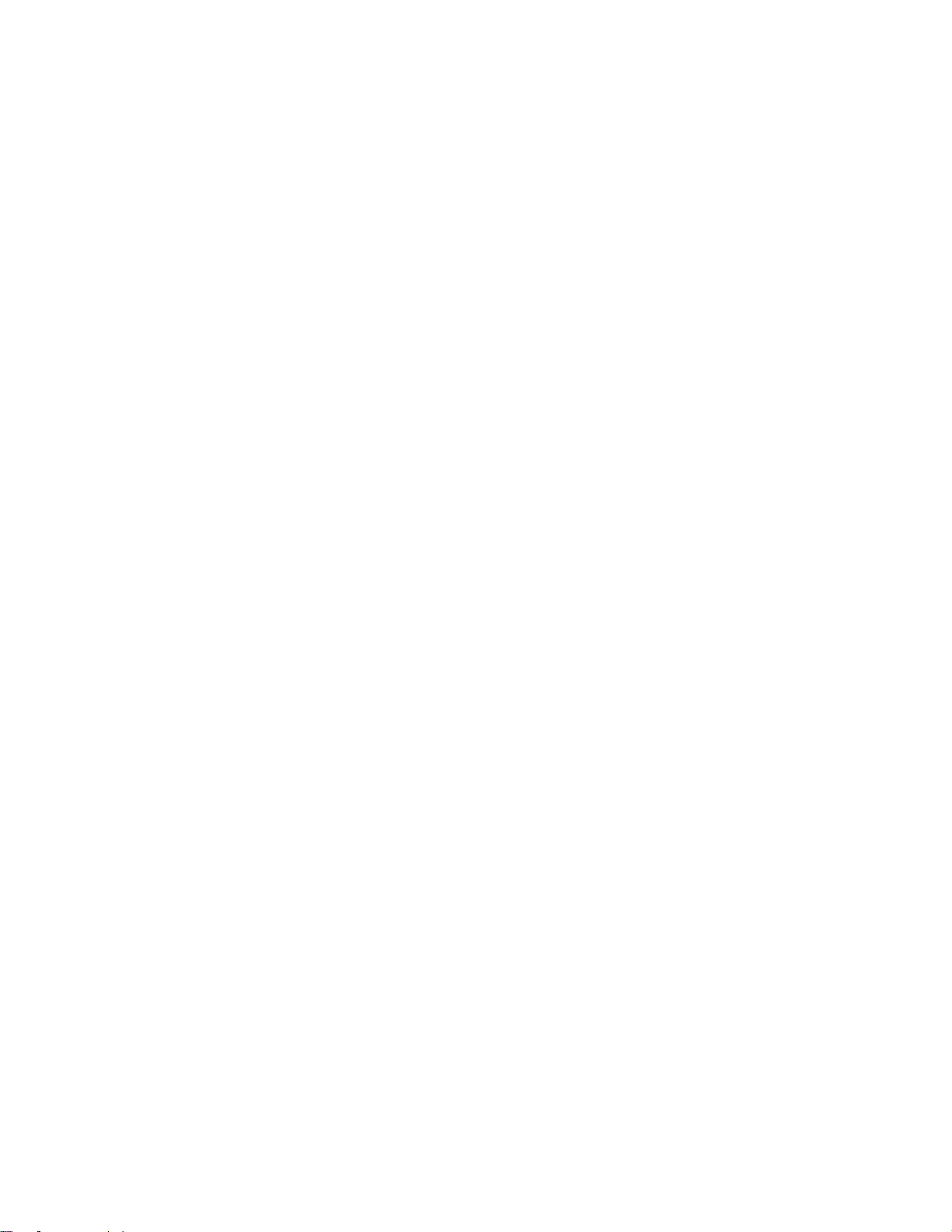
Manually configuring for 10-bit YUV422 Export in PPro .......................................................................................... 36
Adobe Media Encoder 5.0/5.5/6.0/CC .............................................................................................................................. 37
Getting Started ......................................................................................................................................................... 37
Using a Preset Setting for 10-bit YUV422 Export in AME ....................................................................................... 37
Manually configuring for 10-bit YUV422 Export in AME .......................................................................................... 38
Avid Media Composer 5.0/5.5/6.0 .................................................................................................................................... 39
Getting Started ......................................................................................................................................................... 39
Export Settings ......................................................................................................................................................... 39
QuickTime Player 7.6/7.7 ................................................................................................................................................. 40
Other Mac OSX applications ............................................................................................................................................ 40
SOFTWARE LICENSE ................................................................................................ 41
Software License Agreement ............................................................................................................................................ 41
After Purchase - Software License Instructions ................................................................................................................ 41
Refund Policy .................................................................................................................................................................... 41
TROUBLESHOOTING ................................................................................................. 42
General Questions ............................................................................................................................................................ 42
DEMO MODE watermark still visible after licensing ......................................................................................................... 42
VERSION HISTORY .................................................................................................... 43
Page 6
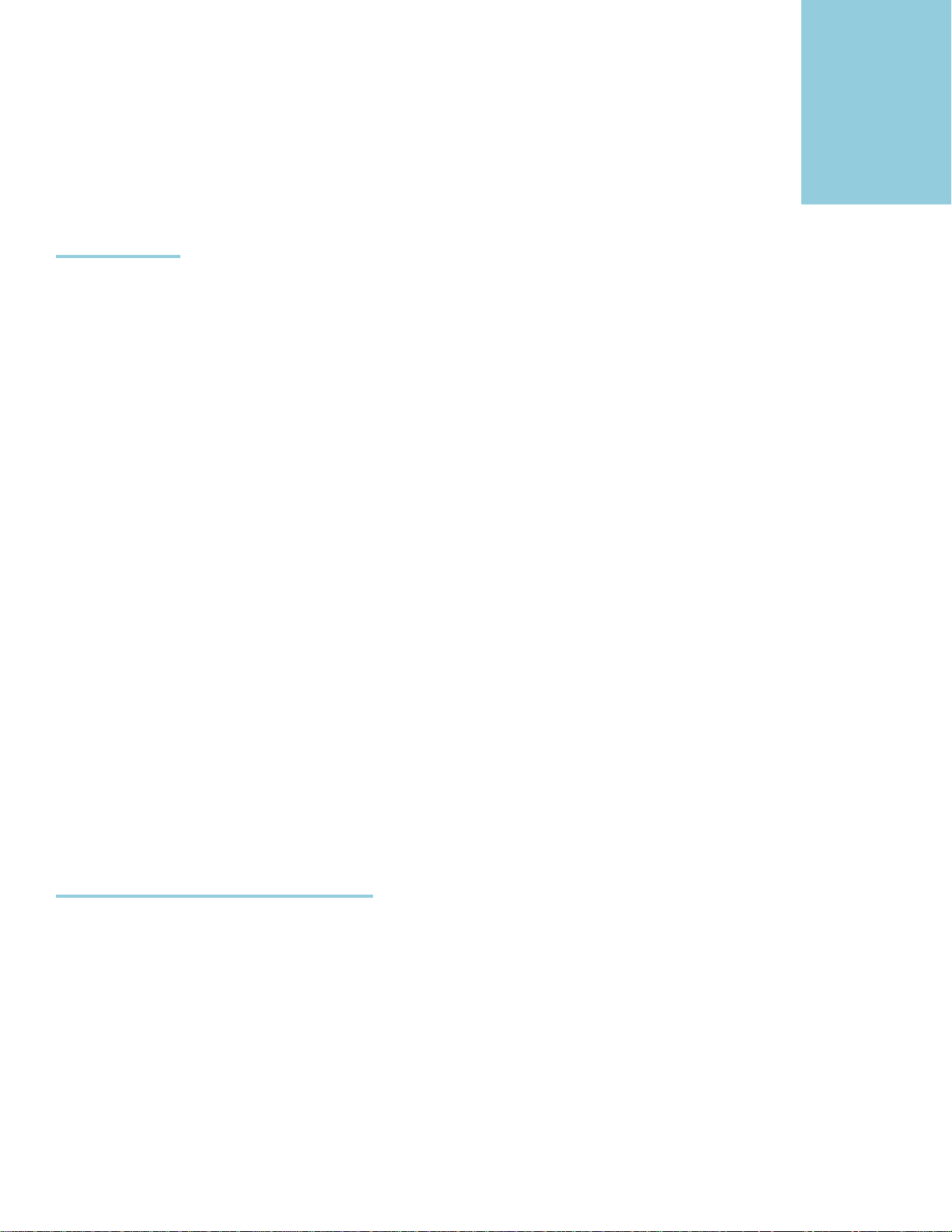
1
Getting Started
Overview
Calibrated AVC-Intra Create is a QuickTime Codec(Encode Only) that enables you to encode QuickTime AVC-Intra MOV
files** from 3rd party applications that support QuickTime.
IMPORTANT: This version of software (v2.0 or greater) will require a new Software License and an upgrade fee if
you had purchased a Software License for a previous version.
Calibrated AVC-Intra Create supports encoding to the following QuickTime AVC-Intra Compression Types**:
AVC-Intra 100 Compression Types (100Mb I-frame compression):
“Calibrated AVC-I 100 1080i30” – FourCC ‘ai16’ - 1920x1080 interlaced footage at 29.97fps
“Calibrated AVC-I 100 1080i25” – FourCC ‘ai15’ - 1920x1080 interlaced footage at 25fps
“Calibrated AVC-I 100 1080p30” – FourCC ‘ai13’ - 1920x1080 progressive footage at 29.97fps or 23.976fps
“Calibrated AVC-I 100 1080p25” – FourCC ‘ai12’ - 1920x1080 progressive footage at 25fps
“Calibrated AVC-I 100 720p60” – FourCC ‘ai1p’ - 1280x720 progressive footage at 59.94fps, 29.97fps or 23.976fps
“Calibrated AVC-I 100 720p50” – FourCC ‘ai1q’ - 1280x720 progressive footage at 50fps or 25fps
AVC-Intra 50 Compression Types (50 Mb I-frame compression):
“Calibrated AVC-I 50 1080i30” – FourCC ‘ai56’ - 1440x1080 PAR1.33 interlaced footage at 29.97fps
“Calibrated AVC-I 50 1080i25” – FourCC ‘ai55’ - 1440x1080 PAR1.33 interlaced footage at 25fps
“Calibrated AVC-I 50 1080p30” – FourCC ‘ai53’ - 1440x1080 PAR1.33 progressive footage at 29.97fps or 23.976fps
“Calibrated AVC-I 50 1080p25” – FourCC ‘ai52’ - 1440x1080 PAR1.33 progressive footage at 25fps
“Calibrated AVC-I 50 720p60” – FourCC ‘ai5p’ - 960x720 PAR1.33 progressive footage at 59.94fps, 29.97fps or 23.976fps
“Calibrated AVC-I 50 720p50” – FourCC ‘ai5q’ - 960x720 PAR1.33 progressive footage at 50fps or 25fps
The stand-alone Calibrated AVC-Intra Create Options application is only used to license the software or embed metadata
into the MOV file after encoding – all of the options for Calibrated AVC-Intra Create codec can only be set within the
application using Calibrated AVC-Intra Create (see Chapter 2: Encode Options).
**Encoding Sony XAVC video is not supported by Calibrated AVC-Intra Create – only Panasonic P2 AVC-Intra
.MOV files will be encoded by Calibrated AVC-Intra Create.
DEMO MODE Limitation
Calibrated AVC-Intra Create will have watermarks of the Calibrated AVC-Intra Create Logo burned into any encoded
video when running in DEMO MODE. This is the only DEMO MODE limitation – everything else is fully functional. The
burned in DEMO MODE watermarks cannot be removed from the encoded video. After ordering and licensing
Calibrated AVC-Intra Create you will have to re-encode any files that you had created while running the software
in DEMO MODE. Using the software in DEMO MODE is for testing only and should not be used for commercial purposes.
DEMO MODE Limitation of the post-encode feature: You can only add MetaData to AVC-Intra MOV files created by
the Calibrated AVC-Intra Create codec. In LICENSED MODE you can add MetaData to any Apple generated AVC-Intra
MOV file.
Please note that if you are rendering using multiple render nodes (i.e. different computers) then each computer would
need it’s own separate license.
Page | 7
Page 7
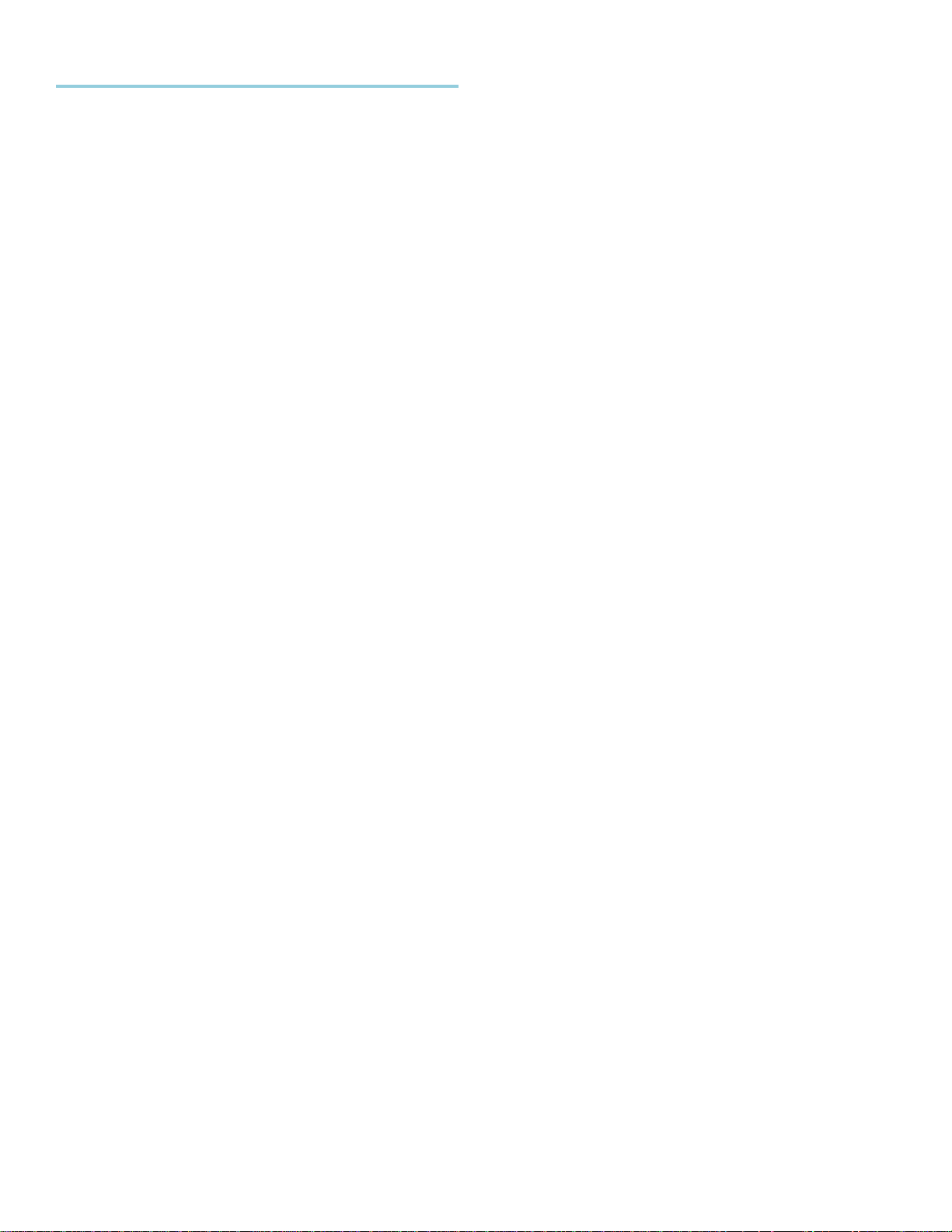
Known Issues and Limitations
The following known issues and limitations are associated with Calibrated AVC-Intra Create codec:
Calibrated AVC-Intra Create for Windows will crash if run on a computer system that does not support SSE3
instructions which were introduced in Pentium 4 processors circa 2004 (see the Windows Requirements section).
Calibrated AVC-Intra Create supports encoding from 10-bit YUV422 and 16-bit RGB(A) 444(4)
colorspaces, thus preserving the full bit depth of AVC-Intra, HOWEVER it is up to the application using
Calibrated AVC-Intra Create to send those colorspaces to the codec. Please see the “Enable Colorspace
Watermark” in the Options Chapter to learn how to see what colorspace an application is sending to Calibrated
AVC-Intra Create, and also see the Windows Applications Chapter or Mac OSX Applications Chapter to learn
more about how to configure Calibrated AVC-Intra Create for popular applications.
Calibrated AVC-Intra Create does not convert frames from interlaced to progressive or vise-versa, please make
sure that you have selected the appropriate AVC-Intra ‘Compression Type’ to match the type of video frames you
will be encoding from.
Encoding Sony XAVC video is not supported by Calibrated AVC-Intra Create – only Panasonic P2 AVC-
Intra .MOV files will be encoded by Calibrated AVC-Intra Create.
Calibrated AVC-Intra Create does not convert the frame rate of video, please make sure that you have selected
the appropriate AVC-Intra ‘Compression Type’ to match the frame rate of the video you will be encoding from.
Please make sure that you have selected the appropriate AVC-Intra ‘Compression Type’ to match the resolution
of the video you will be encoding from.
If you get a ‘codec error’ or ‘encode failure’ message when trying to encode from an application – usually that
means that the application you are encoding from does not support the colorspace you are trying to encode to (i.e
most likely 10-bit YUV422 or 16-bit RGB colorspaces), please see the Windows Application Chapter or the Mac
OSX Application chapter to see how to properly setup the Encode Options for different applications.
Various applications reading/writing from QuickTime can treat QuickTime Gamma differently (which can make
video seem brighter or darker) – please see the Windows Applications Chapter or Mac OSX Applications Chapter
to learn more about how to configure Calibrated AVC-Intra Create for popular applications.
Quicktime Framework cannot write files over 2GB to network volumes (AFP, SMB). Returns -1309
(fileBoundsErr).
AVC-Intra 50 and Adobe products: In Adobe After Effects 10.0/10.5, Premiere Pro CS5.0/5.5, Adobe Media
Encoder CS5.0/CS5.5 when encoding to AVC-Intra 50 compression types, you should set the resolution and PAR
to match that of the AVC-Intra 50 format you are encoding to. This is because the Adobe software embeds a
proprietary metadata tag in the MOV file. If you attempt to encode a AVC-Intra 50 MOV file using 1920x1080 or
1280x720 Square Pixels – the file would be encoded correctly and other non-Adobe software should import them
correctly; however the Adobe software products ‘see’ the AVC-Intra 50 MOV file as 1440x1080 or 960x720 with a
PAR of 1.00; instead of having a PAR of 1.333. This is because Adobe products would get the PAR information
from their proprietary metadata tag in the MOV file and not from the MOV file wrapper itself. It is unknown but
assumed that this would be present in other Adobe versions or Adobe products.
Calibrated AVC-Intra Create is for encoding AVC-Intra MOV files only. To view or playback AVC-Intra .MOV files
in applications that support QuickTime, on Windows Computers you need to have Calibrated{Q} AVC-Intra
Decode installed on your computer and properly licensed and on Mac OSX Computers you need to have either
FCP7, FCP X, or Calibrated{Q} AVC-Intra Decode installed on your computer and properly licensed. Avid Media
Composer 5.5.1 or greater can import AVC-Intra .MOV files natively using AMA Linking. (earlier versions of Avid
MC have not been tested)
There appears to be a very very minor issue when directly exporting from Compressor (i.e. not exporting from a
‘Send to Compressor’ by FCP) when using a 1920x1080 interlaced source file and exporting to a 1440x1080
interlaced PAR 1.33 MOV file and then using the exported file in Adobe software. The exported 1440x1080
interlaced PAR1.33 MOV file will open in Adobe software with a PAR of 1.00 (not PAR 1.33). The issue can be
Page | 8
Page 8
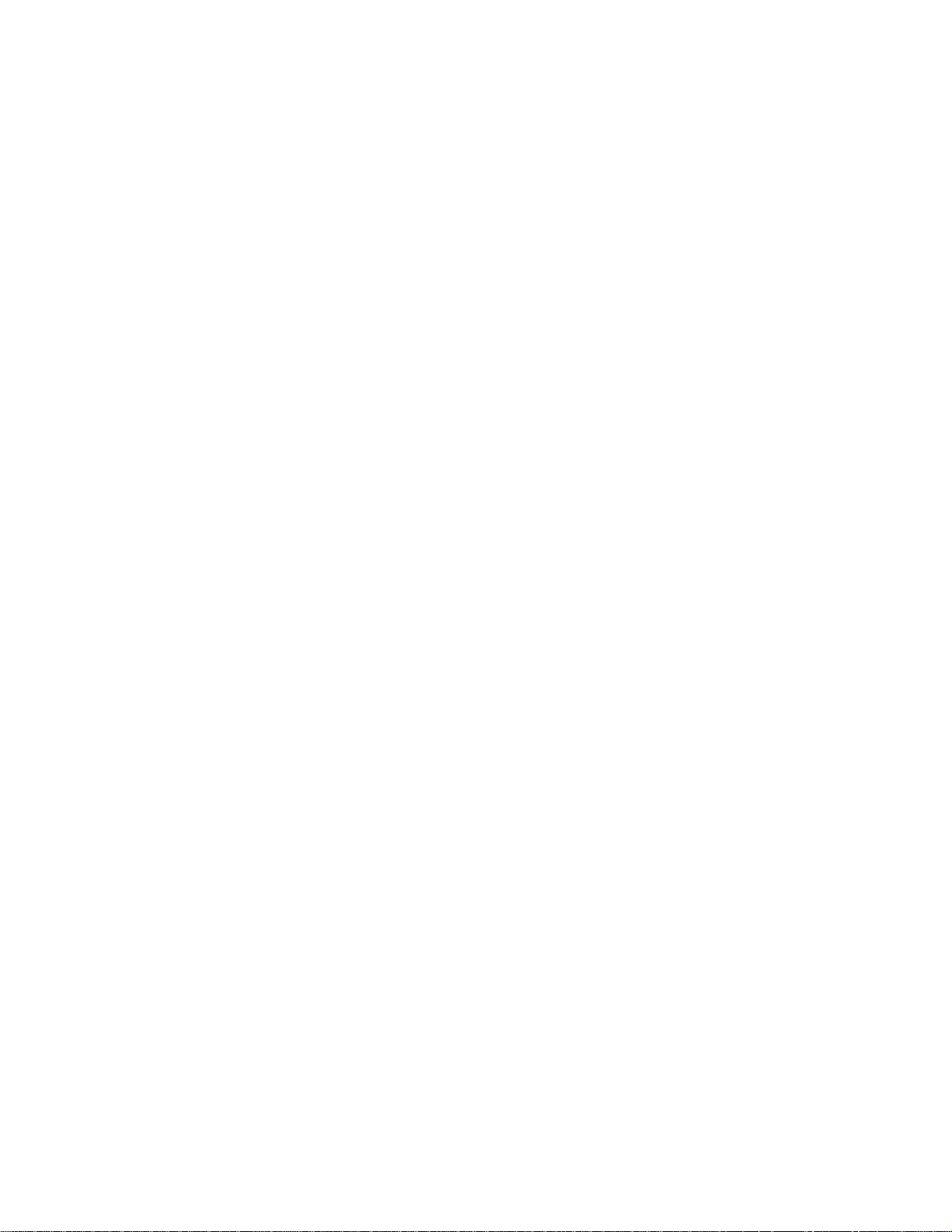
easily addressed by right-clicking on the MOV file in the Adobe bin and adjusting the properties of the PAR of the
file to 1.33.The exported 1440x1080 interlaced PAR1.33 MOV file opens with the correct PAR1.33 in all other
Apple applications we tested. Also this problem does not appear dependent upon the type of video as we tested
AVC-Intra and ProRes exporting and the issue was present in both. Also the issue is NOT present when exporting
to a 1440x1080 progressive PAR 1.33 file.
Page | 9
Page 9
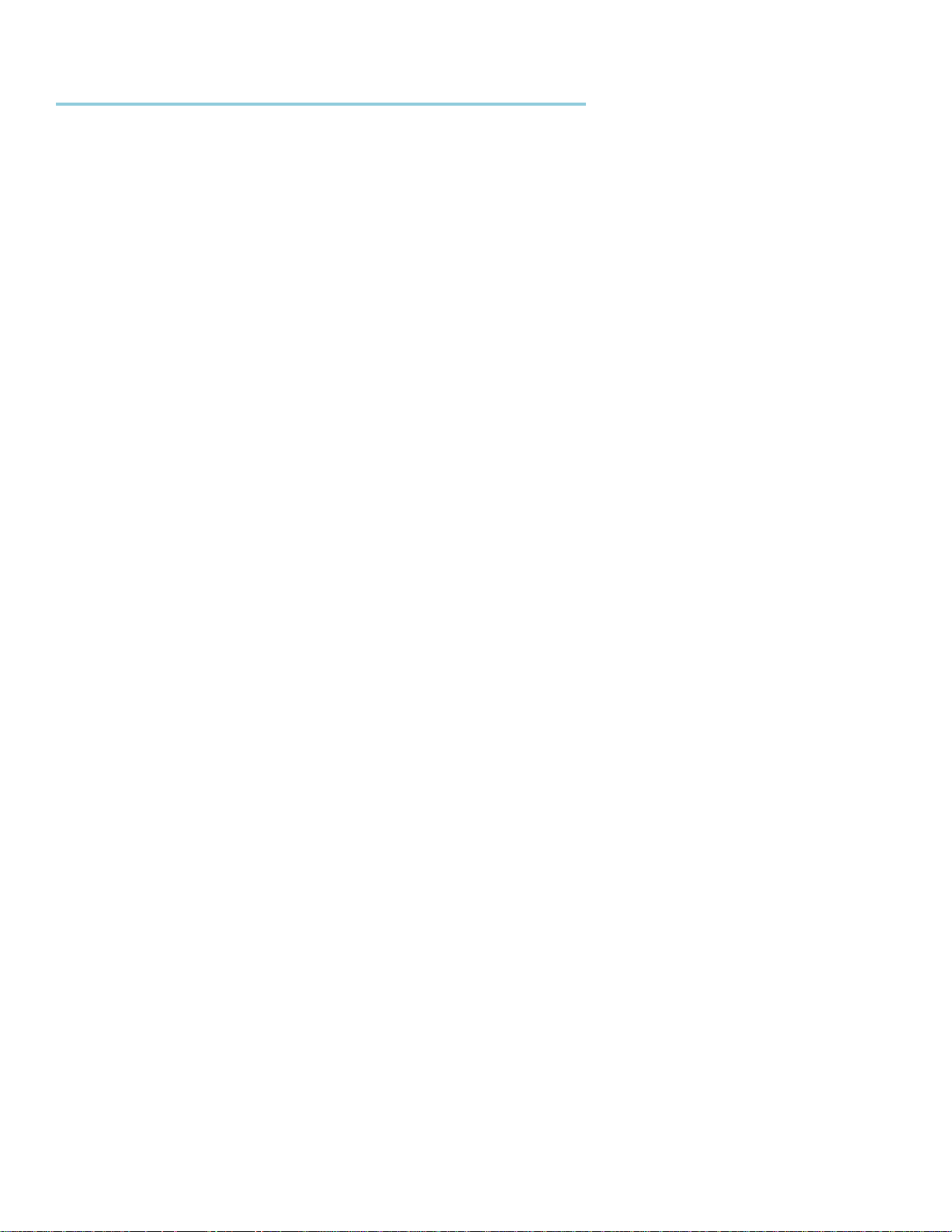
Windows Requirements and Installation
Ensure your PC meets the following requirements prior to installing Calibrated AVC-Intra Create:
Pentium 4 processor with SSE3 support or greater; recommended at least Intel Core 2 Duo with two cores or two
physical processors
32/64-bit Windows 7 or Vista (Business or Ultimate) or Windows 32-bit XP with SP3 (Win XP 64-bit is NOT
supported)
BETA Support for 32/64-bit Windows 8 - our software should work fine on Windows 8; however QuickTime Player
does not officially support Windows 8 yet.
QuickTime Player 7.6.6 or higher
Virtual OS is NOT supported
To view or playback AVC-Intra .MOV files in applications that support QuickTime, you need to have Calibrated{Q}
AVC-Intra Decode installed on your computer and properly licensed. Avid Media Composer 5.5.1 or greater can
import AVC-Intra .MOV files natively using AMA Linking. (earlier versions of Avid MC have not been tested)
Calibrated AVC-Intra Create supports encoding from 10-bit YUV422 and 16-bit RGB(A) 444(4)
colorspaces, thus preserving the full bit depth of AVC-Intra, HOWEVER it is up to the application using
Calibrated AVC-Intra Create to send those colorspaces to the codec. If an application does not support
those higher bit-depths then encoding will be done using 8-bit YUV422 or 8-bit RGB(A) 444(4). Please see
the “Enable Colorspace Watermark” in the Options Chapter to learn how to see what colorspace an application is
sending to Calibrated AVC-Intra Create, and also see the Windows Applications Chapter or Mac OSX
Applications Chapter to learn more about how to configure Calibrated AVC-Intra Create for popular applications.
Installing on Windows
To install Calibrated AVC-Intra Create on a Windows Computer:
1. Quit any applications using QuickTime.
2. Run the Calibrated AVC-Intra Create Installer:
a. A folder named Calibrated will be created in the [System Drive]\Program Files directory*. This Calibrated
folder will contain the Calibrated AVC-Intra Create Options application
(CalibratedQAVCIntraEncodeOptions.exe), presets and the Calibrated AVC-Intra Create User Guide.
b. The CalibratedAVCIntraEncodeQ.qtx will be auto-copied to the [System Drive]\Program
Files\QuickTime\QTComponents directory. *
c. The pthreadVC2.dll will be auto-copied to the [System Drive]/Windows/System32 directory.
3. Restart your computer
* For 64-bit Windows 7 or Vista, this will be the [System Drive]\Program Files (x86)\ directory
Uninstalling on Windows
To uninstall Calibrated AVC-Intra Create on a Windows Computer:
1. If LICENSED, please use the Calibrated License Manager to DEACTIVATE your Software License before
uninstalling
2. Go to the Control Panel>Add/Remove Programs.
Page | 10
Page 10

3. Select and uninstall Calibrated AVC-Intra Create from the list of programs.
4. Restart your computer.
Page | 11
Page 11
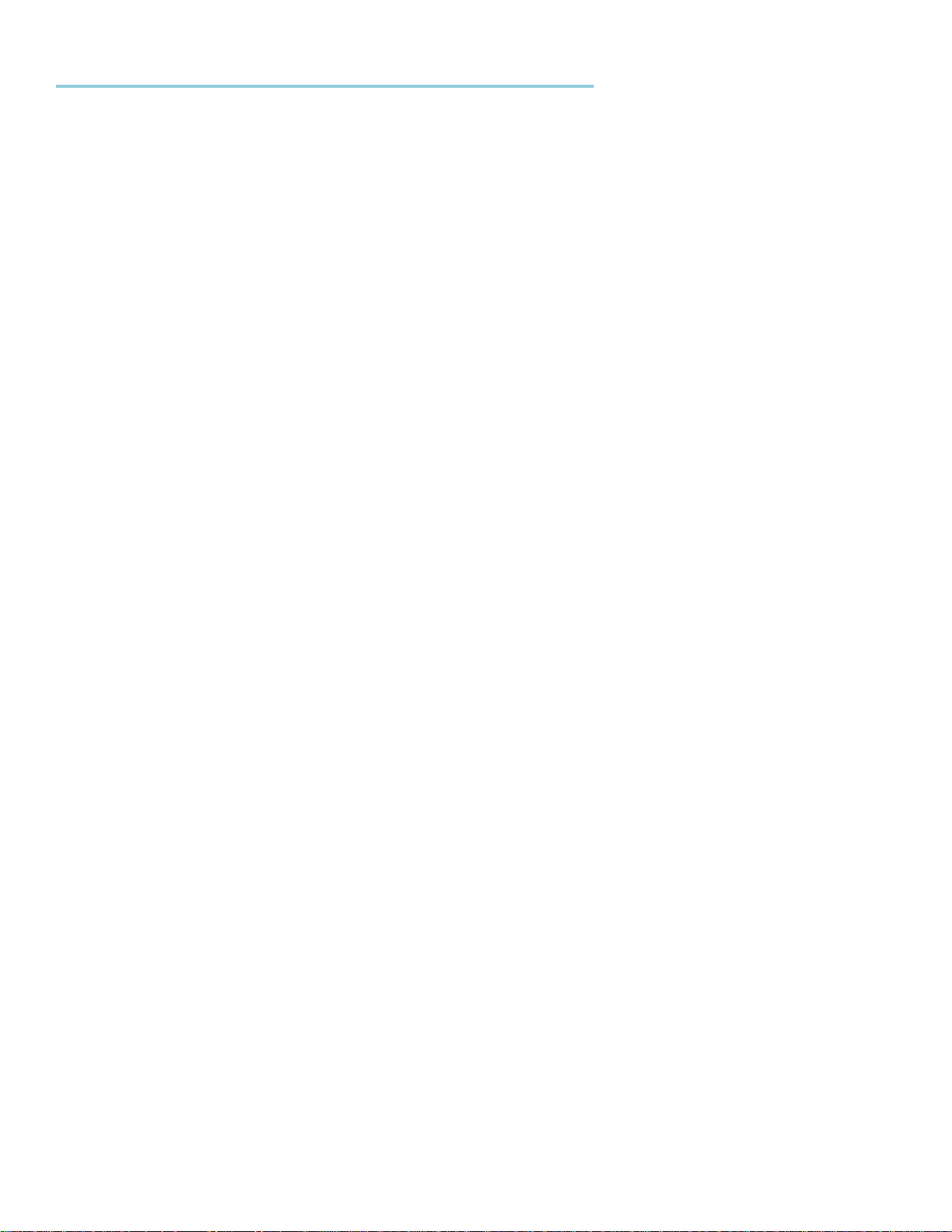
MAC OSX Requirements and Installation
Ensure your Mac meets the following requirements prior to installing Calibrated AVC-Intra Create:
MacIntel Computer Only; recommended at least Intel Core 2 Duo with two cores or two physical processors
Mac Intel with OSX 10.6.8(Snow Leopard) or 10.7.5(Lion) or 10.8.5(Mountain Lion) or 10.9.4 (Mavericks)
BETA Support ONLY for OS X 10.10 ( Yosemite )
QuickTime Player 7.6.6 or higher
To view or playback AVC-Intra .MOV files in applications that support QuickTime, you need to have either FCP7,
FCP X, or Calibrated{Q} AVC-Intra Decode installed on your computer and properly licensed. Avid Media
Composer 5.5.1 or greater can import AVC-Intra .MOV files natively using AMA Linking. (earlier versions of Avid
MC have not been tested)
Calibrated AVC-Intra Create supports encoding from 10-bit YUV422 and 16-bit RGB(A) 444(4)
colorspaces, thus preserving the full bit depth of AVC-Intra, HOWEVER it is up to the application using
Calibrated AVC-Intra Create to send those colorspaces to the codec. If an application does not support
those higher bit-depths then encoding will be done using 8-bit YUV422 or 8-bit RGB(A) 444(4). Please see
the “Enable Colorspace Watermark” in the Options Chapter to learn how to see what colorspace an application is
sending to Calibrated AVC-Intra Create, and also see the Windows Applications Chapter or Mac OSX
Applications Chapter to learn more about how to configure Calibrated AVC-Intra Create for popular applications.
Page | 12
Page 12

Installing on Mac OSX
To install Calibrated AVC-Intra Create on a Mac Computer:
1. Quit any applications using QuickTime.
2. Run the Calibrated AVC-Intra Create Installer:
a. A folder named Calibrated will be created in the /Applications directory. This Calibrated folder will contain
the Calibrated AVC-Intra Create Options application (CalibratedQAVCIntraEncodeOptions.app will be located
in the /Applications/Calibrated/Applications/Options folder), presets, and the Calibrated AVC-Intra Create
User Guide.
b. The CalibratedAVCIntraEncodeCodec.component will be auto-copied to the “/Library/QuickTime” directory.
3. Restart your computer
Uninstalling on Mac OSX
To uninstall Calibrated AVC-Intra Create on a Mac OSX Computer:
1. If LICENSED, please use the Calibrated License Manager to DEACTIVATE your Software License before
uninstalling
2. If no other Calibrated Software is installed, then delete the directory:
/Applications/Calibrated
then skip Step 2 and go to Step 3
3. If other Calibrated Software is installed, then only delete:
a. /Applications/Calibrated/Applications/Options/CalibratedQAVCIntraEncodeOptions.app
b. /Applications/Calibrated/Plugins/QuickTime/CalibratedAVCIntraEncodeCodec.component
c. /Applications/Calibrated/Docs/ CalibratedQAVC-Intra-Encode-UserGuide.pdf
4. Delete the file:
/Library/QuickTime/CalibratedAVCIntraEncodeCodec.component
IMPORTANT - that’s the Library folder on the Main Harddrive (i.e. the root folder) NOT the Library folder in your
User Directory – and you must manually go to this folder and delete the component as Spotlight may not index
System Folders.
5. Restart your computer.
Page | 13
Page 13
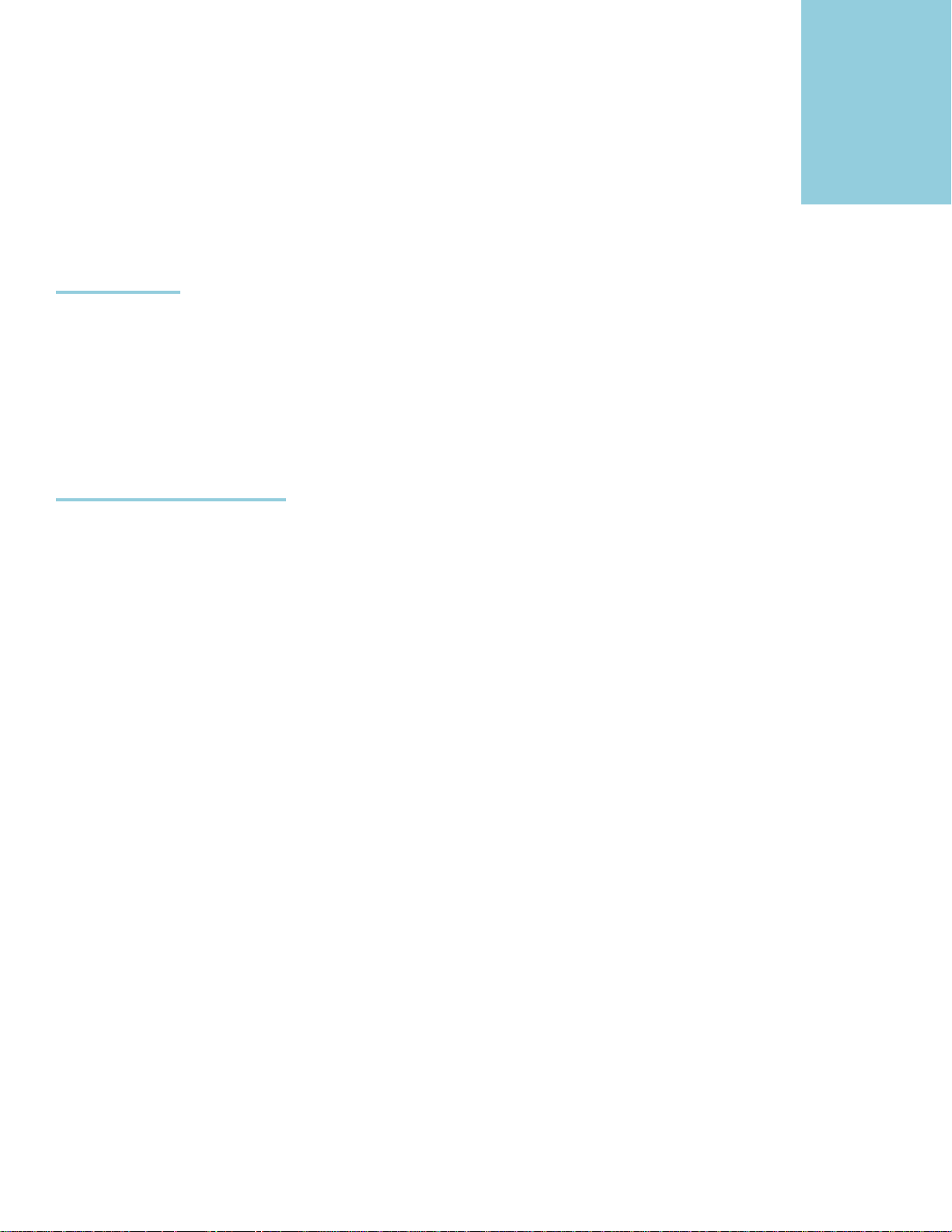
2
Encode Options
Overview
This chapter describes the settings available in the Calibrated AVC-Intra Create Options interface.
Important Note: The stand-alone Calibrated AVC-Intra Create Info application is used to let you know whether the
software is running in DEMO MODE or LICENSED and where to download the latest version – all of the encoding options
for Calibrated AVC-Intra Create codec can only be set within the application using Calibrated AVC-Intra Create codec –
look for a ‘settings’ or ‘options’ button in the application using the codec. Please see the ‘Windows Applications’ or ‘Mac
OSX Applications’ chapter for more details.
Options Interface
The Calibrated AVC-Intra Create Options interface contains the version number of the currently installed Calibrated AVCIntra Create and indicates whether the codec is running in DEMO MODE or LICENSED MODE, and where to download
the latest version.
Please note that the encode options are not global but local to the specific application and instance of when you are using
the codec. Important Note: The options can only be set from within the application that is using Calibrated AVC-Intra
Create – look for a ‘settings’ or ‘options’ button in the application. You should always set the options of Calibrated
AVC-Intra Create in the application BEFORE every encode, please see the ‘Windows Applications’ or ‘Mac OSX
Applications’ chapter for more details.
**DEMO MODE Limitation - Calibrated AVC-Intra Create will have watermarks of the Calibrated AVC-Intra Create Logo burned into any encoded video
when running in DEMO MODE. This is the only DEMO MODE limitation – everything else is fully functional. The burned in DEMO MODE watermarks
cannot be removed from the encoded video. After ordering and licensing Calibrated AVC-Intra Create you will have to re-encode any files that
you had created while running the software in DEMO MODE. Using the software in DEMO MODE is for testing only and should not be used for
commercial purposes.
Page | 14
Page 14

Version
The version box shows the version of Calibrated AVC-Intra Create you are running and it display a webpage link of where
to download the latest version.
License
The license box is where you enter in your Software License after purchase. It will display a green LICENSED if you are
properly licensed. Please note that the stand-alone Calibrated License Manager application is used to license the
software. Please see the ‘Software License’ chapter in this User Guide for more information.
**DEMO MODE Limitation - Calibrated AVC-Intra Create will have watermarks of the Calibrated AVC-Intra Create Logo
burned into any encoded video when running in DEMO MODE. This is the only DEMO MODE limitation – everything else
is fully functional. The burned in DEMO MODE watermarks cannot be removed from the encoded video. After
ordering and licensing Calibrated AVC-Intra Create you will have to re-encode any files that you had created
while running the software in DEMO MODE. Using the software in DEMO MODE is for testing only and should not be
used for commercial purposes.
Page | 15
Page 15

The following encode options are available for Calibrated AVC-Intra Create
Important Note: The options can only be set from within the application that is using Calibrated AVC-Intra Create – look
for a ‘settings’ or ‘options’ button in the application. You may have to set the options of Calibrated AVC-Intra Create in
the application BEFORE every encode depending on the application using the codec, please see the ‘Windows
Applications’ or ‘Mac OSX Applications’ chapter for more details.
Encode Options
Quick Colorspace Setup
These are the following quick setup options - please see the ‘Windows Applications’ or ‘Mac OSX Applications’
chapter to see which setup is best for your application. Some applications may not export and give a codec error
if a Colorspace is selected that the application does not support – usually this happens with 10-biit YUV422 or 16bit RGB colorspaces.
Custom – this setup enables you to
10-bit YUV 422/Gamma (DEFAULT) – this setup requests incoming video frames to be 10-bit YUV 422 with a
2.22 Gamma.
8-bit YUV 422/Gamma – this setup requests incoming video frames to be 8-bit YUV 422 with a 2.22 Gamma.
10-bit YUV 422 – this setup requests incoming video frames to be 10-bit YUV 422 with Source Gamma(i.e.
disregards Gamma).
8-bit YUV 422 – this setup requests incoming video frames to be 8-bit YUV 422 with a Source Gamma (i.e
disregards Gamma).
16-bit RGB/FULL/GAMMA – this setup requests incoming video frames to be 16-bit RGB with a 2.22 Gamma –
the 16-bit RGB->10-bit YUV conversion is done using the 709 FULL RANGE Matrix.
8-bit RGB/FULL/GAMMA – this setup requests incoming video frames to be 8-bit RGB with a 2.22 Gamma – the
8-bit RGB->8-bit YUV conversion is done using the 709 FULL RANGE Matrix.
16-bit RGB/FULL – this setup requests incoming video frames to be 16-bit RGB with a Source Gamma(i.e.
disregards Gamma) – the 16-bit RGB->10-bit YUV conversion is done using the 709 FULL RANGE Matrix.
8-bit RGB/FULL - this setup requests incoming video frames to be 8-bit RGB with a Source Gamma (i.e.
disregards Gamma) – the 8-bit RGB->8-bit YUV conversion is done using the 709 FULL RANGE Matrix.
16-bit RGB/SMPTE – this setup requests incoming video frames to be 16-bit RGB with a Source Gamma(i.e.
disregards Gamma) – the 16-bit RGB->10-bit YUV conversion is done using the 709 SMPTE RANGE Matrix.
8-bit RGB/SMPTE - this setup requests incoming video frames to be 8-bit RGB with a Source Gamma (i.e.
disregards Gamma) – the 8-bit RGB->8-bit YUV conversion is done using the 709 SMTPE RANGE Matrix.
Supported Colorspaces
There are five Colorspace options:
“All Supported” – 10-bit YUV422, 16-bit RGB(A) 444(4), 8-bit YUV422, and 8-bit RGB(A) 444(4) are requested
colorspaces – please note though that when requesting all supported colorspaces that this can cause an
application to report a ‘codec error’ if that application does not support 10-bit YUV422 exporting.
Page | 16
Page 16

“10bit YUV & 16bit RGB” ” – 10-bit YUV422 and 16-bit RGB(A) 444(4) are requested colorspaces – please
note though that when requesting these colorspaces that this can cause an application to report a ‘codec error’ if
that application does not support 10-bit YUV422 exporting
“16bit RGB” –16-bit RGB(A) 444(4) is the requested colorspace – please note though that when requesting this
colorspace that this can cause an application to report a ‘codec error’ if that application does not support 16-bit
RGB(A) 444(4) exporting
"8bit YUV & 8bit RGB" – 8-bit YUV422 and 8-bit RGB(A) 444(4) are requested colorspaces – please note
though that when requesting these colorspaces that this can cause QuickTime to internally convert 8-bit RGB to
8-bit YUV422 if an application sends 8-bit RGB video frames – the internal RGB->YUV conversion by QuickTime
may introduce unintended Gamma changes/corrections (this may vary from application to application and also
depends on the RGB to YUV Gamma Correction setting too)
"8bit RGB" - 8bit RGB(A) 444(4) is the requested colorspace
RGB to YUV Matrix
Setting the YUV Matrix enables you to control how RGB is converted to YUV.
There are four RGB to YUV Matrix options:
601 SMPTE (16,235)
601 Full (0,255)
709 SMPTE (16,235)
709 Full (0,255) (DEFAULT)
Generally, 601 equations are used for SD video and 709 equations are used for HD video.
The Full option (the default value) converts RGB, which has black-white levels of 0-255 (0-65536 for 16-bit RGB), to YUV
with black-white levels of 16-235 (64-940 for 10-bit YUV). The SMPTE option will convert RGB to YUV with black-white
levels of 16-235 (64-940 for 10-bit YUV). The Full option is usually the preferred workflow option since RGB is viewed at
having a black/white level of 0-255 for 8-bit RGB material (0-65536 for 16-bit RGB) in most applications. Using the
SMPTE option, users can preserve the super black/white values of YUV data when converting from RGB, but this option
should only be used for specific workflows where you are working with RGB data in the SMPTE range.
Important Note: The RGB to YUV Matrix setting will ONLY be used if an application sends RGB data to the code. If an
application sends YUV data for a video frame then the RGB to YUV Matrix setting will have no effect on the YUV data
being handed to the codec for encoding.
444 to 422 Chroma Sampling
There are two options:
Duplicate Values
Average Next Neighbors (DEFAULT)
This controls how chroma is interpolated when converting from RGB 444 -> YUV 422. ‘Average Neighbors’ will produce
smoother colors when converting; ‘Duplicate Values’ was added to essentially ‘turn off’ the averaging.
Important Note: The 444 to 422 Chroma Sampling setting will ONLY be used if an application sends RGB data to the
code. If an application sends YUV data for a video frame then the 444 to 422 Chroma Sampling setting will have no
effect on the YUV data being handed to the codec for encoding.
Page | 17
Page 17

RGB to YUV Gamma Correction
This settings enables you to control how Gamma is handled when converting RGB to YUV.
There are four options:
Off – all Gamma Correction is turned off and the Source Gamma is used from the incoming frame.
CVBuffer Tag '2.22' – The video buffer is ‘tagged’ with 2.22 – this means that QuickTime will auto-correct
incoming video frames to 2.22 Gamma.
CPU Gamma 1.8->2.22 – Source Gamma is requested from the incoming RGB Video Frame; however when
converting from RGB->YUV via CPU a 1.8 to 2.22 Gamma Correction is applied. (1.8 is QuickTime Apple
Platform Gamma for RGB)
CPU Gamma 2.5->2.22 – Source Gamma is requested from the incoming RGB Video Frame; however when
converting from RGB->YUV via CPU a 2.5 to 2.22 Gamma Correction is applied. (2.5 is QuickTime Windows
Platform Gamma for RGB)
Watermark (For Color Testing)
This option watermarks the video in the almost-top-left corner ( the watermark is adjusted about 400 pixels in from the left
side so that it is not covered up by watermarks from our Decode codecs) – it is IMPORTANT to disable this option when
doing real work as the watermark will be a part of the encoded video – this option is just meant for quick checks for the
user to see what colorspace Calibrated AVC-Intra Create is being handed by the calling application. The watermark is a
black rectangle. The top text will either be 8 or 10-bit YUV422 – this indicates what the AVC-Intra video was encoded as.
The bottom text will either say Received 8-bit YUV422, Received 10-bit YUV422, Received 8-bit RGB444, Received 8-bit
RGBA4444, Received 16-bit RGB444, or Received 16-bit RGBA4444 – this indicates the colorspace of the video frame
that the calling application is sending to be encoded.
Write SPS/PPS Every Frame (Advanced)
The parameter set data (SPS/PPS) is 512 bytes and stored in the first 512 bytes of the first frame. Checking this option
will write the SPS/PP2 512 byte packet to the beginning of every encoded frame.
Page | 18
Page 18

3
Windows Applications
Overview
This chapter describes using Calibrated AVC-Intra Create for Windows in a few popular Windows applications.
Important Note: The Calibrated AVC-Intra Create options page can only be accessed from within the application that is
using Calibrated AVC-Intra Create – look for a ‘settings’ or ‘options’ button in the application - You may have to set the
options of Calibrated AVC-Intra Create in the application before every encode.
When encoding, please select the AVC-Intra Compression Type that best matches your project/sequence settings:
AVC-Intra 100 Compression Types (100 Mb I-frame compression):
“Calibrated AVC-I 100 1080i30” – FourCC ‘ai16’ - 1920x1080 interlaced footage at 29.97fps
“Calibrated AVC-I 100 1080i25” – FourCC ‘ai15’ - 1920x1080 interlaced footage at 25fps
“Calibrated AVC-I 100 1080p30” – FourCC ‘ai13’ - 1920x1080 progressive footage at 29.97fps or 23.976fps
“Calibrated AVC-I 100 1080p25” – FourCC ‘ai12’ - 1920x1080 progressive footage at 25fps
“Calibrated AVC-I 100 720p60” – FourCC ‘ai1p’ - 1280x720 progressive footage at 59.94fps, 29.97fps or 23.976fps
“Calibrated AVC-I 100 720p50” – FourCC ‘ai1q’ - 1280x720 progressive footage at 50fps or 25fps
AVC-Intra 50 Compression Types (50 Mb I-frame compression):
“Calibrated AVC-I 50 1080i30” – FourCC ‘ai56’ - 1440x1080 PAR1.33 interlaced footage at 29.97fps
“Calibrated AVC-I 50 1080i25” – FourCC ‘ai55’ - 1440x1080 PAR1.33 interlaced footage at 25fps
“Calibrated AVC-I 50 1080p30” – FourCC ‘ai53’ - 1440x1080 PAR1.33 progressive footage at 29.97fps or 23.976fps
“Calibrated AVC-I 50 1080p25” – FourCC ‘ai52’ - 1440x1080 PAR1.33 progressive footage at 25fps
“Calibrated AVC-I 50 720p60” – FourCC ‘ai5p’ - 960x720 PAR1.33 progressive footage at 59.94fps, 29.97fps or 23.976fps
“Calibrated AVC-I 50 720p50” – FourCC ‘ai5q’ - 960x720 PAR1.33 progressive footage at 50fps or 25fps
Page | 19
Page 19

Adobe After Effects 10.0/10.5/CC
Getting Started
1. Please make sure you have QuickTime Player 7.6 or 7.7 installed
2. Please make sure you have the Adobe CS5.0/5.5 Performance booster installed: This modified Adobe XML
file is necessary to export at 10-bit YUV422 in Adobe After Effects 10.0/10.5. You can learn more and download it
by clicking here. (This is not needed for Adobe CS 6.0 software as it already ships with the necessary
modifications in the XML file)
3. To preserve the maximum bit depth, please make sure you have the ‘Depth’ in the After Effects ‘Project Settings’
to either 16 or 32-bits per channel.
4. To preserve the maximum bit depth, please make sure you have the ‘Preview’ in the After Effects ‘Composition
Settings’ to UNCHECKED.
5. At the time of this release, After Effects 11 (AE CS 6) has not been tested but presumably it should function in the
same manner as AE 10.0/10.5 for using Calibrated AVC-Intra Create.
Output Module Settings for 10-bit YUV422 Export in AE
1. [Optional] – if you are working with an interlaced project and exporting to an interlaced compression type,
please be sure to set the ‘Field Render’ properly in the ‘Render Settings’ of the Render Queue in AE
2. In the ‘Output Module Settings’, please choose ‘QuickTime’ for the format
3. Make sure the Depth is set to ‘Millions of Colors’
4. Click on the ‘Format Options’ button and the ‘QuickTime Options’ window will pop-up
a. Choose the Calibrated AVC-Intra Create Compression Type that best matches your Composition Settings in
the ‘Video Codec’ drop down menu. (Please see the ‘Overview’ section at the beginning of this chapter to see
what Compression Type matches best with your Composition Settings)
b. Make sure the ‘Quality’ slider is 100
c. Make sure the Width/Height is set to either 1920x1080 or 1280x720 and PAR is at Square Pixels (1.0) for
AVC-Intra 100 Encoding, OR 1440x1080 or 960x720 and PAR is at HD Anamorphic (1.333) for AVC-Intra 50
encoding - pick the Resolution/PAR that matches the AVC-Intra Compression Type you are encoding to.
d. Press the ‘Codec Settings’ button and the Calibrated AVC-Intra Create Options window will pop-up, click on
the word ‘options’ in the window and make sure ’10-bit YUV422/Gamma’ is selected for the ‘Quick Colorspace
Setup’ and then press the ‘Ok’ button and the Calibrated AVC-Intra Create Options window will close.
e. Press the ‘Ok’ button in the ‘QuickTime Options’ window and the window will close
5. And you’re ready to render
Page | 20
Page 20

Adobe Premiere Pro 5.0/5.5/6.0/CC
Getting Started
1. Please make sure you have QuickTime Player 7.6 or 7.7 installed
2. Please make sure you have the Adobe CS5.0/5.5 Performance booster installed: This modified Adobe XML
file is necessary to export at 10-bit YUV422 in Adobe Premiere Pro 5.0.3/5.5.0. You can learn more and download
it by clicking here. (This is not needed for PPro CS 6.0 as it already ships with the necessary modifications in the
XML file)
3. To preserve the maximum bit depth, please make sure you have the ‘Maximum Bit Depth’ and ‘Maximum Render
Quality’ CHECKED in the Premiere Pro ‘Sequence Settings’.
4. You can then choose to either manually configure the export setting or you can use one of our pre-built preset to
configure the export settings.
Using a Preset Setting for 10-bit YUV422 Export in PPro
1. Calibrated AVC-Intra Create ships with pre-configured Adobe Export Presets that can be used in Premiere Pro
5.0/5.5 or Adobe Media Encode 5.0/5.5. If you’d like to manually configure the export in PPro, please go to the
next section Manually configuring for 10-bit YUV422 Export in PPro
2. In the ‘Export Settings’, please choose ‘QuickTime’ for the format
3. If you’ve already installed the preset that you want to use just choose it from the ‘Preset’ drop-down menu and
skip to step 5. If you haven’t installed the preset you want to use please go to step 4 on how to import a preset.
4. To import the preset you want to use - press the ‘Import Preset’ button on the Adobe Export Panel - the ‘Import
Preset’ button is circled in red in the picture below
In the window that pops-up, please go to the below folder and choose the preset best matches your Sequence
Settings. There is also ReadMe PDF in the below folders that describes the presets to help you better choose.
Mac OSX: /Applications/Calibrated/Presets/AVC-I Create/PPro
Windows 64-bit*: [System Drive]:\Program Files (x86)\Calibrated\Presets\AVC-I Create\PPro
*on Windows 32-bit OS use the ‘Program Files’ folder
5. Click on the ‘Video’ Tab in the ‘Export Settings’
a. Make sure that ‘Use Maximum Render Quality’ is CHECKED
b. Make sure that ‘Use Previews’ is NOT CHECKED
6. And you’re ready to export
Page | 21
Page 21

Manually configuring for 10-bit YUV422 Export in PPro
1. In the ‘Export Settings’, please choose ‘QuickTime’ for the format
2. Click on the ‘Video’ Tab in the ‘Export Settings’
a. Choose the Calibrated AVC-Intra Create Compression Type that best matches your Sequence Settings in the
‘Video Codec’ drop down menu. (Please see the ‘Overview’ section at the beginning of this chapter to see
what Compression Type matches best with your Sequence Settings)
b. Press the ‘Codec Settings’ button and the Calibrated AVC-Intra Create Options window will pop-up, click on
the word ‘options’ in the window and make sure ’10-bit YUV422/Gamma’ is selected for the ‘Quick Colorspace
Setup’ and then press the ‘Ok’ button and the Calibrated AVC-Intra Create Options window will close.
c. Make sure the ‘Quality’ slider is 100
d. Make sure the Width/Height are at either 1920x1080 or 1280x720 and PAR is at Square Pixels (1.0) for AVC-
Intra 100 Encoding, OR 1440x1080 or 960x720 and PAR is at HD Anamorphic (1.333) for AVC-Intra 50
encoding - pick the Resolution/PAR that matches the AVC-Intra Compression Type you are encoding to.
e. Make sure the Field Type matches the Calibrated AVC-Intra Compression Type you are exporting to -choose
‘Upper First’ for interlaced compression types or ‘Progressive’ for progressive compression types.
f. Make sure the ‘Frame Rate’ matches the Calibrated AVC-Intra Compression Type you are exporting to –
please see the ‘Overview’ section at the beginning of this chapter to see the proper frame rates for the
different AVC-Intra Compression Types.
g. Make sure that ‘Render at Maximum Depth’ is CHECKED
h. Make sure that the Bit Depth is set to ’24 bit’ (bit depth needs to be 24 are you will get a render error)
i. Make sure that ‘Use Maximum Render Quality’ is CHECKED
j. Make sure that ‘Use Previews’ is NOT CHECKED
3. And you’re ready to export
Page | 22
Page 22

Adobe Media Encoder 5.0/5.5/6.0/CC
Getting Started
1. Please make sure you have QuickTime Player 7.6 or 7.7 installed
2. Please make sure you have the Adobe CS5.0/5.5 Performance booster installed: This modified Adobe XML
file is necessary to export at 10-bit YUV422 in Adobe Media Encoder 5.0.3/5.5.0. You can learn more and
download it by clicking here. (This is not needed for AME CS 6.0 as it already ships with the necessary
modifications in the XML file)
3. Exporting an Adobe Premiere Pro Project or Sequence from AME: To preserve the maximum bit depth,
please make sure you have the ‘Maximum Bit Depth’ and ‘Maximum Render Quality’ CHECKED in the Premiere
Pro ‘Sequence Settings’ for any sequence in the Premiere Pro Project.
4. Exporting an After Effects Project from AME: To preserve the maximum bit depth, please make sure you have
the ‘Depth’ in the After Effects ‘Project Settings’ to either 16 or 32-bits per channel.
5. Exporting an After Effects Composition from AME: To preserve the maximum bit depth, please make sure you
have the ‘Preview’ in the After Effects ‘Composition Settings’ to UNCHECKED.
6. You can then choose to either manually configure the export setting or you can use one of our pre-built preset to
configure the export settings.
Using a Preset Setting for 10-bit YUV422 Export in AME
1. Calibrated AVC-Intra Create ships with pre-configured Adobe Export Presets that can be used in Premiere Pro
5.0/5.5 or Adobe Media Encode 5.0/5.5. If you’d like to manually configure the export in AME, please go to the
next section Manually configuring for 10-bit YUV422 Export in AME
2. In the ‘Export Settings’, please choose ‘QuickTime’ for the format
3. If you’ve already installed the preset that you want to use just choose it from the ‘Preset’ drop-down menu and
skip to step 6. If you haven’t installed the preset you want to use please go to step 4 on how to import a preset.
4. Right-click on the source you are exporting from AME and from the drop-down menu choose’ Export Settings’ for
the Adobe Export Panel window to appear. To import the preset you want to use - press the ‘Import Preset’ button
on the Adobe Export Panel - the ‘Import Preset’ button is circled in red in the picture below
Windows 64-bit*: [System Drive]:\Program Files (x86)\Calibrated\Presets\AVC-I Create\PPro
*on Windows 32-bit OS use the ‘Program Files’ folder
In the window that pops-up, please go to the below folder and choose the preset best matches your Sequence
Settings. There is also ReadMe PDF in the below folders that describes the presets to help you better choose.
5. Click on the ‘Video’ Tab in the ‘Export Settings’
a. Make sure that ‘Use Maximum Render Quality’ is CHECKED
b. Make sure that ‘Use Previews’ is NOT CHECKED
6. And you’re ready to export
Page | 23
Page 23

Manually configuring for 10-bit YUV422 Export in AME
1. Right-click on the source you are exporting from AME and from the drop-down menu choose’ Export Settings’ for
the Adobe Export Panel window to appear. In the ‘Export Settings’, please choose ‘QuickTime’ for the format
2. Click on the ‘Video’ Tab in the ‘Export Settings’
a. Choose the Calibrated AVC-Intra Create Compression Type that best matches your Sequence Settings in the
‘Video Codec’ drop down menu. (Please see the ‘Overview’ section at the beginning of this chapter to see
what Compression Type matches best with your Sequence Settings)
b. Press the ‘Codec Settings’ button and the Calibrated AVC-Intra Create Options window will pop-up, click on
the word ‘options’ in the window and make sure ’10-bit YUV422/Gamma’ is selected for the ‘Quick Colorspace
Setup’ and then press the ‘Ok’ button and the Calibrated AVC-Intra Create Options window will close.
c. Make sure the ‘Quality’ slider is 100
d. Make sure the Width/Height are at either 1920x1080 or 1280x720 and PAR is at Square Pixels (1.0) for AVC-
Intra 100 Encoding, OR 1440x1080 or 960x720 and PAR is at HD Anamorphic (1.333) for AVC-Intra 50
encoding - pick the Resolution/PAR that matches the AVC-Intra Compression Type you are encoding to.
e. Make sure the Field Type matches the Calibrated AVC-Intra Compression Type you are exporting to -choose
‘Upper First’ for interlaced compression types or ‘Progressive’ for progressive compression types.
f. Make sure the ‘Frame Rate’ matches the Calibrated AVC-Intra Compression Type you are exporting to –
please see the ‘Overview’ section at the beginning of this chapter to see the proper frame rates for the
different AVC-Intra Compression Types.
g. Make sure that ‘Render at Maximum Depth’ is CHECKED
h. Make sure that the Bit Depth is set to ’24 bit’ (bit depth needs to be 24 are you will get a render error)
i. Make sure that ‘Use Maximum Render Quality’ is CHECKED
j. Make sure that ‘Use Previews’ is NOT CHECKED
3. And you’re ready to export
Page | 24
Page 24

Avid Media Composer 5.0/5.5/6.0
Getting Started
1. Please make sure you have QuickTime Player 7.6 or 7.7 installed
2. IMPORTANT: Please note that Avid Media Composer 5.0/5.5/6.0 appears to only export thru QuickTime using 8bit RGB colorspace which will be converted to 8-bit YUV422 and then encoded to AVC-Intra in Calibrated AVCIntra Create.
Export Settings
1. In the ‘Export As’, please choose ‘QuickTime Movie’ for the format
2. Click on the ‘Custom’ Option and then press the ‘Format Options…’ button
a. The QuickTime ‘Movie Settings’ window will pop-up – press the ‘Settings…’ button in the Video section and
the ‘Standard Video Compression Settings’ window will pop-up
b. Choose the Calibrated AVC-Intra Create Compression Type that best matches your Sequence Settings in the
‘Compression Type’ drop down menu. (Please see the ‘Overview’ section at the beginning of this chapter to
see what Compression Type matches best with your Sequence Settings)
c. Press the ‘Codec Settings’ button and the Calibrated AVC-Intra Create Options window will pop-up, click on
the word ‘options’ in the window and make sure the EITHER ‘8-bit RGB/FULL’ OR ‘8-bit RGB/SMPTE’ (
please see 3.c below) is selected for the ‘Quick Colorspace Setup’ and then press the ‘Ok’ button and the
Calibrated AVC-Intra Create Options window will close.
d. Click the OK button on both the ‘Standard Video Compression Settings’ window and the ‘Movie Settings’
window for them to close.
3. In the Video Format Settings:
a. Make sure the Width/Height are at either 1920x1080 or 1280x720 (please pick the resolution that matches
your Compression Type). If you are working in a 1440x1080 or 960x720 Project and you are exporting out to
a AVC-Intra 50 compression then set the width/height to 1440x1080 or 960x720.
b. Make sure that the ‘Display Aspect Ratio’ is set to ‘Native Dimensions’
c. For Interlaced Projects - Make sure the File Field Order matches the Calibrated AVC-Intra Compression
Type you are exporting to - choose ‘Odd (Upper Field Firs)t’ for interlaced compression types
d. COLOR LEVELS – if you selected ‘8-bit RGB/FULL’ in 2.c above please choose ‘RGB” for your Color Level
– if you selected ‘8-bit RGB/SMPTE’ in 2.c above please choose ‘601/709” for your Color Level.
4. And you’re ready to export
Page | 25
Page 25

Sony Vegas 10e or 11(Build 683)
Getting Started
1. Please make sure you have QuickTime Player 7.6 or 7.7 installed
2. IMPORTANT: Please note that Sony Vegas 10/11 appears to only export thru QuickTime using 8-bit RGB
colorspace which will be converted to 8-bit YUV422 and then encoded to AVC-Intra in Calibrated AVC-Intra
Create.
Export Settings
1. From the ‘File’ menu, choose ‘Render As…’
2. When the ‘Render As…’ window pops-up
a. Vegas 10 – from the ‘Save as type’ drop-down menu, choose ‘QuickTime 7 (*.mov)’ and then press the
‘Custom…’ button and then the ‘Custom Settings – QuickTime 7’ window will pop-up
b. Vegas 11 – go to one of the listed QuickTime 7 templates and highlight one and click on the ‘Customer
Template…’ button and then ‘Custom Settings – QuickTime 7’ window will pop-up
3. In the ‘Custom Settings – QuickTime 7’ window…..
a. Rename the Template to AVC-Intra Compression type you will be encoding to, and setup the audio in the
‘audio tab’. Most likely you will want uncompressed 48kHz audio.
b. In the video tab, set the ‘Frame Size’ to either 1920x1080 or 1280x720, and set the ' ‘Frame rate’ that
matches the AVC-Intra Compression type you will be encoding to.
c. Set the ‘Field order’ to either ‘Upper field first’ (for interlaced formats) or ‘Progressive’ and set the ‘Pixel
aspect ratio’ to 1.00
e. In the ‘Video format’ drop-down menu, choose the Calibrated AVC-Intra Create Compression Type that best
matches your encoding settings. (Please see the ‘Overview’ section at the beginning of this chapter to see
what Compression Type matches best with your encoding settings). IMPORTANT: Please note that since a
Pixel aspect ratio of 1.33 is NOT available in the ‘Pixel aspect ratio’, we recommend that you ONLY encode
to AVC-Intra 100 compression types in Vegas.
d. Press the ‘Configure…’ button and the Calibrated AVC-Intra Create Options window will pop-up, click on the
word ‘options’ in the window and if your Project ‘Pixel format’ properties are ‘8-bit’ or ’32-bit floating point
(video levels)’ then you will want to select ‘8-bit RGB/SMPTE’ for the ‘Quick Colorspace’ OR if your Project
‘Pixel format’ properties are ’32-bit floating point (full range)’ then you will want to select ‘8-bit RGB/FULL’
for the ‘Quick Colorspace Setup’. Then press the ‘Ok’ button and the Calibrated AVC-Intra Create Options
window will close.
e. Set the ‘Compressed depth’ to ‘24 bpp color’ and set the ‘Quality’ bar to 100%
f. You can optionally save the Vegas template BUT if you use the template again you still will HAVE to
configure the ‘Quick Colorspace’ (as per 2d above) BEFORE EVERY encode from Vegas.
g. Click the OK button on the ‘Custom Settings – QuickTime 7’ window
4. And you’re ready to export
Page | 26
Page 26

QuickTime Player Pro 7.6/7.7
To export to any format you need to have QuickTime Player Pro 7.6/7.7 from Apple – HOWEVER – due to differences in
how QuickTime Gamma is handled with different QuickTime codecs it is RECOMMENDED that you do NOT use
QuickTime Player Pro 7.6/7.7 for exporting using Calibrated AVC-Intra Create for Windows.
Other Windows applications
When encoding AVC-Intra MOV files from other Windows applications, please be aware of the following:
1. Even though Calibrated AVC-Intra Create supports encoding from 10-bit YUV422 and 16-bit RGB(A) 444(4)
colorspaces, it is up to the application using Calibrated AVC-Intra Create to send those colorspaces to the codec.
From our research, many applications only support 8-bit RGB(A) colorspaces when encoding to a MOV file. If you
get a ‘codec error’ or ‘encode failure’ message when trying to encode from an application – usually that means
that the application you are encoding from does not support the colorspace you are trying to encode to (i.e most
likely 10-bit YUV422 or 16-bit RGB colorspaces)
2. Various applications reading/writing from QuickTime can treat QuickTime Gamma differently (which can make
video seem brighter or darker).
3. Calibrated AVC-Intra Create does not convert frames from interlaced to progressive or vise-versa, please make
sure that you have selected the appropriate AVC-Intra ‘Compression Type’ to match the type of video frames you
will be encoding from.
4. Calibrated AVC-Intra Create does not convert the frame rate of video, please make sure that you have selected
the appropriate AVC-Intra ‘Compression Type’ to match the frame rate of the video you will be encoding from.
5. Always make sure that you have selected the appropriate AVC-Intra ‘Compression Type’ to match the resolution
of the video you will be encoding from.
Page | 27
Page 27

4
Mac OSX Applications
Overview
This chapter describes using Calibrated AVC-Intra Create for OSX in a few popular Mac OSX applications.
Important Note: The Calibrated AVC-Intra Create options page can only be accessed from within the application that is
using Calibrated AVC-Intra Create – look for a ‘settings’ or ‘options’ button in the application - You may have to set the
options of Calibrated AVC-Intra Create in the application before every encode.
When encoding, please select the AVC-Intra Compression Type that best matches your project/sequence settings:
AVC-Intra 100 Compression Types (100 Mb I-frame compression):
“Calibrated AVC-I 100 1080i30” – FourCC ‘ai16’ - 1920x1080 interlaced footage at 29.97fps
“Calibrated AVC-I 100 1080i25” – FourCC ‘ai15’ - 1920x1080 interlaced footage at 25fps
“Calibrated AVC-I 100 1080p30” – FourCC ‘ai13’ - 1920x1080 progressive footage at 29.97fps or 23.976fps
“Calibrated AVC-I 100 1080p25” – FourCC ‘ai12’ - 1920x1080 progressive footage at 25fps
“Calibrated AVC-I 100 720p60” – FourCC ‘ai1p’ - 1280x720 progressive footage at 59.94fps, 29.97fps or 23.976fps
“Calibrated AVC-I 100 720p50” – FourCC ‘ai1q’ - 1280x720 progressive footage at 50fps or 25fps
AVC-Intra 50 Compression Types (50 Mb I-frame compression):
“Calibrated AVC-I 50 1080i30” – FourCC ‘ai56’ - 1440x1080 PAR1.33 interlaced footage at 29.97fps
“Calibrated AVC-I 50 1080i25” – FourCC ‘ai55’ - 1440x1080 PAR1.33 interlaced footage at 25fps
“Calibrated AVC-I 50 1080p30” – FourCC ‘ai53’ - 1440x1080 PAR1.33 progressive footage at 29.97fps or 23.976fps
“Calibrated AVC-I 50 1080p25” – FourCC ‘ai52’ - 1440x1080 PAR1.33 progressive footage at 25fps
“Calibrated AVC-I 50 720p60” – FourCC ‘ai5p’ - 960x720 PAR1.33 progressive footage at 59.94fps, 29.97fps or 23.976fps
“Calibrated AVC-I 50 720p50” – FourCC ‘ai5q’ - 960x720 PAR1.33 progressive footage at 50fps or 25fps
Page | 28
Page 28

Final Cut Pro 7
Getting Started
1. Please make sure you have FCP7.0.3 installed (earlier versions of FCP have not been tested)
2. Please make sure that the Calibrated AVC-Intra Create FCP7 presets are installed in the folder
/Library/Application Support/Final Cut Pro System Support/Custom Settings
(Please note that is the Library folder from your Main HardDrive NOT the Library folder in your User directory)
If the presets are NOT in the above folder, please copy the folder ‘Calibrated AVC-I Presets’ from the below
directory
/Applications/Calibrated/Presets/AVC-I Create/FCP7
into the above Custom Settings folder.
Please restart FCP7 if you had to manually install the presets.
3. To preserve the maximum bit depth, please make sure you have the ‘Render 10-bit material in high-precision
YUV’ selected OR ‘Render all YUV material in high-precision YUV selected in your FCP ‘Sequence Settings’.
4. You can then choose to either manually configure the export setting in FCP7, you can use one of our pre-built
preset to configure the export settings in FCP7, or you can ‘Send to Compressor’ from FCP7. If you choose to
‘Send to Compressor’ please go to the section ‘Using a Preset Setting for exporting in Compressor ‘ in the
‘Compressor 3.5/4.0’ chapter in this User Guide after sending the job to Compressor on how to best setup the
export.
5. IMPORTANT: FCP7 will automatically use Apple ProRes 422(HQ) as the Compressor when creating a FCP7
Sequence for editing AVC-Intra files. While you can use our AVC-Intra FCP7 Presets as the Compressor in a
FCP7 Sequence when you are editing AVC-Intra files, we do NOT recommend that you do that. The reasons that
we do not recommend that workflow are (a) we have not thoroughly tested our AVC-Intra Create codec when
used as a FCP7 Sequence Compressor, and (b) the Apple ProRes 422(HQ) codec is heavily optimized by Apple
for realtime effects within FCP7.
Using a Preset Setting for exporting in FCP7
1. Calibrated AVC-Intra Create ships with pre-configured Final Cut Pro Presets that can be used in Final Cut Pro
7.0.3. If you’d like to manually configure the export in FCP7, please go to the next section Manually configuring for
exporting in FCP7
2. If you’ve already installed our AVC-Intra Create FCP7 Presets skip to step 3. If you haven’t installed the presets,
please go to the above section ‘Getting Started’ to learn how to install our Calibrated AVC-Intra Create FCP7
presets.
3. In the ‘File->Export’ menu options, please choose ‘QuickTime Movie…’
4. In the ‘Save’ window that pops-up, go to the ‘Setting:’ menu at the bottom of the window and choose the
Calibrated{Q} AVC-Intra 100 or Calibrated{Q} AVC-Intra 50 preset that best matches your sequence resolution,
frame rate, and field type.
5. And you’re ready to export
Page | 29
Page 29

Manually configuring for exporting in FCP7
1. In the ‘File->Export’ menu options, please choose ‘QuickTime Movie…’
2. In the ‘Save’ window that pops-up, go to the ‘Setting:’ menu at the bottom of the window and choose ‘Custom…’
3. The ‘Sequence Preset Editor’ window will pop-up
4. Go to the ‘Video Processing’ tab in ‘Sequence Preset Editor’ window and please make sure you have the ‘Render
10-bit material in high-precision YUV’ selected OR ‘Render all YUV material in high-precision YUV selected
5. Go to the ‘General’ tab in ‘Sequence Preset Editor’ window
a. In the ‘QuickTime Video Settings->Compressor’ menu, please choose the Calibrated AVC-Intra Create
Compression Type that best matches your Sequence Settings in the ‘Video Codec’ drop down menu. (Please
see the ‘Overview’ section at the beginning of this chapter to see what Compression Type matches best with
your Sequence Settings). The default encoding colorspace of Calibrated AVC-Intra Create for OSX is ’10-bit
YUV422/Gamma’ so there isn’t a need to setup any of the advanced settings in Calibrated AVC-Intra Create
for OSX .
b. Make sure the ‘Quality’ slider is 100
c. Make sure the Width/Height are at either 1920x1080 or 1280x720 and the Pixel Aspect Ratio is at Square
Pixels for AVC-Intra 100 Encoding, OR make sure the Width/Height are at either1440x1080 or 960x720 and
the Pixel Aspect Ratio is at HD (144x1080) or HD (960x720) for AVC-Intra 50 encoding - pick the
Resolution/PAR that matches the AVC-Intra Compression Type you are encoding to.
d. Make sure the Field Dominance matches the Calibrated AVC-Intra Compression Type you are exporting to -
choose ‘Upper First’ for interlaced compression types or ‘Progressive’ for progressive compression types.
e. Make sure the ‘Editing Timebase’ matches the Calibrated AVC-Intra Compression Type you are exporting to
–please see the ‘Overview’ section at the beginning of this chapter to see the proper frame rates for the
different AVC-Intra Compression Types.
6. And you’re ready to export
Page | 30
Page 30

Final Cut Pro X
Getting Started
1. Please make sure you have FCP X 10.1.2 installed
2. Please make sure that the Calibrated AVC-Intra Create Compressor 4 presets are installed in the folder
For Compressor 4.1.2 use this folder:
/Users/[YOUR_ACCOUNT]/Library/Application Support/Compressor/Settings
(Please note that is the Library folder from your User directory and you need to install the presets to every user
account that will use the presets)
If the presets are NOT in the above folder, you can manually copy them to that folder from this folder:
/Applications/Calibrated/Presets/AVC-I Create/Compressor 4.1/Calibrated AVC-I Create MOV
To clarify, you would copy the folder ‘Calibrated AVC-I Create MOV’ to the Compressor/Settings directory above.
Please restart your computer if you had to manually install the presets.
3. Please note that in the Calibrated AVC-Intra Create Compressor 4 Presets the ‘Frame Controls’ are turned OFF
for Compressor. This means that the proper field dominance (Upper Field First or Progressive) is assumed to
match the Calibrated AVC-Intra Create Compression Type you are encoding into.
4. Please note that if you are rendering using multiple render nodes (i.e. different computers) then each computer
would need it’s own separate license of Calibrated AVC-Intra Create.
Exporting in FCP X
1. In FCP X, you can choose to export using the ‘Add Destination’ option in the ‘Share’ menu and choosing a
Compressor setting, or you can choose to ‘Send to Compressor’ and export using Compressor. If you choose to
‘Send to Compressor’ please go to the section ‘Using a Preset Setting for exporting in Compressor ‘ in the
‘Compressor 3.5/4.1’ chapter in this User Guide after sending the job to Compressor on how to best setup the
export.
2. After choosing the ‘Add Destination’ option and choosing the ‘Compressor Settings’ option, a window will pop-up
letting you choose which Compressor preset you want to use for the export. In the window, open the ‘Custom’
folder.
3. Under the ‘Custom’ folder will be the folder ‘Calibrated AVC-Intra Create – MOV files’, please look under this
folder for the presets. The presets are organized by AVC-Intra 100 or AVC-Intra 50, and under those folders you
can find the presets for 1080i, 1080p 0r 720p. Choose the Calibrated{Q} AVC-Intra 100 or Calibrated{Q} AVCIntra 50 preset that best matches your resolution, frame rate, and field type that you want to encode into.
4. And you’re ready to export
Page | 31
Page 31

Compressor 3.5.3/4.1.2
Getting Started
1. If you are using Compressor 3.5, please make sure you have Compressor 3.5.3 installed, and if you are using
Compressor 4, please make sure you have Compressor 4.1.2 installed. Earlier versions of Compressor have not
been tested.
2. Please make sure that the Calibrated AVC-Intra Create Compressor presets are installed in the folder
For Compressor 3.5.3 use this folder:
/Users/[YOUR_ACCOUNT]/Library/Application Support/Compressor/
For Compressor 4.1.2 use this folder:
/Users/[YOUR_ACCOUNT]/Library/Application Support/Compressor/Settings
(Please note that is the Library folder from your User directory and you need to install the presets to every user
account that will use the presets)
If the presets are NOT in the above folder, you can manually copy them to that folder from this folder for 3.5:
/Applications/Calibrated/Presets/AVC-I Create/Compressor 3.5/Calibrated AVC-I Create MOV
If the presets are NOT in the above folder, you can manually copy them to that folder from this folder for 3.5:
/Applications/Calibrated/Presets/AVC-I Create/Compressor 4.1/Calibrated AVC-I Create MOV
To clarify, you would copy the folder ‘Calibrated AVC-I Create MOV’ to the Compressor folder for the version you
are using.
Please restart your computer if you had to manually install the presets.
3. For FCP7 Sequences: To preserve the maximum bit depth, please make sure you have the ‘Render 10-bit
material in high-precision YUV’ selected OR ‘Render all YUV material in high-precision YUV selected in your
FCP7 ‘Sequence Settings’ if you send a sequence to Compressor 3.5.3.
4. Please note that in the Calibrated AVC-Intra Create Compressor Presets the ‘Frame Controls’ are turned OFF for
Compressor. This means that the proper field dominance (Upper Field First or Progressive) is assumed to match
the Calibrated AVC-Intra Create Compression Type you are encoding into.
5. Please note that if you are rendering using multiple render nodes (i.e. different computers) then each computer
would need it’s own separate license of Calibrated AVC-Intra Create.
Using a Preset Setting for exporting in Compressor
1. If you’ve already installed our AVC-Intra Create Compressor Presets skip to step 2. If you haven’t installed the
presets, please go to the above section ‘Getting Started’ to learn how to install our Calibrated AVC-Intra Create
Compressor presets.
2. In the Compressor ‘Settings’ window, please open the ‘Settings’ tab and navigate to the ‘Custom’ folder.
3. Under the ‘Custom’ folder will be the folder ‘Calibrated AVC-Intra Create – MOV files’, please look under this
folder for the presets. The presets are organized by AVC-Intra 100 or AVC-Intra 50, and under those folders you
can find the presets for 1080i, 1080p 0r 720p. Choose the Calibrated{Q} AVC-Intra 100 or Calibrated{Q} AVCIntra 50 preset that best matches your resolution, frame rate, and field type that you want to encode into.
4. And you’re ready to export
Page | 32
Page 32

Minor issue with Adobe software
There appears to be a very very minor issue when directly exporting from Compressor (i.e. not exporting from a ‘Send to
Compressor’ by FCP) when using a 1920x1080 interlaced source file and exporting to a 1440x1080 interlaced PAR 1.33
MOV file and then using the exported file in Adobe software.
The exported 1440x1080 interlaced PAR1.33 MOV file will open in Adobe software with a PAR of 1.00 (not PAR 1.33).
The issue can be easily addressed by right-clicking on the MOV file in the Adobe bin and adjusting the properties of the
PAR of the file to 1.33.
The exported 1440x1080 interlaced PAR1.33 MOV file opens with the correct PAR1.33 in all other Apple applications we
tested.
Also the above problem does not appear dependent upon the type of video as we tested AVC-Intra and ProRes exporting
and the issue was present in both. Also the issue is NOT present when exporting to a 1440x1080 progressive PAR 1.33
file.
Page | 33
Page 33

Adobe After Effects 10.0/10.5/CC
Getting Started
1. Please make sure you have QuickTime Player 7.6 or 7.7 installed
2. Please make sure you have the Adobe CS5.0/5.5 Performance booster installed: This modified Adobe XML
file is necessary to export at 10-bit YUV422 in Adobe After Effects 10.0/10.5. You can learn more and download it
by clicking here. (This is not needed for Adobe CS 6.0 software as it already ships with the necessary
modifications in the XML file)
3. To preserve the maximum bit depth, please make sure you have the ‘Depth’ in the After Effects ‘Project Settings’
to either 16 or 32-bits per channel.
4. To preserve the maximum bit depth, please make sure you have the ‘Preview’ in the After Effects ‘Composition
Settings’ to UNCHECKED.
5. At the time of this release, After Effects 11 (AE CS 6) has not been tested but presumably it should function in the
same manner as AE 10.0/10.5 for using Calibrated AVC-Intra Create.
Output Module Settings for 10-bit YUV422 Export in AE
1. [Optional] – if you are working with an interlaced project and exporting to an interlaced compression type,
please be sure to set the ‘Field Render’ properly in the ‘Render Settings’ of the Render Queue in AE
2. In the ‘Output Module Settings’, please choose ‘QuickTime’ for the format
3. Make sure the Depth is set to ‘Millions of Colors’
4. Click on the ‘Format Options’ button and the ‘QuickTime Options’ window will pop-up
a. Choose the Calibrated AVC-Intra Create Compression Type that best matches your Composition Settings in
the ‘Video Codec’ drop down menu. (Please see the ‘Overview’ section at the beginning of this chapter to see
what Compression Type matches best with your Composition Settings)
b. Make sure the ‘Quality’ slider is 100
c. Make sure the Width/Height is set to either 1920x1080 or 1280x720 and PAR is at Square Pixels (1.0) for
AVC-Intra 100 Encoding, OR 1440x1080 or 960x720 and PAR is at HD Anamorphic (1.333) for AVC-Intra 50
encoding - pick the Resolution/PAR that matches the AVC-Intra Compression Type you are encoding to.
d. Do NOT press the ‘Codec Settings’ button as this will cause After Effects to give an error message before
encoding – since the default encoding colorspace of Calibrated AVC-Intra Create for OSX is ’10-bit
YUV422/Gamma’ then there isn’t a need to setup any of the codec settings in Calibrated AVC-Intra Create for
OSX for After Effects.
e. Press the ‘Ok’ button in the ‘QuickTime Options’ window and the window will close
5. And you’re ready to render
Page | 34
Page 34

Adobe Premiere Pro 5.0/5.5/6.0/CC
Getting Started
1. Please make sure you have QuickTime Player 7.6 or 7.7 installed
2. Please make sure you have the Adobe CS5.0/5.5 Performance booster installed: This modified Adobe XML
file is necessary to export at 10-bit YUV422 in Adobe Premiere Pro 5.0.3/5.5.0. You can learn more and download
it by clicking here. (This is not needed for PPro CS 6.0 as it already ships with the necessary modifications in the
XML file)
3. To preserve the maximum bit depth, please make sure you have the ‘Maximum Bit Depth’ and ‘Maximum Render
Quality’ CHECKED in the Premiere Pro ‘Sequence Settings’.
4. You can then choose to either manually configure the export setting or you can use one of our pre-built preset to
configure the export settings.
Using a Preset Setting for 10-bit YUV422 Export in PPro
1. Calibrated AVC-Intra Create ships with pre-configured Adobe Export Presets that can be used in Premiere Pro
5.0/5.5 or Adobe Media Encode 5.0/5.5. If you’d like to manually configure the export in PPro, please go to the
next section Manually configuring for 10-bit YUV422 Export in PPro
2. In the ‘Export Settings’, please choose ‘QuickTime’ for the format
3. If you’ve already installed the preset that you want to use just choose it from the ‘Preset’ drop-down menu and
skip to step 5. If you haven’t installed the preset you want to use please go to step 4 on how to import a preset.
4. To import the preset you want to use - press the ‘Import Preset’ button on the Adobe Export Panel - the ‘Import
Preset’ button is circled in red in the picture below
In the window that pops-up, please go to the below folder and choose the preset best matches your Sequence
Settings. There is also ReadMe PDF in the below folders that describes the presets to help you better choose.
Mac OSX: /Applications/Calibrated/Presets/AVC-I Create/PPro
5. Click on the ‘Video’ Tab in the ‘Export Settings’
a. Make sure that ‘Use Maximum Render Quality’ is CHECKED
b. Make sure that ‘Use Previews’ is NOT CHECKED
6. And you’re ready to export
Page | 35
Page 35

Manually configuring for 10-bit YUV422 Export in PPro
1. In the ‘Export Settings’, please choose ‘QuickTime’ for the format
2. Click on the ‘Video’ Tab in the ‘Export Settings’
a. Choose the Calibrated AVC-Intra Create Compression Type that best matches your Sequence Settings in the
‘Video Codec’ drop down menu. (Please see the ‘Overview’ section at the beginning of this chapter to see
what Compression Type matches best with your Sequence Settings)
b. Do NOT press the ‘Codec Settings’ button as this will cause Premiere Pro to give an error message before
encoding – since the default encoding colorspace of Calibrated AVC-Intra Create for OSX is ’10-bit
YUV422/Gamma’ then there isn’t a need to setup any of the codec settings in Calibrated AVC-Intra Create for
OSX for Premiere Pro.
c. Make sure the ‘Quality’ slider is 100
d. Make sure the Width/Height are at either 1920x1080 or 1280x720 and PAR is at Square Pixels (1.0) for AVC-
Intra 100 Encoding, OR 1440x1080 or 960x720 and PAR is at HD Anamorphic (1.333) for AVC-Intra 50
encoding - pick the Resolution/PAR that matches the AVC-Intra Compression Type you are encoding to.
e. Make sure the Field Type matches the Calibrated AVC-Intra Compression Type you are exporting to -choose
‘Upper First’ for interlaced compression types or ‘Progressive’ for progressive compression types.
f. Make sure the ‘Frame Rate’ matches the Calibrated AVC-Intra Compression Type you are exporting to –
please see the ‘Overview’ section at the beginning of this chapter to see the proper frame rates for the
different AVC-Intra Compression Types.
g. Make sure that ‘Render at Maximum Depth’ is CHECKED
h. Make sure that the Bit Depth is set to ’24 bit’ (bit depth needs to be 24 are you will get a render error)
i. Make sure that ‘Use Maximum Render Quality’ is CHECKED
j. Make sure that ‘Use Previews’ is NOT CHECKED
3. And you’re ready to export
Page | 36
Page 36

Adobe Media Encoder 5.0/5.5/6.0/CC
Getting Started
1. Please make sure you have QuickTime Player 7.6 or 7.7 installed
2. Please make sure you have the Adobe CS5.0/5.5 Performance booster installed: This modified Adobe XML
file is necessary to export at 10-bit YUV422 in Adobe Media Encoder 5.0.3/5.5.0. You can learn more and
download it by clicking here. (This is not needed for AME CS 6.0 as it already ships with the necessary
modifications in the XML file)
3. Exporting an Adobe Premiere Pro Project or Sequence from AME: To preserve the maximum bit depth,
please make sure you have the ‘Maximum Bit Depth’ and ‘Maximum Render Quality’ CHECKED in the Premiere
Pro ‘Sequence Settings’ for any sequence in the Premiere Pro Project.
4. Exporting an After Effects Project from AME: To preserve the maximum bit depth, please make sure you have
the ‘Depth’ in the After Effects ‘Project Settings’ to either 16 or 32-bits per channel.
5. Exporting an After Effects Composition from AME: To preserve the maximum bit depth, please make sure you
have the ‘Preview’ in the After Effects ‘Composition Settings’ to UNCHECKED.
6. You can then choose to either manually configure the export setting or you can use one of our pre-built preset to
configure the export settings.
Using a Preset Setting for 10-bit YUV422 Export in AME
1. Calibrated AVC-Intra Create ships with pre-configured Adobe Export Presets that can be used in Premiere Pro
5.0/5.5 or Adobe Media Encode 5.0/5.5. If you’d like to manually configure the export in AME, please go to the
next section Manually configuring for 10-bit YUV422 Export in AME
2. In the ‘Export Settings’, please choose ‘QuickTime’ for the format
3. If you’ve already installed the preset that you want to use just choose it from the ‘Preset’ drop-down menu and
skip to step 6. If you haven’t installed the preset you want to use please go to step 4 on how to import a preset.
4. Right-click on the source you are exporting from AME and from the drop-down menu choose’ Export Settings’ for
the Adobe Export Panel window to appear. To import the preset you want to use - press the ‘Import Preset’ button
on the Adobe Export Panel - the ‘Import Preset’ button is circled in red in the picture below
In the window that pops-up, please go to the below folder and choose the preset best matches your Sequence
Settings. There is also ReadMe PDF in the below folders that describes the presets to help you better choose.
Mac OSX: /Applications/Calibrated/Presets/AVC-I Create/PPro
5. Click on the ‘Video’ Tab in the ‘Export Settings’
a. Make sure that ‘Use Maximum Render Quality’ is CHECKED
b. Make sure that ‘Use Previews’ is NOT CHECKED
6. And you’re ready to export
Page | 37
Page 37

Manually configuring for 10-bit YUV422 Export in AME
1. Right-click on the source you are exporting from AME and from the drop-down menu choose’ Export Settings’ for
the Adobe Export Panel window to appear. In the ‘Export Settings’, please choose ‘QuickTime’ for the format
2. Click on the ‘Video’ Tab in the ‘Export Settings’
a. Choose the Calibrated AVC-Intra Create Compression Type that best matches your Sequence Settings in the
‘Video Codec’ drop down menu. (Please see the ‘Overview’ section at the beginning of this chapter to see
what Compression Type matches best with your Sequence Settings)
b. Do NOT press the ‘Codec Settings’ button as this will cause AME to give an error message before encoding –
since the default encoding colorspace of Calibrated AVC-Intra Create for OSX is ’10-bit YUV422/Gamma’
then there isn’t a need to setup any of the codec settings in Calibrated AVC-Intra Create for OSX for AME.
c. Make sure the ‘Quality’ slider is 100
d. Make sure the Width/Height are at either 1920x1080 or 1280x720 and PAR is at Square Pixels (1.0) for AVC-
Intra 100 Encoding, OR 1440x1080 or 960x720 and PAR is at HD Anamorphic (1.333) for AVC-Intra 50
encoding - pick the Resolution/PAR that matches the AVC-Intra Compression Type you are encoding to.
e. Make sure the Field Type matches the Calibrated AVC-Intra Compression Type you are exporting to -choose
‘Upper First’ for interlaced compression types or ‘Progressive’ for progressive compression types.
f. Make sure the ‘Frame Rate’ matches the Calibrated AVC-Intra Compression Type you are exporting to –
please see the ‘Overview’ section at the beginning of this chapter to see the proper frame rates for the
different AVC-Intra Compression Types.
g. Make sure that ‘Render at Maximum Depth’ is CHECKED
h. Make sure that the Bit Depth is set to ’24 bit’ (bit depth needs to be 24 are you will get a render error)
i. Make sure that ‘Use Maximum Render Quality’ is CHECKED
j. Make sure that ‘Use Previews’ is NOT CHECKED
3. And you’re ready to export
Page | 38
Page 38

Avid Media Composer 5.0/5.5/6.0
Getting Started
1. Please make sure you have QuickTime Player 7.6 or 7.7 installed
2. IMPORTANT: Please note that Avid Media Composer 5.0/5.5/6.0 appears to only export thru QuickTime using 8-
bit RGB colorspace which will be converted to 8-bit YUV422 and then encoded to AVC-Intra in Calibrated AVCIntra Create.
Export Settings
1. In the ‘Export As’, please choose ‘QuickTime Movie’ for the format
2. Click on the ‘Custom’ Option and then press the ‘Format Options…’ button
a. The QuickTime ‘Movie Settings’ window will pop-up – press the ‘Settings…’ button in the Video section and
the ‘Standard Video Compression Settings’ window will pop-up
b. Choose the Calibrated AVC-Intra Create Compression Type that best matches your Sequence Settings in the
‘Compression Type’ drop down menu. (Please see the ‘Overview’ section at the beginning of this chapter to
see what Compression Type matches best with your Sequence Settings)
c. Press the ‘Codec Settings’ button and the Calibrated AVC-Intra Create Options window will pop-up, click on
the word ‘options’ in the window and make sure the EITHER ‘8-bit RGB/FULL’ OR ‘8-bit RGB/SMPTE’ (
please see 3.c below) is selected for the ‘Quick Colorspace Setup’ and then press the ‘Ok’ button and the
Calibrated AVC-Intra Create Options window will close.
d. Click the OK button on both the ‘Standard Video Compression Settings’ window and the ‘Movie Settings’
window for them to close.
3. In the Video Format Settings:
a. Make sure the Width/Height are at either 1920x1080 or 1280x720 (please pick the resolution that matches
your Compression Type). If you are working in a 1440x1080 or 960x720 Project and you are exporting out to
a AVC-Intra 50 compression then set the width/height to 1440x1080 or 960x720.
b. Make sure that the ‘Display Aspect Ratio’ is set to ‘Native Dimensions’
c. For Interlaced Projects - Make sure the File Field Order matches the Calibrated AVC-Intra Compression
Type you are exporting to - choose ‘Odd (Upper Field Firs)t’ for interlaced compression types
d. COLOR LEVELS – if you selected ‘8-bit RGB/FULL’ in 2.c above please choose ‘RGB” for your Color Level
– if you selected ‘8-bit RGB/SMPTE’ in 2.c above please choose ‘601/709” for your Color Level.
4. And you’re ready to export
Page | 39
Page 39

QuickTime Player 7.6/7.7
To export to any format you need to have QuickTime Player Pro 7.6/7.7 from Apple – HOWEVER – due to differences in
how QuickTime Gamma is handled with different QuickTime codecs it is recommend that you do NOT use QuickTime
Player Pro 7.6/7.7 for exporting using Calibrated AVC-Intra Create for OSX.
Other Mac OSX applications
When encoding AVC-Intra MOV files from other Mac OSX applications, please be aware of the following:
1. Even though Calibrated AVC-Intra Create supports encoding from 10-bit YUV422 and 16-bit RGB(A) 444(4)
colorspaces, it is up to the application using Calibrated AVC-Intra Create to send those colorspaces to the codec.
From our research, many applications only support 8-bit RGB(A) colorspaces when encoding to a MOV file. If you
get a ‘codec error’ or ‘encode failure’ message when trying to encode from an application – usually that means
that the application you are encoding from does not support the colorspace you are trying to encode to (i.e most
likely 10-bit YUV422 or 16-bit RGB colorspaces)
2. Various applications reading/writing from QuickTime can treat QuickTime Gamma differently (which can make
video seem brighter or darker).
3. Calibrated AVC-Intra Create does not convert frames from interlaced to progressive or vise-versa, please make
sure that you have selected the appropriate AVC-Intra ‘Compression Type’ to match the type of video frames you
will be encoding from.
4. Calibrated AVC-Intra Create does not convert the frame rate of video, please make sure that you have selected
the appropriate AVC-Intra ‘Compression Type’ to match the frame rate of the video you will be encoding from.
5. Always make sure that you have selected the appropriate AVC-Intra ‘Compression Type’ to match the resolution
of the video you will be encoding from.
Page | 40
Page 40

Software License
5
Software License Agreement
By downloading, installing, ordering, or using the software - you are agreeing to the Software License Agreement. You
can download or view the Software License Agreement on our website:
http://www.calibratedsoftware.com/SoftwareLicenseAgreement.php
After Purchase - Software License Instructions
IMPORTANT: This version of software (v2.0 or greater) will require a new Software License and an upgrade fee if
you had purchased a Software License for a previous version.
After payment is received for your order, you will be able to use an Activation Key to license the software to a computer
using the Calibrated License Manager application. Please see the Calibrated License Manager User Guide for details:
http://www.calibratedsoftware.com/downloads/Calibrated-LicenseManager-UserGuide.pdf
A single Software License for the software can only be used on a single partition on a single physical computer system
ONLY. A single Software License for the software will remove the DEMO MODE limitation(s) of the SOFTWARE for that
single partition on a single physical computer system that the Software License is licensed to.
Refund Policy
A refund for the purchase price of an order may only be given if you have NOT generated a Software License for your
order or used an Activation Key to license the software to a computer, AND the refund request is within 30 days of the
order purchase date. For more details, please see our official refund policy here.
Page | 41
Page 41

6
Troubleshooting
General Questions
1. I cannot see any of the ‘Calibrated AVC-Intra’ Compression Types when trying to export from my application?
Calibrated AVC-Intra Create may not be properly installed:
On Mac OSX, please make sure that the CalibratedAVCIntraEncodeCodec.component is in the
/Library/QuickTime folder (that’s the Library folder on the Main Harddrive NOT the Library folder in the User
directory)
On Windows, make sure QuickTime Player 7.6.6 or greater is installed, and that the
CalibratedAVCIntraEncodeQ.qtx component is in the [System Drive]/Program Files/QuickTime/QTComponents
folder (on Windows 64-bit systems it would be the Program Files (x86) folder)
And make sure you have restarted your computer after installing.
DEMO MODE watermark still visible after licensing
1. Did you restart your computer after licensing?
If you haven’t, then please restart
2. Did you re-export the files from your application?
The burned in DEMO MODE watermarks cannot be removed from video encoded while in DEMO MODE. After
ordering and licensing Calibrated AVC-Intra Create you will have to re-encode any files that you had created while
running the software in DEMO MODE.
3. Did you generate and enter in your Software License?
If not, please see the ‘Software License’ chapter in this User Guide on how to generate and enter in your Software
License after purchase. If you are properly licensed, then the ‘about’ page of the Calibrated AVC-Intra Create
Options applications should say LICENSED in green.
Page | 42
Page 42

Version History
7
Version 2.0.0
Added New Software Licensing and Software License Agreement
Changed name to Calibrated AVC-Intra Create
Updated User Guide
Update GUI
Removed Post-Encode Metadata feature
IMPORTANT: This version of software (v2.0 or greater) will require a new Software License and an
upgrade fee if you had purchased a Software License for a previous version.
Version 1.3.0
Added option to write SPS/PPS to every frame
Version 1.2.0
BETA Only Support for 10.9 (Mavericks)
Version 1.1.0
Encoding speed increase
Version 1.0.1
[Mac OSX] Fixed possible issue with sandboxing of license file in some applications on OSX 10.8 (Mountain
Lion)
Version 1.0.0
Released
Page | 43
Page 43

