Page 1

Page 2
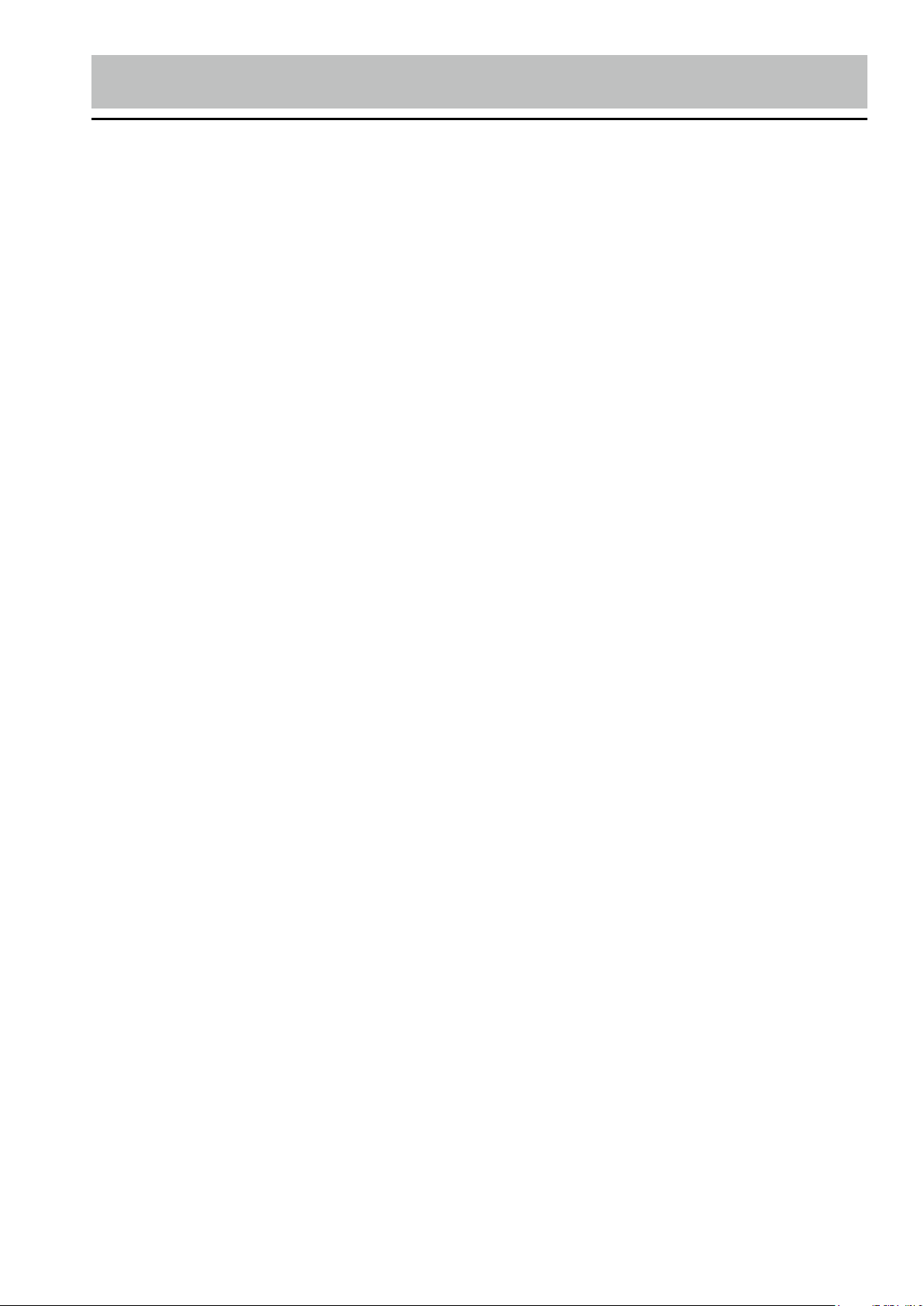
Specifications
GENERAL
Operating Power......................................................12 Volts DC, Negative Ground
Speaker output.......................................................................................4 speakers
RCA line out...........................................................................low-level outputs - 1V
Output Impedance............................................................................... 4 to 8 Ohms
Fuses................................................................................................................10 A
Dimensions....................................................178mm(W) x 178mm(D) x 51mm (H)
Weight............................................................................................................2.0 Kg
CD PLAYER
Signal / Noise Ratio.......................................................................................>80dB
Frequency Response.........................................................................20 Hz~20KHz
Channel Separation.......................................................................................>50dB
D / A Converter................................................................................................16 Bit
FM TUNER
Tuning Range.......................(USA) - 87.5 - 107.9MHz, (Europe) - 87.5 - 108 MHz
FM Sensitivity.................................................................................................12dBu
Stereo Separation @ 1 Khz.............................................................................35dB
AM TUNER
Tuning Range..........................(USA) -- 530-1710 KHz, (Europe) -- 522-1620 KHz
AM Sensitivity.............................................................................................30dBu
Page 3
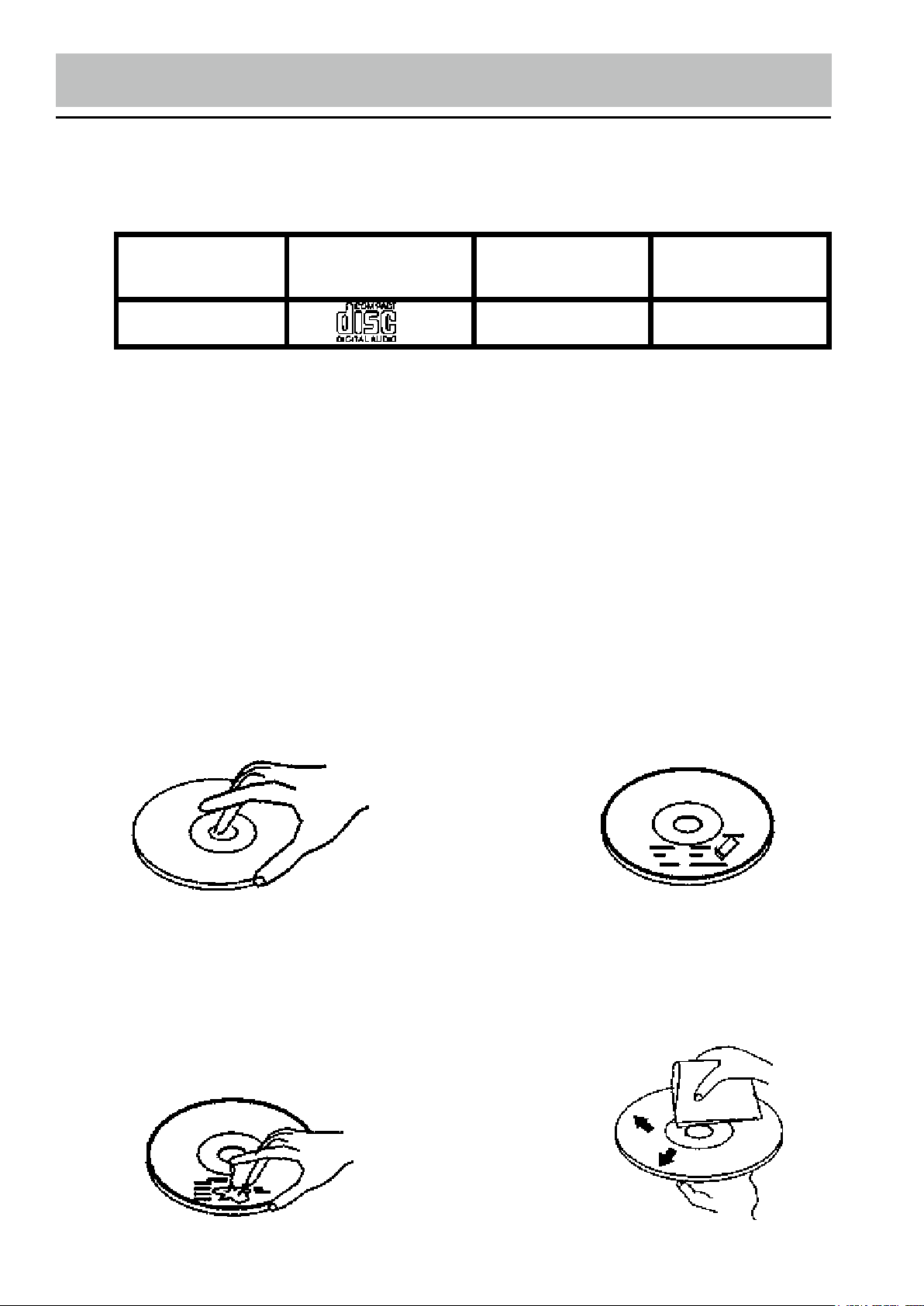
Precautions
• This unit will only play the following discs.
Type of disc
CD, MP3, WMA
DO NOT ATTEMP TO MODIFY THE UNIT, MODIFYING THE UNIT MAY CAUSE AN ACCIDENT.
STOP THE VEHICLE BEFORE CARRYING OUT ANY OPERATION THAT COULD INTERFERE WITH
YOUR DRIVING.
DO NOT TURN ON THE UNIT IF THE TEMPERATURE INSIDE THE VEHICLE IS OUT OF -20’C TO 60’C.
Label on the disc Recorded material
Audio only
Size of disc
12 cm
This unit only reads 12 cm discs.
Don’t attempt to modify the unit; it could result in an accident.
Stop the vehicle before any manipulation which could interfere with your driving.
Do not use the unit if the temperatures are extremely cold or extremely high
(lower than -20° or higher than +60°).
To enjoy a sound of best quality, handle discs as indicated below:
Clean the discs with a cleaning cloth.
Clean each sisc from the center to the out-
Don’t use CDs with blobs of glue or
ink on its surface.
side edge.
Don’t use Cds with label or stickers on its
surface.
There coule be some remainder of glue
which would interfere with the good performance of the unit if labels were starting
to be rubbed away.
Hold and handle discs by the edges to keep the disc clean and don’t
touch its surface.
Page 4
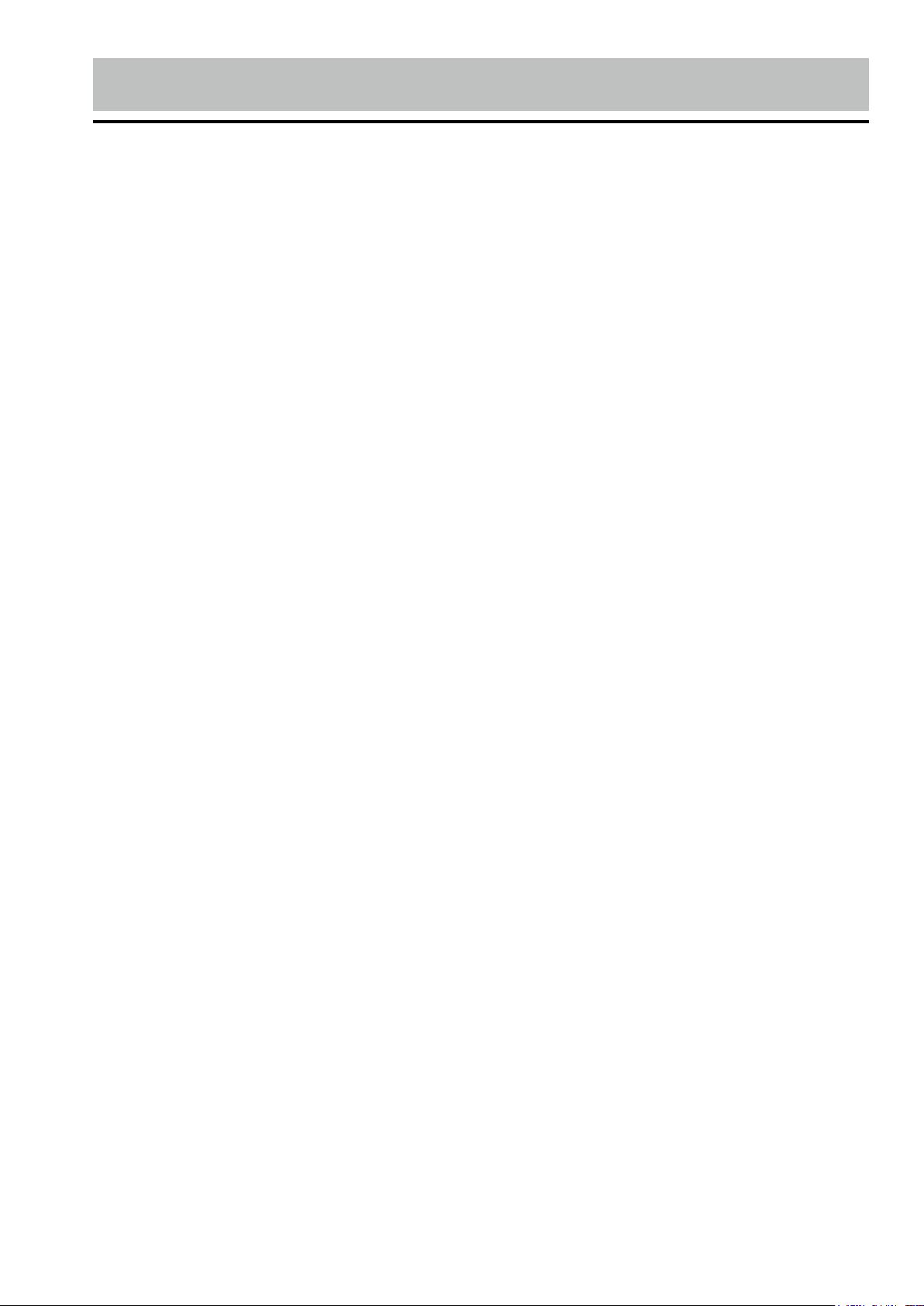
Warnings Before Installation
Important Warnings to Take Note of BEFORE Commencing Installation
Damage Caused By Incorrect Installation or Usage is
NOT Covered By Warranty. PLEASE Take The Time To
Read The Installation Notes Carefully.
• To avoid shorts in your vehicles electrical system, be
sure to disconnect the battery cable before beginning installation.
• This unit is intended for vehicles with a 12-volt battery and
negative grounding. Before installing the unit in a recreational
vehicle, truck, or bus, check that the battery voltage is 12 volts.
• Remove the two transport screws from the top of the unit
before installation.
• The black lead is ground. A good chassis ground requires a
tight connection to ground. The area should be free from rust,
paint or any form of dirt. Please ground this lead separately
from the ground of high-current products such as power amps.
If you ground the products together and the ground becomes
detached, there is a risk of damage to the products or fire.
• Be sure to connect the colour coded leads according to the diagram. Incorrect connections may cause the unit to malfunction
or damage the vehicle’s electrical system. Cords for this product and those for other products may be different colours even
if they have the same function. When connecting this product
to another product, refer to the supplied installation manuals of
both products and connect cords that have the same function.
• Be sure to connect the negative (-) speaker leads to the negative (-) speaker terminal. Never connect the negative (-) speaker leads to chassis ground.
• The unit is only designed for use with 4 speakers. Do not
combine outputs for use with 2 speakers. Do not ground negative speaker leads to the chassis ground.
• Speakers connected to this unit must be high-power units with
a minimum rating of 45W and impedance of 4 to 8 ohms. Connecting speakers with output and/or impedance values other
than those noted here will result in damage to the head unit and
the speakers. Check the condition of your speakers carefullyconnecting this unit to old or degraded speakers may result in
a fault which will damage the audio IC and invalidate the warranty.
Page 5
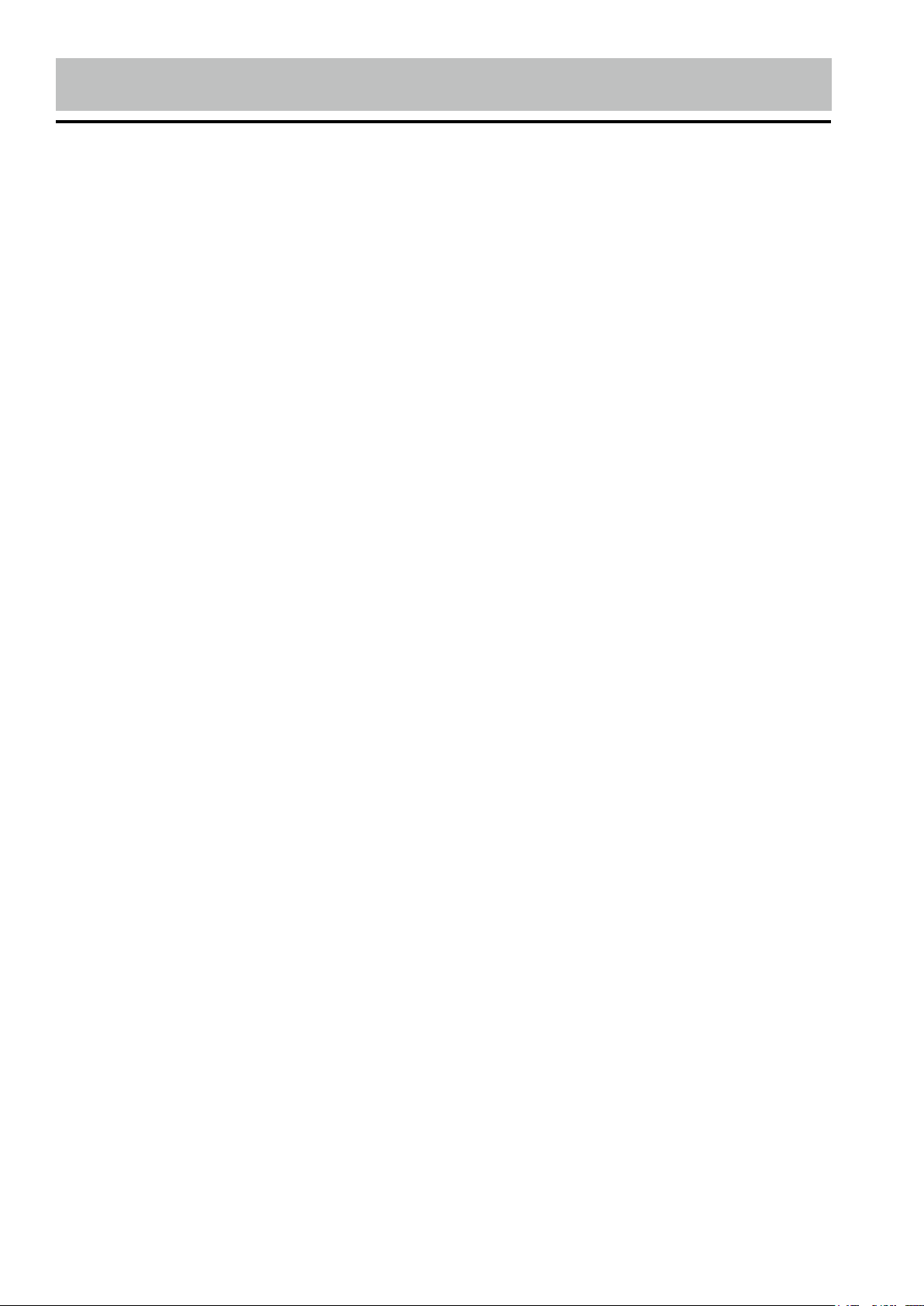
Warnings Before Installation
• If this unit is installed in a vehicle that does not have an ACC
(accessory) position on the ignition switch, the red lead of the
unit should be connected to a terminal coupled with ignition
switch ON/Off operations. If this is not done, the vehicle battery
may be drained when you are away from the vehicle for several
hours.
• Secure the wiring with cable clamps or adhesive tape. To
protect the wiring, wrap adhesive tape around them where they
lie against metal parts. To avoid short-circuiting, cover all disconnected lead with insulating tape. There is a possibility of
short-circuiting if the leads are not insulated.
• Route and secure all wiring so it cannot touch any moving
parts, such as the gear lever and handbrake. Do not route wiring in places that get hot, such as near the heater outlet. If the
insulation of the wiring melts or gets torn, there is a danger of
the wiring short-circuiting to the vehicle’s body.
• Don’t pass the yellow lead through a hole into the engine compartment to connect to the battery. This will damage the lead’s
insulation and cause a very dangerous short.
• Do not shorten any leads. If you do, the protection circuit may
fail to work when it should.
• Never feed power to other equipment by cutting the insulation
of the power supply lead of the unit and tapping into the lead.
The current capacity of the lead will be exceeded, causing overheating.
• When this product’s source is switched ON, a control signal
is outputted through the orange lead. Connect to an external
power amp’s system remote control or the car’s Auto-antenna
relay control terminal (max. 300mA 12 V DC). If the car features
a glass antenna, connect to the antenna booster power supply
terminal.
• When an external power amp is being used with this system,
do not connect the orange lead to the amp’s power terminal.
Likewise, do not connect the orange lead to the power termi
of the auto-antenna. Such connection could cause excessive current
drain and a major malfunction. Refer to the relevant owner’s manual
for details on connecting the power amp and other units, then make the
connections correctly.
• Do not block any vents or heater panels. Blocking them will cause
heat to build up and may result in fire.
• Make sure that the unit has a good chassis ground. A good ground
connection will eliminate most electrical noise. A good chassis
ground requires a tight connection to the vehicles metal chassis.
nal
Page 6
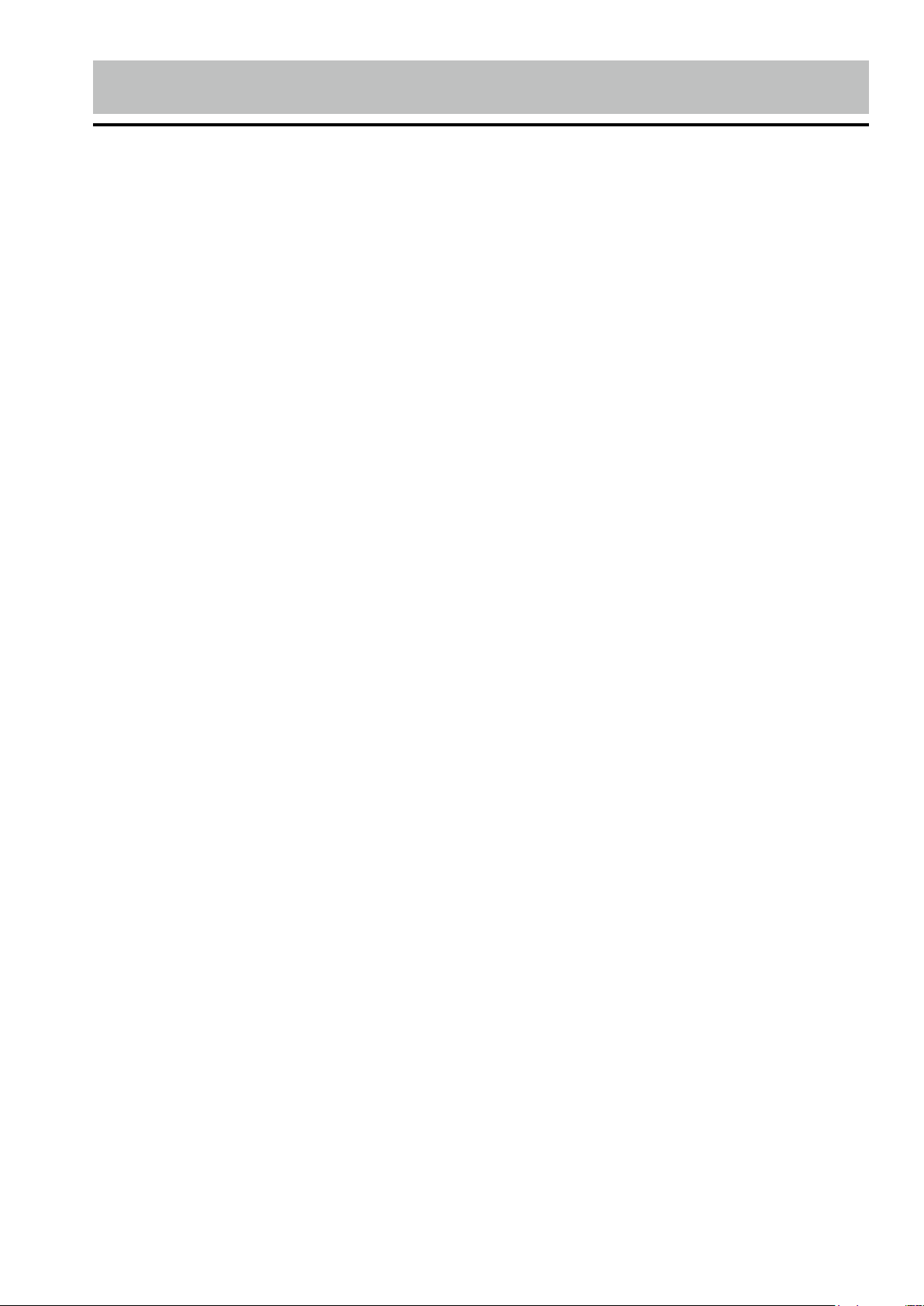
Warnings Before Installation
The area around the ground connection should be clean, bare metal
without rust, paint, plastic or dirt for a good electrical connection.
• If noise is still experienced when the motor of the vehicle accelerates, a choke should be placed in line with the power to the unit. The
installation company will know what is required.
• When replacing the fuse(s) the replacement must be of the same
amperage as shown on the fuse holder. Never replace a fuse with
another of a different value. If the fuse blows again please contact
your installation company.
• Do not block vents or heater panels. Blocking them will cause heat
to build up inside and may result in fire.
• Double check that all wiring and connections are correct before
re-connecting the battery and turning on the unit.
• After completing the installation and before operating the unit, reconnect the battery, Then press the (RES) button with a pointed object,
such as a ball-point pen to set the unit to its initial status. After pushing the button, wait a few seconds for the red light to flash.
Tools for Installation
• 2 removal wrenches are supplied for taking out the old unit and place
with this brand name car radio. The following tools and supplies may
also be needed for the installation:
Tools for Installation:
- Philips Screw-drivers
- Wire Stripper
- Wire Cutter
- Hammer
- Pencil
- Electrical Tape
- Electric Drill
Supplies for Installation:
- Machine Screws
- Crimp Connectors
- 14 Gauge Wire for Power
Connections
- 14-16 Gauge Speaker Wires
* The above are not supplied.
Page 7

Before You Install
Automotive audio equipment installations can be troublesome at
times, even to the most experienced of installation technicians.
If you are not confident working with electrical wiring, removing
and reinstalling interior panels, carpeting, dashboards or other
components of your vehicle, please call your dealer in order to
have the unit professionally installed.
IMPORTANT:
Remove the two transport screws from the top of
the unit before installing.
1. Remove the Old Unit from the Dashboard
1. Remove the outer trim frame.
DIN Front Mount
2. Insert the keys supplied with the
old unit into both sides of the unit
as shown in figure below until
they click. Pull to remove the old
unit from the dashboard.
DO NOT DISCONNECT WIRES
AT THIS TIME!
2. Mark Polarity of the Speaker Wires
Marking the polarity of the speaker wires will make it easier to
connect the existing speakers to your car radio.Consult wiring
diagram of existing head unit before disconnecting any wires.
If
you are not positive of the polarity of the existing wires from
the speakers to the head unit, install new wires.
1.
While the old unit is playing,
disconnect the wires from
one speaker
2. Take a length of masking
tape and fold it around the
wire so it forms a flag.
3. On the masking tape mark
the polarity of the speaker
wires (+ & - ), as well as left
4. Double check that you
marked the first speaker
correctly by checking that
the speaker wires are the
same at the head unit.
5. Repeat this procedure for
all of the speakers.
6. Mark the power, ground,
and any other wires also
.
or right, and front or rear.
Page 8

Installation
WARNING!
Disconnect negative battery terminal from battery
before starting installation. Consult the vehicle’s
owner’s manual for proper instructions.
NOTE:
NOTE: Remove the two transport screws from the top of the
1. After removing the old
radio and mounting sleeve,
insert supplied mounting sleeve into opening.
Mark the polarity of the existing speaker wires before
disconnecting battery.
unit before installing.
DIN Front Mount
2. Bend the tabs on the mounting sleeve to keep the mounting sleeve firmly in place.
3. Attach wires from the unit to
existing wires. See wiring connections diagram. Insert radio
into dashboard. Then apply the
trim frame to outside of radio.
4. Support radio using supplied rear mounting bolt
and steel bar. See parts list.
Page 9
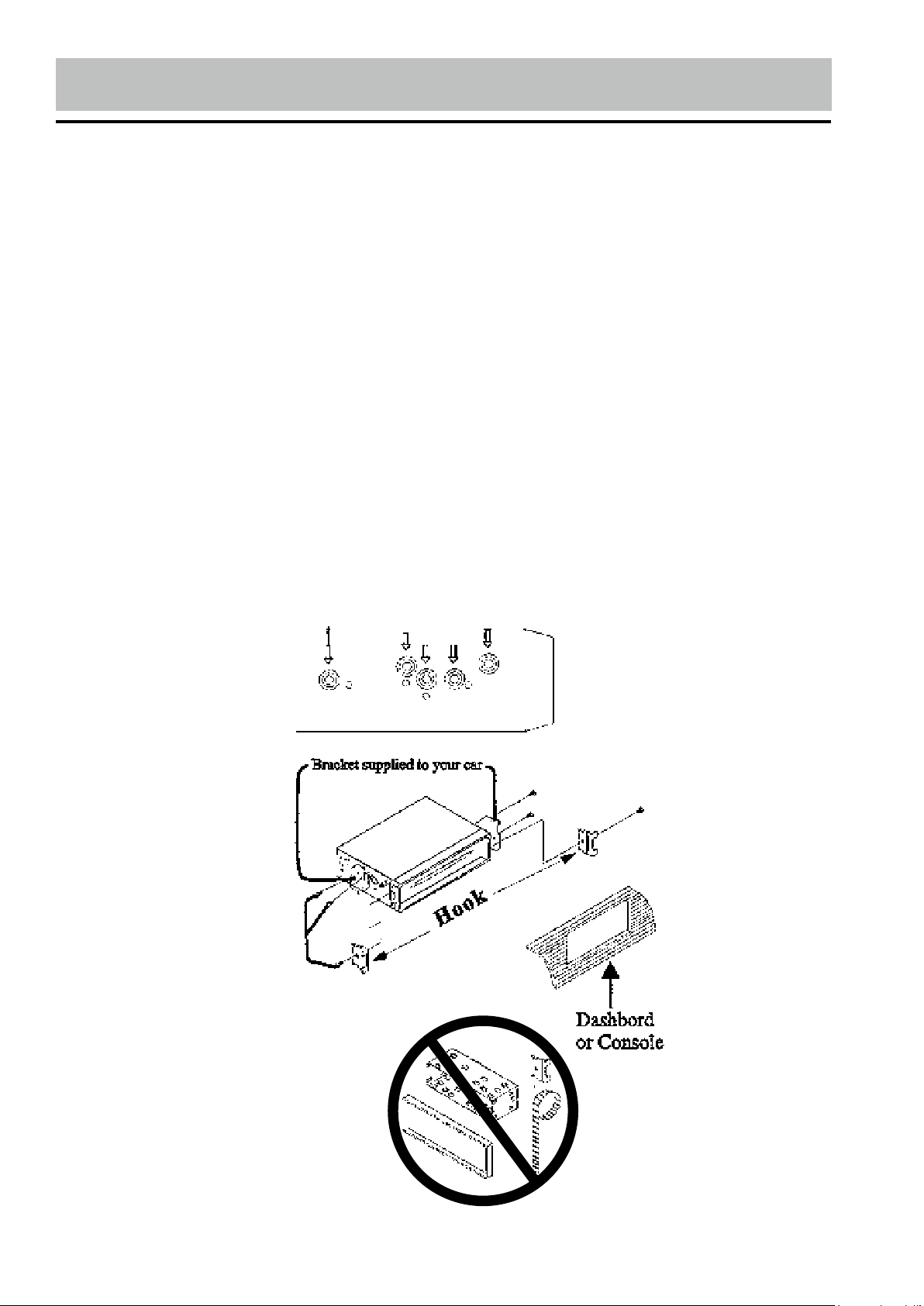
Installation
NOTE: Outer trim frame, hook, and mounting sleeve are not
used for this installation.
This is only intended as a general guide; contact the vehicle's
manufacturer for specific instructions.
This method of installation uses the screw holes at the sides of
the unit and the holes of the existing vehicle mounting bracket.
1. Remove the hooks on both sides.
2. Align the screw holes of the mounting bracket supplied with
the car and the screw holes of the main unit. Tighten the 2
screws on each side of the unit. Then fasten the brackets to
the car.
3. Attach wires of the unit to existing speaker wires. See wiring
diagram.
Page 10

Wiring Connections
nection. Maximum current 300Ma 12 V DC.(Low Current)
Make sure that you have a good chassis ground. Good
ground connections will eliminate most electrical noise problems. A good chassis ground requires a tight connection
to the vehicle’s metal chassis. The area around the ground
connection should be clean, bare metal without rust, paint,
plastic, dust, or dirt for a good electrical connection.
MIC
Antenna
socket
(Optional)
Connector A
1. Rear right speaker(+)/Purple
Rear right speaker(-)/Purple-Black
2.
3. Front right speaker(+)/Grey
4. Front right speaker(-)/Grey-Black
5. Front left speaker(+)/White
6. Front left speaker(-)/White-Black
7. Rear left speaker(+)/Green
8. Rear left speaker(-)/Green-Black
SUBx2DAB
RCA OUT
left=white
right=red
Connector B
1. -
2. -
3. -
4. Battery 12V (+)/Yellow
5. Antenna power/Blue-White
6. Panel light/Orange-White
7. ACC+/Red
8. Ground/Black
Black Ground
Connect to vehicle body/chassis. Make sure that you have a good
chassis ground. This will eliminate most electrical noise from the
motor and alternator. A good chassis ground requires a tight connection to ground. The area should be free from rust, paint or any
form of dirt.
Yellow Memory backup
Connect to electrical terminal always supplied with power regardless of ignition switch position.
Orange Remote
Connect to Auto-antenna or power amp control wire/remote con-
Page 11

Wiring Connections
White Panel Light
Connect to lighting circuit of vehicle. This will illuminate the buttons on the display for night time operation. This wire can also
be connected to the Orange Remote wire to activate the buttons when the unit is powered on. DO NOT JOIN THE WHITE
WIRE TO THE LIGHTING CIRCUIT OF THE VEHICLE IF
CONNECTED TO THE ORANGE REMOTE WIRE.
Speaker Wiring Notes
Follow the above wiring diagram to install the head unit with
new or existing speakers.
• This unit is designed for use with four (4) speakers with impedance between 4 Ohms to 8 Ohms.
• An impedance load of less than 4 Ohms could damage the
unit
• Never bridge or combine the speaker wire outputs. When not
using four speakers, use electrical tape to tape the ends of the
unused speaker outputs to prevent a short circuit.
• Never ground the negative speaker terminals to chassis
ground.
Page 12

Basic Operation
OFF
1. Tuning the unit On / Off
Press PWR Button to turn the unit
on, the display will show a message
WELCOME to indicate it is ready for
use. Press and hold the PWR button
to turn the unit off. The display will
show a message “GOODBYE”.
2. Mode Selection
Press the MOD Button to select Radio Mode. Press the MODE Button
to cycle the Play Mode amoung AUX,
RADIO and CD PLAY.
Note: USB & SD mode will only show
on the display when a USB flash
memory or SD card is inserted into
the USB port or SD portt.
3. Loudness Control
Press the SEL button until “LOUD
OFF” is shown on the display indicates that the loudness function is
OFF. Turn the volume knob to select
between ON or OFF.
4. Mute Control
Press the POW/MUT button active or
cancel Mute function.
5. Volume
Use the VOL +/- Button to adjust the
volume level. The larger the number,
the higher the volume level.
9. Clock
The time clock can be set anytime
when the power is on. Press the PTY/
CLK Button on the faceplate or remote control once, the time will show
on the display.
Then press and hold the button until
the hour blinks on the display. Rotate
the VOL knob to set hours, then press
the VOL knob for the minutes to blink
and rotate the VOL knob to set.
Press the PTY/CLK button again or
leave the unit idle for new setting to
effect. Press the PTY/CLK button
anytime to view the time clock display.
10. Preset Beep Sound Off
Press the SEL button repeatedly until “BEEP ON” is displayed. Turn the
VOL +/- Button to select "BEEP OFF"
or "BEEP ON", then leave the unit idle
for setting to take effect.
11. Preset Equalizer Function
Press the SEL Button repeatedly until “EQ” indication is displayed then
rotate the Volume knob to choose
between the EQ sound effects. The
Sequence of equalizer setting will be
as follows:
POP ROCK
FLAT
CLASSIC
6. Treble
Press SEL Button repeatedly until the
display shows "TRE 00". Use the VOL
+/- Button to adjust. When EQ is ON,
treble control is not available.
7. Balance
Press SEL Button repeatedly until the
display shows "BAL L-R", then use the
VOL +/- Button to adjust the balance
between the left & right speakers.
8. Fader
Press SEL Button repeatedly until the
display shows "FAD F-R", then use
the VOL +/- Button to adjust the balance between the front & rear speakers.
Page 13

Radio Operation
Radio Operation
1. Choose Radio Band
Press the BND Button anytime to access the radio function.
The unit comes with five bands- three
FM Bands (FM1, FM2, and FM3) and
two AM Bands (AM1, and AM2). Each
of the five bands can store up to six
preset stations, for a total of 30 preset
memory stations.
2. Radio Tune / Seek Function
In Radio Mode, press and hold the
“>>| ” or “|<<“, manual seek will be
activated and the radio frequency will
proceed by one step.
Press the SEEK |<< or >>| Button
once, and the radio will seek the next
strong and clear frequency station.
Repeat to seek more stations in your
listening area with a strong signal.
3. Mono / Stereo Reception Control
In FM radio mode, Press SEL Button repeatly until the display shows
‘MONO’ or “STEREO”. Roate the Vol
button to choose the reception control, the word “MONO” shown on the
screen indicating the mono reception
is received.
4. Save Your Preset Stations
There are six numbered preset buttons which can store and recall stations for each band. While listening to
a radio station you would like to save
as a pre-set, press and hold one of
the buttons numbered 1-6 until the
preset station number is shown. The
button you pressed is now the pre-set
button for that station.
5. Automatic Store / Preset Scan
A. Automatic Scan & Store
While listening to the FM Radio, press
and hold the F/PS Button for 3 seconds. The receiver will automatically
scan and save the station listening
to.
While listening to the AM Radio, press
and the F/PS Button for 3 seconds.
The receiver will automatically scan
and save the station you are listen-
ing to.
B. Scan Saved Stations
Press the F/PS button once to perform the scanning functions. In FM
mode, press the F/PS button and
the stations in that FM band will
be scanned; press the button in AM
mode and scan the band stations of
that AM Band.
6. Local / DX
Press SEL Button repeatly until the
display shown “LOC”. Rotate the VOL
button to choose “LOC ON“ or “LOC
OFF”.
a. “LOC ON” showing on the display,
means local reception is turned on;
b. “LOC OFF” showing on the display,
means distant reception is turned on.
Local and distance reception setting can facilitate the radio reception,
depending on the location in which
the radio is being used.
7. DAB Function
This device is equiped with DAB
function. Press MOD to cycle to DAB
mode. Press F/PS to scan all the
radio stations. When a station is listening, press BND to show the following information of the station:
a. Name;
b. Type;
c. Code information;
d. Frequency;
e. Date;
f. Signal strength.
Long press the Volume knob to show
the DAB time synchronization with the
system.
Page 14

RDS Operation
search for a station broadcasting that
(Optional)
RDS Function
RDS ( Radio Data System) service
availability varies with areas. Please
understand if RDS service is not
available in you area, the following
service is not available, either.
1. AF-ALTERNATIVE FREQUENCY
a. In RDS mode, press the AF button
on the panel to turn the AF function
on or off. When the Radio signal
strength is poor, enabling the AF
function will allow the unit to same PI
(Program Identification) as the current station but with stronger signal
strength, so that you do not have
to retune the stations when driving
between different transmitter coverage areas. When AF symbol is on, it
means RDS information is received;
when AF symbol is flashing, it means
RDS information is not yet received.
PS (Program Service name): the
name of statin will be display instead
of frequency.
If RDS service is not available in
your area, turn off the AF mode.
Dufault setting is ON.
type of programme. Press and hold
the PTY button once to show the
music type. Then press 1-6 button
to choose the different music types
available.
Press the PTY button twice to show
the speech type programme. Then
press 1-6 button to choose the different speech type programme. Each
number keye will show 3 different
speech programme for you to choose.
4. MASK DPI - MASK ALL
Press the sound select button for 2
seconds, the display will show TA
SEEK. Press the sound select button
again so that the unit will show MASK
DPI. Rotate the encoder volume to
toggle between MASK DPI and MASK
ALL mode. Then leave the unit idle for
the mode to take effect. During MASK
DPI mode, the unit will mask only
the AF which has different PI, this is
the default mode; during MASK ALL
mode, the unit will mask the AF which
has different PI and no RDS signal
with high field strength.
b. In RBDS mode, no AF function.
2. TA - TRAFFIC ANOUNCEMENT
Press and hold the TA button so that
the unit will be activated for reception
of traffic announcement from local radio stations.
To choose the TA mode, press the
sound select button for 2 seconds, the
display will show TA SEEK. Rotate the
encoder volume to choose between
the TA SEEK and TA ALARM, after
chooisng, please leave the unit idle
for the mode to activate. In TA SEEK
mode, the unit will seek for traffic announcement programme when TA is
pressed; in TA ALARM mode, no TA/
TP is displayed and the alarm is set
off.
3. PTY - PROGRAMME TYPE
This radio will allow you to select the
type of programme required, and will
5. RETUNE S/L - SHORT/LONG
This function is to set the initial duration of automatic TA Search -- Press
and hold the sound select button until “TA SEEK” is shown on the LCD,
then press the SEL button to cycle
through the menu selections until
“RETUNE_S” is shown, use the VOL
+/- button to choose “RETUNE_S”
or “RETUNE_L”. The default is “RETUNE_S”.
6. TA VOL
This function is to set the TA volume,
the default level is 25.
Page 15

Bluetooth Operation
Bluetooth Operation (Optional)
1. Pairing
The bluetooth of this radio is always in
standby mode for pairing and connection, signalled by a blinking bluetooth
icon on the LCD Display.
At this blinking time, please run the
bluetooth search and connect function in your cellphone. The car radio
model no “RCD234DBT Caliber” will
be shown on the cellphone. Select
this car radio and connect to finish
the pairing. The bluetooth icon on
the display will be on indicating that
the connection is established.
Bluetooth function is ready to use.
* Pairing password is required in
some phones. Insert “0000” in such
case.
2. Calling
In any play mode, dial the desired
number on your cellphone. The unit
will switch to bluetooth handsfree
mode automatically. “CALL OUT” will
be shown on the display indicating the
dialling is in progress.
5. BT Audio (A2DP)
Press MOD/ button until the unit
entered BT AUDIO. BT audio will play
automatically when you play the song
in the cellphone. You could pause by
“ ” button, to choose previous or next
song by pressing |<< and >>| button.
6. Disconnecting
Disconnect the paired phone by operating on the cellphone. You cannot
process disconnection on the car radio headunit.
3. Accepting Calls
When there is incoming call, “CALL
IN” will be shown on the display indicating there is phone call to answer.
“BT TALK” will be shown after the
“ANSWER” button is pressed. Rotate
the volume knob during ringing or
conversation to adjust the respective
volume level.
4. Rejecting Calls
During ringing or conversation, press
the “REJECT” button to end the call or
reject the call. the unit will resume to
the original play mode.
Page 16
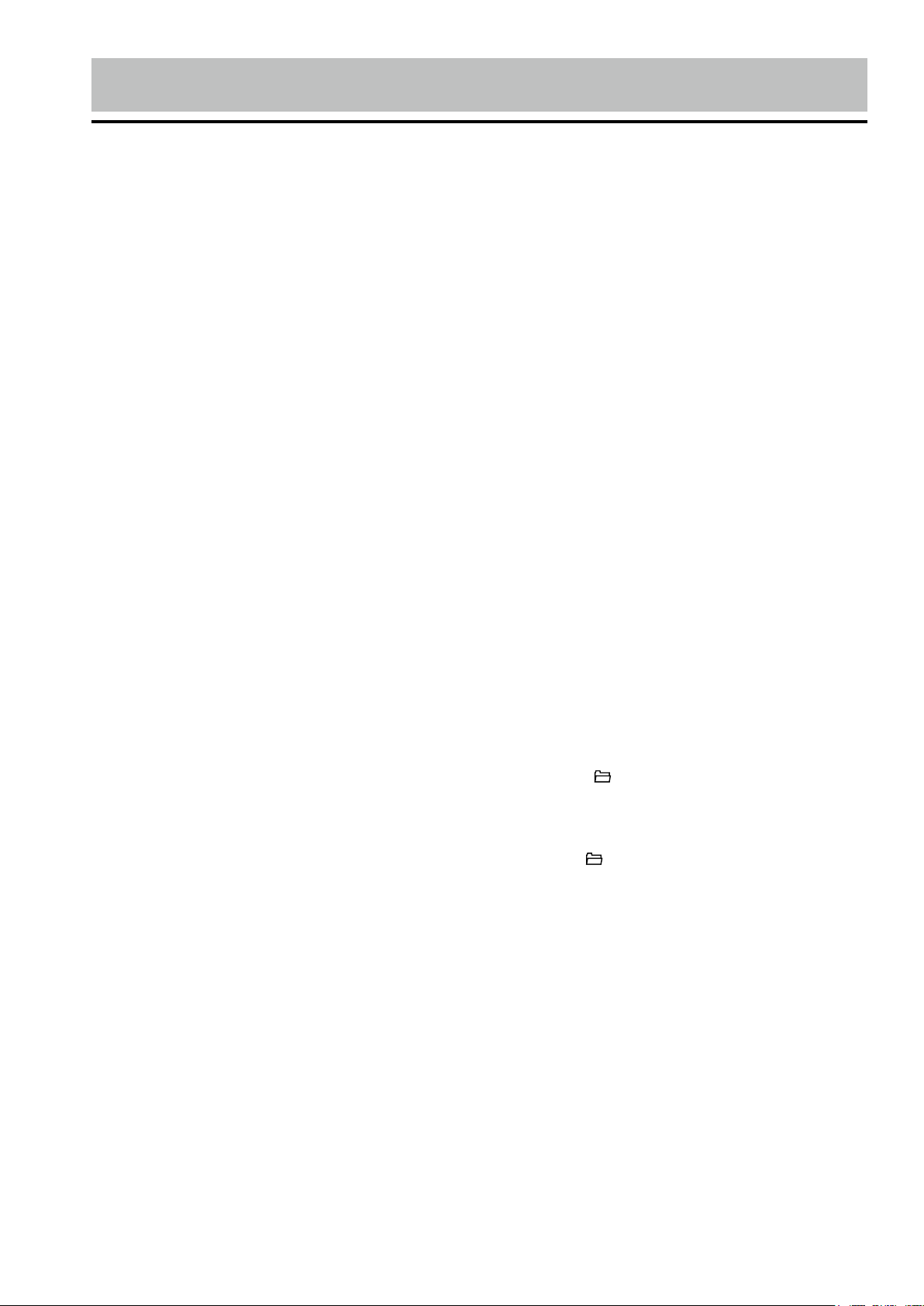
press the SEL button so that the cho
CD/MP3/WMA/USB/SD Operation
1. Insert / Eject CD
Insert a disc into CD slot with label
side up. The disc will be automatically
loaded into the unit, even when it is off
or at radio mode. The word “LOAD”
will blink on the display and the CD
will play automatically. Press the
EJECT Button to eject the disc from
the slot. If the disc is not removed
from the slot within 5 seconds, it will
automatically be loaded into the slot
again. When the disc is ejected and
removed, the unit will automatically
switch to radio mode.
While you are playing a disc with MP3
or WMA, The first file in the root folder will be played. if there is any ID3
information that will be displayed as
the file is playing.
To play MP3/WMA files from a USB
flash memory or SD card, insert a
USB flash memory or SD card into the
USB port or SD port of the unit. The
unit will start playing MP3/WMA files
on the USB flash memory automatically.
If the MP3/WMA files are stored in
folders on the USB drive, the unit will
start by playing the first song in the
first folder. After playing all the files
sequentially in the first folder, the unit
will play sequentially all of the files in
the next folder. The unit will continue
playing through all of the folders on
the USB drive in this manner.
If the USB drive has loose files and
folders containing files, it will play the
loose files sequentially, then it will play
the files in the folders sequentially.
2. Multi-Session CD Reading
This unit can read multi-session CDs.
The multi-session reading will be
activated automatically if the player detects a file that is written in
multi-session format.
and hold SEEK >>| to fast forward.
Press the SEEK |<< Button to go to a
previous track. Track numbers will be
shown on the display. Press and hold
the SEEK |<< Button to fast reverse.
Disc will play normally when the No.
1(play/pause) Button is pressed.
4. Play / Pause CD
Press the No.1/PAU Button to pause
the CD. Press this button again to
resume playback.
5. Scanning Tracks
Press the No.2/INT Button to play the
first 10 seconds of each track, “INT”
will be displayed on the display. Press
this button again to resume playback.
6. Repeat
Press the No.3/RPT Button to repeat
the current track. Press it again to
cancel.
7. Random
Press the No.4/RDM Button to play
all the tracks in random order. “RDM”
will appear on the display. Press this
button again to stop random play.
8. Folder Down
Press the “ 5 ” button once to go
back one folder.
9. Folder UP
Press the “6 ” button once to advance one folder.
10. Search Modes
There are 3 search modes to help find
your favorite MP3 & WMA tracks. The
search modes only works with MP3/
WMA CDs, and USB flash memory
with MP3/WMA files.
A. Simple Track Search
Press the SEEK |<< or >>| Button to
go to the next track or previous track.
-
+
3. Selecting Tracks
Press the SEEK >>| Button to
advance CD to the next track. Track
numbers
will be shown on the display. Press
B. Track Search
Press the F/PS Button, TRK-SCH will
appear on the display. Use the VOL
+/- Button to select the track number.
Page 17
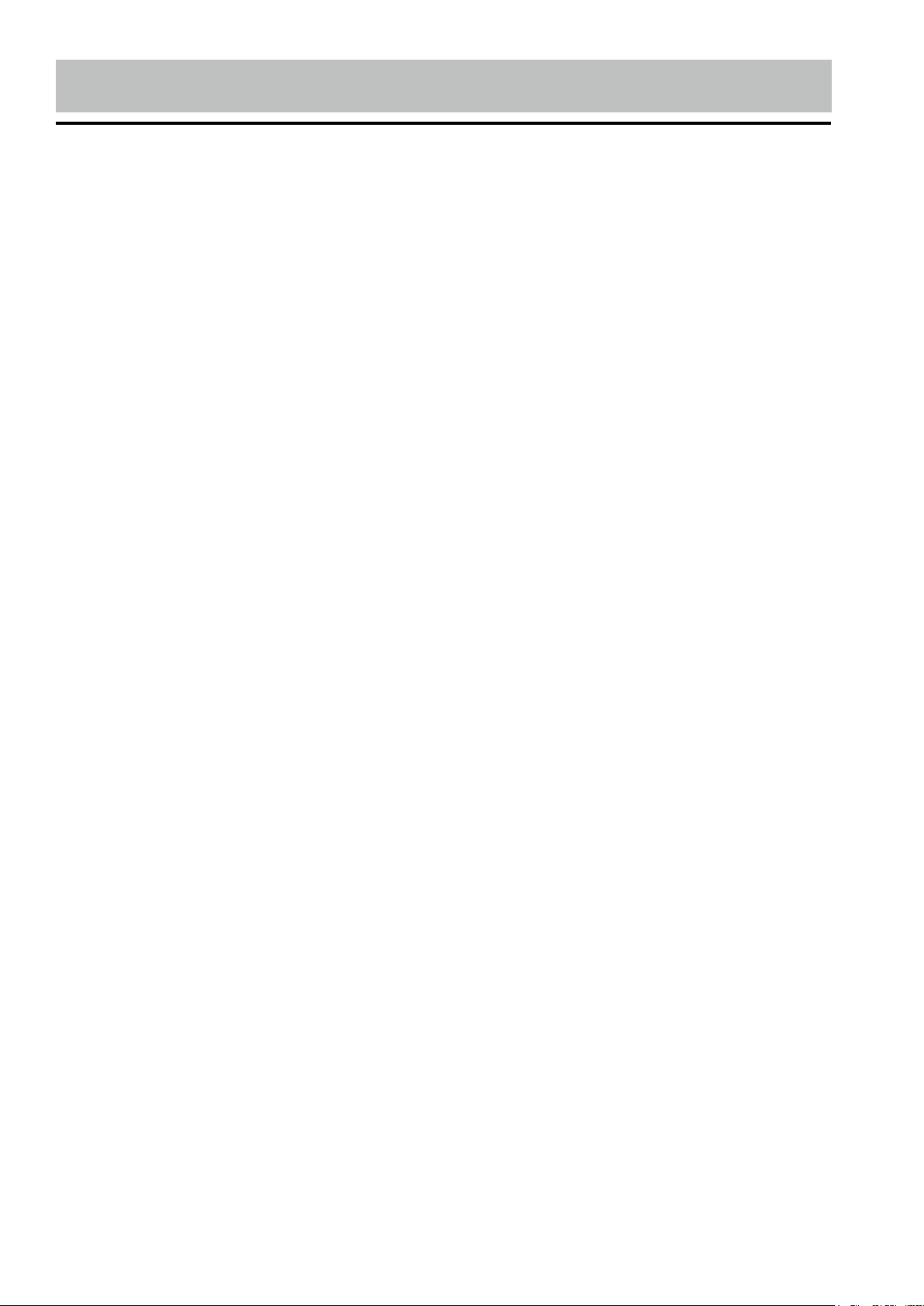
CD/MP3/WMA/USB/SD Operation
sen track will start to play.
MAINTENANCE
C. Folder Search
Press the F/PS Button twice and
NAVIGATE will be shown on the display.Use the VOL +/- Button to select
the folder name. Then press the SEL
Button to play the chosen folder.
11. Electronic Skip Protection
Electronic Skip Protection is for driving
on rough roads. The CD will play for 10
seconds on rough roads witout skipping.
if driving on a rough road for more than
10 seconds the CD may skip. For MP3 or
WMA files will play for 60 seconds. If the
road is rough for more than 60 seconds
the CD with MP3 or WMA files may skip.
Cleaning the Unit
Do not use any liquids to clean this
unit.
Do not use petroleum distillates to
clean this unit.
Use a clean, dry cloth to clean this
unit.
Replacing the Fuse
Make sure the amperage matches
the specified value when replacing
the fuse(s). If the fuse is bad, check
the power connection and replace
the fuse with a new one. If the same
problem occurs, this might indicate a
malfunction within the unit.
ID3 Tag
While you are playing an MP3 file
which has ID3 Tag information, Press
BND/ID3 button repeatly to show the
ID3 Tag information on the LCD. The
ID3 Tag information will be as follow:
Fold - File - Title - Artist - Album
If there is no ID3 Tag information,
nothing will shown on LCD.
Warning
When replacing a fuse, do
not use a fuse with a higher amperage rating than the
fuse originally supplied to
your unit, otherwise damage
will result to your unit.
Page 18

Simple Troubleshooting Guide
PROBLEM
No Power
Errors are displayed on the screen
or no function is active
No radio reception
CDs cannot be loaded
The stereo indicator is blinking
CAUSE/SOLUTION
Check and make sure that the fuses did
not blow.
Unplug your car radio then plug it again
Check the connection of the antenna.
Make sure the antenna is completely
extended and that it is not broken
A CD is already inside the appliance.
Make sure that the fixing screws of the
CD mechanism have been removed.
Set the frequency more accurately.
The reception signal is too low.
