Page 1
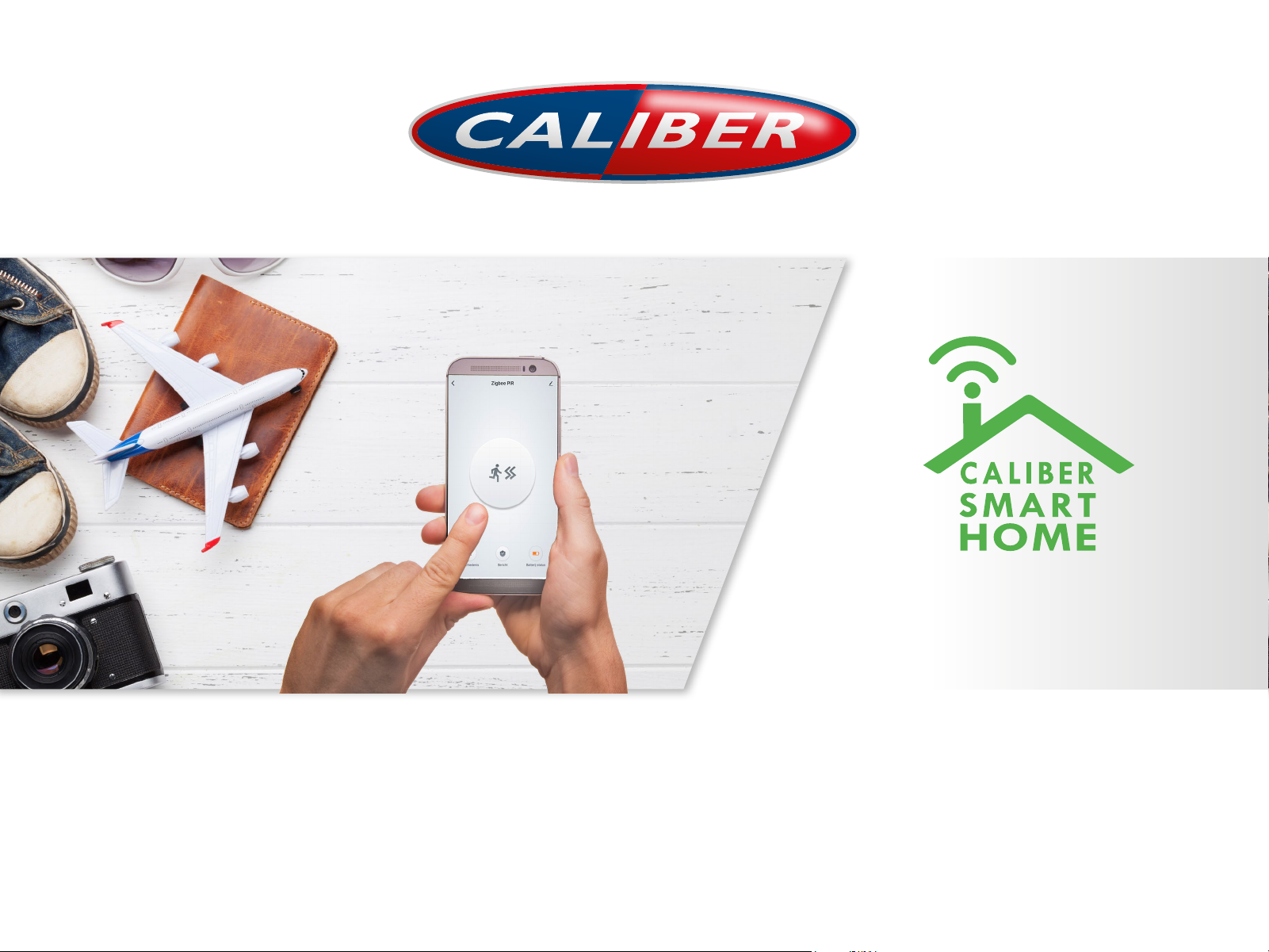
EASY INSTALL
ANYONE CAN DO IT
Page 2
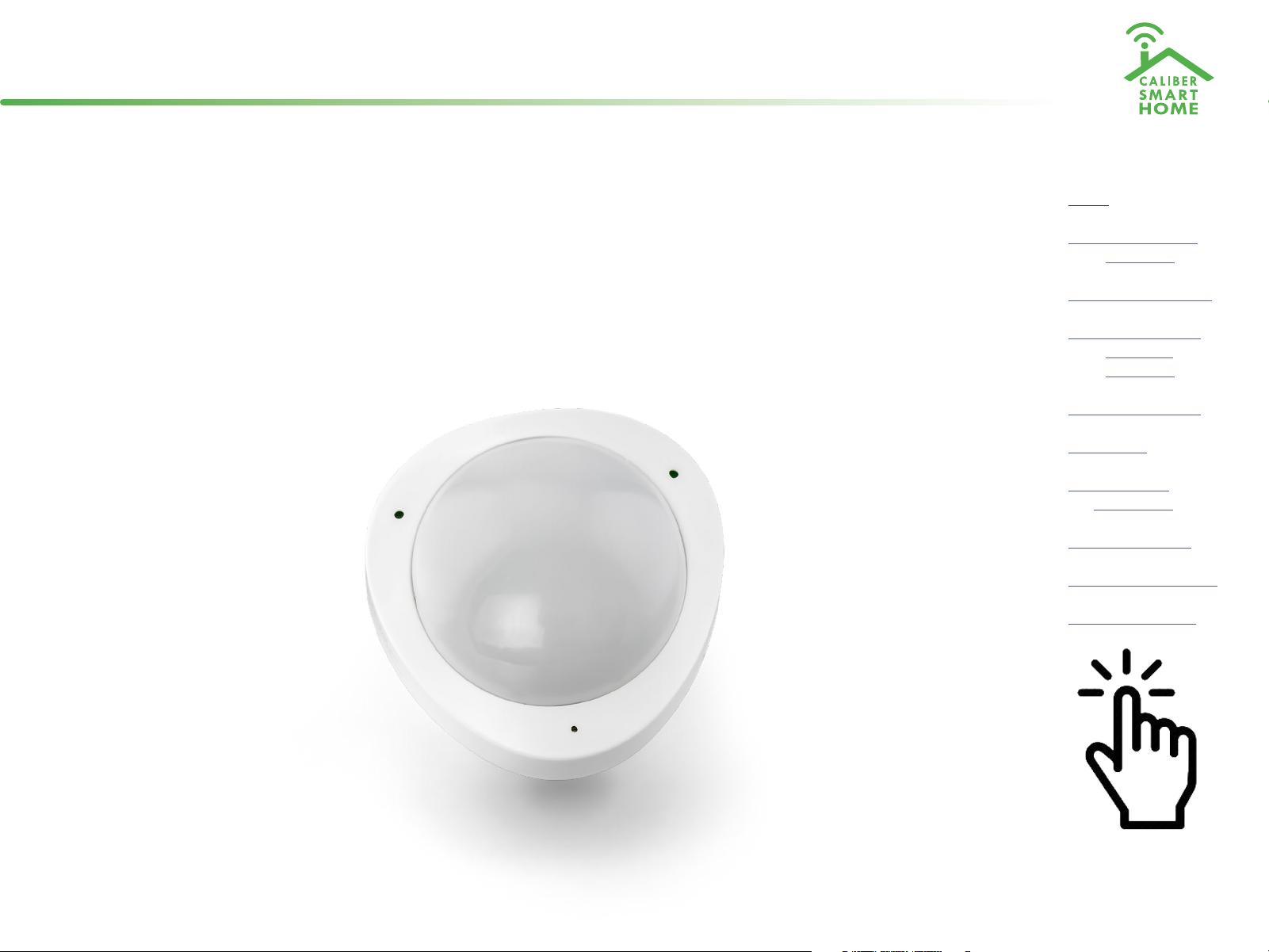
Instruction manual for
Index:
HWS 301
No. 1 Caliber Smart
Home app
No. 2 Register / Login
No. 3 Add device(‘s)
• EZ-mode
• AP-mode
No. 4 Control device
No. 5 Profile
No. 6 Scene’s &
Automation
No. 7 Voice control
No. 8 Trouble shooting
No. 9 Privacy policy
The pictures/screenshots/illustrations used in this manual are subject to change without notication. Also they may dier in apearance, depending on the device you
use, iOs or Android, tablet or phone etc. Product and software update periodically, the number and App interface in this manual are only shown as an example. No
extra notication on further changes.
Tap to jump to
Page 3
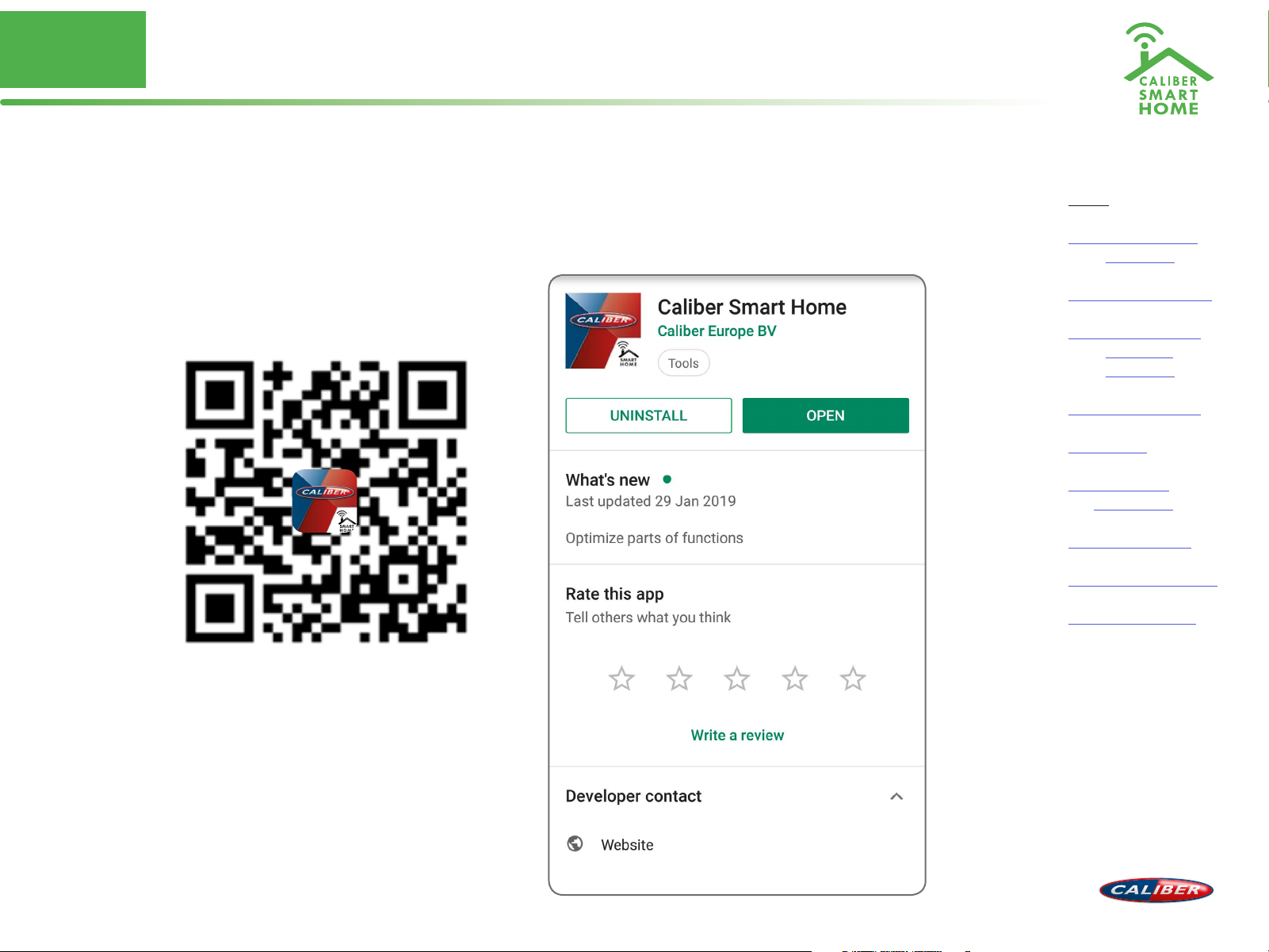
No. 1
Download and install Caliber Smart Home APP
Use your phone to scan the QR code below or search “Caliber Smart Home” in the app
Store or Google play to download and install the App
Index:
No. 1 Caliber Smart
Home app
No. 2 Register / Login
No. 3 Add device(‘s)
• EZ-mode
• AP-mode
No. 4 Control device
No. 5 Profile
No. 6 Scene’s &
Automation
No. 7 Voice control
No. 8 Trouble shooting
No. 9 Privacy policy
Page 4
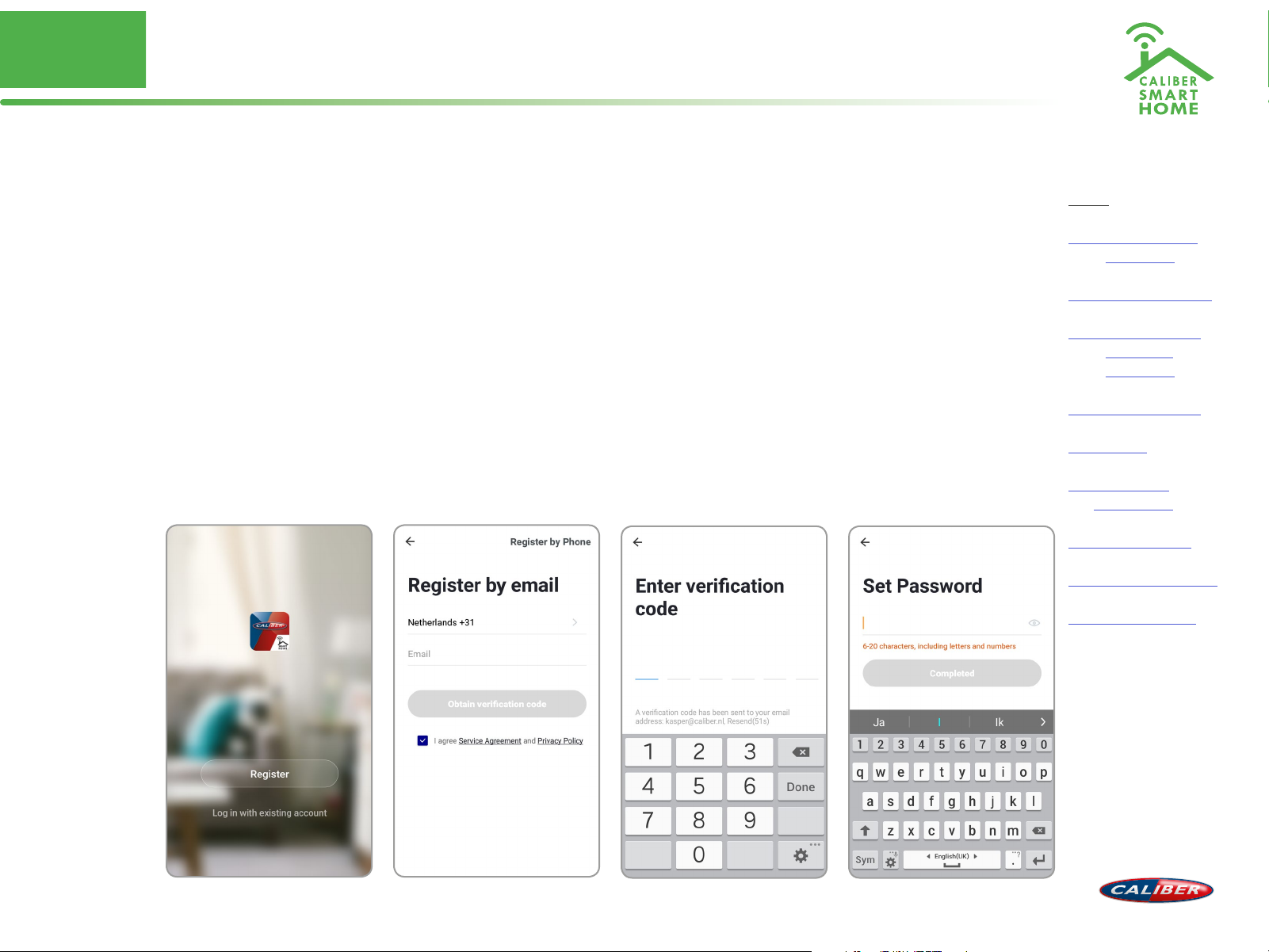
No. 2
Register / Login / Request password
Register
If you don’t have the an account on ‘Caliber Smart Home’ APP, register an account or
sign-in with cellphone number + verification code.
This page describes the Registration process.
1. Tap “Register” in the lower centre ”img 1”
2. The system automatically determines your country / area. You can also select your
country code by yourself.
Enter the cellphone number / E-mail and tap “Obtain verification code” “img 2”
3. If you enter your mobile cellphone number, enter the verification code from the
message “img 3”.
4. Choose a password for your account “img 4”, tap ”Confirm” to finish your registration.
Index:
No. 1 Caliber Smart
Home app
No. 2 Register / Login
No. 3 Add device(‘s)
• EZ-mode
• AP-mode
No. 4 Control device
No. 5 Profile
No. 6 Scene’s &
Automation
No. 7 Voice control
No. 8 Trouble shooting
No. 9 Privacy policy
img 1 img 2
img 3 img 4
Page 5
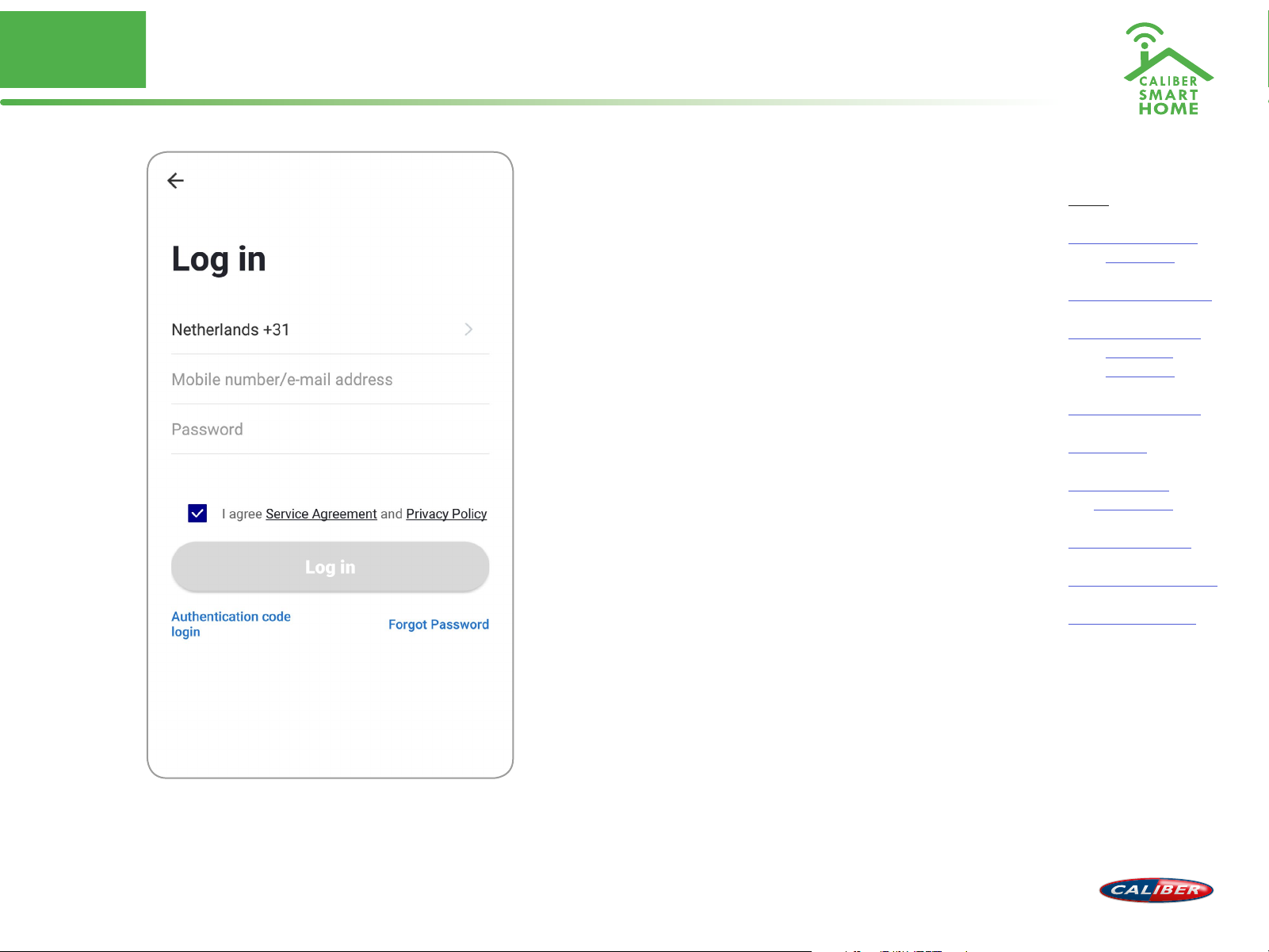
No. 2
Register / Login / Request password
Account+password sign-in
1. The system will automatically determine your
country / area or you could select manually
2. Enter your registered cellphone number or
email and password, sign in to the system
Index:
No. 1 Caliber Smart
Home app
No. 2 Register / Login
No. 3 Add device(‘s)
• EZ-mode
• AP-mode
No. 4 Control device
No. 5 Profile
No. 6 Scene’s &
Automation
No. 7 Voice control
No. 8 Trouble shooting
No. 9 Privacy policy
Page 6
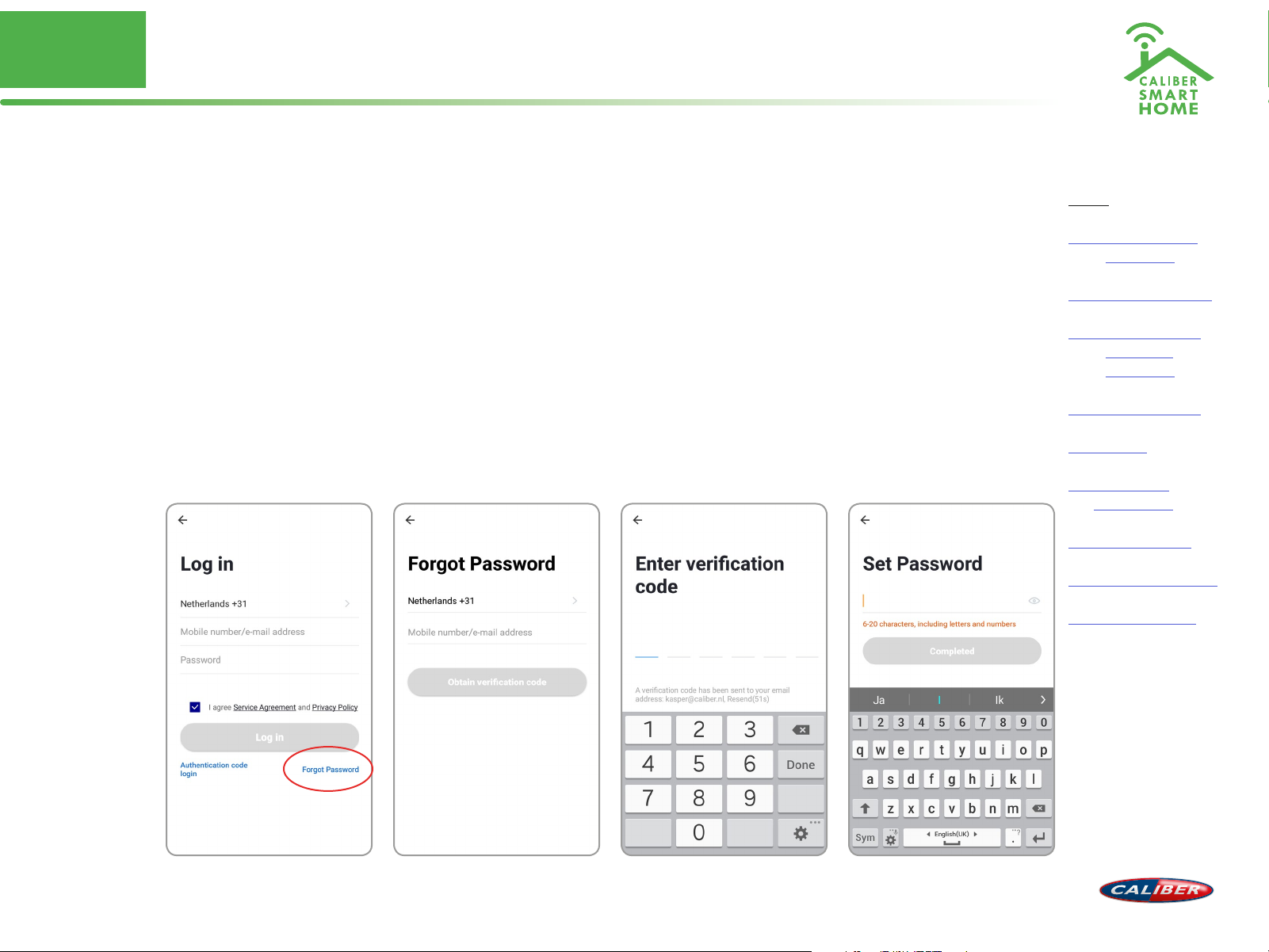
No. 2
Register / Login / Request password
Forgot password
If you forgot your account of “Caliber Smart Home”, you can reset the account password
by “Request password”
1. Tap “Forgot password”, as shown in “img 1”
2. The system automatically determines your country / area. You can also select your
country code by yourself. Enter the cellphone number/E-mail and tap “Obtain
verification code”, as shown in “img 3”
3. Enter the verication code from the message/E-mail , as shown in “img 3”.
4. Enter the new password, tap ”Conrm” to nish.
Index:
No. 1 Caliber Smart
Home app
No. 2 Register / Login
No. 3 Add device(‘s)
• EZ-mode
• AP-mode
No. 4 Control device
No. 5 Profile
No. 6 Scene’s &
Automation
No. 7 Voice control
No. 8 Trouble shooting
No. 9 Privacy policy
img 2 img 3 img 4img 1
Page 7
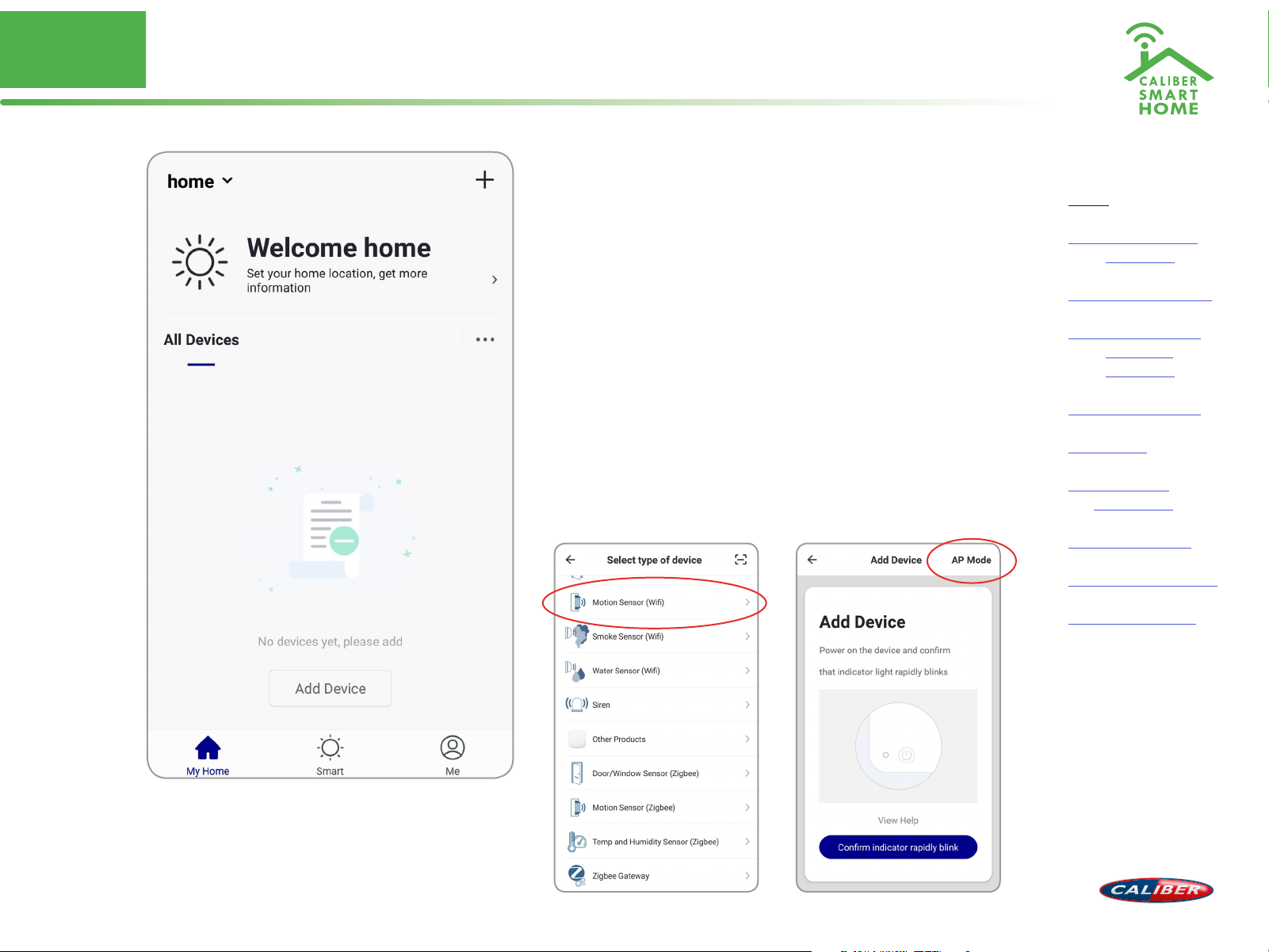
No. 3
ADD device(‘s) EZ-mode
1. Go to the App, tap “+” in the upper right of
this page to add device’s as shown in the
picture to the left.
2. In this case, select “Motion Sensor (Wi)”
3. For EZ mode, please make sure the device’s
indicator light ashes quickly, tap “Conrm
indicator rapidly blink” to continue.
Remarks:
App provides two methods of network connection:
EZ mode and AP mode. Please use EZ mode as
default. If it failed, please tap “AP mode” in the
upper right to try connecting again.
Index:
No. 1 Caliber Smart
Home app
No. 2 Register / Login
No. 3 Add device(‘s)
• EZ-mode
• AP-mode
No. 4 Control device
No. 5 Profile
No. 6 Scene’s &
Automation
No. 7 Voice control
No. 8 Trouble shooting
No. 9 Privacy policy
Page 8
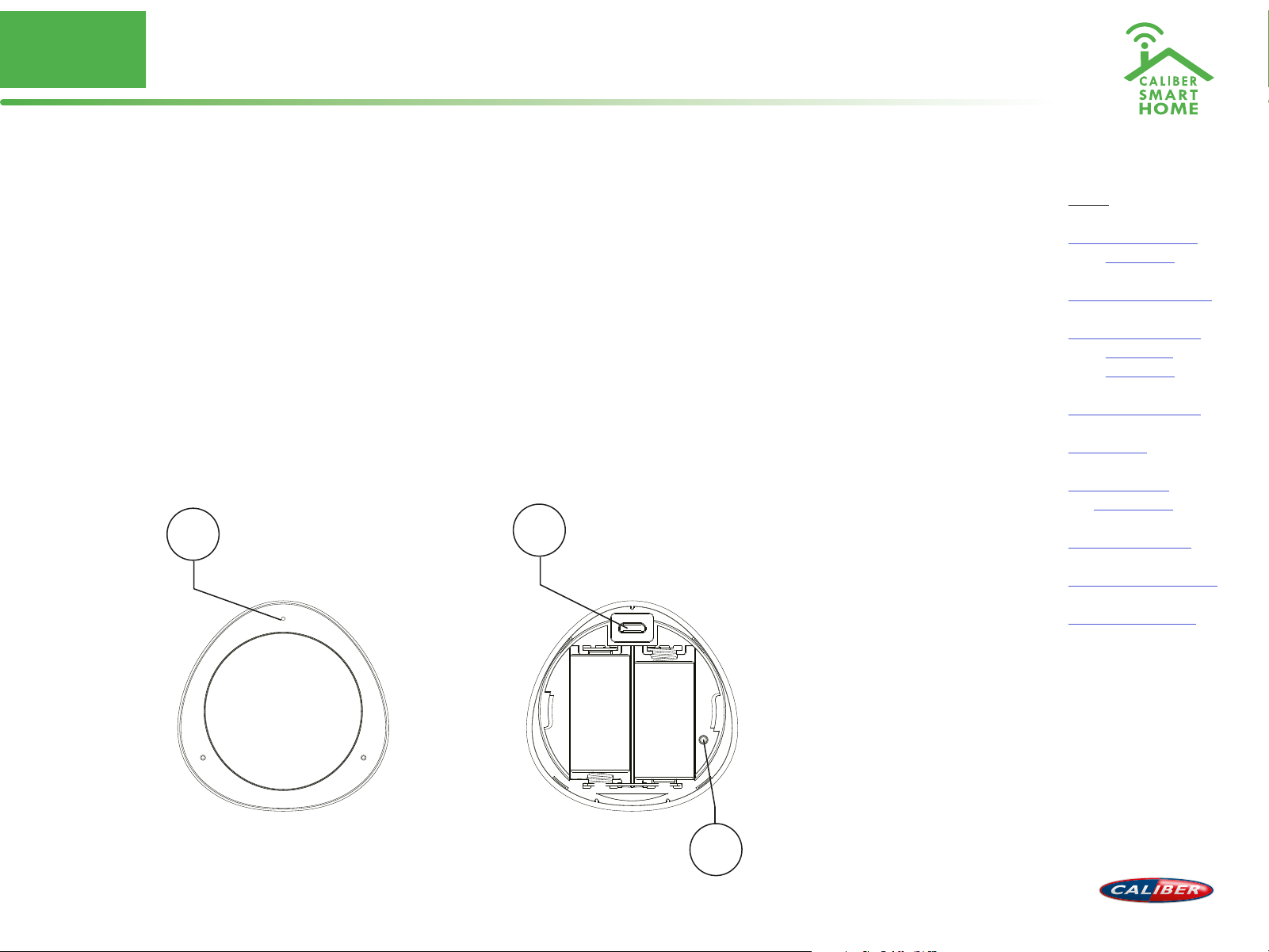
No. 3
5V DC input
ADD device(‘s) EZ-mode
ADD device in EZ mode (default)
Press and hold the reset button (3) on the rear for 5 sec.
The LED will blink fast in EZ mode (3 times/per second).
Remarks: If indicator light is slowly ashing (Once per 2s), it indicates that device is under
AP mode. Long press reset button for 5 seconds to switch the modes.
LED indicator
1
2
Micro USB
Index:
No. 1 Caliber Smart
Home app
No. 2 Register / Login
No. 3 Add device(‘s)
• EZ-mode
• AP-mode
No. 4 Control device
No. 5 Profile
No. 6 Scene’s &
Automation
No. 7 Voice control
No. 8 Trouble shooting
No. 9 Privacy policy
Reset Button
3
Page 9

No. 3
ADD device(‘s) EZ-mode
ADD device in EZ mode (default)
Next step: conrm the WiFi for device
connection and enter the password. Tap
“Conrm” and start connecting the device.
(remarks: only supports 2.4G Wi-Fi network), as
shown in the picture.
The connection process takes up to 30 sec.
If EZ mode fails, try AP mode.
Remarks:
The purpose of this step is to let the “Caliber Smart
Home” APP know which
router to use for Wi-Fi network connection. After
a successful setup, the device will automatically
connect to the Wi-Fi network.
Index:
No. 1 Caliber Smart
Home app
No. 2 Register / Login
No. 3 Add device(‘s)
• EZ-mode
• AP-mode
No. 4 Control device
No. 5 Profile
No. 6 Scene’s &
Automation
No. 7 Voice control
No. 8 Trouble shooting
No. 9 Privacy policy
Page 10

No. 3
ADD device(‘s) EZ-mode successful
Connecting
Now the connection status shows. “Device added!” notication will show after device
is successfully connected. Tap “Completed” and the interface jump to the device’s user
interface. Then you could start making changes or monitor the device.
Tap the edit symbol : or to make changes in the name etc.
Index:
No. 1 Caliber Smart
Home app
No. 2 Register / Login
No. 3 Add device(‘s)
• EZ-mode
• AP-mode
No. 4 Control device
No. 5 Profile
No. 6 Scene’s &
Automation
No. 7 Voice control
No. 8 Trouble shooting
No. 9 Privacy policy
img 1 img 2 img 3 img 4
Page 11

No. 3
ADD device(‘s) AP-mode
ADD device in AP mode (manual mode, Hotspot)
1. When the internet connection is unstable, the APP will show a message as in “img 1”
The connection has failed, now it’s time to try again in AP-mode
2. Tap “+” (ADD Device)
3. Choose AP-Mode on the top right of the screen. “img2”
4. Press and hold the reset button (3) on the rear of the unit for 5 sec.
Press and hold the button again for 5sec. The LED indicator will blink slowly in blue.
“img3”
5. Enter the password of your Wi-Fi network and conrm.
Index:
No. 1 Caliber Smart
Home app
No. 2 Register / Login
No. 3 Add device(‘s)
• EZ-mode
• AP-mode
No. 4 Control device
No. 5 Profile
No. 6 Scene’s &
Automation
No. 7 Voice control
No. 8 Trouble shooting
No. 9 Privacy policy
img 1 img 2 img 3 img 4
Page 12

No. 3
ADD device(‘s) AP-mode successful
ADD device in AP mode (manual mode, Hotspot)
6. Connect to device’s hotspot in Wi-Fi list ‘SmartLife_xxxx’ to nish the Wi-Fi connection.
APP will jump to “connection successful” page when the Wi-Fi connection process is
complete.
Note: In some cases, depending on your phone or table, you might have to return to the
“Caliber Smart Home” APP manually for the connection to continue.
Connecting
Now the connection status shows. “Device added!” notication will show after device
is successfully connected. Tap “Completed” and the interface jump to the device’s user
interface. Then you could start making changes or monitor the device.
Tap the edit symbol : or to make changes in the name etc.
Index:
No. 1 Caliber Smart
Home app
No. 2 Register / Login
No. 3 Add device(‘s)
• EZ-mode
• AP-mode
No. 4 Control device
No. 5 Profile
No. 6 Scene’s &
Automation
No. 7 Voice control
No. 8 Trouble shooting
No. 9 Privacy policy
img 1 img 2 img 3 img 4
Page 13

No. 3
ADD device(‘s) AP-mode fail
Remarks:
If your APP interface is shown as in the picture, it
means that the network connection failed. You
could try connecting again.
If connection is fails, please refer to the FAQ or
“View Help”. If you can’t nd your answers, please
submit the user feedback in the APP. Our sta will
help you to solve the problems.
Index:
No. 1 Caliber Smart
Home app
No. 2 Register / Login
No. 3 Add device(‘s)
• EZ-mode
• AP-mode
No. 4 Control device
No. 5 Profile
No. 6 Scene’s &
Automation
No. 7 Voice control
No. 8 Trouble shooting
No. 9 Privacy policy
Page 14
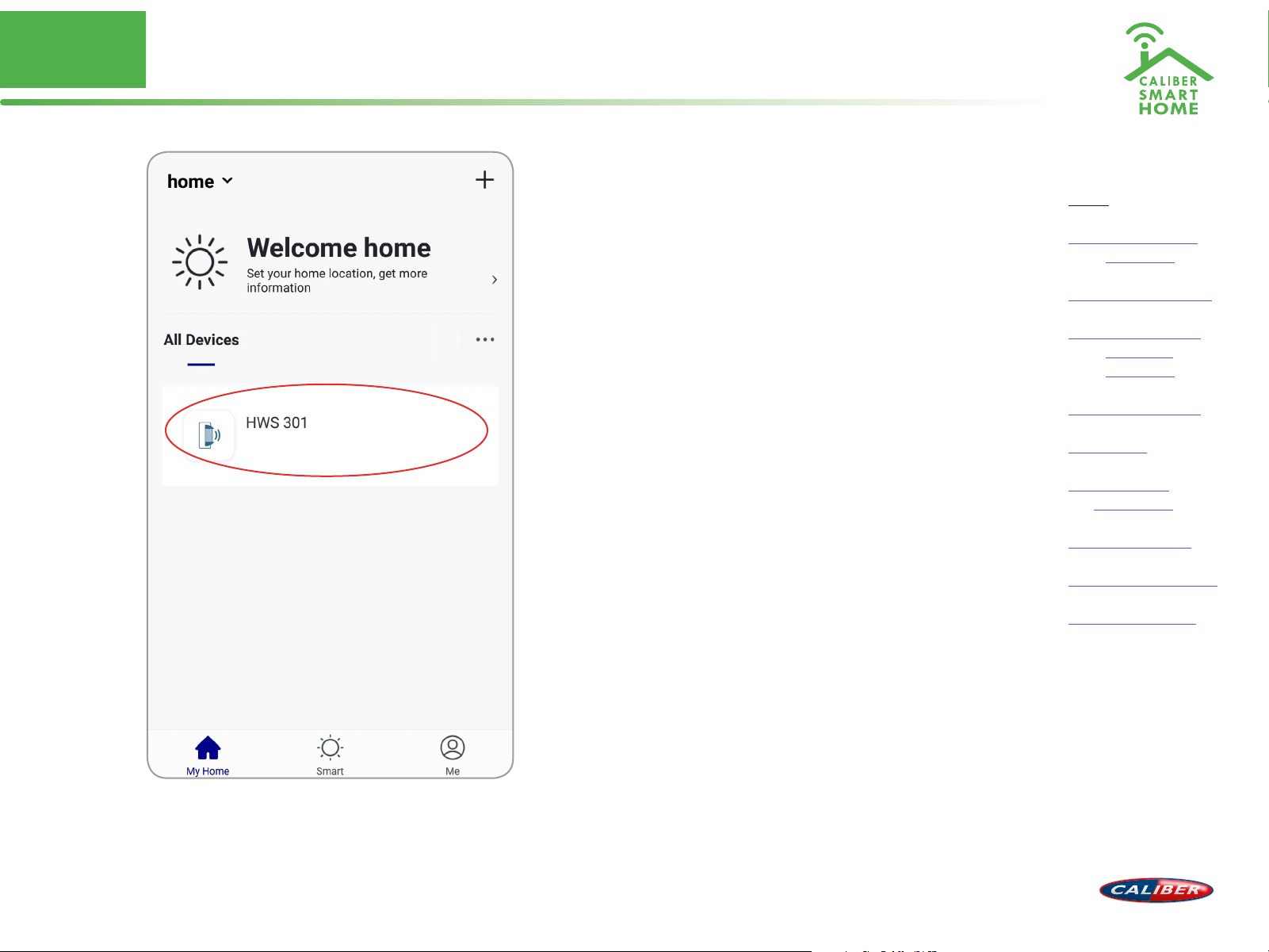
No. 4
Control device
Control device
After the device is connected successfully, tap
“My Home” at the bottom. The device name
shows in the list. Tap it to enter the control
panel of the device (motion sensor)
Remarks:
When device is online, operation via shortcuts is
supported; When the device is oine, device
displays “device is oine” and is greyed out; If
the device is shared by others, a specic icon is
displayed.
Index:
No. 1 Caliber Smart
Home app
No. 2 Register / Login
No. 3 Add device(‘s)
• EZ-mode
• AP-mode
No. 4 Control device
No. 5 Profile
No. 6 Scene’s &
Automation
No. 7 Voice control
No. 8 Trouble shooting
No. 9 Privacy policy
Page 15

No. 4
Control device
Control device
From this page, all device settings can be
altered.
Tap the edit symbol : or to make changes in
name, location, share settings etc.
Index:
No. 1 Caliber Smart
Home app
No. 2 Register / Login
No. 3 Add device(‘s)
• EZ-mode
• AP-mode
No. 4 Control device
No. 5 Profile
No. 6 Scene’s &
Automation
No. 7 Voice control
No. 8 Trouble shooting
No. 9 Privacy policy
Page 16

No. 4
Control device
Index:
No. 1 Caliber Smart
Home app
No. 2 Register / Login
No. 3 Add device(‘s)
• EZ-mode
• AP-mode
No. 4 Control device
No. 5 Profile
No. 6 Scene’s &
Automation
History
Motion records with
date and time
Setting
Enable or disable
push notifications
No. 7 Voice control
No. 8 Trouble shooting
No. 9 Privacy policy
Restore factory
defaults
This deletes all
motion records and
will remove the
device.
Page 17

No. 5
Profile
Profile (Me)
In order to make full use of the functionallity of
this app and your Caliber Smart Home devices,
make your home situation match the situation
in the app.
1. Choose family name
2. Manage your rooms
3. Set the location, for area automations
4. Add members to the family
Index:
No. 1 Caliber Smart
Home app
No. 2 Register / Login
No. 3 Add device(‘s)
• EZ-mode
• AP-mode
No. 4 Control device
No. 5 Profile
No. 6 Scene’s &
Automation
No. 7 Voice control
No. 8 Trouble shooting
No. 9 Privacy policy
Page 18

No. 6
Scene’s & Automation
Scene’s
You can combine devices to do ‘tasks’ in a “scene”. Go to Smart (img1)
1. Tap“+” in the upper right of the page to create a new smart life scene.
2. Tap “scene” img 2
3. Enter life scene name, add task, tap “Save”, as shown in the picture. A smart scene has
been created.
3. You can also change the scene you have already created (img1) , change scene name,
change task or delete smart scene etc.
Index:
No. 1 Caliber Smart
Home app
No. 2 Register / Login
No. 3 Add device(‘s)
• EZ-mode
• AP-mode
No. 4 Control device
No. 5 Profile
No. 6 Scene’s &
Automation
No. 7 Voice control
No. 8 Trouble shooting
No. 9 Privacy policy
img 1 img 2 img 3 img 4
Page 19

No. 6
Scene’s & Automation
Automation
You can execute automations, when conditions are met.
1. Tap“+” in the upper right of the page to create a new smart scene
2. Tap “Automation”
3. Choose which conditions should be met “img3”.
4. Choose what ‘task /action’ should be executed “img3”.
5. img4 shows an example. The Smart light group “E27 RGBW” switches on when the sun
sets. For this function you need to set your location, see control device.
Index:
No. 1 Caliber Smart
Home app
No. 2 Register / Login
No. 3 Add device(‘s)
• EZ-mode
• AP-mode
No. 4 Control device
No. 5 Profile
No. 6 Scene’s &
Automation
No. 7 Voice control
No. 8 Trouble shooting
No. 9 Privacy policy
img 1 img 2 img 3 img 4
Page 20

No. 7
RD
3
Party voice control
Voice control
Most of our Smart Home products support 3rd party voice control. Instructions how to
connect can be found in the links below:
Connect with Google Home
Webshop.caliber.nl/media/SmartHome/Caliber_in_GoogleHome.pdf
Connect with Amazon Alexa
Webshop.caliber.nl/media/SmartHome/Caliber_with_Amazon-Alexa.pdf
Index:
No. 1 Caliber Smart
Home app
No. 2 Register / Login
No. 3 Add device(‘s)
• EZ-mode
• AP-mode
No. 4 Control device
No. 5 Profile
No. 6 Scene’s &
Automation
No. 7 Voice control
No. 8 Trouble shooting
No. 9 Privacy policy
Page 21

No. 8
Trouble shooting
Possible reasons that device can not be added
1) Please check whether device is powered on.
2) Smartphone could not connect to WiFi
3) The device is in the state to be configured. Before the configuration, let the device
enter the state to be configured. And EZ and AP mode, the status can not be
confused.
4) Attention: every time the device is to be added, you need to reset the device to let it
enter the Wi-Fi configuration state.
Check router:
5) When adding a device, check whether Wi-Fi password is correct.
6) If the home router is a dual band router, chose 2.4G network to add a device.
7) Wireless router settings: encryption mode to be set to WPA2-PSK type, authentication
type AES, or encryption and authentication types are automatic. Wireless mode
cannot be 11n only.
8) To ensure good Wi-Fi signal, the distance between the device and the router shall not
be too far.
9) Whether the number of access equipment has reached the upper limit of the router ,
Index:
No. 1 Caliber Smart
Home app
No. 2 Register / Login
No. 3 Add device(‘s)
• EZ-mode
• AP-mode
No. 4 Control device
No. 5 Profile
No. 6 Scene’s &
Automation
No. 7 Voice control
No. 8 Trouble shooting
No. 9 Privacy policy
may try to turn off Wi-Fi function of some device for configuration.
10) Router to open the wireless MAC address filtering, it should first remove the device
out of the router MAC filter list, to ensure that the router does not prohibit the
device network.
Page 22

No. 9
Privacy policy
In order to be able to process your order properly, we only store the necessary data for this and pass it on to the relevant delivery service. If you have lost your data, you
can nd it with your customer data in your account on our website. You can also contact our customer service via https://www.calibereurope.com/nl/klantenservice/
contactgegevens/. We will gladly send you a copy of your order. The transfer of your personal data to third parties is in principle excluded and we will send this copy to
the e-mail address used when placing the order.
Index:
We may from time to time send you product information and / or advertising to the (e-mail) address you provided us with the order. Provided you have given us
permission for this, of course. Against the processing and use of your personal data for marketing purposes, you can object at any time by contacting our customer
service using our contact form. You can also unsubscribe from this service via the “unsubscribe” option. This option is sent with the advertisement.
With data transfer we use the so-called SSL security system (Secure Socket Layer) in connection with 256-bit encryption. This technique oers the highest security and
is also used by banks for data security during online banking. All payment methods oered by us are extensively secured by the aforementioned standard. Your data is
encrypted and you will see the symbol of a key or closed lock in the status bar of your browser.
Caliber Europe BV does not keep payment details such as your account number. In the event that you have to receive payment from us (for example with a returned
product), we ask you to register this return to the account number where you wish to receive the payment. This information is automatically removed immediately
upon receipt and processing of the returned goods.
The use of cookies:
Cookies are alphanumeric identiers that we store on your computer via your web browser in order for the webshop to function properly. Most e-commerce systems
are not possible without the use of cookies. Our Cookie is only used for the webshop to function, no further personal data is collected. With all common browsers you
can adjust the cookie settings in the options.
Insight into your personal details
You can view, change or delete your data at any time via our website after entering your e-mail address and password. If you have forgotten your password, we oer
you a special service: On the login site you will nd a link that leads you to the password help. Here you can easily enter your e-mail address and we will send you a
replacement password by e-mail. This process is without risk, even if an unauthorized person tries to get your data, because the replacement password is at least sent
to your personal e-mail address that only you have access to.
Google Analytics
This website uses Google Analytics, a web analytics service provided by Google Inc (“Google”). Google Analytics uses “cookies”, which are text les that are stored on
your computer and that allow you to analyze the use of the website. The information generated by cookies about your use of this website (including your IP address,
because of their anonymity using “anonymous heIp ” the last 8 characters are not transferred to Google Analytics) is transferred to a Google server in the US and stored
there. Google uses this information to evaluate your use of the website, to report to website operators about the website activities and to oer further services related
to website and internet use. If necessary, Google will pass this information on to third parties, if this is required by law or if third parties process the information on
behalf of Google. Google will under no circumstances combine your IP address with other data held by Google.
No. 1 Caliber Smart
Home app
No. 2 Register / Login
No. 3 Add device(‘s)
• EZ-mode
• AP-mode
No. 4 Control device
No. 5 Profile
No. 6 Scene’s &
Automation
No. 7 Voice control
No. 8 Trouble shooting
No. 9 Privacy policy
You can prevent the installation of cookies by selecting the right settings in your browser, but we point out that in that case you can not use all the features of this
website.
By using this website you agree to the processing of the information by Google in the manner and for the purposes described above. If you do not want information to
be passed on to Google Analytics, you can download a deactivation add-on here.
Page 23

No. 1 0
Legal
Index:
No. 1 Caliber Smart
Home app
No. 2 Register / Login
No. 3 Add device(‘s)
• EZ-mode
• AP-mode
No. 4 Control device
No. 5 Profile
All rights reserved
The pictures used in this manual are Android App interface, iOS version is a bit dierent
Product and software update periodically, the number and App interface in this manual are only shown as an example. No extra
notication on further changes.
Wi Freq range: 2402-2480 Mhz,Max e.r.p: <100mW/20dBm
The Apple logo is a trademark of Apple Inc.,
registered in the U.S. and other countries.
Tuya word mark and logos are registered trademarks owned by Tuya, Inc. and any use of such marks by Caliber Europe BV is under
license. Other trademarks and trade names are those of their respective owners.
Google Play and the Google Play logo are trademarks of Google LLC.
No. 6 Scene’s &
Automation
No. 7 Voice control
No. 8 Trouble shooting
No. 9 Privacy policy
Page 24

Thank you!
Index:
No. 1 Caliber Smart
Home app
No. 2 Register / Login
No. 3 Add device(‘s)
• EZ-mode
• AP-mode
No. 4 Control device
No. 5 Profile
No. 6 Scene’s &
Automation
No. 7 Voice control
No. 8 Trouble shooting
No. 9 Privacy policy
Explore our growing number of
smart home products
