Page 1

EASY INSTALL
ANYONE CAN DO IT
Page 2
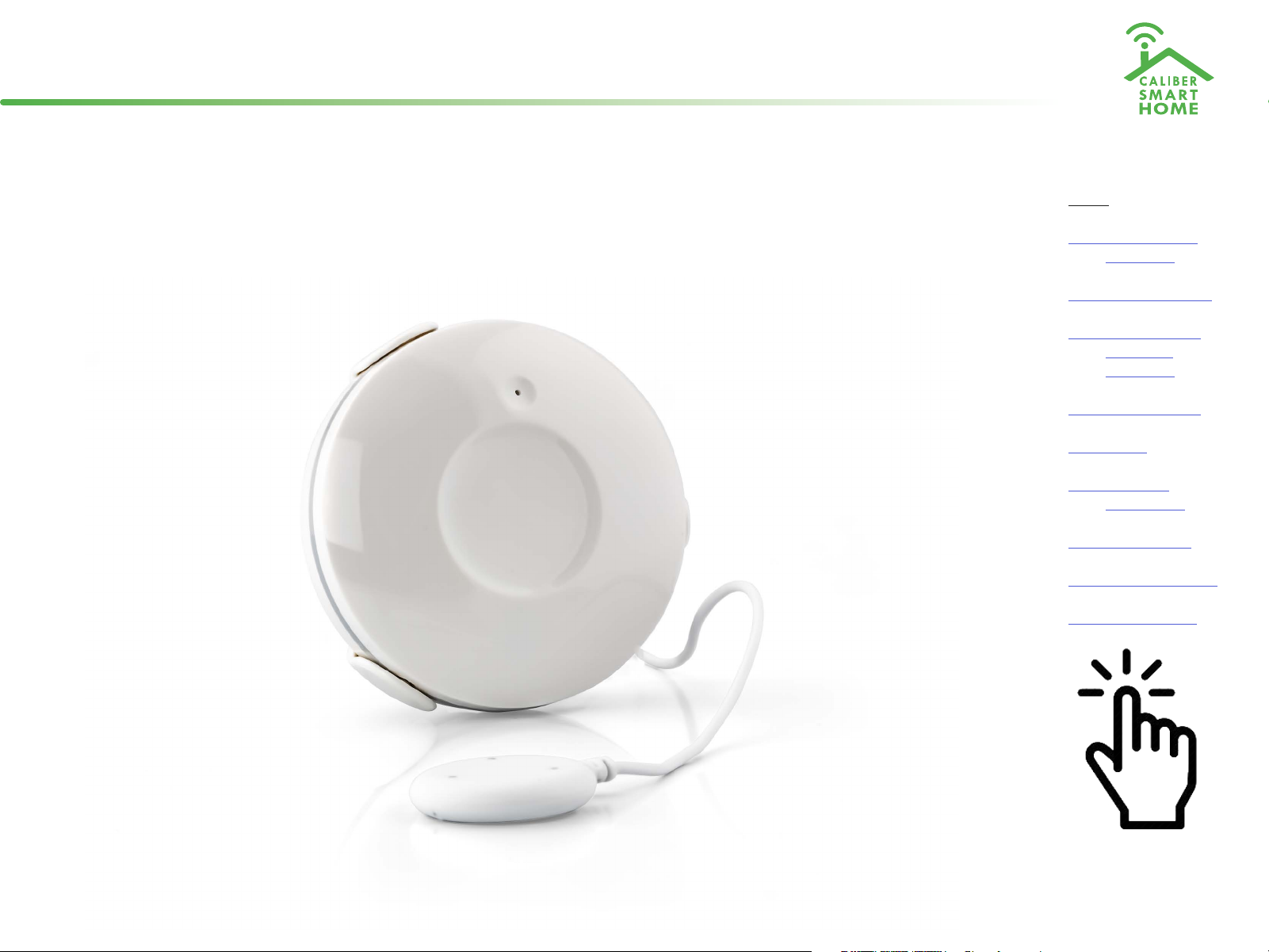
Instruction manual for
Index:
HWS 601
No. 1 Caliber Smart
Home app
No. 2 Register / Login
No. 3 Add device(‘s)
• EZ-mode
• AP-mode
No. 4 Control device
No. 5 Profile
No. 6 Scene’s &
Automation
No. 7 Voice control
No. 8 Trouble shooting
No. 9 Specications
The pictures/screenshots/illustrations used in this manual are subject to change without notication. Also they may dier in appearance, depending on the device
you use, iOs or Android, tablet or phone etc. Product and software update periodically, the number and app interface in this manual are only shown as an example.
No extra notication on further changes.
Click to jump to
Page 3
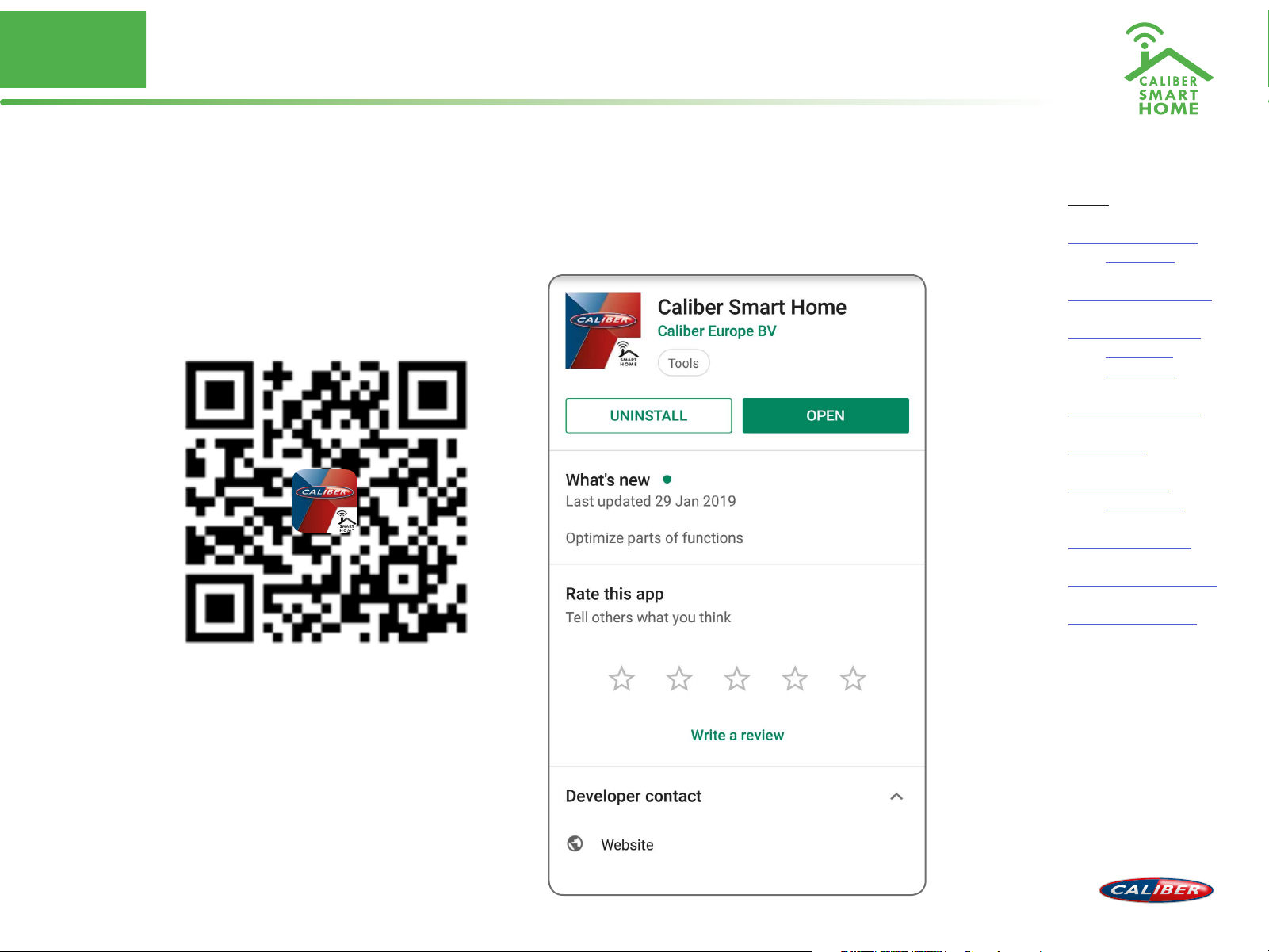
No. 1
Download and install Caliber Smart Home app
Use your phone to scan the QR code below or search “Caliber Smart Home” in the app
Store or Google play to download and install the app
Index:
No. 1 Caliber Smart
Home app
No. 2 Register / Login
No. 3 Add device(‘s)
• EZ-mode
• AP-mode
No. 4 Control device
No. 5 Profile
No. 6 Scene’s &
Automation
No. 7 Voice control
No. 8 Trouble shooting
No. 9 Specications
Page 4
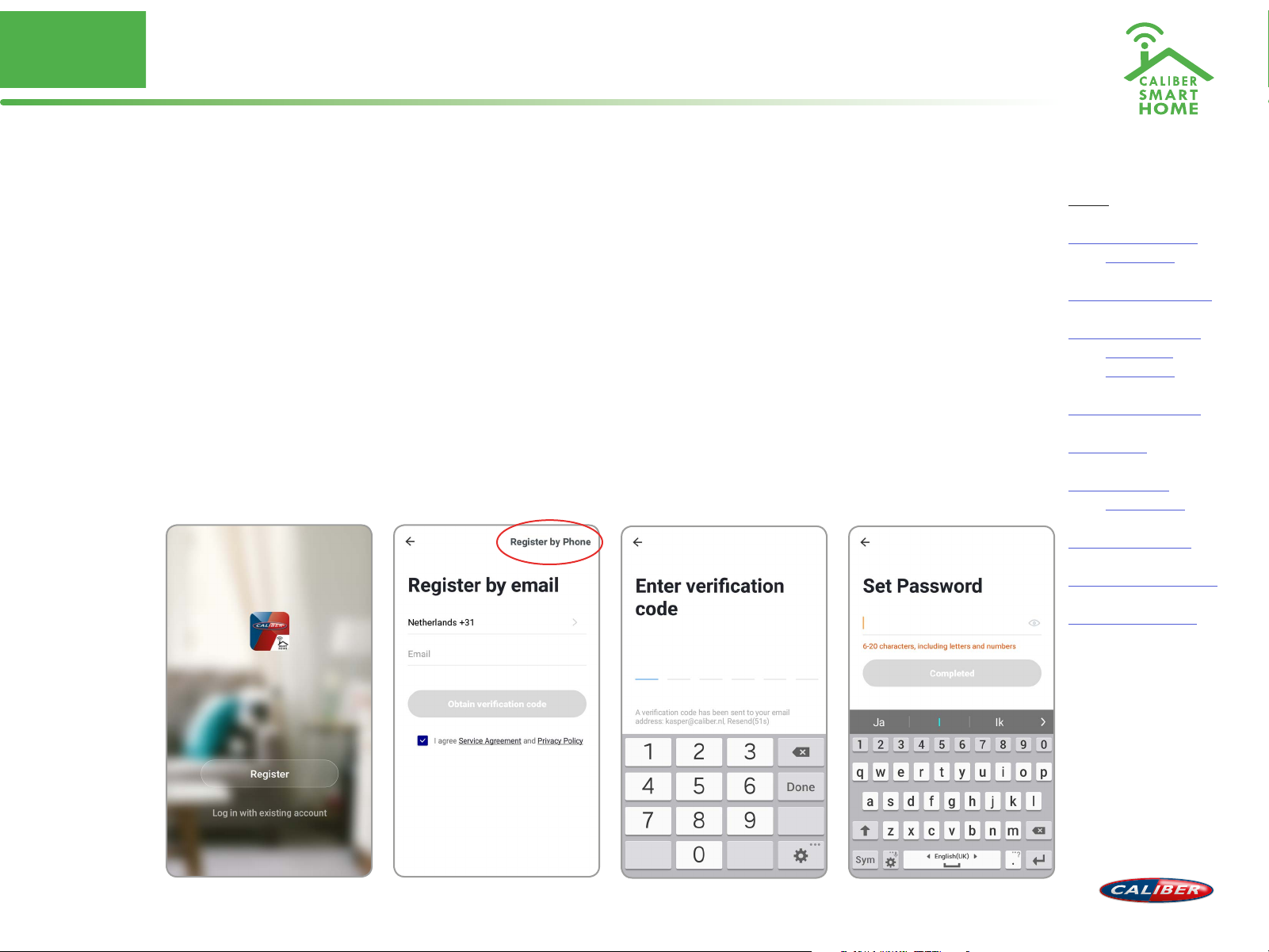
No. 2
Register / Login / Request password
Register
Setup an account for ‘Caliber Smart Home’ , or sign-in if you already have an account.
1. Tap “Register” in the lower centre ”img 1”
2. The system automatically determines your country / area. You can also select your
country code by yourself.
Enter the cellphone number / E-mail and tap “Obtain verification code” “img 2”
note: Change to “register by phone” for using a phone number to register.
3. Enter the verification code you received “img 3”. If you didn’t received the verification
code within 30min. please try the previous step again
4. Choose a password for your account “img 4”, tap ”Completed” to finish your
registration.
Index:
No. 1 Caliber Smart
Home app
No. 2 Register / Login
No. 3 Add device(‘s)
• EZ-mode
• AP-mode
No. 4 Control device
No. 5 Profile
No. 6 Scene’s &
Automation
No. 7 Voice control
No. 8 Trouble shooting
No. 9 Specications
img 1 img 2
img 3 img 4
Page 5
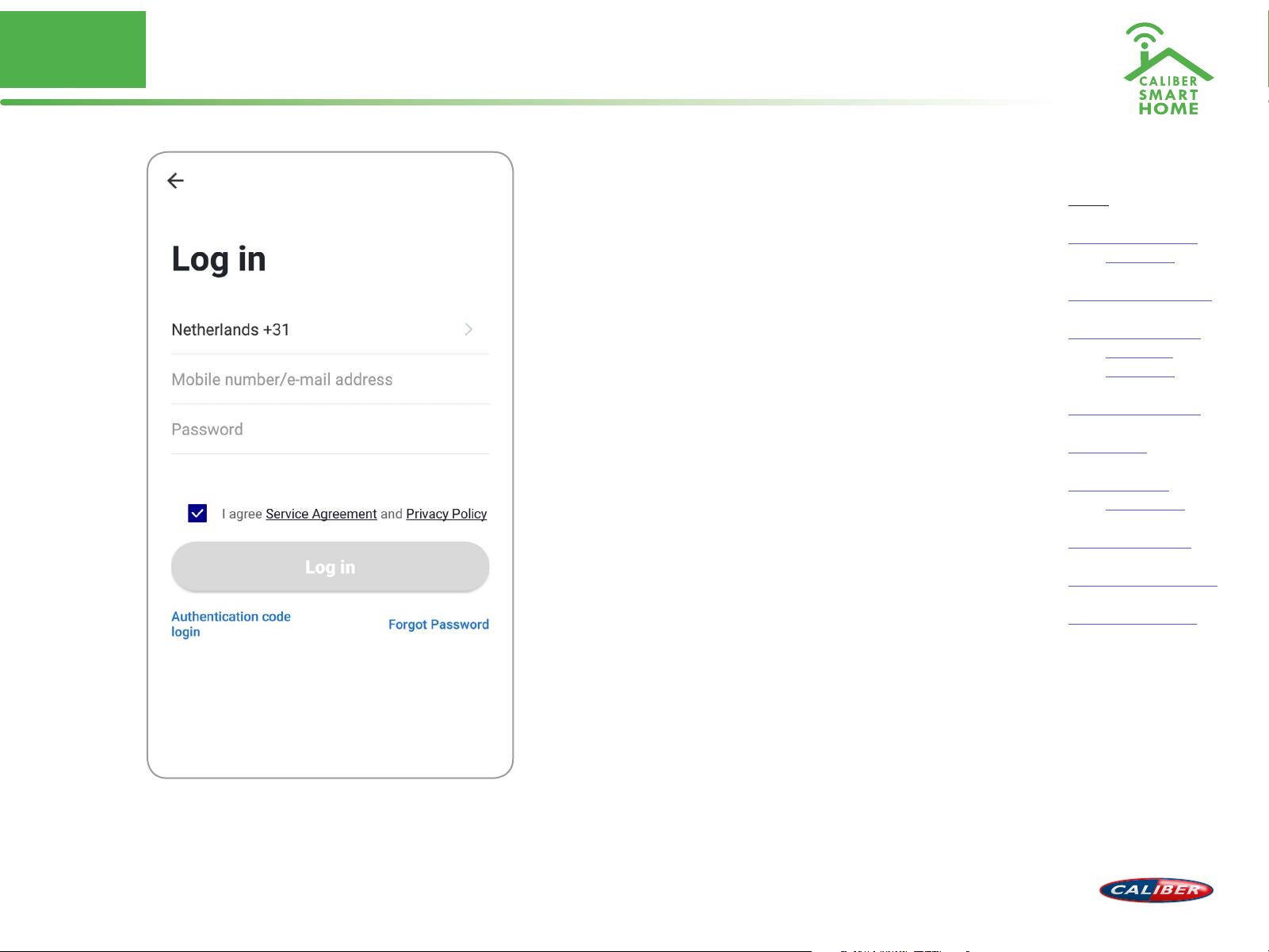
No. 2
Register / Login / Request password
Account+password sign-in
1. The system will automatically determine your
country / area or you could select manually
2. Enter your registered cellphone number or
email and password, sign in to the system
Index:
No. 1 Caliber Smart
Home app
No. 2 Register / Login
No. 3 Add device(‘s)
• EZ-mode
• AP-mode
No. 4 Control device
No. 5 Profile
No. 6 Scene’s &
Automation
No. 7 Voice control
No. 8 Trouble shooting
No. 9 Specications
Page 6
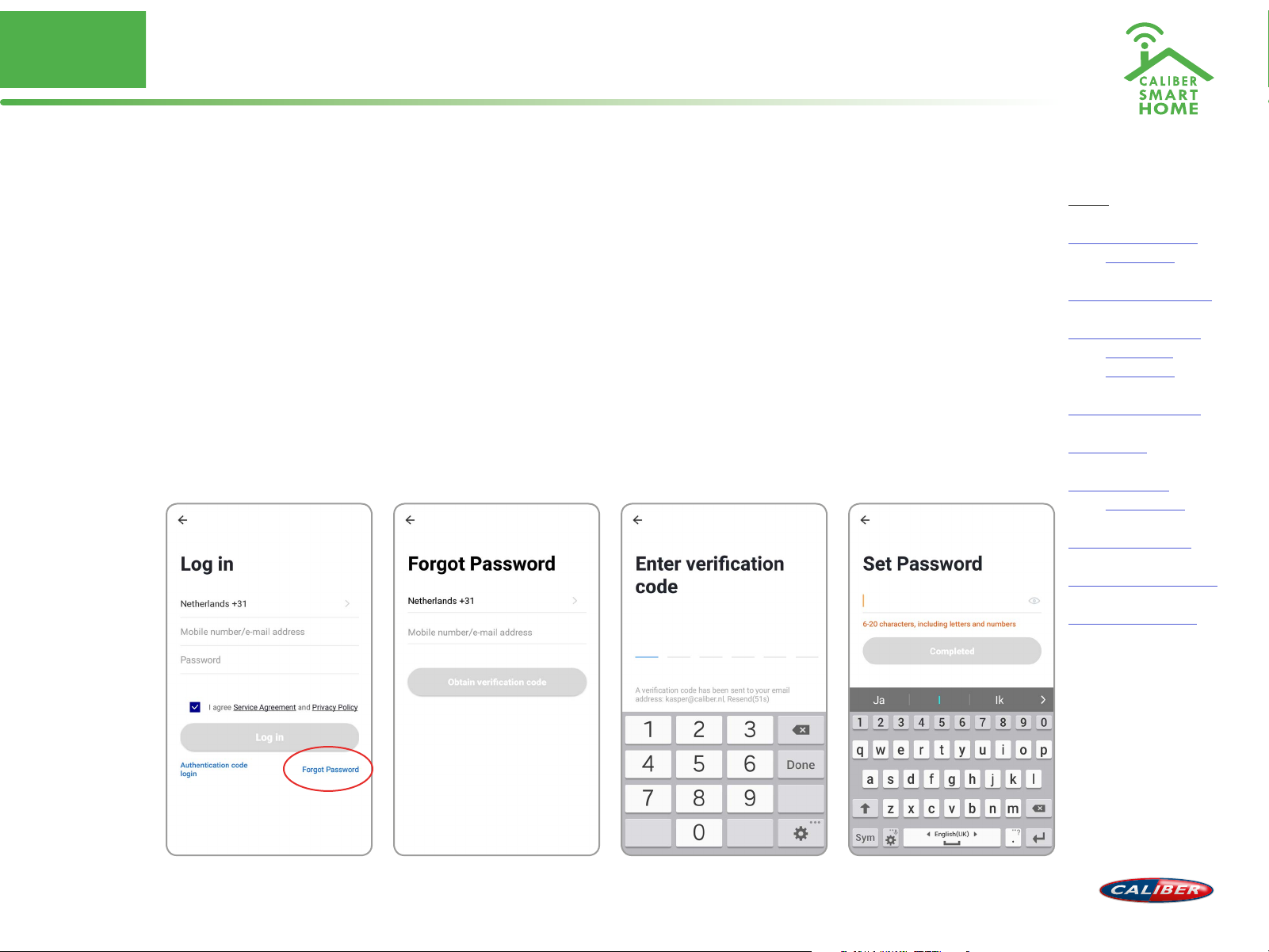
No. 2
Register / Login / Request password
Forgot password
If you forgot your account of “Caliber Smart Home”, you can reset the account password
by “Forgot password”
1. Tap “Forgot password”, as shown in “img 1”
2. The system automatically determines your country / area. You can also select your
country code by yourself. Enter the cellphone number/E-mail and tap “Obtain
verification code”, as shown in “img 3”
3. Enter the verification code you received “img 3”. If you didn’t received the verification
code within 30min. please try the previous step again.
4. Choose a password for your account “img 4”, tap ”Completed” to finish your
registration.
Index:
No. 1 Caliber Smart
Home app
No. 2 Register / Login
No. 3 Add device(‘s)
• EZ-mode
• AP-mode
No. 4 Control device
No. 5 Profile
No. 6 Scene’s &
Automation
No. 7 Voice control
No. 8 Trouble shooting
No. 9 Specications
img 2 img 3 img 4img 1
Page 7
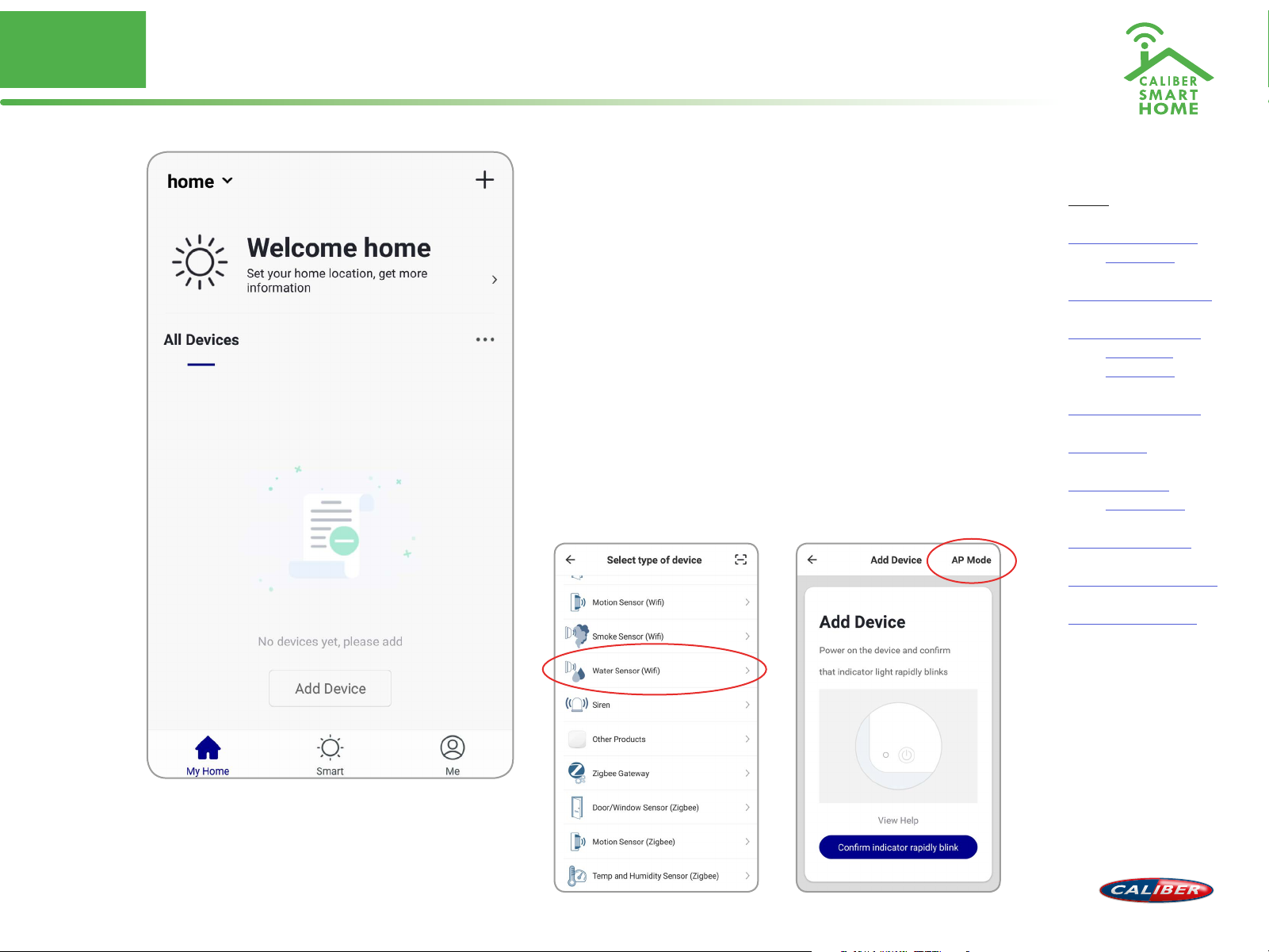
No. 3
ADD device(‘s) EZ-mode
1. Go to the app, tap “+” in the upper right of
this page to add device’s as shown in the
picture to the left.
2. In this case, select “Water Sensor (Wifi)”
3. For EZ (Easy install) mode, please make sure
the device’s indicator light flashes quickly, tap
“Confirm indicator rapidly blink” to continue.
Remarks:
App provides two methods of network connection:
EZ mode and AP mode. Please use EZ mode as
default. If it failed, please tap “AP mode” in the
upper right to try connecting again.
Index:
No. 1 Caliber Smart
Home app
No. 2 Register / Login
No. 3 Add device(‘s)
• EZ-mode
• AP-mode
No. 4 Control device
No. 5 Profile
No. 6 Scene’s &
Automation
No. 7 Voice control
No. 8 Trouble shooting
No. 9 Specications
Page 8
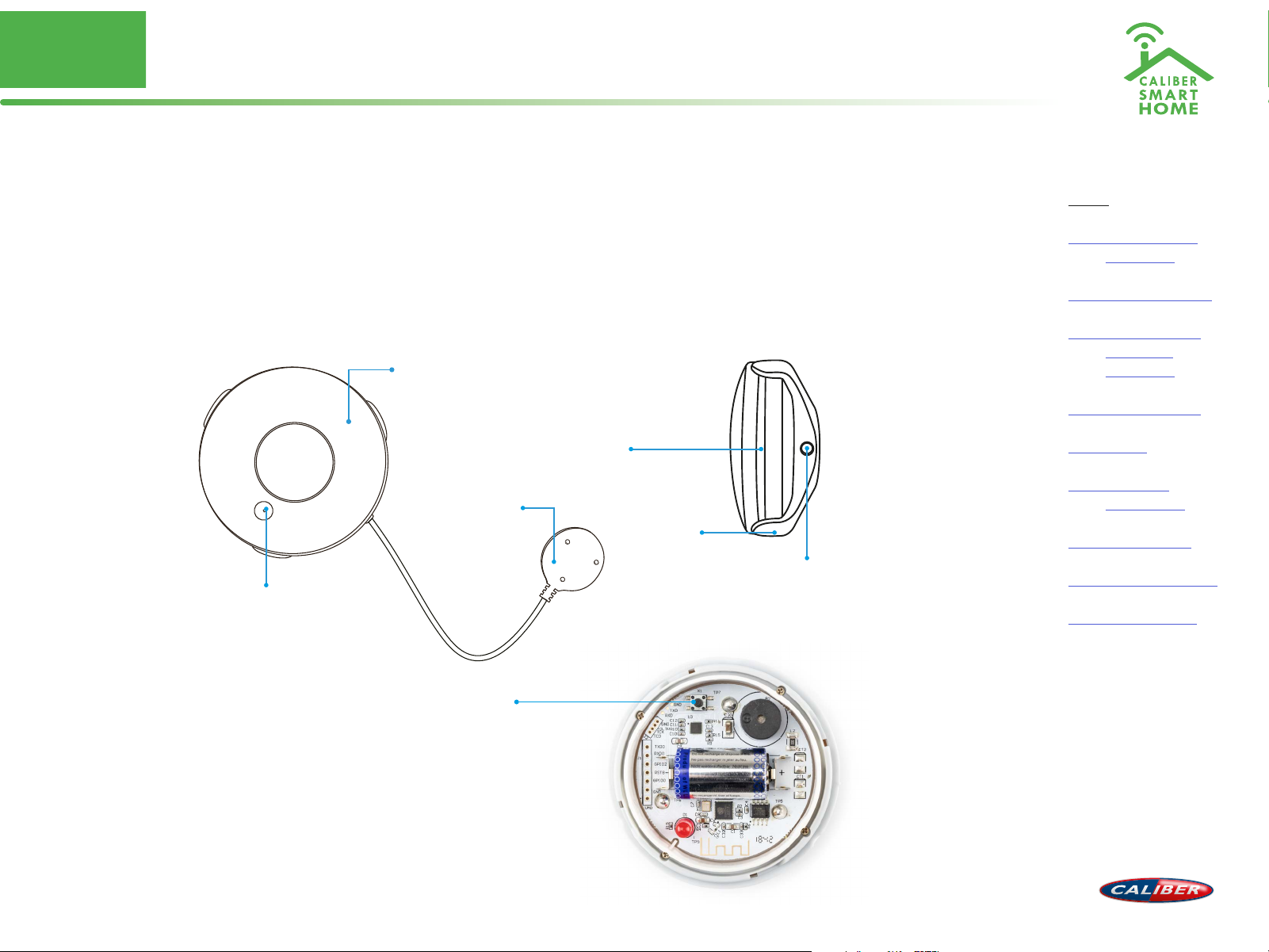
No. 3
ADD device(‘s) EZ-mode
ADD device in EZ mode (default)
Press and hold the reset button on the inside for 5 sec.
The LED will blink fast in EZ mode (3 times/per second).
Remarks: If indicator light is slowly ashing (Once per 2s), it indicates that device is under
AP mode. Long press reset button for 5 seconds to switch the modes.
Sensor
Twist-lock
Probe
Holder
Probe input
Led Indicator
light + sound alarm
Index:
No. 1 Caliber Smart
Home app
No. 2 Register / Login
No. 3 Add device(‘s)
• EZ-mode
• AP-mode
No. 4 Control device
No. 5 Profile
No. 6 Scene’s &
Automation
No. 7 Voice control
No. 8 Trouble shooting
No. 9 Specications
Reset
Page 9

No. 3
ADD device(‘s) EZ-mode
ADD device in EZ mode (default)
Next step: conrm the WiFi for device
connection and enter the password. Tap
“Conrm” and start connecting the device.
(remarks: only supports 2.4G Wi-Fi network), as
shown in the picture.
The connection process takes up to 30 sec.
If EZ mode fails, try AP mode.
Remarks:
The purpose of this step is to let the “Caliber Smart
Home” app know which
router to use for Wi-Fi network connection. After
a successful setup, the device will automatically
connect to the Wi-Fi network.
Index:
No. 1 Caliber Smart
Home app
No. 2 Register / Login
No. 3 Add device(‘s)
• EZ-mode
• AP-mode
No. 4 Control device
No. 5 Profile
No. 6 Scene’s &
Automation
No. 7 Voice control
No. 8 Trouble shooting
No. 9 Specications
Page 10

No. 3
ADD device(‘s) EZ-mode successful
Connecting
Now the connection status shows. “Device added!” notication will show after device
is successfully connected. Tap “Completed” and the interface jump to the device’s user
interface. Then you could start making changes or monitor the device.
Tap the edit symbol : or to make changes in the name etc.
Index:
No. 1 Caliber Smart
Home app
No. 2 Register / Login
No. 3 Add device(‘s)
• EZ-mode
• AP-mode
No. 4 Control device
No. 5 Profile
No. 6 Scene’s &
Automation
No. 7 Voice control
No. 8 Trouble shooting
No. 9 Specications
img 1 img 2 img 3 img 4
Page 11

No. 3
ADD device(‘s) AP-mode
ADD device in AP mode (alternative mode, Hotspot)
When the internet connection is unstable, the app will show a message as in “img 1”
The connection has failed, now it’s time to try again in AP-mode
1. Tap “+” (ADD Device)
2. Choose AP-Mode on the top right of the screen.
3. Press and hold the reset button (3) on the rear for 5 sec.
Press and hold the button again for 5sec. The LED indicator will blink slowly in blue.
4. Enter the password of your Wi-Fi network and conrm.
Note: If you’re installing a dierent product, please tap “view help” to see product specific
instructions per connection mode on screen.
Index:
No. 1 Caliber Smart
Home app
No. 2 Register / Login
No. 3 Add device(‘s)
• EZ-mode
• AP-mode
No. 4 Control device
No. 5 Profile
No. 6 Scene’s &
Automation
No. 7 Voice control
No. 8 Trouble shooting
No. 9 Specications
img 1 img 2 img 3 img 4
Page 12

No. 3
ADD device(‘s) AP-mode successful
ADD device in AP mode (manual mode, Hotspot)
6. Connect to device’s hotspot in Wi-Fi list ‘SmartLife_xxxx’ to nish the Wi-Fi connection.
App
will jump to “connection successful” page when the Wi-Fi connection process is
complete.
Note: In some cases, depending on your phone or table, you might have to return to the
“Caliber Smart Home”
app
manually for the connection to continue.
Connecting
Now the connection status shows. “Device added!” notication will show after device
is successfully connected. Tap “Completed” and the interface jump to the device’s user
interface. Then you could start making changes or monitor the device.
Tap the edit symbol : or to make changes in the name etc.
Index:
No. 1 Caliber Smart
Home app
No. 2 Register / Login
No. 3 Add device(‘s)
• EZ-mode
• AP-mode
No. 4 Control device
No. 5 Profile
No. 6 Scene’s &
Automation
No. 7 Voice control
No. 8 Trouble shooting
No. 9 Specications
img 1 img 2 img 3 img 4
Page 13

No. 3
ADD device(‘s) AP-mode fail
Remarks:
If your
app
interface is shown as in the picture, it
means that the network connection failed. You
could try connecting again.
If connection is fails, please refer to the Trouble
shooting page or “View Help”. If you can’t nd your
answers, please submit the user feedback in the
app
. Our sta will help you to solve the problems.
Index:
No. 1 Caliber Smart
Home app
No. 2 Register / Login
No. 3 Add device(‘s)
• EZ-mode
• AP-mode
No. 4 Control device
No. 5 Profile
No. 6 Scene’s &
Automation
No. 7 Voice control
No. 8 Trouble shooting
No. 9 Specications
Page 14

No. 4
Control device
Control device
After the device is connected successfully, tap
“My Home” at the bottom. The device name
shows in the list. Tap it to enter the control
panel of the device (Water sensor)
Remarks:
When device is online, operation via shortcuts is
supported; When the device is oine, device
displays “device is oine” and is greyed out.
Index:
No. 1 Caliber Smart
Home app
No. 2 Register / Login
No. 3 Add device(‘s)
• EZ-mode
• AP-mode
No. 4 Control device
No. 5 Profile
No. 6 Scene’s &
Automation
No. 7 Voice control
No. 8 Trouble shooting
No. 9 Specications
Page 15

No. 4
Control device
Control device
From this page, all device settings can be
altered.
Tap the edit symbol : or to make changes in
name, location, share settings etc.
Index:
No. 1 Caliber Smart
Home app
No. 2 Register / Login
No. 3 Add device(‘s)
• EZ-mode
• AP-mode
No. 4 Control device
No. 5 Profile
No. 6 Scene’s &
Automation
No. 7 Voice control
No. 8 Trouble shooting
No. 9 Specications
Page 16

No. 4
Control device
Index:
No. 1 Caliber Smart
Home app
No. 2 Register / Login
No. 3 Add device(‘s)
• EZ-mode
• AP-mode
No. 4 Control device
No. 5 Profile
No. 6 Scene’s &
Automation
History
Motion records with
date and time
Setting
Enable or disable
push notifications.
Events will still be
written in the history
No. 7 Voice control
No. 8 Trouble shooting
No. 9 Specications
Restore factory
defaults
This deletes all
motion records and
will remove the
device.
Page 17

No. 5
Profile
Profile (Me)
In order to make full use of the functionality of
this app and your Caliber Smart Home devices,
make your home situation match the situation
in the app.
1. Choose family name
2. Manage your rooms
3. Set the location, for area automations
4. Add members to the family
Index:
No. 1 Caliber Smart
Home app
No. 2 Register / Login
No. 3 Add device(‘s)
• EZ-mode
• AP-mode
No. 4 Control device
No. 5 Profile
No. 6 Scene’s &
Automation
No. 7 Voice control
No. 8 Trouble shooting
No. 9 Specications
Page 18

No. 6
Scene’s & Automation
Scene’s
You can combine devices to do ‘tasks’ in a “scene”. Go to Smart (img1)
The next pages describes general information. Some products cannot preform scene’s
1. Tap“+” in the upper right of the page to create a new smart scene.
2. Tap “scene” img 2
3. Enter life scene name, add task, tap “Save”, as shown in the picture. A smart scene has
been created.
3. You can also change the scene you have already created (img1) , change scene name,
change task or delete smart scene etc.
Index:
No. 1 Caliber Smart
Home app
No. 2 Register / Login
No. 3 Add device(‘s)
• EZ-mode
• AP-mode
No. 4 Control device
No. 5 Profile
No. 6 Scene’s &
Automation
No. 7 Voice control
No. 8 Trouble shooting
No. 9 Specications
img 1 img 2 img 3 img 4
Page 19

No. 6
Scene’s & Automation
Automation
You can execute automations, when conditions are met.
1. Tap“+” in the upper right of the page to create a new smart scene
2. Tap “Automation”
3. Choose which conditions should be met “img3”.
4. Choose what ‘task /action’ should be executed “img3”.
5. img4 shows an example (This might include a dierent product). The Smart light
group “E27 RGBW” switches ON when the sun sets. For this function you need to set
your location, see control device.
Index:
No. 1 Caliber Smart
Home app
No. 2 Register / Login
No. 3 Add device(‘s)
• EZ-mode
• AP-mode
No. 4 Control device
No. 5 Profile
No. 6 Scene’s &
Automation
No. 7 Voice control
No. 8 Trouble shooting
No. 9 Specications
img 1 img 2 img 3 img 4
Page 20

No. 7
RD
3
Party voice control
Voice control
Most of our Smart Home products support 3rd party voice control. Instructions how to
connect can be found in the links below:
Connect with Google Home
Webshop.caliber.nl/media/SmartHome/Caliber_in_GoogleHome.pdf
Connect with Amazon Alexa
Webshop.caliber.nl/media/SmartHome/Caliber_with_Amazon-Alexa.pdf
Index:
No. 1 Caliber Smart
Home app
No. 2 Register / Login
No. 3 Add device(‘s)
• EZ-mode
• AP-mode
No. 4 Control device
No. 5 Profile
No. 6 Scene’s &
Automation
No. 7 Voice control
No. 8 Trouble shooting
No. 9 Specications
Page 21

No. 8
Trouble shooting
Possible reasons why a device cannot be added:
1. The device is not powered on
2. WiFi signal is strong and stable, distance between device and router should be not
too far
3. The smartphone cannot connect to WiFi
4. Wi password not correct
5. The device is in conguration state (When a device needs to be added, you need
to bring it into WiFi conguration state)
6. You selected a 5GHz network (with dual band routers) Devices only support
2.4GHz network
Router issues:
1. Encryption mode should be WPA2-PSK type, Authentication type AEX or set to
“automatic”.
2. Wireless mode cannot be 11n only
3. Max number of connected devices has reached upper limit of router. Disconnect
other devices from WiFi
Index:
No. 1 Caliber Smart
Home app
No. 2 Register / Login
No. 3 Add device(‘s)
• EZ-mode
• AP-mode
No. 4 Control device
No. 5 Profile
No. 6 Scene’s &
Automation
No. 7 Voice control
No. 8 Trouble shooting
No. 9 Specications
Page 22

No. 9
Specifications
1. PRODUCT DESCRIPTION
HWS601 is a water ood sensor. Beeps and sends an alert when water is detected.
2.FEATURES
• Works with IFTTT
• Wireless water ood sensor
• Beeps and send alert when water / liquid is detected
• Free “Caliber SMART HOME” app
• Acoustic siren
• Push notication on app
• History records
• No HUB/gateway required
• Trigger for scenario’s (E.G: turn pump -via smart socket ON when water is detected)
• Works on 1x CR2 batteries (batteries included - approx. 1 year standby)
• Size: Ø68mm x 24(H) mm
• Water resistant (IP55)
Working current : Max 100mA
Standby current : 13μA
Battery capacity : 1x CR2 3V (incl.)
Standby time ± 2 years
Working time ± 1 years (15 times/day)
Working humidity: 20% ~ 85%
Sound intensity: 90dB/1m
Wireless transmitting/
Receiving : 2.4GHz-2.484Ghz
Network protocol : IEEE802.11b/g/n
Wireless distance: Max. 45m
Working temp. : -0˜ + 40°C
Size: 67(W) x 24(D) x 67(H) mm
Index:
No. 1 Caliber Smart
Home app
No. 2 Register / Login
No. 3 Add device(‘s)
• EZ-mode
• AP-mode
No. 4 Control device
No. 5 Profile
No. 6 Scene’s &
Automation
No. 7 Voice control
No. 8 Trouble shooting
No. 9 Specications
Set consists of: Water sensor HWS601
Manual
Bag mounting material
Mounting sticker
Battery 1x CR2
Probe
Holder
Page 23

No. 10
Legal
Index:
No. 1 Caliber Smart
Home app
No. 2 Register / Login
No. 3 Add device(‘s)
• EZ-mode
• AP-mode
No. 4 Control device
No. 5 Profile
All rights reserved
The pictures used in this manual are Android app interface, iOS version is a bit dierent
Product and software update periodically, the number and app interface in this manual are only shown as an example. No extra
notication on further changes.
Wi Freq range: 2402-2480 Mhz,Max e.r.p: <100mW/20dBm
The Apple logo is a trademark of Apple Inc.,
registered in the U.S. and other countries.
Tuya word mark and logos are registered trademarks owned by Tuya, Inc. and any use of such marks by Caliber Europe BV is under
license. Other trademarks and trade names are those of their respective owners.
Google Play and the Google Play logo are trademarks of Google LLC.
Amazon Alexa logo are trademarks of Amazon Alexa.
IFTTT logo are trademarks of IFTTT.
No. 6 Scene’s &
Automation
No. 7 Voice control
No. 8 Trouble shooting
No. 9 Specications
Page 24

Thank you!
Index:
No. 1 Caliber Smart
Home app
No. 2 Register / Login
No. 3 Add device(‘s)
• EZ-mode
• AP-mode
No. 4 Control device
No. 5 Profile
No. 6 Scene’s &
Automation
No. 7 Voice control
No. 8 Trouble shooting
No. 9 Specications
Explore our growing number of
smart home products
