Page 1

HPG 336DAB/DIR
Manual
GB
Page 2

User Manual
Portable Internet Radio
Model:
HPG336DAB/
DIR
Please read this user manual carefully before using the receiver
Page 3
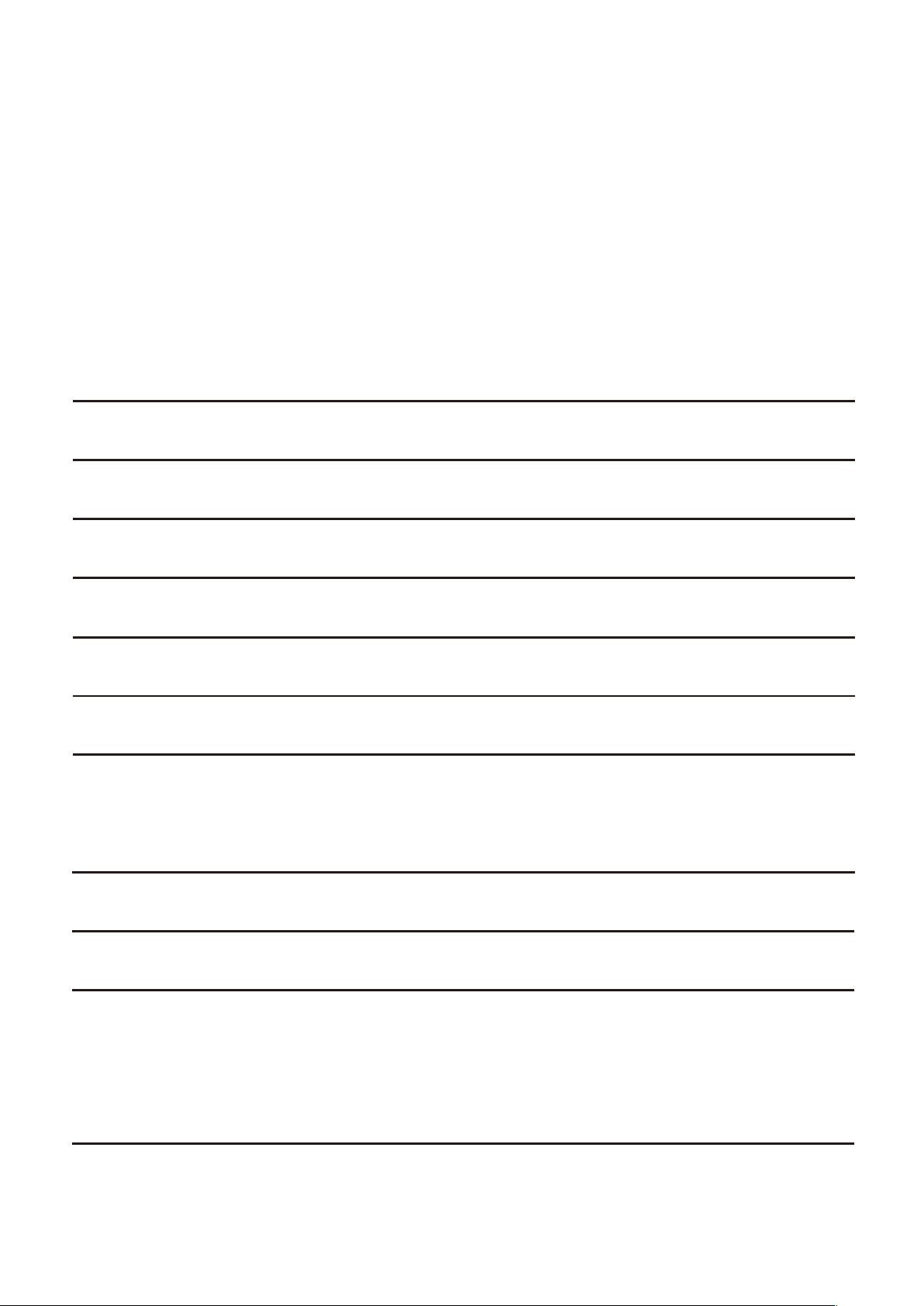
Contents
Location of controls ............................................ 1
Getting started ................................................... 4
Charging battery ................................................ 4
Connecting to your Wireless network ................... 4
Overview of features and functions ...................... 5
Internet Radio .................................................... 6
Media Centre ..................................................... 8
DAB+/DAB Radio ............................................... 9
FM Radio......................................................... 10
Sleep Timer Setting .......................................... 11
Configuration ................................................... 12
Add your favourite URL/ Manage favourite by PC
16
Trouble Shooting .............................................. 17
Page 4
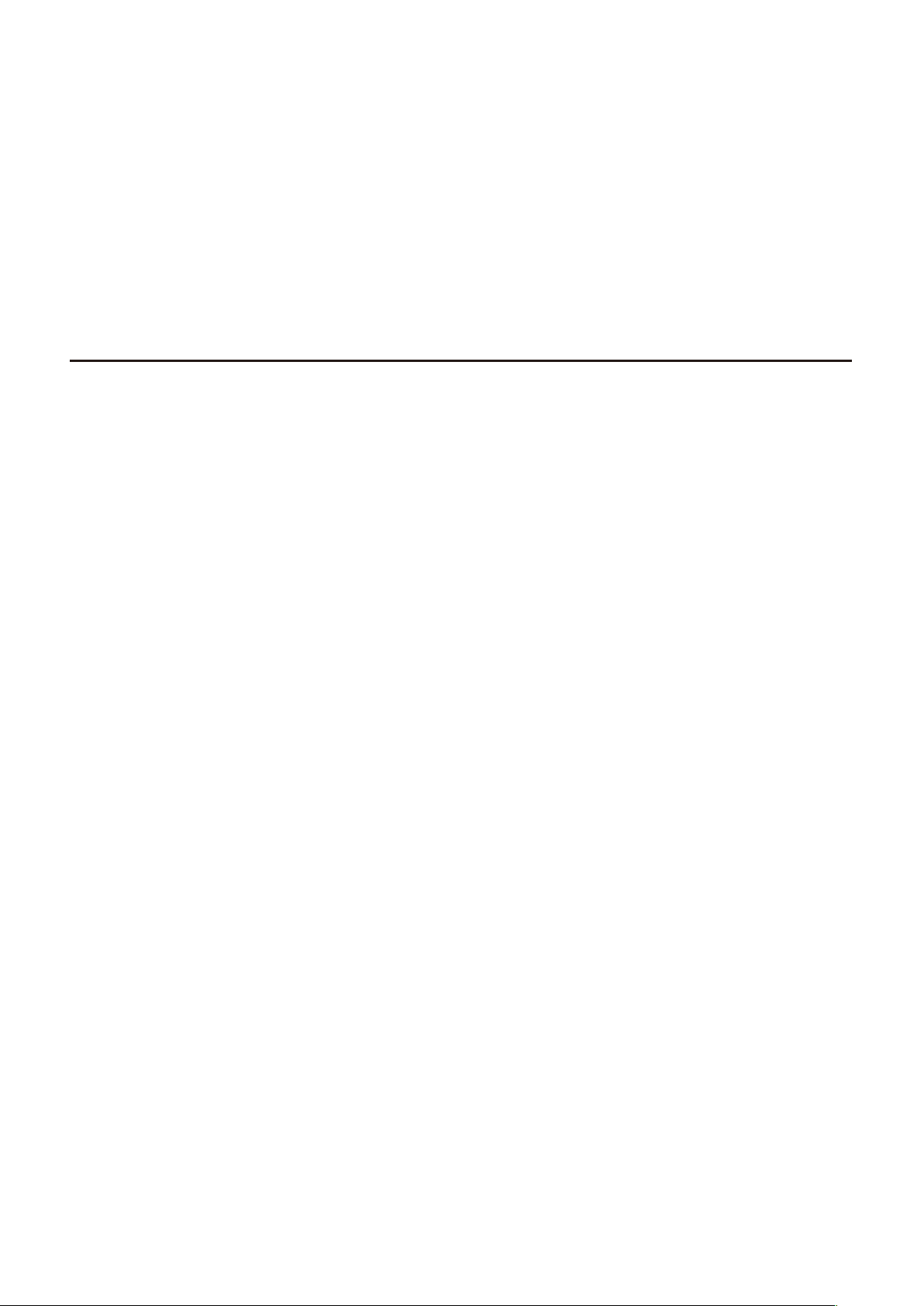
Helpful Tips ..............................................................
19
Technical Specification ..................................... 20
Page 5
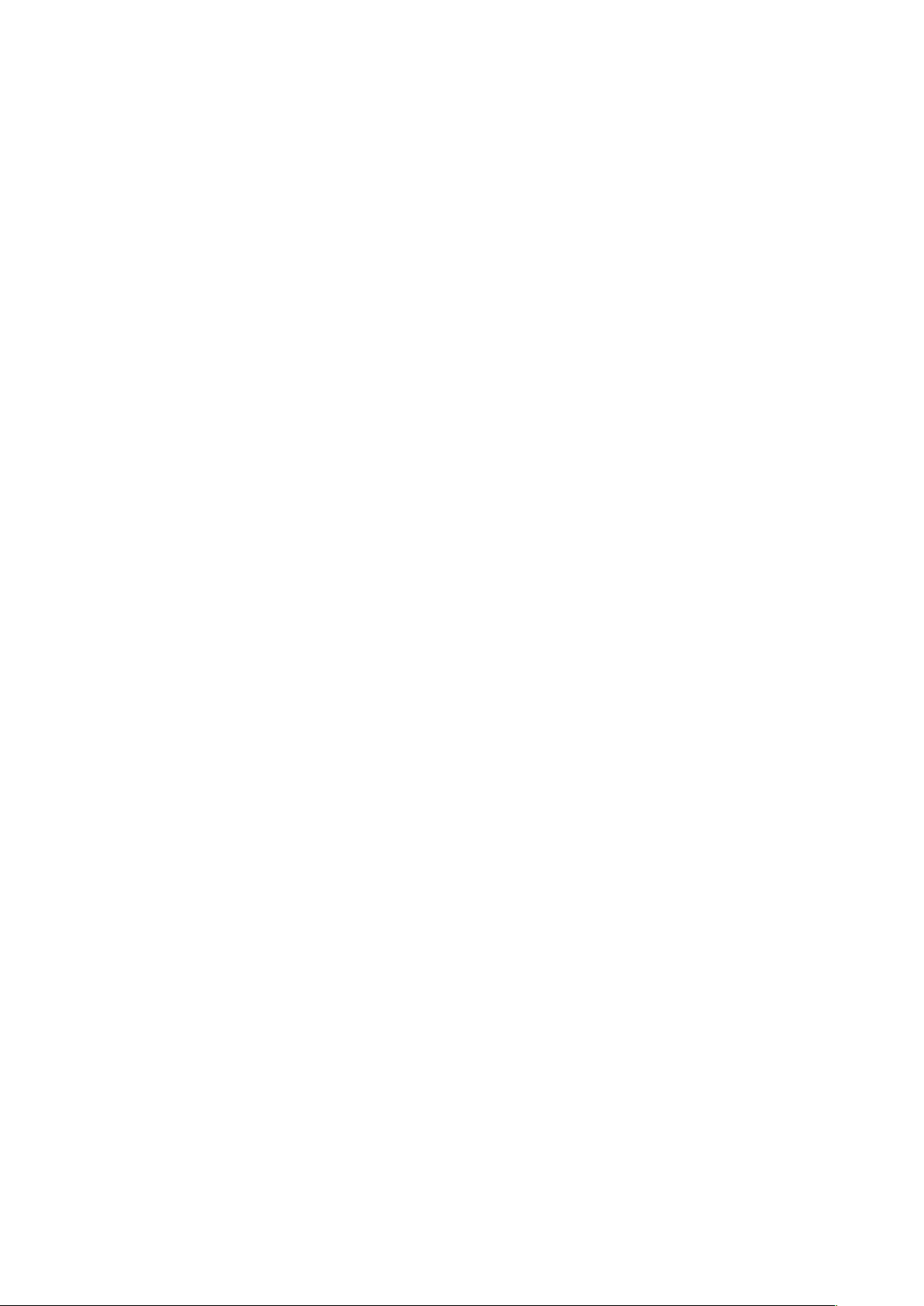
Location of controls
Page 6
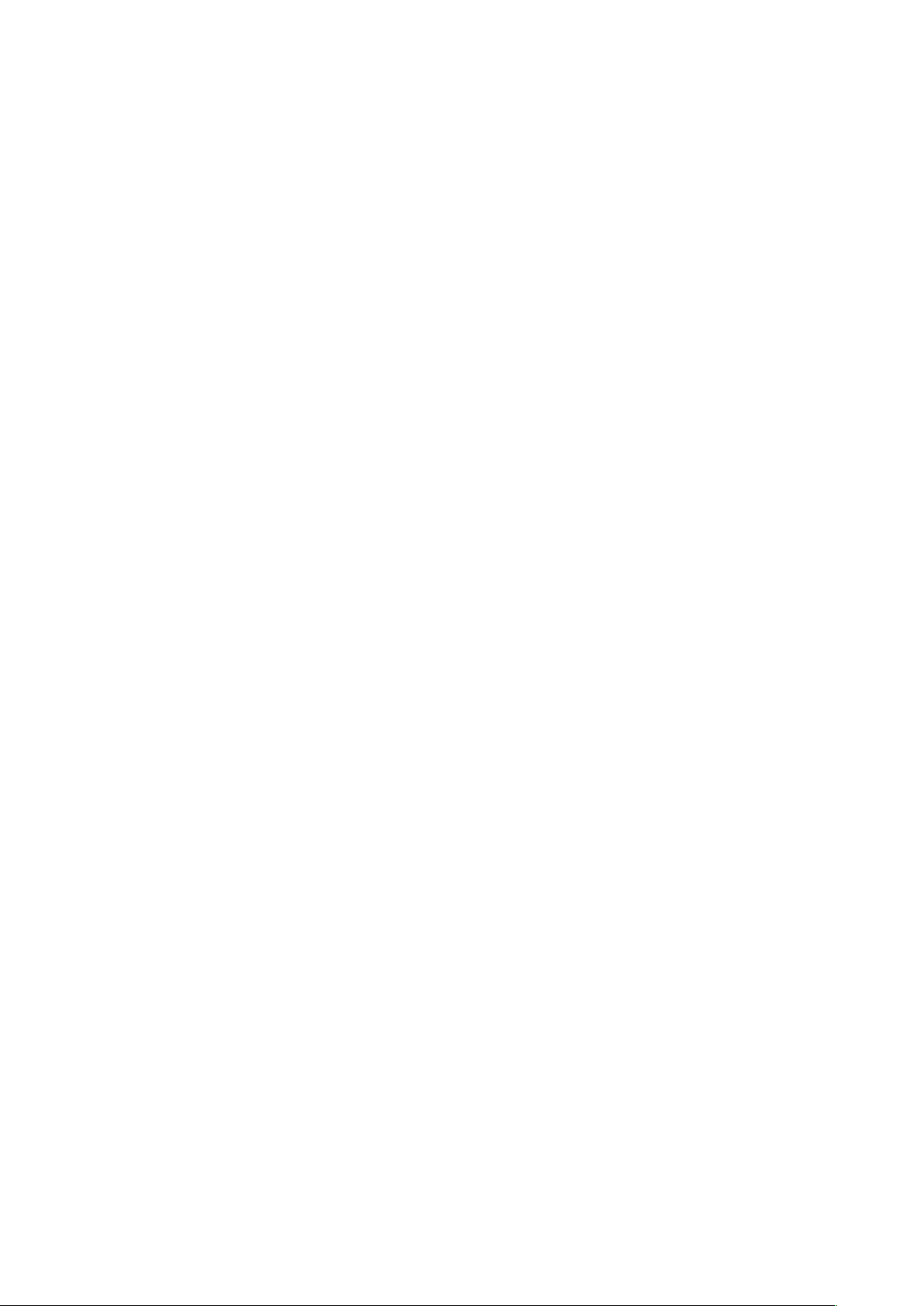
1. POWER
Press and hold to power on/off
2. FAV
Press and hold to add station to favourite
Press and release to recall the favourite list
3. MENU
Return to main menu
4. LEFT/BW
Navigation / Exit to the previous menu
5. RIGHT/FW
Navigation /Enter edit menu under Favourite list
On the radio playing screen, press the [RIGHT/FW] button to view the
clock, battery level and radio information
6. NAV/VOL/OK
Tune to navigate / to scroll up and down in different
mode.
Increase volume level / Turn clockwise increase the volume level
Reduce volume level / Turn anti-clockwise decrease the volume level
Press to confirm selection
Press to stop playback / resume playback under Internet
radio Mute under DAB, and FM
7. Speaker
8 Display
9. Phones Jack
10. USB port for charging internal battery
11. Antenna
Page 7
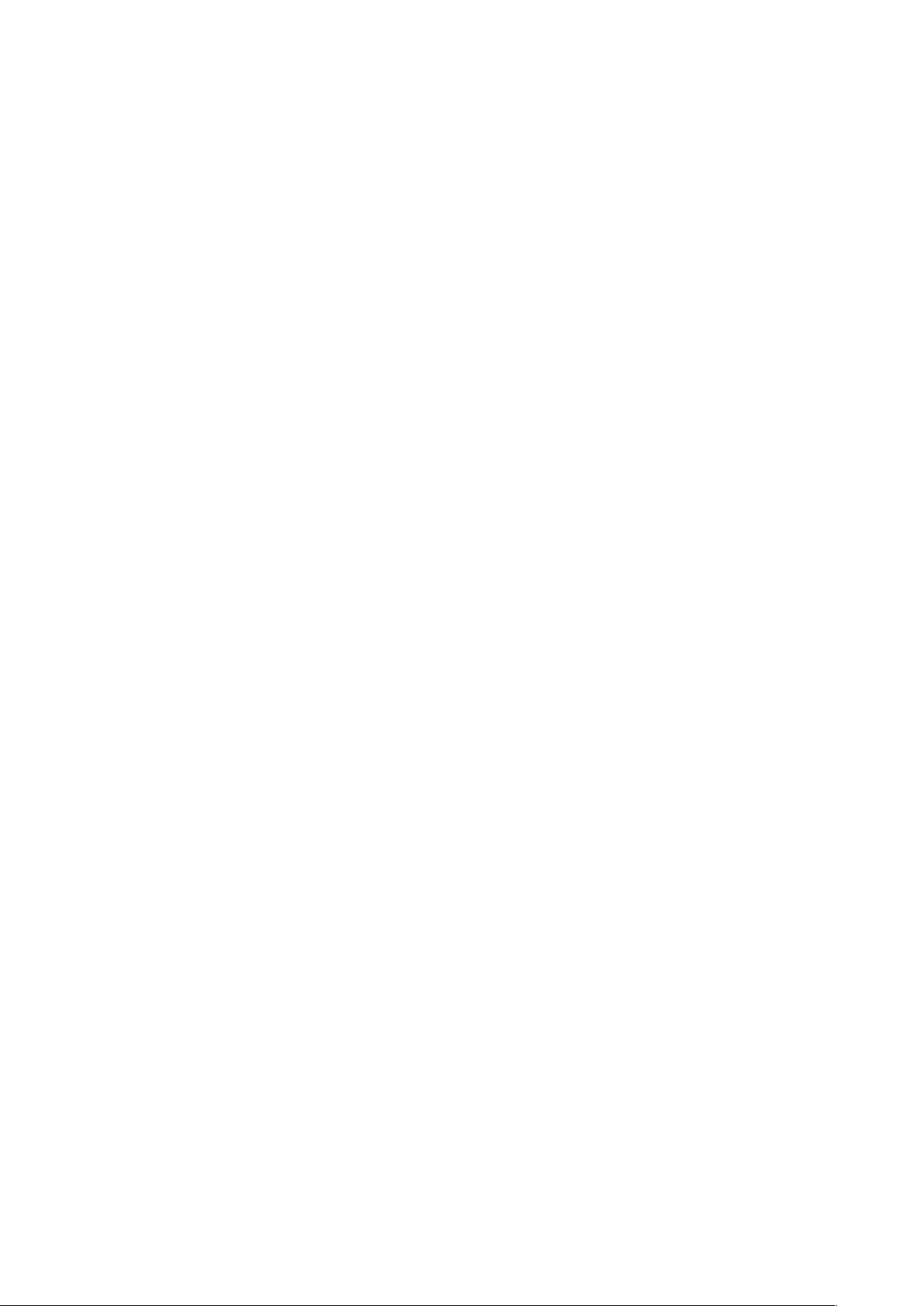
•
•
•
•
•
•
•
•
•
•
Before you start
Please ensure the following is ready:
You have a broadband internet connection.
A wireless broadband router is connected to the internet successfully.
The radio supports Wireless B, G and N connection (Wireless N router
can also be used with the setting on B or G).
You know the Wired Equivalent Privacy (WEP) or Wi-Fi Protected Access
(WPA) data encryption code/password. You need to key in the correct
code when the radio is connected to the wireless router for network
connection.
If you do not know the code/password, please contact the person
/technician who set up the router/network for you.
The radio can work via Wireless network connection (Wi-Fi connection)
Precautions
The radio should not be used in a high temperature or high humidity
environment over prolonged periods of time as this may damage the unit.
Keep the radio away from liquids as it may get damaged. Please switch
off the radio immediately if water or liquids is spilled into the radio.
Consult with the shop you bought this radio for any question.
Avoid using or storing the unit in dusty or sandy environment.
Do not open and repair the radio by yourself.
Use only the specified power input voltage to charge the battery.
Connecting a power supply with a different rating will cause permanent
damage to the radio and may be hazardous.
Clean only with dry cloth
Page 8
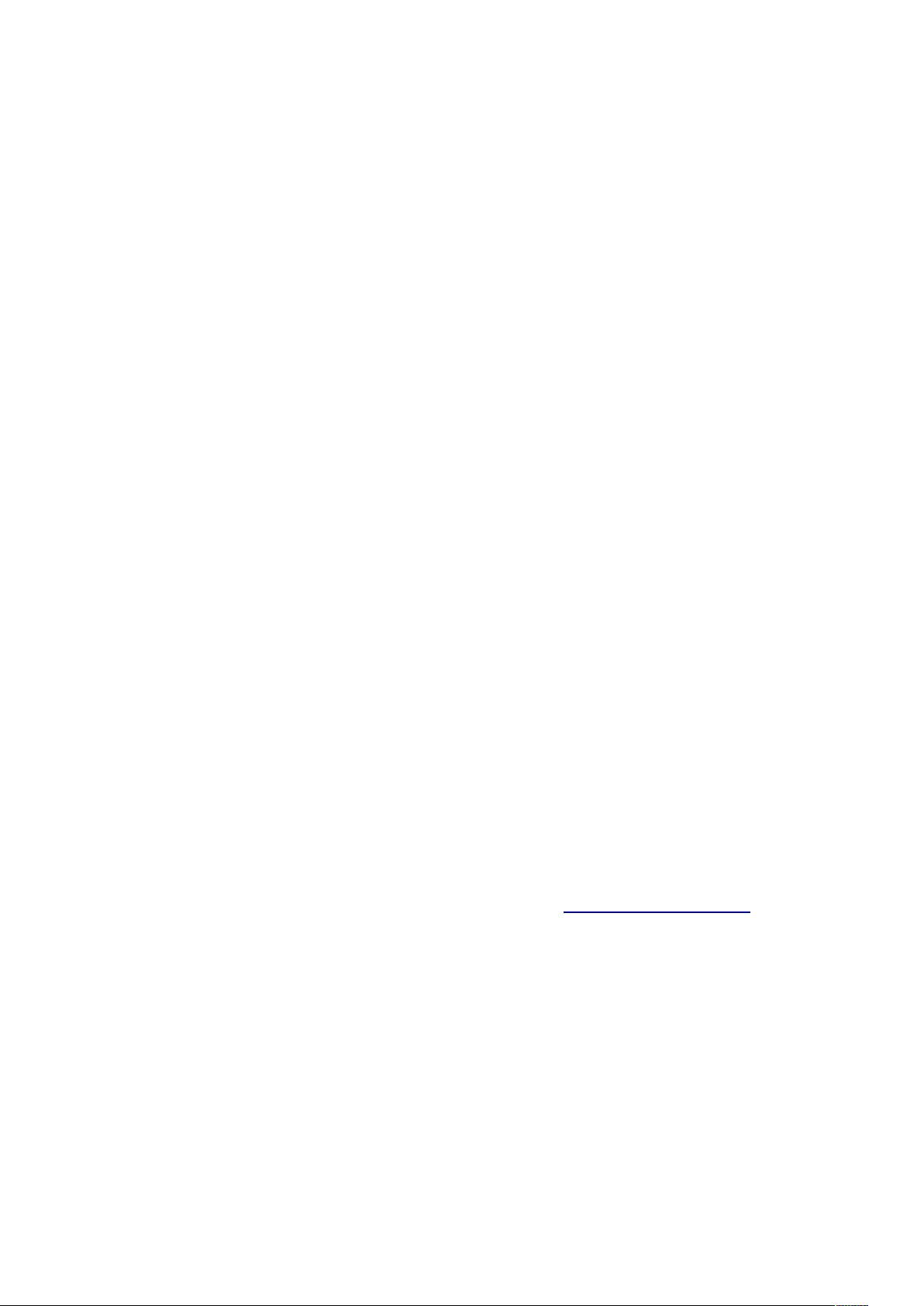
•
•
Getting started
The radio is powered by the built-in lithium battery. A USB cable is
supplied in the product package.
Press and hold the [POWER] button to power on.
To power off the radio, press and hold the same button.
Charging battery
You can see the battery indicator showing on the top row of the display, in
alternate with the state of menu.
When battery power is low, the battery indicator will keep blinking as a
reminder for battery charging.
To charge the battery, connect the micro USB plug to the port at the right side
of the radio, connect the other end to a power source supplied in 5V OUT.
The flash aside battery indicator blinking the radio is being charged.
Note: The charging might take much longer to complete if the radio is
playing while charging.
Connecting to your Wireless network
Press and hold the [POWER] button to turn on the
radio. It will display as follow:
If this is first time use, Boot up and connect to www.skytune.com to try to
check updated software. “Configure Network?” wizard will be displayed.
Tune [NAV] button to choose Yes to start configuring network. Press the
[NAV] button to highlight Yes and press to confirm.
Select Add/Remove AP from list (AP is the access point), tune the [NAV]
button to scroll and press OK to confirm, then choose Add/Remove AP :
Page 9
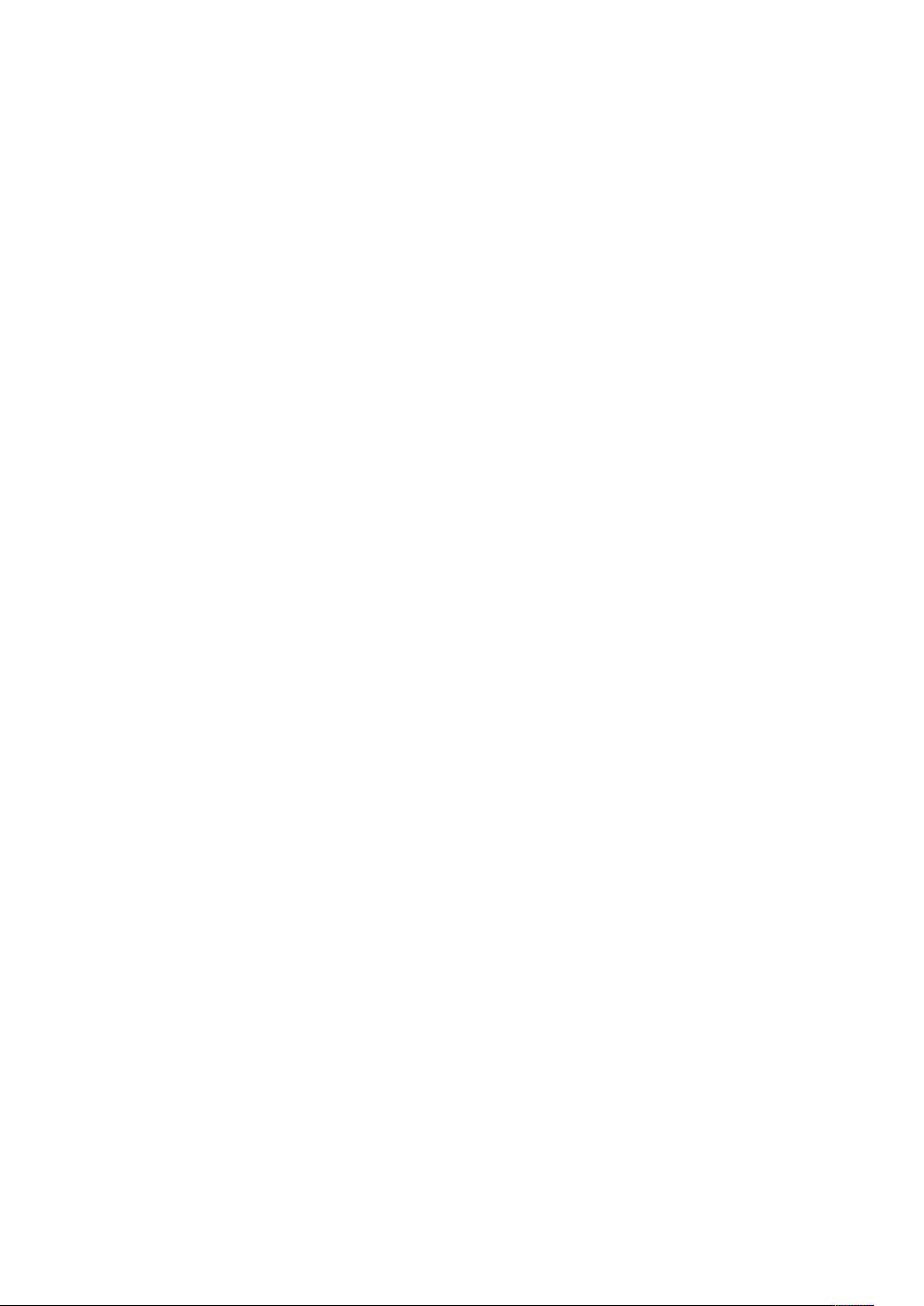
•
Choose Add AP (Scan) to start scanning the available Wi-Fi networks
around. Scroll to your network and press [NAV] to confirm. If your wifi
network has a password protected, it will ask you to enter the
passphrase / password.
Here are the steps to enter the password.
Use the [NAV] knob to scroll through the characters. When the correct one is
highlighted, press the [NAV] knob to input and move to the next character.
When it comes to the last character of the password and it is highlighted, press
& hold [NAV] to input and finish the entry process.
Note: The password is case sensitive. Please consult with the one who
set up your network if you don't know the password.
When the Wi-Fi connection is successful, the Association Complete will be
shown briefly. It will then display the main menu as follow:
Overview of features and functions
Press [MENU] enter the main menu. Scroll by [NAV] buttons and OK
to select:
My Favorite - To show the list of favorite stations which have been
assigned to the presets.
There are up to 99 presets available.
Internet Radio - Start exploring the worldwide radio stations and music here.
Media Centre - You can browse and stream music from your network via
UPnP or DLNA Compatible devices.
DAB Radio - Pick up DAB+ and DAB radio signal if available in your local
area (no internet connection required).
FM Radio - Receive ordinary FM radio stations in your local area (no
internet connection required).
Page 10
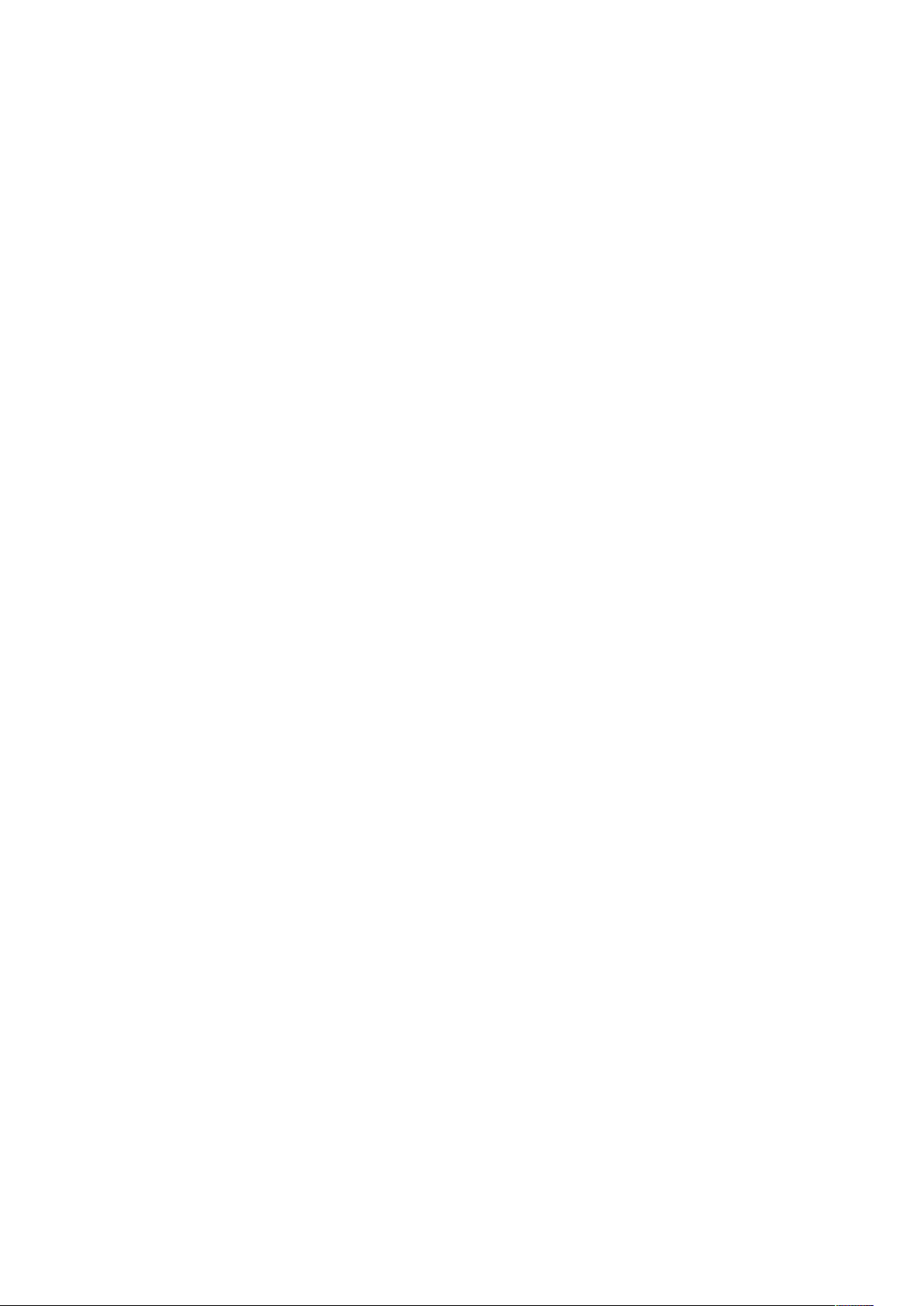
-
-
Sleep Timer - Enable the timer to turn the radio in standby after the
selected time elapsed.
Configuration - More options/settings available to personalize as desired.
Note:
Always use the [BW] button to exit to the previous menu.
The radio has a "Status menu" to show the time/date info and battery
level indicator. Under the playing screen of Internet radio, DAB and FM,
press the [FW] button and the "Status menu" will appear.
Internet Radio
On the main menu, choose Internet Radio and you will find the options
below:
Skytune
Select Skytune to start enjoying thousands of radio stations over the world. You
can filter your search by Region, Music genre and talks.
Note - You can change the Local Radio area under Configuration> Local
radio setup. Please refer to the section "Configuration" for details.
Note - You can change the Local Radio area under Configuration> Local
radio setup. Please refer to the section "Configuration" for details.
Note - When you scroll along the list of Globe Most Popular / Local Radio /
Globe All / Globe By Genre / Globe By Region and want to quickly reach
to a certain point of the long list, press and hold the [NAV] button.
Page 11

Search (Skytune)
Instead of browsing the radio station list, you can input a few characters of the
desired station to filter out / short list the stations.
History
The radio memorizes the stations you have listened up to 99 stations.
If you have listened more than 99 stations, it will supersede the first station that
you have listened.
Start playing internet radio
When it starts playing a radio station, various information will be displayed.
Under the playing screen, press the [NAV] button, it will display the date and
time, as well as the battery level indicator.
Note: Whenever you want to return to the playing screen from other menu,
press the or the [RW] repeatedly or wait for the time out.
My Favorite
This is to show the list of your Favorite stations which have been assigned
to the presets.
Add to Favourite
When a radio station is playing, press and hold the [NAV] the station
is added to the Favorite list.
a notification will appear ʺ meaning a station has been added to Favourite
You can store up to 99 presets.
The new added station will always appear in the last item on the Favorite list.
Recall a station
Press and release the [FAV] button on the radio unit to recall the favourite
list or navigate to My Favourite on the main menu and select it to confirm.
Page 12

•
•
•
•
•
•
Edit your favorite list
On the Favorite list, choose the radio station you want to edit then press the [
FW ] button. It will enter the Edit menu with the following options: Move down -
To move down the ranking of a station
Move up - To move up the ranking of a station
Delete - To delete a particular station
Media Centre
The device supports UPnP and is DLNA-compatible.
This provides the opportunity to stream music from your network. However, this
requires you to have a compatible device in your network that can function as a
server. This can be e.g., a network hard drive or a conventional PC with e.g.,
Windows 8 via which access to the shared folder or media sharing is permitted.
The folders can then be browsed and played on the radio.
Note - Please make sure your computer laptop is on the same Wi-Fi
network as the Radio before you start using this function.
Music streaming
Once the UPnP/DLNA compatible server is configure to share media files
with your radio, you can start music streaming.
On the main menu, select Media Centre and choose UPnP.
It may take a few seconds for the radio to complete the scan for available
UPnP servers. If no UPnP servers are found, it will show Empty List.
After a successful scan is done, select your UPnP server.
The radio will show the media categories available from the UPnP server,
e.g. 'Music', 'Playlists' etc.
Choose the media files that you wish to play.
You can set the mode of playback under Configuration > Playback setup.
My Playlist
You can make your own playlist for the UPnP music files. Choose and
highlight the song you want to add to playlist, press and hold the [OK]
button. The song will be added to My playlist.
Clear My Playlist
Remove all songs in “My Playlist” to allow a new playlist to be prepared.
Page 13

Note - If you have DLNA compatible servers available, follow the steps described
above to browse the audio files from DLNA compatible device on the radio to
play.
Page 14

DAB Radio (Digital Audio Broadcasting)
If there is Digital Audio Broadcasting (DAB) in your area, the radio can pick up
the DAB stations as well (no internet connection is required). The radio supports
both DAB and DAB+.
Place the radio close to the window and extend the antenna as far as it can go
or move in different direction to get the best reception.
On the main menu, choose DAB Radio and press [NAV] to start.
It will ask whether you want to Scan DAB Station. Press OK to start scanning and
it will show the progress on the number of channels received. When it is done, a
preset list will be displayed for your action.
You can select the channel and start listening to it. Whenever you want to
add to My Favourite,press and hold the [FAV] button on the unit, and
it will add to the favourite list, Press and release [FAV] button to recall the
favourite list.
Always press the [RW] button to return to the scanned Preset list.
Note - It shows various information such as station name, radio frequency and
rolling texts (if available) on the playing screen.
Press the [FW] button to view the Date, time and battery level.
New digital radio stations should be picked up automatically by the radio if they
are part of a multiplex you already received. Otherwise you need to do the Preset
Scan again.
Page 15

FM Radio
To receive the ordinary FM stations (no internet connection is required), Place
the radio close to the window and extend the antenna as far as it can go or move
in different direction to get the best reception.
On the main menu, choose FM Radio and press [OK] to start.
It will ask whether you want to Scan FM Station. Press [OK] to start
scanning and it will show the progress on the number of channels are
found. When it is done, it will automatically save the found channels on
presets and display the list for your action.
You can select the channel and start listening to it. Whenever you want to
add to My Favourite, press and hold the [FAV] button on the unit, and it
will add to the favourite list. Press and release the [FAV] button to recall
the favourite list.
Always press the [RW] button to return to the scanned preset list.
Note - It shows various information such as station name, radio frequency and
rolling texts (if available) on the playing screen. Press the [FW] button to view
the Date, time and battery level indicator.
Manual Tune
To manual tune the frequency, press and hold the [OK] button, until you see the
"Tuning" appeared on the display, at the bottom right corner. Use the [BW /
FW] button to tune the frequency. When done, press and hold [OK] button to
exit manual tune.
Page 16

Sleep Timer Setting
You can set the timer to let the radio goes standby after the selected time
elapsed in the range of 15 minutes to 180 minutes.
On the main menu, choose Sleep Timer and press [OK]. Choose your
desired time period and press [OK] to confirm. You will see the
appeared on the top row under the status menu (press ►button under the
playing screen to view the status menu).
To see the time remains for sleep timer, choose Sleep Timer on the main
menu and press [OK]. It will show the time left to go standby.
z
z
icon
Page 17

Configuration
Here you will find the complete settings / options available to configure your
own tuner. On the main menu, navigate to Configuration setting. Press OK
and you will see a list of options available.
Network
Wi-Fi Network
Add / Remove AP
Add AP - It will scan out a list of wireless network around.
Add AP (WPS button) - If WPS button is available on your router, you
can choose this option to quickly connect to your wifi network without
entering the password. Select this option on the radio and press OK,
it will show "Awaiting router info" on the display. Meantime, press the
WPS button on your router within one minute. It will time out if no
action is taken. It is strongly recommended to place your radio within
2 meters to the router to setup.
Note: In case the connection through WPS is not successful, repeat
the steps above and try again.
Remove AP - If you have already added a wireless network and want to
remove it, choose this option.
Note: Always place the radio within 2 meters of the Wi-Fi router for
setup.
AP: [ ]
If you have added more than one wireless network on the radio and
want to switch to another one, select this option to change.
Signal
This is to show the strength of the Wi-Fi Signal of the Wi-Fi router as
received by the radio. Usually signal levels lower than -70dBm is at
weaker level and if it affects the reception of your radio, you may need to
optimize the router location or check any problem of the router itself.
IP
The IP is set Dynamic by default. Select to change Fixed IP
according to your network condition.
DNS
The DNS is set Dynamic by default. Select to change <Fixed> DNS
according to your network condition.
Wi-Fi Channels
Page 18

Not all of the Wi-Fi channels are available in every country. There may be
variation between different countries. Therefore it is necessary to
Page 19

choose the Wi-Fi channels to ensure the Wi- Fi performs satisfactory. We
have already set the channels according to the requirement in different
countries. Choose the country you are staying from the list to get the
correct channel
.
Date and Time
The radio will set your local time automatically after the internet connection is
completed. If you want to do manual setting, change it by the following options:
Time zone
Auto-set Time Zone: This option is set by default.
Manual-set Time Zone: Choose this option if you want to set the time in another
region. Choose and highlight the region/city you prefer and press OK to
confirm.
Coupled with NTP (use network time) and DST (Daylight time saving) will
be adjusted automatically if you choose to use network time (NTP).
Set Time Format
Choose either 12-hour or 24-hour notation you prefer.
Set Date Format
DST (Day Light Saving)
Enable on/off
NTP (Use network time)
NTP is designed to synchronize a device's clock with a time server. Your radio
will synchronize the time server by default every time it powers up and connects
to Internet. This ensures a very high degree of accuracy in the radio's clock.
You can change to use other time server by inputting the URL address (see
below NTP server). You can choose “Do not use network time” if you don't want
it to.
If you choose not to use NTP for clock synchronization, highlight the NTP
(Network time protocal) and press OK to make the change. You will see the
Set Date & Time appeared on the menu. Select it and adjust the date and
time as you desire.
NTP Server
NTP is designed to synchronize a device's clock with a time server. Here it
shows the server being used for the tuner.
Language
Page 20

The default language is English, you can choose other languages as
preferred. Scroll with the [NAV] buttons to the item with and press OK.
Page 21

Scroll to highlight and press OK to select your language of choice. German,
English, Spanish, French, Italian, Dutch, Polish, Russian and Simplified Chinese
are available.
Local Radio
The radio is set by default to detect the radio stations in your local area
automatically through internet connection and these stations can be accessed
by selecting Local Radio under Skytune > Local Radio. You can also set Local
in another region if you want. Highlight the Local Radio and press OK. Choose
Manual-set Local radio to change the region setting.
DAB set up
DAB Preset Scan
You can always carry out a new scanning of DAB channels by selecting this
option. All current presets and channels will be erased.
DAB Radio Preset
The scanned DAB stations will be listed here for management. You can
move the position or even delete any station. Scroll to the station and press [
FW ] button. A pop up window will be presented: Move up, Move down and
Delete.
FM Setup
FM Area
Choose the Region according to your physical location to define the search range
for the radio.
FM Preset Scan
You can always carry out a new scanning of FM channels by selecting this
option. All current presets and channels will be erased.
The radio at the lowest frequency of the scanned values will be
highlighted. The preset list will be saved unless a new preset scan is
carried out.
FM Radio Presets
You can adjust the preset ranking by Move down, Move up or Delete it.
Highlight one of the preset, then press the [FW] button, it will enter into the Edit
menu.
Always press the [RW] button to return to the Preset list.
Playback Setup
Page 22

This is to set the mode of playback under UPnP/DLNA compatible
streaming: Repeat All, Repeat Once or Shuffle.
Page 23

Resume when Power on
This function is ON by default. The radio will resume to the last state of mode
when the radio turns on next time, e.g. if it was playing radio station before
power off, it will resume playing the last listened station when it turns on next
time.
Dimmer
You can set the backlight level for the display as you prefer. There are two
settings: Mode and Level
Mode - Normal or Power Saving
Normal - the display will stay with the same level of brightness all the time
without dim down. Dim - the display will dim down after 20 seconds if no
operation is made on the radio.
Level - Bright and Dim
Bright - This is to adjust the level of brightness in Normal mode. Dim - This
is to adjust the level of brightness in Dim mode.
EQ(Equaliser)
Set the equaliser according to your listening preference.
Buffer Time
Sometimes you may experience uneven playback of the internet radio. This can
happen if the internet connection is slow or network congestion occurs. To help
improving the situation, you can choose longer buffer time to get a few seconds
of radio stream before beginning to play.
The default value is 2 seconds. You can choose 5 seconds if you prefer to
have a longer buffering time.
Information
View the Network and System Information of your radio.
When you use PC to manage the My favorite stations, you have to use the
IP address and you can view this info from here. Then type in the IP address (
Configuration > Info > Network > IP ) to your PC's browser input window.
Software Update
There may be software release to upgrade features of the radio from time to
time. Check the update regularly to keep your radio up to date with the latest
software.
Page 24

•
•
•
•
Reset to Default
You can do the reset to clear all the settings and return to default settings.
** Please note all the Station presets, Settings and configuration will be
erased after you have performed the Reset.
Note: In case the radio has no response or hang up, reset the radio by
press and hold the [POWER] and [RW] button at the same time until
the radio is powered off.
Add your favourite URL/ Manage favourite by PC
You can add your favorite radio station if you know the published audio
stream URL of the radio.
We provide an embedded server for your radio and you can manage your
favorite stations anytime to add or edit the list. Follow the steps below to
access the embedded server:
Connect your PC to the same Wi-Fi network as your radio.
Locate the IP address as follow:
On the main menu, go to Configuration > Information > Network
Information > IP
Open the web browser (we support Internet Explorer and Chrome) in
your PC and type the IP address of the radio (e.g. 192.168.1.11). The
screen will pop up as below:
Page 25

•
You can input the name and URL of a new radio station under the Add
channel section, then click Save. The new station will sync to the
Favorite list of your radio immediately. You can add up to 99 radio
stations.
Page 26

Cause
•
•
•
•
•
•
•
•
•
•
Trouble Shooting
Problem
Confirm that a Wi-Fi or Ethernet
Network down
Wired connected PC can access
the internet (i.e. can browse the
web) using the same network.
Check that a DHCP server is
available, or that you have
configured a static IP address on
the radio.
Check that you firewall is not
blocking any outgoing ports. As a
minimum the radio needs access to
UDP and TCP ports 80,443 and
8008, DNS port 53.
Solutions
Cannot connect
to Wi-Fi
network
Router restricts
access to listed
MAC addresses
Obtain the MAC address from
Configuration > Information >
Network > Wi-Fi MAC and add to
the allowed equipment list on your
access point.
Note: The radio has separate MAC
address for wireless networks.
Check distance to router; see if a
computer can connect to the
Insufficient Wi-Fi
signal strength
Unknown encryption
method
Firewall preventing
access
network in this location
Optimize the distance of the
router ’s location. Always place the
radio close to the router within 2
meters to setup.
Change encryption method on
router.
The radio supports WEP, WPA,
WPA2
Windows Media Player:
varies—non-Microsoft fire walls
may require configuration for
UPnP.
Try other routers and see if the
radio can connect, or if hotspot is
available on your mobile device,
try to see if it cannects.
Page 27

Cause
Solutions
•
•
•
•
•
•
•
•
•
•
Problem
If your radio can
connect to the
network
successfully, but
is unable to play
particular stations
The station is not broadcasting at
this time of the day (remember it
may be located in a different time
zone).
The station has too many people
trying to attach to the radio station
server and the server capacity is
not large enough.
The station has reached the
maximum allowed number of
simultaneous listeners.
The link on the radio is out of date.
The streaming links will be
updated regularly or please
contact our customer service.
If it shows
"Empty list" when
"Skytune" is
selected.
If "Skytune not
ready" when
Skytune is
selected.
No DAB/FM
reception
Check if the History or Favourite
list can play. If there is no problem,
please try again later after 30
minutes. If the stations under those
list cannot play, check the Internet
connection / cable.
Try to play the list under History or
Favourite. If both cannot play, check
your internet connection and if other
devices connected to the same
network is working. If the Favourite
list and History can play, power the
radio off and on again to see.If
problem persists, please contact us
for further assistance.
Please carry out “Factory Reset”
on the radio under Configuration
in the main menu and extend the
antenna. Try different length on
the antenna/direction.
Move the radio close to the
window.
Please adjust the length / direction
of the antenna to reach a better
DAB/FM Radio
reception is poor
reception.
Check that you do not have other
electrical equipment too close to
your radio, causing interference.
Page 28

•
Adjust the volume level.
•
Check if the internet radio playback
No sound
is stopped. Press the OK button to
play.Under DAB and FM mode,
check if it is muted, press the OK
button to unmute.
Page 29

a.
b.
c.
d.
e.
Helpful Tips :
If the Internet Radio keeps re-buffering radio station:
The Internet Radio is streaming the data from the radio station via your
broadband connection, if there is a high error rate on your broadband
connection, or the connection is intermittent, then it will cause the Internet
Radio to pause until the connection is re-established and it has received
enough data to start playing again.
If your Internet Radio keeps stopping, please check the DSL modem to ensure
that the Broadband line is not suffering a high error rate or disconnections. If
you are experiencing these problems, you will need to contact your broadband
supplier.
What is Buffering?
When playing a stream, the Internet Radio/Media player, downloads a small
amount of the stream before it starts playing. This is used to fill in any gaps
in the stream that may occur if the internet or the wireless network is busy.
The Internet Radio streams music data from the PC while you are listening.
If a stream gets blocked or experiences Internet congestion while
transferring it may stop/interfere with the quality of play. If this happens,
check your internet connection speed- it must be faster than the speed of
the streams.
My radio is working but some stations cannot be played.
The problem may be due to one or more of the followings:
The radio station is no longer broadcasting.
The radio station has reached the maximum allowed number of
simultaneous listeners.
The radio station has changed the stream arrangement and the link is
no longer valid.
The radio station is not broadcasting at the time of the day (not all
stations are broadcasting 24 hours throughout the day).
The Internet connection between your radio and the radio station
server is too slow or unstable to support the data rate of the
broadcast.
Page 30

*
*
*
Technical Specification
Model:
HPG336DAB-DIR
Power input: 5V 1A
Power voltage: 100-240V~50/60Hz
Wireless Network: IEEE802.11b/g/n
Wireless network frequency: 2412 - 2484 MHz
Wireless transmission power: Typical transmission power 14 dBm (72.2
Mbps); 20 dBm (11b mode)
Security Protocol: WEP/WPA/WPA2
DAB frequency range: 174.928MHz (5A) - 239.200MHz (13F)
Support DAB and DAB+
FM frequency range: 87.5-108MHz
Built- in Lithium-ion battery: 2000mAh
Audio output: Stereo earphone jack 3.5 mm
Telescopic antenna
Unit Dimension: 162 x 46 x 102 mm
Remark: Specification may vary without notice
What's included in the box
Internet Radio
USB charging cable
User manual
WEEE and Recycling
The European laws do not allow any more the disposal of
old or defective electric or electronic devices with the
household waste. Return your product to a municipal
collection point for recycling to dispose of it. This system
is financed by the industry and ensures environmentally
responsible disposal and the recycling of valuable raw
materials.
Page 31

Declaration of conformity
GB Caliber hereby declares that the item HPG336DAB/DIR is in compliance with the essential requirements and
other relevant provisions of Directive 2014/53/EU (RED) and 2011/65/EU (RoHS).
FR Par la présente Caliber déclare que l’appareil HPG336DAB/DIR est conforme aux exigences essentielles et
aux autres dispositions pertinentes de la directive 2014/53/EU (RED) et 2011/65/EU (RoHS).
DE Hiermit erklärt Caliber, dass sich das Gerät HPG336DAB/DIR in Übereinstimmung mit den grundlegenden
Anforderung und übrigen einschlägigen Bestimmungen der Richtlinie 2014/53/EU (RED) und 2011/65/EU (RoHS)
bendet.
IT Con la presente Caliber dichiara che questo HPG336DAB/DIR è conforme ai requisiti essenziali ed alle alte
disposizioni pertinenti stabilite dalla directtiva 2014/53/EU (RED) e 2011/65/EU (RoHS).
ES Por medio de la presente Caliber declara que el HPG336DAB/DIR cumple con los requisitos esenciales y otra
disposiciones aplicables o exigibles de la Directiva 2014/53/EU (RED) y 2011/65/EU (RoHS).
PT Caliber declara que este HPG336DAB/DIR está conforme com os requisitos essenciais e outras disposições
da Directiva 2014/53/EU (RED) e 2011/65/EU (RoHS).
S Härmed intygar Caliber att denna HPG336DAB/DIR Pro står i överensstämmelse med de väsentliga
egenskapskrav och övriga relevanta bestämmelser som framgår av direktiv 2014/53/EU (RED) och 2011/65/EU (RoHS).
PL NiniejszymCaliberoświadcza,źeHPG336DAB/DIRjestzgodnezzasadniczymiwymaganiamiorazinnymi
stosownymi postanowieniami Dyrektywy 2014/53/EU (RED) i 2011/65/EU (RoHS).
DK Undertegnede Caliber erklærer hermed, at følgende udstyr HPG336DAB/DIR overholder de væsentlige krav
og øvrige relevante krav i direktiv 2014/53/EU (RED) og 2011/65/EU (RoHS).
EE Käesolevaga kinnitab Caliber seadme HPG336DAB/DIR vastavust direktiivi 2014/53/EU (RED) ja 2011/65/EU
(RoHS) pöhinõuetele ja nimetatud direktiivist tulenevatelle teistele asjakohastele sätetele.
LT Šiuo Caliber deklaruoja, kad šis HPG336DAB/DIR atitinka esminius reikalavimus ir kitas 2014/53/EU (RED) ir
2011/65/EU (RoHS) Direktyvos nuostatas.
FI Caliber vakuuttaa täten että HPG336DAB/DIR tyyppinen laite on direktiivin 2014/53/EU (RED) ja 2011/65/EU
(RoHS) oleellisten vaatimusten ja sitä koskevien direktiivin muiden ehtojen mukainen.
IS HérmeðlýsiCaliberyrϸviaðHPG336DAB/DIRerίsamræmiviðgrunnkröfurogaðrarkröfur,semgerðareru
í tilskipun 2014/53/EU (RED) og 2011/65/EU (RoHS).
NO Caliber erklærer herved at utstyret HPG336DAB/DIR er i samsvar med de grunn-leggende krav og øvrige
relevante krav i drektiv 2014/53/EU (RED) og 2011/65/EU (RoHS).
NL Hierbij verklaart Caliber dat het toestel HPG336DAB/DIR in overeenstemming is met de essentiële eisen en
de andere relevante bepalingen van richtlijn 2014/53/EU (RED) en 2011/65/EU (RoHS).
Latest declaration form can be found at:
www.caliber.nl/media/forms/DeclarationHPG336DAB/DIR.pdf
Page 32

Page 33

WWW.CALIBER.NL
CALIBER EUROPE BV • Kortakker 10 • 4264 AE Veen • The Netherlands
