Page 1

CalDigit SuperSpeed
ExpressCard for Laptop
For more information visit www.caldigit.com
Page 2

Fast, Reliable and Secure Storage Solutions
Apple, Apple Logo, Mac, the Mac logo and Macintosh are trademarks of Apple Inc.
Microsoft, Windows and Windows Logos are registered trademarks of the Microsoft Corporation.
All other trademarks are the property of their respective owners.
*Specications and package contents are subject to change without notice.
02
Page 3

Contents
Introduction
General Use Warnings
Safety Warnings
System Requirements
Installing the CalDigit SuperSpeed
ExpressCard for Laptop
Driver Installation
PC
Mac
Technical Support & Warranty Information
Technical Support
CalDigit Warranty Information
4
5
5
6
7
9
9
11
14
14
14
03
Page 4
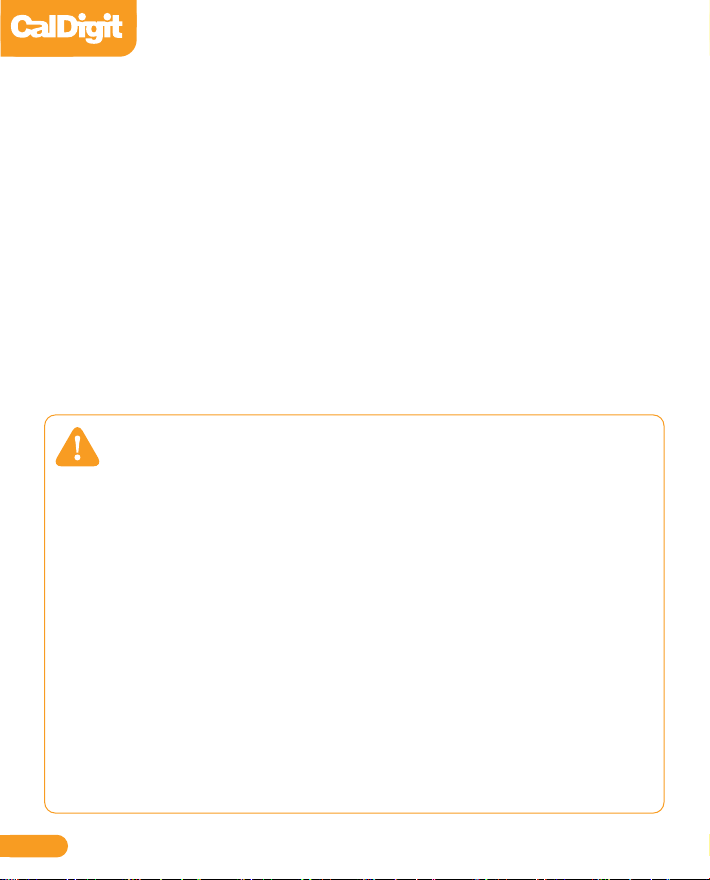
Introduction
Thank you for purchasing the CalDigit SuperSpeed ExpressCard for Laptop. This dual-port
device plugs into an ExpressCard/34 slot on your laptop allowing USB 3.0 connectivity.
Designed for use with CalDigit certied devices, the CalDigit SuperSpeed ExpressCard for
Laptop is the rst to oer USB 3.0 connectivity to both Mac and PC laptops with an available
Expresscard/34 slot. For the rst time, Mac users can utilize USB 3.0 due to a special driver that
has been developed by CalDigit. This two-port card enables the use of next generation USB
technology, capable of speeds up to 5Gbps.
The SuperSpeed Card is optimized for use with CalDigit certied products such as the CalDigit
AV Drive. The SuperSpeed Express Card is compatible with modern Windows systems. CalDigit
does not guarantee USB 3.0 performance on all Macs or when used in conjunction with third
party products. The driver has been optimized for CalDigit certied products. The SuperSpeed
Card is backwards compatible with USB 2.0 (connection to USB 2.0 yields USB 2.0 performance).
General Use Warnings
Please make sure you read this manual thoroughly before using the CalDigit SuperSpeed
PCI ExpressCard for Laptop.
Do not attempt to force the ExpressCard into the slot or force any of the connections into
it. Doing so can result in serious damage to the product.
Avoid using the CalDigit SuperSpeed ExpressCard for Laptop in extreme environments as
it will increase the likelihood of premature failure. A safe temperature range is between
40F – 95F.
Do not attempt to disassemble or modify the ExpressCard in anyway. Doing so can result
in damage of the unit, safety hazards, and will also void your warranty.
Please do not get the CalDigit SuperSpeed ExpressCard for Laptop wet as it can cause
electrical shock and re.
04
Page 5
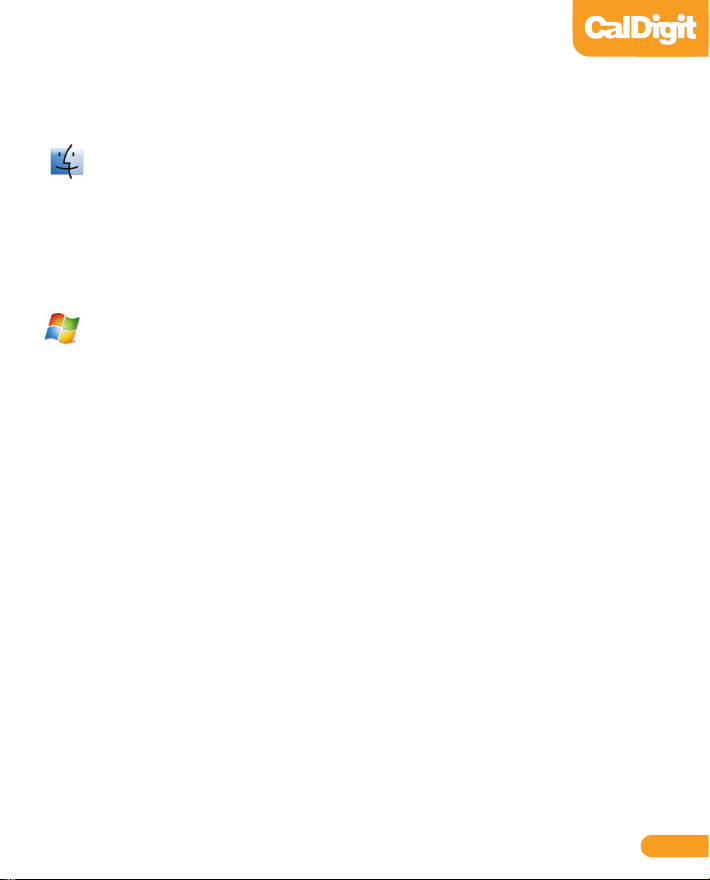
Minimum System Requirements
Mac
• OS X 10.5 or higher
• MacBook Pro with ExpressCard/34 Slot
• 256 MB RAM (512MB recommended)
PC
• Windows XP/Vista/7
• PC with with ExpressCard/34 Slot
• 256 MB RAM (512MB Recommended)
05
Page 6

Specications
Maximum Data Transfer Rate 5.0 Gigabits per Second
Interface to PC ExpressCard 34 Slot
External Ports/Connections 2 USB 3.0 Ports (backwards compatible)
Operating System Support Windows XP/Vista/7 and Mac OS X
Dimensions 116.6 x 40.4 x 5mm (L x W x H)
Operating Temperature 32F ~ 104F
Storage Temperature -4F ~ 140F
Operating Humidity 0% ~ 80% RH, non-condensing
ExpressCard Diagram
DC Jack
To connect DC power when
used with a HDD enclosure
or a high current device.
USB 3.0 Ports
To connect USB devices.
Additional DC power adapter is
needed when high current USB
devices are used simultaneously.
06
Page 7

Installing the CalDigit SuperSpeed ExpressCard for Laptop
Make sure the CalDigit SuperSpeed ExpressCard for Laptop drivers are installed, see the
1
Driver Installation section of the manual for more details.
To install the CalDigit SuperSpeed ExpressCard for Laptop, we recommend the laptop is
2
turned o, but it is not required.
Insert the CalDigit SuperSpeed Express Card for Laptop in the ExpressCard/34 slot by
3
sliding it in until it locks into place.
®
FireWire 800
Expresscard 34
07
Page 8

To remove the CalDigit SuperSpeed ExpressCard for Laptop, make sure all connected
3
devices are unmounted and disconnected.
Windows - Use the remove hardware wizard to disconnect the CalDigit SuperSpeed
4
ExpressCard for Laptop.
Mac - Use the ExpressCard menu bar to disconnect the CalDigit SuperSpeed ExpressCard
for Laptop.
Push the card towards the laptop, the spring latch will release and the card will slide back.
5
®
FireWire 800
Push In
08
Page 9

Driver Installation
Prior to using the CalDigit SuperSpeed ExpressCard for Laptop, you must download
and install the appropriate driver (note which version OS you have).
Drivers can be found at http://www.caldigit.com/support.asp
PC
Download and run the appropriate driver le.
1
Select CalDigit SuperSpeed ExpressCard for Laptop.
2
Select Windows Driver to start installation wizard.
3
Select next to continue.
4
Read through the End User License Agreement, select Accept to agree to the terms, and
5
click next to continue with the wizard.
Click next to continue.
6
09
Page 10

Select Install to start the installation.
7
After installation has been completed, select Finish to close the Wizard.
8
The CalDigit SuperSpeed ExpressCard for Laptop will now appear in device management,
9
if the CalDigit SuperSpeed ExpressCard for Laptop is connected.
10
Page 11

MAC
Download and run the appropriate driver le.
1
The installer will open, click Continue.
2
The Software License Agreement will appear. Select Continue. You must accept the License
3
agreement to proceed with the driver installation.
11
Page 12

Select the destination where you want to install the driver then click Continue. Always use
4
the same volume as the OS. Then select Install. A warning will appear stating that you must
restart your computer once the driver is installed. Select Continue installation to proceed.
After the software has nished installing, select Restart to nish the installation process.
5
12
Page 13

Once your computer has restarted, you will be able to see the CalDigit SuperSpeed
6
ExpressCard for Laptop on your System Proler.
13
Page 14

Technical Support & Warranty Information
Technical Support
If you run into any issues while installing your CalDigit SuperSpeed ExpressCard for Laptop
please contact CalDigit Technical Support:
support@caldigit.com
www.caldigit.com/support.asp
1-714-572-6668
When contacting CalDigit Technical Support, make sure to be at your computer and have the
following information available:
• Your serial number
• Operating system and version
• Computer brand and model
• Other devices attached to your computer
You can also can post on the CalDigit forum at the Creative Cow:
www.creativecow.net.
CalDigit Warranty Information
For detailed CalDigit warranty information please see the CalDigit website:
www.caldigit.com/rma/Limited-Warranty.pdf
14
Page 15

CalDigit SuperSpeed ExpressCard for Laptop Manual v1.2
www.caldigit.com
© 2010 CalDigit, Inc. All Rights Reserved
