Page 1
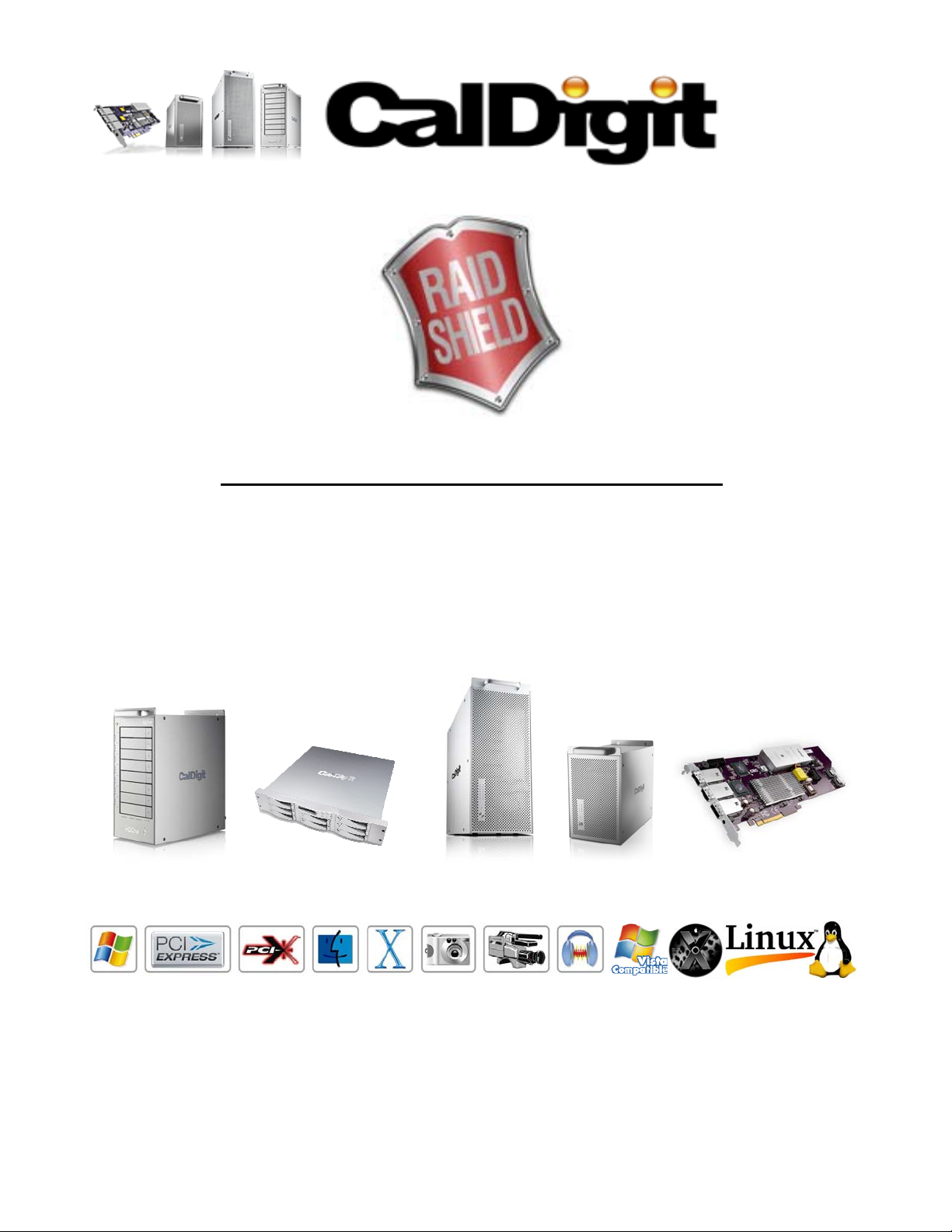
CalDigit RAIDShield Manual
For CalDigit HDPro (Tower / Rack Mount)
CalDigit HDOne
CalDigit RAIDCard
CalDigit HDElement
CalDigit, Inc. 1941 Miraloma Ave, Unit B Placentia, CA 92870 USA
The information of the products in this manual is subjected to change without prior notice and does not represent a
commitment on the part of the vendor, who assumes no liability or responsibility for any errors that may appear in this manual.
HDPro, HDOne, CalDigit RAIDCard, HDElement, RAIDShield, CalDigit name and logo are registered trademarks of CalDigit Inc.
Copyright © 2008, CalDigit, Inc. All rights reserved
All other trademarks are the property of their respective owners.
www.caldigit.com
Rev 2.112608
Page 2
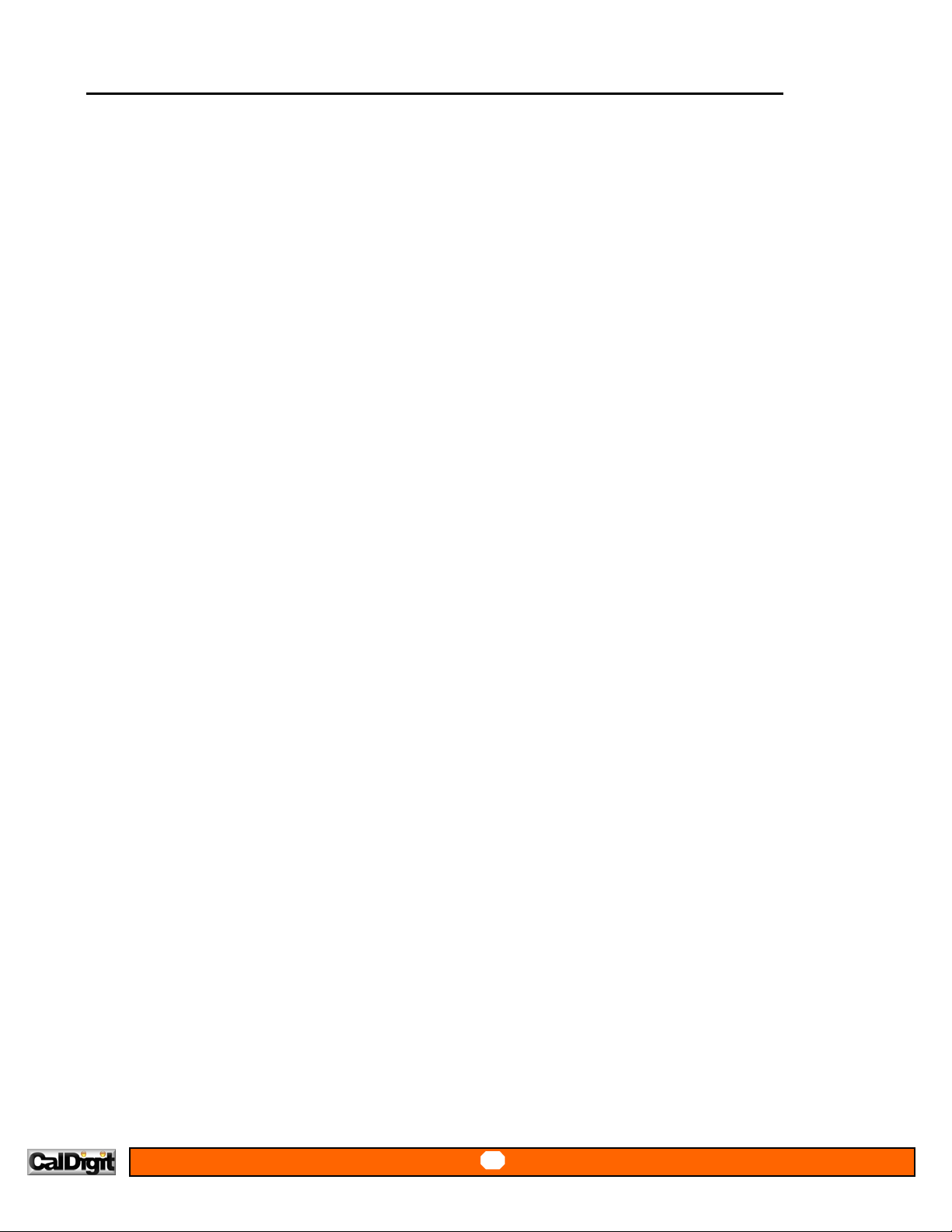
Table of Contents:
RAIDShield Icons …………………………………………………………………………. 2 - 3
About CalDigit RAIDShield …………………………………………………………………………. 4
CalDigit RAIDShield Features …………………………………………………………………………. 4
RAIDShield OS Supported …………………………………………………………………………. 4
Installation Requirements …………………………………………………………………………. 5
Installing CalDigit RAIDShield …………………………………………………………………………. 5
Installation Flowchart …………………………………………………………………………. 6
Install CalDigit RAIDShield Software …………………………………………………………………………. 7
Windows …………………………………………………………………………. 7
Mac …………………………………………………………………………. 8
Linux …………………………………………………………………………. 8
RAIDShield Server …………………………………………………………………………. 9
For Microsoft Windows Vista …………………………………………………………………………. 10
RAIDShield General Introduction …………………………………………………………………………. 11 - 14
RAIDShield Client (Basic) …………………………………………………………………………. 15
Adding/Remo ving Controller …………………………………………………………………………. 15 - 16
Creating/Deleting Array …………………………………………………………………………. 16 - 18
Changing Password …………………………………………………………………………. 18
E-Mail Notification …………………………………………………………………………. 19
RAIDShield Client (Advance) …………………………………………………………………………. 20
Preference-Mode …………………………………………………………………………. 21
Preference-Cache …………………………………………………………………………. 22
Preference-MISC …………………………………………………………………………. 22
Advanced …………………………………………………………………………. 23
Advanced-Slicing …………………………………………………………………………. 24
Ad vanced-LUN Map …………………………………………………………………………. 25
Ad vanced -Expansion …………………………………………………………………………. 26
Ad vanced -Migration …………………………………………………………………………. 27
Ad vanced -Snapshot …………………………………………………………………………. 28
Ad vanced -Health Center …………………………………………………………………………. 29
Ad vanced -Unlock Drives …………………………………………………………………………. 30
Controller Update …………………………………………………………………………. 31
Glossary …………………………………………………………………………. 32
Choosing the RAID Levels …………………………………………………………………………. 33
RAID 0 …………………………………………………………………………. 34
RAID 1 …………………………………………………………………………. 35
RAID 0+1 …………………………………………………………………………. 36
RAID 5 …………………………………………………………………………. 37
RAID 6 …………………………………………………………………………. 38
Enhanced JBOD …………………………………………………………………………. 39
Troubleshooting …………………………………………………………………………. 40
General Safety Precaution …………………………………………………………………………. 40
Technical Support …………………………………………………………………………. 40
1
1
Page 3
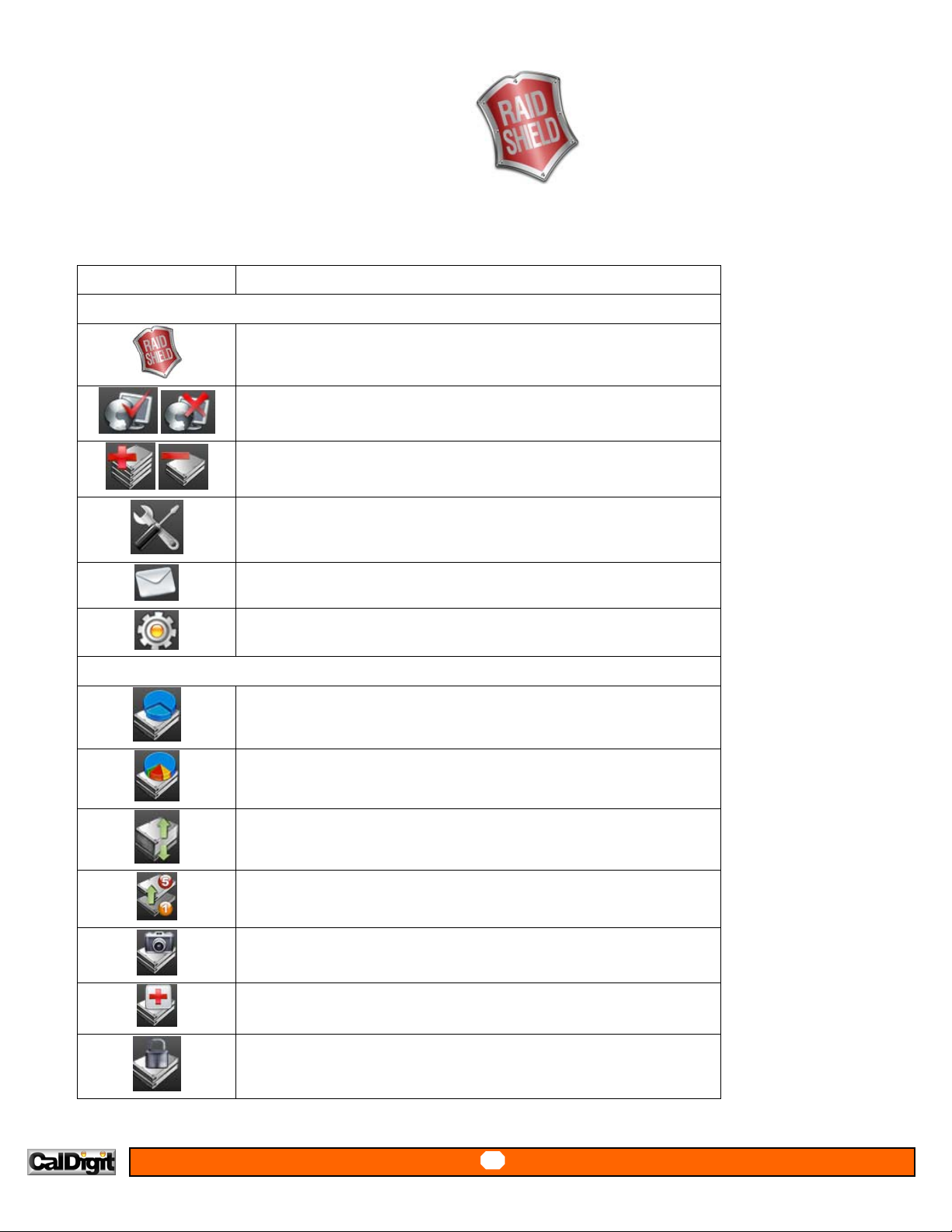
RAIDShield Icons
RAIDShield icons and their use are listed below.
ICON Description
Main Menu Icons
RAIDShield Server/Client icon – The icon that is on the desktop and
notification area.
Add / Delete a controller – Select the controller to administer.
Create / Delete an Array – Change the arrays within the RAID.
Preferences for additional functions for Array operation – Activate,
alarms, mode settings, cache settings, password and controller card
time.
Email – Set the addresses to send e-mail alerts to.
Advanced – Set the Slice, expansion, migration, health, disk
locking, LUNs and take a snapshot of the array.
Option Menu Icons
Slicing an array into several parts
LUN Map – Assign a LUN to a slice
Expand an array to larger capacity by adding disks
Migrate from one RAID level to target RAID level
Snapshot - Create a backup of a slice
Health Center - Repair/Maintain Arrays
Unlock – Fix locked drives
2
2
Page 4

Application Icons
A (new) drive with no existing RAID table.
A drive belongs to Array 1, 2, 3, 4
All drives being deleted in Array
A JBOD drive being selected
JBOD being deleted
A drive being sele cted
An offline drive
A locked drive
A drive being sele cted for expansion
A transition drive state during the array 1, 2, 3, 4 migration
A transition drive state during the array 1, 2, 3, 4 migration
A transition drive state during the array 1, 2, 3, 4 auto-rebuild
RAID Levels
CalDigit RAIDCard
CalDigit HDElement
CalDigit HDOne
CalDigit HDPro
3
3
Page 5
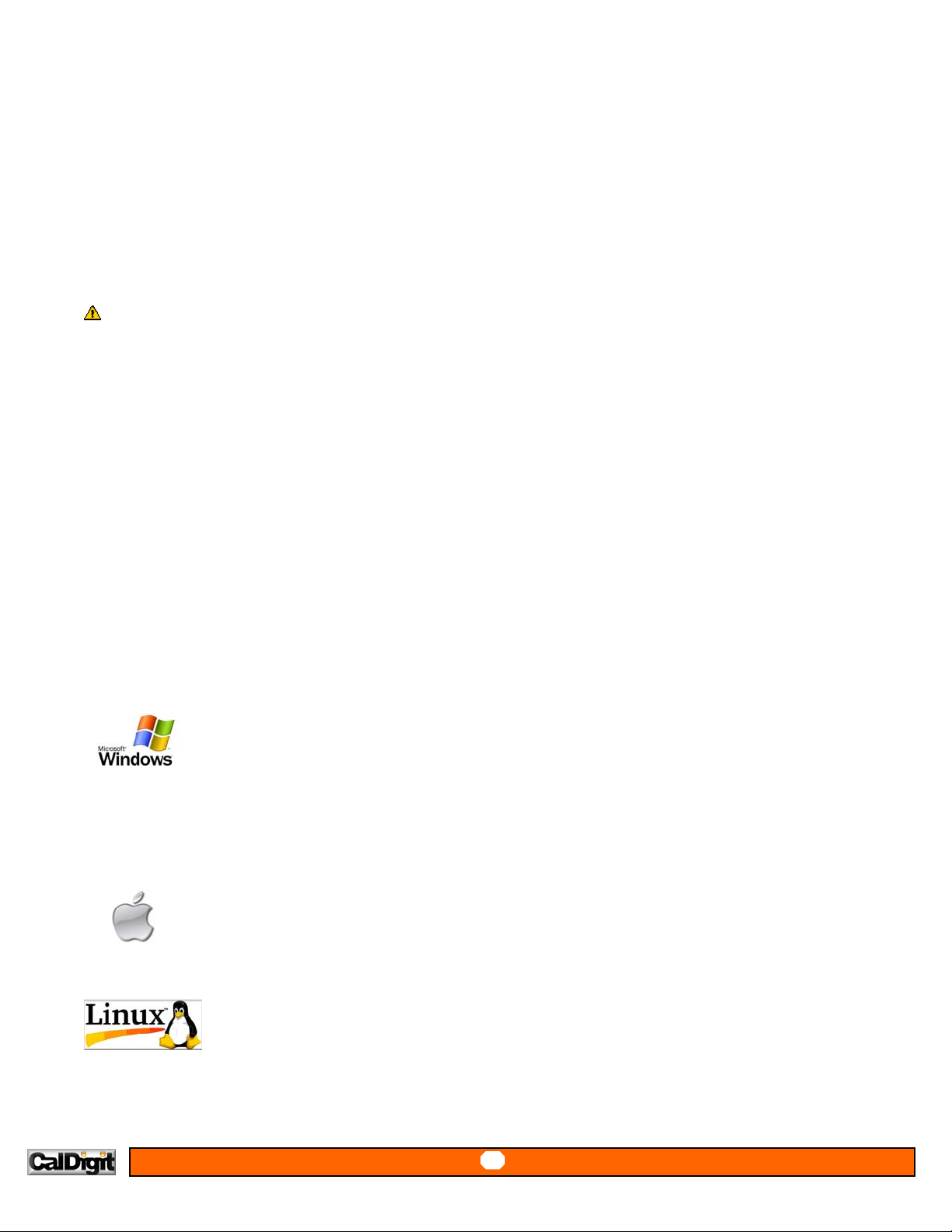
Important Info:
This manual is designed and written for users installing and using the CalDigit product & CalDigit RAIDShiel d softwa re.
The intended user should have working knowledge of RAID planning and data storage. Please read this manual
thoroughly as it is an important part of your CalDigit product installation package. Neglecting to read through this manual
and follow the directions herein could possibly result in your CalDigit product operating abnormally, and ou t of the
specification of the performance for which it was designed. Please pay special care to note any WARNING notations or
RED typeface indicators.
About CalDigit RAIDShield:
RAIDShield is a powerful software which supports remote monitoring of multiple controllers that are connected to the
same network. The software comes with 2 components: Client (Installed on any computer that needs to administer the
RAID controller card) and Server (Enables the server to recognize the RAID Controller card).
RAIDShield works on any computer running Java 1.5.09 or above and is used to administer RAID controller cards. It
contains all the functionality needed to configure and administer RAID arrays. Use the software to:
• Add and Delete Arrays
• Fix problems with disks
• Manage the arrays and disks
• Personalize Audio and E-Mail alerts
• Monitor the status of multiple controller cards
CalDigit RAIDShield Features:
RAIDShield is designed to be used in conjunction with CalDigit HDPro / HDOne / RAIDCard / HDElement series:
• Support multiple RAID controllers per host
• Java Based Graphical User Interface (GUI)
• Multi-platform and Operating System support
• Remote monitoring
• Event notification
• Snapshot function
RAIDShield OS Supported:
Windows 2000: Professional (SP4) / Server (SP4) / Advance Server (SP4)
Windows 2003: Server Enterprise Edition (SP1 – 32/64bits) / Server R2 Enterprise Edition (32/64bits)
Enterprise Edition (SP1 – 32/64bits) / Server Edition
Windows XP: 32bits Professional (SP3) / 64bits Professional (SP2)
Windows Vista: Home / Business / Premium (32/64bits)
Mac OS X: OS-X 10.4.7 or higher (Intel Xeon)
OS-X 10.4.7 or higher (PPC)
Fedora: SMP Platform (Core 5 & 6) / None SMP Platform (Core 5 & 6)
Red Hat: SMP Platform (Enterprise 4) / None SMP Platform (Enterprise 4)
SUSE: 10.1 SMP Platform (2.6.16.13 – 4 default)
SUSE 10.1 None SMP Platform (2.6.16.13 – 4 default)
4
4
Page 6
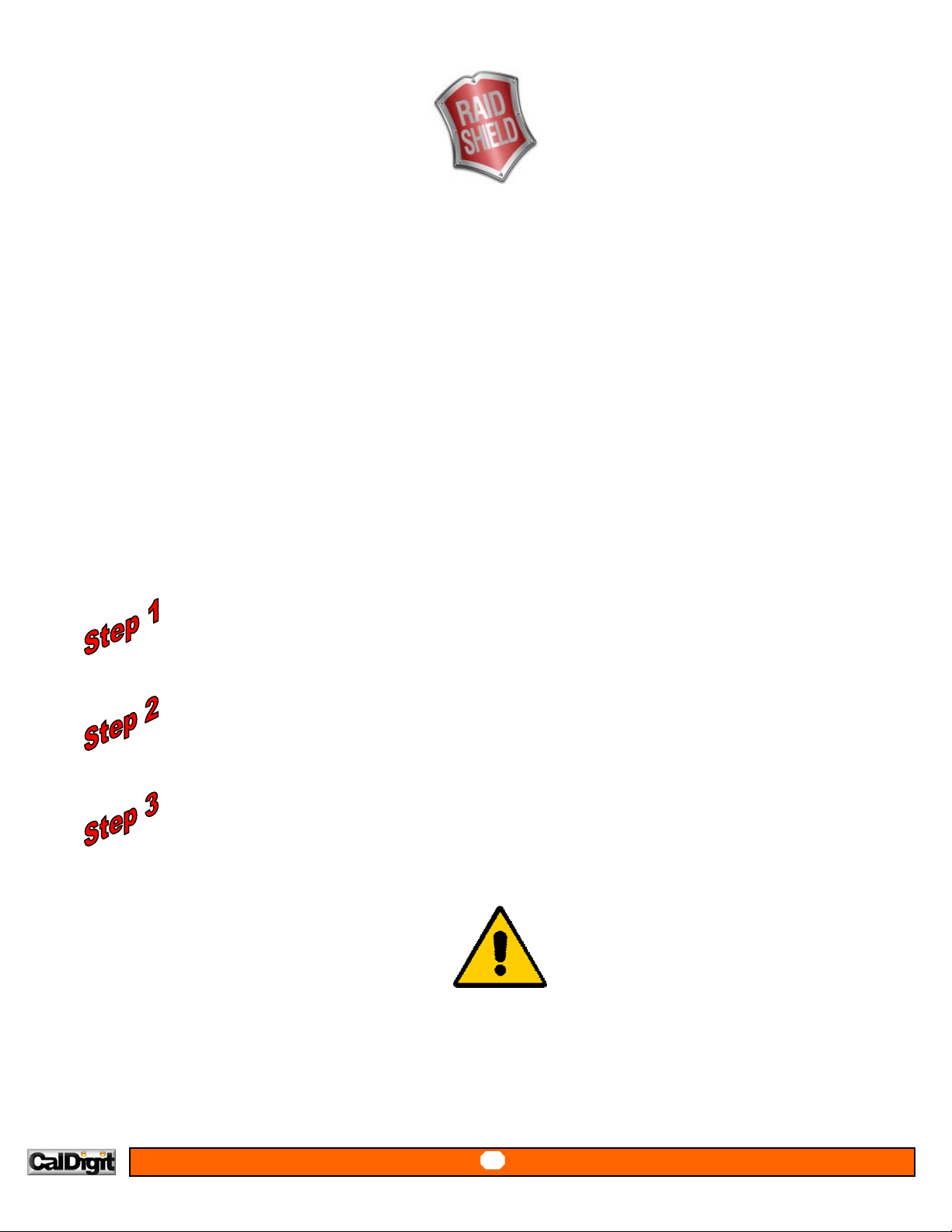
Installation Requirements:
RAIDShield is designed to be used in conjunction with the RAID controllers. Following requirements are needed:
Hardware Requirements:
• CD-Rom Drive
• Ethernet Connection (remote monitoring)
• 1 PCI-E / PCI-X slot, or express port for notebook (for included eLane card)
Software Requirements:
• RAIDShield GUI (both Server & Client)
• Supported Operating System
• Java-based Application Environment
Installing CalDigit RAIDShield:
The RAIDShield User Manual is intended to be read in a linear manner. Users may prefer to skip more familiar sections,
but each of the steps below must be completed.
Install: Install RAIDShield client and server on your computer.
Configure: Configure the RAIDShield client to monitor/modify the RAID Arrays.
Manage: Manage the RAID Arrays, fix problems and be alerted to any problems.
The set-up procedures in Microsoft Windows and MAC are different although
the steps above are the same for both.
5
5
Page 7
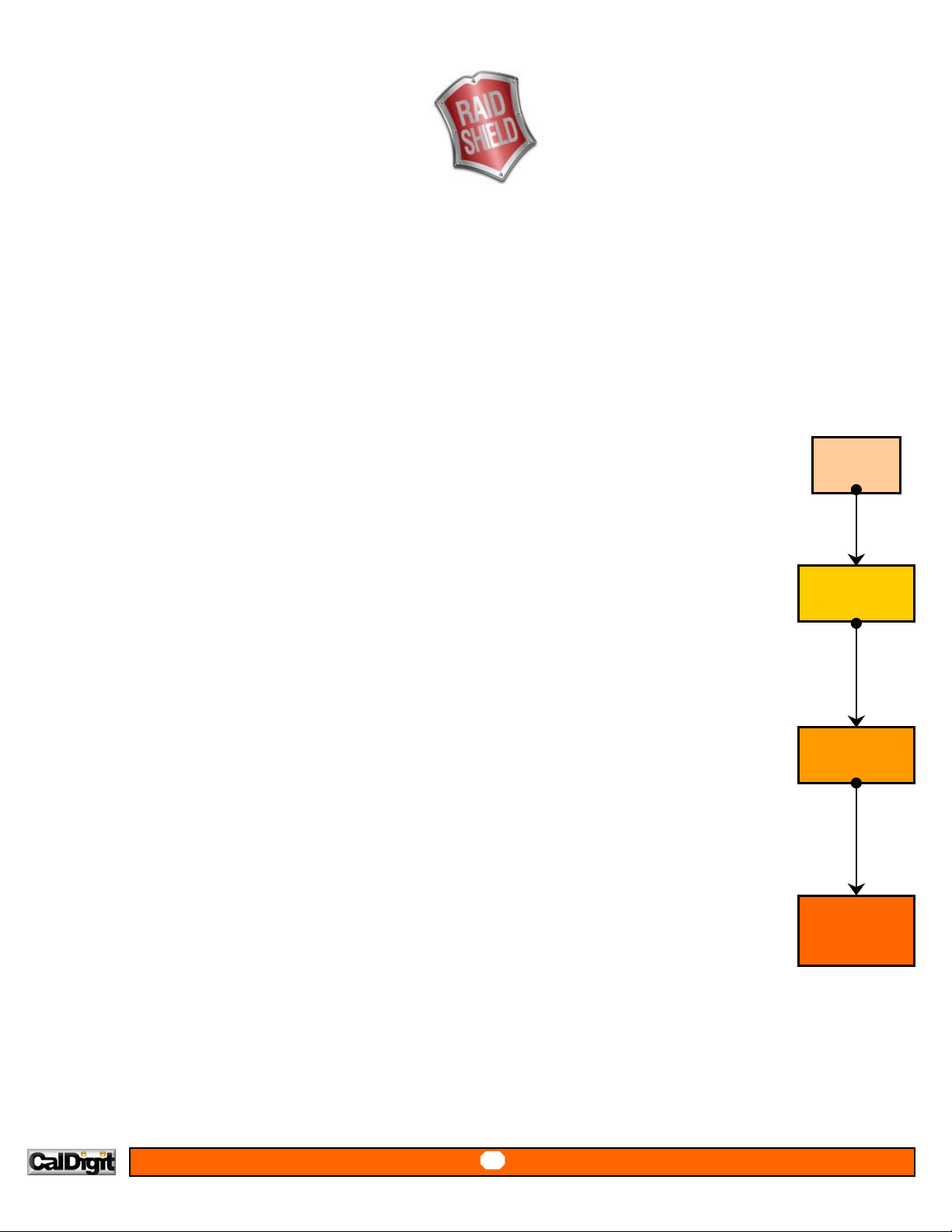
Installation Flowchart:
Before RAIDShield can be installed, make sure the following items are ready:
• Install the PCI card (eLane-1e, eLane-2e, eLane-1x, eLane-1ex, eLane switch or RAIDCard)
• Turn on the CalDigit product (except for RAIDCard)
• Turn on the computer.
The set up process follow these steps:
• Install the appropriate driver / GUI. (You can download the latest drivers from our support site.)
• For PC, install the RAIDShield (server or/and client) on your host machine.
• For Mac, install the RAIDShield package files on your host machine.
• Install RAIDShield on your workstations for the remote connection.
.
• Launch RAIDShield on your host or workstations
• Choose a target controller to configure.
• Configure controller settings, disk arrays preferences, email notifications, etc…
• RAIDShield can also be installed on workstations to remotely access this controller through
the same network.
Install
Drivers
Install
RAIDShield
Configure
RAIDShield
Administer
the RAID
Array
6
6
Page 8
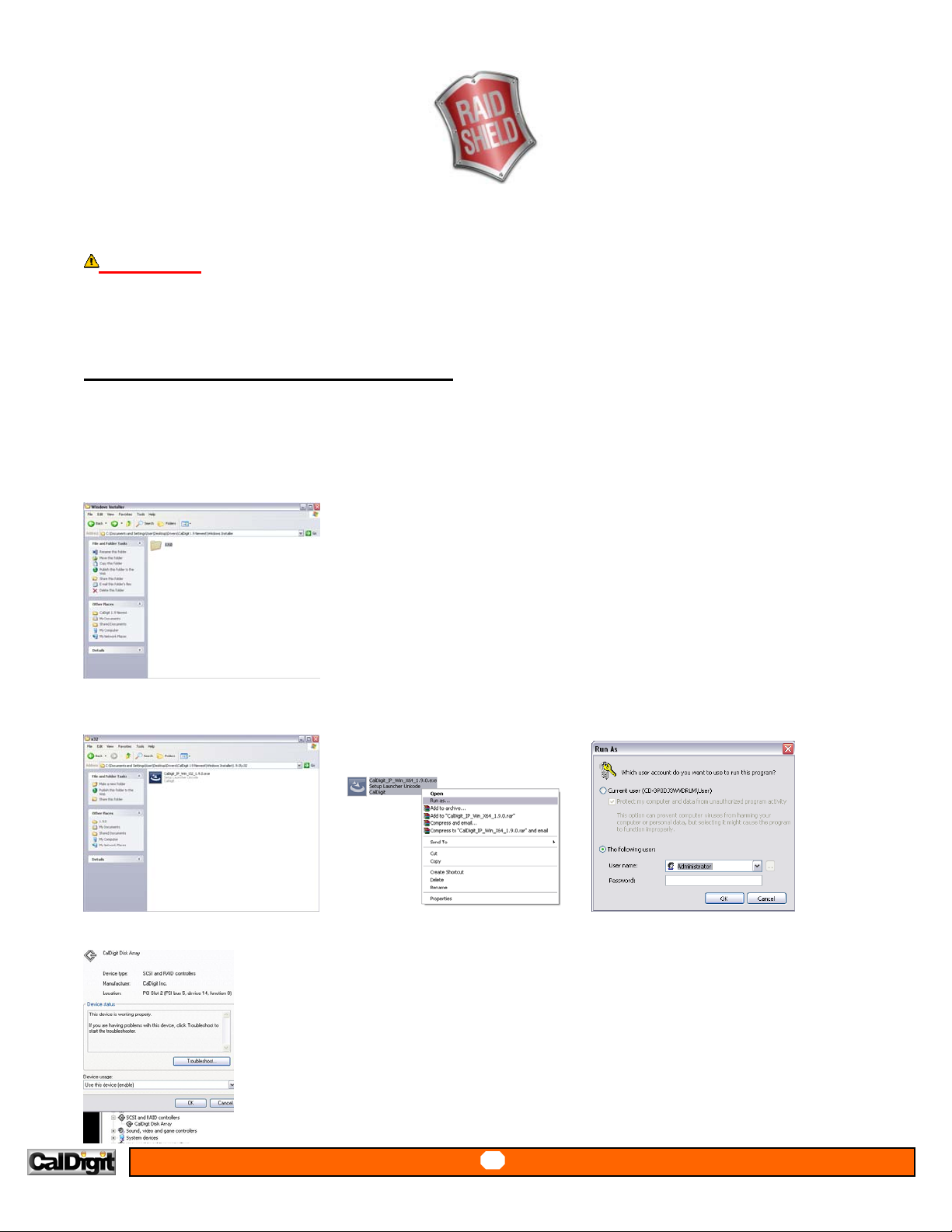
Install CalDigit RAIDShield software:
Attention:
The RAIDShield is a Java based program; therefore, your system must have the most recent Java program.
The CalDigit RAIDShield allows user to change the RAID settings on the CalDigit product. This software is available on
the provided installation CD and our website. To install this program, please perform the following steps:
For Microsoft Windows (MAC Bootcamp):
Windows Installation:
1. Install the e-Lane card, and turn on the CalDigit product, then turn on your computer.
2. If you are installing the product for the first time, a system message will appear.
3. Insert the installation disc into the CD-ROM drive, or open downloaded zip folder.
4. Open the Windows Installer folder.
5. Run the installation .exe file within, the installation file will automatically install the Java program. (Pleases make sure
to run this file as administrator or log on as administrator)
6. Follow the onscreen instructions to complete the installation, and restart the computer.
7
7
Page 9
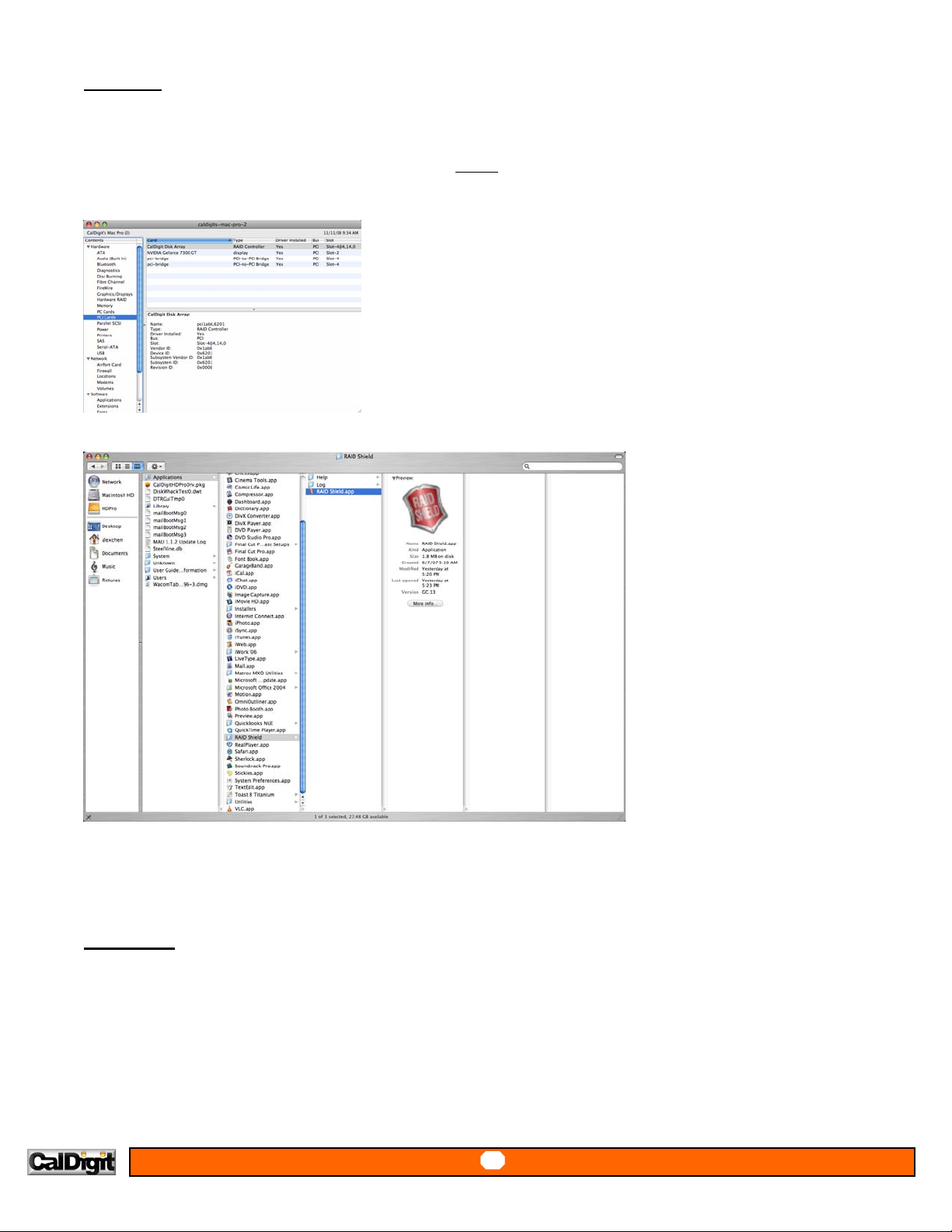
For Mac:
1. Turn on the CalDigit product (except for RAIDCard), and then turn on your computer.
2. Insert the provided installation CD into the CD-Rom, Insert the installation disc into the CD-ROM drive, or open
downloaded zip folder.
3 Locate the Mac Installer folder, and then run the .mpkg
please restart your computer.
4. Open the System Profile to verify the RAID Controller Card.
5. CalDigit RAIDShield is also installed. (Drag the application file on to launch bar for convenience)
file within the folder. After the installation is completed,
For Linux:
Driver Installation
1. Turn on the CalDigit product (except for RAIDCard), then turn on your computer.
2. Insert the installation disc into the CD-ROM drive.
3. Open the folder called Linux Installation.
RAIDShield Installation
1. Open the Linux Installation folder.
2. Run the script file.
8
8
Page 10

RAIDShield Server
The RAIDShield Server is responsible for communicating with the RAID controller, its purpose is to identify that the RAID
controller is connected to the server. (RAIDShield Server must be running in the background at all time)
For Mac user:
RAIDShield server will automatically load itself and run as a dem on program during Mac OS system startup.
For Microsoft Windows user:
1. Click on the RAID Shield Server.
2. RAIDShield Server will look for available RAID controller cards; click OK on the following system message.
3. An icon will be present at the Windows System tray. Right Click on the icon to display the options:
• Run at Windows Startup – Allow RAIDShield server to start when Windows start. (Default setting)
• Remove from Windows Startup – Prevent RAIDShield server to run at Windows Startup.
• Exit – Terminate the RAIDShield Server.
If RAIDShield Server cannot locate the RAID Controller card, following message will appear.
If such event happens:
• Check the connecting cable’s connection.
• Check the lights status on the unit. (If the controller is online and active, the controller lights will flash)
• Make sure the RAID controller card is installed properly, and restart the computer.
• Make sure the RAID Shield server is started with ‘run as administrator’.
9
9
Page 11
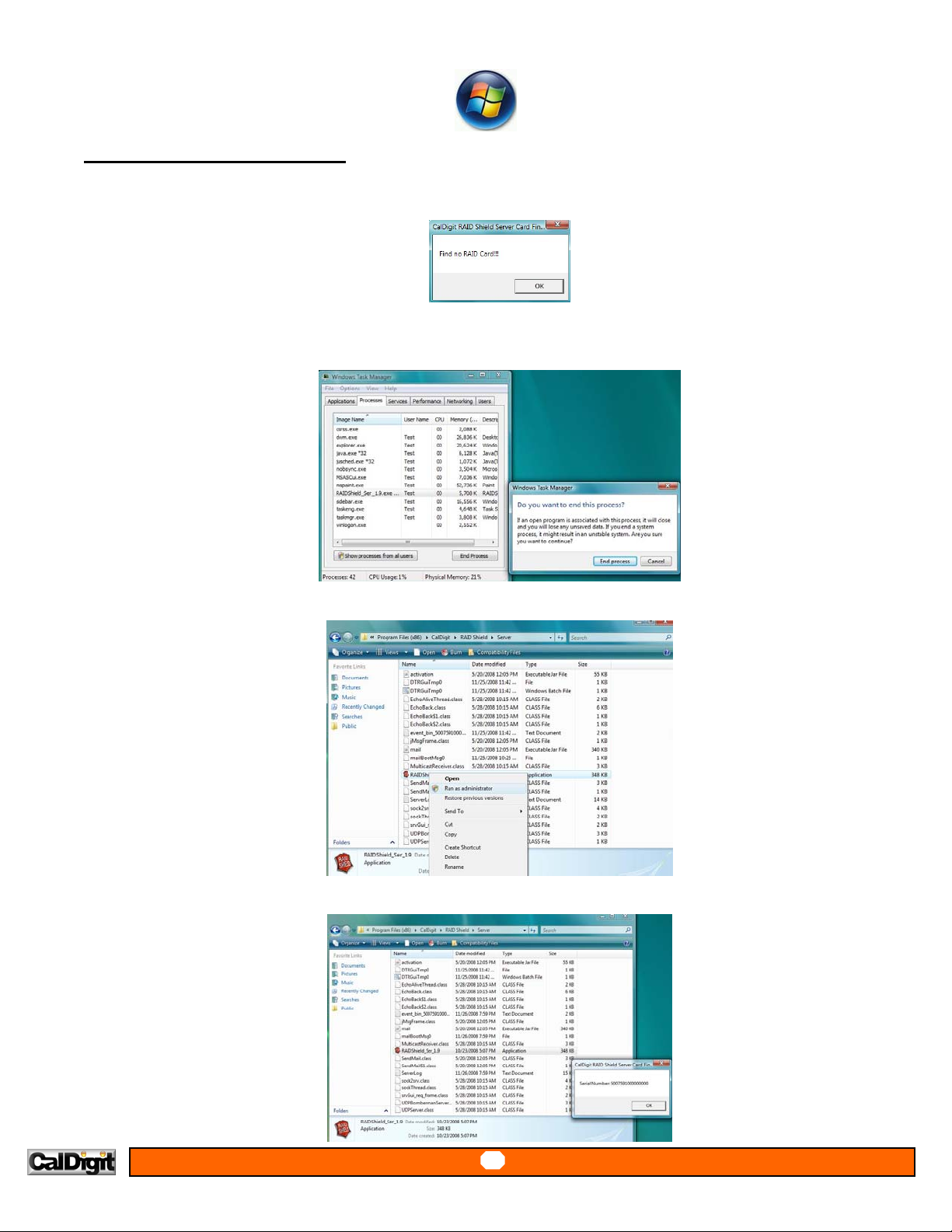
For Microsoft Windows Vista:
Due to enhanced Windows Vista (Windows 2003 server later version) security features, the CalDigit RAIDS hield server
will not be allowed to run as startup item. As result, the RAIDShield server cannot properly locate the RAID controller.
To solve this problem, please perform the following processes:
1. Shut down the RAIDShield server via Task manager. (You can also remove RAIDShield from startup program list)
2. Manually re-launch the RAIDShield server as administrator.
3. An icon will be present at the Windows System tray. Right Click on the icon to display the options:
10
10
Page 12
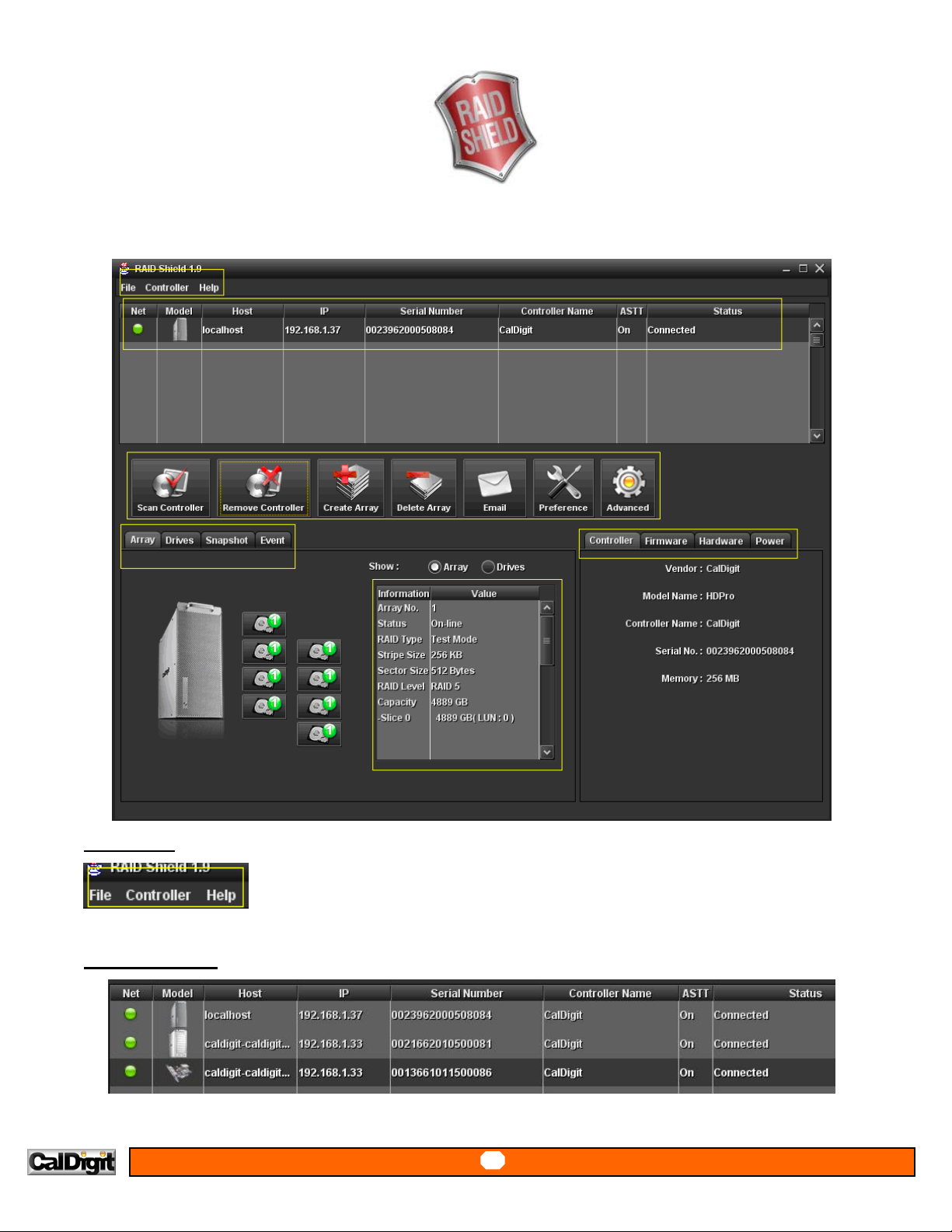
RAIDShield General Introduction
The RAIDShield Client’s user friendly interface can help you to determine the current status of your CalDigit products.
Menu Bar:
The RAIDShield menu bar allows you to perform some basic commands and controller up date on the RAIDShield.
Controller List:
The RAIDShield controller list provides a quick glace of the current status for all your Caldigit products. For details,
please read the Controller Update.
11
11
Page 13
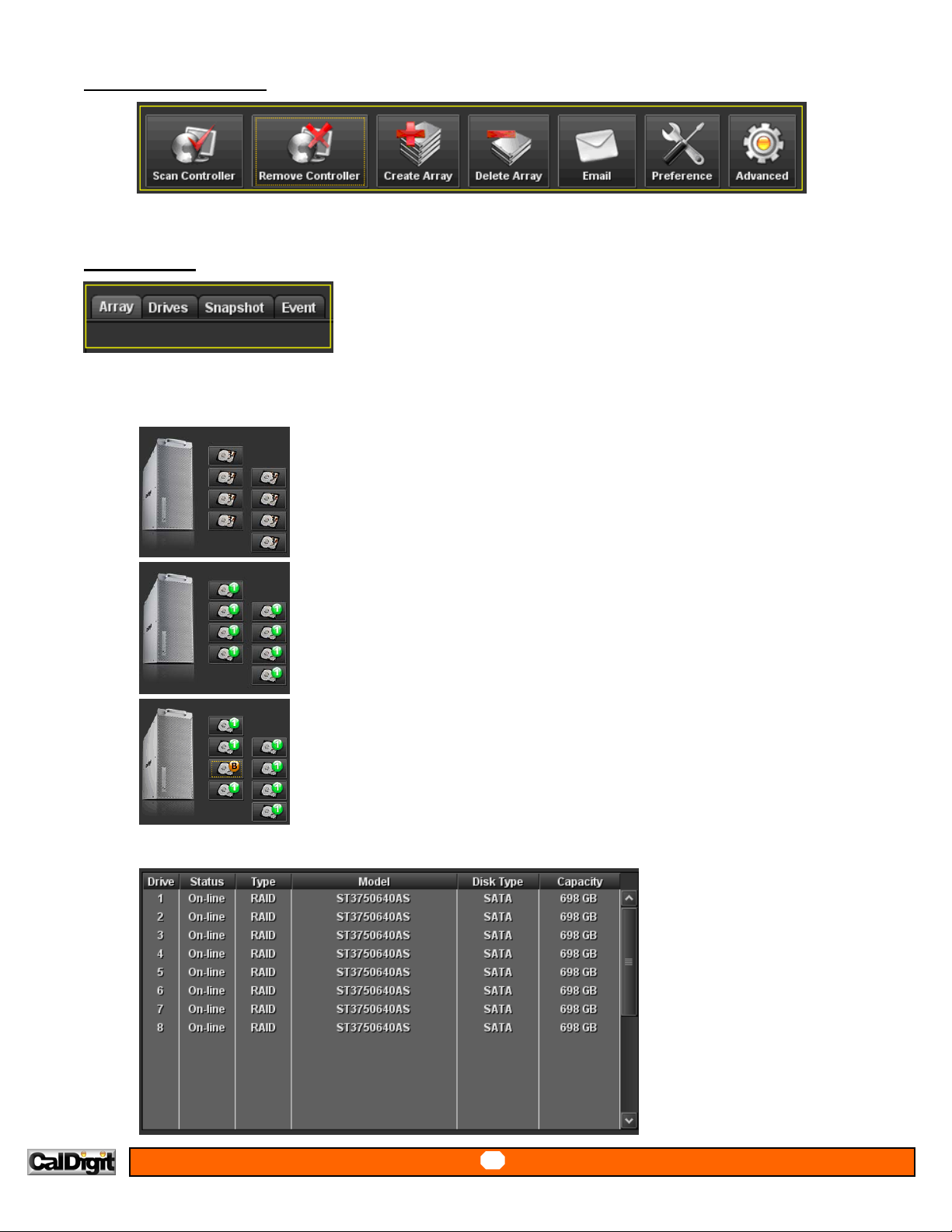
Configuration Icons:
The RAIDShield configuration icons provide the most functions on your caldigit product s. For details, plea se read the
RAIDShield Client (Basic) & RAIDShield (Advance).
Status Tabs:
The RAIDShield status tabs provide the current status information on your caldigit products.
Array: shows current hard drives status in the CalDigit product.
No array present, 8 empty hard drives.
One array present, all drives are healthy.
One array present, 1 drive needs rebuild.
Drives: shows specific hard drives information.
12
12
Page 14

Snapshot: showing current status of the snapshot on your product.
Event: display all events on your CalDigit product.
Array Information Window:
The RAIDShield array information window provides the current array status information on your Caldigit products.
General Information Tabs:
The RAIDShield General Information Tabs provides the current status on your Caldigit hardwares.
Controller: general information on the controller of your CalDigit product.
13
13
Page 15

Firmware: provide system code / boot code / BIOS / EFI information on the controller.
Hardware: Current hardware status of your CalDigit product.
CalDigit HDPro (Tower)
CalDigit RAIDCard
Power: product’s power supply & battery status.
CalDigit HDOne
CalDigit HDPro (Tower) with battery.
CalDigit RAIDCard with battery.
CalDigit HDOne.
14
14
Page 16

RAIDShield Client (Basic)
The RAIDShield Client allow user to perform most configurations on the controller, such as: add/remove controller,
create/delete array, change password, E-mail notification, etc…
Adding/Removing Controller:
1. To add a controller, click on ‘Add Controller’.
2. Select the product from the list; enter the password / controller name. (Default password: 00000000)
15
15
Page 17
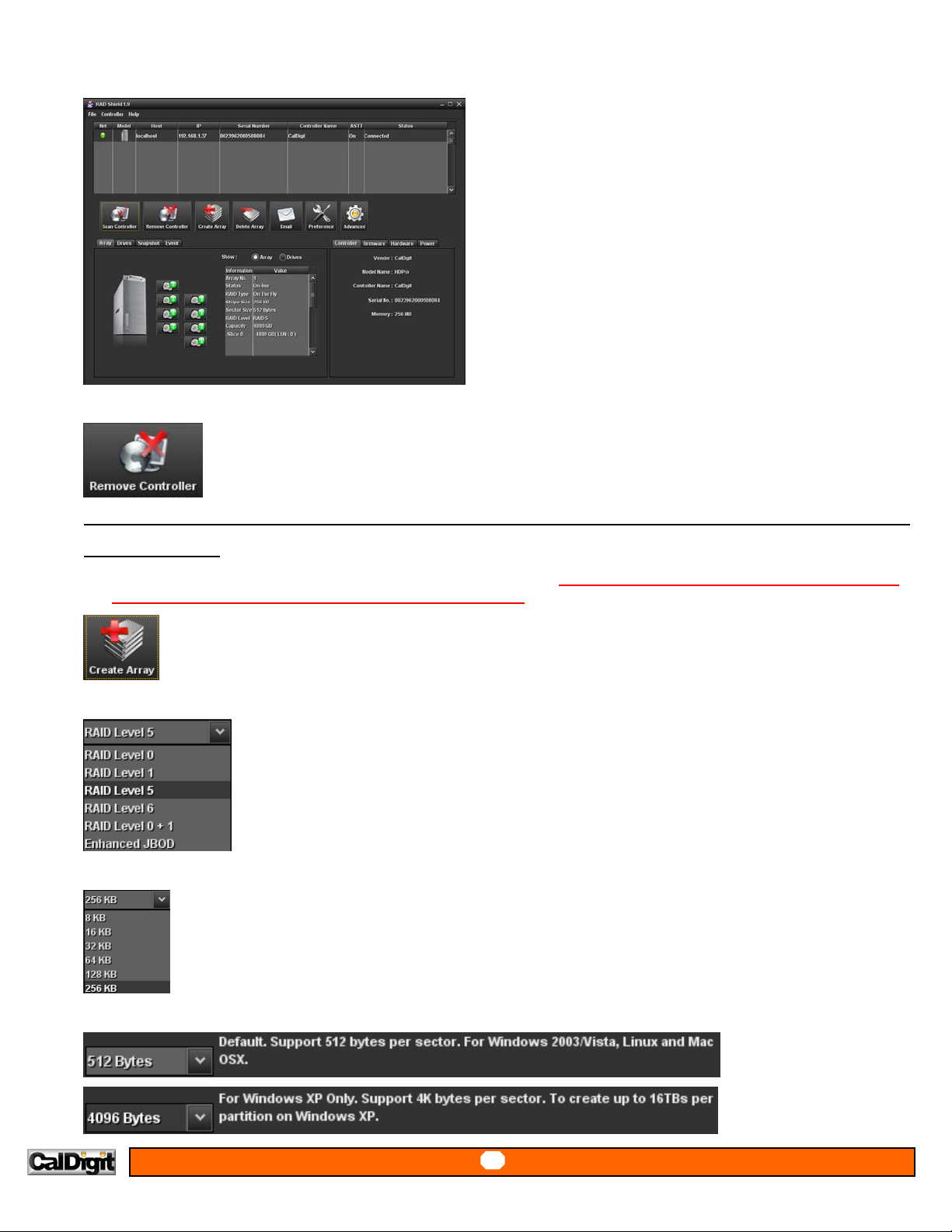
4. To remove a controller, highlight the controller from the list, and click on the ‘Remove Controller’.
NOTE: If the array presents while the controller show disconnected, please remove the controller and re-scan it.
3. Click ‘Add’, and verify the product.
Creating Array:
1. To create an array for your product, click on the ‘Create Array’. (If an array already existed in the product, user
need to delete the old array before creating a new array .)
2. Choose the desired RAID settings for the product.
3. Select the Stripe block size (256KB recommended) for the product.
4. Select the Sector size. (To solve 2TB limitation on Windows XP, please choose 4096 Bytes)
16
16
Page 18

5. Choose the drives to create arrays
6. Select Optional functions (‘On The Fly Initialization’ & Assign LUN automatically are recommended.)
• On The Fly Initialization: Recommended initialize method, may take server hours (depends on capacity).
• Test Mode: Test only. For CalDigit / Customer to perform performance test only.
• Assign LUN automatically: LUN are auto assigned for multiple CalDigit units.
7. Click the ‘Create Array’ to start the initialization. Depends on the drive capacity, this process usually takes more
than two hours. (Please restart the computer after the initialization process is completed!)
17
17
Page 19

Deleting Array:
To delete an array for your product, click on the ‘Delete Array’. (If an array already existed in the product, user need
to delete the old array before creating a new array .)
1. To delete an array, click on the ‘Delete Array’.
2. Click on the Array Drives, and make sure all the appropriate drives are highlighted.
3. Check the confirm box, and click the ‘Delete Array’ (All data will be erased!!)
Changing Password:
1. The default password is: 00000000. If you want to change the password, click on the ‘Preference’.
2. Click on the ‘MISC’ tag. Enter the desired password, repeat the password again, and then click on ‘OK’ to confirm.
18
18
Page 20
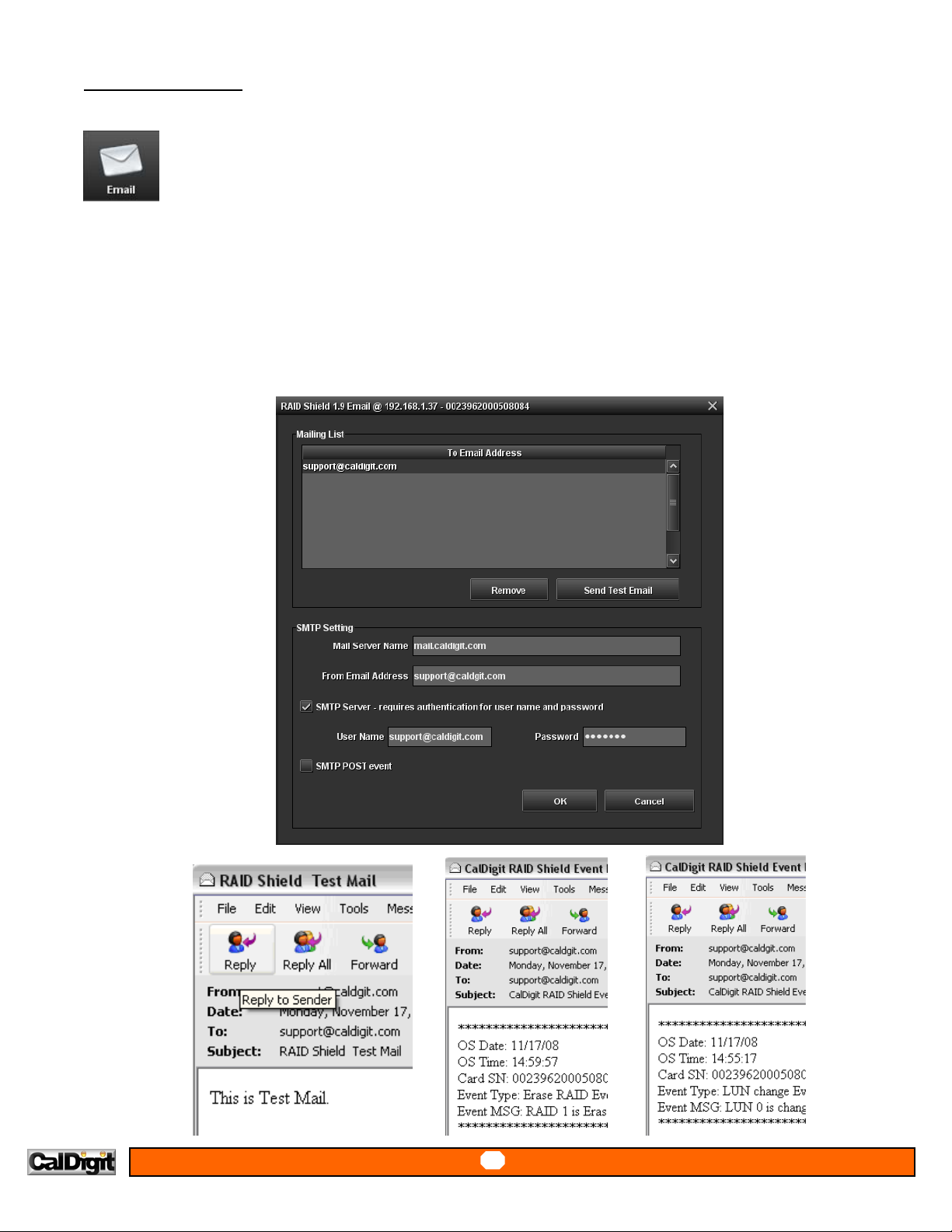
E-Mail Nonfiction:
1. To active the E-Mail nonfiction function, click on the ‘Email’.
2. Enter all the necessary information; and then click on ‘OK’ to confirm. (An e-mail will be sent to the address in the
event of errors, alerts and changes to the RAID array.)
• Mailing List: Enter the E-Mail address (es) of personnel to receive notification e-mail. (Up to 20 addresses)
Remove: Delete highlighted e-mail address from the list.
Send Test E-mail: send a test e-mail to the highlighted e-mail address.
• SMTP Setting:
Mail Server Name: Enter the address of the mail server.
From E-Mail Address: Enter the e-mail address of the mail server.
• SMTP Server: Check this box if the mail server requires a username and password.
19
19
Page 21

RAIDShield Client (Advance)
The RAIDShield Client allow user to perform most configurations on the product. This section is mainly about the
different features in Preference and Advanced.
If you are not sure about the setting changes in following sections, please contact the specialists
before any modification. False settings may cause data lost and product malfunction.
20
20
Page 22

Preference – MODE / CACHE / MISC:
User can enable / disable any MODE, adjust the Cache, and change the password.
Preference – MODE:
• Disk Lag Proof: Disk lag on a single drive of a RAID set introduces delays in delivering data f rom an e ntire
RAID set. Disk Lag Proof Mode limits these delays by regenerating data from parity and returns data to the host
on time. (This function will cause minor performance loss. Does not support JBOD and NRAID.)
• NCQ: Native Command Queuing allows several outstanding commands to be gi ven to the drives at one time,
therefore increasing the performance of the hard drives. (Recommend)
• SMART Mode: user will define the time length for SMART mode; it will monitor the performance of the hard
drives to predict hard drive failure during this period of time.
• Beeper: active the audio alarm on the product in the event of an error or initialization. (Recommend)
• Active Sustained Transfer Technology: this mode will smooth the performance of sequential I/Os and reduce
fluctuation (peak performance will be reduced). For video editing, this function will help prevent video frame
drops. (Recommend)
21
21
Page 23

Preference – CACHE:
• Controller Cache: this feature will speed up the data transfer to and from the disks. (Recommend)
• Synchronize Cache: this feature enable cache synchronization. If this feature is disabled, the RAID controller
works correctly but does not actually perform any cache flushing. (For video capture, we recommend to disable
this feature because the video capture requires constant data input to the RAID storage without the latency from
synchronize cache.)
• Read Pre-fetch: this feature identify sequential access patterns and aggressively pre-fetches patterns int o
cache. User can choose the number of stripes to pre-fetch from the list.
• Drive Cache: user can choose which drives to cache. This feature will improve the efficiency and speed of data
transfer. (Each drive contains a built in write cache, when more than one application accesses the database, the
first applications cache needs to synchronize with the second.)
Preference – MISC:
User can change / reset the password in this section.
22
22
Page 24

Advanced – Slicing / LUN Map / Expansion / Migration / Snapshot / Health Center / Unlock Drives:
The Advanced menu provides the methods for changing the details of and maintenan ce with the array. Click the
required option and then click Next to proceed
23
23
Page 25

Advanced - Slicing:
Hard drive slicing, partitions the drives of an array so that it appears as a separate volume without reducing the speed.
(This process must be performing in the order at slice 0, slice 1, and slice 2…. An array can have maximum 8 slices)
NOTE: if you sliced the array, you will need to assign the LUN map for the sliced arrays. (See next section.)
1. To perform slicing for the RAID array, please select an existing array to slice.
2. Set the slice size for the selected array(s)
3. Check the Confirm box, and Click the OK to complete the process.
24
24
Page 26

Advanced – LUN Map:
A LUN is a unique identifier used on a SCSI bus that enables it to differentiate between up to 8 separate devices. Use
the LUN map to attach a unique identifier to a slice.
NOTE: if you sliced the array, you will need to assign the LUN map for the sliced array. (See above section.)
1. To set the LUN mapping for the CalDigit product(s), select an existing array from the unit.
2. Pick the LUN number, and select the LUN Map.
3. Check the Confirm box, and Click the OK to complete the process.
25
25
Page 27

Advanced – Expansion:
Expansion allows the adding of extra drives to an array with the need to rebuild the array. This process can be performed
online without the need to stop data transferring.
1. To expand the capacity for the product, select the drives from the icons.
2. Select the number of drives to be added to the array.
3. Check the Confirm box, and Click the Expand Array to complete the process. (Due to the continuous re-calculation
of each block added, this process will take extremely long time)
26
26
Page 28

Advanced – Migration:
Migration allows RAID types to be changed without the need to delete the array and rebuild. This feature is for the
situation when new disks have been added and a new array type needs to be created.
1. To perform migration for the product, select the drives to be migrated from an existing array.
2. Specific the RAID types and number of drives.
3. Check the Confirm box, and Click the Migrate to complete the process.
27
27
Page 29

Advanced – Snapshot:
The snapshot function mirrors the data from one slice onto another thereby backing up the data.
1. To perform the snapshot function for the product, select the desired action from the list.
• Create Shot: Creates a snapshot of the selected slice (8 shots maximum).
• Delete Shot: Delete the selected shot.
• Split Shot: Splits the selected shot. The shot is split and read as two separate shots.
• Resynchronize Shot: Resynchronize an existing shot.
2. Choose the Source Slice and Destination Slice. (Destination Slice must be larger than the source slice, and
destination slice must NOT be mapped to a LUN.)
3. Check the Confirm box, and Click the OK to complete the process. User can verify the snapshot status on
RAIDShield’s main windows.
28
28
Page 30

Advanced – Health Center:
User can perform verify, rebuild or condition on the product in this section.
1. To rebuild / verify / refresh array data and parity for the product, select the drives / array.
2. To start rebuilding, select the Rebuild parity data icon, and then click OK to start the rebuilding process.
3. To verify the data within the array, select the Verify parity data icon, and then click OK to start the process.
4. To refresh the array data and parity, select the Refresh array data and parity icon, and choose the desired
priority, then click OK to start the process.
29
29
Page 31

Advanced – Unlock Drives:
User can changes the locked drive(s) status on the product in this section.
1. To unlock the locked drives on the product, click on the drive icons, and select the locked drives from the array.
2. Check the Confirm box, and click OK to unlock the selected drives. This process will automatically trigger the rebuild
process. (The rebuild % progress bar will be available on the main windows of RAID Shield.)
NOTE: if you are using RAID 5 setting, your array allows ONE drive failure. (1 ‘B’ drive only)
NOTE: if you are using RAID 6 setting, your array allows TWO drive failure. (2 ‘B’ drives only)
Important Note: In such case, please back up the important files from the array, and then
start the rebuild process immediately.
30
30
Page 32

Controller Update
User can update the System Code / Boot Code / BIOS / EFI through RAIDShield.
1. To perform the updates for the product, please select the product from the list. Click on the Controller > Update,
and then choose the firmware that you wish to update.
2. Locate the update file through the browser, and perform the update. Please make sure to select the correct
device.
**For BIOS/EFI: If you are booting up the operation system from the CalDigit products (such as: CalDigit RAID
Card), you will need to update the BIOS for PC, or the EFI for MAC. By updating one of them, the other one will
be erased.
Attention:
Always perform the update in the order of System Code > Boot Code > BI OS/EFI, failure to update in such order
may result problematic on the connection between the computer and the CalDigit product.
Attention:
Don’t forget to visit our website. Always check for the newest products, update files, FAQ, instructions on
www.caldigit.com.
31
31
Page 33

Glossary
• BIOS
An acronym for Basic Input/Output System. It is the boot firmware program on a PC, and controls the computer or the hardware device
(like our CalDigit RAID controller) from the time you start it up until the operating system takes over. When you turn on a PC, the BIOS first
conduct a basic hardware check, and then it loads the operating system into your computer's random access memory, or RAM. If you want to
boot up from CalDigit RAID storage in a PC, you will need to load the BIOS to the controller.
• Boot Code
Provide Input, output, and display signal conversion. It is the code that is first executed when the RAID controller is powered on and
allows firmware to be loaded onto the RAID controller.
• Cache
Controller memory used to speed up data transfer to and from a disk.
• Disk Array
A collection of disks from one or more commonly accessible disk controllers, combined with a body of Array Management Software.
Array Management Software controls the disks and presents them to the array operating environment as one or more virtual disks.
• EFI
EFI is a replacement for the original BIOS firmware. Originally developed by Intel it redefines how firmware communicates with the
operating system. It contains such information as: platform-related details, boot and runtime service calls.
• Host Computer
Any computer system to which disks are directly attached and accessible for I/O. Mainframes, and servers, as well as workstations and
personal computers, can all be considered host computers in the context of this manual, as long as they have disks attached to them.
• LUN
A LUN (Logical Unit Number) is a unique identifier that enables slices to have multiple logical units. Each LUN is a unique number that
identifies a specific logical unit, which may be an end user, a file, an application, a drive, or a volume.
• Native Command Queuing (NCQ)
NCQ allows several outstanding commands to be given to the drives at one time. The commands are carried out in sequence instead of the
order they are given. Rather like pressing buttons in a lift, the lift goes to the next floor in the list not the order that the buttons are pressed.
This speeds up the disk access and reduces the load on the drives.
• Parity
Parity information is redundancy information calculated from actual data values. If any single piece of data is lost, the remaining data and
the parity information can be used together to calculate the lost data. Parity information can either be stored on a separate, dedicated drive, or
be mixed with the data across all the drives in the array.
• RAID (Redundant Array of Independent / Inexpensive Disks)
A disk array in which part of the storage capacity is used to store redundant information about user data stored on the remainder of the
storage capacity. The redundant information enables regeneration of user data in the event that one of the array member disks or the access
path to it fails. See Parity. Different RAID levels offer different data output speeds and fault tolerance (data redundancy). RAID 0 does not
feature redundant information but is nonetheless considered a type of RAID.
• SMART (Self -Monitoring, A nal ysi s and Reporting Technology) Mode
SMART Mode monitors the performance of the hard drives to predict hard drive failure.
• Stripe Size
Stripe size is the maximum number of sectors the RAID system can access without accessing another disk. The stripe size is also the size
of the cache for the RAID. A larger stripe is preferable since it reduces the number of I/O requests made to a physical disk and lets the buffer
cache work more efficiently.
• Slicing
Unlike striping, slicing allows the creation of arrays from a single disk without a loss of speed as the disk fills up. This is because when
striping across disks the center of the disk fills up and when it’s being written to it slows down. Slicing creates new disk partitions with similar
characteristics, therefore keeping the speed the same.
32
32
Page 34
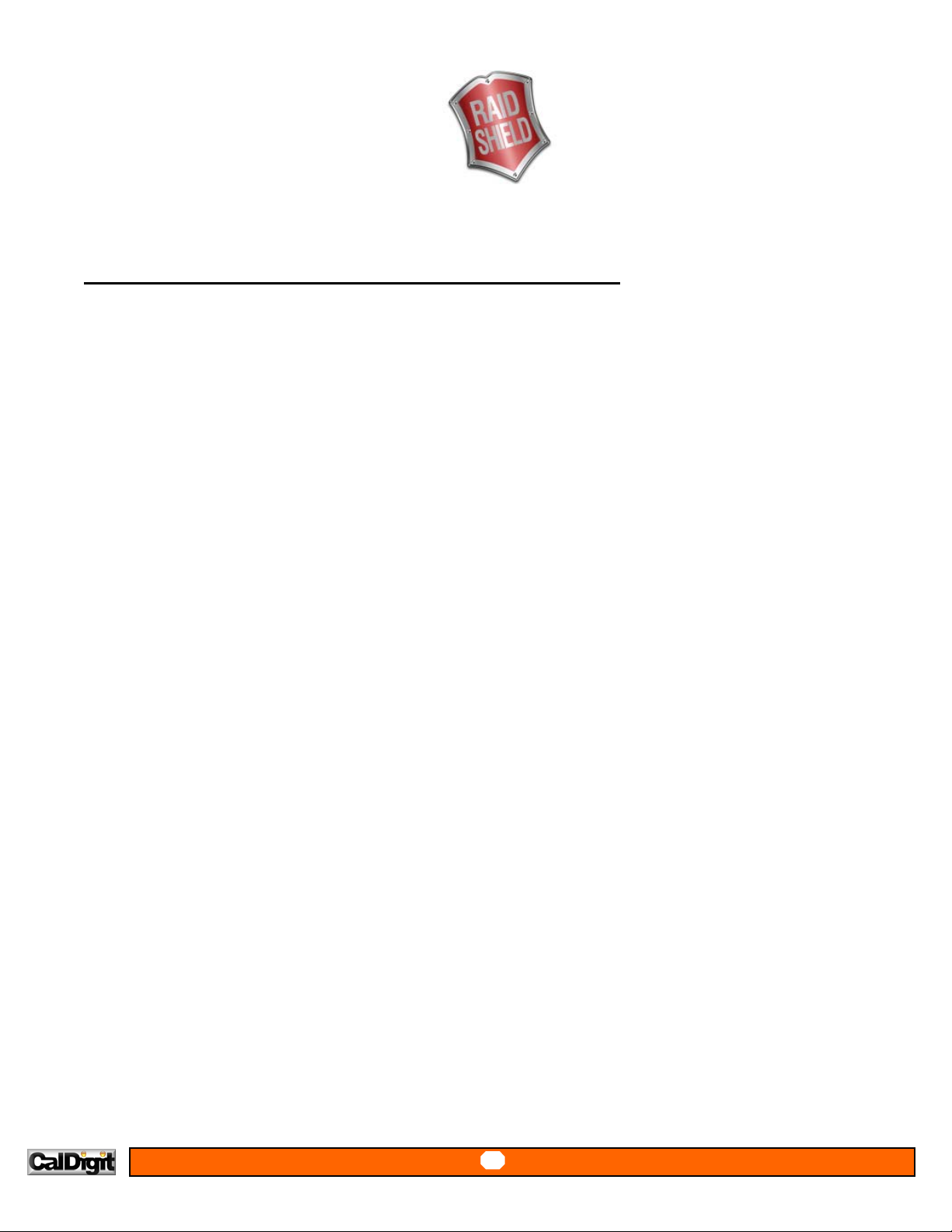
Choosing the RAID Levels
CalDigit products can support the following RAID levels: 0, 1, 0+1, 5, 6 and JBOD.
The choice for RAID levels depends on the application you are using for.
RAID Level 0 offers highest transfer rates, and is ideal for large blocks of data where speed is of importance. Computer
Aided Design, Graphics, Scientific Computing, Image and Multimedia applications are all good examples. RAID 0
provides no fault tolerance. If one drive in a RAID 0 array fails however, the data on the array will be lost.
RAID Level 1 may be an appropriate choice if cost and performance are of significantly less importance than fault
tolerance and reliability.
RAID Level 0+1 offers a compromise between the reliability and tolerance of level 1 and the high transfer rates provided
by level 0.
RAID Level 5 (CalDigit default setting) arrays offer high I/O transaction rates, and are the ideal choice when used with
on-line transaction processing applications, such as those used in banks, insurance companies, hospitals, and all
manner of office environments. These applications typically perform large numbers of concurrent requests, each of which
makes a small number of disk accesses. If one drive in a RAID 5 array fails; the lost data can be rebuilt from data on the
other disks.
RAID Level 6 is similar to RAID level 5. A second set of parity information is written across all the drives. This is
equivalent to double mirroring. This level may be more fault tolerant than necessary and has poor performance. If two
drives in a RAID 6 array fails; the lost data can be rebuilt from the data on the other disks
JBOD is a method of arranging multiple disks that is not technically a RAID at all. Under JBOD (“Just a Bunch of Disks”)
all disks are treated as a single volume and data is “spanned” across them. JBOD provides no fault tolerance, or
performance improvements over the independent use of its constituent drives.
33
33
Page 35

RAID 0:
RAID 0 links each drive in the array as one huge drive. Storage capacity is determined by the smallest drive in the array.
That capacity is then applied to format all other drives in the array. If using a 40 GB, 60 GB, and 50 GB drive in a RAID 0
array, your system will see one huge drive of 120 GB (40 GB×3).
RAID 0 offers double or more performance under sustained data transfers when one drive per ATA port is used. In such a
configuration, unlike Fibre, ATA drives are always available to the system. Fibre requires more management of the Fibre
bus.
RAID 0: Striped disk array without fault tolerance
Characteristics: Recommended use:
RAID 0 implements a striped disk array, the data
is broken down into blocks and each block is
written to a separate disk drive.
I/O performance is greatly improved by spreading
the I/O load across many channels and drives.
Fastest and most efficient array type but offers no
fault-tolerance.
Storage capacity = (No. of disks) × (capacity of
smallest disk)
The diagram below represents the writing of data on a RAID 0 array composed of four HDDS connected to the controller.
Data blocks are distributed across all disks in the array.
Video production and
editing
Image editing
Pre-press
applications
Any application
requiring high
bandwidth
Arrangement of data blocks saved on a Level 0 RAID
34
34
Page 36

RAID 1:
RAID 1 is commonly referred to as Disk Mirroring, Disk Shadowing or Disk Duplexing as all data is duplicated across
both disks. RAID 1 can only be performed with two hard drives (with four drives, RAID 0+1 is configured automatically).
As data is identical on both disks, storage capacity is that of the smaller disk. RAID 1 has poor performance for write
operations but very high performance for read intensive operations.
RAID 1: Mirroring
Characteristics: Recommended use:
Better Read transaction rate then single disks,
same Write transaction rate as single disks.
100% redundancy of data means no rebuild of
data is necessary in case of disk failure, just a
copy to the replacement disk.
All the disks have the same data.
RAID level 1 requires two drives.
Storage capacity = Capacity of smaller disk
Accounting
Payroll
Financial
Any application
requiring high
availability
Arrangement of data blocks saved on a Level 1 array
35
35
Page 37

RAID 0+1:
RAID 0+1 combines mirroring and striping functions on a minimum of four hard disks. Mirroring provides full redundancy
and protects data in case of multiple drive failure (providing that data on one of each mirrored pair of drives is intact).
RAID 0+1: Combination of striping and mirroring
Characteristics:
This configuration provides optimal speed and reliability.
Requires even number of disks (minimum 4 disks).
The diagram below represents the writing of data on a RAID 0+1 array composed of four HDDS connected to the
controller. The controller creates a RAID 0 array from two RAID 1 sub-arrays.
Arrangement of data blocks saved on a Level 0+1 array
36
36
Page 38

RAID 5:
RAID 5 uses a mathematical expression that compares data from two drives and calculates a third piece of data called
“parity”. Should one of the drives fail, parity data can be used to rebuild the failed data. Under RAID 5, parity data is
stored across all drives in the array. This maximizes the amount of storage capacity available from all drives in the array
while still providing data redundancy. Data on RAID 5 is block-interleaved.
RAID 5: Independent data disks with distributed parity blocks
Characteristics: Recommended use:
Each entire data block is written on a data disk.
Parity for blocks in the same rank is generated
on Writes, recorded in a distributed location and
checked on Reads.
Highest Read data transaction, medium Write
data transaction rate.
Relatively low ratio of ECC (Parity) disks to data
disks means high efficiency (compared to other
RAID levels).
Good aggregate transfer rate.
Storage capacity = (No. of disks – 1) × (capacity
of smallest disk)
The diagram below represents the writing of data on a RAID 5 array composed of four HDDS connected to the controller.
Parity blocks are represented by the letter P.
File and application
servers
Database servers
WWW, E-mail and News
servers
Intranet servers
Most versatile RAID level
Video editing
Most other editing
Arrangement of data and parity blocks saved on a Level 5 RAID
37
37
Page 39

RAID 6:
RAID 6 is stripes blocks of data and parity across an a rray of drives like RAID 5, ex cept that is calcul ates two sets of
parity information for each parcel of data. The goal of this duplication is solely to improve fault tolerance; RAID 6 can
handle at most one fault. Performance-wise, RAID 6 is generally slightly worse than RAID 5 in terms of writes due to the
added overhead of more parity calculations, but may be slightly faster in random reads due to spreading of data over one
more disk. As with RAID levels 4 and 5, performance can be adjusted by experimenting with different stripe size.
RAID 6: Independent data disks with double parity blocks
Characteristics: Recommended use:
Array Capacity: (size of smallest drive) x
(number of drives-2).
Storage Efficiency: If all drives are the same
sizes, then ((number of drives –2) / number of
drives).
Fault Tolerance: very good to excellent.
Requires a minimum of four drives.
File and application
servers
Database servers
WWW, E-mail and News
servers
Intranet servers
Apply to high reliability
servers environment
38
38
Page 40

Enhanced JBOD:
JBOD (“Just a Bunch of Disks”) reports the individual drives. The operating system will see each drive in the JBOD mode
as a individual drive. There is no RAID protection in the JBOD mode. The JBOD mode allows the user to connect more
hard drives without taking up IDE connections on the motherboard.
JBOD: Spanned disk array without fault tolerance
Characteristics: Recommended use:
JBOD reports individual disks.
No fault-tolerance.
Poorer I/O performance than RAID 0
Storage capacity = Sum of constituent drive
capacities
Disk 1
Logical Volumes
40G
For most uses not
requiring fault
tolerance, RAID 0 is
better. JBOD has the
advantage if you are
using several drives
of different capacities.
Disk 2
30G
Disk N
20G
Host
Physical Drive
40G
Disk 1
PCI-e
RAID Controlle r
30G
Disk 2
20G
Disk N
Arrangement of data saved on a JBOD array
39
39
Page 41

Important Note: Always back up your important data! Having another copy of your important
work is highly and always recommended.
Troubleshooting
In the event that your CalDigit product is not working properly, please refer to the 3 items below to find out where the
problem is coming from. If the steps below do not solve the situation, please check the FAQ on our website
www.caldigit.com
If you need further assistance, please contact your CalDigit distributor.
1. Inspect the product.
Make sure the power source of your external device is connecting properly.
2. Inspect the cable
Verify the connection / power with your product, and try an alternate cable / power surge if available.
3. Inspect the port
Verify the cable connection, change to another PCI port if available.
. One of these FAQ should provide the solution to your specific problem.
General Safety Precautions
Failure to pay attention to these warnings could result in loss of data or other serious
1. Do not attempt to service this unit yourself. Opening or removing the side covers will expose you
to dangerous voltages or other hazards.
2. Do not use this unit near water – such as; bathtub, sink, in a wet area or nea r a swimming pool,
doing so increases the chances of a short circuit or electrocution.
3. Do not place this unit on any unstable surface such as; a cart, stands, bra c ket or table. The unit
may fall causing serious injury and/or damage to the unit.
4. Do not block the front and rear ventilation. Proper airflow is required to ensure reliable operation
and to prevent overheating.
5. Do not defeat the safety purpose of the grounded power plug. Use a grounded p ower outlet and
the power connector intended for the unit.
6. Power cord provided is for North America use only. Outside of North America the proper power
cord must be procured and used (Exclude CalDigit RAIDCard).
Technical Support
CalDigit Website: www.caldigit.com
CalDigit Download: http://www.caldigit.com/support.asp
CalDigit FAQ: http://www.caldigit.com/faq.asp
CalDigit Email support: support@caldigit.com
Phone support: 1-714-572-6668 (Monday - Friday 9:00AM – 6:00PM PST)
Fax: 1-714-572-9881
consequences.
40
40
