Page 1

CalDigit FASTA-2ex Card
For more information visit www.caldigit.com
Page 2

Fast, Reliable and Secure Storage Solutions
Apple, Apple Logo, Mac, the Mac logo and Macintosh are trademarks of Apple Inc.
Microsoft, Windows and Windows Logos are registered trademarks of the Microsoft Corporation.
All other trademarks are the property of their respective owners.
*Specications and package contents are subject to change without notice.
02
Page 3
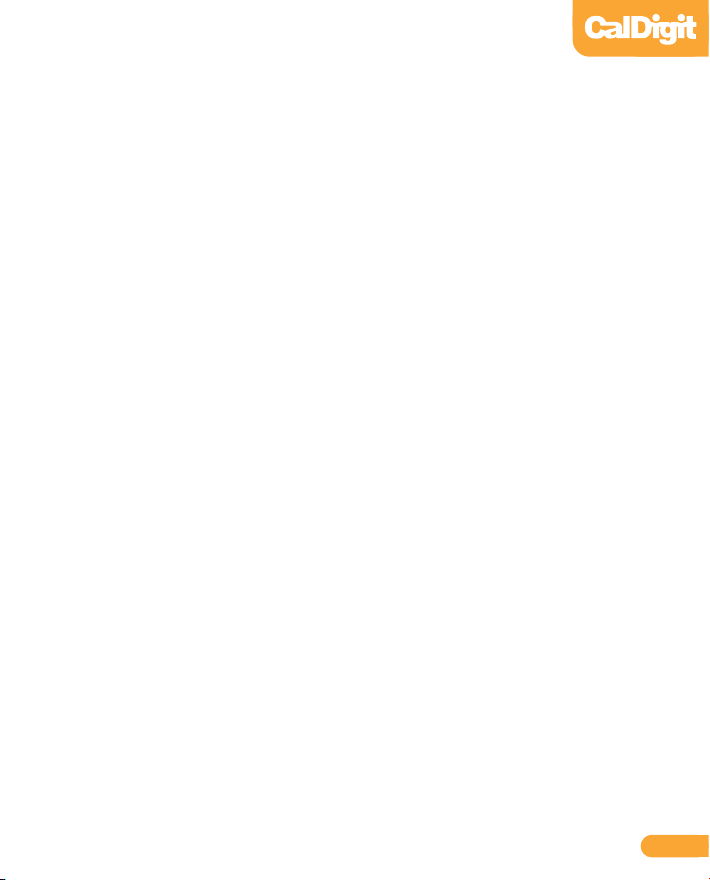
Contents
Introduction
General Use Warnings
Safety Warnings
System Requirements
Installing the CalDigit FASTA-2ex
ExpressCard 34
Driver Installation
PC
Mac
Technical Support & Warranty Information
Technical Support
CalDigit Warranty Information
4
5
5
6
7
9
9
11
14
14
14
03
Page 4
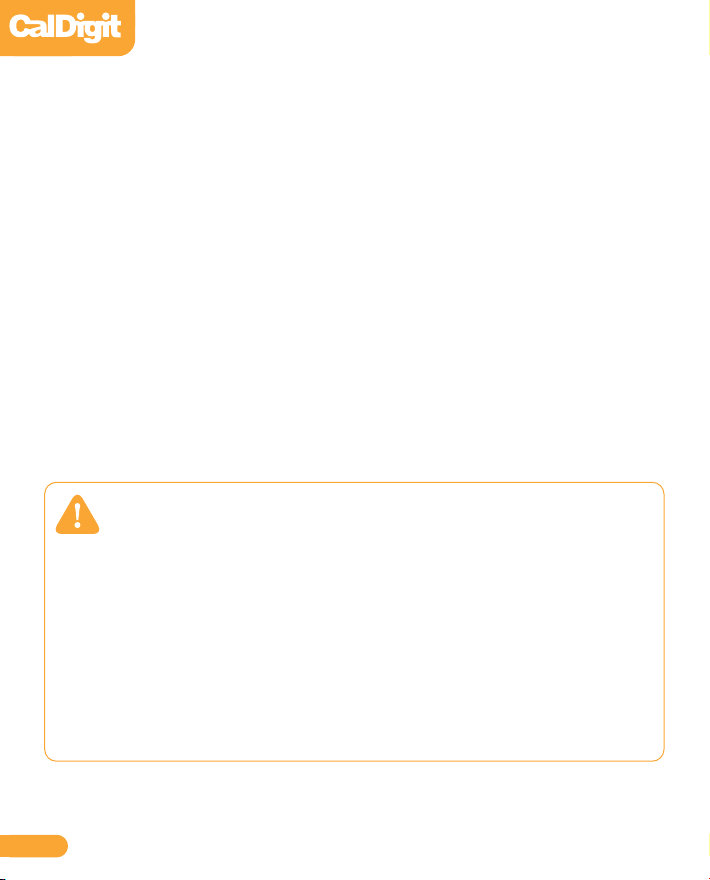
Introduction
Thank you for purchasing the CalDigit FASTA-2ex Card. This card plugs into the
ExpressCard 34 slot on your laptop computer.
Before you install your CalDigit FASTA-2ex, please read this installation guide carefully.
If you do not understand the procedures described in this guide, it is recommend to
consult with a CalDigit Certied Dealer for assistance.
General Use Warnings
Please make sure you read this manual thoroughly before using the CalDigit FASTA-2ex
Card.
Avoid using the CalDigit FASTA-2ex Card in extreme environments as it will
increase the likelihood of premature failure. A safe temperature is between 40°F – 95°F.
Please do not get the CalDigit FASTA-2ex Card wet as it can cause electrical
shock and re.
04
Page 5

Minimum System Requirements
Mac
• OS X 10.5.6 or later
• MacBook Pro with available ExpressCard slot
• 256 MB RAM (512MB recommended)
PC
• Windows XP/Vista/7 32/64 bit OS or later
• PC laptop with available ExpressCard slot
• 256 MB RAM (512MB Recommended)
05
Page 6

Specications
2-Port SATA 6G PCI ExpressCard
Compliant with PCI Express Base Specication 2.0
SATA 6G
ExpressCard/34 Module Form Factors
Supports 2 eSATA ports
Compliant with PCI Express Base Specication 2.0
Compliant with Serial ATA Specication 3.0
Supports all SATA communication speed data rate of 6.0 Gbps / 3.0 Gbps / 1.5 Gbps
Supports AHCI 1.0
Supports Native Command Queuing (NCQ)
Dimensions:
L x W x T:
112.32mm (4.42in) x 34.0mm (1.34in) x 5.0mm (0.20in)
Environment:
Ambient Operating Temperature: 0°C ~ 85°C (32°F ~ 185°F)
Ambient Storage Temperature: -20°C~ 125°C (-4°F ~ 257°F)
06
Page 7

Installing the CalDigit FASTA-2ex Card
Make sure the CalDigit FASTA-2ex drivers are installed, see the Driver Installation section of
1
the manual for more details.
To install the CalDigit FASTA-2ex, we recommend the laptop is turned o, but it is not
2
required.
Insert the CalDigit SuperSpeed Express Card for Laptop in the ExpressCard/34 slot by
3
sliding it in until it locks into place.
®
FireWire 800
ExpressCard 34
07
Page 8

To remove the CalDigit FASTA-2ex, make sure all connected devices are unmounted and
3
disconnected.
Windows - Use the remove hardware wizard to disconnect the CalDigit SuperSpeed
4
ExpressCard for Laptop.
Mac - Use the ExpressCard menu bar to disconnect the CalDigit SuperSpeed ExpressCard
for Laptop.
Push the card towards the laptop, the spring latch will release and the card will slide back.
5
®
FireWire 800
Push In
08
Page 9

Driver Installation
Prior to using the CalDigit FASTA-2ex Card, you must download and install the
appropriate driver (note which version OS you have).
Drivers can be found at http://www.caldigit.com/support.asp
PC
Download and run the appropriate driver le.
1
Select CalDigit FASTA-2ex Card.
2
Select Windows Driver to start installation wizard.
3
Select next to continue.
4
Read through the End User License Agreement, select Accept to agree to the terms, and
5
click next to continue with the wizard.
Click next to continue.
6
09
Page 10

Select Install to start the installation.
7
After installation has been completed, select Finish to close the Wizard.
8
The CalDigit FASTA-2ex Card will now appear in device management,
9
if the CalDigit FASTA-2ex Card has been installed.
10
Page 11

MAC
Download and run the appropriate driver le.
1
The installer will open, click Continue.
2
The Software License Agreement will appear. Select Continue. You must accept the License
3
agreement to proceed with the driver installation.
11
Page 12

Select the destination where you want to install the driver then click Continue. Always use
4
the same volume as the OS. Then select Install. A warning will appear stating that you must
restart your computer once the driver is installed. Select Continue installation to proceed.
After the software has nished installing, select Restart to nish the installation process.
5
12
Page 13

Once your computer has restarted, you will be able to see the CalDigit FASTA-2ex Card on
6
your System Proler.
13
Page 14
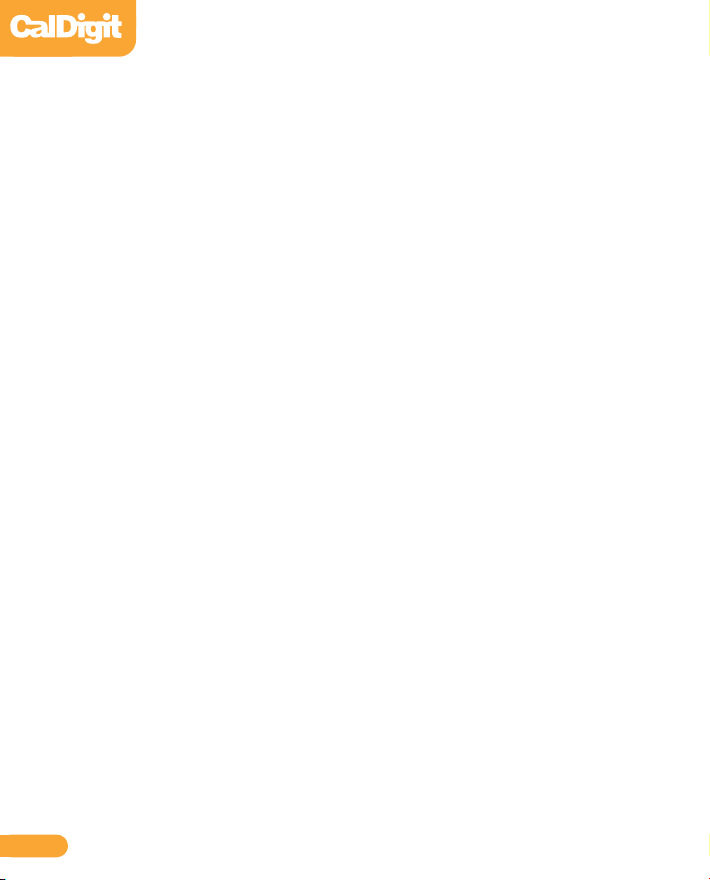
Technical Support & Warranty Information
Technical Support
If you run into any issues while installing your CalDigit FASTA-2ex Card please
contact CalDigit Technical Support:
support@caldigit.com
www.caldigit.com/support.asp
1(714)572-6668 or +44 (0) 845 835 0372
When contacting CalDigit Technical Support, make sure to be at your computer and have the
following information available:
• Your serial number
• Operating system and version
• Computer brand and model
• Other devices attached to your computer
You can also can post on the CalDigit forum at the Creative Cow:
www.creativecow.net
CalDigit Warranty Information
For detailed CalDigit warranty information please see the CalDigit website:
www.caldigit.com/rma/Limited-Warranty.pdf
14
Page 15

CalDigit FASTA-2ex Card Manual v1.0
www.caldigit.com
© 2011 CalDigit, Inc. All Rights Reserved
