Page 1
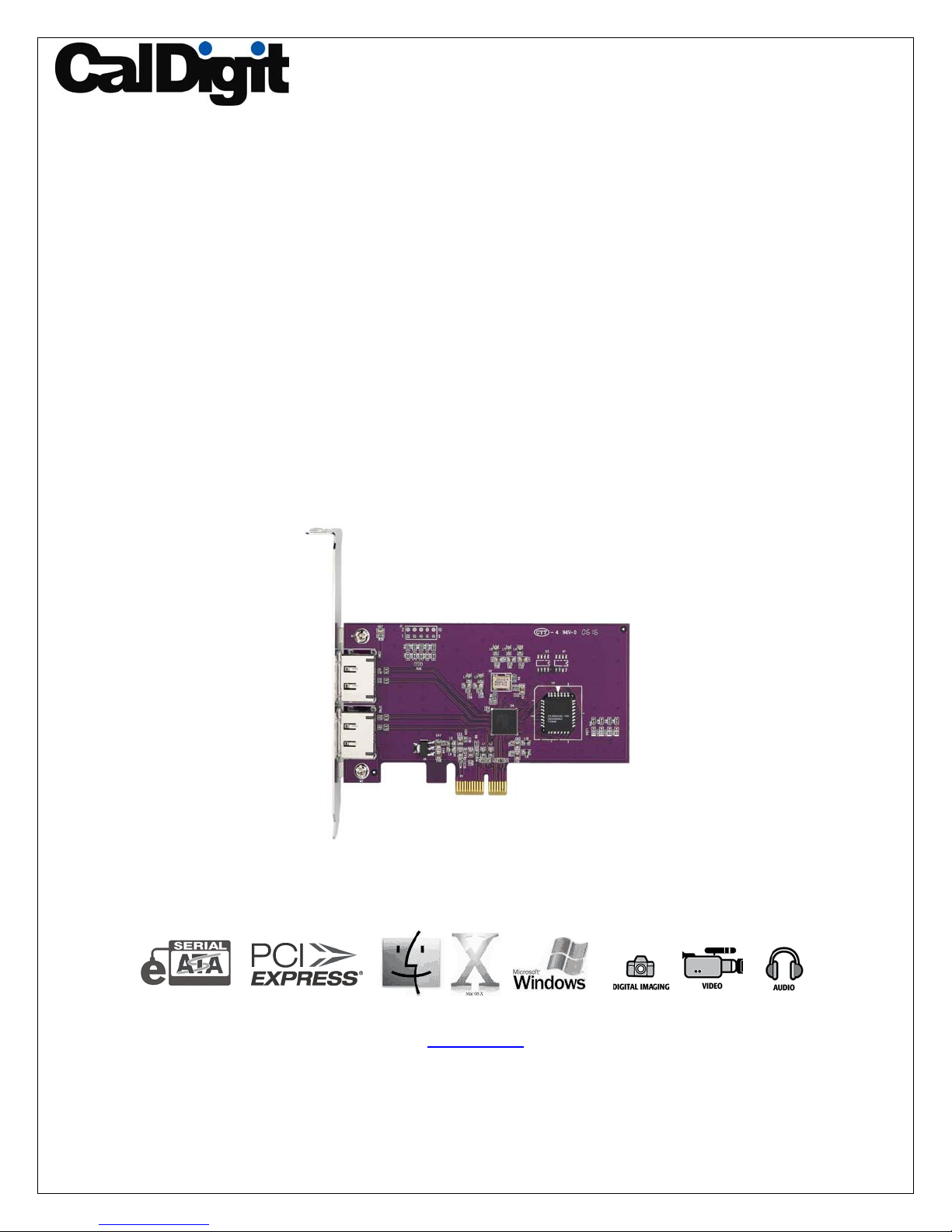
FASTA-2e
2 Port PCI-Express SATA 3G Card
User Manual
CalDigit, Inc. 1941 Miraloma Ave, Unit B Placentia, CA 92870 USA
Copyright © 2006, CalDigit Inc
The information of the products in this manual is subjected to change without prior notice and does not represent a commitment on the part
of the vendor, who assumes no liability or responsibility for any errors that may appear in this manual.
www.caldigit.com
0
Page 2
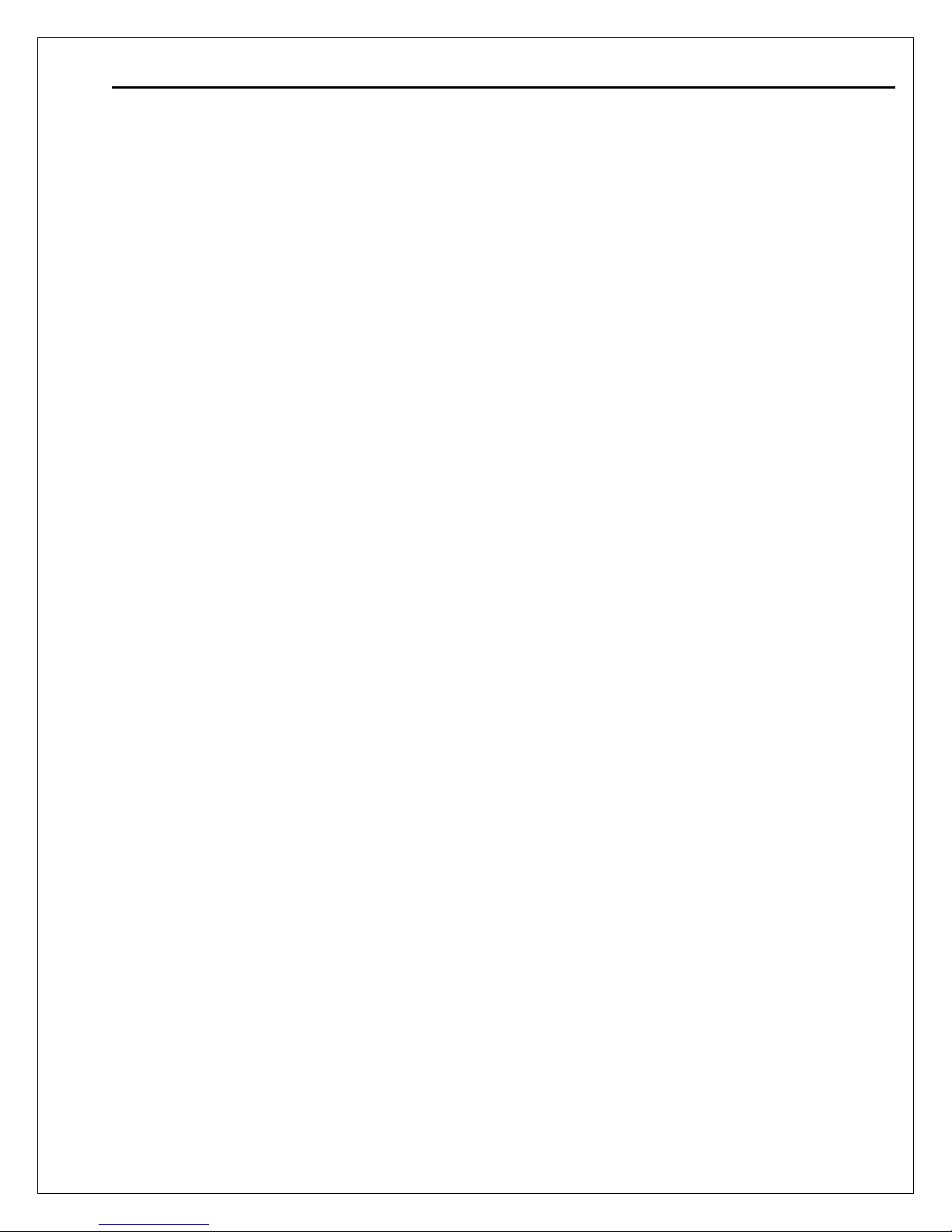
Contents
1. Introduction…………………………………………...2
Package Contents…………………………………2
System Requirements…………………………….2
Features……………………………..……………...2
2. Installation Preparation………………..……………3
Hardware Installation………………………….…..3
Install the Disk Drives/Devices…………..…….…4
MAC OS Driver Installation………………..……...4
3. Troubleshooting………………………………..…….7
1
Page 3
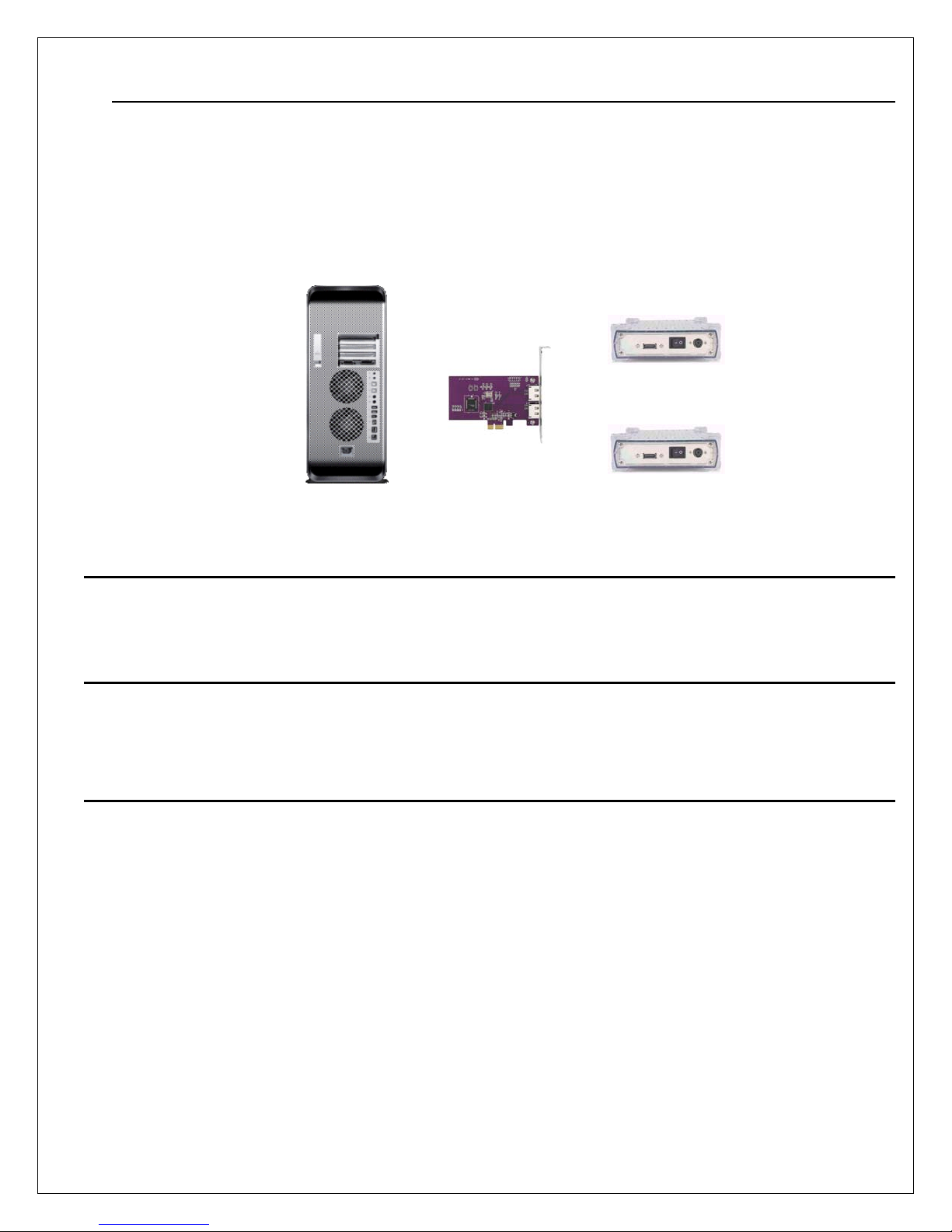
Introduction
CalDigit is the first company to release an external PCI-e SATA 3G host adapter card compatible with Power Mac
G5 Dual-core. This card features high-speed SATA 3G connection and allows the user to connect two external
SATA devices to Apple Computer's latest Power Mac G5 Dual-core.
With our host adapter card, you can easily connect your external SATA device(s) to the Power Mac G5 Dual-core
to fulfill the needs of personal, business or multimedia environments.
…
…
…
Package Contents
• SATA 3G PCI Express card (FASTA-2e)
• Mac driver and manual CD
System Requirements
• PCI Express-enabled system with an available PCI Express slot
• Windows XP (Service Pack 2)
• Mac OS 10.4.x or later
Features
• 2 external SATA 3G ports
• Plug & Play
• Downward compatible with SATA I/1.5G device
• Hot swappable
• 3 year warranty
2
Page 4

Installation Preparation
Please make sure you have the correct cable to connect your external SATA device to the card. You will need to
use an eSATA cable to connect to our PCI-Express host card.
Hardware Installation
1. Turn off your computer and unplug the power cord.
2. Remove the cover of your computer and locate an available PCI-Express slot on your motherboard.
3. Install the card into the open PCI-Express slot on the motherboard and make sure the card is firmly plugged
into the slot.
4. Replace the cover of your computer.
3
Page 5

Install External Devices on the FASTA-2e host adapter card
1. Connect one Serial ATA data cable (eSATA cable) between each external Serial ATA device and the host
adapter card.
2. Power on the SATA device(s)
3. Plug the power cord of your computer back into the AC receptacle and turn-on the power to boot-up your
computer to continue the drive installation
MAC OS Driver Installation
STOP! (Continue only after your card has been installed into your machine).
Step 1. Insert the driver CD or download the driver from
our website, which will then come up on your desktop, as
shown below. Click the newly created icon to proceed.
Step 2. Click “Continue” to the next step.
4
Page 6

Step 3. Read Me
Click “Continue” to the next step.
Step 4. License Agreement
Click “Continue” to the next step.
Step 5. To Continue the installation
Click “Agree” to the next step.
5
Page 7

Step 6. Select a Destination, Click “Continue”
Step 7. Installation Type
Click “Install”
Step 8. Installation
Enter your name and a password, click “OK”
(Username & Password are CASE sensitive)
6
Page 8

Step 9. Click Continue to finish Installation
Step 10. Congratulations, you’re done!
Troubleshooting
In the event that your card is not working correctly, please refer to the 3 steps below to find out where the problem
is coming from. Should these steps not remedy the situation, please check the FAQs on our website
www.caldigit.com
If you need further assistance, please contact your CalDigit reseller.
1. Inspect your external SATA device
Make sure the power source of your external SATA device is connect properly.
2. Inspect the SATA cable
Verify the SATA connection and try an alternate SATA cable.
3. Check your system profiler
Go to your system profiler by clicking apple menu, About This Mac, More Info, and click on PCI Cards to see
if your SATA card is listed. If not, remove the card and install to another available PCI-Express port
(See Hardware Installation on page 3).
. One of these FAQs should provide the solution to your specific problem.
7
