Page 1

USER’S
GUIDE
AreaTake-Off ToolandDigitizing System
Model
#6260
Page 2
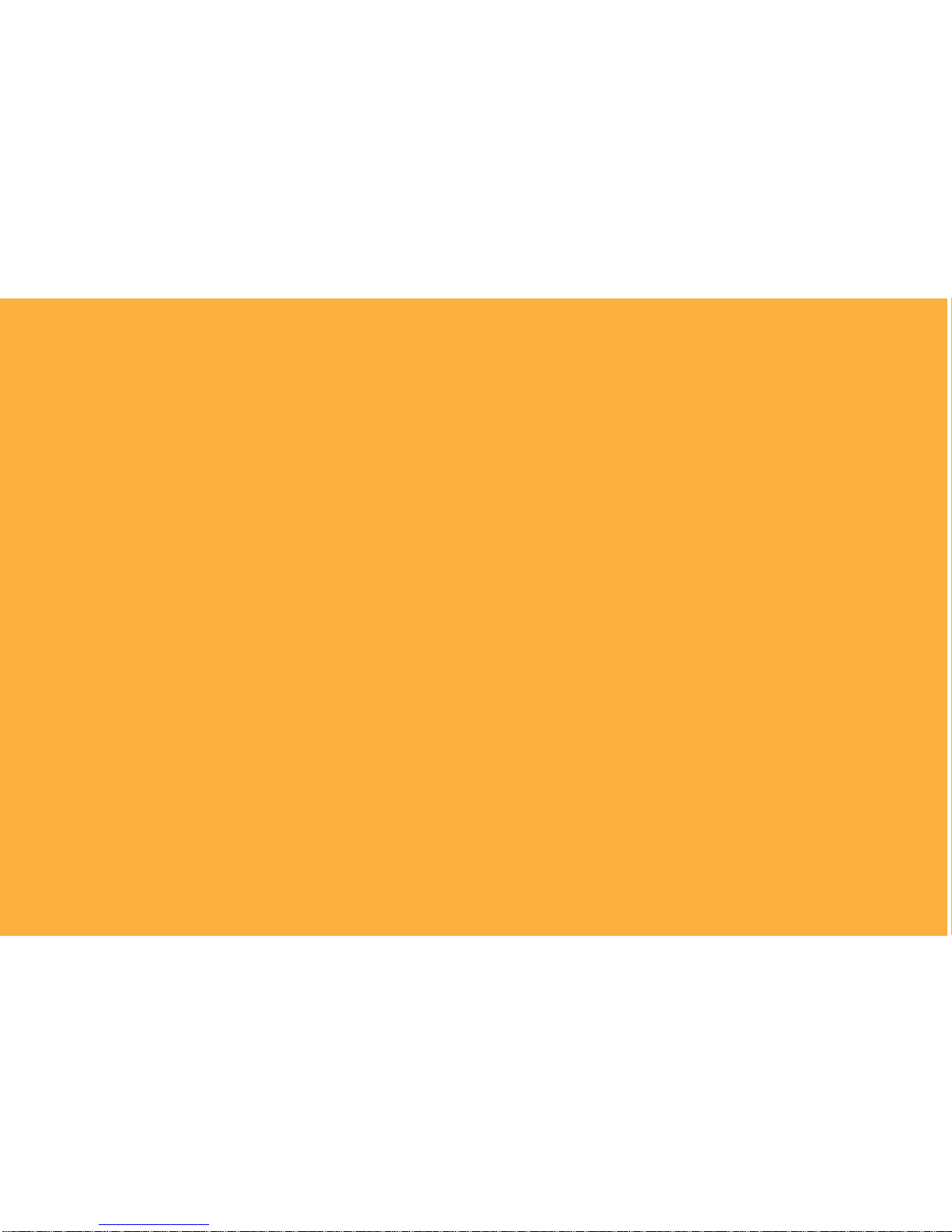
TABLE OF CONTENTS
INTRODUCTION . . . . . . . . . . . . . . . . . . . . . . . . . . . . . . . . . . . . . .1
SETUP . . . . . . . . . . . . . . . . . . . . . . . . . . . . . . . . . . . . . . . . . . . . . . . .2
PACKAGE CONTENTS . . . . . . . . . . . . . . . . . . . . . . . . . . . . . . . . . . .2
RIGHT-HAND ASSEMBLY . . . . . . . . . . . . . . . . . . . . . . . . . . . . . . .4
LEFT-HAND ASSEMBLY . . . . . . . . . . . . . . . . . . . . . . . . . . . . . . . . .6
GETTING STARTED . . . . . . . . . . . . . . . . . . . . . . . . . . . . . . . . . . . . .8
KEY DEFINITIONS . . . . . . . . . . . . . . . . . . . . . . . . . . . . . . . . . . . 10
MEASURING KEYS . . . . . . . . . . . . . . . . . . . . . . . . . . . . . . . . . . . .10
FUNCTION KEYS . . . . . . . . . . . . . . . . . . . . . . . . . . . . . . . . . . . . . 12
SETUP KEYS . . . . . . . . . . . . . . . . . . . . . . . . . . . . . . . . . . . . . . . . .14
USING THE ULTRA SCALE MASTER PRO . . . . . . . . . . . . .16
UNDERSTANDING THE LCD . . . . . . . . . . . . . . . . . . . . . . . . . . . . . 16
BUILT-IN SCALES . . . . . . . . . . . . . . . . . . . . . . . . . . . . . . . . . . . . . 17
SHAPES AND DEFINITIONS . . . . . . . . . . . . . . . . . . . . . . . . . . . . . 18
MEASURING POLYLINES . . . . . . . . . . . . . . . . . . . . . . . . . . . . . . .20
MEASURING SIMPLE POLYGONS . . . . . . . . . . . . . . . . . . . . . . . .22
MEASURING TAKE-OUTS . . . . . . . . . . . . . . . . . . . . . . . . . . . . . .24
MEASURING COMPLEX POLYGONS . . . . . . . . . . . . . . . . . . . . . .26
MEASURING IRREGULAR SHAPES . . . . . . . . . . . . . . . . . . . . . . .28
MEASURING ARCS AND CIRCLES . . . . . . . . . . . . . . . . . . . . . . . .30
MEASURING ARCS . . . . . . . . . . . . . . . . . . . . . . . . . . . . . . . . . . .32
MEASURING 3-POINT CIRCLES . . . . . . . . . . . . . . . . . . . . . . . . . .34
CUSTOM SCALES . . . . . . . . . . . . . . . . . . . . . . . . . . . . . . . . . . . .36
SETTING A MEASURED CUSTOM SCALE . . . . . . . . . . . . . . . . . . .36
SETTING AN ENTERED CUSTOM SCALE (IMPERIAL MODE) . . . . .38
SETTING A HEIGHT . . . . . . . . . . . . . . . . . . . . . . . . . . . . . . . . . . .39
UNITS OF MEASUREMENT . . . . . . . . . . . . . . . . . . . . . . . . . . . . .40
DIGITIZER MODE . . . . . . . . . . . . . . . . . . . . . . . . . . . . . . . . . . . .41
PC INTERFACE . . . . . . . . . . . . . . . . . . . . . . . . . . . . . . . . . . . . . . .42
SENDING VALUES TO YOUR PC (PC SEND) . . . . . . . . . . . . . . . . .43
PREFERENCES . . . . . . . . . . . . . . . . . . . . . . . . . . . . . . . . . . . . . . .45
APPENDIX A . . . . . . . . . . . . . . . . . . . . . . . . . . . . . . . . . . . . . . . .47
ACCURACY/ERRORS/AUTO SHUT-OFF. . . . . . . . . . . . . . . . . . . . .47
APPENDIX B . . . . . . . . . . . . . . . . . . . . . . . . . . . . . . . . . . . . . . . .47
RESET . . . . . . . . . . . . . . . . . . . . . . . . . . . . . . . . . . . . . . . . . . . . .47
APPENDIX C . . . . . . . . . . . . . . . . . . . . . . . . . . . . . . . . . . . . . . . .48
SPECIFICATIONS . . . . . . . . . . . . . . . . . . . . . . . . . . . . . . . . . . . . .48
APPENDIX D . . . . . . . . . . . . . . . . . . . . . . . . . . . . . . . . . . . . . . . .48
REPAIR AND RETURN . . . . . . . . . . . . . . . . . . . . . . . . . . . . . . . . .48
Page 3

INTRODUCTION
The Ultra Scale Master Pro
has been specifi cally
desig n e d fo r r e s ide ntia l
and light commerc ia l
builders a nd cont ractor s
requir ing area a nd
volume take-offs. Use
it for estimating project
materials and costs, for
measuring, storing and
calculating perimeters,
areas, and volumes f rom
architectural plans and
other types of sca led
drawings. Use the
Ultra Scale Master Pro to
calcul ate the a r ea a nd
volume of irregular shapes;
it can also be used as a
digitizer. A PC interface
is included to enable data
and measurements to be
sent to PC applications.
The Ultra Scale Master Pro
may be used wit h or
without a PC.
USER’S GUIDE — 1
Page 4

SETUP
PACKAGE CONTENTS
You r package contain s the following pieces:
Female End Cap
2 — ULTRA SCALE MASTER
®
PRO
Long Refl ector Bar
USB Cable
Ultra Scale Master Pro
model 6260 (Puck)
Four “AAA ” batteries
(already installed)
Corner Connector
Page 5

User’s Guide,
Quick Reference Guide,
and Quick Setup Sheet
Male End Cap
USER’S GUIDE — 3
Short Refl ector Bar
Long Refl ector Bar
Carrying Case
Page 6

RIGHT-HAND ASSEMBLY
Assemble the refl ector bars
as shown. Align the corner
connector at a 90° angle at the
top left corner of the plans.
5. Slide Female End Cap onto the male end of the fi rst Long Refl ector Bar.
The Female End Cap is preinstalled for a Right-Hand confi guration.
1. Insert the male end of the
Corner Connector into
the female end of the fi rst
Long Refl ector Bar.
2. Insert the male end of the second
Long Refl ector Bar into the female
end of the Corner Connector.
NOTE: Sloping side of the Refl ector
Bars face outward.
5
1
2
4 — ULTRA SCALE MASTER
®
PRO
Page 7

4. Insert the Male End Cap into
the female end of the Short
Refl ector Bar. The Male End
Cap is preinstalled for a RightHand confi guration.
3. Insert the male
end of the Short
Refl ector Bar into
the female end of
the second Long
Refl ector Bar.
NOTE: Sloping side of the Refl ector
Bars face outward.
3
4
FINAL ASSEMBLY
The ultrasonic beams are sent from the left arm of
the Puck to the top bar, then refl ected back, and
from the right arm of the Puck to the side bar, then
refl ected back as shown above.
The Puck can be moved to any point within the bars
as long as the left arm remains parallel to the top bar
and the right arm remains parallel to the side bar as
shown above.
USER’S GUIDE — 5
Right-Hand
Confi guration
2nd Long Refl ecto r Bar Short Refl ector Bar
1st Long Refl ector Bar
Left
Puck Arm
Right
Puck Arm
Page 8
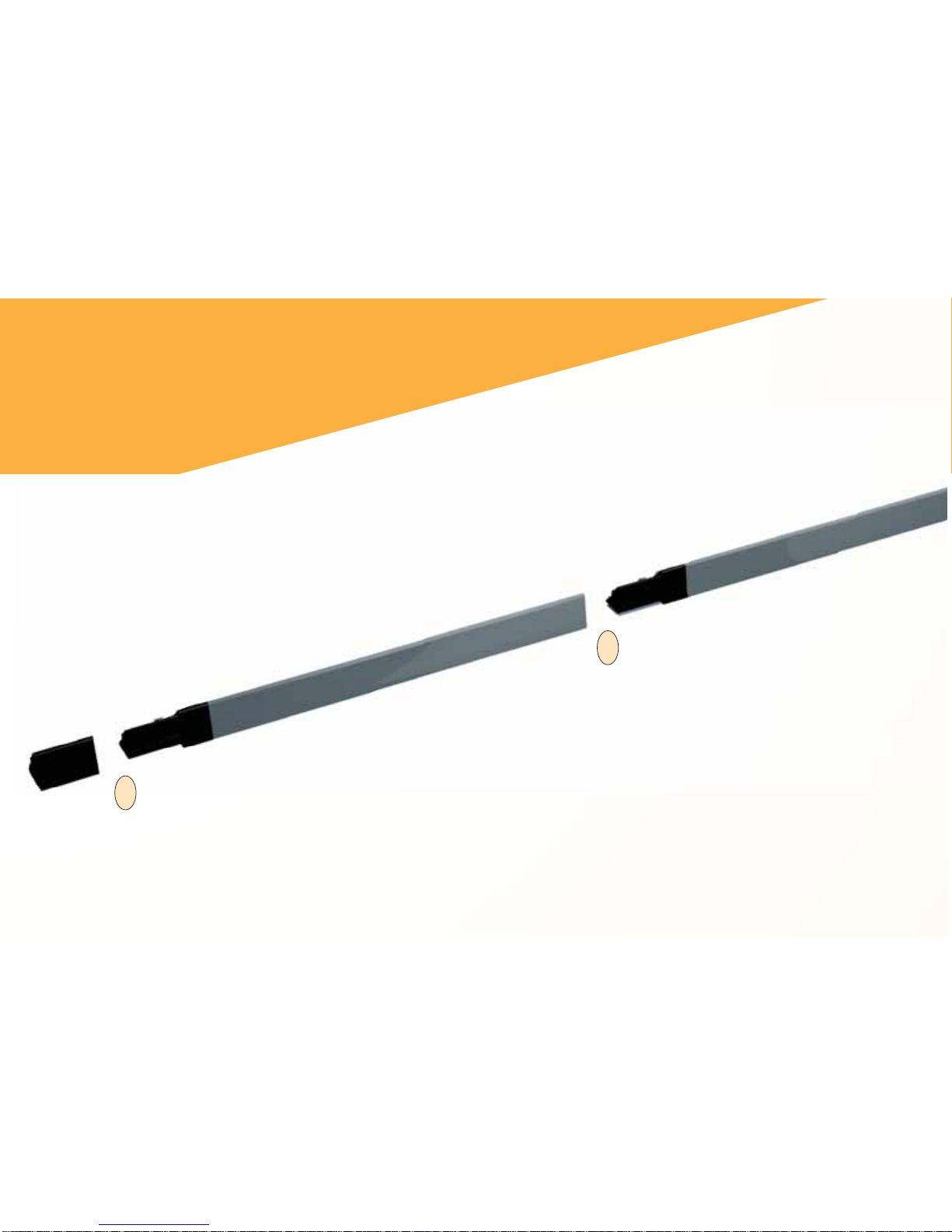
NOTE: Sloping side of the Refl ector
Bars face outward.
5. Insert the the male end of
the second Long Refl ector
Bar into the female end of
the Short Refl ector Bar.
3
4. Insert the male end of the Short Refl ector
Bar into the Female Bar End Cap.
4
LEFT-HAND ASSEMBLY
Assemble the refl ector bars as shown. Align
the corner connector at a 90° angle at the
top right corner of the plans.
6 — ULTRA SCALE MASTER
®
PRO
Page 9

FINAL ASSEMBLY
The ultrasonic beams are sent from the right arm of
the Puck to the top bar, then refl ected back, and from
the left arm of the Puck to the side bar, then refl ected
back as shown above.
The Puck can be moved to any point within the bars
as long as the right arm remains parallel to the top
bar and the left arm remains parallel to the side bar
as shown above.
1. Insert the male end of the
fi rst Long Refl ector Bar
into the female end of the
Corner Connector.
1
1. Insert male end
of the Corner
Connector into
the female end of
the second Long
Refl ector Bar.
2
4. Insert the Male Bar
End Cap into the
female end of the fi rst
Long Refl ector Bar.
5
USER’S GUIDE — 7
Left-Hand
Confi guration
2nd Long Refl ector BarShort Refl ector Bar
1st Long Refl ector Bar
Right
Puck Arm
Left
Puck Arm
Page 10
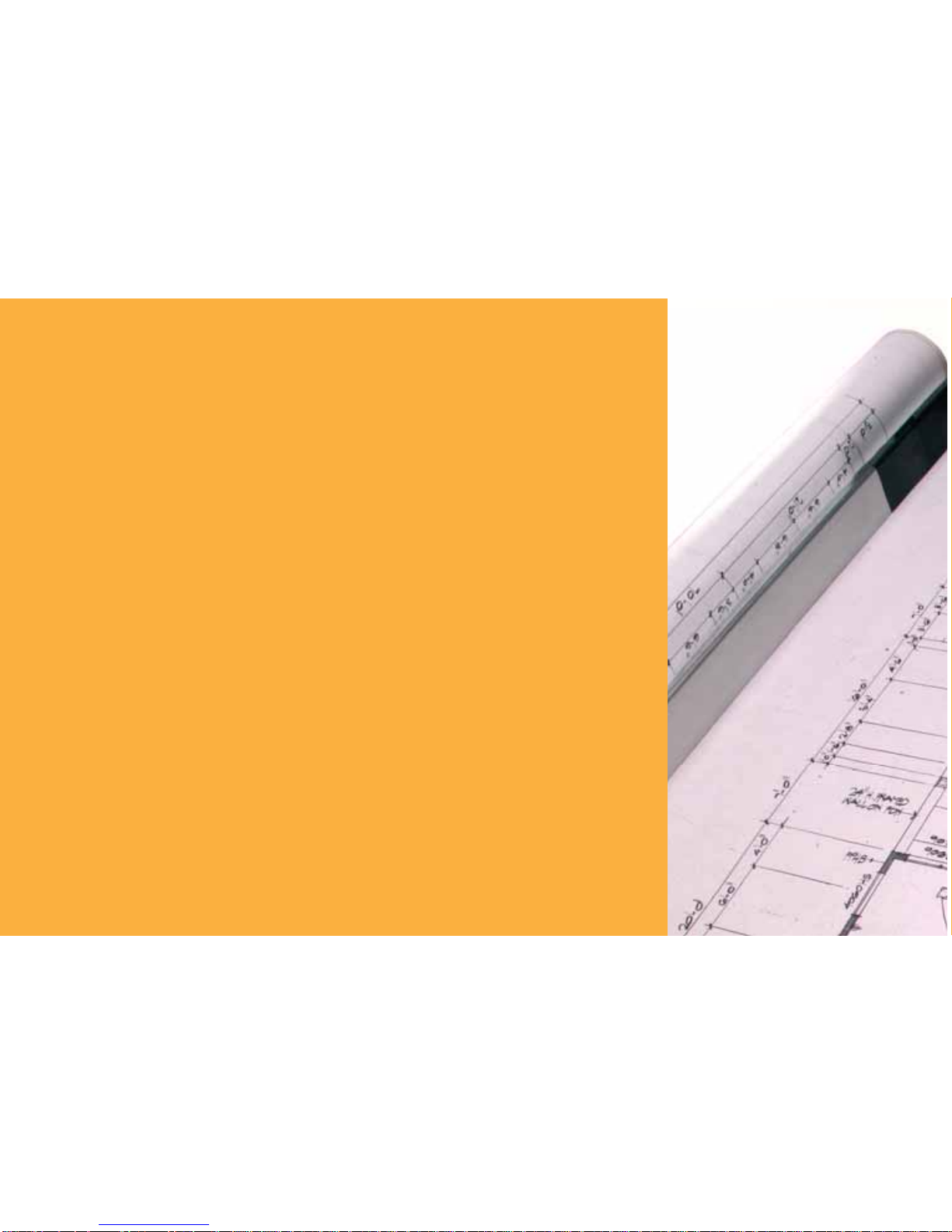
GETTING STARTED
Once asse mbly and s e tup are complete, proceed with the following steps in
order to begin me asuring.
1. When placing the ba r s and securing the drawing, m ake sure that the
bars are at least 1" from the outer most me a surements.
2. It is essenti al that the ba r s r e m ain fi xed relative to the d rawing’s
position. Scr ib e a line to ma rk t he initi a l lo c at ion of t he ba rs as a
reference point should the bars shift.
3. The Puck should maintai n a 45° ang le w it hin the bars while measur ing.
4. Ensure that the measuring surface is fl at and smooth. Make sure there
are no folds, tears, or rais e d areas of the pla ns.
5. Make sure there a r e no obj e cts between the Puck a nd the bars. This
includes hand s, arms, penci ls or pens, USB cable, cups, scale rulers, etc.
6. Make sure t h at no air cur r e nt i s blowi ng d irect ly into the measuring
area. Air blowing into the mea suring pat h c an result i n no
measure me nt read ing.
7. To ge t acc urate measureme nts, make sure that the Puck and the bars ar e
close to the a m bient temperat ure of the work environment.
8 — ULTRA SCALE MASTER
®
PRO
Page 11

Right-Hand Confi guration Shown
USER’S GUIDE — 9
Page 12
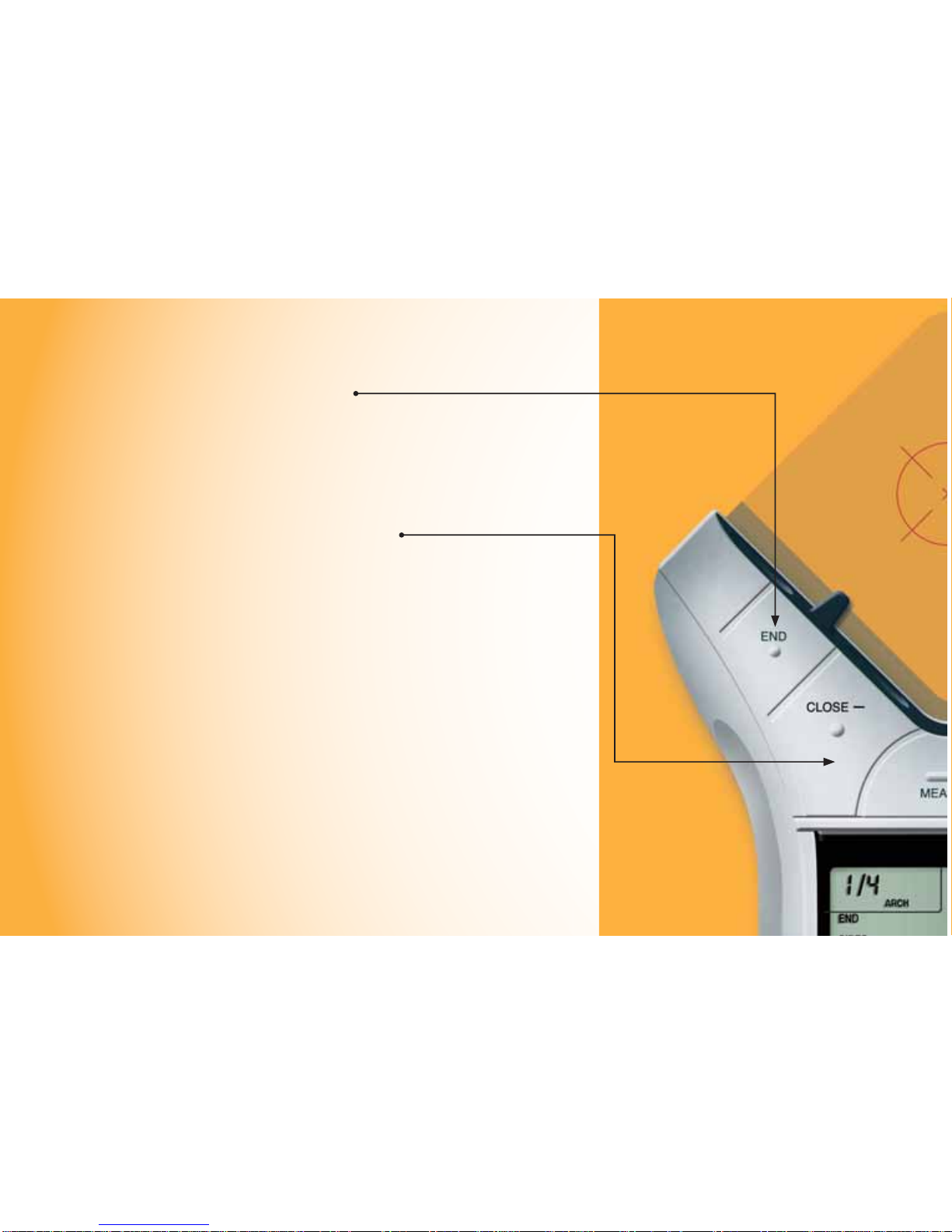
[END]
Ends polyline measurement,
displaying the total per imeter.
Also ends the 2-Point Circle
measure me nt when measuring
a diameter, displaying t he
circumference (perimeter).
[CLO SE —]
Completes the Polygon or a
2-Poi nt Circle and displays the
calcul ated a r e a. Results are
identifi e d a s negat ive values.
When measuring a Polygon, this
key connects the last measured
point to the start point.
KEY DEFINITIONS
MEASURING KEYS
The keys shown are used
for taking measu r e ment s on
the blueprint a nd operat ing
the display (D-Pad key).
10 — ULTRA SCALE MASTER
®
PRO
Page 13
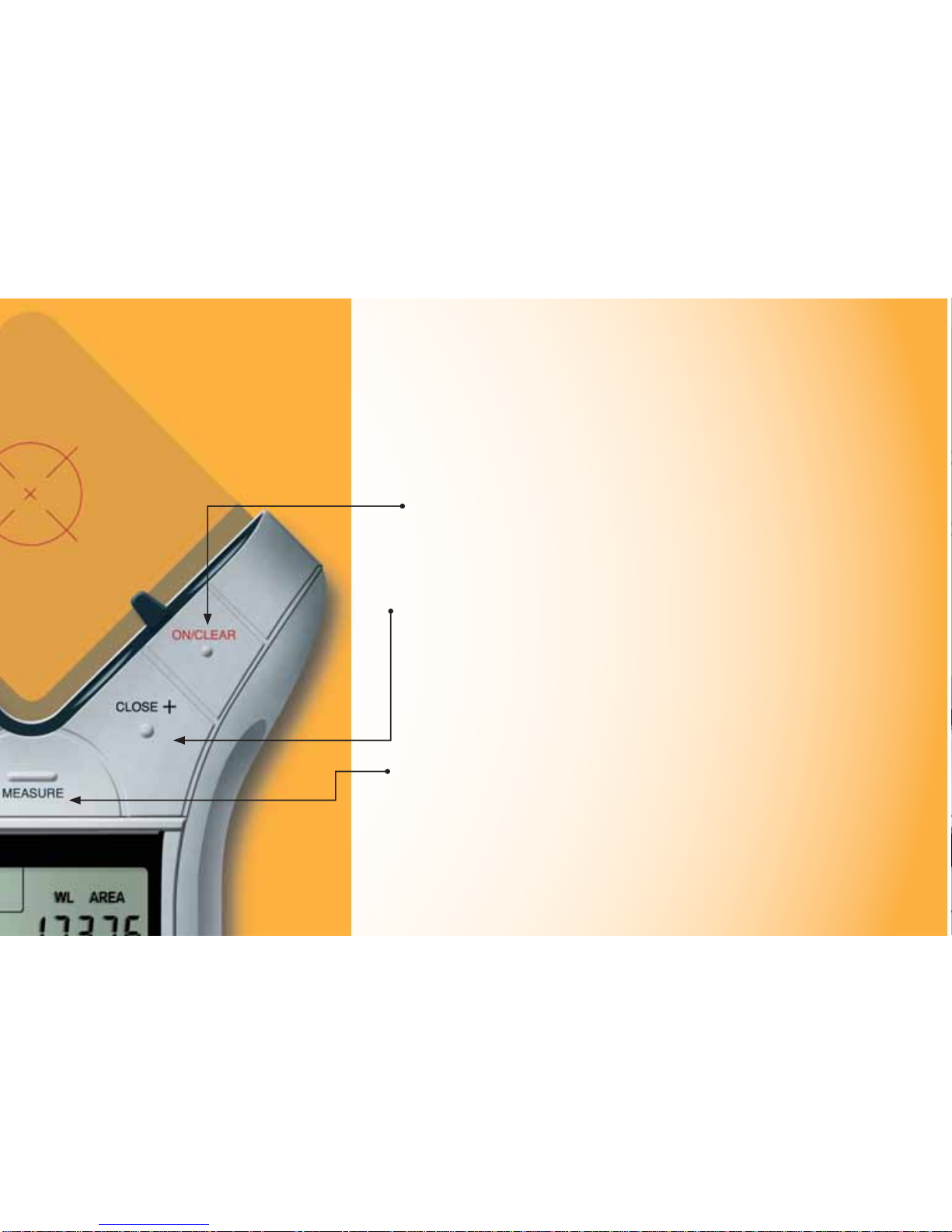
[ON/CLEAR]
Turns the unit ON and clea r s
the display. Holding down the
[ON/CLEAR] key for 1.5 s e cond s
also powers the unit off.
[CLO SE +]
Completes the Polygon or a
2-Poi nt Circle and displays the
calcul ated a r e a. Results are
identifi e d a s po sit ive values.
When measuring a Polygon, this
key connects the last measured
point to the start point.
[MEASURE]
Takes a measurement bet ween
points.
Important Notes
regarding the
[ON/C LE AR] ke y:
If [ON/CLEAR] is pressed
during measurement,
the last measured point
is undone and the
previous measurement is
displayed. A second press
of [ON/CLEAR] ends the
measurement (as if the
[END] key w as pressed) and
clears the main display.
During an Ar c or Circle
measure ment, however,
a second press of [ON/
CLEAR] exits t he A r c
or Circle mea surement
mode, discarding any
measure d points.
Additionally, if an error
message is di splayed
during a measurement,
pressing [ON/CLEAR]
clears t he error message
and displays the previous
measurement.
USER’S GUIDE — 11
Page 14

[UNDO]
Undoes the previous mea surement.
Allows you to undo the last 10
measureme nt s (if applicable) while in
measure mode. If a measurement ha s
been clos e d or e nded, it wi ll undo the
close or end act ion and t he prev ious 9
measureme nts upon repe ated press es of
[UNDO].
[SET]
Used in conjunction with the [HEIGHT]
and [SCALE] keys to set a Height or
Custom Scale (See Setting a Height and
Setting Custom Scale sections.) Also used to
access secondary functions (e.g., M-, MC).
[M+]
Adds the displayed value to accumulative
Memory (except when setting a Height or
Cus tom Sca le).
[SET] [M+] (M—)
Subtracts t he displayed value from the
accumulative Memory (except during a
measur e ment).
FUNCTION KEYS
12 — ULTRA SCALE MASTER
®
PRO
Page 15

[PC SEND]
When con ne c te d to a PC, se nd s the value
on the main display in decimal for m at to
the PC (see PC Interface section).
[ARC/C IRC]
First press identi fi es a new
measurement as an Arc, second
consec ut ive press identifi es it as a Ci rc le.
Three points must be mea s ured for an
Arc; two points (diameter) or thre e points
must be measure d for a circle. The
Ultra Scale Master Pro will auto-close
three-point Arc or Circle measu r e me nts.
[MR] (Memory Reca l l)
First press di splays the accumulative
Memory value; second consecutive
press displays Memory Count; thi r d
consecut ive press d i splays the Memory
Average. Repeated press e s cycle back
through this list of values.
[SET] [MR] (Memory Clear)
Clears the acc umulative Memory.
Directional Pad (D-PAD)
When a measurement is ended or c lo s e d,
pressing the D-Pad displays calculated
values (disabled during mea s uring). Also
used for setti ng Prefer e nce s, Height, and
Cus tom Sca les.
USER’S GUIDE — 13
Page 16
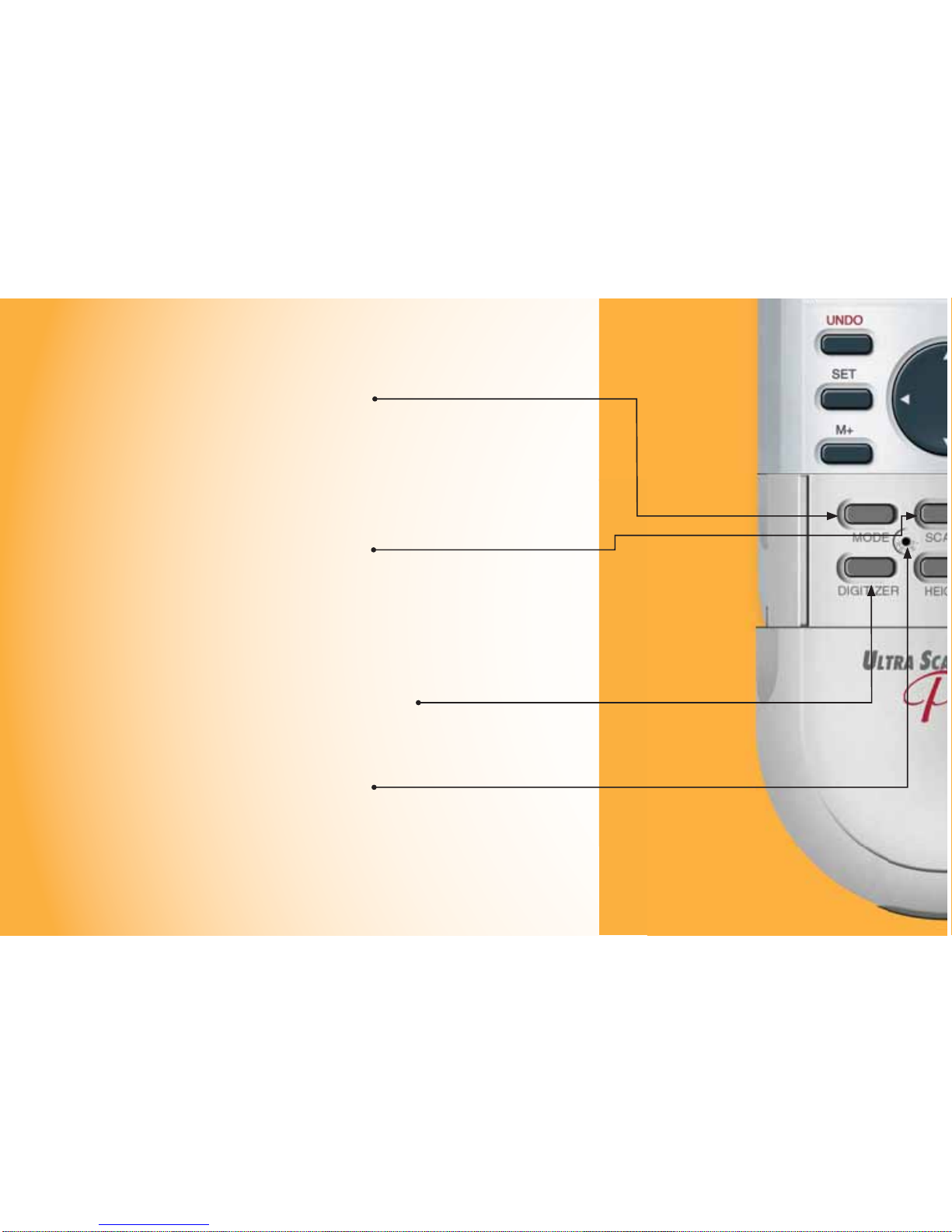
[MODE]
Used to select from the list of
available modes (see Built-In
Scales section).
[SET] [MODE]
Used to move back through the
list of available modes.
[SCALE]
Used to select from the list of
available scales within each
mode (see Built-In Sc al e s section).
[SET] [SCALE]
Used to move back through the
list of available scales.
[DIGITIZER]
Sets unit into digitizing mode for
use with digitizing software (see
Digitizer Mode section).
[RESET]
Clears all values and resets all
setting s including Pr eferen ces
to their factory defaults. (Use the
end of a paperclip or something of
similar size to press.)
SETUP KEYS
The buttons shown below
are accessed by sliding the
bottom cover down until
they are revealed.
14 — ULTRA SCALE MASTER
®
PRO
Page 17

[UNITS]
Used to select from the l ist of
available units of me a surement
(see Units of Measurement section).
[SE T] [UNITS ]
Used to move back through
the li st of avail able u nits of
measurement.
[PREFS] (Preferences)
Accesses Preference settings (see
Preferences section).
[HEIGHT]
Displays stored height. Also
used i n conjunction w it h [SET]
for setting a Height (see Setting a
Height section).
USER’S GUIDE — 15
Page 18

The top legend displays
the following:
• SET
• CIRC (Circle)
• ARC
• M (Memory)
The Measure Status
and number of sides
are displayed here
(End or Closed are
displayed only when
a measurement has
been completed).
This area,
often referred
to as the “Main
Display ,” is
used to display
values and
important
messages
Unit legend is
a description of
displayed values
(i.e. Square Feet, Inch)
USING THE ULTRA SCALE MASTER PRO
UNDERSTANDING THE LCD
Low Battery Indicator
The area immediately
below the legend displays
the following:
• PER (Perimeter)
• WL (Wall)
• HT (Height)
• AREA
• (PC Connection)
The selected Scale and Scale
Category or “Mode” are displayed
here. The Modes are as identifi ed:
• ARCH (Architectural)
• ENG I/ENG II (Engineering)
• CUST (Custom)
16 — ULTRA SCALE MASTER
®
PRO
Page 19

BUILT-IN SCALES
The following modes and scales
are available for selection using
the [MODE] and [SCALE] keys,
depending on whether the puck
is set to Imperial or Metric mode
using the [IMP/MET] switch
located on the back of the puck.
While in Imperial Mode, only the
Imperial Modes and Scales are
displayed. While in Metric Mode,
only Metric Modes and Scales are
displayed. However, all Imperial
and Metric units of measurement
are available within both modes.
When switching back and forth
between Imperial and Metric
modes, your settings within
each mode are held, including
Preference. The values stored in
[HEIGHT] and [M+] are cleared
when switching between Imperial
and Metric modes.
Note: W hile in Met ric Mod e, MET
will appear in the scale area of
the display to indicate that it is in
Metric Mode.
IMPERIAL
Modes Scales
Architectural (ARCH)
1 Foot =
Engineering I (ENGI)
1 Inch =
Engineering II (ENGII)
1 Inch =
1/4," 3/8," 1/2," 3/4," 1/1" (1"), 3/2" (1-1/2"), 2/1" (2"),
3/1" (3"), 4/1" (4"), 1/32," 1/16," 3/32," 1/8," 3/16"
10.0,' 20. 0,' 30.0,' 40.0,' 50.0,' 60.0,' 83.3,' 100.0,' 166.6,'
200.0,' 250.0'
300.0,' 333.3,' 400.0,' 416.6,' 500.0,' 583.3,' 600.0,' 625.0,'
666.6,' 750.0,' 1,000,' 1,200,' 2,000,' 3,000'
METRIC
Modes Scales
Architectural
(MET ARCH)
Engineering I
(MET ENGI)
Engineering II
(MET ENGII)
1:50, 1:75, 1:1, 1:2, 1:3, 1:4, 1:5, 1:10, 1:20, 1:25, 1:30, 1:40
1:100, 1:125, 1:150, 1:200, 1:250, 1:300, 1:400, 1:500
1:1000, 1:1250, 1:1500, 1:1625, 1:2000, 1:2500, 1:5000,
1:6000, 1:10k, 1:12.5k, 1:20k, 1:25k, 1:50k
Note: T h e de fault Modes and Scale s are listed fi rst and the rem aining Modes and Scales
are listed in the order that they appear on your Ultra Scale Master Pro.
USER’S GUIDE — 17
Page 20

SHAPES AND DEFINITIONS
The Ultra Scale Master Pro can measure Polylines, Polygons, regular or irregular shapes, Arcs and Circles based on the
following criteria:
Defi nitions and illustrations of some common shapes: Solution examples follow in the User’ s G uide:
POLYLINE:
A sequence
of connected
straight lines or
a single linear
distan c e like a
fence line
POLYGON: A closed geometric fi gure bounded by three or more straight lines
1. Simple P o lygon:
A Square, Rectangle
or Triangle
2. Complex P o l ygon:
A multi-sided shape
that is not a Square,
Rectangle or Triangle
• Only one shape can be measured at a time
• For a Polygon or Polyline only the last 64 measured sides
can be displayed when viewing side Lengths via the
D-Pad right [4] and left [3] arrows
• Arc measurements are assumed to be part of a Circle
• In Arc or Circle Mode, measurements of ellipses or
irregular Arcs will result in incorrect calculations; the
resulting values are based on the assumption that the
points measured apply to a segment of a Circle
• An Arc or three-point Circle greater than 180° can also
be measured
Note: T he di agrams sho wn throughout the guide are not to scale and the displayed values are not representative of diagrams.
18 — ULTRA SCALE MASTER
®
PRO
Page 21

IRREGULAR
SHAPE
An outline or
surface
confi guration
of a form
ARC:
A segment of a
curve
CIRCLE:
A plane curve
equidistant
from a fi xe d
center
ILLEGAL SHAPE:
The Area and Volume c an not be
calcul ated for a shape containing
bisecting lines. The Area and Volume of
the shapes resulting from the bisecting
line s c an be calc ulated individually.
USER’S GUIDE — 19
Page 22

1
2
MEASURING POLYLINES
OPERATING SEQUENCE
1. Press the [ON/CLEAR] key twice to clear the display.
Place the crosshairs over the fi rst point and press the
[MEASURE] key.
2. Move to the second point and press the [MEASURE] key.
The display will show the Length of the fi rst line segment.
3. Move to t he th i rd poi nt and press t he [MEASURE]
key. The d isplay wil l show the accu mulated Le ngt h
of the two measu red s egme nts.
1
2
3
20 — ULTRA SCALE MASTER
®
PRO
3 4
Page 23

PERIMETER
WALL AREA*
HEIGHT*
SIDE 1
SIDE 2
4. Press the [END]
key. T he tot al
Perimeter is
displayed. Once
a measureme nt i s
ended, press the
D-Pad down [6] to
display Perimeter,
Wall Area, and
stored He ight.
Continuous pr esses
of the D-Pad down
[6] or up [5] will
scroll back and forth
through the values.
4
5. Press the D-Pad
right [4] to display
the individual side
Lengths in sequential
order beginning with
side one. Repeated
presses of the D-Pad
left [3] will scr oll back
through the sides in
descending order.
5
USER’S GUIDE — 21
*Wall Area and Height do not
display if a Height has not been
set. For this example, a Height of
eight Feet was used (See Setting
a Height section for instructions
on setting a Height).
Page 24

MEASURING SIMPLE POLYGONS
OPERATING SEQUENCE
1. Press the [ON/CLEAR] key twice to clear the display.
Place the crosshairs over the fi rst point and press the
[MEASURE] key.
2. Move to the second point and press the [MEASURE] key.
The display will show the Length of the fi rst line segment.
3. Move to t he th i rd poi nt and press t he [MEASURE]
key. The d isplay wil l show the accu mulated Le ngt h
of the two measu red s egme nts.
4. Move to the fourth point and press the [MEASURE] key.
The display wil l show the accu mulated Le ngt h of the
thre e measu re d seg ments.
1
3
2
1
2
3
4
4
22 — ULTRA SCALE MASTER
®
PRO
5
Page 25

5. Press the [CLOSE+]
key. T he tot al Area
is displayed. Once
a measureme nt i s
closed, press the
D-Pad down [6] to
display Perimeter,
Wall Area, Volu me
and stored Height.
Continuous presses
of the D-Pad down
[6] or up [5] will
scroll back and forth
through the values.
*Wall Area, Volume and
Height do not display
if a Height has not been
set. For this example, a
Height of eight Feet was
used (See Setting a Height
section for instructions
on setting a Height).
AREA
PERIMETER
WALL AREA*
HEIGHT*
VOLUME*
SIDE 2
SIDE 1
SIDE 3
SIDE 4
5
6. Press the D-Pad
right [4] to display
the individual side
Lengths in sequential
order beginning with
side one. Repeated
presses of the D-Pad
left [3] will scr oll back
through the sides in
descending order.
6
USER’S GUIDE — 23
Page 26

MEASURING TAKE-OUTS
OPERATING SEQUENCE
1. Press the [ON/CLEAR] key twice to clear the display.
Place the crosshairs over the fi rst point and press the
[MEASURE] key.
2. Move to the second point and press the [MEASURE] key.
The display will show the Length of the fi rst line segment.
3. Move to t he th i rd poi nt and press t he [MEASURE]
key. The d isplay wil l show the accu mulated Le ngt h
of the two measu red s egme nts.
4. Move to the fourth point and press the [MEASURE] key.
The display wil l show the accu mulated Le ngt h of the
thre e measu re d seg ments.
1
3
2
1
2
3
4
4
24 — ULTRA SCALE MASTER
®
PRO
5
Page 27

AREA
ADJUSTED AREA
5. Press the [CLOSE+]
key. T he tot al Area is
displayed.*
6. Press the [M+] key
to store the Area in
Memory, then repeat
steps 1 through 4 for
the Take-Out
5
7. Press the [CLOSE+]
key followed by the
[SET] then [M+]
keys. Now press the
[MR] key to d i splay
the Adjusted Area.
Press the [SET] then
[MR] keys to clea r
the Memory.
7
6
6
*To do a Volume
Ta ke- Out , press
the D -Pad
down [6] or up
[5] until the
total Volume is
displa yed.
1 4
25
Page 28

MEASURING COMPLEX POLYGONS
OPERATING SEQUENCE
1. Press the [ON/CLEAR] key twice to clear the display.
Place the crosshairs over the fi rst point and press the
[MEASURE] key.
2. Move to the second point and press the [MEASURE] key.
3. Move to the third point and press the [MEASURE] key.
4. Move to the fourth point and press the [MEASURE] key.
5. Move to the fi fth point and press the [MEASURE] key.
6. Move to the sixth point and press the [MEASURE] key.
7. Move to the seventh point and press the [MEASURE] key.
8. Move to the eighth point and press the [MEASURE] key.
The accumulated Lengths of the seven measured
segments will be displayed.
1
3
2
6
7
5
4
1
5
6
7
8
2
3
4
8
26 — ULTRA SCALE MASTER
®
PRO
9
Page 29

AREA
PERIMETER
WALL AREA*
HEIGHT*
VOLUME*
SIDE 1
SIDE 2
SIDE 3
SIDE 5
SIDE 4
SIDE 6
SIDE 8
SIDE 7
9. Press the [CLOSE+]
key. T he tot al Area
is displayed. Once
a measureme nt i s
closed, press the
D-Pad down [6] to
display Perimeter,
Wall Area, Volu me
and stored Height.
Continuous pr esses
of the D-Pad down
[6] or up [5] will
scroll back and forth
through the values.
*Wall Area, Volume and
Height do not display
if a Height has not been
set. For this example, a
Height of eight Feet was
used (See Setting a Height
section for instructions
on setting a Height).
9
10. Press the D-Pad
right [4] to display
the individual side
lengths in sequential
order beginning with
side one. Repeated
presses of the D-Pad
left [3] will scroll back
through the sides in
descending order.
10
Page 30

MEASURING IRREGULAR SHAPES
OPERATING SEQUENCE
1. Press the [ON/CLEAR] key twice to clear the display.
Place the crosshairs over the fi rst point and press the
[MEASURE] key.
2. Move to the second point and press the [MEASURE] key.
3. Move to the third point and press the [MEASURE] key.
4. Move to the fourth point and press the [MEASURE] key.
5. Move to the fi fth point and press the [MEASURE] key.
6. Move to the sixth point and press the [MEASURE] key.
7. Move to the seventh point and press the [MEASURE] key.
8. Move to the eighth point and press the [MEASURE] key.
The accumulated Lengths of the seven measured
segments will be displayed.
4
5
6
1
2
7
3
1
5
6
7
8
2
3
4
8
28 — ULTRA SCALE MASTER
®
PRO
9
Page 31

AREA
PERIMETER
WALL AREA*
HEIGHT*
VOLUME*
SIDE 1
SIDE 2
SIDE 3
SIDE 5
SIDE 4
SIDE 6
SIDE 8
SIDE 7
9. Press the [CLOSE+]
key. The total Area
is displayed. Once
a measurement is
closed, press the
D-Pad down [6] to
display Perimeter,
Wall Area, Volume
and stored Height.
Continuous presses
of the D-Pad down
[6] or up [5] will
scroll back and forth
through the values.
*Wall Area, Volume and
Height do not display
if a Height has not been
set. For this example,
a Height of eight Feet
was used (See “Setting
a Height” section for
instructions on setting
a Height).
9
10. Press the D-Pad
right [4] to display
the individual side
Lengths in sequential
order beginning with
side one. Repeated
presses of the D-Pad
left [3] will scroll back
through the sides in
descending order.
10
Page 32

MEASURING ARCS AND CIRCLES
DEFINITIONS: Listed below are defi nitions and illustrations of the Arc and Circle measurement results.
ARC AREA
CHORD LENGTH
CHORD LENGTH
CHORD LENGTH
HEIGHT
A
R
C
L
E
N
G
T
H
A
R
C
L
E
N
G
T
H
A
R
C
P
E
R
I
M
E
T
E
R
CHORD LENGTH
HEIGHT HEIGHT
A
R
C
L
E
N
G
T
H
A
R
C
L
E
N
G
T
H
A
R
C
L
E
N
G
T
H
Arc Volume – The
total of the Arc Area
multiplied by the
stored Height. Only
displayed if a Height
has been stored.
Arc Le n gth – The total
Length of the Ar c.
Arc Length Wall
Area – The total
of the Arc Length
multiplied by the
stored Height. Only
displayed if a Height
has been stored.
Arc Area – The total
Area between the Arc
Length and Chord
Length, also called
the Circle Segment.
Arc Perimeter
– The total of the Arc
Length and Chord
Length. The linear
distance around the
Circle Segment.
Arc Wall Area – The
total of the A rc
Peri me ter multip li ed
by the stored Height.
Only displayed if a
Height has been stored.
30 — ULTRA SCALE MASTER
®
PRO
Page 33

C
I
R
C
L
E
P
E
R
I
M
E
T
E
R
CIRCLE AREA
HEIGHT
C
I
R
C
L
E
P
E
R
I
M
E
T
E
R
CIRCLE AREA
CIRCLE DIAMETER
CIRCLE
RADIUS
HEIGHT
Circle Volume – T he
total of the Ci rc le
Area multiplied by
the stored Height.
Also ca l le d Column or
Cylind e r Volume . On l y
displayed if a Height
has been stored.
Circle Radius – The
linear distance from t he
center to the outside of
the Circle. Half of the
Circle Di ameter.
Circle Diameter – The
linear distance across
the center of the Circle.
Circle Area – The total
Area of the Ci rc le.
Circle Perimeter – The
linear distance around
the Circle. Also called
the Circumference.
Circle Wall Area – The
total of the Ci rc le
Peri me ter multip li ed
by the stored Height.
Only displayed if a
Height has bee n store d.
USER’S GUIDE — 31
Page 34

MEASURING ARCS
OPERATING SEQUENCE
1. Press the [ON/CLEAR] key twice to clear the display.
Press the [ARC/CIRC]* key once to enter Arc Mode. Place
the crosshairs over the Start Point of the Arc and press
the [MEASURE] key.
2. Move to the High Point of the Arc and press the
[MEASURE] key.
3. Move to the Final Point of the Arc and press the
[MEASURE] key.
*You must identify the measurement as an Arc before you
start mea sur ing.
1
2
High Point
Start Point
1
2
3
3
Final Point
32 — ULTRA SCALE MASTER
®
PRO
Page 35

ARC LENGTH
ARC LENGTH WALL AREA
ARC AREA
ARC PERIMETER
ARC WALL AREA*
ARC HEIGHT*
ARC VOLUME*
4. Upon pressing
the [MEASURE]
key in Step-3, the
Arc measurement
was automatically
completed and
the Arc Area
displayed. Once an
Arc measurement
is completed, press
the D-Pad down
[6] to display Arc
Perimeter, Arc Wall
Area, Arc Volume
and stored Height.
Continuous presses
of the D-Pad down
[6] or up [5] will
scroll back and forth
through the values.
*Arc Wall Ar e a, Arc
Vo l ume and Height do
not display if a Height
has not been set. For this
example, a Height of
eight Feet was used. (See
Setting a Height section
for instructions on
setting a Height)
4
5. Press the D-Pad
right [4] to display
the Arc Le ngt h a nd
Arc Length Wall
Area. Continuous
press es of t he
D-Pad right [4] will
scroll through these
values. Repeated
press es of t he
D-Pad left [3] will
scroll back through
these values.
5
USER’S GUIDE — 33
Page 36

MEASURING 3-POINT CIRCLES
OPERATING SEQUENCE
1
1. Press the [ON/CLEAR] key twice to clear the display.
Press the [ARC/CIRC]* key twice to enter Circle Mode.
Place the crosshairs over the start point of the Circle and
press the [MEASURE] key.
2. Move to the second point of the Circle and press the
[MEASURE] key.
3. Move to the third point of the Circle
and press the [MEASURE] key.
*You must identify the measurement as a Circle
before you start measuring.
Note: The second point can be any point along the Arc of the Circle
between the start point and the third point.
1
2
3
3
2
34 — ULTRA SCALE MASTER
®
PRO
Page 37

CIRCLE RADIUS
CIRCLE DIAMETER
4. Upon pressing
the [MEASURE]
key in Step 3, the
Circle measurement
was automatically
completed and
the Circle Area
displayed. Once a
Circle measurement
is completed, press
the D-Pad down
[6] to display Circle
Perimeter, Circle Wall
Area, Circle Volume
and stored Height.
Continuous presses
of the D-Pad down
[6] or up [5] will
scroll ba ck and forth
through the values.
*Circle Wall Area, Circle
Volume and Height do
not display if a Height
has not been set. For
this example, a Height
of eight Feet was used.
(See Setting a Height
section for instructions
on setting a Height.)
4
5. Press the D-Pad
right [4] to display
the Circle Radius
and Circle Diameter.
Continuous presses
of D-Pad right [4]
will scroll through
these values.
Repeated presses of
the D-Pad left [3] will
scroll back through
these values.
5
CIRCLE AREA
CIRCLE PERIMETER
CIRCLE WALL AREA*
HEIGHT*
CIRCLE VOLUME*
If you have an actual Diameter, follow steps 1 and 2
then replace step 3 with a press of the [CLOSE+] key.
Diameter
USER’S GUIDE — 35
Page 38

There are two methods for programming Custom Scales
into you r Ultra Scale Master Pro. “Measured Custom Scales”
allow you to measure a specifi ed Length and assign the
known value. “Entered Custom Scales” allow you to enter
and set a known scale that is not included within the
available built-in scales of the Ultra Scale Master Pro.
Four Custom Scales can be stored in Imperial and Metric
Modes for a total of eight Custom Scales. Once a Custom
Scale has been set in either mode, it is retained until a new
scale is stored in its place or until an All Clear or Reset is
performed. Switching between Imperial and Metric Modes
does not clear stored Custom Scales.
SETTING A MEASURED CUSTOM SCALE
CUSTOM SCALES
1. Press [MODE] until “CUST” is displayed. Press [SCALE]
to scroll through the four available custom scales. For this
example, Custom Scale-1 is used.
2. Press [SET] then [SCALE] to begin setting the Custom
Scale. The display prompts you to enter Point-1.
3. Place the crosshairs over the start point of the line and
press [MEASURE]. You are prompted to enter Point-2.
4. Place the crosshairs over the end point and press
[MEASURE]. The display shows “0,000-00” for Imperial
Mode and “00,000.0” is displayed for Metric Mode.
36 — ULTRA SCALE MASTER
®
PRO
Page 39

5. The displayed units begin fl ashing, indicating that they
are ready to be changed. Press [UNITS] to scroll through
the available units.*
6. Press D-Pad right [4] to begin value entry mode. The
selected digit begins fl ashing, indicating that it is ready
to be changed. Use D-Pad right [4] and left [3] to move
between the digits.
7. Press D-Pad up [5] or down [6] to increase or decrease
the selected digit.
8. To store the Custom Scale, press [SET] or [SCALE]. To
confi rm the scale has been set, “Scl Set” is displayed for
one second. Stored Custom Scales display “SET” instead
of “OPEN” (e.g., 1 SET).
*In Imperial Mode, only the following units are available:
Feet-Inch, Feet, and Inches.
In Metric Mode, only the following units are available: Meters,
Centimeters, and Millimeters.
Note: This example is shown in
Imperial Mode. The displays will be
slightly different if in Metric Mode.
USER’S GUIDE — 37
Page 40

SETTING AN ENTERED CUSTOM SCALE (IMPERIAL MODE)
1. Press [MODE] until “CUST” is displayed. Press [SCALE]
to scroll through the four available Custom Scales. For
this example, Custom Scale-1 is used.
2. Press [SET] then press [SCALE] [SCALE] to begin
entering the Custom Scale.
3. The displayed units begin fl ashing, indicating that they
are ready to be changed. Press [UNITS] to scroll through
the available units.*
4. Use D-Pad right [4] to begin value entry mode. The
selected digit begins fl ashing, indicating that it is ready
to be changed. Use D-Pad right [4] and left [3] to move
between the digits.
5. Use D-Pad up [5] or down [6] to increase or decrease the
selected digit.
6. To store the Custom Scale, press [SET] or [SCALE]. To
confi rm the scale has been set, “Scl Set” is displayed for
one second. Entered Custom Scales display the Inch-to-Feet
scale ratio instead of “OPEN” or “S ET ” ( e . g . 1 :15 for 1 Inch =
15 Feet).
*In Imperial Mode, only the following units are available: Feet-Inch, Feet and Inches
38 — ULTRA SCALE MASTER
®
PRO
Page 41

A Height can be set to calculate Wall Areas and Vo lumes which are displayed using the D-Pad once an area measurement has
been completed. If no Height is stored, Wall Area and Vo lume are not displayed. The following example is shown in Imperial
Mode. The displays will be slightly different if in Metric Mode.
SETTING A HEIGHT
1. Press [SET] then [HEIGHT] to begin entering a Height.
2. The displayed units begin fl ashing, indicating that they
are ready to be changed. Press [UNITS] to scroll through
the available units.*
3. Use D-Pad right [4] to begin value entry mode. The
selected digit begins fl ashing, indicating that it is ready
to be changed. Use D-Pad right [4] and left [3] to move
between the digits.
4. Use D-Pad up [5] or down [6] to increase or decrease the
selected digit.
5. T o store your Height, press [SET] or [HEIGHT]. T o confi rm
the Height has been set, “Ht Set” is displayed for one second.
*In Imperial Mode, only the following units are available:
Feet-Inch, Feet and Inches.
In Metric Mode, only the following units are available: Meters,
Centimeters and Millimeters.
Note: Press [HEIGHT] to view a stored Height. A Height is only
cleared if a new Height is stored, an All Clear or Reset is performed,
or if the unit is switched between Imperial and Metric Modes.
USER’S GUIDE — 39
Page 42

UNITS OF MEASUREMENT
The following units of measurement are available for selection by pressing the [UNITS] key located under the slide cover
door. You may change the units of measurement of a displayed value at anytime during measuring, or after a measurement
has been completed. All of the Linear, Area, and Volume units shown below are available in both Imperial and Metric modes
and are displayed in the order shown beginning with the default. The Imperial/Metric switch (located on the back of the Puck)
determines the default starting unit:
Note: You may change units on any displayed value, even while measuring. Continuous presses of [UNITS] will scroll through the available
units of measurement listed above, converting the displayed value. If the value is too large to be displayed in the units selected, the display
will remain unchanged (maintaining the same value and units) until the value is converted to a unit that can be displayed.
LINEAR UNITS
Feet-Inch (FEET INCH)*
Feet (FEET)
Yards (YD)
Meters (M)**
Centimeters (CM)
Millimeters (MM)
Inch (INCH)
AREA UNITS
Square Feet (SQ FEET)*
Square Yards (SQ YD)
Acres (AC)
Square Meters (SQ M)**
Square Centimeters (SQ CM)
Square Millimeters (SQ MM)
Hectares (HA)
Square Inches (SQ INCH)
VOLUME UNITS
Cubic Yards (CU YD)*
Cubic Feet (CU FEET)
Cubic Meters (CU M)**
Cubic Centimeters (CU CM)
Cubic Millimeters (CU MM)
Cubic Inches (CU INCH)
*Imperial Default
**Metric Default
Note: If a measurement or calculation with small units of measurement
exceeds the seven-digit range of the display, it will be automatically
displayed in the next larger units (e.g. 20,000,000 millimeters is
displayed as 20,000.00 m).
40 — ULTRA SCALE MASTER
®
PRO
Page 43

DIGITIZER MODE
The Ultra Scale Master Pro can be used as a Digitizer to send measurement data (X,Y coordinates) and key press data to digitizing
software on a host personal computer (PC). See PC Int erface section for system requirements and USB connection information.
Press the [DIGITIZER] key to enter Digitizer Mode. Display will show “digi On.” It will remain in Digitizer Mode until the
[DIGITIZER] key is pressed again, or when a manual reset is performed (see Reset section ).
WHILE IN DIGITIZER MODE:
The following keys send measurement data (X,Y coordinates) and key press data:
[MEASURE]
[END]
[CLOSE –]
[CLOSE +]
The following keys send only the key press data:
[UNDO] D-Pad Up [5] [PC SEND] [MOD E ] [HEIGHT]
D-Pad Down [6] [ARC/CIRC] [SCALE] [PREFS]
[M+] D-Pad Right [4] [MR] [UNITS]
D-Pad Left [3]
The following keys send no data:
[ON/CLEAR]
[SET]
[DIGITIZER]
USER’S GUIDE — 41
Page 44

PC INTERFACE
The Ultra Scale Master Pro with PC Interface can be used to send displayed
numerical values from your Puck directly to the selected estimating, spreadsheet,
word processing, or text editing program on your PC. It can also be used to send
data to digitizing programs while in Digitizer Mode (see Digitizer Mode sectio n).
The PC Interface is a ten-foot long
USB cable specially designed for
use with the Ultra Scale Master Pro.
There is no driver software needed.
Simply follow the instructions
below to connect your
Ultra Scale Master Pro to your PC.
SYSTEM REQUIREMENTS:
— Windows 2000, XP, Vista Operating Systems — One USB port
Note: When connected to a PC, a small PC-shaped icon will appear at the upper right side of the Puck’s display, i ndicating a valid connection has
been established. This icon will be displayed only when the USB cable is securely connected to the Puck and the PC. The USB cable is specially
designed for use only with the Ultra Scale Master Pro. The Ultra Scale Master Pro cannot be used with any other USB cable.
42 — ULTRA SCALE MASTER
®
PRO
2. Insert the large
end of the USB
cable into the USB
port on the PC.
1. Insert the small end of the USB
cable into the USB plug located on the
bottom end of the Puck.
Page 45

SENDING VALUES TO YOUR PC (PC SEND)
The [PC Send] key sends the displayed value from the Puck to the selected software program on your PC. Values can be sent to the
PC during a measurement and after it has been completed.
Only numeric values can be sent to the PC. Preference settings and error messages cannot be sent to the PC. Also, the following
measurement prompts cannot be sent to the PC:
Start.Pt Point 2 Ent Pt.1
High Pt Point 3 Ent Pt.2
Final.Pt
Note: Values cannot be sent to the PC while setting a Custom Scale or setting a Height.
There are three Preferences that determine how values are sent to the PC (see Preferences section for information on accessing and
changing the Preferences).
PC SEND TERMINATING COMMAND:
Enter* - Performs an ENTER command after
value is sent to the PC.
Tab - Performs a TAB command after value
is sent to the PC.
Left - Performs a LEFT command after value
is sent to the PC.
Right - Performs a RIGHT command after
value is sent to the PC.
Up - Performs an UP command after value
is sent to the PC.
Dn - Performs a DOWN command after
value is sent to the PC.
None - Performs no action after value is sent
to the PC.
PC SEND DISPLAY:
Hold* - The displayed value is not cleared
after being sent to the PC.
Clr - The displayed value is Cleared after
being sent to the PC. This setting is
ignored while measuring.
USB SEND DELAY:
Delay 1* - FASTEST USB send speed.
Delay 2 - MEDIUM USB send speed.
Delay 3 - SLOW USB send speed.
Delay 4 - SLOWEST USB send speed.
Use this setting to reduce the USB se nd spe ed if
using a slower computer and experiencing problems
sending values.
*An asterisk denotes a default value.
USER’S GUIDE — 43
Page 46

The following is an example of the
results of a Polygon measurement,
which include the Area, Perimeter,
Wall Area, and Volume.
In the fi rst column are the values as
they would appear on the display of
your Puck.
In the second column are the values
as they would appear after being
sent to a spreadsheet program on
the PC. The data will appear within
the selected area of the software
program on the PC (in this case the
cells of the spreadsheet).
The Ultra Scale Master Pro displays
“SEnt PC” for one second each time a
value is sent to the PC successfully.
Note: The decimal equivalent of the value
in the main display of the Puck is sent to
the PC each time [PC Send] is pressed.
AREA
DISPLAYED RESULTS RESULTS DISPLAYED IN SPREADSHEET
PERIMETER
WALL AREA
VOLUME
1
2
3
5
6
A
B
C D
Room 1 Room 2 Room 3
Area
281.55
Perimeter
Wall Are a
Volume
4
1
2
3
5
6
A
B
C D
Room 1 Room 2 Room 3
Area
281.55
Perimeter
Wall Are a
Volume
4
67.50
1
2
3
5
6
A
B
C D
Room 1 Room 2 Room 3
Area
281.55
Perimeter
67.00
Wall Are a
63.96
Volume
4
1
2
3
5
6
A
B
C D
Room 1 Room 2 Room 3
Area
281.55
Perimeter
67.00
Wall Are a
63.96
Volume
17.67
4
44 — ULTRA SCALE MASTER
®
PRO
Page 47

1. MEASUREMENT DISPLAY:
Total* – Displays the accumulated total of all measured segments.
Side – Displays only the last measured segment.
2. BEEP:
On* – Beeps once after:
• a successful measurement
• a successful PC data send
– Beeps twice after:
• an unsuccessful measurement
• an unsuccessful PC data send
• an error
Error – Beeps twice only after:
• an unsuccessful measurement
• an unsuccessful PC data send
• an error
Off – Beep is turned off (never beeps)
3. US/EURO DISPLAY:
US* – Displays commas and decimals in standard US format;
commas separate groups of three digits and decimals
separate whole digits from decimal digits (e.g., 1,234.00).
Euro – Dis plays com mas and decima ls in standard Europ e an
format; commas separate whole digits from f r ac tional
digits and deci mals s e parate groups of three digits
(e.g . , 1.234 ,00).
4. PC SEND DISPLAY:
Hold* – The displayed value is not cleared after being sent to the
PC.
Clr – The displayed value is cleared after being sent to the PC.
This setting is ignored while measuring.
The following Preferences allow you to customize your Ultra Scale Master Pro. Access the Preferences by pressing [PREFS],
located under the slide cover door. Press D-Pad up [5] or down [6] to scroll through the Preferences. Press D-Pad right [4] or
left [3] to scroll through the available settings within the selected Preference.
PREFERENCES
USER’S GUIDE — 45
Page 48

5. PC SEND TERMINATING COMMAND:
Enter* – Performs an ENTER command after value is sent to the PC.
Tab – Performs a TAB command after value is sent to the PC.
Left – Performs a LEFT command after value is sent to the PC.
Right – Performs a RIGHT command after value is sent to the PC.
Up – Performs an UP command after value is sent to the PC.
Dn – Performs a DOWN command after value is sent to the PC.
None – Performs no action after value is sent o the PC.
6. DIGITIZER OPERATION ORIENTATION:
Right* – Sets to right-hand operation orientation while in
Digitizer Mode. See Right-Hand Assembly section.
Left – Sets to left-hand operation orientation while in Digitizer
Mode. See Left-Hand Assembly section.
7. USB SEND DELAY:
Delay 1* – FASTEST USB send speed.
Delay 2 – MEDIUM USB send speed.
Delay 3 – SLOW USB send speed.
Delay 4 – SLOWEST USB send speed.
Use this setting to reduce the USB send speed if using a slower
computer and experiencing problems sending values.
*An asterisk denotes a default value.
46 — ULTRA SCALE MASTER
®
PRO
Page 49

APPENDIX A APPENDIX B
ACCURACY/ERRORS/AUTO SHUT-OFF
Accuracy/Display Capacity – The Ultra Scale Master Pro
has a seven-digit main display, while maintaining an
internal accuracy of 12-digits for calculations. The
Ultra Scale Master Pro is capable of measuring at an accuracy
of +/– 0.040" within a measuring range between one-inch and
36-inches from the refl ector bars.
Errors – The following is a list of the error messages that will
display after errors such as incorrect measurements or key presses
are made. Two beeps will also sound after an error occurs if the
Beep Preference setting is set to “On” (default) or “Error.”
REAd Error – Unable to take measurement, bad
measurement, out of range or too close to bars
Error – Scale setting error (such as storing zero into a
Custom Scale), math or dimension error (usually occurs
when attempting to store values of different dimensions
into Memory)
OFLO – Overfl ow (value is too large to be displayed)
SEnd Error – Not connected to a PC
Auto Shut-off – The Ultra Scale Master Pro is designed to shut
itself off after 8-12 minutes of non-use. All of the current settings
and measurements are saved au tomatically .
RESET
All Clear – All values can be cleared and all settings except
Preferences returned to their defaults by pressing:
[SET] [END] [END]
“ALL CLEArEd” will display for one second indicating that
an All Clear has been performed.
Manual Reset – All values can be cleared and all settings
including the Preferences returned to their defaults by
performing a manual reset. A manual reset can be performed
by using a paperclip (or something of similar size) to press
into the small reset hole located beneath the bottom slide
cover. “ALL rESEt” will display for one second indicating
that the device has been reset.
See Setup Keys section for the location of the reset hole.
USER’S GUIDE — 47
Page 50

APPENDIX C APPENDIX D
SPECIFICATIONS REPAIR AND RETURN
WARRANTY, REPAIR AND RETURN INFORMATION
Return Guidelines
1. Please read the Warranty in this User’s Guide to
determine if your Calculated Industries product
remains under warranty be for e c alling or return ing any
device for evaluation or repair s.
2. If your product won’t turn on, che c k the battery a s
outlined in the User’s Guide.
3. If you need more assista nce, please go to the website
listed below.
4. If you believe you need to return your product, please call a
Calculated Industries representative between the hours of
8:00 am and 4:00pm P a cifi c Time for additional information
and a Return Merchandise Authorization (RMA).
Call Toll Free: 1-800-854-8075
Outside USA: 1-775-885-4900
www.calculated.com/warranty
WARRANTY
Warranty Repair Service – U.S.A.
Calculated Industries (“CI”) warrants this product against
defects in materials and workmanship for a period of one (1)
year from the date of original consumer purchase in the U.S.
48 — ULTRA SCALE MASTER
®
PRO
Operating Modes Stand Alone Operation, PC Input Mode,
Digitizer Tablet Coordinate Entry (optional
software is required)
Operating Systems Supported Windows 2000, XP & Vista
Computer Interface USB 1.1 and 2.0 compatibile HID Mode
Bar Dimensions:
Footprint 651 x 956 x 36 mm (25.63 x 37.63 x 1.40 inch)
Active Measurement Area 610 x 914 mm (24 x 36 inch) (re-configurable)
Weight 1049 grams (2.31 lbs)
Puck Dimensions:
Footprint 294 x 199 x 30 mm (11.57 x 7.83 x 1.18 inch)
Weight 200 grams (7 oz)
Power Source USB power when connected to PC
4 "AAA" batteries when used as stand alone
Range 1 to 36 inches
Accuracy ±0.040 inch
Operating Temperature 5 to 40°C (41 to 104°F)
Storage Temperature -20 to 60°C (14 to 122°F)
Humidity Range 0 to 95%, non-condensing
Page 51

Page 52

