Page 1
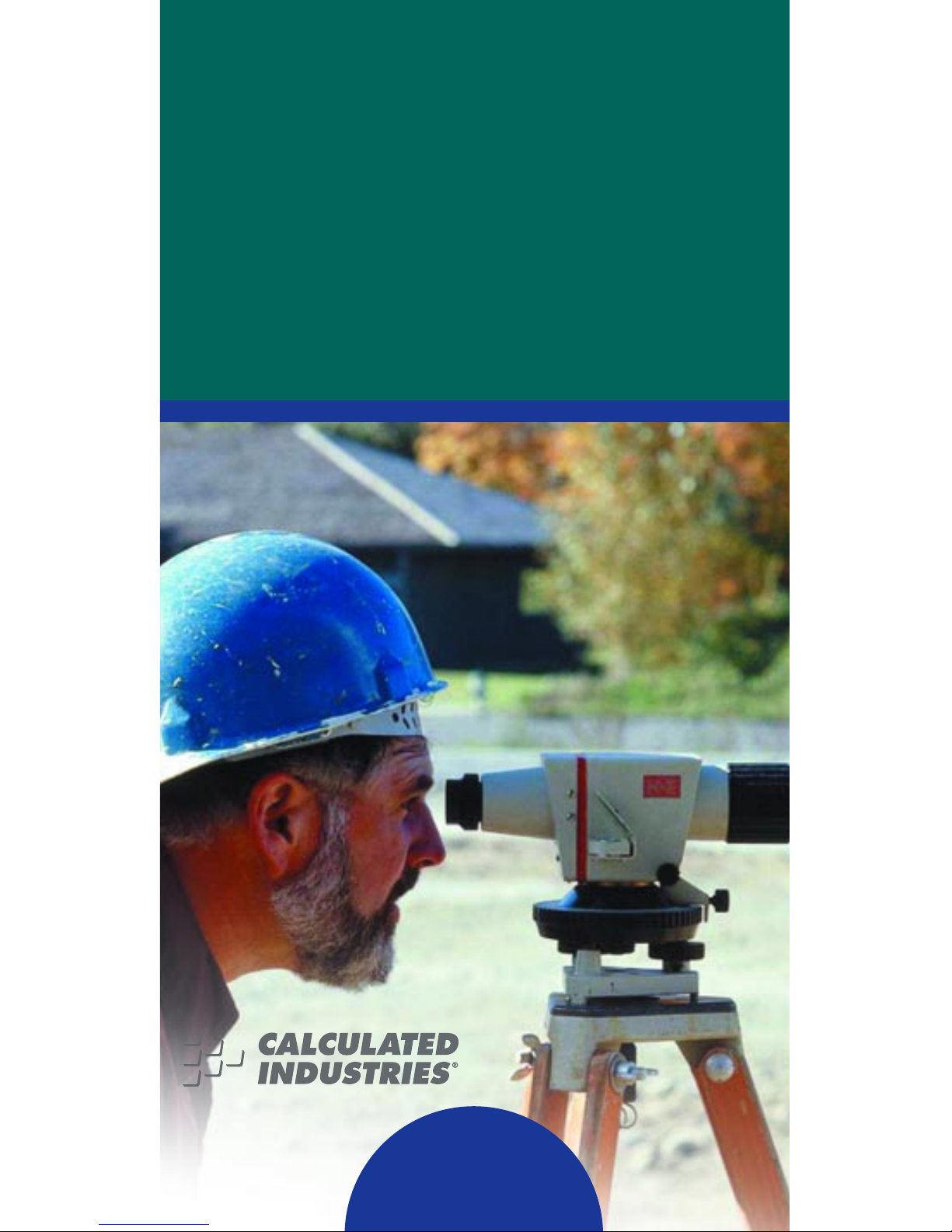
U
LTRA
M
EASURE
M
ASTER
®
PROFESSIONAL GRADE U.S. STANDARD
TO METRIC CONVERSION CALCULATOR
Model 8020
Pocket Reference Guide
➡
➡
Insert This
Direction
f
Page 2
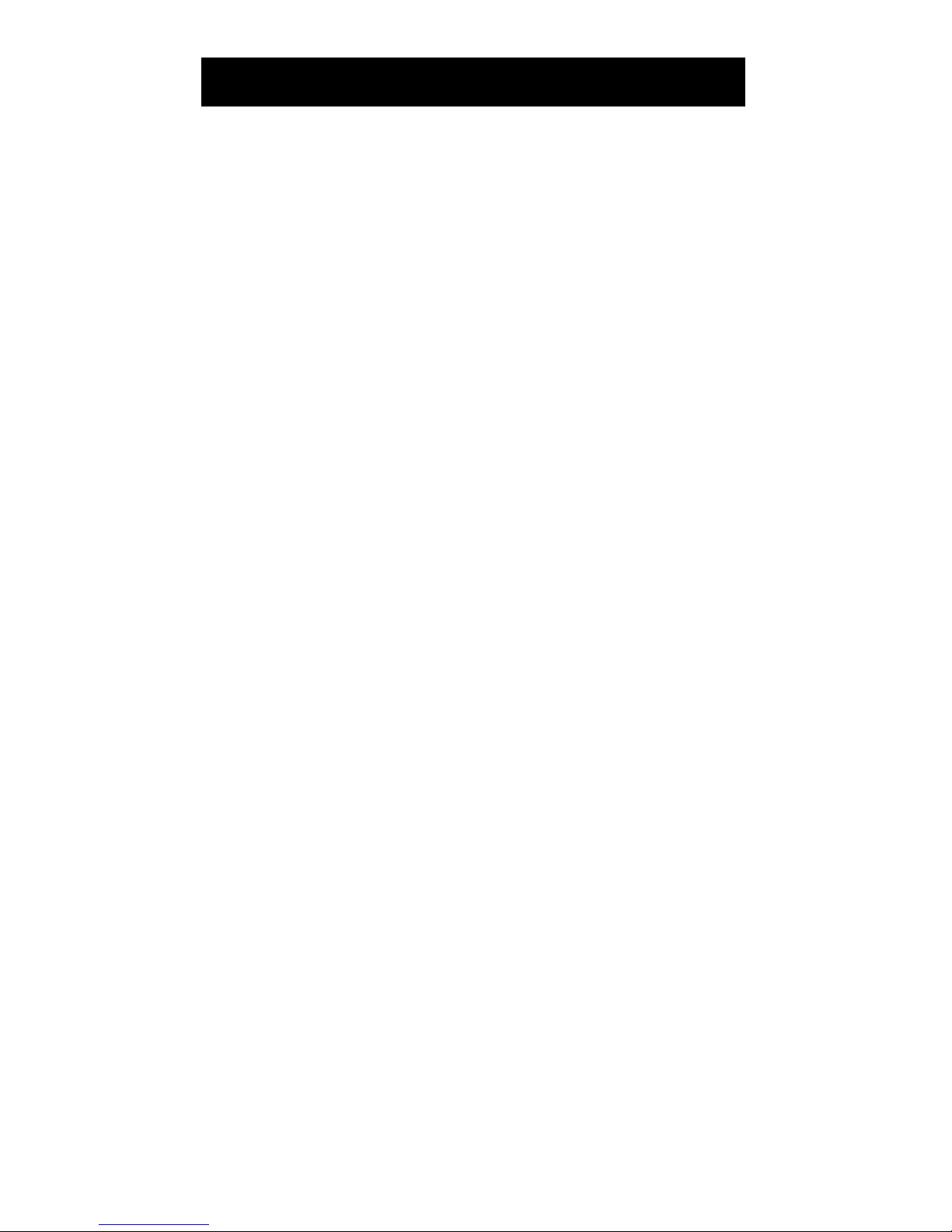
POCKET REFERENCE GUIDE — 1
The
Ultra Measure Master
calculator simplifies conversions between Metric and
Imperial weights and measures. The
Ultra
Measure Master
can convert the following
types of dimensions:
• Linear
• Area
• Volume
• Weight
• Temperature
• Linear Velocity
• Volumetric Velocity (Flow Rates)
• Pressure
• Bending Moment
In addition to the above, the
Ultra Measure
Master
performs dimensional calculations
with ease!
ULTRA MEASURE MASTER
®
Page 3
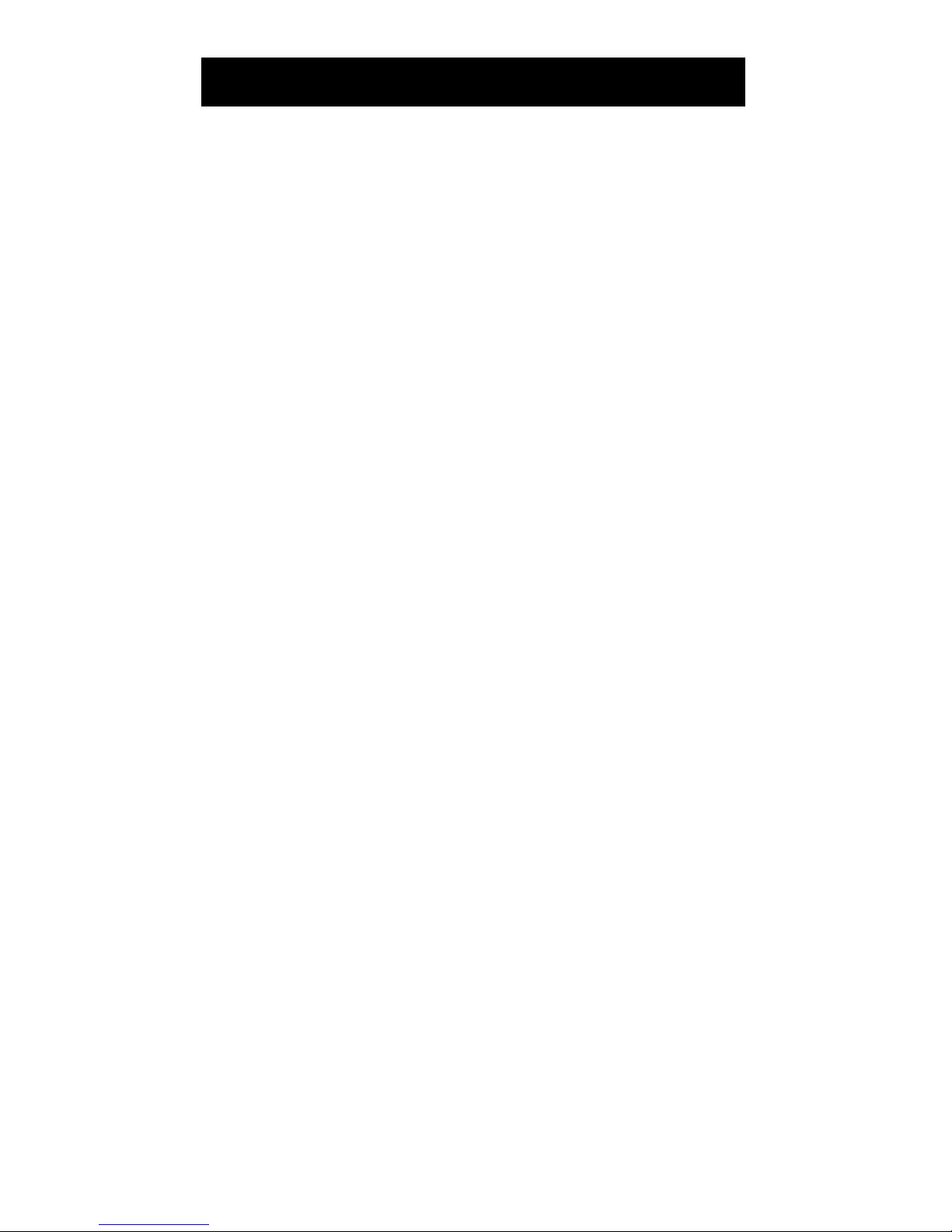
POCKET REFERENCE GUIDE — 2
GETTING STARTED...............................3
Key Definitions.....................................3
Power On and Off..............................11
Conventions and Units of Measure ...11
Fractional Settings.............................14
Preference Feature............................15
Using Exponential Notation...............17
Setting Flashing Denominator...........18
Basic Math Operations......................19
Memory Operation.............................22
Paperless Tape Feature ....................24
USING THE ULTRA MEASURE
MASTER ...............................................26
Entering Dimensions and Units.........26
Linear Conversions............................27
Area Conversions..............................29
Volume Conversions ..........................31
Weight Conversions ..........................33
Weight/Volume Conversions .............35
Temperature Conversions .................38
Linear Velocity Conversions..............39
Volumetric Velocity Conversions .......40
Pressure Conversions.......................42
Bending Moment Conversions .........43
APPENDIX ............................................45
Accuracy/Errors.................................45
Battery Information ...........................46
Specifications.....................................46
REPAIR AND RETURN.........................47
Warranty, Repair and Return
Information .....................................47
WARRANTY..........................................48
TABLE OF CONTENTS
Page 4
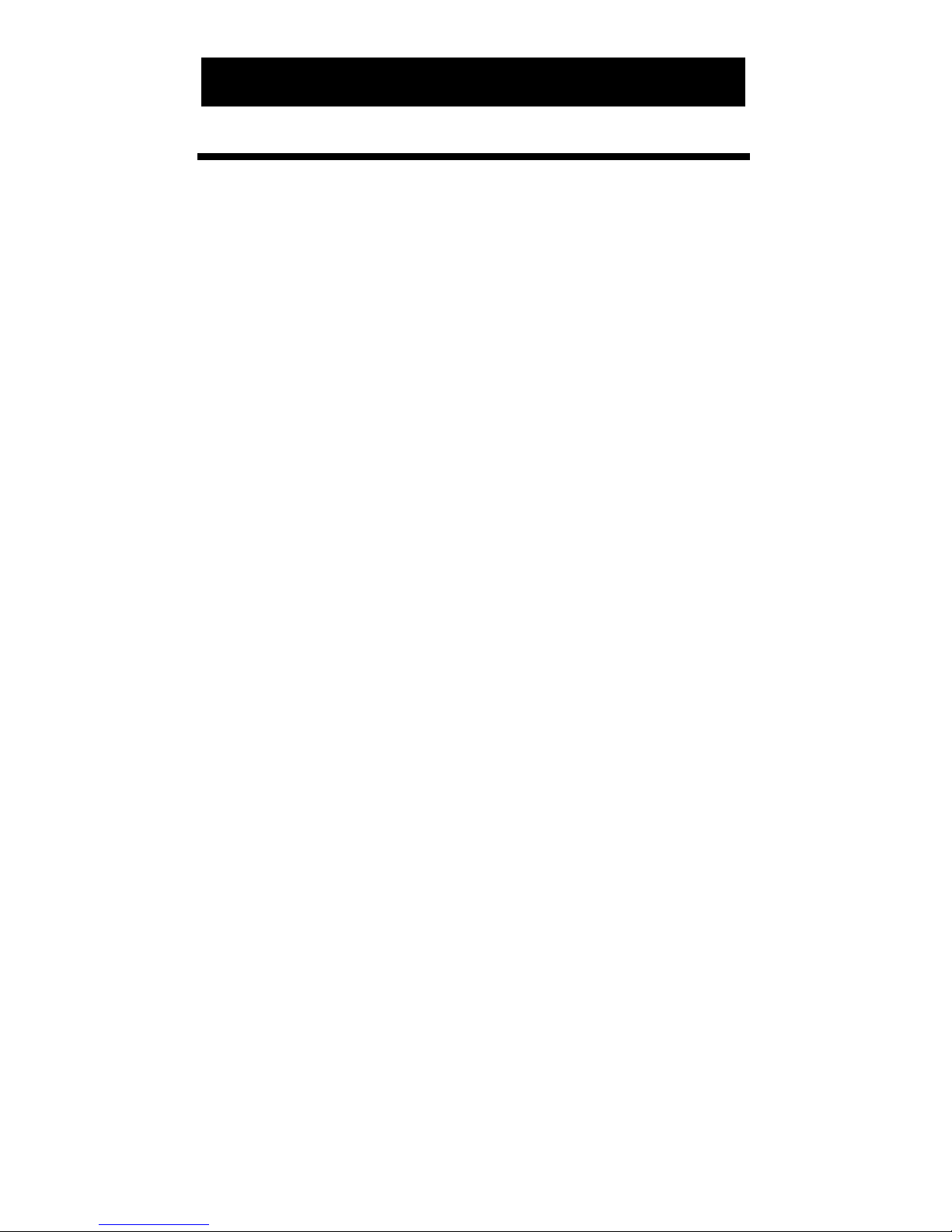
POCKET REFERENCE GUIDE — 3
KEY DEFINITIONS
+ – x Arithmetic operation keys.
÷ =
% Four-function (+, –, x, ÷)
percent key
0 – 9 Keys used for entering
and • numbers.
O
Off Key
— Turns all power
off.
o
On/Clear Key
— Turns on
power. Pressing once
clears the display. Pressing
twice clears all temporary
registers.
ß
Storage Key
— Used to
store values.
®
Recall Key
— Recalls val-
ues stored in registers.
Ç
Convert Key
— Used with
dimension keys to convert
dimensions, or with other
keys to access special
functions.
s
Shift Key
— Used with
other keys to access units
of measure or other special
functions.
GETTING STARTED
Page 5

POCKET REFERENCE GUIDE — 4
g
Gallon Key
— Displays and
enters value as gallons.
F
Fluid Ounces Key
—
Displays and enters value
as fluid ounces.
L
Liter Key
— Displays and
enters value as liters.
Â
Milliliter Key
— Displays
and enters value as milliliters.
t
Ton Key
— Displays and
enters value as tons.
l
Pounds Key
— Displays
and enters value as pounds.
d
Dry Ounces Key
—
Displays and enters value
as dry ounces.
k
Kilograms Key
— Displays
and enters value as kilograms.
G
Grams Key
— Displays
and enters value as grams.
S
Square Key
— Defines a
square dimension.
m
Meters Key
— Displays
and enters value as meters.
c
Centimeter Key
—
Displays and enters value
as centimeters.
Page 6
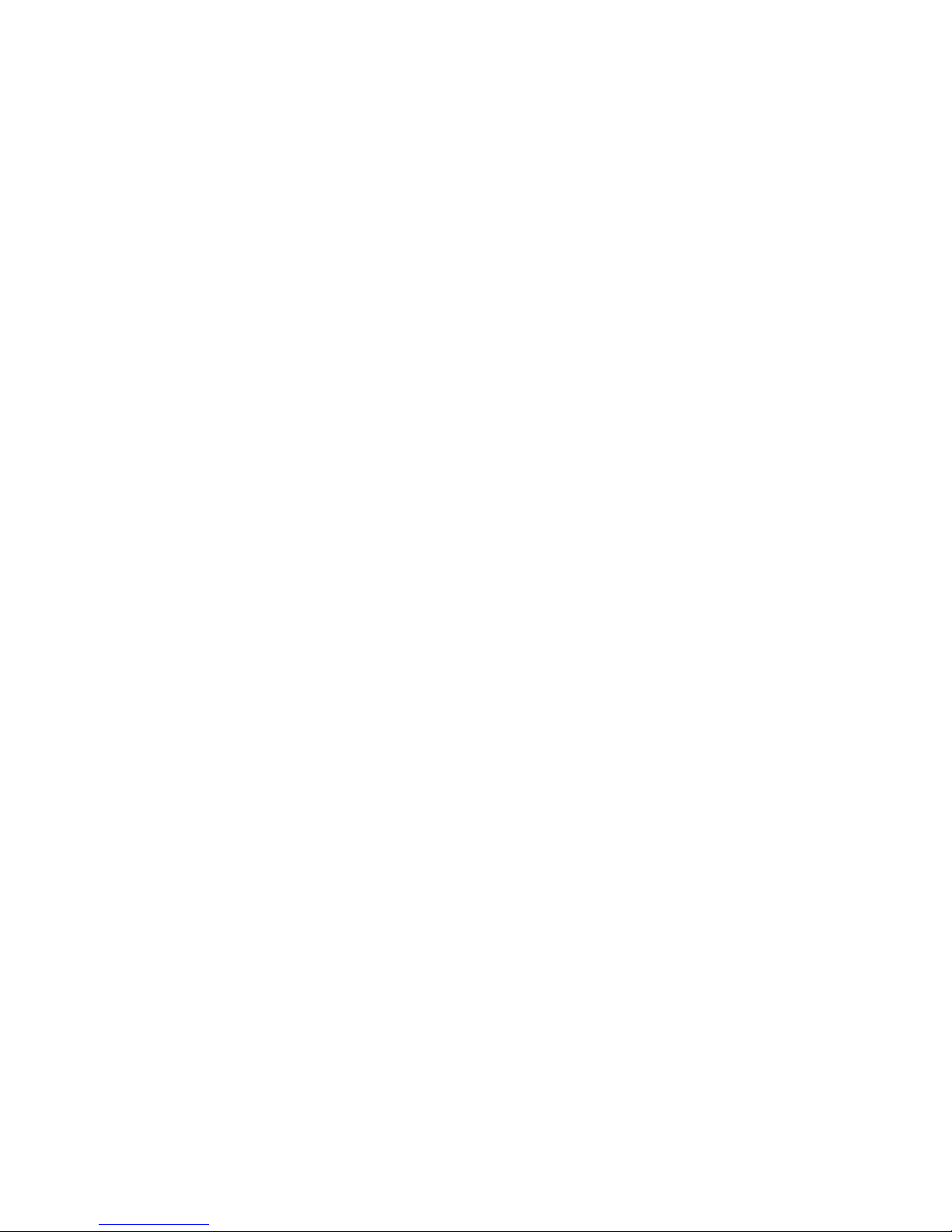
POCKET REFERENCE GUIDE — 5
M
Millimeter Key
— Displays
and enters value as millimeters.
K
Kilometer Key
— Displays
and enters value as kilometers.
y
Yards Key
— Displays and
enters value as yards.
f
Feet Key
— Enters or con-
verts to
feet
as whole or
decimal number. Also used
with the i and / keys
for entering Feet-Inch values (e.g., 6 f 9 i 1
/ 2). Repeated presses
during conversions toggle
between Fractional and
Decimal Feet.
i
Inch Key
— Enters or con-
verts to
inches
. Entry can
be whole or decimal number. Also used with the /
key for entering fractional
inch values (e.g., 9 i 1
/ 2). Repeated presses
during conversions toggle
between Fractional and
Decimal Inches.
/
Fraction Key
— Used to
separate the numerator and
denominator when entering
fractions: 1 / 2
Page 7
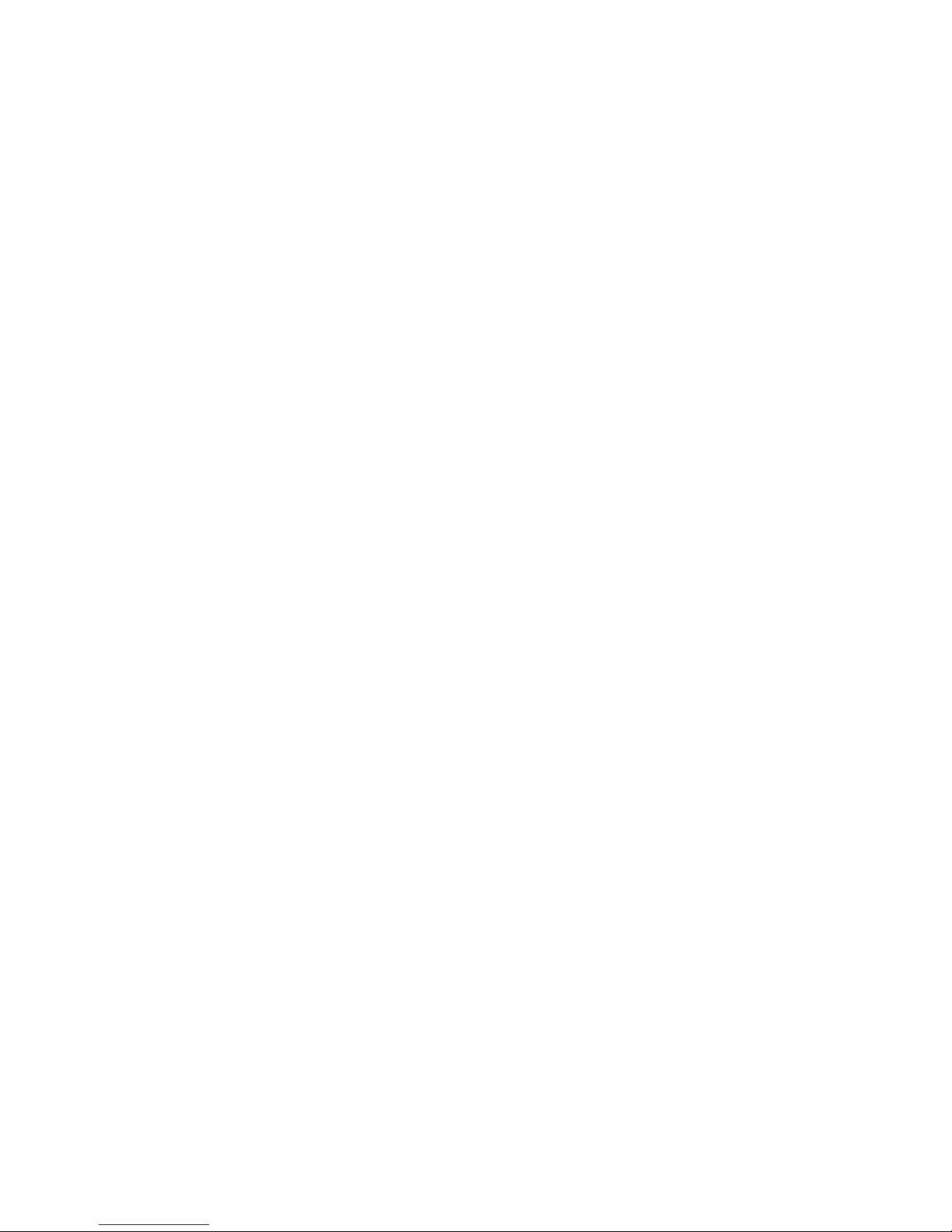
POCKET REFERENCE GUIDE — 6
µ
Miles Key
— Displays and
enters value as miles.
s g
Gallons per Minute (gpm)
— Displays and enters
value as gallons per minute.
s F
Fluid Ounces per Second
(oz/sec)
— Displays and
enters value as fluid ounces
per second.
s L
Liters per Second
(liters/sec)
— Displays and
enters value as liters per
second.
s Â
Milliliters per Second
(mL/sec)
— Displays and
enters value as milliliters
per second.
s %
Weight per Volume
(wt/vol)
— Displays and
enters weight per volume
ratio in permanent memory.
s t
Metric Tons (met tons)
—
Displays and enters value
as metric tons.
s l
Pounds per Square Inch
(psi)
— Displays and
enters value as pounds per
square inch.
Page 8
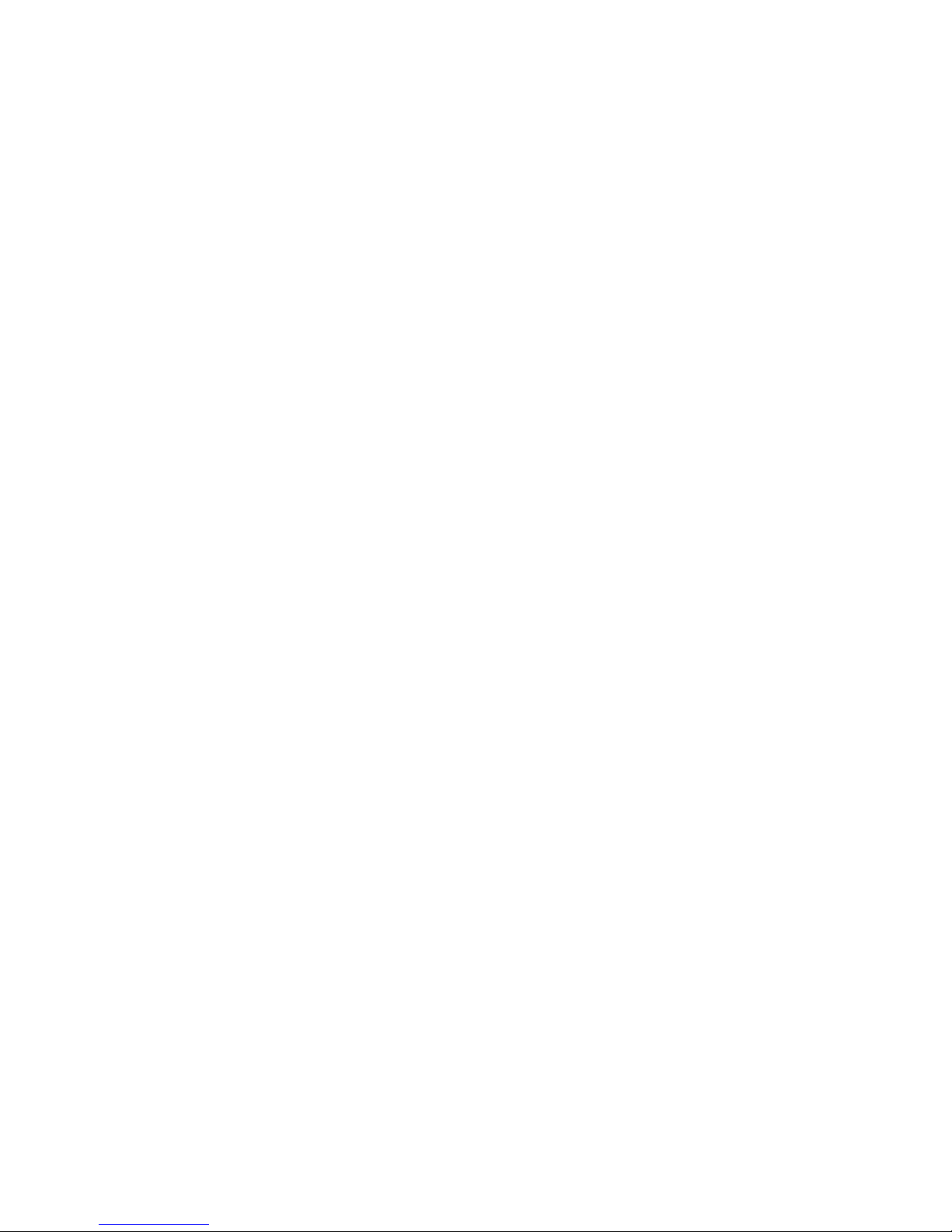
POCKET REFERENCE GUIDE — 7
s d
Pounds per Square Foot
(psf)
— Displays and
enters value as pounds per
square foot.
s k
Kilopascals (kPa)
—
Displays and enters value
as kilopascals.
s G
Megapascals (MPa)
—
Displays and enters value
as megapascals.
s S
Cubic Volume (Cu)
—
Displays and enters a cubic
dimension.
s m
Meters per Minute
(m/min)
— Displays and
enters value as meters per
minute.
s c
Meters per Second
(m/sec)
— Displays and
enters value as meters per
second.
s M
Millimeters per Second
(mm/sec)
— Displays and
enters value as millimeters
per second.
s K
Kilometers per Hour
(km/h)
— Displays and
enters value as kilometers
per hour.
Page 9
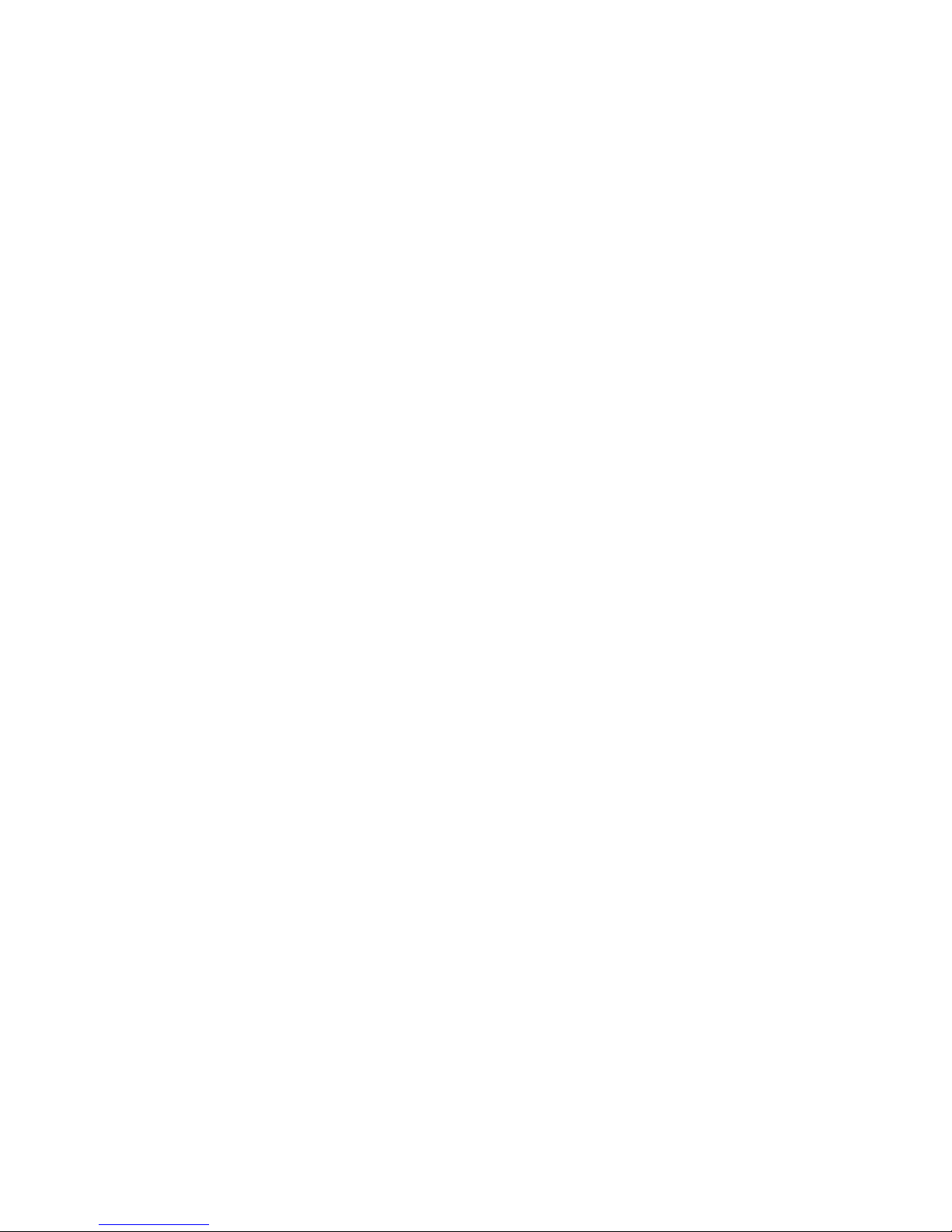
POCKET REFERENCE GUIDE — 8
s y
Feet per Minute (ft/min)
—
Displays and enters value
as feet per minute.
s f
Feet per Second (ft/sec)
— Displays and enters
value as feet per second.
s i
Inches per Second
(in/sec)
— Displays and
enters value as inches per
second.
s /
Exponential Notation
(EXP)
— Used to enter an
exponential value (i.e., x10y).
s µ
Miles per Hour (mph)
—
Displays and enters value
as miles per hour.
s 9
Newton-meters (N-m)
—
Displays and enters value
as newton-meters.
s 8
Foot-Pound (ft-lbs)
—
Displays and enters value
as foot pounds.
s 7
Inch-Pounds (in-lbs)
—
Displays and enters value
as inch pounds.
s 6
Acre-Feet (Acre-Ft)
—
Displays and enters value
as acre-feet.
s 5
Acre
— Displays and
enters value as acres.
Page 10
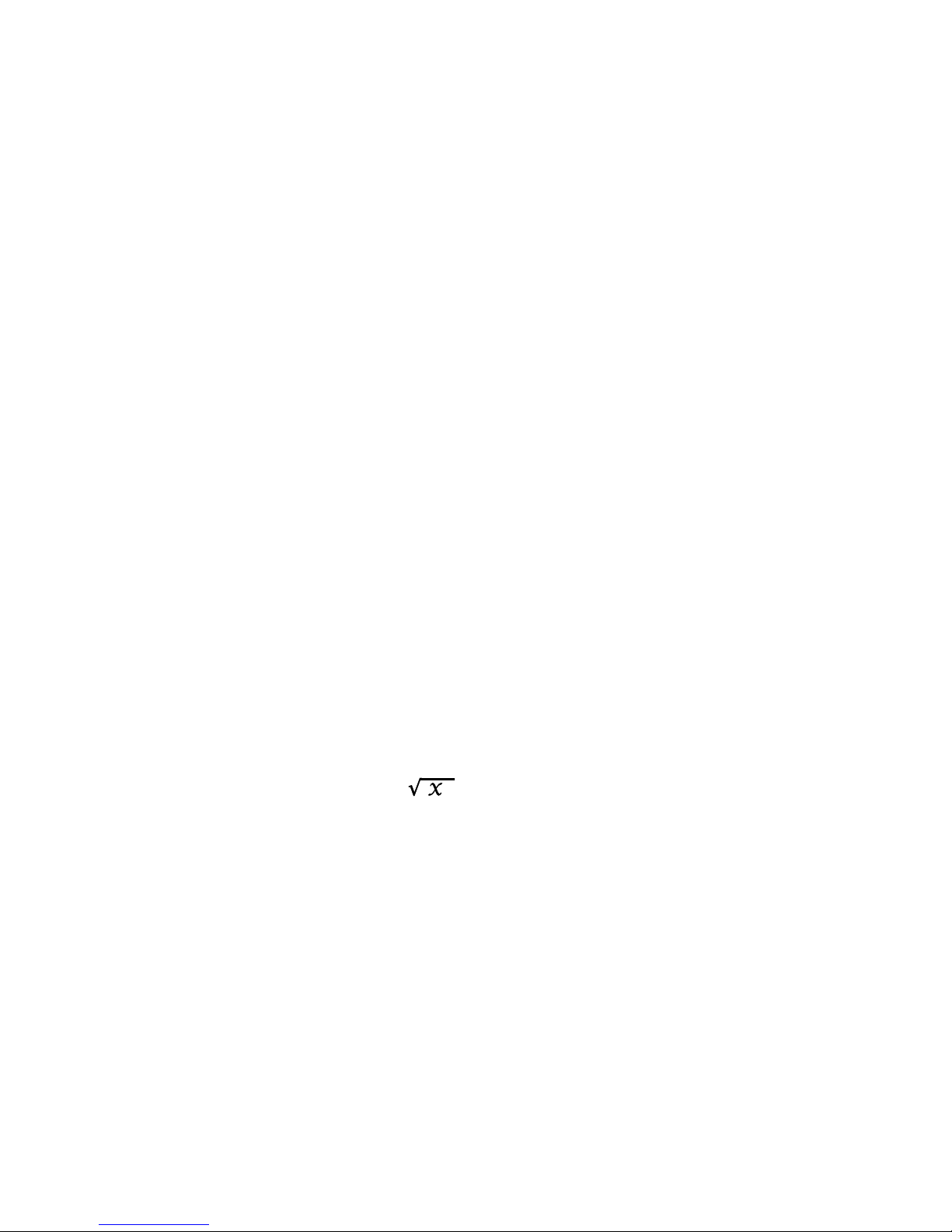
POCKET REFERENCE GUIDE — 9
s 4
Hectare
— Displays and
enters value as hectares.
s 3
Fahrenheit (°F)
— Displays
and enters value as
Fahrenheit.
s 2
Celsius (°C)
— Displays
and enters value as Celsius.
s 1
Board Feet (BdFt)
—
Displays and enters value
as board feet.
s •
Per Unit Function (Per)
—
Allows you to calculate total
material cost, if you multiply
the total amount of material
by the per unit cost of the
item.
s –
Change Sign (+/–)
—
Toggles the sign of the displayed value.
s ÷
Square Root Function
( )
— Calculates and
displays the square root of
a number. You will get an
error if you try to find the
square root of a linear or
volume value.
Ç +
Pi Constant (π)
— An inter-
nal constant: 3.141593.
Page 11
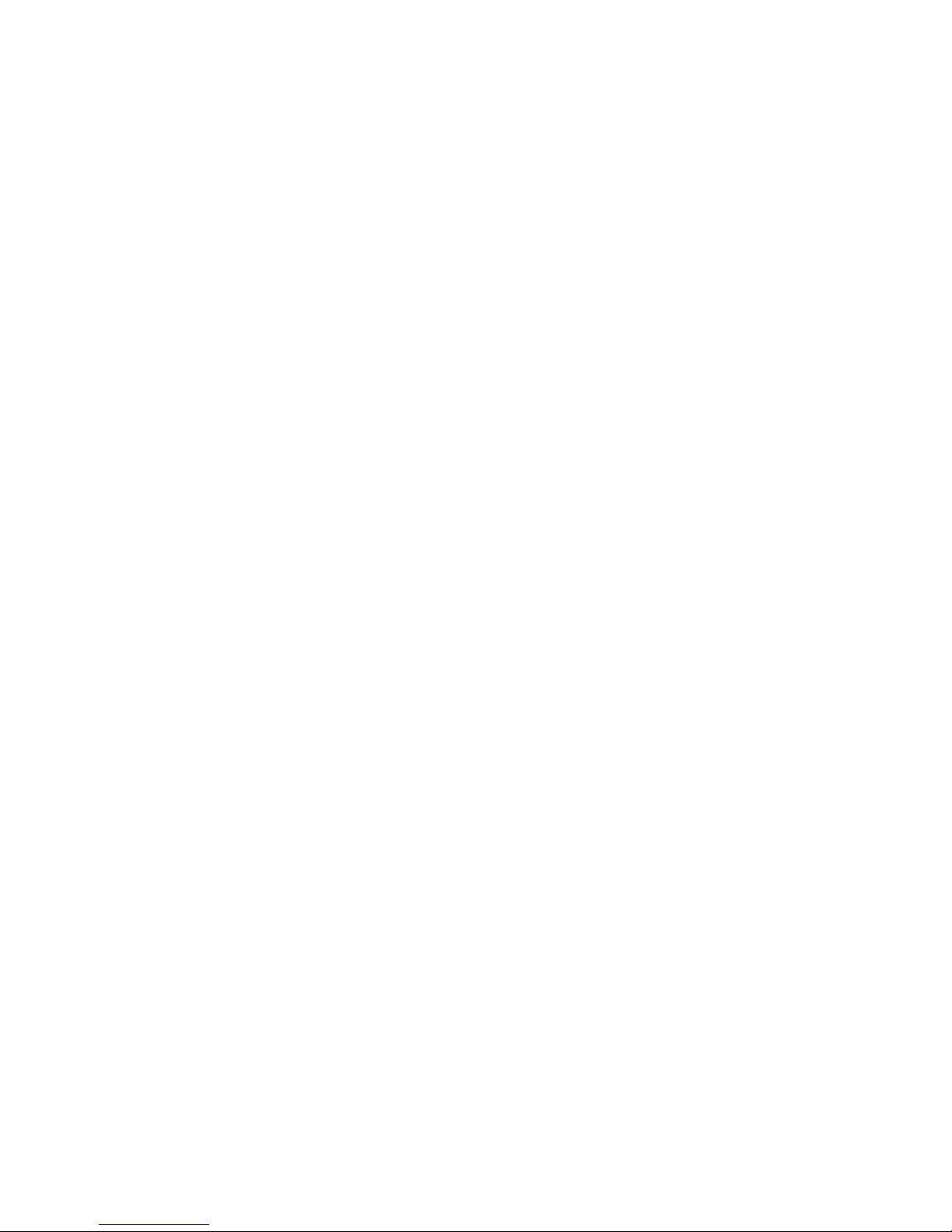
POCKET REFERENCE GUIDE — 10
Ç ®
Memory Clear
— Clears
the value in the cumulative
memory (s 0) without
changing the display.
Ç x
All Clear (AC)
— Clears all
values including Memory.
Resets all settings to their
defaults.
® x
Metric Mode Toggle
—
Toggles between Metric
mode and Imperial mode.
Note: This mode is not reset
when you perform an all clear
Ç x
.
® =
Paperless Tape Function
(Tape)
— Accesses the
“Paperless Tape” mode so
you can check previous
entries.
® /
Preference Setting
—
Accesses user defined fractional and exponential settings.
® +
Memory Clear
— Clears all
Memory registers (0 – 9)
without clearing the display.
ß 0
Cumulative Memory (M+)
— Adds the displayed value
to Memory.
Page 12
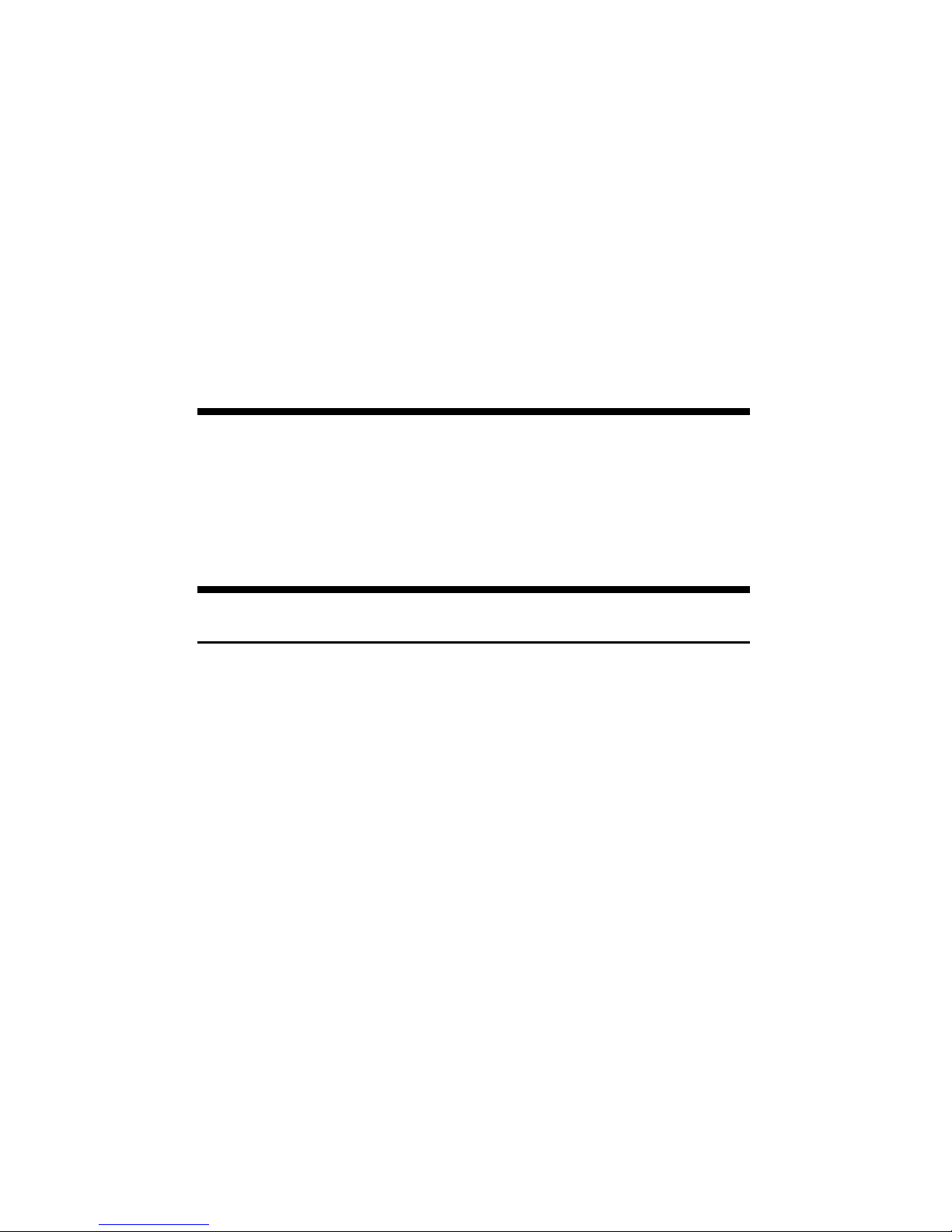
POCKET REFERENCE GUIDE — 11
Ç ß 0
Subtract from Cumulative
Memory (M–)
— Subtracts
the displayed value from
Memory.
ß 1 – 9
Memory Storage
— When
pressed after the ß key,
the 1 through 9 keys will
store the displayed value
into fixed Memory.
POWER ON AND OFF
Turn the calculator on by pressing the o
key. To turn the calculator off, press O.
CONVENTIONS AND
UNITS OF MEASURE
CONVENTIONS UNITS OF MEASURE
Linear meters
centimeters
millimeters
feet
inches
yards
miles
kilometers
Area square meters
square yards
square miles
hectares
square centimeters
square feet
(Cont’d)
Page 13
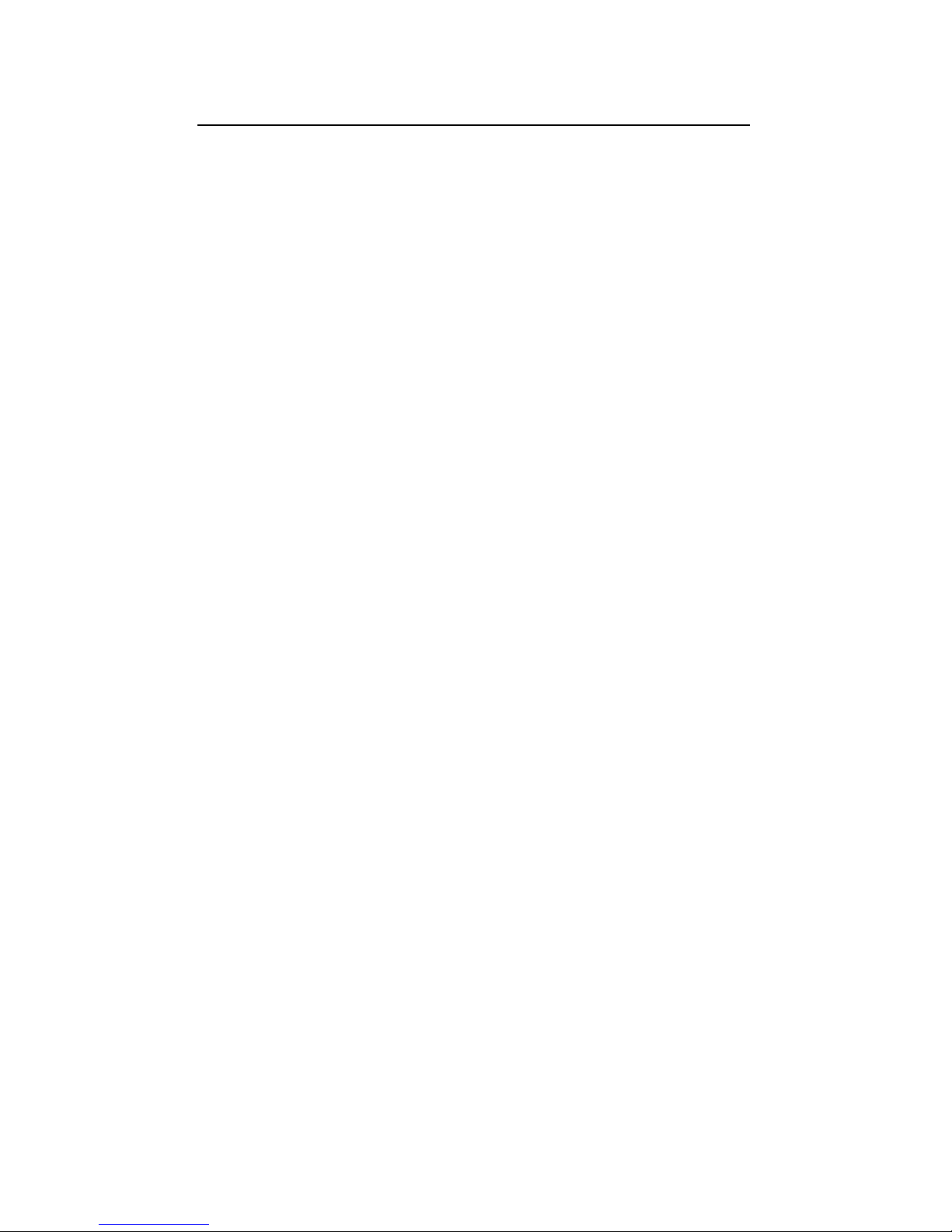
POCKET REFERENCE GUIDE — 12
(Cont’d)
CONVENTIONS UNITS OF MEASURE
Area
(Cont’d)
square kilometers
square millimeters
square inches
acres
Volume cubic meters
cubic yards
cubic miles
gallons
milliliters
cubic centimeters
cubic feet
cubic inches
cubic kilometers
fluid ounces
board feet
cubic millimeters
acre-feet
liters
Temperature Celsius
Fahrenheit
Weight dry ounces
pounds
tons
grams
kilograms
metric tons
(Cont’d)
Page 14
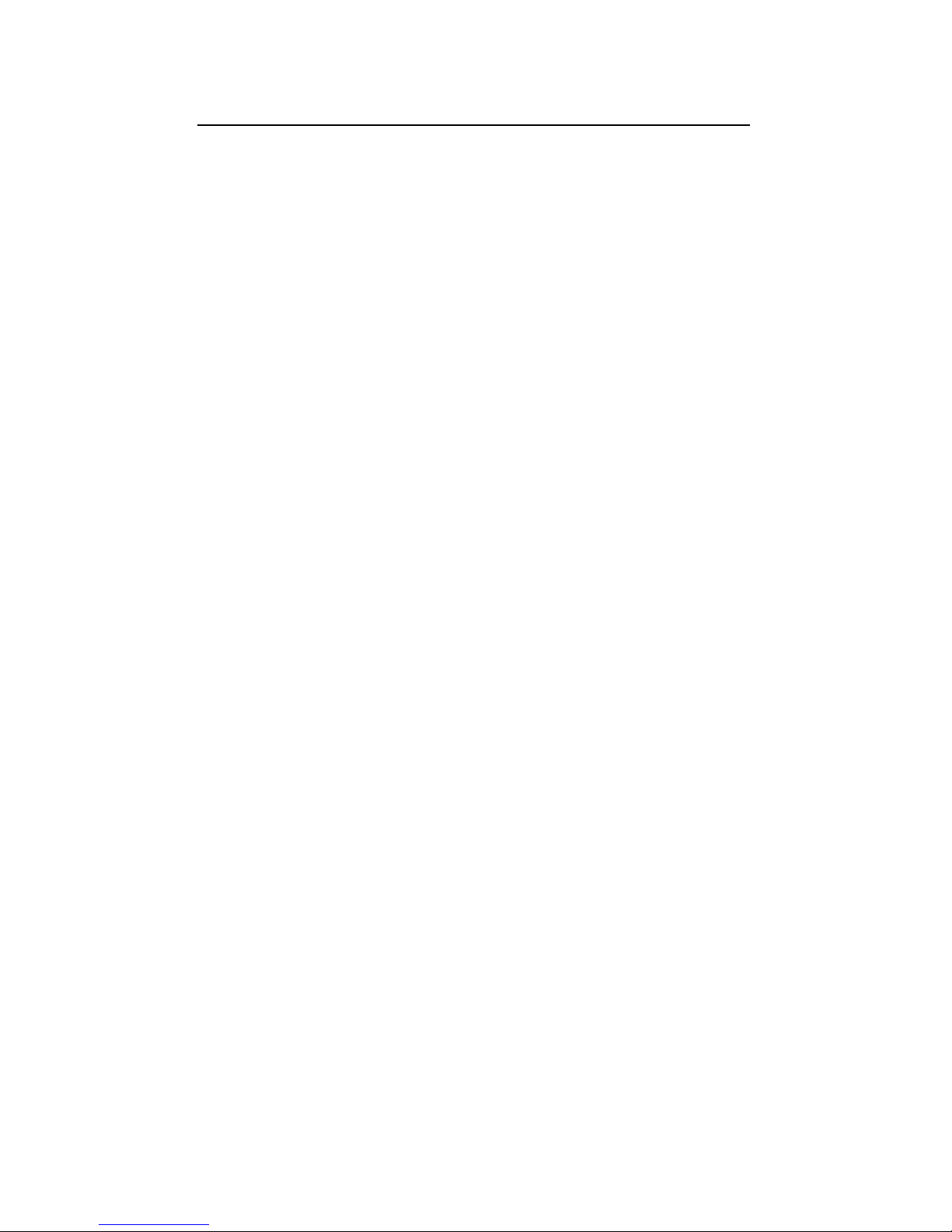
POCKET REFERENCE GUIDE — 13
(Cont’d)
CONVENTIONS UNITS OF MEASURE
Linear Velocity feet per minute
feet per second
inches per second
meters per minute
meters per second
millimeters per second
miles per hour
kilometers per hour
Volumetric fluid ounces per second
Velocity gallons per minute
(Flow Rate)
milliliters per second
liters per second
Pressure pounds per square inch
pounds per square foot
kilopascals
megapascals
bars
Bending inch-pounds
Moment foot-pounds
newton-meters
Page 15
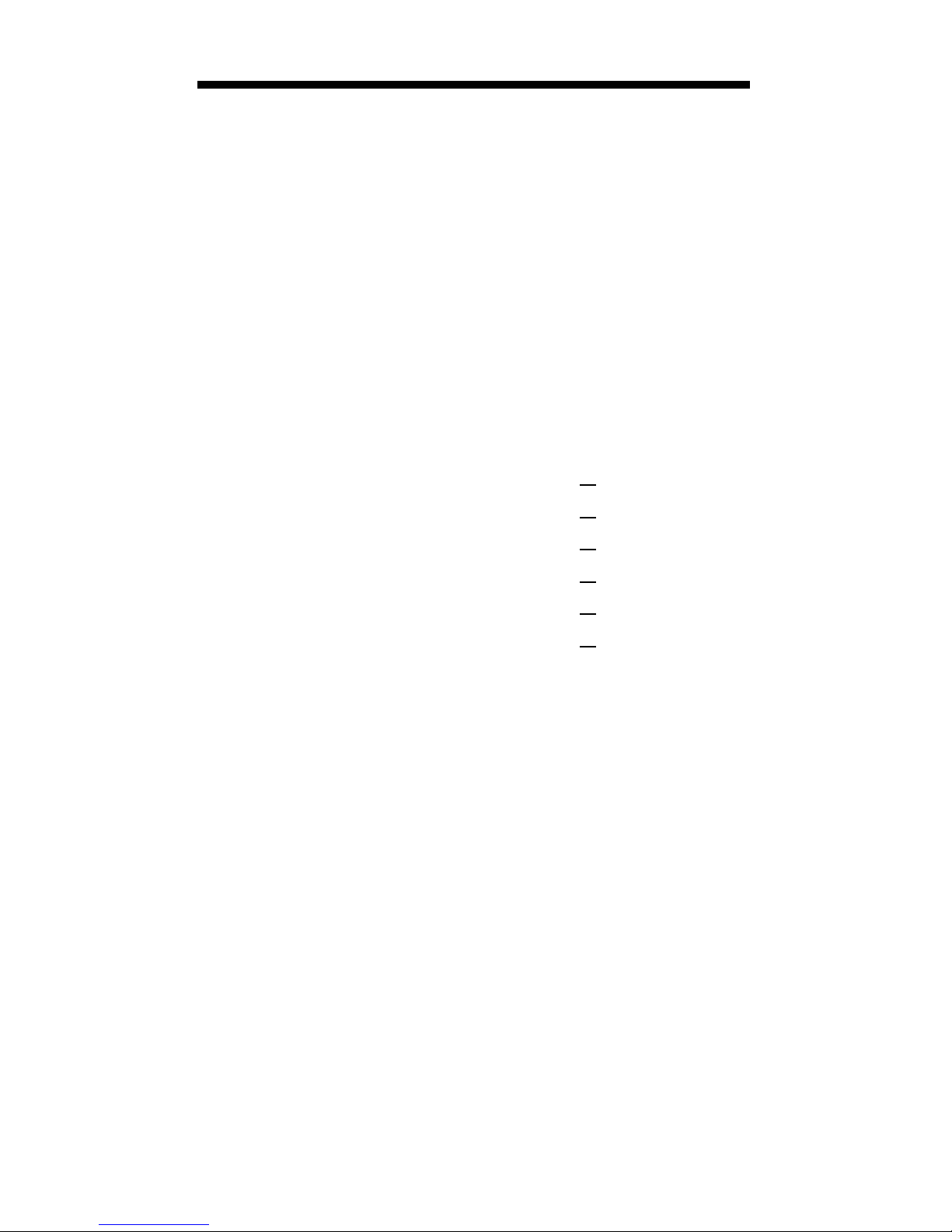
POCKET REFERENCE GUIDE — 14
FRACTIONAL SETTINGS
When your calculator is in a default condition (battery change or full reset), it is set
to round fractional values to the nearest
1/64th of an inch. However, you may program your preference for six different
accuracy levels and two different modes
(Normal and Fixed), all of which remain in
permanent memory until revised or reset.
The fractional level can be revised by
using Ç as shown below:
Ç 1 = Fraction Set to 1/16”
Ç 2 = Fraction Set to 1/2”
Ç 3 = Fraction Set to 1/32”
Ç 4 = Fraction Set to 1/4”
Ç 6 = Fraction Set to 1/64”
Ç 8 = Fraction Set to 1/8”
If there is a value on the display, when one
of the functions above is performed the
accuracy level will be temporarily revised.
If the display is cleared, then the accuracy
will be permanently revised.
Page 16
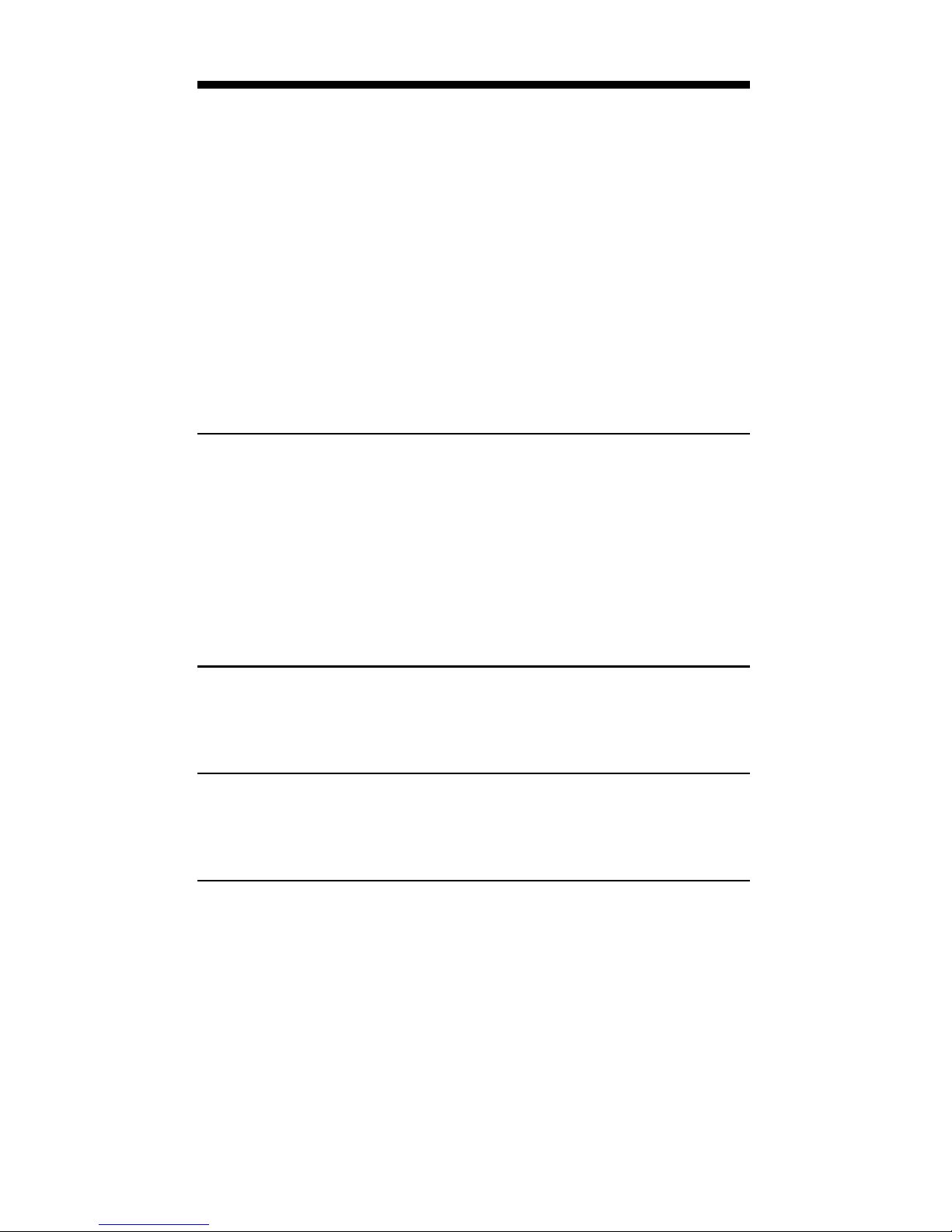
POCKET REFERENCE GUIDE — 15
PREFERENCE FEATURE
The Ultra Measure Master provides
Preference Settings that allow you to set
fractional accuracy and display features.
The preference settings are displayed
using ® /. Repeated presses of / toggle through the different settings while the
+ and – keys are used for revision.
These settings remain set until they are
changed or the calculator is reset.
FRACTIONAL ACCURACY SETTINGS
• Fraction Set to 1/64”
(Default)
• Fraction Set to 1/2”
• Fraction Set to 1/4”
• Fraction Set to 1/8”
• Fraction Set to 1/16”
• Fraction Set to 1/32”
FRACTION MODES
• Normal Mode
(Default)
• Fixed Mode
EXPONENT
• On
(Default)
• Off
FLASHING FRACTION
• Off
(Default)
• On
Whenever the fractional setting is other
than 1/64 normal mode, a star (★) will
appear in the bottom left of the display
when the calculator is turned on. This indicates a special fractional setting is stored
within.
Page 17

POCKET REFERENCE GUIDE — 16
Setting Fractional Accuracy
KEYSTROKES DISPLAY
1. Access the Preference Feature:
® / NM 1/64
(Note “1/64” flashing)
2. Scroll through preference options:
/ NM 1/64 INCH
(Note “nm” flashing)
/ EXP On
/ FLSH OFF
3. Change fraction setting to 1/8:
/ NM 0-1/64 INCH
+ NM 0-1/2 INCH
+ NM 0-1/4 INCH
+ NM 0-1/8 INCH
4. Return calculator to normal operation
and verify fraction setting:
o ® / NM 0-1/8 INCH
Setting Fractional Modes
Normal Mode
In Normal Mode, the fractional result is
reduced to its lowest common denominator
(i.e., 8/16 reduces to 1/2).
Fixed Mode
In Fixed Mode, fractional results remain in
the defined accuracy level (i.e., 1/2 will be
shown as 8/16). Entries of higher accuracy
values will temporarily override the fixed
fraction setting.
Page 18

POCKET REFERENCE GUIDE — 17
USING EXPONENTIAL NOTATION
Your calculator is defaulted to have exponential notation set to “on.” Therefore, any
integer value exceeding seven digits will
display in exponential format. When exponential notation is deactivated, the calculator adjusts dimensioned values to a higher
unit when the display limit is exceeded
(known as Auto-Ranging). i.e., “10,000,000
mm” exceeds the seven-digit display, so
“10,000 m” is displayed. This auto-ranging
also applies to other dimensional units,
such as inches to feet, feet to yards, etc.
To enter an exponential value, enter the
main value, press s /, then enter the
exponential power.
Entering Exponents
Enter 2.34 x 10-8into the calculator.
KEYSTROKES DISPLAY
2 • 3 4 2.34
s / 2.34
s – 8 2.34–8
= 2.34000–08
Page 19

POCKET REFERENCE GUIDE — 18
SETTING FLASHING DENOMINATOR
Your calculator can be set to flash the
fractional denominator while fractions are
entered. The flashing denominator is useful as it displays the fractional accuracy
setting.
KEYSTROKES DISPLAY
1. Access the Preference feature:
® / NM 1/64
(Note “1/64” flashing)
2. Scroll through Preference options:
/ NM 1/64
(Note “nm” flashing)
/ EXP ON
/ FLSH OFF
3. Change flashing denominator setting:
+ FLSH ON
Note: Continuous presses of +toggles between
On and Off.
Page 20
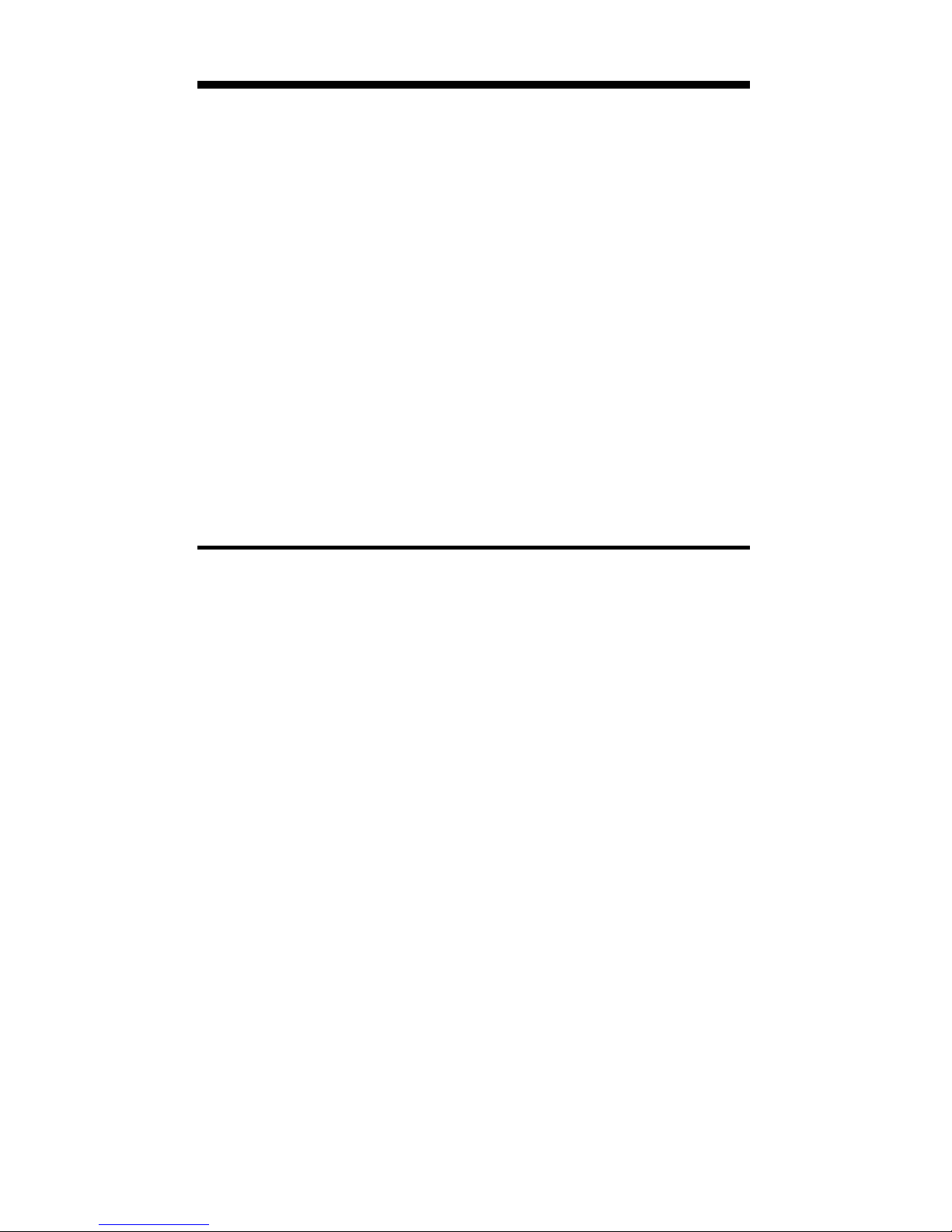
POCKET REFERENCE GUIDE — 19
BASIC MATH OPERATIONS
Your calculator uses standard chaining
logic which simply means that you enter
your first value, the operator (+, –, x,
÷), the second value and then the equals
sign (=).
A. 3 + 2 = 5
B. 3 – 2 = 1
C. 3 x 2 = 6
D. 3 ÷ 2 = 1.5
This feature also makes the calculator simple to use for dimensional math.
Adding or Subtracting Dimensions
1) You can add or subtract two numbers
when the first value entered is labeled
with units of measurement and the
other is just a whole number (no units
of measurement).
2) You can add or subtract numbers
whose units of measurement are within
the same convention. For example,
you can add or subtract kg and
pounds.
3) You cannot add or subtract two numbers of different conventions, except
for weight and volume.
(Cont’d)
Page 21

POCKET REFERENCE GUIDE — 20
(Cont’d)
4) The format of the first value you enter
determines the format of the answer.
However, you can use the Ç key to
change to any format desired, provided
that you maintain convention.
Examples:
KEYSTROKES DISPLAY
1. Add 7 feet 3-1/2 inches to 11 feet 4
inches:
7 f 3 i 1 / 2 +
1 1 f 4 i = 18
FEET 7-1/2 INCH
2. Add 25 PSF to 12 PSI:
2 5 s d + 1 2 s l =
1753
PSF
3. Add 14 gallons to 52 liters:
1 4 g + 5 2 L = 27.73695 GL
4. Subtract 450 acres from 5 square km:
5 S K – 4 5 0 s 5 =
3.178915
SQ kM
5. Subtract 32 mm from 8 centimeters:
8 c – 3 2 M = 4.8 CM
Multiplying or Dividing Dimensions
1) You can multiply and divide two num-
bers when the first value entered is
labeled with units of measurement and
the other is just a whole number (no
units of measurement).
(Cont’d)
Page 22

POCKET REFERENCE GUIDE — 21
(Cont’d)
2) You cannot multiply or divide two num-
bers that have different units of measurement or different conventions,
except for weight and volume.
3) You can multiply and divide numbers
when their units of measurement are
within or between the linear and area
conventions. For example, you can
multiply kilometers by square feet,
which will give you cubic kilometers.
4) The format of the first value you enter
determines the format of the answer.
However, with the Ç key you can
change to any format you desire, provided that you maintain convention.
Examples:
KEYSTROKES DISPLAY
1. Multiply 5 feet 3 inches by 8 feet 6-1/2
inches:
5 f 3 i x 8 f
6 i 1 / 2 = 44.84375
SQ FEET
2. Multiply 50 meters per minute by 12.5:
5 0 s m x 1 2 • 5 = 625 M/M
3. Multiply 33.5 gallons by 2.031:
3 3 • 5 g x 2 • 0 3 1 =
68.0385
GL
4. Divide 20 feet 3 inches by 9:
2 0 f 3 i ÷ 9 = 2 FEET 3 INCH
5. Divide 30 mph by 2.5:
3 0 s µ ÷ 2 • 5 = 12 MPH
Page 23

POCKET REFERENCE GUIDE — 22
Percent Calculations
The percent key % can be used to find a
percentage of a number or for working
add-on, discount or division percentage
calculations.
3 5 5 x 1 5 % 53.25
2 5 0 + 6 • 5 % 266.25
2 5 – 5 % 23.75
1 0 0 ÷ 5 0 % 200.
MEMORY OPERATION
The
Ultra Measure Master
has ten storage
registers (0 through 9). Memory 0 is a
cumulative memory which operates similar
to a standard µ key, while the other
memories are used for storage only. A
value can be stored in any format, but
attempts to add mixed conventions will
result in an error (the value in memory will
not be revised). Memory 0 will keep its
value until it is revised (as shown below),
or the calculator is shut off. Memories 1
through 9 will keep their values even when
the calculator is shut off. Keystrokes for
operation are as follows:
(Cont’d)
Page 24

POCKET REFERENCE GUIDE — 23
(Cont’d)
STEPS KEYSTROKES
Store to Memory x(x = 0–9) ß
x
Subtract from Memory 0 Ç ß 0
Recall total in Memory
x
®
x
Recall and clear Memory 0 ® ®
Clear Memory 0
(not display)
Ç ®
Replace Memory 0 Ç ® ß 0
Clear Memory 0 thru 9 ® +
Reset calculator Ç x
How to Use Memory 0 Functions
KEYSTROKES DISPLAY
Enter in Memory:
3 5 5 ß 0 355.
Add to Memory:
2 5 5 ß 0 255.
Recall Memory:
® 0 610.
Subtract from Memory:
7 4 5 Ç ß 0 745.
Recall and clear:
® ® – 135.
The cumulative memory function (M-0) can
also be used with dimensional units that
are of the same convention (linear, area,
volume, etc.). If you try to enter numbers
of different conventions, “error” displays.
Page 25

POCKET REFERENCE GUIDE — 24
“PAPERLESS TAPE” FEATURE
The “Paperless Tape” feature allows the
user to display the last 20 entries. While in
this mode, the display looks similar to this:
A
- the sequence number of entry
(01 - 1st entry, 02 - 2nd entry, etc.)
B
- the math operator (+, –, x, ÷, %)
C
- the entered or calculated value
How to Use the Paperless Tape
KEYSTROKES DISPLAY
1. Clear calculator and enter a string of
numbers:
o o 0.
4 f + 4 FEET 0 INCH
5 f + 9 FEET 0 INCH
6 f + 15 FEET 0 INCH
7 f = 22 FEET 0 INCH
2. Access the Tape function:
® = TTL= 22 FEET 0 INCH
3. Scroll from first value to total:
+ 01 4 FEET 0 INCH
+ 02+ 5 FEET 0 INCH
(Cont’d)
A B C
Page 26

POCKET REFERENCE GUIDE — 25
(Cont’d)
KEYSTROKES DISPLAY
+ 03+ 6 FEET 0 INCH
+ 04+ 7 FEET 0 INCH
+ TTL= 22 FEET 0 INCH
4. Scroll to last 2 values:
– 04+ 7 FEET 0 INCH
– 03+ 6 FEET 0 INCH
5. Exit Tape function and add more:
=* TTL= 22 FEET 0 INCH
+ 22 FEET 0 INCH
2 f = 24 FEET 0 INCH
* Note: At this point, you can press any key
besides
O, +
or –.
When you press a key to exit the tape, the
calculator will display the total value of the
tape. The next key press will begin a new
tape function.
Clearing the Paperless Tape
The paperless tape is cleared:
1) each time you press o o (clear);
2) each time you press Ç x (full
reset/all clear);
3) when you begin entering numbers (for
a new problem) after pressing the
equals = key;
4) when you turn the unit off.
Page 27

POCKET REFERENCE GUIDE — 26
ENTERING DIMENSIONS AND UNITS
When entering feet-inch dimensional values, you must enter the largest dimension
first — feet before inches, inches before
fractions. To enter fractions of an inch,
enter the numerator (value above the line),
press / (fraction bar key) and then enter
the denominator (value below the line).
numerator
3
fraction bar
—
denominator
16
For all other units of measurement, you
can only enter whole numbers or decimal
numbers. You cannot enter combinations
of units (for example, you cannot enter 12
meters 6 centimeters 4 millimeters).
USING THE
ULTRA MEASURE MASTER
Page 28

POCKET REFERENCE GUIDE — 27
LINEAR CONVERSIONS
The following examples show how linear
dimensions are entered:
DIMENSION KEYSTROKES
5 Feet* 5 f
1/2 Inch 1 / 2
5 Feet 1-1/2 Inch 5 f 1 i 1 / 2
10 Yards 1 0 y
17.5 Meters 1 7 • 5 m
* The
o
key should be pressed after each of
the entries above to clear the display as this is
not a contiguous example.
Any units of measurement other than inches must be entered as whole values (5
yards) or decimal values (5.5 meters), and
not in combination with feet and inches or
with themselves. For example, you cannot
enter 12 meters 6 centimeters 4 millimeters.
To convert a linear value on your display,
press the Ç key, then the key for the
linear dimension to which you want to convert. For example, Ç M converts to
millimeters.
Page 29

POCKET REFERENCE GUIDE — 28
Convert 27 feet to other linear dimensional
formats.
KEYSTROKES DISPLAY
1. Enter 27 feet:
2 7 f 27 FEET
2. Convert to inches:
Ç i* 324 INCH
3. Convert to yards:
y 9 YD
4. Convert to meters:
m 8.2296 M
5. Convert to km:
K 0.00823 kM
6. Convert to miles:
µ 0.005114 MI
* Note: You only need to press
Ç
once.
Convert 65 meters to other linear dimensions.
KEYSTROKES DISPLAY
1. Enter 65 meters:
6 5 m 65 M
2. Convert to cm:
Ç c* 6500 CM
3. Convert to yards:
y 71.08486 YD
4. Convert to miles:
µ 0.040389 MI
* Note: You only need to press
Ç
once.
Page 30

POCKET REFERENCE GUIDE — 29
AREA CONVERSIONS
To convert an area value on your display,
press the Ç key and then the keystrokes for the units of value to convert it
to (for example, Ç m to convert to
square meters).
Note: You do not have to use the
S
square key
to convert to other square units of value; the calculator automatically converts to a square unit of
value.
Examples
Convert 1.25 acres to other area dimensions:
KEYSTROKES DISPLAY
1. Clear calculator:
o o 0.
2. Enter 1.25 acres:
1 • 2 5 s 5 1.25 ACRE
3. Convert to sq feet:
Ç f 54450 SQ FEET
4. Convert to sq yards:
Ç y 6050 SQ YD
5. Convert to meters:
Ç m 5058.571 SQ M
Page 31

POCKET REFERENCE GUIDE — 30
Convert 252 square meters to other area
dimensions:
KEYSTROKES DISPLAY
1. Enter 252 sq m:
2 5 2 S m 252 SQ M
2. Convert to sq feet:
Ç f 2712.505 SQ FEET
3. Convert to sq yards:
Ç y 301.3895 SQ YD
4. Convert to hectares:
Ç s 4 0.0252 HECT
Page 32

POCKET REFERENCE GUIDE — 31
VOLUME CONVERSIONS
To convert a volume value on your display,
press the Ç key and then the keystrokes
for the volume dimension to convert it to
(for example, Ç c to convert to cubic
centimeters).
Note: When converting volume dimensions, you
do not have to use the
s S
cubic function to
convert to other cubic units of value; the calculator automatically converts to a cubic unit of
measurement.
Examples
Convert 45.75 board feet to other volume
dimensions.
KEYSTROKES DISPLAY
1. Clear calculator:
o o 0.
2. Enter 45.75 board feet:
4 5 • 7 5 s 1 45.75 B FEET
3. Convert to cubic feet:
Ç f 3.8125 CU FEET
4. Convert to cubic yards:
Ç y 0.141204 CU YD
5. Convert to cubic inch:
Ç i 6588 CU INCH
Page 33

POCKET REFERENCE GUIDE — 32
Find the volume of a rectangular container
3 feet by 1 foot 9-5/8 inches by 2 feet 4
inches then convert to centimeters and
yards.
KEYSTROKES DISPLAY
1. Clear calculator:
o o 0.
2. Enter length and multiply by width and
depth:
3 f x 1 f 3 FEET
9 i 5 / 8 1 - 9 5/8 FEET INCH
x 2 f 4 i = 12.61458 CU FEET
3. Convert to cu cm:
Ç c 357205.2 CU CM
4. Convert to Cu Yds:
Ç y 0.467207 CU YD
Convert 126 liters to other volume dimensions.
KEYSTROKES DISPLAY
1. Clear Calculator:
o o 0.
2. Enter 126 liters:
1 2 6 L 126 L
3. Convert to gallon:
Ç g 33.28568 GL
4. Convert to fluid oz:
Ç F 4260.567 F-OZ
Page 34
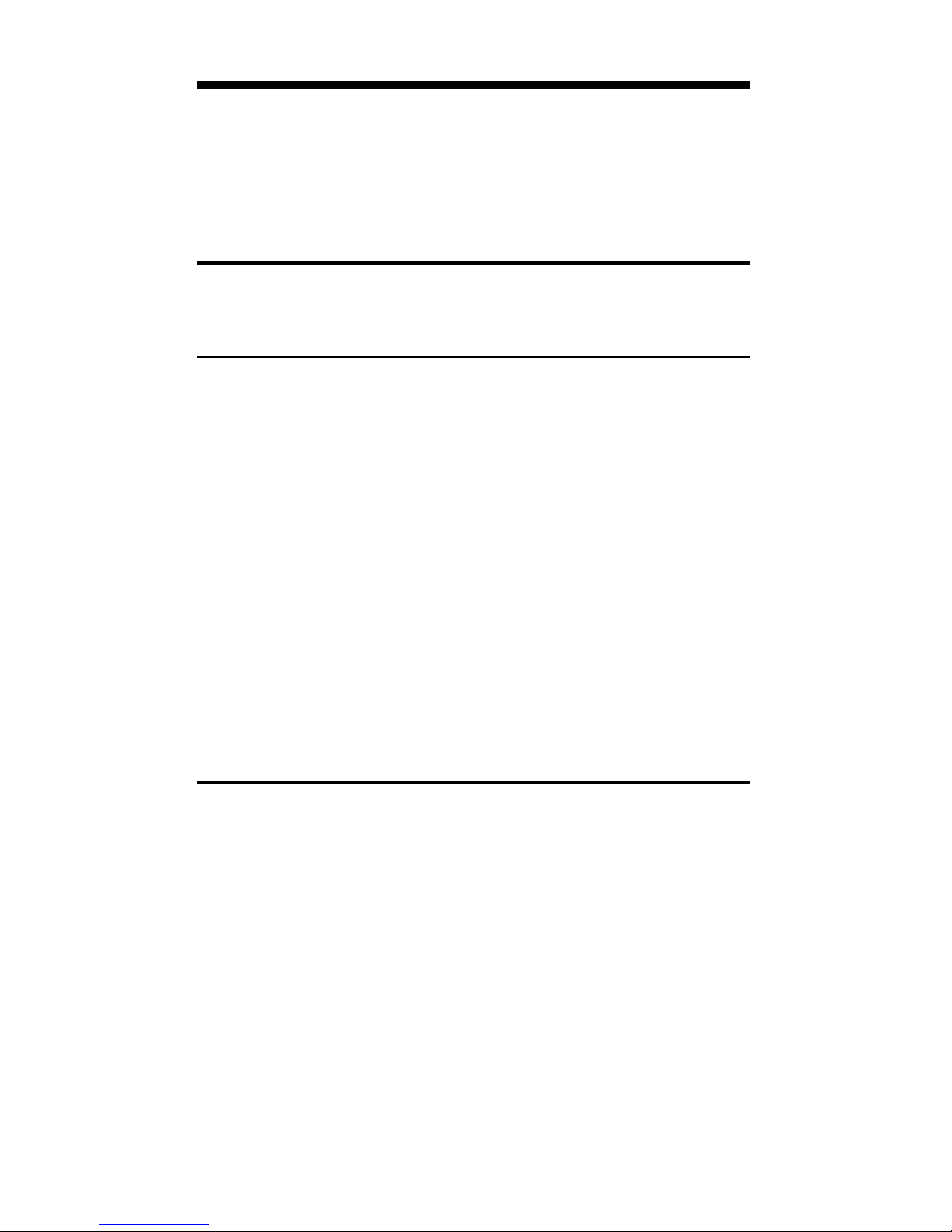
POCKET REFERENCE GUIDE — 33
WEIGHT CONVERSIONS
To convert a weight value on your display,
press the Ç key, then the keystrokes for
the weight unit to which you want to convert.
Examples
Convert 150 pounds to kilograms.
KEYSTROKES DISPLAY
1. Clear calculator:
o o 0.
2. Enter 150 pounds:
1 5 0 l 150 LB
3. Convert to kilograms:
Ç k 68.03886 kG
If your car has a 12 gallon tank, how many
liters of gas will it take to fill it? What is the
cost if one liter is $0.75? Use the per unit
function to find the total cost of the gas.
KEYSTROKES DISPLAY
1. Clear calculator:
o o 0.
2. Enter 12 gallons:
1 2 g 12 GL
3. Convert to liters at $0.75 per liter:
Ç L 45.42494 L
x • 7 5 s • $34.07 Per
Page 35

POCKET REFERENCE GUIDE — 34
You have received a shipment of 23,000
kg of fill. How many tons is this?
KEYSTROKES DISPLAY
1. Clear calculator:
o o 0.
2. Enter 23000 kg:
2 3 0 0 0 k 23000 kG
3. Convert to tons:
Ç t 25.35316 Ton
Page 36

POCKET REFERENCE GUIDE — 35
WEIGHT/VOLUME CONVERSIONS
The
Ultra Measure Master
can convert
between weight and volume. The default
weights per volume factor is:
• 1.5 tons per cubic yard
• 3000 lbs per cubic yard
• 111.1111 lbs per cubic feet
• 1.779829 metric tons per cubic meter
• 1779.829 kg per cubic meter
• 1.779829 grams per cubic centimeter
To recall weight per volume factor press
® %. Continue pressing % to display as
pounds or kilograms.
To change the weight per volume factor,
enter the value then press s %. The
first press will enter the weight as the calculator’s current setting. To change the
weight per volume factor, continue to press
the % key to cycle through the factors
shown above. When you have selected the
desired factor, press o to set and exit.
Page 37

POCKET REFERENCE GUIDE — 36
Examples
Find the total volume of concrete needed
to pour five 24 inch by 12 inch footings,
each 2 feet deep. Then find the weight of
the concrete (use the default weight factor
of 1.5 tons per cubic yard).
KEYSTROKES DISPLAY
1. Clear calculator:
o o 0.
2. Enter weight per cubic yard:
1 • 5 s % 1.5 Ton per CU YD
Step 1 — Find Volume for One Footing
3. Enter depth and multiply by length and
width:
2 f 2 FEET
x 2 4 i 24 INCH
x 1 2 i = 4 CU FEET
4. Convert to yards:
Ç y 0.148148 CU YD
Step 2 — Find Volume for All 5 Footings
5. Multiply by 5 footings:
x 5 = 0.740741 CU YD
Step 3 — Find the Weight of Concrete
6. Find wt in tons then kilogram:
Ç t 1.111111 Ton
k 1007.983 kG
Page 38
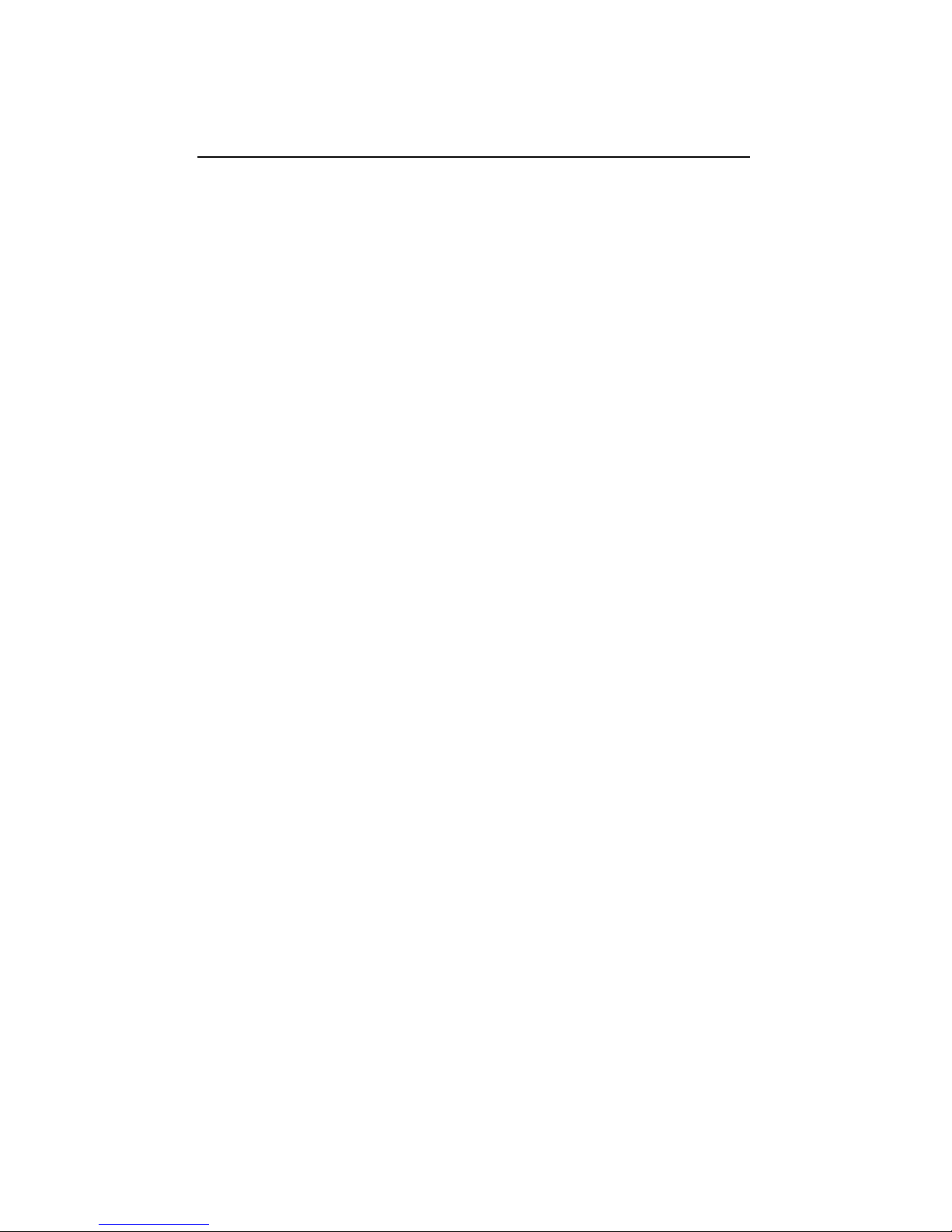
POCKET REFERENCE GUIDE — 37
Find the weight of 15 cubic yards at 1.75
tons/cu yd, and convert to other weights.
KEYSTROKES DISPLAY
1. Clear calculator:
o o 0.
2. Enter 1.75 factor:
1 • 7 5 s % 1.75 Ton per CU YD
3. Enter 15 cu yds:
1 5 s S y 15 CU YD
4. Convert to lbs then kg:
Ç l 52500 LB
Ç k 23813.6 kG
Page 39
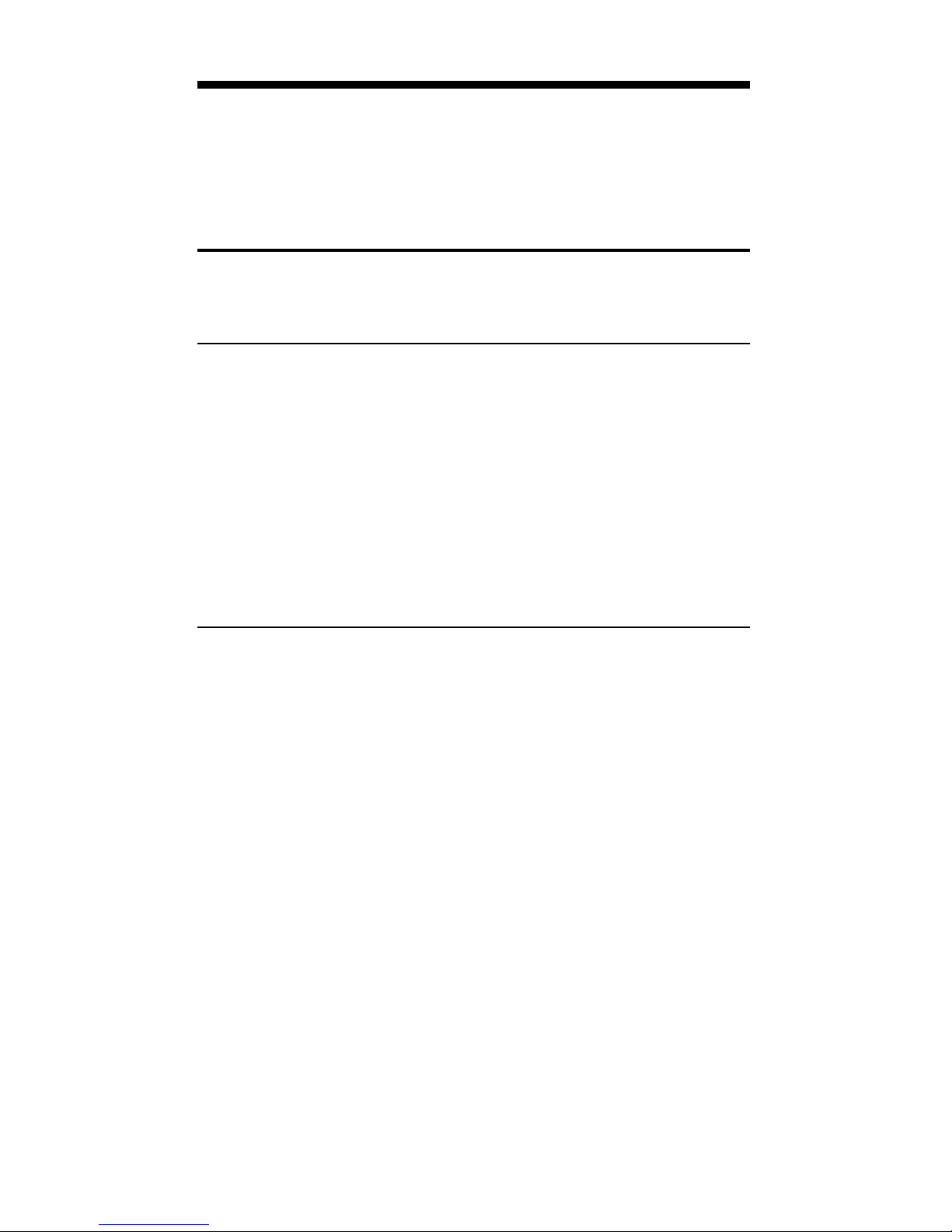
POCKET REFERENCE GUIDE — 38
TEMPERATURE CONVERSIONS
To convert a displayed temperature value,
press Ç then the keystrokes for either
Fahrenheit or Celsius.
Examples
Convert 78 °F to a °C temperature.
KEYSTROKES DISPLAY
1. Clear calculator:
o o 0.
2. Enter 78 °F and convert to Celsius:
7 8 s 3 78 °F
Ç s 2 25.55556 °C
Convert 11 °C to a °F temperature.
KEYSTROKES DISPLAY
1. Clear calculator:
o o 0.
2. Enter 11 °C and convert to °F:
1 1 s 2 11 °C
Ç s 3 51.8 °F
Page 40

POCKET REFERENCE GUIDE — 39
LINEAR VELOCITY CONVERSIONS
To convert a linear velocity on your display,
press the Ç key and then the keystrokes
for the linear velocity to convert it to.
Examples
Convert 55 MPH to kilometers per hour.
KEYSTROKES DISPLAY
1. Clear calculator:
o o 0.
2. Enter 55 mph then convert to kmh:
5 5 s µ 55 MPH
Ç s K 88.51392 KM/H
Convert eight inches per second (IPS) to
millimeters per second (mm/s).
KEYSTROKES DISPLAY
1. Clear calculator:
o o 0.
2. Enter 8 ips:
8 s i 8 IPS
3. Convert to mm/s:
Ç s M 203.2 MM/S
Page 41
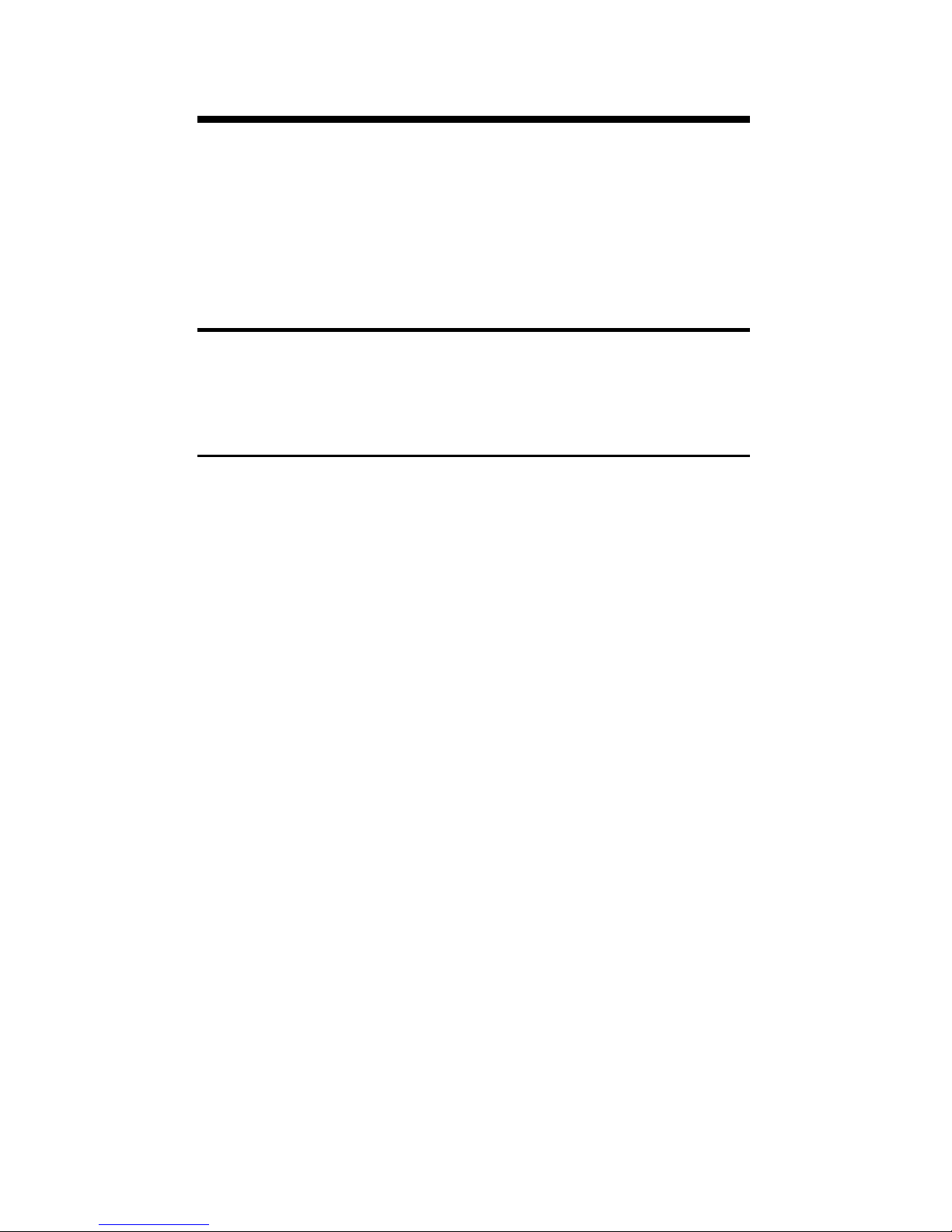
POCKET REFERENCE GUIDE — 40
VOLUMETRIC VELOCITY
CONVERSIONS
To convert a volumetric velocity on your
display, press the Ç key and then the
keystrokes for the volumetric velocity to
convert it to.
Examples
Convert 48 fluid ounces per second to
liters per second.
KEYSTROKES DISPLAY
1. Clear calculator:
o o 0.
2. Enter 48 oz/s then convert to l/s:
4 8 s F 48 OPS
Ç s L 1.419529 L/S
Page 42

POCKET REFERENCE GUIDE — 41
Calculating Aqueduct Slope —
An aqueduct should be sloped so that
water travels less than ten feet per minute.
After a heavy rainfall, the water traveled at
an approximate velocity of 1.72 inches per
second. Is the aqueduct sloped correctly?
KEYSTROKES DISPLAY
1. Clear calculator:
o o 0.
2. Enter 1.72 ips then convert to ft/min:
1 • 7 2 s i 1.72 IPS
Ç s y 8.6 FPM*
* Because 8.6 fpm is less than 10 fpm, the aqueduct is sloped correctly.
The faucet in a house should provide 4.5
gallons of water per minute. If you have a
two liter bottle that filled up in 12 seconds,
is the faucet within code?
KEYSTROKES DISPLAY
1. Clear calculator:
o o 0.
2. Divide liters/sec:
2 ÷ 1 2 = 0.166667
3. Enter as liters/sec.:
s L 0.166667 L/S
4. Convert to gal/min:
Ç s g 2.641721 GPM*
* Because 2.641721 gpm is less than 4.5 gpm,
the faucet is not within code.
Page 43
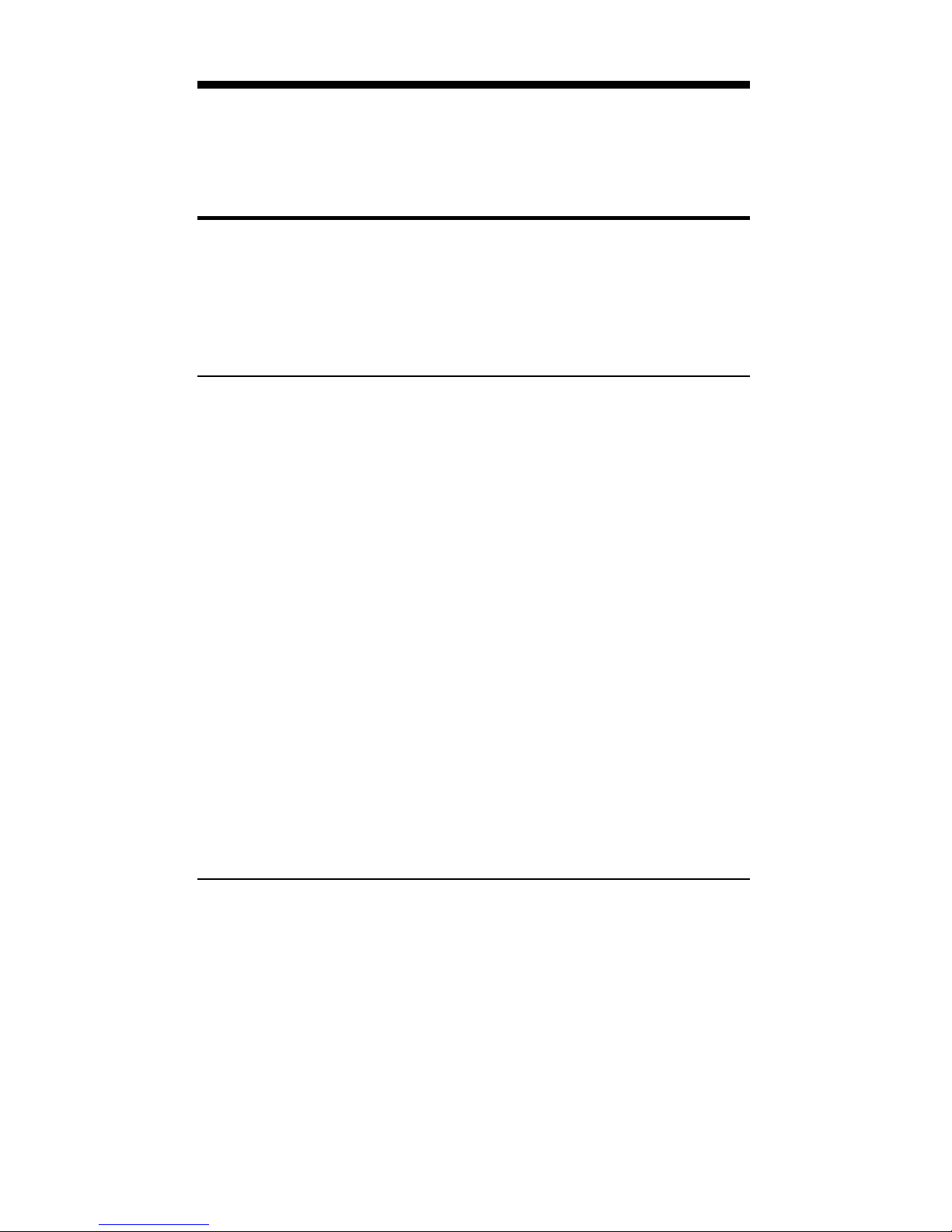
POCKET REFERENCE GUIDE — 42
PRESSURE CONVERSIONS
The following examples show how to convert a pressure value.
Examples
A water line is reading a pressure of .5 psi,
what would the pressure be in psf, kpa
and mpa?
KEYSTROKES DISPLAY
1. Clear calculator:
o o 0.
2. Enter psi:
• 5 s l 0.5 PSI
3. Convert to psf:
Ç s d 72 PSF
4. Convert to kpa:
Ç s k 3.447379 kPA
5. Convert to mpa:
Ç s G 0.003447 MPA
Convert 24 pounds per square foot to kilopascals.
KEYSTROKES DISPLAY
1. Clear calculator:
o o 0.
2. Enter 24 psf:
2 4 s d 24 PSF
3. Convert to kpa:
Ç s k 1.149126 kPA
Page 44
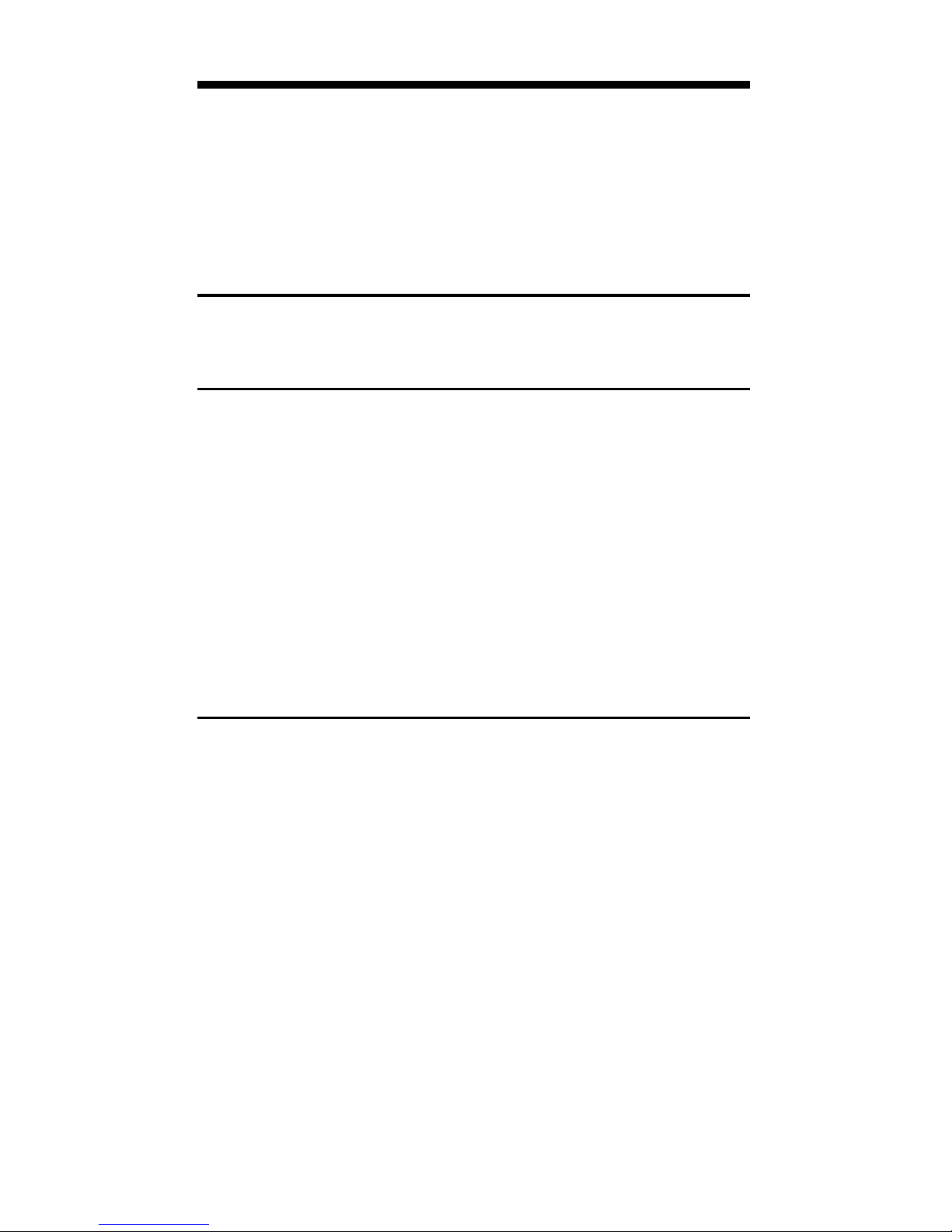
POCKET REFERENCE GUIDE — 43
BENDING MOMENT CONVERSIONS
To convert a bending moment value on
your display, press the Ç key and then
the keystrokes for the bending moment
value to convert it to.
Examples
Convert 120 inch-lb to newton-meters.
KEYSTROKES DISPLAY
1. Clear calculator:
o o 0.
2. Enter 120 in/lb:
1 2 0 s 7 120 LB INCH
3. Convert to N-m:
Ç s 9 13.55818 N-M
Convert 700 newton-meters to ft-lb.
KEYSTROKES DISPLAY
1. Clear calculator:
o o 0.
2. Enter N-m:
7 0 0 s 9 700 N-M
3. Find ft/lbs:
Ç s 8 516.2936 LB FEET
Page 45

POCKET REFERENCE GUIDE — 44
Your metric-based plan says that the bridge
rail bolt must be tightened to 30 n-m but
your torque wrench only shows ft-lb. Find
the ft-lb setting required to set up the
wrench.
KEYSTROKES DISPLAY
1. Clear calculator:
o o 0.
2. Enter N-m:
3 0 s 9 30 N-M
3. Find ft/lbs:
Ç s 8 22.12687 LB FEET
Page 46

POCKET REFERENCE GUIDE — 45
ACCURACY/ERRORS
Accuracy/Display Capacity
Your calculator has an eleven digit display.
This is made up of seven digits (normal
display) and four digits for the fraction. In a
standard calculation, each calculation is
carried out internally to ten digits and
rounded to a seven-digit standard display.
A 5/4 rounding technique is used to add 1
to the least significant digit in the display if
the next non-displayed digit is five or more.
If this digit is less than five, no rounding
occurs.
Errors
When you make an incorrect entry, or the
answer is beyond the calculator's ability, it
displays the word “ERROR.” To clear an
error, press the o button twice. At this
point you must determine what caused the
error and re-key the entry. An error also
occurs if you enter a mathematical impossibility such as division by zero.
APPENDIX
Page 47

POCKET REFERENCE GUIDE — 46
Auto-Range
If an “overflow” is created because of an
input and calculation with small units that
are out of the standard seven-digit range
of the display, the answer will be automatically expressed in the next larger units
(instead of showing “E
RROR”) — i.e.,
“10,000,000 mm” cannot be displayed
because it is out of the seven-digit display,
so “10,000 m” will be displayed instead.
This auto-ranging also applies to other
dimensional units, such as inches to feet,
and feet to yards, etc.
BATTERY INFORMATION
Your calculator is powered by a single threeVolt Lithium CR-2032 battery. This should
last upwards of 800 hours of actual use
(one year plus for most users). Should the
display become very dim or erratic, replace
the battery.
WARNING: Please use caution when disposing of your old batteries
as they contain hazardous chemicals.
SPECIFICATIONS
Dimensions:
3” x 5.63” x 0.67”
76mm x 143mm x 17mm
Weight:
4 oz. (114 g)
Accuracy:
10 digits (internal)
Page 48

POCKET REFERENCE GUIDE — 47
WARRANTY, REPAIR AND RETURN
INFORMATION
Return Guidelines
1. Please read the Warranty in this User’s
Guide to determine if your Calculated
Industries calculator, measuring device
or electronic tool remains under warranty
before
calling or returning any device
for evaluation or repairs.
2. If your calculator won’t turn on try
pressing the “Reset Button” first. If it
still won't turn on, check the batteries
as out-lined in the User's Guide.
3. If there is a black spot on the LCD
screen, THIS IS NOT A WARRANTY
DEFECT. The unit can be repaired.
Call for a repair quote before returning your unit.
4. If you need more assistance, please go
to our website at www.calculated.com
and click on Support, then Repair
Services FAQs.
5. If you believe you need to return your
calculator, please speak to a Calculated
Industries representative for additional
information!
Call Toll Free: 1-800-854-8075
REPAIR AND RETURN
Page 49

POCKET REFERENCE GUIDE — 48
Warranty Repair Service –
U.S.A.
Calculated Industries (“CI”) warrants this product against
defects in materials and workmanship for a period of one
(1) year from the date of original consumer purchase in
the U.S. If a defect exists during the warranty period, CI
at its option will either repair (using new or remanufactured parts) or replace (with a new or remanufactured
calculator) the product at no charge.
THE WARRANTY WILL NOT APPLY TO THE PRODUCT
IF IT HAS BEEN DAMAGED BY MISUSE, ALTERATION,
ACCIDENT, IMPROPER HANDLING OR OPERATION,
OR IF UNAUTHORIZED REPAIRS ARE ATTEMPTED
OR MADE. SOME EXAMPLES OF DAMAGES NOT
COVERED BY WARRANTY INCLUDE, BUT ARE NOT
LIMITED TO, BATTERY LEAKAGE, BENDING, OR VISIBLE CRACKING OF THE LCD, WHICH ARE PRESUMED TO BE DAMAGES RESULTING FROM MISUSE
OR ABUSE.
To obtain warranty service in the U.S., ship the product
postage paid to Calculated Industries (address listed on
the last page). Please provide an explanation of the service requirement, your name, address, day phone number
and dated proof of purchase (typically a sales receipt). If
the product is over 90 days old, include payment of $6.95
for return shipping and handling within the contiguous 48
states. (Outside the contiguous 48 states, please call CI
for return shipping costs.)
A repaired or replacement product assumes the remaining warranty of the original product or 90 days, whichever
is longer.
WARRANTY
Page 50

POCKET REFERENCE GUIDE — 49
Non-Warranty Repair Service –
U.S.A.
Non-warranty repair covers service beyond the warranty
period, or service requested due to damage resulting
from misuse or abuse.
Contact Calculated Industries at the number listed above
to obtain current product repair information and charges.
Repairs are guaranteed for 90 days.
Repair Service –
Outside the U.S.A.
To obtain warranty or non-warranty repair service for
goods purchased outside the U.S., contact the dealer
through which you initially purchased the product. If you
cannot reasonably have the product repaired in your
area, you may contact CI to obtain current product repair
information and charges, including freight and duties.
Disclaimer
CI MAKES NO WARRANTY OR REPRESENTATION,
EITHER EXPRESS OR IMPLIED, WITH RESPECT TO
THE PRODUCT’S QUALITY, PERFORMANCE, MERCHANTABILITY, OR FITNESS FOR A PARTICULAR
PURPOSE. AS A RESULT, THIS PRODUCT, INCLUDING BUT NOT LIMITED TO, KEYSTROKE PROCEDURES, MATHEMATICAL ACCURACY AND PREPROGRAMMED MATERIAL, IS SOLD “AS IS,” AND YOU
THE PURCHASER ASSUME THE ENTIRE RISK AS TO
ITS QUALITY AND PERFORMANCE.
IN NO EVENT WILL CI BE LIABLE FOR DIRECT, INDIRECT, SPECIAL, INCIDENTAL, OR CONSEQUENTIAL
DAMAGES RESULTING FROM ANY DEFECT IN THE
PRODUCT OR ITS DOCUMENTATION.
The warranty, disclaimer, and remedies set forth above
are exclusive and replace all others, oral or written,
expressed or implied. No CI dealer, agent, or employee
is authorized to make any modification, extension, or
addition to this warranty.
(Cont’d)
Page 51

POCKET REFERENCE GUIDE — 50
(Cont’d)
Some states do not allow the exclusion or limitation of
implied warranties or liability for incidental or consequential damages, so the above limitation or exclusion may
not apply to you. This warranty gives you specific rights,
and you may also have other rights, which vary from
state to state.
FCC Class B
This equipment has been certified to comply with the limits for a Class B computing device, pursuant to Subpart J
of Part 15 of FCC rules.
Looking For New Ideas
Calculated Industries, a leading manufacturer of specialfunction calculators and digital measuring instruments, is
always looking for new product ideas in these areas.
If you have an idea, or a suggestion for improving this
product or User's Guide, please submit your comments
online at www.calculated.com under “Contact Us,”
“Product Idea.” Thank you.
4840 Hytech Drive
Carson City, NV 89706 U.S.A
1-800-854-8075 • Fax: 1-775-885-4949
E-mail: info@calculated.com
www.calculated.com
Printed In China
8020PRG-E-B
2/04
Page 52

This equipment has been certified to comply
with the limits for a Class B computing device,
pursuant to Subpart J of Part 15 of FCC rules.
Software copyrighted and licensed to
Calculated Industries, Inc. by
Construction Master Technologies, LLC, 2004.
Pocket Reference Guide copyrighted by
Calculated Industries, Inc. © 2004.
Ultra Measure Master® and
Calculated Industries® are registered trademarks
of Calculated Industries, Inc.
ALL RIGHTS RESERVED
CALCULATED INDUSTRIES®
4840 Hytech Drive
Carson City, NV 89706 U.S.A.
1-800-854-8075 Fax: 1-775-885-4949
E-mail: info@calculated.com
www.calculated.com
Designed in the USA
Printed in China
8020PRG-E-B
2/04
