Page 1
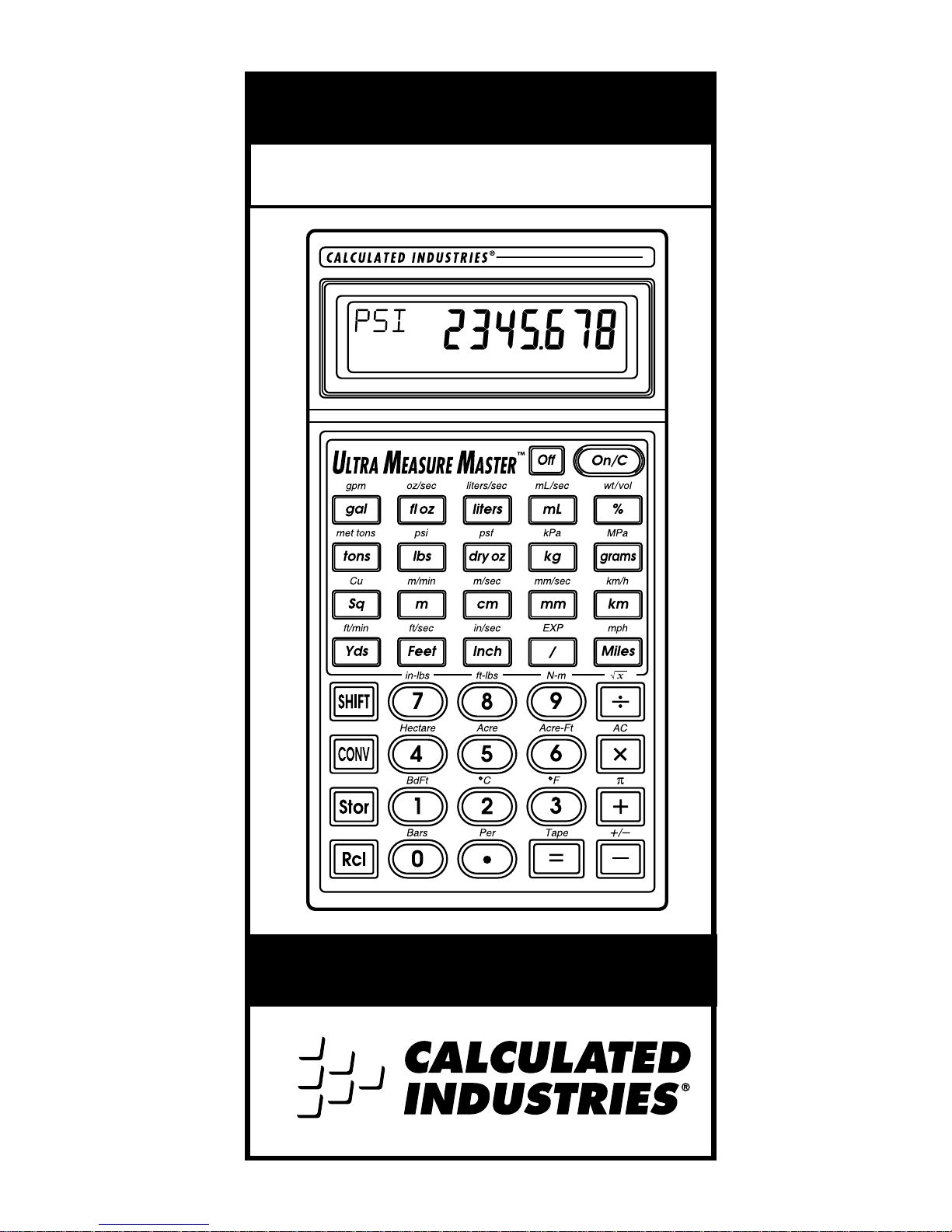
Conversion Calculator
ULTRA MEASURE MASTER
®
User’s Guide
Page 2
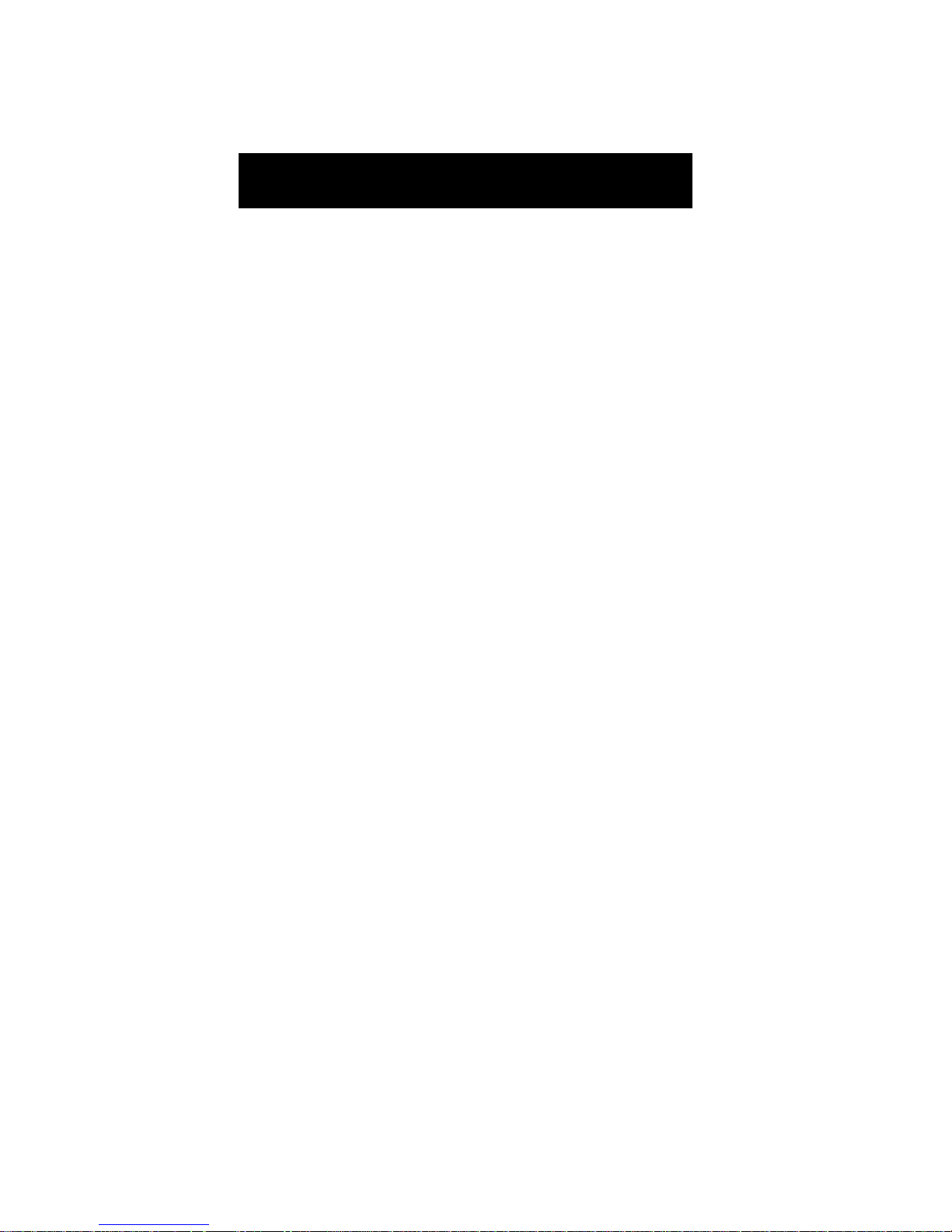
I n t roducing Ultra Measure Master . . . . . . . . .3
K e yD e f i n i t i o n s . . . . . . . . . . . . . . . . . . . . . . .4
Operating Basics . . . . . . . . . . . . . . . . . . . . .1 2
Power On & Off . . . . . . . . . . . . .1 2
Conventions & Units of Measure . .1 2
Fractional Settings . . . . . . . . . . . .1 5
P re f e rence Feature . . . . . . . . . . . .1 6
Basic Math Operations . . . . . . . . .1 8
Memory Operation . . . . . . . . . . . .2 4
Paperless Tape Feature . . . . . . . . .2 6
Using the Ultra Measure Master . . . . . . . . .2 9
Entering Dimensions . . . . . . . . . . .2 9
Linear Conversions . . . . . . . . . . . .3 0
A rea Conversions . . . . . . . . . . . . .3 4
Volume Conversions . . . . . . . . . . .3 7
Weight Conversions . . . . . . . . . . .4 1
We i g h t / Volume . . . . . . . . . . . . . .4 4
Te m p e r a t u re Conversions . . . . . . .4 7
Linear Ve l o c i t y C o n v e r s i o n s . . . . . .4 8
Volumetric Velocity Conversions . .5 0
P re s s u re Conversions . . . . . . . . . .5 2
Bending Moment Conversions . . .5 4
A p p e n d i x . . . . . . . . . . . . . . . . . . . . . . . . . .5 7
A c c u r a c y / E r ro r s . . . . . . . . . . . . . .5 7
Battery Information . . . . . . . . . . .5 8
S p e c i f i c a t i o n s . . . . . . . . . . . . . . . .5 8
Wa r r a n t y . . . . . . . . . . . . . . . . . . .5 9
TA B L E O F CO N T E N T S
2 – Ultra Measure Master
®
Page 3
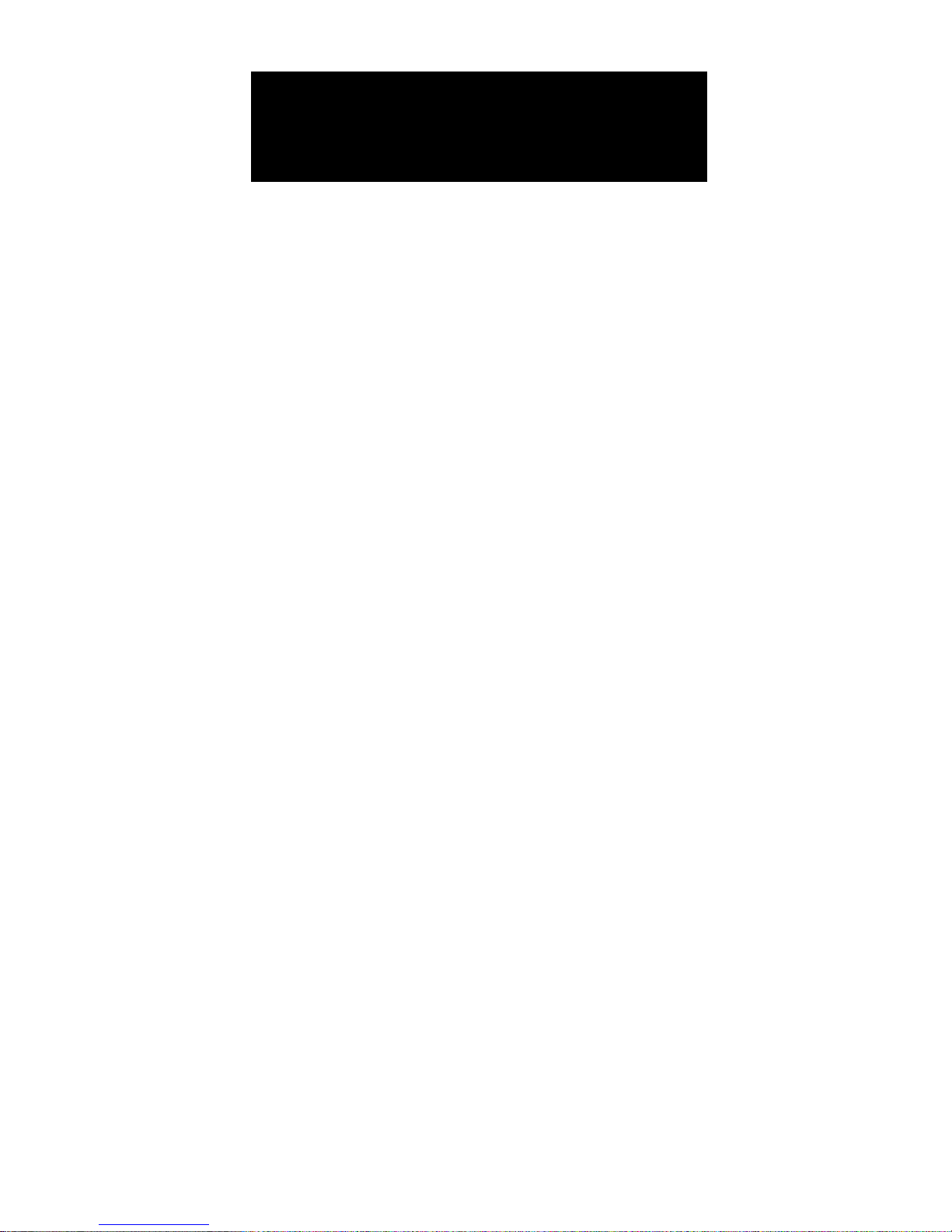
The Ultra Measure Master
®
c a l c u l a t o r
simplifies conversions between metric
and English weights and measures. The
Ultra Measure Master can convert the
following types of dimensions:
◆ L i n e a r
◆ A re a
◆ Volume
◆ We i g h t
◆ Between Weight and Vo l u m e
◆ Te m p e r a t u re
◆ Linear Velocity
◆ Volumetric Velocity (Flow Rates)
◆ P re s s u re
◆ Bending Moment
In addition to the above, the U l t r a
M e a s u re Master p e rf o rms dimensional
calculations with ease!
IN T R O D U C I N G
ULT R A ME A S U R E MA S T E R
®
U s e r ’s Guide – 3
Page 4
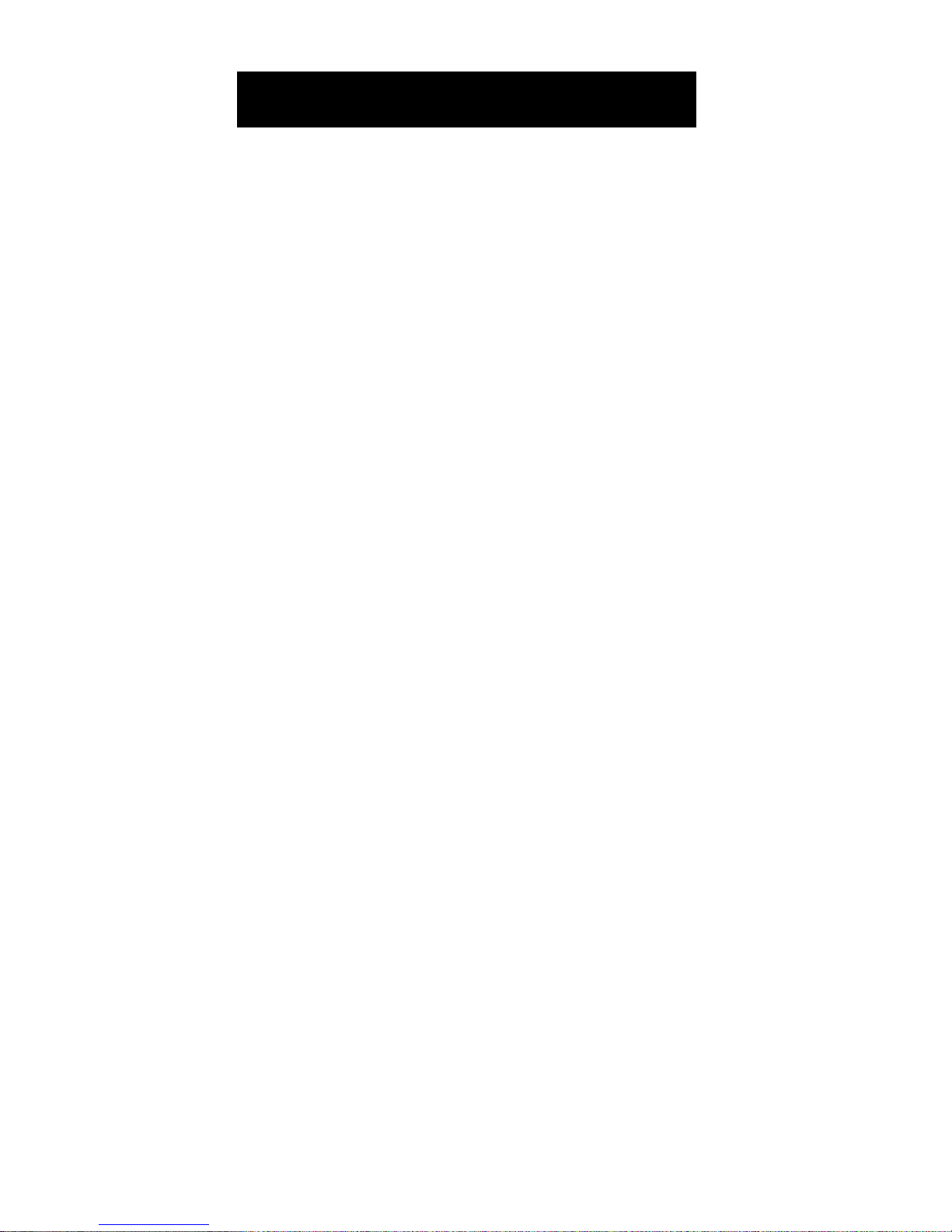
[+] [–] [x] [÷] [=]
Arithmetic operation keys.
[0] – [9] and [•]
Digits used for keying in numbers.
[ O ff] — Off K e y
Tu rns all power off .
[On/C] — On/Clear Key
Tu rns on power. Pressing once
clears the display. Pressing twice
clears all temporary registers but
does not clear scales.
[Stor] — Storage Key
Used to store values.
[Rcl] — Recall Key
Recalls values stored in re g i s t e r s .
[C O N V] — Convert Key
Used with dimension keys to convert dimensions, or with other keys
to access special functions.
[S H I F T] — Shift Key
Used with other keys to access units
of measurement or other special
f u n c t i o n s .
KE Y DE F I N I T I O N S
4 – Ultra Measure Master
®
Page 5
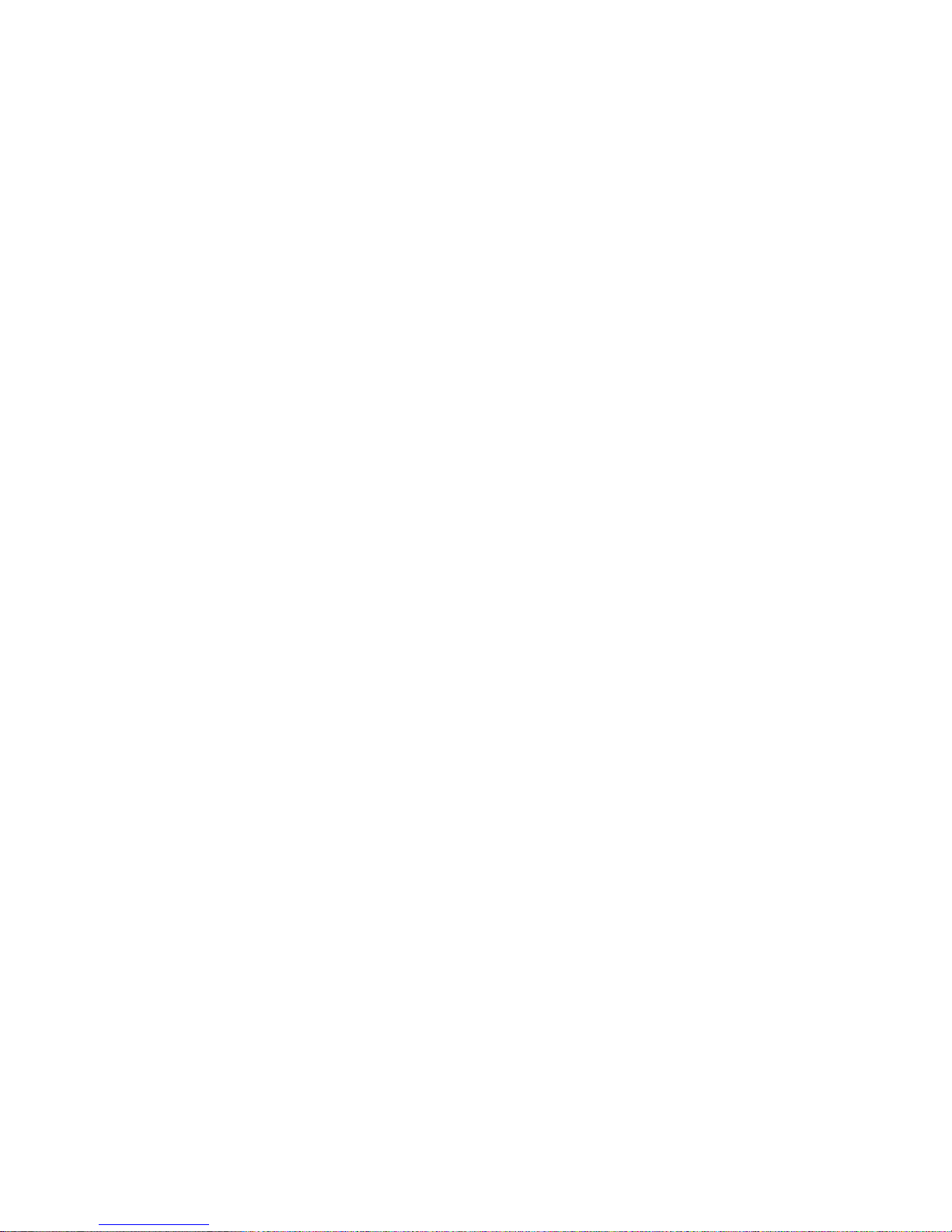
[gal] — Gallon Key
Displays and enters value as gallons.
[fl oz] — Fluid Ounces Key
Displays and enters value as fluid
o u n c e s .
[liters] — Liter Key
Displays and enters value as liters.
[mL] — Milliliter Key
Displays and enters value as millil i t e r s .
[%] — Percent Key
Four function percent key.
[tons] — Ton Key
Displays and enters value as tons.
[lbs] — Pounds Key
Displays and enters value as pounds.
[ d ry oz] — Dry Ounces Key
Displays and enters value as dry
o u n c e s .
[kg] — Kilograms Key
Displays and enters value as kilog r a m s .
[grams] — Grams Key
Displays and enters value as grams.
U s e r ’s Guide – 5
Page 6
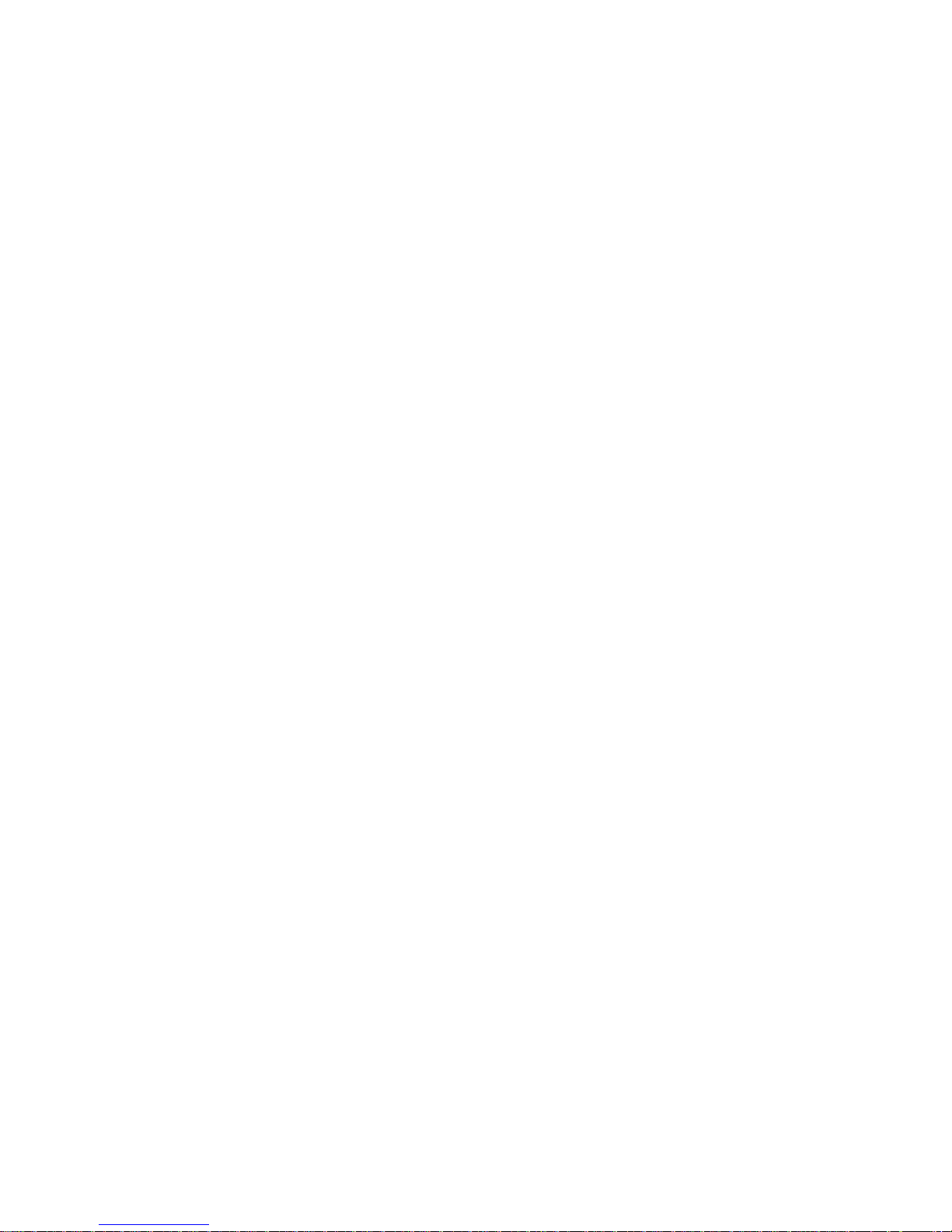
[Sq] — Square Key
Defines a square dimension.
[m] — Meters Key
Displays and enters value as meters.
[cm] — Centimeter Key
Displays and enters value as centim e t e r s .
[mm] — Millimeter Key
Displays and enters value as millim e t e r s .
[km] — Kilometer Key
Displays and enters value as kilometers.
[Yds] — Ya rds Key
Displays and enters value as yards.
[Feet] — Feet Key
Displays and enters value as decimal
feet; enters the feet portion of a feetinch value.
[Inch] — Inch Key
Displays and enters value as decimal inches; enters the inch portion
of a feet-inch value.
[/] — Fraction Key
Used to separate the numerator and
denominator when entering fractions: 1 [/] 2
6 – Ultra Measure Master
®
Page 7
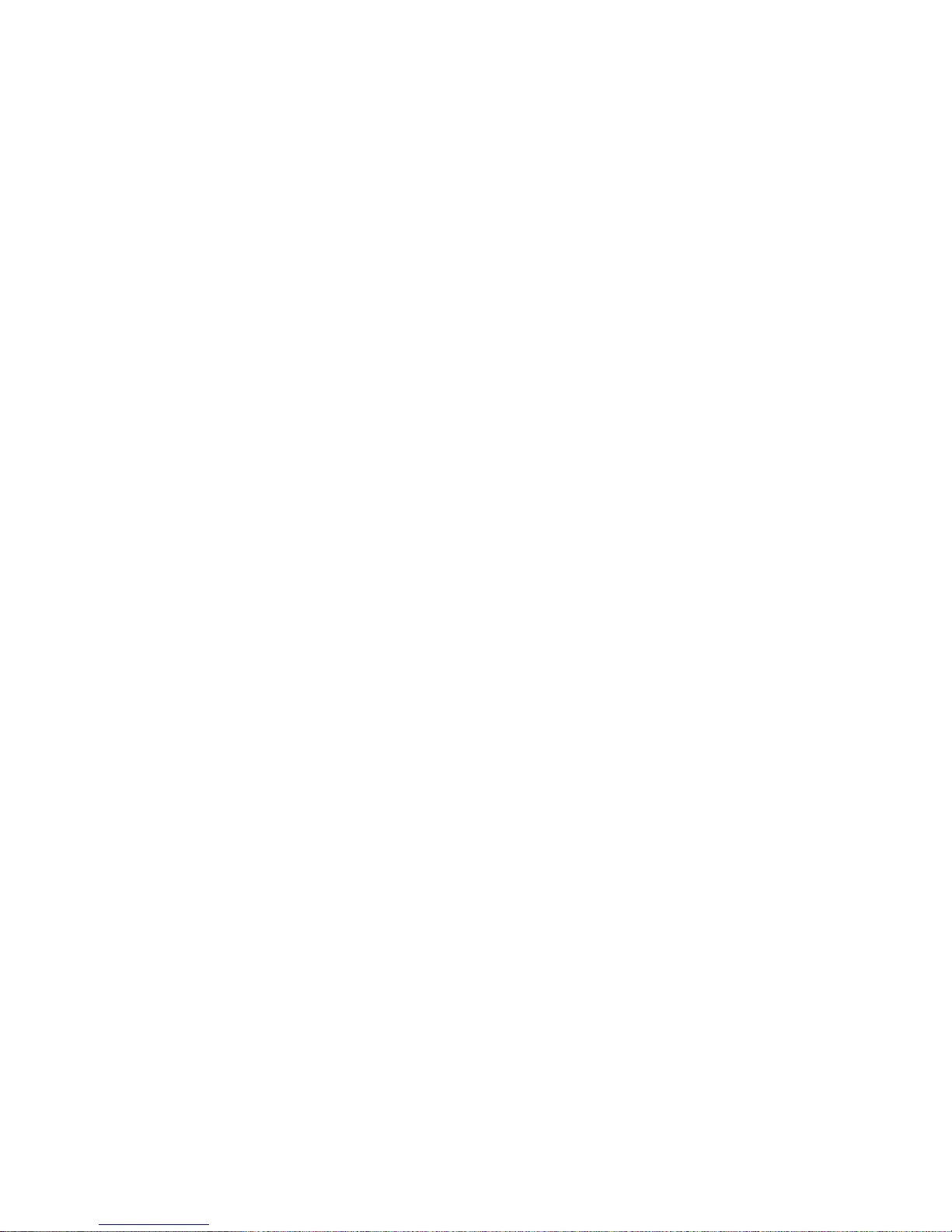
[Miles] — Miles Key
Displays and enters value as miles.
[S H I F T ] [gal] — Gallons Per Minute
Displays and enters value as gallons
per minute (gpm).
[S H I F T ] [fl oz] — Fluid Ounces Per Second
Displays and enters value as fluid
ounces per second (oz/sec).
[S H I F T] [liters] — Liters Per Second
Displays and enters value as liters
per second (liters/sec).
[S H I F T] [mL] — Milliliters Per Second
Displays and enters value as milliliters per second (mL/sec).
[S H I F T] [%] — Weight Per Volume
Displays and enters weight per volume factor in permanent memory.
[S H I F T] [tons] — Metric To n s
Displays and enters value as metric
tons (met tons).
[S H I F T] [lbs] — Pounds Per Square Inch
Displays and enters value as pounds
per square inch (psi).
[ S H I F T] [dry oz] — Pounds Per Square Foot
Displays and enters value as pounds
per square foot (psf).
U s e r ’s Guide – 7
Page 8
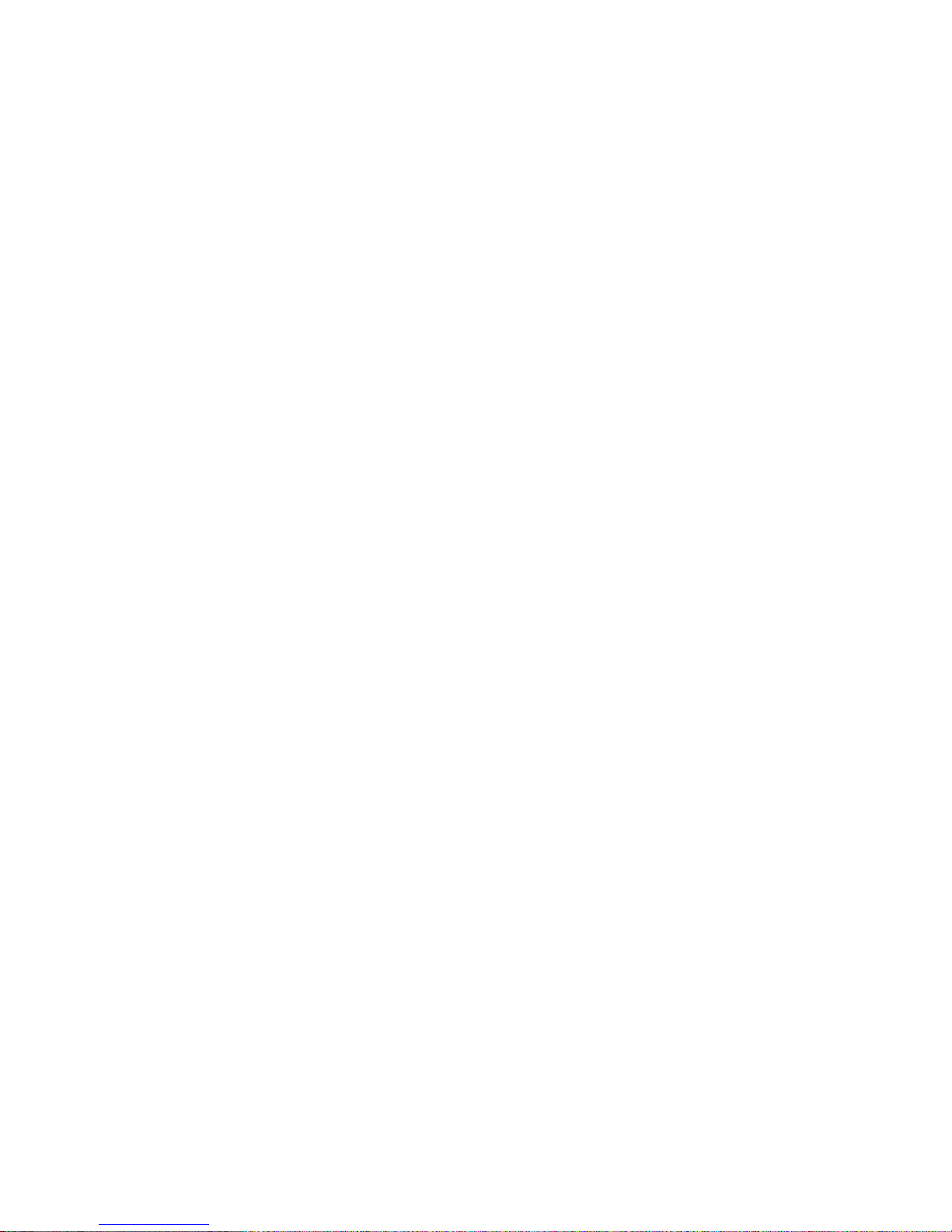
[S H I F T] [kg] — Kilopascals
Displays and enters value as kilopascals (kPa).
[S H I F T] [grams] — Megapascals
Displays and enters value as megapascals (MPa).
[S H I F T] [Sq] — Cubic Function
Defines a cubic dimension (Cu).
[S H I F T] [m] — Meters Per Minute
Displays and enters value as meters
per minute (m/min).
[S H I F T] [cm] — Meters Per Second
Displays and enters value as meters
per second (m/sec).
[S H I F T] [mm] — Millimeters Per Second
Displays and enters value as millimeters per second (mm/sec).
[S H I F T] [km] — Kilometers Per Hour
Displays and enters value as kilometers per hour (km/h).
[S H I F T] [Yds] — Feet Per Minute
Displays and enters value as feet per
minute (ft/min).
[S H I F T] [Feet] — Feet Per Second
Displays and enters value as feet per
second (ft/sec).
8 – Ultra Measure Master
®
Page 9
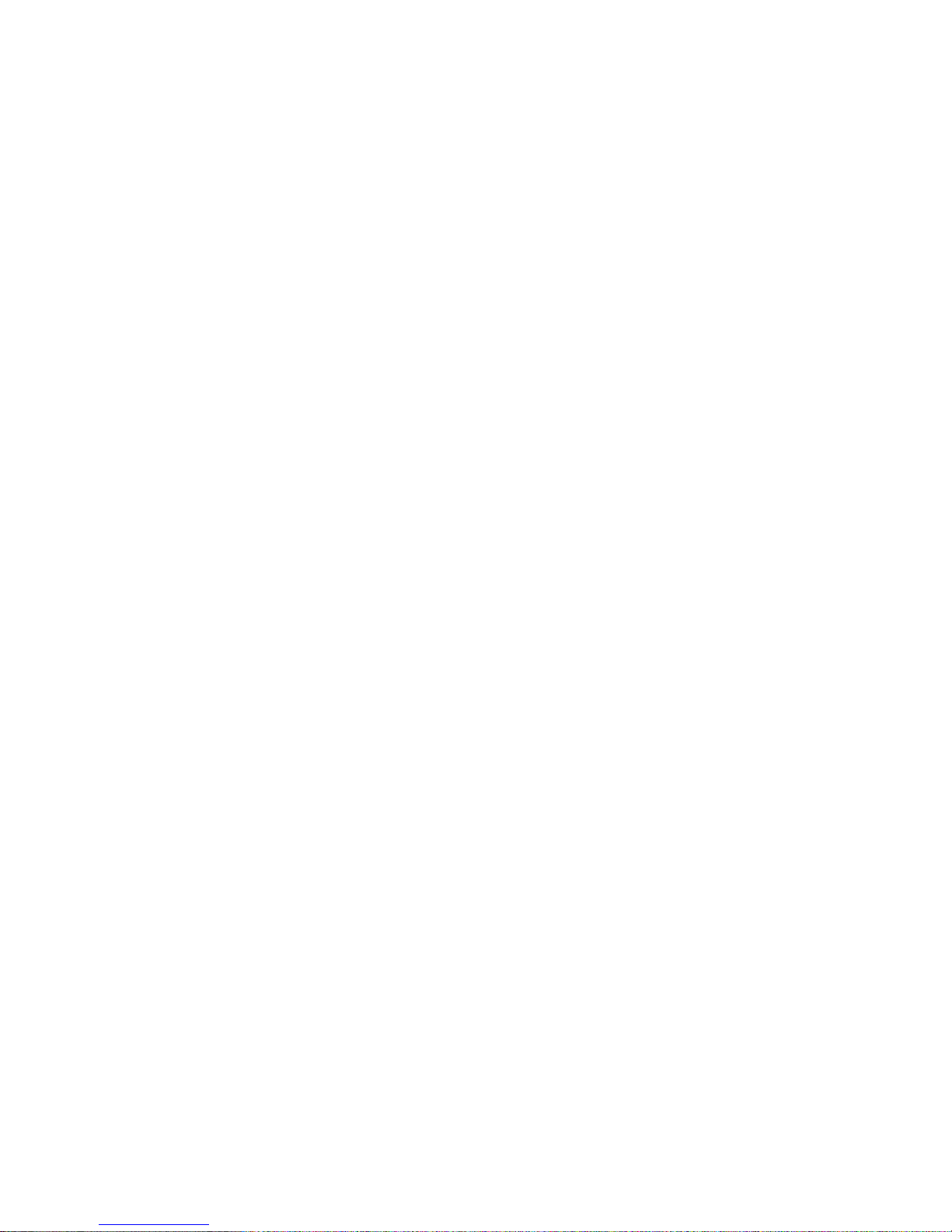
[S H I F T] [Inch] — Inches Per Second
Displays and enters value as inches
per second (in/sec).
[S H I F T] [Miles] — Miles Per Hour
Displays and enters value as miles
per hour (mph).
[S H I F T] [9] — Newton-meters
Displays and enters value as newton-meters (N-m).
[S H I F T] [8] — Foot-Pound
Displays and enters value as foot
pounds (ft-lbs).
[S H I F T] [7] —Inch-Pounds
Displays and enters value as inch
pounds (in-lbs).
[S H I F T] [6] — Acre - F e e t
Displays and enters value as acre - f e e t .
[S H I F T] [5] — Acre
Displays and enters value as acre s .
[S H I F T] [4] — Hectare
Displays and enters value as hectare s .
[S H I F T] [3] — Fahre n h e i t
Displays and enters value as
F a h renheit (°F).
U s e r ’s Guide – 9
Page 10
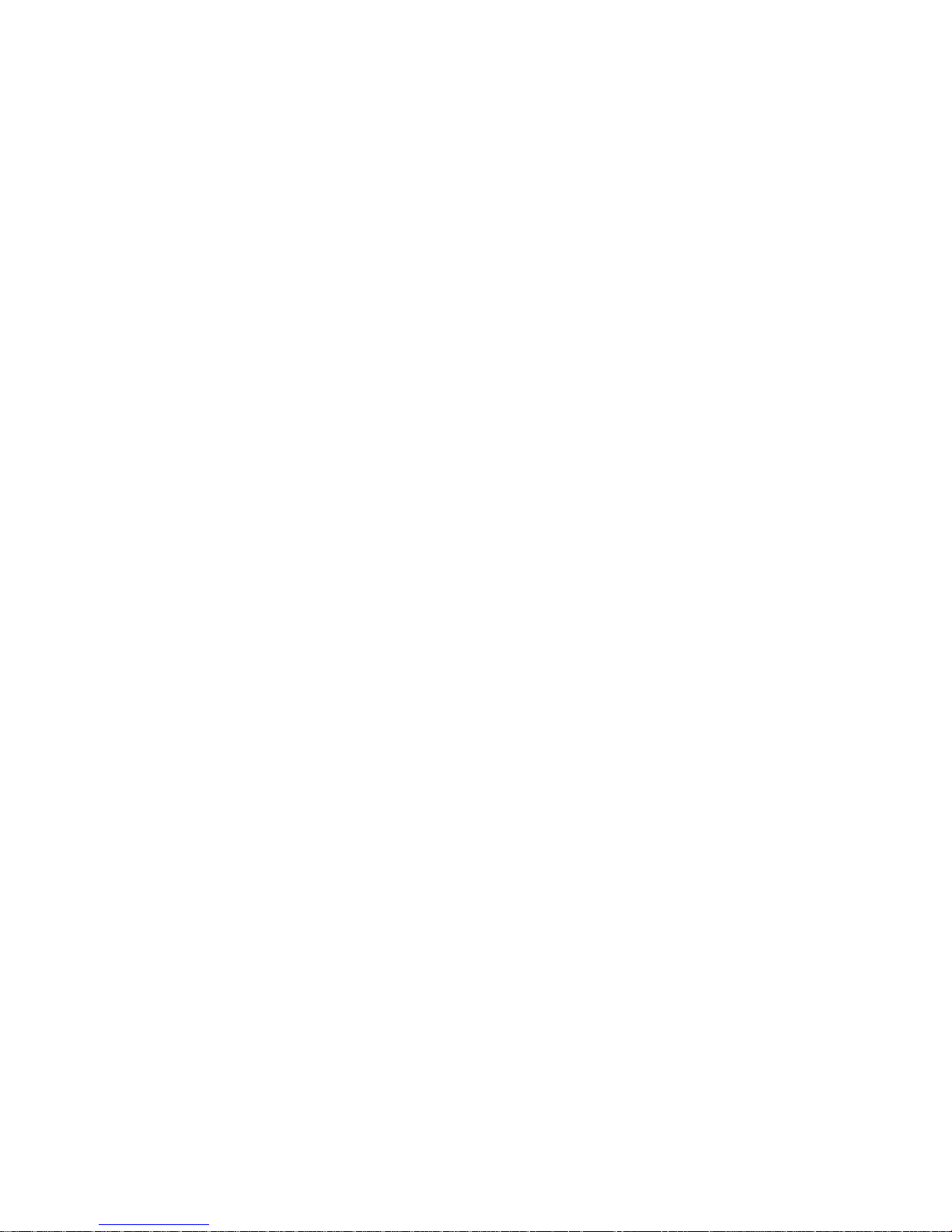
[S H I F T ] [2] — Celsius
Displays and enters value as Celsius
( ° C ) .
[S H I F T] [1] — Board Feet
Displays and enters value as board
feet (BdFt).
[S H I F T] [•] — Per Unit Function
Allows you to calculate total material
cost, if you multiply the total amount
of material by the per unit cost of the
item.
[S H I F T] [–] — Change Sign
Toggles the sign of the displayed
value. (Positive or negative.)
[S H I F T ] [÷] — Square Root Function
Calculates and displays the square
root of a number. You will get an
e r ror if you try to find the square
root of a linear or volume value.
[C O N V] [+] — Pi Constant (π)
An internal constant: 3.141593.
[C O N V] [/] — Exponential Notation
Used to enter exponential values.
[C O N V] [Rcl] — Memory Clear
Clears the value in memory without
changing the display.
1 0 – Ultra Measure Master
®
Page 11
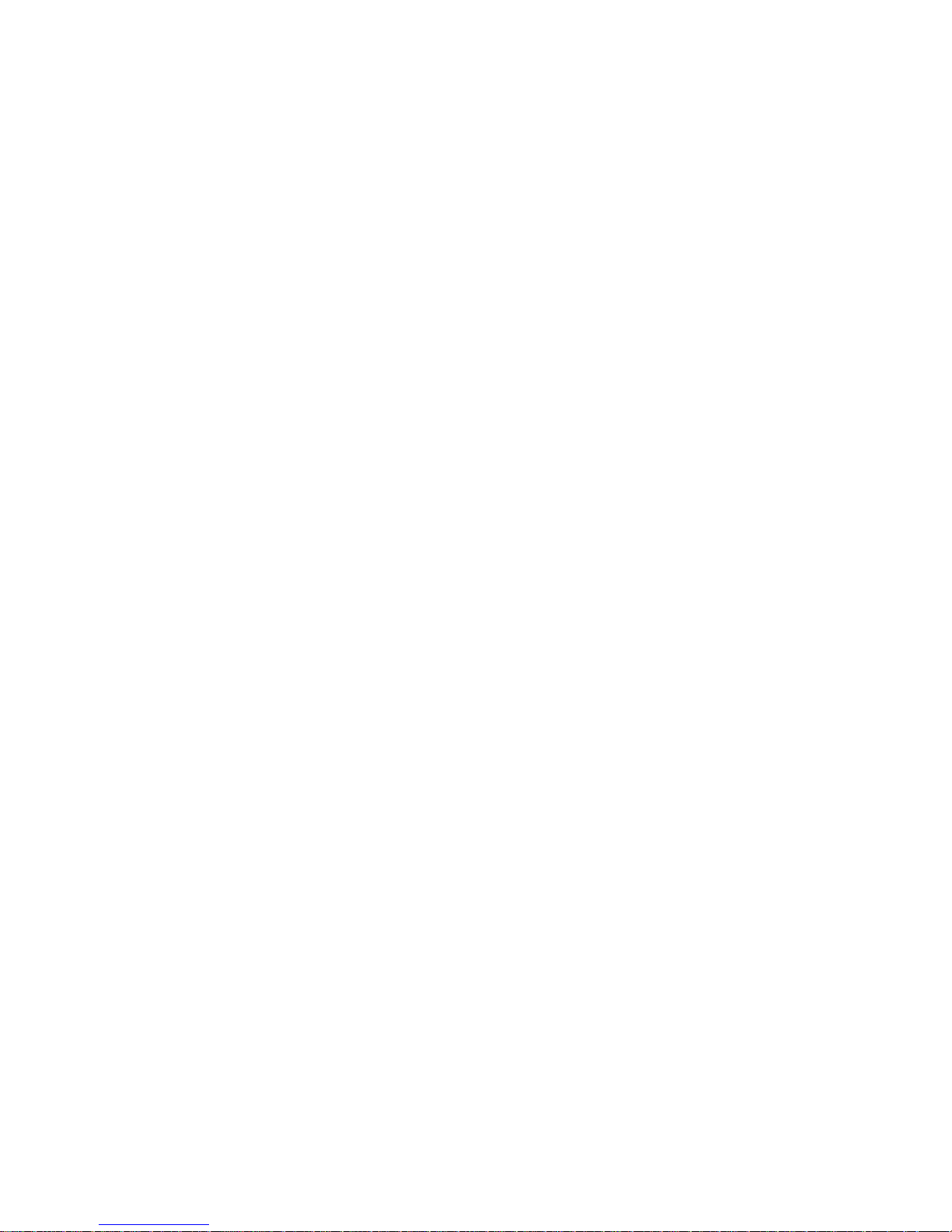
[C O N V] [x] — All Clear
Resets calculator to default settings.
[Rcl] [x] — Metric Mode To g g l e
Toggles between metric mode and
Imperial-English mode.
N o t e : This mode is not reset when you
p e rf o rm an all clear [Conv] [x].
[Rcl] [=] — Paperless Tape Function
Accesses the “Paperless Tape” mode
so you can check previous entries.
[Rcl] [%] — Weight Per Volume Recall
Recalls the weight per volume.
[Rcl] [/ ]— Pre f e rence Setting
Accesses user defined fractional and
exponential settings.
[Rcl] [+] — Memory Clear
Clears all Memory registers (0 – 9)
without clearing the display.
U s e r ’s Guide – 1 1
Page 12
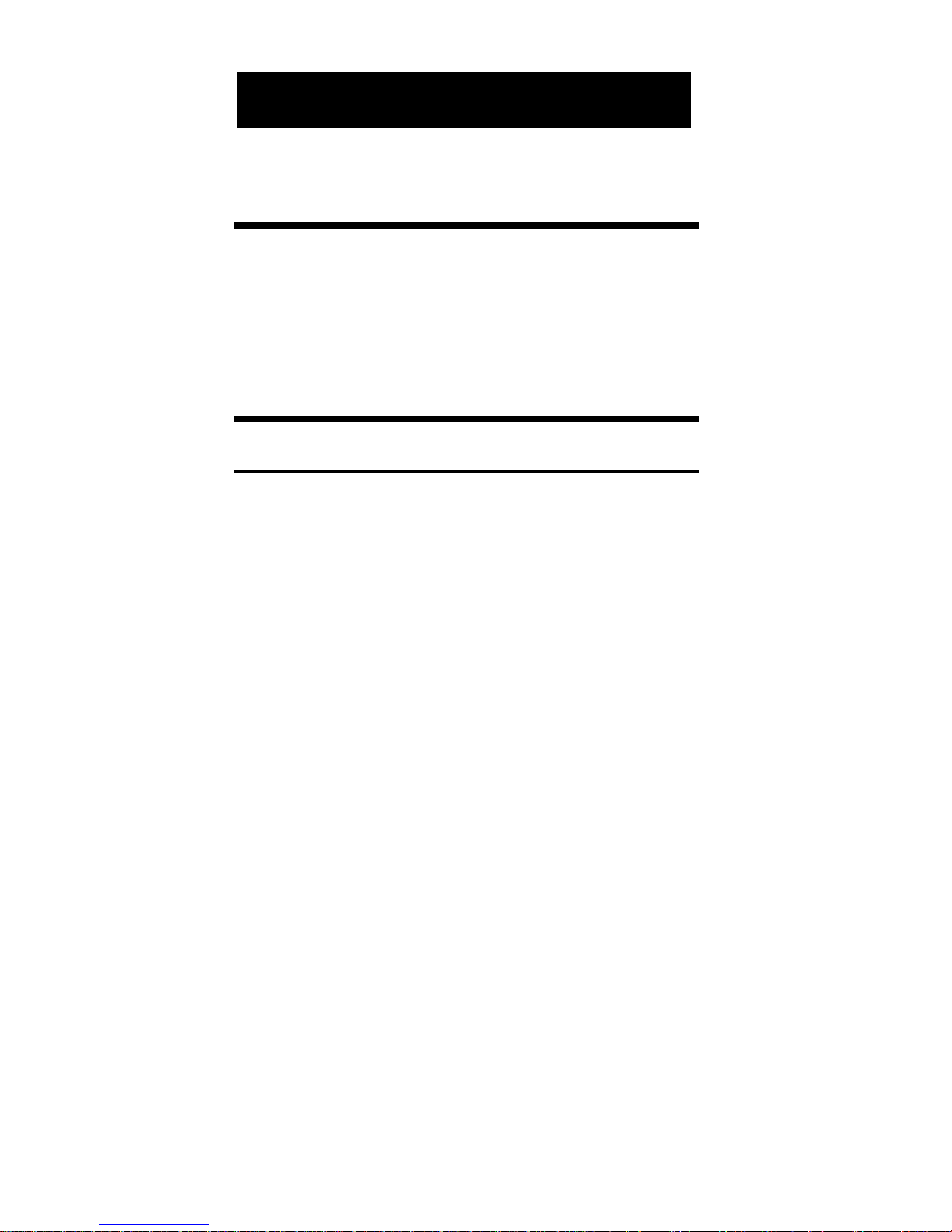
Power On & Off
Tu rn the calculator on by pressing the
[On/C] key. To turn the calculator off ,
p ress [ O ff ].
Conventions & Units of Measure
C o n v e n t i o n s Units of Measure
L i n e a r m e t e r s
c e n t i m e t e r s
m i l l i m e t e r s
f e e t
i n c h e s
y a rd s
m i l e s
k i l o m e t e r s
A re a s q u a re
m e t e r s
s q u a re yard s
s q u a re miles
h e c t a re s
s q u a re centimeters
s q u a re feet
s q u a re kilometers
OP E R AT I N G BA S I C S
1 2 – Ultra Measure Master
®
Page 13
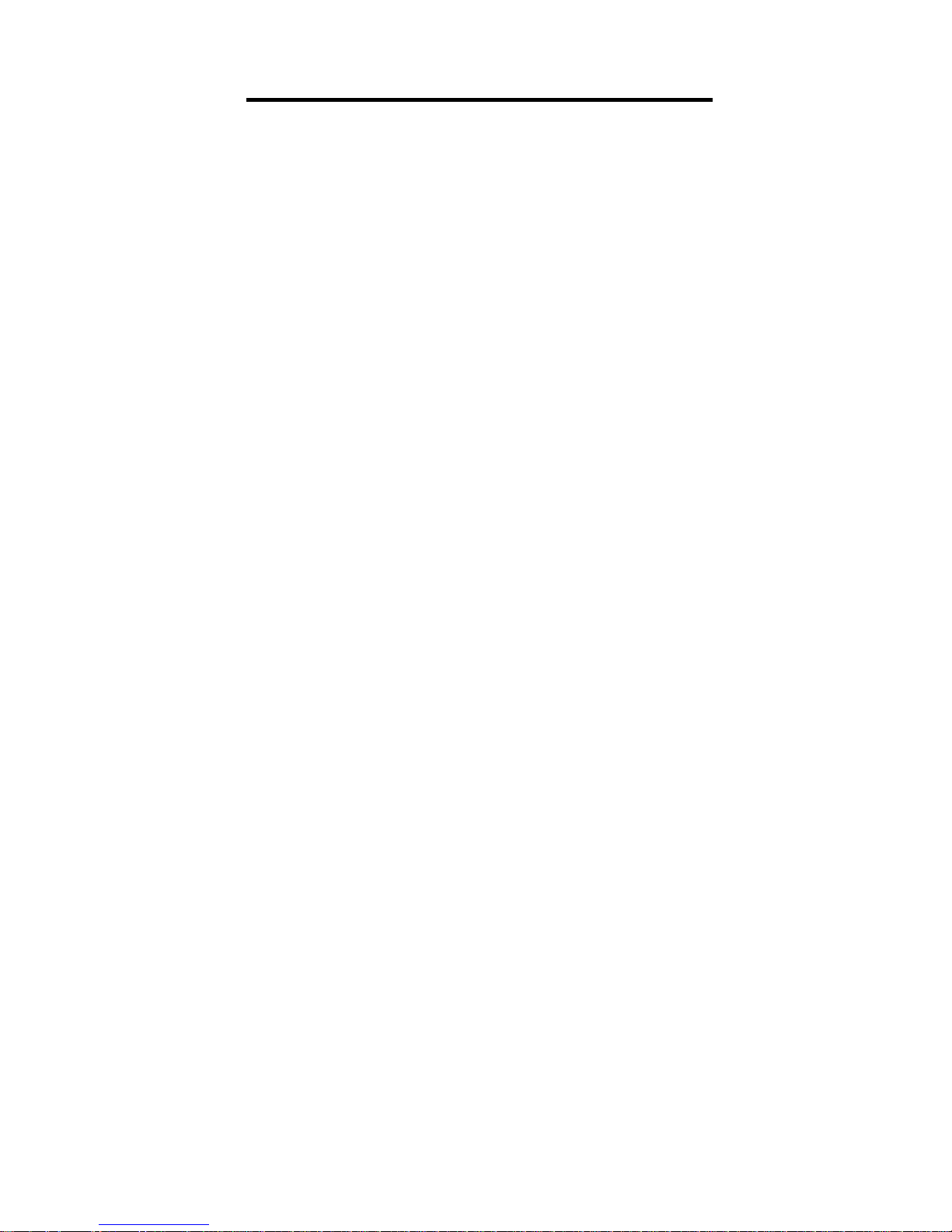
C o n v e n t i o n s Units of Measure
A rea Cont’d s q u a re millimeters
s q u a re inches
a c re s
Vo l u m e cubic meters
cubic yard s
cubic miles
g a l l o n s
m i l l i l i t e r s
cubic centimeters
cubic feet
cubic inches
cubic kilometers
fluid ounces
b o a rd feet
cubic millimeters
a c re - f e e t
l i t e r s
Te m p e r a t u re C e l s i u s
F a h re n h e i t
We i g h t d ry ounces
p o u n d s
t o n s
g r a m s
k i l o g r a m s
metric tons
U s e r ’s Guide – 1 3
Page 14
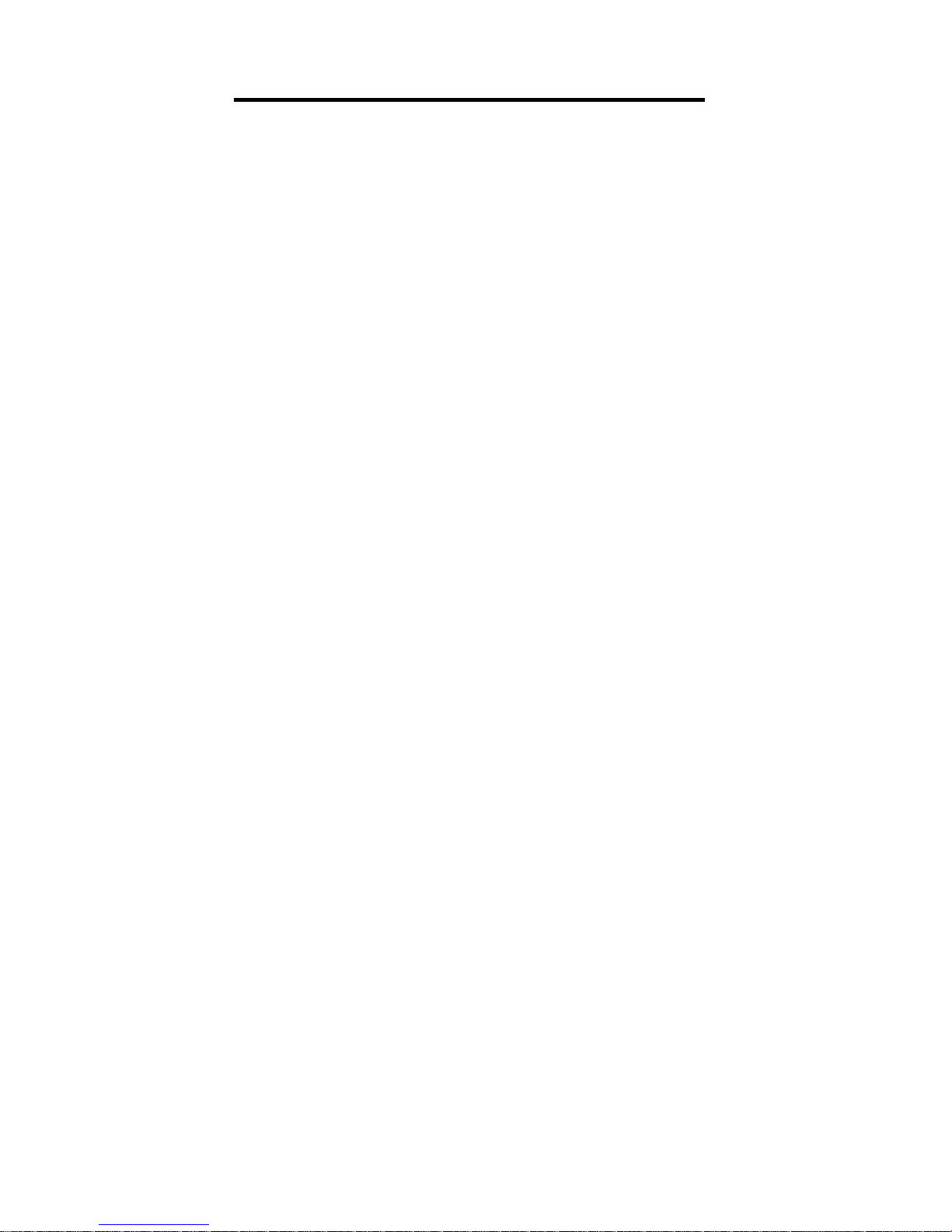
C o n v e n t i o n s Units of Measure
Linear Ve l o c i t y feet per minute
feet per second
inches per second
meters per minute
meters per second
millimeters per second
miles per hour
kilometers per hour
Volumetric f l u i do u n c e s per second
Ve l o c i t y gallons per minute
(Flow Rate) milliliters per second
liters per second
P re s s u re pound per square inch
pounds per square foot
k i l o p a s c a l s
m e g a p a s c a l s
b a r s
Bending Moment i n c h - p o u n d s
f o o t - p o u n d s
n e w t o n - m e t e r s
1 4 – Ultra Measure Master
®
Page 15
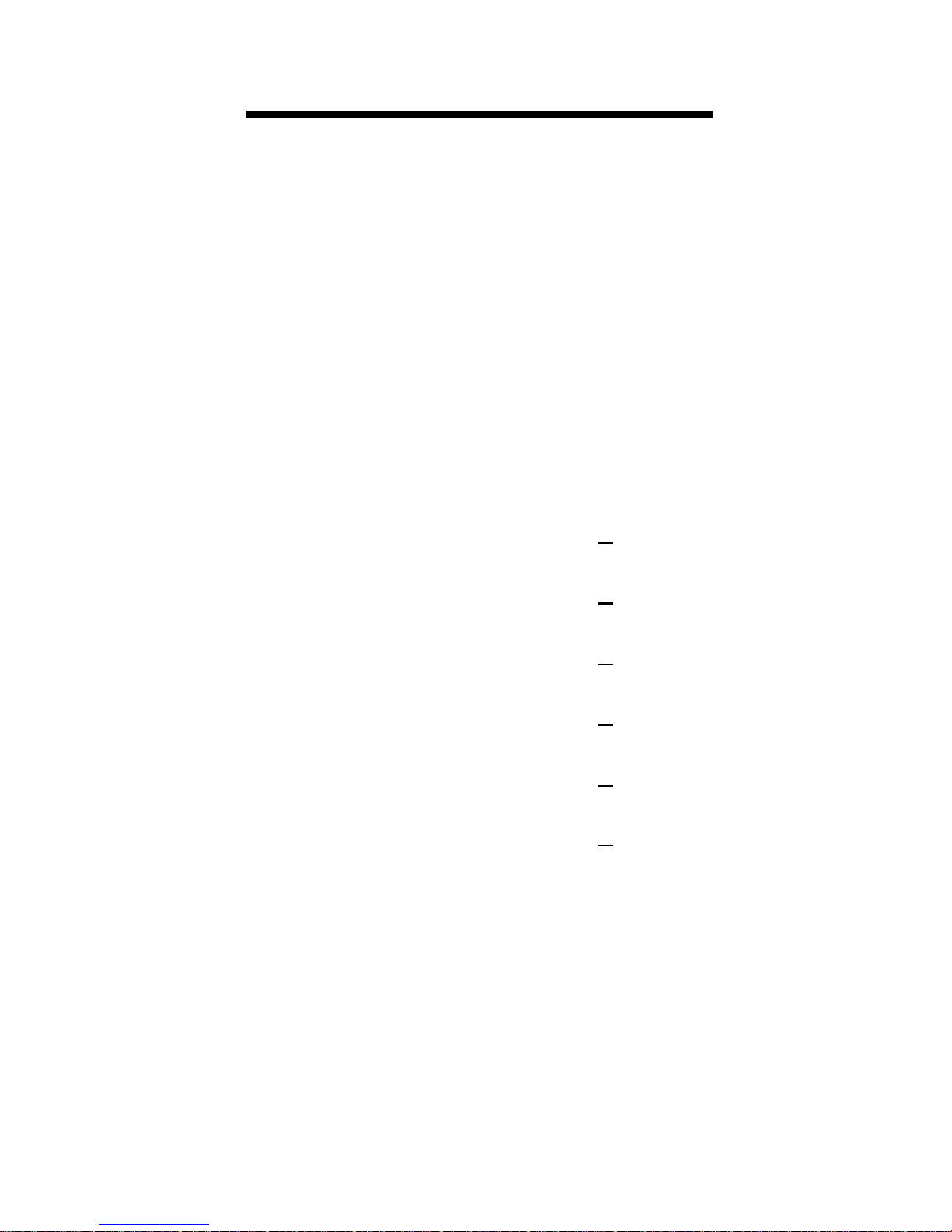
Fractional Settings
When your calculator is in a default
condition (battery change or full re s e t ) ,
it is set to round fractional values to the
n e a rest 1/64th of an inch. However,
you may program your pre f e rence for
six diff e rent accuracy levels and two
d i ff e rent modes (Normal and Fixed), all
of which remain in permanent memo-
ry until revised or reset.
The fractional level can be revised by
using [C O N V] as shown below:
[CONV] 1 = Fraction Set to 1/16
[CONV] 2 = Fraction Set to 1/2
[CONV] 3 = Fraction Set to 1/32
[CONV] 4 = Fraction Set to 1/4
[CONV] 6 = Fraction Set to 1/64
[CONV] 8 = Fraction Set to 1/8
If there is a value in the display, the accuracy level will be temporarily revised. If
the display is cleared, then the accuracy
will be permanently re v i s e d .
U s e r ’s Guide – 1 5
Page 16
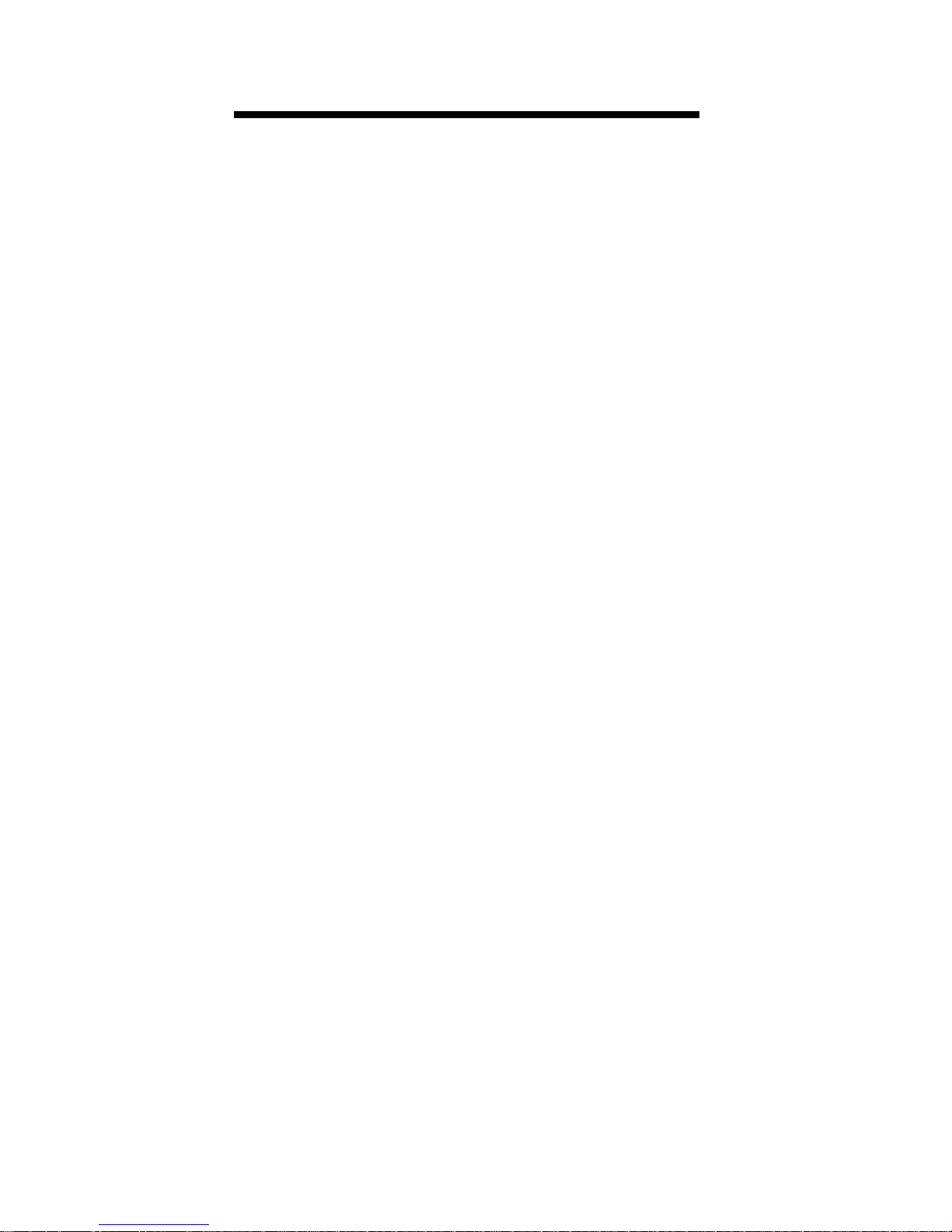
P re f e rence Feature
The Ultra Measure Master p ro v i d e s
P re f e rence Settings that allow you to set
fractional accuracy and display feat u res. The pre f e rence settings are displayed using [Rcl] [/]. Repeated pre s s e s
of [/] toggle through the diff e rent settings while the [ + ] and [ – ] keys are used
for revision. These settings remain set
until they are changed or the calculator
is re s e t .
FR A C T I O N A L AC C U R A C Y SE T T I N G S
◆ Fraction Set to 1/64 (Default)
◆ Fraction Set to 1/2
◆ Fraction Set to 1/4
◆ Fraction Set to 1/8
◆ Fraction Set to 1/16
◆ Fraction Set to 1/32
FR A C T I O N MO D E S
◆ N o rmal Mode (Default)
◆ Fixed Mode
EX P O N E N T
◆ On (Default)
◆ O ff
1 6 – Ultra Measure Master
®
Page 17
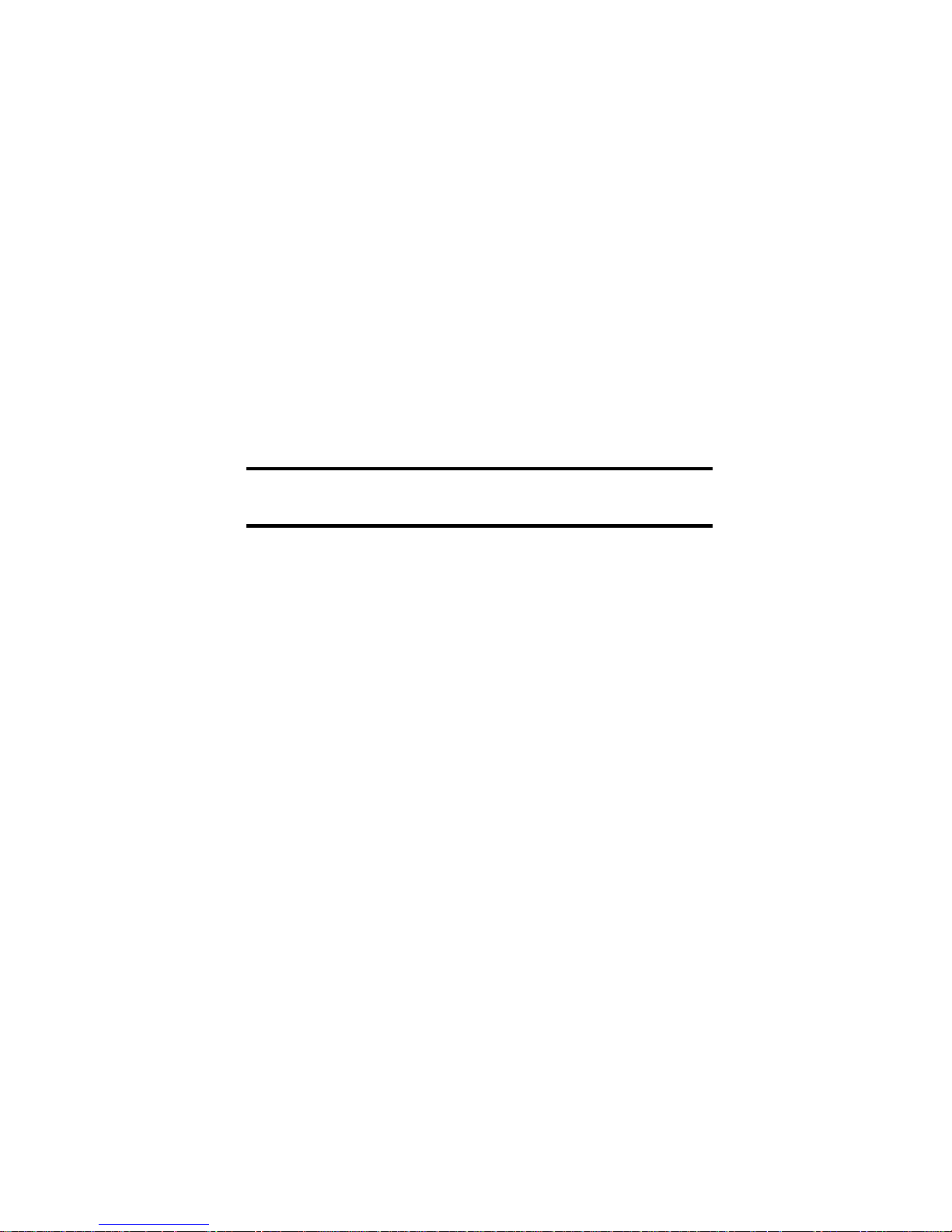
FL A S H I N G FR A C T I O N
◆ O ff (Default)
◆ O n
Whenever the fractional setting is other
than 1/64 normal mode, a star (★) will
appear in the bottom left of the display
when the calculator is turned on. This
indicates a special fractional setting is
s t o red within.
Setting Fractional Accuracy
K e y s t ro k e s Display
1. Enter the Pre f e rence Feature
[Rcl] [/] N M 1 / 6 4
(Note “1/64” flashing)
2 . S c roll through pre f e rence options:
[ / ] N M 1/64 I N C H
(Note flashing “N M” )
[/] E X P O N
[/] F L S H O F F
3 . Change fraction setting to 1/8:
[ / ] N M 0-1/64 I N C H
[ + ] N M 0-1/2 I N C H
[ + ] N M 0-1/4 I N C H
[ + ] N M 0-1/8 I N C H
4 . Reset to default settings:
[CONV] [x] [Rcl] [/] N M 0-1/64 I N C H
U s e r ’s Guide – 1 7
Page 18
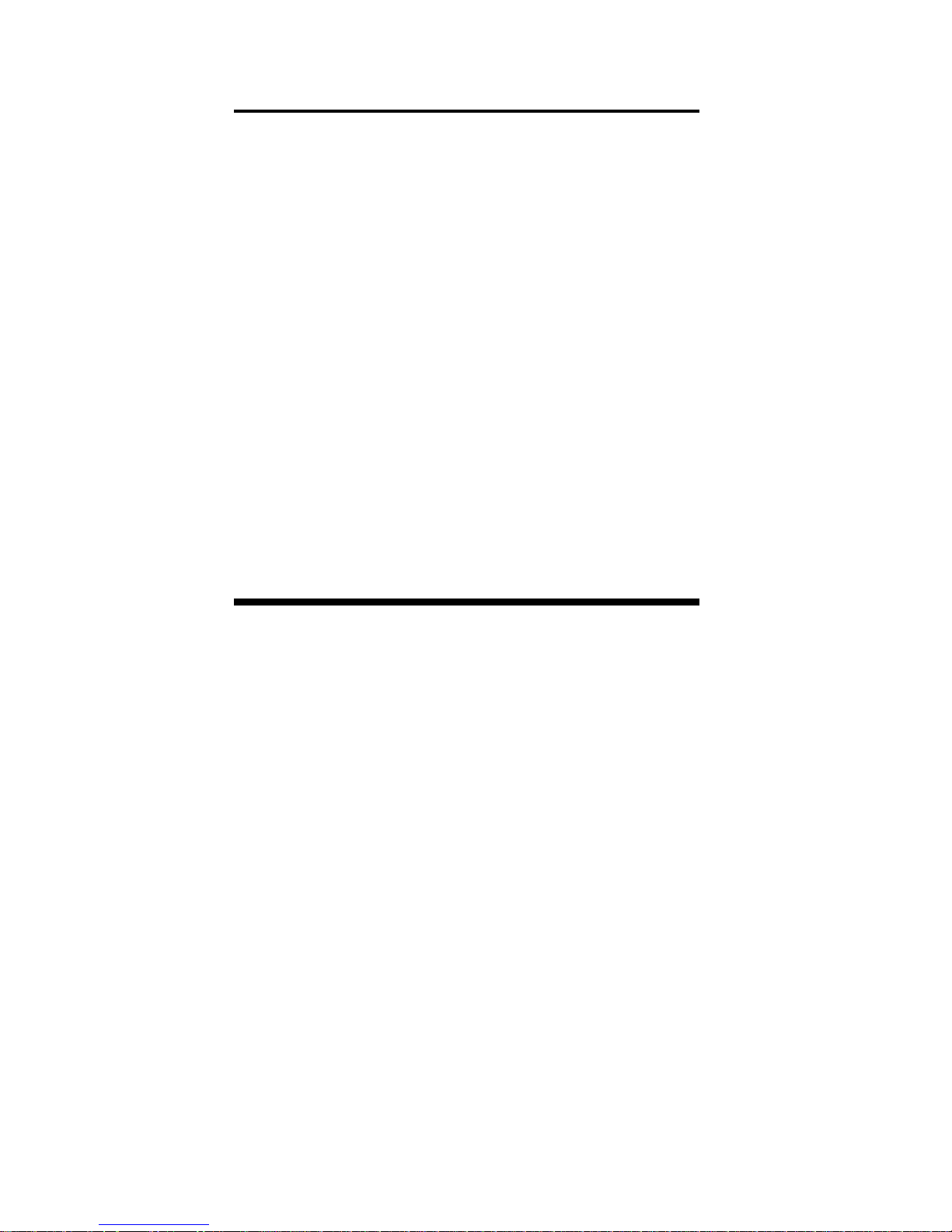
Setting Fractional Modes
NO R M A L MO D E
In Normal Mode, the fractional result is
reduced to its lowest common denominator (i.e., 8/16 reduces to 1/2).
FI X E D MO D E
In Fixed Mode, fractional results are left
in the defined accuracy level (i.e., 8/16
will be shown as 8/16). Entries of higher accuracy values will temporarily
override the fixed fraction setting.
Using Exponential Notation
Your calculator is defaulted to have
exponential notation set to “on.”
T h e re f o re, any integer value exceeding
7 digits will display in exponential format. When exponential notation is
deactivated, the calculator adjusts
dimensioned values to the next higher
unit when the display limit is exceeded
(known as Auto-Ranging). i.e.,
“10,000,000 mm” exceeds the 7-digit
display, so “10,000 m” is displayed. This
auto-ranging also applies to other
dimensional units, such as inches to
feet, feet to yards, etc.
1 8 – Ultra Measure Master
®
Page 19
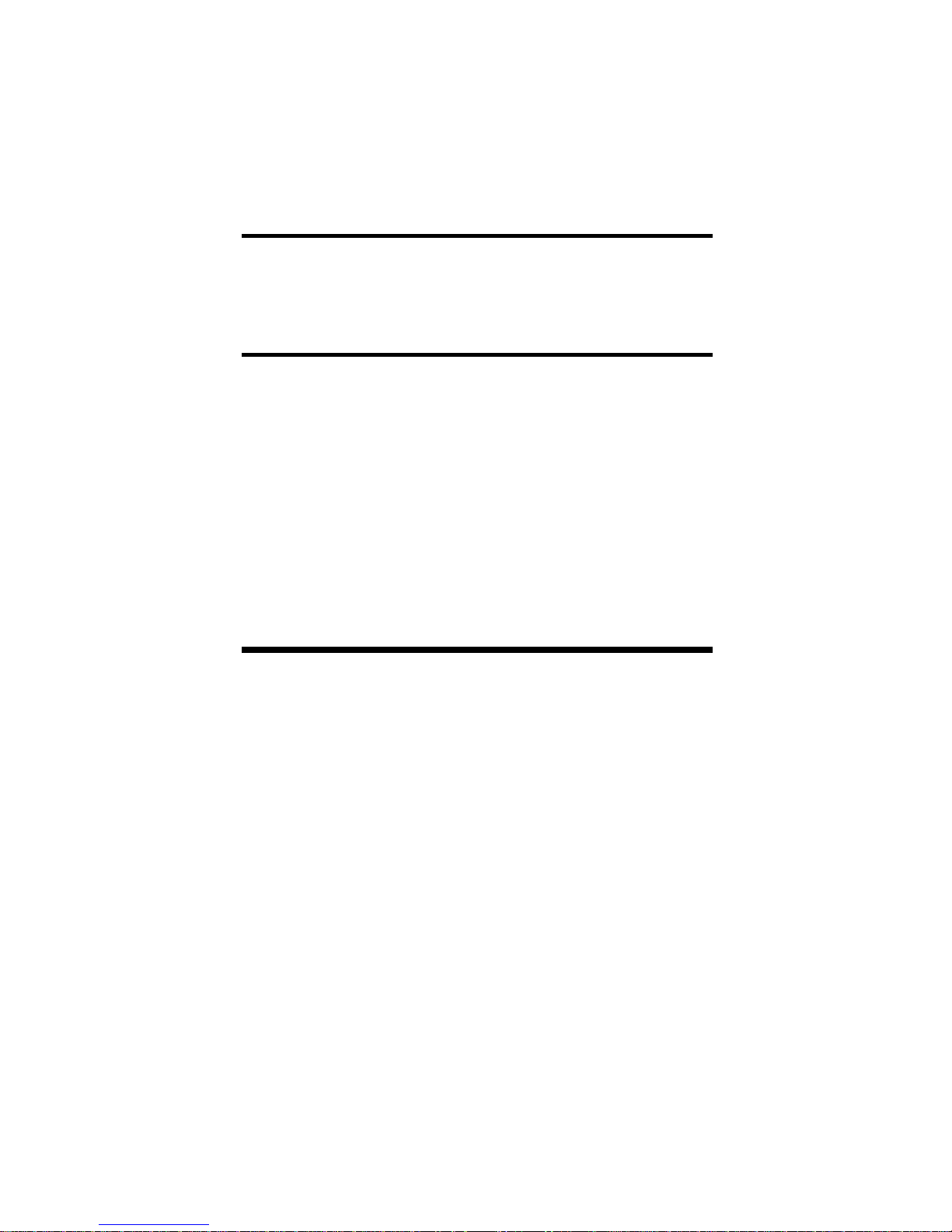
To enter an exponential value, enter the
main value, press [C O N V] [/], then enter
the exponential power.
Entering Exponents
Enter 2.34x10
-8
into the calculator.
K e y s t rokes D i s p l a y
2 [.] 34 2 . 3 4
[Conv] [/] 2 . 3 4
[Conv] [–] 8 2 . 3 4 – 8
[ = ] 2 . 3 4 0 0 0 – 0 8
Setting Flashing Denominator
Your calculator can be set to flash the
fractional denominator while fractions
a re entered. The flashing denominator
displays the fractional accuracy level
s e t t i n g .
U s e r ’s Guide – 1 9
Page 20
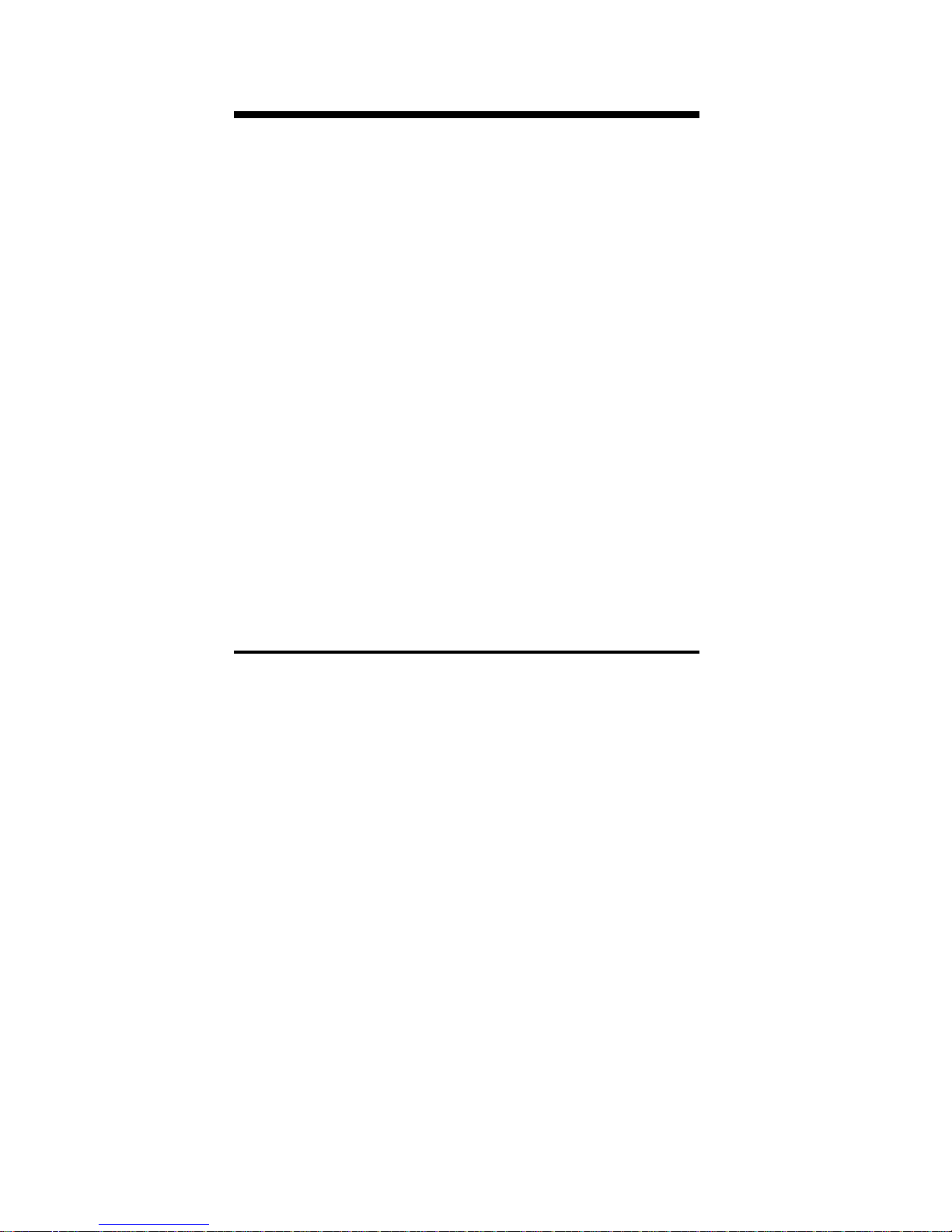
Basic Math Operations
Your calculator uses standard chaining
logic which simply means that you
enter your first value, the operator (+,
–, x, ÷), the second value and then the
equals sign (“=”).
A . 3 [+] 2 [=] 5
B . 3 [–] 2 [=] 1
C . 3 [x] 2 [=] 6
D . 3 [÷] 2 [=] 1 . 5
This feature also makes the calculator
simple to use for dimensional math.
Adding or Subtracting Dimensions
1 ) You can add or subtract two numbers
when the first value entered is labeled
with units of measurement and the
other is just a whole number (no units
of measure m e n t ) .
2 ) You can add or subtract numbers
whose units of measurement are within the same convention. For example,
you can add or subtract kg and
p o u n d s ) .
3 ) You cannot add or subtract two num-
bers of diff e rent conventions, except
for weight and volume.
2 0 – Ultra Measure Master
®
Page 21

4 ) The format of the first value you enter
d e t e rmines the format of the answer.
H o w e v e r, you can use the [CONV] k e y
to change to any format desired, provided that you maintain convention.
E x a m p l e s :
1 ) Add 7 feet 3-1/2 inches to 11 feet 4
i n c h e s :
7 [Feet] 3 [Inch] 1[/] 2 [+]
11 [Feet] 4 [Inch]
[=] 18 F E E T 7-1/2 I N C H
2 ) Add 25 PSF to 12 PSI:
25 [SHIFT] [dry oz] [+]
12 [SHIFT] [lbs] [=] 1753 P S F
3) Add 14 gallons to 52 liters:
14 [gal] [+] 52 [liters]
[=] 27.73695 G L
4 ) Subtract 450 acres from 5 square km:
5 [Sq] [km] [–] 450 [SHIFT] [5]
[=] 3.178915 S Q K M
5 ) Subtract 32 mm from 8 centimeters:
8 [cm] [–] 32 [mm] [=] 4.8 C M
U s e r ’s Guide – 2 1
Page 22

Multiplying or Dividing Dimensions
1 ) You can multiply and divide two num-
bers when the first value entered is
labeled with units of measure m e n t
and the other is just a whole number
(no units of measure m e n t ) .
2 ) You cannot multiply or divide two
numbers that have diff e rent units of
m e a s u rement or diff e rent conventions, except for weight and volume.
3 ) You can multiply and divide numbers
when their units of measurement are
within or between the linear and are a
conventions. For example, you can
multiply kilometers by square feet,
which will give you cubic kilometers.
4 ) The format of the first value you enter
d e t e rmines the format of the answer.
H o w e v e r, with the [CONV] key you
can change to any format you desire ,
p rovided that you maintain convent i o n .
2 2 – Ultra Measure Master
®
Page 23

EX A M P L E S:
1 ) Multiply 5 feet 3 inches by 8 feet
6-1/2 inches:
5 [Feet] 3 [Inch] [x] 8 [Feet] 6 [Inch]
1[/] 2 [=] 44.84375 S Q F E E T
2 ) Multiply 50 meters per minute by 12.5:
50 [SHIFT] [m] [x] 12.5
[=] 625 M/M
3 ) Multiply 33.5 gallons by 2.031:
33.5 [gal] [x] 2.031
[=] 68.0385 G L
4 ) Divide 20 feet 3 inches by 9:
20 [Feet] 3 [Inch] [÷] 9
[ = ] 2 F E E T 3 I N C H
5 ) Divide 30 mph by 2.5:
30 [SHIFT] [Miles] [÷] 2.5
[ = ] 12 M P H
U s e r ’s Guide – 2 3
Page 24

P e rcent Calculations
The percent key [ % ] can be used to find
a percentage of a number or for working add-on, discount or division percentage calculations.
3 5 5 [ x ] 1 5 [ % ] 5 3 . 2 5
2 5 0 [ + ] 6 . 5 [ % ] 2 6 6 . 2 5
2 5 [ – ] 5 [ % ] 2 3 . 7 5
1 0 0 [ ÷ ] 5 0 [ % ] 2 0 0 .
M e m o ry Operation
The Ultra Measure Master has ten storage registers (0 through 9). Memory 0
is a cumulative memory which operates
similar to a standard [M+] key, while the
other memories are used for storage
only. A value can be stored in any format, but attempts to add mixed conventions will result in an error (the
value in memory will not be re v i s e d ) .
Memory 0 will keep its value until it is
revised (as shown below), or the calculator is shut off. Memories [ 1 ] t h ro u g h
[ 9 ] will keep their values even when
the calculator is shut off. Keystrokes for
operation are as follows:
2 4 – Ultra Measure Master
®
Page 25

S t e p s K e y s t ro k e s
S t o re to Memory x (x = 0–9) [Stor] x
Subtract from Memory 0 [CONV] [Stor] [0]
Recall total in Memory x [Rcl] x
Recall & clear Memory 0 [Rcl] [Rcl]
Clear Memory 0, (not display) [CONV] [Rcl]
Replace Memory 0 [C O N V] [R c l] [S t o r] [0]
Clear Memory 0 thru 9 [Rcl] [+]
Reset calculator [CONV] [x]
How to Use Memory 0 Functions
S t e p s K e y s t ro k e s D i s p l a y
Enter in memory 355 [Stor] [0] 355.
Add to memory 255 [Stor] [0] 255.
Recall memory [Rcl] [0] 610.
Subtract fro m 745 [CONV]
m e m o ry [Stor] [0] 745.
Recall & clear [Rcl] [Rcl] – 135.
The memory function can also be used
with dimensional units that are of the
same convention (linear, area, volume,
etc.). If you try to enter numbers of dif-
f e rent conventions, “error” displays.
U s e r ’s Guide – 2 5
Page 26

“Paperless Tape” Feature
The “Paperless Tape” feature allows the
user to display the last 20 entries. While
in this mode, the display looks similar
to this:
↑ ↑ ↑
A B C
A - the sequence number of entry
(01 - 1st entry, 02 - 2nd entry, etc.)
B - the math operator (+,–,x,÷,%)
C - the entered or calculated value
How to Use the Paperless Tape
Keystrokes Display
1. Clear calculator and enter a string of
numbers:
[On/C] [On/C] 0.
4 [Feet] [+] 4
FEET 0 INCH
5 [Feet] [+] 9 FEET 0 INCH
6 [Feet] [+] 15 FEET 0 INCH
7 [Feet] [=] 22 FEET 0 INCH
26 – Ultra Measure Master
®
Page 27

2 . Access the Tape function:
[Rcl] [=] TTL= 22 F E E T 0 I N C H
3 . S c roll from first value to total:
[ + ] 0 1 4 F E E T 0 I N C H
[ + ] 0 2 + 5 F E E T 0 I N C H
[ + ] 0 3 + 6 F E E T 0 I N C H
[ + ] 0 4 + 7 F E E T 0 I N C H
[ + ] TTL= 22 F E E T 0 I N C H
4 . S c roll to last 2 values:
[ – ] 04+ 7 F E E T 0 I N C H
[ – ] 03+ 6 F E E T 0 I N C H
5 . Exit Tape function and add more :
†[=] TTL= 22 F E E T 0 I N C H
[ + ] 22 F E E T 0 I N C H
2 [Feet] [=] 24 F E E T 0 I N C H
† No t e: At this point, you can press any
key besides [ O ff ] , [ + ] or [ – ].
When you press a key to exit the tape,
the calculator will display the total
value of the tape. The next key pre s s
will begin a new tape function.
U s e r ’s Guide – 2 7
Page 28

Clearing the Paperless Ta p e
The paperless tape is cleare d :
1 ) each time you press [On/C] [On/C]
(clear);
2 ) each time you press [CONV] [x] ( f u l l
reset/all clear);
3 ) when you begin entering numbers
(for a new problem) after pre s s i n g
the equals [ = ] k e y ;
4 ) when you turn the unit off .
2 8 – Ultra Measure Master
®
Page 29

Entering Dimensions & U n i t s
When entering feet-inch dimensional
values, you must enter the largest d i m e nsion first — feet before inches, inches
b e f o re fractions. To enter fractions of
an inch, enter the numerator (value
above the line), press [ / ] (fraction bar
key) and then enter the denominator
(value below the line).
n u m e r a t o r 3
fraction bar —
d e n o m i n a t o r 1 6
For all other units of measurement, you
can only enter whole numbers or decimal numbers. You cannot enter combinations of units (for example, you
cannot enter 12 meters 6 centimeters 4
m i l l i m e t e r s ) .
US I N G T H E
ULT R A ME A S U R E MA S T E R
U s e r ’s Guide – 2 9
Page 30

Linear Conversions
The Ultra Measure Master can convert
between these linear dimensions:
◆ Meters (M)
◆ Centimeters (C M)
◆ Millimeters (M M)
◆ Decimal Feet (F E E T)
◆ Feet-Inch-fraction (FEET INCH)
◆ Decimal Inch (I N C H)
◆ Ya rds (Y D)
◆ Miles (M I)
◆ Kilometers (k M)
No t e : The bold letters in parentheses indi cate the annunciator that displays when the
unit is selected.
3 0 – Ultra Measure Master
®
Page 31

The following examples show how linear dimensions are entere d :
D i m e n s i o n K e y s t ro k e s
5 Feet 5 [Feet]
1/2 Inch 1 [/] 2
5 Feet 1 - 1 / 2 I n c h 5 [Feet] 1 [Inch] 1 [/] 2
10 Ya rd s 10 [Yds]
17.5 Meters 17.5 [m]
Any units of measurement other than
inches must be entered as whole values
(5 yards) or decimal values (5.5 m e t e r s ) ,
and not in combination with feet and
inches or with themselves. For example, you cannot enter 12 meters 6 centimeters 4 millimeters.
To convert a linear value on your display, press the [ C O N V ] key, then the
key for the linear dimension to which
you want to convert. For example,
[CONV] [mm] converts to millimeters.
U s e r ’s Guide – 3 1
Page 32

Convert 27 feet to other linear dimensional form a t s .
S t e p / K e y s t ro k e s D i s p l a y
1 . Enter 27 feet:
27 [Feet] 27 F E E T
2 . C o n v e rt to i n c h e s :
[CONV] [Inch] 324 I N C H
3 . C o n v e rt to y a rd s :
[CONV] [Yds] 9 Y D
4 . C o n v e rt to m e t e r s :
[CONV] [m] 8.2296 M
5 . C o n v e rt to k m :
[CONV] [km] 0.00823 K M
6 . C o n v e rt to m i l e s :
[CONV] [Miles] 0.005114 M I
3 2 – Ultra Measure Master
®
Page 33

Convert 65 meters to other linear
d i m e n s i o n s .
S t e p s / K e y s t ro k e s D i s p l a y
1 . Enter 65 meters:
65 [m] 65 M
2 . C o n v e rt to cm:
[CONV] [cm] 6500 C M
3 . C o n v e rt to yard s :
[CONV] [Yds] 71.08486 Y D
4 . C o n v e rt to miles:
[CONV] [Miles] 0.040389 M I
U s e r ’s Guide – 3 3
Page 34

A rea Conversions
Your calculator can convert the following area dimensions:
◆ S q u a re Meters (SQ M)
◆ S q u a re Ya rds (SQ YD)
◆ S q u a re Miles (SQ MI)
◆ H e c t a res (H E C T)
◆ S q u a re Centimeters (SQ CM)
◆ S q u a re Feet (SQ FEET)
◆ S q u a re Kilometers (SQ kM)
◆ S q u a re Millimeters (SQ MM)
◆ S q u a re Inch (SQ INCH)
◆ A c res (A C R E)
No t e : The letters in parentheses indicate the
annunciator that displays when the units
a re selected.
To convert an area value on your display, press the [CONV] key and then the
k e y s t rokes for the units of value to
convert it to (for example, [CONV] [m]
to convert to square meters).
3 4 – Ultra Measure Master
®
Page 35

N o t e : You do not have to use the [ S q ]
s q u a re key to convert to other square units
of value; the calculator automatically con -
v e rts to a square unit of value.
U n i t s K e y s t ro k e s
SQ M [Sq] [m]
SQ YD [Sq] [Yds]
SQ MI [Sq] [Miles]
H E C T [SHIFT] [4]
SQ CM [Sq] [cm]
SQ F E E T [Sq] [Feet]
SQ kM [Sq] [km]
S QM M [Sq] [mm]
SQ INCH [Sq] [Inch]
A C R E [SHIFT] [5]
U s e r ’s Guide – 3 5
Page 36

EX A M P L E S:
Convert 1.25 acres to other area dimens i o n s :
S t e p s / K e y s t ro k e s D i s p l a y
1 . Clear Calculator.
[On/C] [On/C] 0 .
2 . Enter 1.25 acre s :
1.25 [SHIFT] [5] 1.25 A C R E
3 . C o n v e rt to sq feet:
[CONV] [Feet] 54450 S Q F E E T
4 . C o n v e rt to sq yard s :
[CONV] [Yds] 6050 S Q Y D
5 . C o n v e rt to meters:
[CONV] [m] 5058.571 S Q M
Convert 252 square meters to other are a
d i m e n s i o n s :
S t e p s / K e y s t ro k e s D i s p l a y
1 . Enter 252 sq m:
252 [Sq] [m] 252 S Q M
2 . C o n v e rt to sq feet:
[CONV] [Feet] 712.505 S Q F E E T
3 6 – Ultra Measure Master
®
Page 37

3 . C o n v e rt to sq yard s :
[CONV] [Yds] 3 0 1 . 3 8 9 5 S Q Y D
4 . C o n v e rt to hectare s :
[CONV] [SHIFT] [4] 0.0252 H E C T
Volume Conversions
Your calculator can convert between
the following volume dimensions:
◆ Cubic Meters (CU M)
◆ Cubic Ya rds (CU YD)
◆ Cubic Miles (CU MI)
◆ Gallons (G L)
◆ Milliliters (M L)
◆ Cubic Centimeters (CU CM)
◆ Cubic Feet (CU F E E T)
◆ Cubic Kilometers (CU kM)
◆ Fluid Ounces ( F - O Z)
◆ B o a rd Feet (B FEET)
◆ Cubic Millimeters (CU MM)
◆ Cubic Inch (CU INCH)
◆ A c re-Feet (A C F T)
◆ Liters (L)
U s e r ’s Guide – 3 7
Page 38

To convert a volume value on your display, press the [CONV] key and then the
k e y s t rokes for the volume dimension to
convert it to (for example, [CONV] [cm] t o
convert to cubic centimeters).
N o t e : When converting volume dimen sions, you do n o t have to use the [ S H I F T ]
[ S q ] cubic function to convert to other cubic
units of value; the calculator automatically
c o n v e rts to a cubic unit of measure m e n t .
U n i t s K e y s t ro k e s
CU M [SHIFT] [Sq] [m]
CU YD [SHIFT] [Sq] [Yds]
CU MI [SHIFT] [Sq] [Miles]
G L [ g a l ]
M L [ m L ]
CU CM [SHIFT] [Sq] [cm]
CU FE E T [SHIFT] [Sq] [Feet]
CU kM [SHIFT] [Sq] [km]
F - O Z [fl oz]
C U M M [SHIFT] [Sq] [mm]
CU INCH [SHIFT] [Sq] [Inch]
A C F T [SHIFT] [6]
L [ l i t e r s ]
3 8 – Ultra Measure Master
®
Page 39

EX A M P L E S:
Convert 45.75 board feet to other vol-
ume dimensions.
S t e p s / K e y s t ro k e s D i s p l a y
1 . Clear calculator:
[On/C] [On/C] 0 .
2 . Enter 45.75 board feet:
45.75 [SHIFT] [1] 45.75 B F E E T
3 . C o n v e rt to cubic feet:
[CONV] [Feet] 3.8125 C U F E E T
4 . C o n v e rt to cubic yard s :
[CONV] [Yds] 0.141204 C U Y D
5 . C o n v e rt to cubic inch:
[CONV] [Inch] 6588 C U I N C H
U s e r ’s Guide – 3 9
Page 40

Find the volume of a rectangular con-
tainer 3 feet by 1 foot 9-5/8 inches by
2 feet 4 inches then convert to cen-
timeters and yards.
S t e p s / K e y s t ro k e s D i s p l a y
1 . Clear Calculator.
[On/C] [On/C] 0 .
2 . Enter length and multiply by width
and d e p t h :
3 [Feet] [x] 1 [Feet] 3 F E E T
9 [Inch] 5[/]8 1 - 9 5 / 8 F E E T I N C H
[x] 2 [Feet] 4 [Inch]
[=] 12.61458 C U F E E T
3 . C o n v e rt to Cu Cm :
[CONV] [cm] 357205.2 C U C M
4 . C o n v e rt to Cu Yds:
[CONV] [Yds] 0.467207 C U Y D
4 0 – Ultra Measure Master
®
Page 41

Convert 126 liters to other volume
d i m e n s i o n s .
S t e p s / K e y s t ro k e s D i s p l a y
1 . Clear Calculator.
[On/C] [On/C] 0 .
2 . Enter 126 liters:
126 [liters] 1 2 6 L
3 . C o n v e rt to gallon:
[CONV] [gal] 33.28568 G L
4 . C o n v e rt to fluid oz:
[CONV] [fl oz] 4260.567 F-O Z
Weight Conversions
Your calculator can convert between
the following weight measure s :
◆ D ry Ounces (D - O Z)
◆ Pounds (L B)
◆ Tons (T O N)
◆ Grams (G R A M)
◆ Kilograms ( kG)
◆ Metric Tons (TON M)
U s e r ’s Guide – 4 1
Page 42

No t e : The letters in parentheses indicate the
annunciator that displays when the units
a re selected.
To convert a weight value on your display, press the [CONV] key, then the
k e y s t rokes for the weight unit to which
you want to convert.
U n i t s K e y s t ro k e s
D - O Z [ d ry oz]
L B [ l b s ]
To n [ t o n s ]
G R A M [ g r a m s ]
k G [ k g ]
MET To n [SHIFT] [tons]
EX A M P L E S:
Convert 150 pounds to kilograms.
S t e p s / K e y s t ro k e s D i s p l a y
1 . Clear Calculator.
[On/C] [On/C] 0 .
2 . Enter 150 pounds:
150 [lbs] 150 L B
3 . C o n v e rt to kilograms:
[CONV] [kg] 68.03886 K G
4 2 – Ultra Measure Master
®
Page 43

If your car has a 12 gallon tank, how
many liters of gas will it take to fill it?
What is the cost if 1 liter is $0.75? Use
the per unit function to find the total
cost of the gas.
S t e p s / K e y s t ro k e s D i s p l a y
1 . Clear Calculator.
[On/C] [On/C] 0 .
2 . Enter 12 gallons:
12 [gal] 12 G L
3 . C o n v e rt to liters at $0.75 per liter:
[CONV] [liters] 4 5 . 4 2 4 9 4 L
[x] .75 [SHIFT] [ • ] $ 34.07 P E R
You have received a shipment of 23,000
kg of fill. How many tons is this?
S t e p s / K e y s t ro k e s D i s p l a y
1 . Clear Calculator.
[On/C] [On/C] 0 .
2 . Enter 23000 kg:
23000 [kg] 2 3 0 0 0 K G
3 . C o n v e rt to tons:
[CONV] [tons] 25.35316 T O N
U s e r ’s Guide – 4 3
Page 44

We i g h t / Volume Conversions
The Ultra Measure Master can convert
between weight and volume. The
default weights per volume factor is:
◆ 1.5 tons per cubic yard
◆ 3000 lbs per cubic yard
◆ 111.1111 lbs per cubic feet
◆ 1.779829 metric tons per cubic meter
◆ 1779.829 kg per cubic meter
◆ 1.779829 grams per cubic centimeter
To recall weight per volume factor
p ress [Rcl] [%]. Continue pressing [ % ] t o
display as pounds or kilograms.
To change the weight per volume fac-
t o r, enter the value then press [ S H I F T ]
[ % ]. The first press will enter the weight
as tons per cubic yard. The second and
third press of [ % ] will enter the weight
as pounds or kilograms.
4 4 – Ultra Measure Master
®
Page 45

EX A M P L E S:
Find the total volume of concrete needed
to pour five 24 inch by 12 inch footings,
each 2 feet deep. Then find the weight of
the concrete (use the default weight factor of 1.5 tons per cubic yard).
S t e p s / K e y s t ro k e s D i s p l a y
1 . Clear Calculator:
[On/C] [On/C] 0 .
2 . Enter weight per cubic yard :
1.5 [SHIFT] [%] 1.5 Ton Per CU YD
Step 1 — Find Volume for One Footing
3 . Enter depth and multiply by length
and width:
2 [Feet] 2 F E E T
[x] 24 [Inch] 24 I N C H
[x] 12 [Inch] [=] 4 C U F E E T
4 . C o n v e rt to yard s :
[CONV] [Yds] 0.148148 C U Y D
Step 2 — Find Volume for All 5 Footings
5 . Multiply by 5 footings:
[x] 5 [=] 0.740741 C U Y D
Step 3 — Find the Weight of Concre t e
6 . Find wt in tons then kilogram:
[CONV] [tons] 1.111111 T O N
[ k g ] 1007.983 K G
U s e r ’s Guide – 4 5
Page 46

Find the weight of 15 cubic yards at
1.75 tons/cu yd, & convert to other
w e i g h t s .
S t e p s / K e y s t ro k e s D i s p l a y
1 . Enter 1.75 factor:
1.75 [SHIFT] [%] 1.75 T O N P E R C U Y D
2 . Enter15 cu yds:
15 [SHIFT] [Sq] [Yds] 15 C U Y D
3 . C o n v e rt to lbs then kg:
[CONV] [lbs] 5 2 5 0 0 L B
[CONV] [kg] 2 3 8 1 3 . 6 K G
4 6 – Ultra Measure Master
®
Page 47

Te m p e r a t u re Conversions
To convert a displayed temperature
value, press [ C O N V ] then the keys t rokes for either Fahrenheit or Celsius.
U n i t s K e y s t ro k e s
° C [SHIFT] [2]
° F [SHIFT] [3]
EX A M P L E S:
Convert 78 °F to a °C temperature .
S t e p s / K e y s t ro k e s D i s p l a y
1 . Clear Calculator.
[On/C] [On/C] 0 .
2 . Enter 78 °F and convert to Celsius:
78 [SHIFT] [3] 78 °F
[CONV] [SHIFT] [2] 25.55556 °C
Convert 11 °C to a °F temperature .
S t e p s / K e y s t ro k e s D i s p l a y
1 . Clear Calculator.
[On/C] [On/C] 0 .
2 . Enter 11 °C and convert to °F:
11 [SHIFT] [2] 11 °C
[CONV] [SHIFT] [3] 51.8 °F
U s e r ’s Guide – 4 7
Page 48

Linear Ve l o c i t y C o n v e r s i o n s
The Ultra Measure Master can convert
between the following linear velocities:
◆ Feet per minute (F P M)
◆ Feet per seconds (F P S)
◆ Inch per second (I P S)
◆ Meters per minute (M / M)
◆ Meters per second (M / S)
◆ Millimeters per second (M M / S)
◆ Miles per hour (M P H)
◆ Kilometers per hour ( K M / H)
No t e : The letters in parentheses indicate the
annunciator associated with the unit.
U n i t s K e y s t ro k e s
F P M [SHIFT] [Yds]
F P S [SHIFT] [Feet]
I P S [SHIFT] [Inch]
M / M [SHIFT] [m]
M / S [SHIFT] [cm]
M M / S [SHIFT] [mm]
M P H [SHIFT] [Miles]
K M / H [SHIFT] [km]
4 8 – Ultra Measure Master
®
Page 49

To convert a linear velocity on your display, press the [ C O N V ] key and then the
k e y s t rokes for the linear velocity to
convert it to.
EX A M P L E S:
Convert 55 MPH to kilometers per hour.
S t e p s / K e y s t ro k e s D i s p l a y
1 . Clear Calculator.
[On/C] [On/C] 0 .
2 . Enter 55 mph then convert to kmh:
55 [SHIFT] [Mile] 55 M P H
[CONV] [SHIFT] [km] 88.51392 K M/H
Convert 8 inches per second (IPS) to
millimeters per second (mm/s).
S t e p s / K e y s t ro k e s D i s p l a y
1 . Clear Calculator.
[On/C] [On/C] 0 .
2 . Enter 8 I P S :
8 [SHIFT] [Inch] 8 I P S
3 . C o n v e rt to mm/s:
[CONV] [SHIFT] [mm] 203.2 M M/S
U s e r ’s Guide – 4 9
Page 50

Volumetric Velocity Conversions
This calculator can convert between the
following volumetric velocities:
◆ F l u i d ounces per second (O P S)
◆ Gallons per minute (G P M)
◆ Milliliters per second (M L / S)
◆ Liters per second (L / S)
No t e: Letters in parentheses re p resent the
annunciator associated with the unit. When
the unit is selected, the annunciator
appears on the display scre e n .
U n i t s K e y s t ro k e s
O P S [SHIFT] [fl oz]
G P M [SHIFT] [gal]
M L / S [SHIFT] [mL]
L / S [SHIFT] [liters]
To convert a volumetric velocity on
your display, press the [CONV] key and
then the keystrokes for the volumetric
velocity to convert it to.
5 0 – Ultra Measure Master
®
Page 51

EX A M P L E S:
Convert 48 fluid ounces per second to
liters per second.
S t e p s / K e y s t ro k e s D i s p l a y
1 . Clear Calculator.
[On/C] [On/C] 0 .
2 . Enter 48 oz/s then convert to l/s:
48 [SHIFT] [fl oz] 48 O P S
[CONV] [SHIFT] [liters] 1.419529 L/S
An aqueduct should be sloped so that
water travels less than 10 feet per
minute. After a heavy rainfall, the water
traveled at an approximate velocity of
1.72 inches per second. Is the aqueduct
sloped corre c t l y ?
S t e p s / K e y s t ro k e s D i s p l a y
1 . Clear Calculator.
[On/C] [On/C] 0 .
2 . Enter 1.72 ips then convert to ft/min:
1.72 [SHIFT] [Inch] 1.72 I P S
[CONV] [SHIFT] [Yds] 8.6 F P M
U s e r ’s Guide – 5 1
Page 52

The faucet in a house should pro v i d e
4.5 gallons of water per minute. If you
have a 2 liter bottle that filled up in 12
seconds, is the faucet within code?
S t e p s / K e y s t ro k e s D i s p l a y
1 . Clear Calculator.
[On/C] [On/C] 0 .
2 . Divide liters/sec:
2 [÷] 12 [=] 0 . 1 6 6 6 6 7
3 . Enter as liters/sec.:
[SHIFT] [liters] 0.166667 L/S
4 . C o n v e rt to gal/min:
[CONV] [SHIFT] [gal] 2.641721 G P M
P re s s u re Conversions
This calculator can convert between the
following pre s s u re s :
N o t e : The letters in parentheses indicate the
annunciator that displays when the unit is
s e l e c t e d .
◆ Pounds per square inch (P S I)
◆ Pounds per square foot (P S F)
◆ Kilopascals (KPA)
◆ Megapascals (M PA)
5 2 – Ultra Measure Master
®
Page 53

U n i t s K e y s t ro k e s
P S I [SHIFT] [lbs]
P S F [SHIFT] [dry oz]
k PA [SHIFT] [kg]
M PA [SHIFT] [grams]
The following examples show how to
convert a pre s s u re value.
EX A M P L E S:
A water line is reading a pre s s u re of .5
psi, what would the pre s s u re be in psf,
kpa and mpa?
S t e p s / K e y s t ro k e s D i s p l a y
1 . Clear Calculator.
[On/C] [On/C] 0 .
2 . Enter psi
.5 [SHIFT] [lbs] 0.5 P S I
3 . C o n v e rt to psf:
[CONV] [SHIFT] [dry oz] 72 P S F
4 . C o n v e rt to kpa:
[CONV] [SHIFT] [kg] 3.447379 K PA
5 . C o n v e rt to mpa:
[CONV] [SHIFT] [grams] 0.003447 M PA
U s e r ’s Guide – 5 3
Page 54

Convert 24 pounds per square foot to
k i l o p a s c a l s .
S t e p s / K e y s t ro k e s D i s p l a y
1 . Clear Calculator.
[On/C] [On/C] 0 .
2 . Enter 24 psf:
24 [SHIFT] [dry oz] 24 P S F
3 . C o n v e rt to kpa:
[CONV] [SHIFT] [kg] 1.149126 K PA
Bending Moment Conversions
The calculator can convert between the
following bending moment units:
Note: The letters in parentheses indicate the
annunciator that displays when the units
a re selected.
◆ Inch-pounds (LB INCH)
◆ Foot-pounds (LB FEET)
◆ Newton-meters (N - M)
U n i t s K e y s t ro k e s
LB INCH [SHIFT] [7]
LB FEET [SHIFT] [8]
N - M [SHIFT] [9]
5 4 – Ultra Measure Master
®
Page 55

To convert a bending moment value on
your display, press the [ C O N V ] key and
then the keystrokes for the bending
moment value to convert it to.
EX A M P L E S:
Convert 120 inch-lb to newton-meters.
S t e p s / K e y s t ro k e s D i s p l a y
1 . Enter 120 in/lb:
120 [SHIFT] [7] 120 L B I N C H
2 . C o n v e rt to N- m :
[CONV] [SHIFT] [9] 13.55818 N-M
Convert 700 newton-meters to ft-lb.
S t e p s / K e y s t ro k e s D i s p l a y
1 . Clear Calculator.
[On/C] [On/C] 0 .
2 . Enter N-m :
700 [SHIFT] [9] 700 N-M
3 . Find ft/lbs:
[CONV] [SHIFT] [8] 516.2936 L B F E E T
U s e r ’s Guide – 5 5
Page 56

Your metric-based plan says that the
bridge rail bolt must be tightened to 30
n-m but your torque wrench only
shows ft-lb. Find the ft-lb setting
re q u i red to set up the wre n c h .
S t e p s / K e y s t ro k e s D i s p l a y
1 . Clear Calculator.
[On/C] [On/C] 0 .
2 . Enter N-m :
30 [SHIFT] [9] 3 0 N-M
3 . Find ft/lbs:
[CONV] [SHIFT] [8] 22.12687 L B F E E T
5 6 – Ultra Measure Master
®
Page 57

A c c u r a c y / E rro r s
Accuracy/Display Capacity — Your cal-
culator has an eleven digit display. This
is made up of seven digits (normal dis-
play) and four digits for the fraction. In
a standard calculation, each calculation
is carried out internally to 10 digits and
rounded to a 7-digit standard display. A
5/4 rounding technique is used to add
1 to the least significant digit in the display if the next non-displayed digit is
five or more. If this digit is less than
five, no rounding occurs.
E rro r s — When you make an incorre c t
entry, or the answer is beyond the calculator's ability, it displays the word
“ER R O R.” To clear an erro r, press the
[ O n / C ] button twice. At this point you
must determine what caused the erro r
and re-key the entry. An error also
occurs if you enter a mathematical
impossibility such as division by zero .
A u t o - R a n g e — If an “overflow” is created because of an input and calcula-
tion with small units that are out of the
standard 7-digit range of the display,
the answer will be automatically
e x p ressed in the next larger units
(instead of showing “ER R O R”) — i.e.,
AP P E N D I X
5 7 – User’s Guide
Page 58

“10,000,000 mm” cannot be displayed
because it is out of the 7-digit display,
so “10,000 m” will be displayed instead.
This auto-ranging also applies to other
dimensional units, such as inches to
feet, and feet to yards, etc.
B a t t e ry I n f o rm a t i o n
Your calculator is powered by a single
3 - Volt Lithium CR-2032 battery. This
should last upwards of 800 hours of
actual use (1 year plus for most users).
Should the display become very dim or
erratic, replace the battery. WA R N I N G :
Please use caution when disposing of your
old batteries as they contain hazard o u s
c h e m i c a l s .
S p e c i f i c a t i o n s
DI M E N S I O N S:
2.88 x 5.50 x 0.38”
73mm x 140mm x 10mm
WE I G H T:
4 oz. (114 g)
AC C U R A C Y:
10 digits (intern a l )
5 8 – Ultra Measure Master
®
Page 59

Calculated Industries, Inc. (“CII”)
warrants this product against defects in
materials and workmanship for a period of one (1) year from the date of
original consumer purchase in the U.S.
If a defect exists during the warranty
period, CII at its option will either
repair (using new or re m a n u f a c t u re d
parts) or replace (with a new or re m a n-
u f a c t u red unit) the product at no
c h a rge.
TH E WA R R A N T Y W I L L N O T A P P LY T O T H E P R O D-
U C T I F I T H A S B E E N D A M A G E D B Y M I S U S E, A B U S E,
A LT E R AT I O N, A C C I D E N T, I M P R O P E R H A N D L I N G O R
O P E R AT I O N, O R I F U N A U T H O R I Z E D R E PA I R S A R E
AT T E M P T E D O R M A D E. SO M E E X A M P L E S O F D A M-
A G E S N O T C O V E R E D B Y WA R R A N T Y I N C L U D E, B U T
A R E N O T L I M I T E D T O, B AT T E RY L E A K A G E, B E N D I N G,
O R V I S I B L EC R A C K I N GO F T H E LCD W H I C H A R E P R E-
S U M E D T O B E D A M A G E S R E S U LT I N G F R O M M I S U S E
O R A B U S E.
To obtain warranty service in the
U.S., ship the product postage paid to
the CII Authorized Service Provider list-
ed on the back page of the User’s
Guide. Please provide an explanation
of the service re q u i rement, your name,
a d d ress, day phone number and dated
p roof of purchase (typically a sales
receipt). If the product is over 90 days
old, include payment of $6.95 for
re t u rn shipping and handling within
WA R R A N T Y RE PA I R SE RV I C E — U S A
5 9 – User’s Guide
Page 60

the contiguous 48 states. (Outside the
contiguous 48 states, please call CII for
re t u rn shipping costs.)
A re p a i red or replacement pro d u c t
assumes the remaining warranty of the
original product or 90 days, whichever
is longer.
Non-warranty repair covers service
beyond the warranty period or service
requested due to damage re s u l t i n g
f rom misuse or abuse.
Contact the CII Authorized Service
P rovider listed on the back page of the
User’s Guide to obtain current pro d u c t
repair information and charges. Repairs
a re guaranteed for 90 days.
Not all countries have CII Authorized
Service Providers or the same warranty
and service policies. To obtain war-
ranty or non-warranty repair service for
goods purchased outside the U.S., contact the dealer through which you initially purchased the product.
If you cannot reasonably have the
p roduct re p a i red in your area, you may
contact CII to obtain current pro d u c t
repair information and charges, includ-
ing freight and duties.
RE PA I R SE RV I C E — OU T S I D E T H E U S A
NO N-WA R R A N T Y RE PA I R SE RV I C E — U S A
6 0 – Ultra Measure Master
®
Page 61

CII M A K E S N O WA R R A N T Y O R R E P R E S E N TAT I O N,
E I T H E R E X P R E S S O R I M P L I E D , W I T H R E S P E C T T O T H E
P R O D U C T’S Q U A L I T Y, P E R F O R M A N C E, M E R C H A N-
TA B I L I T Y, O R F I T N E S S F O R A PA RT I C U L A R P U R P O S E.
AS A R E S U LT, T H I S P R O D U C T, I N C L U D I N G B U T N O T
L I M I T E D T O, K E Y S T R O K E P R O C E D U R E S, M AT H E M AT I-
C A L A C C U R A C Y A N D P R E P R O G R A M M E D M AT E R I A L,
I SS O L D “A S I S,” A N DY O UT H EP U R C H A S E RA S S U M E
T H E E N T I R E R I S K A S T O I T S Q U A L I T Y A N D P E R F O R-
M A N C E.
IN N O E V E N T W I L L CII B E L I A B L E F O R D I R E C T,
I N D I R E C T, S P E C I A L, I N C I D E N TA L, O RC O N S E Q U E N T I A L
D A M A G E S R E S U LT I N G F R O M A N Y D E F E C T I N T H E
P R O D U C T O R I T S D O C U M E N TAT I O N.
The warranty, disclaimer, and re m edies set forth above are exclusive and
replace all others, oral or written,
e x p ressed or implied. No CII dealer,
agent, or employee is authorized to
make any modification, extension, or
addition to this warranty.
Some states do not allow the exclusion or limitation of implied warranties
or liability for incidental or consequen-
tial damages, so the above limitation or
exclusion may not apply to you. This
warranty gives you specific rights, and
you may also have other rights which
vary from state to state.
DI S C L A I M E R
6 1 – User’s Guide
Page 62

This equipment has been certified to
comply with the limits for a Class B
computing device, pursuant to Subpart
J of Part 15 of FCC rules.
Looking for New Ideas
Calculated Industries, a leading manu f a c t u rer of special function calculators
and digital measuring instruments, is
always looking for new product ideas
in these are a s .
If you have one, or if you have any
suggestions for improvements to this
p roduct or its User’s Guide, please call
or write our Product Development
Department. Thank you.
FCC CL A S S B
6 2 – Ultra Measure Master
®
Page 63

How To Reach CII Headquarters
.32
C
a
r
s
o
n
C
i
t
y
V
N
MAY-6 97
63 – User’s Guide
Mail
Calculated Industries, Inc.
4840 Hytech Drive
Carson City, NV 89706 USA
Phone
775/885–4975
Fax
775/885–4949
Email
techsup@calculated.com
World Wide Web
http://www.calculated.com
Page 64

U
LTRAMEASUREMASTER
®
and
C
ALCULATEDINDUSTRIES
®
are registered
trademarks of Calculated Industries, Inc.
ALL RIGHTS RESERVED
Designed in the United States of America
by Calculated Industries, Inc.
©
1998, Calculated Industries, Inc.
Printed in Indonesia
Manual 8015–MN–A
