Page 1

Q
UALIFIER
P
LUS
®
II
CX
For the Real Estate Professional
User’s Guide
Page 2

Introducing the Qualifier Plus IIcx . . . . . . . . .3
Key Definitions . . . . . . . . . . . . . . . . . . . . . . .4
Operating Basics . . . . . . . . . . . . . . . . . . . . .12
Decimal Place Selection . . . . . . . .12
Basic Math . . . . . . . . . . . . . . . . . .12
Percent Calculations . . . . . . . . . . .13
Memory Functions . . . . . . . . . . . .13
Date Function . . . . . . . . . . . . . . .14
Mortgages & Real Estate Loans . . .15
Sales Price/Down Payment . . . . . .20
Taxes & Insurance/PITH Payment .21
Amortization & Remaining Balance26
Future Value . . . . . . . . . . . . . . . .33
Trust Deeds & Discounted Notes .34
APR & Total Finance Charges . . . .36
Qualifying . . . . . . . . . . . . . . . . . .38
U.S.-Mode Only Functions . . . . . . . . . . . . . .51
Odd Days Interest & APR . . . . . . .51
Bi–Weekly Loans . . . . . . . . . . . . .53
Adjustable Rate Mortgages . . . . . .54
Appendix . . . . . . . . . . . . . . . . . . . . . . . . . .59
Default Settings . . . . . . . . . . . . . .59
Battery & Auto Shut–Off . . . . . . . .59
Error Codes . . . . . . . . . . . . . . . . .59
Warranty & Repair . . . . . . . . . . . .60
How to Reach CII Headquarters . .63
TABLE OF CONTENTS
2 — Qualifier Plus®IIcx
Page 3

Created specifically for residential real
estate professionals, the enhanced
Qualifier Plus IIcx is the simplest calculator ever made for residential real estate
financing. With the press of a few buttons, it solves hundreds of real estate
problems.
◆ 3–way Mortgage Qualifying
◆ Instant P&I and PITH Payments
◆ Loan/Mortgage Amounts
◆ Tax and Insurance Capabilities
◆ Interest Rates & Terms for both
Canada and the U.S.
◆ Built–in Sales Price and Down
Payment
◆ Complete Amortization
◆ Remaining Balances/Balloon
Payments
◆ Date Math Functions
◆ Future Value and Appreciation
◆ Yields/Prices on Trust Deeds & Notes
◆ Loan Start Month Other than January
INTRODUCING
QUALIFIER PLUS®IICX
User’s Guide — 3
Page 4

[+] [–] [x] [÷] [=]
Arithmetic operation keys.
[0] – [9] [000] and [•]
Digits used for keying in numbers.
[Off]
Turns all power off. The Memory and
most financial registers are cleared.
[On/C]
When off, turns power on. When on,
first press clears the last entry. Second
press clears temporary registers.
[%]
Four-function (+, –, x, ÷) percent key.
[M+]
Adds displayed value to Memory.
Pressing [Set] [M+] will subtract the dis-
played value from Memory. See
Memory Functions
.
[Rcl]
Recalls and displays the contents of the
Memory or financial registers.
[Set]
Used with other keys to set or activate
the function printed above the key on
your calculator’s face. When used, a
small boxed “
S” appears on the display.
KEY DEFINITIONS
4 — Qualifier Plus®IIcx
Page 5

[Dn Pmt]
Down Payment: Enters (in either Percent
or Dollars) or calculates a Down Payment
based on the entries of Loan Amount (or
equivalent mortgage components) and
Sales Price. A second press toggles the
entered down payment from dollar figure to percent or vice versa.
Note: any
entered numerical value under 100 is
assumed to be a “percent down payment.”
[Price]
Sales Price: Enters or calculates a Sales
Price based on the Loan Amount and
Down Payment.
Note: Entered Sales Price
values will not normally change.
[L/A]
Loan Amount: Enters or solves for the
initial loan amount or present value of a
financial problem.
[Pmt]
Payment: Enters or solves for the periodic
principal and interest (P&I) payment.
Pressing twice calculates PITH (including
property tax, insurance, mortgage insurance and heat, if entered).
[Term]
Enters or solves for the number of years.
A second press gives number of periods.
[Int]
Interest: Enters or solves for the annual
interest rate. Press twice for the periodic
rate. (Stored permanently, until changed)
User’s Guide — 5
Page 6

[Set] [9]
Interest Mode: Toggles the mode of interest
between a semi-annual compounding (for
Canadian Mortgages) and a compounding
equal to payment periods for simple interest loans.
[Per]
Period: Specifies a mortgage component
(Term/Interest) or amortization/remaining balance value as “per period” rather
than “per year.” For example,
360 [Per]
[Term] enters 360 periods.
[FV]
Future Value: Enters or solves for the
future value of a financial problem.
[Amort]
Amortization: Finds total interest, principal and remaining balance. First press
enters or shows range of periods.
Second press shows total interest for
period range. Third press shows total
principal for range, and final press gives
remaining balance at end of range.
[:]
Colon: Used to specify a range for
amortization or to separate ARM
Interest: Term and Qualifying
GDSR:TDSR ratio entries. Also used to
separate values in a date entry.
[Ins]
Property Insurance: Stores and recalls
annual property insurance as percent
6 — Qualifier Plus®IIcx
Page 7
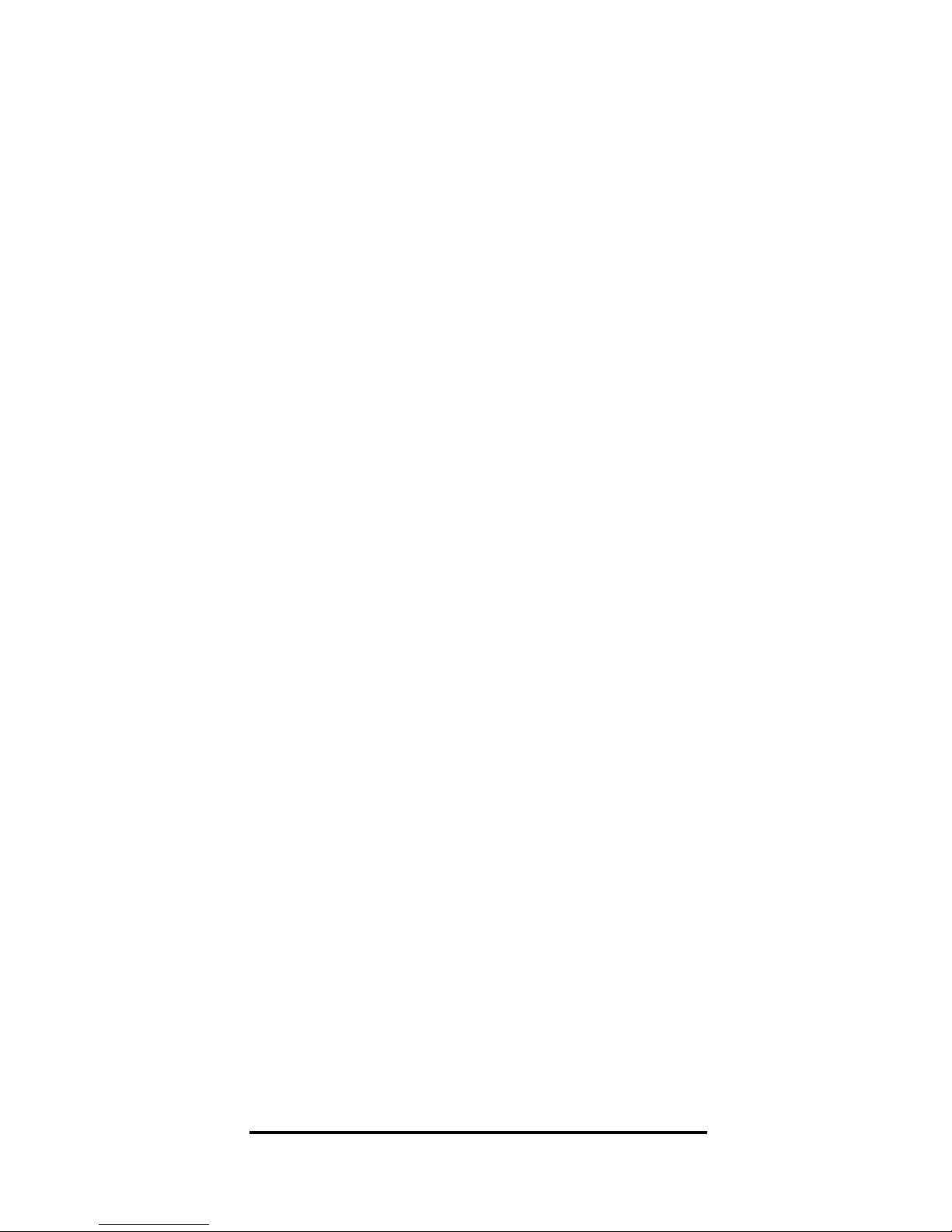
or dollar amount. Repeated presses
toggle between percent and dollar values. Values of 10 or less are assumed to be
annual percentages. Computed from the
sales price.
Note: Tax & Insurance
entered as dollar amounts remain fixed,
even if sales price or loan amount are
changed. However, if entered as a percent
of sales price or loan amount, these items
are automatically recalculated if sales
price or loan amount are changed.
[Tax]
Property Tax: Stores and recalls annual
property tax in either percent or dollar
amount. Repeated presses toggle
between percent and dollar values.
Values of 10 or less are assumed to be
annual percentages. Computed from
the sales price.
[Set] [÷]
Payments per Year: Sets the number of
payment periods per year. Default is 12,
for monthly. Any change to this setting is
permanent until reset. To reset to 12 payments per year, press
12 [Set] [÷].
[Set] [x]
All Clear: Clears and resets the calculator
to its default settings and values. Use this
with caution as it resets ratios, periods
per year, etc. to default settings (see
Default Settings
in Appendix).
User’s Guide — 7
Page 8

[Set] [+]
Pro-Mode: Toggles the Pro–Mode setting
“On” and “Off” (default). An advanced
user feature, Pro-Mode changes Tax,
Insurance, and Mortgage Insurance to
permanent entries. Pro-Mode also
changes the order that qualifying values
are displayed when using the
[Qual 1]
and [Qual 2]
keys, by showing the lower,
or restrictive amount with the first press,
the higher, or nonrestrictive amount with
the second press, and the buyer’s actual
ratios with the third press. The fourth
press displays the stored GDSR:TDSR
ratios.
[Set] [–]
Change Sign: Toggles the sign of a displayed value.
[Set] [:]
Month Offset: Used to set the first month
of payment for annual amortization if
other than January.
[Set] [Int]
AnnualPercentageRate(APR): Calculates
APR (for fixed rates only), based on the
entry of points and/or non-recurring loan
fees paid at initiation. Not used for ARM.
[Set] [Amort]
Remaining Balance: Displays
Remaining Balance when preceded by a
single year or range of years (or individual payment or range of payments by
8 — Qualifier Plus®IIcx
Page 9

using the [Per] key). Continue pressing
[Amort] to see the Remaining Balance.
U.S.-Mode Only Functions
[ARM]
Adjustable Rate Mortgage: Calculates
payment and re-amortizes fully or partially amortized Adjustable Rate Mortgage
based on the inputs of both Interest
Adjustment and Term Adjustment,
which are separated by the Colon
[:]
key. For example, an ARM which
adjusts 1% every year is entered as
1
[:] 1[ARM]
. Pressing [Set] [ARM] adjusts the
rate up or down to show future payments.
(ARM rates are stored permanently.)
[Set] [%]
Lifetime Interest Cap (ARMs):
Permanently sets the lifetime interest cap
for ARMs by entering the maximum
interest increase. Reset to 0 by pressing
0
[Set] [%].
[Set] [000]
Odd Days Interest: Calculates the prepaid interest, or simple interest accumulated (based on a 360 day year) during the
days before the first loan payment. Uses
stored Interest value.
[Set] [Pmt]
Estimated After-Tax Payment: Calculates
an estimated “after-tax” payment if loan
variables and property taxes are entered.
User’s Guide — 9
Page 10

First enter a tax bracket, then press [Set]
[Pmt] to display the annual tax deduction;
second press displays the monthly tax
deduction; third press displays the “aftertax” payment.
[Set] [Term]
Bi-Weekly Mortgage function:Converts
between monthly and bi-weekly loans.
A second press of
[Term] while in bi-
weekly mode, displays the total interest
savings.
[Set] [ARM]
ARM Rate Increase/Decrease: Changes
ARM function from increasing to
decreasing rate.
Qualifying Keys – “Plus” Model Only
[Qual 1]
A multifunction key which performs
the following qualifying functions:
1. Stores a GDSR:TDSR Ratio: (i.e. 32 [:]
40 [Qual 1]). The entered ratio will
remain in storage until revised or reset.
(defaults to 28%:36%.)
2. Finds the Maximum Loan Amount
based on income and other entered
values (interest, term, taxes, insurance,
etc.) when loan amount is zero.
3. Finds the Minimum Income Required
based on loan amount and other
entered values when income is zero.
10 — Qualifier Plus®IIcx
Page 11

4. Finds the Actual GDSR:TDSR Ratio
based on loan amount, income and
other entered values.
[Qual 2]
Stores additional (i.e., Government
FHA/VA) GDSR and TDSR ratios and
operates same as the
[Qual 1] key.
Default GDSR and TDSR ratios for this
key are 29% and 41%, respectively.
[Inc]
Income: Enters the annual income for
loan qualifying.
[Debt]
Debt: Enters long-term monthly debt payments.
[Exp]
Expense: Enters monthly housing expenses
(i.e., monthly heating expense, homeowners’
association dues, maintenance and utilities).
[Mtg Ins]
Mortgage Insurance: Stores and recalls
annual mortgage insurance (i.e., Private
Mortgage Insurance) in either percent or
dollar amount. If entered as a dollar
amount, a second press converts to
annual percentage rate. If entered as a
percentage, a second press shows the
equivalent annual dollar amount. The
number 10 or less is assumed to be an
annual percentage. Computed from the
loan amount.
Note: The calculator will
remember the value as it was entered (i.e., a
percent or dollar value.)
User’s Guide — 11
Page 12
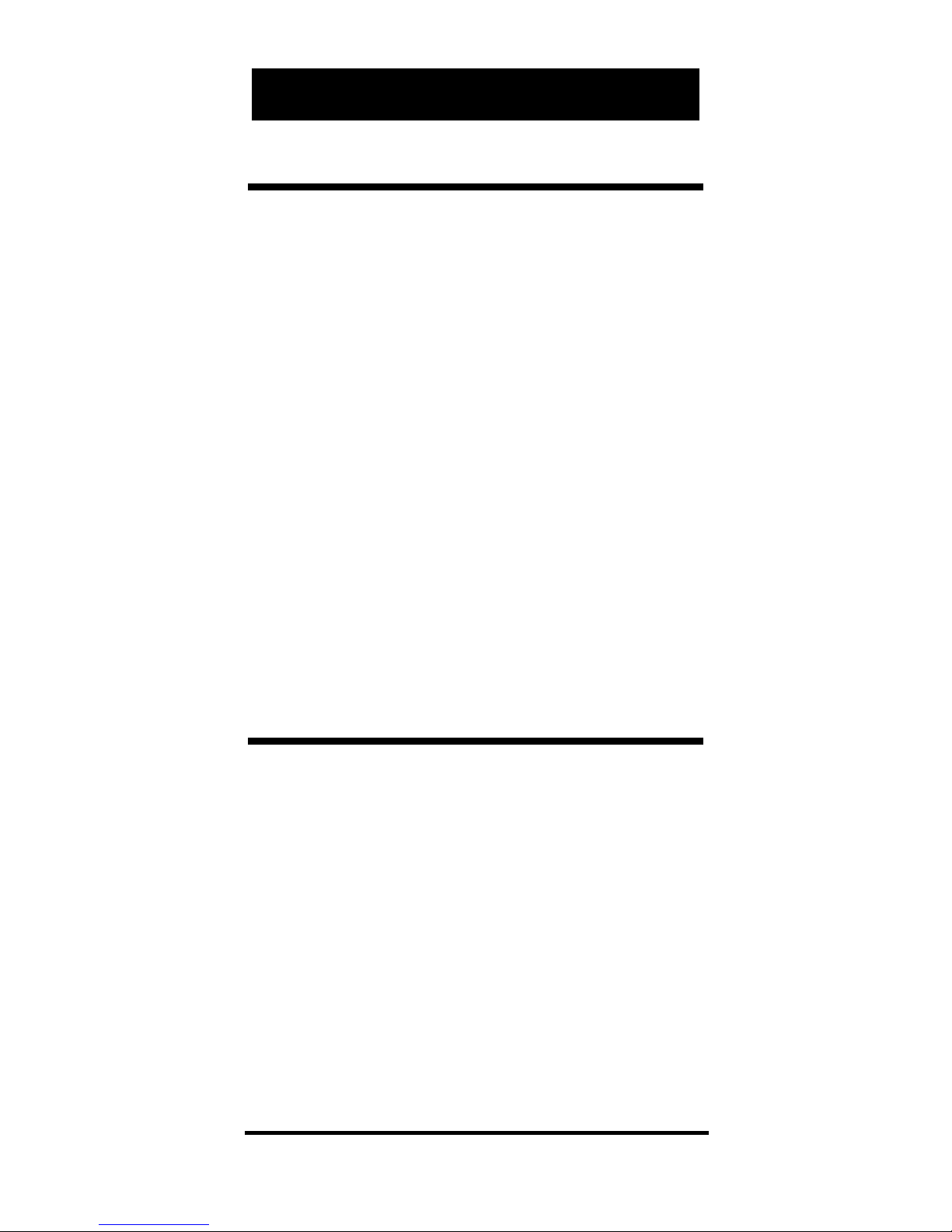
Decimal Place Selection
You can use the [Set] key to permanently select the number of decimal
places displayed. (Values are rounded
using 5/4 rounding.) You may do this
before or after finding an answer.
Press
[Set] followed by the number of
decimal places you wish to display:
[Set] 3 0.000
[Set] 2 0.00 (Default)
[Set] 1 0.0
[Set] 0 0.
[Set] [•] Floating Decimal
Note: To return to the standard two dec-
imal place setting, press [Set] 2.
Basic Math
Both calculators use standard chaining
logic. This means the first value is
entered, then an operator, then the
second value, then the Equal key to
get your answer.
A. 216 [+] 84 [=] 300.00
B. 216 [–] 16 [=] 200.00
C. 12 [x] 12 [=] 144.00
D. 144 [÷] 12 [=] 12.00
OPERATING BASICS
12 — Qualifier Plus®IIcx
Page 13

Percentage Calculations
The Percent [%] key is used to find a
given percent of a number or for working add-on, discount or division percentage calculations.
A. 800 [x] 25 [%] [=] 200.00
B. 250 [+] 10 [%] [=] 275.00
C. 25 [–] 50 [%] [=] 12.50
D. 200 [÷] 50 [%] [=] 400.00
Memory Functions
Pressing the [M+] key adds the displayed value to Memory.
[Set] [M+] sub-
tracts the displayed value from Memory.
[Rcl] [M+] recalls and displays the total
value in Memory.
[Rcl] [Rcl] displays and
clears the Memory.
[Set] [Rcl] clears
Memory without clearing the display.
1. 355 [M+]
[Rcl] [Rcl] 355.00
2. 355 [M+]
255 [M+]
745 [Set] [M+]
[Rcl] [Rcl] – 135.00
Note: [Set] [Rcl] [M+] may be used to
replace any value in memory with the displayed value.
1. 355 [M+] 355.00
2. 500 [Set] [Rcl] [M+] 500.00
[Rcl] [Rcl] 500.00
User’s Guide — 13
Page 14

Date Function
Using the [:] key, you can quickly solve
common real estate date problems:
escrow or closing dates, listing expiration
dates, and the number of days prepaid
interest, etc. You enter a date as follows:
Numerical Month
[:], Numerical Day [:]
and Numerical Year.
The date function lets you: 1) add a
number of days to a date to find a future
date, 2) subtract a number of days from
a date to find a past date, and, 3) subtract
one date from another date to find the
number of days in between.
Find the number of days to calculate
prepaid interest due at closing, if the
escrow closing date is 10/14/96 and
the first payment is due 11/1/96.
Steps/Keystrokes Display
1. Clear calculator:
[On/C] [On/C] 0.00
2. Enter 1st payment date:
11 [:] 1 [:] 96 11-1-96
3. Subtract closing date to find number of
days:
[–] 10 [:] 14 [:] 96 [=] 18.00
14 — Qualifier Plus®IIcx
Page 15

Mortgages & Real Estate Loans
1. The financial functions; L/A, Pmt, Int,
and Term, work like you would say
them. For example, to find the payment on a $100,000 loan for 25 years
at 10% interest, enter the three known
variables and press the key for the
unknown fourth variable: Payment.
2. Financial values may be entered in any
order.
3. Values for Term and Interest are per-
manently stored in memory.
4. Always press
[On/C] twice after com-
pleting a financial problem to ensure
the financial registers are cleared.
5. When solving for a financial compo-
nent, the word “run” displays.
6. Once an answer is calculated, for
example, a payment, you can change
any variable and recompute for a new
answer without having to re-enter the
other data.
Note: Press [Set] [9] to toggle between
Canadian Mortgage and Simple Interest
modes. The following examples assume
you are in Canadian Mortgage Interest
mode.
User’s Guide — 15
Page 16

Finding a Monthly Loan Payment
Find the monthly payment on a $95,500,
25 year loan at 7.75% annual interest.
Steps/Keystroke Display
1. Clear calculator:
[On/C] [On/C] 0.00
2. Enter loan amount:
95,500 [L/A] 95,500.00
3. Enter term, interest and find the monthly
payment:
25 [Term] 25.00
7.75 [Int] CdA 7.75
[Pmt] “run” 713.69
Finding a Term of a Loan
How long does it take to pay off a loan
of $15,000 at 10% interest if you make
payments of $181.01 each month?
Steps/Keystroke Display
1. Clear calculator
[On/C] [On/C] 0.00
2. Enter loan amount, interest, monthly
payment, then find term in years:
15,000 [L/A] 15,000.00
10 [Int] CdA 10.00
181.01 [Pmt] 181.01
[Term] “run” 11.57
3. Find periodic term:
[Term] 138.83
16 — Qualifier Plus®IIcx
Page 17

Finding the Interest Rate of a Loan
Find the interest rate on a $98,500 mortgage with a 25 year term and a monthly
payment of $1,150.
Steps/Keystrokes Display
1. Clear calculator:
[On/C] [On/C] 0.00
2. Enter loan amount, term, monthly pay-
ment and find annual interest and periodic rate:
98,500 [L/A] 98,500.00
25 [Term] 25.00
1,150 [Pmt] 1,150.00
[Int] “run” CdA 13.91
[Int] CdA 1.16
Finding a Loan Amount
How much can you borrow if the current interest rate is 9.75% on a 25 year
term and you can pay $950 each month?
Steps/Keystrokes Display
1. Clear calculator:
[On/C] [On/C] 0.00
2. Enter interest, term and monthly pay-
ment. Then find loan amount:
9.75 [Int] CdA 9.75
25 [Term] 25.00
950 [Pmt] 950.00
[L/A] “run” 108,236.46
User’s Guide — 17
Page 18

Non-Monthly Loans & Payments Per Year
(Pmt/Yr)
Most residential real estate loans are paid
monthly. If paying a non-monthly loan,
the number of payments per year must
be changed by entering the number of
payments per year, then pressing
[Set]
[÷]
as shown in the following exercise:
Steps/Keystrokes Display
1. Clear calculator
[On/C] [On/C] 0.00
2. Enter number of payments per year:
4 [Set] [÷] (Pmt/Yr) 4.00
To recall the currently stored number
of payments, press [Rcl] [÷]:
Steps/Keystrokes Display
1. Clear calculator:
[On/C] [On/C] 0.00
2. Recall number of payments per year:
[Rcl] [÷] (
Pmt/Yr
) 4.00
IMPORTANT: Complete steps 1 and 2
below to return your calculator to 12 payments per year (default).
Steps/Keystrokes Display
1. Clear calculator:
[On/C] [On/C] 0.00
2. Enter # of payments per year:
12 [Set] [÷] (
Pmt/Yr)
12.00
18 — Qualifier Plus®IIcx
Page 19

Finding a Quarterly Payment
Find the quarterly payment on a 10
year loan of $15,000 with an annual
interest rate of 12%.
Steps/Keystrokes Display
1. Clear calculator:
[On/C] [On/C] 0.00
2. Set to 4 payments per year:
4 [Set] [÷] (Pmt/Yr) 4.00
3. Enter loan amount:
15,000 [L/A] 15,000.00
4. Enter term in years
10 [Term] 10.00
5. Enter annual interest:
12 [Int] CdA 12.00
6. Find quarterly payment:
[Pmt] “run” 644.36
7. Reset to 12 payments per year:
12 [Set] [÷] “run” 12.00
User’s Guide — 19
Page 20

Sales Price/Down Payment
Review these pointers before working
with Sales Price and Down Payments.
1. When using the [Price], [DnPmt] and
[L/A] keys, enter the two known values
(i.e., Price and Down Payment), then
solve for the third (i.e., Loan Amount),
before calculating financial values.
2. If a Sales Price is entered, it remains con-
stant until you enter a new Sales Price or
precede a Down Payment or Loan
Amount entry with
[Set].
Finding L/A Based on Sales Price & Down Pmt
Find the loan amount and dollar down
payment if the Sales Price is $175,000
and you’re putting 20% down.
Steps/Keystrokes Display
1. Clear calculator:
[On/C] [On/C] 0.00
2. Enter sales price:
175,000 [Price] 175,000.00
3. Enter down payment percent and find
loan amount:
20 [Dn Pmt] 20.00
[L/A] 140,000.00
4. Display down payment percent then find
down payment amount:
[Dn Pmt] 20.00
[Dn Pmt] 35,000.00
20 — Qualifier Plus®IIcx
Page 21

Finding Sales Price and Monthly Payment
Based on L/A & Down Pmt
Find your maximum Sales Price if
approved for a $125,000 loan with a 20%
down. Find your monthly payment at 9%
interest over 25 years.
Steps/Keystrokes Display
1. Clear calculator:
[On/C] [On/C] 0.00
2. Enter loan amount:
125,000 [L/A] 125,000.00
3. Enter down payment percent then find
sales price:
20 [Dn Pmt] 20.00
[Price] 156,250.00
4. Enter term and interest, then find
monthly payment:
25 [Term] 25.00
9 [Int] CdA 9.00
[Pmt] “run” 1,034.97
Taxes & Insurance/PITH Payment
Your calculator will temporarily store
Property Tax, Property Insurance,
Mortgage Insurance rates and Heating
Expenses to allow you to compute a
PITH (Principal, Interest, Taxes &
Heating) payment as well as a regular
P&I payment. These figures can be
entered as dollar amounts or percentages. If entered as percentages, the Sales
Price or Loan Amount can be changed
and tax and insurance will recalculate
User’s Guide — 21
Page 22
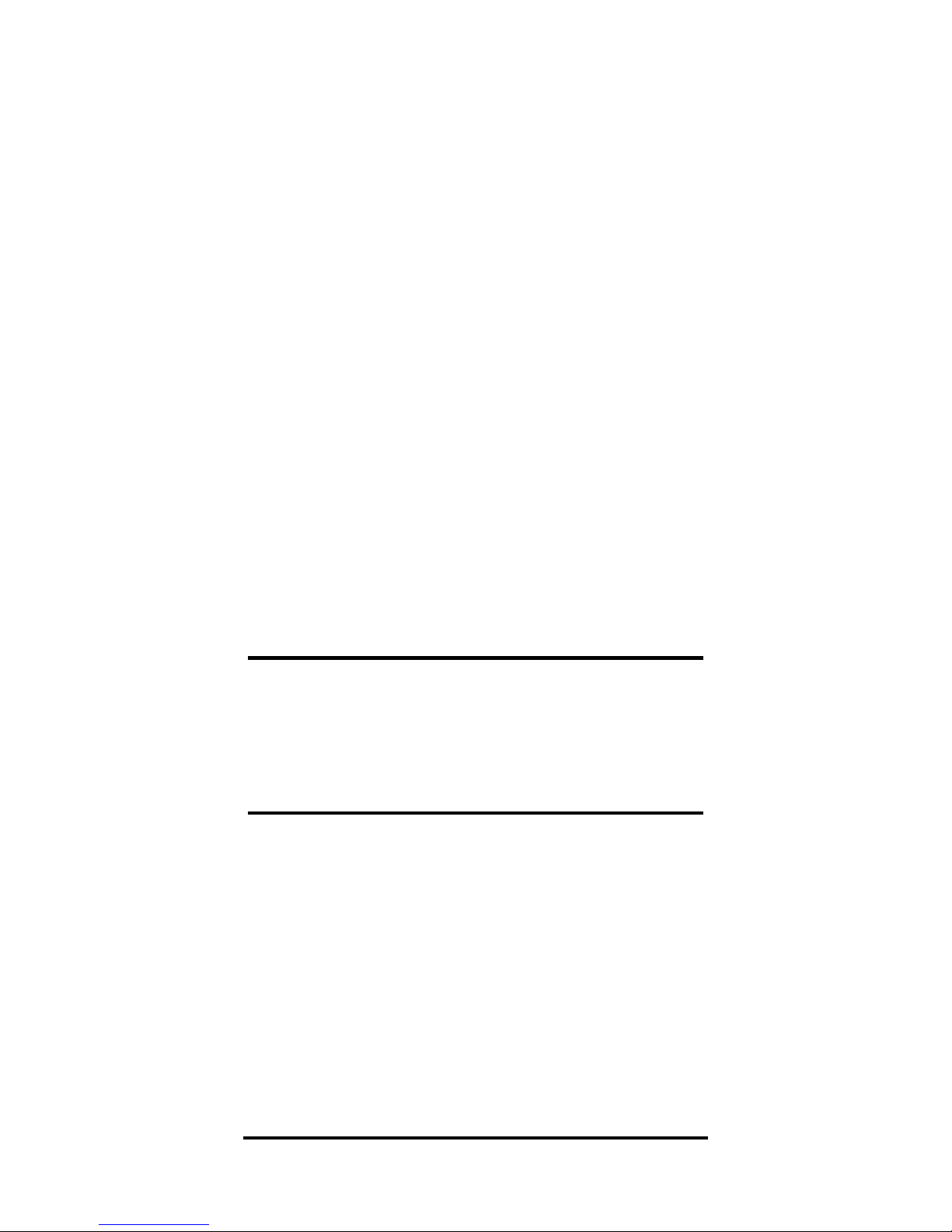
automatically. If entered as dollar
amounts, they need to be re-entered
with a change in Sales Price or Loan
Amount to be correct. The number 10 or
less is assumed to be an annual percentage.
Note: While in Pro-Mode, tax and
insurance entries are permanent. Also, the
PITH payment includes monthly expenses.
I
MPORTANT: Both Tax and (Property)
Insurance rates are based on Sales Price. The
Mortgage Insurance rate is based on the
Loan Amount. If neither Sales Price nor Down
Payment has been entered, the Sales Price
defaults to equal the Loan Amount (i.e.
assuming a 100% loan), in which case the
Tax and Insurance rates are based on the
entered Loan Amount
Setting Tax and Insurance Rates
Enter an annual property tax rate of
1%, a property insurance rate of .25%,
and a mortgage insurance rate of .15%:
Steps/Keystrokes Display
1. Clear calculator:
[On/C] [On/C] 0.00
2. Set Tax rate and Insurance rate:
1 [Tax] 1.00
.25 [Ins] 0.25
3. Set Mortgage Insurance rate:
.15 [Mtg Ins] 0.15
22 — Qualifier Plus®IIcx
Page 23

— DO NOT CLEAR THE CALCULATOR —
Recalling Tax and Insurance Rates
Recall your stored rates by pressing
[Rcl] followed by the [Tax], [Ins], or
[Mtg Ins] keys:
Steps/Keystrokes Display
1. Recall Tax rate and Insurance rate:
[Rcl] [Tax] 1.00
[Rcl] [Ins] 0.25
2. Recall Mortgage Insurance rate:
[Rcl] [Mtg Ins] 0.15
Note: Pressing [On/C] [On/C] will set
[Tax], [Ins] and [Mtg Ins] registers to
zero, unless Pro Mode is activated, then
these become permanent entries that must
be cleared by pressing [Set] [x] or reentering zeros.
User’s Guide — 23
Page 24

Total PITH Payment with Percentages
Find both the P&I and PITH payment on
a new home priced at $125,000, with a
5% down payment at 8.75% interest for a
term of 25 years, given a 1% annual property tax, 0.25% annual property insurance
and monthly heating expense of $80.
Steps/Keystrokes Display
1. Clear calculator:
[On/C] [On/C] 0.00
2. Set Tax rate:
1 [Tax] 1.00
3. Set Insurance rate:
.25 [Ins] 0.25
4. Enter monthly heating expense:
80 [Exp] 80.00
5. Enter annual interest, then term in
years:
8.75 [Int] CdA 8.75
25 [Term] 25.00
6. Enter sales price:
125,000 [Price] 125,000.00
7. Enter down payment and find loan
amount:
5 [Dn pmt] 5.00
[L/A] 118,750.00
8. Find P&I and PITH payments:
[Pmt] “run” 963.79
[Pmt] 1,174.00
24 — Qualifier Plus®IIcx
Page 25

Total PITH Payment with Dollar Values
Find both the P&I and PITH payment on
a new home selling for $134,000, and a
15% down payment at 7.75% interest for
a term of 25 years, given an estimated
annual property tax of $1,200, a yearly
$350 property insurance premium and a
monthly heating expense of $100.
Steps/Keystrokes Display
1. Clear calculator:
[On/C] [On/C] 0.00
2. Set Tax figure:
1,200 [Tax] 1,200.00
3. Set Insurance figure:
350 [Ins] 350.00
4. Enter monthly heating expense:
100 [Exp] 100.00
5. Enter annual interest, term in years and
sales price:
7.75 [Int] CdA 7.75
25 [Term] 25.00
134,000 [Price] 134,000.00
6. Enter down payment then find the loan
amount:
15 [Dn pmt] 15.00
[L/A] 113,900.00
7. Find P&I and PITH payments:
[Pmt] “run” 851.20
[Pmt] 1,080.37
User’s Guide — 25
Page 26

Amortization & Remaining Balance
Using the amortization function, you
can find the total interest, principal
and remaining balance for an entire
loan, a range of payments/years, or an
individual payment/year, for fully or
partially amortized loans.
1. When entering a range of payments
using the Colon [:] key, all three
possible outputs: Interest, Principal
and Remaining Balance, can be
found without having to re-enter the
range each time.
2. You can find Remaining Balance by
entering a year or range of years,
period or range of periods, then
pressing
[Set] [Amort]. (i.e., to find
the remaining balance after the 10th
year, press
10 [Set] [Amort]; to
find the remaining balance after the
10th period, press
10 [Per] [Set]
[Amort]
).
3. Entered ranges are inclusive: That is, a
range of 1 to 5 includes year 1 and 5.
4. Entering a numerical value or per-
forming a math operation on the
keyboard alters the values (including the default settings) when calculating range of payments. Always
specify a range of payments or an
individual payment first.
26 — Qualifier Plus®IIcx
Page 27

5. In some cases, a final, regular P&I
payment is included in the “balloon
payment.” Neither calculator includes
this. While calculating the remaining
balance; only the remaining principal balance is calculated.
6. If the first loan payment begins in a
month other than January, reset the
Month Offset value to calculate the
correct number of periods in the
amortization range. To change this
setting, press the month number,
then
[Set] [:]. For example, if the
first payment begins in April, press
4 [Set] [:]. If requesting amortiza-
tion values for year 1, press 1
[Amort] to display the amortization
of periods 1–9. Year 2, 2 [Amort],
displays values for periods 10–21. To
return the Month Offset to 1, press
[Off] then [On/C], or press 1 [Set]
[:]
.
User’s Guide — 27
Page 28
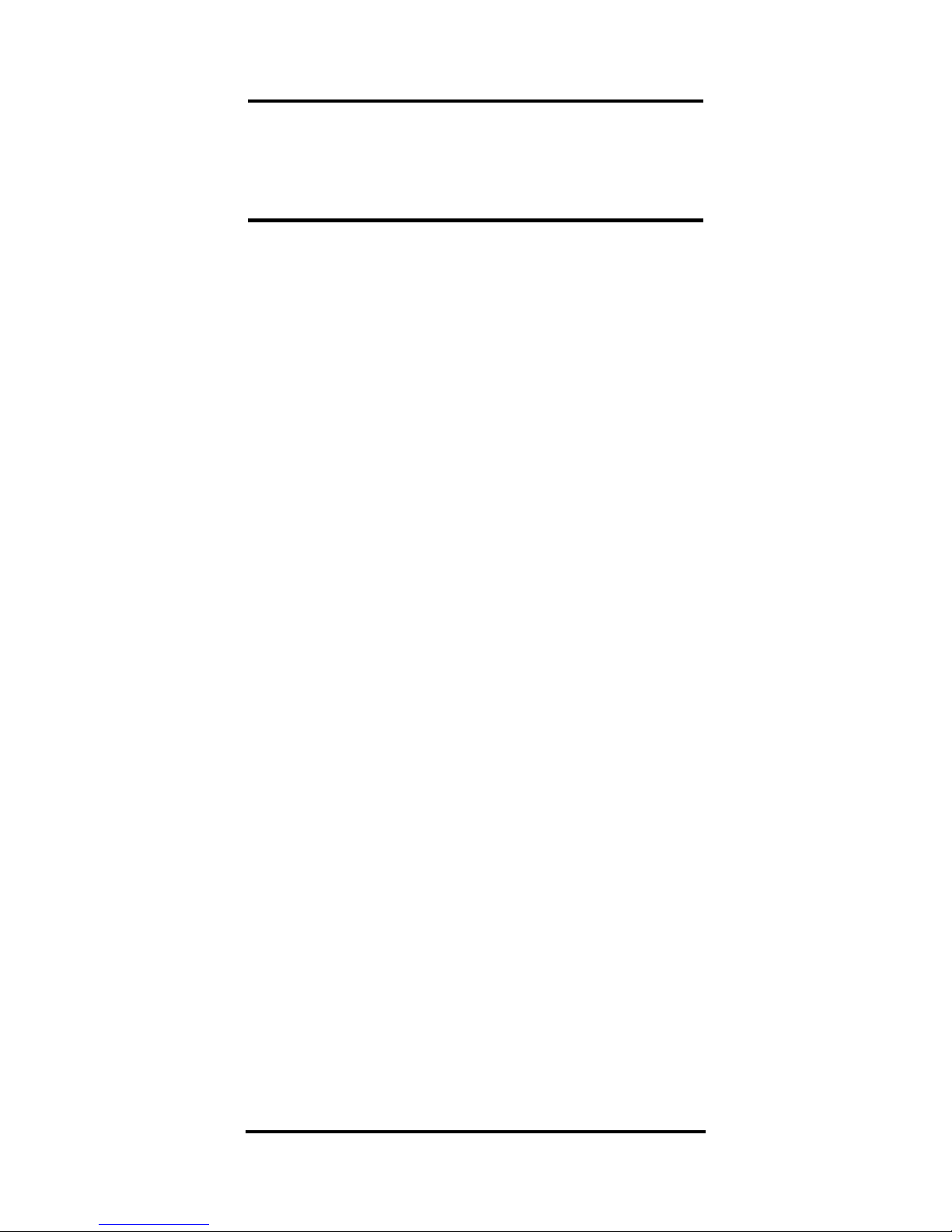
Total Principal/Total Interest for a Loan
Find the total interest payed on a $200,000
loan at 9.25% interest over 25 years?
Steps/Keystrokes Display
1. Turn calculator off then back on:
[Off] [On/C] CdA 0.00
2. Enter loan amount, interest, term, then
find monthly payment:
200,000 [L/A] 200,000.00
9.25 [Int] CdA 9.25
25 [Term] 25.00
[Pmt] “run” 1,688.90
3. Find total number of payments:
[Amort] “run” 1-300
4. Find total interest paid then total prin-
cipal paid:
[Amort] 306,669.80
[Amort] 200,000.00
28 — Qualifier Plus®IIcx
Page 29

Using Month Offset to Calculate Total
Principal & Interest for One Year
Your first loan payment begins in May.
How much total interest and total principal will you pay on a 25 year, $90,000
loan at 8% interest during the first year?
(First find the monthly payment to “set
up” this loan.)
Steps/Keystrokes Display
1. Clear calculator:
[On/C] [On/C] 0.00
2. Set Month Offset to May:
5 [Set] [:] 5.00
3. Enter loan amount, interest and term,
then find the monthly payment:
90,000 [L/A] 90,000.00
8 [Int] CdA 8.00
25 [Term] 25.00
[Pmt] “run” 686.89
4. Enter Year 1 and find the total interest
and total principal in Year 1:
1 [Amort] “run” 1-8
[Amort] 4,703.92
[Amort] 791.22
Note: Return your Month Offset to 1 by
turning your calculator off then on, or by
pressing 1 [Set] [:]. Display the Month
Offset by pressing [Rcl] [:].
User’s Guide — 29
Page 30

Principal/Interest for a Given Payment
For a $175,000 loan at 9.25% interest
for 25 years, find out how much interest and how much principal you pay
in the first and second payments.
Steps/Keystrokes Display
1. Clear calculator:
[Off] [On/C] CdA 0.00
2. Enter loan amount, interest, term and
find monthly payment:
175,000 [L/A] 175,000.00
9.25 [Int] CdA 9.25
25 [Term] 25.00
[Pmt] “run” 1,477.79
3. Display 1st payment period:
1 [Per] [Amort] “run” 1-1
4. Find interest and principal on 1st pay-
ment:
[Amort] 1,323.67
[Amort] 154.11
5. Display 2nd payment period:
2 [Per] [Amort] “run” 2-2
6. Find interest and principal on 2nd pay-
ment:
[Amort] 1,322.51
[Amort] 155.28
30 — Qualifier Plus®IIcx
Page 31

Principal/Interest – Range of
Payments/Years
For a $125,000 loan at 10.25% interest for
25 years, how much interest and principal will you pay in payments 1–9 and
years 1–10.
Steps/Keystrokes Display
1. Clear calculator:
[Off] [On/C] CdA 0.00
2. Enter loan amount:
125,000 [L/A] 125,000.00
3. Enter interest, term and find monthly
payment:
10.25 [Int] CdA 10.25
25 [Term] 25.00
[Pmt] “run” 1,139.20
4. Enter payment periods 1–9:
1 [:] 9 [Per] [Amort] “run” 1-9
5. Find interest and principal:
[Amort] 9,381.63
[Amort] 871.19
6. Enter years 1–10:
1 [:] 10 [Amort] “run” 1-120
7. Find interest and principal:
[Amort] 117,488.26
[Amort] 19,216.08
User’s Guide — 31
Page 32

Balloon Payment/Remaining Balance Needed
to Pay Off a Loan
You are looking at a new home with the
following financing available: Loan
amount $125,000 at 8.75% amortized
over 25 years but due and payable after
10 years. What is the balloon payment
(remaining balance) after 10 years?
Steps/Keystrokes Display
1. Clear calculator:
[On/C] [On/C] 0.00
2. Enter the loan amount:
125,000 [L/A] 125,000.00
3. Enter interest, term then find monthly
payment:
8.75 [Int] CdA 8.75
25 [Term] 25.00
[Pmt] “run” 1,014.52
4. Find balloon/remaining balance after 10
years:
10 [Set] [Amort] “run” 102,446.07
32 — Qualifier Plus®IIcx
Page 33

Future Value
Given any four components to a problem which includes a future value, you
can calculate the fifth.
Ap preciation
You buy a house for $200,000 and want
to know what it will be worth in 3 years
figuring an inflation or appreciation rate
of 8.5%. (Set pay periods to one per year
and Simple Interest mode.)
Steps/Keystrokes Display
1. Set to Simple Interest:
[Set] [9] 8.59
2. Clear calculator:
[On/C] [On/C] 0.00
3. Set to 1 payment per year:
1 [Set] [÷] 1.00
4. Enter present value:
200,000 [L/A] 200,000.00
5. Enter term in years:
3 [Term] 3.00
6. Enter appreciation rate then find the
future value:
8.5 [Int] 8.50
[FV] “run” 255,457.83
7. Set back to 12 payments per year:
12 [Set] [÷] 12.00
8. Return to Canadian Mortgage Mode:
[Set] [9] CdA 8.65
User’s Guide — 33
Page 34

Trust Deeds & Discounted Notes
Two things to remember when calculating trust deed purchase price and yield
problems are: 1) When entering or solving for “yield” or “rate of return,” use the
[Int] key, and 2) when entering or solv-
ing for “purchase price” or “present
value,” use the
[L/A] key.
Purchase Price of a Note — Fully Amortized
The mortgage you are thinking about
buying has the following terms and conditions: 15 years remaining, $100 per
month in incoming payments and you
want a 25% yield or return on your
investment. In this case you are paying
for the income stream, the incoming
payments, and not the future value.
Steps/Keystrokes Display
1. Turn calculator off then on:
[Off] [On/C] CdA 0.00
2. Enter desired yield:
25 [Int] CdA 25.00
3. Enter term and payment amount:
15 [Term] 15.00
100 [Pmt] 100.00
4. Find purchase price:
[L/A] “run” 4,896.97
— DO NOT CLEAR THE CALCULATOR —
34 — Qualifier Plus®IIcx
Page 35
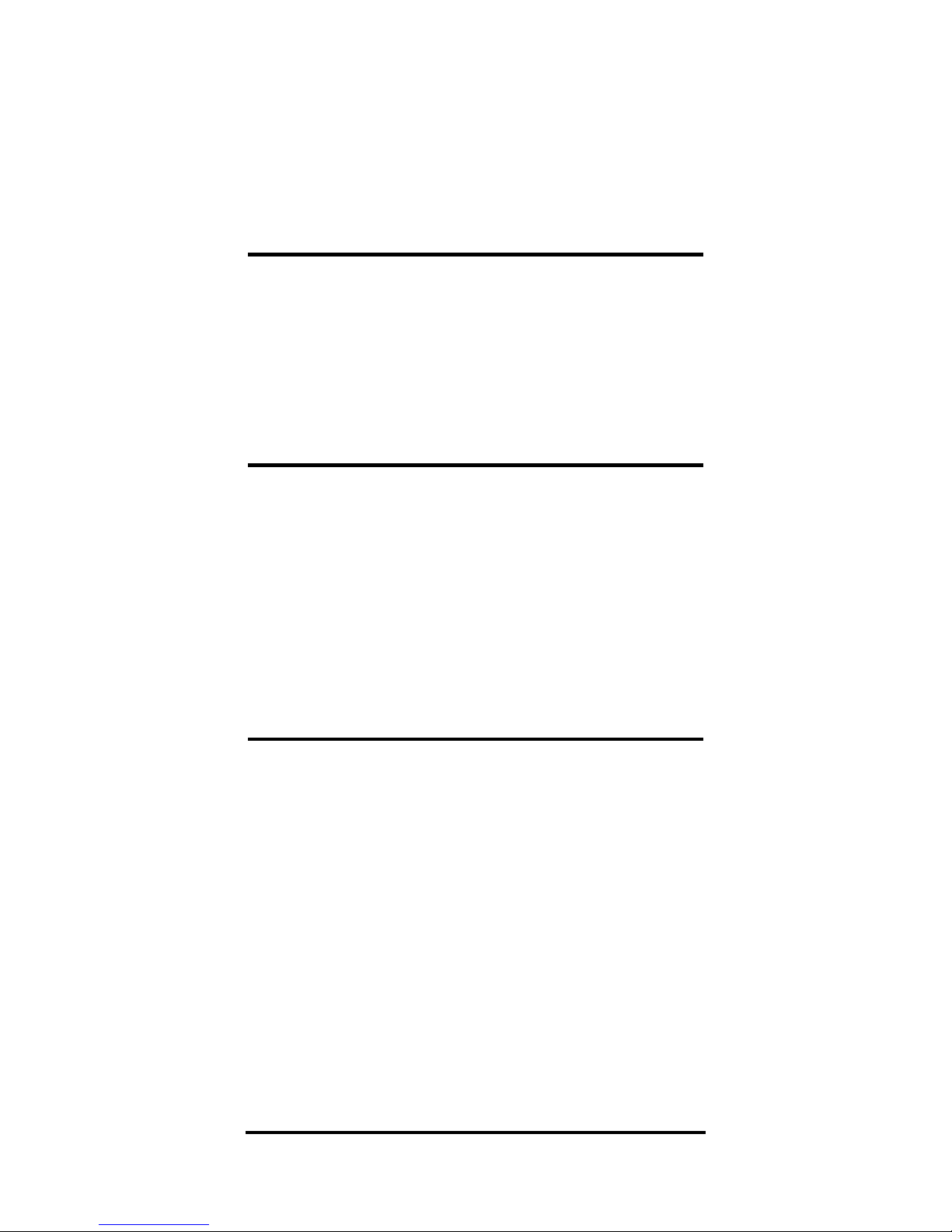
What if you wanted a 20% yield? Leave
all of the above data the same and reenter the 20% interest right over the old
rate and then re-calculate the loan
amount.
Steps/Keystrokes Display
1. Enter your new desired rate of return:
20 [Int] CdA 20.00
2. Find purchase price:
[L/A] “run” 5,887.45
Finding the Yield on a Discounted Note
Someone wants to sell you a note under
the following terms: 60 months remaining on the term, a face amount when due
of $7,500, 10% interest-only payments of
$62.50 (incoming) and he will sell the note
for $6,500 if you buy today. What would
be the yield on your investment?
Steps/Keystrokes Display
1. Clear calculator:
[On/C] [On/C] 0.00
2. Enter future value of note when due:
7,500 [FV] 7,500.00
3. Enter purchase price, remaining term,
payment amount, then find your yield:
6,500 [L/A] 6,500.00
5 [Term] 5.00
62.50 [Pmt] 62.50
[Int] “run” CdA 14.09
— DO NOT CLEAR THE CALCULATOR —
User’s Guide — 35
Page 36

What should you pay for this trust deed
if you desire an 18% yield on your
investment?
Steps/Keystrokes Display
1. Enter your desired yield:
18 [Int] CdA 18.00
2. Find purchase price:
[L/A] “run” 5,663.44
APR & Total Finance Charges
Solving for APR/TFC is done in two
steps: 1) you set up the loan just like any
other problem (that is, enter three known
variables and solve for the fourth) and 2)
combine points and fees and press
[Set]
[Int]
to solve APR. Press [Int] a second
time to display the total finance charges.
Press a third time to display total finance
charges plus principal.
Note: APR for
non-real estate loans (such as auto and boat
loans), should not be solved using the following keystrokes, as methods for solving differ.
APR solutions are interest calculations,
therefore they may take several seconds to
calculate.
36 — Qualifier Plus®IIcx
Page 37

APR Solution
You are taking out a real estate loan of
$50,000 for 25 years at a quoted rate of
9% interest. The loan cost is quoted as
1.5 points and $250 in fees. Find the APR
and total finance charges when these
costs are included?
Steps/Keystrokes Display
1. Clear calculator:
[On/C] [On/C] 0.00
2. Enter loan amount, interest and term,
then find monthly payment:
50,000 [L/A] 50,000.00
9 [Int] CdA 9.00
25 [Term] 25.00
[Pmt] “run” 413.99
3. Recall loan amount and find point cost:
[Rcl] [L/A] 50,000.00
[x] 1.5 [%] [=] 750.00
4. Add fees & find total:
[+] 250 [=] 1,000.00
5. Find APR and total finance charges:
[Set] [Int] “run” CdA 9.26
[Int] 75,196.61
User’s Guide — 37
Page 38
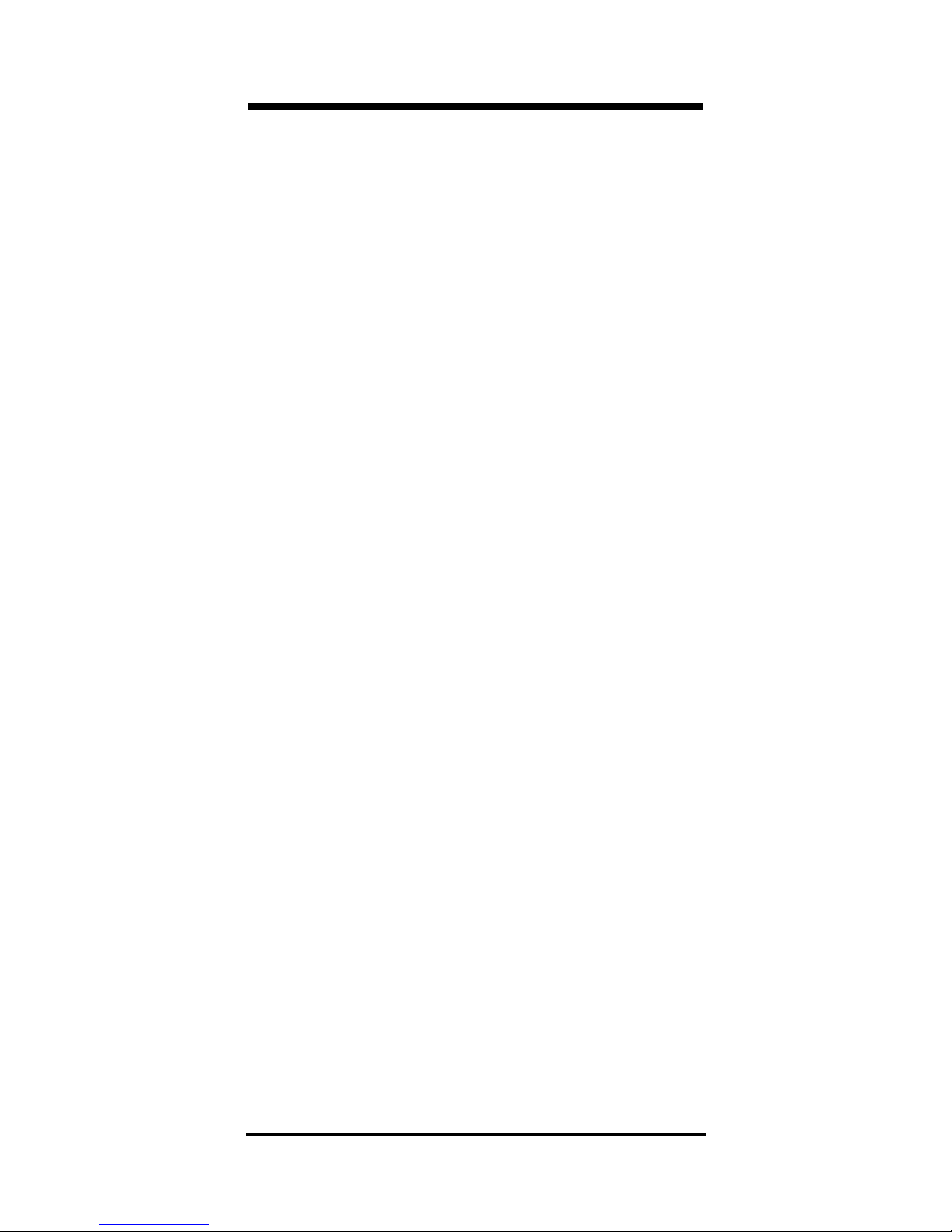
Qualifying
When qualifying a prospective buyer,
the
[Qual 1] and [Qual 2] keys are
used to perform the following qualifying functions:
1. Store a GDSR:TDSR Ratio: The entered
ratio will remain in storage until
revised or reset. (
[Qual 1] defaults to
28%:36% and
[Qual 2] to 29%:41%.)
Note:
The
[Qual 2]
key stores additional (i.e., U.S. Government, FHA/
VA, etc.), GDSR and TDSR ratios; otherwise it operates exactly as the
[Qual
1]
key.
2. Find the Maximum (Qualifying) Loan
Amount based on income and other
entered values (interest, term, taxes,
insurance, etc.) when loan amount is
zero.
Note: The Qualifying Loan Amount is
automatically stored in the Loan Amount
[L/A] register.
The first press of [Qual 1] or [Qual
2]
displays the stored ratios, the second press displays the “restrictive”
qualifying loan amount, the third press
displays the “nonrestrictive” qualifying
loan amount, and the fourth press displays the buyer’s actual GDSR and
TDSR ratios.
38 — Qualifier Plus®IIcx
Page 39

3. Find the Minimum Income Required
based on loan amount and other
entered values when income is zero.
4. Find the Actual GDSR:TDSR Ratio
based on loan amount, income and
other entered values.
Pro–Mode
If in “Pro-Mode,” the order in which the
information displays will be different.
1. When calculating Annual Income
Required, the first press of
[Qual 1] or
[Qual 2] displays the stored ratios and
the second press displays the Annual
Income Required. The third press
shows the Allowable Monthly Debt.
2. When calculating buyer’s Actual
Ratios, the first press of
[Qual 1] or
[Qual 2]
displays the stored qualifying ratios while the second press calculates the buyer’s actual ratios.
3. The [
Exp], [Tax], [Ins], and [Mtg Ins]
keys may be used as optional variables
affecting the buyers’ qualifying (and
PITH payment). Taxes and Insurance
rates, if applicable, are computed from
the Sales Price. Mortgage Insurance is
computed from the Loan Amount.
Note: All of the example problems in
this section are based on the default
GDSR and TDSR Ratios of 32% and
40%, respectively.
User’s Guide — 39
Page 40

Setting GDSR:TDSR Qualifying Ratios
Enter and permanently store qualifying ratios of 32% for GDSR; 40% for
TDSR.
Steps/Keystrokes Display
1. Clear calculator:
[On/C] [On/C] 0.00
2. Set qualifying ratios:
32 [:] 40 [Qual 1] 32.00 – 40.00
Recalling GDSR:TDSR Qualifying Ratios
Recall stored ratios by pressing
[Rcl] fol-
lowed by
[Qual 1].
Steps/Keystrokes Display
1. Clear calculator:
[On/C] [On/C] 0.00
2. Recall qualifying ratios:
[Rcl] [Qual 1] 32.00 – 40.00
Qual. Loan Amount Based on Income & Debt
What size loan can a buyer qualify for if
she earns $45,000/year, has $500/month
long term debt and is putting $35,000
down? Loan parameters are an 8.5% interest rate at 25 years and qualifying ratios
of 32:40. (No Tax and Insurance.)
40 — Qualifier Plus®IIcx
Page 41

Steps/Keystrokes Display
1. Clear calculator:
[On/C] [On/C] 0.00
2. Recall Tax rate, Insurance rate and
Mortgage Insurance rate:
[Rcl] [Tax] 0.00
[Rcl] [Ins] 0.00
[Rcl] [Mtg Ins] 0.00
3. Enter term in years, annual interest and
down payment:
25 [Term] 25.00
8.5 [Int] CdA 8.50
35,000 [Dn Pmt] 35,000.00
4. Enter annual income and monthly debts:
45,000 [Inc] 45,000.00
500 [Debt] 500.00
5. Display qualifying ratios and find qualifying loan amount:
[Qual 1] 32.00 – 40.00
[Qual 1] “run” 125,728.67
6. Find price and monthly payment:
[Price] 160,728.67
[Pmt] 1,000.00
— DO NOT CLEAR THE CALCULATOR —
User’s Guide — 41
Page 42

Re-qualify this buyer assuming $200 per
month in additional housing expenses.
Steps/Keystrokes Display
1. Enter monthly housing expenses:
200 [Exp] 200.00
2. Display qualifying ratios, then find new
qualifying loan amount and new price:
[Qual 1] 32.00 – 40.00
[Qual 1] “run” 100,582.94
[Price] 135,582.94
Qualifying Loan Amount Based on Income/Debt
Buyers who make $68,000 annually
with $750 in long-term monthly debts
wish to buy a home offered at $200,000.
For what loan amount can they qualify?
(Use previously stored interest, term and
qualifying ratios.)
Steps/Keystrokes Display
1. Clear calculator:
[On/C] [On/C] 0.00
2. Enter annual income and monthly debts:
68,000 [Inc] 68,000.00
750 [Debt] 750.00
3. Display qualifying ratios, then find qualifying loan amount:
[Qual 1] 32.00 – 40.00
[Qual 1] “run” 190,688.49
— DO NOT CLEAR THE CALCULATOR —
42 — Qualifier Plus®IIcx
Page 43
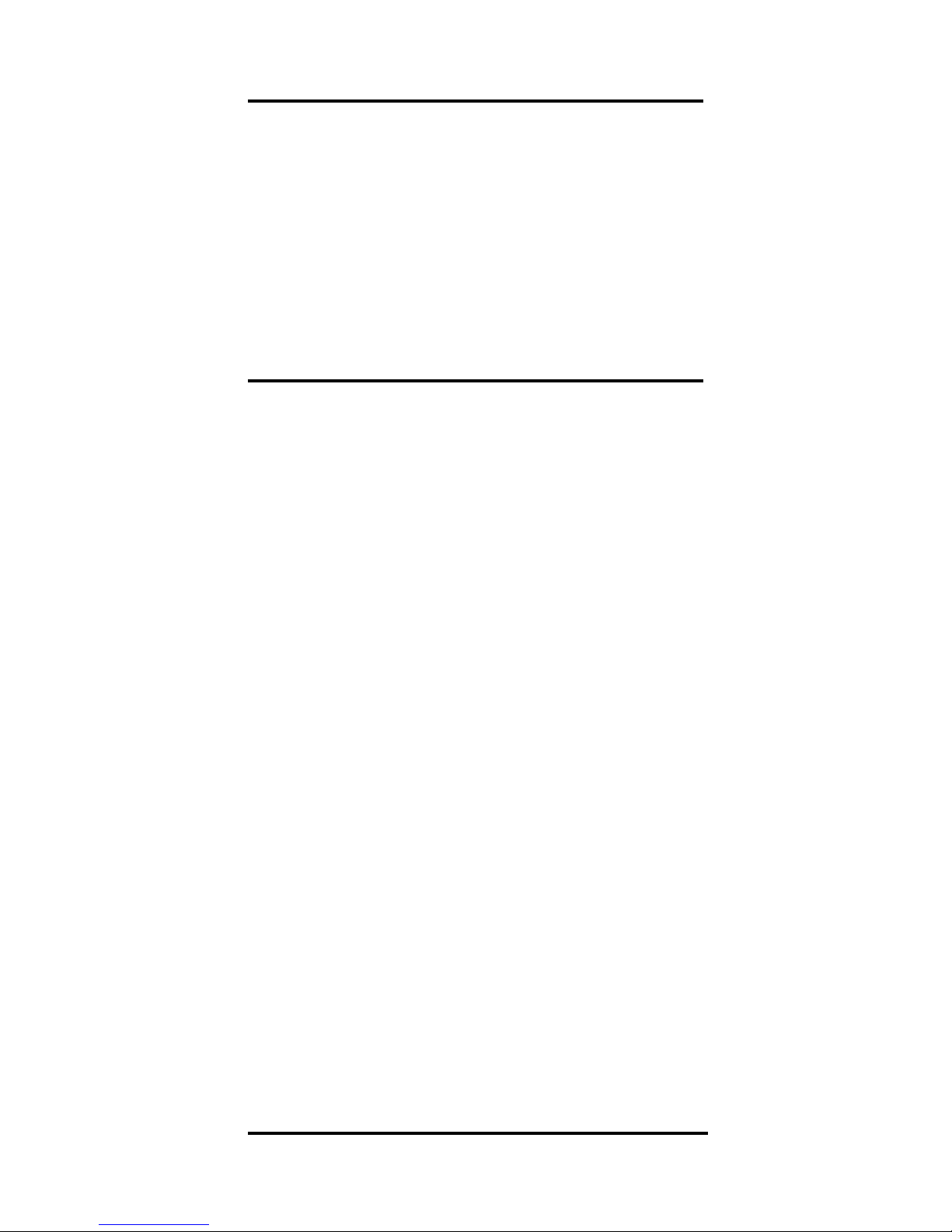
“Nonrestrictive” Qualifying L/A & Actual Ratios
The amount calculated in the previous
example is the lower, or “restrictive,”
ratio. What does the other “nonrestrictive” qualifying ratio calculate to and
which side is it based on (i.e., buyer’s
income or debt)? What are the buyer’s
actual GDSR and TDSR ratios?
Steps/Keystrokes Display
1. Find nonrestrictive loan amount:
[Qual 1] “run” – 227,987.99 LA INC
2. Find actual ratios:
[Qual 1] “run” 26.76-40.00
Note: The “INC” legend tells you that the
nonrestrictive side was based on the GDSR;
therefore, the restrictive side was based on
total debts (TDSR).
— DO NOT CLEAR THE CALCULATOR —
User’s Guide — 43
Page 44

Using the “Pro-Mode”
Now change the order of the qualifying display using the “Pro-Mode.”
Steps/Keystrokes Display
1. Set the Pro-Mode to On:
[Set] [+] Pro On
2. Find qualifying loan amount:
[Qual 1] “run” 190,688.49
3. Find nonrestrictive loan amount:
[Qual 1] “run” – 227,987.99 INC
4. Display actual qualifying ratios:
[Qual 1] 26.76 – 40.00
5. Display stored ratios:
[Qual 1] 32.00 – 40.00
— DO NOT CLEAR THE CALCULATOR —
Continuing on, how much money will
they need to put down to buy the
$200,000 house?
Steps/Keystrokes Display
1. Enter Price:
200,000 [Price] 200,000.00
2. Find Down Payment:
[Dn Pmt] 9,311.51
3. Turn Pro-Mode off:
[Set] [+] Pro Off
44 — Qualifier Plus®IIcx
Page 45
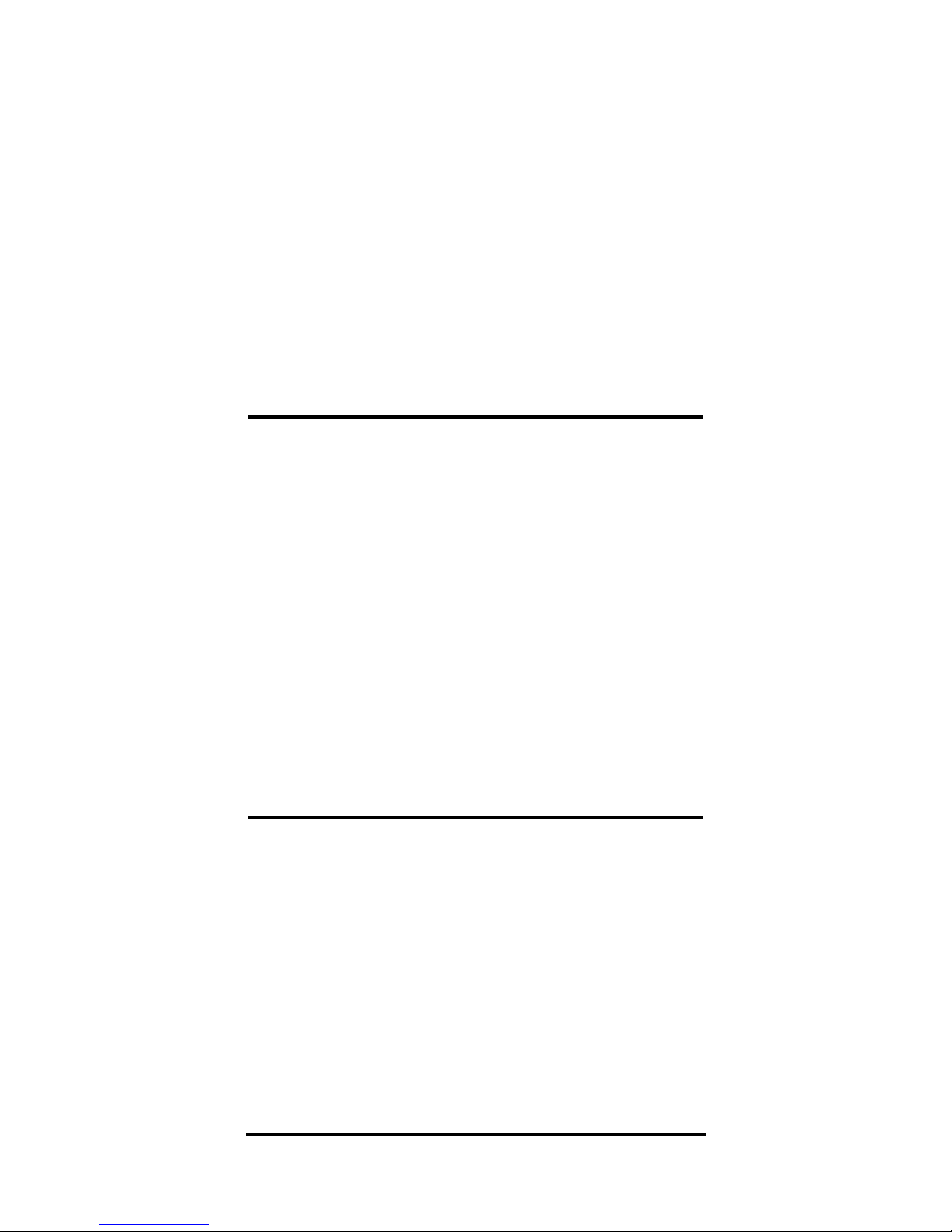
Important: Be sure to turn the “ProMode” off ([Set] [+]) before continuing to
other problems, as it will store future
amounts entered into the Tax, Insurance
and Mortgage Insurance keys permanently, in addition to changing the sequence,
the values are displayed using the [Qual
1] and [Qual 2] keys.
Qualifying for Specified Purchase Price Based
on GDSR and TDSR – Tax/Insurance Included
The same buyers earning $68,000
annually with $750 in monthly debts
now wish to buy a lower-priced home
and are willing to put $20,000 down. If
you include estimated annual property
taxes of 1%, an insurance of 0.5%, and
monthly heating expense of $50, what
loan amount can they now qualify for?
(Again, use previously stored 8.5%
interest, 25 year term and qualifying
ratios of 32:40.)
Steps/Keystrokes Display
1. Clear calculator:
[On/C] [On/C] 0.00
2. Enter down payment, annual income,
monthly debts and expenses:
20,000 [Dn Pmt] 20,000.00
68,000 [Inc] 68,000.00
750 [Debt] 750.00
50 [Exp] 50.00
Continued on the next page ➟
User’s Guide — 45
Page 46
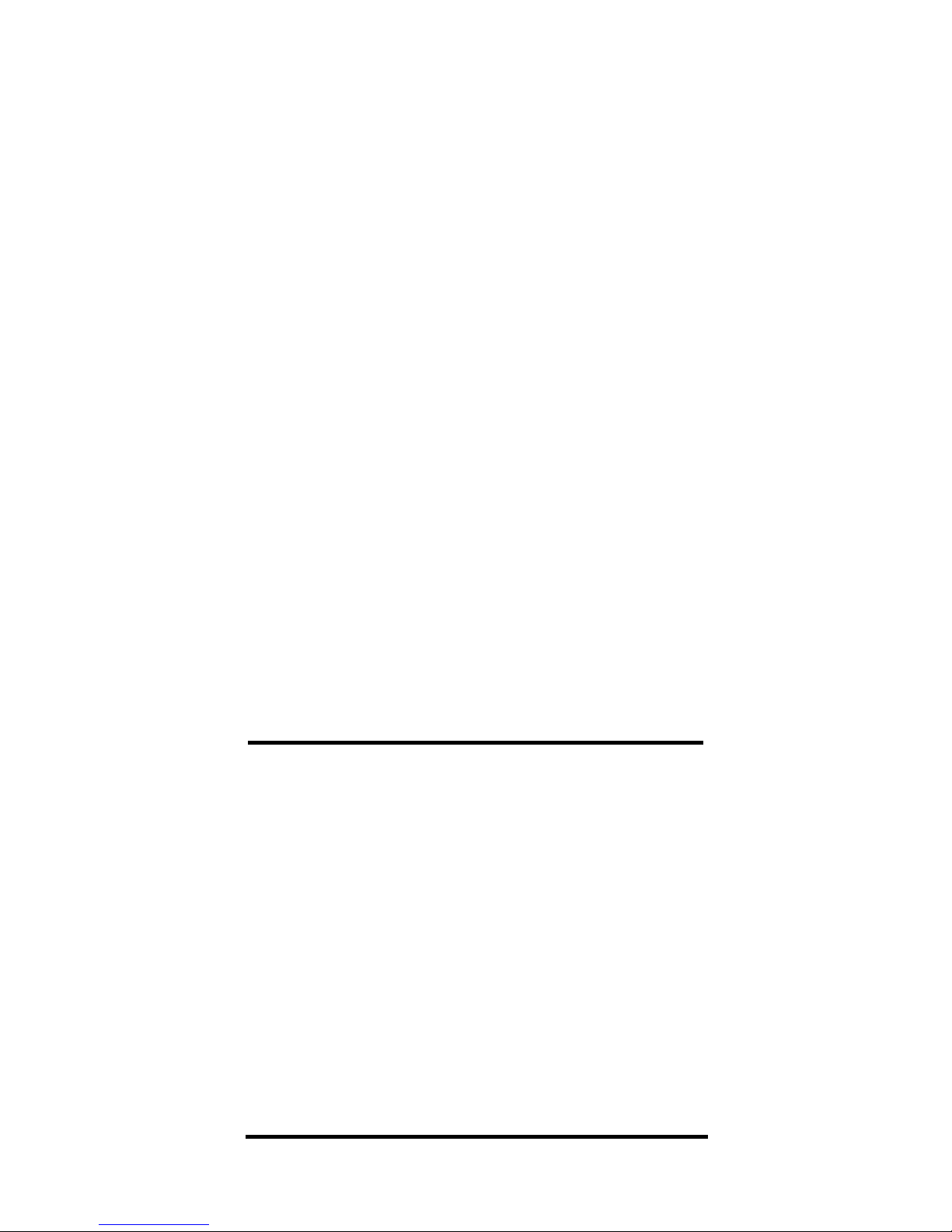
3. Set annual property tax rate:
1 [Tax] 1.00
4. Set annual property insurance rate:
.5 [Ins] 0.50
5. Recall interest and term:
[Rcl] [Int] CdA 8.50
[Rcl] [Term] 25.00
6. Display qualifying ratios:
[Qual 1] 32 : 40
7. Find qualifying loan amount:
[Qual 1] “run” 156,641.01
8. Find Price:
[Price] 176,641.01
— DO NOT CLEAR THE CALCULATOR —
Now find the monthly payment and
PITH payment based on the entered
tax and insurance.
Steps/Keystrokes Display
1. Find P&I payment:
[Pmt] “run” 1,289.07
2. Find PITH payment:
[Pmt] 1,516.67
46 — Qualifier Plus®IIcx
Page 47
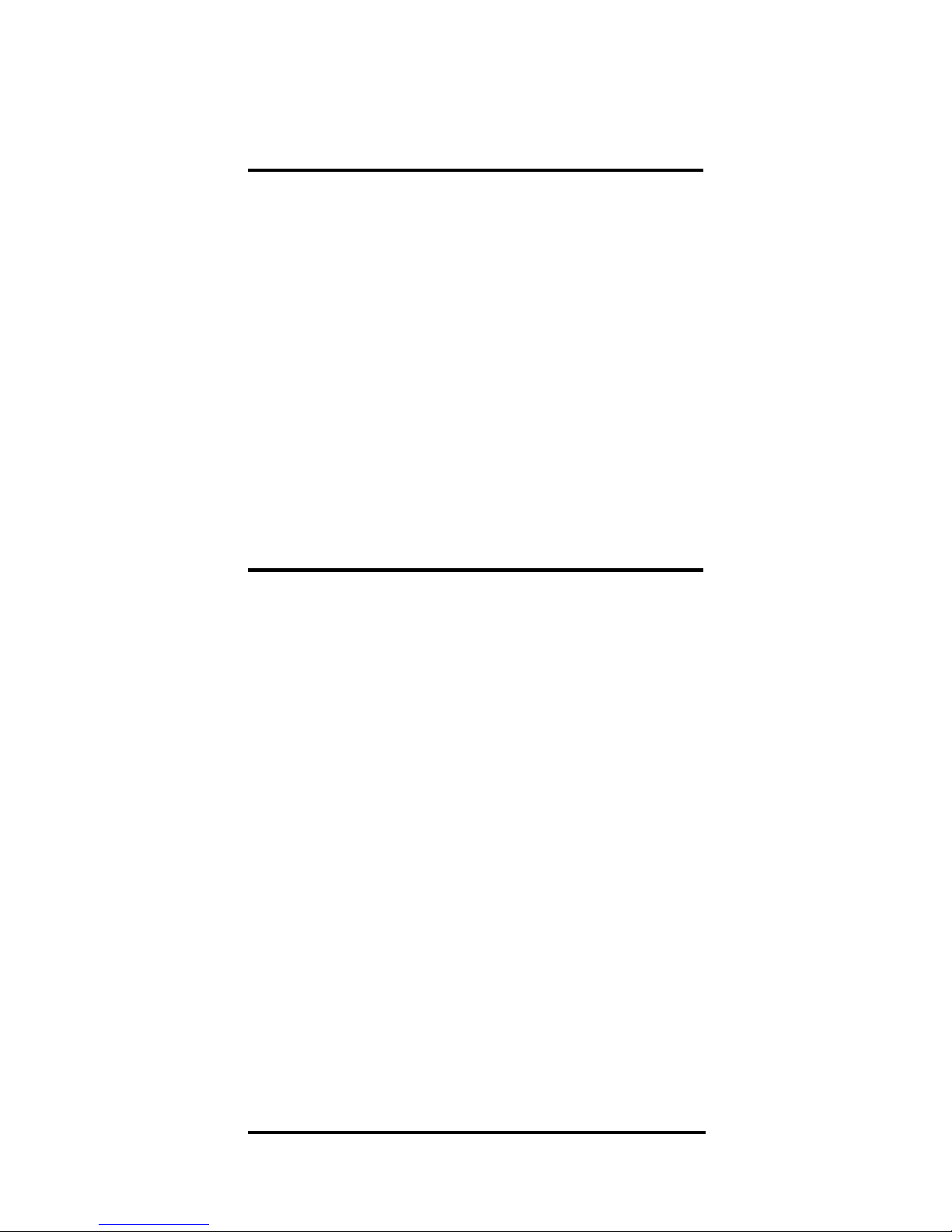
Qualifying for both “Conventional” and
“Government” Loans Based on Income, Debt,
and Expenses — No Tax/Insurance
Given a buyer’s annual income of
$36,000, $500/month in long-term debts,
monthly heating expense of $50, an
interest rate of 7.25% and a 25 year term,
what size conventional loan can he qualify for if using 32:40
ratios? What size
government loan if using 29%:41%
ratios? (Use
[Qual 1] for conventional
qualifying;
[Qual 2] for government
qualifying.) Find the monthly payment
for each.
Steps/Keystrokes Display
1. Clear calculator:
[On/C] [On/C] 0.00
2. Enter annual income and monthly debts:
36,000 [Inc] 36,00.00
500 [Debt] 500.00
3. Enter monthly heating expenses then
interest and term:
50 [Exp] 50.00
7.25 [Int] CdA 7.25
25 [Term] 25.00
Continued on the next page ➟
User’s Guide — 47
Page 48

4. Find Qual 1 stored ratios then find Qual
1 qualifying loan amount:
[Qual 1] 32 : 40
[Qual 1] “run” 90,792.44
5. Find Qual 1 P&I payment, then total
payment:
[Pmt] 650.00
[Pmt] 700.00
— DO NOT CLEAR THE CALCULATOR —
Steps/Keystrokes Display
1. Find Qual 2 stored ratios:
[Qual 2] 29.00 – 41.00
2. Find Qual 2 qualifying loan amount:
[Qual 2] “run” 94,982.86
3. Find Qual 2 P&I payment then total
payment:
[Pmt] 680.00
[Pmt] 730.00
48 — Qualifier Plus®IIcx
Page 49

Income Required and Allowable Monthly Debt
— Sales Price & Down Payment
Using 32:40 ratios, what income must a
buyer earn to purchase a $245,000 home
if they put down 20%? (Use 8% interest
for 25 years.)
Steps/Keystrokes Display
1. Clear calculator:
[On/C] [On/C] 0.00
2. Enter annual interest:
8 [Int] CdA 8.00
3. Enter term in years then enter sales
price:
25 [Term] 25.00
245,000 [Price] 245,000.00
4. Enter down payment percent and find
loan amount:
20 [Dn Pmt] 20.00
[L/A] 196,000.00
5. Display qualifying ratios, find income
required and maximum allowable
monthly debts:
[Qual 1] 32 : 40
[Qual 1] “run” 56,096.19
[Qual 1] “run” 373.97
User’s Guide — 49
Page 50

Solving for Actual Qualifying Ratios — Given
Both Borrower & Property Data
A buyer with an annual income of
$85,000 has $1,000 in long–term monthly debts. He wants to borrow $150,000 to
purchase a home. Estimating an additional $300 per month for heating and
other housing expenses, what will this
borrower’s ratios be? (Use 10% interest
for 25 years.)
Steps/Keystrokes Display
1. Clear calculator:
[On/C] [On/C] 0.00
2. Enter interest, term, loan amount and
annual income:
10 [Int] CdA 10.00
25 [Term] 25.00
150,000 [L/A] 150,000.00
85,000 [Inc] 85,000.00
3. Enter monthly debts and expenses:
1,000 [Debt] 1,000.00
300 [Exp] 300.00
4. Display stored ratios then calculate
actual ratios:
[Qual 1] 32 : 40
[Qual 1] “run” 23.18 – 37.30
Note: Subsequent presses of the [Qual
1] key will toggle between your stored
ratios and the calculated ratios.
50 — Qualifier Plus®IIcx
Page 51

Odd Days Interest & APR
Odd days interest is the “prepaid” interest
accumulated from the date of escrow
closing to the first payment date. It is
based on straight simple interest calculated for a 360-day year, using the entered
interest rate value. This interest is calculated at funding time, and is included in
the total cost of the loan, for calculating
the Annual Percentage Rate (APR). In
solving for odd days interest, you must
enter the following: 1) the loan amount
2) the annual interest and, 3) the number
of days from escrow closing to the date
of the first payment.
Finding ODI and APR
Find the monthly payment on a $100,000
loan at 8.5% annual interest and 30 year
term. Next, find the amount of odd days
interest, or “prepaid” interest due, if
escrow closes on 7/21/98 and the first
payment is due 8/1/98.
Steps/Keystrokes Display
1. Clear calculator:
[On/C] [On/C] 0.00
2. If in Canadian Mode, set to Simple Interest:
[Set] [9] 0.00
Continued on the next page ➟
User’s Guide — 51
U.S.-MODE ONLY FUNCTIONS
Page 52
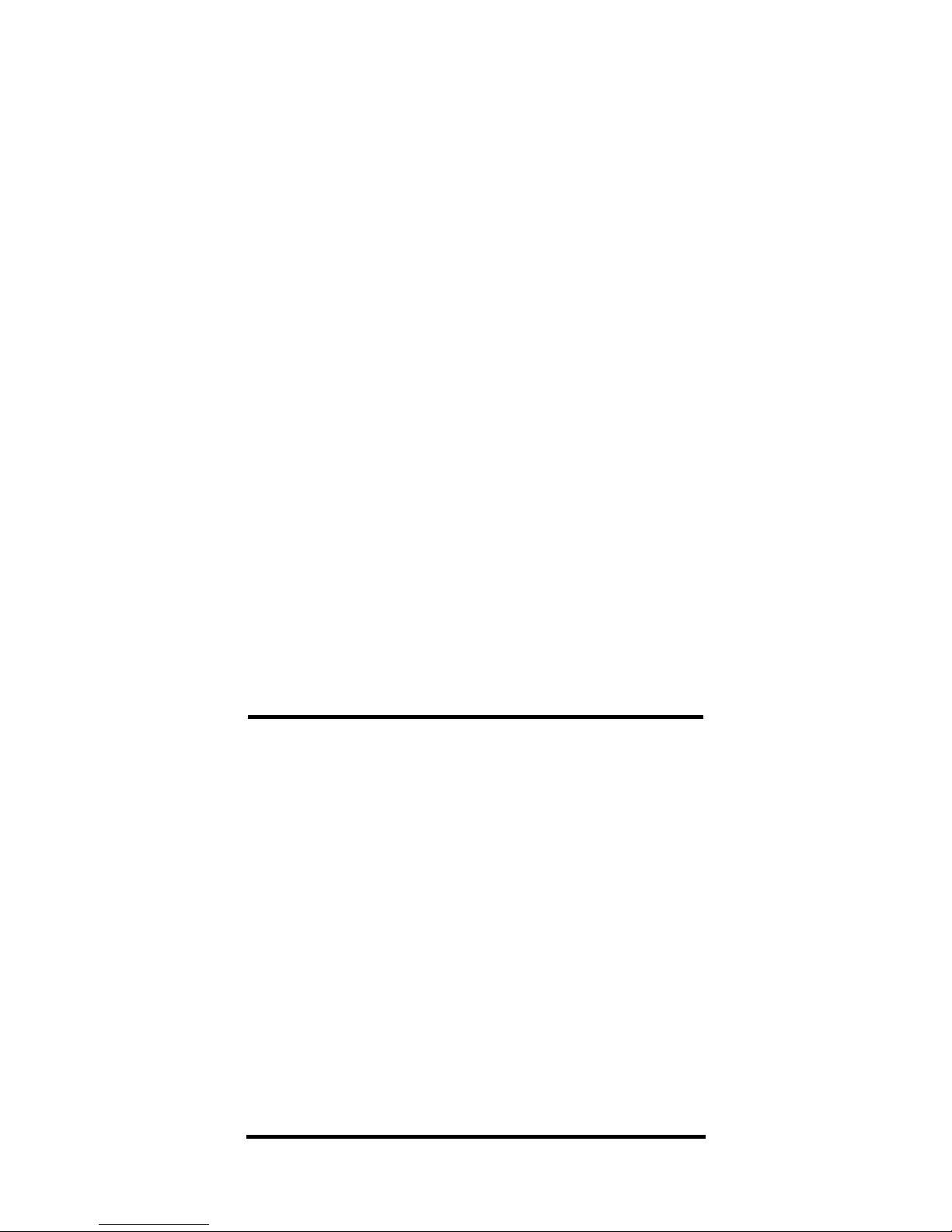
3. Enter loan amount, interest, term and
find monthly payment:
100,000 [L/A] 100,000.00
8.5 [Int] 8.50
30 [Term] 30.00
[Pmt] “run” 768.91
4. Find days between escrow closing and
date of 1st payment:
8 [:] 1 [:] 98 [–] 7 [:] 21 [:] 98 [=] 11.00
5. Find the prepaid interest due at closing:
[Set] [000] 259.72
— DO NOT CLEAR THE CALCULATOR —
Add the prepaid interest to the loan’s
points and fees if they are equal to
1.5% and $500, respectively. Then find
the Annual Percentage Rate (APR),
based on these closing costs.
Steps/Keystrokes Display
1. Store the prepaid interest in Memory:
[M+] 259.72
2. Recall loan amount:
[Rcl] [L/A] 100,000.00
3. Find point cost and fees:
[x] 1.5 [%] [=] 1,500.00
[+] 500 [=] 2,000.00
4. Add prepaid interest stored in Memory:
[+] [Rcl] [M+] [=] 2,259.72
5. Find APR for this loan:
[Set] [Int] “run” 8.75
52 — Qualifier Plus®IIcx
Page 53

Bi-Weekly Loans
The built-in Bi-weekly loan function
(
[Set] [Term]) converts established, fully
amortized monthly loans into bi-weeklies (one-half the monthly payment is
made every two weeks). With the addition of two half-payments a year, 26 biweekly payments amount to 13 monthly
payments. This means large interest savings and a reduction in pay off time.
Bi-Weekly Term Reduction & Payment
Find the initial monthly payment on a
30 year, $76,500 mortgage at a 10.25%
annual interest rate. Next, convert it to
a bi-weekly and calculate the number
of years it will take to pay off. Also
find the total interest savings and the
bi-weekly payment amount.
Steps/Keystrokes Display
1. Clear calculator:
[On/C] [On/C] 0.00
2. Enter loan amount, term in years and
interest rate:
76,500 [L/A] 76,500.00
30 [Term] 30.00
10.25 [Int] 10.25
3. Find monthly payment:
[Pmt] “run” 685.52
Continued on the next page ➟
User’s Guide — 53
Page 54

4. Find Bi-Weekly term, then the total interest savings:
[Set] [Term] “run” 20.72
[Term] – 62,166.78
5. Find bi-weekly payment:
[Pmt] 342.76
Adjustable Rate Mortgages
Using the [ARM] key, you can find the
“adjusted” payments for future years on
fully and partially amortized Adjustable
Rate Mortgages. Here are some notes on
solving ARM loans:
1. Solve the initial ARM payment as
you would any standard fixed-rate
loan. The ARM function is only used
for “adjusted” periods.
2. The “split” Interest [:] Term
Adjustment entry for ARM should
always be entered on an annual
basis. This value is permanently stored
in memory.
3. After performing an ARM calculation,
your permanently stored values for
Term and Interest will be changed.
Performing an ARM alters these values.
4. To calculate a “decreasing ARM,” enter
the two ARM parameters, then press
[Set] [ARM].
5. The calculator includes a “lifetime cap”
(i.e., the maximum amount an interest
rate may increase over the life of a
loan). Before setting the ARM parame-
54 — Qualifier Plus®IIcx
Page 55
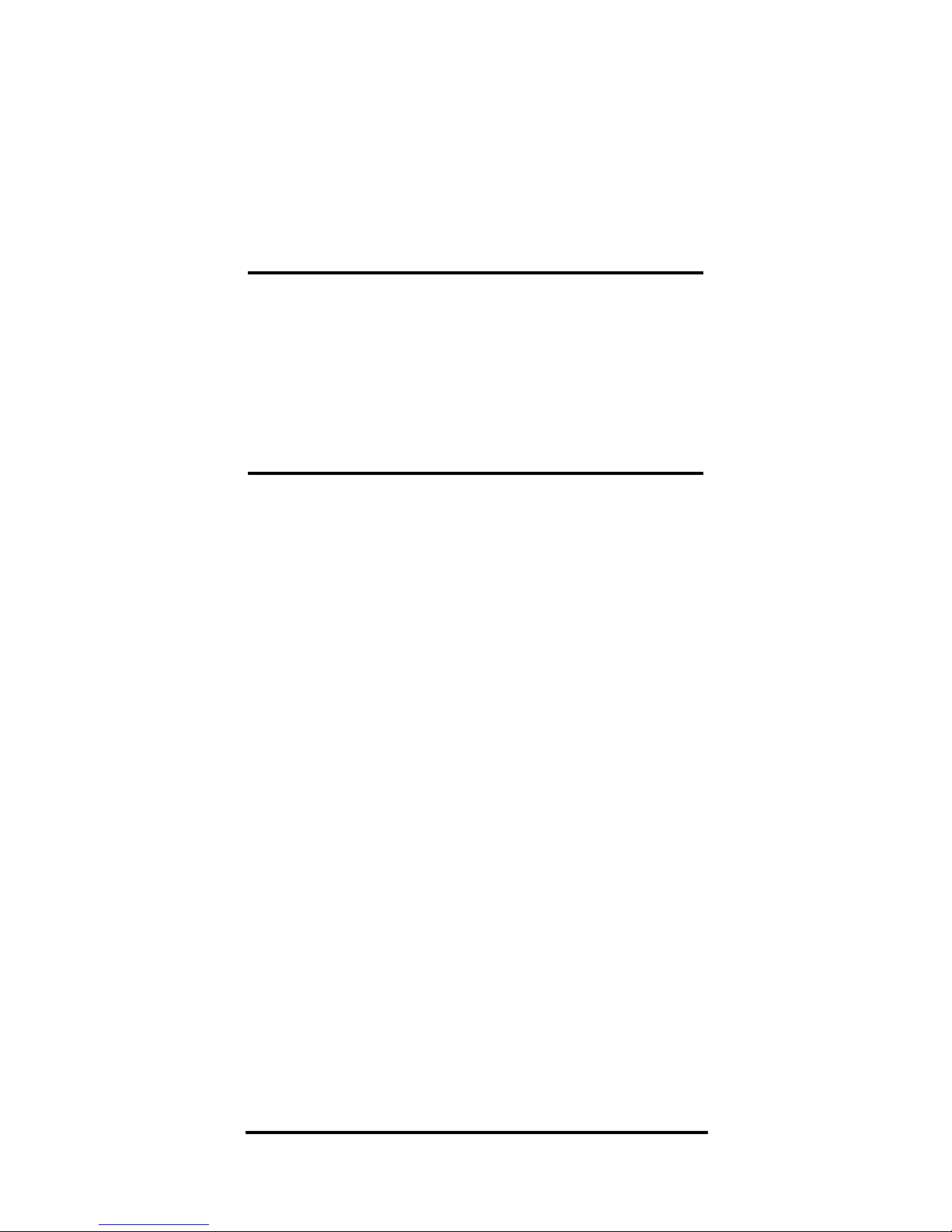
ters, enter the maximum lifetime interest increase then press
[Set] [%]. This
permanently sets the lifetime cap. To
reset the cap to “0,” enter
0 then press
[Set] [%], or perform an “All Clear.”
Increasing & Decreasing ARM Payment
Find the payment for the first three
years on a $100,000, 30 year ARM loan
staring at 10%, increasing 1% after six
months, then decreasing to 1.5% after
an additional 12 months.
Steps/Keystrokes Display
1. Clear calculator:
[On/C] [On/C] 0.00
2. Enter loan amount, term in years and
annual interest, then find initial monthly
payment:
100,000 [L/A] 100,000.00
30 [Term] 30.00
10 [Int] 10.00
[Pmt] “run” 877.57
3. Enter initial ARM adjustment and find
increased “adjusted” payment:
1 [:] .5 [ARM] 1.00 – 0.50
[ARM] “run” 951.83
4. Enter 2nd ARM “adjustment” and find
increased “adjusted” payment:
1.5 [:] 1 [Set] [ARM] – 1.50 – 1.00
[ARM] “run” 842.56
User’s Guide — 55
Page 56

ARM Payment — Worst-Case Scenario
Find the initial monthly payment on a 30
year, $176,000 mortgage at 8.25% annual
interest rate. Find the second and third
years’ “worst-case” adjusted payments if
this ARM loan increases 1% at the end of
each year. Find the remaining loan balance, term, and interest rate.
Steps/Keystrokes Display
1. Clear calculator:
[On/C] [On/C] 0.00
2. Enter loan amount, term and annual
interest:
176,000 [L/A] 176,000.00
30 [Term] 30.00
8.25 [Int] 8.25
3. Find initial monthly payment:
[Pmt] “run” 1,322.23
4. Enter ARM parameters and find 1st and
2nd “adjusted” payments:
1 [:] 1 [ARM] 1.00 – 1.00
[ARM] “run” 1,445.79
[ARM] “run” 1,570.86
5. Find principle at start of year:
[Rcl] [L/A] 173,350.16
6. Recall current interest rate, then recall
remaining term:
[Rcl] [Int] 10.25
[Rcl] [Term] 28.00
56 — Qualifier Plus®IIcx
Page 57

ARM Payment — Using Lifetime Cap
Using the previous loan, add a lifetime
cap of 4%, then find the adjusted payments through year six.
Steps/Keystrokes Display
1. Clear calculator:
[On/C] [On/C] 0.00
2. Enter loan amount, term and annual
interest, then find the initial monthly payment:
176,000 [L/A] 176,000.00
30 [Term] 30.00
8.25 [Int] 8.25
[Pmt]
“run” 1,322.23
3. Input interest cap:
4 [Set] [%] CAP 4.00
4. Enter ARM parameters then Find 1st —
5th “adjusted” payment:
1 [:] 1 [ARM] 1.00 – 1.00
[ARM]
“run” 1,445.79
[ARM]
“run” 1,570.86
[ARM]
“run” 1,697.07
[ARM]
“run” 1,824.09
[ARM]
“run” 1,824.09
7. Find principle at start of year, recall current interest rate then remaining term:
[Rcl] [L/A] 170,198.79
[Rcl] [Int] 12.25
[Rcl] [Term] 25.00
User’s Guide — 57
Page 58

Note: The payment for 4th and 5th adjustments (corresponding to the 5th and 6th
years) are the same because the lifetime cap
was reached on the 4th adjustment. An “M”
for “maximum” displays when the Cap is
reached. Before starting a new ARM problem,
press 0 [Set] [%] to reset the Cap to “0.”
58 — Qualifier Plus®IIcx
Page 59

Default Settings – Performing an All
Clear (
[Set] [x]) returns these settings to
their original values (U.S. settings).
◆ 12 Periods per Year
◆ Two Fixed Decimal Places
◆ Qual 1 Ratios = 28% : 36%*
◆ Qual 2 Ratios = 29% : 41%*
◆ Month Offset of January (1)
◆ ARM Ratios = 1.00 : 1.00
◆ Pro-Mode “Off”
◆ CAP = “0”
Battery & Auto Shut-Off – Powered by
a single 3-Volt Lithium CR-2032 battery,
your calculator provides approximately
800 hours of actual use (1 year plus for
most people). If the display becomes
weak or erratic, replace the battery. After
8–12 minutes of non-use, your calculator
shuts itself off. If this happens, values in
Memory or on the display are cleared.
Press any key to clear an error.
Error Codes
Error 1 Number to large for display
Error 2 Attempt to Divide by Zero
Error 3 Time Value of Money Error
Error 4 Invalid Entry
Error 5 Invalid Entry Type
Error 6 Bi-Weekly Error
Error 7 Qualifying Error
APPENDIX
User’s Guide — 59
Page 60

Warranty Repair Service
Calculated Industries, Inc. (“CII”) warrants
this product against defects in materials and
workmanship for a period of one (1) year
from the date of original consumer purchase.
If a defect exists during the warranty period,
CII at its option will either repair (using new
or remanufactured parts) or replace (with a
new or remanufactured unit) the product at
no charge.
T
HE WARRANTY WILL NOT APPLY TO THE PROD
-
UCT IF IT HAS BEEN DAMAGED BY MISUSE
,
ABUSE, ALTERATION, ACCIDENT, IMPROPER HAN
-
DLING OR OPERATION, OR IF UNAUTHORIZED
REPAIRS ARE ATTEMPTED OR MADE
. S
OME
EXAMPLES OF DAMAGES NOT COVERED BY WAR
-
RANTY INCLUDE, BUT ARE NOT LIMITED TO, BAT
-
TERY LEAKAGE, BENDING, OR VISIBLE CRACKING
OF THE
LCD
WHICH ARE PRESUMED TO BE DAM
-
AGES RESULTING FROM MISUSE OR ABUSE
.
To obtain warranty service, ship the product
postage paid to the CII Authorized Service
Provider listed on the back page of the User’s
Guide. Please provide an explanation of the
service requirement, your name, address, day
phone number and dated proof of purchase
(typically a sales receipt). If the product is
over 90 days old, include payment of $6.95
for return shipping and handling within the
contiguous 48 states. (Outside the contiguous
48 states, please call CII for return shipping
costs.) A repaired or replacement product
assumes the remaining warranty of the original product or 90 days, whichever is longer.
60 — Qualifier Plus®IIcx
Page 61
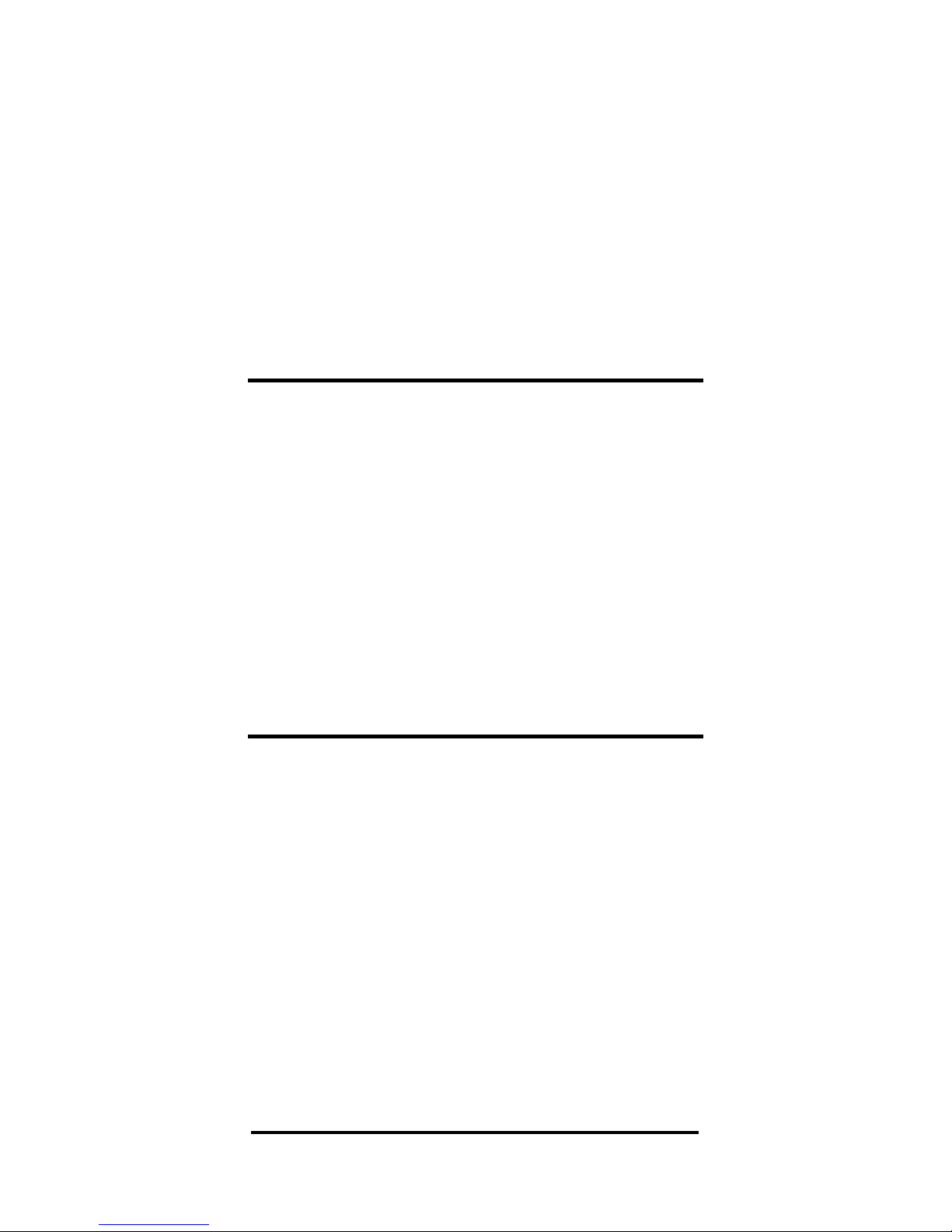
Non-warranty Repair Service
Non-warranty repair covers service beyond
the warranty period or service requested
due to damage resulting from misuse or
abuse. Contact the CII Authorized Service
Provider listed on the back page of the
User’s Guide to obtain current product
repair information and charges. Repairs are
guaranteed for 90 days.
Repair Service — Outside the USA & Canada
Not all countries have CII Authorized Service
Providers or the same warranty and service
policies. To obtain warranty or non-warranty repair service for goods purchased outside the U.S., contact the dealer through
which you initially purchased the product.
If you cannot reasonably have the product
repaired in your area, you may contact CII
to obtain current product repair information
and charges, including freight and duties.
Disclaimer
CII MAKES NO WARRANTY OR REPRESEN-
TATION, EITHER EXPRESS OR IMPLIED, WITH
RESPECT TO THE PRODUCT
’S QUALITY, PER-
FORMANCE, MERCHANTABILITY, OR FITNESS
FOR A PARTICULAR PURPOSE
. AS A RESULT,
THIS PRODUCT, INCLUDING, BUT NOT LIMIT-
ED TO, KEYSTROKE PROCEDURES, MATHE-
MATICAL ACCURACY AND PREPROGRAMMED
MATERIAL
, IS SOLD “AS IS,” AND YOU THE
PURCHASER ASSUME THE ENTIRE RISK AS TO
ITS QUALITY AND PERFORMANCE
. IN NO
EVENT WILL
CII BE LIABLE FOR DIRECT,
User’s Guide — 61
Page 62

INDIRECT, SPECIAL, INCIDENTAL, OR CONSE-
QUENTIAL DAMAGES RESULTING FROM ANY
DEFECT IN THE PRODUCT OR ITS DOCUMEN
-
TATION.
The warranty, disclaimer, and remedies set
forth above are exclusive and replace all
others, oral or written, expressed or
implied. No CII dealer, agent, or employee
is authorized to make any modification,
extension, or addition to this warranty.
Some states do not allow the exclusion or
limitation of implied warranties or liability
for incidental or consequential damages, so
the above limitation or exclusion may not
apply to you. This warranty gives you specific rights, and you may also have other
rights which vary from state to state.
FCC Class B
This equipment has been certified to
comply with the limits for a Class B
computing device, pursuant to Subpart
J of Part 15 of FCC rules.
Looking for New Ideas
Calculated Industries, a leading manufacturer of special function calculators
and digital measuring instruments, is
always looking for new product ideas
in these areas. If you have any ideas or
suggestions, please call or write our
Product Development Department.
Thank You.
62 — Qualifier Plus®IIcx
Page 63

How to Reach CII
Headquarters
User’s Guide — 63
Mail
Calculated Industries, Inc.
4840 Hytech Drive
Carson City, NV 89706 USA
Phone
1-775-885–4900
Fax
1-775-885–4949
Email
techsup@calculated.com
World Wide Web
http://www.calculated.com
Page 64

Qualifier Plus®IIcx and
Calculated Industries®are registered
trademarks of Calculated Industries, Inc.
ALL RIGHTS RESERVED
Designed in the United States of America
by Calculated Industries, Inc. ©2002,
Calculated Industries, Inc.
Printed in Indonesia
Manual 3126–UG–A
