Page 1
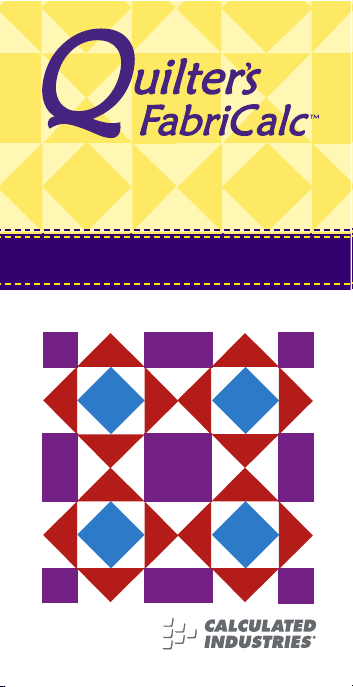
Quilt Design and Fabric
Estimating Calculator
Model 8400
Pocket Reference Guide
Page 2
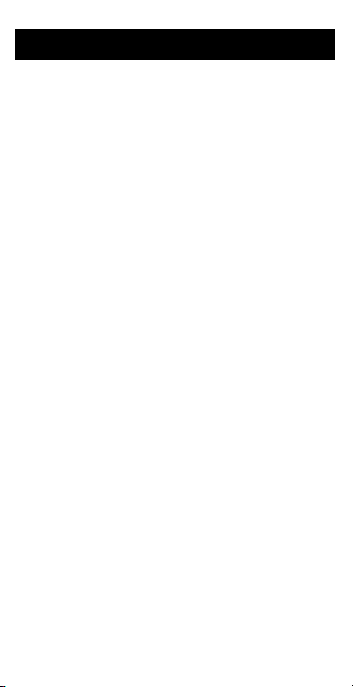
INTRODUCTION
The new
Quilter’s FabriCalc
Design and
Fabric Estimating Calculator is perfect for
all of your design needs.
The
Quilter’s FabriCalc
easily calculates
your material yardage so you can focus on
creativity.
Your Calculator Helps You Solve:
• Quilt Fabric Yardage for any size or
style of quilt, including:
• Backing Yardage
• Border Yardage (mitered or straight
corners)
• Drop Yardage (mitered or straight
corners)
• Binding Yardage
• Yardage for various sizes of Blocks,
including Sashing, if needed.
• Yardage, cut sizes (including seam)
and number of strips to cut for various
sizes of Squares, including 1/2
Square and 1/4 Square Triangles.
• Yardage, cut sizes (including seam)
and number of strips to cut for 45˚
and 60˚ Diamonds.
• Also calculates number of Squares or
Diamonds that can be cut from any
size of fabric you want to use – make
the most of your “stash” of fabric.
• Easily keep track of how much fabric
you need for various colors of fabrics;
store up to six different types of fabrics.
Page 3
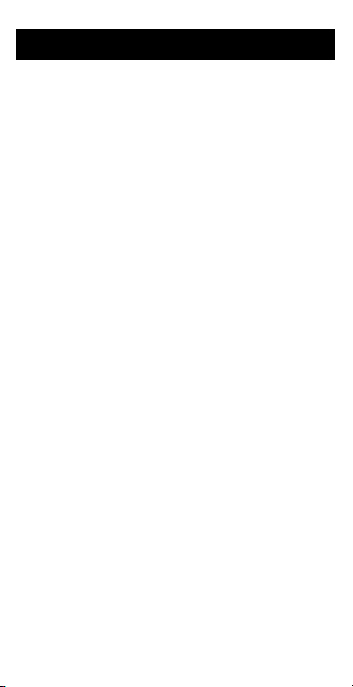
TABLE OF CONTENTS
INTRODUCTION
GETTING STARTED ................................1
Basic Operation and Entry Keys ............1
Fabric Default Values ............................2
Yardage and Meterage Keys..................3
Converting Fractional Yardage to
Decimal Yardage ..............................4
Converting Yardage to Meterage ........4
Dimensional Measurement Unit Keys ....5
Entering Linear Dimensions ................5
Entering Area Dimensions ..................6
Additional Functions ..............................7
CALCULATING QUILT YARDAGE ..........7
Quilt Top Length, Top Width,
Border and Drop ................................10
Calculating the Quilt’s Diagonal............12
CALCULATING BLOCK YARDAGE......13
Blocks (Square-Shaped),
Including Sashing ..............................16
Blocks (Rectangular-Shaped),
No Sashing ........................................18
Calculating the Block’s Diagonal..........20
CALCULATING YARDAGE FOR
SQUARES, TRIANGLES
AND DIAMONDS ................................20
Yardage Required for a
Number of Squares ............................24
Number of Squares Calculated
From Fabric (“Stash”) ........................25
Number of Squares Calculated
From Fabric (Length) ........................26
FABRIC STORAGE ................................27
Storing Yardage for Multiple Fabrics ....28
Page 4
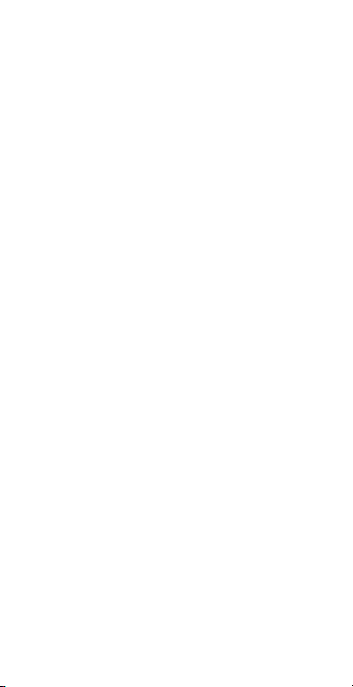
MEMORY OPERATION ..........................30
Basic Cumulative Memory (M+)
Example ............................................31
CALCULATING COST OF MATERIAL....32
Fabric Cost Example............................32
UNIT CONVERSIONS .......................... 33
Converting Fractional Inches to
Decimal Inches ..................................33
Converting Inches to Centimeters,
Millimeters ............................................33
Area Conversions ................................34
BASIC MATH..........................................34
Adding Values ......................................34
Subtracting Values................................35
Multiplying Values ................................35
Dividing Values ....................................36
Percentage Calculations ......................37
APPENDIX A — DEFAULT SETTINGS 38
Reset Function......................................38
APPENDIX B —
PREFERENCE SETTINGS..................39
How to Set Preferences........................39
Accessing Preference Settings ............39
APPENDIX C —
OPERATING INSTRUCTIONS ............41
Battery ..................................................41
Battery Replacement Instructions ........42
APPENDIX D — ACCURACY, ERRORS
AND AUTO SHUT-OFF........................42
Accuracy/Errors....................................42
Auto Shut-Off........................................43
APPENDIX E - REPAIR AND RETURN 44
WARRANTY............................................45
INDEX ....................................................48
Page 5
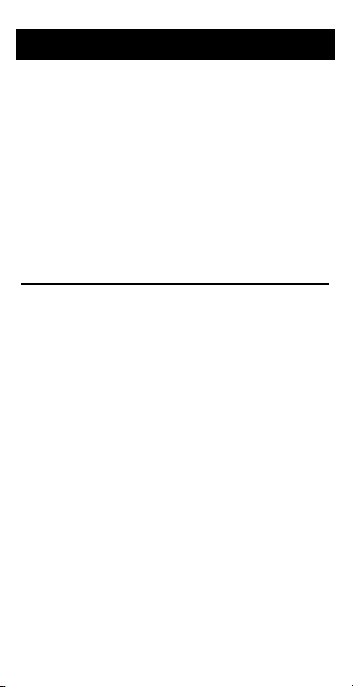
POCKET REFERENCE GUIDE — 1
GETTING STARTED
Your calculator is designed to work
with common fabric measurements for
easy calculation of various quilt
requirements.
Your calculator is defaulted to display
the calculated results in fractional format. You can also set your calculator
to display in decimal or metric format
(see Preference Settings for details
on how to change formats).
Basic Operation and Entry Keys
N — On/Clear Key
Turns on power. Pressing once
clears the display. Pressing twice
clears all temporary values.
F — Off Key
Turns all power off, clearing all
entered Quilt, Block, and Square
values. Your calculator is also
designed to shut itself off after
about 8-12 minutes of non-use.
+ - x ÷ =
Arithmetic operation keys. See
Basic Math section for details.
%
Four-function (+, –, x, ÷) percent
key. See Percentage Calculations
section for details.
Page 6
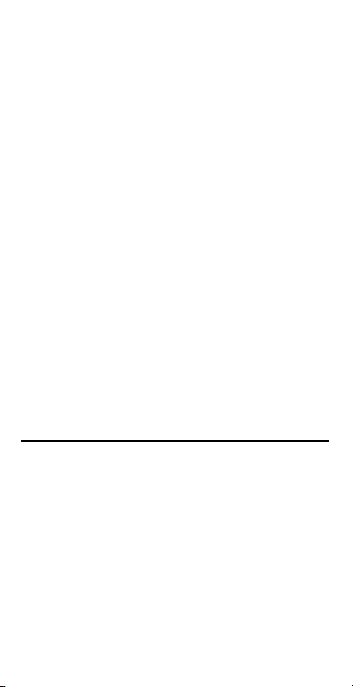
POCKET REFERENCE GUIDE — 2
0 – 9 and •
Keys used for entering digits.
/ — Fraction Bar
Used to enter fractions. Fractions
may be entered as proper (1/2, 1/3,
1/4, 1/8) or improper (7/6, 9/3).
They will be displayed in 1/8, 1/4,
1/3, or 1/2 increments. You can also
use / to toggle between fractional
and decimal displays.
c
Used to convert between units of
measure or access secondary
functions.
R
Used for recalling entered or stored
values.
Fabric Default Values
These keys are used for storing
values used for proper calculation of
fabric Yardage.
c + — Seam
Stores the Seam width (default: 1/4
Inch). This value is used in the
material functions for proper
material calculations.
Page 7
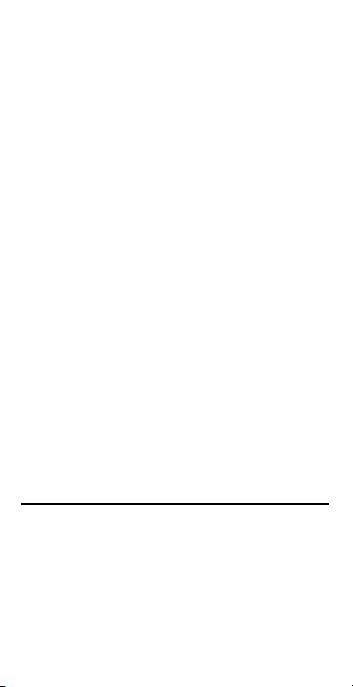
POCKET REFERENCE GUIDE — 3
c 8 — Binding Cut
Stores the Binding Cut Width
(default: 2 1/2 Inches). This value is
used in the Binding calculation
found in the Total Quilt Yardage
function. This value should be
stored with seam allowance
included in the stored value (no
seam allowance adjustments are
made to the Binding calculations).
c - — Fabric Width
Stores the Fabric Width (default: 40
Inches). This value is used in all of
the material functions for providing
the proper Yardage based on the
stored Fabric Width.
c ÷ — Backing +
Stores the Backing Overage (default:
4 Inches). This value is used in the
Backing calculation found in the Quilt
Yardage function, and is added to all
four sides of the quilt to accommodate the extra material needed for
the quilting process.
Yardage and Meterage Keys
y — Yardage
Enters or converts to
Yardage (linear
Yards
).
Yardage
is based on the
stored Fabric Width (default is 40
Inches). Also used with the / key for
entering fractional Yardage values
(e.g., 4 y 1 / 2).
(Cont’d)
Page 8
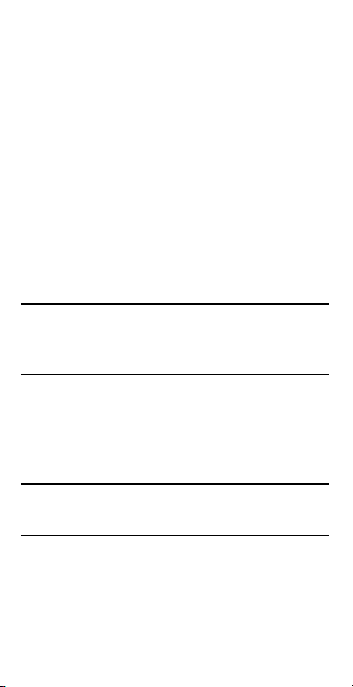
POCKET REFERENCE GUIDE — 4
Note:
Repeated presses after ctoggle
between fractional and decimal values
(e.g.,
4 y 1 / 2 c y
converts to 4.5
linear Yards (“yardage”); press
y
again to
return to fractional Yardage).
m — Meterage
Enters or converts to linear
Meters
.
Meterage
is based on the stored
Fabric Width (default is 40 Inches,
but you may store any fabric width
desired (e.g. 1 Meter).
Convert Fractional Yardage to
Decimal Yardage
Convert 8-1/8 Yards to Decimal Yards.
Then convert back to Fractional Yards.
KEYSTROKE DISPLAY
N N 0.
8 y 1 / 8 8-1/8
YD
c y 8.125 YD
c y 8-1/8 YD
Convert Yardage to Meterage
Convert 8-1/8 Yards to Meterage.
KEYSTROKE DISPLAY
N N 0.
8 y 1 / 8 8-1/8
YD
c m 7.430 M
(Cont’d)
Page 9
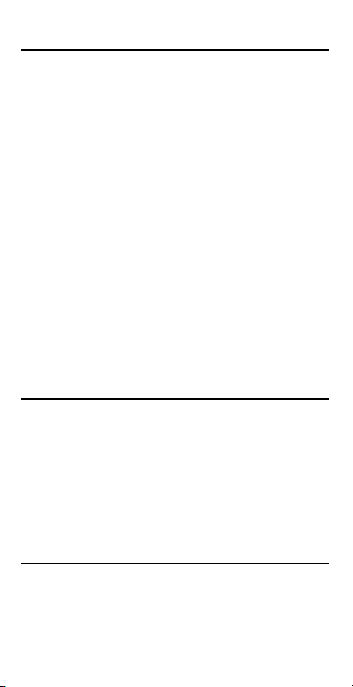
POCKET REFERENCE GUIDE — 5
Dimensional Measurement Unit Keys
The following keys are used for
entering units of measure, with ease
and accuracy:
i — Inch
Enters or converts to
Inches
. Also
used with the / key for entering
fractional Inch values (e.g., 9 i
1 / 2).
Note:
Repeated presses after ctoggle
between fractional and decimal Inches (e.g.,
9 i 1 / 2 c i
converts to 9.5 Inch;
press
i
again to return to Inch-Fractions).
ç — Centimeters
Enters or converts to
Centimeters
.
c 9 — Millimeters
Enters or converts to
Millimeters
.
Entering Linear Dimensions
When entering fractional values for
Inches, identify your entry by using the
i key
.
Enter fractions by entering the
numerator (top), pressing / (fraction
bar key) and then the denominator
(bottom). Press N after each
example.
INCH KEYSTROKE
5 Inch 5 i
5-1/2 Inches 5 i 1 / 2
5.5 Inches 5 • 5 i
(Cont’d)
Page 10
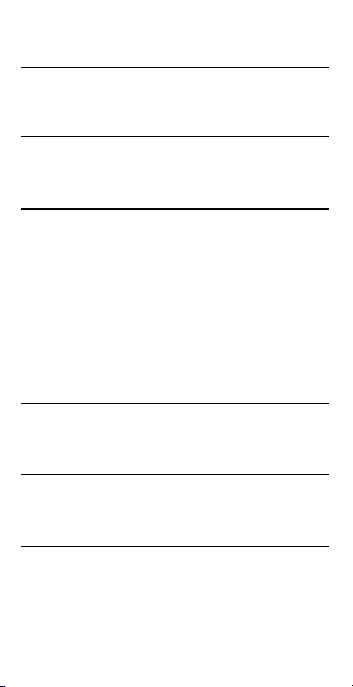
POCKET REFERENCE GUIDE — 6
CENTIMETERS KEYSTROKE
5 Centimeters 5 ç
5.5 Centimeters 5 • 5 ç
MILLIMETERS KEYSTROKE
5 Millimeters 5 c 9
5.5 Millimeters 5 • 5 c 9
Entering Area Dimensions
You can enter or calculate area values
for Inches, Centimeters, or Millimeters.
For instance, if you are working with a
piece of fabric that is 40 Inches x
10 Inches (400 sq. Inches), you can
enter this area for use in the Square,
Triangle, and Diamond functions
(see sections for examples).
INCH KEYSTROKE
400 sq. in. 4 0 0 i i
25.5 sq. in. 2 5 • 5 i i
CENTIMETERS KEYSTROKE
100 sq. cm 1 0 0 ç ç
25.5 sq. cm 2 5 • 5 ç ç
MILLIMETERS KEYSTROKE
100 sq. mm 1 0 0 c 9 9
25.5 sq. mm 2 5 • 5 c 9 9
Note:
Yardage and Meterage are linear functions,
linked to Fabric Width. They do not allow entry of
Square or Cubic Yards or Meters.
(Cont’d)
Page 11
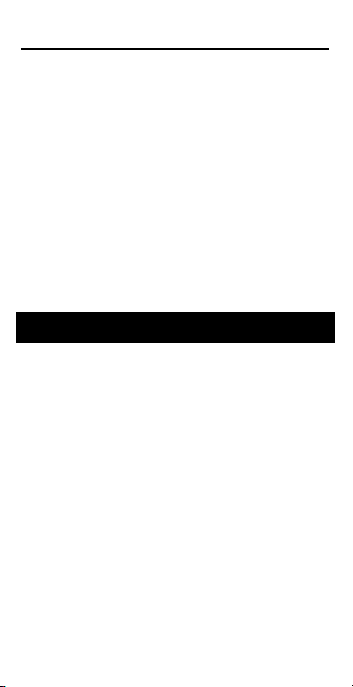
POCKET REFERENCE GUIDE — 7
Additional Functions
c % — Pi (π)
Constant = 3.141593.
c • — Access Preference Settings
Used to access various customizable settings. See Preference
Settings for details
.
c x — Clear All
Clears all stored values, including
Memory, and resets to default values
(except Preference Settings which
are retained).
Note: Use only when necessary, as it deletes all
stored values.
CALCULATING QUILT YARDAGE
The following keys are used to
calculate Yardage including backing,
binding, borders, and drops.
t
Enters finished width of quilt top for
calculating the top Yardage of
material required.
T
Enters finished length of quilt top for
calculating top Yardage required. A
second consecutive press of T
calculates the diagonal of the finished top quilt based on the entered
Top Width and Top Length.
Page 12
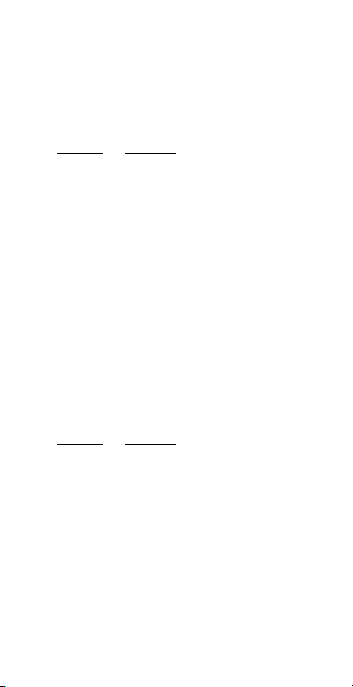
POCKET REFERENCE GUIDE — 8
ƒ
Enters the finished Border Width
(4-sided border). This value then
calculates, upon repeated presses,
the following:
Press
Result
1 Border Yardage
2 Number of Strips
(to cut for the Border)
3 Border Strip Cut Width
Note: Border values are based on the Corner
(Miter vs Straight) Preference Setting (default:
Mitered Corners). See Preference Settings for
details.
d
Enters the finished Drop Width
(3-sided drop). This value then
calculates, upon repeated presses,
the following:
Press
Result
1 Drop Yardage
2 Number of Strips
(to cut for the Border)
3 Drop Strip Cut Width
Note: Drop values are based on the Corner
(Miter vs. Straight) Preference Setting (default:
Mitered Corners). See Preference Settings for
details.
Page 13
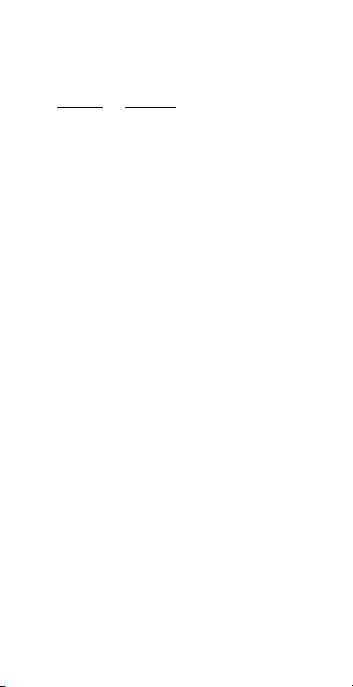
POCKET REFERENCE GUIDE — 9
q
Consecutive presses of this key
calculate:
Press
Result
1 Top Quilt Yardage
2 Backing Yardage*
3 Border Yardage**
4 Number of Strips to cut
for Border**
5 Border Strip Cut Width**
6 Drop Yardage**
7 Number of Strips to cut
for Drop**
8 Drop Strip Cut Width**
9 Binding Yardage***
10 Quantity of Strips to cut
for the Binding***
11 Stored Binding Strip Cut
Width***
Note: Continued presses of qwill repeat
above sequence.
*Backing Yardage does not include repeats
.
**If Border or Drop is not entered, these values are
not displayed in the above Total Quilt Yardage list.
***All calculated items include adjustments for
seam allowance, except for Binding (it is
assumed the seam allowance is included in the
stored Binding cut value used for calculating
Binding Yardage and number of strips).
Note: Entries of top width, top length, border,
and drop are semi-permanent entries; that
means, they do not clear until you turn off your
calculator or until you enter a new value. You
can enter zero to clear these values if you have
previously stored values.
Page 14
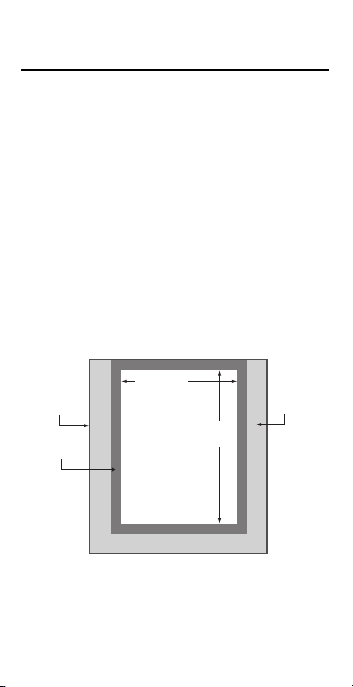
POCKET REFERENCE GUIDE — 10
Quilt Top Length, Top Width,
Border and Drop
Find the top Yardage of a standard
queen-size quilt (80 Inches length x
60 Inches width), with a finished
Border width of 4 Inches, and a finished Drop width of 18 Inches.
Then calculate the following values:
• Top Yardage
• Backing Yardage
• Border Yardage, number of strips
and strip cut width
• Drop Yardage, number of strips
and strip cut width
• Binding Yardage, number of strips
and strip cut width
Note: You will notice the Drop is outside of the
Border (this is typical for a standard bedspread). If
you need your Drop to be included inside of the
Border, add your Drop values to your Top Width
and Top Length (do not enter Drop separately).
Border
Binding
Drop
Top
Length
Top Width
Page 15
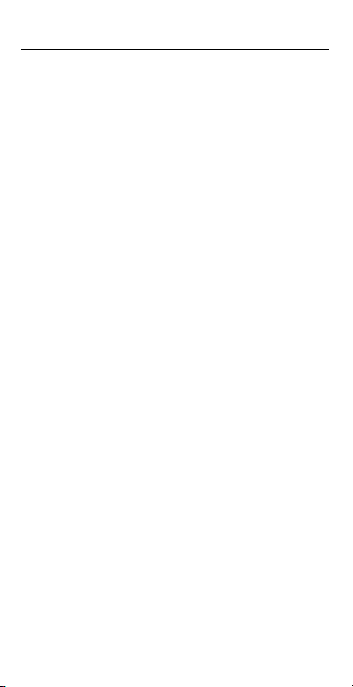
POCKET REFERENCE GUIDE — 11
KEYSTROKE DISPLAY
1. Enter finished top quilt measurements:
N N 0.
6 0 i t
WIDTH 60 INCH
8 0 i T LNGTH 80 INCH
2. Enter finished Border width:
4 i ƒ BORDR 4 INCH WIDTH
3. Enter finished drop width
1 8 i d DROP 18 INCH WIDTH
4. Find top Quilt Yardage:
q TOP 4-1/2 YD
5. Find backing Yardage:
q BKNG 9-1/2 YD
6. Find Border Yardage:
q** BORDR 1 YD
7. Find Border number of strips:
q** BORDR 8. QTY STRIPS
8. Find Border cut width:
q**
BORDR 4-1/2 INCH CUT WIDTH STRIPS
9. Find drop Yardage:
q*** DROP 4-5/8 YD
10. Find drop number of strips:
q*** DROP 9. QTY STRIPS
(Cont’d)
Page 16
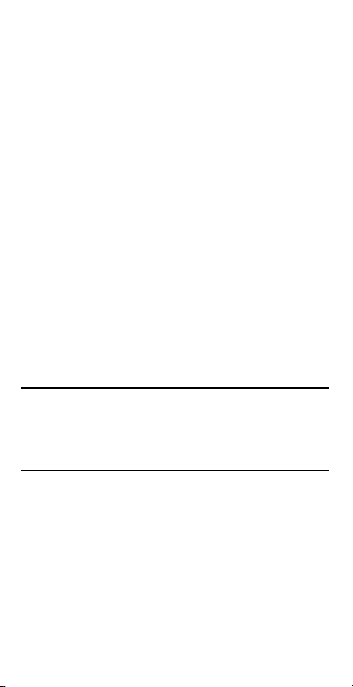
POCKET REFERENCE GUIDE — 12
11. Find drop strip cut width:
q***
DROP 18-1/2 INCH CUT WIDTH STRIPS
12. Find binding Yardage:
q BNDNG 0-7/8 YD
13. Find binding number of strips:
q BNDNG 11. QTY STRIPS
14. Display stored binding strip cut width:
q BNDNG 2-1/2 INCH CUT WIDTH
*Continued presses of qwill repeat
above sequence.
**Border values are not displayed if Border is not
entered.
***Drop values are not displayed if Drop is not
entered.
Calculating the Quilt’s Diagonal
Find the diagonal measurement of the
quilt if the quilt has a top length of 80
Inches, a top width of 60 Inches.
KEYSTROKE DISPLAY
1. Enter finished quilt measurements:
N N 0.
6 0 i t
WIDTH 60 INCH
8 0 i T LNGTH 80 INCH
2. Find the quilt’s diagonal:
T DIAG 100 INCH
*Continued presses of Twill toggle between
the entered Top Length and the Diagonal.
(Cont’d)
Page 17

POCKET REFERENCE GUIDE — 13
CALCULATING BLOCK YARDAGE
The following keys are used to calculate the Yardage of material required
for a number of blocks.
B
Enters the Block Width for calculating Total Block Yardage via the
b key. Asecond consecutive
press of B also displays the
diagonal of the Block.
If no Block Height is entered, the
entered block is assumed to be
square (e.g., 4 i B stores a
4 x 4 block to calculate Block
values).
c B — Block Height
Enters the Block Height for rectangular-shaped Blocks. This value
does not need to be entered if the
Block is square, as explained
above. Continuous presses of B
displays Block Width, Block Height,
and Block Diagonal.
If you enter a Block Height, this
value remains until you enter a
B value again. You will need to
re-enter a Block Height if you do not
want to use the entered B as
your block Height.
Page 18

POCKET REFERENCE GUIDE — 14
Rectangular Block Quick-entry method
:
you can enter a 4 x 6 Inch Block by
simply entering the Block Width and
Height values as 4 x 6 (Inches
are assumed). For instance, enter
the Block Width value, followed by
the x key, and then the Block
Height value, and then press the
B key (e.g. 4 x 6 B stores
the Block Size of 4 Inch Width by 6
Inch Height).
A
Enters the number of Blocks that
will be placed across the width of
the quilt (e.g., the number of blocks
in one row). Default is one (1)
Block Across (if user does not enter
this value).
D
Enters the number of Blocks that
will be placed down the length of
the quilt (e.g., the number of blocks
in one column). Default is one (1)
Block Down (if user does not enter
this value).
S
Enters the finished Sashing Width
(e.g., in inches). This key calculates,
upon repeated presses, the following
values:
Page 19
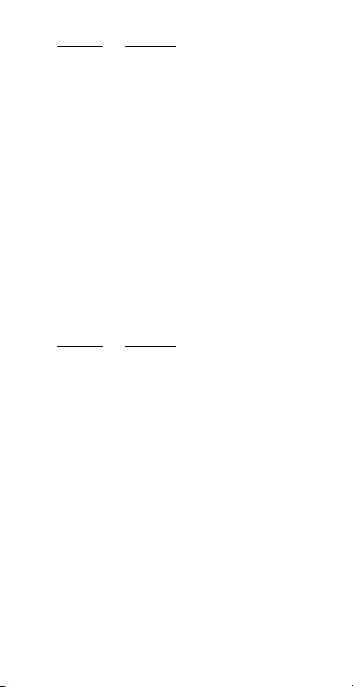
POCKET REFERENCE GUIDE — 15
Press Result
1 Sashing Yardage
2 Number of Strips
(to cut for the Sashing)
3 Sashing Strip Cut Width
Note: Sashing is calculated, by default, to
include Sashing surrounding the perimeter of the
Blocks (see Preference Settings for details) in
addition to the Sashing between Blocks. You may
select not to include the Sashing surrounding the
Blocks and only calculate the Sashing between
Blocks (see figure below). See Preference
Settings for how to change this Sashing
Preference Setting.
b
Consecutive presses of this key
calculate:
Press
Result
1 Total Block Yardage
2 Number of Blocks
3 Number of Strips
4 Block Strip Cut Width
5 Total Sashing Yardage*
6 Number of Strips
(to cut for the Sashing)*
7 Sashing Strip Cut Width*
Note: Continued presses of bwill repeat
above sequence.
*Sashing values do not display if Sashing is zero.
Note: Entries of Block size, number of Blocks across,
number of Blocks down, and Sashing are semipermanent entries; that means, they do not clear until
you turn off your calculator or until you enter a new
value. You can enter zero for Sashing if you do not
want Sashing included in the Block Yardage calculation.
Page 20

POCKET REFERENCE GUIDE — 16
Blocks (Square-Shaped),
Including Sashing
Find the total Yardage of material
required for Blocks if the finished Block
width is 10 Inches and the quilt will
have 3 Blocks across and 4 Blocks
down. The finished sashing width is 2
Inches.
Then calculate the following values:
• Number of Blocks
• Number of Block strips
• Block cut width
• Sashing Yardage
• Number of Sashing strips
• Sashing cut width
Note: This example includes Sashing around the
perimeter of the Blocks, based on the Sashing
Preference Setting. To change your Sashing
Preference settings to exclude Sashing around
the Block perimeter, see Preference Settings
for details on how to change this.
# Blocks Across
# Blocks Down
1 2 3
2
3
4
Page 21
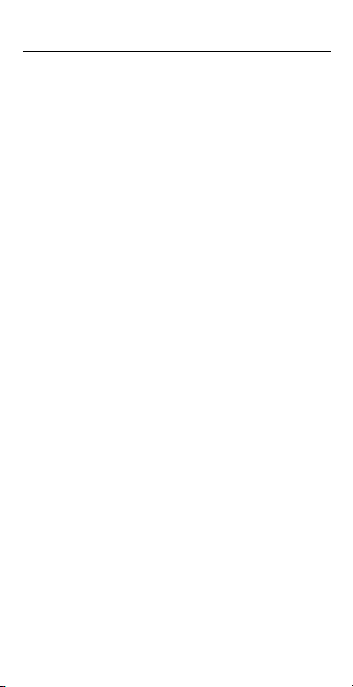
POCKET REFERENCE GUIDE — 17
KEYSTROKE DISPLAY
1. Enter finished Block width in Inches:
N N 0.
1 0 i B
SIZE 10 INCH
2. Enter Number of Blocks Across:
3 A ACRSS 3. QTY
3. Enter Number of Blocks Down:
4 D DOWN 4. QTY
4. Enter Sashing (finished) width:
2 i S SASH 2 INCH WIDTH
5. Find total Block Yardage:
b TOTAL 1-1/4 YD
6. Find total number of Blocks:
b TOTAL 12. QTY
7. Find the number of Block strips:
b TOTAL 4. QTY STRIPS
8. Find Block cut width:
b
TOTAL 10-1/2 INCH CUT WIDTH STRIPS
9. Find Sashing Yardage:
b** SASH 0-3/4 YD
10. Find number of Sashing strips:
b** SASH 10. QTY STRIPS
11. Find Sashing cut width:
b**
SASH 2-1/2 INCH CUT WIDTH STRIPS
(Cont’d)
Page 22
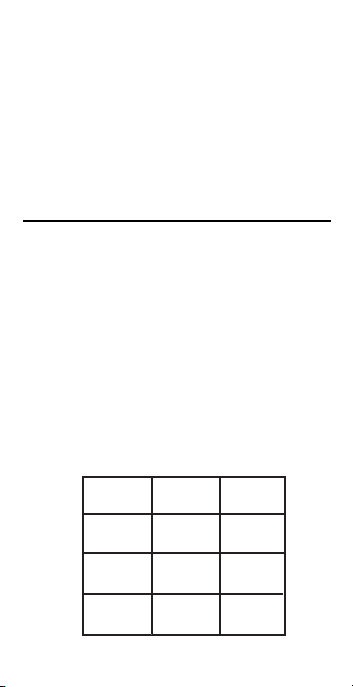
POCKET REFERENCE GUIDE — 18
Note: Continued presses of
b
will repeat
above sequence.
**Sashing values are not displayed if Sashing is
not entered.
Note: You can also view Sashing calculations
with multiple key presses of
S
upon entry of
the Sashing width.
Blocks (Rectangular-Shaped),
No Sashing
Find the total Yardage of material
required for Blocks if you will have 3
Blocks Across and 4 Blocks Down.
The Block width is 10 Inches and the
Block height is 8 Inches. There is no
Sashing.
Then calculate the following values:
• Total number of Blocks
• Total number of Block strips
• Block cut width
(Cont’d)
# Blocks Across
1
2
2
3
# Blocks Down
4
3
Page 23
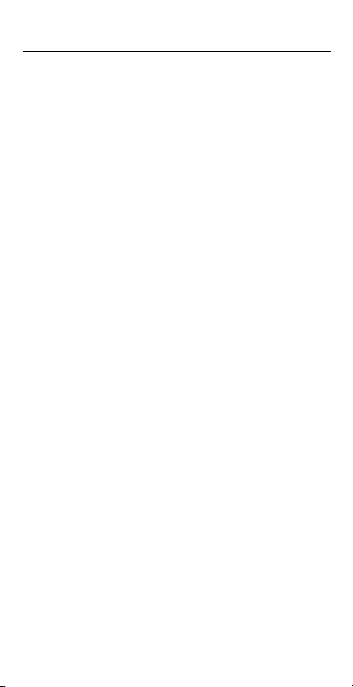
POCKET REFERENCE GUIDE — 19
KEYSTROKE DISPLAY
1. Enter finished Block width in Inches:
N N 0.
1 0 i B
SIZE 10 INCH
2. Enter Block height in Inches:
8 i c B HGHT 8 INCH
3. Enter number of Blocks Across:
3 A ACRSS 3. QTY
4. Enter number of Blocks Down:
4 D DOWN 4. QTY
5. Clear previously entered Sashing:
0 S* SASH 0 INCH WIDTH
6. Find total Block Yardage:
b TOTAL 0-7/8 YD
7. Find total number of Blocks:
b TOTAL 12. QTY
8. Find the number of Block strips:
b TOTAL 3. QTY STRIPS
9. Find Block cut width:
b**
TOTAL 10-1/2 INCH CUT WIDTH STRIPS
*Sashing values are not displayed since Sashing
was cleared.
**Continued presses of
b
will repeat the
sequence above.
Note: You may also enter a Block’s size by enter-
ing the length times width, then press the
B
key. For example, if you have a 10 Inch (width) x
8 Inch (height) Block size, enter it as
1 0 x 8
B
(10 INCH BLOCK WIDTH is displayed).
Page 24
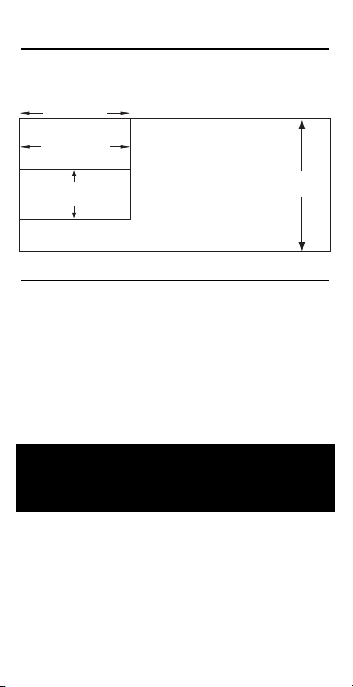
POCKET REFERENCE GUIDE — 20
Calculating the Block’s Diagonal
Find the Block’s diagonal if the Block
size is ten Inches (square).
KEYSTROKE DISPLAY
1. Enter finished Block size in Inches:
N N 0.
1 0 i B*
SIZE 10 INCH
2. Find diagonal of Block:
B DIAG 14-1/8 INCH
*You may also calculate the diagonal of a
rectangular Block.
CALCULATING YARDAGE FOR
SQUARES, TRIANGLES,
AND DIAMONDS
The following keys are used to calculate the Yardage required for Squares,
1/2 Square Triangles, 1/4 Square
Triangles, and Diamonds (45˚ and 60˚).
40 Inch
Fabric Width
Block Width and Height Fabric Orientation
Selvage Edge
Block Cut
Height
Strip Cut Width
Block Cut Width
Selvage Edge
Page 25
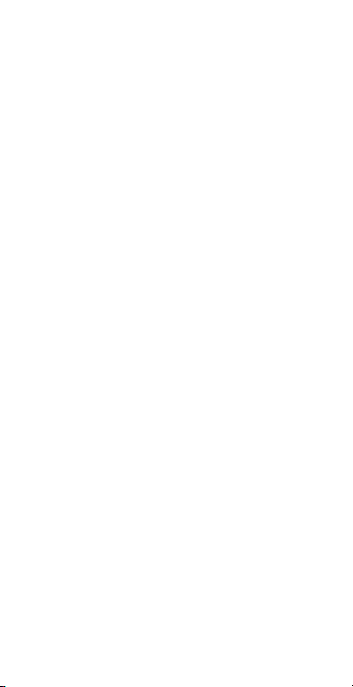
POCKET REFERENCE GUIDE — 21
Additionally , these keys can also be
used to calculate the quantity that can
be cut from a given size of fabric. For
example, if you have a Yard of fabric,
you can calculate how many squares,
triangles, or diamonds can be cut from
that piece of fabric.
Note: These are “smart” keys that allow you to
enter a unitless value, a length, or an area. If a
length is entered, the fabric area is calculated
based on the stored Fabric Width and it calculates a quantity. If a unitless value is entered,
this entry is assumed to be the Number of
Squares and it calculates the Yardage required.
ß
Enters the length of a square’s size
(e.g., enter 2 i ß to store a
2 inch x 2 inch Square Size).
Note: Square size is a semi-permanent value
(that means, it does not clear until you turn off
your calculator, or until you enter a new value).
c ß
Displays or enters the diagonal of a
Square (e.g., 7 i c ß).
s
Calculates the Yardage required
based on an entered number of
Squares. Also calculates the number
of Squares that can be cut from an
entered amount (length or area) of
fabric.
Page 26

POCKET REFERENCE GUIDE — 22
o
Calculates the Yardage required
based on an entered number of 1/2
Square Triangles. Also calculates the
number of 1/2 Square Triangles that
can be cut from an entered amount
(length or area) of fabric.
O
Calculates the Yardage required
based on an entered number of 1/4
Square Triangles. Also calculates the
number of 1/4 Square Triangles that
can be cut from an entered amount
(length or area) of fabric.
f
Calculates the Yardage required
based on an entered number of 45˚
Diamonds. Also calculates the
number of 45˚ Diamonds that can be
cut from an entered amount (length
or area) of fabric.
c f
Pressing c then f calculates the
Yardage required based on an
entered number of 60˚ Diamonds.
Also calculates the number of 60˚
Diamonds that can be cut from an
entered amount (length or area) of
fabric.
Page 27

POCKET REFERENCE GUIDE — 23
Number Entries
Consecutive presses of the
s o O or f keys
calculate:
Press
Result
1 Fabric Yardage
2 Number of Strips
3 Strip Cut Width
4 Diamond Cut Length
(Diamonds only)
Length and Area Entries
Consecutive presses of the
s o O or f keys
calculate:
Press
Result
1 Quantity of Squares,
Triangles, or Diamonds
2 Number of Strips
3 Strip Cut Width
4 Diamond Cut Length
(Diamonds only)
Page 28

POCKET REFERENCE GUIDE — 24
Yardage Required for a Number of
Squares
Find the Yardage of fabric needed to
make 25 six-Inch squares. Then
calculate the total number of Strips
and the Strip cut width.
KEYSTROKE DISPLAY
1. Enter finished Square Size in Inches:
N N 0.
6 i ß
SIZE 6 INCH
2. Enter number of Squares and
calculate Yardage:
2 5 s TOTAL 1 YD
3. Calculate number of Strips:
s TOTAL 5. QTY STRIPS
4. Calculate cut width of Strips:
s
TOTAL 6-1/2 INCH CUT WIDTH STRIPS
Note: You may also calculate 1/2 Square
Triangles, 1/4 Square Triangles, 45˚ Diamonds,
and 60˚ Diamonds based on an entered Square
Size and quantity. Diamonds will also display the
Diamond Cut Length, for easy measuring and
cutting of Diamonds.
40
Inch
Selvage Edge
Selvage Edge
Fabric Layout
Strip Cut Width: 6-1/2 Inch
1
2
3
4
5
6
7
8
9
10
11
12
13
14
15
16
17
18
19
20
21
22
23
24
25
Page 29

POCKET REFERENCE GUIDE — 25
Number of Squares Calculated
From Fabric (“Stash”)
Find the number of four-Inch squares
that can be cut from an 18 x 40 Inch
piece of fabric. Then calculate the
total number of Strips and Strip cut
width.
KEYSTROKE DISPLAY
1. Enter finished Square Size in Inches:
N N 0.
4 i ß
SIZE 4 INCH
2. Calculate area of fabric:
1 8 i x 4 0 i =
720.
SQ INCH
3. Calculate number of Squares:
s TOTAL 32. QTY
4. Calculate number of Strips:
s TOTAL 4. QTY STRIPS
40
Inch
Diamond Fabric Layout
Strip Width
Selvage Edge
Selvage Edge
Diamond
Cut Length
(Cont’d)
Page 30

POCKET REFERENCE GUIDE — 26
5. Calculate cut width of Strips:
s
TOTAL 4-1/2 INCH CUT WIDTH STRIPS
Note: The Square calculations are based on the
stored fabric width (in this example it is based on
the default of 40 Inches). If you have a different
fabric width (e.g., 18 Inch width x 22 Inch height),
you can enter your “scrap” width (e.g., 18 Inches)
as fabric width. Keep in mind your fabric width is
used for all your quilt, Block and Square calculations, so you will want to change it back to the
standard fabric width for accurate calculations.
Number of Squares Calculated
From Fabric (Length)
Find the number of 4-1/2 Inch (finished)
Squares that can be cut from three
Yards of fabric. Then calculate the total
number of Strips to cut and the Strip
cut width.
KEYSTROKE DISPLAY
1. Enter finished Square Size in Inches:
N N 0.
4 • 5 i ß
SIZE
4.5 INCH
2. Enter length of fabric and calculate
number of Squares:
3 y s TOTAL 168. QTY
3. Calculate number of strips:
s TOTAL 21. QTY STRIPS
4. Calculate cut width of strips:
s TOTAL 5 INCH CUT WIDTH STRIPS
(Cont’d)
Page 31

POCKET REFERENCE GUIDE — 27
FABRIC STORAGE
Your calculator has six individual, cumulative registers for storing up to six different types of material Yardages. You
can easily calculate various Yardage
requirements for each type of fabric you
are working with and store them in the
fabric registers. This provides the flexibility of storing various Yardages for a
particular fabric.
In addition, the total of these storage
registers is viewable via the Total Fabric
function. You can easily view your accumulated fabric Yardage so you know
how much material you will need to
complete your entire quilt project.
c 1 — Fabric 1
Adds the displayed value to
Fabric 1. Pressing R 1 displays
the value stored in Fabric 1.
c 2 — Fabric 2
Adds the displayed value to
Fabric 2. Pressing R 2 displays
the value stored in Fabric 2.
c 3 — Fabric 3
Adds the displayed value to
Fabric 3. Pressing R 3 displays
the value stored in Fabric 3.
Page 32

POCKET REFERENCE GUIDE — 28
c 4 — Fabric 4
Adds the displayed value to
Fabric 4. Pressing R 4 displays
the value stored in Fabric 4.
c 5 — Fabric 5
Adds the displayed value to
Fabric 5. Pressing R 5 displays
the value stored in Fabric 5.
c 6 — Fabric 6
Adds the displayed value to
Fabric 6. Pressing R 6 displays
the value stored in Fabric 6.
c 0 — Total Fabric
Displays the accumulated value
from the Fabric 1-6 keys.
c 7 — Clear Fabric
Clears all values in the Fabric
Storage registers (Fabric 1-6).*
*
You may also enter zero to clear individual fabric
register (e.g.,
0 c 1).
Storing Yardage for Multiple Fabrics
Your quilt consists of three different
colors of fabric for the following fiveInch squares:
Fabric Quantity
1 (Red) 10 Squares
2 (Blue) 25 1/2 Square Triangles
3 (White) 50 1/4 Square Triangles
Page 33
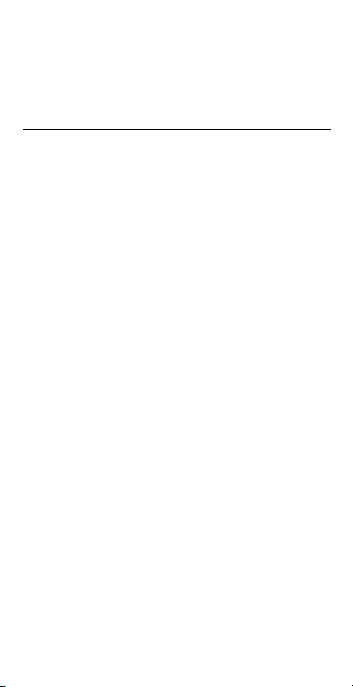
POCKET REFERENCE GUIDE — 29
Find the Yardage for each color of fabric and store these into the Fabric 1-3
registers. Then find the total, accumulated Yardage.
KEYSTROKE DISPLAY
1. Enter finished Square Size in Inches:
N N 0.
5 i ß
SIZE 5 INCH
2. Enter number of Squares for
Fabric 1 and calculate Yardage:
1 0 s TOTAL 0-1/3 YD
c 1 FAB-1 0-1/3 YD
3. Enter number of 1/2 Square Triangles
for Fabric 2 and calculate Yardage:
2 5 o HALF 0-1/2 YD
c 2 FAB-2 0-1/2 YD
4. Enter number of 1/4 Square triangles
for Fabric 3 and calculate Yardage:
5 0 O QTR 0-5/8 YD
c 3 FAB-3 0-5/8 YD
5. View total Yardage of all three
fabrics:
c 0 TOTAL 1-1/3 YD
6. Clear stored fabric values:
c 7 “CLEAR FAbrIC” 0.
Page 34

POCKET REFERENCE GUIDE — 30
MEMORY OPERATION
Your calculator has a standard, cumulative memory M function that is
separate from the individual Fabric
storage keys (FAB-1 through FAB-6)
identified in the Fabric Storage section.
You can store values of the same
dimension (unitless values that are
added to existing linear or area values
will assume the previously stored
dimension).
You can recall stored values, calculate
the average of all the stored values,
and display the total number of entries
that have been stored in memory.
M — Memory Plus
Adds any displayed number,
dimensioned or unitless, to the semipermanent, cumulative Memory.
c M — Memory Minus
Subtracts the displayed value from
the cumulative value stored in
memory.
R M — Memory Recall
Displays the following values:
1. Cumulative value stored in memory.
2. Average of all entries in M+ register.
3. Number of entries that have been
stored in the M+ register.
Page 35

POCKET REFERENCE GUIDE — 31
R R — Memory Recall/Clear
Displays and clears the value
stored in memory.
c R — Clear Memory
Clears the cumulative Memory
without disturbing the existing display.
Note: Semi-permanent means the value is cleared
when the calculator is shut off. Memory is also
cleared when a Clear All
(c x )
is performed,
but use this with caution as it clears other stored
values, as well.
Basic Cumulative Memory (M+)
Example
Store 100 into M+, add 200, and then
subtract 50. Recall the Memory total,
Average, and Count. Then clear the
Memory.
KEYSTROKE DISPLAY
1 0 0 M M+ 100.
2 0 0 M
M+ 200.
5 0 c M
M- 50.
R M
TOTAL 250.
M
AVG 83.33333
M
COUNT 3.
R R
TOTAL 250.
Note: To Clear Memory (M+):
1) Press
R R
;
2)
c R
; or
3) Turn off the calculator.
M
M
M
M
M
M
Page 36
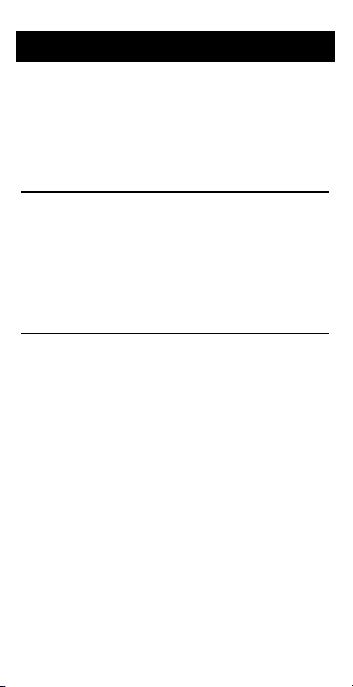
POCKET REFERENCE GUIDE — 32
CALCULA TING COST OF MATERIAL
The Cost function provides the total
cost for material, based on a stored
unit cost (e.g., dollar per Yard in US
Display Mode, and dollar per Meter in
Metric Display Mode) and an entered
quantity of material.
Fabric Cost Example
Find the yardage for 20 five-Inch
squares. How much will the material
cost if the material is $9.99 per Yard?
First, calculate the Yardage required to
make ten squares. Then calculate the
total fabric cost.
KEYSTROKE DISPLAY
1. Enter the dollar per Yard:
N N 0.
9 • 9 9 c =
$/YD 9.99
2. Enter finished Square Size in inches:
5 i ß SIZE 5 INCH
3. Enter number of Squares and
calculate Yardage:
2 0 s TOTAL 0-1/2 YD
4. Calculate the Total Cost of Fabric:
c = TTL$ 5.00
Note: Any unitless number entry into
c =
stores the Cost per Yard (if in Metric Mode, it
stores the Cost per Meter). Once you have a
value stored in Cost, you can then enter in your
Yardage (or Meterage) to find the total cost per
Yard (or Meter).
Page 37
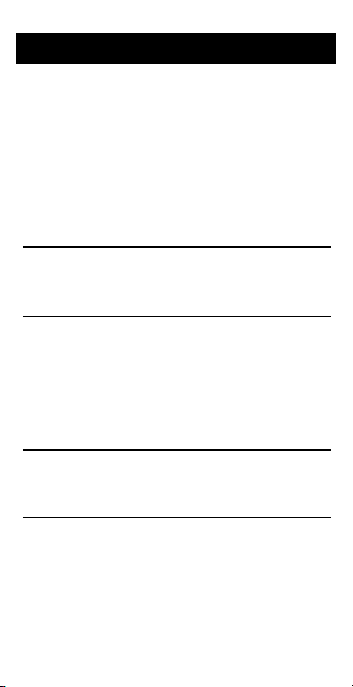
POCKET REFERENCE GUIDE — 33
UNIT CONVERSIONS
You may enter lengths in Inches,
Centimeters, or Millimeters, and
convert between these units. You may
also enter in an area (e.g., Square
Inches, Square Millimeters, Square
Centimeters) and convert between
units.
Converting Fractional Inches to
Decimal Inches
Convert 5-1/2 Inches to decimal Inches.
Then convert back to Inch-Fractions.
KEYSTROKE DISPLAY
N N 0.
5 i 1 / 2 5-1/2
INCH
c i 5.5 INCH
c i 5-1/2 INCH
Converting Inches to Centimeters,
Millimeters
Convert 5-1/2 Inches to Centimeters.
Then convert to Millimeters.
KEYSTROKE DISPLAY
N N 0.
5 i 1 / 2 5-1/2
INCH
c ç 13.97 CM
c 9 139.7 MM
Page 38
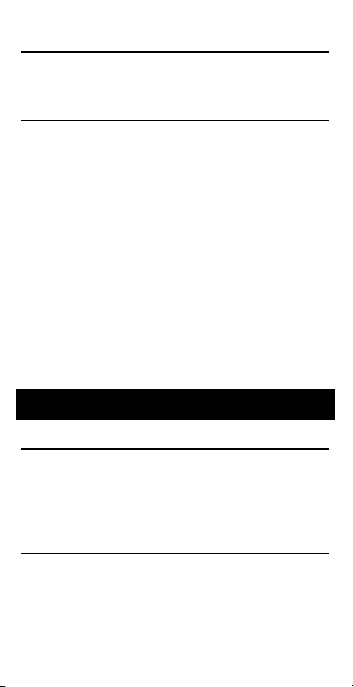
POCKET REFERENCE GUIDE — 34
Area Conversions
Enter 100 square Inches and convert
to Centimeters and then Millimeters.
KEYSTROKE DISPLAY
N N 0.
1 0 0 i i 100
SQ INCH
c ç 645.16 SQ CM
c 9 64516. SQ MM
Note: You will notice in the above example, you
maintain the area dimension when converting
between Inches, Centimeters, and Millimeters. If you
are converting from area values (e.g., Square
Inches, Square Centimeters, or Square Millimeters)
to linear values (e.g., Yardage and Meterage), the
area values are converted to linear values based on
the stored fabric width. If you attempt to convert
back to Inches once the value has been converted
to a linear value, it remains as a linear value and
converts to Inches based on the value that resulted
from the linear conversion to Yardage (or Meterage).
BASIC MATH
Adding Values
You are buying 2 Yards of green fabric,
3-1/2 Yards of red fabric, and 5-1/4
Yards of white fabric. What is the total
fabric?
KEYSTROKE DISPLAY
2 y 2 YD
+ 3 y 1 / 2 3-1/2 YD
+ 5 y 1 / 4 5-1/4 YD
= 10-3/4 YD
Page 39

POCKET REFERENCE GUIDE — 35
Add 5-1/2 Yards to 10 Meters.
KEYSTROKE DISPLAY
5 y 1 / 2 5-1/2 YD
+ 1 0 m 10 M
= 16-1/2 YD
Subtracting Values
You have 8 Yards of fabric, but you
only need 4-1/4 Yards to finish the
blocks on your quilt. How much fabric
will you have left?
KEYSTROKE DISPLAY
8 y 8 YD
- 4 y 1 / 4 4-1/4 YD
= 3-3/4 YD
Subtract 32 Inches from 81 Inches.
KEYSTROKE DISPLAY
8 1 i 81 INCH
- 3 2 i 32 INCH
= 49 INCH
Multiplying Values
Your fat quarter is 18” x 22”. What is
the area of this piece of fabric?
KEYSTROKE DISPLAY
1 8 i x 2 2 i =
396.
SQ INCH
Page 40
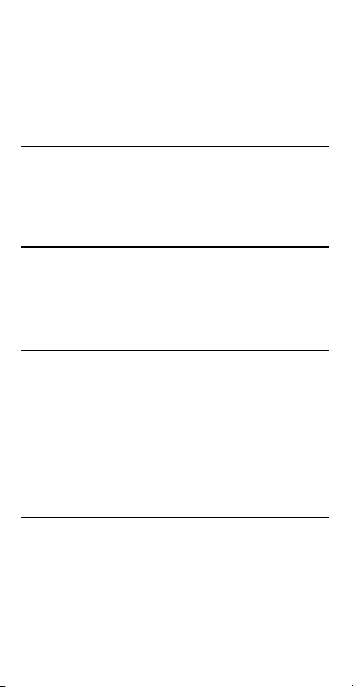
POCKET REFERENCE GUIDE — 36
Your quilt consists of ten different types
of Squares from various fabrics, and
each type of Square requires 2-1/2
Yards in order to make the squares.
What is the total Yardage?
KEYSTROKE DISPLAY
2 y 1 / 2 2-1/2 YD
x 1 0 10
= 25
YD
Dividing Values
You have 1-1/2 Yards of material that
you need to cut 7-Inch strips from.
Divide 1-1/2 Yards by 7 Inches to calculate the number of strips to cut.
KEYSTROKE DISPLAY
1 y 1 / 2 1-1/2 YD
÷ 7 i 7 INCH
= 7.714286
(
You will be able to cut seven 7-Inch strips
)
You need to divide 10.5 Yards of fabric
into five sections. Divide 10.5 Yards
by 5:
KEYSTROKE DISPLAY
1 0 • 5 y 10.5 YD
÷ 5 5
= 2.1
YD
c /* 2-1/8 YD
*You can also use the /to toggle between
fractional and decimal displays.
Page 41

POCKET REFERENCE GUIDE — 37
Percentage Calculations
The percent % key is used to find a
given percent of a number or to perform add-on, discount or division percentage calculations. You may also
perform percentage calculations with
dimensional units (Yardage, Inch, etc.),
in any format (Linear, Square, or
Cubic).
Examples:
Find 5% of 15 Yards of material:
KEYSTROKE DISPLAY
1 5 y x 5 % 0-3/4 YD
Add 10% to 8 Yards of material:
KEYSTROKE DISPLAY
8 y + 1 0 % 8-7/8 YD
Subtract 20% from 120 Inches:
KEYSTROKE DISPLAY
1 2 0 i - 2 0 % 96 INCH
Divide 200 Square Inches by 80%:
KEYSTROKE DISPLAY
2 0 0 i i ÷ 8 0 %
250.
SQ INCH
Page 42

POCKET REFERENCE GUIDE — 38
APPENDIX A – DEFAULT SETTINGS
After a Clear All (c x), your calculator
will return to the following settings:
STORED VALUES US MODE METRIC MODE
Seam Width 1/4 Inch .635 cm
Fabric Width 40 Inches 101.6 cm
Binding Cut 2-1/2 Inches 6.35 cm
Width
Backing 4 Inches 10.16 cm
Overage (+)
Note: The default values for Metric are
equivalent to the US mode default values,
but you may store any value for each of
these items.
After a Full Reset (press F, hold down
x, and press N), your calculator will
return to the following settings (including
those listed above for Clear All):
PREFERENCE SETTINGS DEFAULT VALUE
Corner (Miter vs. Straight) Mitered Corners
Sashing Include Sashing Border
US/Metric Mode US/Fractional Value
Reset Function
If your calculator should ever “lock up,”
press Reset—a small hole located just
below the F key—to perform a total reset.
Reset
Page 43

POCKET REFERENCE GUIDE — 39
APPENDIX B – PREFERENCE SETTINGS
How to Set Preferences
Enter the Preference Setting Mode by
pressing c •
(Prefs
). Access each category by pressing the • key until you reach
the desired setting.
Within each category
,
press the + or - keys to toggle between
individual selections. Press N to exit and
set your Preference.
Note: Press +to advance and press -to back
up. Pressing the
•
key repeatedly in this mode
will cycle through all of the Preferences.
You may change these settings at any time
by repeating the above, and setting a new
preference. Or, you may review settings by
pressing R •.
To clear preferences and Reset the calculator, press the Reset button.
Accessing Preference Settings
To Select between Mitered or Straight
Corners:
KEYSTROKE DISPLAY
c •
(Prefs)
Miter CornEr
+
(plus sign)
STRT CornEr
+
(repeats options)
Miter CornEr
Mitered Corner Straight Corner
Page 44

POCKET REFERENCE GUIDE — 40
To Select between Sashing Border
(Include or Exclude):
KEYSTROKE DISPLAY
•
(Prefs) – 2nd press of
• SASh+ bordEr
+
(plus sign)
SASh- bordEr
+
(repeats options)
SASh+ bordEr
To Select Display Output of Fractions
(US), Decimal (US), or Metric values:
KEYSTROKE DISPLAY
•
(Prefs) – 3rd press of
• FRAC UnitS
+
(plus sign)
DEC UnitS
+* METRC UnitS
+
(repeats options)
FRAC UnitS
Note: Press Nat any time to exit the Preference
Mode.
*When the Units Display Preference Setting is
changed (e.g., from US unit display to Metric unit
display), Seam, Fabric Width, Backing Overage,
and Binding Cut values will remain unchanged
until a Clear All
(c x )
is performed or new values are stored. User defined entries for these
measurements will be maintained in the format in
which they were stored when the US/Metric unit
display preference setting is changed.
Sashing - Border
Sashing + Border
Page 45

POCKET REFERENCE GUIDE — 41
You may want to perform a Clear All when first
setting your calculator to display in Metric units
so that these values also display in Metric units
to begin with. See Page 38 for a list of US and
Metric default values.
APPENDIX C – OPERATING
INSTRUCTIONS
Please follow the guidelines listed in this section for proper care and operation of your
calculator. Not following the instructions listed below may result in damage not covered
by your warranty. Refer to the Repair and
Return section for more details.
Do not expose calculator to temperatures
outside the operating temperature range of
32ºF – 104ºF (0ºC – 40ºC).
Do not expose calculator to high moisture
such as submersion in water, heavy rain, etc.
BATTERY
Your calculator is powered by a single 3Volt Lithium CR-2016 battery. This should
last approximately 800 hours of actual use
(1 year plus for most people). Should the
display become very dim or erratic, replace
the battery.
WARNING: Please use caution when disposing of your old batteries
as they contain hazardous chemicals.
Note: Replacement batteries are available at
most discount or electronic stores. You may also
call Calculated Industries at 1-775-885-4900.
Page 46

POCKET REFERENCE GUIDE — 42
Replacing the Battery
Turn the calculator over and open user
guide door located at the top. Pull battery
holder out (top left corner) and turn over.
Remove old battery and slide new battery
under tabs. Turn holder over (negative side
facing you) and insert into calculator.
APPENDIX D – ACCURACY, ERRORS
AND AUTO SHUT-OFF
Accuracy/Errors
Accuracy/Display Capacity – Your calcu-
lator has a seven digit display. You may
enter or calculate values up to 9999999.
Each calculation is carried out internally to
twelve digits.
Your calculator is designed to calculate
Yardage to the nearest allowable fraction.
In most cases, Yardage calculations will be
displayed to the next available fraction so
you calculate enough material (no shortages). Your calculator will, however, round
down if the calculation is less than 0.01 to
the nearest available fraction. Fractional
Inches are rounded to the nearest fraction.
Errors – When an incorrect entry is made,
or the answer is beyond the range of the
calculator, it will display the word
“ERROR.” To clear an error condition you
must press the N button once. At this
point you must determine what caused the
error and re-key the problem.
Page 47

POCKET REFERENCE GUIDE — 43
Error Codes
DISPLAY ERROR TYPE
OFLO Overflow (too large)
DIV Error Divide by 0
DIM Error Dimension error
ENT Error Invalid entry error
TYP Type error
FABRC Error Fabric error*
* Block or square height (with seam) exceeds
fabric width
Auto-Range – If an “overflow” is created
because of an input and calculation with
small units that are out of the standard
seven digit range of the display, the
answer will be automatically expressed in
the next larger units (instead of showing
“ERROR”) – e.g., 10,000,000 mm is shown
as 10,000.00 m. Also applies to Inches and
Yards.
Auto Shut-Off
Your calculator is designed to shut itself off
after about 8-12 minutes of non-use.
Page 48

POCKET REFERENCE GUIDE — 44
APPENDIX E – REPAIR AND RETURN
WARRANTY, REPAIR AND RETURN
INFORMATION
Return Guidelines
1. Please read the
Warranty
in this
User's Guide to determine if your
Calculated Industries product remains
under warranty before calling or
returning any device for evaluation or
repairs.
2. If your product won't turn on, check
the battery as outlined in the User's
Guide.
3. If you need more assistance, please
go to the website listed below.
4. If you believe you need to return your
product, please call a Calculated
Industries representative between the
hours of 8:00am to 4:00pm Pacific
Time for additional information and a
Return Merchandise Authorization
(RMA).
Call Toll Free: 1-800-854-8075
Outside USA: 1-775-885-4900
www.calculated.com/warranty
Page 49
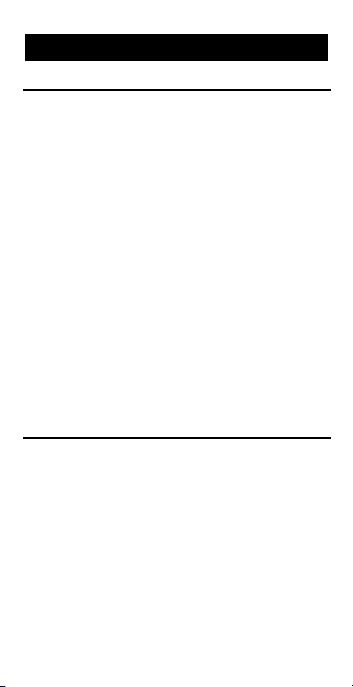
POCKET REFERENCE GUIDE — 45
Warranty Repair Service –
U.S.A.
Calculated Industries (“CI”) warrants this product against
defects in materials and workmanship for a period of one
(1) year from the date of original consumer purchase in
the U.S. If a defect exists during the warranty period, CI
at its option will either repair (using new or remanufactured parts) or replace (with a new or remanufactured
calculator) the product at no charge.
THE WARRANTY WILL NOTAPPLY TO THE PRODUCT
IF IT HAS BEEN DAMAGED BYMISUSE, ALTERATION,
ACCIDENT, IMPROPER HANDLING OR OPERATION,
OR IF UNAUTHORIZED REPAIRS ARE ATTEMPTED
OR MADE. SOME EXAMPLES OF DAMAGES NOT
COVERED BY WARRANTY INCLUDE, BUTARE NOT
LIMITED TO, BATTERY LEAKAGE, BENDING, ABLACK
“INK SPOT” OR VISIBLE CRACKING OF THE LCD,
WHICH ARE PRESUMED TO BE DAMAGES RESULTING FROM MISUSE OR ABUSE.
To obtain warranty service in the U.S., please go to the
website.
A repaired or replacement product assumes the remaining warranty of the original product or 90 days, whichever
is longer.
Non-Warranty Repair Service –
U.S.A.
Non-warranty repair covers service beyond the warranty
period, or service requested due to damage resulting
from misuse or abuse.
Contact Calculated Industries at the number listed on the
last page of this guide to obtain current product repair
information and charges. Repairs are guaranteed for 90
days.
WARRANTY
Page 50
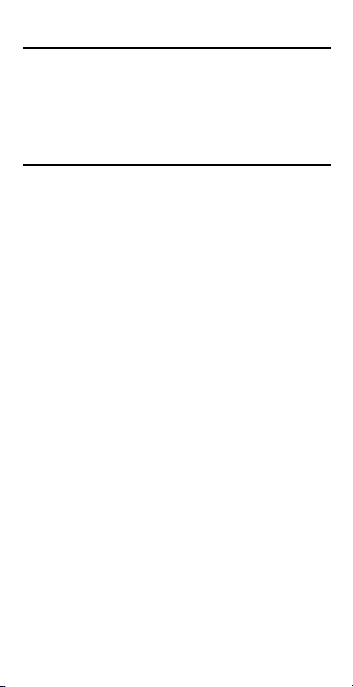
POCKET REFERENCE GUIDE — 46
Repair Service –
Outside the U.S.A.
To obtain warranty or non-warranty repair service for
goods purchased outside the U.S., contact the dealer
through which you initially purchased the product. If you
cannot reasonably have the product repaired in your
area, you may contact CI to obtain current product repair
information and charges, including freight and duties.
Disclaimer
CI MAKES NO WARRANTY OR REPRESENTATION,
EITHER EXPRESS OR IMPLIED, WITH RESPECT TO
THE PRODUCT’S QUALITY, PERFORMANCE, MERCHANTABILITY, OR FITNESS FOR APARTICULAR
PURPOSE. AS ARESULT, THIS PRODUCT, INCLUDING BUT NOTLIMITED TO, KEYSTROKE PROCEDURES, MATHEMATICAL ACCURACY AND PREPROGRAMMED MATERIAL, IS SOLD “AS IS,” AND YOU
THE PURCHASER ASSUME THE ENTIRE RISK AS TO
ITS QUALITY AND PERFORMANCE.
IN NO EVENT WILLCI BE LIABLE FOR DIRECT, INDIRECT, SPECIAL, INCIDENTAL, OR CONSEQUENTIAL
DAMAGES RESULTING FROM ANY DEFECT IN THE
PRODUCT OR ITS DOCUMENTATION.
The warranty, disclaimer, and remedies set forth above
are exclusive and replace all others, oral or written,
expressed or implied. No CI dealer, agent, or employee
is authorized to make any modification, extension, or
addition to this warranty.
Some states do not allow the exclusion or limitation of
implied warranties or liability for incidental or consequential damages, so the above limitation or exclusion may
not apply to you. This warranty gives you specific rights,
and you may also have other rights, which vary from
state to state.
Page 51
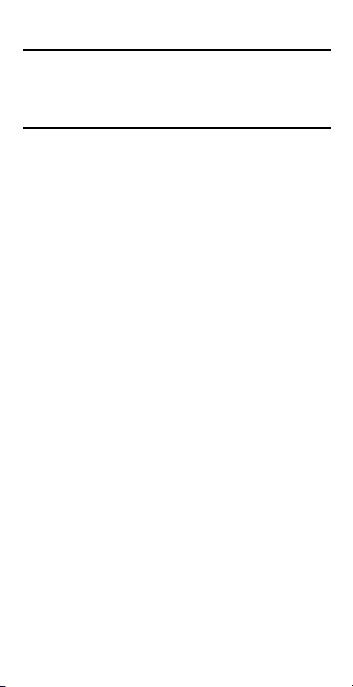
POCKET REFERENCE GUIDE — 47
FCC Class B
This equipment has been certified to comply with the limits for a Class B computing device, pursuant to Subpart J
of Part 15 of FCC rules.
Looking For New Ideas
Calculated Industries, a leading manufacturer of specialfunction calculators and digital measuring instruments, is
always looking for new product ideas in these areas.
If you have an idea, or a suggestion for improving this
product or User's Guide, please submit your comments
online at www.calculated.com under “Contact Us”,
“Product Idea Submittal Agreement”. Thank you.
Page 52
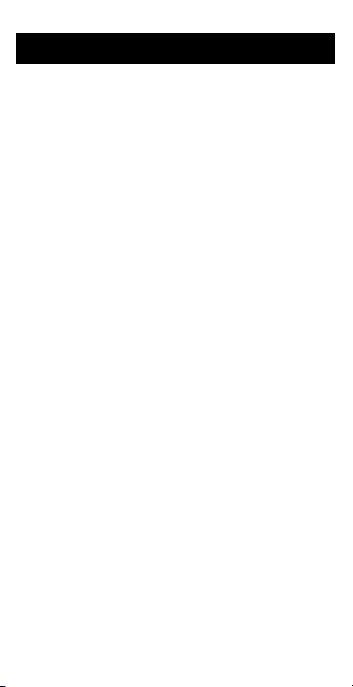
POCKET REFERENCE GUIDE — 48
INDEX
Accuracy/Errors, 42
Auto Shut-Off, 43
Basic Math with Dimensions, 34
Basic Operation Keys, 1
Battery, Replacing, 42
Blocks, 16, 18, 20
Conversions, Unit, 33
Converting Fractional Inches to Decimal Inches,
33
Cost, of Material, 32
DEFAULT SETTINGS, 38
Diamonds, 45˚ and 60˚, 20
Dimensional Measurement Unit Keys, 5
Dimensions (Linear), Entering, 5
Dimensions, Adding, 34
Dimensions, Dividing, 36
Dimensions, Multiplying, 35
Dimensions, Subtracting, 35
Error Codes, 43
Memory Operation, 30
Percentage Calculations, 37
PREFERENCE SETTINGS, APPENDIX B, 39
Quilt, Yardage, 7
Repair and Return, 44
Reset Key, 38
Sashing, 14
Square Triangles, 1/2, 20
Square Triangles, 1/4, 20
Squares, 20
Warranty, 45
Yardage, 7, 13, 20
Page 53
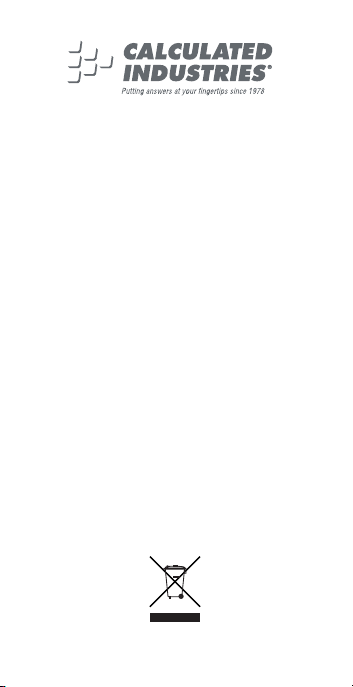
This equipment has been certified to comply
with the limits for a Class B computing device,
pursuant to Subpart J of Part 15 of FCC rules.
Software copyrighted and licensed to
Calculated Industries, Inc. by
Specialty Calculator Technologies, LLC, 2006.
Pocket Reference Guide copyrighted by
Calculated Industries, Inc. © 2006.
FabriCalc™ is a trademark and
Calculated Industries® is a registered trademark
of Calculated Industries, Inc.
ALL RIGHTS RESERVED
CALCULATED INDUSTRIES®
4840 Hytech Drive
Carson City, NV 89706 U.S.A.
1-800-854-8075 or 1-775-885-4900
Fax: 1-775-885-4949
E-mail: info@calculated.com
www.calculated.com
Designed in the U.S.A.
Printed in China
Patent Pending
Model 8400 v1.1
4/06
PRG8400E-D
