Page 1

WebMux™
Model 690PG
Installation Guide
Version 9.0.x
Page 2

Page 3

Copyright© 1997-2012 CAI Networks, Inc.
The information contained in this document is the property of CAI Networks, Inc. Neither receipt nor
possession hereof confers or transfers any right to reproduce or disclose any part of the contents
hereof, without the prior written consent of CAI Networks, Inc. No patent liability is assumed,
however, with respect to the use of the information contained herein.
Trademarks
WebMux is a trademark of CAI Networks, Inc.
All other product names and logos are trade or service marks of their respective companies.
Disclaimer
The instructions and descriptions contained in this manual were accurate at the time of printing.
However, succeeding products and manuals are subject to change without notice. Therefore, CAI
Networks, Inc. assumes no liability for damages incurred directly or indirectly from errors, omissions,
or discrepancies between the product and this manual.
CAI Networks, Inc.
1715 Wilshire Ave., Suite 719
Santa Ana, CA 92705
www.cainetworks.com
Page 4
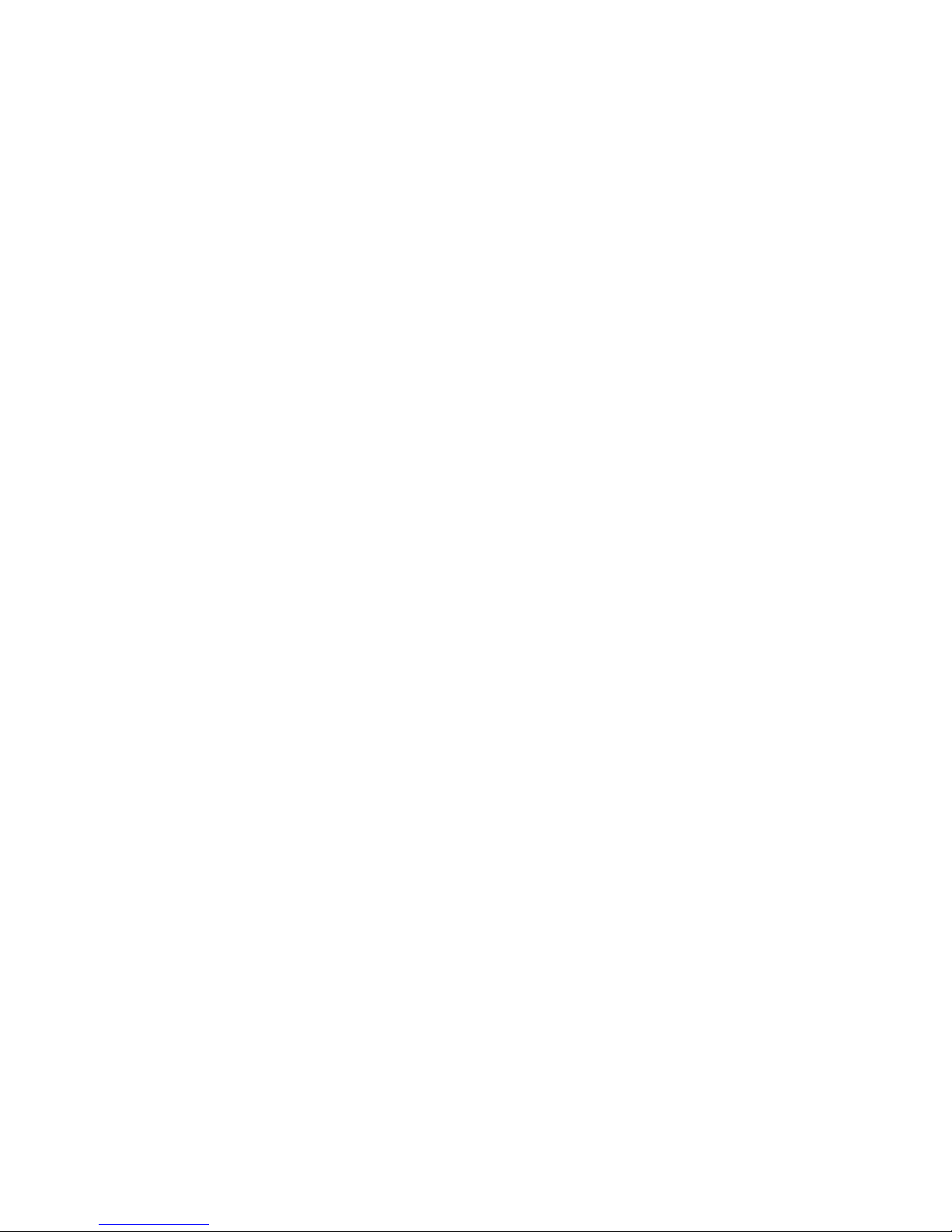
Page 5

- i -
Table of Contents
Packing List ..................................................................................................................................... ii!
Section(1((Main Components .................................................................................................................3!
1.1 Front View..................................................................................................................................3!
1.1.1 Toggle Power Switch .......................................................................................................3!
1.1.2 Reset Button ....................................................................................................................3!
1.1.3 Up Arrow Button, Down Arrow Button..............................................................................3!
1.1.4 Left Arrow Button and Right Arrow Button ....................................................................... 3!
1.1.5 Check Mark Button, and Cross Button.............................................................................3!
1.1.6 Switch Ports .....................................................................................................................3!
1.1.7 Console Port ....................................................................................................................3!
1.2 Rear View .................................................................................................................................. 4!
1.2.1 Redundant Power Supply ................................................................................................4!
1.2.2 Backup WebMux Port ......................................................................................................4!
1.2.3 Power Cord ......................................................................................................................4!
Section(2((Using swctl Command from Shell .........................................................................................6!
Section(3((Index......................................................................................................................................8!
Page 6

- ii -
Packing List
• One (1) WebMux unit
• Two (2) Power cord
• One (1) WebMux User Manual
• One (1) WebMux 690PG Installation Guide
• One (1) Warranty registration card
Page 7

- 3 -
Section 1
Main Components
1.1 Front View
1.1.1 Toggle Power Switch
This switch toggles power on. To force power off, the switch must be pressed and held for 5
seconds. However, it is not recommended to use this power switch to shut down the unit.
Please use the LCD panel, web interface, or command line interface to issue a proper shut
down.
1.1.2 Reset Button
Reset the built-in switch only. Please refer Section 2 “swctl” shell command for details.
1.1.3 Up Arrow Button, Down Arrow Button
When each button is pressed, the value on the cursor location increases or decreases. It goes
through lower case letters, upper case letters, numbers and symbols. When the cursor is
located at the left most position on the LCD, the up and down arrow allows the user to select
a different item to setup.
1.1.4 Left Arrow Button and Right Arrow Button
When each button is pressed, the cursor moves to the left and right.
1.1.5 Check Mark Button, and Cross Button
Check Mark Button confirms the selection, Cross Button cancels the selection. At any time
when the system is running holding down to the Check Mark Button will invoke the
configuration menu, where you can change IP addresses and other settings.
1.1.6 Switch Ports
There are 20 gigabit Ethernet copper ports and four optical gigabit ports.
1.1.7 Console Port
Serial console port at 115200-N81 speed for shell commands and switch configuration.
Page 8

- 4 -
1.2 Rear View
1.2.1 Redundant Power Supply
WebMux 690PG has a redundant dual power supply.
1.2.2 Backup WebMux Port
You may connect another WebMux to this port so that you can have redundancy. Connect
them using a cross over cable, or a regular cable with a hub or switch in between. The two
WebMuxes must be properly configured to be part of a primary and secondary pair. Do not
plug two WebMuxes together for redundancy without following proper instructions.
1.2.3 Power Cord
Please use the supplied power cord to connect the WebMux to the power source. The
WebMux 690PG has a 115V/230V AC universal power supply.
Page 9

- 5 -
Section 2
Default Switch Configuration
The WebMux 690 contains a built-in VLAN-enabled switch. The factory preset default
VLAN ID is 4000 for the top row, and VLAN ID 4001 for the bottom row. All ports are
untagged. The top row is the router LAN, and bottom row is the server LAN
A user can change the router LAN and server LAN IP addresses through LCD/keypad on the
front panel. However to change the VLAN configuration, the corresponding change must
also be made through the “swctl” command documented in the next section of this document.
Both LCD/keypad and superuser command shell have the “factory reset” command. Once
factory reset is run, WebMux will be reset back to the factory default. If the built-in switch
VLAN configuration has been changed, user will also need to reset the switch by following
the instructions in next section by running “swctl -S” from the superuser’s command line.
Page 10

- 6 -
Section 3
Using swctl Command from Shell
The WebMux 690 contains a built-in VLAN enabled switch. To configure this switch, please use the
superuser’s command line shell command swctl.
There are two ways to connect to the switch. After WebMux has booted, you may connect to
the superuser’s command line either using ssh to connect on the diagnostic port or a serial
connection client such as minicom using the serial port on the front of the WebMux. Then
type “swctl” to run the swctl program to communicate with the switch.
To fully reset the switch use the “-S” option to “swctl”, namely type “swctl –S” at the
superuser’s command prompt. “swctl –S” should set the switch back to the factory settings.
If “swctl –S” fails, you may try resetting the switch with its hard ware reset switch. Enter
“swctl –H” at the superuser’s command line. When prompted to do so, insert a thin stiff wire
such as a paperclip through the reset hole on the front panel to press the reset switch. Using
“swctl –H” without the advice of WebMux technical support is not recommended.
Adding another VLAN:
.
Adding a VLAN to the switch normally involves following steps:
1. Add VLAN ID
2. Add switch port to that VLAN
3. Add port-channel
4. Add switch port to the port-channel.
The detailed command options are listed below:
Adding the VLAN ID:
Depending on your individual webmux, the command “interface 1/1” must be replaced by
“interface 3/1”. If “interface 1/1” is not correct, the switch will display a diagnostic when it
is entered.
1. vlan database
2. vlan [vlan_id]
3. config
4. interface 1/1
5. vlan tagging [vlan_id]
6. vlan participation include [vlan_id]
Page 11

- 7 -
VLAN Port Add:
1. config
2. interface [port_id]
3. vlan participation include [vlan_id]
4. vlan pvid [vlan_id]
5. vlan tagging [vlan_id]
VLAN Port Delete:
6. config
7. interface [port_id]
8. vlan participation exclude [vlan_id]
9. no vlan pvid [vlan_id]
10. no vlan tagging [vlan_id]
Port Channel Add:
11. config
12. port-channel [channel_id]
Port Channel Display:
13. show port-channel
Port Channel Add port:
14. config
15. interface [port_id]
16. addport [channel_id]
Port Channel Delete Port:
17. config
18. interface [port_id+4]
19. deleteport [channel_id]
Page 12

- 8 -
Index
console port, 3, 7
default, 4
port-channel, 7, 8
swctl, 3, 7
vlan database, 7
