Page 1
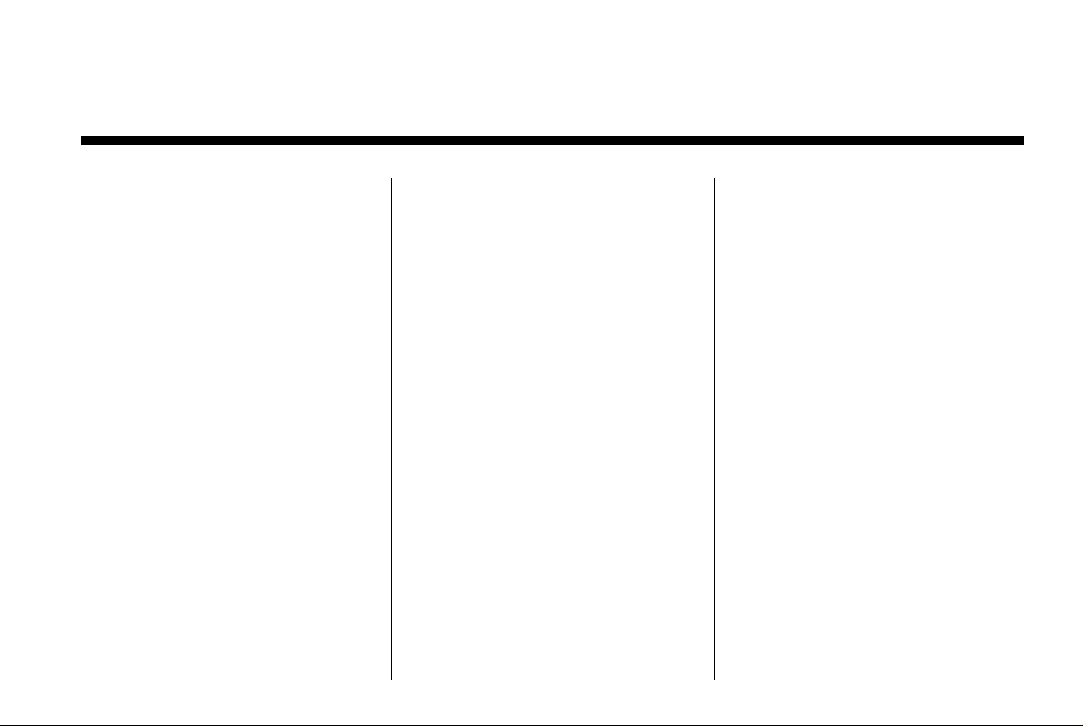
Black plate (1,1)
Cadillac CTS/CTS-V Navigation System - 2013 - crc - 4/2/12
2013 Cadillac CTS/CTS-V Navigation System M
Infotainment System .. . . . . 3
Introduction . . . . . . . . . . . . . . . . . 3
Overview . . . . . . . . . . . . . . . . . . . . . . . 3
Radio . . . . . . . . . . . . . . . . . . . . . . . 10
AM-FM Radio . . . . . . . . . . . . . . . . . 10
Satellite Radio . . . . . . . . . . . . . . . . 15
Audio Players . . . . . . . . . . . . . 15
CD/DVD Player . . . . . . . . . . . . . . . 15
MP3 . . . . . . . . . . . . . . . . . . . . . . . . . . 21
Hard Drive Device (HDD) . . . . . 24
Auxiliary Devices . . . . . . . . . . . . . . 29
Navigation . . . . . . . . . . . . . . . . . 32
Using the Navigation
System . . . . . . . . . . . . . . . . . . . . . . 32
Maps . . . . . . . . . . . . . . . . . . . . . . . . . . 34
Navigation Symbols . . . . . . . . . . . 36
Destination . . . . . . . . . . . . . . . . . . . . 40
Configure Menu . . . . . . . . . . . . . . . 51
Global Positioning
System (GPS) . . . . . . . . . . . . . . . 58
Vehicle Positioning . . . . . . . . . . . . 59
Voice Recognition . . . . . . . . 62
Trademarks and License
Index . . . . . . . . . . . . . . . . . . . . . i-1
Problems with Route
Guidance . . . . . . . . . . . . . . . . . . . . 60
If the System Needs
Service . . . . . . . . . . . . . . . . . . . . . . 60
Ordering Map DVDs . . . . . . . . . . 61
Database Coverage
Explanations . . . . . . . . . . . . . . . . . 61
Speech Recognition . . . . . . . . . . . 62
Agreements . . . . . . . . . . . . . .
63
Page 2
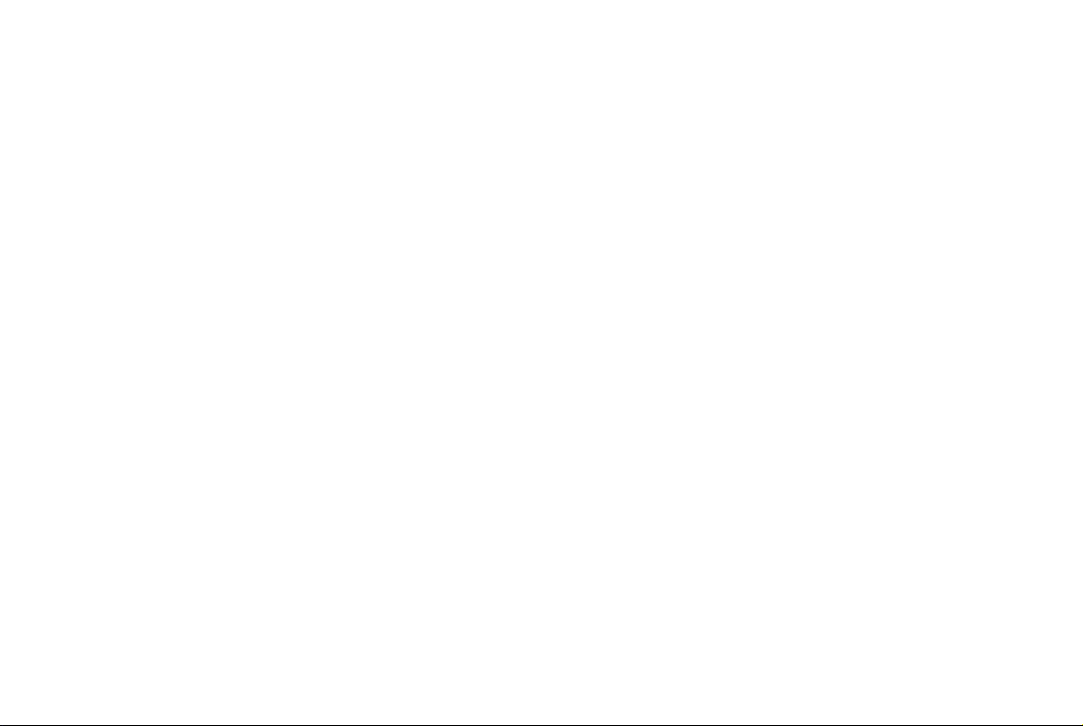
Black plate (2,1)
Cadillac CTS/CTS-V Navigation System - 2013 - crc - 4/2/12
Page 3
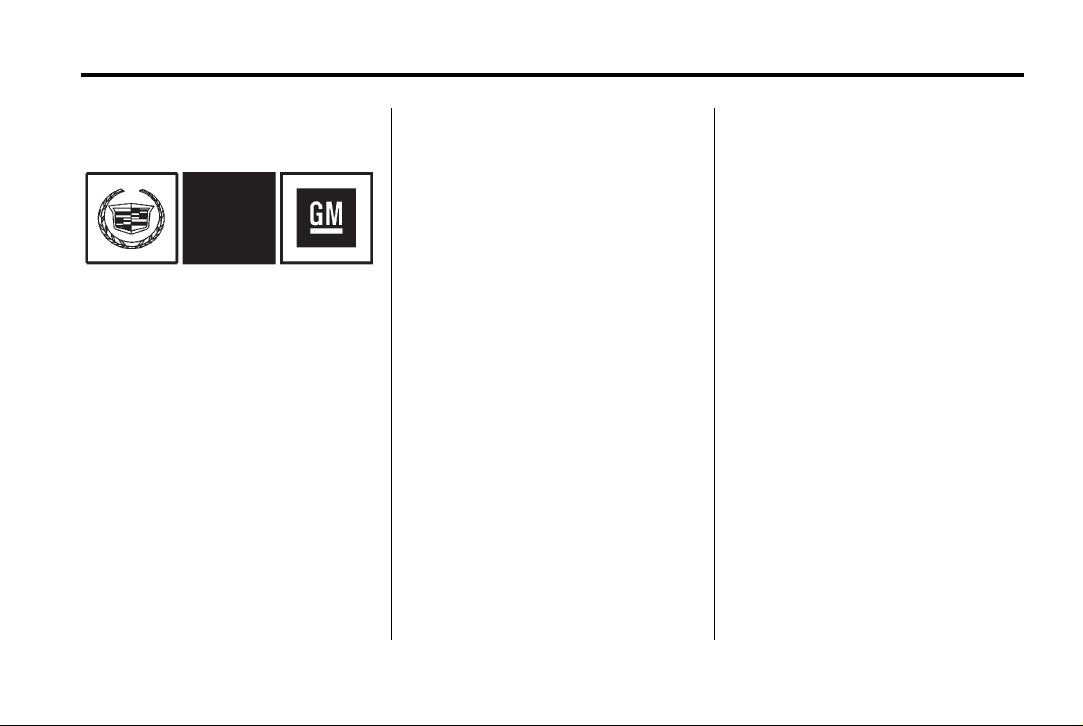
Black plate (3,1)
Cadillac CTS/CTS-V Navigation System - 2013 - crc - 4/2/12
Infotainment System 3
Introduction
The names, logos, emblems,
slogans, vehicle model names, and
vehicle body designs appearing in
this manual including, but not limited
to, GM, the GM logo, CADILLAC,
the CADILLAC Crest & Wreath, and
the name CTS are registered
trademarks of General Motors LLC.,
its subsidiaries, affiliates,
or licensors.
The information in this manual
supplements the owner manual.
Litho in U.S.A.
Part No. 22926386 A First Printing
This manual describes features that
may or may not be on your specific
vehicle either because they are
options that you did not purchase or
due to changes subsequent to the
printing of this owner manual.
Please refer to the purchase
documentation relating to your
specific vehicle to confirm each of
the features found on your vehicle.
Keep this manual with the owner
manual in the vehicle, so it will be
there if it is needed. If the vehicle is
sold, leave this manual in the
vehicle.
Canadian Vehicle Owners
Propriétaires Canadiens
A French language copy of this
manual can be obtained from your
dealer or from:
On peut obtenir un exemplaire de
ce guide en français auprès du
concessionnaire ou à l'adresse
suivante:
Helm, Incorporated
P.O. Box 07130
Detroit, MI 48207
1-800-551-4123
Numéro de poste 6438 de langue
française
www.helminc.com
Overview
Read this manual thoroughly to
become familiar with how the
navigation system operates.
The navigation system includes
navigation and audio functions.
©
2012 General Motors LLC. All Rights Reserved.
Page 4
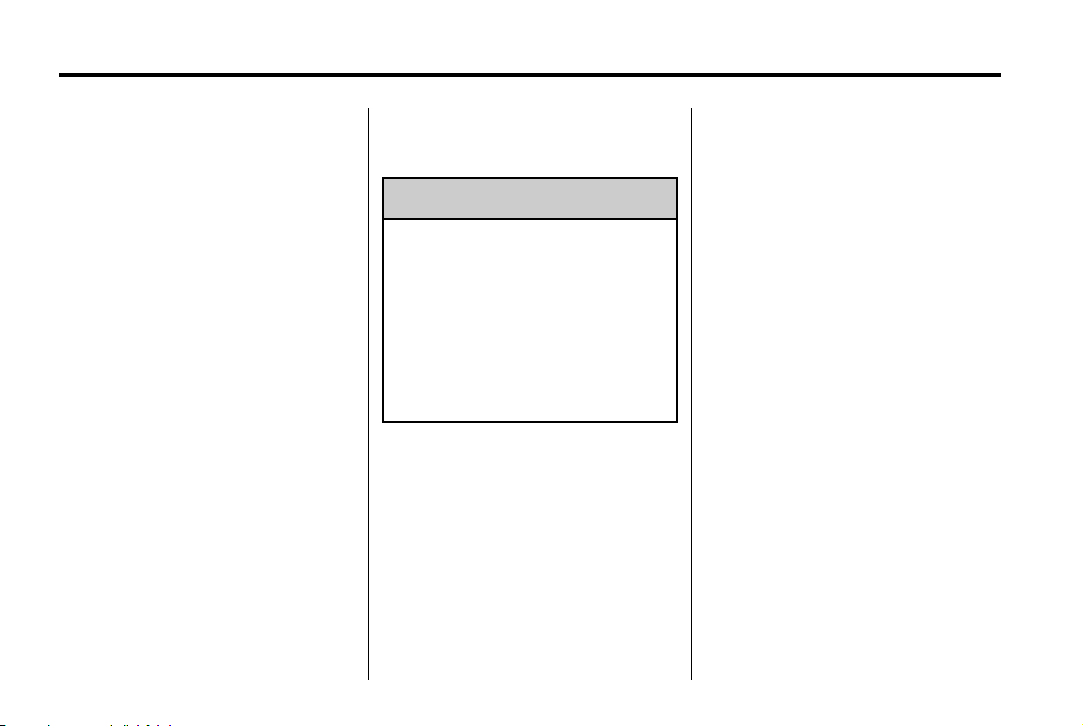
Black plate (4,1)
Cadillac CTS/CTS-V Navigation System - 2013 - crc - 4/2/12
4 Infotainment System
Keeping your eyes on the road and
your mind on the drive is important
for safe driving. The navigation
system has built-in features
intended to help with this by
disabling some features when
driving. A grayed-out function is not
available when the vehicle is
moving.
All functions are available when the
vehicle is parked. Do the following
before driving:
.
Become familiar with the
navigation system operation,
buttons on the faceplate, and
touch-sensitive screen buttons.
.
Set up the audio by presetting
favorite stations, setting the
tone, and adjusting the
speakers.
.
Set up the navigation features,
such as entering an address or a
preset destination.
.
Set up phone numbers in
advance so they can be called
easily by pressing a single
button or a single voice
command for navigation systems
equipped with phone capability.
WARNING
{
Taking your eyes off the road too
long or too often while using the
navigation system could cause a
crash and you or others could be
injured or killed. Focus your
attention on driving and limit
glances at the moving map on the
navigation screen. Use voice
guidance whenever possible.
Use the navigation system to:
.
Plan a route.
.
Select a destination using
various methods and choices.
.
Follow turn-by-turn route and
map guidance with voice
prompts, only if permitted by
traffic laws, controls, and
conditions.
.
Receive RDS broadcast
announcements.
Always be alert and obey traffic and
roadway laws and instructions,
regardless of the guidance from the
navigation system. Because the
navigation system uses street map
information that does not include all
traffic restrictions or the latest road
changes, it may suggest using a
road that is now closed for
construction or a turn that is
prohibited by signs at the
intersection. Always evaluate
whether following the system's
directions is safe and legal for the
current conditions.
When the navigation system is
turned on, a screen may appear
with information that must be read
and acknowledged before accessing
some navigation features.
After acknowledging the start up
information, the NAV (Navigation)
and DEST (Destination) functions
are accessible. Information can now
Page 5
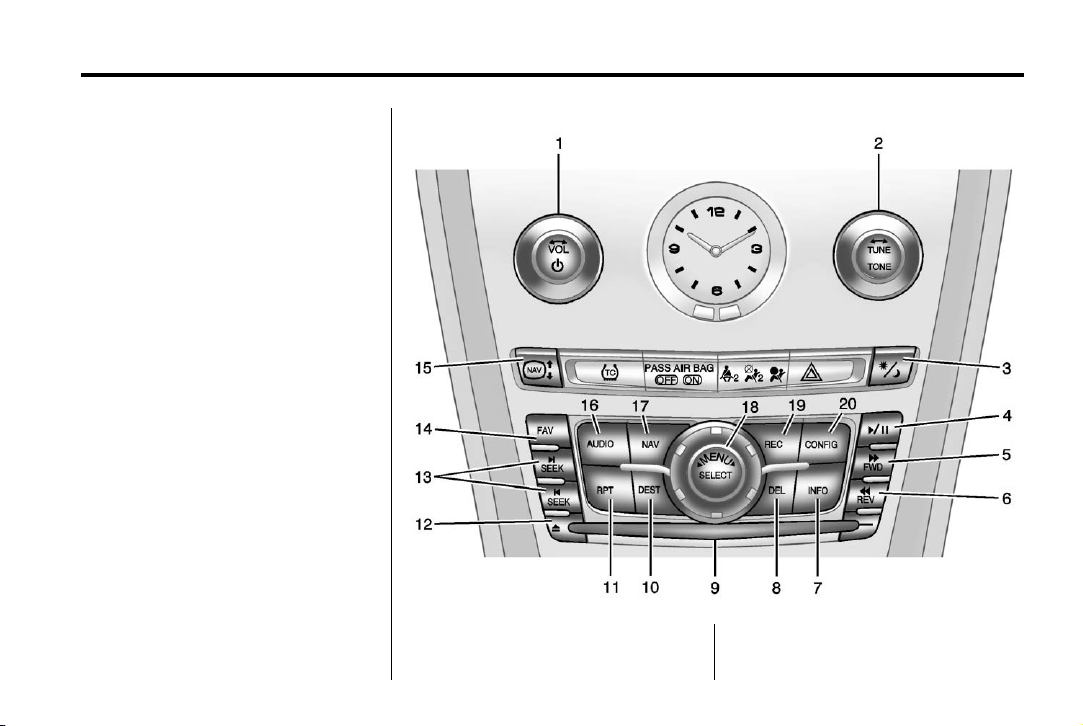
Black plate (5,1)
Cadillac CTS/CTS-V Navigation System - 2013 - crc - 4/2/12
be entered or deleted, and other
functions accessed. See
instructions later in this section.
Every 50 times the vehicle is started
and the navigation system is turned
on, the Caution screen appears.
After reading the caution, select OK
to load the map DVD information.
If OK is not selected, all buttons
except for NAV (Navigation) and
DEST (Destination) can be
accessed.
When getting started, set your
preferences or delete information in
the navigation system using various
options.
Infotainment System 5
1. VOL/ O (Volume/Power)
2. TUNE/TONE
3. ! (Dimming Change)
4.
k (Play/Pause)
Page 6
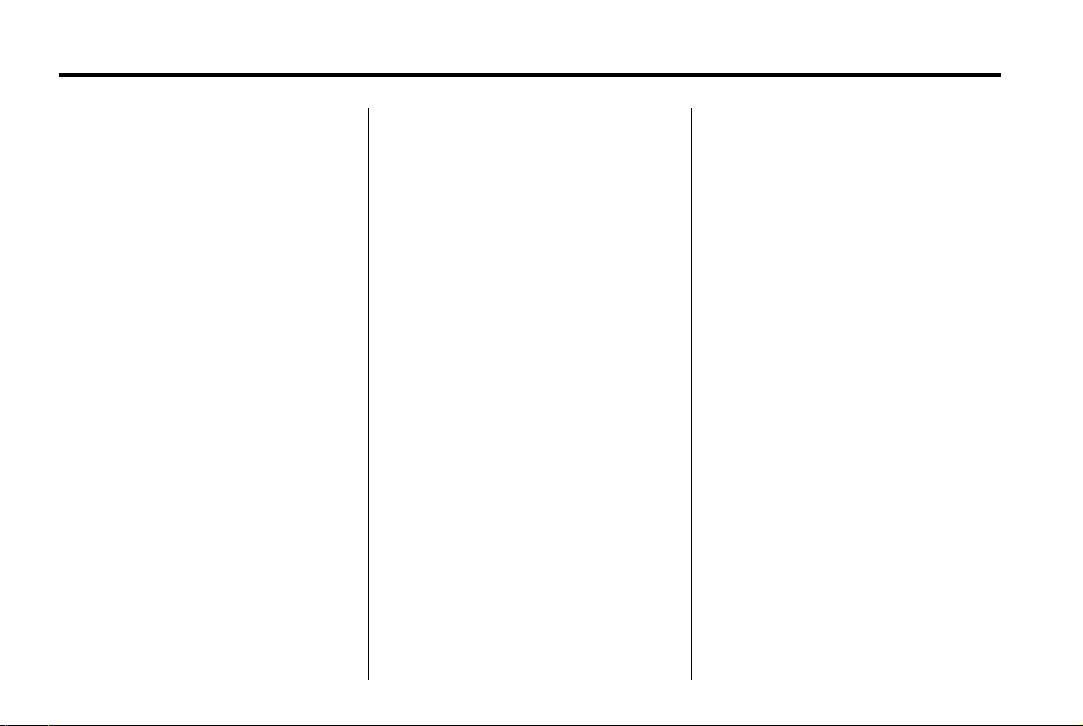
Black plate (6,1)
Cadillac CTS/CTS-V Navigation System - 2013 - crc - 4/2/12
6 Infotainment System
5. [ FWD (Forward)
6.
r REV (Reverse)
7. INFO (Information)
8. DEL (Delete)
9. CD/DVD Slot
10. DEST (Destination)
11. RPT (Repeat)
Y (Eject)
12.
u SEEK/ t SEEK
13.
14. FAV (Favorite)
15. NAV
16. AUDIO
17. NAV (Navigation)
18.
19. REC (Record)
20. CONFIG (Configure)
m n (Navigation Screen
Up/Down)
q MENU r SELECT
Language
To change the language of the
navigation screens, see “DIC
Vehicle Customization” in the Index
of the vehicle owner manual.
English or Metric Units
To change the navigation screens
from English or metric, see “DIC
Operation and Displays” in the
Index of the vehicle owner manual.
Deleting Personal Information
This navigation system can record
and store destinations and personal
information such as names and
addresses. When disposing of the
vehicle, you may want to delete this
information. See “Address Book —
Editing and Deleting Entries” and
“Previous Destinations — Deleting”
under Destination on page 40 for
deleting this information.
Storing Radio Station Presets
Up to 36 preset stations can be
stored. AM, FM, and XM (if
equipped) can be mixed. To store
presets:
1. Press VOL/
system on.
2. If viewing a map screen, press
the source screen button, press
AUDIO or FAV.
3. Select the band.
4. Seek or tune to the desired
station, to select the station.
5. Press and hold one of the preset
screen buttons for more than
one and a half seconds.
6. Repeat the steps for each
preset.
To change the number of preset
pages, see “Number of Preset
Pages” under AM-FM Radio on
page 10 for more information.
O to turn the
Page 7
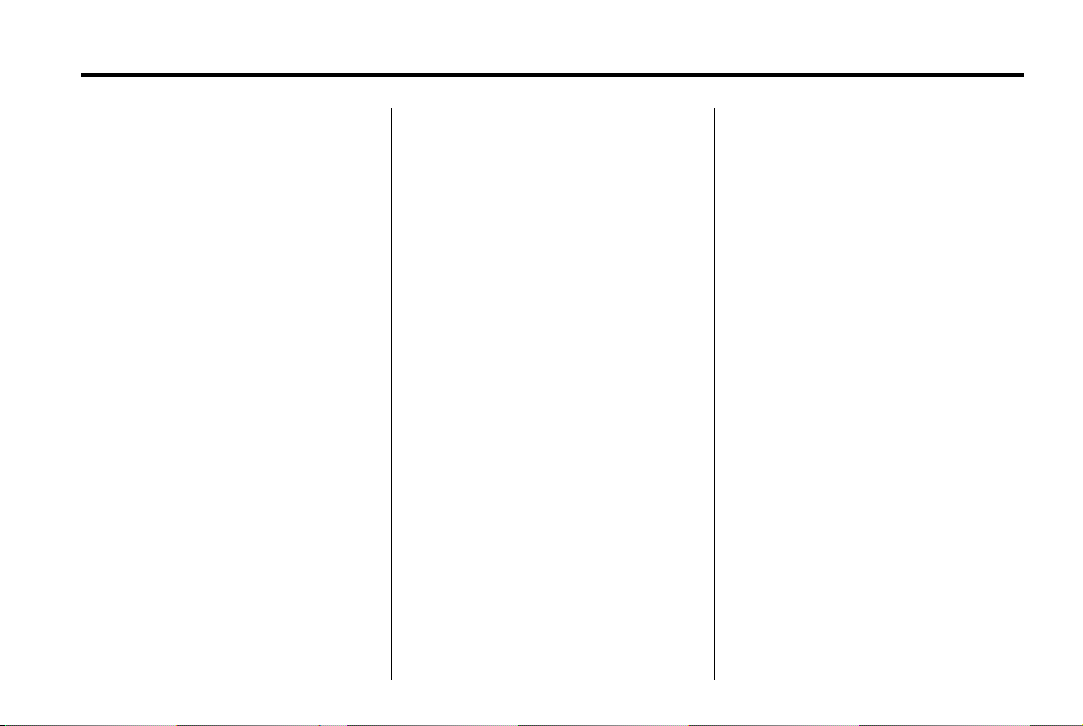
Black plate (7,1)
Cadillac CTS/CTS-V Navigation System - 2013 - crc - 4/2/12
Infotainment System 7
Entering an Address and Point
of Interest, and Storing Preset
Destinations
The vehicle must be in P (Park) to
perform these operations.
Entering an Address
If having trouble finding a city or a
street name:
.
Enter the street name first
instead of the city name, or vice
versa.
.
Enter more characters or reduce
the amount of characters to
reduce or expand the available
options.
To set a destination by entering a
street name:
1. Press VOL/
system on.
2. A caution may appear. Press OK
to proceed.
3. Press DEST.
4. Select the Street screen button.
O to turn the
5. The Street name category is
automatically selected for entry.
Start entering the street name.
It is recommended that
directional information or street
type is not entered, and use the
Space screen button between
street or city names. Use the
backspace
incorrect character has been
entered.
If four or less names are
available for the entered
characters, a list displays.
If more than four are available,
there is a match counter with a
number in it, it represents the
number of available streets.
Press the List screen button to
view the list and select a street.
While the Street name category
is empty, there is a Last 5
Streets screen button that
displays the last five selected
streets. Press this button to
select a street from the list.
q screen button if an
6. Enter the house number. The
system displays the house
number range that is available
for the street.
7. If there is more than one city, the
list of cities that have that street
name and house number
displays. Select a city from
the list.
8. A confirmation screen displays
with the address. If the address
is correct, press Go. The system
calculates the route.
9. Select the route preference
(Fastest, Shortest, or Easy). The
system highlights the route.
10. Press the Start Guidance
screen button. The route is
now ready to be started.
See “Address Entry” under
Destination on page 40 for more
information.
Page 8
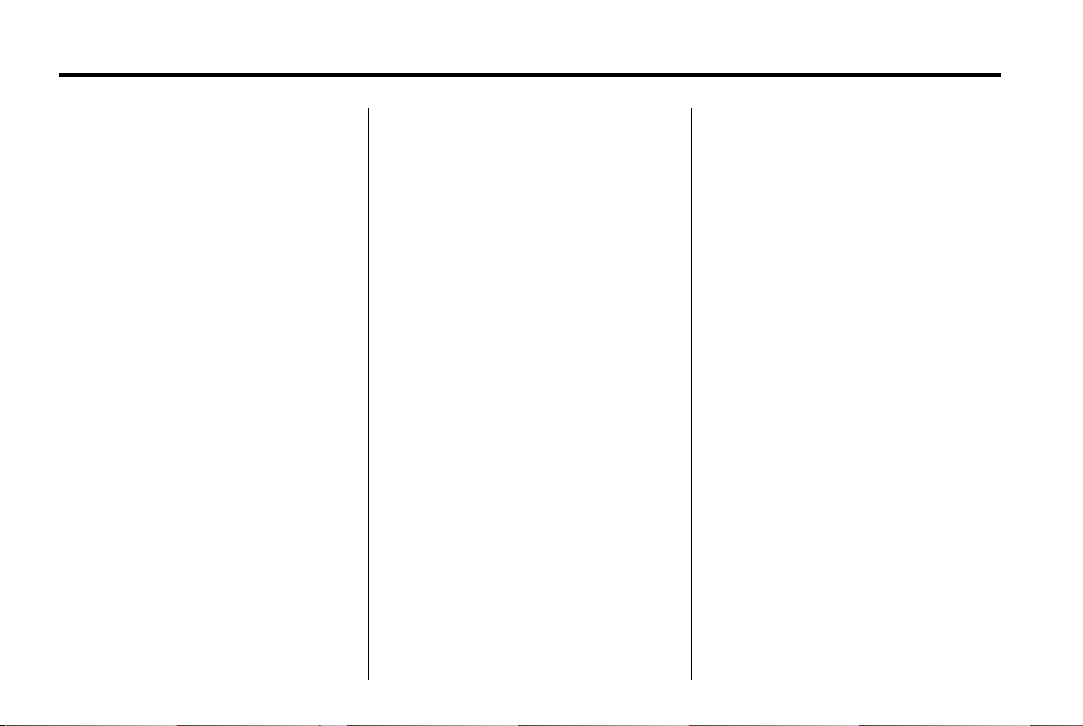
Black plate (8,1)
Cadillac CTS/CTS-V Navigation System - 2013 - crc - 4/2/12
8 Infotainment System
Entering a Point of Interest (POI)
To set a destination by entering a
Point of Interest (POI):
1. Press VOL/
system on.
2. A caution may appear. Press OK
to proceed.
3. Press DEST.
4. Press the Point of Interest
screen button.
5. Enter the specific title of the POI
in the POI name space (e.g.
Washington Monument).
If four or less names are
available, a list displays. If more
than four are available, there is a
match counter with a number in
it, it represents the number of
available POI names. Press the
List button to view the list. Select
the POI.
6. Press the Go screen button. The
system calculates the route.
O to turn the
7. Select the route preference
(Fastest, Shortest, or Easy). The
system highlights the route.
8. Press the Start Guidance screen
button. The route is now ready
to be started.
See “Point of Interest (POI)” under
Destination on page 40 for more
information.
Storing Preset Destinations
1. Press VOL/
system on.
2. A caution may appear. Press OK
to proceed.
3. Press DEST.
4. Enter a destination. See
Destination on page 40 for
information on how to enter a
destination.
5. Press the Add screen button
from the map screen to add the
current final destination to the
address book.
O to turn the
The address book screen
appears.
6. Press the Name screen button.
An alpha-keyboard displays.
Enter the name.
7. Press and hold one of the
screen buttons at the bottom of
the screen until the text in the
button changes.
The address book entry name
appears in that preset
destination screen button and is
now available to select from the
Select Destination screen. See
“Using the Stored Preset
Destinations” next in this section
to select it as a destination.
See “Preset Destinations —
Adding or Changing” under
Destination on page 40 for more
information on how to add preset
destinations.
Page 9
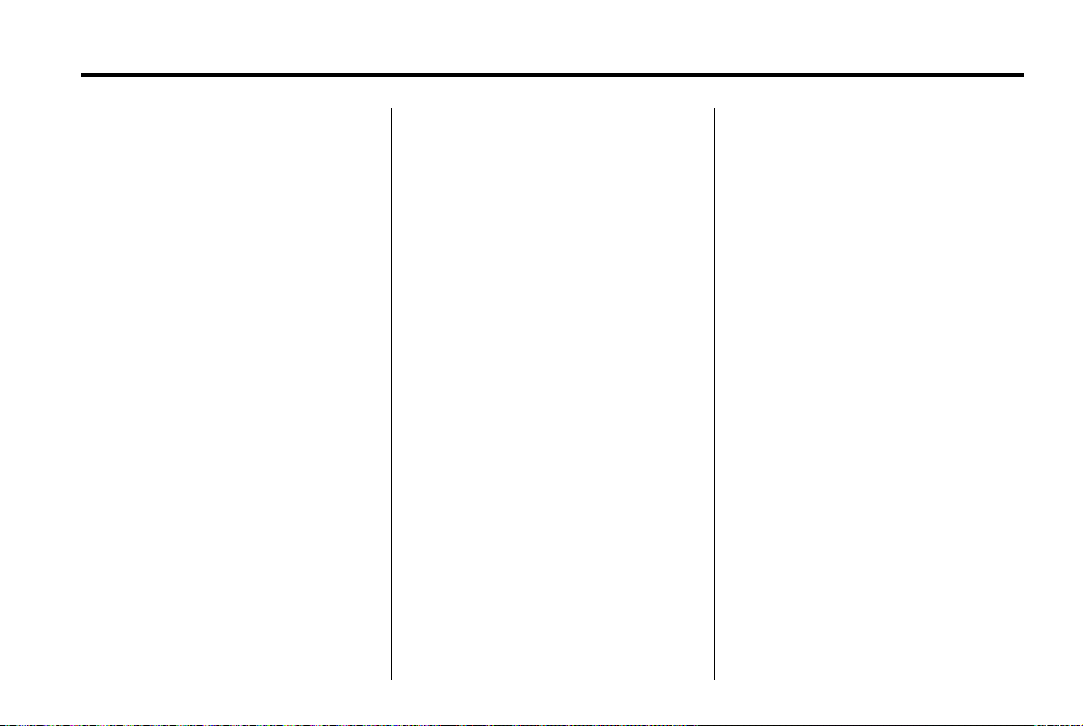
Black plate (9,1)
Cadillac CTS/CTS-V Navigation System - 2013 - crc - 4/2/12
Infotainment System 9
Using the Stored Preset
Destinations
These destinations are available for
selection while driving.
1. Press VOL/
system on.
2. A caution may appear. Press OK
to proceed.
3. Press DEST.
4. Select one of the available
preset destination screen
buttons. The system calculates
the route.
5. Select the route preference
(Fastest, Shortest, or Easy). The
system highlights the route.
6. Press the Start Guidance screen
button. The route is now ready
to be started.
See “Preset Destination” under
Destination on page 40 for more
information.
O to turn the
Canceling Guidance
Guidance is canceled once you
arrive at the final destination. To
cancel guidance prior to arrival at
the final destination:
1. Press DEST.
2. Press the Cancel Guidance
screen button.
3. Press the Yes screen button to
confirm cancellation.
Voice Guidance
To adjust the volume of voice
guidance prompts:
1. Press CONFIG to enter the
menu options, then press
CONFIG until Nav is selected or
press the Nav screen button.
2. Press the Voice Volume screen
button.
3. Press the + or – screen buttons
to increase or to decrease the
volume of the voice prompts.
See “Voice Volume ” under Speech
Recognition on page 62 for more
information.
Cleaning the Display
Notice: Using abrasive cleaners
when cleaning glass surfaces
could scratch the glass. Use only
a soft cloth and do not spray
cleaner directly on the system as
it could affect the mechanical
parts.
Do not wipe the panel with a hard
cloth or use a volatile liquid such as
paint thinner, it could scratch the
surface or erase the characters.
Page 10
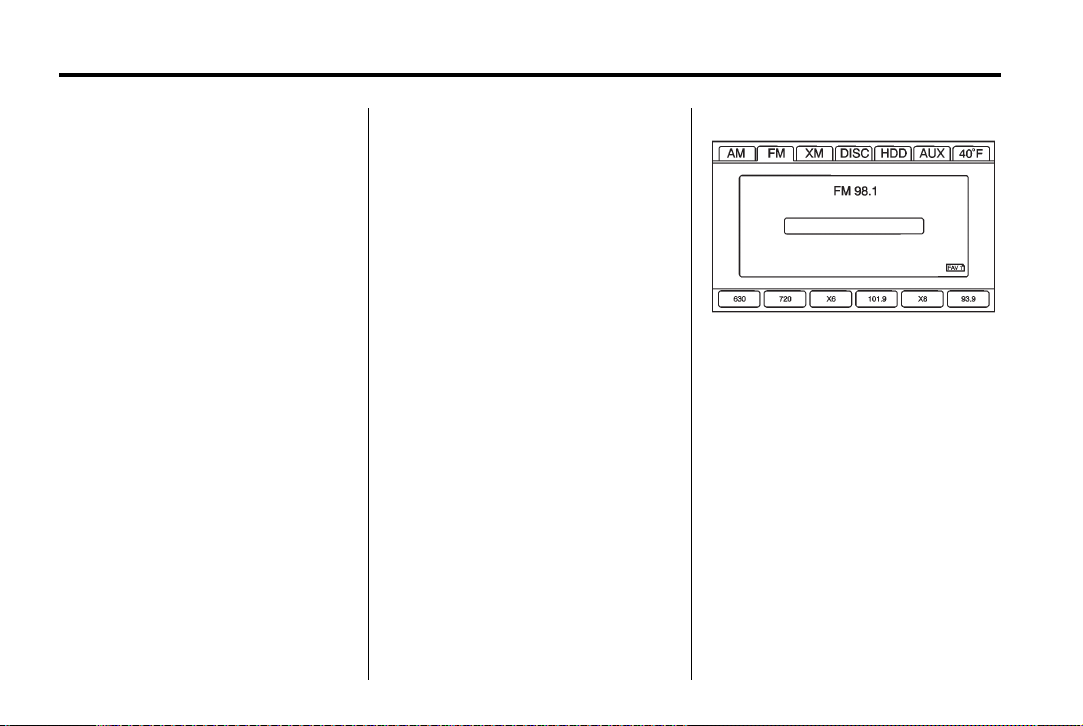
Black plate (10,1)
Cadillac CTS/CTS-V Navigation System - 2013 - crc - 4/2/12
10 Infotainment System
Radio
AM-FM Radio
Playing the Radio
O (Power/Volume):
1. Press to turn the audio system
on and off.
2. Turn to increase or decrease the
volume.
TUNE/TONE:
1. Turn to go to the next or
previous frequency.
2. Press to display the Sound
menu. See “Sound Menu” later
in this section.
AUDIO:
1. Press to display the full audio
screen.
2. Press to switch between AM,
FM, XM™ (if equipped), CD,
DVD, HDD, and AUX (auxiliary
input), or press the screen
button. See Satellite Radio on
page 15 (if equipped), CD/DVD
Player on page 15, Hard Drive
Device (HDD) on page 24, and
Auxiliary Devices on page 29 for
more information.
Finding a Station
If viewing a map screen, press the
source screen (AM, FM, and XM (if
equipped), etc.) button. The display
splits between the audio screen and
the map screen. All station-changing
functions can be performed from
this screen.
FM Source Shown, Other Sources
Similar
Page 11
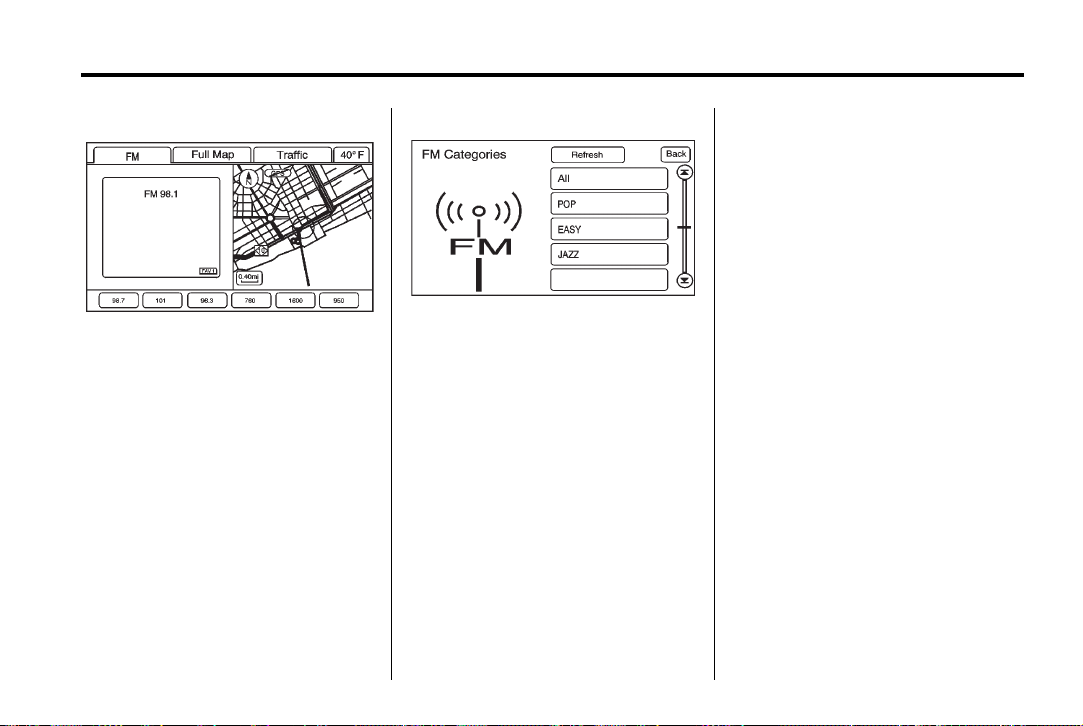
Black plate (11,1)
Cadillac CTS/CTS-V Navigation System - 2013 - crc - 4/2/12
FM Source Shown, Other Sources
Similar
Press NAV to view a split screen
while on a map screen.
AM/FM/XM (if equipped): Select
the source (AM, FM, or XM™,
if equipped) or press AUDIO
repeatedly until the desired source
is highlighted.
FM Source Shown, Other Sources
1. Press the button, located in the
2. Use the up and down arrow
3. Select the frequency.
FM lists may also contain a
category to select if stations in the
area support Radio Data
Systems (RDS).
Similar
middle of the screen, to receive
a list of all of the selected band
stations in the area.
buttons to scroll the frequencies.
Infotainment System 11
Refresh: Press to refresh the list of
AM or FM stations.
Functions shown below only applies
to XM (if equipped).
DEL (Delete): Press to remove the
currently displayed category.
Restore CAT: Press to restore a
category that was just removed
Restore All: Press to restore all
categories that were removed.
In the audio split screen, the name
of the station or channel displays.
u SEEK / t SEEK: Press the left
or right arrow to go to the next or
previous station and stay there.
Storing Radio Station Presets
This feature allows storage of up to
36 preset stations. You can mix AM,
FM, and XM™ (if equipped). To
store presets:
1. Press
2. If viewing a map screen, press
O to turn the system on.
the source screen button, press
AUDIO or FAV.
Page 12
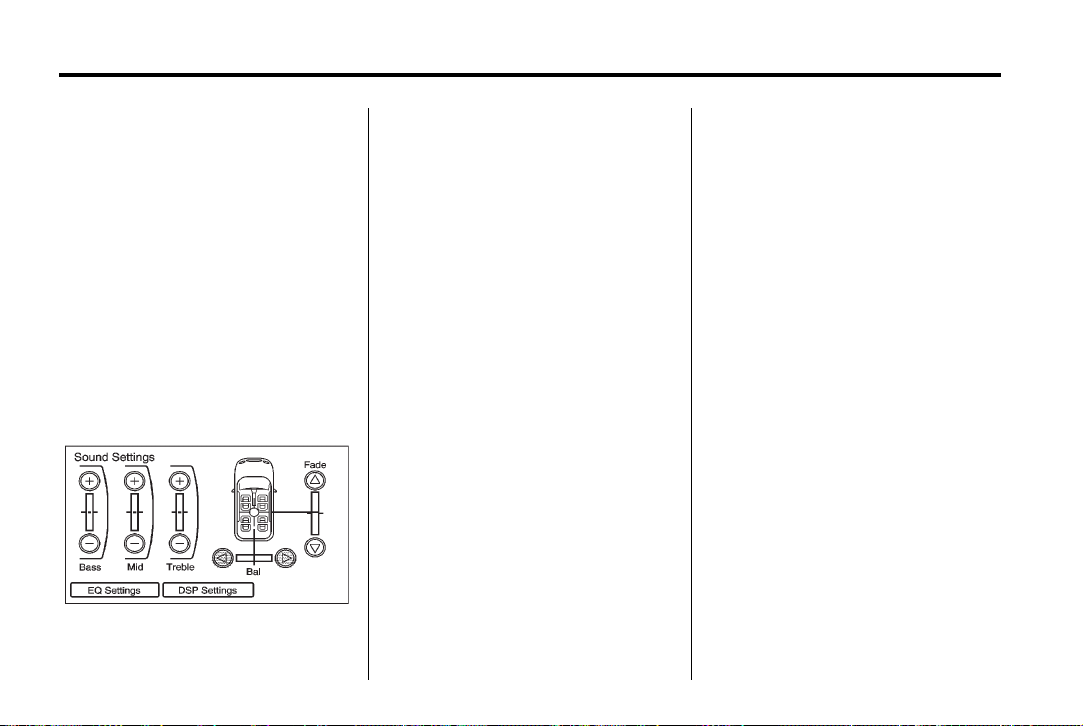
Black plate (12,1)
Cadillac CTS/CTS-V Navigation System - 2013 - crc - 4/2/12
12 Infotainment System
3. Select the band.
4. Seek or tune to the desired
station, to select the station.
5. Press and hold one of the preset
screen buttons for more than
one and a half seconds.
6. Repeat the steps for each
preset.
To change the number of preset
pages, see “Number of Preset
Pages” later in this section.
Sound Menu
TONE or CONFIG (Configure):
Press TONE or CONFIG to access
the Sound menu to adjust the treble,
midrange, bass, fade, balance, and
Digital Signal Processing (DSP).
TREBLE: Press the + or − sign to
increase or decrease the treble. If a
station is weak or has static,
decrease the treble.
MID (Midrange): Press the + or −
sign to increase or decrease the
midrange.
BASS: Press the + or − sign to
increase or decrease the bass.
Adjusting the Speakers
Left/Right (Balance): To adjust the
balance between the left and the
right speakers, press and hold the
Left or Right screen buttons.
Front/Rear (Fade): To adjust the
fade between the front and the rear
speakers, press and hold the Front
or Rear screen buttons.
Digital Signal Processing (DSP)
If the system has Digital Signal
Processing (DSP), it is used to
provide a choice of different
listening experiences. DSP can be
used while listening to the audio
system. The type of DSP selected is
displayed on the status screen.
DSP settings:
Normal: Adjusts the audio to
normal mode. This provides the best
sound quality for all seating
positions.
Driver: Adjusts the audio to give
the driver the best possible sound
quality.
Rear: Adjusts the audio to give the
rear seat occupants the best
possible sound quality.
Centerpoint®: Turns on Bose
Centerpoint®. Centerpoint®
produces a full vehicle surround
sound listening experience from a
CD, MP3/WMA, DVD, AUX
(auxiliary) input, or XM™ (if
equipped) stereo digital audio
Page 13
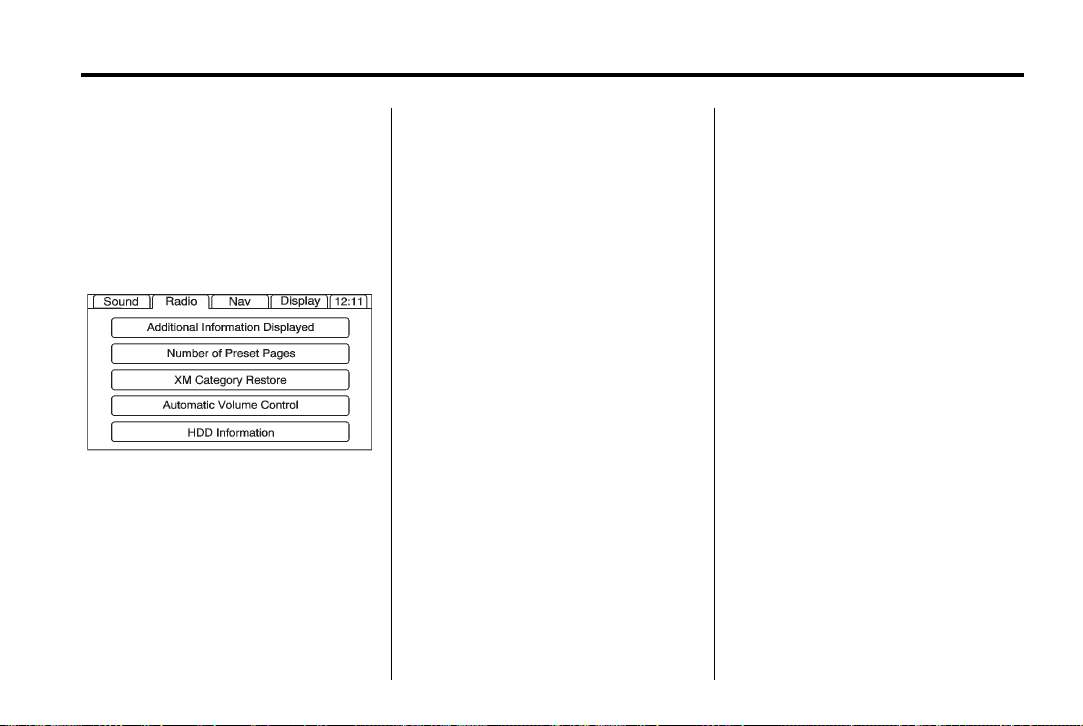
Black plate (13,1)
Cadillac CTS/CTS-V Navigation System - 2013 - crc - 4/2/12
Infotainment System 13
source and delivers five
independent audio channels from
Additional Information Displayed
.
the conventional two channel stereo
recordings. This is not available for
AM or FM.
.
Radio Menu
.
Number of Preset Pages
Press the Number of Preset Pages
screen button to change the number
of preset pages, 1 through 6. Each
preset page can contain six preset
stations. Press the desired
numbered screen button.
XM Category Restore
Press to restore all of the XM
Press CONFIG to enter the menu
screen, then press CONFIG
repeatedly until Radio is selected or
press the Radio screen button to
make radio system changes.
Categories that have been removed.
See Satellite Radio on page 15 for
more information.
Automatic Volume Control
Bose® equipped vehicles include
Bose AudioPilot® noise
compensation technology.
Press Additional Information
Displayed to turn station or
channel information on or off.
Press On to recieve FM radio
text information, when it is
available.
Press Off to disable this feature.
When turned on, AudioPilot
continuously adjusts the audio
system equalization, to compensate
for background noise, so that the
music always sounds the same at
the set volume level.
This feature is most effective at
lower volume settings where
background noise can affect how
well the music is heard while being
played through the vehicle's audio
system. At higher volume settings,
where the music is much louder
than the background noise, there
may be little or no adjustments by
AudioPilot. For additional
information on AudioPilot, visit
www.bose.com/audiopilot.
To use AudioPilot:
1. Press CONFIG to enter the
menu screen, then press
CONFIG repeatedly until Radio
is selected or press the Radio
screen button
2. Press the Automatic Volume
Control screen button to access
the AudioPilot menu.
Page 14

Black plate (14,1)
Cadillac CTS/CTS-V Navigation System - 2013 - crc - 4/2/12
14 Infotainment System
3. Press the ON screen button.
To turn off, press the OFF screen
button.
Timeshift
Timeshift records all information
from AM, FM, XM™ (if equipped),
etc. for up to an hour. Timeshift
allows you to listen to information
that was missed. Once starting to
listen to one of the bands, timeshift
automatically starts. Once timeshift
has recorded for an hour, it will keep
recording and start removing the
information from the beginning.
k (pause) to stop hearing
Press
the information through the
speakers. During this pause time,
timeshift keeps recording. Press
(play) to continue listening where
you left off. During pause, a
progress bar displays, to show how
much time the system has been
buffering.
Press
off so that Timeshift keeps recording
for up to one hour. If the vehicle is
still off after an hour of recording,
the vehicle stops recording and all
information is lost.
If stations are switched, during this
hour period, timeshift erases all
information that was recorded and
starts recording from the current
band. If you switch to listening to
any other source, timeshift will not
record.
Radio Data System (RDS)
The audio system has a Radio Data
System (RDS). RDS features are
available for use only on FM
stations that broadcast RDS
k
information. With RDS, the
radio can:
.
Seek to stations broadcasting
the selected type of
programming
.
Receive announcements
concerning local and national
emergencies
k before turning the vehicle
.
Display messages from radio
stations
This system relies on receiving
specific information from these
stations and only works when the
information is available. In rare
cases, a radio station may
broadcast incorrect information that
causes the radio features to work
improperly. If this happens, contact
the radio station.
The RDS system is always on.
When information is broadcast from
the current FM station, the station
name or call letters display on the
audio screen. RDS may provide a
program type (PTY) for current
programming and the name of the
program being broadcasted.
Page 15
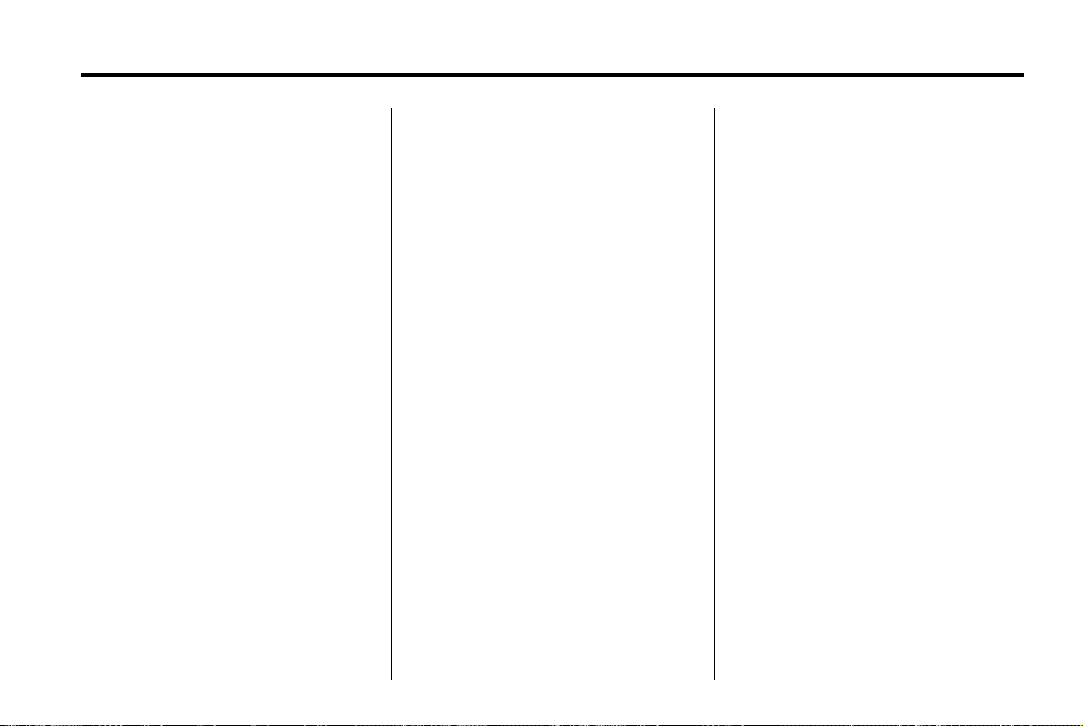
Black plate (15,1)
Cadillac CTS/CTS-V Navigation System - 2013 - crc - 4/2/12
Infotainment System 15
Satellite Radio
XM™ Category Restore (If
Equipped)
Press the “Yes” button of Restore
All Categories screen to add all
categories that have been removed.
Press the “No” button of Restore All
Categories screen to cancel.
XM™ Satellite Radio Service (If
Equipped)
XM™ is a satellite radio service that
is based in the 48 contiguous United
States and 10 Canadian provinces.
XM™ Satellite Radio has a wide
variety of programming and
commercial-free music,
coast-to-coast, and in digital-quality
sound. During your trial or when you
subscribe, you will get unlimited
access to XM™ Radio Online for
when you are not in your vehicle.
A service fee is required to receive
the XM service. For more
information, contact XM™ at
www.xmradio.com or call
1-800-929-2100 in the U.S. and
www.xmradio.ca or call
1-877-438-9677 in Canada.
When XM™ is active, the channel
name and number, category name,
song title, and artist will display on
the screen.
XM™ Radio Messages
See “XM™ Radio Messages” in the
vehicle's owner manual for a list of
possible XM messages.
Audio Players
CD/DVD Player
Playing a CD
The player can be used for CD,
MP3, and DVD audio and DVD
video.
Things to know about playing a CD:
.
With the ignition on, insert a CD
or DVD partway into the slot,
label side up. The player pulls it
in and the CD or DVD should
begin playing. While playing a
CD or DVD, the navigation
system is available. If you insert
a CD or DVD with the system off
and the ignition on, it starts
to play.
.
When a CD or DVD is inserted,
Gracenote logo display starts
with the Gracenote database
access and the CD/DVD tab
activates.
Page 16
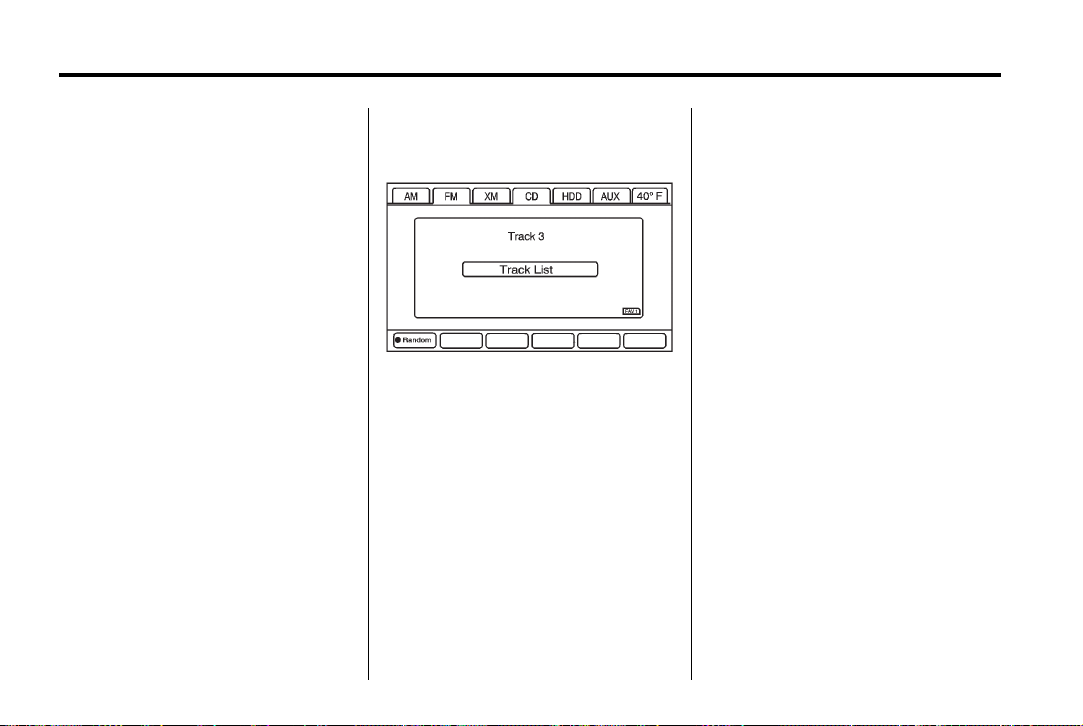
Black plate (16,1)
Cadillac CTS/CTS-V Navigation System - 2013 - crc - 4/2/12
16 Infotainment System
.
The player is only compatible
with CDs or DVDs of the
appropriate region code that is
printed on the jacket of most
CDs and DVDs.
.
The CD/DVD slot is compatible
with most audio CDs, CD-R,
CD-RW, DVD-Video,
DVD-Audio, DVD-R/RW, DVD
+R/RW media along with
MP3 and WMA “un-protected”
formats.
.
As each new track of a CD starts
to play, the track number
displays.
.
The player can only play the
full-size (12 cm) discs.
.
If an error displays, see “CD/
DVD Messages” later in this
section.
Playing an Audio CD
RANDOM:
1. Press to hear the tracks in
random, rather than sequential,
order.
2. Press again to turn off
random play.
r / j (Play/Pause):
1. Press to pause the CD, the
pause symbol displays. This
button will then change to the
play button.
2. Press the play button to play
the CD.
r (Rewind):
1. Press and hold to rewind quickly
through a track selection.
A sound is heard at a reduced
volume.
2. Release to stop rewinding. The
display shows the elapsed time
of the track.
[ (Forward):
1. Press and hold to fast forward
quickly through a track selection.
A sound is heard at a reduced
volume.
2. Release to stop fast forwarding.
The display shows the elapsed
time of the track.
u SEEK / t SEEK:
1. Press the right arrow to go to the
next track.
Page 17
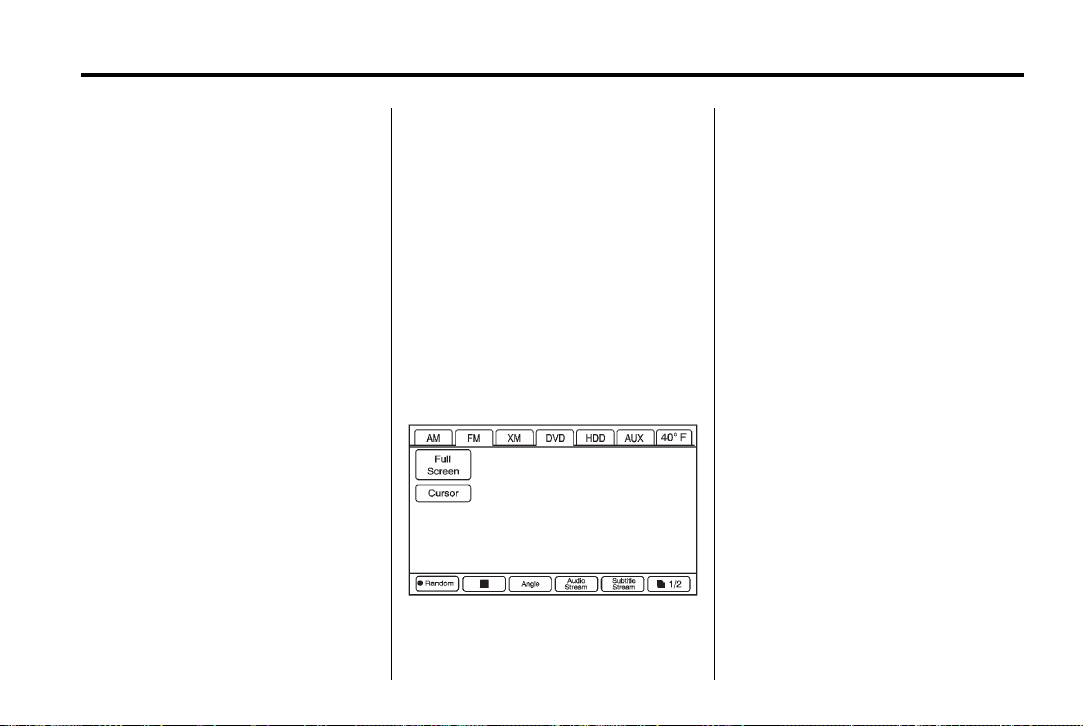
Black plate (17,1)
Cadillac CTS/CTS-V Navigation System - 2013 - crc - 4/2/12
Infotainment System 17
2. Press the left arrow to go to the
start of the current track, if more
than five seconds have played
or to the previous track,
if five seconds or less have
played.
3. If either arrow is pressed more
than once, the player continues
moving backward or forward
through the CD. The sound
mutes while seeking.
TUNE/TONE knob: Turn to go to
the next or previous track.
Track List Screen: Press the
center button on the main screen to
go to the Track List Screen. Press
the screen button to select a
different song to play from the disc.
Playing a DVD
There are two ways to play a DVD:
.
Once a DVD is inserted, the
system automatically starts play
of the DVD.
.
Press AUDIO, then press the
DVD screen button.
VOL/
O (Volume/Power):
1. Press to turn the system on
and off.
2. Turn to increase or decrease the
volume of the audio system.
DVD Menu Options
Once a DVD starts to play, the
menu options automatically appear.
To display the menu choices while a
DVD is playing in full screen, press
anywhere on the screen.
There are two pages of menu
options. Press the page number
screen button, located in the bottom
right corner of the screen, to use all
of the menu screen buttons. Menu
options are available when they are
highlighted. Some menu options are
only available when the DVD is not
playing.
Full Screen:
1. Press this screen button to
remove all menu options from
the display.
2. Press anywhere on the screen
to display the menu options.
Page 18
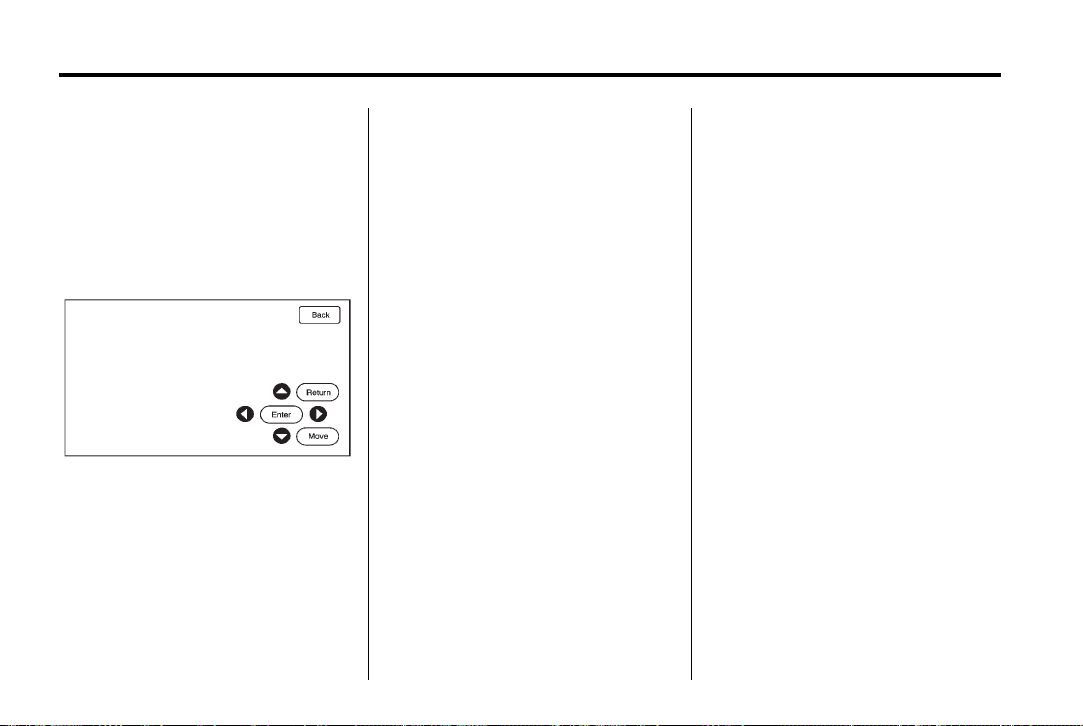
Black plate (18,1)
Cadillac CTS/CTS-V Navigation System - 2013 - crc - 4/2/12
18 Infotainment System
Cursor: Press this button to
access the cursor menu. The arrows
and other cursor options allow
navigation of the DVD menu
options. The cursor menu options
are only available if a DVD has
a menu.
q, Q, r, R (Arrow Buttons): Use
these arrow buttons to move around
the DVD menu.
Enter: Press to select the
highlighted option.
Return: Press to go back to the
previous DVD menu.
Back: Press to go back to the main
DVD display screen.
Move: Press to move the cursor
buttons back and forth from the
bottom-right corner to the top-left
corner of the screen.
Random:
1. Press to hear the tracks in
random, rather than sequential,
order.
2. Press Random again to turn off
random play. This button is not
available for DVD video.
c (Stop):
1. Press to stop play of the DVD.
2. Press
3. Press twice to return to the
k (play/pause) to
continue playing the DVD from
where the DVD was stopped.
beginning of the DVD.
k (Play/Pause):
1. Press to pause the DVD.
2. Press again to play the DVD
from where the DVD was
stopped.
Angle:
1. Press to adjust the viewing
angle of the DVD.
2. Repeatedly press to toggle
through the angles. This button
is not available when the DVD is
stopped. This may not be
available on all DVDs.
Audio Stream:
1. Press to display the audio
stream number and to change
the language heard.
2. Repeatedly press to toggle
through the available languages.
This may not be available on all
DVDs. This button is not
available when the DVD is
stopped.
Page 19
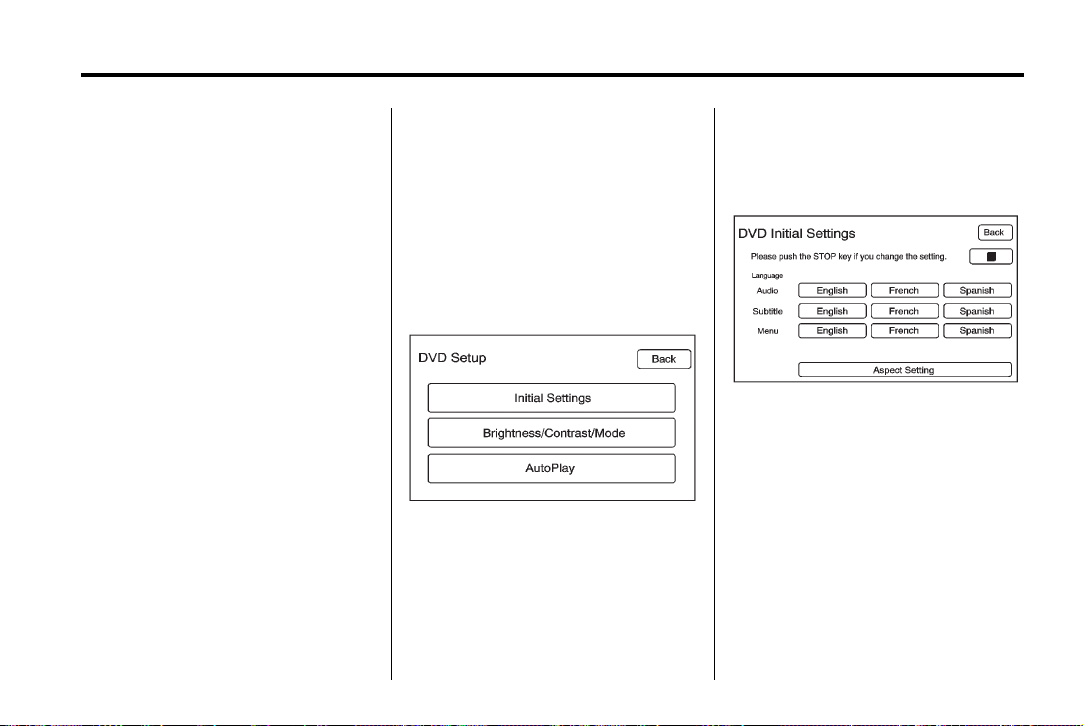
Black plate (19,1)
Cadillac CTS/CTS-V Navigation System - 2013 - crc - 4/2/12
Infotainment System 19
Subtitle Stream:
1. Press to playback the video with
subtitles.
2. Repeatedly press this button to
toggle through the available
languages.
3. To turn the subtitles off, press
until Off is selected. This button
is not available when the DVD is
stopped. This may not be
available on all DVDs.
Top Menu: Press to display the
first menu of the DVD. This button is
not available on all DVDs.
Menu: Press to display the DVD
menu of the current area of the DVD
that is playing. This button is not
available for DVD audio.
Keypad: Press to display the title/
chapter, the group/track, or the
menu number screen; type in the
appropriate number on the keypad.
Setup: Press to display the DVD
Setup screen. The DVD Setup
screen allows you to change the
initial settings; language and aspect,
to change the brightness, contrast,
and mode, and to change autoplay.
The initial settings and auto play are
only available when the DVD is not
playing.
Initial Settings
From the DVD Setup screen, press
to change audio, subtitle, and menu
languages, and to view the aspect
of the DVD. The movie must be
stopped to use this menu. These
settings are not available on
all DVDs.
Audio Language: Press English,
French, or Spanish to change the
language that you are listening to.
Subtitle Language: Press English,
French, or Spanish to change the
language of the subtitles.
Menu Language: Press English,
French, or Spanish to change the
language of the menus.
Page 20
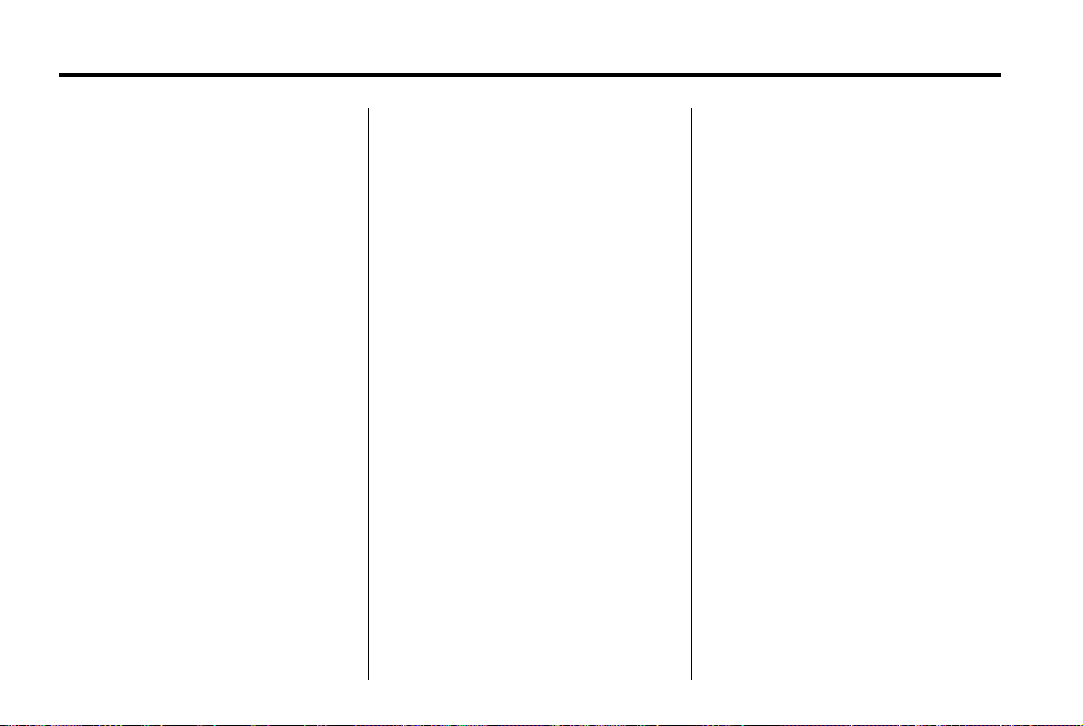
Black plate (20,1)
Cadillac CTS/CTS-V Navigation System - 2013 - crc - 4/2/12
20 Infotainment System
Aspect: Press to change the
aspect ratio of the DVD. This may
not be available on all DVDs.
Brightness/Contrast/Mode
From the DVD Setup screen, press
to change the brightness, contrast,
and mode of the screen while
playing a DVD.
! (Brightness): Press the up or
down screen arrows to increase or
decrease the brightness of the DVD
screen.
_ (Contrast): Press the up or
down screen arrows to increase or
decrease the contrast of the DVD
screen.
Auto (Automatic): Press to
automatically adjust the navigation
screen background depending on
exterior lighting conditions.
Night: Press to make the
navigation screen background
darken.
Day: Press to make the navigation
screen background brighten.
Autoplay
From the DVD Setup screen, press
to turn autoplay on or off. When on,
if the DVD has stayed in the menu,
it begins playing the movie after the
menu displays for five seconds. This
may not be available on all DVDs.
u SEEK (Next Track/Chapter):
Press to go to the next track or
chapter. This button may not work
when the DVD is playing the
copyright information or the
previews.
t SEEK (Previous Track/
Chapter): Press to return to the
start of the current track or chapter.
Press this button again to go to the
previous track or chapter. This
button may not work when the DVD
is playing the copyright information
or the previews.
TUNE/TONE Knob: Turn to go to
the next or previous track/chapter.
CD/DVD Messages
If Disc Read Error displays and/or
the CD/DVD comes out, it could be
for one of the following reasons:
.
If a disc was inserted with an
invalid or unknown format.
.
If the disc is not from a correct
region.
.
It is very hot. When the
temperature returns to normal,
the disc should play.
.
You are driving on a very rough
road. When the road becomes
smoother, the disc should play.
.
The disc is dirty, scratched, wet,
or upside down.
.
The air is very humid. If so, wait
about an hour and try again.
.
There may have been a problem
while burning the disc.
.
The label may be caught in the
CD/DVD player.
Page 21
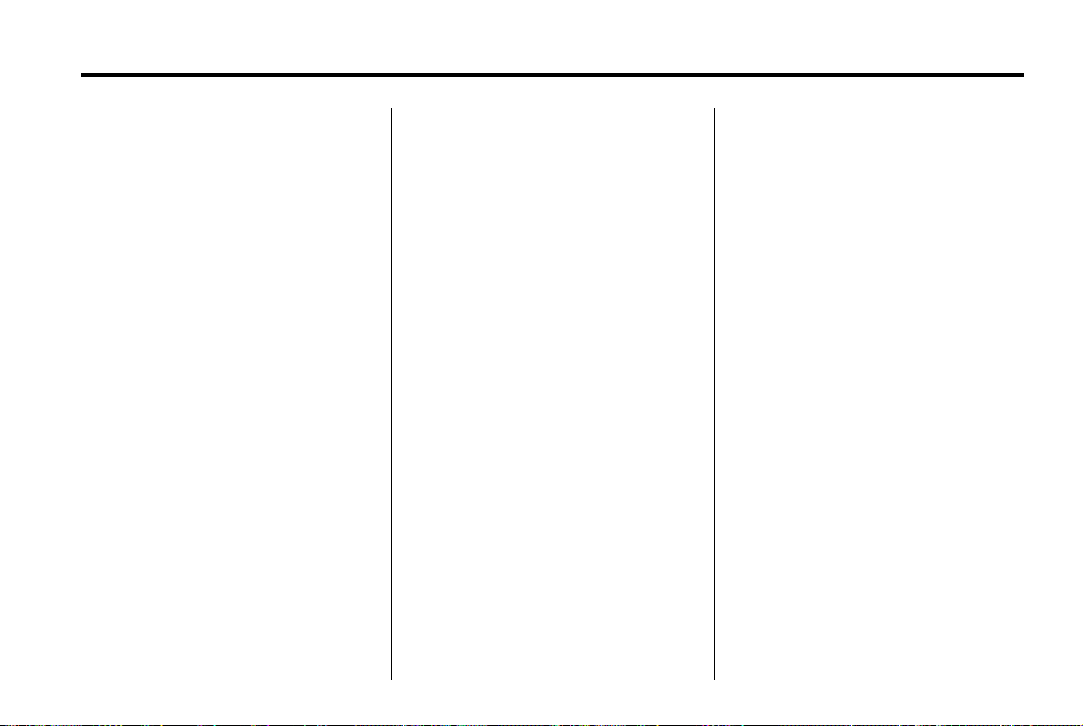
Black plate (21,1)
Cadillac CTS/CTS-V Navigation System - 2013 - crc - 4/2/12
If the CD/DVD is not playing
correctly, for any other reason, try a
known good disc.
If any error occurs repeatedly or if
an error cannot be corrected,
contact your dealer.
MP3
Using an MP3 CD and DVD
MP3 Format
There are guidelines that must be
met, when creating an MP3 disc.
If the guidelines are not met when
recording a CD-R(W), the CD may
not play. The guidelines are:
.
Sampling rate: 8 kHz, 16 kHz,
22.05 kHz, 24 kHz, 32 kHz,
44.1 kHz, and 48 kHz.
.
Bit rates supported: 8, 16, 24,
32, 40, 48, 56, 64, 80, 96, 112,
128, 144, 160, 192, 224, 256,
and 320 kbps.
.
ID3 tag information is displayed
by the radio if it is available. The
radio will display a filename,
song name, artist name, album
name, and directory name.
.
Maximum number of folders is
255 with a maximum hierarchy
of eight folders.
.
Create a folder structure that
makes it easy to find songs
while driving. Each folder or
album should contain 18 songs
or less.
.
It is recommended that there is a
maximum of 1024 files on a disc.
.
The files can be recorded on a
CD-R or CD-RW with a
maximum capacity of 700 MB.
Root Directory
The root directory is treated as a
folder. If the root directory has
compressed audio files, the
directory displays as DISC. All files
contained directly under the root
directory are accessed prior to any
Infotainment System 21
root directory folders. However,
playlists can always be accessed
before root folders or files.
Empty Directory or Folder
If a root directory or a folder exists
somewhere in the file structure that
contains only folders/subfolders and
no compressed files directly
beneath them, the player advances
to the next folder in the file structure
that contains compressed audio
files and the empty folder will not be
displayed or numbered.
No Folder
When the CD contains only
compressed files, the files are
located under the root folder. The
next and previous folder functions
have no function on a CD that was
recorded without folders or playlists.
When displaying the name of the
folder the radio displays Disc.
When the CD contains only playlists
and compressed audio files, but no
folders, all files are located under
the root folder. The left and right
Page 22

Black plate (22,1)
Cadillac CTS/CTS-V Navigation System - 2013 - crc - 4/2/12
22 Infotainment System
arrow buttons search playlists (Px)
first and then goes to the root folder.
When the radio displays the name
of the folder the radio
displays DISC.
Order of Play
Tracks are played in the following
order:
.
Play begins from the first track in
the first playlist and continues
sequentially through all tracks in
each playlist. When the last
track of the last playlist has been
played, play continues from the
first track of the first playlist.
.
If the CD does not contain any
playlists, then play begins from
the first track under the root
directory. When all tracks from
the root directory have been
played, play continues from files
according to their numerical
listing. After playing the last
track from the last folder, play
begins again at the first track of
the first folder or root directory.
When play enters a new folder, the
display automatically shows the new
folder name. The new track name
displays.
File System and Naming
The song name that displays is the
song name contained in the file.
If the song name is not present in
the file, then the radio displays the
file name with the extension (such
as .mp3) as the track name.
Preprogrammed Playlists
Preprogrammed playlists which
were created by WinAmp™,
MusicMatch™, or Real Jukebox™
software can be accessed, however,
there is not editing capability. These
playlists are treated as special
folders containing compressed
audio song files.
Playing an MP3
With the ignition on, insert a MP3
CD partway into the slot, label side
up. The player pulls it in and the
MP3 should begin playing. While
playing a MP3, the navigation
system is available. If a MP3 is
inserted with the system off and the
ignition on, it starts to play.
When a MP3 CD is inserted, the
MP3 tab activates.
If the ignition or radio is turned off
with a MP3 CD in the player, it stays
in the player. When the ignition or
radio is turned on, the MP3 CD
starts playing where it stopped, if it
was the last selected audio source.
As each new track starts to play, the
track number displays.
If an error displays, see “CD/DVD
Messages” later in this section.
If viewing a map screen, press the
MP3 screen button. The display
splits between the audio screen and
the map screen. If no split screen is
wanted or if not on a map screen,
press the AUDIO control button,
then press AUDIO until MP3 is
selected or press the MP3 screen
button.
Page 23

Black plate (23,1)
Cadillac CTS/CTS-V Navigation System - 2013 - crc - 4/2/12
Infotainment System 23
r (Rewind):
1. Press and hold to rewind quickly
2. Release this button to stop
[ (Forward):
1. Press and hold to fast forward
r / j (Play/Pause):
1. Press to pause the CD, the
pause symbol displays. This
button then changes to the play
button.
2. Press the play button to play
the CD.
Random:
1. Press to hear the disc played in
random (tracks and folders)
order.
2. Press the Random screen button
to turn off random play.
2. Release this button to stop fast
TUNE/TONE Knob: Turn to go to
the next or previous track.
q r (Category): Select the left or
right arrow to go to the previous or
next folder/Artist/Album/Genre on
the disc.
through a track selection.
A sound is heard at a reduced
volume.
rewinding. The display shows
the elapsed time of the track.
quickly through a track selection.
A sound is heard at a reduced
volume.
forwarding. The display shows
the elapsed time of the track.
u SEEK / t SEEK:
1. Press the right arrow to go to the
next track.
2. Press the left arrow to go to the
start of the current track, if more
than five seconds have played
or to the previous track,
if five seconds or less have
played.
3. If either arrow is pressed more
than once, the player will
continue moving backward or
forward through the CD. The
sound mutes while seeking.
Music Navigator: Press the center
button on the main screen to display
Music Navigator.
Selecting any of the following
screen buttons, when in MP3,
displays the Music Navigator screen
for each of the following categories:
.
All Songs : Press this to view all
songs stored on the Disc. Select
a song name from that list.
It may take a few minutes for the
system to show the list. Once a
Page 24

Black plate (24,1)
Cadillac CTS/CTS-V Navigation System - 2013 - crc - 4/2/12
24 Infotainment System
song has been selected from
this category, the song name will
appear in the center button on
the main screen.
.
Folder : Press to view the
folders that have been stored on
the Disc. Select a folder name to
view all songs in this folder,
select a song. It may take a few
minutes for the system to show
a list. Once a song has been
selected from this category, the
folder name appears in the
center button on the main
screen to show that music is
being played from a specific
folder.
.
Artist : Press to view the artists
that have been stored on the
Disc. Select an artist name to
view all songs on that list, select
a song. It may take a few
minutes for the system to show
the list. Once a song has been
selected from this category, the
artist name appears in the
center button on the main
screen to show that music is
being played from a specific
artist.
.
Album : Press to view the
albums that have been stored on
the Disc. Select an album name
to view all songs on that list,
select a song. It may take a few
minutes for the system to show
the list. Once a song has been
selected from this category, the
album name appears in the
center button on the main
screen to show that music is
being played from a specific
album.
.
Genre : Press to view the
genres that have been stored on
the Disc. Select a genre name to
view all songs on that list, select
a song. Once a song has been
selected from this category, the
genre name appears in the
center button on the main
screen to show that music is
being played from a specific
genre.
Audiobooks are also available
through the Genre menu screen.
Hard Drive Device (HDD)
With a hard drive device you are
able to record songs from your CD
player or a mass media storage
device connected by a USB
connector. The hard drive has at the
most 9 GB memory capacity for
storage of media files.
The types of formats supported by
the HDD are:
.
MP3
.
MP3-PRO (with Spectral Band
Replication)
.
WMA
.
AAC
.
OGG Vorbis
.
Audible.com
Page 25

Black plate (25,1)
Cadillac CTS/CTS-V Navigation System - 2013 - crc - 4/2/12
Infotainment System 25
Recording from a CD
To record all tracks:
1. Load a CD.
To record an audio book from a
CD or a USB, you must register
with www.audible.com to receive
an ID number. The ID number
must be entered into the system.
See Audio Book later in this
section for information on
www.audible.com. See “Radio”
under Configure Menu on
page 51 for information on
entering your ID number.
2. Press REC.
3. A confirmation window displays.
Press Yes to record all tracks;
press No to cancel the
operation.
A progress bar displays if Yes
was selected.
To record selected tracks:
1. Load a CD.
2. Press the Track List screen
button, located in the middle of
the screen.
3. Highlight the songs from the
Music Navigator screen using
the TUNE knob.
To record an audio book from a
CD or a USB, you must register
with www.audible.com to receive
an ID number. The ID number
must be entered into the system.
See Audio Book later in this
section for information on
www.audible.com. See “Radio”
under Configure Menu on
page 51 for information on
entering your ID number.
4. Press REC.
5. A confirmation window displays.
Press Yes to record this track;
press No to cancel the
operation.
A progress bar displays if Yes
was selected.
While recording a CD to the HDD,
if the system is turned off, the
recording process stops. When the
system is turned back on, the
recording process will not continue.
Recording from a USB Device
To record all tracks:
1. Connect a USB device.
To record an audio book from a
CD or a USB, you must register
with www.audible.com to receive
an ID number. The ID number
must be entered into the system.
See Audio Book later in this
section for information on
www.audible.com. See “Radio”
under Configure Menu on
page 51 for information on
entering your ID number.
2. Press REC.
Page 26

Black plate (26,1)
Cadillac CTS/CTS-V Navigation System - 2013 - crc - 4/2/12
26 Infotainment System
3. A confirmation window displays.
Press Yes to record all tracks;
press No to cancel the
operation.
A progress bar displays if Yes
was selected.
To record selected tracks:
1. Connect a USB device.
2. Press the USB screen button,
located in the middle of the
screen.
3. Select the media from the Music
Navigator screen.
To record an audio book from a
CD or a USB, you must register
with www.audible.com to receive
an ID number. The ID number
must be entered into the system.
See Audio Book later in this
section for information on
www.audible.com. See “Radio”
under Configure Menu on
page 51 for information on
entering your ID number.
4. Press REC.
5. A confirmation window displays.
Press Yes to record this track;
press No to cancel the
operation.
A progress bar displays if Yes
was selected.
While recording a USB device to the
HDD, if the system is turned off, the
recording process stops. When the
system is turned back on, the
recording process will not continue.
Edit: Some tracks recorded from
CD audio discs to the HDD may
have multiple entries within the
Gracenote database. By pressing
the Edit screen button, the
correct information for the album
can be specified.
Random:
1. Press to play the songs stored
on the HDD in random, then
sequential order.
2. Press again to stop random play.
DEL (Delete):
1. Select a song from one of the
Music Navigator screens or you
must be listening to a song to
delete it. Press DEL.
2. Select a category from the Music
Navigator screen and press DEL
to delete an entire category.
k (Play/Pause):
1. Press this button for playback of
any media source that had been
currently playing at the point of
where it was stopped.
Page 27

Black plate (27,1)
Cadillac CTS/CTS-V Navigation System - 2013 - crc - 4/2/12
Infotainment System 27
2. Press it again to pause the
currently playing media source.
TUNE/TONE: Turn to go to the
next or previous track.
u SEEK / t SEEK:
1. Press the right arrow to go to the
next track.
2. Press the left arrow to go to the
start of the current track, if more
than five seconds have played
or to the previous track,
if five seconds or less have
played.
3. If either arrow is pressed more
than once, the player continues
moving backward or forward
through the HDD. The sound
mutes while seeking.
q r (Category):
1. Select the left or right arrow to
go to the previous or next
Album/Playlist/Artist/Genre/
Audiobook on the HDD.
2. Press the center button on the
Music Navigator Screen
Selecting any of the following
screen buttons, when in HDD,
displays the Music Navigator screen
for each of the following categories.
All Songs:
1. Press to view all songs stored
2. Select a song name from that
Playlists:
1. Press to view the playlists that
2. Select a playlist name to view all
main screen to display Music
Navigator.
on HDD.
list. It may take a few minutes for
the system to show the list.
Once a song has been selected
from this category, the song
name will appear in the center
button on the main screen.
have been stored on the HDD.
songs that have been stored in
this list, select a song. Once a
song has been selected from
this category, the "Playlist”
appears in the center button on
the main screen to show that
music is being played in
this mode.
Under the playlist category, there is
a submenu button called, More
Like This.
1. Press this button to see a
playlist of songs similar to the
current song is generated by
music recognition technology
and related data that are
provided by Gracenote.
2. Select a song to listen to after
the list is created.
3. Press the Refresh screen button
to generate the new list.
Once a song has been selected
from this category, the “AutoPlay”
appears in the center button on the
main screen to show music is being
played in this mode.
Page 28

Black plate (28,1)
Cadillac CTS/CTS-V Navigation System - 2013 - crc - 4/2/12
28 Infotainment System
Artists:
1. Press to view the artists that
have been stored on the HDD.
2. Select an artist name to view all
songs in this list, select a song
to listen to.
Once a song has been selected
from this category, the “Artist”
appears in the center button on the
main screen to show that music is
being played in this mode.
Albums:
1. Press to view the albums that
have been stored on the HDD.
2. Select an album name to view
all songs in this list, select a
song to listen to.
Once a song has been selected
from this category, the “Album”
appears in the center button on the
main screen to show that music is
being played in this mode.
Genres:
1. Press to view the genres that
have been stored on the HDD.
2. Select a genre name to view all
songs or audio books in this list,
select a song or book to
listen to.
Once a song or book has been
selected from this category, the
“Genre“ appears in the center button
on the main screen to show that
playback is in this mode.
Audio books are only available
through the Genre menu.
1. Press to view the genres that
have been stored on the HDD.
Select an audio book name
(book title) to view all sections
in it.
2. Select a section to listen to.
If the “Last position” screen
button is pressed, the audio
book starts playback from the
position it was stopped the last
time played.
Compressed Audio
The HDD will play an MP3/WMA
disc that contains compressed CD
audio from all formats that are
supported. By default the radio
shows the CD label on the left side
of the screen but plays all supported
file formats in the order in which
they were recorded to the CD.
Background Recording
A CD can be copied and then
listened to or a CD can be recording
while listening to another source
such as AM, FM, HDD, or AUX. The
quality of the listening experience
should be the same whether
recording in the background or not,
and the speed of the recording
process does not take any longer
than normal.
Timeshift cannot be activated during
the background recording function.
Duplicate Content
When record is executed the
system checks to see if the CD has
already been recorded to the hard
drive. If the entire contents of the
CD still exists on the hard drive the
system will not record the content.
If the system determines that none
Page 29

Black plate (29,1)
Cadillac CTS/CTS-V Navigation System - 2013 - crc - 4/2/12
Infotainment System 29
or only some of a CD exists, the
entire CD records to the hard drive.
This could result in duplicate songs.
CD Eject
If the CD is ejected before the
recording process has completed,
tracks that have been completely
recorded are stored to the hard
drive, incomplete tracks are
discarded.
Power Mode
If the system is turned off during a
CD or USB recording process, it will
stop. When the radio is turned back
on, the recording process needs to
be started again.
Saving HDD Favorites
During HDD playback, select one of
the lower buttons to save songs in
its category. Each category has six
presets.
To add a song from a category, you
must be listening to the song. Press
and hold the lower button until
“Favorite saved...” displays on the
screen.
Audio Book
With audio book, content can be
downloaded from www.audible.com
and files can be transferred to the
vehicle by either a CD or a USB
storage device.
The use of the audible.com
playback feature requires that the
audible.com account be activated
with the radio. For more information
on creating an account, visit
www.audible.com/caraudio. The
activation process requires the
Vehicle Identification Number (VIN)
of the vehicle.
Auxiliary Devices
The navigation system has an
auxiliary input jack located in the
center console. This is not an audio
output; do not plug the headphone
set into the front auxiliary input jack.
You can however, connect an
external audio device such as an
iPod, laptop computer, MP3 player,
CD changer, or cassette tape
player, etc. to the auxiliary input jack
for use as another source for audio
listening.
Drivers are encouraged to set up
any auxiliary device while the
vehicle is in P (Park). See
“Defensive Driving” in the Index of
the vehicle owner manual for more
information on driver distraction.
To use a portable audio player,
connect a 3.5 mm (1/8 in) cable to
the auxiliary input jack. When a
device is connected, the system
detects and automatically begins
playing audio from the device over
the vehicle's speakers.
Page 30

Black plate (30,1)
Cadillac CTS/CTS-V Navigation System - 2013 - crc - 4/2/12
30 Infotainment System
If a device is connected and you are
listening to another source (FM, XM
(if equipped), CD, MP3, etc.), press
the AUDIO control button then press
AUDIO repeatedly until AUX is
selected or press the AUX screen
button. An auxiliary device must be
connected for the AUX screen
button to appear as an option to
select.
The screen buttons are dependent
of the type of auxiliary device that
you are using.
USB Host Support
The USB connector uses the
USB 2.0.
USB Supported Devices
.
USB Flash Sticks (Pen Drives)
.
Portable USB Hard Drives
.
Compact Flash (or other
portable media) adapters
Depending on the USB mass
storage device, some devices may
not be recognized. The HUB device
is not supported.
USB Playback
Music can be played directly from
the USB device and controlled
through the radio's MP3 control
functions and the Music Navigator.
USB Media Recording
A USB Mass Storage device such
as a “pen drive” or a portable USB
hard drive can be connected to the
USB port to record media contents,
such as compressed audio files
from the USB storage device onto
the HDD. The USB port is located in
the center console bin, between the
Accessory Power Outlet (APO)
socket and the auxiliary input jack.
In addition to recording the content
from the USB storage device,
content can be played back directly
from the USB device.
USB Background Recording
If the content of a USB device is
chosen to be copied, these media
files are copied to the hard drive.
The recording process occurs in the
background and does not affect
playback from any source, including
the USB device itself. The quality of
the listening experience should be
the same whether recording in the
background or not, and the speed of
the recording process does not take
any longer than normal.
Timeshift cannot be activated during
the background recording function.
Using the Radio Controls to
Connect and Control
Your iPod
An iPod can be controlled using the
radio buttons and knobs and display
your iPod song information on the
radio’s display. To connect and
control an iPod using the radio
controls, the vehicle must have a
USB port. If it does, it is located in
the center console bin. A special
iPod connection cable is needed
that came with the vehicle, from
your dealer. See your dealer for
more information.
®
Page 31

Black plate (31,1)
Cadillac CTS/CTS-V Navigation System - 2013 - crc - 4/2/12
Infotainment System 31
This feature supports the following
iPod models:
.
Fifth generation or later iPod
.
First or Second generation or
later iPod Nano*
*For proper operation, make sure
the iPod has the latest firmware
from Apple
®
. The iPod firmware can
be updated using the latest iTunes
application. See www.apple.com/
itunes.
To connect and control the iPod,
connect one end of the specially
iPod connection cable that came
with the vehicle to the iPod’s dock
connector. Connect the other end to
both the USB port and the auxiliary
input jack. The USB port and the
auxiliary input jack are located in
the center console bin. The iPod
music displays on the radio’s
display and begins playing through
the vehicle's radio system.
A standard iPod USB cable, like the
one that came with the iPod, cannot
be used to connect an iPod to the
vehicle. The iPod connection cable
that was purchased with the vehicle
or that was made available from
your dealer must be used in order
for this feature to work.
Use the radio
q MENU r SELECT
knob to bring up the iPod Menu and
select Songs, Artists, Albums,
Playlists and Audio Books to play
from the iPod.
The iPod charges while it is
connected to the vehicle and if the
vehicle is turned to ACC/
ACCESSORY or ON/RUN. It can
also be left connected to the vehicle
while the vehicle is turned off or
removed. With the vehicle turned
off, the iPod automatically powers
off and will not charge or draw
power from the vehicle's battery.
If an older iPod model is used that
is not supported or does not have
the special iPod connection cable,
the iPod can still be used in the
vehicle by connecting it to the
Auxiliary Input Jack using a
standard 3.5 mm (1/8 in) stereo
cable. See “Using the Auxiliary Input
Jack” earlier for more information.
Gracenote Database
When a CDDA is recorded from a
CD to the HDD, the music
information (Album name, Artist
name, Song name and Genre) is
retrieved from the Gracenote
database, stored in the radio. The
database information uses the
information of Gracenote Music
Recognition Service. See the
owner's manual for more information
on the Gracenote Database.
Gracenote Music Recognition
Service, Music recognition
technology, and related data are
provided by Gracenote
is the industry standard in music
recognition technology and related
content delivery. For more
information, visit
www.gracenote.com.
®
. Gracenote
Page 32

Black plate (32,1)
Cadillac CTS/CTS-V Navigation System - 2013 - crc - 4/2/12
32 Infotainment System
Updating the Gracenote Database
1. Turn the ignition on.
2. Press
3. Insert the update disc part way
4. Update Confirmation screen
5. The system reboots and starts
6. The disc automatically ejects
O to turn the system on.
into the slot, label side up. The
player pulls it in.
displays along with the version
information. Press the Update
screen button.
updating the database.
A progress bar displays.
after the update is completed.
The system reboots.
Navigation
Using the Navigation System
This section presents basic
information needed to operate the
navigation system.
Use the navigation control buttons
located on the infotainment system
along with the available
touch-screen buttons on the
navigation screen to operate the
system. See Overview on page 3 for
more information.
Once the vehicle is moving, various
functions are disabled to reduce
driver distractions.
Navigation Control Buttons
The following control buttons are
located on the navigation system:
VOL/
1. Press to turn the system on
and off.
O (Volume/Power):
2. Turn this knob to increase or
decrease the volume. The
volume works for the features
that are currently being used;
audio, OnStar
changes the volume for the
phone, voice guidance, and
speech recognition changes the
volume of voice prompts.
NAV
n m (Navigation Screen Up/
Down): Press to make the screen
go up and down. In the up position,
all touch-screen buttons can be
viewed or used. In the down
position, a portion of the screen will
be shown that displays the current
audio source and temperature.
®
(if equipped)
! (Dimming Change Button):
The dimming change button on the
navigation faceplate is used to
toggle between these dimming
modes.
NAV (Navigation): Press to view
your vehicle's current position on
the map screen. Each press of this
key cycles through Full Map and the
tab that displays the current audio
Page 33

Black plate (33,1)
Cadillac CTS/CTS-V Navigation System - 2013 - crc - 4/2/12
Infotainment System 33
source (AM, FM, XM (if equipped),
CD, etc.). Full Map displays the
screen in full map view. Selecting
the audio tab splits the screen
between the map screen and the
current audio source screen menu.
See Configure Menu on page 51 for
more information.
q MENU r SELECT: Turn the
MENU knob to highlight a feature.
Press this knob to select the
highlighted feature.
CONFIG (Configure): Press to
adjust features for sound, radio,
navigation, display, and clock. See
Configure Menu on page 51 for
more information.
RPT (Navigation Repeat): Press
to repeat the last voice guidance
prompt. See Destination on
page 40.
DEST (Destination): Press to
access the Route screen to plan a
destination. If route guidance is
active, press this key to access the
Route screen. See Destination on
page 40 for more information.
DEL (Delete): Press to delete XM
categories (if equipped) and
information from the hard drive. See
Hard Drive Device (HDD) on
page 24 for more information.
INFO (Information): Press for
Speech Help. See Speech
Recognition on page 62 for more
information on Speech Help.
Touch-Screen Buttons
Touch-screen buttons are located on
the screen. Screen buttons are
highlighted when a feature is
available. There are also some
toggle screen buttons that highlight
when active and grey-out when
inactive.
Alpha-Numeric Keyboard
Letters of the alphabet, symbols,
punctuation, and numbers, when
available, display on the navigation
screen as an alpha or numeric
keyboard. The alpha keyboard
displays when the system requires
entry of a name.
All characters are touch-screen
buttons. Press a character to
select it.
À-Ý (Accent Alphabet): Select
letters with accent symbols.
A-Z (Alphabet): Select letters from
the alphabet.
0-9 (Numbers): Select numbers.
Sym (Symbols): Select symbols.
Space: Select to enter a space
between characters or the words of
a name.
q (Backspace): Select if an
incorrect character has been
selected.
To make name selections easier,
the system only highlights the
characters that can follow the last
one entered. For example, if a Z is
entered, a T may not be available
for selection.
If a name does not display after
entry, it may need to be entered
differently since the map database
may not contain that information.
Page 34

Black plate (34,1)
Cadillac CTS/CTS-V Navigation System - 2013 - crc - 4/2/12
34 Infotainment System
Maps
This section includes basic
information needed to know about
the map database.
Map Coverage
The maps are stored on the HDD
(Hard Drive). It includes the
48 contiguous United States,
Alaska, Hawaii, portions of Canada,
Puerto Rico, and the US Virgin
Islands.
See “City List” later in this section to
view a detailed explanation of map
coverage and detailed city lists in
each region.
Installing the DVD Map Disc
Your dealer installed the map
database information on the HDD.
After receiving an updated map
disc, it needs to be copied to the
HDD. Read the following steps
completely before operating this
feature.
1. Turn the ignition on.
2. Press
3. Insert the update disc partway
into the slot, label side up. The
player pulls it in.
4. Update Confirmation screen
displays with version
information, then press Update.
5. Enter the Authentication Code,
then press Enter.
6. If correct code is entered, the
system reboots and starts
updating, the status bar
displays.
7. The disc is automatically ejected
after the map database update
is completed. The system
reboots.
If the application update file is
included in the disc, the application
update is also done. There is a
slight pause between map update
and application data. The system
may restart multiple times. Make
sure audio has returned for at least
30 to 60 seconds before ejecting
the disc.
O to turn the system on.
The disc is not automatically
ejected, press
application update is completed.
Y after the
Ejecting the DVD Map Disc
When the map disc has finished
copying to the HDD, press the
button.
Y
Handling the DVD Map Disc
When handling the DVD map disc,
be careful of the following:
.
Handle the disc very carefully to
avoid contamination or flaws.
Signals may not read out
properly if the disc gets
contaminated or flawed.
.
If the disc gets soiled, use a soft
cloth to gently wipe it out from
the center of the disc to the
outside. Do not use
photographic record cleaner,
solvents, or other cleaners.
Page 35

Black plate (35,1)
Cadillac CTS/CTS-V Navigation System - 2013 - crc - 4/2/12
.
Do not use the disc to rest on
while writing or drawing using
any writing utensil or attach a
seal to any of the sides or
the disc.
.
Do not keep the disc in direct
from English or metric, see “DIC
Operation and Displays” in the
Index of your vehicle's owner
manual.
Scrolling the Map
sunlight, high temperatures,
or humidity.
.
After using the disc, place it
back into the original case.
Map Adjustments
The scale of view on the map can
be adjusted. Also, the map moves
automatically based on the direction
the vehicle is being travelled.
Map Scales
V / U (Zoom In/Zoom Out): Press
the zoom in or out screen buttons or
the scale on the bar to change the
level of map detail. The scale
appears on the screen once the
zoom in or zoom out screen buttons
are selected. The system adjusts
the map accordingly. The scale of a
map can range from 50 m (1/32 of a
mile) to 550 km (350 mi). To change
Press anywhere on the map screen
and the scroll symbol appears. Use
this feature to move across
the map.
Touch-tap your finger in any
direction on the map screen and the
map continues to scroll in that
direction. The rate of scrolling
depends on where the screen is
being touched. The rate increases
when touching closer to the edge of
the screen.
Infotainment System 35
If using the scroll feature, touch-tap
the map and the vehicle icon
becomes lost, press NAV
(Navigation) to return to the current
vehicle location on the map.
When scrolling on the map, the
system displays the address of the
scroll symbol location.
You can use the scroll feature on
the map to set a destination. See
“From Map” under Destination for
more information.
When scrolling on the map without a
planned route, press Go to calculate
the route from your current position
to the destination mark.
Page 36

Black plate (36,1)
Cadillac CTS/CTS-V Navigation System - 2013 - crc - 4/2/12
36 Infotainment System
Navigation Symbols
The following symbols are the most
common symbols that appear on a
map screen.
Your vehicle is shown as this
symbol. It indicates the current
position and heading direction of the
vehicle on the map.
The destination symbol appears on
the map, after a route has been
planned, marking the final
destination.
The waypoint number displays on
the map after a stopover has been
added to your route.
A waypoint is a series of two or
more marked stopovers on the way
to the final destination. This feature
allows you to add up to three
waypoints to the current route,
between your start point and final
destination. Once a waypoint has
been added, the points can be
edited or deleted.
The distance to crosshairs indicates
the distance to the crosshair area
displayed on the map screen during
map scrolling.
Page 37

Black plate (37,1)
Cadillac CTS/CTS-V Navigation System - 2013 - crc - 4/2/12
Infotainment System 37
This symbol only appears when
time is not available.
The distance and time to destination
symbol indicates the distance and
the estimated time remaining to the
final destination or arrival time,
depending on the option selected.
Press this screen button to change
between viewing the time of day
and the arrival time. If waypoints
have been added to the current
route, each waypoint destination
appears giving the same
information.
Select this screen symbol to switch
between North Up, Heading Up, and
3‐D modes.
This north up symbol indicates the
map with North Up, known as North
Up mode. While in North Up mode,
the vehicle icon follows the north
direction on the map regardless of
which direction the vehicle is
traveling.
Select this screen symbol to switch
Heading Up, North Up, and 3‐D
modes.
This heading up symbol indicates
the map with the vehicle travel
direction up, known as Heading Up
mode. While in Heading Up mode,
the direction the vehicle is traveling
will always be at the top of the map
screen. The shaded triangle
indicates the North direction. The
vehicle icon will always be headed
in the direction the vehicle is
traveling.
Press this screen symbol to change
to 3‐D mode.
Page 38

Black plate (38,1)
Cadillac CTS/CTS-V Navigation System - 2013 - crc - 4/2/12
38 Infotainment System
The symbol for the 3-D function is
the same as the Heading Up
symbol, but shows the map in a
3-D view.
The No GPS symbol appears when
the vehicle is acquiring or not
receiving a Global Positioning
System (GPS) satellite signal.
See Global Positioning System for
more information.
Select the Add screen button to
store the location on the screen in
your address book.
The system automatically stores the
point in the address book. See
“Address Book” under Destination
for more information.
Displaying Points of Interest
(POI) on the Map Screen
Select the POI screen button to
display or remove POI icons from
the map.
Displaying POI icons on the map
indicates where POIs (e.g.
restaurants, gas stations, etc.) are
located. This screen appears after
selecting the POI screen button.
Select one of the POI categories to
display or to remove POI icons from
the map screen. When a category is
selected those POI icons display on
the map.
Page 39

Black plate (39,1)
Cadillac CTS/CTS-V Navigation System - 2013 - crc - 4/2/12
Infotainment System 39
Edit: Press to change one of the
current POI categories. Press the
Edit screen button, select the POI
category to be changed, then select
the new category.
Nearby POIs: Press to display the
list of available POIs for the
selected POI categories. The list
provides the POI icon, the name,
the direction, and the distance to the
POI from the vehicle's current
position. Use the scroll arrows to
move up and down the list. Use the
Sort by Dist (distance), Icon, Name,
and, on Route as desired.
Go: Press this screen button, next
to the desired POI, to make this POI
a destination or a waypoint.
Select a POI name to receive
information about the POI. From this
screen you can select: Add, to add
this POI to the address book, Go,
or Map.
Add: Press to add this POI to the
address book. See “Address Book”
under Destination on page 40 for
information on address book entries.
Go: Press to make this POI a
destination or a waypoint.
Map: Press to display the map
showing the location of the POI.
Driving on a Route
When a destination has been routed
and while driving on route, the map
screen automatically displays the
next maneuver.
This next maneuver pop-up displays
the next maneuver direction and
how many miles or kilometers the
vehicle is from it.
When approximately 0.4 km (1/4 mi)
from the next maneuver, the screen
displays the name and a detailed
view of the next maneuver.
Auto Reroute
When the destination is set and the
vehicle is not travelling the planned
route, the system automatically
plans a new route and begins to
reroute. The new route is
highlighted on the screen.
Page 40

Black plate (40,1)
Cadillac CTS/CTS-V Navigation System - 2013 - crc - 4/2/12
40 Infotainment System
Destination
Press the DEST control button to
access the Select Destination
screen. From this screen, select
from several options to plan a route
by entering destinations.
Address Entry
Street: The address entry
destination method allows entry of
an address by providing the system
with a street name, a city name,
or the name of a state or province.
If having trouble finding a city or a
street name:
.
Enter the street name first
instead of the city name, or vice
versa.
.
Enter more characters or reduce
the amount of characters to
reduce or expand the available
options.
Entering the Street Name First
1. Press the DEST control button.
2. Select the Street screen button.
3. The Street category is
automatically selected for entry.
Start entering the street name.
It is recommended that
directional information or street
type is not entered. Use the
Space screen button between
street or city names. Use the
backspace (
q ) screen button
if an incorrect character has
been entered.
.
If four or less names are
available for the entered
characters, a list displays.
If more than four are
available, there is a match
counter with a number in it,
it represents the number of
available streets. Select the
List button to view the list
and select a street.
Page 41

Black plate (41,1)
Cadillac CTS/CTS-V Navigation System - 2013 - crc - 4/2/12
.
While the Street name
category is empty, there is
9. Press the Start Guidance screen
a Last 5 Streets screen
button that displays the last
five selected streets. Press
this button to select a street
from the list.
4. Select the street name.
5. Enter the house number. The
system displays the house
number range that is available
Entering the City Name First
1. Press the DEST control button.
2. Press the Street screen button.
3. Press the City screen button and
for the street.
6. If there is more than one city, the
list of cities that have that street
address displays. Select a city
from the list.
7. A confirmation screen displays
with the address. If the address
is correct, select the Go screen
button. The system calculates
the route.
8. Select the route preference
4. Start entering the street name.
(Fastest, Shortest, or Easy). The
system highlights the route.
button. The route is now ready
to be started.
See “Getting Started on Your
Route” in this section.
start entering the city name.
If four or less names are
available for the entered
characters, a list displays.
If more than four are available,
there is a match counter with a
number in it, it represents the
number of available cities. Press
the List button to view the list
and select a city.
It is recommended that
directional information or street
type is not entered. Use the
Space screen button between
street or city names. Use the
Infotainment System 41
backspace (
if an incorrect character has
been entered.
.
If four or less names are
available for the entered
characters, a list displays.
If more than four are
available, there is a match
counter with a number in it,
it represents the number of
available streets. Select the
List button to view the list
and select a street.
.
While the Street name
category is empty, there is
a Last 5 Streets screen
button that displays the last
five selected streets. Press
this button to select a street
from the list.
5. Select the street name.
q ) screen button
Page 42

Black plate (42,1)
Cadillac CTS/CTS-V Navigation System - 2013 - crc - 4/2/12
42 Infotainment System
6. Once a street has been
selected, the numeric keyboard
displays, allowing entry of the
house number. The system
displays the house number
range that is available for the
street.
7. A confirmation screen displays
with the address. If the address
is correct, select Go. The system
calculates the route.
8. Select the route preference
(Fastest, Shortest, or Easy). The
system highlights the route.
9. Press the Start Guidance screen
button. The route is now ready
to be started.
See “Getting Started on Your
Route” in this section.
Entering the State or Province
First
1. Press the DEST control button.
2. Press the Street screen button.
3. Press the State screen button
and select the state or province
from the list.
4. Press the City screen button and
start entering the city name.
5. Start entering the street name.
Do not enter directional
information or street type, and
use the Space screen button
between street or city names.
Use the backspace screen
button if an incorrect character
has been entered.
.
If four or less names are
available for the entered
characters, a list displays.
If more than four are
available, there is a match
counter with a number in it,
it represents the number of
available cities. Press the
List button to view the list
and select a city.
.
While the Street name
category is empty, there is
a Last 5 Streets screen
button that displays the last
five selected streets. Press
this button to select a street
from the list.
6. Select the street name.
7. Once a street has been
selected, the numeric keyboard
displays, allowing entry of the
house number. The system
displays the house number
range that is available for the
street.
8. A confirmation screen displays
with the address. If the address
is correct, select the Go screen
button. The system calculates
the route.
9. Select the route preference
(Fastest, Shortest, or Easy). The
system highlights the route.
10. Press the Start Guidance
screen button. The route is
now ready to be started.
See “Getting Started on Your
Route” in this section.
Page 43

Black plate (43,1)
Cadillac CTS/CTS-V Navigation System - 2013 - crc - 4/2/12
Infotainment System 43
Point of Interest (POI)
Point of Interest: The Point of
Interest (POI) destination entry
method allows selection of a
destination by providing the system
with a POI name, a city name,
or selecting the POI from the
POI list.
Entering the POI Name/Phone
Number
1. Press the DEST control button.
2. Press the Point of Interest
screen button.
3. The Name /
4. Select the POI name from
5. A confirmation screen displays
6. Select the route preference
5 category is
automatically selected for entry.
Start entering the name or select
the 0-9 screen button to enter
the phone number.
If four or less names are
available, a list displays. If more
than four are available, there is a
match counter with a number in
it, it represents the number of
available POI names. Press the
List button to view the list.
the list.
with the POI information. If the
POI information is correct, select
the Go screen button. The
system calculates the route.
(Fastest, Shortest, or Easy). The
system highlights the route.
7. Press the Start Guidance screen
button. The route is now ready
to be started.
See “Getting Started on Your
Route” in this section.
Entering the City Name First
1. Press the DEST control button.
2. Press the Point of Interest
screen button.
3. Press the City screen button and
start entering the city name.
If four or less names are
available, a list displays. If more
than four are available, there is a
match counter with a number in
it, it represents the number of
available cities. Press the List
button to view the list and select
a city.
4. Select the Name /
button and start entering the
name or select the 0-9 screen
button to enter the phone
number.
5 screen
Page 44

Black plate (44,1)
Cadillac CTS/CTS-V Navigation System - 2013 - crc - 4/2/12
44 Infotainment System
If four or less names are
available, a list displays. If more
than four are available, there is a
match counter with a number in
it, it represents the number of
available POI names. Select the
List button to view the list.
5. Select the POI name from
the list.
6. A confirmation screen displays
with the POI information. If the
POI information is correct, press
the Go screen button. The
system calculates the route.
7. Select the route preference
(Fastest, Shortest, or Easy). The
system highlights the route.
8. Press the Start Guidance screen
button. The route is now ready
to be started.
See “Getting Started on Your
Route” in this section.
Selecting a POI Category
1. Press the DEST control button.
2. Press the Point of Interest
screen button.
3. Press the Browse POI
Categories screen button.
4. Select a category, and then a
sub-category.
The system will display available
POI names in the selected
sub-category.
5. Select the POI name from
the list.
6. A confirmation screen displays
with the POI information. If the
POI information is correct, select
the Go screen button. The
system calculates the route.
7. Select the route preference
(Fastest, Shortest, or Easy). The
system highlights the route.
8. Press the Start Guidance screen
button. The route is now ready
to be started.
See “Getting Started on Your
Route” in this section.
Address Book
Address Book: The address book
entry method allows you to select a
destination by selecting an address
that has been stored in your
address book.
1. Press the DEST control button.
2. Press the Address Book screen
button.
A list of your address book
addresses display. Use the scroll
arrows to the left to move
through the list.
Page 45

Black plate (45,1)
Cadillac CTS/CTS-V Navigation System - 2013 - crc - 4/2/12
Infotainment System 45
3. Press the Go screen button,
located next to the destination.
The system calculates the route.
4. Select the route preference
(Fastest, Shortest, or Easy). The
system highlights the route.
5. Press the Start Guidance screen
button. The route is now ready
to be started.
See “Getting Started on Your
Route” later in this section for
more information.
See “Adding Destinations to the
Address Book” in this section.
OnStar® Destination Download
(If Equipped)
OnStar® Destination Download (if
equipped) is a service available for
OnStar subscribers that makes
operating your navigation system
much simpler. It allows subscribers
to request and receive navigation
assistance on-the-go.
Using OnStar® Destination
Download (If Equipped)
Press the blue OnStar button and
an Advisor can locate a
point-of-interest or an address and
download the necessary information
or coordinates to your navigation
system. Once the destination is
downloaded, the navigation system
will search for the address in the
mapping disc's database. When the
address is found, it will be shown on
your navigation system's screen
along with the buttons described
below.
OnStar Download Screen
.
Select Go, the navigation
system calculates route(s).
Select a route (i.e. Shortest
Route), and Start Guidance.
.
Select Map, the navigation
system displays the Destination
Map Screen.
.
Select Call, the navigation
system initiates a call to your
destination with your Bluetooth
phone (if available) or OnStar
Hands-Free Calling, if equipped
and/or if minutes are available.
Page 46

Black plate (46,1)
Cadillac CTS/CTS-V Navigation System - 2013 - crc - 4/2/12
46 Infotainment System
.
Select Add to Address Book, the
navigation system copies the
downloaded destination to the
address book and displays the
new address book entry.
.
Select Back, the navigation
system cancels your OnStar
Destination Download and
returns to the previous screen.
The downloaded address will not
be added to the previous
destinations
Route Guidance Not Active
If an OnStar destination is
downloaded while route guidance is
not active, the navigation system
displays an OnStar Destination
Download Screen and operations
will continue as outlined in the
Using OnStar Destination Download
section:
Route Guidance Active
If OnStar downloads a destination
while route guidance is already
active, the navigation system adds
the downloaded destination as the
next waypoint in the existing route.
All features such as Call and Add to
Address Book will be available for
the waypoint. Refer to the section
on Waypoints for more information.
Previous Destinations
Previous OnStar Destination
Downloads are saved under
Previous Destinations in the
navigation system where they can
be accessed or saved to the
address book.
Important Notes regarding OnStar
Destination Download:
.
If the navigation system is
turned off when the destination
download is attempted, the
navigation system will
automatically turn on and display
the OnStar Destination
Download Screen. The radio will
remain on after the download
occurs.
.
If OnStar downloads a
destination and the address is
not found in the mapping disc’s
database and routing by
coordinates is not available, the
Go and Map buttons gray out
and routing will not be available.
Press the blue OnStar button for
further assistance.
.
The Call button grays out when
there is no phone number
available for your destination
and while connected to OnStar.
Map Destination Screen Functions
If the map screen is used to show
destination, it will have map screen
capabilities such as Go, Mark,
Zoom, Scroll, etc. The address is
shown at the top of the screen.
Page 47

Black plate (47,1)
Cadillac CTS/CTS-V Navigation System - 2013 - crc - 4/2/12
Infotainment System 47
Turn List: Select this screen
button, from the Route screen, to
view the list of maneuvers for the
entire route.
Route Preview
Destination Map Screen
Turn List
Getting Started on Your Route
Once a destination has been
entered there are several functions
that can be performed. Press the
DEST to access the Route screen.
Route Preview: Press this screen
button, from the Route screen, to
preview the entire route in either
direction.
t (Reverse Skip): Press to go
back to the start point.
q (Reverse Scroll): Press to
reverse scroll to the start point.
Page 48

Black plate (48,1)
Cadillac CTS/CTS-V Navigation System - 2013 - crc - 4/2/12
48 Infotainment System
r (Fast Reverse Scroll): Press to
fast reverse scroll to the start point.
This button displays once the
reverse scroll button has been
selected.
j (Pause): Press to pause the
route preview, while in reverse, fast
reverse, forward, or fast forward
scroll.
r (Forward Scroll): Press to
forward scroll to the final
destination.
[ (Fast Forward Scroll): Press to
fast forward scroll to the final
destination. This button displays
once the forward scroll button has
been selected.
detour the entire route. This option
is only available while driving on a
route.
Voice Volume
Press this screen button from the
Route screen to change the volume
of voice prompts. Press the Voice
Guidance, Traffic Event Voice
Prompt, Speech Recognition
Prompt, and Speech Confirmation
Prompt screen buttons to turn voice
prompts on or off for each voice
category. See “Nav” under
Configure Menu on page 51 for
more information.
u (Fast Forward Skip): Press to
go to the final destination.
Detour
Detour: Press this screen button
from the Route screen, then select
to detour 2, 5, 10, 20, or 40 km (1,
3, 5, 15, or 25 miles) around the
current route. Select Entire Route to
Add Waypoint
Add: Press this screen button from
the Route screen. This feature
allows up to three waypoints to be
added to the current route, between
one start point and final destination.
Once a waypoint has been added,
the points can be edited or deleted.
To add a waypoint:
1. Press the DEST control button.
2. Press the Add screen button.
This button only appears if a
route has been calculated.
Page 49

Black plate (49,1)
Cadillac CTS/CTS-V Navigation System - 2013 - crc - 4/2/12
Infotainment System 49
3. Using the desired method of
entering a destination, enter the
waypoint. See “Destination”
previously for more information.
The system calculates and
highlights the route. The route is
now ready to be started.
4. To add more waypoints, press
the DEST control button, then
select the Add screen button,
where the next waypoint should
fall on the route. The system
calculates and highlights the
route. The route is now ready to
be started.
To delete a waypoint:
1. Press the DEST control button.
2. Press Delete next to the
waypoint to be deleted.
3. The system displays a pop-up
confirmation message. Press
Yes to delete the waypoint;
press No to cancel this
operation. The system calculates
and highlights the route. The
route is now ready to be started.
Suspend Guidance
Press this screen button, from the
Route screen, to put the current
route on hold.
Resume Guidance
Press this screen button, from the
Route screen, to resume guidance
on the current route.
Cancel Guidance
Press this screen button, from the
Route screen, to cancel the current
route. A confirmation window
displays. Select Yes to cancel; No to
cancel this operation.
Preset Destinations — Adding
or Changing
This feature allows addition or
changes to one of six preset
destinations. When a destination
has been added as a preset
destination, it is available to select
from the Select Destination screen.
See “Preset Destination” previously
for information on how to select a
preset destination as a final
destination.
Storing the Current Destination
To store the current final destination
as a preset destination:
1. Press the Add screen button
from the map screen. The
Address Book screen appears.
2. Press the Name screen button.
An alpha-keyboard displays.
Enter the name.
3. Press and hold one of the six
screen buttons at the bottom of
the screen until the text within
the button changes.
The name appears in that preset
destination screen button and is
now available to select from the
Select Destination screen.
Adding or Changing Destinations
1. Press the DEST control button.
2. Press the Address Book screen
button.
Page 50

Black plate (50,1)
Cadillac CTS/CTS-V Navigation System - 2013 - crc - 4/2/12
50 Infotainment System
3. Select the address book entry to
add or change.
4. Press and hold one of the six
screen buttons at the bottom of
the screen until the text within
the button changes.
The name appears in that preset
destination screen button and is
now available to select from the
Select Destination screen.
Address Book — Storing
Destinations
To store the current final destination
to the address book, press the Add
screen button from the map screen
while touch-tapping to the final
destination. The system
automatically saves the final
destination information in the
address book.
Address Book — Editing and
Deleting Entries
To edit the name of an
address book:
1. Press the DEST control button.
2. Press the Address Book screen
button. A list of address book
entries will display. Use the
touch-tap arrows to the left to
move through the list.
3. Select the address book entry to
change.
4. Press Name and use the alpha
keyboard to edit or add
the name.
5. Press the OK screen button to
save the changes.
To add or change the phone number
of an address book entry:
1. Press the DEST control button.
2. Press the Address Book screen
button. A list of address book
entries display. Use the
touch-tap arrows to the left to
move through the list.
3. Select the address book entry to
change.
4. Press the Phone # screen button
and use the numeric keyboard to
enter or change the phone
number.
5. Press the OK screen button to
save your changes.
To change the map icon of an
address book entry:
1. Press the DEST control button.
Page 51

Black plate (51,1)
Cadillac CTS/CTS-V Navigation System - 2013 - crc - 4/2/12
Infotainment System 51
2. Press the Address Book screen
button. A list of address book
entries display. Use the
touch-tap arrows to the left to
move through the list.
3. Select the address book entry to
change.
4. Press the Icon screen button.
5. Select an icon from the list.
To add a voice tag to an address
book entry:
1. Press the DEST control button.
2. Press Address Book screen
button. A list of address book
entries display. Use the
touch-tap arrows to the left to
move through the list.
3. Select the address book entry to
change.
4. Press Add Voice Tag screen
button.
5. The system asks that you state
the name. You will have
two seconds to state the name.
The system responds back with
the name.
To delete an address book entry:
1. Press the DEST control button.
2. Press the Address Book screen
button. A list of address book
entries display. Use the
touch-tap arrows to the left to
move through the list.
3. Select the address book entry to
delete.
4. Press the Delete screen button
to delete the address book entry.
A confirmation displays.
Previous Destinations —
Deleting
To delete all previous destinations.
1. Press the DEST control button.
2. Press the Previous Destination
screen button.
3. Press the Delete All screen
button. A confirmation window
displays. Select Yes to cancel;
No to cancel this operation.
Configure Menu
Press the CONFIG control button to
adjust several of the system's
features and preferences. The last
selected menu screen is the screen
that displays; Sound, Radio, Nav
(navigation), Display, or clock.
Page 52

Black plate (52,1)
Cadillac CTS/CTS-V Navigation System - 2013 - crc - 4/2/12
52 Infotainment System
Sound
Press the CONFIG control button to
enter the Menu options, then press
the CONFIG control button
repeatedly until Sound is selected or
press the Sound screen button to
make speaker and DSP (Digital
Signal Processing) adjustments.
See AM-FM Radio on page 10.
Radio
Press the CONFIG control button to
enter the menu options, then press
the CONFIG control button
repeatedly until Radio is selected or
press the Radio screen button to
make changes for radio information
displayed, preset pages, and
Automatic Volume Control. See
AM-FM Radio on page 10.
Nav (Navigation)
Press the CONFIG control button to
enter the Menu options, then press
the CONFIG control button
repeatedly until Nav is selected or
press the Nav screen button.
Voice Volume
Press the Voice Volume screen
button to change the volume of the
voice prompts or to turn the voice
prompts on and off.
Master Volume Level: Press the
+ (plus) or − (minus) screen buttons
to increase or to decrease the
volume of all voice categories.
Voice Guidance: Press to turn
voice instructions on and off while
traveling on a planned route. Voice
guidance is on when the button is
highlighted.
Traffic Event Voice Prompt: Press
to turn traffic voice instructions on
and off. Traffic voice is on when the
button is highlighted.
Speech Recognition Prompt:
Press to turn speech recognition
prompts on and off. Speech prompts
are on when the button is
highlighted.
Speech Confirmation Feedback:
Press to turn speech confirmation
feedback on and off. Speech
feedback is on when the button is
highlighted.
Page 53

Black plate (53,1)
Cadillac CTS/CTS-V Navigation System - 2013 - crc - 4/2/12
Infotainment System 53
Route Preference
Press the Route Preference screen
button to change route options
when the system calculates a route.
Avoid Freeway: The system
avoids major roads when calculating
a planned route.
Avoid Toll Road: The system
avoids toll roads when calculating a
planned route.
Avoid Ferry: The system avoids
ferries when calculating a planned
route.
Avoid time and seasonal
restricted road: The system
avoids time restricted and seasonal
roads when calculating a planned
route.
Back Track
Press the Back Track screen button
to turn recording and displaying on
and off or to delete the path being
traveled when not on a
marked road.
Record Back Track: When this
feature is active the system starts
recording the path being traveled
when not on a marked road. This
button highlights when it is active.
Display Back Track: When this
feature is active the system displays
the path that is being traveled. This
path is a simulation since the map
database coverage will not have
these roads on the system. This
button highlights when it is active.
Delete Recorded Back Track:
Press to delete the recorded path.
Map Database Information
Press the Map Database
Information screen button to view
system information.
XM NavTraffic™ (USA and
Canada)
The navigation system might have
an XM NavTraffic receiver. It is a
subscription service provided
through XM Satellite Radio.
A service fee is required to receive
the XM NavTraffic service.
Real-time traffic information is
provided to fully integrate the
navigation system to display current
traffic conditions for the chosen
route.
A screen displays to indicate that
the XM Traffic subscription is not
activated.
If activated, traffic information
displays:
.
Unscheduled traffic incident
data, such as accidents and
disabled vehicles
.
Scheduled traffic incident data,
such as road construction and
road closures
.
Traffic flow information (rate of
speed data). Flow data might not
be available in all markets.
Traffic information is delivered to the
vehicle by the XM Radio satellites.
XM NavTraffic provides continuously
updated traffic information.
XM NavTraffic currently broadcasts
the traffic information for many
markets nationally. The service may
Page 54

Black plate (54,1)
Cadillac CTS/CTS-V Navigation System - 2013 - crc - 4/2/12
54 Infotainment System
be available in more cities in the
future. Visit www.xmnavtraffic.com
for more details on local coverage.
To turn XM NavTraffic on or off:
1. Press the CONFIG control
button, then press CONFIG
repeatedly until Nav is selected
or press the Nav screen button.
2. Press the Traffic Information
button.
3. Press the Display Traffic
Information button. This button
highlights when it is active.
Selecting Use Traffic Information
for Guidance enables the system
to show a pop-up screen
notifying you of a possibly quick
route. If currently driving using a
planned route, the pop-up
screen appears on the display
when this has been selected.
When these features are
highlighted while traveling on a
route, accidents can be viewed
and avoided that are on the
When traffic is enabled, a vehicle
traffic symbol appears in the Traffic
screen button. The vehicle traffic
symbol is color coded, as follows:
.
No symbol displays if traffic
conditions reported to the
navigation system do not affect
the vehicle, or no information is
received while driving on a route
that is not active.
.
Green indicates that the traffic
condition is far away.
.
Yellow indicates that a minor
traffic condition in the
general area.
.
Red indicates that, while under
route guidance, a quicker route
is available.
Traffic flow conditions appear on the
map screen:
.
Green indicates free traffic flow.
.
Yellow indicates a congestion.
.
Red indicates heavy or stopped
traffic.
route.
Locations and Information of
Traffic Conditions
The system may take some time to
sort the information. The list of
traffic conditions display in the order
of distance from the vehicle, for up
to approximately 240 km (150 mi).
If currently traveling on a planned
route, you can filter the list to see
traffic conditions along the planned
route. Not all traffic conditions may
be reported in the list.
To view the traffic condition location
and information on the map:
1. Press the NAV control button,
then press NAV repeatedly until
Traffic is selected, or press the
Traffic screen button. A list of
traffic conditions may display
with the direction and how far
away the traffic conditions are
from the vehicle's current
position.
Page 55

Black plate (55,1)
Cadillac CTS/CTS-V Navigation System - 2013 - crc - 4/2/12
Infotainment System 55
Avoid Traffic Condition
Avoid: The vehicle must be on
Route Guidance and the traffic
condition must be on the route for
the Avoid feature to work.
Press the Avoid screen button next
to the traffic condition to be avoided.
The current route updates to
remove the area with the traffic
condition from the route. Select
each traffic condition to avoid.
Avoided List: Once one or more
traffic conditions have been
avoided, touch this screen button to
view the list of traffic conditions that
have been selected to avoid. Select
one or more of the avoided traffic
conditions to place the condition(s)
back on route.
2. Select a traffic condition to view
it on the map. The map screen
displays with the area of the
traffic condition shown. Press
the Next or Previous screen
buttons to view the accident
locations that are on the list.
Scrolling Map
While scrolling the map, traffic
condition icons may appear. To
receive information about the traffic
condition, place the cross hairs over
the traffic condition icon. After
selecting the i (information) screen
button, the type of traffic condition,
the street name, and a description
of the traffic condition appears on
the display. See “Scrolling the Map”
under Maps on page 34.
Page 56

Black plate (56,1)
Cadillac CTS/CTS-V Navigation System - 2013 - crc - 4/2/12
56 Infotainment System
Use Traffic Information for
Guidance
Selecting Use Traffic Information for
Guidance enables the system to
show a pop-up screen notifying of a
possible quicker route, when driving
using a planned route.
To turn this feature on:
1. Press the CONFIG hard key,
then press the CONFIG key
repeatedly until Nav is selected
or press the Nav screen button.
2. Press the Traffic Information
button.
3. Press the Use Traffic Information
for Guidance button. This button
highlights when it is active.
Alternate Route
When the pop-up display “Detour
Available” appears on the screen to
notify that a possibly quicker route
is available, an alternate route can
be selected, to detour around the
traffic condition. Press the Yes
screen button and the system
automatically calculates a new
route. This option only becomes
available when the traffic icon is red.
XM NavTraffic™ (if equipped)
information may not be provided for
the alternate route, depending on
what type of road the vehicle is
traveling on.
Traffic Condition Symbols
The following are traffic condition
symbols may display:
Stopped traffic.
Traffic jam.
Accident.
Road closed.
Lane Narrows.
Page 57

Black plate (57,1)
Cadillac CTS/CTS-V Navigation System - 2013 - crc - 4/2/12
Infotainment System 57
Display
Road work. Construction.
Alert.
Road condition.
Road visibility.
Other.
Press the CONFIG control button to
enter the menu options, then press
the CONFIG control button
repeatedly until Display is selected
or press the Display screen button.
Display Off
Press this screen button to turn the
display off. Press any button such
as the NAV, AUDIO, FAV, CONFIG,
DEST, SCREEN, or TONE control
button to view the display.
Page 58

Black plate (58,1)
Cadillac CTS/CTS-V Navigation System - 2013 - crc - 4/2/12
58 Infotainment System
Brightness/Contrast/Mode
Press this screen button to change
the brightness, contrast, and mode
of the display.
] (Brightness): Press the + (plus)
or − (minus) screen buttons to
increase or decrease the brightness
of the screen.
_ (Contrast): Press the + (plus) or
− (minus) screen buttons to increase
or decrease the contrast of the
screen.
Auto (Automatic): Press to
automatically adjust the screen
background depending on exterior
lighting conditions.
Day: Press to make the map
background brighter.
Night: Press to make the map
background darker.
The dimming change button on the
navigation faceplate is used to
toggle between these dimming
modes.
Setting the Clock
The navigation system time and the
analog clock are separate features.
Changing the time through the
navigation system will not change
the time on the analog clock and
vice versa. See “Analog Clock” in
the owner manual.
To set the time:
1. Press the CONFIG control
button to enter the menu
options, then press the CONFIG
control button repeatedly until
the time is selected or press the
clock screen button located in
the upper right corner of the
screen.
2. Press the Hours and Minutes –
(minus) and + (plus) signs to
decrease and to increase
the time.
12/24 HR Format: Select the 12
HR screen button for standard time;
select the 24 HR screen button for
military time.
DD/MM or MM/DD Format: Press
the + (plus) or − (minus) display
buttons to increase or decrease the
MM, DD, and YYYY date display.
Auto GPS Update: Press either
the On or Off display buttons. If On,
the GPS update feature
automatically updates the date
and time.
Daylight Savings: Press either the
On or Off display buttons. Press On
to jump ahead for daylight savings
time. Press Off to fall back out of
daylight savings time.
Time Zone: Auto GPS Update
must be off before the time zone
can be changed. Select the change
display button to select the desired
time zone.
Global Positioning System (GPS)
The navigation system determines
the position of the vehicle by using
satellite signals, various vehicle
signals, and map data.
Page 59

Black plate (59,1)
Cadillac CTS/CTS-V Navigation System - 2013 - crc - 4/2/12
Infotainment System 59
At times, other interferences such
.
as the satellite condition, road
configuration, the condition of the
vehicle and/or other circumstances
can interfere with the navigation
system's ability to determine the
accurate position of the vehicle.
The GPS shows the current position
of the vehicle using signals sent by
the GPS Satellites of the United
States Department of Defense.
When the vehicle is not receiving
signals from the satellites, a symbol
appears on the map screen. Refer
to Symbols.
This system may not be available or
interferences may occur if any of the
Notice: Do not apply after-market
glass tinting to the vehicle's
windows. Glass tinting interferes
with the system's ability to
receive GPS signals and causes
the system to malfunction. The
window might have to be
replaced to correct the problem.
This would not be covered by the
warranty.
For more information if the GPS is
not functioning properly, see If the
System Needs Service and
Problems with Route Guidance.
following is true:
.
Signals are obstructed by tall
buildings, trees, large trucks,
or a tunnel.
.
Objects are located on the rear
shelf of the vehicle.
.
Satellites are being repaired or
Vehicle Positioning
At times, the position of the vehicle
on the map may be inaccurate due
to one or more of the following
reasons:
.
improved.
After-market glass tinting has
been applied to the vehicle's
rear windshield.
The road system has changed.
.
The vehicle is driving on slippery
road surfaces such as in sand,
gravel and/or snow.
.
The vehicle is traveling on
winding roads.
.
The vehicle is on a long
straight road.
.
The vehicle is approaching a tall
building or a large vehicle.
.
The surface streets run parallel
to a freeway.
.
The vehicle has just been
transferred by a vehicle carrier
or a ferry.
.
The current position calibration
is set incorrectly.
.
The vehicle is traveling at high
speed.
.
The vehicle changes directions
more than once, or when the
vehicle is turning on a turn table
in a parking lot.
.
The vehicle is entering and/or
exiting a parking lot, garage or a
lot with a roof.
Page 60

Black plate (60,1)
Cadillac CTS/CTS-V Navigation System - 2013 - crc - 4/2/12
60 Infotainment System
.
The GPS signal is not received.
.
A roof carrier is installed on the
vehicle.
.
The vehicle has tire chains
installed.
.
The tires are replaced.
.
The tire pressure for the tires is
incorrect.
.
The tires are worn.
.
The first navigation use after the
map data is updated.
.
The battery is disconnected for
several days.
.
The vehicle is driving in heavy
traffic where driving is at low
speeds, and the vehicle is
stopped and started repeatedly.
If experiencing problems with the
system, it may need to be
calibrated. See “DIC Compass” in
the Index of the vehicle's owner
manual.
Problems with Route Guidance
Inappropriate route guidance may
occur under one or more of the
following conditions:
.
You have not turned onto the
road indicated.
.
Route guidance may not be
available when using automatic
rerouting for the next right or
left turn.
.
The route may not be changed
when using automatic rerouting.
.
There is no route guidance when
turning at an intersection.
.
Plural names of places may be
announced occasionally.
.
It may take a long time to
operate automatic rerouting
during high-speed driving.
.
Automatic rerouting may display
a route returning to the set
waypoint if heading for a
destination without passing
through a set waypoint.
.
The route prohibits the entry of a
vehicle due to a regulation by
time or season or any other
regulation which may be given.
.
Some routes may not be
searched.
.
The route to the destination may
not be shown if there are new
roads, if roads have recently
changed or if certain roads are
not listed in the map data. See
Ordering Map DVDs.
To recalibrate the vehicle's position
on the map, see “Compass” in the
vehicle's owner manual.
If the System Needs Service
If the navigation system needs
service and the steps listed here
have been followed but there are
still problems, see your dealer for
assistance.
Page 61

Black plate (61,1)
Cadillac CTS/CTS-V Navigation System - 2013 - crc - 4/2/12
Infotainment System 61
Ordering Map DVDs
The map data in the vehicle is the
most up-to-date information
available when the vehicle was
produced. The map data is updated
periodically, provided that the map
information has changed.
U.S. and Canada
If you have any questions about the
operation of the navigation system
or the update process, contact the
GM Nav Disc Center toll‐free phone
number, 1‐877‐NAV‐DISC (1‐877‐
628‐3472) or go to the center's
website, www.gmnavdisc.com.
If you need any updates, call the
GM Nav Disc Center or order a new
disc online. To order a disc, have
your Vehicle Identification Number
(VIN) available. This helps the
center make sure you receive the
correct and most up-to-date DVD
map disc for your vehicle. See
“Vehicle Identification Number
(VIN)” in the Index of your vehicle
owner manual for more information.
Mexico
For any questions about the
operation of the navigation system
or the update process, contact
General Motors of Mexico,
Customer Care Center Cadillac
toll-free phone number,
01-800-466-0805 or write to,
cac.cadillac@gm.com. Have the
Vehicle Identification Number (VIN)
available when ordering to ensure
the correct and most up-to-date
DVD map disc for the vehicle is
sent. See “Vehicle Identification
Number (VIN)” in the Index of the
vehicle owner manual for more
information.
After receiving the updated disc,
see “Installing the DVD Map Disc”
and “Ejecting the DVD Map Disc”
under Ordering Map DVDs.
Database Coverage Explanations
Coverage areas vary with respect to
the level of map detail available for
any given area. Some areas feature
greater levels of detail than others.
If this happens, it does not mean
there is a problem with the system.
As the map data is updated, more
detail may become available for
areas which previously had limited
detail. See Ordering Map DVDs on
page 61.
Page 62

Black plate (62,1)
Cadillac CTS/CTS-V Navigation System - 2013 - crc - 4/2/12
62 Infotainment System
Voice Recognition
Speech Recognition
Speech recognition allows for
hands-free operation of navigation,
audio system features, and
Bluetooth capable cell phones. See
“Bluetooth” in the owner manual for
further instructions.
Speech recognition can be used
when the ignition is on or when
Retained Accessory Power (RAP) is
active. See “Retained Accessory
Power (RAP)” in the Index of the
vehicle's owner manual.
Using Speech Recognition
1. Press and hold the % steering
wheel control until a beep is
heard. The audio system mutes.
While in the navigation screens,
the system displays a symbol (|)
while the speech recognition is
active.
2. Clearly state one of the
commands listed under
Speech Help.
Canceling Speech Recognition
Press the Mute/Voice button while
using speech recognition. Press it
again to turn speech recognition
back on.
Overview
1. Press the INFO button to enter
the menu options, press the
INFO button repeatedly until
Speech Help is selected or
press the Speech Help screen
button.
2. Press the Overview screen
button. Available features in the
system gives explanation of how
to use the feature. A list of
questions/categories display.
3. Press the question/category to
learn how to use speech
recognition.
A command may be invalid if it does
not recognize the command or if it
cannot perform the command due to
not being in an appropriate area for
that command, the system states
“Invalid Command”.
Commands
Press the INFO button to enter the
menu options, press the INFO
button repeatedly until Speech Help
is selected or press the Speech
Help screen button. Press one of
the following command categories
to view the list of speech commands
for that category.
Common Commands: These
commands are available anytime.
Top Level Commands: All
commands can be stated at each
main menu.
Page 63

Black plate (63,1)
Cadillac CTS/CTS-V Navigation System - 2013 - crc - 4/2/12
Infotainment System 63
Map Commands: Available when
the map screen is displayed. When
a split screen, Audio/Map, is
displayed, the map commands are
not available.
Guidance Commands: Available
when driving on a route.
Radio Commands: Available when
listening to AM or FM stations.
Disc Commands: Available when
a CD, MP3, or DVD is loaded.
HDD (Hard Drive) Commands:
Available when listening to music or
audio books that are on the hard
drive.
AUX (Auxiliary Device)
Commands: Available when an
auxiliary device is being used.
Trademarks and License Agreements
Manufactured under license under
U.S. Patent #'s: 5,451,942;
5,956,674; 5,974,380; 5,978,762;
6,487,535 & other U.S. and
worldwide patents issued &
pending. DTS and DTS Digital
Surround are registered trademarks
and the DTS logos and Symbol are
trademarks of DTS, Inc. ©
1996-2011 DTS, Inc. All Rights
Reserved.
Gracenote®is a registered
trademark of Gracenote, Inc.
The Gracenote logo and logotype,
and the “Powered by Gracenote”
logo are trademarks of Gracenote.
Music recognition technology and
related data are provided by
Gracenote
industry standard in music
recognition technology and related
content delivery. For more
information, visit
www.gracenote.com.
®
. Gracenote is the
Page 64

Black plate (64,1)
Cadillac CTS/CTS-V Navigation System - 2013 - crc - 4/2/12
64 Infotainment System
Microsoft®License Agreement
Read the following for more
information on the software license
agreement between GM and
affiliated companies of Microsoft
Corporation:
The vehicle has the Navigation
System. It includes software
licensed by GM from an affiliate of
Microsoft
®
Corporation (“MS”). The
installed software products of MS
origin, as well as associated media,
printed materials, and “online” or
electronic documentation
(“SOFTWARE”) are protected by
international intellectual property
laws and treaties. The SOFTWARE
is licensed, not sold. All rights
reserved.
IF YOU DO NOT AGREE TO THIS
END USER LICENSE
AGREEMENT (“EULA”), DO NOT
USE THE DEVICE OR COPY THE
SOFTWARE. INSTEAD,
PROMPTLY CONTACT GM FOR
INSTRUCTIONS ON RETURN OF
THE UNUSED DEVICE(S) FOR A
®
REFUND. ANY USE OF THE
SOFTWARE, INCLUDING BUT
NOT LIMITED TO USE ON THE
DEVICE, WILL CONSTITUTE
YOUR AGREEMENT TO THIS
EULA (OR RATIFICATION OF ANY
PREVIOUS CONSENT).
This EULA grants you the following
license to use the SOFTWARE only
on the DEVICE.
THE SOFTWARE IS NOT FAULT
TOLERANT. GM HAS
INDEPENDENTLY DETERMINED
HOW TO USE THE SOFTWARE IN
THE DEVICE, AND MS HAS
RELIED UPON [COMPANY] TO
CONDUCT SUFFICIENT TESTING
TO DETERMINE THAT THE
SOFTWARE IS SUITABLE FOR
SUCH USE.
THE SOFTWARE is provided “AS
IS” and with all faults. THE ENTIRE
RISK AS TO SATISFACTORY
QUALITY, PERFORMANCE,
ACCURACY, AND EFFORT
(INCLUDING LACK OF
NEGLIGENCE) IS WITH YOU.
ALSO, THERE IS NO WARRANTY
AGAINST INTERFERENCE WITH
YOUR ENJOYMENT OF THE
SOFTWARE OR AGAINST
INFRINGEMENT. IF YOU HAVE
RECEIVED ANY WARRANTIES
REGARDING THE DEVICE OR
THE SOFTWARE, THOSE
WARRANTIES DO NOT
ORIGINATE FROM, AND ARE NOT
BINDING ON, MS.
NO LIABILITY FOR CERTAIN
DAMAGES. EXCEPT AS
PROHIBITED BY LAW, MS,
MICROSOFT CORPORATION AND
THEIR AFFILIATES SHALL HAVE
NO LIABILITY FOR ANY
INDIRECT, SPECIAL,
CONSEQUENTIAL OR
INCIDENTAL DAMAGES ARISING
FROM OR IN CONNECTION WITH
THE USE OR PERFORMANCE OF
THE SOFTWARE. THIS
LIMITATION SHALL APPLY EVEN
IF ANY REMEDY FAILS OF ITS
ESSENTIAL PURPOSE. IN NO
EVENT SHALL MS, MICROSOFT
CORPORATION AND/OR THEIR
Page 65

Black plate (65,1)
Cadillac CTS/CTS-V Navigation System - 2013 - crc - 4/2/12
Infotainment System 65
AFFILIATES BE LIABLE FOR ANY
AMOUNT IN EXCESS OF U.S.
TWO HUNDRED FIFTY DOLLARS
(U.S.$250.00).
If the SOFTWARE includes speech
recognition component(s), you
should understand that speech
recognition is an inherently
statistical process and that
recognition errors are inherent in the
process. Neither GM nor its
suppliers shall be liable for any
damages arising out of errors in the
speech recognition process.
You may not reverse engineer,
decompile, or disassemble the
SOFTWARE, except and only to the
extent that such activity is expressly
permitted by applicable law
notwithstanding this limitation.
The SOFTWARE may permit GM,
MS, Microsoft Corporation or their
affiliates to provide or make
available to you SOFTWARE
updates, supplements, add-on
components, or Internet-based
services components of the
SOFTWARE after the date you
obtain your initial copy of the
SOFTWARE (“Supplemental
Components”).
.
If GM provides or makes
available to you Supplemental
Components and no other EULA
terms are provided along with
the Supplemental Components,
then the terms of this EULA shall
apply.
.
If MS, Microsoft Corporation or
their affiliates make available
Supplemental Components, and
no other EULA terms are
provided, then the terms of this
EULA shall apply, except that
the MS, Microsoft Corporation or
affiliate entity providing the
Supplemental Component(s)
shall be the licensor of the
Supplemental Component(s).
.
GM, MS, Microsoft Corporation
and their affiliates reserve the
right to discontinue any
Internet-based services provided
to you or made available to you
through the use of the
SOFTWARE.
If SOFTWARE is provided by GM
separate from the DEVICE on
separate media and labeled
“Recovery Media” you may use the
Recovery Media solely to restore or
reinstall the SOFTWARE originally
installed on the DEVICE.
If the SOFTWARE is provided by
GM separate from the DEVICE on
separate media or via web
download or other means, and is
labeled “For Upgrade Purposes
Only” you may install one (1) copy
of such SOFTWARE onto the
DEVICE as a replacement copy for
the existing SOFTWARE, and use it
in accordance with this EULA,
including any additional EULA terms
accompanying the upgrade
SOFTWARE.
Without prejudice to any other
rights, GM or MS may terminate this
EULA if you fail to comply with the
terms and conditions of this EULA.
Page 66

Black plate (66,1)
Cadillac CTS/CTS-V Navigation System - 2013 - crc - 4/2/12
66 Infotainment System
In such event, you must destroy all
copies of the SOFTWARE and all of
its component parts.
All title and intellectual property
rights in and to the SOFTWARE
(including but not limited to any
images, photographs, animations,
video, audio, music, text and
“applets,” incorporated into the
SOFTWARE), the accompanying
printed materials, and any copies of
the SOFTWARE, are owned by MS,
Microsoft Corporation, their affiliates
or suppliers. The SOFTWARE is
licensed, not sold. You may not
copy the printed materials
accompanying the SOFTWARE. All
title and intellectual property rights
in and to the content which may be
accessed through use of the
SOFTWARE is the property of the
respective content owner and may
be protected by applicable copyright
or other intellectual property laws
and treaties. This EULA grants you
no rights to use such content. All
rights not specifically granted under
this EULA are reserved by MS,
Microsoft Corporation, their affiliates
and suppliers. Use of any on-line
services which may be accessed
through the SOFTWARE may be
governed by the respective terms of
use relating to such services. If this
SOFTWARE contains
documentation that is provided only
in electronic form, you may print one
copy of such electronic
documentation.
This EULA does not grant you any
rights in connection with any
trademarks or service marks of GM,
MS, Microsoft Corporation, their
affiliates or suppliers.
Product support for the SOFTWARE
is not provided by MS, its parent
corporation Microsoft Corporation,
or their affiliates or subsidiaries. For
product support, please refer to GM
support number provided in the
documentation for the DEVICE.
Should you have any questions
concerning this EULA, or if you
desire to contact GM for any other
reason, please refer to the address
provided in the documentation for
the DEVICE.
You may permanently transfer rights
under this EULA only as part of a
permanent sale or transfer of the
Device, and only if the recipient
agrees to this EULA. If the
SOFTWARE is an upgrade, any
transfer must also include all prior
versions of the SOFTWARE.
You acknowledge that SOFTWARE
is subject to U.S. and European
Union export jurisdiction. You agree
to comply with all applicable
international and national laws that
apply to the SOFTWARE, including
the U.S. Export Administration
Regulations, as well as end-user,
end-use and country destination
restrictions issued by U.S. and other
governments. For additional
information on exporting the
SOFTWARE, see
http://microsoft.com/exporting/.
Page 67

Black plate (1,1)
Cadillac CTS/CTS-V Navigation System - 2013 - crc - 4/2/12
INDEX i-1
A
Address Book — Editing and
Deleting Entries . . . . . . . . . . . . . . . . 50
Address Book — Storing
Destinations . . . . . . . . . . . . . . . . . . . . 50
Address Entry . . . . . . . . . . . . . . . . . . . 40
Alpha-Numeric Keyboard . . . . . . . . 33
AM-FM Radio . . . . . . . . . . . . . . . . . . . . 10
Audio Book . . . . . . . . . . . . . . . . . . . . . . 29
Audio Players
CD/DVD . . . . . . . . . . . . . . . . . . . . . . . .15
MP3 . . . . . . . . . . . . . . . . . . . . . . . . . . . . 21
Audio System
Hard Drive Device (HDD) . . . . . . . 24
Auto Reroute . . . . . . . . . . . . . . . . . . . . 39
Auxiliary
Devices . . . . . . . . . . . . . . . . . . . . . . . . . 29
B
Background Recording . . . . . . . . . . 28
Canadian Vehicle Owners . . . . . . . . 3
Canceling Guidance . . . . . . . . . . . . . . 9
Canceling Speech
CD Eject . . . . . . . . . . . . . . . . . . . . . . . . . 29
CD/DVD Messages . . . . . . . . . . . . . . 20
CD/DVD Player . . . . . . . . . . . . . . . . . . 15
Cleaning the Display . . . . . . . . . . . . . . 9
Commands . . . . . . . . . . . . . . . . . . . . . . 62
Compressed Audio . . . . . . . . . . . . . . 28
Configure Menu . . . . . . . . . . . . . . . . . 51
Database Coverage
Deleting Personal Information . . . . 6
Destination, Navigation . . . . . . . . . . 40
Devices
Display . . . . . . . . . . . . . . . . . . . . . . . . . . 57
Displaying Points of Interest
Driving on a Route . . . . . . . . . . . . . . . 39
Duplicate Content . . . . . . . . . . . . . . . 28
DVD/CD Player . . . . . . . . . . . . . . . . . . 15
C
Recognition . . . . . . . . . . . . . . . . . . . . 62
D
Explanations . . . . . . . . . . . . . . . . . . . 61
Auxiliary . . . . . . . . . . . . . . . . . . . . . . . .29
(POI) on the Map Screen . . . . . . . 38
E
Ejecting the DVD Map Disc . . . . . . 34
English or Metric Units . . . . . . . . . . . . 6
Entering an Address and Point
of Interest, and Storing Preset
Destinations . . . . . . . . . . . . . . . . . . . . . 7
F
Finding a Station . . . . . . . . . . . . . . . . 10
G
Getting Started on Your Route . . . 47
Global Positioning
System (GPS) . . . . . . . . . . . . . . . . . . 58
Gracenote Database . . . . . . . . . . . . 31
H
Handling the DVD Map Disc . . . . . 34
Hard Drive Device (HDD) . . . . . . . . 24
I
Installing the DVD Map Disc . . . . . 34
Introduction . . . . . . . . . . . . . . . . . . . . . . . 3
Page 68

Black plate (2,1)
Cadillac CTS/CTS-V Navigation System - 2013 - crc - 4/2/12
i-2 INDEX
L
Language . . . . . . . . . . . . . . . . . . . . . . . . . 6
M
Map Adjustments . . . . . . . . . . . . . . . . 35
Map Coverage . . . . . . . . . . . . . . . . . . . 34
Map Scales . . . . . . . . . . . . . . . . . . . . . . 35
Maps . . . . . . . . . . . . . . . . . . . . . . . . . . . . 34
Menu
Configure . . . . . . . . . . . . . . . . . . . . . . . 51
Microsoft
MP3 . . . . . . . . . . . . . . . . . . . . . . . . . . . . . 21
Music Navigator Screen . . . . . . . . . 27
®
License Agreement . . . 64
N
Nav (Navigation) . . . . . . . . . . . . . . . . . 52
Navigation
Destination . . . . . . . . . . . . . . . . . . . . . 40
Symbols . . . . . . . . . . . . . . . . . . . . . . . . 36
Using the System . . . . . . . . . . . . . . . 32
Navigation Control Buttons . . . . . . 32
OnStar® Destination
Download (If Equipped) . . . . . . . . 45
Ordering
Map DVDs . . . . . . . . . . . . . . . . . . . . . . 61
Overview . . . . . . . . . . . . . . . . . . . . . . . . 62
Overview, Infotainment System . . . 3
Playing a CD . . . . . . . . . . . . . . . . . . . . 15
Playing a DVD . . . . . . . . . . . . . . . . . . . 17
Playing the Radio . . . . . . . . . . . . . . . . 10
Point of Interest (POI) . . . . . . . . . . . 43
Power Mode . . . . . . . . . . . . . . . . . . . . . 29
Preset Destinations — Adding
or Changing . . . . . . . . . . . . . . . . . . . . 49
Previous Destinations —
Deleting . . . . . . . . . . . . . . . . . . . . . . . . 51
Problems with Route
Guidance . . . . . . . . . . . . . . . . . . . . . . 60
O
P
R
Radio . . . . . . . . . . . . . . . . . . . . . . . . . . . . 52
Radio Data System (RDS) . . . . . . . 14
Radio Menu . . . . . . . . . . . . . . . . . . . . . 13
Radios
AM-FM Radio . . . . . . . . . . . . . . . . . . . 10
CD/DVD Player . . . . . . . . . . . . . . . . . 15
Satellite . . . . . . . . . . . . . . . . . . . . . . . . . 15
Recording from a CD . . . . . . . . . . . . 25
Recording from a USB Device . . . 25
S
Satellite Radio . . . . . . . . . . . . . . . . . . . 15
Saving HDD Favorites . . . . . . . . . . . 29
Scrolling the Map . . . . . . . . . . . . . . . . 35
Setting the Clock . . . . . . . . . . . . . . . . 58
Sound . . . . . . . . . . . . . . . . . . . . . . . . . . . 52
Sound Menu . . . . . . . . . . . . . . . . . . . . . 12
Speech Recognition . . . . . . . . . . . . . 62
Storing Radio Station
Presets . . . . . . . . . . . . . . . . . . . . . . .6, 11
Symbols, Navigation . . . . . . . . . . . . . 36
System Needs Service, If . . . . . . . . 60
Page 69

Black plate (3,1)
Cadillac CTS/CTS-V Navigation System - 2013 - crc - 4/2/12
INDEX i-3
T
Timeshift . . . . . . . . . . . . . . . . . . . . . . . . . 14
Touch-Screen Buttons . . . . . . . . . . . 33
U
USB Background Recording . . . . . 30
USB Host Support . . . . . . . . . . . . . . . 30
USB Media Recording . . . . . . . . . . . 30
USB Playback . . . . . . . . . . . . . . . . . . . 30
USB Supported Devices . . . . . . . . . 30
Using an MP3 CD and DVD . . . . . 21
Using OnStar® Destination
Download (If Equipped) . . . . . . . . 45
Using Speech Recognition . . . . . . 62
Using the Radio Controls to
Connect and Control
Your iPod
Using the Stored Preset
Destinations . . . . . . . . . . . . . . . . . . . . . 9
®
. . . . . . . . . . . . . . . . . . . . . 30
XM NavTraffic™ (USA and
XM™ Category Restore (If
XM™ Satellite Radio Service
V
Vehicle
Positioning . . . . . . . . . . . . . . . . . . . . . 59
Voice Guidance . . . . . . . . . . . . . . . . . . . 9
Voice Recognition . . . . . . . . . . . . . . . 62
X
Canada) . . . . . . . . . . . . . . . . . . . . . . . . 53
Equipped) . . . . . . . . . . . . . . . . . . . . . . 15
(If Equipped) . . . . . . . . . . . . . . . . . . . 15
Page 70

Black plate (4,1)
Cadillac CTS/CTS-V Navigation System - 2013 - crc - 4/2/12
i-4 INDEX
2 NOTES
