Page 1
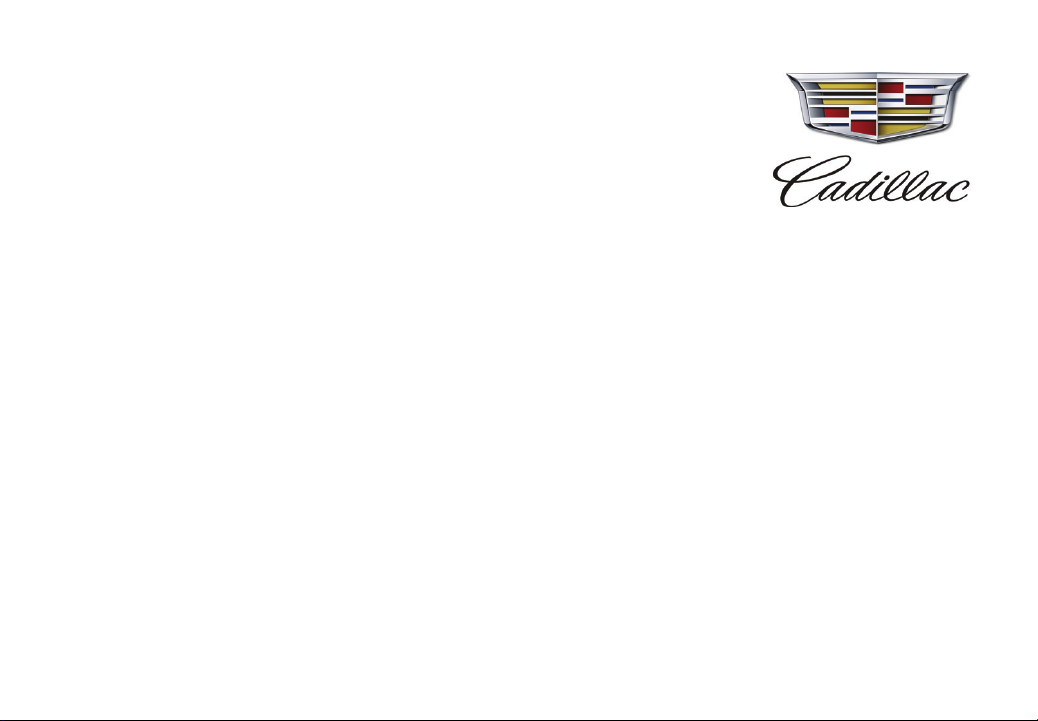
2017
V-Series
Convenience &
Personalization Guide
cadillac.com
Page 2
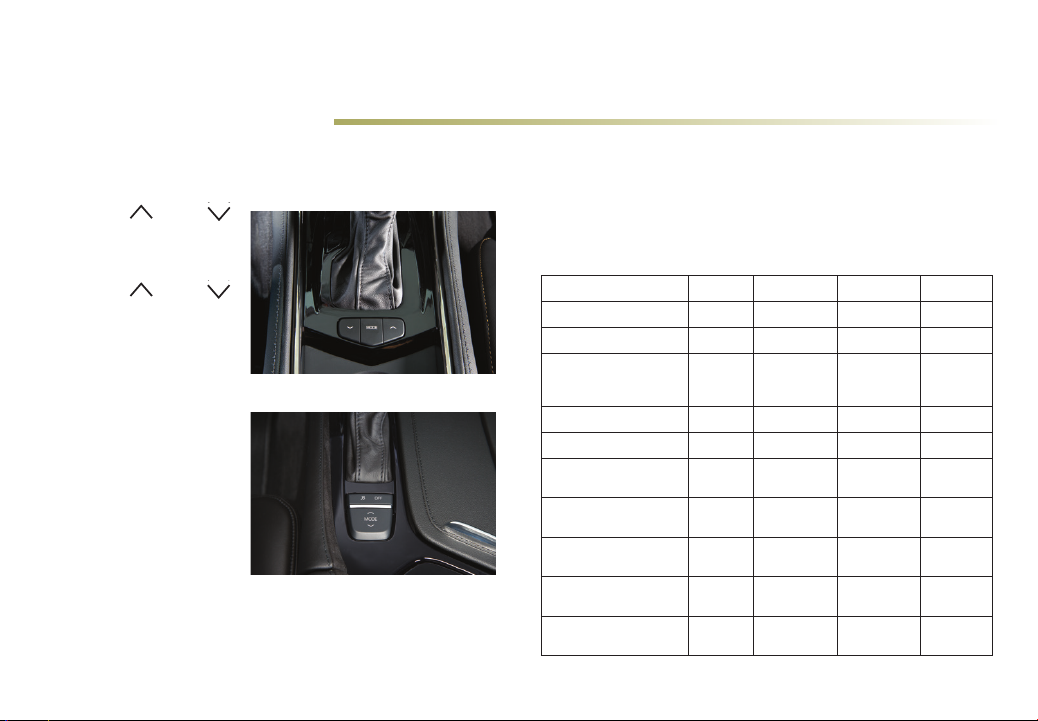
Review this guide for an overview of some important performance features in your Cadillac ATS-V or CTS-V. Not all vehicles are congured
with the same optional equipment. Some optional equipment described in this guide may not be included in your vehicle. More detailed
information can be found in your Owner Manual.
DRIVER MODE CONTROL
V
-Series models include four selectable driver modes that adjust
how the vehicle performs by changing the various vehicle control
systems based on driving preferences, weather or road conditions.
1. Press the MODE
buon on the center
console to view the
current mode.
2. Press the
buon again to
MODE
scroll through the four
available modes.
DRIVER MODES
Tour Mode (default mode at
ATS-V Driver Mode Control buttons
each ignition cycle) provides
smooth, precise handling and
a comfortable ride for every
-
day driving.
Sport Mode delivers a more
engaging driving experience,
with changes to the steering,
transmission, suspension
and other control systems.
CTS-V Driver Mode Control buttons
Track Mode delivers maxi
mum performance and feedback for the most engaging driving experience, including electronic
sound enhancement and launch control. Track mode also enables
Performance Traction Management.
Snow/Ice Mode is intended for slippery driving conditions with a
unique throle progression for added traction.
Customization Mode allows the engine sound, steering and
suspension seings to be customized to the driver’s preference.
ese seings override the other Driver Modes. To change the
seings, go to Seings > Driving Mode on the infotainment screen.
Mode Summary TOUR SPORT TRACK SNOW/ICE
Throttle Progression Tour Tour Track Snow/Ice
Transmission Shift Mode Tour Sport/Track Sport/Track Tour
Electronic Sound
Enhancement/Exhaust
Valve Calibration
Steering (Assist Eort) Tour Sport Track Tour
Magnetic Ride Control Tour Sport Track Tour
Motorized Safety Belts
(CTS-V)
Electronic Limited Slip
Dierential (E-LSD)
Launch Control
Traction Control and
StabiliTrak
Performance Traction
Management (PTM)
2
Tour Sport Track Tour
Tour Tour Track Tour
Tour Tour
Not
Available
Available
Not Available Available
Tour Tour
Not
Not Available Available
See Driving and Operating in your Owner Manual.
Tuned by
Mode
PTM
Available
Tour
Not
Available
Tour
Not
Available
Page 3
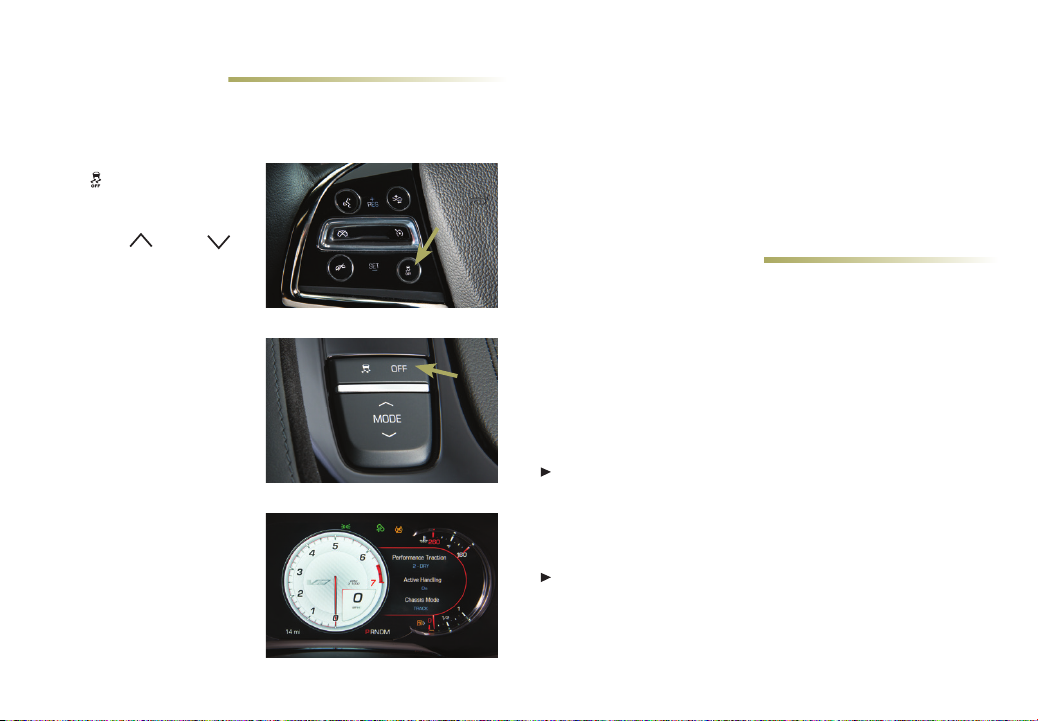
PERFORMANCE TRACTION
MANAGEMENT
Performance Traction Management (PTM) is a traction, stability
and chassis mode control system accessed through the Track mode
(see Driver Mode Control on page 2).
1. Once in Track mode, press
Traction Control
the
O buon twice to activate
PTM.
2. Press the
buon on the center con
sole toselect one of the
ve available modes. Mode
selections are shown on the
instrument cluster display.
PTM MODES
WET (Active Handling On)
isfordamp tracks and/or
cold tire conditions.
StabiliTrak is on.
DRY (Active Handling On)
sets the traction control
for dryconditions and puts
StabiliTrak in a more aggres
sive Sport seing.
SPORT 1 (Active Handling
On) adds more slippage to the
traction control and provides
less StabiliTrak control.
MODE
-
ATS-V Traction Control O button
CTS-V Traction Control O button
-
SPORT 2 (Active Handling O) adds to the potential for faster lap
times by keeping aggressive slip targets for traction control and
turning o StabiliTrak.
CE (Active Handling O) allows for more driver control and
maximum lap times. Launch Control is tuned for treated surfaces
at drag strips. Traction control at higher speeds is tuned to allow
higher slip targets than the lower modes.
See Driving and Operating in your Owner Manual.
LAUNCH CONTROL
Launch Control is a form of traction control that manages tire spin
while launching the vehicle to help achieve high levels of vehicle
acceleration in a straight line. It is intended for use during closed
course race events where consistent 0-to-60 and quarter-mile times
are desired.
Launch Control is automatically activated when the vehicle is in
Track mode and any of the ve Performance Traction Management
modes are activated.
MANUAL TRANSMISSION (ATS-V ONLY)
To use Launch Control with a manual transmission, depress
theclutch pedal, select 1st gear, press the accelerator pedal to
wide open throle, and then release the clutch pedal while fully
pressing the accelerator pedal.
AUTOMATIC TRANSMISSION (ATS-V AND CTS-V)
To use Launch Control with an automatic transmission, rmly
depress the brake pedal, press the accelerator pedal to wide
open throle, and then release the brake pedal while fully press
ing the accelerator pedal.
-
♦ Optional equipment
CTS-V instrument cluster display
3
See Driving and Operating in your Owner Manual.
Page 4

PERFORMANCE DATA RECORDER
♦
e Performance Data Recorder (PDR) enables you to record highdenition video of your driving experiences on or o the track —
capturing video, audio and vehicle performance data.
1. To use the system, insert a
FAT32 formaed SD card,
Class 10 required, into the
card reader in the glove box.
2. Touch the
PDR icon
on the CUE touch screen to
access the menu.
3. Touch the Choose Video
Overlay screen buon to
SD card location
select one of four video
overlays.
4. With an overlay selected,
touch the Start Recording
screen buon to begin
recording.
5. Touch the Stop Recording
screen buon to stop the
recording session.
PDR icon
6. Touch the Recorded
Sessions screen buon to
view recorded sessions.
Video playback is not avail
able while the vehicle is in
motion.
PDR recording screen
VIDEO OVERLAYS
No Overlay displays only the
video without any vehicle data.
Sport displays vehicle speed;
engine RPM; transmission gear;
event odometer; and lateral
g-force.
Track displays vehicle speed;
Video Overlay selection screen
a GPS tracking map; engine
RPM; transmission gear; lat
-
eral and longitudinal g-forces;
brake and throle; steering
angle; event odometer; driv
ing mode; a StabiliTrak active
indicator; Performance Traction
Management mode; and current
LapTime if the nish line is
dened and it has been crossed
Track Overlay selection
at least once.
Performance Timing displays vehicle speed; engine RPM;
transmission gear; 0–60 mph, 0–100 mph, 1/4-mile, and 0–100–0
mph times; throle position; and a StabiliTrak active indicator if
the stability control system is activated.
Available Cosworth Toolbox soware enables recorded sessions to
be transferred to a personal computer. Visit www.cadillac.com for
more information and to download the soware.
RECORDING OPTIONS
Record Audio allows audio to be recorded along with video.
Valet Mode Recording automatically records video when in valet
mode. Audio is not recorded. A blank SD card should be used.
4
See Infotainment System in your Owner Manual.
Page 5

RECARO PERFORMANCE SEATS
e available Recaro performance front seats include adjustable
bolsters to help support and hold the driver and front passenger in
place during high-load cornering, while providing comfort for longdistance driving.
SEAT CONTROLS
A. Feature Select
B. Up
C. Rearward
D. Down
E. Forward
A
E
♦
B
C
D
SEAT ADJUSTMENTS
1. To adjust lumbar
support, the cush
ion bolster or back
bolster, rotate the
Feature Select control
(A) to display the
desired seat adjust
ment feature onthe
CUE screen.
2. Use the Up (B),
Rearward (C), Down
(D), and Forward (E) controls on the seat to adjust the selected
feature.
-
-
See Seats and Restraints in your Owner Manual.
Seat adjustment controls
Seat adjustment display screen
♦ Optional equipment
FRONT CURBVIEW
CAMERA (CTS-V)
A view of the area in front of the vehicle displays on the touch
screen to aid with parking and low-speed maneuvers. e display
shows a front, top-down view on the top of the screen and le and
right-front view images on the boom of the screen. A guideline
overlay shows the distance to the curb or obstacles.
e front cameras operate
automatically aer the car is
shied from Reverse to Drive
and the vehicle is moving
forward slower than 5 mph.
e cameras can be
activated by pressing the
Camera icon on the
touch screen when the
vehicle is in Drive.
To switch the camera
view, touch the front or
rear camera screen buon
at the boom of the touch
screen.
To turn the guidelines on
or o, touch the guide
lines screen buon at the
boom of the touch
screen.
e cameras automatically
turn o when the car stops or accelerates to speeds of 5 mph or
higher, or when the driver touches the screen or Home buon.
5
CTS-V Front CurbView Camera icon
-
CTS-V Front CurbView Camera display
See Driving and Operating in your Owner Manual.
Page 6

RECONFIGURABLE INSTRUMENT CLUSTER (CTS-V)
Balanced Enhanced Performance
e instrument cluster can be congured in three dierent display layouts. Use the 5-way
control on the right side of the steering wheel to move between the dierent display zones and
to scroll through the dierent displays.
CHANGE CLUSTER CONFIGURATION
1. View the Options page in one of the interactive display zones on the cluster.
2. Press SEL to enter the Options menu.
3. Scroll down to highlight Display Layout; press SEL.
4. Each layout in the menu is represented by a small preview image of the display layout.
Scroll up or down to highlight the desired layout; press SEL.
5. Press the
to exit the menu.
See Instruments and Controls in your Owner Manual.
CTS-V 5-way control
CTS-V Reconfigurable Instrument
6
Cluster selection display
Page 7

FRONT AND REAR PARK ASSIST
(ATS-V)
Front and Rear Park Assist
is automatically activated
at speeds below 5 mph to
help make parking easier
and prevent curb damage
to the front aero splier.
Sensors in the front bum
per may detect objects up
to 4feet in front of the
vehicle. e instrument
cluster displays a “distance
to object” graphic that
changes color from yellow
to amber to red as the vehi
cle gets closer to a detected
object.
In addition, audible beeps
and/or vibration pulses
in the Safety Alert Seat
increase as the vehicle gets
closer to a sensed object.
Press the
ment panel to turn the system on/o.
Note: Keep the front sensors clean for proper operation.
-
-
Park Assist
See Driving and Operating in your Owner Manual.
ATS-V Front Park Assist display
ATS-V Park Assist button
buon on the le side of the instru-
ACTIVE REV MATCHING AND NO-LIFT
SHIFT (ATS-V WITH MANUAL
TRANSMISSION♦)
ACTIVE REV MATCHING
Active Rev Matching is a performance feature that anticipates
the next transmission gear change and electronically adjusts gear
speeds to match the anticipated selection, resulting in smooth,
seamless shis. It activates for both upshis and downshis. Active
Rev Matching is maintained for a few seconds between shis and
will deactivate if the shi is not completed.
Press either paddle on the back of the steering wheel to activate
or deactivate Active Rev Matching.
e current gear selected
is shown on the instru
ment cluster and on the
Performance View of the
Head-Up Display
When Active Rev Matching
is activated, the gear
number is amber. When it is
not activated, the gear num
ber is white.
NO-LIFT SHIFT
No-Li Shi is part of the
engine control system and is active at all times. It allows the driver
to shi gears without leing o the accelerator pedal. is keeps
the turbochargers spooled up, which allows for a quicker return to
power and faster lap times.
-
♦
.
-
ATS-V Active Rev Matching paddle
(available suede microfiber
steering wheel
See Driving and Operating in your Owner Manual.
♦
shown)
♦ Optional equipment
7
Page 8

TRACK CAPABILITY
V
-Series models are built to be track-capable straight from the
factory. No major modications or additional equipment is needed.
For track events and competitive driving, it is recommended that
the factory brake uid be replaced with a qualied racing brake
uid. A proper wheel alignment for track use and proper tire
pressure (refer to the Owner Manual) will extend tire life.
V,
In addition, for the supercharged CTSbe changed to 5W-40 synthetic oil to allow for extended lapping
sessions in high ambient temperatures.
See Driving and Operating in your Owner Manual.
♦ Optional equipment
Certain restrictions, precautions and safety procedures apply to your vehicle. Please read your Owner Manual for complete instructions. All information contained herein is based on the
latest information available at the time of printing and is subject to change without notice. Copyright 2016 by General Motors. All rights reserved.
the engine oil should
We recommend always using ACDelco or genuine GM service parts.
SUMMER TIRES
Your vehicle is equipped with high-performance summer tires.
ese tires have a special tread and compound that are optimized
for maximum dry and wet road performance. is special tread and
compound will have decreased performance in cold climates and
on ice and snow.
Winter tires are recommended for the vehicle if driving at
temperatures below approximately 40° F (5° C) or on ice- and snowcovered roads.
TIRE SEALANT AND COMPRESSOR KIT
e tire sealant and compressor kit can be used to temporarily seal
small punctures in the tread area of the tire. e kit is located under
the trunk oor. Refer to the kit instructions for complete operating
information.
♦
See Vehicle Care in your Owner Manual.
!23381311=A!
