Page 1
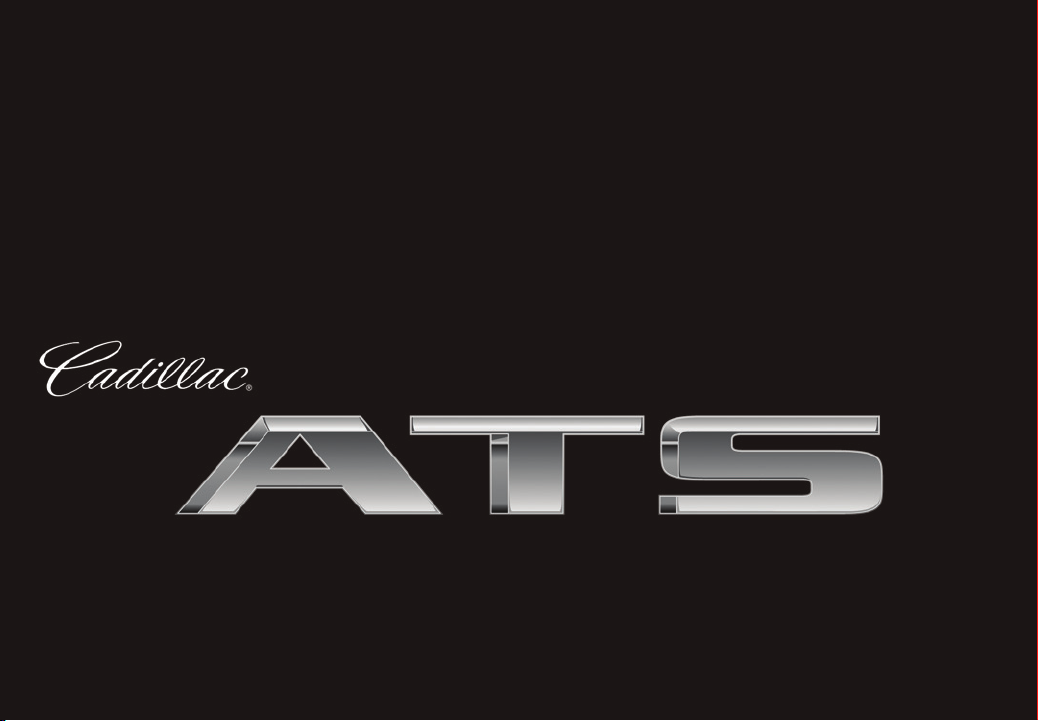
2013
ConvenienCe/Personalization Guide
Page 2
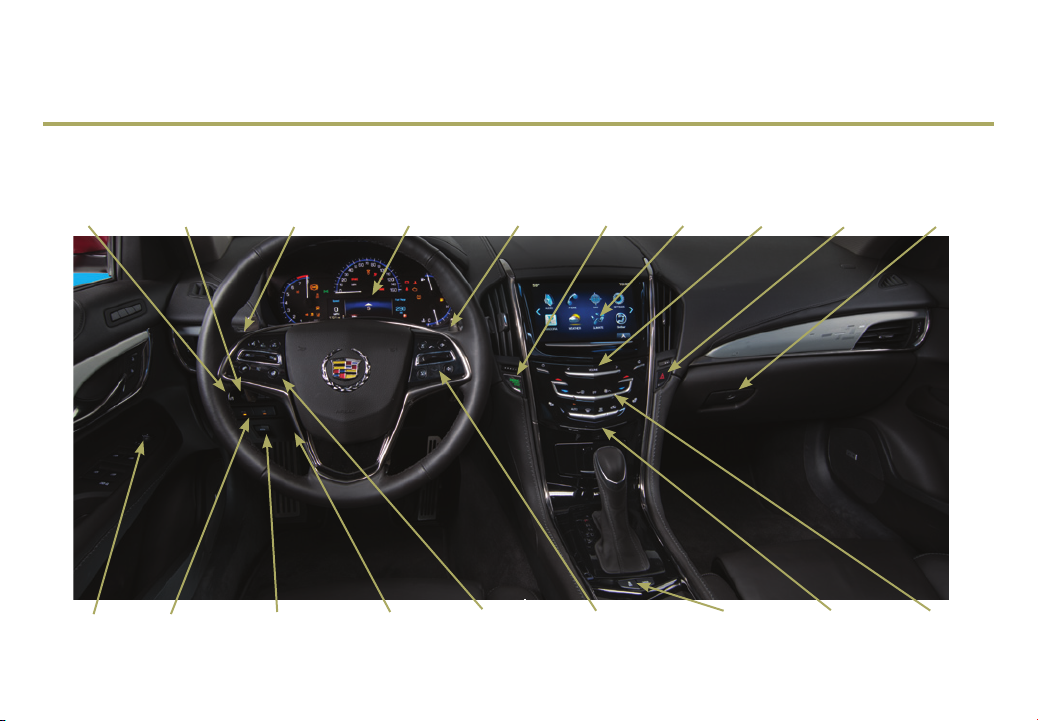
Review this guide for an overview of some important features in your Cadillac ATS. Some optional equipment (denoted by ♦) described
in this guide may not be included in your vehicle. More detailed information can be found in your Owner Manual.
Instrument Panel
Instrument
Panel
Brightness
Control
Power
Mirrors
Control
Head-Up
Display
Controls♦
Lane Departure
Warning♦/
Park Assist
Buttons♦
Turn Signal
Lever/Exterior
Lamps Control
Electric
Park Brake
Switch♦
Instrument
Cluster/Driver
Information
Center
Rake/Telescope
Steering
Column
Adjuster
Windshield
Wipers
Lever
Cruise
Control/Phone
Buttons
2
Start/Stop
Button
Audio Steering
Wheel Controls/
5-way
Controller
CUE
Touch
Screen♦
Traction Control
and StabiliTrak/
Driving Mode
Controls♦
Buttons
Audio
System
Compartment
Access♦ (behind
control panel)
Hazard
Warning
Flashers
Storage
CD
Player♦
(in Glove
Box)
Heated Seat
Buttons♦/
Climate
Controls
Page 3
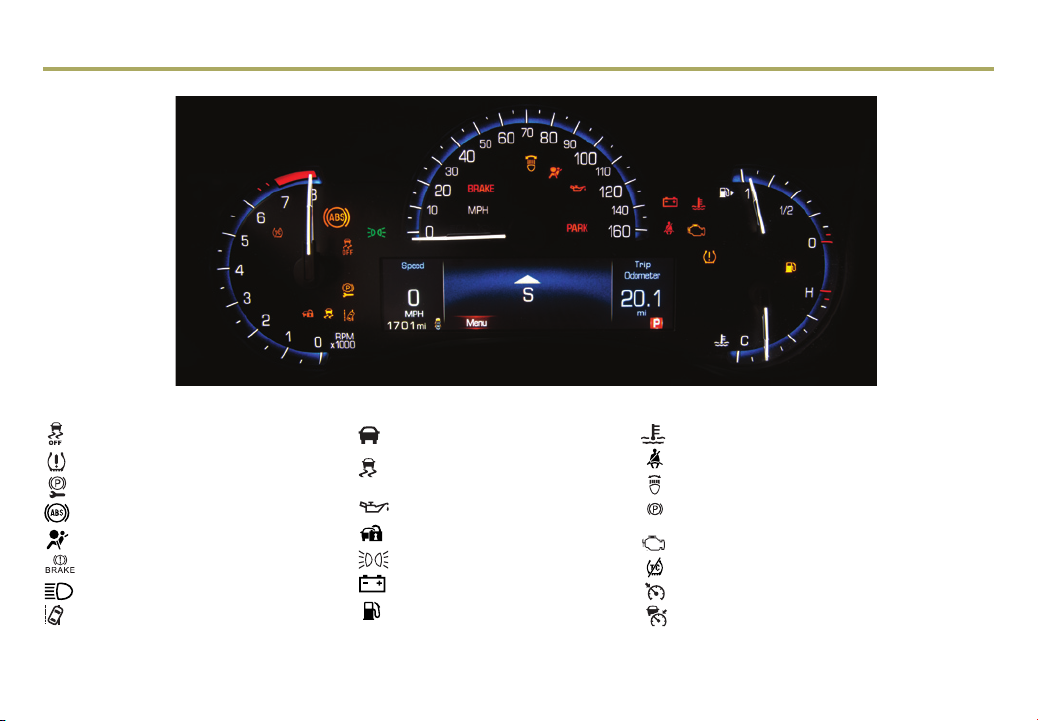
Instrument Cluster
Symbols
StabiliTrak Off
Low Tire Pressure
Electric Parking Brake Service
Antilock Brake System Warning
Airbag Readiness
Brake System Warning
High Beam Headlamps
Lane Departure Warning
Note: Refer to your Owner Manual to learn about the information being relayed by the lights, gauges and indicators of the instrument cluster,
as well as what to do to ensure safety and prevent damage to your vehicle.
Forward Collision Alert
StabiliTrak/Traction Control
Engaged
Engine Oil Pressure Warning
Security Notication
Lights On Reminder
Charging System Warning
Low Fuel Warning
3
Engine Coolant Temperature
Safety Belt Reminder
Adaptive Forward Lighting Activated
PARK
Electric Parking Brake Set
Check Engine Warning
Traction Control Off
Cruise Control Activated
Adaptive Cruise Control Activated
Page 4
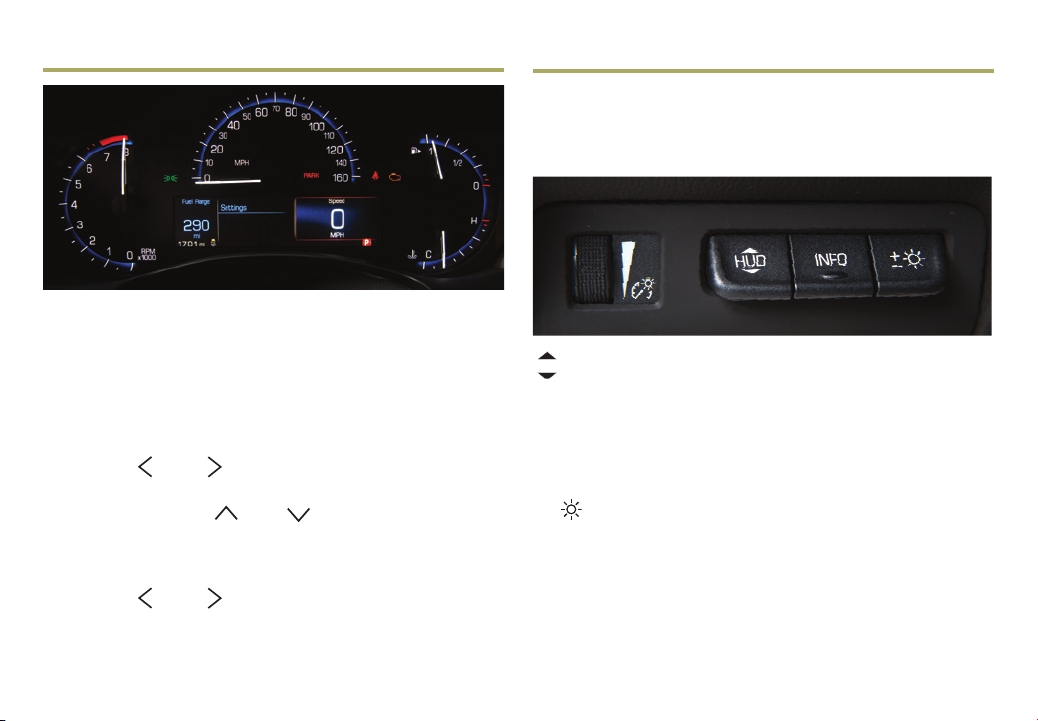
Driver Information Center
The Driver Information Center displays a variety of vehicle
information on three display zones. Zones can be personalized to
display a digital speedometer, trip odometer, fuel range, average
fuel economy, compass, oil life, tire pressure, navigation, phone
or other vehicle information.
Use the 5-way controller on the right side of the steering wheel to
navigate and select between the available menus. To select the
desired display information:
1. Press the left or right side of the control bar to select
one of the three display zones.
2. Press the control bar up or down to scroll through
a menu.
3. Press SEL (Select) to select a menu item. Press and hold to
reset values.
4. Press the left or right side of the control bar to retain
the information view and to exit the display zone.
Head-Up Display♦
The Head-Up Display (HUD) displays some operating information onto the windshield, reducing the need to look away from
the road. The HUD controls are located on the left side of the
instrument panel.
HUD
Press up or down to adjust the position of the image. It cannot be
adjusted side-to-side.
INFO
Press to select from four displays: Speed View; Audio/Phone
View; Navigation View; and Performance View.
+ –
Press up or down to brighten or dim the display.
Hold down to turn off the display.
See Instruments and Controls in your Owner Manual.
See Instruments and Controls in your Owner Manual.
4
Page 5
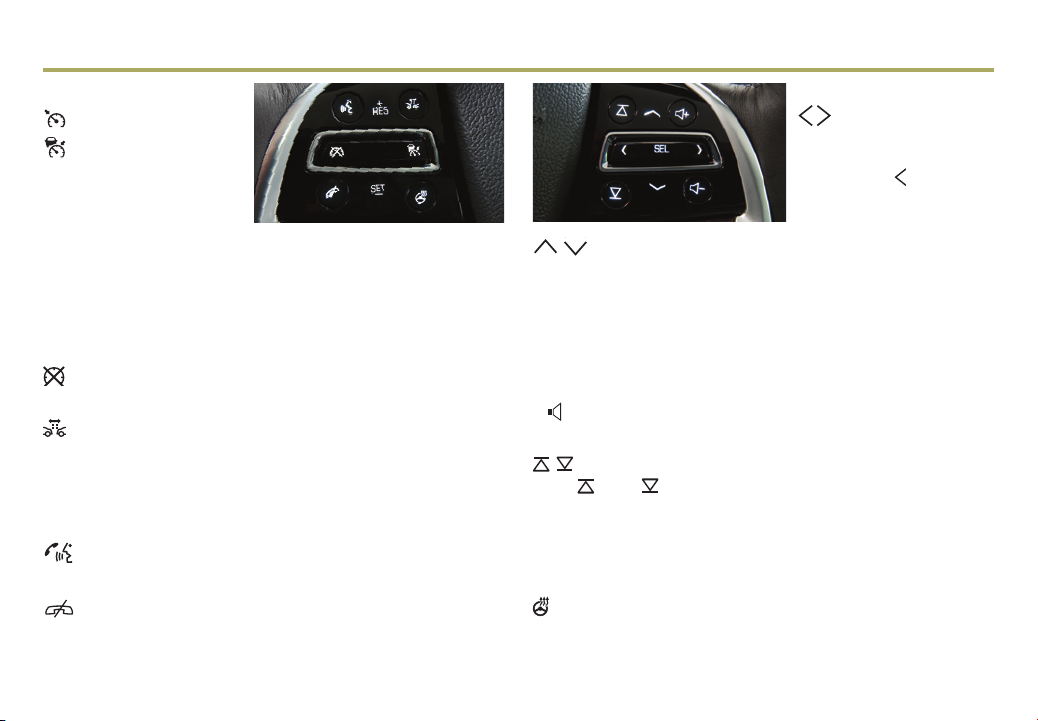
Steering Wheel Controls
Cruise Control
On/Off
(if equipped with
Adaptive Cruise Control♦)
SET– Set/Coast
Press down the control bar
to set the speed. If active, press lightly to decrease speed by
1 mph; press fully to decrease speed by 5 mph.
RES+ Resume/Accelerate
Press up the control bar to resume a set speed. If active, press
lightly to increase speed by 1 mph; press fully to increase speed
by 5 mph.
Cancel
Press to cancel cruise control without erasing the set speed.
Follow Distance Gap (Adaptive Cruise Control♦)
Press to select a following gap time setting of Far, Medium,
or Near.
See Driving and Operating in your Owner Manual.
Voice Recognition
Push to Talk
Press to interact with the OnStar or Bluetooth system.
End Call/Mute
Press to end/reject a call or mute the audio system.
See Instruments and Controls in your Owner Manual.
5-Way Controller
Left/Right
Press to navigate to the
left or right cluster display.
Press the left to exit a
center display menu.
Up/Down
Press the control bar up or down to scroll through a menu.
SEL Select
Press to select a highlighted menu item.
See Instruments and Controls in your Owner Manual.
Audio Controls
–
+
Volume
Press + or – to increase or decrease the volume.
Next/Previous
Press up or down to select the next or previous favorite
radio station, track, or le.
See Instruments and Controls in your Owner Manual.
Heated Steering Wheel♦
On/Off
See Instruments and Controls in your Owner Manual.
5
Page 6

Touch Screen and Controls♦
Applications:
Touch the screen icon
to access the desired
application
VOLUME:
Touch arrows or swipe
nger above chrome bar
Power/Mute:
Press and hold to turn
CUE On/Off; Press to
mute/unmute audio
Driver’s Temperature
Control
OFF
Climate Control Power Off
Driver’s Heated
Seat Control♦
AUTO:
Automatic Climate
Control Operation
Defrost Mode
The controls use capacitive technology – simply touch the icon/text to
access a feature or adjust a function.
6
See your CUE System Owner Manual.
Additional Pages:
Touch to view additional
pages of applications
Page Indicator:
Indicates which Home
Page screen is displayed
Home Page
Passenger’s
Temperature Control
Fan Control
Passenger’s Heated
Seat Control♦
Recirculation Mode
Rear Window Defog
Storage Compartment
with USB Port:
Press and hold the bright
bar to open/close
Page 7

CUE System Menus♦
CUE offers a variety of entertainment, communication and vehicle system options. Touch an application icon on the touch screen to
access the following items.
See your CUE System Owner Manual.
7
Page 8

Interacting with the CUE System♦
2X
2X
2X
2X
2X
2X
2X
To make interactions simple and safe, use the following gestures on the CUE touch screen just as you would on a smartphone.
Tap Tap an item on the screen to perform the desired function.
Drag Touch an item on the screen and drag your nger along the screen while holding
down on the item.
Nudge Press the desired item and move your nger in an up/down or side-to-side motion
without releasing your nger. When your nger is removed, the item stops moving.
Flick Press anywhere within a list or page and move your nger rapidly in an up/down or
side-to-side motion, releasing from the screen while your nger is still moving.
Press and Hold Press and hold an item.
Pinch Place two ngers on the screen and bring them together in a pinching motion.
Spread Place two ngers on the screen and spread them apart.
Double Tap Tap an item twice on the screen quickly.
2X
See your CUE System Owner Manual.
8
Page 9

CUE System Features♦
CUE uses a Bluetooth or USB connection to link a smartphone, cell phone, USB ash drive or portable audio player/iPod™ to the touch
screen infotainment display. It offers a variety of entertainment options, including streaming audio from the Internet through a smartphone, and features enhanced hands-free voice control, music information and the ability to play music les from a USB ash drive or
an SD media card.
Setting the Time
1. Touch Settings on the home page.
2. Touch Time and Date.
3. Touch Set Time.
4. Touch + or – to adjust the hours, minutes, and AM or PM.
5. Touch
Storing Favorite Stations
Radio stations from all bands (AM, FM or XM) can be stored,
in any order, on up to six pages of favorites.
1. Tune in the desired radio station.
2. Touch FAV to display the desired favorites page.
3. Touch and hold one of the favorite screen buttons until a beep
is heard, indicating it is stored.
4. Repeat the steps to store another favorite station.
CD Player♦
The CD player is located in the glove box.
Touch Media until CD is displayed to play a disc.
Note: Avoid engaging in extended searching for specic items or cong-
uring system settings while driving.
BACK to exit the menu.
<
Portable Audio Devices
Two USB ports and an SD media card slot are located in the
center console storage compartment.
Connect an iPod™, iPhone™, MP3 player, a USB ash drive
or a USB mass storage device to a USB port or insert an SD
media card into the card slot. CUE will read the connected
device and build a list of voice commands. Search for music
on-screen or by voice commands.
An auxiliary audio input jack also is located in the center console
storage compartment.
PANDORA® Internet Radio
Listen to personalized radio stations based on favorite artists
or genres (a slight delay may occur when loading a song or
changing a station). Requires an Internet-connected device with
Pandora software.
Download the Pandora app to your smartphone. Restart the
smartphone and sign in to Pandora.
Create a station on your phone to listen to a customized song
list in the vehicle.
If you like a song, you can say “Thumbs up” using voice
recognition, or touch the Thumbs Up screen button.
Use voice commands to tune to your Pandora stations.
See your CUE System Owner Manual.
9
Page 10

Natural Voice Recognition (included with CUE♦) Bluetooth® System (included with CUE♦)
Control the music source and make phone calls hands-free using
the enhanced voice recognition system.
1. Press the Push to Talk button on the steering wheel.
2. The radio will say “Please say a command,” followed by
a beep.
3. After the beep, say what you want it to do.
• Hands-free calling:
Example command: “Call Amanda” or “Dial 555-1212”
• Connected music device search:
Example command: “Play artist [name]”
Example command: “Play song ‘Dance the Night Away’”
• Radio control:
Example command: “Tune FM 104.3” or “Tune XM
Classic Vinyl”
Example command: “Tune Pandora” (Pandora app required)
• Help:
– Say “Help” for voice recognition assistance.
– To start speaking immediately without waiting for the beep,
press the Push to Talk button twice.
See your CUE System Owner Manual.
Before using a Bluetooth-enabled device in the vehicle, it must be
paired with the in-vehicle Bluetooth system. Not all devices will
support all functions.
Pair a Phone using Voice Recognition
1. Press the Push to Talk button.
2. After the beep, say “Pair.” The system will search for your
phone. A code appears on the display.
3. Start the pairing process on the phone. Locate Cadillac CUE on
the phone.
4. Enter the four-digit code that appears on the touch screen or
conrm a six-digit code on the phone.
5. If your phone prompts you to accept the connection or phone
book download, click “yes” and always allow.
Device List
Up to 10 devices may be paired with the in-vehicle Bluetooth
system. To switch devices using voice recognition:
1. Press the Push to Talk button.
2. Say “Device list” or “Select device.”
3. Select from the list of paired phones/devices.
Note: Vehicles equipped with the base audio system (not CUE) include
Bluetooth phone functionality with basic voice prompt recognition. Up to
ve phones can be paired with the system.
Visit www.gm.com/bluetooth and see your CUE System Owner Manual.
10
Page 11

Vehicle Personalization (included with CUE♦) Navigation (included with CUE♦)
Some vehicle features can be customized using the controls
on the audio system. The Vehicle Settings menu may include
Climate and Air Quality; Collision/Detection Systems; Comfort and
Convenience; Lighting; Power Door Locks; and Remote Locking,
Unlocking and Starting.
1. Touch Settings on the home page.
2. Touch Vehicle Settings.
3. Touch the desired menu item.
4. Touch the desired feature and setting.
5. Touch
BACK to exit each menu.
<
See Instruments and Controls in your Owner Manual.
Enter a destination using the Single Line Destination feature.
Approximate your desired destination and CUE’s auto-ll function
will enter the necessary information.
1. Touch Navigation on the home page.
2. Touch Destination.
3. Type the address, intersection or road.
4. Touch Go.
5. Select the desired name from the generated list.
6. Touch Go.
See your CUE System Owner Manual.
11
Page 12

Remote Keyless Entry Transmitter Keyless Access System
Lock
Press to lock all doors.
Unlock
Press to unlock the driver’s door only or
all doors.
Note: Use the touch screen to open Vehicle
Settings >Remote Locking, Unlocking,
Starting to change the Remote Lock and
Unlock settings.
Remote Vehicle Start
A
Use to start the engine from outside the
vehicle. See Adaptive Remote Start on page 13.
Vehicle Locator/Panic Alarm
Press and release to locate your vehicle. The exterior lamps ash
and the horn sounds.
Press and hold for three seconds to activate the alarm. The turn
signal lamps ash and the horn sounds for 30 seconds or until the
button is pressed again.
Trunk Release
Press and hold to open the trunk.
Door Key
Press the button (A) to pull the door key out of the transmitter.
Use the key to lock/unlock the driver’s door and rear seatbacks.
See Keys, Doors and Windows in your Owner Manual.
The Keyless Access System enables operation of the doors,
ignition and trunk without removing the transmitter from your
pocket or purse. The system will recognize the transmitter
when it is within three feet of the doors or trunk.
Keyless Unlocking
With the transmitter within range:
Press the lock sensor on the driver’s door handle to unlock the
driver’s door; press it again within ve seconds to unlock all
doors.
Press the lock sensor
on a passenger door
handle to unlock all
doors.
Press the touch pad
above the license plate
to open the trunk.
Keyless Locking
With the ignition off, the transmitter removed from the vehicle, and
all doors closed:
Press the lock sensor on any door handle to lock all doors
immediately.
All doors will lock automatically after a short delay, if passive
locking is turned on.
Note: Use the touch screen to open Vehicle Settings >Remote Locking,
Unlocking, Starting to change the Keyless Locking and Unlocking
settings.
See Keys, Doors and Windows in your Owner Manual
12
Page 13

Pushbutton Start
Adaptive Remote Start♦
Start
With the vehicle in Park or
Neutral, press the brake pedal
and then press the ENGINE
START/STOP button to start
the engine. The green indicator
on the button will illuminate.
ENGINE START/STOP will
illuminate on the button when the headlamps are on.
Note: The transmitter must be in the vehicle to turn on the ignition. If the
transmitter battery is weak, place the transmitter in the depression below
the Accessory Power Outlet in the center console lower storage area to
enable the engine to start.
Cell phone chargers may interfere with the operation of the Pushbutton
Start System and should not be plugged in when starting or turning off
the engine.
Stop/Off
Shift to Park and press the ENGINE START/STOP button to
turn off the engine.
Power is available to operate the audio system, windows and
sunroof♦ for 10 minutes or until the driver’s door is opened.
Accessory
With the engine off and the brake pedal NOT depressed, press
the ENGINE START/STOP button to place the vehicle in
Accessory mode. The yellow indicator on the button will
illuminate.
See Driving and Operating in your Owner Manual.
Starting the Vehicle
1. Press and release the Lock button on the Remote Keyless
Entry transmitter.
2. Immediately press and hold the Remote Start button for at
least two seconds.
When the vehicle starts, the parking lamps will light and
remain on while the engine is running. The engine will continue
running for 10 minutes. Repeat these steps for a 10-minute
time extension. Remote start can be extended only once.
3. Before driving, simultaneously press the brake pedal and the
ENGINE START/STOP button to activate vehicle systems.
Canceling a Remote Start
Press and hold the Remote Start until the parking lamps
turn off.
Climate Control Operation
During a remote start, the automatic climate control system will
default to a heating or cooling mode, depending on the outside
temperature. Once the ignition is turned on, the system will operate at the same setting as when the vehicle was last turned off.
See Keys, Doors and Windows in your Owner Manual.
13
Page 14

Power Door Locks/Safety Locks
Power Outside Mirrors
Press the power door Unlock/ Lock button on either
front door to unlock or lock all doors.
Pull the inside door handle to unlock a door; pull the handle
again to open the door.
Press the Safety Locks button on the driver’s door to
prevent the rear doors from opening from the inside and to
disable the rear power windows. The button indicator will
illuminate when activated.
See Keys, Doors and Windows in your Owner Manual.
Trunk Release
To open the trunk
from inside the
vehicle, press the
Trunk Release
button on the driver's
door.
To open the trunk
from outside the
vehicle, press the
touch pad above the
license plate. The vehicle must be unlocked or the Remote
Keyless Entry transmitter must be within range of the trunk
(if equipped with the Keyless Access System).
See Keys, Doors and Windows in your Owner Manual.
Power Mirror Adjustment
Move the power mirror selector
switch to the Left (L) or Right
(R) position to select the driver’s
or passenger’s mirror; use the
four-way control to adjust the
mirror.
Reverse Tilt Mirror
The Reverse Tilt Mirror will tilt
down the driver and passenger mirrors to improve visibility near
the rear wheels when the vehicle is shifted into Reverse.
Note: Use the touch screen to open Settings > Vehicle > Comfort and
Convenience to change the Reverse Tilt Mirror settings.
See Keys, Doors and Windows in your Owner Manual.
Valet Mode
To lock/unlock various features of the vehicle, select Valet
Mode under Vehicle Settings and enter a passcode. It can be
used when it’s desired that only an authorized user has access
to personalized features.
See your CUE System Owner Manual.
14
Page 15

Enhanced Safety Strategy Features♦
The driver awareness and assist systems are based on a “control and alert” strategy that helps identify potential collision situations and
intervenes when a collision threat appears more imminent, employing visual, audible and tactile (vibration) alerts, depending on the feature.
Driver Awareness Package
Lane Departure Warning – When crossing a detected lane marking without using a turn signal, a visual alert on the instrument
panel ashes and the left or right side of the driver’s seat pulses.*
Press the Lane Departure Warning button on the left side
of the instrument panel to turn the system on or off. The button
is illuminated when the system is on.
Forward Collision Alert – When approaching a vehicle directly
ahead too quickly, a visual alert on the windshield ashes and the
driver’s seat pulses.*
Press the Collision Alert button on the left side of the
steering wheel to set the alert timing (see the Collision/Detec-
tion Systems menu if equipped with Adaptive Cruise Control).
Safety Alert Seat – Subtle seat cushion vibration pulses, left or
right, or simultaneously, alert the driver of potential hazards.
Rainsense Automatic Windshield Wipers – A sensor detects
the amount of water on the windshield and controls the frequency
of the wipers. See Windshield Wipers on page 16.
Rear Thorax Airbags – Seat-mounted side impact airbags for the
rear seat outboard passengers.
Driver Assist Package (includes Driver Awareness Package)
Automatic Collision Preparation – Prepares the brakes or
applies the brakes if an emergency collision appears immediate or
the driver does not react to previous alerts.
*Audible notication may be selected instead of Safety Alert Seat vibration
notication. See Vehicle Personalization on page 11.
Front and Rear Automatic Braking – Applies the brakes in
potential collision situations to help reduce damage or help avoid
collisions at lower speeds.
Press the Parking Assist button on the left side of the
instrument panel to turn Automatic Braking on or off.
Adaptive Cruise Control – If a vehicle is detected ahead, the
vehicle accelerates or brakes moderately to maintain the selected
following gap. If driver action is required, the system pulses the
driver’s seat.
Press the Follow Distance Gap button on the left side of
the steering wheel to set a following gap.
Side Blind Zone Alert – When a vehicle is detected in a side
blind spot area, a warning symbol displays on the side mirror.
To turn off the system, see the Collision/Detection Systems
menu under Vehicle Settings. The system turns on automatically every time the vehicle is started.
Rear Cross Trafc Alert – Warns of trafc coming in either
direction by displaying a visual alert on the touch screen from
the Rear Vision Camera, and the left or right side of the driver’s
seat pulses.*
Press the Parking Assist button on the left side of the
instrument panel to turn system on or off. The button is
illuminated when the system is on.
Head-Up Display – Projects vehicle operating information on
the windshield, reducing the need to look away from the road.
See HUD on page 4.
15
See Driving and Operating in your Owner Manual.
Page 16

Exterior Lighting Windshield Wipers
Exterior Lighting
Rotate the band to operate the exterior lamps.
Off/On
AUTO Automatic Light Control
Activates the Daytime Running Lamps (DRLs) in the daytime
and the headlamps and other exterior lamps at night or when
necessary.
Parking Lamps
Headlamps
Adaptive Forward Lighting (included with HID headlamps)♦
The Adaptive Forward Lighting (AFL) system swivels the headlamps left or right in the direction of travel.
Note: The AFL system operates only when the exterior lamps control
knob is in the AUTO position, at speeds greater than 2 mph, and after
driving a short distance to calibrate the system.
See Lighting in your Owner Manual.
Move the lever to operate the windshield wipers.
HI Fast wipes
LO Slow wipes
INT Intermittent (Rainsense Sensitivity)
If equipped with Rainsense automatic wipers♦, place the lever in
the INT position and rotate the band to adjust the system sensitivity. The wipers activate more often as the band is rotated upward.
OFF
Mist
Washer Fluid
Pull the lever toward you to spray washer uid on the windshield.
Note: When entering an automatic car wash, it is recommended to
turn off the automatic Rainsense windshield wipers♦. If Rainsense is
active, the transmission is in Neutral and vehicle speed is very slow, the
windshield wipers will stop at the base of the windshield to protect the
wiper arms from potential damage.
16
See Instruments and Controls in your Owner Manual.
Page 17

Memory Seats♦ Sunroof♦
Set Memory Positions
1. Adjust the driver's seat and power outside mirrors to the
desired positions.
2. Press and hold the SET button and button 1 on the driver’s
door until a beep sounds.
3. Repeat the steps using button 2 for a second driver.
Set Exit Position
1. Adjust the driver’s seat and power outside mirrors to the
desired positions.
2. Press and hold the SET button and the Exit button on the
driver’s door until a beep sounds.
Recall Positions
• Press and hold button 1, 2 or Exit until the stored position
is reached. Releasing the button before the stored position is
reached cancels the recall.
See Seats and Restraints in your Owner Manual.
Express Open/Close the Sunroof
Fully press the SLIDE switch to express open the
sunroof. Press the switch again while the sunroof is in motion
to stop the sunroof at that position.
Fully press the SLIDE switch to express close the
sunroof. Press the switch again while the sunroof is in motion
to stop the sunroof at that position.
Tilt/Close the Sunroof
Press the TILT switch to tilt the sunroof.
Press the TILT switch to close the sunroof.
See Keys, Doors and Windows in your Owner Manual.
17
Page 18

Steering Wheel Tap Shift♦ StabiliTrak®/Traction Control Systems♦
The traction control
system limits wheelspin
and the StabiliTrak
system assists with
the stability of the
vehicle in difcult driving
conditions. Both systems
turn on automatically
every time the vehicle is
started.
The 6-speed automatic transmission
has a Tap Shift mode that allows
you to shift gears similar to
a manual transmission.
Using Tap Shift
1. While in Drive (D), use either paddle behind the steering wheel
to temporarily take control of gear selection.
2. Press the right paddle to upshift or the left paddle to downshift.
If current vehicle speed is too high or too low for the requested
gear, the shift will not occur. When coming to a stop, the transmission will automatically shift to 1st gear.
The automatic transmission also can be manually controlled by
moving the shift lever to the left gate; tap the lever forward to
upshift and rearward to downshift.
See Driving and Operating in your Owner Manual.
Turning the Systems Off/On
Press the Traction Control/StabiliTrak button on the
center console to turn off traction control. The Traction
Control Off light on the instrument cluster will illuminate.
Press and hold the button to turn off StabiliTrak. The
StabiliTrak Off light on the instrument cluster will illuminate.
Press the button again to turn on either system.
See Driving and Operating in your Owner Manual.
Drive Mode Control System
The Drive Mode Control System automatically adjusts steering,
automatic transmission (if equipped) and Magnetic Ride Control
(if equipped) settings in real time.
Press the MODE button on the center console to toggle
through Touring (default at each ignition cycle), Sport, and
Snow/Ice modes.
18
See Driving and Operating in your Owner Manual.
Page 19

Electric Parking Brake Tires
To apply the parking
brake, pull the
Parking Brake switch
on the left side of the
instrument panel (Driver
Assist Package) or on
the center console
(manual transmission).
To release the parking brake, turn on the ignition, press the
brake pedal, and then press the switch.
See Driving and Operating in your Owner Manual.
Engine Oil Life System
The Engine Oil Life System calculates oil life based on vehicle
use and displays Change Engine Oil Soon on the Driver
Information Center when it’s necessary to change the oil and lter.
Reset the system to 100% only following an oil change.
Resetting the Oil Life System
1. Use the 5-way controller on the right side of the steering wheel
to view the Settings page; press the SEL button.
2. Scroll to Info Pages; press the SEL button.
3. Scroll to Oil Life.
4. Press and hold the SEL button until 100% is displayed.
See Vehicle Care in your Owner Manual.
Tire Pressure Monitor
The Tire Pressure Monitor alerts you when a signicant reduction
in pressure occurs in one or more of your vehicle’s tires by illuminating the Low Tire Pressure warning light on the instrument
cluster. The warning light will remain on until the tire pressure is
corrected. Current tire pressures are available in the Driver
Information Center Info display. The proper tire pressures for
your vehicle are listed on the Tire and Loading Information label,
located below the driver’s door latch.
During cooler weather, the low tire pressure warning light may
appear when the vehicle is rst started and then turn off as the
vehicle is driven. This may be an early indicator that tire pres-
sures are getting low and the tires need to be inated to the
proper pressure.
Note: The Tire Pressure Monitor can alert you about low tire pressure,
but it doesn’t replace normal monthly tire maintenance. It is the driver’s
responsibility to maintain correct tire pressures.
Tire Sealant and Compressor Kit♦
The tire sealant and compressor kit can be used to temporarily
seal small punctures in the tread area of the tire. The kit is locat-
ed under the trunk oor. Refer to the kit instructions for complete
operating information.
See Vehicle Care in your Owner Manual.
19
Page 20

Owner Privileges™
ROADSIDE ASSISTANCE 1-800-224-1400
TTY Users: 1-888-889-2438
Roadside Assistance provides every Cadillac owner with the
advantage of contacting a Cadillac advisor and, when appropriate,
a Cadillac-trained dealer technician who can provide on-site
services, including towing service, battery jump-starting, lock-out
service, fuel delivery and at tire assistance.
Roadside Assistance and OnStar®: If you have a current
OnStar subscription, press the OnStar button and the vehicle will
send your current GPS location to an OnStar Advisor who will
speak to you, assess your problem, contact Roadside Assistance
and relay your exact location so you will get the help you need.
CUSTOMER ASSISTANCE 1-800-458-8006
Should you need to ask a question, make a comment, or request
additional information, Cadillac Customer Assistance is available
anytime.
CADILLAC ONLINE OWNER CENTER
Visit my.cadillac.com for access to the Cadillac Owner Center,
which features online owner manuals, maintenance information,
service records, and more.
Always demand genuine GM Parts
Certain restrictions, precautions and safety procedures apply to your vehicle. Please read your Owner Manual for complete instructions. All information contained herein
is based on the latest information available at the time of printing and is subject to change without notice. Copyright 2012 by General Motors. All rights reserved.
myCADILLAC and ONSTAR MOBILE APPS
The myCadillac and OnStar RemoteLink mobile apps
connect owners to a variety of vehicle information
and services, such as a searchable Owner Manual,
real-time fuel information and Roadside Assistance,
as well as enabling users to perform Remote Keyless
Entry transmitter commands, including locking and
unlocking the doors and starting the vehicle.
An active OnStar account is required to use the OnStar mobile
app. Download the mobile apps from your iPhone® or Android™
device’s app store. To learn more about OnStar services, press
the OnStar button, refer to your Owner Manual, call
1-888-466-7827 or visit OnStar.com.
CUE SUPPORT
For information or assistance operating the CUE infotainment
system, call 1-855-4-CUE-NOW (1-855-428-3669).
!22783058=A!
