Page 1

2k14export_cadillac_cts_nav_KTA-5101_GB.ai
(Country = United Kingdom)
Color = Black
Spine Size = Saddle Stitch
06/24/13
Page 2

Black plate (1,1)
Cadillac CTS/CTS-V Navigation System - 2014 - crc - 6/21/13
2014 Cadillac CTS/CTS-V Navigation System M
Infotainment System .. . . . . 3
Introduction . . . . . . . . . . . . . . . . . 3
Overview . . . . . . . . . . . . . . . . . . . . . . . 3
Radio . . . . . . . . . . . . . . . . . . . . . . . 10
AM-FM Radio . . . . . . . . . . . . . . . . . 10
Audio Players . . . . . . . . . . . . . 15
CD/DVD Player . . . . . . . . . . . . . . . 15
MP3 . . . . . . . . . . . . . . . . . . . . . . . . . . 20
Hard Drive Device (HDD) . . . . . 23
Auxiliary Devices . . . . . . . . . . . . . . 28
Navigation . . . . . . . . . . . . . . . . . 31
Using the Navigation
System . . . . . . . . . . . . . . . . . . . . . . 31
Maps . . . . . . . . . . . . . . . . . . . . . . . . . . 32
Navigation Symbols . . . . . . . . . . . 34
Destination . . . . . . . . . . . . . . . . . . . . 39
Configure Menu . . . . . . . . . . . . . . . 48
Global Positioning
System (GPS) . . . . . . . . . . . . . . . 56
Vehicle Positioning . . . . . . . . . . . . 57
Problems with Route
Guidance . . . . . . . . . . . . . . . . . . . . 58
If the System Needs
Service . . . . . . . . . . . . . . . . . . . . . . 58
Ordering Map DVDs . . . . . . . . . . 58
Database Coverage
Explanations . . . . . . . . . . . . . . . . . 59
Voice Recognition . . . . . . . . 59
Speech Recognition . . . . . . . . . . . 59
Trademarks and Licence
Agreements . . . . . . . . . . . . . .
60
Index . . . . . . . . . . . . . . . . . . . . . i-1
Page 3

Black plate (2,1)
Cadillac CTS/CTS-V Navigation System - 2014 - crc - 6/21/13
Page 4

Black plate (3,1)
Cadillac CTS/CTS-V Navigation System - 2014 - crc - 6/21/13
Infotainment System 3
Introduction
The names, logos, emblems,
slogans, vehicle model names, and
vehicle body designs appearing in
this manual including, but not limited
to, GM, the GM logo, CADILLAC,
the CADILLAC Crest & Wreath, and
the name CTS/CTS-V are registered
trademarks of General Motors LLC.,
its subsidiaries, affiliates,
or licensors.
The information in this manual
supplements the owner manual.
This manual describes features that
may or may not be on your specific
vehicle either because they are
options that you did not purchase or
due to changes subsequent to the
printing of this owner manual.
Please refer to the purchase
documentation relating to your
specific vehicle to confirm each of
the features found on your vehicle.
Keep this manual with the owner
manual in the vehicle, so it will be
there if it is needed. If the vehicle is
sold, leave this manual in the
vehicle.
Overview
Read this manual thoroughly to
become familiar with how the
navigation system operates.
The navigation system includes
navigation and audio functions.
Keeping your eyes on the road and
your mind on the drive is important
for safe driving. The navigation
system has built-in features
intended to help with this by
disabling some features when
driving. A greyed-out function is not
available when the vehicle is
moving.
Page 5

Black plate (4,1)
Cadillac CTS/CTS-V Navigation System - 2014 - crc - 6/21/13
4 Infotainment System
All functions are available when the
vehicle is parked. Do the following
before driving:
.
Become familiar with the
navigation system operation,
buttons on the faceplate and
touch-sensitive screen buttons.
.
Set up the audio by presetting
favourite stations, setting the
tone, and adjusting the
speakers.
.
Set up the navigation features,
such as entering an address or a
preset destination.
.
Set up phone numbers in
advance so they can be called
easily by pressing a single
button or a single voice
command for navigation systems
equipped with phone capability.
{
Warning
Taking your eyes off the road too
long or too often while using the
navigation system could cause a
crash and you or others could be
injured or killed. Focus your
attention on driving and limit
glances at the moving map on the
navigation screen. Use voice
guidance directions whenever
possible.
Use the navigation system to:
.
Plan a route.
.
Select a destination using
various methods and choices.
.
Follow turn-by-turn route and
map guidance with voice
prompts, only if permitted by
traffic laws, controls, and
conditions.
.
Receive RDS broadcast
announcements.
Always be alert and obey traffic and
road laws and instructions,
regardless of the guidance from the
navigation system. Because the
navigation system uses street map
information that does not include all
traffic restrictions or the latest road
changes, it may suggest using a
road that is now closed for
construction work or a turn that is
prohibited by signs at a crossroads.
Always evaluate whether following
the system's directions are safe and
legal for the current conditions.
When the navigation system is
turned on, a screen may appear
with information that must be read
and acknowledged before accessing
some navigation features.
After acknowledging the start-up
information, the NAV (Navigation)
and DEST (Destination) functions
are accessible. Information can now
be entered or deleted, and other
functions accessed. See
instructions later in this section.
Page 6

Black plate (5,1)
Cadillac CTS/CTS-V Navigation System - 2014 - crc - 6/21/13
Infotainment System 5
Every 50 times the vehicle is started
and the navigation system is turned
on, the Caution screen appears.
After reading the caution, select OK
to load the map DVD information.
If OK is not selected, all buttons
except for NAV (Navigation) and
DEST (Destination) can be
accessed.
When getting started, set your
preferences or delete information in
the navigation system using various
options.
Page 7

Black plate (6,1)
Cadillac CTS/CTS-V Navigation System - 2014 - crc - 6/21/13
6 Infotainment System
1. VOL/ O (Volume/Power)
2. TUNE/TONE
3.
! (Dimming Change)
4.
k (Play/Pause)
5.
[ FWD (Forward)
6.
r REV (Reverse)
7. INFO (Information)
8. DEL (Delete)
9. CD/DVD Slot
10. DEST (Destination)
11. RPT (Repeat)
12.
Y (Eject)
13.
u SEEK or t SEEK
14. FAV (Favourite)
15. NAV
m n (Navigation Screen
Up/Down)
16. AUDIO
17. NAV (Navigation)
18.
q MENU r SELECT
19. REC (Record)
20. CONFIG (Configure)
Language
To change the language of the
navigation screens, see “Vehicle
Personalisation in the owner
manual.
English or Metric Units
To change the navigation screens
from English or metric, see “Vehicle
Personalisation in the owner
manual.
Deleting Personal Information
This navigation system can record
and store destinations and personal
information such as names and
addresses. When disposing of the
vehicle, you may want to delete this
information. See “Address Book —
Editing and Deleting Entries” and
“Previous Destinations — Deleting”
under Destination on page 39.
Storing Radio Station Presets
Up to 36 preset stations can be
stored. AM and FM can be mixed.
To store presets:
1. Press VOL/
O to turn the
system on.
2. If viewing a map screen, press
the source screen button, then
press AUDIO or FAV.
3. Select the band.
4. Seek or tune to the desired
station, to select the station.
5. Press and hold one of the preset
screen buttons for more than
one and one-half seconds.
6. Repeat the steps for each
preset.
To change the number of preset
pages, see “Number of Preset
Pages” under AM-FM Radio on
page 10.
Page 8

Black plate (7,1)
Cadillac CTS/CTS-V Navigation System - 2014 - crc - 6/21/13
Infotainment System 7
Entering an Address and Point
of Interest and Storing Preset
Destinations
The vehicle must be in P (Park) to
perform these operations.
Entering an Address
If having trouble finding a city or a
street name:
.
Enter the street name first
instead of the city name, or vice
versa.
.
Enter more characters or reduce
the number of characters to
reduce or expand the available
options.
To set a destination by entering a
street name:
1. Press VOL/
O to turn the
system on.
2. A caution may appear. Press OK
to proceed.
3. Press DEST.
4. Select the Street screen button.
5. The Street name category is
automatically selected for entry.
Start entering the street name.
It is recommended that
directional information or street
type is not entered, and use the
Space screen button between
street or city names. Use the
backspace
q screen button if an
incorrect character has been
entered.
If four or fewer names are
available for the entered
characters, a list displays.
If more than four are available,
there is a match counter with a
number in it, which represents
the number of available streets.
Press the List screen button to
view the list and select a street.
While the Street name category
is empty, there is a Last 5
Streets screen button that
displays the last five selected
streets. Press this button to
select a street from the list.
6. Enter the house number. The
system displays the house
number range that is available
for the street.
7. If there is more than one city, the
list of cities that have that street
name and house number
displays. Select a city from
the list.
8. A confirmation screen displays
with the address. If the address
is correct, press Go. The system
calculates the route.
9. Select the route preference
(Fastest, Shortest, or Easy). The
system highlights the route.
10. Press the Start Guidance
screen button. The route is
now ready to be started.
See “Address Entry” under
Destination on page 39.
Page 9

Black plate (8,1)
Cadillac CTS/CTS-V Navigation System - 2014 - crc - 6/21/13
8 Infotainment System
Entering a Point of Interest (POI)
To set a destination by entering a
Point of Interest (POI):
1. Press VOL/
O to turn the
system on.
2. A caution may appear. Press OK
to proceed.
3. Press DEST.
4. Press the Point of Interest
screen button.
5. Enter the specific title of the POI
in the POI name space (e.g.,
Tower of London).
If four or fewer names are
available, a list is displayed.
If more than four are available,
there is a match counter with a
number in it, which represents
the number of available POI
names. Press the List button to
view the list. Select the POI.
6. Press the Go screen button. The
system calculates the route.
7. Select the route preference
(Fastest, Shortest, or Easy). The
system highlights the route.
8. Press the Start Guidance screen
button. The route is now ready
to be started.
See “Point of Interest (POI)” under
Destination on page 39.
Storing Preset Destinations
1. Press VOL/
O to turn the
system on.
2. A caution may appear. Press OK
to proceed.
3. Press DEST.
4. Enter a destination. See
Destination on page 39.
5. Press the Add screen button
from the map screen to add the
current final destination to the
address book.
The address book screen
appears.
6. Press the Name screen button.
An alpha-keyboard displays.
Enter the name.
7. Press and hold one of the
screen buttons at the bottom of
the screen until the text in the
button changes.
The address book entry name
appears in that preset
destination screen button and is
now available to select from the
Select Destination screen. See
“Using the Stored Preset
Destinations” following to select
it as a destination.
See “Preset Destinations —
Adding or Changing” under
Destination on page 39.
Page 10

Black plate (9,1)
Cadillac CTS/CTS-V Navigation System - 2014 - crc - 6/21/13
Infotainment System 9
Using the Stored Preset
Destinations
These destinations are available for
selection while driving.
1. Press VOL/
O to turn the
system on.
2. A caution may appear. Press OK
to proceed.
3. Press DEST.
4. Select one of the available
preset destination screen
buttons. The system calculates
the route.
5. Select the route preference
(Fastest, Shortest, or Easy). The
system highlights the route.
6. Press the Start Guidance screen
button. The route is now ready
to be started.
See “Preset Destination” under
Destination on page 39.
Cancelling Guidance
Guidance is cancelled once you
arrive at the final destination. To
cancel guidance prior to arrival at
the final destination:
1. Press DEST.
2. Press the Cancel Guidance
screen button.
3. Press the Yes screen button to
confirm cancellation.
Voice Guidance
To adjust the volume of voice
guidance prompts:
1. Press CONFIG to enter the
menu options, then press
CONFIG until Nav is selected or
press the Nav screen button.
2. Press the Voice Volume screen
button.
3. Press the + or - screen buttons
to increase or to decrease the
volume of the voice prompts.
See “Voice Volume ” under
Configure Menu on page 48.
Cleaning the Display
{
Caution
Using abrasive cleaners when
cleaning glass surfaces could
scratch the glass. Use only a soft
cloth and do not spray cleaner
directly on the system as it could
affect the mechanical parts.
Do not wipe the panel with a hard
cloth or use a volatile liquid such as
paint thinner. It could scratch the
surface or erase the characters.
Page 11

Black plate (10,1)
Cadillac CTS/CTS-V Navigation System - 2014 - crc - 6/21/13
10 Infotainment System
Radio
AM-FM Radio
Playing the Radio
VOL/ O (Volume/Power):
1. Press to turn the audio system
on and off.
2. Turn to increase or decrease the
volume.
TUNE/TONE:
1. Turn to go to the next or
previous frequency.
2. Press to display the Sound
menu. See “Sound Menu” later
in this section.
AUDIO:
1. Press to display the full audio
screen.
2. Press to switch between AM,
FM, CD, DVD, HDD, and AUX
(auxiliary input), or press the
screen button. See CD/DVD
Player on page 15, Hard Drive
Device (HDD) on page 23, and
Auxiliary Devices on page 28.
Finding a Station
FM Source Shown, Other Sources
Similar
If viewing a map screen, press the
source screen (AM, FM, etc.)
button. The display splits between
the audio screen and the map
screen. All station-changing
functions can be performed from
this screen.
FM Source Shown, Other Sources
Similar
Press NAV to view a split screen
while on a map screen.
AM/FM: Select the source (AM,
FM) or press AUDIO repeatedly until
the desired source is highlighted.
Page 12

Black plate (11,1)
Cadillac CTS/CTS-V Navigation System - 2014 - crc - 6/21/13
Infotainment System 11
FM Source Shown, Other Sources
Similar
1. Press the button, in the middle
of the screen, to receive a list of
all of the selected band stations
in the area.
2. Use the up and down arrow
buttons to scroll the frequencies.
3. Select the frequency.
FM lists may also contain a
category to select if stations in the
area support Radio Data
Systems (RDS).
Refresh: Press to refresh the list of
AM or FM stations.
In the audio split screen, the name
of the station or channel displays.
u SEEK or t SEEK: Press the
left or right arrow to go to the next
or previous station and stay there.
Storing Radio Station Presets
This feature allows storage of up to
36 preset stations. You can mix AM
and FM. To store presets:
1. Press VOL/
O (Volume/Power)
to turn the system on.
2. If viewing a map screen, press
the source screen button, then
press AUDIO or FAV.
3. Select the band.
4. Seek or tune to the desired
station, to select the station.
5. Press and hold one of the preset
screen buttons for more than
one and one-half seconds.
6. Repeat the steps for each
preset.
To change the number of preset
pages, see “Number of Preset
Pages” later in this section.
Sound Menu
TUNE/TONE or CONFIG
(Configure): Press TONE or
CONFIG to access the Sound menu
to adjust the treble, midrange, bass,
fade, balance and Digital Signal
Processing (DSP).
Bass: Press the + or - sign to
increase or decrease the bass.
Page 13

Black plate (12,1)
Cadillac CTS/CTS-V Navigation System - 2014 - crc - 6/21/13
12 Infotainment System
Mid (Midrange): Press the + or -
sign to increase or decrease the
midrange.
Treble: Press the + or - sign to
increase or decrease the treble. If a
station is weak or has static,
decrease the treble.
Adjusting the Speakers
Bal (Balance): To adjust the
balance between the left and the
right speakers, press and hold the
left or right screen arrows.
Fade: To adjust the fade between
the front and the rear speakers,
press and hold the front or rear
screen arrows.
Digital Signal Processing (DSP)
If the system has DSP, it is used to
provide a choice of different
listening experiences. DSP can be
used while listening to the audio
system. The type of DSP selected is
displayed on the status screen.
DSP settings:
Normal: Adjusts the audio to
normal mode. This provides the best
sound quality for all seating
positions.
Driver: Adjusts the audio to give
the driver the best possible sound
quality.
Rear: Adjusts the audio to give the
rear seat occupants the best
possible sound quality.
Centerpoint
®
: Turns on Bose
Centerpoint. Centerpoint produces a
full vehicle surround sound listening
experience from a CD, MP3/WMA,
DVD, or AUX (auxiliary) input stereo
digital audio source and delivers five
independent audio channels from
the conventional two-channel stereo
recordings. This is not available for
AM or FM.
Radio Menu
Press CONFIG to enter the menu
screen, then press CONFIG
repeatedly until Radio is selected or
press the Radio screen button to
make radio system changes.
Additional Information Displayed
.
Press Additional Information
Displayed to turn station or
channel information on or off.
.
Press On to receive FM radio
text information, when it is
available.
.
Press Off to disable this feature.
Page 14

Black plate (13,1)
Cadillac CTS/CTS-V Navigation System - 2014 - crc - 6/21/13
Infotainment System 13
Number of Preset Pages
Press the Number of Preset Pages
screen button to change the number
of preset pages, 1 through 6. Each
preset page can contain six preset
stations. Press the desired
numbered screen button.
Automatic Volume Control
Bose
®
equipped vehicles include
Bose AudioPilot
®
noise
compensation technology.
When turned on, AudioPilot
continuously adjusts the audio
system equalisation to compensate
for background noise, so that the
music always sounds the same at
the set volume level.
This feature is most effective at
lower volume settings where
background noise can affect how
well the music is heard while being
played through the vehicle's audio
system. At higher volume settings,
where the music is much louder
than the background noise, there
may be little or no adjustments by
AudioPilot. For additional
information on AudioPilot, visit
www.bose.com/audiopilot.
To use AudioPilot:
1. Press CONFIG to enter the
menu screen, then press
CONFIG repeatedly until Radio
is selected or press the Radio
screen button.
2. Press the Automatic Volume
Control screen button to access
the AudioPilot menu.
3. Press the ON screen button.
To turn off, press the OFF screen
button.
RDS Settings
Press this screen button to display
the RDS settings screen to
customise various RDS features.
AF (Alternate Frequency): Press
the ON or OFF screen button next
to this feature, to turn this feature on
or off.
With this feature enabled, the audio
system can search for a stronger
station in the network when a
current station gets too weak for
listening. The system will
automatically switch to the station
with the stronger signal.
REG (Region): Press the ON or
OFF screen button next to this
feature, to turn this feature on or off.
With this feature enabled, the RDS
alternate frequency search is
restricted to network stations within
the same region as the current
station.
TA (Traffic Announcement): Press
the ON or OFF screen button next
to this feature, to turn this feature on
or off.
With this feature enabled, the radio
will search for stations that
broadcast traffic announcements.
Page 15

Black plate (14,1)
Cadillac CTS/CTS-V Navigation System - 2014 - crc - 6/21/13
14 Infotainment System
If the audio system turns to a
related network station for a traffic
announcement, it will return to the
original station when the
announcement is finished.
This feature is only available for use
when the radio is set to the FM
band or when the CD/DVD audio
source is active.
TA VOLUME (Traffic
Announcement Volume): While a
traffic announcement plays, the
system uses a special type of
volume called TA Volume.
This menu option allows you to set
the volume level of the traffic
announcements you receive from
the system. Press the - or + button
to increase the volume.
Press the Back screen button to
return to the previous screen.
Timeshift
Timeshift records all information
from AM, FM, etc. for up to an hour.
Timeshift allows you to listen to
information that was missed. Once
starting to listen to one of the bands,
timeshift automatically starts. Once
timeshift has recorded for an hour, it
will keep recording and start
removing the information from the
beginning.
Press
k (pause) to stop hearing
the information through the
speakers. During this pause time,
timeshift keeps recording.
A progress bar displays, to show
how much time the system has
been buffering. Press
k (play) to
continue listening where you left off.
Press
k before turning the vehicle
off so that timeshift keeps recording
for up to one hour. If the vehicle is
still off after an hour of recording,
the vehicle stops recording and all
information is lost.
If stations are switched during this
hour period, timeshift erases all
information that was recorded and
starts recording from the current
band. If you switch to listening to
any other source, timeshift will not
record.
Page 16

Black plate (15,1)
Cadillac CTS/CTS-V Navigation System - 2014 - crc - 6/21/13
Infotainment System 15
Audio Players
CD/DVD Player
Playing a CD
The player can be used for CD,
MP3, and DVD audio and DVD
video.
Things to know about playing a CD:
.
With the ignition on, insert a CD
or DVD partway into the slot,
label side up. The player pulls it
in and the CD or DVD should
begin playing. While playing a
CD or DVD, the navigation
system is available. If you insert
a CD or DVD with the system off
and the ignition on, it starts
to play.
.
When a CD or DVD is inserted,
Gracenote
®
logo display starts
with the Gracenote database
access and the CD/DVD tab
activates.
.
The player is only compatible
with CDs or DVDs of the
appropriate region code that is
printed on the jacket of most
CDs and DVDs.
.
The CD/DVD slot is compatible
with most audio CDs, CD-R,
CD-RW, DVD-Video,
DVD-Audio, DVD-R/RW, DVD
+R/RW media along with
MP3 and WMA “un-protected”
formats.
.
As each new track of a CD starts
to play, the track number
displays.
.
The player can only play the
full-size (12 cm) discs.
.
If an error displays, see “CD/
DVD Messages” later in this
section.
Playing an Audio CD
RANDOM:
1. Press to hear the tracks in
random, rather than sequential,
order.
2. Press again to turn off
random play.
r / j (Play/Pause):
1. Press to pause the CD. The
pause symbol displays. This
button will then change to the
play button.
Page 17

Black plate (16,1)
Cadillac CTS/CTS-V Navigation System - 2014 - crc - 6/21/13
16 Infotainment System
2. Press the play button to play
the CD.
r (REV):
1. Press and hold to rewind quickly
through a track selection.
A sound is heard at a reduced
volume.
2. Release to stop rewinding. The
display shows the elapsed time
of the track.
[ (FWD):
1. Press and hold to fast forward
quickly through a track selection.
A sound is heard at a reduced
volume.
2. Release to stop fast forwarding.
The display shows the elapsed
time of the track.
u SEEK or t SEEK:
1. Press the right arrow to go to the
next track.
2. Press the left arrow to go to the
start of the current track, if more
than five seconds have played
or to the previous track,
if five seconds or fewer have
played.
3. If either arrow is pressed more
than once, the player continues
moving backward or forward
through the CD. The sound
mutes while seeking.
TUNE/TONE knob: Turn to go to
the next or previous track.
Track List Screen: Press the
centre button on the main screen to
go to the Track List Screen. Press
the screen button to select a
different song to play from the disc.
Playing a DVD
There are two ways to play a DVD:
.
Once a DVD is inserted, the
system automatically starts play
of the DVD.
.
Press AUDIO, then press the
DVD screen button.
VOL/
O (Volume/Power):
1. Press to turn the system on
and off.
2. Turn to increase or decrease the
volume of the audio system.
DVD Menu Options
Once a DVD starts to play, the
menu options automatically appear.
To display the menu choices while a
DVD is playing in full screen, press
anywhere on the screen.
Page 18

Black plate (17,1)
Cadillac CTS/CTS-V Navigation System - 2014 - crc - 6/21/13
Infotainment System 17
There are two pages of menu
options. Press the page number
screen button, on the bottom right
corner of the screen, to use all of
the menu screen buttons. Menu
options are available when they are
highlighted. Some menu options are
only available when the DVD is not
playing.
Full Screen:
1. Press this screen button to
remove all menu options from
the display.
2. Press anywhere on the screen
to display the menu options.
Cursor: Press this button to
access the cursor menu. The arrows
and other cursor options allow
navigation of the DVD menu
options. The cursor menu options
are only available if a DVD has
a menu.
q, Q, r, R (Arrow Buttons): Use
these arrow buttons to move around
the DVD menu.
Enter: Press to select the
highlighted option.
Return: Press to go back to the
previous DVD menu.
Back: Press to go back to the main
DVD display screen.
Move: Press to move the cursor
buttons back and forth from the
bottom right corner to the top left
corner of the screen.
Random:
1. Press to hear the tracks in
random, rather than sequential,
order.
2. Press Random again to turn off
random play. This button is not
available for DVD video.
c (Stop):
1. Press to stop play of the DVD.
2. Press
k (play/pause) to
continue playing the DVD from
where the DVD was stopped.
3. Press twice to return to the
beginning of the DVD.
k (Play/Pause):
1. Press to pause the DVD.
2. Press again to play the DVD
from where the DVD was
stopped.
Angle:
1. Press to adjust the viewing
angle of the DVD.
Page 19

Black plate (18,1)
Cadillac CTS/CTS-V Navigation System - 2014 - crc - 6/21/13
18 Infotainment System
2. Repeatedly press to toggle
through the angles. This button
is not available when the DVD is
stopped. This may not be
available on all DVDs.
Audio Stream:
1. Press to display the audio
stream number and to change
the language heard.
2. Repeatedly press to toggle
through the available languages.
This may not be available on all
DVDs. This button is not
available when the DVD is
stopped.
Subtitle Stream:
1. Press to play back the video
with subtitles.
2. Repeatedly press this button to
toggle through the available
languages.
3. To turn the subtitles off, press
until Off is selected. This button
is not available when the DVD is
stopped. This may not be
available on all DVDs.
Top Menu: Press to display the
first menu of the DVD. This button is
not available on all DVDs.
Menu: Press to display the DVD
menu of the current area of the DVD
that is playing. This button is not
available for DVD audio.
Keypad: Press to display the title/
chapter, the group/track, or the
menu number screen; type in the
appropriate number on the keypad.
Setup: Press to display the DVD
Setup screen. The DVD Setup
screen allows you to change the
initial settings; language and aspect,
to change the brightness, contrast,
and mode, and to change autoplay.
The initial settings and auto play are
only available when the DVD is not
playing.
Initial Settings
From the DVD Setup screen, press
to change audio, subtitle, and menu
languages, and to view the aspect
of the DVD. The movie must be
stopped to use this menu. These
settings are not available on
all DVDs.
Audio Language: Press one of the
listed languages to change the
language that you are listening to.
Subtitle Language: Press one of
the listed languages to change the
language of the subtitles.
Menu Language: Press one of the
listed languages to change the
language of the menus.
Page 20

Black plate (19,1)
Cadillac CTS/CTS-V Navigation System - 2014 - crc - 6/21/13
Infotainment System 19
Aspect: Press to change the
aspect ratio of the DVD. This may
not be available on all DVDs.
Brightness/Contrast/Mode
From the DVD Setup screen, press
to change the brightness, contrast,
and mode of the screen while
playing a DVD.
! (Brightness): Press the up or
down screen arrows to increase or
decrease the brightness of the DVD
screen.
_ (Contrast): Press the up or
down screen arrows to increase or
decrease the contrast of the DVD
screen.
Auto (Automatic): Press to
automatically adjust the navigation
screen background depending on
exterior lighting conditions.
Night: Press to make the
navigation screen background
darken.
Day: Press to make the navigation
screen background brighten.
Autoplay
From the DVD Setup screen, press
to turn autoplay on or off. When on,
if the DVD has stayed in the menu,
it begins playing the movie after the
menu displays for five seconds. This
may not be available on all DVDs.
u SEEK (Next Track/Chapter):
Press to go to the next track or
chapter. This button may not work
when the DVD is playing the
copyright information or the
previews.
t SEEK (Previous Track/
Chapter): Press to return to the
start of the current track or chapter.
Press this button again to go to the
previous track or chapter. This
button may not work when the DVD
is playing the copyright information
or the previews.
TUNE/TONE Knob: Turn to go to
the next or previous track/chapter.
CD/DVD Messages
If Disc Read Error displays and/or
the CD/DVD comes out, it could be
for one of the following reasons:
.
A disc was inserted with an
invalid or unknown format.
.
The disc is not from a correct
region.
.
It is very hot. When the
temperature returns to normal,
the disc should play.
.
You are driving on a very rough
road. When the road becomes
smoother, the disc should play.
.
The disc is dirty, scratched, wet,
or upside down.
.
The air is very humid. If so, wait
about an hour and try again.
.
There was a problem while
burning the disc.
.
The label is caught in the CD/
DVD player.
Page 21

Black plate (20,1)
Cadillac CTS/CTS-V Navigation System - 2014 - crc - 6/21/13
20 Infotainment System
If the CD/DVD is not playing
correctly, for any other reason, try a
known good disc.
If any error occurs repeatedly or if
an error cannot be corrected,
contact your dealer.
MP3
Using an MP3 CD and DVD
MP3 Format
Certain guidelines must be met
when creating an MP3 disc. If the
following guidelines are not met
when recording a CD-R(W), the CD
may not play:
.
Sampling rate: 8 kHz, 16 kHz,
22.05 kHz, 24 kHz, 32 kHz, 44.1
kHz, and 48 kHz.
.
Bit rates supported: 8, 16, 24,
32, 40, 48, 56, 64, 80, 96, 112,
128, 144, 160, 192, 224, 256,
and 320 kbps.
.
ID3 tag information is displayed
by the radio if it is available. The
radio will display a filename,
song name, artist name, album
name, and directory name.
.
Maximum number of folders is
255 with a maximum hierarchy
of eight folders.
.
Create a folder structure that
makes it easy to find songs
while driving. Each folder or
album should contain 18 songs
or fewer.
.
It is recommended that there is a
maximum of 1,024 files on
a disc.
.
The files can be recorded on a
CD-R or CD-RW with a
maximum capacity of 700 MB.
Root Directory
The root directory is treated as a
folder. If the root directory has
compressed audio files, the
directory displays as DISC. All files
contained directly under the root
directory are accessed prior to any
root directory folders. However,
playlists can always be accessed
before root folders or files.
Empty Directory or Folder
If there is a root directory or a folder
somewhere in the file structure that
contains only folders/subfolders and
no compressed files directly
beneath them, the player advances
to the next folder in the file structure
that contains compressed audio
files. The empty folder will not be
displayed or numbered.
No Folder
When the CD contains only
compressed files, the files are under
the root folder. The next and
previous folder functions have no
function on a CD that was recorded
without folders or playlists. When
displaying the name of the folder,
the radio displays DISC.
When the CD contains only playlists
and compressed audio files, but no
folders, all files are under the root
folder. The left and right arrow
Page 22

Black plate (21,1)
Cadillac CTS/CTS-V Navigation System - 2014 - crc - 6/21/13
Infotainment System 21
buttons search playlists (Px) first
and then go to the root folder. When
the radio displays the name of the
folder the radio displays DISC.
Order of Play
Tracks are played in the following
order:
.
Play begins from the first track in
the first playlist and continues
sequentially through all tracks in
each playlist. When the last
track of the last playlist has been
played, play continues from the
first track of the first playlist.
.
If the CD does not contain any
playlists, then play begins from
the first track under the root
directory. When all tracks from
the root directory have been
played, play continues from files
according to their numerical
listing. After playing the last
track from the last folder, play
begins again at the first track of
the first folder or root directory.
When play enters a new folder, the
display automatically shows the new
folder name. The new track name
displays.
File System and Naming
The song name that displays is the
song name contained in the file.
If the song name is not present in
the file, then the radio displays the
file name with the extension (such
as .mp3) as the track name.
Preprogrammed Playlists
Preprogrammed playlists that were
created by WinAmp
®
, MusicMatch®,
or Real Jukebox
®
software can be
accessed; however, there is not
editing capability. These playlists
are treated as special folders
containing compressed audio song
files.
Playing an MP3
With the ignition on, insert an MP3
CD partway into the slot, label side
up. The player pulls it in and the
MP3 should begin playing. While
playing an MP3, the navigation
system is available. If an MP3 is
inserted with the system off and the
ignition on, it starts to play.
When an MP3 CD is inserted, the
MP3 tab activates.
If the ignition or radio is turned off
with an MP3 CD in the player, it
stays in the player. When the
ignition or radio is turned on, the
MP3 CD starts playing where it
stopped, if it was the last selected
audio source.
As each new track starts to play, the
track number displays.
If an error displays, see “CD/DVD
Messages” previously in this
section.
If viewing a map screen, press the
MP3 screen button. The display
splits between the audio screen and
the map screen. If no split screen is
wanted or if not on a map screen,
press the AUDIO control button,
then press AUDIO until MP3 is
selected or press the MP3 screen
button.
Page 23

Black plate (22,1)
Cadillac CTS/CTS-V Navigation System - 2014 - crc - 6/21/13
22 Infotainment System
r / j (Play/Pause):
1. Press to pause the CD. The
pause symbol displays. This
button then changes to the play
button.
2. Press the play button to play
the CD.
Random:
1. Press to hear the disc played in
random (tracks and folders)
order.
2. Press the Random screen button
to turn off random play.
r (Rewind):
1. Press and hold to rewind quickly
through a track selection.
A sound is heard at a reduced
volume.
2. Release this button to stop
rewinding. The display shows
the elapsed time of the track.
[ (Forward):
1. Press and hold to fast forward
quickly through a track selection.
A sound is heard at a reduced
volume.
2. Release this button to stop fast
forwarding. The display shows
the elapsed time of the track.
TUNE/TONE Knob: Turn to go to
the next or previous track.
q r (Category): Select the left or
right arrow to go to the previous or
next folder/Artist/Album/Genre on
the disc.
u SEEK / t SEEK:
1. Press the right arrow to go to the
next track.
2. Press the left arrow to go to the
start of the current track if more
than five seconds have played,
or to the previous track if
five seconds or fewer have
played.
3. If either arrow is pressed more
than once, the player will
continue moving backward or
forward through the CD. The
sound mutes while seeking.
Music Navigator: Press the centre
button on the main screen to display
Music Navigator.
Selecting any of the following
screen buttons, when in MP3,
displays the Music Navigator screen
for each of the following categories:
.
All Songs : Press this to view all
songs stored on the Disc. Select
a song name from that list.
It may take a few minutes for the
system to show the list. Once a
Page 24

Black plate (23,1)
Cadillac CTS/CTS-V Navigation System - 2014 - crc - 6/21/13
Infotainment System 23
song has been selected from
this category, the song name will
appear in the centre button on
the main screen.
.
Folder : Press to view the
folders stored on the Disc.
Select a folder name to view all
songs in this folder, then select a
song. It may take a few minutes
for the system to show a list.
Once a song has been selected
from this category, the folder
name appears in the centre
button on the main screen to
show that music is being played
from a specific folder.
.
Artist : Press to view the artists
stored on the Disc. Select an
artist name to view all songs on
that list, then select a song.
It may take a few minutes for the
system to show the list. Once a
song has been selected from
this category, the artist name
appears in the centre button on
the main screen to show that
music is being played from a
specific artist.
.
Album : Press to view the
albums stored on the Disc.
Select an album name to view
all songs on that list, then select
a song. It may take a few
minutes for the system to show
the list. Once a song has been
selected from this category, the
album name appears in the
centre button on the main
screen to show that music is
being played from a specific
album.
.
Genre : Press to view the
genres stored on the Disc.
Select a genre name to view all
songs on that list, then select a
song. Once a song has been
selected from this category, the
genre name appears in the
centre button on the main
screen to show that music is
being played from a specific
genre.
Audio books are also available
through the Genre menu screen.
Hard Drive Device (HDD)
An HDD allows songs to be
recorded from your CD player or a
mass media storage device
connected by a USB connector. The
hard drive has at the most 9 GB
memory capacity for storage of
media files.
The types of formats supported by
the HDD are:
.
MP3
.
MP3-PRO (with Spectral Band
Replication)
.
WMA
.
AAC
.
OGG Vorbis
.
Audible.com
Recording from a CD
To record all tracks:
1. Load a CD.
To record an audio book from a
CD or a USB, register with
www.audible.com to receive an
Page 25

Black plate (24,1)
Cadillac CTS/CTS-V Navigation System - 2014 - crc - 6/21/13
24 Infotainment System
ID number. The ID number must
be entered into the system. See
“Audio Book” later in this section
for information on
www.audible.com.
2. Press REC.
3. A confirmation window is
displayed. Press Yes to record
all tracks; press No to cancel the
operation.
A progress bar displays if Yes
was selected.
To record selected tracks:
1. Load a CD.
2. Press the Track List screen
button in the middle of the
screen.
3. Highlight the songs from the
Music Navigator screen using
the TUNE/TONE knob.
To record an audio book from a
CD or a USB, register with
www.audible.com to receive an
ID number. The ID number must
be entered into the system. See
“Audio Book” later in this section
for information on
www.audible.com.
4. Press REC.
5. A confirmation window is
displayed. Press Yes to record
this track; press No to cancel the
operation.
A progress bar displays if Yes
was selected.
While recording a CD to the HDD,
if the system is turned off, the
recording process stops. When the
system is turned back on, the
recording process will not continue.
Recording from a USB Device
To record all tracks:
1. Connect a USB device.
To record an audio book from a
CD or a USB, register with
www.audible.com to receive an
ID number. The ID number must
be entered into the system. See
“Audio Book” later in this section
for information on
www.audible.com.
2. Press REC.
3. A confirmation window is
displayed. Press Yes to record
all tracks; press No to cancel the
operation.
A progress bar displays if Yes
was selected.
To record selected tracks:
1. Connect a USB device.
2. Press the USB screen button in
the middle of the screen.
3. Select the media from the Music
Navigator screen.
To record an audio book from a
CD or a USB, register with
www.audible.com to receive an
ID number. The ID number
must be entered into the system.
See “Audio Book” later in this
section for information on
www.audible.com.
Page 26

Black plate (25,1)
Cadillac CTS/CTS-V Navigation System - 2014 - crc - 6/21/13
Infotainment System 25
4. Press REC.
5. A confirmation window is
displayed. Press Yes to record
this track; press No to cancel the
operation.
A progress bar displays if Yes
was selected.
While recording a USB device to the
HDD, if the system is turned off, the
recording process stops. When the
system is turned back on, the
recording process will not continue.
Edit: Some tracks recorded from
CD audio discs to the HDD may
have multiple entries within the
Gracenote database. By pressing
the Edit screen button, the
correct information for the album
can be specified.
Random:
1. Press to play the songs stored
on the HDD in random, then
sequential order.
2. Press again to stop random play.
DEL (Delete):
1. Select a song from one of the
Music Navigator screens or you
must be listening to a song to
delete it. Press DEL.
2. Select a category from the Music
Navigator screen and press DEL
to delete an entire category.
k (Play/Pause):
1. Press for playback of any media
source that had been currently
playing at the point where it was
stopped.
2. Press it again to pause the
currently playing media source.
TUNE/TONE: Turn to go to the
next or previous track.
u SEEK or t SEEK:
1. Press the right arrow to go to the
next track.
2. Press the left arrow to go to the
start of the current track if more
than five seconds have played,
or to the previous track if
five seconds or fewer have
played.
3. If either arrow is pressed more
than once, the player continues
moving backward or forward
through the HDD. The sound
mutes while seeking.
q r (Category):
1. Select the left or right arrow to
go to the previous or next
Album/Playlist/Artist/Genre/
Audiobook on the HDD.
Page 27

Black plate (26,1)
Cadillac CTS/CTS-V Navigation System - 2014 - crc - 6/21/13
26 Infotainment System
2. Press the centre button on the
main screen to display Music
Navigator.
Music Navigator Screen
Selecting any of the following
screen buttons, when in HDD,
displays the Music Navigator screen
for each of the following categories.
All Songs:
1. Press to view all songs stored
on the HDD.
2. Select a song name from that
list. It may take a few minutes for
the system to show the list.
Once a song has been selected
from this category, the song
name will appear in the centre
button on the main screen.
Playlists:
1. Press to view the playlists stored
on the HDD.
2. Select a playlist name to view all
songs stored in this list, then
select a song. Once a song has
been selected from this
category, "Playlist” appears in
the centre button on the main
screen to show that music is
being played in this mode.
Under the playlist category, there is
a submenu button called More
Like This.
1. Press this button to see a
playlist of songs similar to the
current song. This is generated
by music recognition technology
and related data provided by
Gracenote.
2. Select a song to listen to after
the list is created.
3. Press the Refresh screen button
to generate the new list.
Once a song has been selected
from this category, “AutoPlay”
appears in the centre button on the
main screen to show music is being
played in this mode.
Artists:
1. Press to view the artists stored
on the HDD.
2. Select an artist name to view all
songs in this list, then select a
song to listen to.
Once a song has been selected
from this category, “Artist” appears
in the centre button on the main
screen to show that music is being
played in this mode.
Albums:
1. Press to view the albums stored
on the HDD.
2. Select an album name to view
all songs in this list, then select
a song to listen to.
Once a song has been selected
from this category, “Album” appears
in the centre button on the main
screen to show that music is being
played in this mode.
Genres:
1. Press to view the genres stored
on the HDD.
Page 28

Black plate (27,1)
Cadillac CTS/CTS-V Navigation System - 2014 - crc - 6/21/13
Infotainment System 27
2. Select a genre name to view all
songs or audio books in this list,
then select a song or book to
listen to.
Once a song or book has been
selected from this category, “Genre“
appears in the centre button on the
main screen to show that playback
is in this mode.
Audio books are only available
through the Genre menu.
1. Press to view the genres on the
HDD. Select an audio book
name (book title) to view all
sections in it.
2. Select a section to listen to.
If the “Last position” screen
button is pressed, the audio
book starts playback from the
position it was stopped the last
time played.
Compressed Audio
The HDD will play an MP3/WMA
disc that contains compressed CD
audio from all formats that are
supported. By default the radio
shows the CD label on the left side
of the screen, but plays all
supported file formats in the order in
which they were recorded to
the CD.
Background Recording
A CD can be copied and then
listened to or a CD can be recording
while listening to another source
such as AM, FM, HDD, or AUX. The
quality of the listening experience
should be the same whether
recording in the background or not,
and the speed of the recording
process does not take any longer
than normal.
Timeshift cannot be activated during
the background recording function.
Duplicate Content
When record is executed, the
system checks to see if the CD has
already been recorded to the hard
drive. If the entire content of the CD
still exists on the hard drive, the
system will not record the content.
If the system determines that none
or only some of a CD exists, the
entire CD records to the hard drive.
This could result in duplicate songs.
CD Eject
If the CD is ejected before the
recording process has completed,
tracks that have been completely
recorded are stored to the hard
drive. Incomplete tracks are
discarded.
Power Mode
If the system is turned off during a
CD or USB recording process, it will
stop. When the radio is turned back
on, the recording process needs to
be started again.
Saving HDD Favourites
During HDD playback, select one of
the lower buttons to save songs in
its category. Each category has six
presets.
Page 29

Black plate (28,1)
Cadillac CTS/CTS-V Navigation System - 2014 - crc - 6/21/13
28 Infotainment System
To add a song from a category, you
must be listening to the song. Press
and hold the lower button until
“Favourite saved...” displays on the
screen.
Deleting a Song from a Playlist
Once a song has been added to a
Playlist, to remove the song from
the Playlist, select the song and
start playback. Press the DEL
button to display the options to
delete the song from Playlist, HDD
or Delete Playlist, and select the
softkey below Playlist.
Audio Book
With audio book, content can be
downloaded from www.audible.com
and files can be transferred to the
vehicle by either a CD or a USB
storage device.
The use of the audible.com
playback feature requires that the
audible.com account be activated
with the radio. For more information
on creating an account, visit
www.audible.com/caraudio. The
activation process requires the
Vehicle Identification Number (VIN)
of the vehicle.
Auxiliary Devices
The navigation system has an
auxiliary input jack in the centre
console. This is not an audio output;
do not plug the headphone set into
the front auxiliary input jack. You
can, however, connect an external
audio device such as an iPod
®
,
laptop computer, MP3 player, CD
changer, or cassette tape player,
etc. to the auxiliary input jack for
use as another source for audio
listening.
Set up any auxiliary device while
the vehicle is in P (Park). See
“Defensive Driving” in the owner
manual for more information on
driver distraction.
To use a portable audio player,
connect a 3.5 mm (1/8 in) cable to
the auxiliary input jack. When a
device is connected, the system
detects and automatically begins
playing audio from the device over
the vehicle's speakers.
If a device is connected and you are
listening to another source (FM, CD,
MP3, etc.), press the AUDIO control
button then press AUDIO repeatedly
until AUX is selected or press the
AUX screen button. An auxiliary
device must be connected for the
AUX screen button to appear as an
option to select.
The screen buttons depend on the
type of auxiliary device being used.
USB Host Support
The USB connector uses the
USB 2.0.
USB Supported Devices
.
USB Flash Sticks (Pen Drives)
.
Portable USB Hard Drives
.
Compact Flash (or Other
Portable Media) Adapters
Page 30

Black plate (29,1)
Cadillac CTS/CTS-V Navigation System - 2014 - crc - 6/21/13
Infotainment System 29
Depending on the USB mass
storage device, some devices may
not be recognised. The HUB device
is not supported.
USB Playback
Music can be played directly from
the USB device and controlled
through the radio's MP3 control
functions and the Music Navigator.
USB Media Recording
A USB Mass Storage device such
as a “pen drive” or a portable USB
hard drive can be connected to the
USB port to record media contents,
such as compressed audio files
from the USB storage device onto
the HDD. The USB port is in the
centre console, between the
accessory power outlet socket and
the auxiliary input jack.
In addition to recording the content
from the USB storage device,
content can be played back directly
from the USB device.
USB Background Recording
If the content of a USB device is
chosen to be copied, these media
files are copied to the hard drive.
The recording process occurs in the
background and does not affect
playback from any source, including
the USB device itself. The quality of
the listening experience should be
the same whether recording in the
background or not, and the speed of
the recording process does not take
any longer than normal.
Timeshift cannot be activated during
the background recording function.
Using the Radio Controls to
Connect and Control
Your iPod
®
An iPod can be controlled using the
radio buttons and knobs and display
your iPod song information on the
radio's display. To connect and
control an iPod using the radio
controls, the vehicle must have a
USB port. If equipped, it is in the
centre console. A special iPod
connection cable is needed. If it was
not purchased with the vehicle, see
your dealer for more information.
This feature supports the following
iPod models:
.
Fifth generation or later iPod
.
First or Second generation or
later iPod nano
®
*For proper operation, make sure
the iPod has the latest firmware
from Apple
®
. The iPod firmware can
be updated using the latest iTunes
®
application. See www.apple.com/
itunes.
To connect and control the iPod,
connect one end of the special iPod
connection cable that came with the
vehicle to the iPod's dock
connector. Connect the other end to
both the USB port and the auxiliary
input jack. The USB port and the
auxiliary input jack are in the centre
console. The iPod music displays
on the radio's display and begins
playing through the vehicle's radio
system.
Page 31

Black plate (30,1)
Cadillac CTS/CTS-V Navigation System - 2014 - crc - 6/21/13
30 Infotainment System
A standard iPod USB cable, like the
one that came with the iPod, cannot
be used to connect an iPod to the
vehicle. The iPod connection cable
that was purchased with the vehicle
or from your dealer must be used in
order for this feature to work.
Use the radio
q MENU r SELECT
knob to bring up the iPod Menu and
select Songs, Artists, Albums,
Playlists, and Audio Books to play
from the iPod.
The iPod charges while it is
connected to the vehicle and if the
vehicle is turned to ACC/
ACCESSORY or ON/RUN. It can
also be left connected to the vehicle
while the vehicle is turned off. With
the vehicle turned off, the iPod
automatically powers off and will not
charge or draw power from the
vehicle's battery.
If an older iPod model is used that
is not supported or does not have
the special iPod connection cable,
the iPod can still be used in the
vehicle by connecting it to the
auxiliary input jack using a standard
3.5 mm (1/8 in) stereo cable. See
“Auxiliary Devices” previously in this
section.
Gracenote Database
When a CDDA is recorded from a
CD to the HDD, the music
information (Album name, Artist
name, Song name, and Genre) is
retrieved from the Gracenote
database stored in the radio. The
database information uses the
Gracenote Music Recognition
Service. See the owner manual for
more information on the Gracenote
Database.
Gracenote Music Recognition
Service, Music recognition
technology, and related data are
provided by Gracenote
®
. Gracenote
is the industry standard in music
recognition technology and related
content delivery. For more
information, visit
www.gracenote.com.
Updating the Gracenote Database
1. Turn the ignition on.
2. Press VOL/
O to turn the
system on.
3. Insert the update disc partway
into the slot, label side up. The
player pulls it in.
4. Update Confirmation screen
displays along with the version
information. Press the Update
screen button.
5. The system reboots and starts
updating the database.
A progress bar displays.
6. The disc automatically ejects
after the update is completed.
The system reboots.
Page 32

Black plate (31,1)
Cadillac CTS/CTS-V Navigation System - 2014 - crc - 6/21/13
Infotainment System 31
Navigation
Using the Navigation
System
This section presents basic
information needed to operate the
navigation system.
Use the navigation control buttons
on the infotainment system along
with the available touch-screen
buttons on the navigation screen to
operate the system. See Overview
on page 3.
Once the vehicle is moving, various
functions are disabled to reduce
driver distractions.
Navigation Control Buttons
The following control buttons are on
the navigation system:
VOL/
O (Volume/Power):
1. Press to turn the system on
and off.
2. Turn this knob to increase or
decrease the volume.
NAV
n m (Navigation Screen Up/
Down): Press to make the screen
go up and down. In the up position,
all touch-screen buttons can be
viewed or used. In the down
position, a portion of the screen that
displays the current audio source
and temperature will show.
! (Dimming Change Button):
The dimming change button on the
navigation faceplate is used to
toggle between these dimming
modes.
NAV (Navigation): Press to view
your vehicle's current position on
the map screen. Each press of this
key cycles through Full Map and the
tab that displays the current audio
source (AM, FM, CD, etc.). Full Map
displays the screen in full map view.
Selecting the audio tab splits the
screen between the map screen and
the current audio source screen
menu. See Configure Menu on
page 48.
q MENU r SELECT: Turn this
knob to highlight a feature. Press
this knob to select the highlighted
feature.
CONFIG (Configure): Press to
adjust features for sound, radio,
navigation, display, and clock. See
Configure Menu on page 48.
RPT (Navigation Repeat): Press
to repeat the last voice guidance
prompt. See Destination on
page 39.
DEST (Destination): Press to
access the Route screen to plan a
destination. If route guidance is
active, press this key to access the
Route screen. See Destination on
page 39.
DEL (Delete): Press to delete
information from the hard drive. See
Hard Drive Device (HDD) on
page 23.
INFO (Information): Press for
Speech Help. See Speech
Recognition on page 59.
Page 33

Black plate (32,1)
Cadillac CTS/CTS-V Navigation System - 2014 - crc - 6/21/13
32 Infotainment System
Touch-Screen Buttons
Touch-screen buttons are on the
screen. Screen buttons are
highlighted when a feature is
available. There are also some
toggle screen buttons that highlight
when active and grey out when
inactive.
Alpha-Numeric Keyboard
Letters of the alphabet, symbols,
punctuation, and numbers, when
available, display on the navigation
screen as an alpha or numeric
keyboard. The alpha keyboard
displays when the system requires
entry of a name.
All characters are touch-screen
buttons. Press a character to
select it.
À-Ý (Accent Alphabet): Select
letters with accent symbols.
A-Z (Alphabet): Select letters from
the alphabet.
0-9 (Numbers): Select numbers.
Sym (Symbols): Select symbols.
Space: Select to enter a space
between characters or the words of
a name.
q (Backspace): Select if an
incorrect character has been
selected.
To make name selections easier,
the system only highlights the
characters that can follow the last
one entered. For example, if a Z is
entered, a T may not be available
for selection.
If a name does not display after
entry, it may need to be entered
differently since the map database
may not contain that information.
Maps
This section includes basic
information about the map
database.
Map Coverage
The maps are stored on the HDD
(Hard Drive).
Map data includes the following:
.
Andorra
.
Austria
.
Belgium
.
Denmark
.
Finland
.
France
.
Germany
.
Ireland
.
Italy
.
Liechtenstein
.
Luxembourg
.
Monaco
.
Netherlands
.
Norway
.
Portugal
.
San Marino
.
Spain
.
Sweden
.
Switzerland
Page 34

Black plate (33,1)
Cadillac CTS/CTS-V Navigation System - 2014 - crc - 6/21/13
Infotainment System 33
.
United Kingdom
.
Vatican
If navigation mapping is operated in
a region that is not covered by the
stored map data, or if the vehicle is
ever more than 0.1 km (0.06 mi)
from a mapped road, the system
may display a compass in place of
the map.
Installing the DVD Map Disc
Your dealer installed the map
database information on the HDD.
After receiving an updated map
disc, it needs to be copied to the
HDD. Read the following steps
completely before operating this
feature.
1. Turn the ignition on.
2. Press VOL/
O to turn the
system on.
3. Insert the update disc partway
into the slot, label side up. The
player pulls it in.
4. Update Confirmation screen
displays with version
information, then press Update.
5. Enter the Authentication Code,
then press Enter.
6. If the correct code is entered,
the system reboots and starts
updating. The status bar
displays.
7. The disc is automatically ejected
after the map database update
is completed. The system
reboots.
If the application update file is
included in the disc, the application
update is also done. There is a
slight pause between map update
and application data. The system
may restart multiple times. Make
sure audio has returned for at least
30 to 60 seconds before ejecting
the disc.
The disc is not automatically
ejected. Press
Y after the
application update is completed.
Ejecting the DVD Map Disc
When the map disc has finished
copying to the HDD, press the
Y
button.
Handling the DVD Map Disc
When handling the DVD map disc,
be careful of the following:
.
Handle the disc very carefully to
avoid contamination or flaws.
Signals may not read out
properly if the disc gets
contaminated or flawed.
.
If the disc gets soiled, use a soft
cloth to gently wipe it out from
the centre of the disc to the
outside. Do not use
photographic record cleaner,
solvents, or other cleaners.
.
Do not use the disc to rest on
while writing or drawing using
any writing utensil or attach a
seal to any of the sides or
the disc.
Page 35

Black plate (34,1)
Cadillac CTS/CTS-V Navigation System - 2014 - crc - 6/21/13
34 Infotainment System
.
Do not keep the disc in direct
sunlight, high temperatures,
or humidity.
.
After using the disc, replace it in
the original case.
Map Adjustments
The scale of view on the map can
be adjusted. Also, the map moves
automatically based on the direction
the vehicle is travelling.
Map Scales
V / U (Zoom In/Zoom Out): Press
the zoom in or out screen buttons or
the scale on the bar to change the
level of map detail. The scale
appears on the screen once the
zoom in or zoom out screen buttons
are selected. The system adjusts
the map accordingly. The scale of a
map can range from 50 m (1/32 of a
mile) to 550 km (350 mi). To change
from English or metric, see “Driver
Information Centre in the owner
manual.
Scrolling the Map
Press anywhere on the map screen
and the scroll symbol appears. Use
this feature to move across
the map.
Touch-tap your finger in any
direction on the map screen and the
map continues to scroll in that
direction. The rate of scrolling
depends on where the screen is
being touched. The rate increases
when touching closer to the edge of
the screen.
If using the scroll feature and
touch-tapping the map, and the
vehicle icon becomes lost, press
NAV (Navigation) to return to the
current vehicle location on the map.
When scrolling on the map, the
system displays the address of the
scroll symbol location.
When scrolling on the map without a
planned route, press Go to calculate
the route from your current position
to the destination mark.
Navigation Symbols
The following symbols are the most
common symbols that appear on a
map screen.
Your vehicle is shown as this
symbol. It indicates the current
position and heading direction of the
vehicle on the map.
Page 36

Black plate (35,1)
Cadillac CTS/CTS-V Navigation System - 2014 - crc - 6/21/13
Infotainment System 35
The destination symbol appears on
the map, after a route has been
planned, marking the final
destination.
The waypoint number displays on
the map after a stopover has been
added to your route.
A waypoint is a series of two or
more marked stopovers on the way
to the final destination. This feature
allows you to add up to three
waypoints to the current route,
between your start point and final
destination. Once a waypoint has
been added, the points can be
edited or deleted.
The distance to crosshairs indicates
the distance to the crosshair area
displayed on the map screen during
map scrolling.
This symbol only appears when
time is not available.
Page 37

Black plate (36,1)
Cadillac CTS/CTS-V Navigation System - 2014 - crc - 6/21/13
36 Infotainment System
The distance and time to destination
symbol indicates the distance and
the estimated time remaining to the
final destination or arrival time,
depending on the option selected.
Press this screen button to change
between viewing the time of day
and the arrival time. If waypoints
have been added to the current
route, each waypoint destination
appears giving the same
information.
Select this screen symbol to switch
between North Up, Heading Up, and
3-D modes.
This north up symbol indicates the
map with North Up, known as North
Up mode. While in North Up mode,
the vehicle icon follows the north
direction on the map regardless of
which direction the vehicle is
travelling.
Select this screen symbol to switch
between Heading Up, North Up, and
3-D modes.
This heading up symbol indicates
the map with the vehicle travel
direction up, known as Heading Up
mode. While in Heading Up mode,
the direction the vehicle is travelling
will always be at the top of the map
screen. The shaded triangle
indicates the North direction. The
vehicle icon will always be headed
in the direction the vehicle is
travelling.
Press this screen symbol to change
to 3-D mode.
The symbol for the 3-D function is
the same as the Heading Up
symbol, but shows the map in a
3-D view.
Page 38

Black plate (37,1)
Cadillac CTS/CTS-V Navigation System - 2014 - crc - 6/21/13
Infotainment System 37
The No GPS symbol appears when
the vehicle is acquiring or not
receiving a Global Positioning
System (GPS) satellite signal.
See “Global Positioning
System (GPS)”.
Select the Add screen button to
store the location on the screen in
your address book.
The system automatically stores the
point in the address book. See
“Address Book” under Destination
on page 39.
Displaying Points of Interest
(POI) on the Map Screen
Select the POI screen button to
display or remove POI icons from
the map.
Displaying POI icons on the map
indicates where POIs (e.g.,
restaurants, petrol stations) are
located. This screen appears after
selecting the POI screen button.
Select one of the POI categories to
display or to remove POI icons from
the map screen. When a category is
selected those POI icons display on
the map.
Page 39

Black plate (38,1)
Cadillac CTS/CTS-V Navigation System - 2014 - crc - 6/21/13
38 Infotainment System
Edit: Press to change one of the
current POI categories. Press the
Edit screen button, select the POI
category to be changed, then select
the new category.
Nearby POIs: Press to display the
list of available POIs for the
selected POI categories. The list
provides the POI icon, the name,
the direction, and the distance to the
POI from the vehicle's current
position. Use the scroll arrows to
move up and down the list. Use the
Sort by Dist (distance), Icon, Name,
and On Route as desired.
Go: Press this screen button, next
to the desired POI, to make this POI
a destination or a waypoint.
Select a POI name to receive
information about the POI. From this
screen you can select: Add, to add
this POI to the address book, Go,
or Map.
Add: Press to add this POI to the
address book. See “Address Book”
under Destination on page 39 for
information on address book entries.
Go: Press to make this POI a
destination or a waypoint.
Map: Press to display the map
showing the location of the POI.
Driving on a Route
When a destination has been routed
and while driving on route, the map
screen automatically displays the
next manoeuvre.
This next manoeuvre pop-up
displays the next manoeuvre
direction and how many miles or
kilometres the vehicle is from it.
When approximately 0.4 km
(0.25 mi) from the next manoeuvre,
the screen displays the name and a
detailed view of the next
manoeuvre.
Auto Reroute
When the destination is set and the
vehicle is not travelling the planned
route, the system automatically
plans a new route and begins to
reroute. The new route is
highlighted on the screen.
Page 40

Black plate (39,1)
Cadillac CTS/CTS-V Navigation System - 2014 - crc - 6/21/13
Infotainment System 39
Destination
Press the DEST control button to
access the Select Destination
screen. From this screen, select
from several options to plan a route
by entering destinations.
Address Entry
Street: The address entry
destination method allows entry of
an address by providing the system
with a street name, or a city name.
If having trouble finding a city or a
street name:
.
Enter the street name first
instead of the city name, or vice
versa.
.
Enter more characters or reduce
the number of characters to
reduce or expand the available
options.
Entering the Street Name First
1. Press the DEST control button.
2. Select the Street screen button.
3. The Street category is
automatically selected for entry.
Start entering the street name.
It is recommended that
directional information or street
type is not entered. Use the
Space screen button between
street or city names. Use the
backspace (
q ) screen button if
an incorrect character has been
entered.
.
If four or fewer names are
available for the entered
characters, a list displays.
If more than four are
available, there is a match
counter with a number in it.
It represents the number of
available streets. Select the
List button to view the list
and select a street.
Page 41

Black plate (40,1)
Cadillac CTS/CTS-V Navigation System - 2014 - crc - 6/21/13
40 Infotainment System
.
While the Street name
category is empty, there is
a Last 5 Streets screen
button that displays the last
five selected streets. Press
this button to select a street
from the list.
4. Select the street name.
5. Enter the house number. The
system displays the house
number range available for the
street.
6. If there is more than one city, the
list of cities that have that street
address displays. Select a city
from the list.
7. A confirmation screen displays
with the address. If the address
is correct, select the Go screen
button. The system calculates
the route.
8. Select the route preference
(Fastest, Shortest, or Easy). The
system highlights the route.
9. Press the Start Guidance screen
button. The route is now ready
to be started.
See “Getting Started on Your
Route” later in this section.
Entering the City Name First
1. Press the DEST control button.
2. Press the Street screen button.
3. Press the City screen button and
start entering the city name.
If four or fewer names are
available for the entered
characters, a list displays.
If more than four are available,
there is a match counter with a
number in it. It represents the
number of available cities. Press
the List button to view the list
and select a city.
4. Start entering the street name.
It is recommended that
directional information or street
type is not entered. Use the
Space screen button between
street or city names. Use the
backspace (
q ) screen button if
an incorrect character has been
entered.
.
If four or fewer names are
available for the entered
characters, a list displays.
If more than four are
available, there is a match
counter with a number in it.
It represents the number of
available streets. Select the
List button to view the list
and select a street.
.
While the Street name
category is empty, there is
a Last 5 Streets screen
button that displays the last
five selected streets. Press
this button to select a street
from the list.
Page 42

Black plate (41,1)
Cadillac CTS/CTS-V Navigation System - 2014 - crc - 6/21/13
Infotainment System 41
5. Select the street name.
6. Once a street has been
selected, the numeric keyboard
displays, allowing entry of the
house number. The system
displays the house number
range that is available for the
street.
7. A confirmation screen displays
with the address. If the address
is correct, select Go. The system
calculates the route.
8. Select the route preference
(Fastest, Shortest, or Easy). The
system highlights the route.
9. Press the Start Guidance screen
button. The route is now ready
to be started.
See “Getting Started on Your
Route” later in this section.
Point of Interest (POI)
Point of Interest: The Point of
Interest (POI) destination entry
method allows selection of a
destination by providing the system
with a POI name, or a city name,
or selecting the POI from the
POI list.
Entering the POI Name/Phone
Number
1. Press the DEST control button.
2. Press the Point of Interest
screen button.
3. The Name /
5 category is
automatically selected for entry.
Start entering the name or select
the 0-9 screen button to enter
the phone number.
If four or fewer names are
available, a list is displayed.
If more than four are available,
there is a match counter with a
number in it. It represents the
number of available POI names.
Press the List button to view
the list.
4. Select the POI name from
the list.
5. A confirmation screen displays
with the POI information. If the
POI information is correct, select
the Go screen button. The
system calculates the route.
6. Select the route preference
(Fastest, Shortest, or Easy). The
system highlights the route.
Page 43

Black plate (42,1)
Cadillac CTS/CTS-V Navigation System - 2014 - crc - 6/21/13
42 Infotainment System
7. Press the Start Guidance screen
button. The route is now ready
to be started.
See “Getting Started on Your
Route” later in this section.
Entering the City Name First
1. Press the DEST control button.
2. Press the Point of Interest
screen button.
3. Press the City screen button and
start entering the city name.
If four or fewer names are
available, a list is displayed.
If more than four are available,
there is a match counter with a
number in it. It represents the
number of available cities. Press
the List button to view the list
and select a city.
4. Select the Name /
5 screen
button and start entering the
name or select the 0-9 screen
button to enter the phone
number.
If four or fewer names are
available, a list is displayed.
If more than four are available,
there is a match counter with a
number in it. It represents the
number of available POI names.
Select the List button to view
the list.
5. Select the POI name from
the list.
6. A confirmation screen displays
with the POI information. If the
POI information is correct, press
the Go screen button. The
system calculates the route.
7. Select the route preference
(Fastest, Shortest, or Easy). The
system highlights the route.
8. Press the Start Guidance screen
button. The route is now ready
to be started.
See “Getting Started on Your
Route” later in this section.
Selecting a POI Category
1. Press the DEST control button.
2. Press the Point of Interest
screen button.
3. Press the Browse POI
Categories screen button.
4. Select a category, and then a
sub-category.
The system will display available
POI names in the selected
sub-category.
5. Select the POI name from
the list.
6. A confirmation screen displays
with the POI information. If the
POI information is correct, select
the Go screen button. The
system calculates the route.
Page 44

Black plate (43,1)
Cadillac CTS/CTS-V Navigation System - 2014 - crc - 6/21/13
Infotainment System 43
7. Select the route preference
(Fastest, Shortest, or Easy). The
system highlights the route.
8. Press the Start Guidance screen
button. The route is now ready
to be started.
See “Getting Started on Your
Route” later in this section.
Address Book
Address Book: The address book
entry method allows you to select a
destination by selecting an address
that has been stored in your
address book.
1. Press the DEST control button.
2. Press the Address Book screen
button.
A list of your address book
addresses displays. Use the
scroll arrows to the left to move
through the list.
3. Press the Go screen button,
next to the destination. The
system calculates the route.
4. Select the route preference
(Fastest, Shortest, or Easy). The
system highlights the route.
5. Press the Start Guidance screen
button. The route is now ready
to be started.
See “Getting Started on Your
Route” later in this section.
See “Address Book — Storing
Destinations” later in this
section.
Getting Started on Your Route
Once a destination has been
entered, several functions can be
performed. Press DEST to access
the Route screen.
Page 45

Black plate (44,1)
Cadillac CTS/CTS-V Navigation System - 2014 - crc - 6/21/13
44 Infotainment System
Turn List
Turn List: Select this screen
button, from the Route screen, to
view the list of manoeuvres for the
entire route.
Preview
Preview: Press this screen button,
from the Route screen, to preview
the entire route in either direction.
t (Reverse Skip): Press to go
back to the start point.
q (Reverse Scroll): Press to
reverse scroll to the start point.
r (Fast Reverse Scroll): Press to
fast reverse scroll to the start point.
This button displays once the
reverse scroll button has been
selected.
j (Pause): Press to pause the
route preview, while in reverse, fast
reverse, forward, or fast forward
scroll.
r (Forward Scroll): Press to
forward scroll to the final
destination.
[ (Fast Forward Scroll): Press to
fast forward scroll to the final
destination. This button displays
once the forward scroll button has
been selected.
u (Fast Forward Skip): Press to
go to the final destination.
Detour
Detour: Press this screen button
from the Route screen, then select
to detour 2, 5, 10, 20, or 40 km (1,
3, 5, 15, or 25 miles) around the
current route. Select Entire Route to
detour the entire route. This option
is only available while driving on a
route.
Page 46

Black plate (45,1)
Cadillac CTS/CTS-V Navigation System - 2014 - crc - 6/21/13
Infotainment System 45
Voice Volume
Press this screen button from the
Route screen to change the volume
of voice prompts. Press the Voice
Guidance, Traffic Event Voice
Prompt, Speech Recognition
Prompt, and Speech Confirmation
Prompt screen buttons to turn voice
prompts on or off for each voice
category. See “Nav (Navigation)”
under Configure Menu on page 48.
Add Waypoint
Add: Press this screen button from
the Route screen. This feature
allows up to three waypoints to be
added to the current route, between
one start point and final destination.
Once a waypoint has been added,
the points can be edited or deleted.
To add a waypoint:
1. Press the DEST control button.
2. Press the Add screen button.
This button only appears if a
route has been calculated.
3. Using the desired method of
entering a destination, enter the
waypoint. See Destination on
page 39. The system calculates
and highlights the route. The
route is now ready to be started.
4. To add more waypoints, press
the DEST control button, then
select the Add screen button,
where the next waypoint should
fall on the route. The system
calculates and highlights the
route. The route is now ready to
be started.
To delete a waypoint:
1. Press the DEST control button.
2. Press Delete next to the
waypoint to be deleted.
3. The system displays a pop-up
confirmation message. Press
Yes to delete the waypoint;
press No to cancel this
operation. The system calculates
and highlights the route. The
route is now ready to be started.
Suspend Guidance
Press this screen button, from the
Route screen, to put the current
route on hold.
Resume Guidance
Press this screen button, from the
Route screen, to resume guidance
on the current route.
Page 47

Black plate (46,1)
Cadillac CTS/CTS-V Navigation System - 2014 - crc - 6/21/13
46 Infotainment System
Cancel Guidance
Press this screen button, from the
Route screen, to cancel the current
route. A confirmation window is
displayed. Select Yes to confirm; No
to cancel this operation.
Preset Destinations - Adding
or Changing
This feature allows additions or
changes to one of six preset
destinations. When a destination
has been added as a preset
destination, it is available to select
from the Select Destination screen.
See “Preset Destination” previously
for information on how to select a
preset destination as a final
destination.
Storing the Current Destination
To store the current final destination
as a preset destination:
1. Press the Add screen button
from the map screen. The
Address Book screen appears.
2. Press the Name screen button.
An alpha-keyboard displays.
Enter the name.
3. Press and hold one of the six
screen buttons at the bottom of
the screen until the text within
the button changes.
The name appears in that preset
destination screen button and is
now available to select from the
Select Destination screen.
Adding or Changing Destinations
1. Press the DEST control button.
2. Press the Address Book screen
button.
3. Select the address book entry to
add or change.
4. Press and hold one of the six
screen buttons at the bottom of
the screen until the text within
the button changes.
The name appears in that preset
destination screen button and is
now available to select from the
Select Destination screen.
Address Book - Storing
Destinations
To store the current final destination
to the address book, press the Add
screen button from the map screen
while touch-tapping to the final
destination. The system
automatically saves the final
destination information in the
address book.
Address Book - Editing and
Deleting Entries
Page 48

Black plate (47,1)
Cadillac CTS/CTS-V Navigation System - 2014 - crc - 6/21/13
Infotainment System 47
To edit the name of an
address book:
1. Press the DEST control button.
2. Press the Address Book screen
button. A list of address book
entries will display. Use the
touch-tap arrows to the left to
move through the list.
3. Select the address book entry to
change.
4. Press Name and use the alpha
keyboard to edit or add
the name.
5. Press the OK screen button to
save the changes.
To add or change the phone number
of an address book entry:
1. Press the DEST control button.
2. Press the Address Book screen
button. A list of address book
entries display. Use the
touch-tap arrows to the left to
move through the list.
3. Select the address book entry to
change.
4. Press the Phone # screen button
and use the numeric keyboard to
enter or change the phone
number.
5. Press the OK screen button to
save changes.
To change the map icon of an
address book entry:
1. Press the DEST control button.
2. Press the Address Book screen
button. A list of address book
entries displays. Use the
touch-tap arrows to the left to
move through the list.
3. Select the address book entry to
change.
4. Press the Icon screen button.
5. Select an icon from the list.
To add a voice tag to an address
book entry:
1. Press the DEST control button.
2. Press the Address Book screen
button. A list of address book
entries display. Use the
touch-tap arrows to the left to
move through the list.
3. Select the address book entry to
change.
4. Press the Add Voice Tag screen
button.
5. The system asks that you state
the name. You will have
two seconds to state the name.
The system responds back with
the name.
Page 49

Black plate (48,1)
Cadillac CTS/CTS-V Navigation System - 2014 - crc - 6/21/13
48 Infotainment System
To delete an address book entry:
1. Press the DEST control button.
2. Press the Address Book screen
button. A list of address book
entries displays. Use the
touch-tap arrows to the left to
move through the list.
3. Select the address book entry to
delete.
4. Press the Delete screen button
to delete the address book entry.
A confirmation displays.
Previous Destinations Deleting
To delete all previous destinations:
1. Press the DEST control button.
2. Press the Previous Destination
screen button.
3. Press the Delete All screen
button. A confirmation window is
displayed. Select Yes to confirm;
No to cancel this operation.
Configure Menu
Press the CONFIG control button to
adjust several of the system's
features and preferences. The last
selected menu screen is the screen
that displays; Sound, Radio, Nav
(navigation), Display, or the clock.
Sound
Press the CONFIG control button to
enter the Menu options, then press
the CONFIG control button
repeatedly until Sound is selected or
press the Sound screen button to
make speaker and DSP (Digital
Signal Processing) adjustments.
See AM-FM Radio on page 10.
Radio
Press the CONFIG control button to
enter the menu options, then press
the CONFIG control button
repeatedly until Radio is selected or
press the Radio screen button to
make changes for radio information
displayed, preset pages, and
Automatic Volume Control. See
AM-FM Radio on page 10.
Page 50

Black plate (49,1)
Cadillac CTS/CTS-V Navigation System - 2014 - crc - 6/21/13
Infotainment System 49
Nav (Navigation)
Press the CONFIG control button to
enter the Menu options, then press
the CONFIG control button
repeatedly until Nav is selected or
press the Nav screen button.
Voice Volume
Press the Voice Volume screen
button to change the volume of the
voice prompts or to turn the voice
prompts on and off.
Master Volume Level: Press the +
(plus) or − (minus) screen buttons to
increase or to decrease the volume
of all voice categories.
Voice Guidance: Press to turn
voice instructions on and off while
travelling on a planned route. Voice
guidance is on when the button is
highlighted.
Traffic Event Voice Prompt: Press
to turn traffic voice instructions on
and off. Traffic voice is on when the
button is highlighted.
Speech Recognition Prompt:
Press to turn speech recognition
prompts on and off. Speech prompts
are on when the button is
highlighted.
Speech Confirmation Feedback:
Press to turn speech confirmation
feedback on and off. Speech
feedback is on when the button is
highlighted.
Route Preference
Press the Route Preference screen
button to change route options
when the system calculates a route.
Avoid Freeway: The system
avoids major roads when calculating
a planned route.
Avoid Toll Road: The system
avoids toll roads when calculating a
planned route.
Avoid Ferry: The system avoids
ferries when calculating a planned
route.
Avoid time and seasonal
restricted road: The system
avoids time restricted and seasonal
roads when calculating a planned
route.
Back Track
Press the Back Track screen button
to turn recording and displaying on
and off or to delete the path being
travelled when not on a
marked road.
Page 51

Black plate (50,1)
Cadillac CTS/CTS-V Navigation System - 2014 - crc - 6/21/13
50 Infotainment System
Record Back Track: When this
feature is active, the system starts
recording the path being travelled
when not on a marked road. This
button highlights when it is active.
Display Back Track: When this
feature is active the system displays
the path that is being travelled. This
path is a simulation since the map
database coverage will not have
these roads on the system. This
button highlights when it is active.
Delete Recorded Back Track:
Press to delete the recorded path.
Map Database Information
Press to view system information.
Traffic Information
Depending on the region you are in,
this feature may not be available.
The Traffic Message Channel (TMC)
is available only through the FM
Radio Data System (RDS). It is a
digital channel used for
broadcasting real-time traffic
information.
TMC information is received through
the normal FM radio antenna. There
is no need to wait for scheduled
traffic announcements, or to listen to
a specific program.
In order to receive traffic
information, the vehicle must be
within the reception range of an
RDS-TMC station and the traffic
information feature must be
enabled.
The RDS-TMC traffic information
feature and its menu options are
available in the Traffic Information
menu screen.
To access this menu:
1. Press the CONFIG control
button to display the
Setup menu.
2. Press the Nav button at the top
of the screen or press the
CONFIG control button
repeatedly to access the
navigation menu.
3. Press the Traffic Information
screen button to display the
traffic information menu.
Display Traffic Information
In the Traffic Information menu,
press the ON or OFF button next to
the Display Traffic Information to
enable or disable the Traffic
Information feature.
The indicator in the selected button
will illuminate.
Page 52

Black plate (51,1)
Cadillac CTS/CTS-V Navigation System - 2014 - crc - 6/21/13
Infotainment System 51
The other RDS-TMC options that
appear on this screen are only
available for selection if the Traffic
Information feature has been
enabled.
Route Guidance
The RDS-TMC also offers
traffic-related route guidance while
on a planned route, if it determines
that a quicker route may be
available. To enable traffic-related
route guidance, press the Auto
screen button or ON.
If Auto is selected, the system will
automatically calculate a new route
to avoid a traffic event.
If ON is selected, the system will
notify you if an alternate route is
available and will prompt to confirm
whether it should calculate the
alternate route.
To disable traffic-related route
guidance, press OFF.
TMC Station
Select Auto to automatically receive
traffic information from the strongest
available station. If Manual is
selected, the system will enable the
Preferred Station feature.
Preferred Station
This feature is only available if TMC
Station is set to Manual. To change
the preferred station, press the
Change button. The system will
display the TMC Stations screen.
Use the up and down arrows to
scroll through the list. Select the
preferred station from the list.
Press Refresh to refresh the list.
Press Back to return to the previous
screen.
Current Station
The display line next to this item
shows the current station.
Traffic Event Locations and
Information
If the Traffic Information feature is
enabled, the system will receive
traffic event data and will display
event icons in their locations on the
map screen.
Page 53
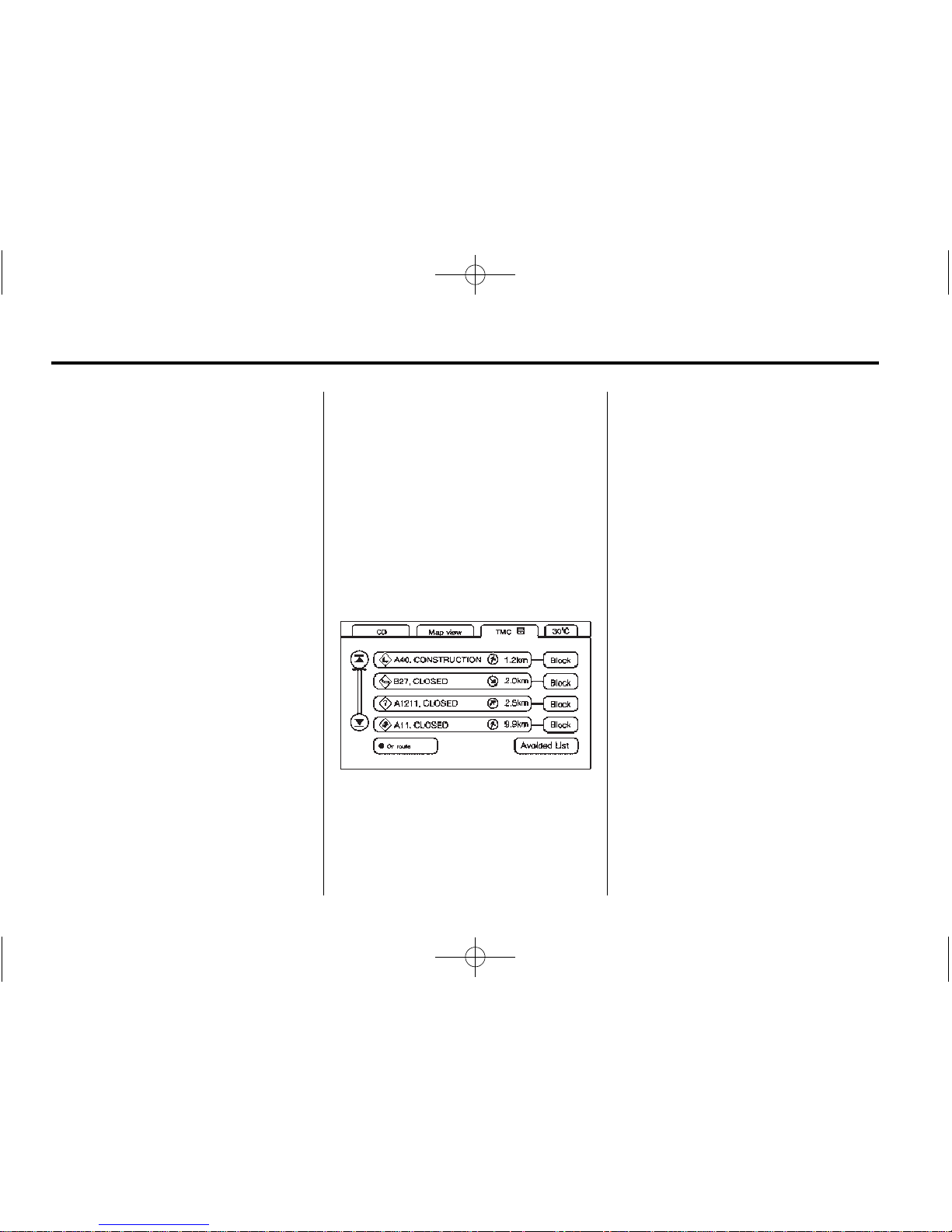
Black plate (52,1)
Cadillac CTS/CTS-V Navigation System - 2014 - crc - 6/21/13
52 Infotainment System
Traffic flow conditions will also
appear on the map screen.
Traffic flow conditions will be
indicated by a coloured line on the
side of the mapped road that is
affected by the condition.
.
A green line indicates free
traffic flow.
.
A yellow line indicates traffic
congestion.
.
A red line indicates heavy or
stopped traffic.
Some systems may only display red
traffic flow conditions.
A TMC menu button will also be
available at the top of the map
screen, next to the audio source
menu screen button (if available)
and the Full Map screen button.
If, while driving on a planned route,
the navigation system receives
traffic event data that may impact
your route, a vehicle icon will
appear on the TMC menu screen
button.
The vehicle icon will be colour
coded:
.
Green indicates the traffic event
is far away.
.
Yellow indicates a minor traffic
event is in the general area.
.
Red indicates, while under route
guidance, a quicker route is
available.
Press NAV repeatedly or press the
TMC menu screen button to access
the TMC event data display.
The system will display a list of all
received traffic events within a set
distance.
The list will indicate the direction
and distance of each traffic event
from the vehicle's current position.
Not all traffic events may be
reported in the list.
The events are listed in order of
distance from your current vehicle
position.
If an up or down arrow screen
button is highlighted on the screen,
press it to scroll up or down through
the displayed list.
If currently travelling on a planned
route, you can filter the list to
display only the traffic events along
the route. To filter the list, select On
Route.
Page 54

Black plate (53,1)
Cadillac CTS/CTS-V Navigation System - 2014 - crc - 6/21/13
Infotainment System 53
Select a traffic event from the list to
view it on the map. The map screen
will display with the area of the
traffic event shown.
Press Next or Previous, or the up or
down arrows displayed in the same
location, to move through the map
displays of the listed traffic events.
Avoiding Traffic Events
Route guidance must be active and
the traffic event must be on your
route in order for the Avoid feature
to work. Press the Avoid screen
button next to the traffic event that
you would like to avoid. The current
route will be updated to avoid the
area with the traffic event.
Multiple traffic events can be
avoided, however they must be
selected one at a time.
If at least one traffic event has been
avoided, the Avoided List screen
button can be pressed to view a list
of the avoided traffic events.
The Avoided List screen button is
available on the TMC menu screen
button's event data display. Press
the Use button next to an avoided
traffic event in the Avoided List
display to place the event back on
your route.
Scrolling the Map
While scrolling the map, traffic event
icons could appear. To receive
information about a traffic event,
place the scroll cross-hairs over the
traffic event icon. The
4
(Information) symbol appears. Press
this button to display the traffic
event information, including the type
of traffic event, the street name, and
a description of the traffic event.
See “Scrolling the Map” under Maps
on page 32.
Alternate Route
One of the following pop-up displays
could appear on the screen:
.
Detour Available.
.
A Quicker Route is Available.
Reroute?
These displays indicate that a
possibly quicker route, detouring
around a traffic event, is available.
Page 55

Black plate (54,1)
Cadillac CTS/CTS-V Navigation System - 2014 - crc - 6/21/13
54 Infotainment System
Press Yes or Reroute to calculate
the new route. This option may only
be available when the vehicle icon
on the TMC menu screen button
is red.
The RDS-TMC information may not
be provided for the alternate route,
depending on what type of road is
being travelled on.
Traffic Event Icons
The following are traffic condition
symbols that may display:
Stopped traffic.
Traffic jam.
Accident.
Road closed.
Lane Narrows.
Road work. Construction.
Alert.
Page 56

Black plate (55,1)
Cadillac CTS/CTS-V Navigation System - 2014 - crc - 6/21/13
Infotainment System 55
Road condition.
Road visibility.
Other.
Display
Press the CONFIG control button to
enter the menu options, then press
the CONFIG control button
repeatedly until Display is selected
or press the Display screen button.
Display Off
Press this screen button to turn the
display off. Press any control button
such as NAV, AUDIO, FAV,
CONFIG, or DEST to view the
display.
Brightness/Contrast/Mode
Press this screen button to change
the brightness, contrast, and mode
of the display.
] (Brightness): Press the + (plus)
or - (minus) screen buttons to
increase or decrease the brightness
of the screen.
_ (Contrast): Press the + (plus) or
- (minus) screen buttons to increase
or decrease the contrast of the
screen.
Auto (Automatic): Press to
automatically adjust the screen
background depending on exterior
lighting conditions.
Day: Press to make the map
background brighter.
Night: Press to make the map
background darker.
The dimming change button on the
navigation faceplate is used to
toggle between these dimming
modes.
Page 57

Black plate (56,1)
Cadillac CTS/CTS-V Navigation System - 2014 - crc - 6/21/13
56 Infotainment System
Setting the Clock
The navigation system time and the
analogue clock are separate
features. Changing the time through
the navigation system will not
change the time on the analogue
clock and vice versa. See “Clock” in
the owner manual.
To set the time:
1. Press the CONFIG control
button to enter the menu
options, then press the CONFIG
control button repeatedly until
the time is selected or press the
clock screen button in the upper
right corner of the screen.
2. Press the Hours and Minutes –
(minus) and + (plus) signs to
decrease and increase the time.
12/24 HR Format: Select the 12
HR screen button for standard time;
select the 24 HR screen button for
military time.
DD/MM or MM/DD Format: Press
the + (plus) or − (minus) display
buttons to increase or decrease the
MM, DD, and YYYY date display.
Auto GPS Update: Press either
the On or Off display buttons. If On,
the GPS update feature
automatically updates the date
and time.
Daylight Savings: Press either the
On or Off display buttons. Press On
to jump ahead for daylight savings
time. Press Off to fall back out of
daylight savings time.
Time Zone: Auto GPS Update
must be off before the time zone
can be changed. Select the change
display button to select the desired
time zone.
Global Positioning
System (GPS)
The navigation system determines
the position of the vehicle by using
satellite signals, various vehicle
signals, and map data.
At times, other interferences such
as the satellite condition, road
configuration, the condition of the
vehicle and/or other circumstances
can interfere with the navigation
system's ability to determine the
accurate position of the vehicle.
The GPS shows the current position
of the vehicle using signals sent by
GPS Satellites. When the vehicle is
not receiving signals from the
satellites, a symbol appears on the
map screen. Refer to Symbols.
This system may not be available or
interferences may occur if any of the
following is true:
.
Signals are obstructed by tall
buildings, trees, large trucks,
or a tunnel.
Page 58

Black plate (57,1)
Cadillac CTS/CTS-V Navigation System - 2014 - crc - 6/21/13
Infotainment System 57
.
Objects are located on the rear
shelf of the vehicle.
.
Satellites are being repaired or
improved.
.
After-market glass tinting has
been applied to the vehicle's
rear windshield.
{
Caution
Do not apply aftermarket glass
tinting with metallic film. The
metallic film in some tinting
materials will interfere with or
distort the incoming radio
reception. Any damage caused to
the backglass aerial due to
metallic tinting materials will not
be covered by the vehicle
warranty.
For more information if the GPS is
not functioning properly, see “If the
System Needs Service” and
“Problems with Route Guidance”.
Vehicle Positioning
At times, the position of the vehicle
on the map may be inaccurate due
to one or more of the following
reasons:
.
The road system has changed.
.
The vehicle is driving on slippery
road surfaces such as in sand,
gravel, and/or snow.
.
The vehicle is travelling on
winding roads.
.
The vehicle is on a long
straight road.
.
The vehicle is approaching a tall
building or a large vehicle.
.
The surface streets run parallel
to a freeway.
.
The vehicle has just been
transferred by a vehicle carrier
or a ferry.
.
The current position calibration
is set incorrectly.
.
The vehicle is travelling at high
speed.
.
The vehicle changes directions
more than once, or when the
vehicle is turning on a turn table
in a car park.
.
The vehicle is entering and/or
exiting a car park, garage or a
plot of land with a roof.
.
The GPS signal is not received.
.
A roof carrier is installed on the
vehicle.
.
The vehicle has tyre chains
installed.
.
The tyres are replaced.
.
The tyre pressure is incorrect.
.
The tyres are worn.
.
The first navigation use after the
map data is updated.
.
The battery is disconnected for
several days.
.
The vehicle is driving in heavy
traffic where driving is at low
speeds, and the vehicle is
stopped and started repeatedly.
Page 59

Black plate (58,1)
Cadillac CTS/CTS-V Navigation System - 2014 - crc - 6/21/13
58 Infotainment System
If experiencing problems with the
system, it may need to be
calibrated. See “Compass” in the
owner manual.
Problems with Route
Guidance
Inappropriate route guidance may
occur under one or more of the
following conditions:
.
You have not turned onto the
road indicated.
.
Route guidance may not be
available when using automatic
rerouting for the next right or
left turn.
.
The route may not be changed
when using automatic rerouting.
.
There is no route guidance when
turning at an intersection.
.
Plural names of places may be
announced occasionally.
.
It may take a long time to
operate automatic rerouting
during high-speed driving.
.
Automatic rerouting may display
a route returning to the set
waypoint if heading for a
destination without passing
through a set waypoint.
.
The route prohibits the entry of a
vehicle due to a regulation by
time or season or any other
regulation which may be given.
.
Some routes may not be
searched.
.
The route to the destination may
not be shown if there are new
roads, if roads have recently
changed or if certain roads are
not listed in the map data. See
“Ordering Map DVDs” following.
To recalibrate the vehicle's position
on the map, see “Compass” in the
owner manual.
If the System Needs
Service
If the navigation system needs
service and the steps listed here
have been followed but there are
still problems, see your dealer for
assistance.
Ordering Map DVDs
The map data in the vehicle is the
most up-to-date information
available when the vehicle was
produced. The map data is updated
periodically, provided that the map
information has changed.
For any questions about the
operation of the navigation system
or the update process, contact your
dealer.
After receiving the updated disc,
see “Installing the DVD Map Disc”
and “Ejecting the DVD Map Disc”
under Maps on page 32.
Page 60

Black plate (59,1)
Cadillac CTS/CTS-V Navigation System - 2014 - crc - 6/21/13
Infotainment System 59
Database Coverage
Explanations
Coverage areas vary with respect to
the level of map detail available for
any given area. Some areas feature
greater levels of detail than others.
If this happens, it does not mean
there is a problem with the system.
As the map data is updated, more
detail may become available for
areas which previously had limited
detail. See Ordering Map DVDs on
page 58.
Voice Recognition
Speech Recognition
Speech recognition allows for
hands-free operation of navigation,
audio system features, and
Bluetooth capable mobile phones.
See “Bluetooth” in the owner
manual for further instructions.
Speech recognition can be used
when the ignition is on or when
Retained Accessory Power (RAP) is
active. See “Retained Accessory
Power (RAP)” in the owner manual.
Using Speech Recognition
1. Press and hold the % steering
wheel control until a beep is
heard. The audio system mutes.
While in the navigation screens,
the system displays a symbol (|)
while the speech recognition is
active.
2. Clearly state one of the
commands listed under
Speech Help.
Cancelling Speech
Recognition
Press the Mute/Voice button while
using speech recognition. Press it
again to turn speech recognition
back on.
Overview
1. Press the INFO button to enter
the menu options. Press the
INFO button repeatedly until
Speech Help is selected or
press the Speech Help screen
button.
Page 61

Black plate (60,1)
Cadillac CTS/CTS-V Navigation System - 2014 - crc - 6/21/13
60 Infotainment System
2. Press the Overview screen
button. Available features in the
system gives explanation of how
to use the feature. A list of
questions/categories displays.
3. Press the question/category to
learn how to use speech
recognition.
A command may be invalid if it does
not recognise the command or if it
cannot perform the command due to
not being in an appropriate area for
that command. The system states
“Invalid Command.”
Commands
Press the INFO button to enter the
menu options. Press the INFO
button repeatedly until Speech Help
is selected or press the Speech
Help screen button. Press one of
the following command categories
to view the list of speech commands
for that category.
Common Commands: These
commands are available anytime.
Top Level Commands: All
commands can be stated at each
main menu.
Map Commands: Available when
the map screen is displayed. When
in a split screen, Audio/Map is
displayed, and the map commands
are not available.
Guidance Commands: Available
when driving on a route.
Radio Commands: Available when
listening to AM or FM stations.
Disc Commands: Available when
a CD, MP3, or DVD is loaded.
HDD (Hard Drive) Commands:
Available when listening to music or
audio books that are on the hard
drive.
AUX (Auxiliary Device)
Commands: Available when an
auxiliary device is being used.
Trademarks and
Licence Agreements
Manufactured under license under
U.S. Patent #'s: 5,451,942;
5,956,674; 5,974,380; 5,978,762;
6,487,535 & other U.S. and
worldwide patents issued &
pending. DTS and DTS Digital
Surround are registered trademarks
and the DTS logos and Symbol are
trademarks of DTS, Inc. ©
1996-2011 DTS, Inc. All Rights
Reserved.
Page 62

Black plate (61,1)
Cadillac CTS/CTS-V Navigation System - 2014 - crc - 6/21/13
Infotainment System 61
Gracenote®is a registered
trademark of Gracenote, Inc.
The Gracenote logo and logotype,
and the “Powered by Gracenote”
logo are trademarks of Gracenote.
Music recognition technology and
related data are provided by
Gracenote
®
. Gracenote is the
industry standard in music
recognition technology and related
content delivery. For more
information, visit
www.gracenote.com.
Microsoft®License Agreement
Read the following for more
information on the software license
agreement between GM and
affiliated companies of Microsoft
®
Corporation:
The vehicle has the Navigation
System. It includes software
licensed by GM from an affiliate of
Microsoft
®
Corporation (“MS”). The
installed software products of MS
origin, as well as associated media,
printed materials, and “online” or
electronic documentation
(“SOFTWARE”) are protected by
international intellectual property
laws and treaties. The SOFTWARE
is licensed, not sold. All rights
reserved.
IF YOU DO NOT AGREE TO THIS
END USER LICENSE
AGREEMENT (“EULA”), DO NOT
USE THE DEVICE OR COPY THE
SOFTWARE. INSTEAD,
PROMPTLY CONTACT GM FOR
INSTRUCTIONS ON RETURN OF
THE UNUSED DEVICE(S) FOR A
REFUND. ANY USE OF THE
SOFTWARE, INCLUDING BUT
NOT LIMITED TO USE ON THE
DEVICE, WILL CONSTITUTE
YOUR AGREEMENT TO THIS
EULA (OR RATIFICATION OF ANY
PREVIOUS CONSENT).
This EULA grants you the following
licence to use the SOFTWARE only
on the DEVICE.
THE SOFTWARE IS NOT FAULT
TOLERANT. GM HAS
INDEPENDENTLY DETERMINED
HOW TO USE THE SOFTWARE IN
THE DEVICE, AND MS HAS
RELIED UPON [COMPANY] TO
CONDUCT SUFFICIENT TESTING
TO DETERMINE THAT THE
SOFTWARE IS SUITABLE FOR
SUCH USE.
THE SOFTWARE is provided “AS
IS” and with all faults. THE ENTIRE
RISK AS TO SATISFACTORY
QUALITY, PERFORMANCE,
ACCURACY, AND EFFORT
(INCLUDING LACK OF
NEGLIGENCE) IS WITH YOU.
Page 63

Black plate (62,1)
Cadillac CTS/CTS-V Navigation System - 2014 - crc - 6/21/13
62 Infotainment System
ALSO, THERE IS NO WARRANTY
AGAINST INTERFERENCE WITH
YOUR ENJOYMENT OF THE
SOFTWARE OR AGAINST
INFRINGEMENT. IF YOU HAVE
RECEIVED ANY WARRANTIES
REGARDING THE DEVICE OR
THE SOFTWARE, THOSE
WARRANTIES DO NOT
ORIGINATE FROM, AND ARE NOT
BINDING ON, MS.
NO LIABILITY FOR CERTAIN
DAMAGES. EXCEPT AS
PROHIBITED BY LAW, MS,
MICROSOFT CORPORATION AND
THEIR AFFILIATES SHALL HAVE
NO LIABILITY FOR ANY
INDIRECT, SPECIAL,
CONSEQUENTIAL OR
INCIDENTAL DAMAGES ARISING
FROM OR IN CONNECTION WITH
THE USE OR PERFORMANCE OF
THE SOFTWARE. THIS
LIMITATION SHALL APPLY EVEN
IF ANY REMEDY FAILS OF ITS
ESSENTIAL PURPOSE. IN NO
EVENT SHALL MS, MICROSOFT
CORPORATION AND/OR THEIR
AFFILIATES BE LIABLE FOR ANY
AMOUNT IN EXCESS OF U.S.
TWO HUNDRED FIFTY DOLLARS
(U.S.$250.00).
If the SOFTWARE includes speech
recognition component(s), you
should understand that speech
recognition is an inherently
statistical process and that
recognition errors are inherent in the
process. Neither GM nor its
suppliers shall be liable for any
damages arising out of errors in the
speech recognition process.
You may not reverse engineer,
decompile, or disassemble the
SOFTWARE, except and only to the
extent that such activity is expressly
permitted by applicable law
notwithstanding this limitation.
The SOFTWARE may permit GM,
MS, Microsoft Corporation or their
affiliates to provide or make
available to you SOFTWARE
updates, supplements, add-on
components, or Internet-based
services components of the
SOFTWARE after the date you
obtain your initial copy of the
SOFTWARE (“Supplemental
Components”).
.
If GM provides or makes
available to you Supplemental
Components and no other EULA
terms are provided along with
the Supplemental Components,
then the terms of this EULA shall
apply.
.
If MS, Microsoft Corporation or
their affiliates make available
Supplemental Components, and
no other EULA terms are
provided, then the terms of this
EULA shall apply, except that
the MS, Microsoft Corporation or
affiliate entity providing the
Supplemental Component(s)
shall be the licensor of the
Supplemental Component(s).
Page 64

Black plate (63,1)
Cadillac CTS/CTS-V Navigation System - 2014 - crc - 6/21/13
Infotainment System 63
.
GM, MS, Microsoft Corporation
and their affiliates reserve the
right to discontinue any
Internet-based services provided
to you or made available to you
through the use of the
SOFTWARE.
If SOFTWARE is provided by GM
separate from the DEVICE on
separate media and labelled
“Recovery Media” you may use the
Recovery Media solely to restore or
reinstall the SOFTWARE originally
installed on the DEVICE.
If the SOFTWARE is provided by
GM separate from the DEVICE on
separate media or via web
download or other means, and is
labelled “For Upgrade Purposes
Only” you may install one (1) copy
of such SOFTWARE onto the
DEVICE as a replacement copy for
the existing SOFTWARE, and use it
in accordance with this EULA,
including any additional EULA terms
accompanying the upgrade
SOFTWARE.
Without prejudice to any other
rights, GM or MS may terminate this
EULA if you fail to comply with the
terms and conditions of this EULA.
In such event, you must destroy all
copies of the SOFTWARE and all of
its component parts.
All title and intellectual property
rights in and to the SOFTWARE
(including but not limited to any
images, photographs, animations,
video, audio, music, text and
“applets,” incorporated into the
SOFTWARE), the accompanying
printed materials, and any copies of
the SOFTWARE, are owned by MS,
Microsoft Corporation, their affiliates
or suppliers. The SOFTWARE is
licensed, not sold. You may not
copy the printed materials
accompanying the SOFTWARE. All
title and intellectual property rights
in and to the content which may be
accessed through use of the
SOFTWARE is the property of the
respective content owner and may
be protected by applicable copyright
or other intellectual property laws
and treaties. This EULA grants you
no rights to use such content. All
rights not specifically granted under
this EULA are reserved by MS,
Microsoft Corporation, their affiliates
and suppliers. Use of any on-line
services which may be accessed
through the SOFTWARE may be
governed by the respective terms of
use relating to such services. If this
SOFTWARE contains
documentation that is provided only
in electronic form, you may print one
copy of such electronic
documentation.
This EULA does not grant you any
rights in connection with any
trademarks or service marks of GM,
MS, Microsoft Corporation, their
affiliates or suppliers.
Product support for the SOFTWARE
is not provided by MS, its parent
corporation Microsoft Corporation,
or their affiliates or subsidiaries. For
product support, please refer to GM
support number provided in the
documentation for the DEVICE.
Should you have any questions
Page 65

Black plate (64,1)
Cadillac CTS/CTS-V Navigation System - 2014 - crc - 6/21/13
64 Infotainment System
concerning this EULA, or if you
desire to contact GM for any other
reason, please refer to the address
provided in the documentation for
the DEVICE.
You may permanently transfer rights
under this EULA only as part of a
permanent sale or transfer of the
Device, and only if the recipient
agrees to this EULA. If the
SOFTWARE is an upgrade, any
transfer must also include all prior
versions of the SOFTWARE.
You acknowledge that SOFTWARE
is subject to U.S. and European
Union export jurisdiction. You agree
to comply with all applicable
international and national laws that
apply to the SOFTWARE, including
the U.S. Export Administration
Regulations, as well as end-user,
end-use and country destination
restrictions issued by U.S. and other
governments. For additional
information on exporting the
SOFTWARE, see http://
microsoft.com/exporting/.
Page 66

Black plate (1,1)
Cadillac CTS/CTS-V Navigation System - 2014 - crc - 6/21/13
INDEX i-1
A
Address Book - Editing and
Deleting Entries . . . . . . . . . . . . . . . . 46
Address Book - Storing
Destinations . . . . . . . . . . . . . . . . . . . . 46
Address Entry . . . . . . . . . . . . . . . . . . . 39
Alpha-Numeric Keyboard . . . . . . . . 32
Alternate Route . . . . . . . . . . . . . . . . . . 53
AM-FM Radio . . . . . . . . . . . . . . . . . . . . 10
Audio Book . . . . . . . . . . . . . . . . . . . . . . 28
Audio Players
CD/DVD . . . . . . . . . . . . . . . . . . . . . . . . 15
MP3 . . . . . . . . . . . . . . . . . . . . . . . . . . . . 20
Audio System
Hard Drive Device (HDD) . . . . . . . 23
Auto Reroute . . . . . . . . . . . . . . . . . . . . 38
Auxiliary
Devices . . . . . . . . . . . . . . . . . . . . . . . . . 28
Avoiding Traffic Events . . . . . . . . . . 53
B
Background Recording . . . . . . . . . . 27
C
Cancelling Guidance . . . . . . . . . . . . . 9
Cancelling Speech
Recognition . . . . . . . . . . . . . . . . . . . . 59
CD Eject . . . . . . . . . . . . . . . . . . . . . . . . . 27
CD/DVD Messages . . . . . . . . . . . . . . 19
CD/DVD Player . . . . . . . . . . . . . . . . . . 15
Cleaning the Display . . . . . . . . . . . . . . 9
Commands . . . . . . . . . . . . . . . . . . . . . . 60
Compressed Audio . . . . . . . . . . . . . . 27
Configure Menu . . . . . . . . . . . . . . . . . 48
D
Database Coverage
Explanations . . . . . . . . . . . . . . . . . . . 59
Deleting a Song from a
Playlist . . . . . . . . . . . . . . . . . . . . . . . . . 28
Deleting Personal Information . . . . 6
Destination, Navigation . . . . . . . . . . 39
Devices
Auxiliary . . . . . . . . . . . . . . . . . . . . . . . .28
Display . . . . . . . . . . . . . . . . . . . . . . . . . . 55
Displaying Points of Interest
(POI) on the Map Screen . . . . . . . 37
Driving on a Route . . . . . . . . . . . . . . . 38
Duplicate Content . . . . . . . . . . . . . . . 27
DVD/CD Player . . . . . . . . . . . . . . . . . . 15
E
Ejecting the DVD Map Disc . . . . . . 33
English or Metric Units . . . . . . . . . . . . 6
Entering an Address and Point
of Interest and Storing Preset
Destinations . . . . . . . . . . . . . . . . . . . . . 7
F
Finding a Station . . . . . . . . . . . . . . . . 10
G
Getting Started on Your Route . . . 43
Global Positioning
System (GPS) . . . . . . . . . . . . . . . . . . 56
Gracenote Database . . . . . . . . . . . . 30
H
Handling the DVD Map Disc . . . . . 33
Hard Drive Device (HDD) . . . . . . . . 23
Page 67

Black plate (2,1)
Cadillac CTS/CTS-V Navigation System - 2014 - crc - 6/21/13
i-2 INDEX
I
If the System Needs Service . . . . . 58
Installing the DVD Map Disc . . . . . 33
Introduction . . . . . . . . . . . . . . . . . . . . . . . 3
L
Language . . . . . . . . . . . . . . . . . . . . . . . . . 6
M
Map Adjustments . . . . . . . . . . . . . . . . 34
Map Coverage . . . . . . . . . . . . . . . . . . . 32
Map Scales . . . . . . . . . . . . . . . . . . . . . . 34
Maps . . . . . . . . . . . . . . . . . . . . . . . . . . . . 32
Menu
Configure . . . . . . . . . . . . . . . . . . . . . . . 48
Microsoft
®
License Agreement . . . 61
MP3 . . . . . . . . . . . . . . . . . . . . . . . . . . . . . 20
Music Navigator Screen . . . . . . . . . 26
N
Nav (Navigation) . . . . . . . . . . . . . . . . . 49
Navigation
Destination . . . . . . . . . . . . . . . . . . . . . 39
Symbols . . . . . . . . . . . . . . . . . . . . . . . .34
Using the System . . . . . . . . . . . . . . . 31
Navigation Control Buttons . . . . . . 31
O
Ordering
Map DVDs . . . . . . . . . . . . . . . . . . . . . . 58
Overview . . . . . . . . . . . . . . . . . . . . . . . . 59
Overview, Infotainment System . . . 3
P
Playing a CD . . . . . . . . . . . . . . . . . . . . 15
Playing a DVD . . . . . . . . . . . . . . . . . . . 16
Playing the Radio . . . . . . . . . . . . . . . . 10
Point of Interest (POI) . . . . . . . . . . . 41
Power Mode . . . . . . . . . . . . . . . . . . . . . 27
Preset Destinations - Adding
or Changing . . . . . . . . . . . . . . . . . . . . 46
Previous Destinations -
Deleting . . . . . . . . . . . . . . . . . . . . . . . . 48
Problems with Route
Guidance . . . . . . . . . . . . . . . . . . . . . . 58
R
Radio . . . . . . . . . . . . . . . . . . . . . . . . . . . . 48
Radio Menu . . . . . . . . . . . . . . . . . . . . . 12
Radios
AM-FM Radio . . . . . . . . . . . . . . . . . . . 10
CD/DVD Player . . . . . . . . . . . . . . . . .15
Recording from a CD . . . . . . . . . . . . 23
Recording from a USB Device . . . 24
S
Saving HDD Favourites . . . . . . . . . . 27
Scrolling the Map . . . . . . . . . . . . 34, 53
Setting the Clock . . . . . . . . . . . . . . . . 56
Sound . . . . . . . . . . . . . . . . . . . . . . . . . . . 48
Sound Menu . . . . . . . . . . . . . . . . . . . . . 11
Speech Recognition . . . . . . . . . . . . . 59
Storing Radio Station
Presets . . . . . . . . . . . . . . . . . . . . . . .6, 11
Symbols, Navigation . . . . . . . . . . . . . 34
System Needs Service . . . . . . . . . . 58
Page 68

Black plate (3,1)
Cadillac CTS/CTS-V Navigation System - 2014 - crc - 6/21/13
INDEX i-3
T
Timeshift . . . . . . . . . . . . . . . . . . . . . . . . . 14
Touch-Screen Buttons . . . . . . . . . . . 32
Traffic Event Icons . . . . . . . . . . . . . . . 54
Traffic Event Locations and
Information . . . . . . . . . . . . . . . . . . . . . 51
Traffic Information . . . . . . . . . . . . . . . 50
U
USB Background Recording . . . . . 29
USB Host Support . . . . . . . . . . . . . . . 28
USB Media Recording . . . . . . . . . . . 29
USB Playback . . . . . . . . . . . . . . . . . . . 29
USB Supported Devices . . . . . . . . . 28
Using an MP3 CD and DVD . . . . . 20
Using Speech Recognition . . . . . . 59
Using the Radio Controls to
Connect and Control
Your iPod
®
. . . . . . . . . . . . . . . . . . . . . 29
Using the Stored Preset
Destinations . . . . . . . . . . . . . . . . . . . . . 9
V
Vehicle
Positioning . . . . . . . . . . . . . . . . . . . . . 57
Voice Guidance . . . . . . . . . . . . . . . . . . . 9
Voice Recognition . . . . . . . . . . . . . . . 59
Page 69

Black plate (4,1)
Cadillac CTS/CTS-V Navigation System - 2014 - crc - 6/21/13
i-4 INDEX
2 NOTES
