Page 1
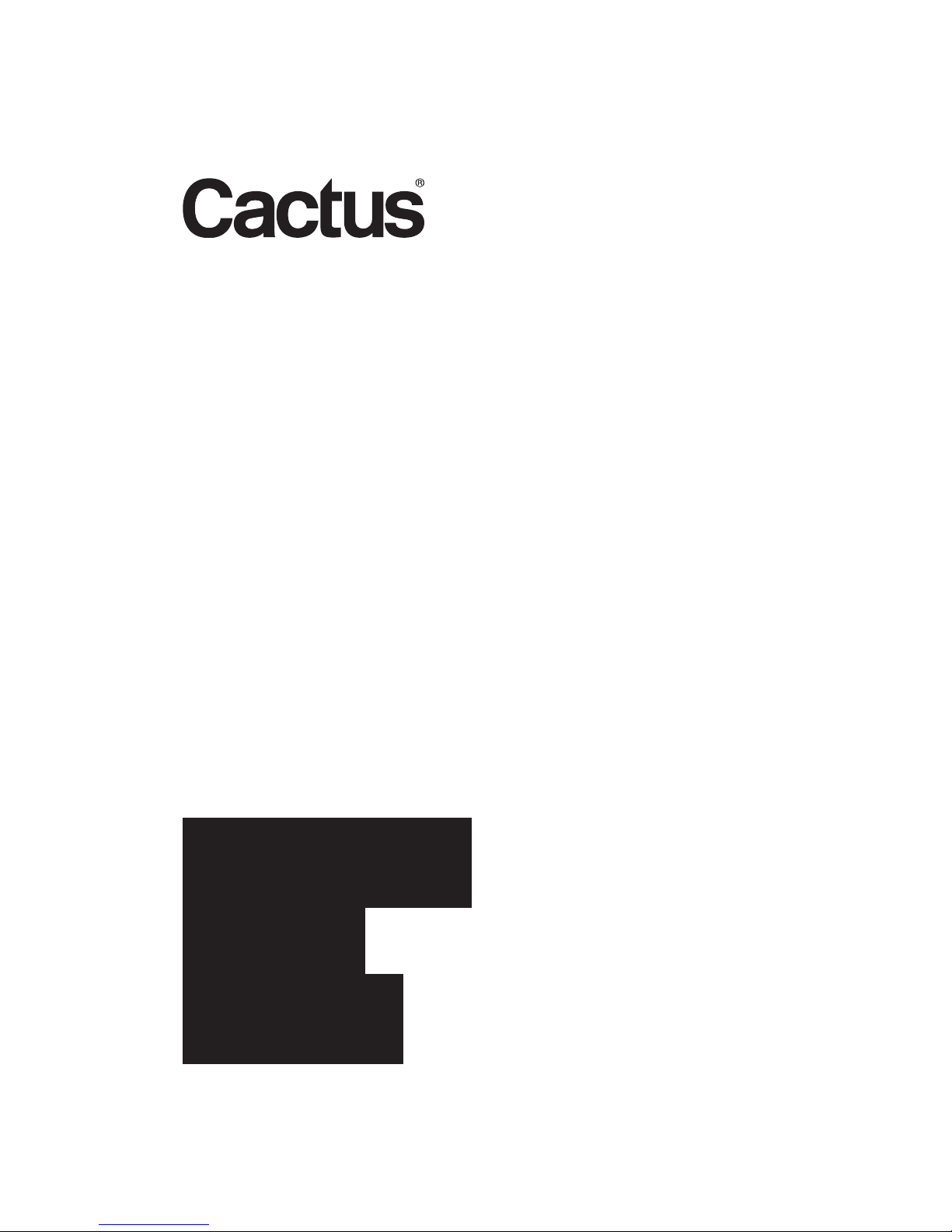
User Manual
Wireless
Flash
RF60X
Page 2
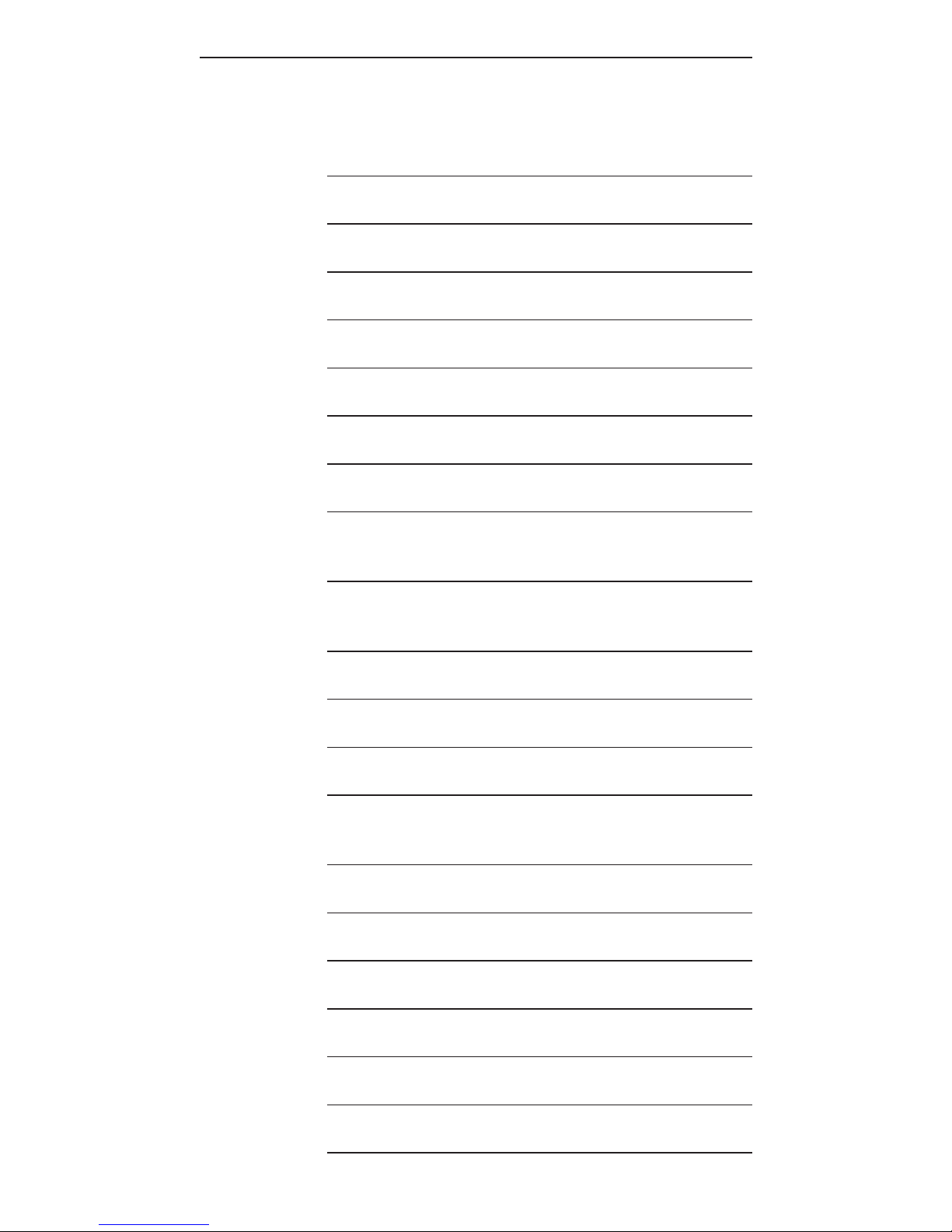
2
Table of Contents
1. Getting to Know your RF60X 03
2. Caution and Warnings 04
3. Major Specif ications 05
4. Package Contents 06
5. Nomenclature 07
6. LCD Panel 08
7. Getting Started 08
8. On-camera Operation: 19
Local Mode
9. Wireless Flash: 21
Master and Slave Modes
10. Group Aliases 26
11. Advanced Operation 28
12. Personalizing the RF60X 44
13. Working with Cactus 50
Triggers
14. External Power 53
15. Forming the Capacitor 54
16. USB Connection 54
17. Optional Accessories 55
18. Troubleshooting 55
19. Notices 59
20. Warranty 62
Page 3
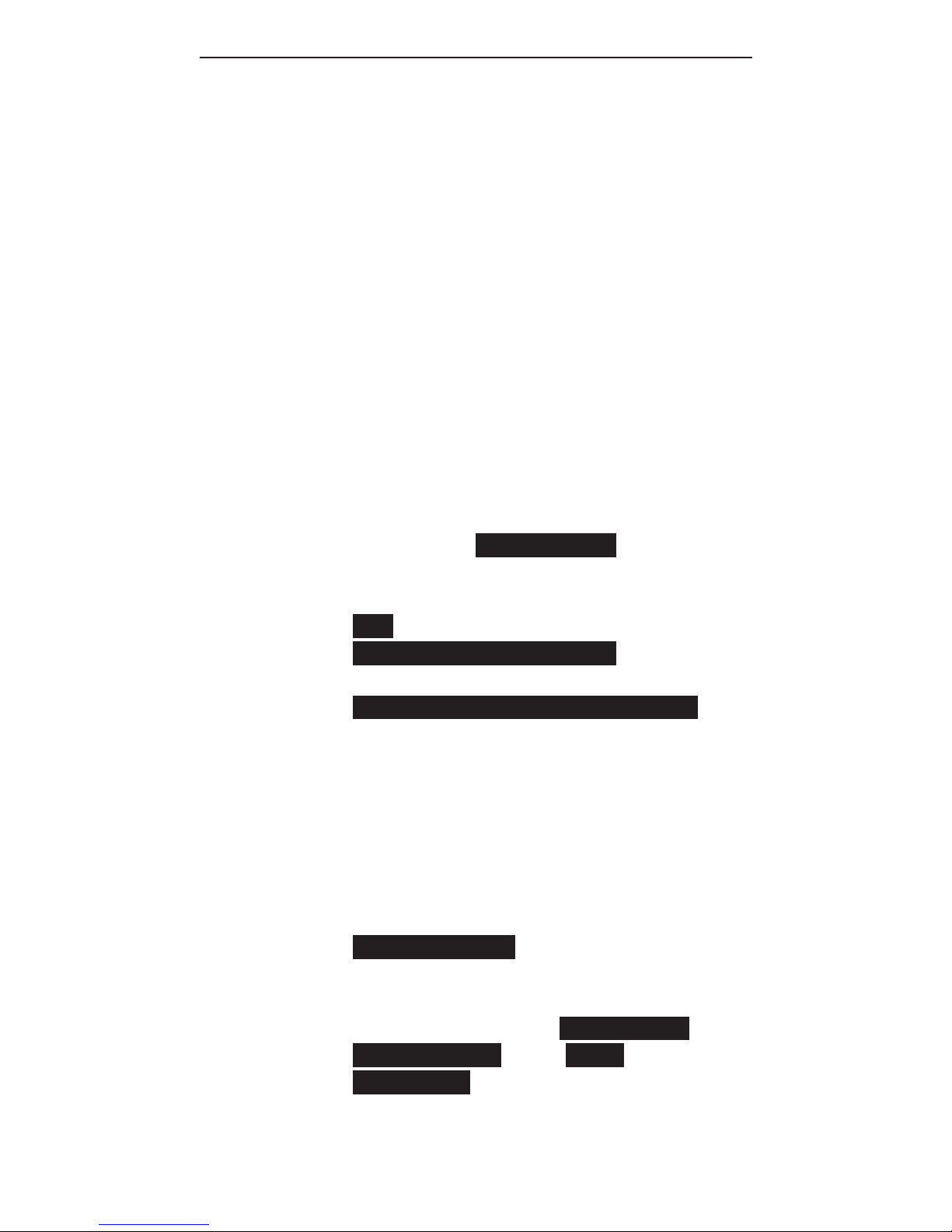
3
1. Getting to Know your
RF60X
Thank you for purchasing the Cactus
Wireless Flash RF60X. The RF60X is
u n i q u e a m o n g o t h e r a s h e s
available in the market. With a builtin transmitter and receiver, it not
only receives wireless signals, but
also functions as a commander to
control other RF60X or RF60. The
possibilities are endless!
This new RF60X features outstanding
improvement from its predecessor:
– Exclusive! Cooling mode to prevent
RF60X from overheat cut-off;
– Quick full-power recharge time at
1.9 s ;
– Auto-focus assist light in sync
with other Cactus devices;
– Automatic wireless HSS support in
Slave mode for Canon, Fujif ilm,
Nikon, Olympus, Panasonic, Pentax
when working with V6 II; and Sony
with V6 IIs transceiver.
Other features include:
– Built-in wireless commander and
receiver
– Remote control of power and zoom
levels
– Group control of up to four groups
with conf igurable Group Alias
– Optical slave with delay feature
– High power up to Guide Number of
56 meters
Page 4
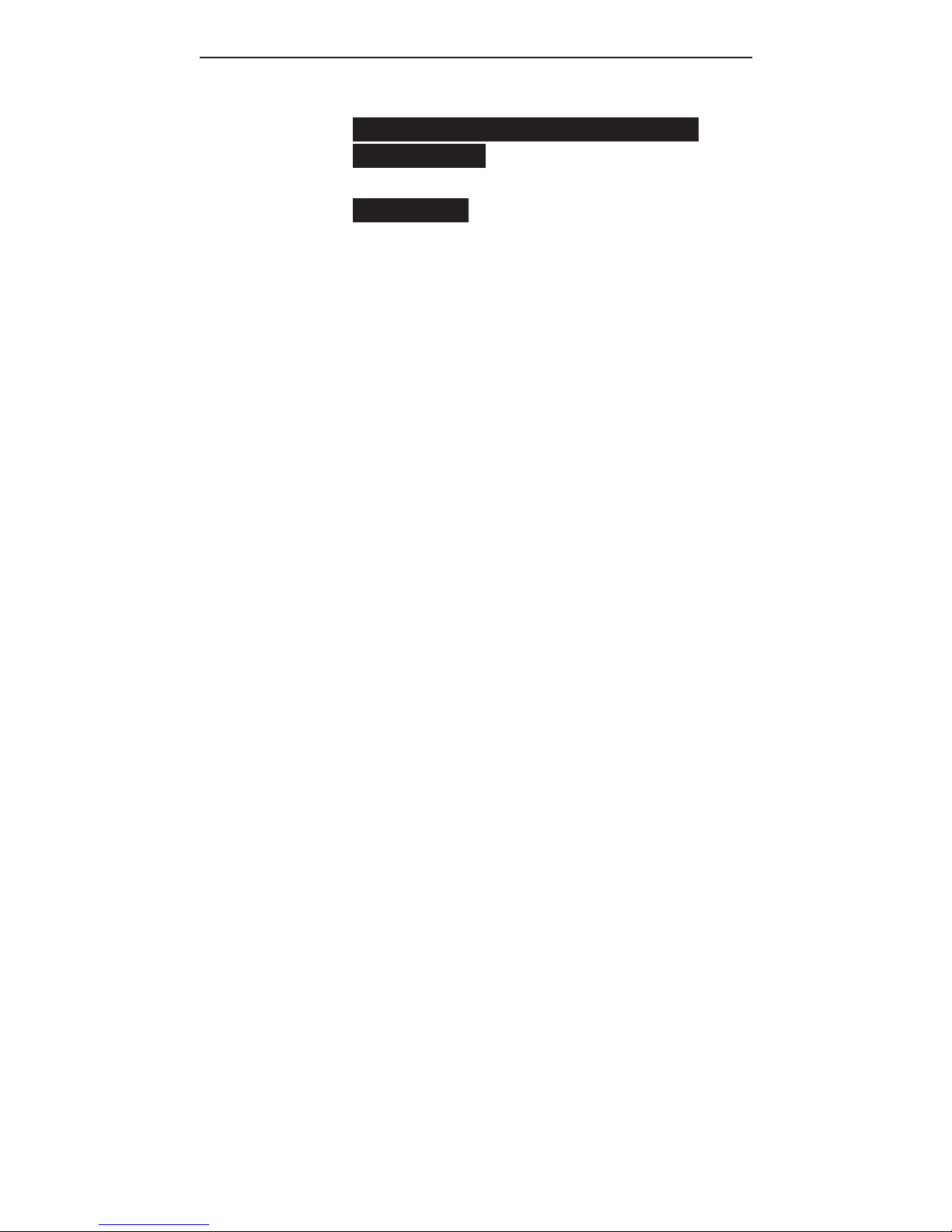
4
– Compatible with Cactus V6 IIs,
V6 II and V6 Wireless Flash
Transceivers
– Multi- ash feature
2. Caution and Warnings
Before using the product, read the
following instructions to ensure
correct and safe use and to help
prevent damage of the Cactus RF60X.
1. Turn OFF all your equipment
(Cactus units, cameras, etc.)
before changing batteries or
making a connection.
2. Remove batteries and switch off
t h e a s h w h e n it i s n ot i n u s e.
3. Use only the batteries specif ied
in this instruction manual.
4. Do not permanently store the
product in a high temperature
environment (i.e., under strong
direct sunlight, near cooking
stoves or oven).
5. T h e a s h s h o u l d n o t b e s u b m e r g e d
in liquid or exposed to heavy
rain unless it is properly
protected.
6. Do not operate the device in the
presence of ammable gases or
fu mes.
7. D o n o t f ir e t h e a s h d i r e c tl y
into the eyes of someone at close
ra n ge.
8. D o n o t f ir e t h e a s h d i r e c tl y at
the driver of a moving car.
Page 5
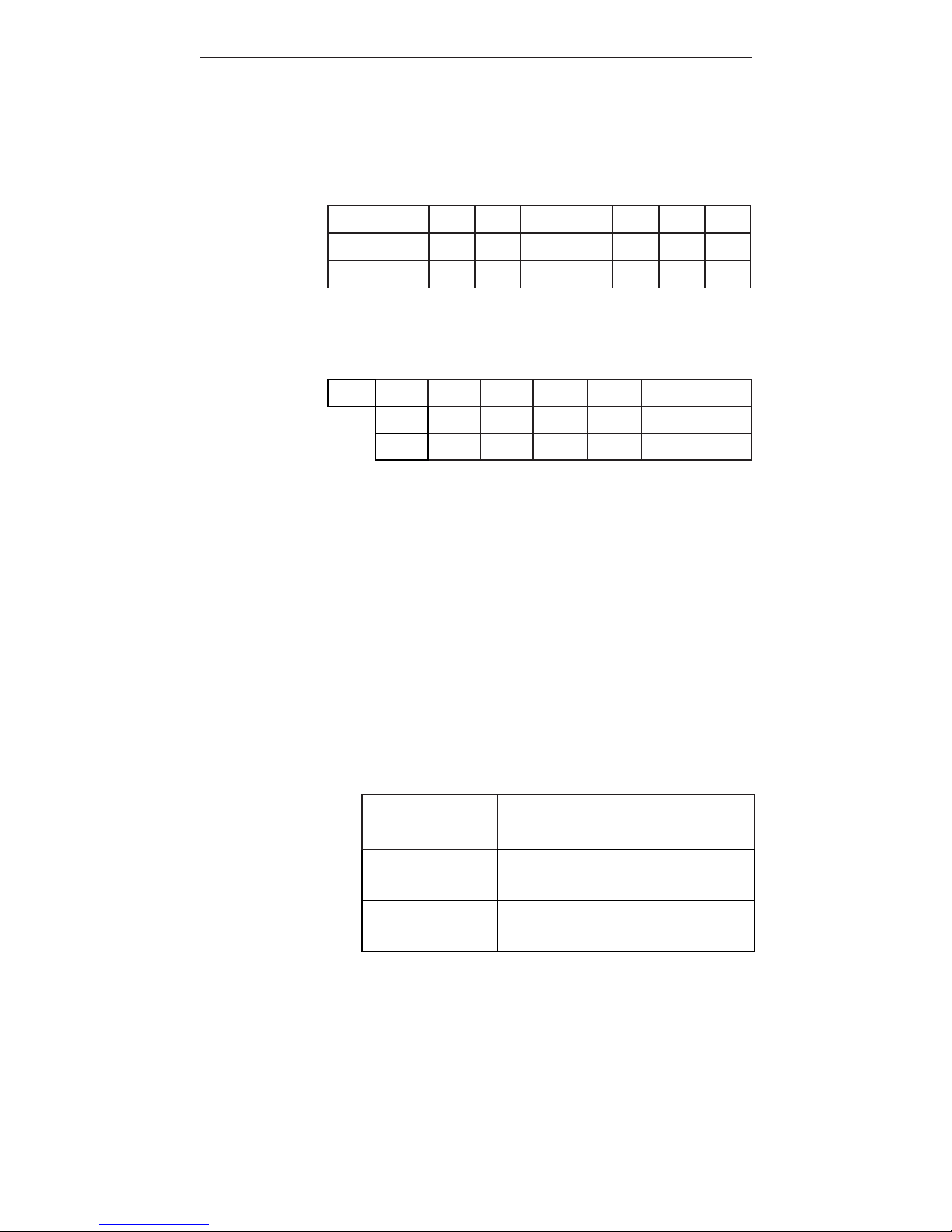
5
3. Major Specifications
– Guide Number (ISO 100):
Zo o m (m m)
24 28 35 50 70 80 105
GN (m eter)
33 34 38 45 51 54 56
GN (fe e t)
108 112 124 147 168 177 183
– Motor zooms: 24 mm – 28 mm – 35 mm
– 50 mm – 70 mm – 80 mm – 105 mm
– Power levels (22 in total):
1/1 1/2 1/4 1/8 1/16 1/32 1/64 1/128
1/2+0.3 1/4 +0. 3 1/8 +0.3 1/16 +0. 3 1/32 +0.3 1/64 +0.3 1/128 +0.3
1/2 +0.7 1/4 +0.7 1/8 +0.7 1/16 +0.7 1/32 +0.7 1/64 +0.7 1/128 +0.7
– Flash durations (t.5):
1/1,000 – 1/45,000 sec
– Modes: Local (L), Master (M), and
Slave (S)
– Working radio frequency: 2.4 GHz
– Number of channels: 16
– Number of groups: 4
– Maximum wireless effective
distance: 100 meters (328 feet)
– Built-in optical slave
– AF-assist light: 1W LED
– Power input: 4 AA-sized batteries
Battery Type
Primary LR6
Alkaline 1.5V
Rechargeable
HR6 N i-MH 1. 2V
Flash Count
at Full Power
110 170
Recycle Time
at Full Power
2.5 s e c 1.9 s e c
– Color temperature at full power:
5600k +/- 200k
– Operating temperature:
-20°C to +50°C
– Dimensions: 205 x 83 x 61 mm
– Net weight: 395 g
Page 6
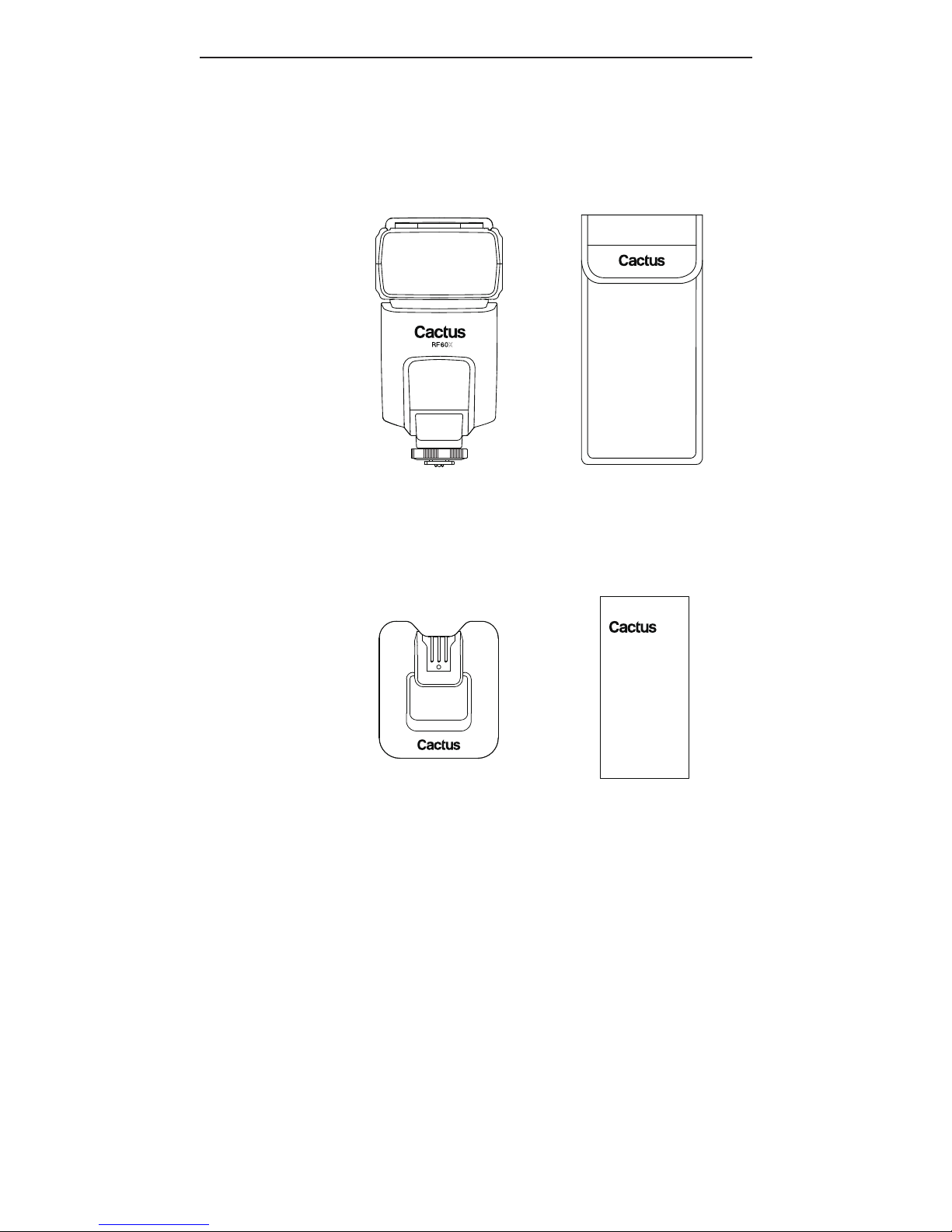
6
4. Package Contents
X
Flash RF60X
Carrying Case FC-3
User Manual
Flash Stand FS-2
Page 7
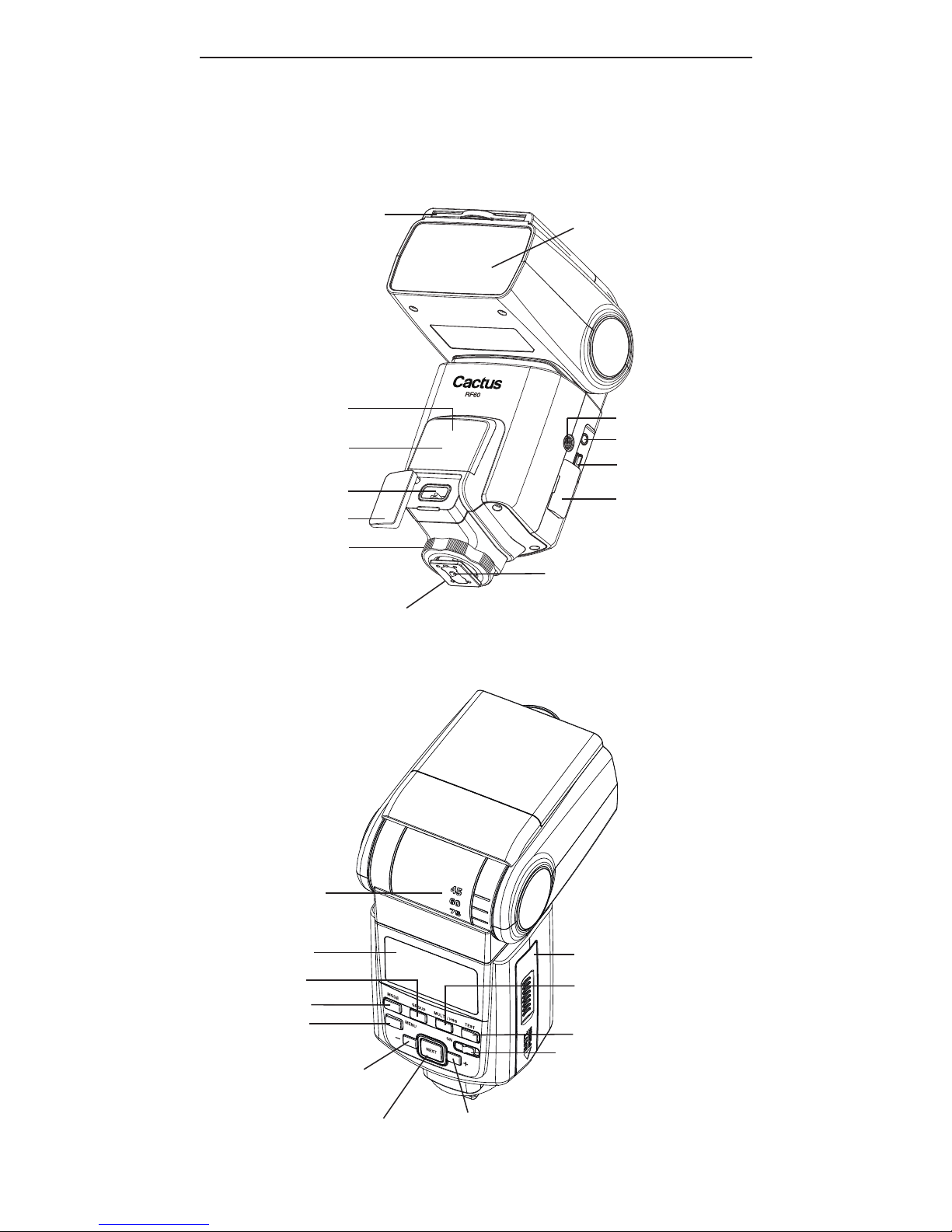
7
5. Nomenclature
x
WIDE ANGLE DIFFUSER
AND BOUNCE CARD
FRESNEL LENS
OPTICAL SENSOR
TRIPOD MOUNT
EXTERNAL POWER
CONNECTOR
CONNECTOR COVER
MOUNTING FOOT
CONNECTOR COVER
3.5 mm CONNECTOR
HOT SHOE CONTACT
BOUNCE ANGLE
IN DICATOR
LC D PANEL
MODE BUTTON
MENU BUTTON
- BUTTON
NEXT BUTTON
+ BUTTON
ON/OFF S W ITCH
TEST BUTTON/
FLASH-READY IN DICATOR
BATTERY COMPARTMENT
DOOR
MULTI/HSS BUTTON
GROUP BUTTON
USB PORT
HOT SHOE
LOCKING WHEEL
AF-ASSIST
LIGHT
Page 8

8
6. LCD Panel
7. Getting Started
Inserting Batteries
1. Using your thumb, press on the
battery compartment door and
slide it open in the direction
shown by the arrow.
7.1
GROUP PANEL
OPERATING
MODES
CHANNEL
BEEP INDICAT OR
OPTICA L SLAV E
DELAY INDICATOR
BATTERY LEVEL
HIGH TEMPERATURE
WARNING
POWER LEVEL
POWER LEVEL
INCREMENT
HSS SYMPAT H Y
MODE
TEXT AREA
SELECTION
IN DICATOR S
ZOOM
LEVEL
STATUS
BAR
Page 9
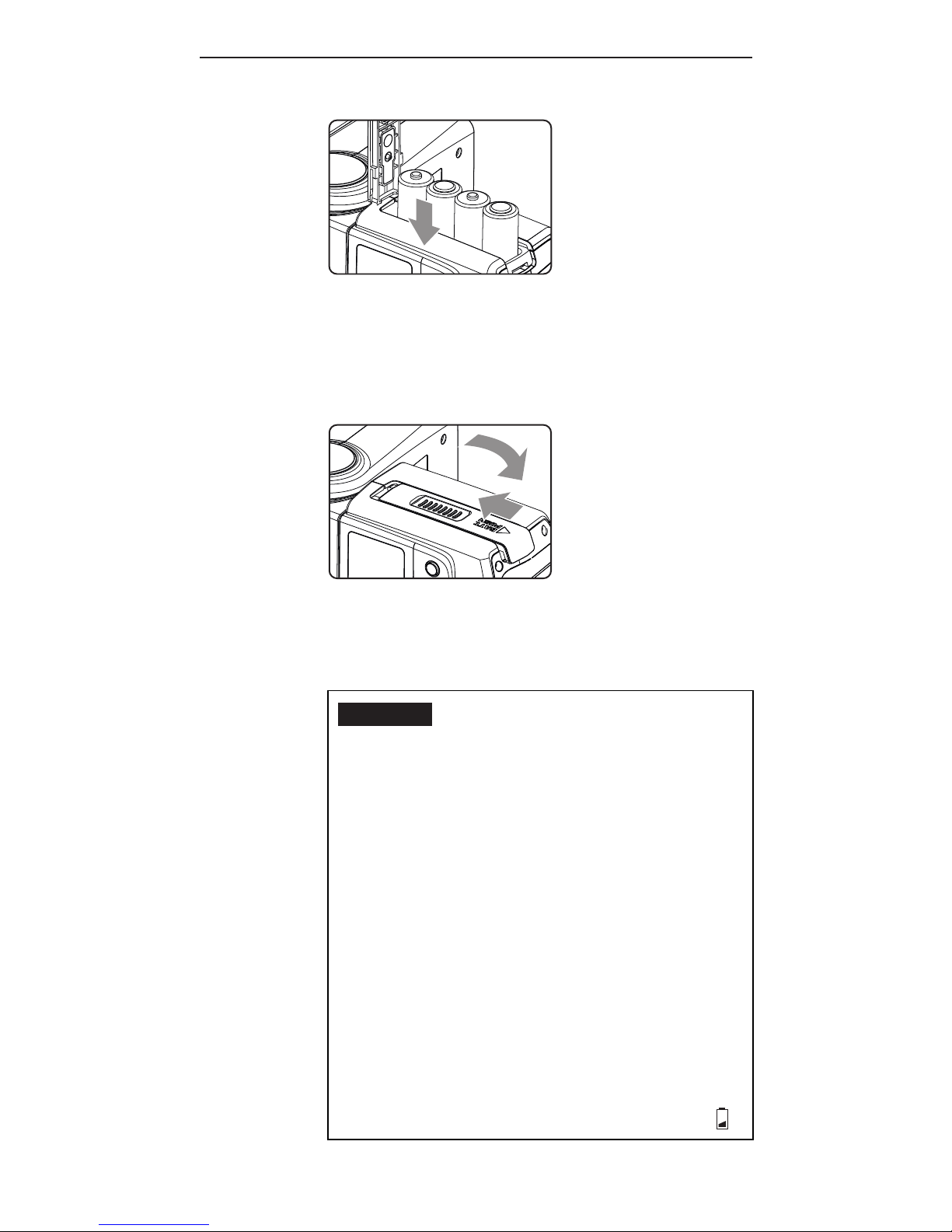
9
2. Install the batteries.
Make sure the positive (+) and
negative (-) battery contacts are
properly oriented as shown in the
compartment.
3. Slide the battery compartment
door in the direction shown by
the arrow to close it.
Caution:
1. Use a new set of AA batteries of
the same brand and type. When
replacing batteries, replace all
four at the same time.
2. AA-sized alkaline, Ni-MH, or
lithium batteries can be used.
Use only one type of batteries at
a time. Do not mix battery types.
3. If you change batteries after
f iring many ashes continuously,
be aware that the batteries may
be h ot.
4. For alkaline or lithium
batteries, the battery level
indicator on the LCD will show
Page 10

10
7.2
when around 50% of the battery
power has been consumed, and
the indicator will blink when
t h e a s h d o e s n ot h a v e e n o u g h
power to f ire. Replace batteries
immediately when you see the
blinking signal. The
indicator is not applicable to
Ni- M H b at t er y.
5. When the ash is not in use,
remove the batteries to prevent
possible damage from battery
corrosion.
Attaching the Flash to and detaching it
from the Camera
1. T o att a c h th e a s h, sl i d e t h e
a s h’s h ot s h o e m o u n ti n g fo o t
a l l t h e w a y i nt o t h e c a m e r a’s h ot
sho e.
2. T o s e c u r e t h e a s h, r o t a t e t h e
locking wheel on the mounting
foot to the left until it locks.
Page 11

11
7.3
3. T o d e t a c h t h e a s h, r ot ate th e
locking wheel on the mounting
foot to the right until it is
loosened.
Turning the Flash On
1. Switch the On/Off Switch to ON.
T h e a s h s t a r t s c h a r g i n g.
2. C h e c k t h at t h e a s h i s r e a d y.
- T h e a s h -r e a d y i n d ic at or bl i n k s
i n r e d, i n d ic a ti n g t h a t t h e a s h
is r e a d y for q u ick a s h (s e e
S e c t i o n 1 2.4).
- O n c e f u l l y c h a r g e d, th e a s h -
ready indicator stays red and the
a s h i s r e a d y t o g iv e f u l l p o w e r
output.
Page 12
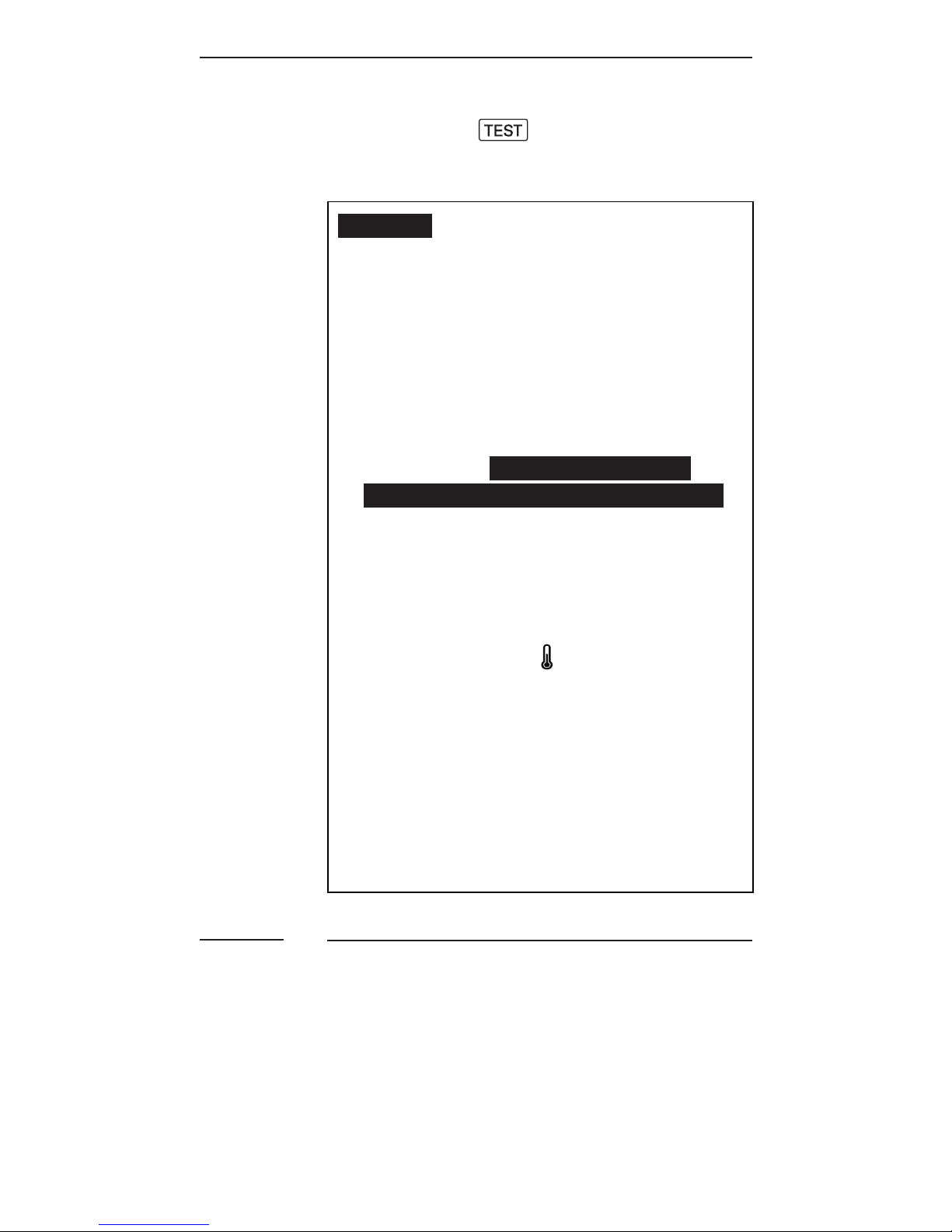
12
7.4
- Press the button to f ire a
t e st a s h.
Caution:
1. W h e n t h e a s h i s s w itch e d O N b ut
not used, after a certain period
of ti m e, t h e a s h’s p o w er tu r n s
off automatically. However, the
a s h s ti l l c o n s u m e s p o w e r a n d
batteries discharge over a long
period of time, which may damage
t h e b a tt er y c o n t a c t s of t h e a s h.
Therefore, s h u t of f t h e a s h
p o w er if t h e a s h i s n o t i n u s e.
2. The overheating protection of the
R F 6 0X m a y st o p t h e a s h f r o m
f iring after a number of full
power ashes have been f ired in
short intervals. The temperature
warning signal will appear in
the status bar of the LCD
display. If this occur, allow a
rest time of about 15 minutes
a n d t h e a s h w i l l t h e n r e t u r n t o
nor m al.
3. T o pr e v e nt th e a s h f r o m o v er -
heating, turn on the Cooling Mode
(se e S ectio n 12.1).
Adjusting the Flash Head
B y p o i n ti n g t h e a s h t o w a r d a w a l l or
ceiling, the ash will bounce off
the surface before illuminating the
subject. This will soften the shadows
behind the subject for a more
Page 13
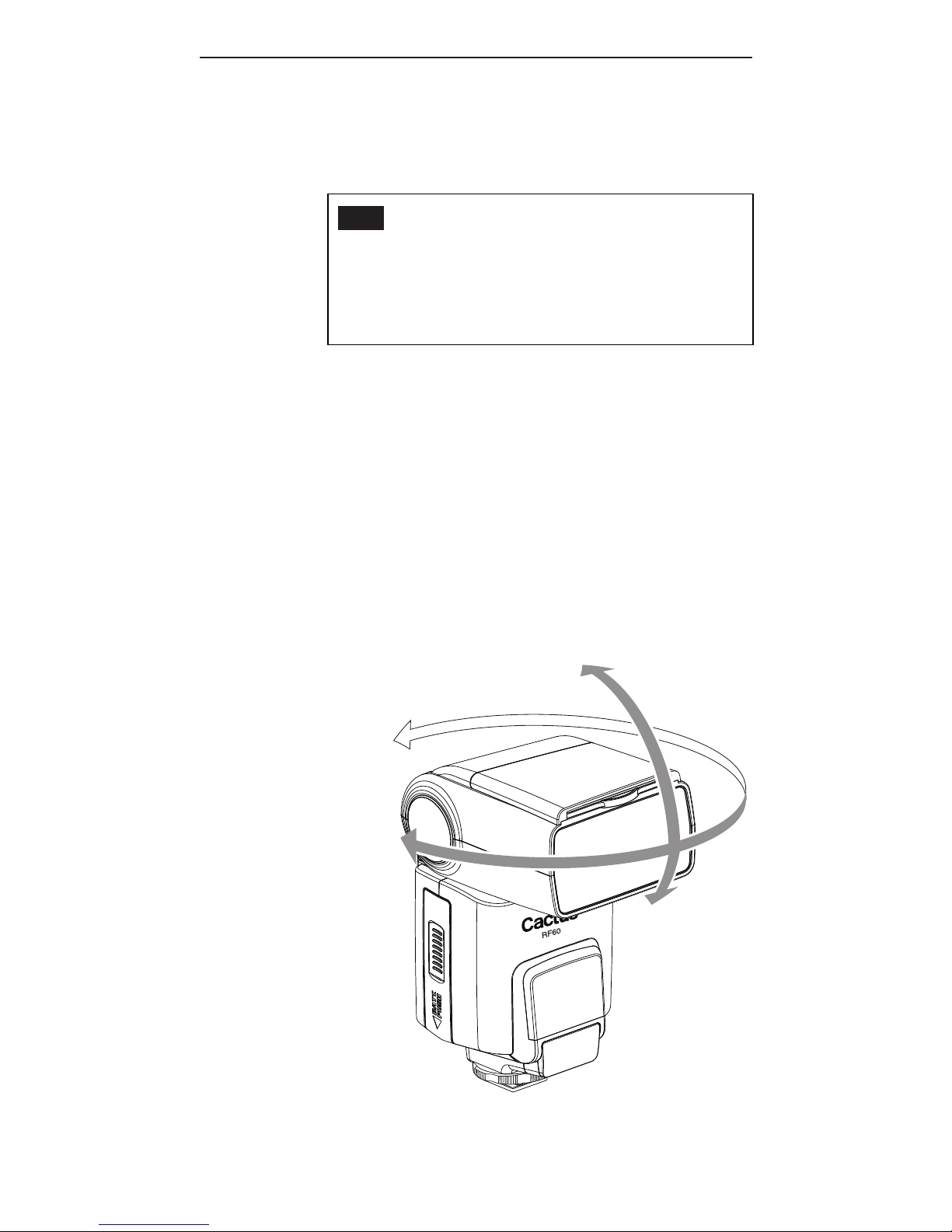
13
natural-looking shot. This is called
a bounce ash.
Tip: W h e n u s i n g b o u n c e a s h, t r y t o
avoid hitting the subject with
d i r e ct a s h l i g h t. M a k e s u r e t h e
ash head is suff iciently angled
away from the subject.
T h e a s h h e a d of t h e R F 6 0X c a n b e
ti lt e d u p t o a v e r ti c a l a n g le of 90˚,
w it h c lic k st o p s a t 30˚, 6 0˚, 75˚, a n d
d o w n a t 15˚. Hor i z o n t a ll y, it c a n b e
r o t a t e d u p t o 18 0˚ t o t h e r i g h t a n d
90˚ t o t h e le f t, w it h c lic k s t o p s a t
30˚, 6 0˚, 90˚, 1 20˚, 150˚ (r i g ht) a n d
30˚, 60˚ (left).
270˚
90˚
15˚
X
Page 14
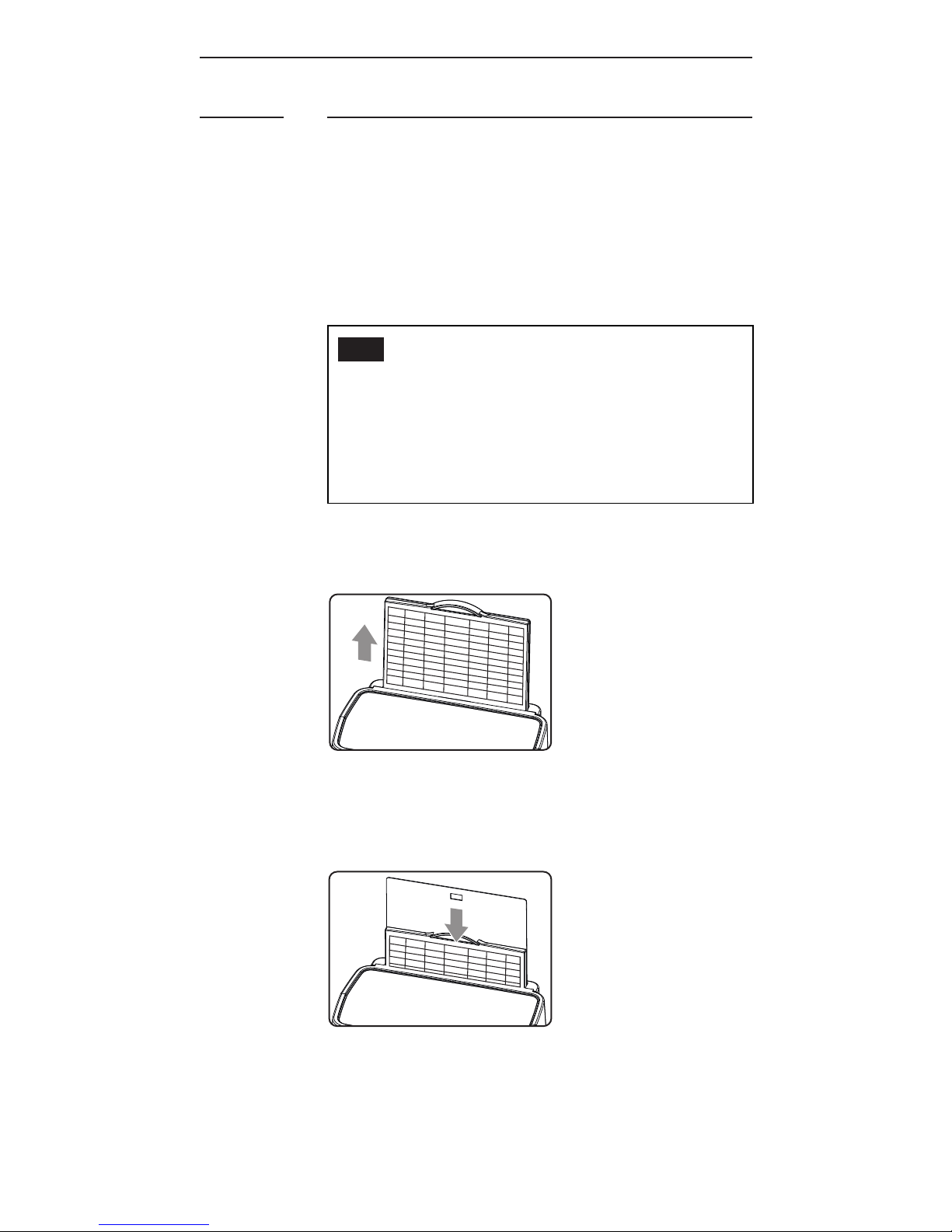
14
7.5
Bounce Card and Wide Angle Diffuser
There is a bounce card and wide angle
diffuser set built in the RF60X. The
bounce card and wide angle diffuser
can be used separately or at the same
ti me.
Tip: The bounce card is useful in
bounce ash applications to direct
some of the light toward the
subject in order to create catch
lights and/or soften strong shadows
from the bounced light.
Using the Bounce Card
1. Poi nt th e a s h h e a d u p w a r d b y 90°.
2. Pull out the wide angle diffuser.
The bounce card will come out at
the same time.
3. Push the wide angle diffuser back
in. The bounce card will be ready
for use.
Page 15

15
7.6
Using the Wide Angle Diffuser
1. Pull out the wide angle diffuser
and place it over the ash head as
shown. The bounce card will come
out at the same time.
2. Push the bounce card back in.
T h e a s h w i l l i l l u m i n a t e a t 18 m m
coverag e.
Choosing the Operating Mode
There are three operating modes in
the RF60X, namely Local, Master, and
Slave. Upon switching on the RF60X,
press the button to choose the
appropriate mode. The mode indicator
turns in the following sequence:
Local Master Slave
Modes
Where to place
the R F60X?
With wireless
control?
on camera X
on camera √
off camera √
Page 16
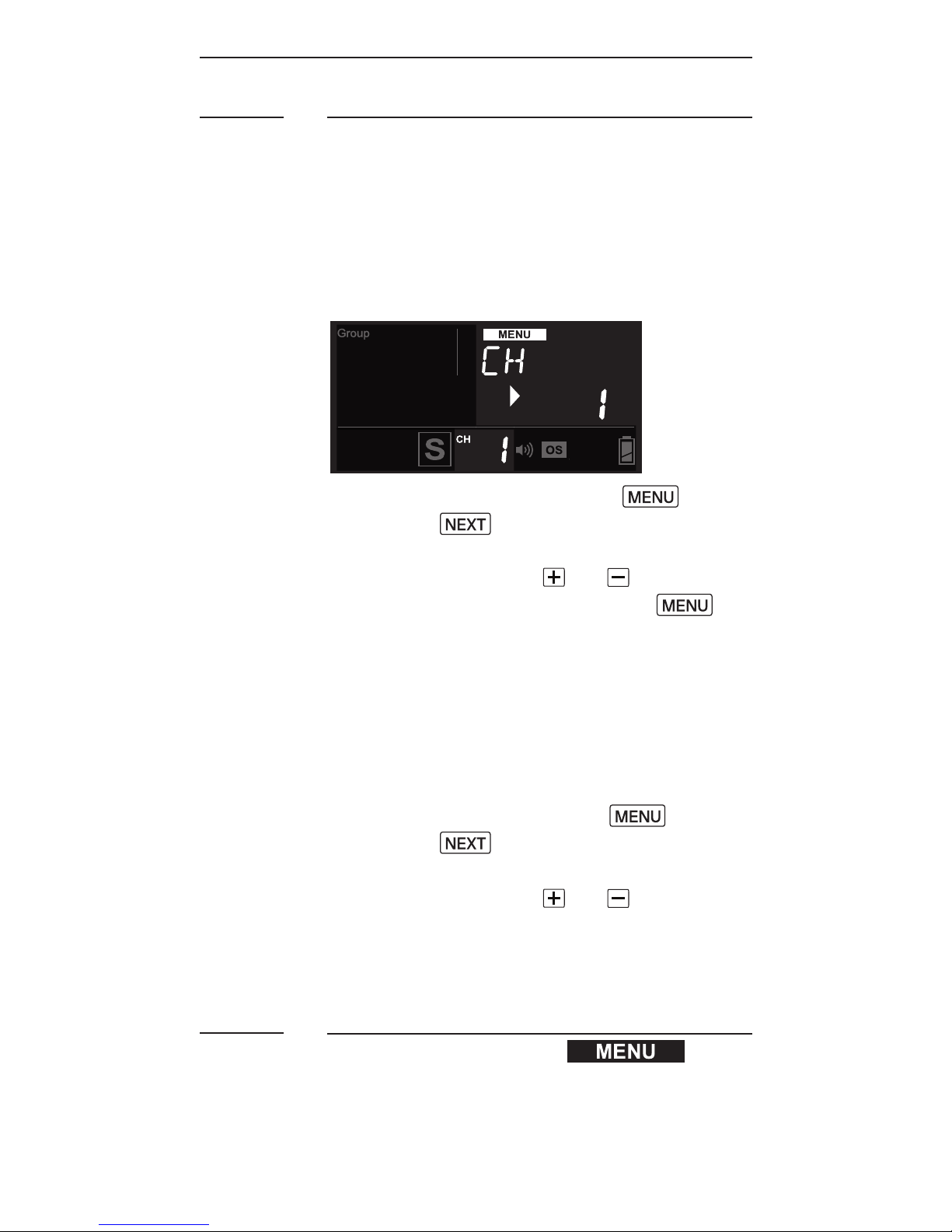
16
7.7
7.8
Setting the Channel and the Radio ID
When the RF60X units are in the
Master or Slave mode, they need to
communicate in the same RF wireless
channel with each other.
To set the channel, press . Then
press the button until <CH>
(short form for channel) is
displayed. Use the or button to
select the RF channel. Press
to go back to the main screen. The
selected channel will be shown on the
LCD pa nel.
To protect your setup from
interferences by other Cactus
devices, assign all your RF60X to a
specif ic radio ID. Press , then
press the button until <RAD ID>
(short form for radio ID) is
displayed. Use the or button to
set the radio ID from 1 to 999. Set
the same radio ID in all Cactus
devices in your setup.
Navigating the Menu
There are a number of conf igurable
menu options on the RF60X.
Page 17

17
To change a menu option:
1. Press the button to access
the f irst menu item.
2. Press the button to change
the menu subject in the sequence.
3. Press the or button to see
each option of a menu item. The
conf iguration of the menu item
will change immediately.
4. Press the button to leave
and go back to the main screen, or
press the button to change
the menu to the next item in the
seq uence.
Menu item and
corresponding options
Text shown
on LC D
Applicable
modes
L M S
AF-assist Continuous
Mode
- Off
- On
AF CON
- OFF
- ON
√ √ √
AF-assist Power
- 0-9
AF PWR
- 0-9
√ √ √
Optica l Slave
- Off
- S1: Straig ht
Triggering
- S 2: P r e - a s h Ig n or e d
OPT SL
- OFF
- S1 (FIRST)
- S2 (MAIN)
√ √ √
Delay Timer
- 0-999 ms
- 1-99 sec
DELAY
- 0-999 ms
- 1-99 sec
√ √ √
Auto HSS
- Off
- On
AU HSS
- OFF
- ON
√
Coolin g Mode
- Off
- On
COOL
- OFF
- ON
√ √ √
Quick Flash
- Off
- On
QCK FL
- OFF
- ON
√ √ √
Page 18
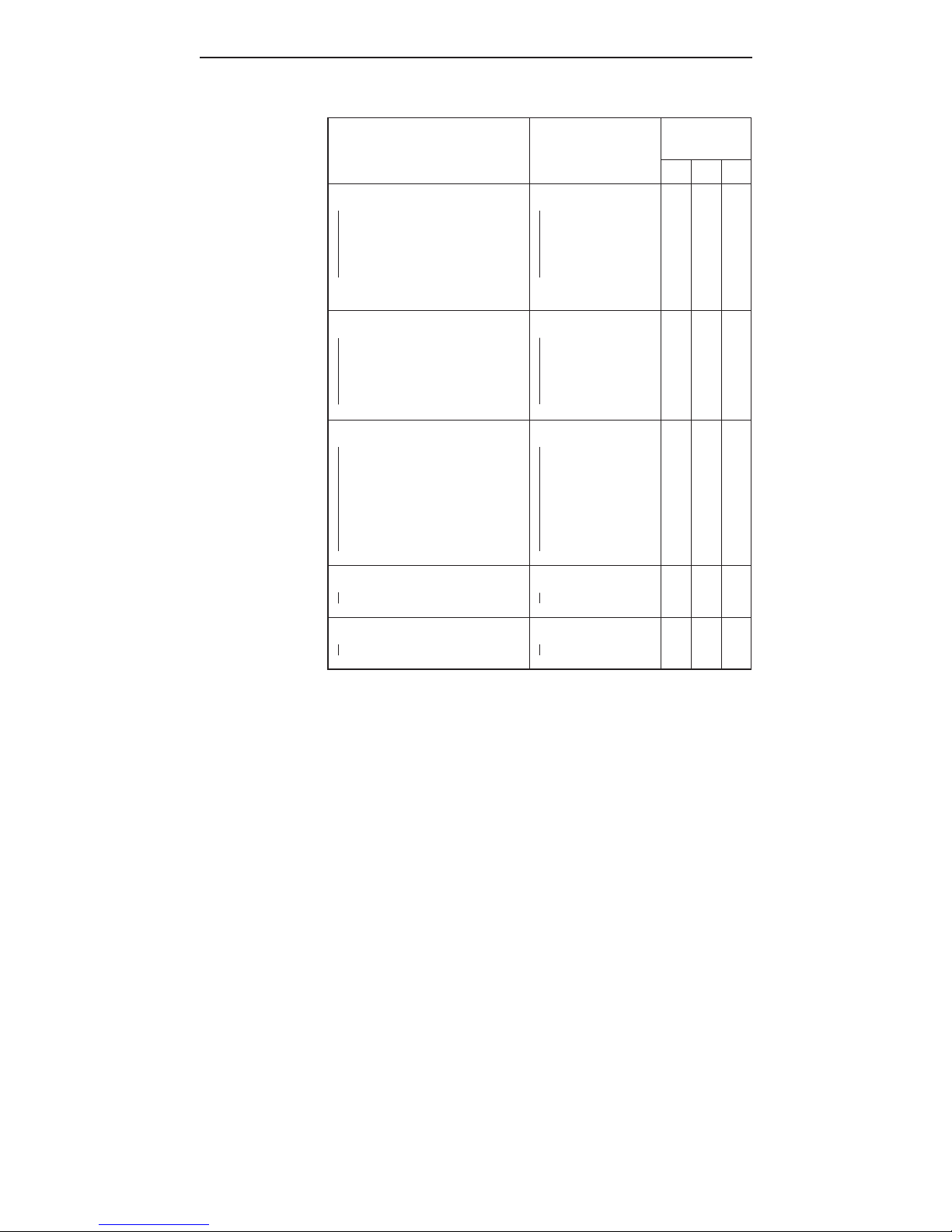
18
Menu item and
corresponding options
Text shown
on LC D
Applicable
modes
L M S
Beep Feedback
- Off
- Fn1: Quick Flash
- Fn2: Full Charge
- Fn3: Insuff icient
Power Warning
BEEP
- OFF
- Fn1 (QCK FL)
- Fn2 (READY)
- Fn3 (WARN)
√ √ √
LCD Backlight
- 15 sec
- 1 min
- 5 min
- Continuous
BK LGT
- 15 sec
- 1 min
- 5 min
- ON
√ √ √
Sleep Timer
- Off
- 3 min
- 5 min
- 15 min
- 30 min
- 60 min
SLEEP
- OFF
- 3 min
- 5 min
- 15 min
- 30 min
- 60 min
√ √ √
RF Cha nnel
- 1-16
CH
- 1-16
√ √
Radio ID
- 0-999
RAD ID
- 0-999
√ √
Page 19
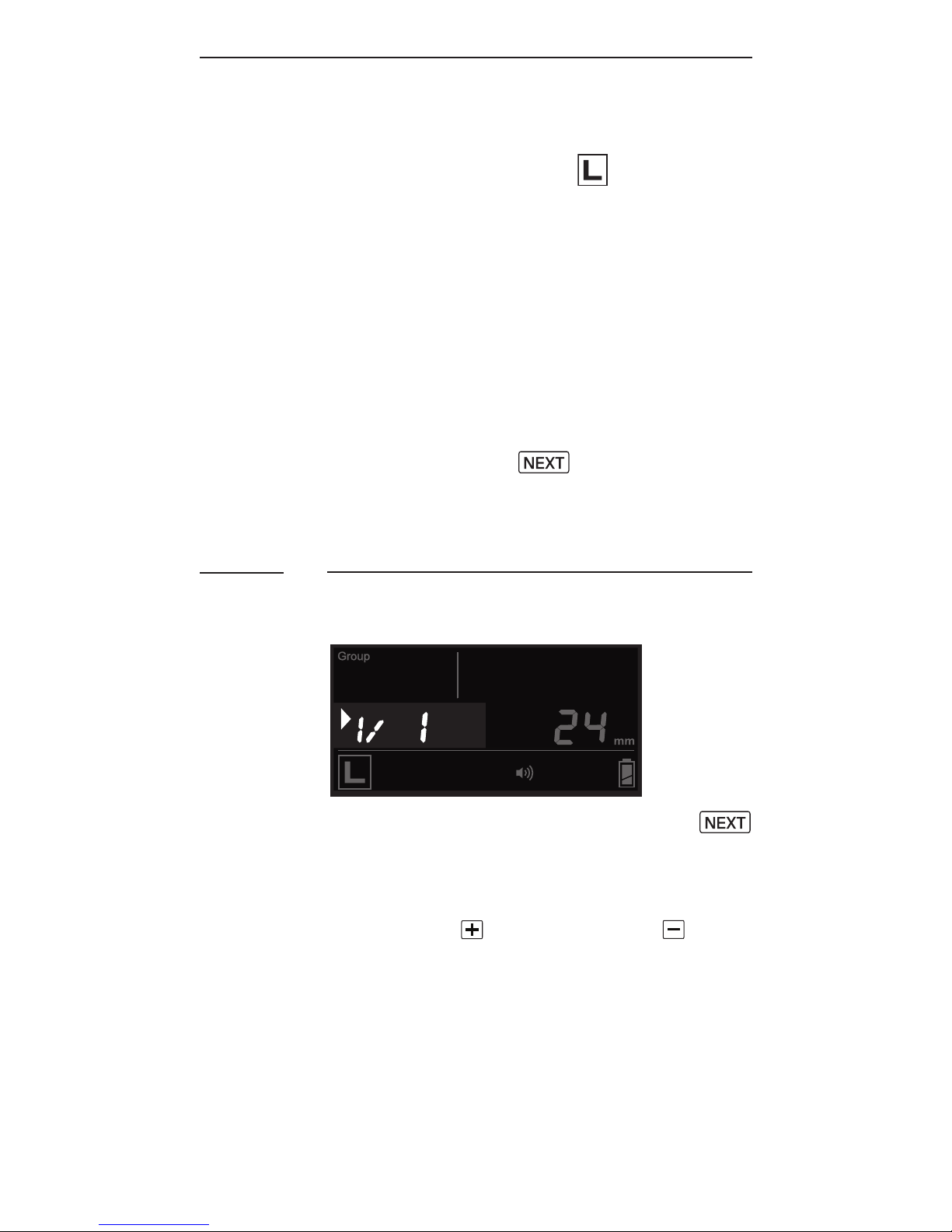
19
8.1
8. On-camera Operation:
Local Mode
Set up the RF60X in Local mode
w h e n y o u w o r k w it h o n e a s h o n th e
c a m e r a’s h o t s h o e.
In the main screen, the power level
is shown on the left while the zoom
level is shown on the right. The
selection indicator ► will be shown
at either the power level or zoom
level. Press the button to
switch the selection indicator in
order to adjust a setting of an item.
Adjusting the Power Level
To adjust the power level, press
until the selection indicator ► is
pointing to the power ratio value
(i.e., the left f igure in the center
row). Press to increase or to
decrease the power level.
Page 20
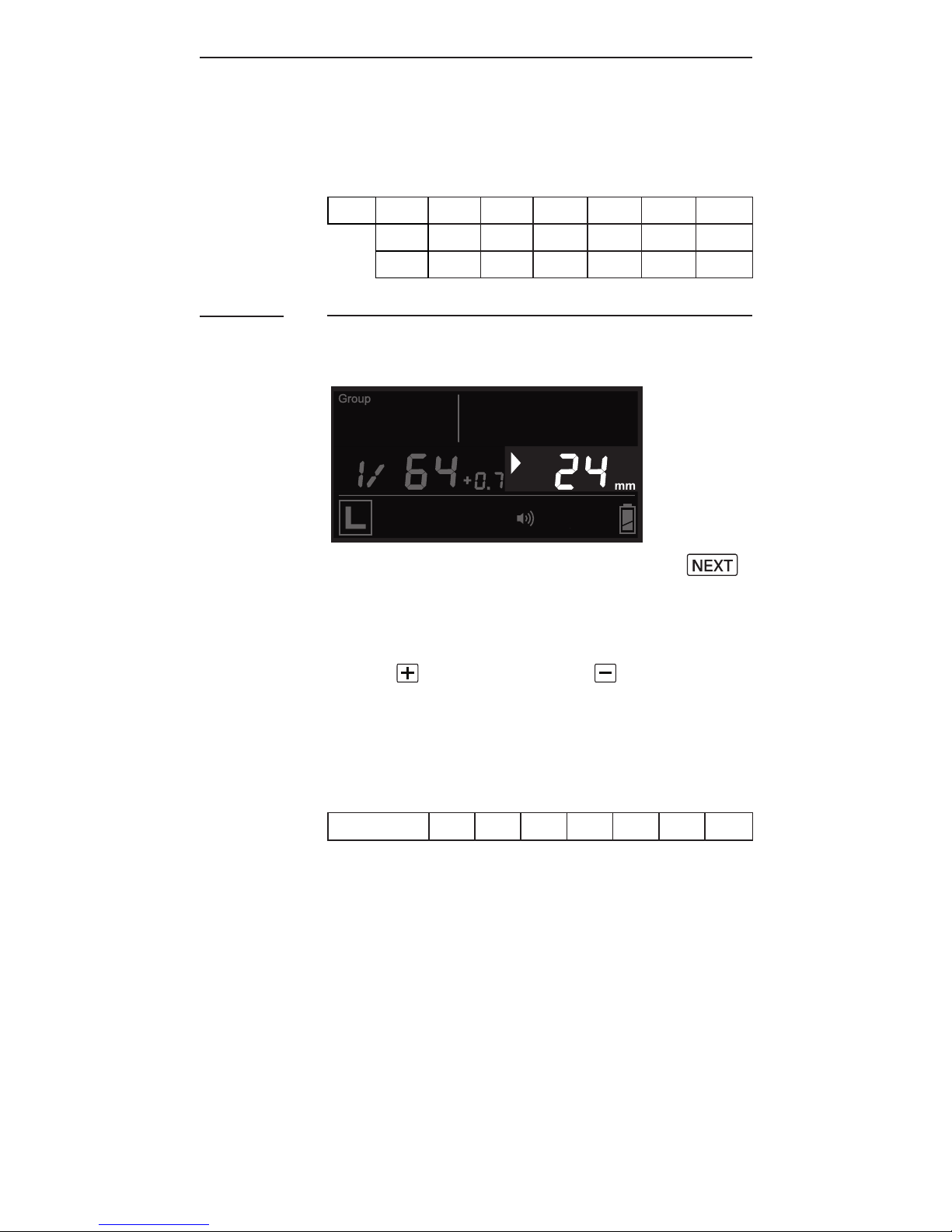
20
8.2
The power levels available for
adjustment are:
1/1 1/2 1/4 1/8 1/16 1/32 1/64 1/128
1/2+0.3 1/4 +0. 3 1/8 +0.3 1/16 +0. 3 1/32 +0.3 1/64 +0.3 1/128 +0.3
1/2 +0.7 1/4 +0.7 1/8 +0.7 1/16 +0.7 1/32 +0.7 1/64 +0.7 1/128 +0.7
Adjusting the Zoom Level
To adjust the zoom level, press
until the selection indicator ► is
pointing to the zoom value (i.e.,
the right f igure in the center row).
Press to increase or to
decrease the zoom level.
The zoom levels available for
adjustment are:
Zo o m (m m)
24 28 35 50 70 80 105
Page 21

21
9.1
9. Wireless Flash: Master
and Slave Modes
With a built-in Radio Frequency (RF)
module, the RF60X has the ability to
communicate with other RF60/RF60X
units wirelessly. To control and f ire
the RF60/RF60X wirelessly, set up one
RF60X in Master mode and the other
RF60/RF60X units in Slave mode.
Setting up the RF60X Slave
1. Make sure that the RF60X units
that you want to control through
t h e M a st e r a s h a r e s et t o mode
(see Section 7.6).
2. Set the units to the same RF
channel (see Section 7.7).
3. Assign RF60X Slave units to either
group A, B, C, or D. Press
to select the group for each
RF60X. Each press of the Group
button in Slave mode will change
the group in the sequence of
A-B-C-D. The selected group will
be shown on the group panel.
Page 22

22
9.2
Commanding with the RF60X Master
1. Set the on-camera RF60X to
mode by pressing (se e
S e c t i o n 7.6).
2. Set the RF60X Master to the same
channel as the RF60X Slave units
(see Section 7.7).
3. Check the group statuses on
the group panel. Only activated
group(s) will be shown as A, B, C,
or D boxes.
Changing Parameters of the Master
Flash
4. On the RF60X Master, you can
change the power level and zoom
le v el of t h e M a s t e r a s h it s el f,
a n d t h e R F 60X S l a v e a s h e s i n
groups A, B, C, and D.
5. The default group is the Master
RF60X. In the display, the text
area will show <MASTER>. No group
is selected in the group panel,
though it still shows the group
activation status.
Page 23

23
Changing Parameters of a particular
Slave Group
6. To select a particular group for
remote control, press and
the group selection indicator
will go to group A.
7. Press again to select the
next group, i.e., group B. Each
press of the Group button will
select the next group in the
following sequence:
Master A B C D
8. Adjust the power level of the
M a st er a s h o r of a p a r ti c u l a r
group using the or button.
Press to adjust the zoom
level. You can also adjust the
zoom level with the or
button.
Note: The power and zoom level will
only apply to the group being
selected.
Page 24

24
Changing Parameters of all Active
Groups
9. You may also change settings for
all active groups at the same
ti me. To select all groups, press
and hold the button.
10. The selection indicators of all
groups will be on and the text
area will show <ALL GP>. The f irst
activated group in the sequence
of Master-A-B-C-D will be chosen
as the reference group.
11. Adjust the power and zoom levels
as you would for a single group.
The relative changes in both
settings in the reference group,
however, will apply to all active
groups, including the Master
a s h. F o r e x a m ple, b y a d j u s ti n g
the power level of the reference
group from 1/4 to 1/8 (i.e., a
decrease of 1EV), the power levels
of all the active groups will
decrease by 1EV accordingly.
12. To exit from all group control,
press the button once.
Page 25

25
Turning on and off a Slave Group
13. If you wish to stop f iring a
particular group, turn the group
off by selecting the group (s ee
steps 6 and 7) and press and hold
the button. The screen will
show <OFF> in the center row.
Note: The RF60X Master can also be
turned off by pressing and holding
the button in the Master group.
Once turned off, the RF60X Master
will not f ire, but it will still
command the RF60X Slaves, changing
their settings and f iring them
accordingly.
14. To turn on a group again, select
the group (see steps 6 and 7) and
press and hold the button.
The power level and zoom level
last used for the group will be
shown in the center row again.
15. Press the shutter release button
on the camera and the RF60X
Master and Slave units in groups
A, B, C, or D will f ire at the
power level and zoom level you
have set in the RF60X Master.
Page 26

26
10. Group Aliases
The RF60X comes with a list of
pre-set group aliases to choose from
for the particular slave groups
according to the purpose of each.
The chosen group alias will be shown
in the text area next to the group
panel. The group alias will display
whenever the group is selected.
The group aliases available for
selection are:
KEY – FILL – SPOT – RIM – HAIR – LEFT
– RIGHT – BACK – FRONT
1. To set a group alias, select the
group you would like to set an
alias for, then press the
and buttons simultaneously.
2. The selection indicator and group
letter will be shown in the text
area. Press the or button
to scroll through the available
gr oup aliases.
Page 27

27
3. Pr ess or to conf irm
the alias and exit.
4. Repeat steps 1-3 to set aliases
in all the Cactus RF60X units.
To prevent confusion, make sure
that you have set the same alias
for the same group in all RF60X
units.
5. The alias of each group will
appear in Slave mode or Master
mode whenever the group is
selected.
Page 28

28
11.1
11. Advanced Operation
Multi Flash
In Multi mode, a rapid series of
ashes is f ired. It can be used to
capture multiple images of a moving
subject in a single frame.
In Multi mode, you can change the:
• N u m b e r of a s h e s i n a s e r i e s
• Flash frequency per second in Hz
• Power level
• Zoom level
T h e n u m b e r of a s h e s r e p r e s e n t s t h e
number of ashes f iring in a series
caused by a single trigger event.
T h e a s h f r e q u e n c y (H z) r e p r e s e n t s
t h e n u m b e r of ti m e s t h e a s h f ires
per second. T o g e t h e r w ith th e a s h
series duration you have in mind, you
can determine the appropriate value
for t h e n u m b e r of a s h e s a n d a s h
f r e q u e n c y.
Flash series
du ration
No. of
a s h e s1 Flash Frequency(Hz)
=
x
Page 29

29
For example, if you wish to f ire a
s e r ie s of a s h e s t h a t l a st s f o r
0.5 second at a frequency of 10 times
per second (i.e., 10Hz), the number of
a s h e s w o u l d b e 5.
Similarly if you wish to f ire
10 a s h e s at a f r e q u e n c y of 10 0H z,
t h e a s h s e r ie s w o u ld la st fo r
0.1 s ec o nd.
T h e a s h s e r i e s d u r atio n i s u s u a l l y
equal to the shutter speed. However,
it may be necessary to use a longer
shutter speed that exceeds the ash
series duration in order to expose
for ambient light. Alternatively, it
may be necessary to use a shorter
shutter speed, and a slightly longer
series duration as a safety margin.
Refer to the table below for the
m a x i m u m n u m b er of a s h e s a n d a s h
frequencies supported by each power
le vel.
Maximum Number of Multi Flashes
Hz
Power
1 2 3 4 5 6 -7 8-9
1/4 7 6 5 4 4 3 3
1/8 14 14 12 10 8 6 5
1/16 30 30 30 20 20 20 10
1/32 60 60 60 50 50 40 30
1/64 90 90 90 80 80 70 60
1/128 99 99 99 99 99 90 80
Page 30

30
Hz
Power
10 11 12-14 15-19 20-50 60-199
1/4 2 2 2 2 2 2
1/8 4 4 4 4 4 4
1/16 8 8 8 8 8 8
1/32 20 20 20 18 16 12
1/64 50 40 40 35 30 20
1/128 70 70 60 50 40 40
Notes:
1. M u lt i a s h i s m o st ef fe ct iv e
w it h a h i g h l y r e e c tiv e s u b je ct
against a dark background.
2. M u lti a s h i s n o t s u p p o r t e d a t
power level higher than 1/4.
3. T h e M u lti a s h m a y b e u s e f u l w h e n
combined with a camera set to
bulb m ode.
11.1.1 Multi Flash in Local Mode
Once you have determined the number
a n d t h e f r e q u e n c y of a s h e s i n a
s e r ie s, y o u c a n s e t u p t h e a s h i n
Multi m ode.
1. To enter Multi Mode, press
once and the LCD display
will show and .
Page 31

31
2. P r es s until the selection
indicator ► points to the number
of a s h e s, i.e., t h e v a l u e b ef o r e
the hyphen.
3. Pr ess to increase or to
d e c r e a s e t h e n u m b e r of a s h e s.
4. P r e ss u ntil the selection
indicator ► points to the
f r e q u e n cy of a s h e s (H z), i.e.,
the value after the hyphen.
5. Pr ess to increase or to
d e c r e a s e t h e a s h f r e q u e n c y p er
second.
6. To adjust the power level, press
until the selection
indicator ► points to the power
level (see Section 8.1).
7. To adjust the zoom level, press
until the selection
indicator ► points to the zoom
level (see Section 8.2).
8. To exit Multi mode, press
twice to return to the
main screen.
Page 32

32
11.1.2 Multi Flash in Master and Slave
Modes
An RF60X in Master mode will cause
a Slave RF60X that uses the same RF
channel to synchronize to Multi mode
settings.
1. To enter Multi mode on the RF60X
M a s t e r, p r e s s until you see
<MASTER> displayed as the group
na m e.
2. Press the button once.
The LCD of the RF60X Master and
Slave units will show and
. Both Master and Slave units
are now in Multi Flash mode.
3. On the RF60X Master, follow the
steps in 11.1.1 to adjust the
n u m b e r of a s h e s a n d a s h
frequency per second (Hz). The
a s h f r e q u e n c y w i l l a p pl y t o b o t h
Master and Slave units in all
active g ro ups.
4. To exit Multi mode, press
twice to return to the
main screen.
Notes:
1. W h e n t h e n u m b e r of a s h e s i s
larger than that supported by
the power level of a particular
slave group, it will be reduced
accordingly for that particular
slave (see table Maximum Number
of Multi Flashes on page 29-30).
Page 33

33
11.2
2. Since Multi mode ashes are not
supported in power levels higher
than 1/4, any Slave RF60X set at
power levels higher than 1/4 will
only ash once in Multi mode.
3. Multi mode and HSS Sympathy mode
(see Section 11.2) are mutually
exclusive options. Pressing the
b u tt o n c h a n g e s t h e a s h
modes in the following sequence:
Normal Flash Multi Flash
HSS Sympathy Flash
4. On the RF60X Master, Multi mode
a s h e s c a n o n l y b e c o n f igured in
the Master group. The selection
will apply to the RF60X Master
and all RF60X Slaves in the
a c t iv e g r o u p (s).
HSS Flash
The HSS ash of the RF60X is designed
t o s u p p o r t a s h p h ot o g r a p h y at
s h u tter s p e e d s b e y o n d a c a m e r a’s
maximum sync speed.
To this end, the RF60X will f ire
a s h e s w it h a n e x t e n d e d d u r ati o n i n
order to produce even frame
illumination at shutter speeds as
high as 1/8000 second.
Tip:
HSS ash is commonly used outdoor,
especially in sunlight. The faster
shutter speed supported by HSS ash
Page 34

34
allows you to use a wider aperture
to achieve shallower depth of f ield
while maintaining correct
exposure.
11.2.1 Characteristics of HSS Flash
Compared with normal single-burst
ash, the HSS ash provides
continuous and constant illumination
for the full duration between the
f irst curtain opening and second
curtain closing. The contribution of
HSS ash to the exposure of the image
is therefore different than that of a
n o r m a l a s h :
1. The output power of the HSS
ash f ired by the RF60X is
different from that of a normal
a s h. T o c o m p e n s at e 1 E V e x p o s u r e
loss in your camera setting, you
need to increase the power level
of a HSS ash by 2EVs. Check the
GN table below for comparison:
Page 35

35
Power Level
GN (me ter) at 105 mm, IS O 100
Normal Flash HSS Flash
1/1 56 28
1/2 40 23
1/4 28 20
1/8 20 17
1/16 14 14
1/32 10 12
1/64 7 10
1/128 5 8
2. The continuous light output in
HSS ash does not freeze a moving
o bje c t a s a n o r m a l a s h w o u l d d o.
Instead, an HSS ash will cause
motion blur, much like a
continuous light source would. In
order to freeze motion using the
HSS ash, you need to use high
shutter speeds.
3. Increasing the shutter speed
above the x-sync implies that the
c o n tr i b u ti o n of t h e a s h
decreases accordingly. Whenever
changing the shutter speed, you
a l s o n e e d t o a d ju st t h e a s h
power level if you want to
maintain the same contribution
of t h e a s h.
Page 36

36
11.2.2 Automatic and Manual HSS
The RF60X in Slave mode fully
supports HSS with Canon, Fujif ilm,
Nikon, Olympus, Panasonic, Pentax
cameras when commanded by the V6 II;
or HSS with Sony cameras when
commanded by the V6 IIs transceiver.
It will automatically sync with
camera shutters beyond x-sync speed.
However, when the RF60X Slave is
commanded by another RF60X, RF60 or
V6 TX, it is required to be manually
conf igured (see Section 11.2.4) to
sync beyond x-sync speed.
Check the table below for the type of
HSS support in each pairing option:
Mas ter (T X) Sl ave (RX) HSS Support
V6 II RF60X Automatic HSS / FP
sync with Canon,
Fuji f ilm, Nikon,
Olympus, Panasonic,
Pentax cameras
V6 IIs RF60X Automatic HSS with
Sony cameras
RF60X, RF60, V6RF60X Manual HSS
(requires manual
conf igurations, see
Section 11.2.4)
11.2.3 Automatic HSS with V6 II or V6 IIs
In automatic HSS, the RF60X Slave
would f ire a normal ash whenever the
shutter speed of the camera is
set at or below its x-sync limit, or
Page 37

37
f ire a long-pulse HSS ash whenever
the shutter speed is faster than the
x-sy nc.
It is not necessary to conf igure
the RF60X for automatic HSS in Slave
mode. Pressing the button
to HSS Sympathy mode is for setting
up manual HSS only.
11.2.4 Manual HSS: HSS Sympathy Mode
To sync RF60X manually with a camera
shutter faster than x-sync speed, you
need a TTL ash with HSS / Auto FP
c a p a b ilit y.
1. M o u n t t h e T T L a s h o n t h e
c a m e r a’s h o t s h o e. A s s i g n t h e
Master mode to one of the RF60X,
and Slave mode to the other RF60X
units.
2. Turn off the Automatic HSS
function in all the RF60X slave
units. Press , then press
until <AU HSS> (short form
for automatic HSS) is displayed.
Use the or button to select
<OFF>. Press again to
return to the main screen.
3. Switch the RF60X Master to
HSS Sympathy mode by pressing
twice. The center row of
the LCD display will show .
Meanwhile, all the RF60X Slave
units in activated groups will
turn to HSS Sympathy mode
automatically.
Page 38

38
4. Turn on the optical slave trigger
of the RF60X Master in S1 (the
m o d e i n w h i c h t h e a s h is
triggered by the f irst pre-ash,
see Section 11.3). Position the
RF60X Master with its optical
s e n s or fa ci n g t h e a s h h e a d of
t h e T T L a s h .
5. Take a test shot by pressing the
c a m e r a’s s h utt e r r ele a s e b u t t o n.
6. If the frame is not evenly
illuminated from top to bottom,
set the delay timer (see Section
11.4) of the RF60X Master to 10 ms
and then 15 ms, 20 ms, etc., until
the ash fully f ills up the
fr a me. The optimum delay time
that works with a high shutter
speed should be within the range
of 10 ms to 100 ms.
11.2.5 Setting the Delay Time for HSS
Sympathy Mode
Consider the following when setting
the delay time for the HSS Sympathy
mode:
• Fla s h m o d e o n T T L a s h: if the TTL
a s h i s s e t t o M (M a n u a l) m o d e,
the delay time should be within
the range of 0-10 ms. If the TTL
a s h i s s e t t o T T L m o d e, y o u w o u l d
have to set a delay time at
55-100 ms, depending on the camera
brand and shooting aperture
(F - n u m b e r).
Page 39

39
11.3
• Camera brand: The following delay
time ranges are suggested for
different camera systems:
Camera brand Suggested delay time
Canon 52-64 ms
Nikon 55-65 ms
Sony 90-100 m s
Olympus/Panasonic 65-75 ms
Pentax 75-82 ms
• F-nu mber: The higher the f-number,
the longer the delay time within
the range of the particular
camera system.
• Dark Band Position: When you see a
dark band at the top of the image,
increase the delay time. When the
dark band appears at the bottom,
decrease the delay time.
Optical Trigger
The optical trigger can act as an
alternate trigger mechanism from
the radio signal. For instance, it
is v er y u s ef u l i n c a p t u r i n g pr e - a s h
signals that are being emitted
e a rlie r t h a n t h e a s h s y n c. S e tti n g
t h e p r e - a s h o p ti c a l t r i g g e r w it h t h e
delay timer (see Section 11.4) can be
used to set the exact time for the
ash to start f iring.
Two optical trigger modes, S1 and S2,
are available for selection:
Page 40

40
11.4
S1 (FIRST): Triggering on the f irst
pr e - a s h, o r o n t h e m a i n a s h i f
t h e r e i s n o pr e - a s h.
S2 (M A I N): I g n o r i n g p r e - a s h e s a n d
tr i g g e r i n g o n t h e m a i n a s h.
1. To turn on the optical trigger,
press then press the
button until the text area shows
<OPT SL> (short form for optical
slave). Use the or button
to select S1 (FIRST) or S2 (MAIN)
in the selection area. Press
or to conf irm.
2. The optical slave indicator
will show in the status bar of
the LCD display whenever any one
of the optical trigger modes has
been turned on.
3. To turn off the optical trigger,
press the button and then
the buttons until the text
area shows <OPT SL>. Use the or
button to choose <OFF>. Press
or to conf irm.
Delay Timer
Every RF60X is equipped with a
delay timer that can be conf igured
in either Master or Slave mode. The
Page 41

41
delay timer delays the trigger
response for the time period set. If
you wish to f ir e t h e a s h a bit l a t e r
than the f irst curtain sync to create
a different lighting effect (e.g. t o
achieve a second curtain sync), the
delay timer helps you create the
effe ct.
1. To set the delay timer, press
then press the button
until <DELAY> is displayed and
the selection indicator ► points
to the value in ms.
2. Use the or button to set the
delay timer from 1 millisecond
(ms) to 99 seconds (sec).
3. Pressing and holding the or
button will automatically speed
up the key effect and make faster
changes. Pressing and holding
will reset the delay time
to 0.
4. The delay timer indicator will
show on the main screen status
Page 42

42
11.5
bar whenever a delay timer has
be en set.
5. To turn off the delay timer,
follow steps 1-3 to set the delay
time to 0. The delay timer
indicator will then disappear
from the status bar on the main
screen.
AF-assist
The RF60X is equipped with an autofocus (AF) assist LED. The power
level of the AF-assist light can be
adjusted to best suit your working
environment.
1. To turn on and adjust the power of
the AF-assist light, press
and then press the button
until <AF PWR> (short form for
AF-assist power) is displayed.
Use the or button to adjust
the power level from 1 to 9. The
power level will apply to all
Local, Master and Slave modes.
2. To turn off the AF-assist light,
follow step 1 and set the
AF-assist power to 0.
Page 43

43
3. In Local or Master mode, use
AF-assist continuous lig ht. Press
and then press the
button until <AF CON> (short form
for AF-assist Continuous mode) is
displayed. Use the or button
to turn on or off the AF-assist
continuous mode.
4. In Slave mode, the RF60X will
synchronize the AF-assist
command with the V6 II or V6 IIs
in TX mode, or the RF60X in Master
mode. No setup is required.
Note: In AF-assist continuous mode,
the LED light will switch off
automatically before a ash is f ired
to prevent the AF-assist light from
being exposed in the picture. The LED
will switch off for one second.
Page 44

44
12. Personalizing the RF60
Thermal Cooling
To avoid the abrupt overheat cut-off
after a series of bursts in full
power, RF60X has an exclusive cooling
mode to manage the temperature
i n si d e t h e a s h b o d y b y r e g u l a ti n g
the recycle time.
Cooling Mode ON:
T h e s h o r t e st a s h r e c y cle ti m e w i l l
be applied only when the RF60X is
within moderate temperatures. The
cooling mode will regulate the
recycle time with reference to the
t e m p e r atu r e i n sid e t h e a s h b o d y. I n
a series of full-power bursts, the
recycle time may become longer in
later shots. However, photographers
can shoot without the restriction of
the overheat cut-off.
Cooling Mode OFF:
T h e s h o r t e st a s h r e c y cle ti m e w i l l
be applied all the time. However,
the overheat cut-off may force the
a s h t o c o ol d o w n a br u ptl y a f t e r
approximately 20 full-power bursts.
Photographers have to wait for 15
m i n u t e s t o r e s u m e t h e a s h i n p r o p er
operation.
12.1
X
Page 45

45
12.2
1. To turn on the cooling mode,
press and then press the
button until the text area
shows <COOL> (short form for
cooling mode).
2. Use the or button to turn on
or off the cooling mode.
LCD Backlight
The LCD backlight of the RF60X turns
on whenever any button is pressed.
In order to conserve energy, there
is a timer setting that automatically
turns off the backlight.
1. To conf igure the backlight
duration, press , and press
until the text area shows
<BK LGT> (short form for LCD backlight). Then use the or
button to choose from 15 sec,
1 min, 15 min, or ON.
2. The option <ON> will instruct the
LCD to be on constantly.
Page 46

46
3. Pr ess to conf irm and
conf igure other items, or press
to conf irm and leave.
Sleep Timer
To conserve energy when you forget
to switch off the RF60X after use,
the sleep timer will switch the RF60X
into sleep mode after a specif ied
period.
1. To conf igure the sleep timer,
press , and press a few
times until the text area shows
<SLEEP>. Then use the or
button to choose from OFF, 3 min,
5 min, 15 min, 30 min, or 60 min.
2. The option <OFF> will deactivate
the sleep mode.
3. Pr ess to conf irm and
conf igure other items, or press
to conf irm and leave.
4. To wake up RF60X from sleep mode,
press any button once.
Note: Wireless triggering will not
wake up RF60X Slave units remotely.
12.3
Page 47

47
12.4
Quick Flash
T h e q u i c k a s h o p tio n e n a ble s f iring
t h e R F60 X e v e n t h o u g h t h e a s h
capacitor is not fully charged.
H o w e v er, t h e a s h o utp ut m a y b e l o w e r
than specif ied on the RF60X menu.
E n a b le t h e q u i c k a s h o p tio n w h e n
speed is more important than the
accuracy of power output. Disable the
q u i ck a s h o p ti o n w h e n a c c u r a c y i s
your primary concern.
1. To enable or disable the quick
a s h o p tio n, press , and then
until the text area shows
<QCK FL> (short form for quick
a s h). T h e n u s e t h e or
button to choose OFF and ON.
2. P r es s to conf irm and
conf igure other items, or press
to conf irm and return to
the main screen.
Page 48

48
Beep Feedback
I n a d d itio n t o t h e a s h r e a d y
indicator, the built-in buzzer of the
RF60X can also notify you when the
a s h i s r e a d y a c c o r d i n g t o y o u r
custom settings. Choose from the
following options to best f it your
shooting requirements:
OFF
RF60X does not beep in any
circumstance.
Fn1* (QCK FL): Quick Flash
R F 6 0X b e e p s w h e n t h e a s h i s r e a d y
to emit light, albeit not yet at the
specif ied level.
Fn2 (READY): Full Charge
R F 6 0X b e e p s w h e n t h e a s h i s r e a d y t o
f ire at the specif ied level.
R F 6 0X b e e p s o n l y w h e n t h e a s h h a s
f ired a quick ash with a power level
lower than the selected level.
*Both Fn1 and Fn3 are only available
for selection when the Quick Flash
has been enabled (see Section 12.4).
12.5
Fn3* (WARN): Insuff icient Power Warning
Page 49

49
1. To conf igure the beep option,
press , and press until
the text area shows <BEEP>. Then
use the or button to choose
from OFF, Fn1 (QCK FL),
Fn2 (READY) or Fn3 (WARN).
2. When choosing the options with
the or button, the
abbreviation for each option will
be shown in the text area.
3. Pr ess to conf irm and
conf igure other items, or press
to conf irm and leave.
4. The beep indicator will appear in
the status bar whenever Fn1, Fn2,
or Fn3 is selected.
Page 50

50
13. Working with Cactus
Triggers
The RF60X is compatible with Cactus
Wireless Flash Transceivers V6
series, V5, and Laser Trigger LV5.
RF60X/RF60
V5
EMITTER
SENSOR
V6 Series
CAMERA
Cactus V6 Series
In Slave mode, the RF60X can be
commanded by the Cactus V6 series
(including V6 IIs, V6 II and V6). In
Master mode, the RF60X can command
V6 o n l y.
13.1.1 RF60X as Slave
With a built-in Cactus V6 RF module,
the Cactus RF60X can be remotely
commanded and triggered by the V6
series TX.
13.1
Page 51

51
Note: Cactus V6 series can specify
up to 1/10EV stop and communicate
it with the RF60X; however, the
RF60X would only display the
nearest 1/3EV stop.
You may combine an RF60X with other
V6 - c o m p a ti b le T T L a s h e s t o for m
a m a n u a l a s h c o n t r ol s y ste m. F o r
example, assign a RF60X to group A,
Canon 580EX (with a V6 II RX) to group
B, Nikon SB-900 (with another V6 II
RX) to group C. The V6 II TX will
be able to trigger them all and set
their power levels in either relative
or absolute power mode.
Tip:
To support HSS of your camera
system, choose V6 II or V6 IIs to
automatically sync with the RF60X
b e y o n d y o u r c a m e r a’s x- s y n c s p e e d
shutter (see Section 11.2.3).
13.1.2 RF60X as Master
Users may assign the RF60X as master
o n t h e c a m e r a’s h o t s h o e a n d l et it
trigger and command other RF60X
Slave and V6 RX units. While the
RF60X Master can control the power
level and zoom level of the RF60X
Slave, zoom control is not supported
when working with V6 RX units.
Page 52

52
13.2
Check the table below for the
features supported in each pairing
option:
TX (M aste r) R X (Sl ave) Notes
V6 II,
V6 IIs,
V6
RF60X,
RF60
√ T r i g g e r i n g S l a v e s (R X) i n
4 g roups.
√ C h a n g i n g t h e p o w e r l e v e l
and zoom level of Slaves
(RX) in 4 groups.
√ P o w e r le v e l s a d ju st a bl e
from 1/128 to 1/1 full
power, in the power
ratio of 1/10EV, 1/3EV,
1/2EV, or 1EV (althoug h
the RF60X/RF60 will only
display the nearest 1/3
s t o p).
V6 II,
V6 IIs
RF60X √ A u t o m a tic H S S f or v a r i o u s
camera systems.
RF60X,
RF60
V6 √ T r i g g e r i n g S l a v e s (R X) i n
4 g roups.
√ C h a n g i n g t h e p o w e r
level of Slaves (RX) in 4
groups.
√ P o w e r le v e l s a d ju st a bl e
from 1/128 to 1/1 full
power, with 0.3 and 0.7
increments between major
power levels (in 1/3 EV
p o w e r r at i o).
X Changing the zoom level
of the Slaves (RX).
X Changing in power ratios
of 1/10EV, 1/2EV and 1EV.
X High Speed
Synchronization (HSS)
RF60X,
RF60
V6 II,
V6 IIs
Not supported.
Cactus V5, LV5
The Cactus RF60X can work in pairs
with the Cactus V5 or LV5. They all
share the same 2.4 GHz, 16-channel
platfor m.
Page 53

53
Since the V5 and LV5 do not support
groups and remote power control, the
RF60X Master will trigger all V5s,
independent of which group it
considers active. Similarly, both the
V5 and LV5 will trigger any RF60X
Slave, independent of what group it
has been assigned to.
14. E x tern al Powe r
The external power source provides
fa st e r r e c y cl i n g t i m e s a n d m o r e a s h
counts per battery cycle. Use the
Cactus External Battery Pack EP-1
(optional) to extend the capability
of the RF60X:
Recycle time
after a full
power flash
Number of full
power flashes
supported
With 4xAA Ni-MH
Rechargeable
Battery
1.9 s e c 170
With Cactus
External Battery
Pack E P-1
1.2 se c 340
For instructions on how to power the
RF60X with the External Battery Pack
EP-1, see the user manual of EP-1.
Page 54

54
15. Forming the Capacitor
W h e n y o u r a s h i s n e w o r w h e n it h a s
not been used for a certain period of
time, the capacitor may have lost its
full potential to store electricity.
When this occurs, you can “form” the
capacitor as follows:
1. Switch on the RF60X in Local mode
with fresh batteries.
2. A d ju st t h e a s h t o f u l l p o w e r.
3. Allow the ready light to glow
15 seconds to 20 seconds f irst.
4. F i r e t h e a s h u si n g t h e
button.
5. Repeat steps 3-4. After a
sequence of 5 ashes, your
capacitor will be formed and work
as n or m al.
16. US B Connection
The USB port of the RF60X is designed
for f irmware updates.
To check the f ir mware version, press
and hold and switch on the RF60X
at the same time.
To undergo a f ir mw ar e update, switch
off the RF60X and remove the
batteries inside. Connect it to a
computer via Cactus mini-USB cable
MU-1 (optional) or a compatible
USB-to-mini-USB cable. The f irmware
update program will then recognize
Page 55

55
the connected RF60X and start the
upg ra de.
Please visit w w w.cactu s-i mag e.com /
rf60x.html for more information.
Caution:
Do not connect the RF60X to any AC
power supply through the USB port.
17. Optional Accessories
1. Diffuser Cap DC-60
2. External Battery Pack EP-1
3. Wireless Flash Transceiver
V6 IIs / V6 II / V6
4. Wireless Laser Trigger LV5
5. 60cm Foldable Soft Box
CB-60 / CB-60S / CB-60W
6. Fiberglass 40” Umbrella
F-401 / F-402 / F-403
7. Collapsible 45” Umbrella
C-451 / C-452 / C-453
8. Mini-USB to USB Cable MU-1
18. Troubleshooting
Before reading this section, ensure
that the Cactus RF60X has been set up
correctly (follow the instructions in
Sections 7-9 of this manual).
If the problem persists after
completing the troubleshooting
steps, contact your seller directly
for further assistance.
Page 56

56
1. Flash capacitor not charging
SYMPTOM POSSIBLE CAUSE SOLU TION
No Flash
Ready Signal
Batteries are
installed in
wrong
direction
Install batteries
in the correct
direction
Batteries are
nea rl y
depleted or
have already
been used up
Replace them with
a new set of AA
batteries
Temperature
warning
sig nal
appears in
LCD display
Too many
a s h e s h a v e
been f ired
in a short
interval
A l l o w t h e a s h t o
rest for at least
15 mi n ut es
2. Flash power turns off by itself
SYMPTOM POSSIBLE CAUSE SOLU TION
LCD turns
off
Sleep timer is
activated
- Press any button
on the RF60X
once to wake it
up from sleep
mode
- Check the sleep
timer
conf iguration
in the Menu and
revise it (see
Section 12.3)
3. Local or Master ash does not f ire
SYMPTOM POSSIBLE CAUSE SOLU TION
Flash Ready
LED blinks
or stays on,
b u t t h e a s h
does not
f ire
Flash is not
attached
securely to
camera
Att a c h th e a s h’s
hot shoe securely
to the ca mera
Electrical
contacts of
t h e a s h o r
camera are
dirty
Clean the contacts
Page 57

57
4. Slave ash does not f ire
SYMPTOM POSSIBLE CAUSE SOLU TION
Flash Ready
LED blinks
or stays on,
b u t t h e a s h
does not
f ire
Channel
mismatch
S et S l a v e a s h t o
the same channel
a s t h e M a s t e r a s h
Group mismatch Make sure the
group assigned to
t h e S l a v e a s h h a s
been activated on
t h e M a s t e r a s h
Background
radio
interference
- Set all units to
another channel
or radio ID (see
Section 7.7)
- Change setup
location as
interference may
come from other
equipment in
the surrounding
area
Master a nd
Sl av e a s h e s
are placed too
close to each
other
Place the Master
a n d S l a v e a s h e s
at least 20cm
apart and retry
Beyond 100m
effective
range
- Make sure the
Master a nd Slave
a s h e s a r e
placed within
100m (328ft) of
each other
Note:
The effective
range of 100m
(328ft) may not be
achieved in the
presence of radio
interference
Page 58

58
5. Flash does not f ire in sync with camera
SYMPTOM POSSIBLE CAUSE SOLU TION
Black frame
appears in
pictures
or frame
is only
pa rtially
illuminated
Shutter speed
is faster than
t h e c a m e r a’s
x-sync
limitation
- Adjust the
camera’s shutter
speed to the
maximum
supported x-sync
speed
- Set up the RF60X
in Auto HSS or
Manual HSS (see
Section 11.2)
Delay timer
has been set
incorrectly
Turn off the delay
timer or adjust
the delay timer to
the correct sync
time (see Sectio n
11.4)
6. Flash f ires unexpectedly
SYMPTOM POSSIBLE CAUSE SOLU TION
Local or
Master ash
misf ires
Poor hot shoe
connection
- Adjust tig htness
of hot shoe
contact
- Clean the
R F 6 0X’s h o t s h o e
contact with a
clea n cloth
Sl av e a s h
misf ires
Background
radio
interference
- Set all units to
another channel
or radio ID (see
Secion 7.7)
- Change setup
location as
interference may
come from other
equipment in
the surrounding
area
Optica l
trig ger has
been switched
on and
trig gered by
unexpected
ambient lig ht
Switch off the
optical trig ger,
as it may not work
in the
environment (see
Section 11.3)
Page 59

59
7. Flash power lower than specif ied
SYMPTOM POSSIBLE CAUSE SOLU TION
Insuff icient
Power
Warning
be e ps (if
ena bled)
Flash f ires
when it is not
fully charged
- Turn off Quick
Flash (see
Section 12.4)
- A l l o w t h e a s h
to recharge
fully
Ready Signal
takes longer
than usual
to turn on
Batteries are
nea rl y
depleted or
have already
been used up
Replace batteries
with a new set of
AA batteries
19. Notices
NOTICES FOR CUSTOMERS IN THE U.S.A.
Federal Communications Commission (FCC)
Radio Frequency Interference Statements:
This equipment has been tested and found
to comply with the limits for a Class B
digital device, pursuant to Part 15 of
the FCC Rules. These limits are designed
to provide reasonable protection against
harmful interference in a residential
installation. This equipment generates,
uses, and can radiate radio frequency
energy and, if not installed and used in
accordance with the instructions, may
cause harmful interference to radio
communications. However, there is no
guarantee that interference will not occur
in a particular installation.
If this equipment does cause harmful
interference to radio or television
reception, which can be determined by
turning the equipment off and on, the user
is encouraged to try to correct the
interference by one or more of the
following measures:
Page 60

60
• Reorient or relocate the receiving
antenna.
• Increase the separation between the
equipment and receiver.
• Connect the equipment into an outlet on
a circuit different from that to which
the receiver is connected.
• Consult the dealer or an experienced
radio/TV technician for help.
HARVEST ONE LIMITED AND THE MANUFACTURER
OF THIS WIRELESS FLASH IS NOT RESPONSIBLE
FOR ANY RADIO OR TV INTERFERENCE CAUSED BY
UNAUTHORIZED MODIFICATIONS TO THIS
EQUIPMENT. SUCH MODIFICATIONS COULD VOID
THE USER AUTHORITY TO OPERATE THE
EQUIPMENT.
FCC ID: VAAFLARF60X
MADE IN CHINA
This device complies with part 15 of
the FCC Rules. Operation is subject to
the following two conditions: (1) this
device may not cause harmful
interference, and (2) this device must
accept any interference received,
including interference that may cause
undesired operation.
R&TTE Declaration of Conformity (DOC)
We, Harvest One Limited, 11D, Block 2,
Koon Wah Mirror Factory (6th) Industrial
Bldg, 7-9 Ho Tin Street, Tuen Mun, Hong
Kong, declare under our own responsibility
that the product:
Cactus Wireless Flash RF60X
is in conformity with the essential
requirements and other relevant
requirements of the R&TTE Directive
(1999/5/EC).
Page 61

61
This product, Cactus Wireless
Flash RF60X, is in conformity
with the provisions of EU Council
Dir ective: 1999/5/EC.
The crossed-out wheeled bin means
that within the European Union
the product must be disposed
separately at the end of the
product cycle. Do not dispose
thisproduct with other municipal
waste.
NCC Warning Statement
Article 12
Without permission, any company, f irm or
user shall not alter the frequency,
increase the power, or change the
characteristics and functions of the
original design of the certif ied lower
power frequency electric machinery.
Article 14
The application of low power frequency
electric machineries shall not affect the
navigation safety nor interfere a legal
communication, if an interference is
found, the service will be suspended until
improvement is made and the interference
no longer exists.
CCAE14LP191AT7
Japan Electrical Safety Approval
R
017-150013
Page 62

62
20. Warranty
The limited warranty set forth below is given
by Harvest One Limited with respect to the
Cactus brand Wireless Flash purchased with
this limited warranty.
Your Cactus Wireless Flash RF60X or other
contents, when delivered to you in new
condition in its original container, is
warranted against defects in materials or
workmanship as follows: for a period of one
(1) year from the date of original purchase,
defective parts or a defective Wireless Flash
returned to our authorized dealers, as
applicable, and proven to be defective upon
inspection, will be repaired with new or
comparable rebuilt parts or exchanged for a
new Wireless Flash as determined by Harvest
One Limited or authorized dealers.
This limited warranty shall only apply if the
Wireless Flash is used in conjunction with
c o m p a t i b le c a m e r a a n d a s h e q u i p m e nt, a s t o
which items, Harvest One Limited, shall have
n o r es p o n si bil it y.
This limited warranty covers all defects
encountered in normal use of the Wireless
Flash, and does not apply in any of the
follo w in g ca s e s:
(a) Loss of or damage to the Wireless Flash
due to abuse, mishandling, improper
packaging by you, alteration, accidents,
el e ct r i c a l c u r r e n t u ct u at i o n s.
(b) Failure to follow operating, maintenance,
or environmental instructions prescribed
i n C a ct u s u s e r ’s m a n u a l.
(c) It is serviced by someone other than
Harvest One Limited or authorized
dealers.
(d) Without limiting the foregoing, water
damage, sand/corrosion damage, battery
le a k a g e , d r o p pi n g t h e a s h, s cr a t c h e s,
abrasions or da mage to the body, or
damage to the hot shoe or PC cables, will
be presumed to have resulted from misuse,
abuse, or failure to operate the Wireless
Flash as described in the operating
instructions.
Page 63

63
NO IMPLIED WARRANTY, INCLUDING ANY IMPLIED
WARRANTY OF MERCHANTABILITY OR FITNESS FOR A
PARTICULAR PURPOSE, APPLIES TO THE WIRELESS
FLASH AFTER THE APPLICABLE PERIOD OF THE
EXPRESS LIMITED WARRANTY STATED ABOVE, AND NO
OTHER EXPRESS WARRANTY OR GUARANTY, EXCEPT AS
MENTIONED ABOVE, GIVEN BY ANY PERSON OR
ENTITY WITH RESPECT TO THE WIRELESS FLASH
SHALL BIND HARVEST ONE LIMITED. HARVEST
ONE LIMITED SHALL NOT BE LIABLE FOR LOSS OF
REVENUES OR PROFITS, INCONVENIENCE, EXPENSE
FOR SUBSTITUTE EQUIPMENT OR SERVICE, STORAGE
CHARGES, LOSS OR CORRUPTION OF DATA OR ANY
OTHER SPECIAL, INCIDENTAL, OR CONSEQUENTIAL
DAMAGES CAUSED BY THE USE OR MISUSE OF, OR
INABILITY TO USE, THE WIRELESS FLASH,
REGARDLESS OF THE LEGAL THEORY ON WHICH
THE CLAIM IS BASED, AND EVEN IF HARVEST ONE
LIMITED HAS BEEN ADVISED OF THE POSSIBILITY
OF SUCH DAMAGES. IN NO EVENT SHALL THERE BE
RECOVERY OF ANY KIND AGAINST HARVEST ONE
LIMITED GREATER IN AMOUNT THAN THE PURCHASE
PRICE OF THE CACTUS WIRELESS FLASH SOLD BY
HARVEST ONE LIMITED OR ITS AUTHORIZED DEALERS
AND CAUSING THE ALLEGED DAMAGE. WITHOUT
LIMITING THE FOREGOING, YOU ASSUME ALL RISK
AND LIABILITY FOR LOSS, DAMAGE, OR INJURY TO
YOU AND YOUR PROPERTY AND TO OTHERS AND THEIR
PROPERTY ARISING OUT OF USE OR MISUSE OF, OR
INABILITY TO USE, THE CACTUS WIRELESS FLASH
NOT CAUSED DIRECTLY BY THE NEGLIGENCE OF
HARVEST ONE LIMITED. THIS LIMITED WARRANTY
SHALL NOT EXTEND TO ANYONE OTHER THAN THE
ORIGINAL PURCHASER OF HARVEST ONE LIMITED,
OR THE PERSON FOR WHOM IT WAS PURCHASED AS A
GIFT, AND STATES YOUR EXCLUSIVE REMEDY.
Corporate Office :
HARVEST ONE LIMITED
11D, BLK 2,
KOON WAH MIRROR FACTORY (6TH) IND. BLDG.,
7-9 HO TIN ST, TUEN MUN,
HONG KONG
PLEASE CONTACT YOUR LOCAL DEALER FOR
CUSTOMER SERVICE.
© HARVEST ONE LTD. 2016 (1st EDITION)
Page 64

w w w.cactus-im a ge.co m
