Page 1
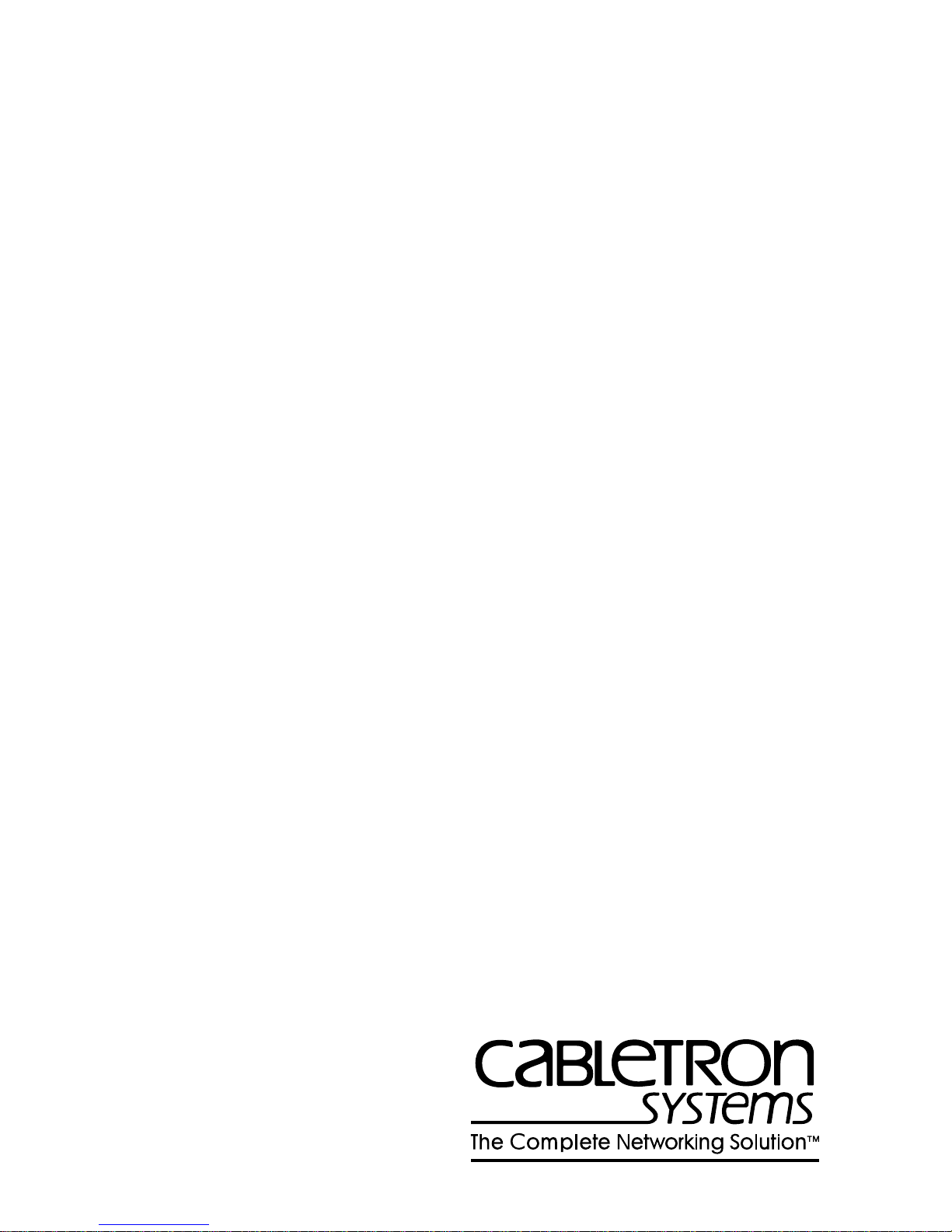
WPIM-DDS
LOCAL MANAGEMENT GUIDE
Page 2
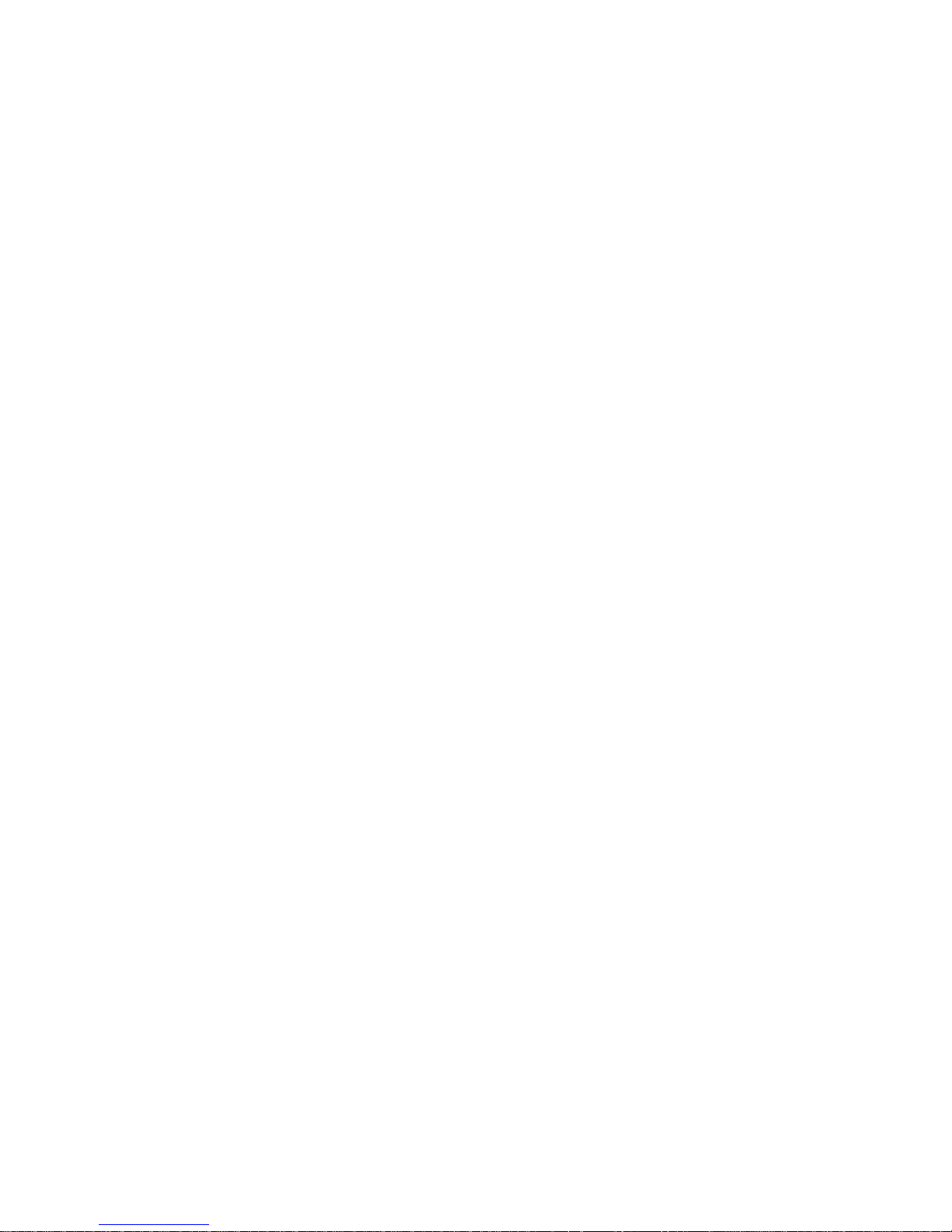
Page 3
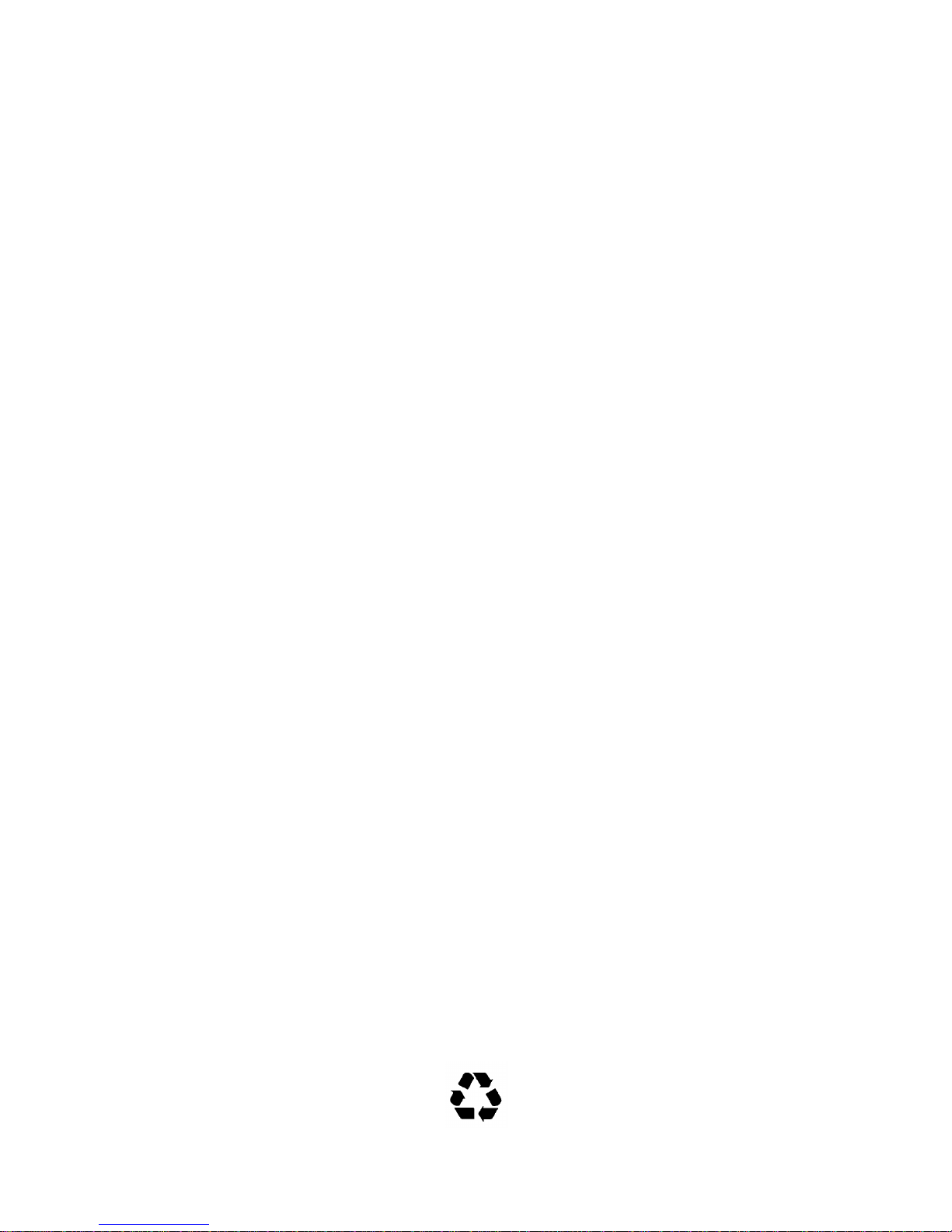
NOTICE
Cabletron Systems reserves the right to make changes in specifications and other information
contained in this document without prior notice. The reader should in all cases consult Cabletron
Systems to determine whether any such changes have been made.
The hardware, firmware, or software described in this manual is subject to change without notice.
IN NO EVENT SHALL CABLETRON SYSTEMS BE LIABLE FOR ANY INCIDENTAL,
INDIRECT, SPECIAL, OR CONSEQUENTIAL DAMAGES WHATSOEVER (INCLUDING BUT
NOT LIMITED TO LOST PROFITS) ARISING OUT OF OR RELATED TO THIS MANUAL OR
THE INFORMATION CONTAINED IN IT, EVEN IF CABLETRON SYSTEMS HAS BEEN
ADVISED OF, KNOWN, OR SHOULD HAVE KNOWN, THE POSSIBILITY OF SUCH
DAMAGES.
Copyright 1996 by Cabletron Systems, Inc., P.O. Box 5005, Rochester, NH 03866-5005
All Rights Reserved
Printed in the United States of America
Order Number: 9031710 September 1996
SPECTRUM, LANVIEW, MicroMMAC
Manager, EPIM, EPIM-A, EPIM-F1, EPIM-F2, EPIM-F3, EPIM-T, EPIM-X, FOT-F, FOT-F3
HubSTACK, SEH, SEHI, TMS-3,
All other product names mentioned in this manual may be trademarks or registered trademarks of
their respective companies.
and
, and
WPIM
BRIM
are registered trademarks, and
are trademarks of Cabletron Systems, Inc.
Element
,
WPIM-DDS Local Management Guide i
Printed on Recycled Paper
Page 4
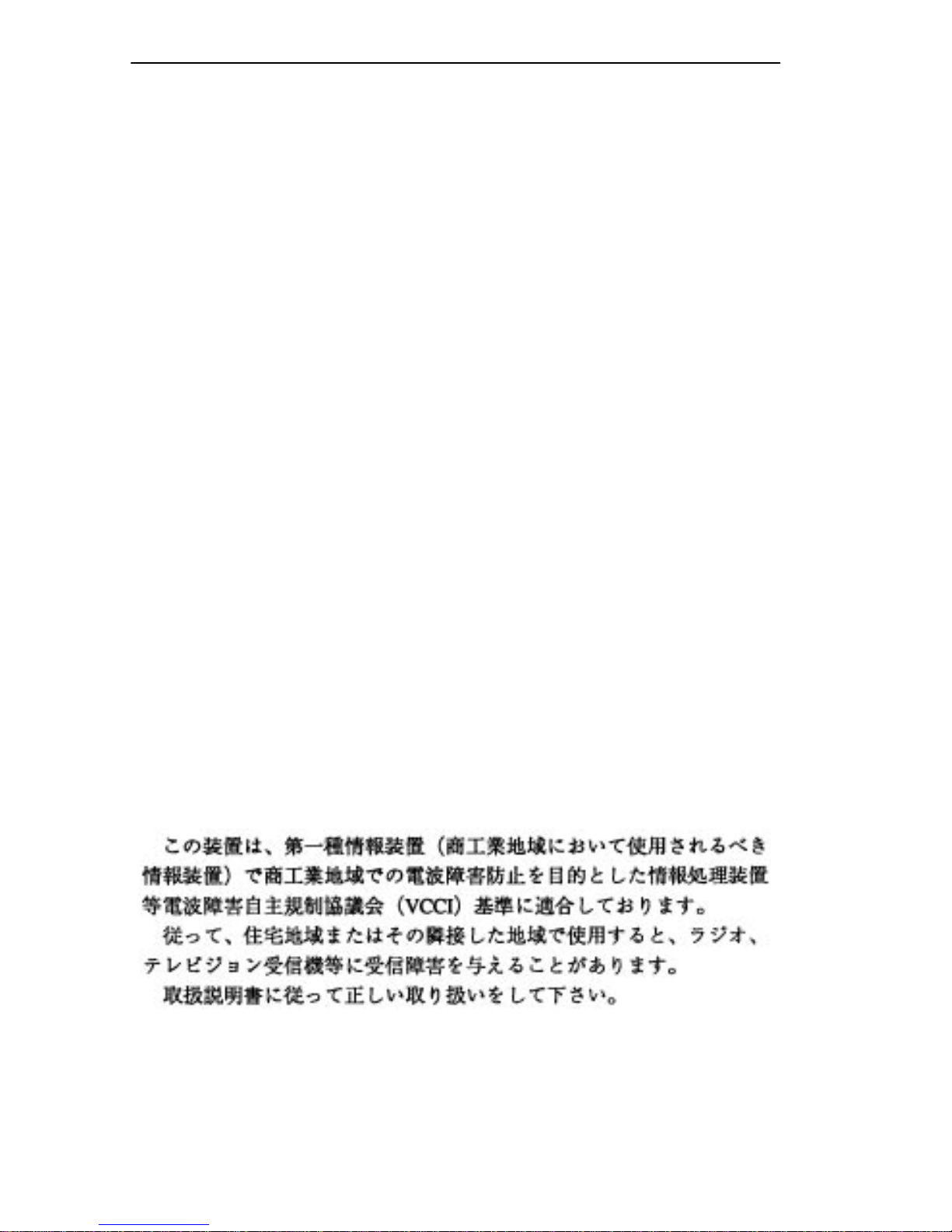
Notice
FCC NOTICE
This device complies with Part 15 of the FCC rules. Operation is subject to the following two
conditions: (1) this device may not cause harmful interference, and (2) this device must accept any
interference received, including interference that may cause undesired operation.
NOTE:
device, pursuant to Part 15 of the FCC rules. These limits are designed to provide reasonable
protection against harmful interference when the equipment is operated in a commercial environment.
This equipment uses, generates, and can radiate radio frequency energy and if not installed in
accordance with the operator’s manual, may cause harmful interference to radio communications.
Operation of this equipment in a residential area is likely to cause interference in which case the user
will be required to correct the interference at his own expense.
WARNING:
party responsible for compliance could void the user’s authority to operate the equipment.
This equipment has been tested and found to comply with the limits for a Class A digital
Changes or modifications made to this device which are not expressly approved by the
DOC NOTICE
This digital apparatus does not exceed the Class A limits for radio noise emissions from digital
apparatus set out in the Radio Interference Regulations of the Canadian Department of
Communications.
Le présent appareil numérique n’émet pas de bruits radioélectriques dépassant les limites applicables
aux appareils numériques de la class A prescrites dans le Règlement sur le brouillage radioélectrique
édicté par le ministère des Communications du Canada.
VCCI NOTICE
This equipment is in the 1st Class Category (information equipment to be used in commercial and/or
industrial areas) and conforms to the standards set by the Voluntary Control Council for Interference
by Information Technology Equipment (VCCI) aimed at preventing radio interference in commercial
and/or industrial areas.
Consequently , when used in a residential area or in an adjacent area thereto, radio interference may be
caused to radios and TV receivers, etc.
Read the instructions for correct handling.
ii WPIM-DDS Local Management Guide
Page 5
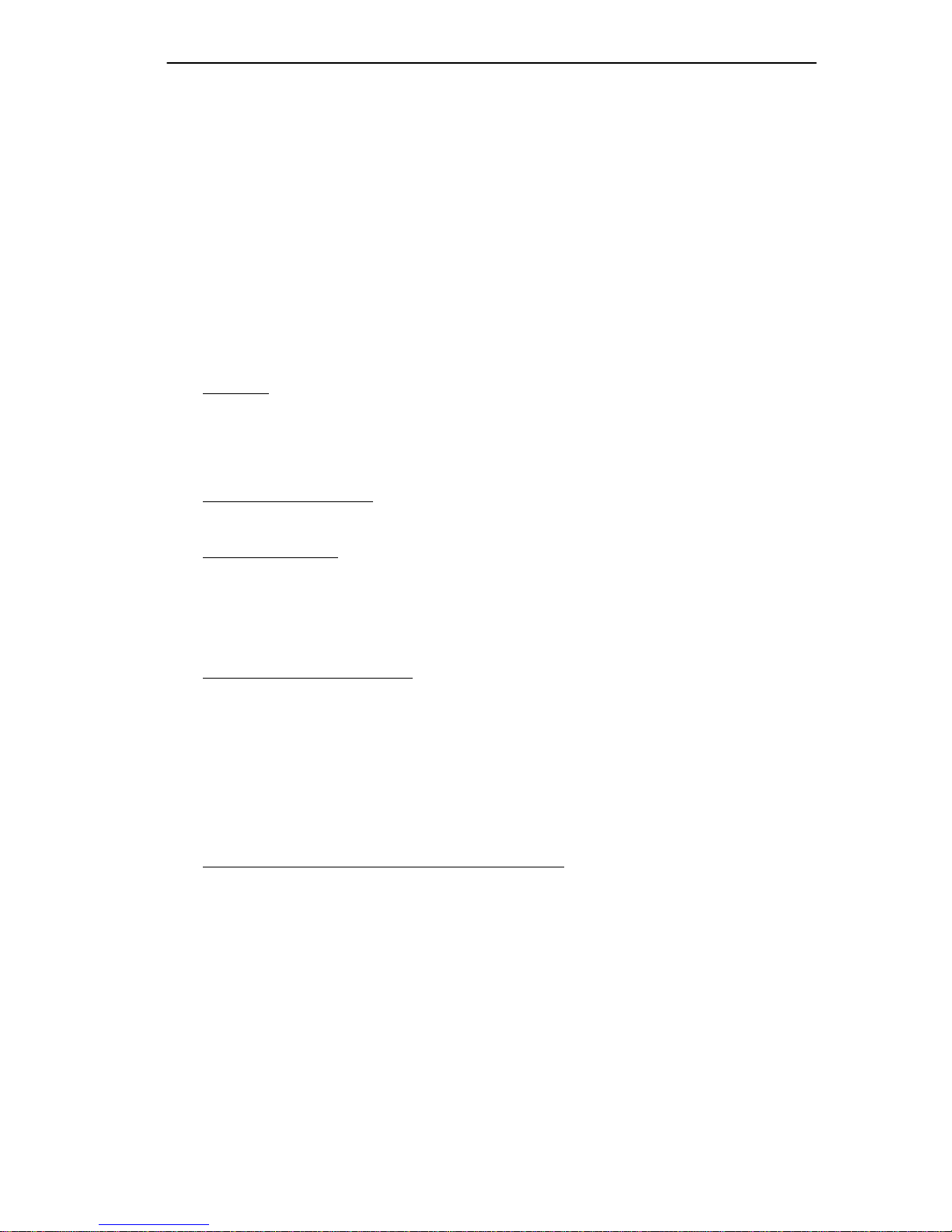
Notice
CABLETRON SYSTEMS, INC. PROGRAM LICENSE AGREEMENT
IMPORTANT:
This document is an agreement between you, the end user, and Cabletron Systems, Inc. (“Cabletron”)
that sets forth your rights and obligations with respect to the Cabletron software program (the
“Program”) contained in this package. The Program may be contained in firmware, chips or other
media. BY UTILIZING THE ENCLOSED PRODUCT, YOU ARE AGREEING TO BECOME
BOUND BY THE TERMS OF THIS AGREEMENT, WHICH INCLUDES THE LICENSE AND
THE LIMITATION OF WARRANTY AND DISCLAIMER OF LIABILITY. IF YOU DO NOT
AGREE TO THE TERMS OF THIS AGREEMENT , PR OMPTLY RETURN THE UNUSED
PRODUCT TO THE PLACE OF PURCHASE FOR A FULL REFUND.
Before utilizing this product, carefully read this License Agreement.
CABLETRON SOFTWARE PROGRAM LICENSE
1. LICENSE
package subject to the terms and conditions of this License Agreement.
You may not copy, reproduce or transmit any part of the Program except as permitted by the
Copyright Act of the United States or as authorized in writing by Cabletron.
2. OTHER RESTRICTIONS. You may not reverse engineer, decompile, or disassemble the
Program.
3. APPLICABLE LA W. This License Agreement shall be interpreted and governed under the laws
and in the state and federal courts of New Hampshire. You accept the personal jurisdiction and
venue of the New Hampshire courts.
. You have the right to use only the one (1) copy of the Program provided in this
EXCLUSION OF WARRANTY AND DISCLAIMER OF LIABILITY
1. EXCLUSION OF
writing, Cabletron makes no warranty, expressed or implied, concerning the Program (including
its documentation and media).
CABLETRON DISCLAIMS ALL WARRANTIES, OTHER THAN THOSE SUPPLIED TO
YOU BY CABLETRON IN WRITING, EITHER EXPRESSED OR IMPLIED, INCLUDING
BUT NOT LIMITED TO IMPLIED WARRANTIES OF MERCHANTABILITY AND
FITNESS FOR A PARTICULAR PURPOSE, WITH RESPECT TO THE PROGRAM, THE
ACCOMPANYING WRITTEN MA TERIALS, AND ANY A CCOMPANYING HARDWARE.
2. NO LIABILITY FOR CONSEQUENTIAL DAMAGES. IN NO EVENT SHALL
CABLETRON OR ITS SUPPLIERS BE LIABLE FOR ANY DAMAGES WHATSOEVER
(INCLUDING, WITHOUT LIMITATION, DAMAGES FOR LOSS OF BUSINESS,
PROFITS, BUSINESS INTERRUPTION, LOSS OF BUSINESS INFORMATION, SPECIAL,
INCIDENTAL, CONSEQUENTIAL, OR RELIANCE DAMAGES, OR OTHER LOSS)
ARISING OUT OF THE USE OR INABILITY TO USE THIS CABLETRON PRODUCT,
EVEN IF CABLETRON HAS BEEN ADVISED OF THE POSSIBILITY OF SUCH
DAMAGES. BECAUSE SOME STATES DO NOT ALLOW THE EXCLUSION OR
LIMITATION OF LIABILITY FOR CONSEQUENTIAL OR INCIDENTAL DAMAGES, OR
ON THE DURATION OR LIMITATION OF IMPLIED WARRANTIES, IN SOME
INSTANCES THE ABOVE LIMITATIONS AND EXCLUSIONS MAY NOT APPLY TO
YOU.
WARRANTY. Except as may be specifically provided by Cabletron in
WPIM-DDS Local Management Guide iii
Page 6
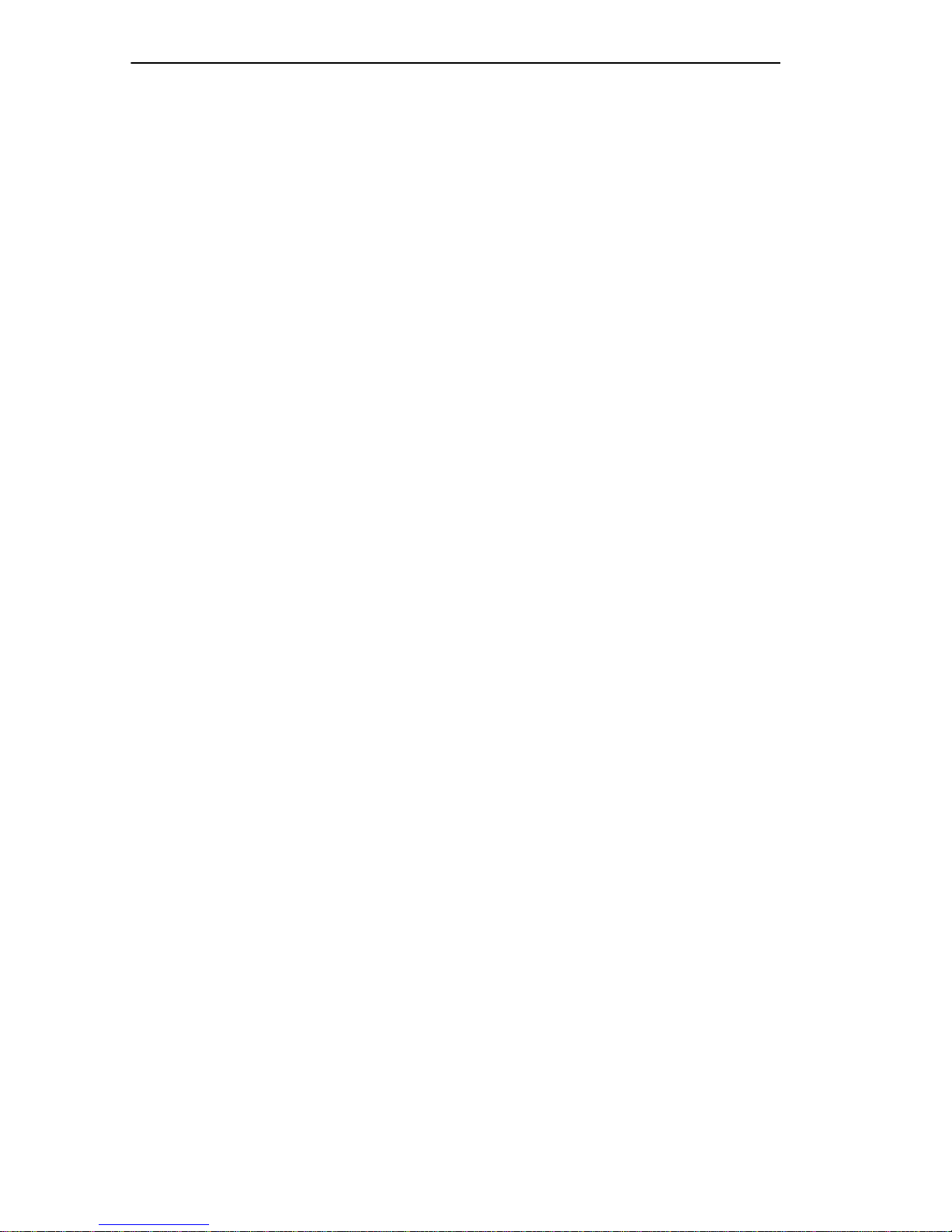
Notice
UNITED STATES GOVERNMENT RESTRICTED RIGHTS
The enclosed product (a) was developed solely at private expense; (b) contains “restricted computer
software” submitted with restricted rights in accordance with Section 52227-19 (a) through (d) of the
Commercial Computer Software - Restricted Rights Clause and its successors, and (c) in all respects
is proprietary data belonging to Cabletron and/or its suppliers.
For Department of Defense units, the product is licensed with “Restricted Rights” as defined in the
DoD Supplement to the Federal Acquisition Regulations, Section 52.227-7013 (c) (1) (ii) and its
successors, and use, duplication, disclosure by the Government is subject to restrictions as set forth in
subparagraph (c) (1) (ii) of the Rights in Technical Data and Computer Software clause at
252.227-7013. Cabletron Systems, Inc., 35 Industrial Way, Rochester, New Hampshire 03867-0505.
iv WPIM-DDS Local Management Guide
Page 7
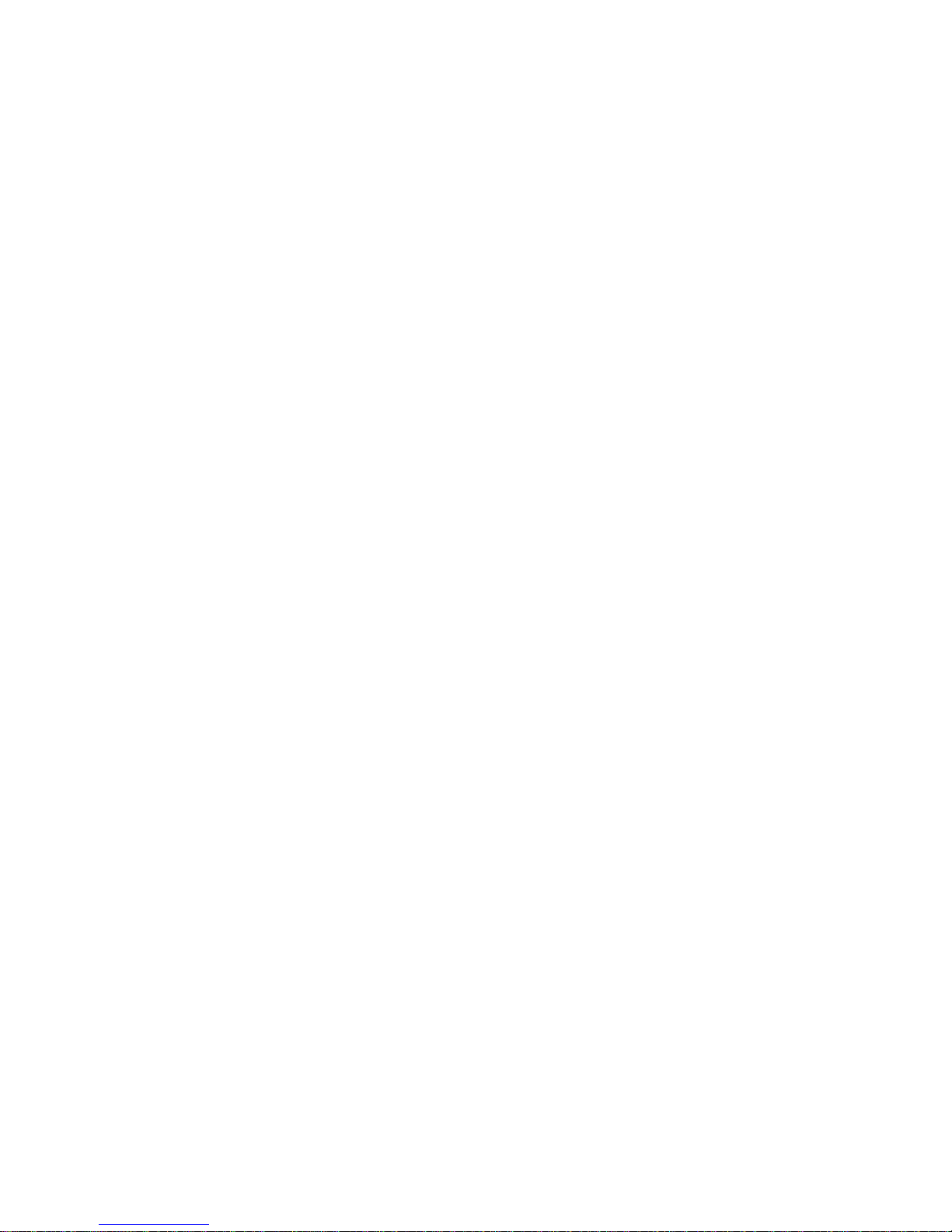
CONTENTS
CHAPTER 1 INTRODUCTION
1.1 Using This Manual.......................................................................1-1
1.2 Document Conventions...............................................................1-2
1.3 WPIM-DDS Features...................................................................1-3
1.4 WPIM-DDS Port Assignment.......................................................1-3
1.5 WPIM-DDS Specifications...........................................................1-4
1.6 Getting Help.................................................................................1-5
1.7 Related Manuals..........................................................................1-6
CHAPTER 2 LOCAL MANAGEMENT
2.1 The WAN Physical Configuration Screen....................................2-1
2.1.1 WAN Physical Configuration Screen Fields.................... 2-2
2.1.2 WPIM-DDS Configuration Fields ....................................2-3
2.2 The WAN Interface Configuration Screen...................................2-5
2.2.1 WAN Interface Configuration Screen Fields...................2-5
2.3 WPIM-DDS Configuration............................................................2-7
2.3.1 WPIM-DDS Physical Configuration ................................2-8
2.3.2 WPIM-DDS Interface Configuration................................ 2-9
APPENDIX A WAN TERMS AND ACRONYMS
WPIM-DDS Local Management Guide v
Page 8
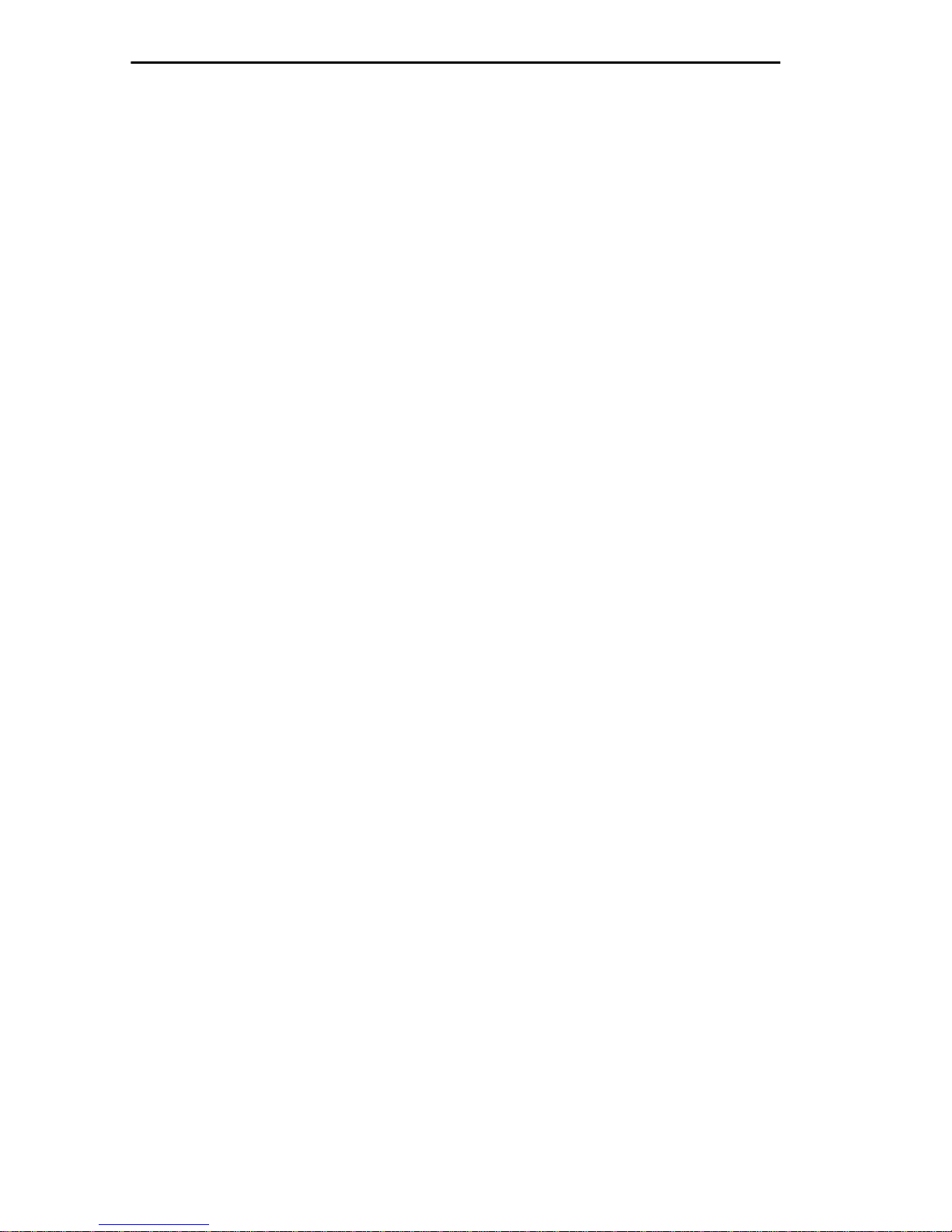
Contents
vi WPIM-DDS Local Management Guide
Page 9
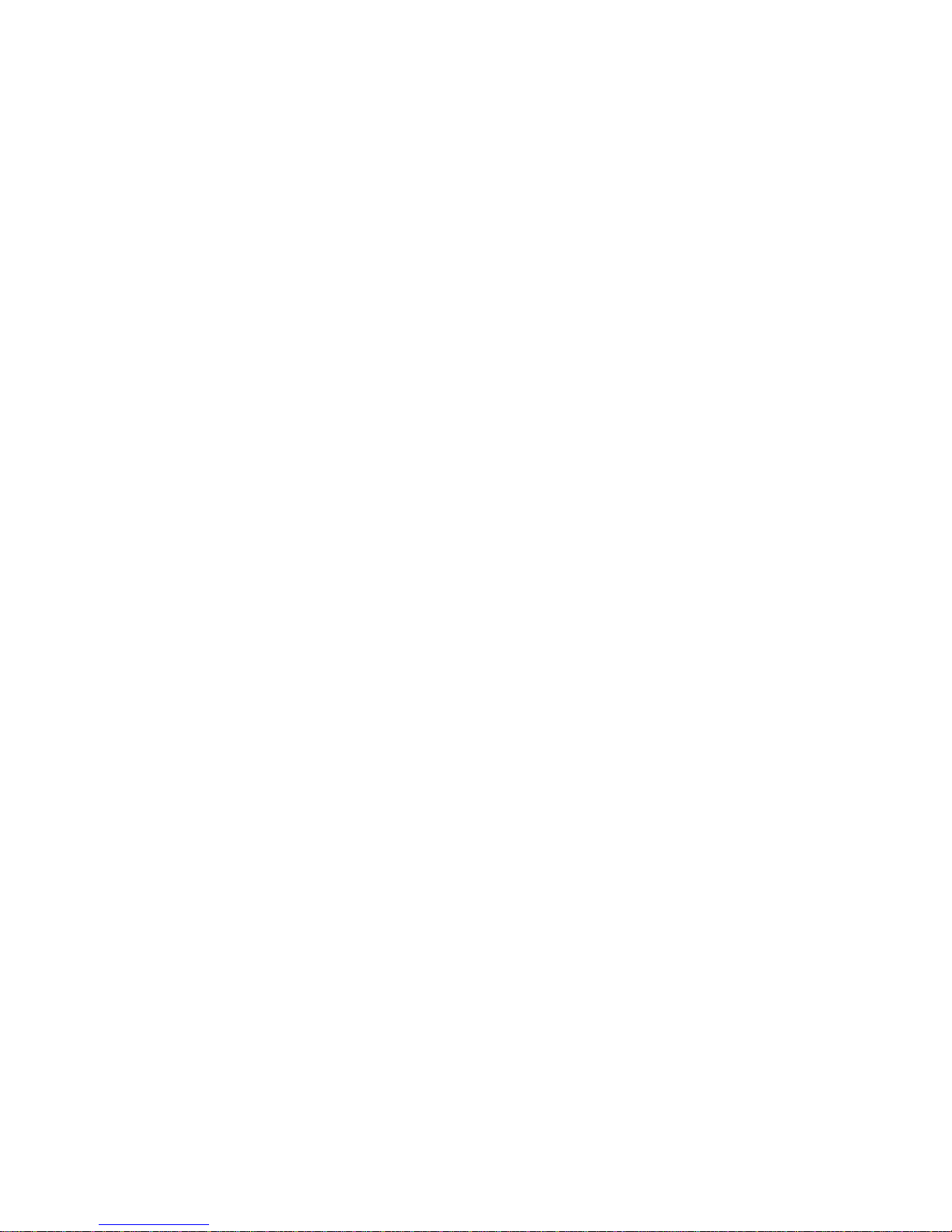
CHAPTER 1
INTRODUCTION
Welcome to the Cabletron Systems WPIM-DDS Local Management
Guide
and manage the Cabletron Systems WPIM-DDS. This manual also
provides a summary of the most widely used WAN terms and acronyms.
The WPIM-DDS resides in and provides connectivity/functionality to
Cabletron Systems Wide Area Network (WAN) modules such as the
BRIM-W6.
Before using this manual you must perform the following procedures:
• Install the WPIM-DDS in a Wide Area Network module. Refer to the
. This manual explains how to use Local Management to control
appropriate manual (e.g., the
and troubleshooting procedures.
BRIM-W6 User’s Guide
) for installation
• Set up and access Local Management. Refer to the appropriate MIM,
standalone hub, or module User’ s Guide for instructions on setting up
and accessing local management.
1.1 USING THIS MANUAL
Read through this manual completely to familiarize yourself with its
content and to gain an understanding of the features and capabilities of
the WPIM-DDS. You should have a general working knowledge of the
following data communications networks and their physical layer
components before using the WPIM-DDS.
•WAN
• Ethernet and IEEE 802.3
WPIM-DDS Local Management Guide 1-1
Page 10

Chapter 1:
Introduction
The following list briefly explains each chapter of the WPIM-DDS
manual:
Chapter 1,
Introduction
, outlines the contents of this manual, describes
WPIM-DDS features, lists specifications, and concludes with a list of
related manuals.
Chapter 2,
Local Management
, describes how to use Local Management
to set up the WPIM-DDS.
Appendix A,
WAN T erms and Acr onyms
, contains a brief glossary of
the terms used in this book.
1.2 DOCUMENT CONVENTIONS
The following conventions are used throughout this document:
Note
symbol. Calls the reader’s attention to any item of
NOTE
information that may be of special importance.
Tip
symbol. Conveys helpful hints concerning procedures or
TIP
!
CAUTION
actions.
Caution
damage to the equipment.
Warning
equipment damage, personal injury or death.
symbol. Contains information essential to avoid
symbol. Warns against an action that could result in
Navigate through the WPIM Local Management Screens by using the
following keyboard commands:
• SPACE bar to toggle between selections in a field.
• ENTER (RETURN) to implement a selection.
• Arrow keys to move up, down or sideways within the screen.
1-2 WPIM-DDS Local Management Guide
Page 11

WPIM-DDS Features
1.3 WPIM-DDS FEATURES
The WPIM-DDS extends the functionality of the Wide Area Network
module to allow remote connectivity using Digital Data Service (DDS).
The WPIM-DDS provides a DDS interface that includes a built-in
Channel Service Unit/Digital Service Unit (CSU/DSU) for direct
connection to a DDS line.
Diagnostic Loopback
The WPIM-DDS supports remote CSU diagnostic loopback and
Non-Latching remote DSU diagnostic loopback.
WAN Protocols
As of this printing, the module in which the WPIM-DDS is installed
supports the following WAN protocols (refer to the Release Notes
included with the host MIM or standalone hub for a list of current
protocols):
• Point to Point Protocol (LCP) as defined by RFC 1661
• Point to Point Protocol (BNCP) as defined by RFC 1638
• Point to Point Protocol LAN Extender (PPP/LEX)
• Frame Relay as defined by RFC 1490
MIB Support
Refer to the Release Notes included with the host MIM or standalone hub
for a list of all MIBs supported by the WPIM-DDS. For information about
how to extract and compile individual MIBs, contact Cabletron Systems
Technical Support (refer to the section
Getting Help
in this chapter).
1.4 WPIM-DDS PORT ASSIGNMENT
The WPIM-DDS features one RJ45 port to enable any Cabletron product
supporting the WPIM architecture to connect directly to a single Digital
Data Service (DDS) circuit. The pinout information for the port is shown
in T able 1-1, below. Table 1-2 lists the Cabletron Systems part number for
the interface cable for the WPIM-DDS.
WPIM-DDS Local Management Guide 1-3
Page 12

Chapter 1:
PIN SIGNAL PIN SIGNAL
1 Transmit Ring 5 Not Used
2 Transmit Tip 6 Not Used
3 Not Used 7 Receive Tip
4 Not Used 8 Receive Ring
Introduction
Table 1-1 Network Pinout Assignments
Table 1-2 DDS Interface Cable Part Number
Interface Cable Cabletron Part Number
DDS Line Interface Cable 9360119-x
1.5 WPIM-DDS SPECIFICATIONS
This section describes the environmental specifications and safety and
approval requirements for the WPIM-DDS. Cabletron Systems reserves
the right to change these specifications at any time without notice.
Environmental Requirements
Operating Temperature: 5° to 40°C (41° to 104°F)
Non-operating Temperature: -30
Operating Humidity: 5% to 95% (non-condensing)
Safety
This unit meets the safety requirements of UL1950, CSA C22.2 No. 950,
EN 60950, and 73/23/EEC.
EMC
This unit meets the EMC requirements of FCC Part 15 Class A, EN 55022
Class A, VCCI Class I, EN 50082-1, and 89/336/EEC.
°
to +90°C (-22° to 194°F)
1-4 WPIM-DDS Local Management Guide
Page 13

Getting Help
1.6 GETTING HELP
If you need additional support related to this device, or if you have any
questions, comments, or suggestions concerning this manual, contact
Cabletron Systems Technical Support:
Phone (603) 332-9400
Monday – Friday; 8 A.M. – 8 P.M. Eastern Time
CompuServe GO CTRON from any ! prompt
Internet mail support@ctron.com
FTP ctron.com (134.141.197.25)
Login
Password
BBS (603) 335-3358
Modem setting 8N1: 8 data bits, 1 stop bit, No parity
anonymous
your email address
For additional information about Cabletron Systems products, visit our
World W ide Web site: http://www .cabletron.com/
Before calling Cabletron Systems Technical Support, have the following
information ready:
• A description of the failure
• A description of any action(s) already taken to resolve the problem
(e.g., changing mode switches, rebooting the unit, etc.)
• A description of your network environment (layout, cable type, etc.)
• Network load and frame size at the time of trouble (if known)
• The serial and revision numbers of all Cabletron Systems products in
the network
• The device history (i.e., have you returned the device before, is this a
recurring problem, etc.)
• Any previous Return Material Authorization (RMA) numbers
WPIM-DDS Local Management Guide 1-5
Page 14

Chapter 1:
Introduction
1.7 RELATED MANUALS
Refer to the manual included with the host Wide Area Network module
(e.g., the
BRIM-W6 User’s Guide
other technical data provided in this manual. Refer to the MIM,
standalone hub or module User’s Guides and/or Local Management
Guides for local management setup information. This manual references
procedures in these manuals, where appropriate, but does not repeat them.
) to supplement the procedures and
1-6 WPIM-DDS Local Management Guide
Page 15

CHAPTER 2
LOCAL MANAGEMENT
This chapter explains how to configure the WPIM-DDS through Local
Management. The WAN Physical Configuration screen and the WAN
Interface Configuration screen appear as Local Management menu
selections after you install the WPIM-DDS into a WAN module such as
the BRIM-W6 and then install the BRIM into a MIM or standalone hub.
Refer to the MIM or standalone hub User’s Guide for instructions about
how to set up and access Local Management.
Sections of this chapter include the following:
• The WAN Physical Configuration Screen 2.1
• The WAN Interface Configuration Screen 2.2
• WPIM-DDS Configuration 2.3
Read Sections 2.1 and 2.2 to gain an understanding of the WPIM-DDS
Local Management screens. Section 2.3 provides examples for setting up
the WPIM-DDS in a PPP (LEX or BNCP) or Frame Relay environment.
2.1 THE WAN PHYSICAL CONFIGURATION SCREEN
To access the WAN Physical Configuration screen from the Setup screen,
use the arrow ke ys to highlight the
ENTER. The screen shown in Figure 2-1 appears.
WAN BRIM Setup
option, then press
WPIM-DDS Local Management Guide 2-1
Page 16

Chapter 2:
<host name> Local Management Flash Image Version: xx.xx.xx
WPIM 1 WPIM 2
Type: DDS
BRIM #: 1
Mode: [Primary]
Active: Yes
Ifaces: 002
Local Management
WAN PHYSICAL CONFIGURATION
Type: T1
BRIM #: 1
Mode: [Secondary]
Active: No
Ifaces: 003-026
WPIM 1 Line Configuration
DDS Line Mode:
DDS Tx Clock Source:
DDS Loopback:
SAVE WAN INT CONFIG RETURN
[WPIM 1]
[DDS-PRI]
[Loop-Timing]
[NONE]
DDS In-Speed:
DDS Out-Speed:
[56000]
[56000]
148201
Figure 2-1 WAN Physical Configuration Screen
2.1.1 WAN Physical Configuration Screen Fields
The following sections describe WAN Physical Configuration screen
fields and instructions for setting them. The WAN Physical Configuration
screen lets you configure the WPIM or “Physical Interface.”
Cabletron Systems offers a v ariety of WPIMs. Select the WPIM you wish
to configure by using the arrow keys to highlight the
WPIM
field at the bottom of the screen. Use the SPACE bar to select the
appropriate WPIM, then press ENTER. The WAN Configuration screen
automatically displays unique configuration fields for each WPIM as
shown in Figure 2-1.
command
2-2 WPIM-DDS Local Management Guide
Page 17

The WAN Physical Configuration Screen
The WAN Physical Configuration screen displays the following
information for each WPIM.
WPIM
1-4
Displays configuration information for as many as four WPIMs.
Each BRIM-W6 supports two WPIMs. Some of Cabletron
NOTE
TYPE
Systems products (e.g., the NBR-620 or the EMM-E6) support
two BRIM-W6 modules, providing connectivity for up to four
WPIMs.
Only one WPIM per BRIM-W6 can be active
.
Displays the WPIM type.
BRIM #
Displays the BRIM slot in which the WPIM resides.
MODE
Displays the WPIM mode. Toggles between PRIMARY and
SECONDARY. In a device such as the BRIM-W6 where two WPIMs are
utilized, but only one can be active at a given time, the second WPIM
installed or recognized defaults to
SECONDARY
.
ACTIVE
Displays the status of the WPIM, Yes (active) or No.
INTERFACES
Displays the interfaces available to each WPIM.
2.1.2 WPIM-DDS Configuration Fields
The configuration fields displayed on the Physical Configuration screen
shown in Figure 2-1 vary depending on the type of WPIM. The examples
in this Guide cover the WPIM-DDS. Each Cabletron Systems WPIM has
a Local Management Guide that provides specific configuration
guidelines.
WPIM-DDS Local Management Guide 2-3
Page 18

Chapter 2:
DDS Line Mode
Local Management
Displays the DDS Line Mode. The selections toggle between DDS-PRI
(primary) and DDS-CC (clear channel). This field should be set according
to the instruction of your service provider . The default setting for this field
is DDS-PRI.
DDS Tx Clock Source
Displays the clock source as either Loop or Local. The Loop setting
allows the WPIM-DDS to receive its timing information from the service
provider and the Local setting allows the WPIM-DDS to receive its
timing information internally. If DDS-CC is chosen for the DDS Line
Mode then this field must be set to Loop. The default setting is Loop.
DDS Loopback
Displays the internal Loopback as either Line or None. Line loopback is
reserved for network diagnostics only. The default is None.
DDS In-Speed
Informational purposes only . Displays 56000 (bps) for Primary DDS Line
Mode and 64000 (bps) for Clear Channel DDS Line Mode upon startup.
DDS Out-Speed
Informational purposes only . Displays 56000 (bps) for Primary DDS Line
Mode and 64000 (bps) for Clear Channel DDS Line Mode upon startup.
2-4 WPIM-DDS Local Management Guide
Page 19

The WAN Interface Configuration Screen
2.2 THE WAN INTERFACE CONFIGURATION SCREEN
This section describes the features of the WAN Interface Configuration
screen. Access the screen by using the arrow keys to highlight the WAN
INT CONFIG command field at the bottom of the Physical
Configuration screen, then press ENTER. The WAN Interface
Configuration screen shown in Figure 2-2 appears.
<host name> Local Management Flash Image Version: xx.xx.xx
WAN INTERFACE CONFIGURATION
Interface Number: [002]
Data Compression: [NO]
Max Xmit Unit: [0]
Line Coding: [NONE]
Active Protocol: [NONE]
SAVE
RETURN
PT# IF# LID STATE
001
001 Enet UP
002
003
004
005
006
007
008
009
010
011
012
013
014
015
016
PT# IF# LID STATE
017
018
019
020
021
022
023
024
025
026
027
028
029
030
031
032
Figure 2-2 WAN Interface Configuration Screen
2.2.1 WAN Interface Configuration Screen Fields
148204
The following sections describe WAN Interface Configuration screen
fields.
Interface Number
Displays active Interf ace Number. Use this field to configure the Interface
Number assigned to the WPIM on the WAN Physical Configuration
screen.
WPIM-DDS Local Management Guide 2-5
Page 20

Chapter 2: Local Management
Data Compression
Displays the status of Data Compression. This field displays YES or NO.
The default setting is NO.
Max Xmit Unit
User configured field that displays the maximum packet size that can be
transmitted on the selected interface. The default settings for this field are
8191 for PPP and 4095 for Frame Relay.
Line Coding
Displays the Line Coding for timeslots associated with this interface. This
field displays JBZS, INV-HDLC, or NONE. The default setting for this
field is NONE.
Active Protocol
Displays the active OSI Layer protocol. This field displays NONE,
FR (Frame Relay), or PPP (Point-to-Point). The default setting is NONE.
If you select PPP, the following field appears:
PPP T ype: This field displays BNCP or LEX. The default
setting is BNCP.
If you select FR, the following field appears:
FR LMP: This field displays the Link Management
Protocol NO LMI, Q.933-A or T1.617-D. The
default setting is TL617-D.
If NO LMI is selected, the following fields are displayed:
DLCI Address: This field can be set to values from 0–1023. The
values 0–15 and 1008–1022 are reserved DLCI
(Data Link Connection Identifiers) addresses.
The values 16–991 are typically used for virtual
circuits.
Circuit State: Toggles between Active, Inactive and Invalid.
2-6 WPIM-DDS Local Management Guide
Page 21

WPIM-DDS Configuration
PT#
Displays the application ports (bridge ports) available from the host
platform to the WAN. If the active protocol is PPP, Local Management
assigns only one application port per interface number (IF#). If the activ e
protocol is Frame Relay, Local Management assigns the available WAN
bridge ports from the host platform, one per DLCI.
The quantity of application ports for a Frame Relay network is
determined by the quantity of DLCIs assigned to that Interface. This is
determined either manually or by the Link Management Protocol.
IF#
Displays the Interface that is associated with the application port.
LID
Displays the Link Identifier. If the active protocol is Frame Relay, the
Data Link Connection Identifier is displayed. If the active protocol for
this interface is PPP, then PPP appears in this field.
STATE
Displays the status of the application port. If the active protocol is Frame
Relay, this field displays the status as Active, Inactive, or Invalid
(no LMI). If the active protocol is PPP, this field displays UP (active) or
DOWN (inactive).
2.3 WPIM-DDS CONFIGURATION
This section provides step-by-step instructions for connecting the
WPIM-DDS to a Digital Data Service circuit in a PPP or Frame Relay
environment. This example assumes the setup shown in Figure 2-3 using
two MicroMMAC hubs with WPIM-DDS modules installed in each
BRIM-W6.
MicroMMAC #2
with BRIM-W6
SITE #2
MicroMMAC #1
with BRIM-W6
SITE #1
WPIM
DDS
Telco Cloud
WPIM
DDS
Figure 2-3 WPIM-DDS Interface Configuration for PPP
WPIM-DDS Local Management Guide 2-7
1483_03
Page 22

Chapter 2: Local Management
The line configuration information shown in Table 2-1, must be supplied
by the service provider.
Table 2-1 Telco Configuration Information
Configuration Information
Required By User
Clock Source Telco provided or no clock source
Line Mode Primary or Clear Channel
FR-LMP (Frame Relay Only) Telco provided or user requested
Configuration Information
Supplied By Service Provider
2.3.1 WPIM-DDS Physical Configuration
Begin the WPIM-DDS configuration by accessing the WAN Physical
Configuration screen (Figure 2-1) through Local Management. To access
the WAN Physical Configuration screen from the Setup screen, use the
arrow keys to highlight the WAN BRIM Setup option, then press
ENTER. The screen shown in Figure 2-1 appears. Proceed with the
following steps:
1. Use the arrow keys to highlight the [WPIM] field at the bottom of the
screen. Press the SPACE bar to select the WPIM being configured,
then press ENTER.
2. Use the arrow keys to highlight DDS Line Mode. Press the SPACE
bar to set the DDS Line Mode to DDS-PRI or DDS-CC, then press
ENTER.
3. Use the arrow keys to highlight DDS Tx Clock Source. Press the
SPACE bar to set to Loop, then press ENTER.
4. Use the arrow keys to highlight DDS Loopback. Press the SPACE bar
to set to NONE, then press ENTER.
5. Use the arrow keys to highlight the SAVE command. Then press
ENTER. The message “Save Done!” appears and Local Management
saves the changes to memory.
Access the WAN Interface Configuration screen (Figure 2-2) by using the
arrow keys to highlight the WAN INT CONFIG option, then press
ENTER.
2-8 WPIM-DDS Local Management Guide
Page 23

WPIM-DDS Configuration
2.3.2 WPIM-DDS Interface Configuration
This screen is accessed through the WAN Physical Configuration screen.
Refer to Figure 2-2 and proceed with the following steps to configure the
WAN Interface through Local Management.
1. Use the arrow keys to highlight Interface Number. Set the WAN
connection Interface Number by typing the same number found in the
Interfaces field on the WAN Physical Configuration screen into the
Interface Number field, then press ENTER. In this example, the
Physical Configuration screen shown in Figure 2-1 uses Interface 002
for the WPIM-DDS WAN connection.
2. Use the arrow keys to highlight Line Coding. Press the SPACE bar to
select None, then press ENTER.
3. Use the arrow ke ys to highlight Active Pr otocol. Press the SPACE bar
to select PPP or FR, then press ENTER.
a. If you selected PPP, use the arrow keys to highlight PPP Type.
Press the SPA CE bar to select BNCP or LEX, then press ENTER.
Go to Step 4.
b. If you selected FR, use the arrow ke ys to highlight FR LMP . Press
the SPACE bar to select T1.617-D, Q.933-A, or NO LMI, then
press ENTER.
If you selected NO LMI, complete the following:
• Use the arrow ke ys to highlight DLCI Address. This field can
be set to values from 0-1023. The values 16-991 are typically
used for virtual circuits.
• Use the arrow keys to highlight Circuit State. Press the
SPACE bar to select Active, then press ENTER.
4. Use the arrow keys to highlight the SAVE command. Press ENTER.
The message “Save Done!” appears and Local Management saves the
changes to memory.
Upon saving this screen, the interface just configured is
NOTE
assigned to an application port (PT#) in the table on the right
hand side of the screen once the device starts communicating
with the service provider’s switch.
The WAN configuration is complete. It takes up to 60 seconds for the
WAN Interface to come out of standby and for communications to begin.
WPIM-DDS Local Management Guide 2-9
Page 24

Chapter 2: Local Management
2-10 WPIM-DDS Local Management Guide
Page 25

APPENDIX A
WAN TERMS AND ACRONYMS
This appendix provides definitions for WAN terms and acronyms.
AMI Alternate Mark Inversion. Line coding used with both E-1 and
T-1. A digital 1 is encoded as a “mark” (pulse) and a 0 is
encoded as a “space.” The marks alternate polarity.
ANSI American National Standards Institute. The US member of the
ISO.
Bearer (B)
Channel
Bipolar
Violation
B8ZS Binary 8-Zero Substitution. A type of line coding utilized with
BRI Basic Rate Interface, minimum rate ISDN subscriber interface,
BRIM Cabletron Systems Bridge Router Interface Module. Expands
Clear
Channel
A 64 Kbps channel used with BRI and PRI ISDN services.
The occurrence of two successive pulses of the same polarity
in a bipolar signal.
ESF (Extended Super Frame). Ensures the ones density
requirement for digital T-carrier facilities in the public
network, while allowing 64 Kbps clear data per channel. This
encoding method is not supported by some Telcos.
provides 2 B + 1 D channels (two 64 Kbps “B” (Bearer)
channels and one 16 Kbps “D” (Data) signaling channel for a
total of 144 Kbps).
the physical connectivity of a host device.
A 64 Kbps digital circuit where no framing or control bits are
required, thus making the full bandwidth available for data
communications.
CRC Cyclic Redundancy Check. An algorithm or process used to
identify corrupted packets in the transmission link.
WPIM-DDS Local Management Guide A-1
Page 26

Appendix A: Wan Terms And Acronyms
CSU Channel Service Unit. A device that terminates the local
loop/digital channel on a customer’s (DSU) premises. The
CSU connects to a DSX-1 interface on the CPE.
DCE Data Communications Equipment. A device such as a modem
that connects the communications circuit with the end device
(see DTE).
Data (D)
Channel
A 16 Kbps channel used with BRI and PRI services for
signaling and control.
DDS Digital Data System. A private line digital data service with a
typical data rate of 56 Kbps.
D4 D4 Framing. A popular framing format in T-1. Uses 12 T-1
Frames to identify both the channel and the signaling bit.
DLCI Data Link Connection Identifier. A unique virtual circuit
identifier used in Frame Relay. Identifies a given frame as
being from a particular logical link. The DLCI has only local
significance.
DSU Digital Service Unit. A device which converts RS232 or other
terminal interfaces to DSX-1 (T-1) interface.
DS-0 Digital Signal, level 0. A standard 64,000 bit/second channel.
Synonymous with “Timeslot.”
DTE Data Terminal Equipment. Equipment that originates and
terminates data transmission such as a computer or printer
(see DCE).
E-1 European digital signal level 1. Similar to T-1 but provides 32
channels (2.048 Mbps) instead of 24 channels (1.544 Mbps).
ESF Extended Super Frame. A new T-1 framing standard (see D4
framing) that uses 24 T-1 frames, thus allowing individual
identification of the channel and signaling bits.
Fractional T -1 Use of a portion (less than the full 24 channels) of a T-1 line.
Frame Relay A network protocol that allows for many point-to-point virtual
connections over a single access channel.
HDB3 High Density Bipolar 3. Used with E-1, a bipolar coding
method that does not allow more than 3 consecutive zeros.
A-2 WPIM-DDS Local Management Guide
Page 27

Wan Terms And Acronyms
HDLC High-Level Data Link Control. A layer 2 (link layer)
full-duplex protocol derived from SDLC.
INV-HDLC A form of zero suppression in which all zeros in the HDLC
packet are changed to ones and all ones are changed to zeros.
ISDN Integrated Services Digital Network. Allows point-to-point
connections at 64 Kbps or 128 Kbps when necessary and
disconnects the line when not in use. With this service the user
only pays for the time connected.
JBZS Jam Bit-Zero Suppression. A form of zero suppression that
places a one in the seventh bit of a timeslot. Reduces the
effective throughput to 56 Kbps.
LEX LAN Extender . A Cisco Systems protocol used to internetwork
a host-based router with a remote switch.
LMP Link Management Protocol. A protocol used in Frame Relay.
Allows the device to gather information about the DLCIs (Data
Link Connection Identifiers). See T1.617-D, Q.933-A.
Local Timing Timing for digital transmission circuit is internally generated
by a source within the equipment. Usually used for short haul
private lines. In this case one CSU must be set for Local
(internal) timing and the CSU at the other end of the line must
be set for Loop (recovered) timing to create a master-slave
situation.
Loop Timing Timing for digital transmission circuit is recovered from the
received data, not generated internally by a source within the
equipment. This is the typical situation when using public
lines.
MIM Media Interface Module. Cabletron Systems products designed
to fit in a Multi Media Access Center (MMAC) hub.
MUX Multiplexer. An electronic device that allows two or more
signals to pass over one communications circuit.
PPP Point-to-Point Protocol. Provides a method for transmitting
datagrams over serial point-to-point links.
PRI Primary Rate Interface. An ISDN service providing 23 “B”
(Bearer) channels of 64 Kbps and one 64 Kbps “D” (Data)
channel for signaling and control.
WPIM-DDS Local Management Guide A-3
Page 28

Appendix A: Wan Terms And Acronyms
PVC Permanent Virtual Circuit. A virtual circuit that provides the
equivalent of a dedicated private line service.
Q.933-A Q.933 Annex A. An ITU link management protocol
specification used in Frame Relay.
SDLC Synchronous Data Link Control. Layer 2 (link layer) protocol
developed by IBM for SNA connectivity. Basis for HDLC.
SNA Systems Network Architecture. Data communication network
architecture developed by IBM in the 1970s.
T-1 A Bell System term that refers to the physical carrier used to
transmit a digital signal at 1.544 Mbps.
T1.617-D T1.617 Annex D. An ANSI link management protocol
specification used in Frame Relay.
TDM Time Division Multiplexing. A technique in which separate
data or voice signals are transmitted simultaneously over a
single communications medium based on time interleaving.
Timeslot A standard 64,000 bit/second channel. Synonymous with DS-0
(Digital Signal, level 0).
WAN Wide Area Network. A network spanning a large geographic
area.
WPIM WAN Physical Interface Module, Cabletron Systems modules
that provide connectivity/functionality for WAN modules such
as the BRIM-W6.
A-4 WPIM-DDS Local Management Guide
