Page 1

MMAC-M5FNB
MULTI-MEDIA ACCESS CENTER
OVERVIEW AND SETUP GUIDE
CABLETRON SYSTEMS, P.O. Box 5005, Rochester, N.H. 03867-0505
Page 2
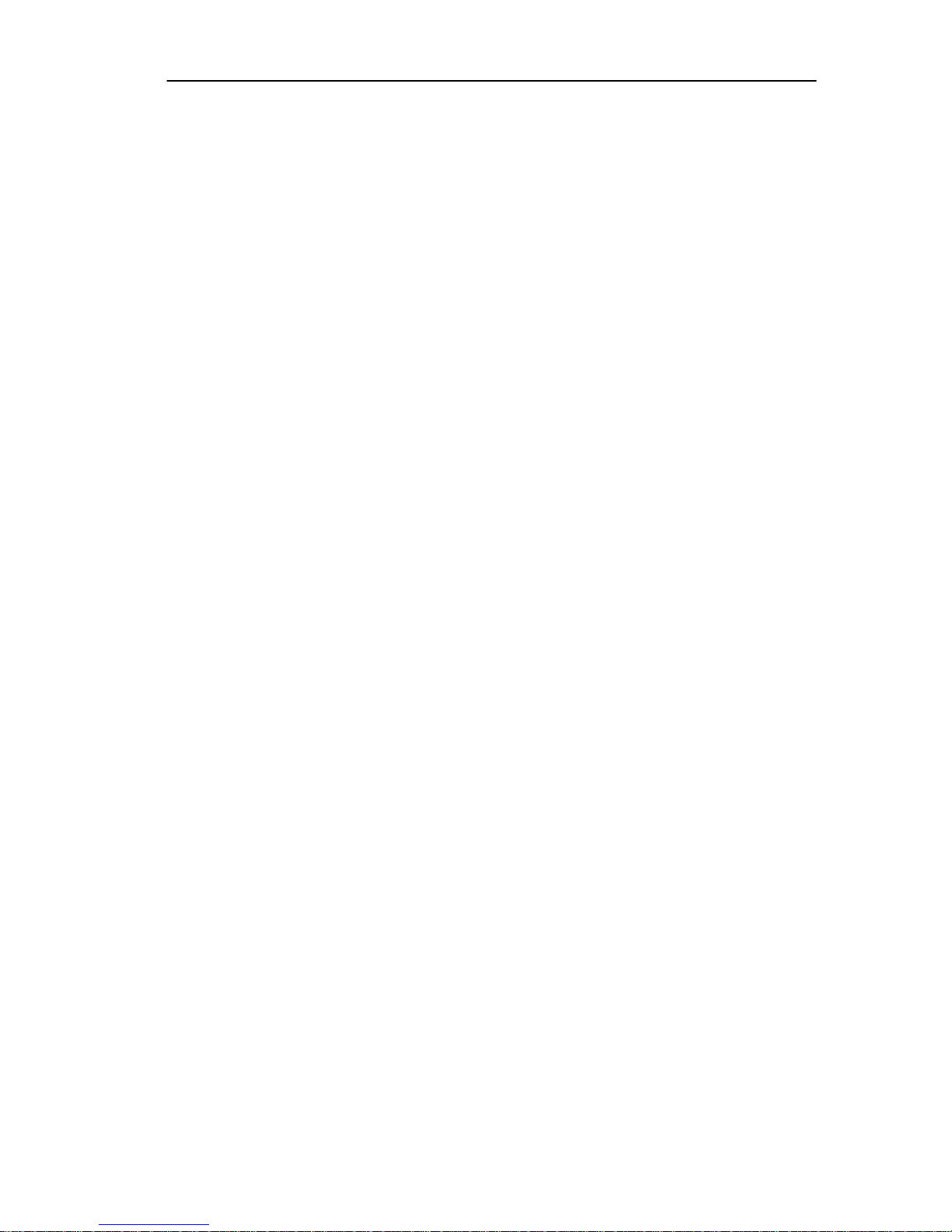
NOTICE
NOTICE
Cabletron Systems reserves the right to make changes in
specifications and other information contained in this document
without prior notice. The reader should in all cases consult Cabletron
Systems to determine whether any such changes have been made.
The hardware, firmware, or software described in this manual is
subject to change without notice.
IN NO EVENT SHALL CABLETRON SYSTEMS BE LIABLE FOR
ANY INCIDENTAL, INDIRECT, SPECIAL, OR CONSEQUENTIAL
DAMAGES WHATSOEVER (INCLUDING BUT NOT LIMITED TO
LOST PROFITS) ARISING OUT OF OR RELATED TO THIS
MANUAL OR THE INFORMATION CONTAINED IN IT, EVEN IF
CABLETRON SYSTEMS HAS BEEN ADVISED OF, KNOWN, OR
SHOULD HAVE KNOWN, THE POSSIBILITY OF SUCH
DAMAGES.
© Copyright September 1994 by
Cabletron Systems, Inc.
P.O. Box 5005
Rochester, NH 03866-5005
All Rights Reserved
Printed in the United States of America
Order number: 9030748-02 September 1994
SPECTRUM, LANVIEW
registered trademarks and
, and
Multi Media Access Center
MMAC-M5FNB, MIM,
trademarks of Cabletron Systems, Inc.
Ethernet
IBM
is a trademark of Xerox Corporation.
is a registered trademark of International Business Machines
Corporation
and
are
M5PSM
are
i
Page 3
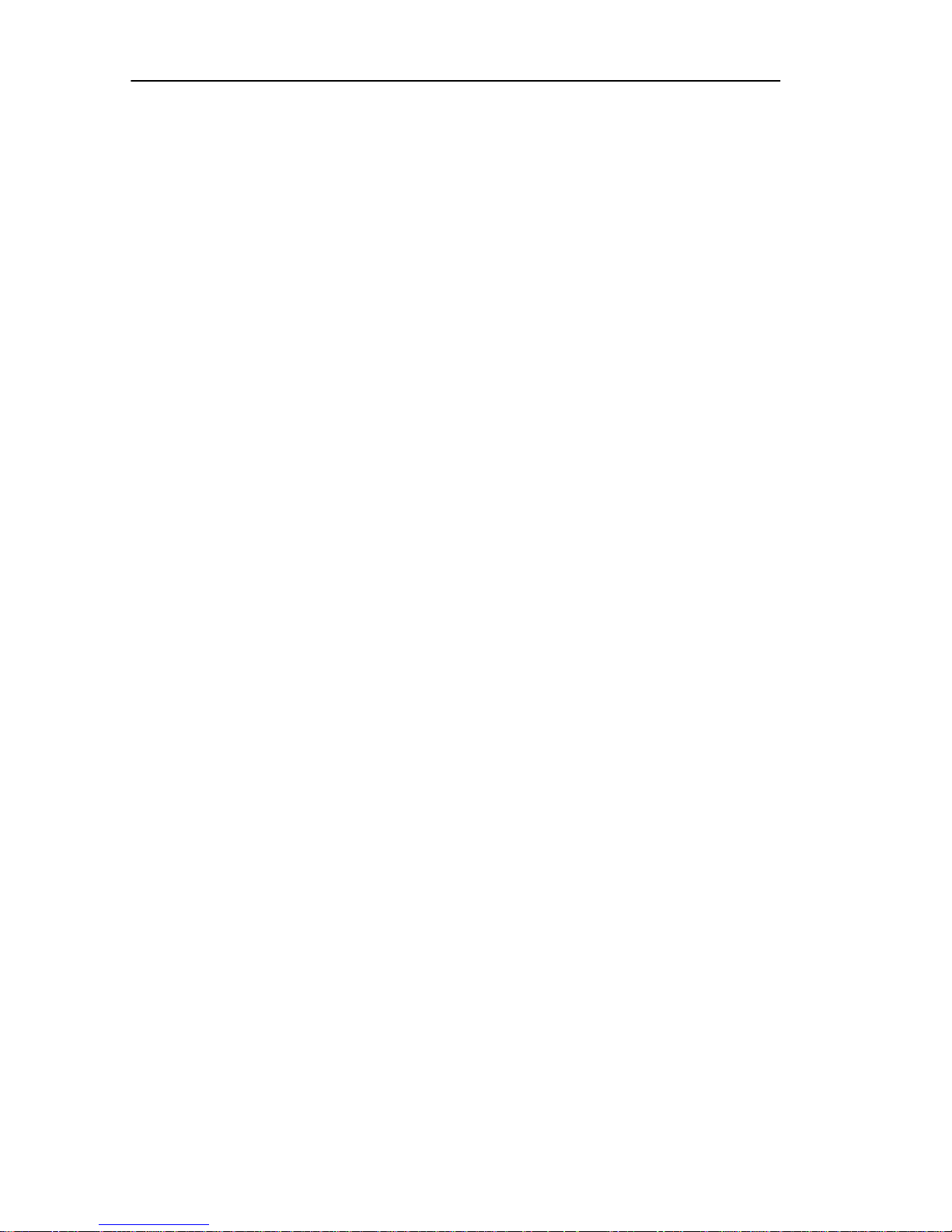
NOTICE
FCC NOTICE
This device complies with Part 15 of the FCC rules. Operation is
subject to the following two conditions: (1) this device may not cause
harmful interference, and (2) this device must accept any interference
received, including interference that may cause undesired operation.
Note
limits for a Class A digital device, pursuant to Part 15 of the FCC
rules. These limits are designed to provide reasonable protection
against harmful interference when the equipment is operated in a
commercial environment. This equipment uses, generates, and can
radiate radio frequency energy and if not installed in accordance with
the operator’s manual, may cause harmful interference to radio
communications. Operation of this equipment in a residential area is
likely to cause interference, in which case the user will be required to
correct the interference at his own expense.
WARNING:
not expressly approved by the party responsible for compliance could
void the user’s authority to operate the equipment.
: This equipment has been tested and found to comply with the
Changes or modifications made to this device which are
DOC NOTICE
This digital apparatus does not exceed the Class A limits for radio
noise emissions from digital apparatus set out in the Radio
Interference Regulations of the Canadian Department of
Communications.
Le Présent appareil numérique n’émet pas de bruits radioélectriques
dépassant les limites applicables aux appareils numériques de la class
A prescrites dans le Règlement sur le brouillage radioélectrique édicté
par le ministère de Communications du Canada.
This device is approved under BABT General Approval No.
NS/G/1234/J/100003 for indirect connection to public
telecommunications systems in the United Kingdom.
ii
BABT NOTICE
Page 4

NOTICE
VCCI NOTICE
This equipment is in the 1st Class Category (information equipment
to be used in commercial and/or industrial areas) and conforms to the
standards set by the Voluntary Control Council for Interference by
Information Technology Equipment (VCCI) aimed at preventing radio
interference in commercial and/or industrial areas.
Consequently, when used in a residential area or in an adjacent area
thereto, radio interference may be caused to radios and TV receivers,
etc.
Read the instructions for correct handling.
iii
Page 5
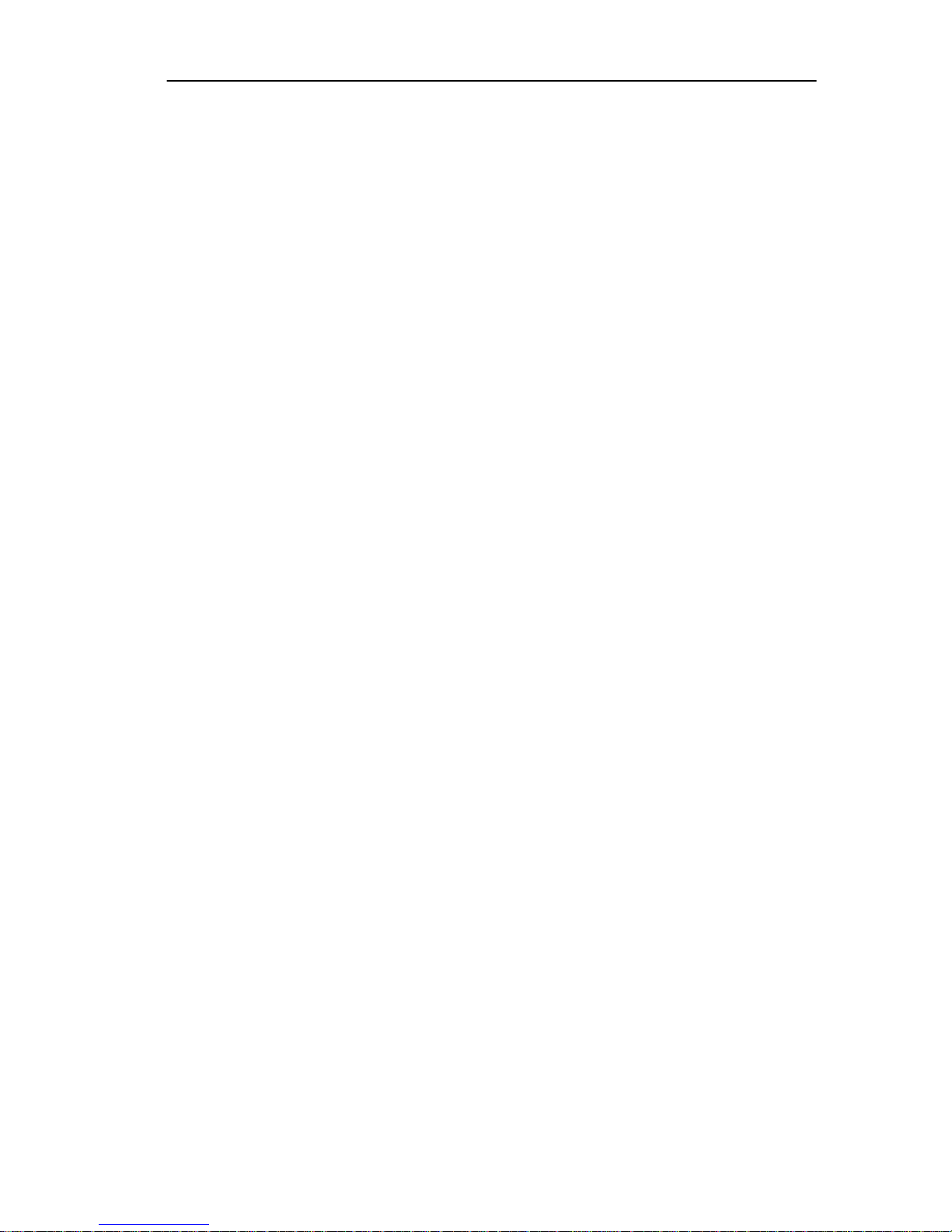
CONTENTS
CONTENTS
CHAPTER 1 INTRODUCTION
1.1 Using This Manual ....................................................................1-1
1.2 Using the MMAC-M5FNB Manual Set ....................................1-2
1.3 Getting Help...............................................................................1-2
1.4 The MMAC-M5FNB Multi Media Access Center.....................1-3
1.5 MMAC-M5FNB Features..........................................................1-4
CHAPTER 2 INSTALLATION REQUIREMENTS
AND SPECIFICATIONS
2.1 Site Guidelines...........................................................................2-1
2.2 MMAC-M5FNB Configuration Guidelines...............................2-2
2.3 Operating Specifications............................................................ 2-2
CHAPTER 3 MMAC-M5FNB SETUP
3.1 Unpacking the MMAC-M5FNB ................................................3-1
3.2 Setting Up the MMAC-M5FNB.................................................3-2
3.2.1 Rack Mounting the MMAC-M5FNB............................3-2
3.2.2 Rack Mounting the Cable Tie Tray.............................. 3-4
3.2.3 Inserting the Fan Tray .................................................3-5
3.2.4 Installing the Power Supply Module............................3-6
3.2.5 Installing the Security Bars.........................................3-9
3.2.6 Powering Up the MMAC-M5FNB..............................3-11
v
Page 6
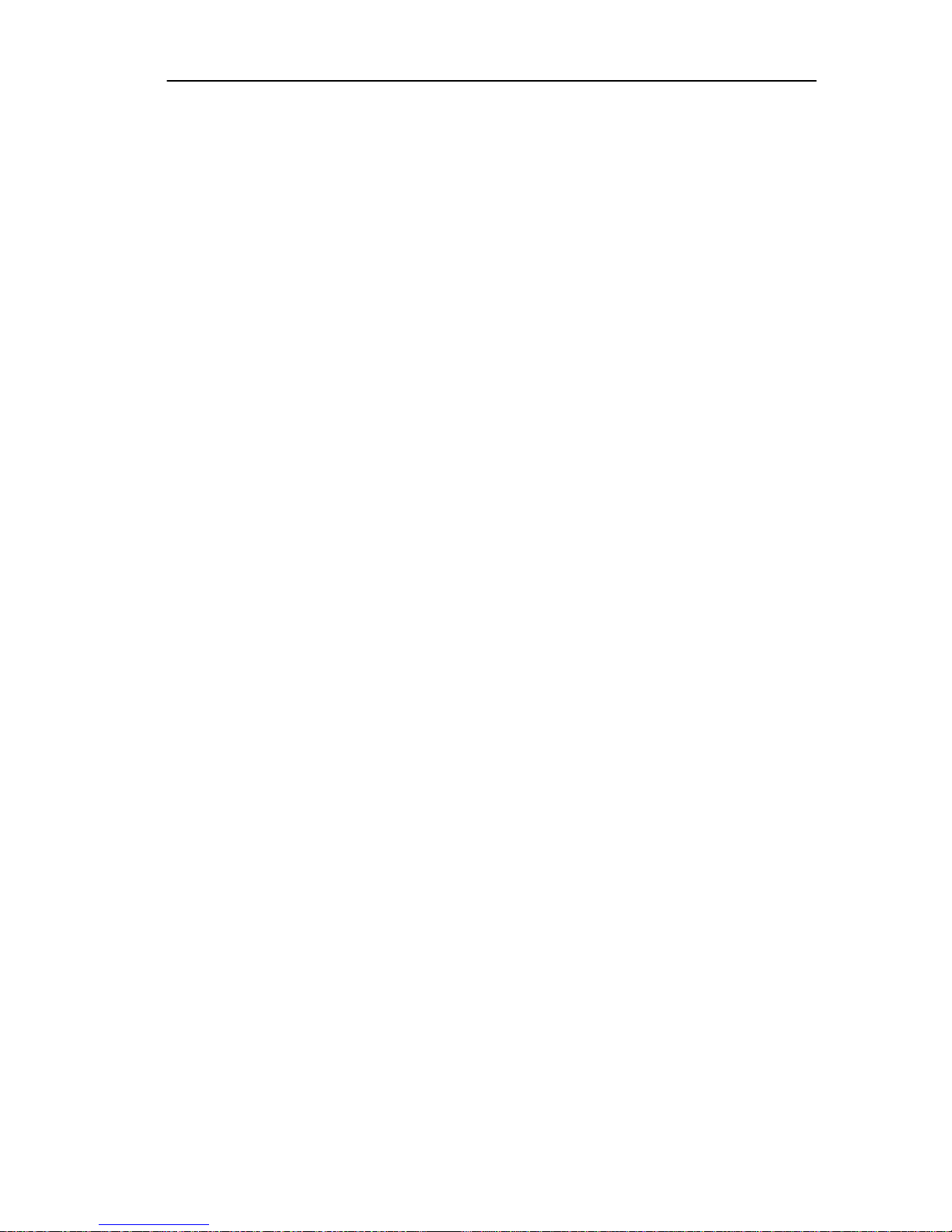
INTRODUCTION
CHAPTER 1
INTRODUCTION
The
MMAC-M5FNB™ Multi Media Access Center
maximum flexibility and convenience in the design and operation of
your network. The enclosure provides space for one
Repeater/Management Module and up to five Media Interface
Modules (MIM™); or, by removing one of the five MIMs, you can add a
second, load-sharing power supply module.
This manual is an installation and reference guide. It lists the
features and options of the MMAC-M5FNB and explains how to
install the fan tray, power supply(ies), and security bars. You should
read through this manual prior to using the MMAC-M5FNB to gain a
full understanding of the MMAC-M5FNB and its capabilities.
offers
CAUTION:
and its modules!
1.1 USING THIS MANUAL
Chapter 1,
the MMAC-M5FNB.
Chapter 2,
the location requirements that must be met before you install the
MMAC-M5FNB on your network. This chapter also includes some
MIM configuration guidelines, environmental guidelines, and
operating specifications for the MMAC-M5FNB and related Power
Supply Modules (M5PSM™).
Chapter 3,
mounting your MMAC-M5FNB, inserting the fan tray, installing the
power supply(ies), installing the security bars, and powering up the
MMAC-M5FNB.
Only qualified personnel should install or service this unit
Introduction
Installation Requirements and Specifications
MMAC-M5FNB Setup
, discusses the features and capabilities of
, lists
, contains instructions for rack
Page 1-1
Page 7
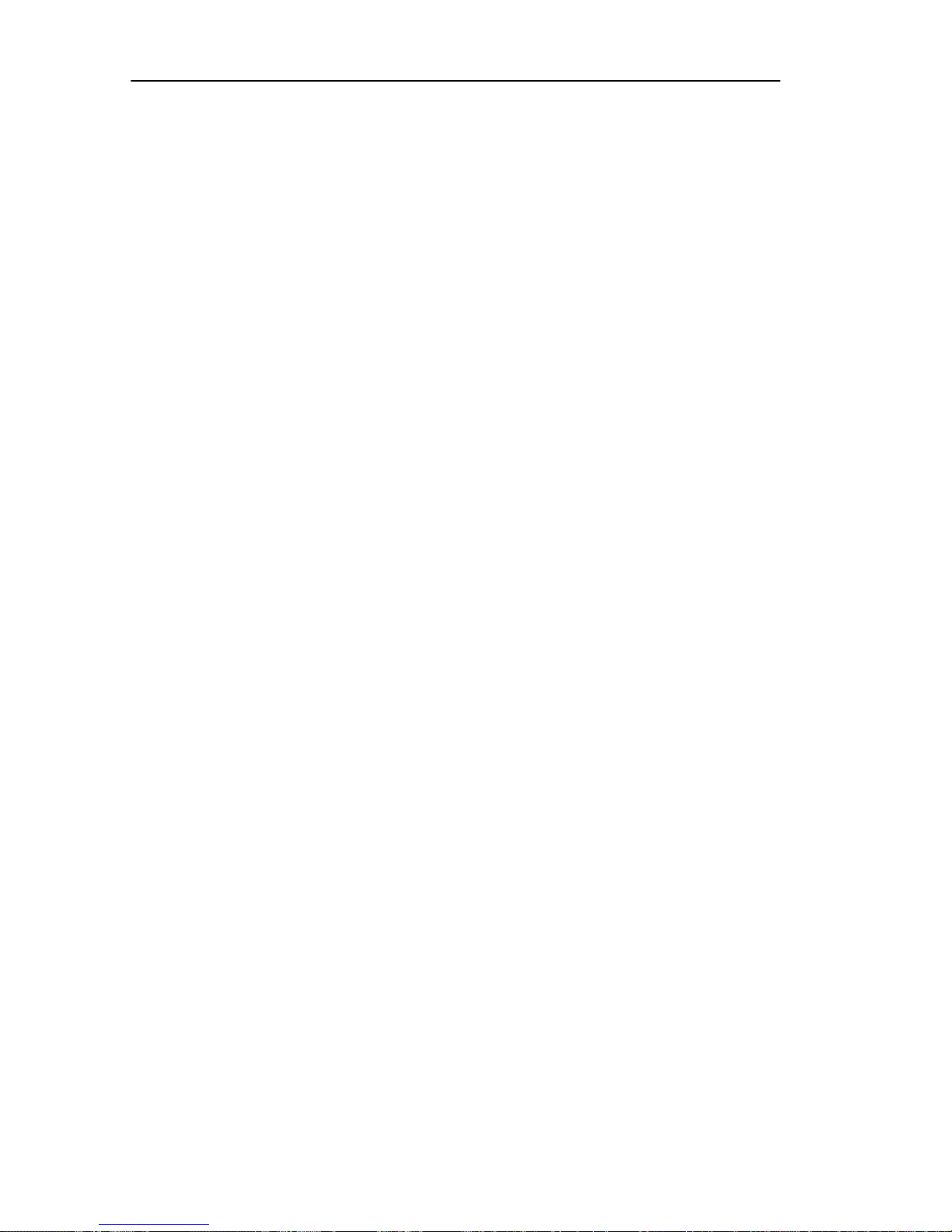
INTRODUCTION
1.2 USING THE MMAC-M5FNB MANUAL SET
Other manuals have been developed for the Repeater/Management
modules and for each MIM that can be installed in your
MMAC-M5FNB. These manuals explain how to install the individual
modules into the MMAC-M5FNB, how to attach cable segments to the
modules, and how to test those segments after they have been
installed. Specifications for all modules are included in each manual.
Additional manuals have been developed on how to use Cabletron
Systems’ Network Control Management software packages.
Each manual in this set assumes that you have a general working
knowledge of Ethernet or IEEE 802.3, 802.5, or FDDI type data
communications networks and their physical layer components.
1.3 GETTING HELP
If you need additional support related to the MMAC-M5FNB, or if you
have any questions, comments, or suggestions related to this manual,
contact Cabletron Systems Technical Support. Before calling, please
have the following information ready:
• The product type (MMAC-M5FNB), and the product serial
number. The serial number is located on the front panel of the
MMAC, and the product type is on the fan tray label.
You can contact Cabletron Systems Technical Support Department by
any of the following methods:
By phone: Monday through Friday between
8 A.M. and 8 P.M. Eastern
Standard Time at (603) 332-9400.
By mail: Cabletron Systems, Inc.
PO Box 5005
Rochester, NH 03867-0505
By CompuServe®: GO CTRON from any ! prompt
Page 1-2
Page 8
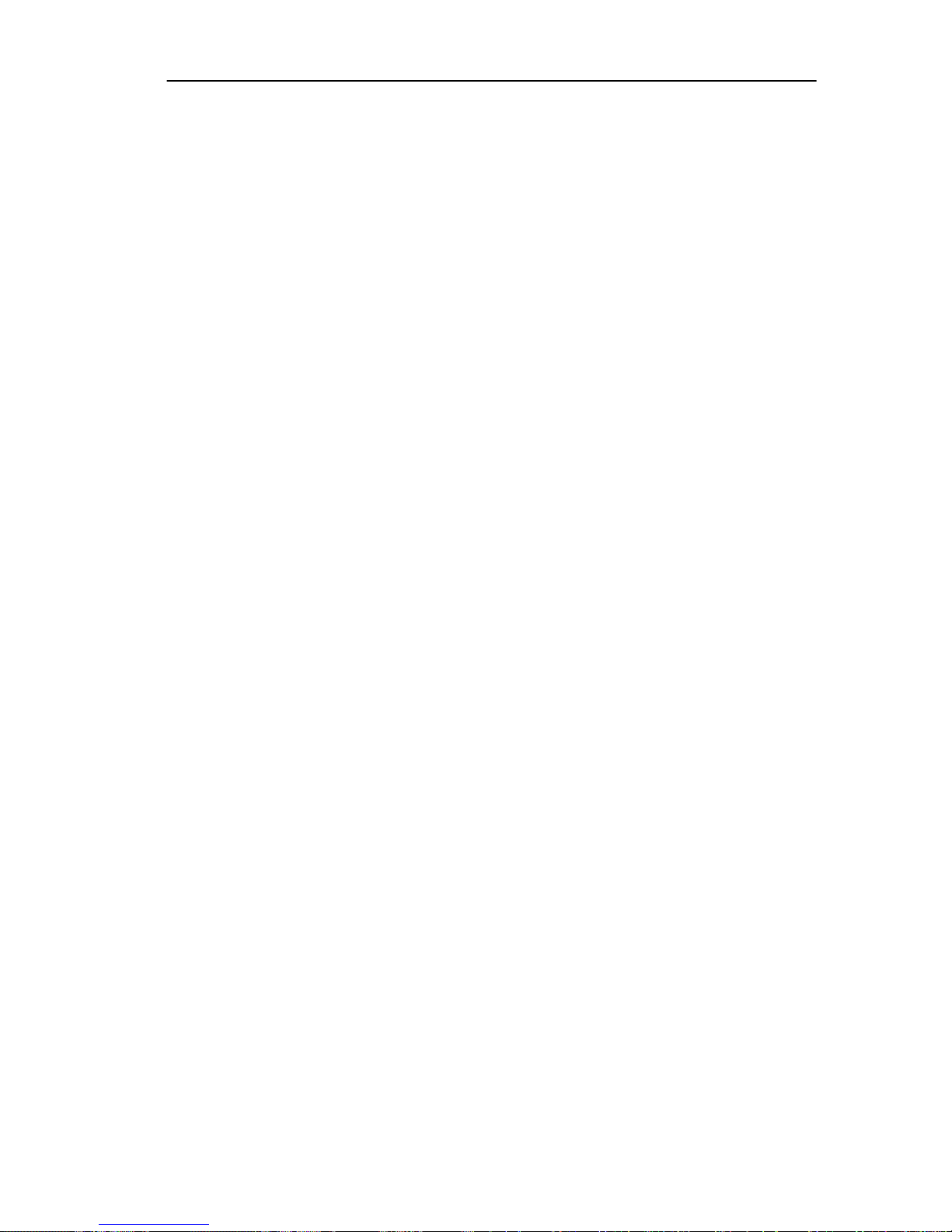
INTRODUCTION
By Internet mail: support@ctron.com
By FAX: (603) 337-3075
By BBS: (603) 335-3358 (4 lines available)
1.4 THE MMAC-M5FNB MULTI MEDIA ACCESS CENTER
The Cabletron Systems MMAC-M5FNB is a complete modular
approach to integrated networks. The MMAC-M5FNB supports Local
Area Networks compliant to IEEE 802.3, IEEE 802.5, and FDDI
standards. It also supports all of the Cabletron Systems Media
Interface Modules (MIMs).
A variety of IEEE 802.3, IEEE 802.5, and FDDI compliant media can
be connected to the MMAC-M5FNB, including shielded and
unshielded twisted pair, fiber optic cable, thick or thin coaxial cable,
and standard AUI transceiver cable. Each media type has a MIM
which, when installed into the MMAC-M5FNB, is compatible with all
other MIMs installed in that unit. You can have complete network
integration of a variety of media through a single source.
The MMAC-M5FNB is designed so that network expansions or
changes in media types can be done without bringing down the entire
network. In a matter of minutes, you can add, change, or replace
MIMs without turning off the MMAC-M5FNB or using any special
tools. This design also allows the MMAC-M5FNB to adapt to
ever-changing industry standards. Figure 1-1 (following page)
illustrates an MMAC-M5FNB equipped with a variety of MIM cards.
CAUTION:
Only qualified personnel should install or service this unit
and its modules!
Page 1-3
Page 9
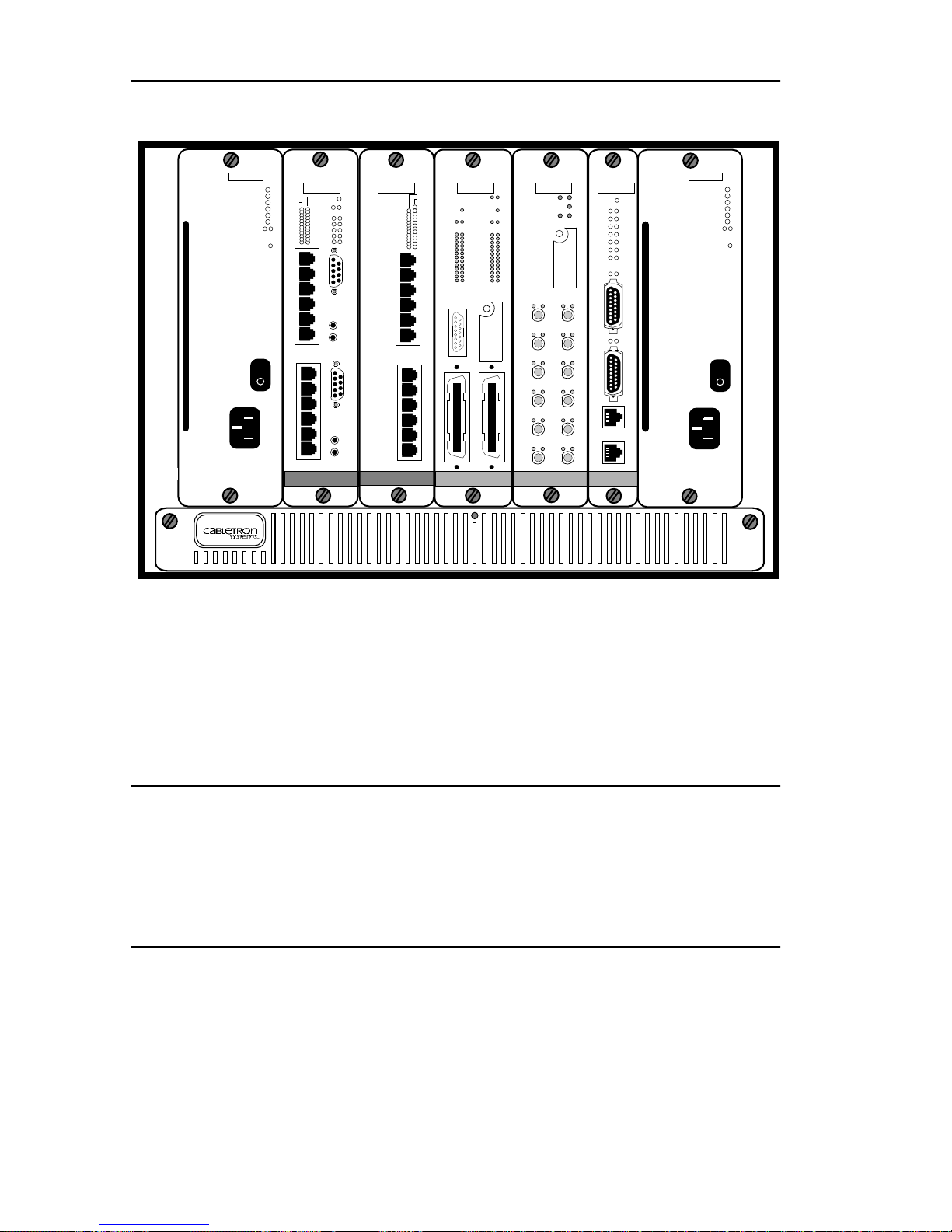
INTRODUCTION
SN
+5 VOLT TEST
-5 VOLT TEST
+12 VOLT TEST
-9 VOLT TEST
COMMON
POWER FAIL
M5PSM
100-125V ~ 5A
220-250V ~ 3A
50/60Hz
MMAC-M5FNB
Multi Media Access Center
The Complete Networking Solution™
POWER
FAULT
OK FAIL
TRMIM-4A
SN
LNK
PEN
MGMT
RI RO
1
X
2
X
3
X
4
X
5
X
TX
6
X
RX
7
X
8
X
9
X
10
X
11
X
TX
12
X
RX
ACTIVE UTP
TOKEN RING
TRMIM-22A
SN
ERR
16MB
CRS16
WFLT
WRAP
FO
FLNK
R
I
N
G
I
N
R
I
N
G
O
U
T
16MB
ACTIVE UTP
TOKEN RING
TPRMIM-36
SN
LNK
PEN
ERR
MGMT
14
15
16
17
18
19
20
1
21
X
22
23
2
24
25
X
26
3
X
4
X
5
X
14
6
X
7
X
26
8
X
9
X
10
X
11
X
12
X
15
CLN
RCV POK
L
R
N
C
K
V
10BASE-T
ETHERNET
ETHERNET
SN
+5 VOLT TEST
-5 VOLT TEST
+12 VOLT TEST
-9 VOLT TEST
COMMON
POWER FAIL
POWER
FAULT
M5PSM
100-125V ~ 5A
220-250V ~ 3A
50/60Hz
OK FAIL
B C
CLN
POK
1
2
3
4
5
6
7
EMME
SN
RESET
BOK
STBYA
STBYB
RCVA
RCVB
RCVC
RCVD
ON
ON PWR
ETHERNET
ERR
STBYC
STBYD
CLNA
CLNB
CLNC
CLND
PWR
A
U
I
1
A
U
I
2
M
O
D
E
M
C
O
N
S
O
L
E
CXRMIM
SN
ETHERNET
B C
CLN
1
RCV POK
2
3
4
5
6
7
8
9
10
11
12
13
L
R
N
C
K
V
RCV
POKRCV POKRCV
8
1
9
10
13
11
12
2
13
10BASE-2
ETHERNET
Figure 1-1. MMAC-M5FNB with Optional MIMs
1.5 MMAC-M5FNB FEATURES
Universal Power Supply
The MMAC-M5FNB power supply senses and automatically adjusts to
the input voltage and frequency. No additional adjustments are
necessary.
Built-in Power Supply Protection
The power supply module(s) automatically powers down under any of
the following conditions: thermal overload (thermal protection);
shorted output (over current, or short circuit protection); or excess
output voltage (over voltage protection). The power supply will
automatically recover when a thermal overload condition is corrected;
when an over current or over voltage condition is corrected, the power
Page 1-4
Page 10

INTRODUCTION
supply requires AC power cycling (turn power switch off, then on
again) to recover. A FAUL T LED on the power supply module indicates
when an over current condition has occurred.
Note:
If you remove, then re-insert, the fan tray with no MIMs installed
in the chassis and the power on, you will have to turn each power
supply off, then on again to re-start.
Power OK Signal
The same signal that illuminates the Power OK LED on the power
supply module(s) will also alert the management module that the
power supply is functioning normally.
Power Factor Correction
The MMAC-M5PSM meets the EN60555-2 limits for power factor
correction, which may be required by utility companies in the near
future.
The power factor correction feature provides a number of advantages.
By improving this factor to meet the EN60555-2 limits, line noise and
peak current levels are dramatically reduced and the amount of power
available to the user is increased. Power factor correction also reduces
stress on fuses, circuit breakers, wall sockets, wiring, and
transformers.
Redundant Power with Current Sharing
The MMAC-M5FNB can operate with either one or two power supply
modules. If two MMAC-M5PSMs are installed, they share the power
load requirements of the installed MIMs; if one power supply fails , the
second automatically assumes the entire load. This ensures that your
network will remain operational until a replacement MMAC-M5PSM
can be installed. The two power supply modules use a current sharing
scheme such that each power supply provides 50% of the required load
(±5%, 5V output only) under all load conditions.
Page 1-5
Page 11

INTRODUCTION
If a redundant power supply is not desired, a fifth MIM can be
installed in the second power supply module slot.
Note:
The power requirements of some FDDI MIM configurations
require dual power supplies. Consult the appropriate manuals for
details.
Hot Swapping
You have the option to “hot swap” power supply modules in the
M5FNB. This allows you to remove or insert power supplies without
powering down the M5FNB.
Note:
If you have an FDDI configuration in your chassis which
requires the use of two power supplies, hot-swapping a power supply
unit may cause an interruption in network service.
Flexible Network Bus
The MMAC-M5FNB’s Flexible Network Bus allows the M5PSMs to
load share; it also allows Token Ring or FDDI modules to
communicate with one another, and to co-exist with Ethernet modules
in the same hub. Cabletron Systems offers a full line of media
interface modules that let you create new networks and extend and
connect existing networks.
Removable Fan Tray
The MMAC-M5FNB is equipped with a removable fan tray, which
means that you can replace a failed fan unit quickly, without any
special tools. The fan tray incorporates an LED that indicates fan
status; the same signal that illuminates the LED also alerts the
management module that the fans are operating properly.
WARNING: The fan tray is hot-swappable; however, the MMAC
chassis should not be run for extended periods of time without the fans
installed, as it will quickly overheat.
Page 1-6
Page 12

INTRODUCTION
Rack Mountable Chassis
The MMAC-M5FNB chassis can be mounted into a standard 19"
(48.26 cm) equipment rack. Separate rack mount brackets are
included that allow the unit to be flush mounted or recessed 3" from
the front plane of the rack mount unit for safety and ease of network
connections.
Security Bars
A pair of security bars which fit over the knurled knobs that secure
the MIMs to the chassis protect the hub from unauthorized removal or
insertion of modules.
Page 1-7
Page 13

INSTALLATION REQUIREMENTS AND SPECIFICATIONS
CHAPTER 2
INSTALLATION REQUIREMENTS
AND SPECIFICATIONS
This chapter describes the following:
• Site guidelines that must be met before installing an
MMAC-M5FNB onto your network
• MMAC configuration guidelines
• Operating specifications for the MMAC-M5FNB enclosure and
power supply module
CAUTION:
and its modules.
2.1 SITE GUIDELINES
The following guidelines must be followed when you select a site for
the MMAC-M5FNB. If not, unsatisfactory network performance may
result.
• An unrestricted free surface area of 43.2 cm (17 in.) wide,
• If the MMAC-M5FNB is to be placed on a shelving unit,
• If the MMAC-M5FNB is to be rack-mounted, care must
Only qualified personnel should install or service this unit
37.6 cm (14.8 in.) deep and 37.6 cm (14.8 in.) high is
needed for the MMAC-M5FNB enclosure.
the shelf must be able to support 33.8 kg (75 lb.) of static
weight.
be taken to ensure that the rack used will support the
unit and that the rack remains stable with the
MMAC-M5FNB installed. In order to allow proper
cooling within the rack, there must be 7.6 cm (3 in.) of
clearance above the unit and 5 cm (2 in.) of clearance on
either side of the unit.
Page 2-1
Page 14

INSTALLATION REQUIREMENTS AND SPECIFICATIONS
• A USA standard 3 prong power receptacle must be located
within 2.13 m (7 ft.) of the site.
• The temperature of the location must be maintained between
5° and 40°C (41° to 104°F). Temperature changes of greater
than 10°C (18°F) per hour must not occur.
2.2 MMAC-M5FNB CONFIGURATION GUIDELINES
The MMAC-M5FNB has four slots that accept media interface
modules when the hub is configured with dual power supplies, and five
MIM slots when the hub is configured with one power supply. (The
slots are numbered from right to left; slot #1 is a half-width slot that is
reserved for a management module.) Cabletron Systems management
modules are equipped with a firmware-based management tool called
Local Management, which lets you control the MMAC MIMs.
Management modules are also SNMP compliant, which means that an
MMAC equipped with a management module can be managed
remotely by SNMP management software such as Cabletron Systems’
®
Remote LANVIEW
/Windows, Remote LANVIEW® for SunNet
Manager, or any one of the SPECTRUM® for Open Systems suite of
management products.
You can combine Token Ring, Ethernet, and FDDI MIMs in the same
MMAC; be sure to consult the appropriate management module and
MIM installation guides for detailed setup information.
2.3 OPERATING SPECIFICATIONS
The following lists the specifications for the MMAC-M5FNB enclosure
and for the MMAC-M5PSM. Cabletron Systems reserves the right to
change these specifications without notice.
Page 2-2
Page 15

INSTALLATION REQUIREMENTS AND SPECIFICATIONS
PHYSICAL
M5FNB
Dimensions: 14.8" high x 17" wide x 14.8" long (37.6 cm high
x 43.2 cm wide x 37.6 cm long)
Weight: 17.3 lb (7.8 kg) with fan tray
M5PSM
Dimensions: 9.5" high x 3" wide x 13.625" deep (24.1 cm high
x 7.6 cm wide x 34.6 cm deep)
Weight: 6.75 lb (3.0 kg)
POWER SUPPLY MODULE REQUIREMENTS
The MMAC-M5FNB power supply senses and automatically adapts to
the input voltage and frequency.
Input Frequency:
Input Voltage:
47 to 63 Hz
100 to 125 Vac
200 to 250 Vac
Input Current:
5 A @ 115 Vac
2.5 A @ 230 Vac
Fuses:
One 250 V, 10 Amp fuse (not
user serviceable)
BTUs/hour:
1575.2
Page 2-3
Page 16

INSTALLATION REQUIREMENTS AND SPECIFICATIONS
Table 2-1. Output Voltage Specifications
Output
Voltage
(Vdc)
Minimum
Load
(amps)
Maximum
Load
(amps)
Maximum
Power
(watts)
+5 (±1%) 3 40 200
+12 (±6%) 0 5 60
-5 (±3%) 0 2 10
-9 (±3%) 0 11 99
Note:
The maximum power out of each M5PSM power supply will not
exceed 300 watts.
This unit is intended for indoor use only, and must be used with a
two-conductor-plus-ground power supply cord with a minimum
HO5VV-F cord, minimum 0.75 mm2 diameter conductors, an IEC 320
female receptacle (for connection to power supply), and a male plug
appropriate to the country of installation.
CAUTION:
The supplied power cord is not designed for European
installations. This unit is intended to be operated from a minimum 6
ampere branch circuit in Europe.
Page 2-4
Page 17

INSTALLATION REQUIREMENTS AND SPECIFICATIONS
SN
+5 VOLT TEST
-5 VOLT TEST
+12 VOLT TEST
-9 VOLT TEST
COMMON
POWER FAIL
POWER
OK FAIL
FAULT
M5PSM
100-125V ~ 6A
220-250V ~ 3A
50/60Hz
Figure 2-1. The MMAC-M5PSM
LEDs
OK When lit, this green LED indicates that the
(Power Supply) power supply module is operating correctly; a
signal is also sent to the management/repeater
module to indicate that the power supply is
functioning properly.
Fail When lit, this red LED indicates a loss of input
(Power Supply) power, loss of regulation on any output, or the
activation of any power fail circuit protection.
Fault When lit, this red LED indicates that an over
(Power Supply) current (short circuit) condition has occurred;
this condition could result from inadequate
power to the hub (only one power supply
installed where two are required), or from a
problem in the chassis itself. Once the over
Page 2-5
Page 18

INSTALLATION REQUIREMENTS AND SPECIFICATIONS
current condition has been corrected, the power
supply requires AC power cycling (turn the
power switch off for at least one second, then on
again) to recover.
Fan Tray LED This LED is green when all the fans are
operating properly.
The LED turns red when any fan slows to half
speed or less, and signals the management/
repeater module that there is a fan tray
problem.
Note: When the M5FNB is first powered up, this LED will be red for a
moment until the fans are operating at the proper speed.
TEST POINTS
Each power supply module has service-accessible test points for
measuring each output, as well as for testing the power fail indication
signal (see Figure 2-1, above).
T est points can measure each individual unit even when it is installed
in parallel with another unit.
Note: The M5PSM test points represent the power supply output
voltages and not the bus voltage seen by the Media Interface Modules.
The voltages measured at the test points are one diode voltage drop
above the bus voltage. The following are the voltage tolerances which
ensure that the bus voltage is within specified limits:
+5 V test 4.85 V to 5.45 V
+12 V test 11.50 V to 13.10 V
-5 V test -5.0 V to -5.65 V
-9 V test -8.65 V to -10.00 V
Power Fail Indication:
Power good <1 V
Power bad >4 V
Page 2-6
Page 19

INSTALLATION REQUIREMENTS AND SPECIFICATIONS
SAFETY
Designed in accordance with UL1950, CSA C22.2 No. 950, IEC950,
and EN60950. Meets the EMI requirement of FCC Part 15 Class A
and EN55022 Class A. Meets the immunity requirements of
EN50082-1.
This unit must be assembled and used in accordance with the
instructions in this manual.
Note: It is the responsibility of the person who sells the system of which
the M5PSM will be a part to ensure that the total system meets allowed
limits of conducted and radiated emissions.
Page 2-7
Page 20

MMAC-M5FNB SETUP
CHAPTER 3
MMAC-M5FNB SETUP
This chapter contains instructions to help you set up Cabletron
Systems’ MMAC-M5FNB. You will not need any special tools or
equipment to set up the MMAC-M5FNB, but you must follow all
guidelines listed in Chapter 2, Installation Requirements and
Specifications.
CAUTION: Only qualified per sonnel should install or service this unit
and its modules.
3.1 UNPACKING THE MMAC-M5FNB
Before you install the MMAC-M5FNB, you should inspect the unit.
To unpack the MMAC-M5FNB:
1. Remove the MMAC-M5FNB and fan tray from the shipping box.
Save the shipping box and materials in the event the
MMAC-M5FNB has to be reshipped.
2. Slide the two foam end caps off the MMAC-M5FNB, and remove
the unit from the protective plastic bag. Set the MMAC-M5FNB
aside in a safe place.
3. Remove the accessory package and verify that it contains two
mounting brackets, a cable tie tray, and two security bars.
Contact Cabletron Systems Technical Support immediately if any
discrepancy exists.
Page 3-1
Page 21

MMAC-M5FNB SETUP
3.2 SETTING UP THE MMAC-M5FNB
The following sections list the steps necessary to set up your
MMAC-M5FNB, including installing the MMAC-M5FNB in the
desired location, inserting the fan tray, and inserting the power supply
module(s).
3.2.1 Rack Mounting the MMAC-M5FNB
To mount the MMAC-M5FNB in a standard 19" equipment rack:
1. Using a Phillips head screwdriver, remove the eight screws (item 1,
Figure 3-1, following page) – four on each side of the
MMAC-M5FNB – which are closest to the front of the chassis, and
set them aside.
2. The rack mount brackets (item 2) provided have two sets of holes:
use the front holes (item 3) to mount the chassis flush with the
equipment rack; use the rear holes (item 4) to mount the chassis
so that it is recessed 3" from the front of the rack. Align the
appropriate four holes on one rack mount bracket with the four
holes from which you removed the screws.
Page 3-2
Page 22

MMAC-M5FNB
1
Multi Media Access Center
The Complete Networking Solution™
MMAC-M5FNB SETUP
4
2
3
5
6
1.) Screws (8 total; 4 each side)
2.) Rack mount bracket
3.) Holes for flush mount
4.) Holes for recessed mount
5.) Bolts (secure with locking washers)
6.) Equipment rack
Figure 3-1. Installing the M5FNB into a Rack
3. Insert the screws through the holes on the mounting bracket and
into the screw holes on the MMAC-M5FNB.
4. Tighten the screws until the mounting bracket is securely attached
to the unit.
5. Repeat steps 2-4 for the second rack mount bracket. Be sure to use
the same set of holes on the second rack mount bracket (front for
flush mount, rear for recessed mount) that you used on the first
bracket.
6. Slide the unit into the rack, being sure to leave sufficient room to
install the cable tie tray, if desired.
Page 3-3
Page 23

MMAC-M5FNB SETUP
7. Align the slots on each mounting bracket with the desired holes on
the equipment rack.
8. Insert a bolt (item 5) through the slot in each of the mounting
brackets and into the threaded holes in the equipment rack (item
6). Secure bolts with locking washers.
9. Tighten the nuts and bolts until the unit is secured to the rack.
3.2.2 Rack Mounting the Cable Tie Tray
A cable tie tray is provided with the MMAC-M5FNB to support and
organize cables connected to the unit. The tray is designed to be
installed under the MMAC-M5FNB in the equipment rack. To mount
the cable tray in a standard 19" equipment rack:
1. Slide the cable tie tray (Figure 3-2, following page) into the rack.
2. Align the slots on each mounting bracket on the tray with the
desired holes on the equipment rack.
3. Insert a bolt through the slots in each of the mounting brackets and
into the threaded holes in the equipment rack. Use nuts with
locking washers to secure bolts.
4. Tighten the nuts and bolts until the tray is secured to the rack.
Page 3-4
Page 24

MMAC-M5FNB
Multi Media Access Center
The Complete Networking Solution™
MMAC-M5FNB SETUP
Figure 3-2. Cable Tie Tray Installation
3.2.3 Inserting the Fan Tray
The MMAC-M5FNB is equipped with a removable fan tray that allows
for easy periodic cleaning and/or replacement if a problem occurs with
fan operation. To insert the fan tray in the MMAC-M5FNB:
1. Hold the fan tray as shown in Figure 3-3 (following page) and align
the slotted paths on the tray with the slot guides on the left and
right walls of the MMAC-M5FNB chassis.
2. Slide the fan tray forward until the tray’s face is flush with the face
of the MMAC-M5FNB. If you encounter any strong resistance,
remove the fan tray and reinsert it. Do not force the fan tray into
place as this may damage the unit.
3. Once the tray is in place, tighten the knurled knobs to secure the
tray to the MMAC-M5FNB.
Page 3-5
Page 25

MMAC-M5FNB SETUP
4. When the MMAC-M5FNB is ready to be turned on, observe the
LED on the front of the fan tray. This LED should be red for a
moment after you turn on the power switch, and then change to
green to indicate that all the fans are operating properly.
If this LED remains red, it indicates that one or more of the fans is
not operating at the proper speed. Check the fan tray to ensure that
nothing is interfering with movement of the fans. If you cannot find
the problem, call Cabletron Systems Technical Support for
assistance.
WARNING: The fan tray is hot-swappable; however, the chassis must
not be run without the fan tray for extended periods of time, as it will
quickly overheat.
MMAC-M5FNB
Multi Media Access Center
The Complete Networking Solution™
Slot guide
Knurled knob
Fan tray LED
Figure 3-3. Inserting the Fan Tray
3.2.4 Installing the Power Supply Module
You must install at least one power supply module in your
MMAC-M5FNB. One MMAC-M5PSM provides sufficient power for
most MIM configurations, but you may choose to install a second
power supply as a redundant, load-sharing power source. When two
Page 3-6
Page 26

MMAC-M5FNB SETUP
1
5
MMAC-M5PSMs are installed, the load is evenly distributed; if one
power supply fails for any reason other than a shorted DC backplane,
the second power supply assumes the load.
Note: The power requirements of some FDDI configurations require
dual power supplies.
The MMAC-M5FNB power supply modules must be installed in the
rightmost and leftmost slots of the chassis (Figure 3-4). If you intend
to install a single MMAC-M5PSM, install it in the rightmost slot; the
far left slot is then available for an optional fifth MIM.
MMAC-M5FNB
Multi Media Access Center
The Complete Networking Solution™
3
4
1.) Power supply module (required)
2.) Management module
3.) MIM slots
4.) Optional MIM slot (without redundant power supply)
5.) Optional redundant power supply module
Figure 3-4. Module Installation Diagram for the M5FNB
2
Page 3-7
Page 27

MMAC-M5FNB SETUP
Install the M5PSM(s) into your MMAC-M5FNB as follows:
1. Unpack the M5PSM by removing it from the shipping box and
sliding the two foam end caps off the unit. Save the shipping box
and materials in the event the unit must be reshipped.
2. Remove the M5PSM from its protective plastic bag.
3. For the optional redundant power supply module, loosen the
knurled knobs securing the panels over the leftmost M5PSM
opening in your MMAC-M5FNB and remove the panels. Keep the
panels in case you need to remove the M5PSM. (Note: There are no
panels over the rightmost M5PSM opening.)
4. Slide the M5PSM into the appropriate slot of the MMAC-M5FNB
(Figure 3-5) as follows:
a. Hold the module by placing one hand on the handle located on
the front panel and using the other hand to support the body of
the module.
b. With the LEDs at the top of the M5PSM, align the M5PSM
with the slotted paths on the top and bottom of the opening.
c. Ensuring that the power supply is inserted into the slotted
paths, carefully slide the module forward until the module is
connected to the backplane and its front panel is flush with the
face of the MMAC-M5FNB. Do not force the module into place.
If you encounter significant resistance before the front panel is
flush, remove and reinsert it.
Page 3-8
Page 28

MMAC-M5FNB SETUP
SN
+5 VOLT TEST
-5 VOLT TEST
+12 VOLT TEST
-9 VOLT TEST
POWER FAIL
M5PSM
100-125V ~ 5A
220-250V ~ 3A
50/60Hz
COMMON
POWER
OK FAIL
FAULT
MMAC-M5FNB
Multi Media Access Center
The Complete Networking Solution™
Optional
redundant/load
SN
+5 VOLT TEST
-5 VOLT TEST
+12 VOLT TEST
-9 VOLT TEST
POWER FAIL
M5PSM
100-125V ~ 5A
220-250V ~ 3A
50/60Hz
COMMON
POWER
OK FAIL
FAULT
Mandatory
power supply
sharing power supply
Figure 3-5. Installing the Power Supply Module(s)
5. Tighten the knurled knobs to secure the M5PSM to the
MMAC-M5FNB.
6. If you are installing an additional M5PSM, repeat steps 3 - 5.
After you have finished installing the power supply module(s), the
MMAC-M5FNB is ready to be powered up; however, we recommend
that you first install the repeater/management module and the MIM
or MIMs, as well as the security bars (if desired). Refer to the
applicable module manuals for more information about MIM
installation; see below for security bar installation and power-up
instructions.
3.2.5 Installing the Security Bars
The MMAC-M5FNB is equipped with security bars to prevent
unauthorized access to the hub and its installed modules. Two security
bars have been provided: one to cover the top row of knurled knobs
securing the modules to the chassis, and one to cover the bottom row
of knobs.
Page 3-9
Page 29

MMAC-M5FNB SETUP
To attach the security bars to the chassis:
1. Install all power supplies and MIMs in the M5FNB hub, as desired;
be sure to install panels over any empty slots.
2. Place one of the security bars across the top row of knurled knobs
securing the modules and panels to the chassis; align the screws in
the security bar with the holes in the chassis (as illustrated
Figure 3-6, below), and tighten the screws. Repeat the procedure
with the second security bar, using it to cover the bottom row of
knurled knobs.
Install the security bars over the knurled
knobs on the modules; align the screws in
the security bars with the holes in the
chassis as indicated, and secure.
Chassis
holes
SN
+5 VOLT TEST
-5 VOLT TEST
+12 VOLT TEST
-9 VOLT TEST
POWER FAIL
M5PSM
100-125V ~ 5A
220-250V ~ 3A
MMAC-M5FNB
Multi Media Access Center
The Complete Networking Solution™
COMMON
POWER
50/60Hz
FAULT
OK FAIL
TRMIM-4A
SN
LNK
PEN
MGMT
RI RO
1
X
2
X
3
X
4
X
5
X
TX
6
X
RX
7
X
8
X
9
X
10
X
11
X
TX
12
X
RX
ACTIVE UTP
TOKEN RING
TRMIM-22A
SN
ERR
16MB
CRS16
WFLT
WRAP
FO
FLNK
R
I
N
G
I
N
R
I
N
G
O
U
T
16MB
ACTIVE UTP
TOKEN RING
TPRMIM-36
LNK
PEN
ERR
MGMT
14
15
16
17
18
19
20
1
21
X
22
23
2
24
25
X
26
3
X
4
X
5
X
14
6
X
7
X
26
8
X
9
X
10
X
11
X
12
X
15
SN
RCV POK
ETHERNET
CLN
L
R
N
C
K
V
10BASE-T
ETHERNET
CXRMIM
SN
ETHERNET
B C
CLN
1
RCV POK
2
3
4
5
6
7
8
9
10
11
12
13
L
R
N
C
K
V
B C
CLN
POK
RCV
POKRCV POKRCV
8
1
9
10
13
11
12
2
13
10BASE-2
ETHERNET
Figure 3-6. Installing the Security Bars
SN
STBYA
STBYB
1
2
3
4
5
6
7
EMME
RESET
BOK
RCVA
RCVB
RCVC
RCVD
ON
ON PWR
ETHERNET
ERR
STBYC
STBYD
CLNA
CLNB
CLNC
CLND
PWR
SN
+5 VOLT TEST
-5 VOLT TEST
+12 VOLT TEST
-9 VOLT TEST
COMMON
POWER FAIL
POWER
OK FAIL
FAULT
A
U
I
1
A
U
I
2
M
O
D
E
M
C
O
N
S
O
L
E
M5PSM
100-125V ~ 5A
220-250V ~ 3A
50/60Hz
Page 3-10
Page 30

MMAC-M5FNB SETUP
3.2.6 Powering Up the MMAC-M5FNB
Power up the MMAC-M5FNB as follows:
1. If the MMAC-M5FNB will not be rack mounted, place it on the
selected site.
2. Plug a power cord into the power receptacle located on the front of
each installed power supply.
3. Plug the power cord(s) into an outlet and move the power switch on
each power supply to the on position.
4. Make sure that the Power OK LED is lit.
Note: If you have not yet installed a repeater/management module
and/or a MIM or MIMs, the Fail LED may remain lit until
installed MIMs create a power load. At that time, the green (Power
OK) LED will light.
5. Make sure that all the fans in the fan tray unit are operating
correctly when power is received from the M5PSMs (fan tray LED
will be green).
If you experience any problems during the installation of the
MMAC-M5FNB, contact Cabletron Systems Technical Support for
assistance.
Page 3-11
