Cabletron Systems MicroMMAC-24E, MicroMMAC-34E, MicroMMAC-22E, MicroMMAC-32E, MicroMMAC-22ES Installation Manual
...Page 1

MicroMMAC
10BASE-T INTELLIGENT STACKABLE HUB
INSTALLATION GUIDE
MicroMMAC-24E
CABLETRON
MicroMMAC-24
RESET
DISPLAY
MicroMMAC-34E
CABLETRON
MicroMMAC-34
RESET
DISPLAY
10BASE-T HUB
COM 1COM 2
10BASE-T HUB
COM 1COM 2
LANVIEW
RCV
LNK
RCV
LNK
LANVIEW
RCV
LNK
RCV
LNK
12 11 10
24 23 22
12 11 10
24 23 22
R
21 20 19
987
R
21 20 19
987
18 17 16
654
18 17 16
654
E
15 14 13
2
E
321
1
12X 11X 10X 9X 8X 7X 6X 5X 4X 3X 2X 1X
E
15 14 13
2
E
321
1
20X
22X23X24X
21X
19X
24X 13X
12X 1X
18X 17X 16 X
EPIM 2
15 X 14X 13X
EPIM 1
EPIM 2
EPIM 1
WITH
PWR
CPU
CLN
WITH
PWR
CPU
CLN
Page 2
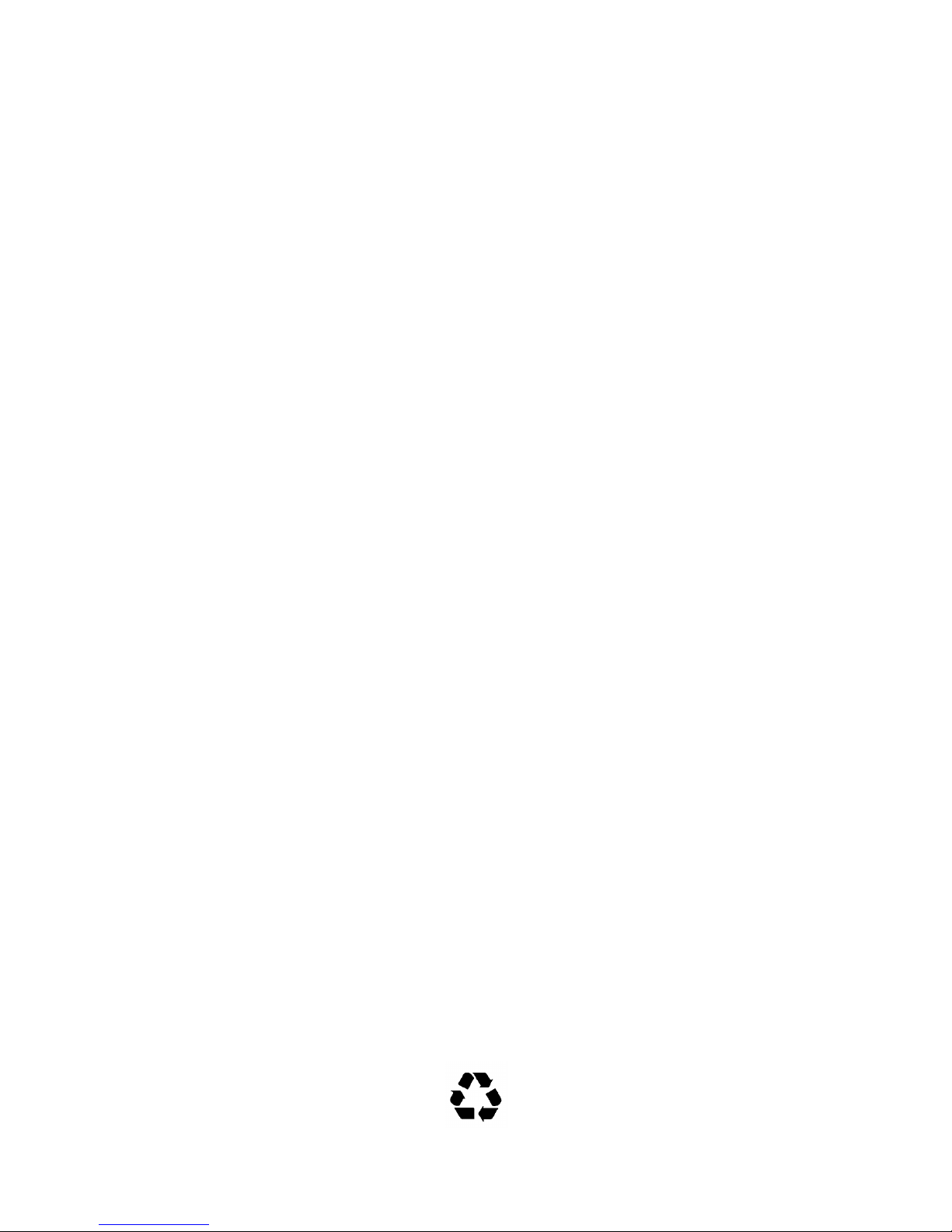
NOTICE
Cabletron Systems reserves the right to make changes in specifications and other information
contained in this document without prior notice. The reader should in all cases consult Cabletron
Systems to determine whether any such changes have been made.
The hardware, firmware, or software described in this manual is subject to change without notice.
IN NO EVENT SHALL CABLETRON SYSTEMS BE LIABLE FOR ANY INCIDENTAL,
INDIRECT, SPECIAL, OR CONSEQUENTIAL DAMAGES WHATSOEVER (INCLUDING BUT
NOT LIMITED TO LOST PROFITS) ARISING OUT OF OR RELATED TO THIS MANUAL OR
THE INFORMATION CONTAINED IN IT, EVEN IF CABLETRON SYSTEMS HAS BEEN
ADVISED OF, KNOWN, OR SHOULD HAVE KNOWN, THE POSSIBILITY OF SUCH
DAMAGES.
Copyright 1996 by Cabletron Systems, Inc., P.O. Box 5005, Rochester, NH 03866-5005
All Rights Reserved
Printed in the United States of America
Order Number: 9030908-02 April 1996
SPECTRUM, LANVIEW, MicroMMAC
Manager, EPIM, EPIM-A, EPIM-F1, EPIM-F2, EPIM-F3, EPIM-T, EPIM-X, FOT-F, FOT-F3
HubSTACK, SEH, SEHI
All other product names mentioned in this manual may be trademarks or registered trademarks of
their respective companies.
, and
TMS-3
, and
BRIM
are trademarks of Cabletron Systems, Inc.
are registered trademarks and
Element
,
MicroMMAC Installation Guide i
Printed on Recycled Paper
Page 3
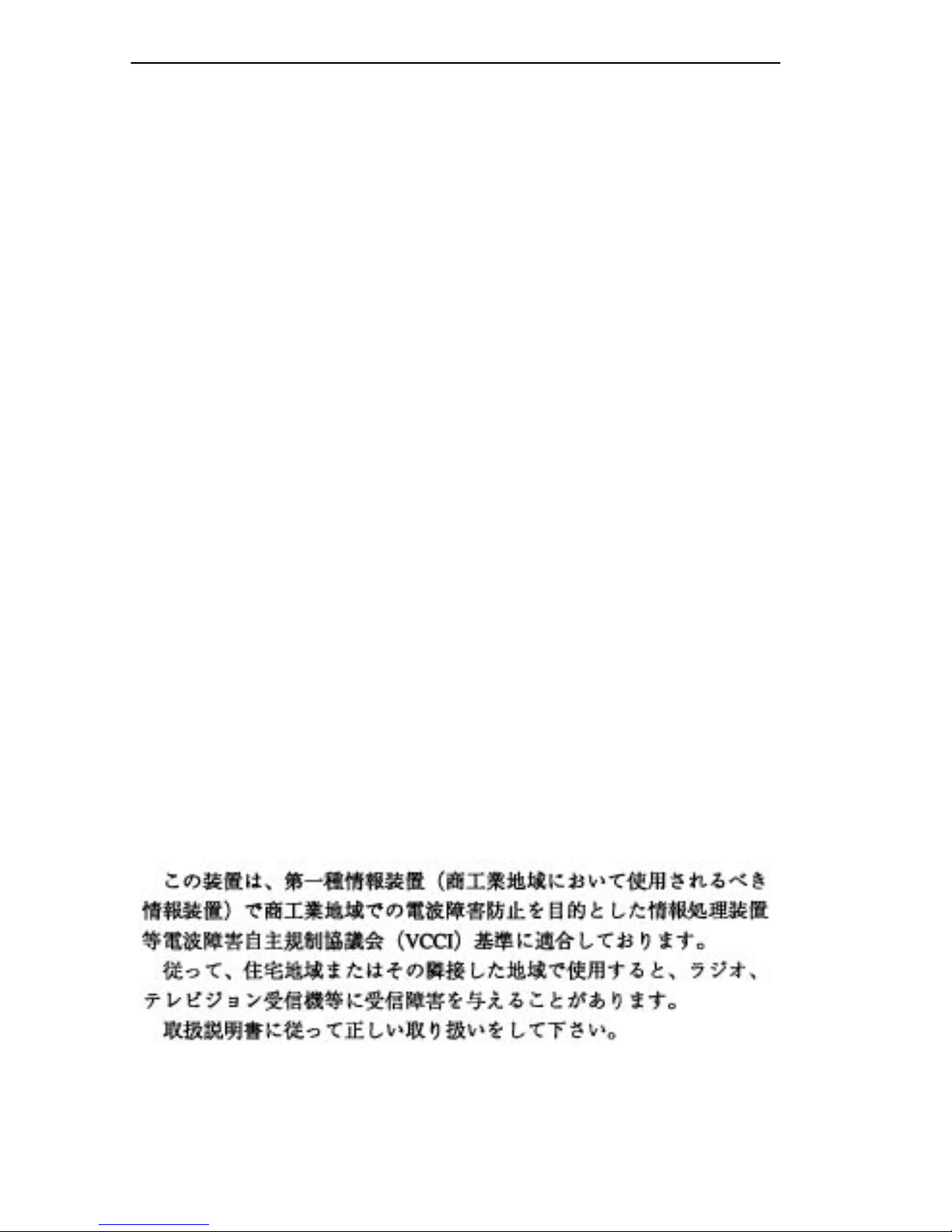
Notice
FCC NOTICE
This device complies with Part 15 of the FCC rules. Operation is subject to the following two
conditions: (1) this device may not cause harmful interference, and (2) this device must accept any
interference received, including interference that may cause undesired operation.
NOTE:
device, pursuant to Part 15 of the FCC rules. These limits are designed to provide reasonable
protection against harmful interference when the equipment is operated in a commercial environment.
This equipment uses, generates, and can radiate radio frequency energy and if not installed in
accordance with the operator’s manual, may cause harmful interference to radio communications.
Operation of this equipment in a residential area is likely to cause interference in which case the user
will be required to correct the interference at his own expense.
WARNING:
party responsible for compliance could void the user’s authority to operate the equipment.
This equipment has been tested and found to comply with the limits for a Class A digital
Changes or modifications made to this device which are not expressly approved by the
DOC NOTICE
This digital apparatus does not exceed the Class A limits for radio noise emissions from digital
apparatus set out in the Radio Interference Regulations of the Canadian Department of
Communications.
Le présent appareil numérique n’émet pas de bruits radioélectriques dépassant les limites applicables
aux appareils numériques de la class A prescrites dans le Règlement sur le brouillage radioélectrique
édicté par le ministère des Communications du Canada.
VCCI NOTICE
This equipment is in the 1st Class Category (information equipment to be used in commercial and/or
industrial areas) and conforms to the standards set by the Voluntary Control Council for Interference
by Information Technology Equipment (VCCI) aimed at preventing radio interference in commercial
and/or industrial areas.
Consequently , when used in a residential area or in an adjacent area thereto, radio interference may be
caused to radios and TV receivers, etc.
Read the instructions for correct handling.
ii MicroMMAC Installation Guide
Page 4
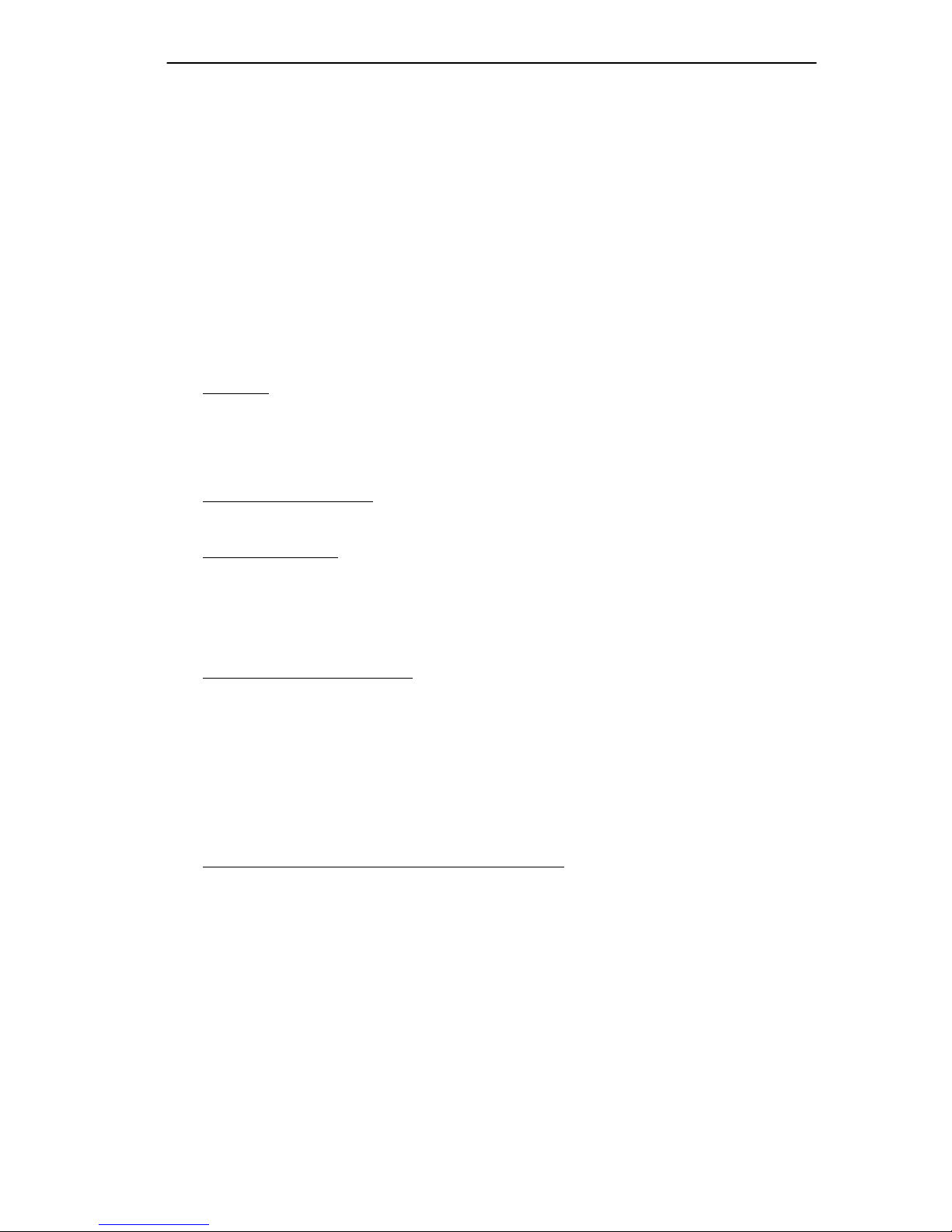
Notice
CABLETRON SYSTEMS, INC. PROGRAM LICENSE AGREEMENT
IMPORTANT:
This document is an agreement between you, the end user, and Cabletron Systems, Inc. (“Cabletron”)
that sets forth your rights and obligations with respect to the Cabletron software program (the
“Program”) contained in this package. The Program may be contained in firmware, chips or other
media. BY UTILIZING THE ENCLOSED PRODUCT, YOU ARE AGREEING TO BECOME
BOUND BY THE TERMS OF THIS AGREEMENT, WHICH INCLUDES THE LICENSE AND
THE LIMITATION OF WARRANTY AND DISCLAIMER OF LIABILITY. IF YOU DO NOT
AGREE TO THE TERMS OF THIS AGREEMENT, PROMPTLY RETURN THE UNUSED
PRODUCT TO THE PLACE OF PURCHASE FOR A FULL REFUND.
Before utilizing this product, carefully read this License Agreement.
CABLETRON SOFTWARE PROGRAM LICENSE
1. LICENSE
package subject to the terms and conditions of this License Agreement.
You may not copy, reproduce or transmit any part of the Program except as permitted by the
Copyright Act of the United States or as authorized in writing by Cabletron.
2. OTHER RESTRICTIONS. You may not reverse engineer, decompile, or disassemble the
Program.
3. APPLICABLE LA W. This License Agreement shall be interpreted and governed under the laws
and in the state and federal courts of New Hampshire. You accept the personal jurisdiction and
venue of the New Hampshire courts.
. You have the right to use only the one (1) copy of the Program provided in this
EXCLUSION OF WARRANTY AND DISCLAIMER OF LIABILITY
1. EXCLUSION OF
writing, Cabletron makes no warranty, expressed or implied, concerning the Program (including
its documentation and media).
CABLETRON DISCLAIMS ALL WARRANTIES, OTHER THAN THOSE SUPPLIED TO
YOU BY CABLETRON IN WRITING, EITHER EXPRESSED OR IMPLIED, INCLUDING
BUT NOT LIMITED TO IMPLIED WARRANTIES OF MERCHANTABILITY AND
FITNESS FOR A PARTICULAR PURPOSE, WITH RESPECT TO THE PROGRAM, THE
ACCOMPANYING WRITTEN MA TERIALS, AND ANY A CCOMPANYING HARDWARE.
2. NO LIABILITY FOR CONSEQUENTIAL DAMAGES. IN NO EVENT SHALL
CABLETRON OR ITS SUPPLIERS BE LIABLE FOR ANY DAMAGES WHATSOEVER
(INCLUDING, WITHOUT LIMITATION, DAMAGES FOR LOSS OF BUSINESS,
PROFITS, BUSINESS INTERRUPTION, LOSS OF BUSINESS INFORMATION, SPECIAL,
INCIDENTAL, CONSEQUENTIAL, OR RELIANCE DAMAGES, OR OTHER LOSS)
ARISING OUT OF THE USE OR INABILITY TO USE THIS CABLETRON PRODUCT,
EVEN IF CABLETRON HAS BEEN ADVISED OF THE POSSIBILITY OF SUCH
DAMAGES. BECAUSE SOME STATES DO NOT ALLOW THE EXCLUSION OR
LIMITATION OF LIABILITY FOR CONSEQUENTIAL OR INCIDENTAL DAMAGES, OR
ON THE DURATION OR LIMITATION OF IMPLIED WARRANTIES, IN SOME
INSTANCES THE ABOVE LIMITATIONS AND EXCLUSIONS MAY NOT APPLY TO
YOU.
WARRANTY. Except as may be specifically provided by Cabletron in
MicroMMAC Installation Guide iii
Page 5
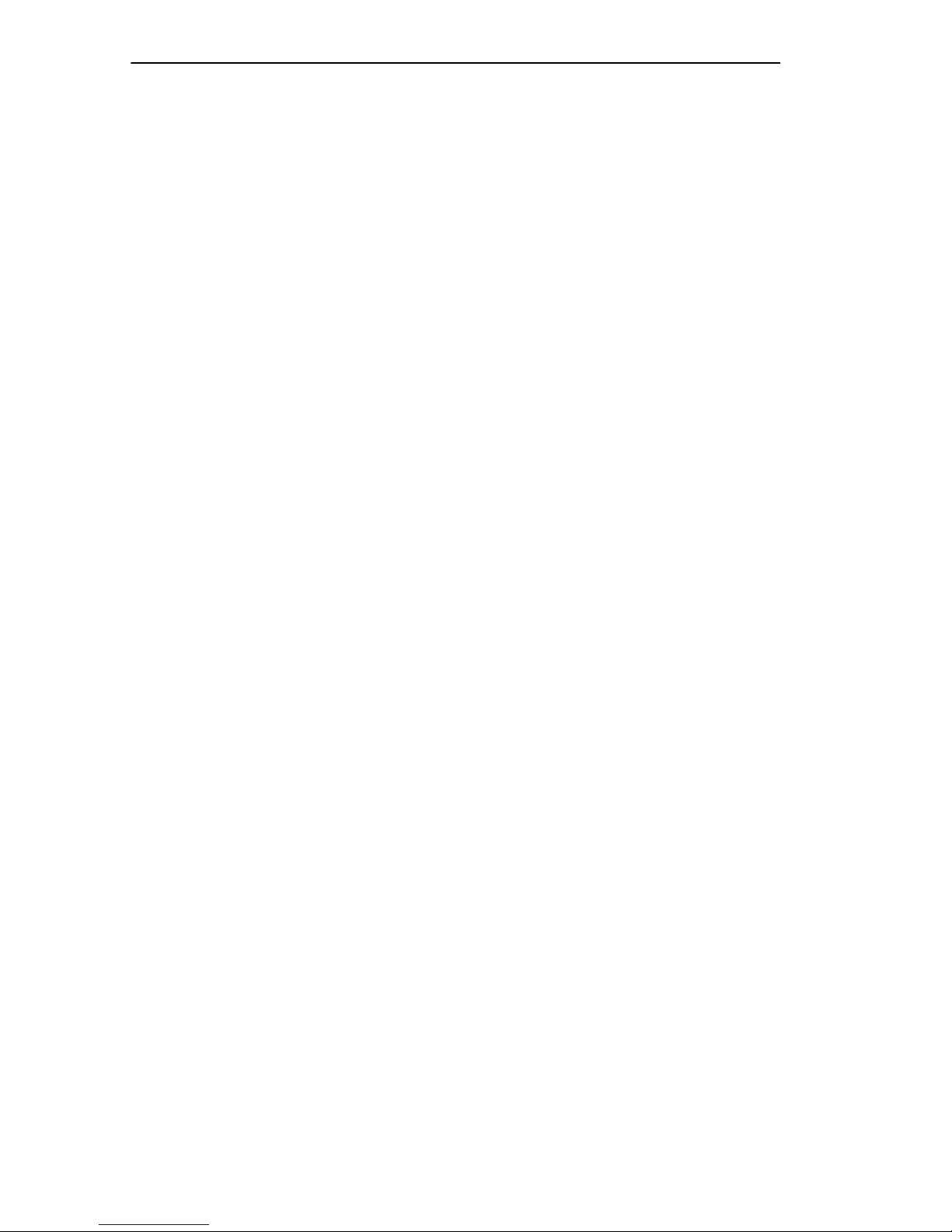
Notice
UNITED STATES GOVERNMENT RESTRICTED RIGHTS
The enclosed product (a) was developed solely at private expense; (b) contains “restricted computer
software” submitted with restricted rights in accordance with Section 52227-19 (a) through (d) of the
Commercial Computer Software - Restricted Rights Clause and its successors, and (c) in all respects
is proprietary data belonging to Cabletron and/or its suppliers.
For Department of Defense units, the product is licensed with “Restricted Rights” as defined in the
DoD Supplement to the Federal Acquisition Regulations, Section 52.227-7013 (c) (1) (ii) and its
successors, and use, duplication, disclosure by the Government is subject to restrictions as set forth in
subparagraph (c) (1) (ii) of the Rights in Technical Data and Computer Software clause at
252.227-7013. Cabletron Systems, Inc., 35 Industrial Way, Rochester, New Hampshire 03867-0505.
iv MicroMMAC Installation Guide
Page 6
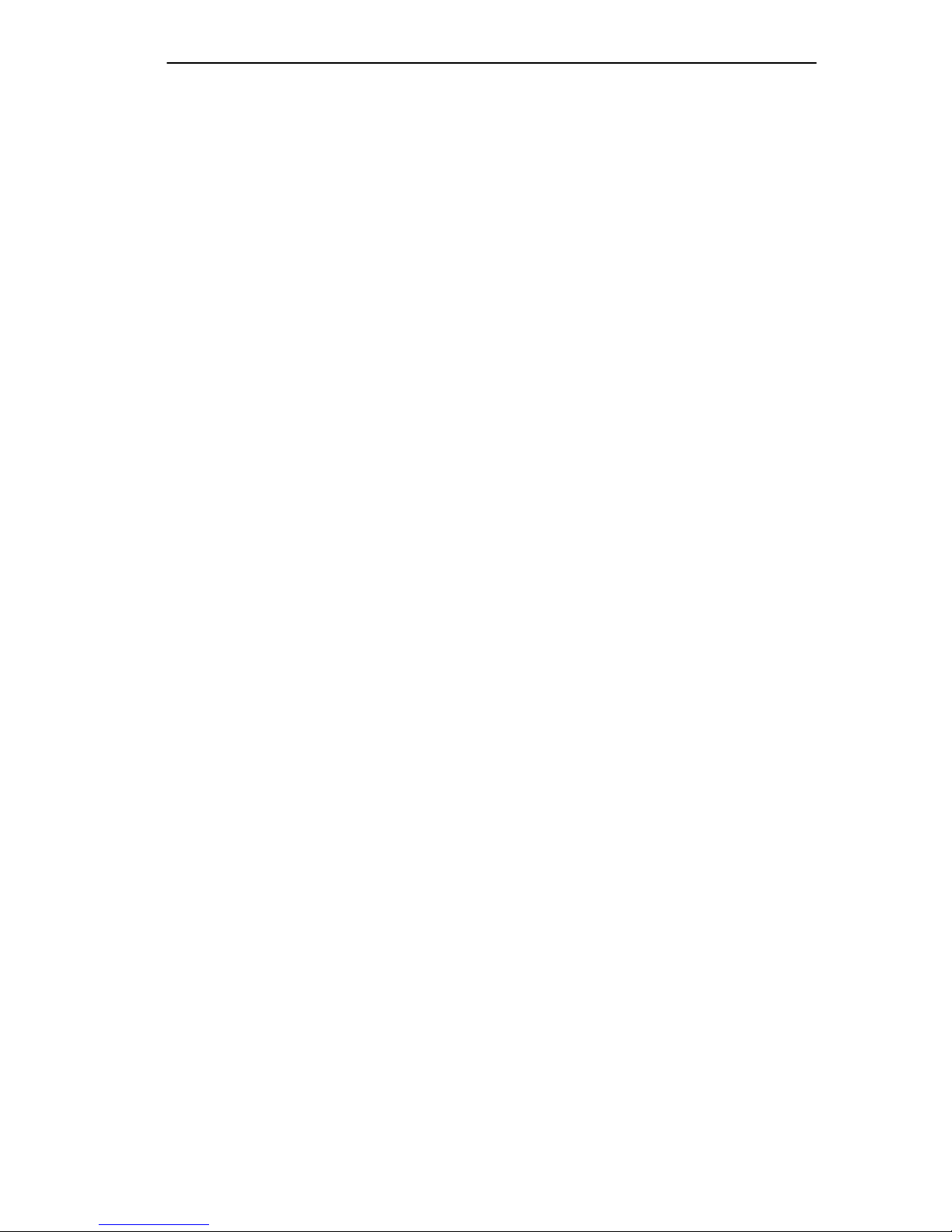
DECLARATION OF CONFORMITY
Notice
Application of Council Directive(s):
Manufacturer’s Name:
Manufacturer’ s Address:
European Representative Name:
European Representative Address:
Conformance to Directive(s)/Product Standards:
Equipment Type/Environment:
89/336/EEC
73/23/EEC
Cabletron Systems, Inc.
35 Industrial Way
PO Box 5005
Rochester, NH 03867
Mr. J. Solari
Cabletron Systems Limited
Nexus House, Newbury Business Park
London Road, Newbury
Berkshire RG13 2PZ, England
EC Directive 89/336/EEC
EC Directive 73/23/EEC
EN 55022
EN 50082-1
EN 60950
Networking Equipment, for use in a
Commercial or Light
Environment.
Industrial
We the undersigned, hereby declare that the equipment packaged with this notice conforms to
the above directives.
Manufacturer Legal Representative in Europe
Mr. Richard Michaud Mr. J. Solari
___________________________________ ___________________________________
Full Name Full Name
Manager of Engineering Services Managing Director - E.M.E.A.
___________________________________ ___________________________________
Title Title
Rochester, NH, USA Newbury, Berkshire, England
___________________________________ ___________________________________
Location Location
MicroMMAC Installation Guide v
Page 7

Contents
CHAPTER 1 INTRODUCTION
1.1 How to Use This Manual .............................................................1-1
1.2 Manual Organization ...................................................................1-1
1.3 Document Conventions...............................................................1-2
1.4 MicroMMAC Overview.................................................................1-3
1.5 MicroMMAC Features..................................................................1-4
1.6 Stackable Capabilities.................................................................1-6
1.7 Remote Network Management Capabilities................................1-7
1.8 Optional Features........................................................................1-8
1.9 Related Manuals..........................................................................1-9
1.10 Getting Help...............................................................................1-10
CHAPTER 2 CONTROLS AND INDICATORS
2.1 Identifying MicroMMAC Components..........................................2-1
2.2 Turning the MicroMMAC ON and OFF........................................2-2
2.3 Using the LCD and LCD DISPLAY Button ..................................2-2
2.3.1 Static System Messages ................................................2-3
2.3.2 Saved Alarm Messages..................................................2-4
2.3.3 Unsaved Initialization Messages ....................................2-5
2.3.4 Saved System Messages ...............................................2-6
2.4 Using the Reset Button................................................................2-7
2.5 Using the NVRAM Switch............................................................2-8
CHAPTER 3 INSTALLATION
3.1 Unpacking the MicroMMAC.........................................................3-1
3.2 Removing the Chassis Cover......................................................3-2
3.3 Setting the Mode Switches..........................................................3-4
3.4 Upgrading the FLASH SIMM.......................................................3-6
3.5 Adding/Replacing EPIMs.............................................................3-8
3.6 Adding/Replacing BRIMs.............................................................3-9
3.7 Testing the MicroMMAC..............................................................3-9
3.8 Installing the MicroMMAC..........................................................3-10
3.8.1 Shelf or Tabletop Installation ........................................3-11
3.8.2 Attaching the Strain-Relief Bracket...............................3-12
3.8.3 Rack Mounting the MicroMMAC...................................3-13
3.8.4 Stacking the MicroMMAC .............................................3-14
MicroMMAC Installation Guide vii
Page 8
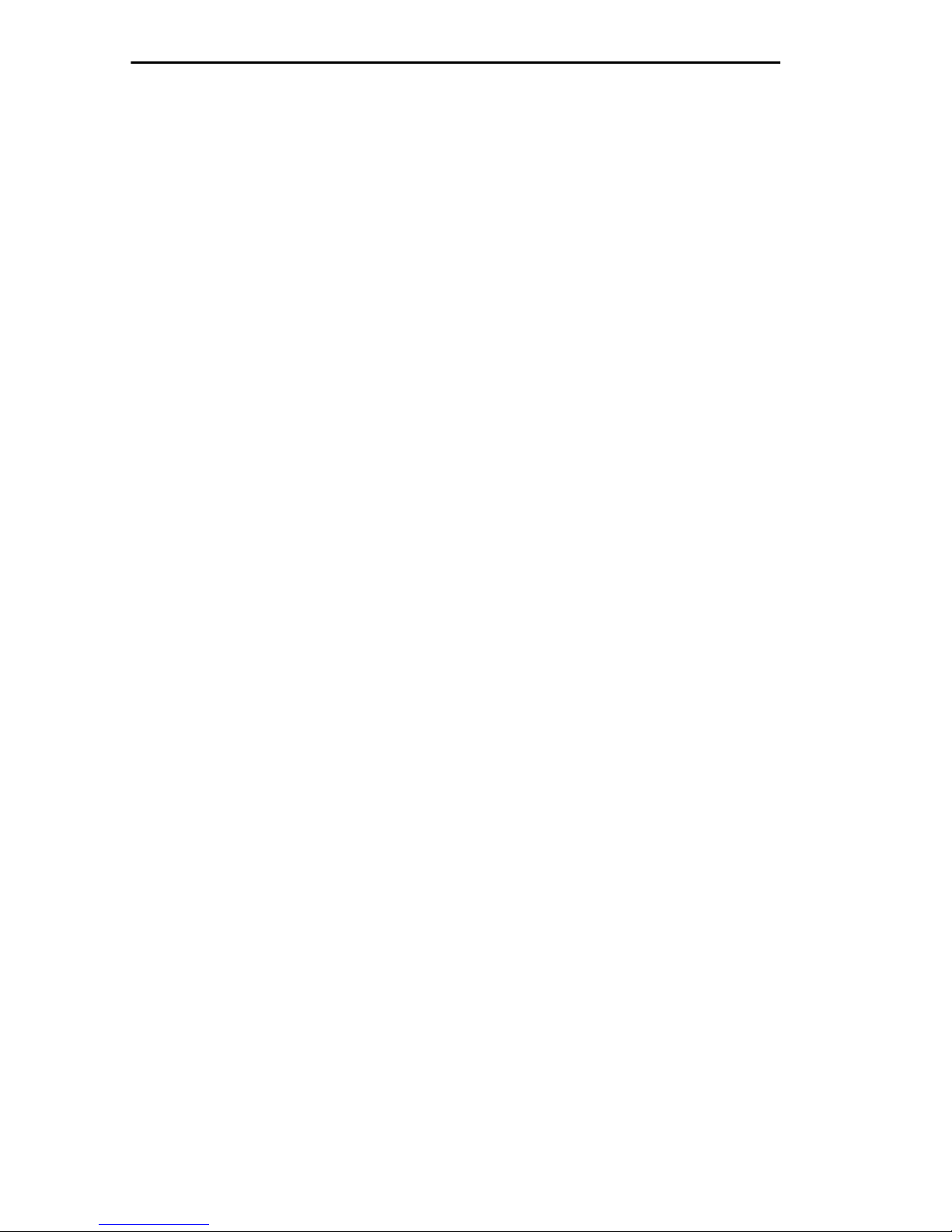
Contents
CHAPTER 4 CONNECTING TO THE NETWORK
4.1 Connecting the MicroMMAC to the Network................................4-1
4.1.1 Connecting a 10BASE-T Segment to the MicroMMAC-22E
and MicroMMAC-24E4-2
4.1.2 Connecting a 10BASE-T Segment to the MicroMMAC-32E
and MicroMMAC-34E4-3
4.1.3 Connecting a 10BASE-T Segment to an EPIM-T............4-5
4.1.4 Connecting a 10BASE-F Segment to an EPIM-F1..........4-6
4.1.5 Connecting a 10BASE-F Segment to an EPIM-F2 or
EPIM-F34-8
4.1.6 Connecting a 10BASE2 Segment to an EPIM-C...........4-10
4.1.7 Connecting an AUI Segment to an EPIM-A ..................4-11
4.1.8 Connecting an AUI Segment to an EPIM-X ..................4-13
CHAPTER 5 TROUBLESHOOTING
5.1 Using LANVIEW...........................................................................5-1
5.2 Troubleshooting Checklist............................................................5-3
APPENDIX A MicroMMAC SPECIFICATIONS
A.1 Operating Specifications............................................................. A-1
A.2 Power Supply Requirements ...................................................... A-1
A.3 Environmental Requirements...................................................... A-2
A.4 Agency Approvals....................................................................... A-2
A.5 EMI Requirements ...................................................................... A-2
A.6 EMC Requirements..................................................................... A-2
A.7 Physical Specifications ............................................................... A-2
APPENDIX B EPIM SPECIFICATIONS
B.1 EPIM-T........................................................................................ B-1
B.2 EPIM-F1 and EPIM-F2................................................................ B-2
B.3 EPIM-F3...................................................................................... B-3
B.4 EPIM-C ....................................................................................... B-5
B.5 EPIM-A and EPIM-X ................................................................... B-6
viii MicroMMAC Installation Guide
Page 9
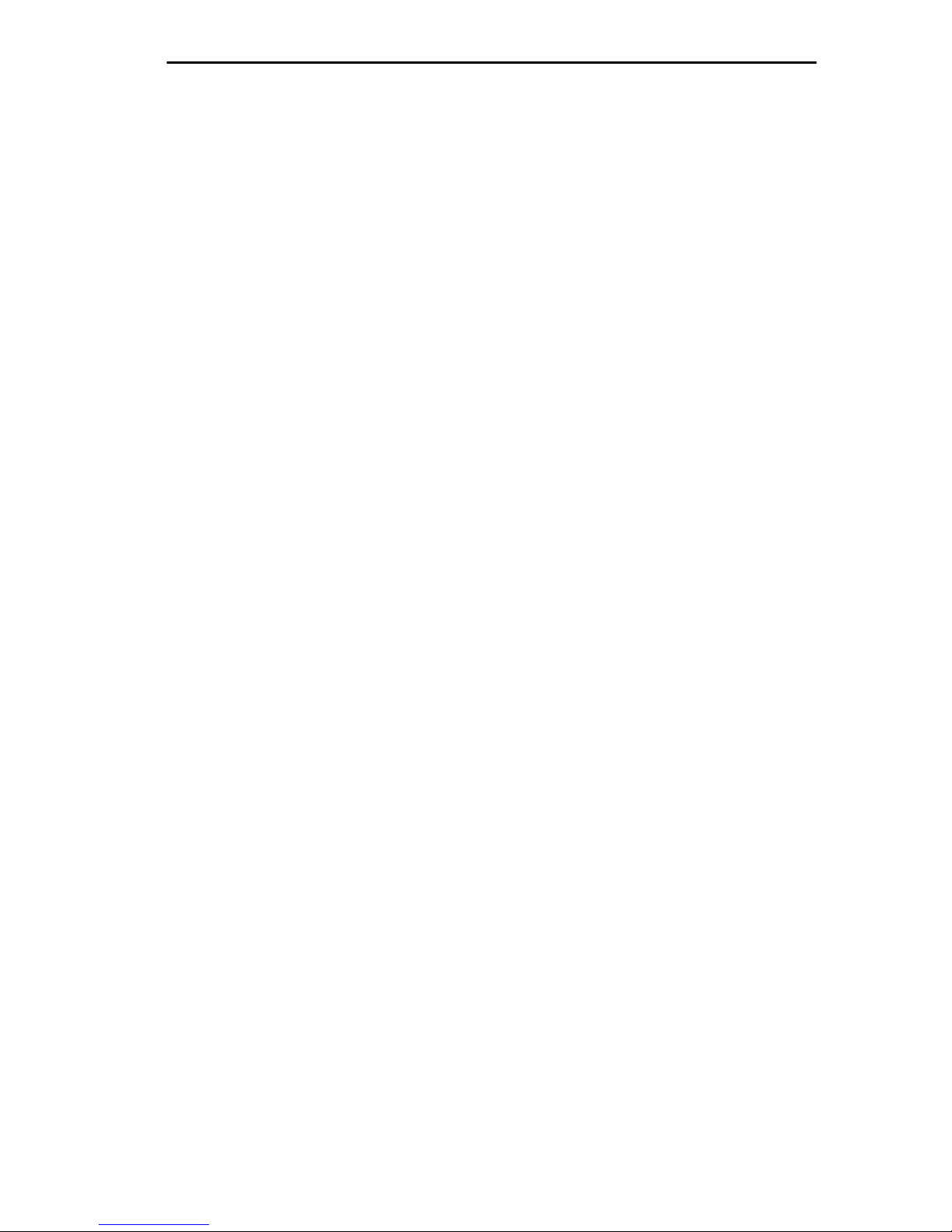
Contents
APPENDIX C NETWORK PLANNING AND CONFIGURATION
C.1 Network Cable Requirements......................................................C-1
C.1.1 HubSTACK Interconnect Cable ......................................C-1
C.1.2 10BASE-T UTP and STP Cable......................................C-2
C.1.3 Multimode Fiber Optic Cable...........................................C-4
C.1.4 Single Mode Fiber Optic Cable .......................................C-5
C.1.5 10BASE2 Thin Coaxial Cable .........................................C-6
C.1.6 AUI Cable........................................................................C-7
C.2 Network Port Specifications.........................................................C-7
C.2.1 MicroMMAC-22E and MicroMMAC-24E
Network PortsC-8
C.2.2 MicroMMAC-32E and MicroMMAC-34E
Network PortsC-8
C.3 COM Port Specifications ...........................................................C-10
C.4 Transceiver Requirements ........................................................C-10
INDEX
MicroMMAC Installation Guide ix
Page 10
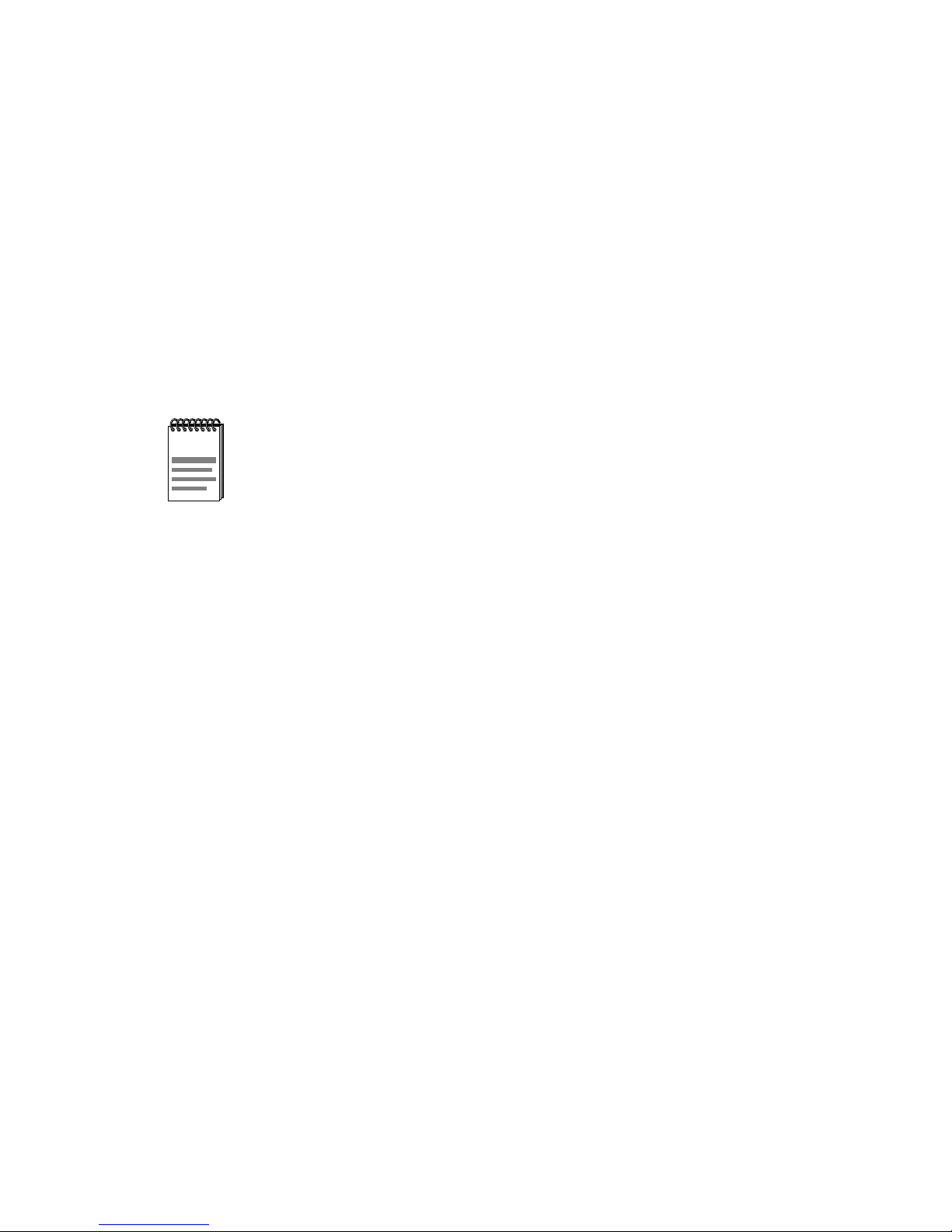
CHAPTER 1
INTRODUCTION
Welcome to the Cabletron Systems
Intelligent Stackable Hub Installation Guide
MicroMMAC 10BASE-T
. This manual provides
installation instructions and reference information for the
MicroMMAC-22E, MicroMMAC-24E, MicroMMAC-32E,
MicroMMAC-34E, MicroMMAC-22ES, MicroMMAC-24ES,
MicroMMAC-32ES, and MicroMMAC-34ES.
Unless it is noted differently in this guide, the term MicroMMAC
NOTE
refers to the MicroMMAC-22E, MicroMMAC-24E,
MicroMMAC-32E, MicroMMAC-34E, MicroMMAC-22ES,
MicroMMAC-24ES, MicroMMAC-32ES, and
MicroMMAC-34ES.
1.1 HOW TO USE THIS MANUAL
Read through this manual to gain an understanding of the features and
capabilities of the MicroMMAC. A general knowledge of Ethernet and
IEEE 802.3 type data communications networks and their physical layer
components is helpful when installing the MicroMMAC.
1.2 MANUAL ORGANIZATION
This manual contains the following chapters and appendices:
Chapter 1,
describes MicroMMAC features, and concludes with a list of related
manuals.
Chapter 2,
the MicroMMAC.
Chapter 3,
stackable or standalone device.
Chapter 4,
MicroMMAC to the network using the various media types.
MicroMMAC Installation Guide Page 1-1
Introduction
Controls and Indicators
Installation
, outlines the contents of this manual, briefly
, shows the controls and indicators of
, describes how to install the MicroMMAC as a
Connecting to the Network
, explains how to connect the
Page 11
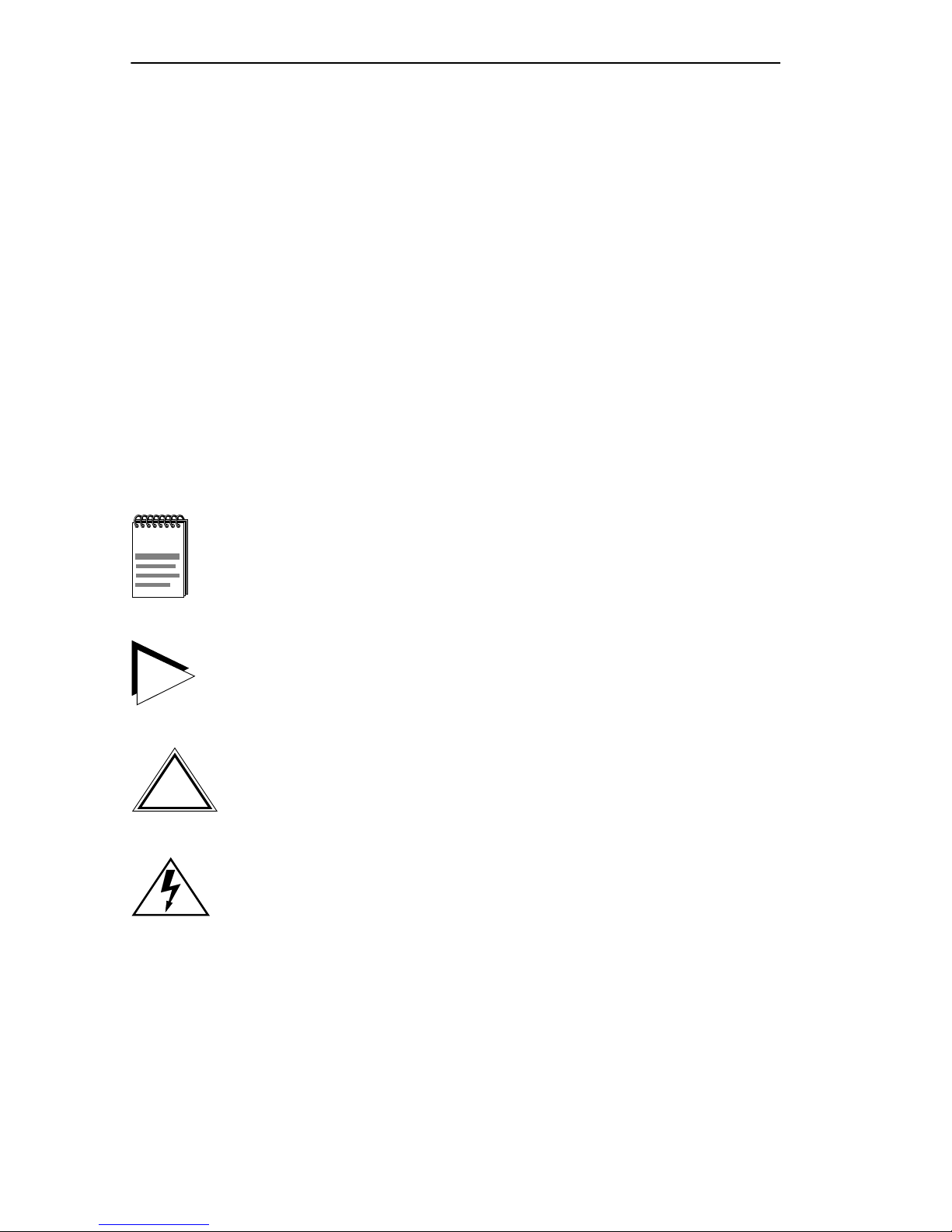
Chapter 1:
Introduction
Chapter 5,
Troubleshooting
, describes how to use the LANVIEW LEDs
to troubleshoot network problems.
Appendix A,
MicroMMAC Specifications
, provides the physical
properties, environmental operating requirements, agency approvals, and
power requirements.
Appendix B,
EPIM Specifications
, lists specifications for each of the
optional EPIMs available for the MicroMMAC.
Appendix C,
Network Planning and Configuration
, provides network
cable requirements.
1.3 DOCUMENT CONVENTIONS
The following conventions are used throughout this document:
Note
symbol. Calls the reader’s attention to any item of
NOTE
information that may be of special importance.
TIP
!
CAUTION
Tip
symbol. Conveys helpful hints concerning procedures or
actions.
Caution
damage to the equipment.
Warning
equipment damage, personal injury or death.
symbol. Contains information essential to avoid
symbol. Warns against an action that could result in
Page 1-2 MicroMMAC Installation Guide
Page 12
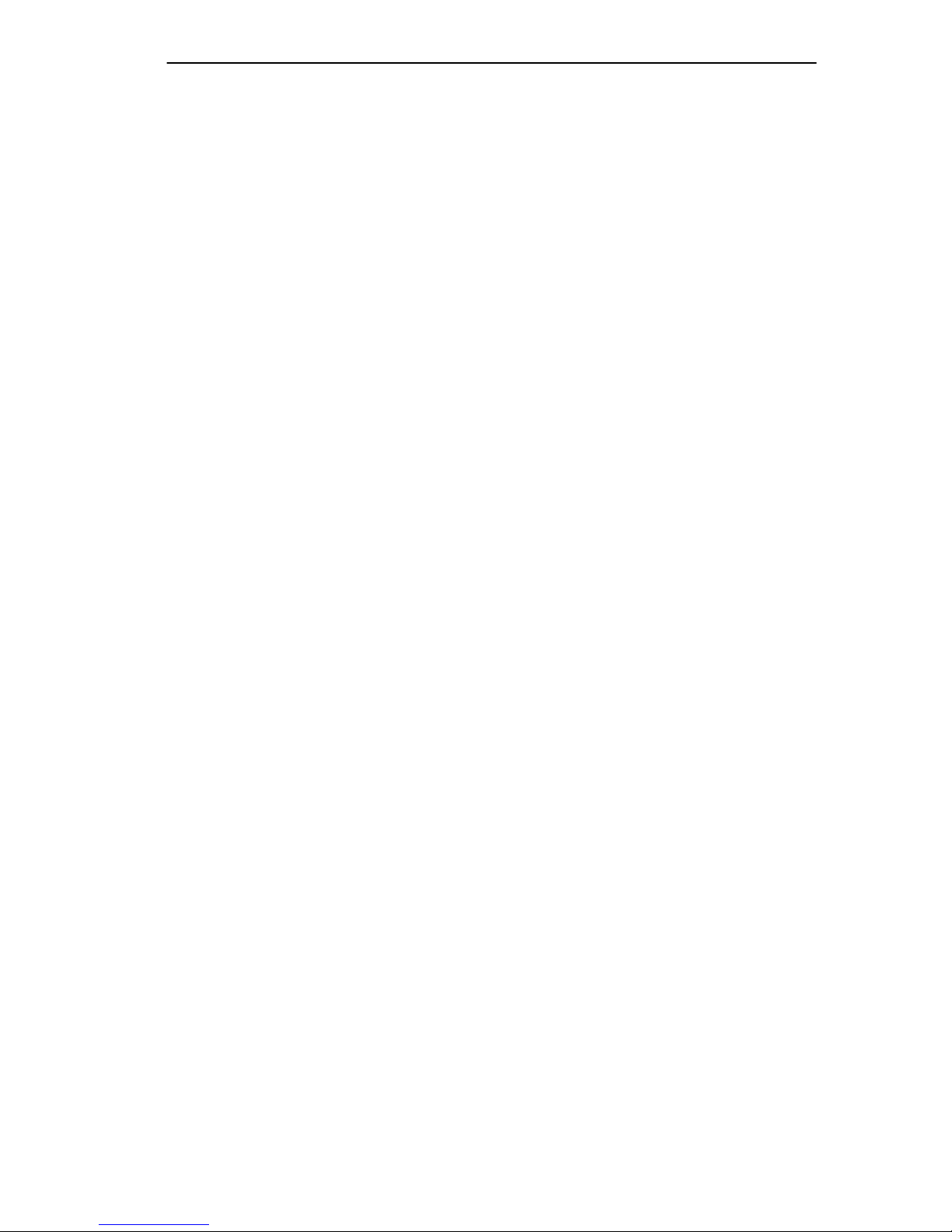
MicroMMAC Overview
1.4 MicroMMAC OVERVIEW
The MicroMMAC is an intelligent, repeating hub that provides complete
SNMP management to as many as four Stackable Ethernet Hub (SEH)
series non-intelligent hubs. The MicroMMAC has front panel ports for
network connections and a rear panel HubSTACK Interconnect Bus port
for stackable connections. In addition, the MicroMMAC has a rear panel
port that supports one Cabletron Systems Bridge Router Interface Module
(BRIM). BRIMs provide bridging/routing capability for Asynchronous
Transfer Mode (ATM), Ethernet, Fiber Distributed Data Interface (FDDI),
Token Ring, and Wide Area Network (WAN) connections.
The MicroMMAC provides front panel Ethernet connections using either
RJ45 connectors or RJ21 connectors. In addition, the MicroMMAC
provides two ports for Ethernet Port Interface Modules (EPIMs). EPIMs
provide connectivity for unshielded twisted pair, shielded twisted pair,
multimode fiber optic, single mode fiber optic, or thin coaxial cable.
The following list describes each configuration of the MicroMMAC:
MicroMMAC-22E
•
provides 12 RJ45 network ports, one EPIM port,
and one BRIM port.
•
MicroMMAC-24E
provides 24 RJ45 network ports, two EPIM ports,
and one BRIM port.
•
MicroMMAC-32E
provides one RJ21 connector (providing 12
twisted pair segments), one EPIM port, and one BRIM port.
•
MicroMMAC-34E
provides two RJ21 connectors (providing 24
twisted pair segments), two EPIM ports, and one BRIM port.
•
MicroMMAC-22ES
one BRIM port, and Cabletron Systems LANVIEW
•
MicroMMAC-24ES
ports, one BRIM port, and Cabletron Systems LANVIEW
•
MicroMMAC-32ES
provides 12 RJ45 network ports, one EPIM port,
SECURE
.
provides 24 RJ45 network ports, two EPIM
SECURE
provides one RJ21 connector (providing 12
twisted pair segments), one EPIM port, one BRIM port, and Cabletron
Systems LANVIEW
SECURE
.
.
•
MicroMMAC-34ES
twisted pair segments), two EPIM ports, one BRIM port, and
Cabletron Systems LANVIEW
MicroMMAC Installation Guide Page 1-3
provides two RJ21 connectors (providing 24
SECURE
.
Page 13
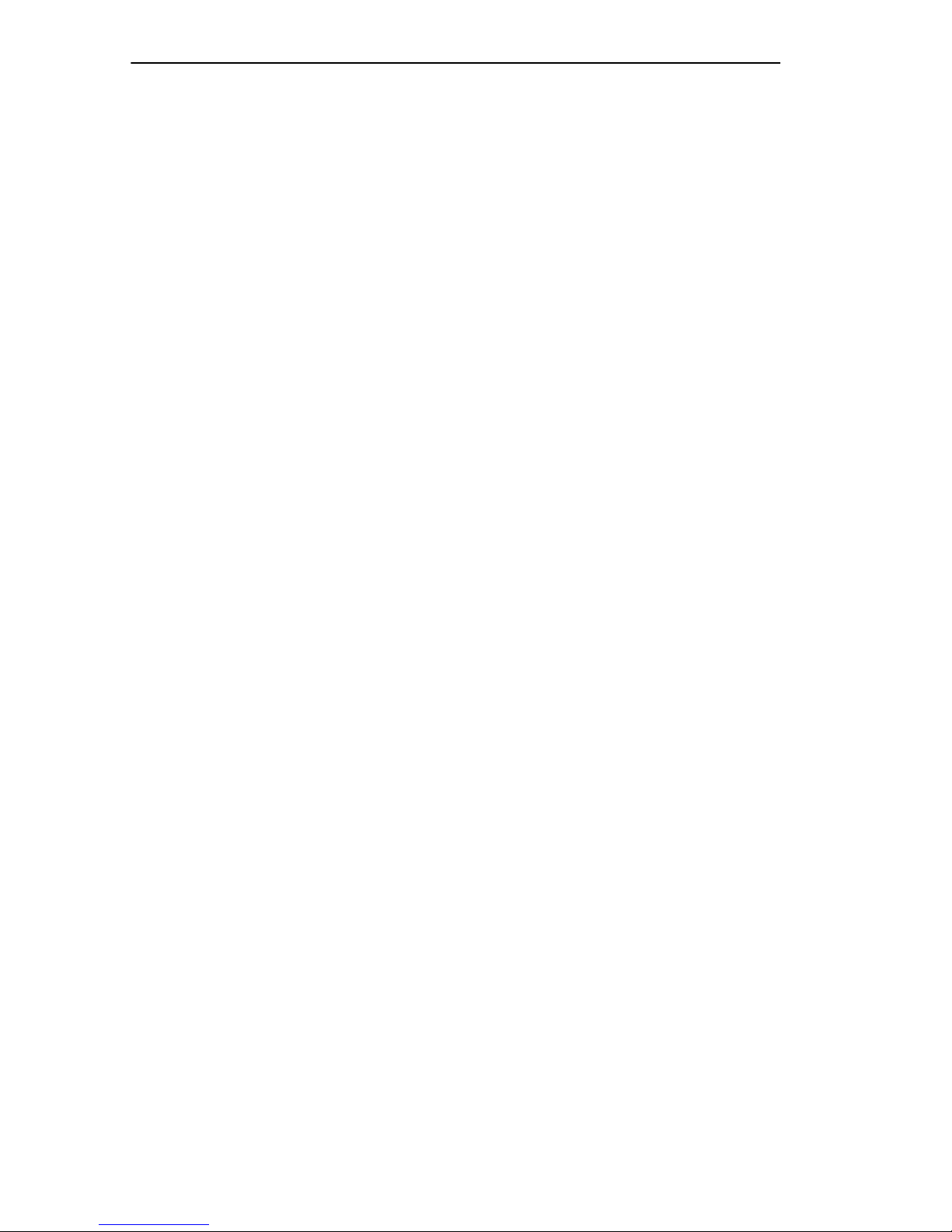
Chapter 1:
Introduction
1.5 MicroMMAC FEATURES
Repeater Functionality
The MicroMMAC fully conforms to the IEEE 802.3 Repeater, AUI, and
10BASE-T specifications, and provides the flexibility to connect
networks using IEEE 802.3, Ethernet Version 1 or Version 2 equipment.
The MicroMMAC transmits retimed data packets, regenerates the
preamble, extends fragments, and arbitrates collisions.
The MicroMMAC automatically partitions problem segments, and
reconnects repaired segments to the network. This feature minimizes the
impact on network operation resulting from a problem on one segment by
isolating the problem segment. Only devices on the problem segment are
affected. When the problem is solved, the MicroMMAC automatically
reconnects the isolated segment to the network.
Polarity Detection and Correction
Each twisted pair port on the MicroMMAC incorporates a Polarity
Detection and Correction feature. This feature allows the MicroMMA C to
pass data regardless of the polarity of the twisted pair segment’s receive
link. Cabletron Systems does not recommend operating in this condition.
If you discover this condition, remove the segment from the network and
wire it correctly. This reduces the potential for problems in the future if
equipment changes are made.
Local Management
Local Management allows you to manage the MicroMMAC and all its
attached segments. It also provides full packet and error statistics for the
entire stack, individual device, or individual port. You access Local
Management by attaching a DEC VT320 terminal or a PC using VT320
emulation software to the MicroMMA C’s RJ45 COM 2 port. Refer to the
MicroMMAC Local Management User’s Guide
for instructions on how to
use Local Management.
LANVIEW LED
Cabletron Systems LANVIEW status monitoring and diagnostics system
is a troubleshooting tool that helps diagnose power failures, collisions,
cable faults, and link problems. LANVIEW LEDs are conveniently
located on the MicroMMAC front panel.
Page 1-4 MicroMMAC Installation Guide
Page 14
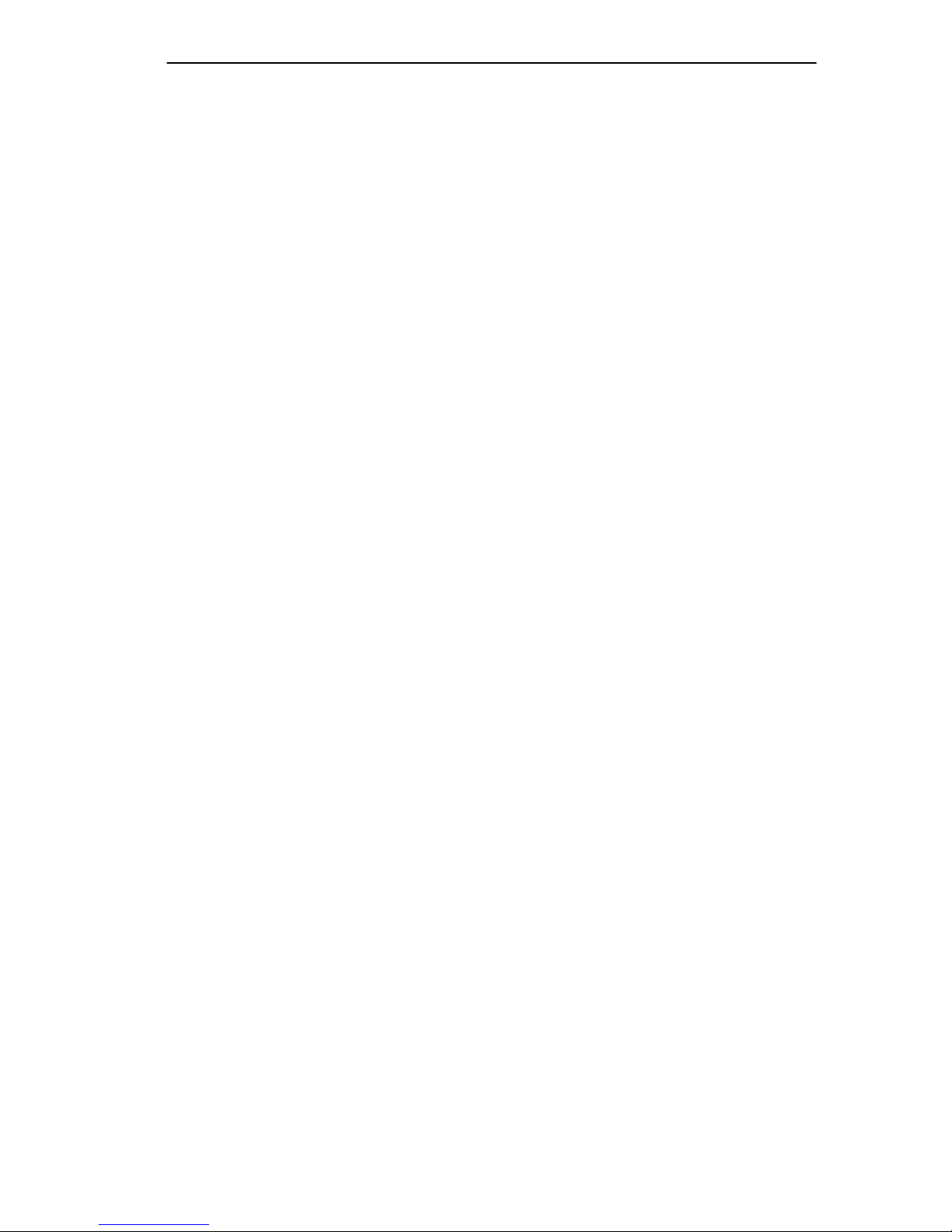
MicroMMAC Features
LCD
The MicroMMAC is equipped with an LCD that provides information
about the MicroMMAC such as po wer up diagnostics, firmware re visions,
MAC and IP addresses, and error alerts.
Reset Button
The Reset button lets you re-boot and initialize the processor.
Intelligence
The MicroMMAC is equipped with an advanced Intel i960
microprocessor to provide a scalable RISC-based architecture.
Management Information Base (MIB) Support
The MicroMMAC provides IETF MIB support which includes the
following:
• Remote Monitoring MIB (RMON)
• Bridge MIB
• MIBII
Serial Connections
The MicroMMAC provides two RJ45 ports (COM 1 and COM 2) for
serial connections. The COM ports allow access to Local Management by
locally connecting a DEC VT220 or VT320 terminal, or a PC using VT
emulation software. The COM ports also provide a connection for an
Uninterruptible Power Supply (UPS).
DLM
Cabletron Systems Distributed LAN Monitor (DLM) is a software option
for the MicroMMAC. DLM pro vides a method to locally poll and monitor
any Simple Network Management Protocol (SNMP) or Internet Protocol
(IP) device using a remote management application.
MicroMMAC Installation Guide Page 1-5
Page 15

Chapter 1:
FLASH EEPROMs
Introduction
The MicroMMAC uses FLASH Electrically Erasable Programmable
Read Only Memory (EEPROM) which allows you to download new and
updated firmware using SPECTRUM Element Manager for Windows or
any device using BOOTP or tftp protocols.
The MicroMMAC supports the following download applications:
Standard Download
•
- the MicroMMAC automatically becomes
disabled while the new firmware image loads directly into Local
not
Dynamic Random Access Memory (LDRAM). You can
perform a
Standard Download through a BRIM interface.
•
Runtime Download - the MicroMMAC continues to operate without
interruption while you download the ne w firmware image directly into
FLASH memory. The original firmware image in LDRAM continues
to run until the MicroMMAC is reset. You can perform a Runtime
Download through any network port, including the BRIM.
1.6 STACKABLE CAPABILITIES
The MicroMMAC can be stacked together with Cabletron Systems SEH
series of non-intelligent hubs. You can stack as many as four
non-intelligent hubs with one MicroMMAC. The MicroMMAC provides
complete management for the stack, including full packet and error
statistics for the entire stack, individual de vice, or individual port. Y ou can
also add or remove hubs from the stack without having to power down.
Stackable configurations let you maintain only one IEEE repeater hop
while providing up to 130 Ethernet ports. The rear panel HubSTACK
Interconnect Bus Out port of the MicroMMAC lets you daisy chain hubs
together using the HubSTACK Interconnect cable. Figure 1-1 shows a
typical stackable configuration.
Page 1-6 MicroMMAC Installation Guide
Page 16
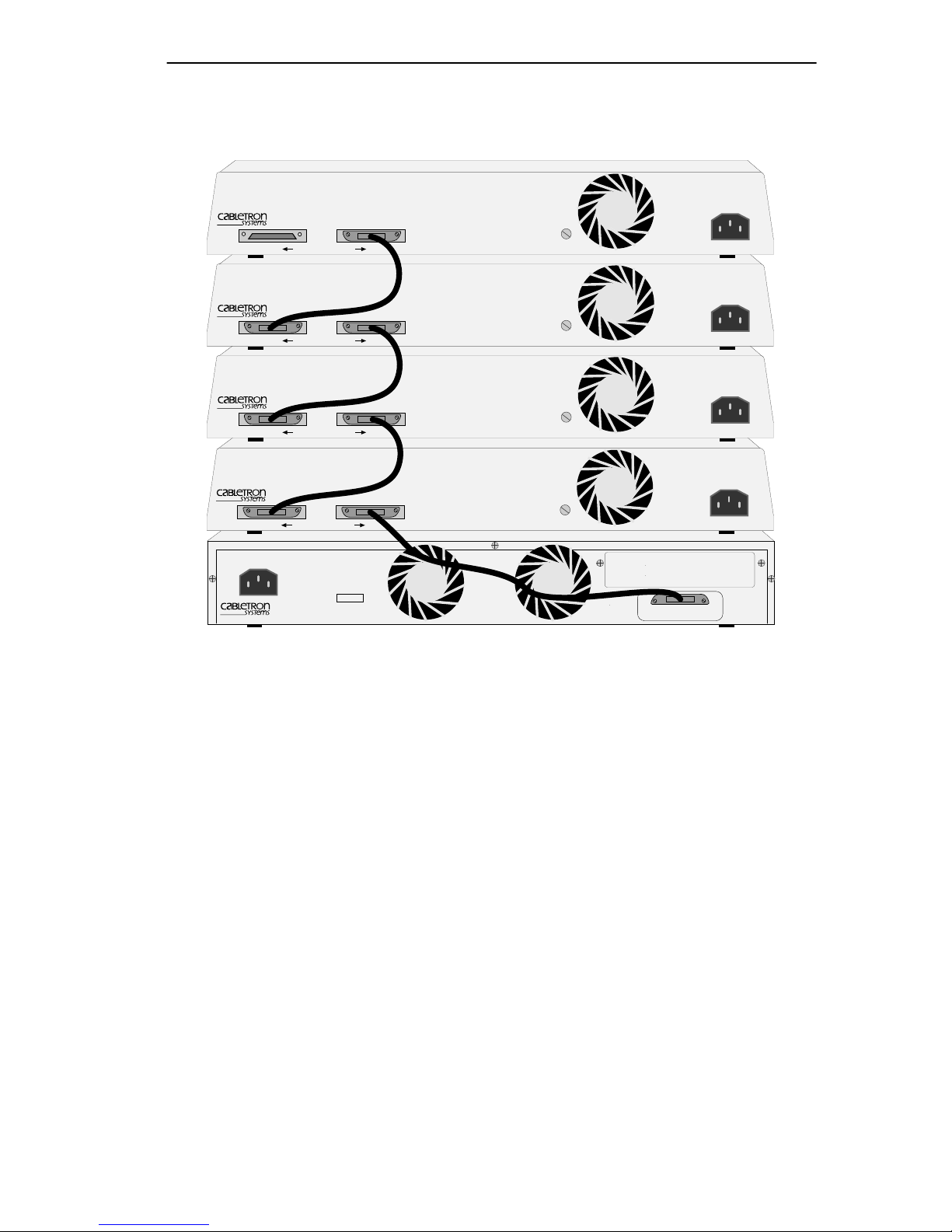
Remote Network Management Capabilities
REAR VIEW
MicroMMAC MANAGING 4 SEH NON-INTELLIGENT HUBS
HubSTACK
SEH-24
HubSTACK
SEH-24
HubSTACK
SEH-24
HubSTACK
SEH-24
10BASE-T
OUT
10BASE-T
OUT
10BASE-T
OUT
10BASE-T
OUT
MicroMMAC-34E
HUB
WITH
SEH INTERCONNECT
HUB
WITH
SEH INTERCONNECT
HUB
WITH
SEH INTERCONNECT
HUB
WITH
LANVIEW®
SEH INTERCONNECT
10BASE-T
LINE:
100-125V - 4.0A
200-250V - 2.0A
50/60Hz
LANVIEW®
LANVIEW®
LANVIEW®
HUB
WITH
SN
IN
IN
IN
IN
LANVIEW®
SEH INTERCONNECT
OUT
090802
Figure 1-1 Typical Stackable Configuration
1.7 REMOTE NETWORK MANAGEMENT CAPABILITIES
You can manage the MicroMMAC remotely by any SNMP network
management system. Cabletron Systems offers the following remote
management packages:
• Cabletron Systems SPECTRUM
• Cabletron Systems SPECTRUM Element Manager for Windows
• Cabletron Systems Remote SPECTRUM Portable Management
Applications
MicroMMAC Installation Guide Page 1-7
Page 17
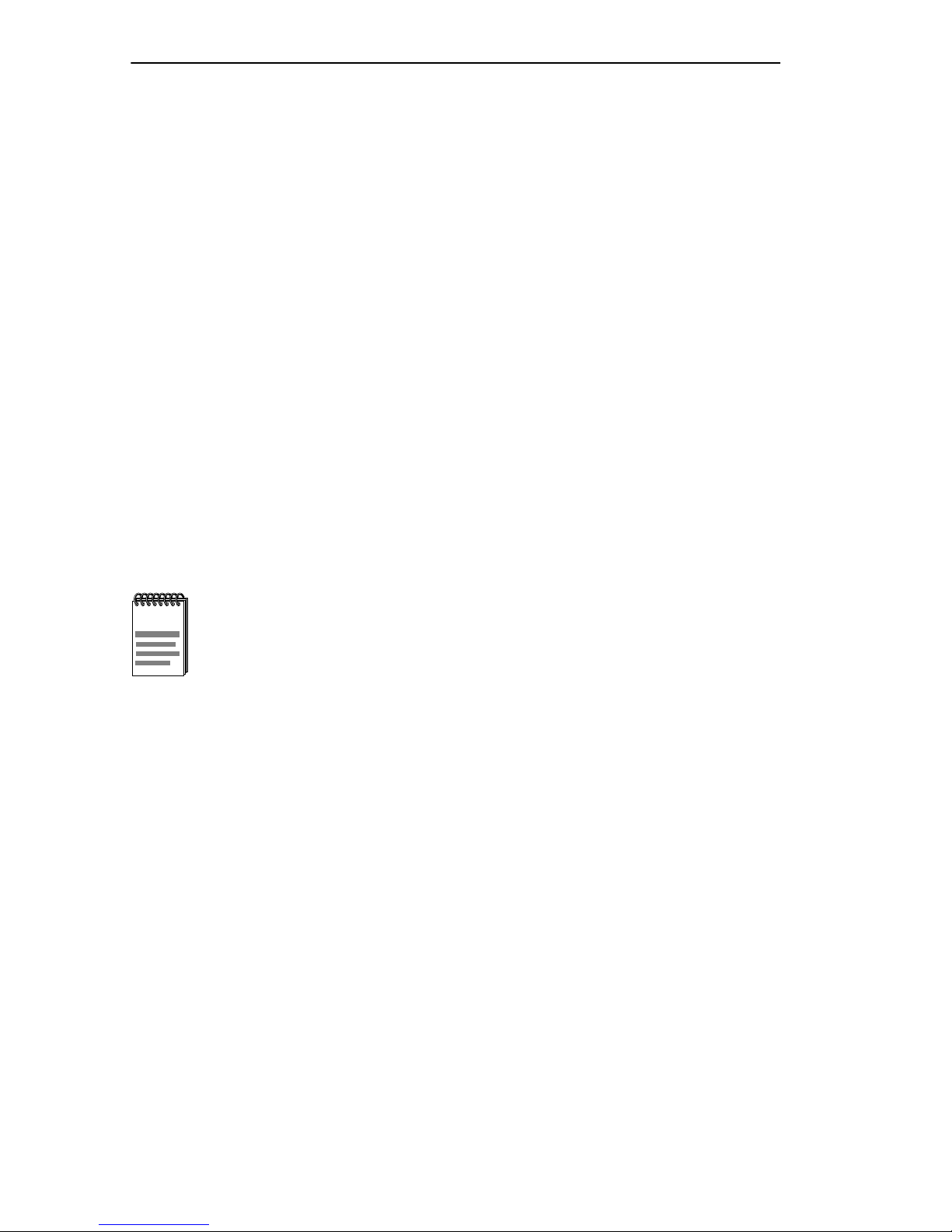
Chapter 1: Introduction
1.8 OPTIONAL FEATURES
The following features are not included with the MicroMMA C, but can be
purchased separately from Cabletron Systems.
Bridging/Routing Capabilities
Bridge Router Interface Modules (BRIMs) provide the MicroMMAC
with bridging/routing capability. Cabletron Systems offers BRIMs that
support the following technologies:
• Asynchronous Transfer Mode (ATM)
• Ethernet
• Fast Ethernet
• Fiber Distributed Data Interface (FDDI)
• Token Ring
• Wide Area Network (WAN)
Refer to the release notes included with the MicroMMAC for a
NOTE
Ethernet Port Interface Modules (EPIMs)
list of available BRIMs.
EPIMs provide the MicroMMAC with Ethernet connectivity to a variety
of media. Cabletron Systems offers the EPIMs shown in Table 1-1.
Page 1-8 MicroMMAC Installation Guide
Page 18
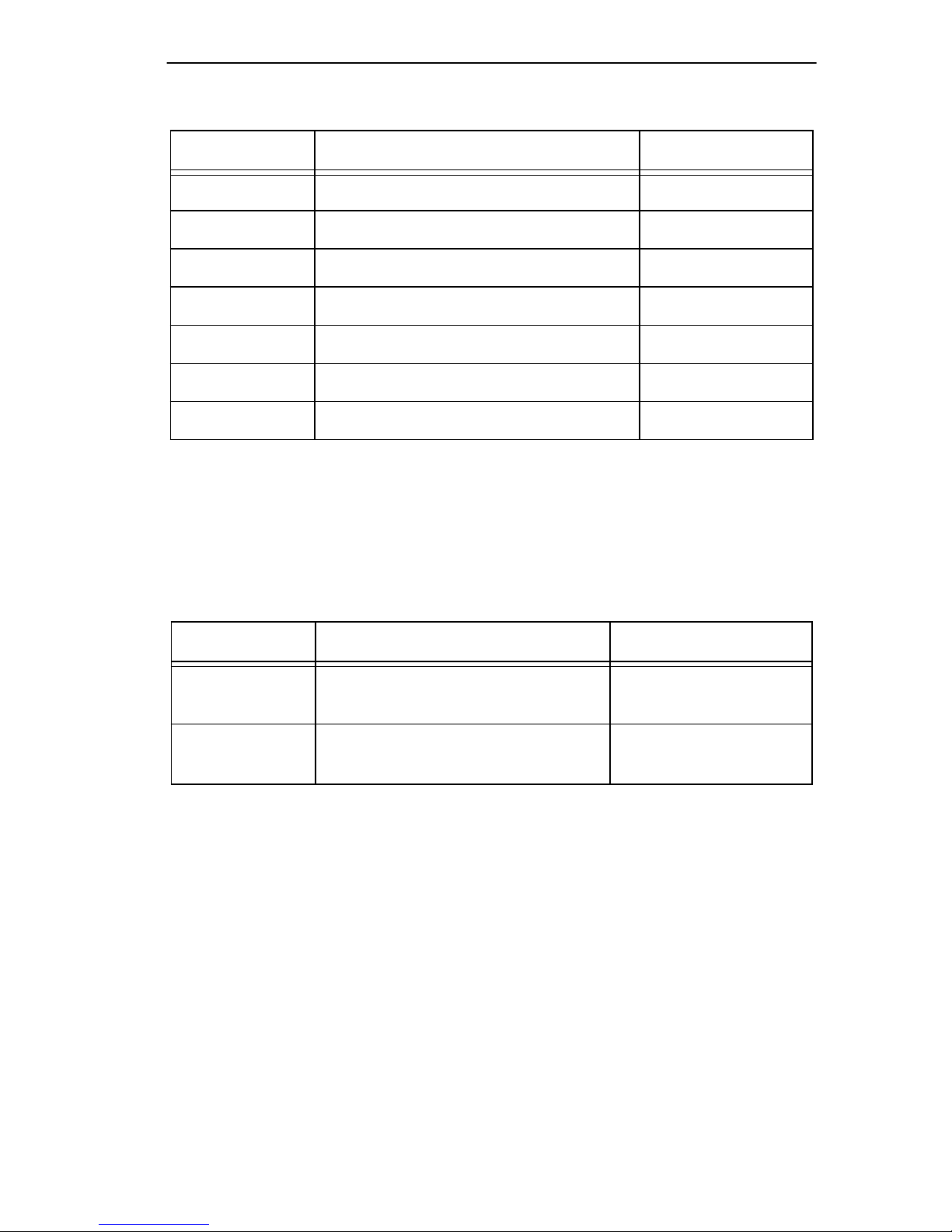
Related Manuals
Table 1-1 EPIMs
EPIM Media T ype Connectors
EPIM-A AUI DB15 (Female)
EPIM-C 10BASE2 Thin Coaxial BNC
EPIM-F1 Multimode Fiber SMA
EPIM-F2 Multimode Fiber ST
EPIM-F3 Single Mode Fiber ST
EPIM-T 10BASE-T Unshielded Twisted Pair RJ45
EPIM-X Standard Transceiver DB15 (Male)
HubSTACK Interconnect Cables
HubSTACK Interconnect cables link the MicroMMAC to SEH hubs in
the stack. Table 1-2 lists the part number and application for each cable.
Table 1-2 HubSTACK Interconnect Cables
Part Number Description Application
9380110 12” HubSTACK Interconnect
Cable
9380111 18” HubSTACK Interconnect
Cable
SEH to SEH
connections
MicroMMAC to SEH
connections
1.9 RELATED MANUALS
Use the following manuals to supplement the procedures and other
technical data provided in this manual. The procedures contained in the
following manuals are referenced where appropriate, but not repeated in
this manual.
• Cabletron Systems SEH Series User’s Guides
• Cabletron Systems BRIM User's Guides
MicroMMAC Installation Guide Page 1-9
Page 19
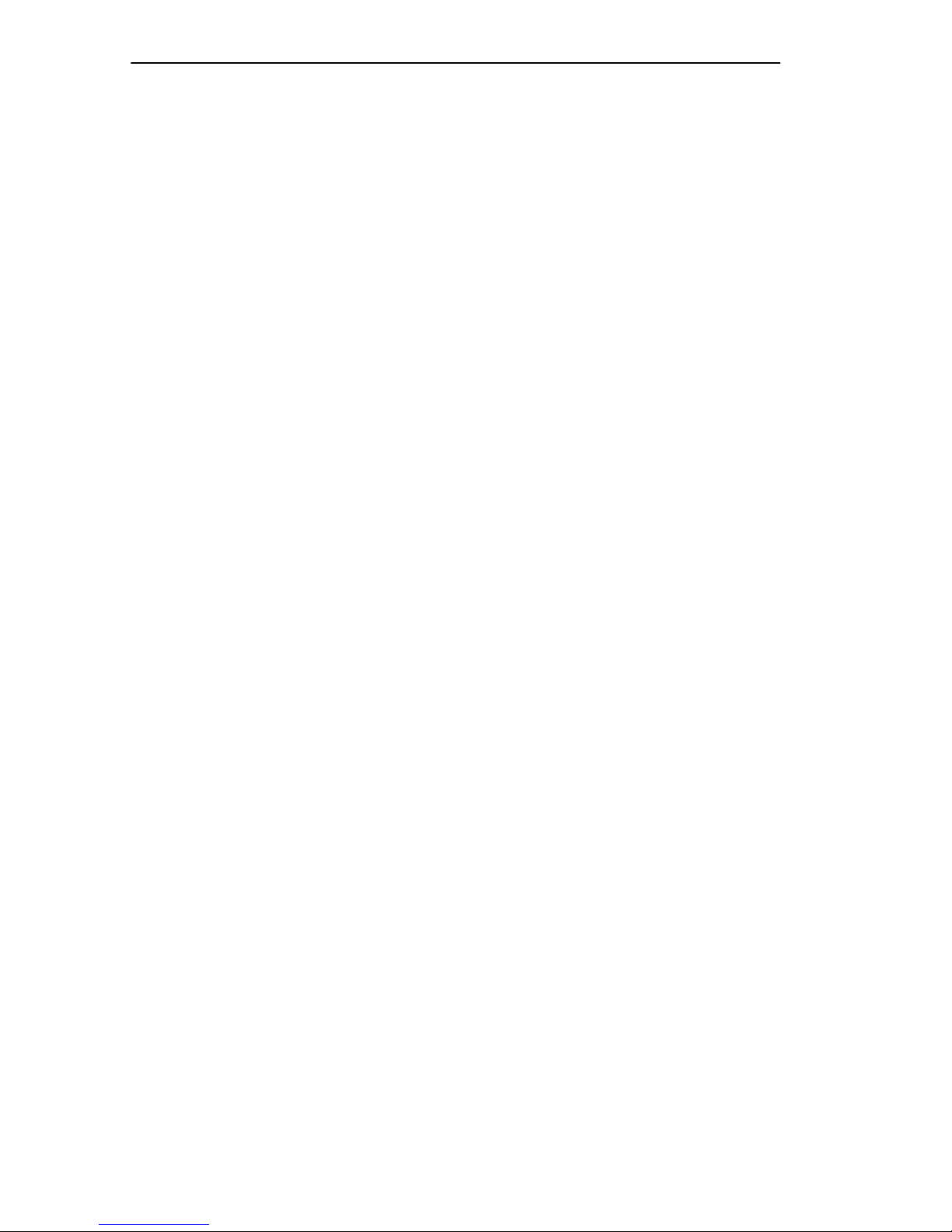
Chapter 1: Introduction
1.10 GETTING HELP
If you need additional support related to the MicroMMAC, or if you ha ve
any questions, comments, or suggestions concerning this manual, contact
Cabletron Systems Technical Support:
By phone (603) 332-9400
Monday – Friday; 8
By CompuServe GO CTRON from any ! prompt
By Internet mail support@ctron.com
By FTP ctron.com (134.141.197.25)
Login anonymous
Password your email address
Before calling Cabletron Systems Technical Support, have the following
information ready:
• A description of the failure
A.M. – 8 P.M. Eastern T ime
• A description of any action(s) already taken to resolve the problem
(e.g., changing mode switches, rebooting the unit, etc.)
• A description of your network environment (layout, cable type, etc.)
• Network load and frame size at the time of trouble (if known)
• The serial and revision numbers of all Cabletron Systems products in
the network
• The device history (i.e., have you returned the device before, is this a
recurring problem, etc.)
• Any previous Return Material Authorization (RMA) numbers
Page 1-10 MicroMMAC Installation Guide
Page 20
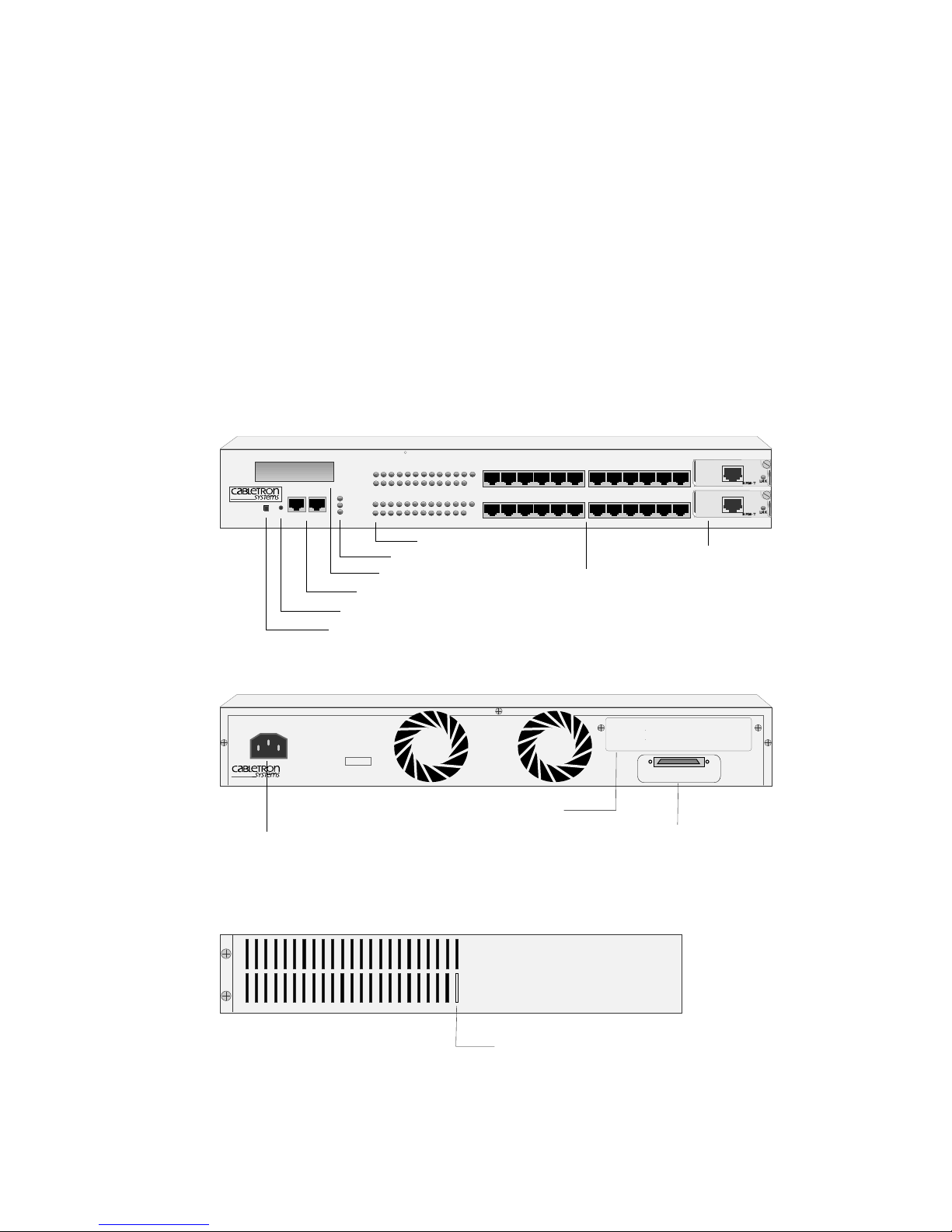
CHAPTER 2
CONTROLS AND INDICATORS
This chapter describes how to identify and use the controls and indicators
of the MicroMMAC.
2.1 IDENTIFYING MicroMMAC COMPONENTS
Figure 2-1 shows each of the MicroMMAC’s operational components.
FRONT VIEW
10BASE-T HUB
MicroMMAC-24E
CABLETRON
MicroMMAC-24
RESET
DISPLAY
COM 1COM 2
WITH
PWR
CPU
CLN
COM PORTS
RESET BUTTON
LCD DISPLAY BUTTON
MicroMMAC-24E 10BASE-T HUB WITH LANVIEW®
SN
LINE:
100-125V - 4.0A
200-250V - 2.0A
50/60Hz
POWER CORD CONNECTOR
LANVIEW
RCV
LNK
24 23 22
RCV
LNK
12 11 10
SYSTEM LEDS
LCD
R
18 17 16
654
15 14 13
321
21 20 19
987
PORT STATUS LEDS
E
2
E
1
12X 11X 10X 9X 8X 7X 6X 5X 4X 3X 2X 1X
20X
22X23X24X
21X
19X
18X 17X 16 X
NETWORK PORTS
BRIM PORT
HubSTACK INTERCONNECT PORT
15 X 14 X 13 X
EPIM PORTS
REAR VIEW
SEH INTERCONNECT
OUT
EPIM 2
EPIM 1
MicroMMAC Installation Guide Page 2-1
SIDE VIEW
NVRAM SWITCH ACCESS
090829
Figure 2-1 MicroMMAC Components
Page 21
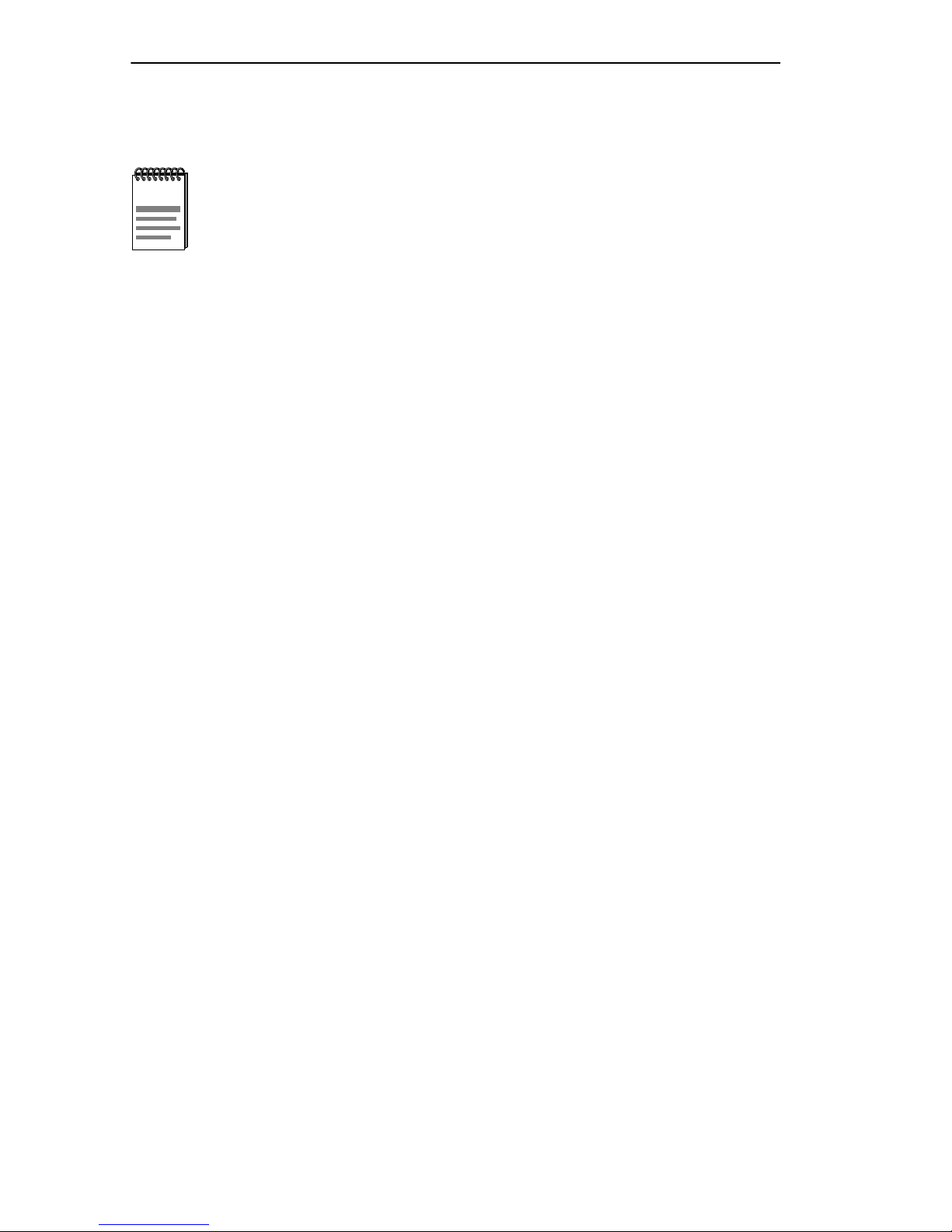
Chapter 2: Controls and Indicators
2.2 TURNING THE MicroMMAC ON AND OFF
The MicroMMAC is NOT equipped with a Power ON/OFF
NOTE
To power-on the MicroMMAC, perform the following steps:
1. Plug the power cord into the power cord connector on the back panel
of the MicroMMAC.
2. Plug the other end of the power cord into a grounded wall outlet.
3. Verify that the PWR LED is on, indicating that the MicroMMAC is
receiving power. After the MicroMMAC runs a self test, the CPU
LED blinks green indicating normal operation. If the LED remains
red, the processor is faulty; contact Cabletron Systems Technical
Support.
switch.
To power-off the MicroMMAC, disconnect the power cord from the
power outlet.
2.3 USING THE LCD AND LCD DISPLAY BUTTON
The LCD provides information about the operation of the MicroMMAC
and network activity. Four types of messages appear on the LCD:
• Static System Messages
• Saved Alarm Messages
• Unsaved Initialization Messages
• Saved System Messages
The following sections describe each type of LCD message and provide
instructions for displaying them.
Page 2-2 MicroMMAC Installation Guide
Page 22
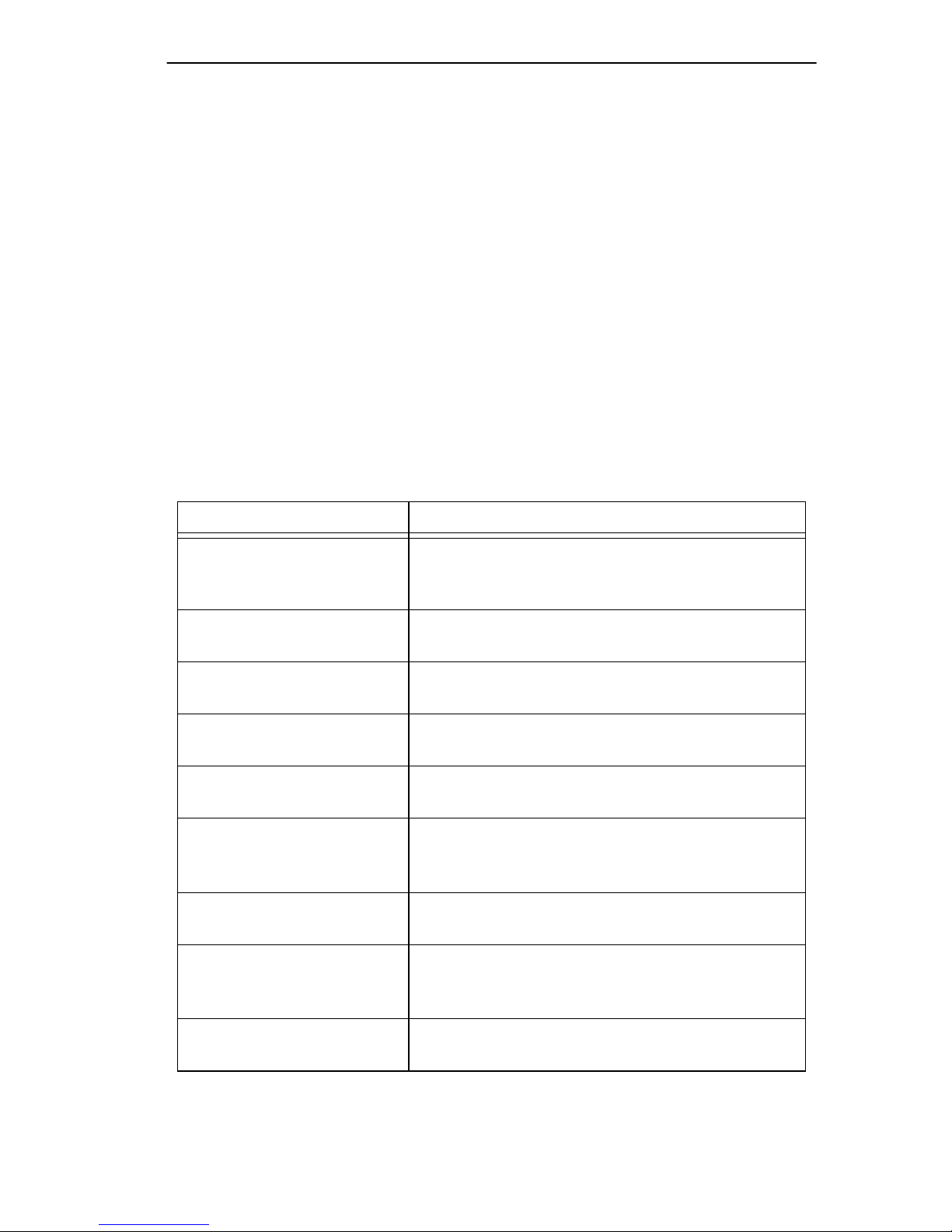
Using the LCD and LCD DISPLAY Button
2.3.1 Static System Messages
Static System messages provide MicroMMA C configuration information.
Table 2-1 lists each message. To view Static System messages, perform
the following steps:
1. Press and immediately release the Display button to view the first
Static System Message in the queue.
2. Press and release the Display button to display each subsequent
message.
If the Display button is not pressed again for ten seconds, the LCD
defaults to the product name.
Table 2-1 Static System Messages
Displayed Messages Comments
IP Address
xxx.xxx.xxx.xxx
MAC Address
00001dxxxxxx
RAM Image
Rev. xx.xx.xx
Boot PROM
Rev. xx.xx.xx
Flash Programmed
xx Times
COM 1 Port
Baud Rate xxxxx
COM 1 Port
Function xxxxx
COM 2 Port Baud Rate
xxxxx
Displays the MicroMMAC’s IP address. The IP
address can be changed through Local
Management.
Displays the MicroMMAC’s MAC address (this
address is also called the physical address).
Displays the revision number of the image
currently executing in FLASH.
Displays the revision number of the internal
Boot PROM.
Displays the number of times FLASH has been
programmed.
Displays the Baud Rate f or the COM 1 port. The
default setting is AUTO because the
MicroMMAC uses Auto-Baud detection.
Displays the current function of the COM 1 Port
(N/A, UPS, LM).
Displays the baud rate for the COM 2 port. The
default setting is AUTO because the
MicroMMAC uses Auto-Baud detection.
COM 2 Port
Function xxxxxx
MicroMMAC Installation Guide Page 2-3
Displays the current function of the COM 2 Port
(N/A, UPS, LM).
Page 23
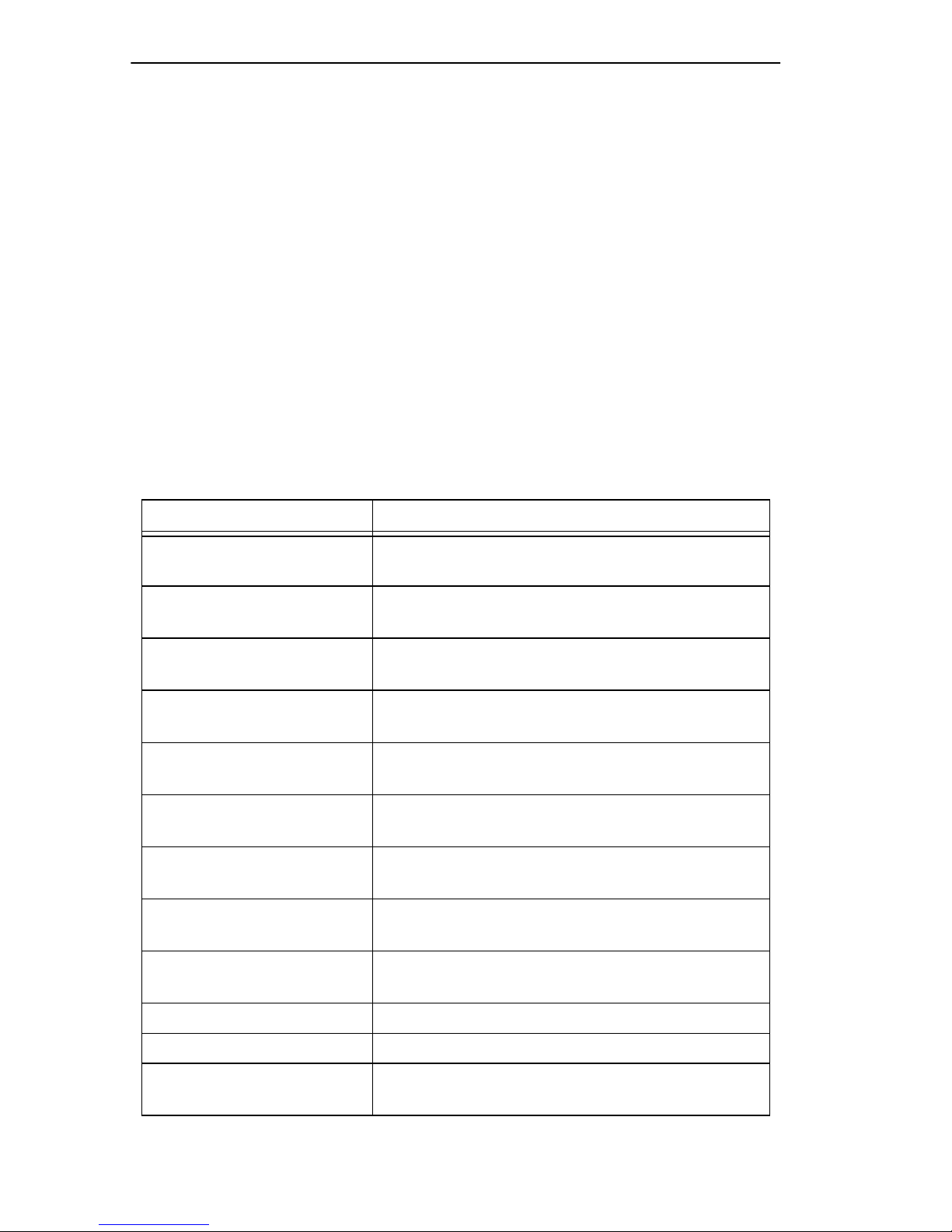
Chapter 2: Controls and Indicators
2.3.2 Saved Alarm Messages
Saved Alarm messages describe events that occur within the
MicroMMAC or on the network. Table 2-2 shows each Saved Alarm
message. To view Saved Alarm messages, perform the following steps:
1. Press the Display button for five seconds and then release to view the
first Saved Alarm message in the message queue.
2. Press and immediately release the Display button to scroll through
each subsequent message.
If the Display button is not pressed again for 10 seconds, the LCD
defaults to the product name.
Table 2-2 Saved Alarm Messages
Displayed Messages Comments
No Messages in Queue No Alarm messages in queue. This is the
default setting.
Port xxxxxx
Segmented
Port xxxxxx
UnSegmented
Port xxxxxx
Link Established
Port xxxxxx
Not Linked
EPIM-x
Inserted
EPIM-x
Removed
EPIM-x
Security Violation
Displays segmentation status of network ports
1–24, EPIM-1 or EPIM-2.
Displays segmentation status of network ports
1–24, EPIM-1, or EPIM-2.
Displays link status of network ports 1–24,
EPIM-1, EPIM-2, or BRIM-1.
Displays link status of network ports 1–24,
EPIM-1, EPIM-2, or BRIM-1.
Displays installation status of EPIM-1 or
EPIM-2.
Displays installation status of EPIM-1 or
EPIM-2.
Indicates unauthorized access attempt at
EPIM-1 or EPIM-2.
CableRedun Fail
Port EPIM-x
CableRedun Enable Indicates redundant link enabled.
Port EPIM-x EPIM-1 or EPIM-2.
Port xxxxxx
Disabled
Page 2-4 MicroMMAC Installation Guide
Indicates failure of redundant link at EPIM-1 or
EPIM-2.
Indicates network ports 1–24, EPIM-1, or
EPIM-2 disabled.
Page 24
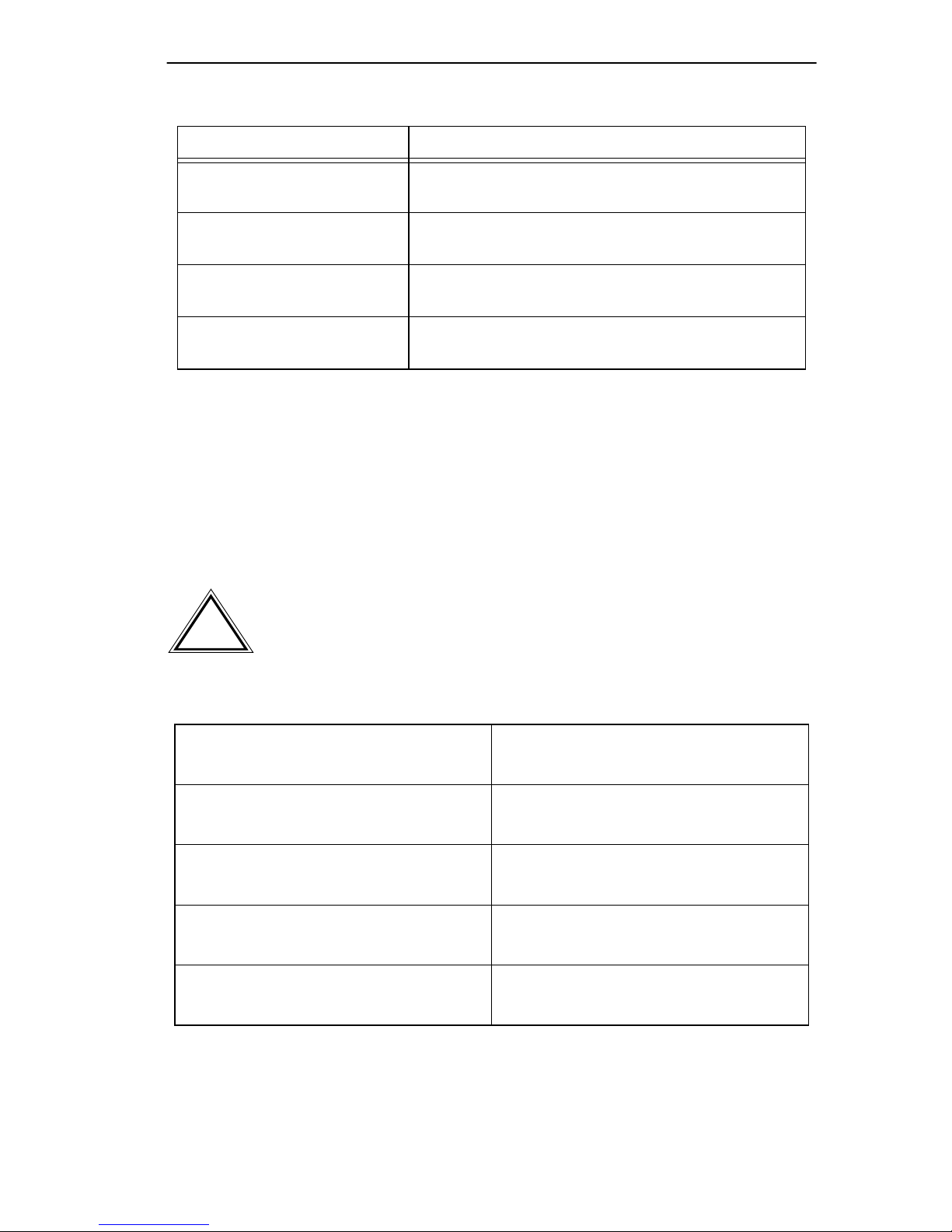
Using the LCD and LCD DISPLAY Button
Table 2-2 Saved Alarm Messages (Continued)
Displayed Messages Comments
Port xxxxxx
Enabled
Port xx Security
Violation
Cable Redundancy
Port xxxxxx Failure
Cable Redundancy
Enable Port xxxxxx
Indicates network ports 1–24, EPIM-1, or
EPIM-2 enabled.
Indicates unauthorized access attempt at ports
1–24.
Indicates failure of redundant link at ports 1–24,
EPIM-1, or EPIM-2.
Indicates redundant link enabled at ports 1–24,
EPIM-1, or EPIM-2.
2.3.3 Unsaved Initialization Messages
Unsaved Initialization messages are po wer-up messages that appear as the
event occurs, but are not saved in a buffer for future recall. Table 2-3 lists
Unsaved Failure or Error messages and Table 2-4 lists normal Unsaved
Initialization messages.
If Failure or Error Messages appear, call Cabletron Systems
!
CAUTION
Technical Support.
Table 2-3 Unsaved Failure or Error Messages
Cabletron
Ctrl. Reg. Err.
Cabletron
SDRAM Failure
Cabletron
SONIC Failure
Cabletron
Console SCC Error
Cabletron
82C54 Failure
Cabletron
BBRAM Failure
Cabletron
Modem SCC Error
Cabletron
Bit Swap Failure
Cabletron
LDRAM Failure
MicroMMAC Installation Guide Page 2-5
Page 25
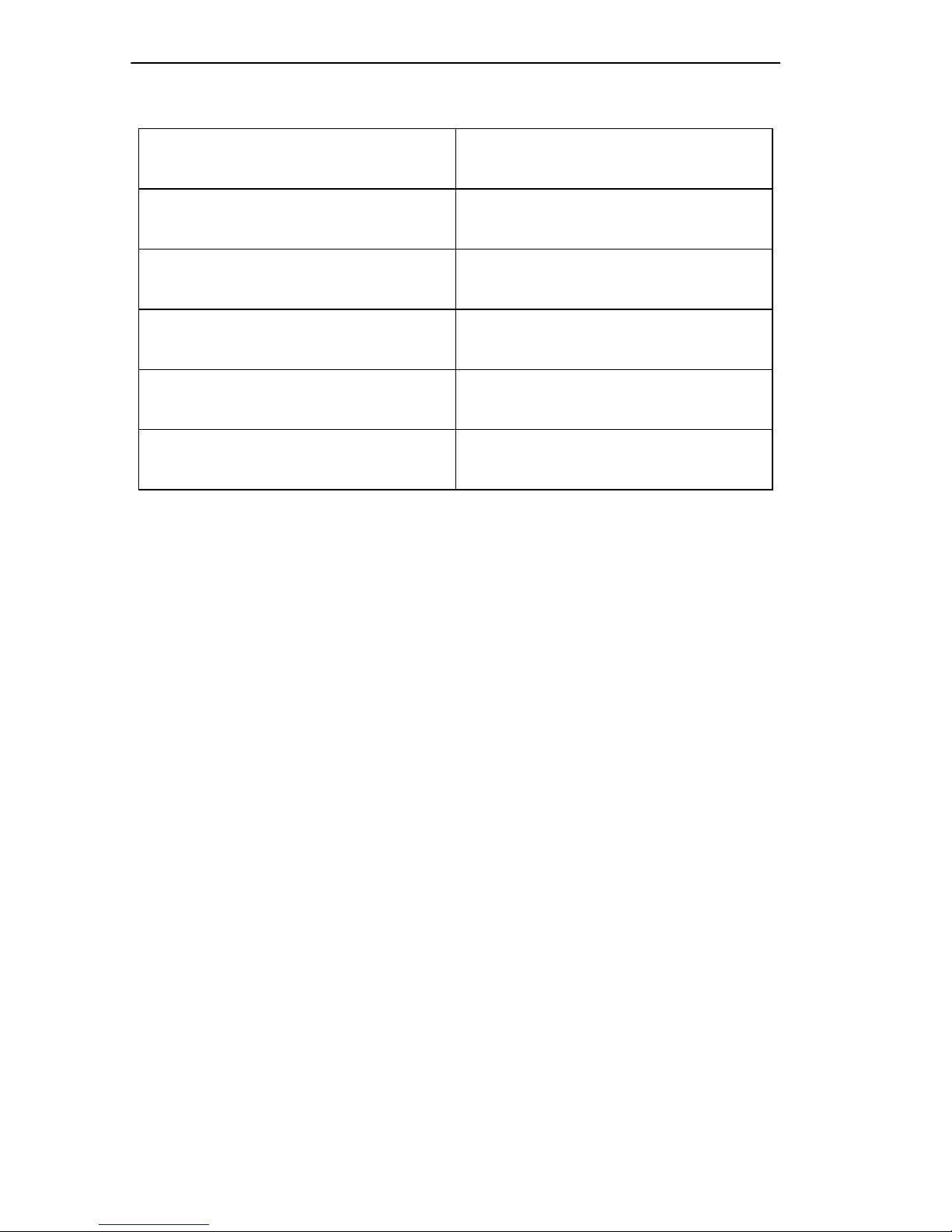
Chapter 2: Controls and Indicators
Table 2-4 Normal Unsaved Initialization Messages
Cabletron
Hardware Init
Cabletron
BOOTP Discovery
Cabletron
TFTP Req. State
Cabletron
TFTP Complete
Cabletron
Programming Flash
Cabletron
Boot Complete
Cabletron
Boot From Flash
Cabletron
RARP Req. State
Cabletron
TFTP in Progress
Cabletron
Erasing Flash
Cabletron
Flash Programmed
Cabletron
Test in Progress
2.3.4 Saved System Messages
Saved System messages are de vice related startup or boot strap messages,
BOOTP/tftp host, or startup error messages. To access the Saved System
messages queue, perform the following steps:
1. Enter the Saved Alarm messages queue as described in Section 2.3.2.
2. Press the Display button for two seconds and then release to display
the first Saved System message.
3. Press and immediately release the Display button to display each
subsequent message.
If the Display button is not pressed again for ten seconds, the LCD
defaults to the product name.
Page 2-6 MicroMMAC Installation Guide
Page 26

Table 2-5 Saved System Messages
Displayed Messages Comments
Using the Reset Button
BootP Host
xxx.xxx.xxx.xxx
TFTP Host
xxx.xxx.xxx.xxx
Last TFTP Host
xxx.xxx.xxx.xxx
TFTP File
xxxxxxxxxxxxxxxx
Last TFTP File
xxx.xxx.xxx.xxx
The IP address of the server from which a
BootP image was downloaded to the
MicroMMAC.
The IP address of the server from which a
BootP image was downloaded to the
MicroMMAC.
The IP address of the server from which the
most recent BootP image was downloaded to
the MicroMMAC.
The filename of an image downloaded to the
MicroMMAC.
The filename of the most recently downloaded
image to the MicroMMAC.
2.4 USING THE RESET BUTTON
Use the Reset button to initialize (reboot) the MicroMMAC processor.
Pressing the Reset button causes the hub to clear all counters, run self-test
diagnostics, and reload the firmware image into Local Dynamic Random
Access Memory (LDRAM).
The Reset button does not clear Non-Volatile Random Access
NOTE
Memory (NVRAM).
Use a pen or pencil to press the Reset button. The MicroMMAC re-boots
and initializes the processor.
MicroMMAC Installation Guide Page 2-7
Page 27

Chapter 2: Controls and Indicators
2.5 USING THE NVRAM SWITCH
It is not necessary to remove the chassis cover from the
NOTE
NVRAM (Non-Volatile Random Access Memory) stores user-entered
parameters such as community names, port configuration settings, and the
IP address. The NVRAM switch is accessible through the last lower
circulation vent on the right side panel (see Figure 2-2). To clear
NVRAM, perform the following steps:
MicroMMAC to gain access to the NVRAM switch.
To prevent the possibility of electrical shock, use only a
non-metallic tool when operating the NVRAM switch.
Do not clear NVRAM unless you intend to reset the
!
CAUTION
MicroMMAC user parameters to the factory default settings.
1. Ensure that the MicroMMAC is powered-on.
2. Use a non-metallic tool to change the state of the NVRAM switch.
For example: Move the switch from one position to another.
3. Press the Reset button. The MicroMMAC reboots and returns all
user-entered parameters to the factory default settings.
Page 2-8 MicroMMAC Installation Guide
Page 28

NVRAM SWITCH LOCATED
BEHIND CIRCULATION VENT
Using the NVRAM Switch
REAR OF CHASSIS
Figure 2-2 NVRAM Switch Location
149005
MicroMMAC Installation Guide Page 2-9
Page 29

CHAPTER 3
INSTALLATION
This chapter provides instructions for the following:
• Unpacking the MicroMMAC
• Removing the MicroMMAC chassis cover
• Setting the mode switches
• Adding/Replacing EPIMs
• Testing the MicroMMAC
Only qualified personnel should perform installation
procedures.
3.1 UNPACKING THE MicroMMAC
Unpack the MicroMMAC as follows:
1. Remove the shipping material covering the MicroMMAC.
2. Carefully remove the MicroMMAC from the shipping box and set it
aside to prevent damage.
3. Visually inspect the MicroMMAC. If there are any signs of damage,
contact Cabletron Systems Technical Support immediately.
4. Read the MicroMMAC Release Notes included in the shipping box.
Cabletron Systems includes 3-1/2" disks with the MicroMMAC
NOTE
that contain a backup copy of the MicroMMAC FLASH
Firmware Image File. Download the file to the MicroMMAC if
the existing image becomes corrupted.
MicroMMAC Installation Guide Page 3-1
Page 30

Chapter 3: Installation
3.2 REMOVING THE CHASSIS COVER
This section describes how to remove the chassis cover of the
MicroMMAC . The chassis cover must be removed to install BRIMs or
SIMMs, and to set the mode switch bank. Refer to the applicable BRIM
User’s Guide for installation instructions.
Figure 3-1 shows how to remove the chassis cover and the location of the
BRIM slot. You need a Phillips-head screwdriver to remove the chassis
cover.
Do not remove the chassis cover from the MicroMMAC while
power is applied to the unit.
Do not power up the MicroMMA C f or an y reason until the co v er
and screws are in place. Hazardous voltages are present that
could damage the unit or cause personal injury.
The components and boards associated with the MicroMMAC
!
CAUTION
are sensitive to static discharges. Be sure to use an antistatic
wrist strap and observe all static precautions during this
procedure. Failure to do so could result in damage to the
MicroMMAC.
To remove the chassis cover, perform the following steps:
1. Disconnect the MicroMMAC from the network as follows:
a. Disconnect the power cord from the rear of the MicroMMAC.
b. Disconnect all network cables attached to the MicroMMAC. Note
the ports to which these cables attach.
c. If the MicroMMAC is rack mounted, remove it from the rack.
Page 3-2 MicroMMAC Installation Guide
Page 31

Removing the Chassis Cover
2. Use a Phillips-head screwdriver to remove the seven screws that attach
the chassis cover to the MicroMMAC. Place the screws aside. See
Figure 3-1.
3. Remove the chassis cover from the MicroMMAC. See Figure 3-1.
MicroMMAC-24E
10BASE-T HUB
WITH
LANVIEW®
LINE:
SN
100-125V - 4.0A
200-250V - 2.0A
50/60Hz
SEH-INTERCONNECT
OUT
MicroMMAC-24E
10BASE-T HUB
WITH
LANVIEW®
LINE:
SN
100-125V - 4.0A
200-250V - 2.0A
50/60Hz
SEH-INTERCONNECT
OUT
090830
Figure 3-1 Removing the Chassis Cover Screws
MicroMMAC Installation Guide Page 3-3
Page 32

Chapter 3: Installation
3.3 SETTING THE MODE SWITCHES
Figure 3-2 shows the location and factory default settings of the mode
switches. Check these switches to ensure that they are in the correct
position for normal MicroMMAC operation.
MicroMMAC TOP VIEW
ON
OFF
1 2 3 4 5 6 7 8
FRONT PANEL
Figure 3-2 The MicroMMAC Mode Switches and FLASH SIMM Location
FLASH MEMORY SIMM
090816
Switch definitions are as follows:
• Switch 1 - Cabletron Systems use only.
• Switch 2 - Cabletron Systems use only.
• Switch 3 - Cabletron Systems use only.
• Switch 4 - Cabletron Systems use only.
• Switch 5 - Cabletron Systems use only.
Page 3-4 MicroMMAC Installation Guide
Page 33

Setting the Mode Switches
• Switch 6 - Forced Download. Changing the state of this switch (i.e.,
moving the switch from one position to another) clears download
information from NVRAM and forces the MicroMMAC to do wnload
an image file from the station acting as the BOOTP/TFTP serv er of the
MicroMMAC.
–
CAUTION
!
DO NOT change the state of Switch 6 unless
–you have a station acting as a BOOTP server, and a tftp
server that contains the MicroMMAC image file. The BOOTP
server and the tftp server could be different servers.
–you intend to set up a station to act as a BOO TP server for the
MicroMMAC .
After changing the state of this switch, and repowering the device, the
MicroMMAC requests a new image until it either receives a new
image, or you reset the MicroMMAC again by using the Reset button
on the front panel.
Reset the MicroMMAC a second time. The device attempts to locate
a BOOTP server again. However, the BOOTP request times out after
about one minute, and the MicroMMAC boots from FLASH memory.
• Switch 7 - Cabletron Systems use only.
• Switch 8 - Password Defaults. Changing the state of this switch clears
user-entered passwords stored in NVRAM, and restores default
passwords. Once you reset the MicroMMA C, you can use the defaults
or re-enter your passwords.
Do not change the state of Switch 8 unless you want to reset
!
CAUTION
MicroMMAC Installation Guide Page 3-5
the MicroMMAC user-configured passwords to their factory
default settings.
Page 34

Chapter 3: Installation
3.4 UPGRADING THE FLASH SIMM
The MicroMMAC allows memory upgrades for the FLASH EEPROM.
Figure 3-2 shows the location of the FLASH SIMM Slot.
Before you can install the new FLASH SIMM, you need to remove the
existing FLASH SIMM.
The internal components and boards associated with the
!
CAUTION
To remove the FLASH SIMM, refer to Figure 3-3 and perform the
following steps:
MicroMMAC are static sensitive devices. Use the antistatic
wrist band and observe standard antistatic safety procedures
when the cover is removed. Failure to do so could cause
damage or severely limit the life expectancy of the
MicroMMAC.
1. Push the two connector clips away from the FLASH SIMM to release
it.
2. Tilt the FLASH SIMM upward.
3. Pull the FLASH SIMM out of the socket.
3
SIMM
2
CONNECTOR CLIP
CONNECTOR CLIP
1
Figure 3-3 Removing a FLASH SIMM
Page 3-6 MicroMMAC Installation Guide
1742-32
Page 35

Upgrading the FLASH SIMM
T o install the replacement FLASH SIMM, refer to Figure 3-4 and perform
the following steps:
1. With the SIMM notch positioned as shown in Figure 3-4, gently insert
the FLASH SIMM into the SIMM connector.
2. Carefully rock the FLASH SIMM back towards the connector clips
until the clips snap into place and secure the FLASH SIMM.
SIMM
NOTCH
2
1
CONNECTOR CLIP
CONNECTOR
Figure 3-4 Installing a FLASH SIMM
CONNECTOR CLIP
1742-33
MicroMMAC Installation Guide Page 3-7
Page 36

Chapter 3: Installation
3.5 ADDING/REPLACING EPIMS
This section explains how to add/replace an Ethernet Port Interface
Module (EPIM) to upgrade or change the capabilities of the
MicroMMAC.
EPIMs are sensitive to static discharge. Be sure to use an
!
CAUTION
To install an EPIM, perform the following steps:
!
CAUTION
antistatic wrist strap and observe all static precautions during
this procedure. Failure to do so could result in damage to the
EPIM.
When removing an EPIM, make sure to pull the module straight
out. Failure to do so could result in damage to the connector.
1. Remove the coverplate or the EPIM (whichever applies).
2. Slide the EPIM into place, making sure the connector on the EPIM
attaches to the connector inside the MicroMMAC. See Figure 3-5.
3. Install the mounting screw.
EPIM-2
13X
14X
15X
16X
17X
18X
1X
2X
3X
4X
5X
6X
EPIM-1
Page 3-8 MicroMMAC Installation Guide
LNK
EPIM-T
090828
Figure 3-5 Installing an EPIM
Page 37

Adding/Replacing BRIMs
3.6 ADDING/REPLACING BRIMS
To add or replace a Bridge/Router Interface Module (BRIM) in the
MicroMMAC, refer to the applicable BRIM user’s guide.
3.7 TESTING THE MicroMMAC
Before installing the MicroMMAC in a live network, test the hub in a
controlled situation to ensure that it is bridging packets. Perform this test
with two workstations as shown in Figure 3-6.
To test the MicroMMAC, perform the following steps:
1. Connect the first workstation to a MicroMMAC network port, EPIM,
or BRIM.
2. Connect the second workstation to a MicroMMAC network port,
EPIM, or BRIM.
3. Designate the first workstation as a file server and the second
workstation as the client.
To configure a workstation as a file server or client, refer to the
NOTE
documentation included with the workstation.
4. Send packets between the two workstations to verify the proper
operation of the MicroMMAC.
A “ping” test of each workstation verifies that the MicroMMAC
NOTE
is operating properly.
MicroMMAC Installation Guide Page 3-9
Page 38

Chapter 3: Installation
MicroMMAC-24E
CLIENT WORKSTATION
Figure 3-6 Installation Check-Out
CABLETRON
MicroMMAC-24
RESET
DISPLAY
10BASE-T HUB
COM 1COM 2
R
WITH
LANVIEW
RCV
LNK
21 20 19
24 23 22
PWR
RCV
CPU
CLN
LNK
12 11 10
987
E
15 14 13
18 17 16
2
22X23X24X
21X
E
321
1
654
12X 11X 10X 9X 8X 7X 6X 5X 4X 3X 2X 1X
20X
19X
18X 17X 16 X
15X 14 X 13X
EPIM 2
EPIM 1
FILE SERVER WORKSTATION
090831
3.8 INSTALLING THE MicroMMAC
The MicroMMAC may be installed on a tabletop, shelf, or in a 19-inch
rack and may be configured as a standalone or stacked hub. Cabletron
Systems provides an accessory kit with the MicroMMAC that includes
rackmount brackets, mounting screws, and a strain-relief bracket.
The following sections provide instructions for stacking the MicroMMA C
or installing it as a standalone device. Follow the instructions that are
applicable to your installation needs.
Page 3-10 MicroMMAC Installation Guide
Page 39

Installing the MicroMMAC
3.8.1 Shelf or Tabletop Installation
Before installation, ensure that you locate the MicroMMAC within reach
of the network cabling and follow the requirements listed below:
• A single phase grounded power receptacle that meets the po wer supply
requirements listed in Appendix A, Section A.2, Power Supply
Requirements, must be located within seven feet of the
MicroMMAC.
• In a shelf installation, the shelf must be able to support 30 pounds of
static weight for each device in the stack.
• The temperature for the selected location must maintain a temperature
between 5˚C and 40˚C (41˚F and 104˚F), and fluctuate less than 10˚C
(18˚F) per hour.
• There must be sufficient clearance around the unit for proper
ventilation.
For a shelf or tabletop installation, locate the MicroMMAC within 7 feet
of its power source and with an unrestricted free surface area 21 inches
wide, 18 inches deep and 6 inches high, as shown in Figure 3-7.
21 INCHES
18 INCHES
6 INCHES
MicroMMAC-24E
10BASE-T HUB
R
WITH
LANVIEW
7-FOOT POWER CORD
EPIM 2
EPIM 1
Figure 3-7 Shelf or Tabletop Installation
MicroMMAC Installation Guide Page 3-11
090811
Page 40

Chapter 3: Installation
3.8.2 Attaching the Strain-Relief Bracket
To attach the strain-relief bracket to the bottom of the MicroMMAC,
perform the following steps:
1. Locate the strain-relief bracket and four 8-32 x 3/8-inch screws from
the MicroMMAC-ACCY-KIT package.
Do NOT attempt to attach the strain-relief bracket with screws
other than the 8-32 x 3/8-inch screws included with the
MicroMMAC accessory kit. Use of longer screws may damage
the unit or cause electrical shock.
2. Attach the strain-relief bracket to the bottom of the MicroMMAC as
shown in Figure 3-8.
EPIM 1
EPIM 2
SCREWS (4)
STRAIN-RELIEF BRACKET
10BASE-T HUB
WITH
LANVIEW
R
090807
Figure 3-8 Attaching the Strain-Relief Bracket
MicroMMAC-24E
Page 3-12 MicroMMAC Installation Guide
Page 41

Installing the MicroMMAC
3.8.3 Rack Mounting the MicroMMAC
Refer to Figure 3-9 and perform the following steps to install the
MicroMMAC in a 19-inch rack.
1. Remove four cover screws (two from each side) located along the
front edges of each side of the MicroMMAC.
Do not remove the cover from the MicroMMAC. Do not remove
any other screws from the unit.
2. Using the four cover screws removed in step 1, attach the rack
mounting brackets to each end of the MicroMMAC.
WALL/RACK MOUNTING
BRACKETS (2)
MicroMMAC-24E
10BASE-T HUB
WITH
LANVIEW
R
EPIM 2
EPIM 1
SCREWS (4)
090808
Figure 3-9 Installing the Rackmount Brackets
3. Ensure that the rack used to install the unit will support the unit and
that the rack will remain stable with the unit installed in it. Support the
MicroMMAC securely from underneath and align the brackets of the
MicroMMAC chassis with the screw holes in the equipment rack as
shown in Figure 3-10. Fasten the MicroMMAC to the 19-inch rack
securely.
The cooling fans at the rear panel of the MicroMMAC must
!
CAUTION
have adequate clearance (two inches on either side and in
the rear) for unrestricted air flow.
MicroMMAC Installation Guide Page 3-13
Page 42

Chapter 3: Installation
19-INCH RACK
MicroMMAC-24E
10BASE-T HUB
WITH
LANVIEW
R
EPIM 2
EPIM 1
Figure 3-10 Installing the MicroMMAC in the Rack
3.8.4 Stacking the MicroMMAC
The rear panel of the MicroMMAC has an Interconnect Bus Out Port
(male connector) for stackable connections. To attach non-intelligent hubs
to the MicroMMAC, use Cabletron Systems HubSTACK Interconnect
cables. Table 3-1 describes each cable.
Table 3-1 HubSTACK Interconnect Cables
Part Number Description Application
9380110 12” HubSTACK Interconnect
Cable
9380111 18” HubSTACK Interconnect
Cable
SEH to SEH
connections
MicroMMAC to SEH
connections
To stack the MicroMMAC together with an SEH non-intelligent hub,
perform the following steps:
1. Attach the MicroMMAC HubSTACK Interconnect cable to the OUT
port on the rear panel of the MicroMMAC as shown in Figure 3-11.
2. Attach the other end of the MicroMMAC HubSTACK Interconnect
cable to the IN port on the rear panel of the SEH.
Page 3-14 MicroMMAC Installation Guide
Page 43

Installing the MicroMMAC
To stack SEH non-intelligent hubs together, perform the following steps:
1. Attach the SEH HubSTACK Interconnect cable to the OUT port on
the rear panel of the SEH as shown in Figure 3-11.
2. Attach the other end of the SEH HubSTACK Interconnect cable to the
IN port on the rear panel of the SEH next in the stack.
SEH HubSTACK
INTERCONNECT CABLES (PN 9380110)
HubSTACK 10BASE-T HUB WITH LANVIEW®
SEH-24
OUT
SEH INTERCONNECT
HubSTACK 10BASE-T HUB WITH LANVIEW®
SEH-24
OUT
SEH INTERCONNECT
HubSTACK 10BASE-T HUB WITH LANVIEW®
SEH-24
IN
IN
OUT
SEH INTERCONNECT
HubSTACK 10BASE-T HUB WITH LANVIEW®
SEH-24
OUT
SEH INTERCONNECT
MicroMMAC-34E 10BASE-T HUB WITH LANVIEW®
SN
LINE:
100-125V - 4.0A
200-250V - 2.0A
50/60Hz
Figure 3-11 Stacking the MicroMMAC
IN
IN
SEH INTERCONNECT
OUT
090805
MicroMMAC HubSTACK
INTERCONNECT CABLE (PN 9380111)
MicroMMAC Installation Guide Page 3-15
Page 44
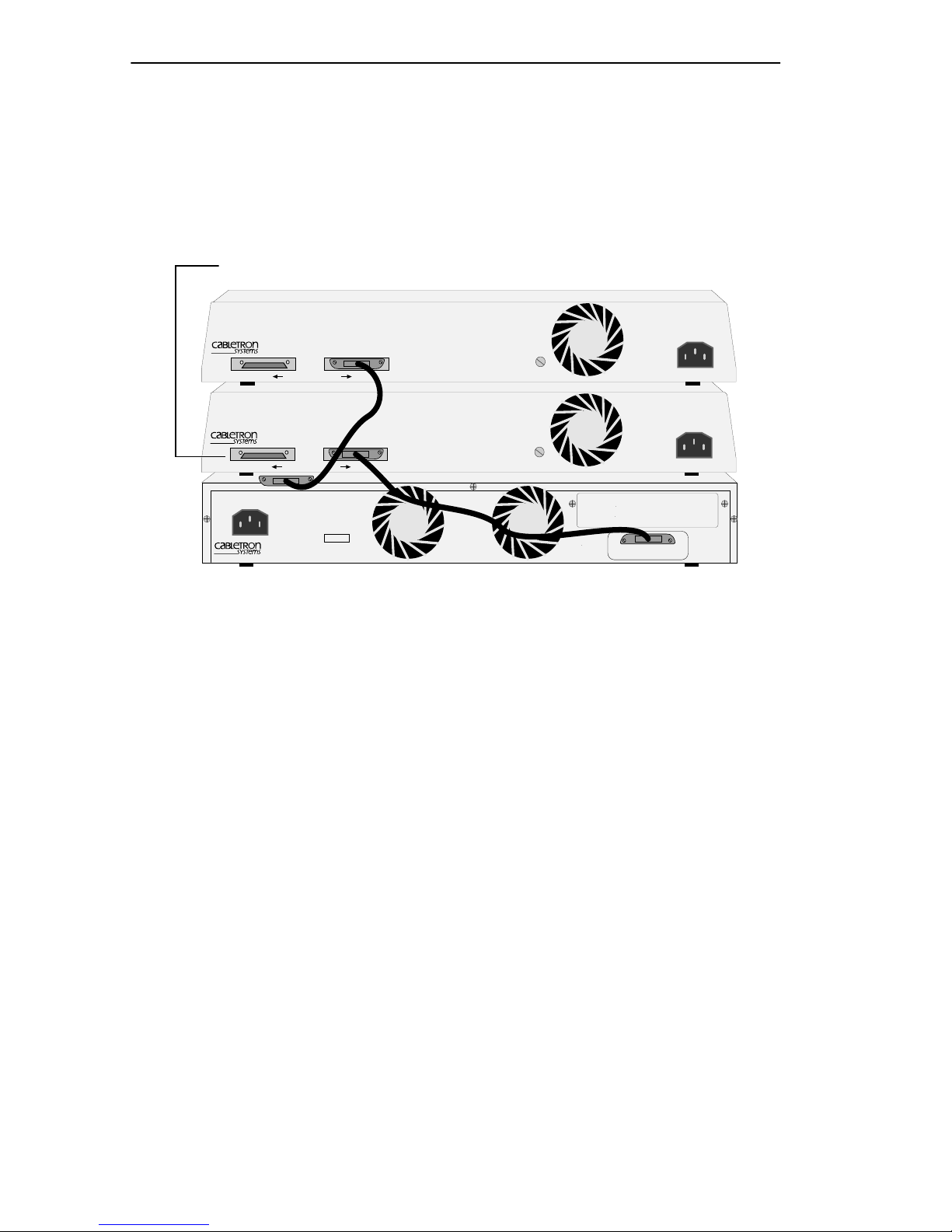
Chapter 3: Installation
If you temporarily disconnect one end of a HubSTACK Interconnect
cable and leave the other end attached to the hub, ensure that you
disconnect the cable from the OUT port as shown in Figure 3-12. This
ensures proper termination of the HubSTACK cable.
DISCONNECT MicroMMAC AND SEH
INTERCONNECT CABLES AT THE "OUT" PORT.
HubSTACK
10BASE-T
HUB
WITH
SEH-24
HubSTACK
SEH-24
OUT
10BASE-T
OUT
LANVIEW®
SEH INTERCONNECT
HUB
WITH
LANVIEW®
SEH INTERCONNECT
IN
IN
MicroMMAC-34E
10BASE-T
LINE:
100-125V - 4.0A
200-250V - 2.0A
50/60Hz
HUB
WITH
LANVIEW®
SN
SEH INTERCONNECT
OUT
Figure 3-12 Disconnecting the HubSTACK Interconnect Cable
090806
Page 3-16 MicroMMAC Installation Guide
Page 45
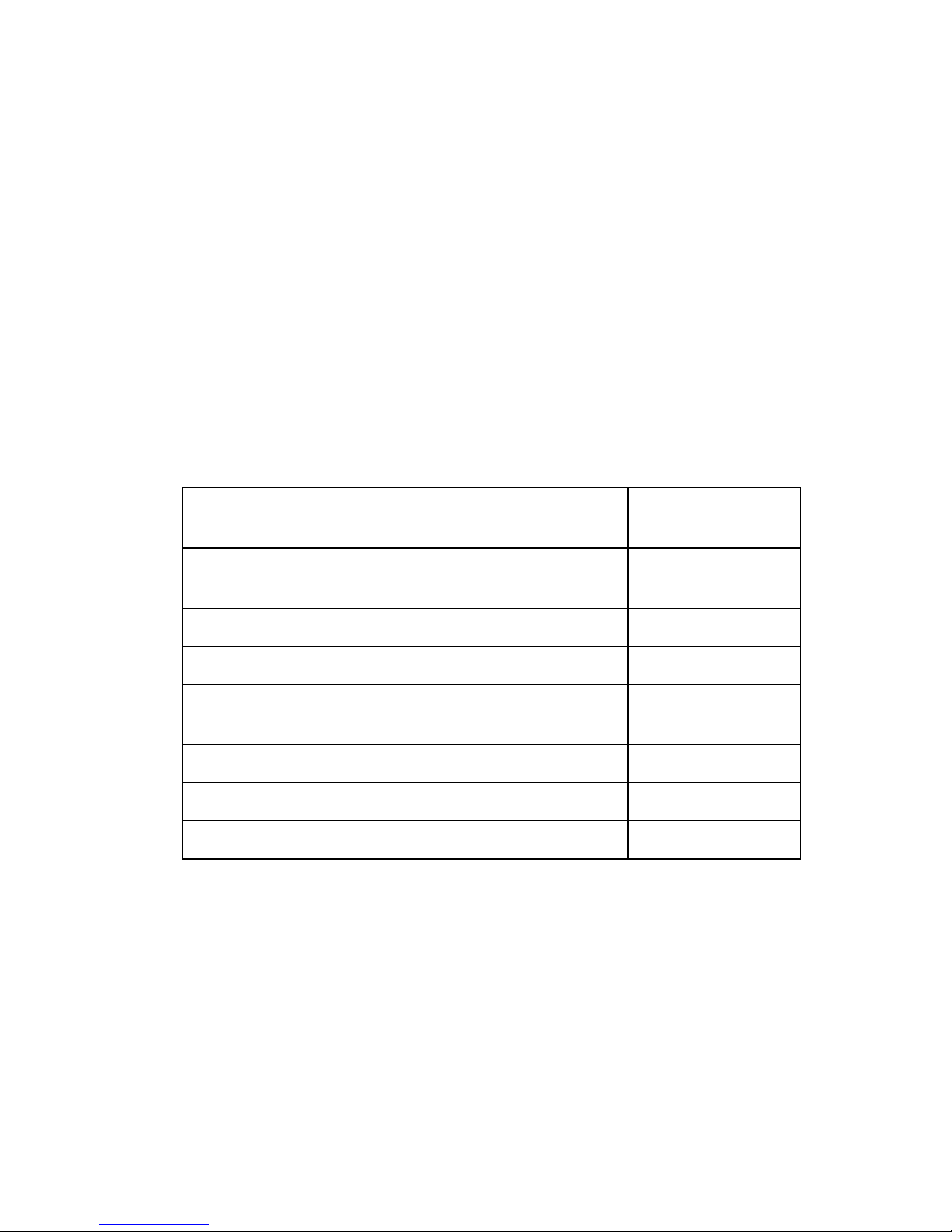
CHAPTER 4
CONNECTING TO THE NETWORK
This chapter explains how to connect the MicroMMAC to a network
using the network ports and EPIMs.
4.1 CONNECTING THE MicroMMAC TO THE NETWORK
The procedure for connecting network segments to the MicroMMAC
varies depending on the media and ports being connected. Refer to the
following list and perform the procedure described in the subsections that
apply to your MicroMMAC:
Connecting a 10BASE-T Segment to the
MicroMMAC-22E and MicroMMAC-24E
Connecting a 10BASE-T Segment to the
MicroMMAC-32E and MicroMMAC-34E
Connecting a 10BASE-T Segment to an EPIM-T Section 4.1.3
Connecting a 10BASE-F Segment to an EPIM-F1 Section 4.1.4
Connecting a 10BASE-F Segment to an EPIM-F2
or EPIM-F3
Connecting a 10BASE2 Segment to an EPIM-C Section 4.1.6
Connecting an AUI Segment to an EPIM-A Section 4.1.7
Connecting an AUI Segment to an EPIM-X Section 4.1.8
Section 4.1.1
Section 4.1.2
Section 4.1.5
MicroMMAC Installation Guide Page 4-1
Page 46

Chapter 4: Connecting to the Network
4.1.1 Connecting a 10BASE-T Segment to the
MicroMMAC-22E and MicroMMAC-24E
The MicroMMAC-22E and MicroMMAC-24E have RJ45 network ports
that support unshielded twisted pair segments. Each RJ45 port on the
MicroMMAC incorporates a Polarity Detection and Correction feature.
The Polarity Detection and Correction feature allows the MicroMMA C to
pass data regardless of the polarity of the twisted pair segment’s receive
link. Cabletron Systems does not recommend operating in this condition
and if this condition is discovered, the segment should be removed from
the network and wired correctly by a technician.
To attach twisted pair segments to the RJ45 network ports of the
MicroMMAC, perform the following steps:
1. Insert the RJ45 connector from each twisted pair segment into the
desired network port on the MicroMMAC. See Figure 4-1.
EPIM-2
LNK
EPIM-T
13X
14X
15X
18X
6X
17X
16X
1X
2X
3X
4X
5X
LNK
EPIM-T
EPIM-1
090812
Figure 4-1 MicroMMAC-22E/24E Network Ports
2. Check that the associated LNK LED for the port is on. If the LED is
not on, perform each of the following steps until it is:
a. Check that the 10BASE-T device at the other end of the twisted
pair segment is powered up.
b. Verify that the RJ45 connector on the twisted pair segment has the
proper pinouts. Refer to Figure 4-4.
Page 4-2 MicroMMAC Installation Guide
Page 47

Connecting the MicroMMAC to the Network
c. Check that the twisted pair connection meets dB loss and cable
specifications outlined in Appendix C, Network Planning and
Configuration.
If a link still has not been established, contact Cabletron Systems
Technical Support.
4.1.2 Connecting a 10BASE-T Segment to the
MicroMMAC-32E and MicroMMAC-34E
The MicroMMAC-32E has one RJ71 connector and the
MicroMMAC-34E has two RJ71 connectors. Each RJ71 connector
supports twelve 10BASE-T segments.
Refer to Appendix C, Network Planning and Configuration,
NOTE
for RJ71 pinouts.
To connect the MicroMMAC in an existing twisted pair wiring system,
perform the following steps:
1. Connect an RJ71 connector to an RJ71 port on the MicroMMAC as
shown in Figure 4-2.
EPIM-2
LNK
EPIM-T
13X
24X
1X
12X
LNK
EPIM-T
EPIM-1
090813
Figure 4-2 MicroMMAC-32E/34E Network Ports
MicroMMAC Installation Guide Page 4-3
Page 48

Chapter 4: Connecting to the Network
2. Attach wires of the 25-pair cable to a punch down block, or patch
panel.
3. At the device end of a segment, attach the segment to a 10BASE-T
compliant Ethernet device.
4. Check that the link LED on the 10BASE-T Ethernet device and the
applicable LNK LEDs on the MicroMMAC are on. If the LEDs are
not on, perform each of the following steps until the LEDs are on:
a. Check that the 10BASE-T device and the MicroMMAC have
power.
b. Verify the cabling between the MicroMMAC and the 10BASE-T
device.
c. Check the cable for continuity.
If a link has not been established, contact Cabletron Systems Technical
Support.
Page 4-4 MicroMMAC Installation Guide
Page 49

Connecting the MicroMMAC to the Network
4.1.3 Connecting a 10BASE-T Segment to an EPIM-T
Before connecting a segment to the EPIM-T, check each end of the
segment to determine the proper crossover. If the wires do not cross over,
use the switch on the EPIM-T to internally cross over the RJ45 port. Refer
to Figure 4-3 to properly set the EPIM-T crossover switch.
POSITION X
(CROSSED OVER)
1. RX+
2. RX-
3. TX+
4. NC
5. NC
6. TX-
7. NC
8. NC
POSITION =
(NOT CROSSED OVER)
1. TX+
2. TX-
3. RX+
4. NC
5. NC
6. RX-
7. NC
8. NC
149014
Figure 4-3 EPIM-T Crossover Switch
To connect an EPIM-T to a twisted pair segment, perform the following
steps:
1. Connect the twisted pair segment to the module by inserting the RJ45
connector on the twisted pair segment into the RJ45 port on the
module. See Figure 4-3.
2. Check that the EPIM’s LNK LED is on. If the LED is not on, perform
each of the following steps until it is:
a. Check that the 10BASE-T device at the other end of the twisted
pair segment is powered up.
MicroMMAC Installation Guide Page 4-5
Page 50

Chapter 4: Connecting to the Network
b. Verify that the RJ45 connector on the twisted pair segment has the
proper pinouts. Refer to Figure 4-4.
MicroMMAC
RJ45 PORT
PIN 1 Tx+
PIN 2 TxPIN 3 Rx-
PIN 4 Rx+
RX+/RX- AND TX+/TX- MUST SHARE A COMMON PAIR.
Figure 4-4 Cable Pinouts RJ45 Port
10BASE-T
DEVICE PORT
Tx+ PIN 1
Tx- PIN 2
Rx- PIN 3
Rx+ PIN 6
c. Check the cable for continuity.
d. Check that the twisted pair connection meets dB loss and cable
specifications outlined in Appendix C.
090833
e. Check that the crossover switch is in the correct position.
If a link still has not been established, contact Cabletron Systems
Technical Support.
4.1.4 Connecting a 10BASE-F Segment to an EPIM-F1
When connecting a fiber optic link segment with SMA 906
!
CAUTION
Each fiber optic link consists of two strands of fiber optic cabling: the
transmit (TX) and the receive (RX). The transmit strand from a module
port connects to the receive port of a fiber optic Ethernet device at the
other end of the segment. The receive strand of the applicable port on the
module connects to the transmit port of the fiber optic Ethernet device.
connectors to an EPIM-F1 with SMA ports, make sure each
connector uses half alignment, NOT full alignment, sleeves. A
full alignment sleeve damages the receive port. SMA 905
connectors do not need alignment sleeves.
Page 4-6 MicroMMAC Installation Guide
Page 51

Connecting the MicroMMAC to the Network
Cabletron Systems recommends labeling fiber optic cables to indicate
receive and transmit ends. Many cables are prelabeled, providing
matching labels or tapes at both ends of each strand of cable.
1. Remove the protective plastic covers from the fiber optic ports on the
applicable port on the module, and from the ends of the connectors on
each fiber strand.
Do not touch the ends of the fiber optic strands, and do not let
!
CAUTION
the ends come in contact with dust, dirt, or other contaminants.
Contamination of cable ends causes problems in data
transmissions. If necessary, clean contaminated cable ends
using alcohol and a soft, clean, lint-free cloth.
2. Attach one fiber to the receive port (RX) on the EPIM-F1. Insert the
SMA connector into the port. Turn the connector clockwise until the
connector will no longer turn easily. Do not overtighten the connector.
3. Attach the other fiber of the pair to the applicable transmit port on the
module. Use the same procedure for insertion of the ST connector.
MicroMMAC Installation Guide Page 4-7
109814
Figure 4-5 SMA Connector Insertion
Page 52

Chapter 4: Connecting to the Network
4. At the other end of the fiber optic cable, attach the fiber pair to the
transmit and receive ports of the device.
If link indicators are present for the fiber optic connection, check that they
are ON. If an indicator is present but not ON, that port does not have a
valid link. Perform each of the follo wing steps until you reach a resolution
of the problem and achieve a link.
• Check that the device at the other end of the link is ON.
• V erify proper cross-o ver of the fiber strands. Try sw apping the transmit
and receive connections at only one end of the link.
• Verify that the fiber connection meets the dB loss specifications
outlined in Appendix C, Network Planning and Configuration.
If you are still unable to establish a link, attempt to make the connection
between the devices with another fiber optic cable. If this is unsuccessful,
contact Cabletron Systems Technical Support.
4.1.5 Connecting a 10BASE-F Segment to an EPIM-F2 or
EPIM-F3
Each fiber optic link consists of two strands of fiber optic cabling: the
transmit (TX) and the receive (RX). The transmit strand from a module
port connects to the receive port of a fiber optic Ethernet device at the
other end of the segment. The receive strand of the applicable port on the
module connects to the transmit port of the fiber optic Ethernet device.
Cabletron Systems recommends labeling fiber optic cables to indicate
receive and transmit ends. Many cables are prelabeled, providing
matching labels or tapes at both ends of each strand of cable.
1. Remove the protective plastic covers from the fiber optic ports on the
applicable port on the module, and from the ends of the connectors on
each fiber strand.
Page 4-8 MicroMMAC Installation Guide
Page 53

Connecting the MicroMMAC to the Network
Do not touch the ends of the fiber optic strands, and do not let
!
CAUTION
the ends come in contact with dust, dirt, or other contaminants.
Contamination of cable ends causes problems in data
transmissions. If necessary, clean contaminated cable ends
using alcohol and a soft, clean, lint-free cloth.
2. Attach one fiber to the applicable receive port on the module. Insert
the ST connector into the port with the alignment slot on the connector
inserted over the locking key on the port. Turn the connector
clockwise to lock it down.
090834
Figure 4-6 ST Connector Insertion
3. Attach the other fiber of the pair to the applicable transmit port on the
module. Use the same procedure for insertion of the ST connector.
4. At the other end of the fiber optic cable, attach the fiber pair to the
transmit and receive ports of the device.
If link indicators are present for the fiber optic connection, check that they
are ON. If an indicator is present but not ON, that port does not have a
valid link. Perform each of the follo wing steps until you reach a resolution
of the problem and achieve a link.
• Check that the device at the other end of the link is ON.
• V erify proper cross-o ver of the fiber strands. Try sw apping the transmit
and receive connections at only one end of the link.
MicroMMAC Installation Guide Page 4-9
Page 54

Chapter 4: Connecting to the Network
• Verify that the fiber connection meets the dB loss specifications
outlined in Appendix C, Network Planning and Configuration.
If you are still unable to establish a link, attempt to make the connection
between the devices with another fiber optic cable. If this is unsuccessful,
contact Cabletron Systems Technical Support.
4.1.6 Connecting a 10BASE2 Segment to an EPIM-C
To connect a 10BASE2 thin coaxial segment to an EPIM-C, perform the
following steps:
Before attaching a male BNC connector to a f emale BNC barrel
NOTE
connector or terminator, look into the end of the connector to
verify that the gold contact pin is present and centered. Any
bent or broken pins may not connect properly and should be
replaced.
1. Set the Internal Termination (TERM) Switch, located to the right of
the port and labeled TERM to one of the following settings:
a. ON position ( ) to internally terminate the thin coaxial cable
segment at the port. Thin coaxial cable segments may be directly
connected to the port.
b. OFF position ( ) to not internally terminate the thin coaxial cable
segment at the port. Segments may only be connected through
T-connectors which are connected to properly terminated
segments on both ends.
Failure to terminate each T-connector segment may result in
NOTE
improper segment operation. Place a terminator on any open
female connection on the T-connector.
c. Attach another thin coaxial cable segment or a terminator to the
other female connector on the T-connector.
Page 4-10 MicroMMAC Installation Guide
Page 55

Connecting the MicroMMAC to the Network
2. Align the guide channels of the BNC (male) metal housing with the
locking keys of the BNC barrel (female) connector on the EPIM. Slide
the metal housing of the male connector straight over the metal
housing of the female connector.
3. Once the housing stops moving in, turn the metal housing clockwise
while continuing to apply light forward pressure.
149016
Figure 4-7 BNC Connector Insertion
4. The locking keys of the female connector will pull the connector in
until they reach the circular locking holes at the end of the guide
channels. The keys will click the connector into place and hold it there.
To remove the BNC connector, perform the steps above in reverse order,
turning the metal housing counter-clockwise and pulling the connector
straight off of the female BNC connector.
4.1.7 Connecting an AUI Segment to an EPIM-A
Ensure that the external transceiver to which the EPIM-A
!
CAUTION
connects does not have the Signal Quality Error (SQE or
“heartbeat”) test function enabled. The EPIM does not operate
if the transceiver has the SQE test function enabled. Refer to
the applicable transceiver manual for additional information.
MicroMMAC Installation Guide Page 4-11
Page 56

Chapter 4: Connecting to the Network
To connect an EPIM-A to an external network segment, perform the
following steps:
1. Attach an AUI cable, no longer than 50 meters in length, to the
external transceiver.
2. Align the DB15 connector of the AUI cable with the AUI port of the
EPIM as shown in Figure 4-8. The port will only connect if it is
properly aligned.
3. Firmly press the AUI connector over the AUI port. If there is a slide
latch present for the AUI connector, slide it over the locking posts on
the DB15 port.
If the transceiver PWR LED is OFF with the AUI cable connected:
a. Check the AUI connections for proper pinouts.
b. Check the cable for continuity.
c. Reconnect the AUI cable to the MicroMMAC and the device.
If the transceiver PWR LED remains OFF, contact Cabletron Systems
Technical Support.
Page 4-12 MicroMMAC Installation Guide
090814
Figure 4-8 The EPIM-A
Page 57

Connecting the MicroMMAC to the Network
4.1.8 Connecting an AUI Segment to an EPIM-X
The Signal Quality Error (SQE) switch remains in the OFF
!
CAUTION
To connect an EPIM-X to a device not requiring SQE perform the
following steps:
1. Align the DB15 connector of the AUI cable with the AUI port of the
EPIM as shown in Figure 4-9. The port will only connect if it is
properly aligned.
position for most network connections. However, some Data
Terminal Equipment (DTE) requires SQE. Refer to your DTE
manual for SQE requirements.
ON POSITION
(TOWARD BACK
OF EPIM)
OFF POSITION
(TOWARD FRONT
OF EPIM)
ON
OFF
149018
Figure 4-9 The EPIM-X
2. Firmly press the AUI connector over the AUI port. If there is a slide
latch present for the AUI connector, slide it over the locking posts on
the DB15 port.
3. Check that the SQE LED on the EPIM-X is off. If the SQE LED is on,
check the position of the SQE switch.
MicroMMAC Installation Guide Page 4-13
Page 58

Chapter 4: Connecting to the Network
If the SQE LED remains on, even though the SQE switch is in
NOTE
the OFF position, contact Cabletron Systems Technical
Support.
Page 4-14 MicroMMAC Installation Guide
Page 59

CHAPTER 5
TROUBLESHOOTING
This chapter describes how to use the front panel LANVIEW LEDs to
troubleshoot physical layer network problems.
5.1 USING LANVIEW
LANVIEW is Cabletron Systems built-in visual diagnostic and status
monitoring system. You can quickly scan the LANVIEW LEDs to
observe network status or diagnose network problems, and determine
which node or segment is faulty. Figure 5-1 shows the location and
provides a brief definition of each LED. A detailed description of each
LED follows Figure 5-1.
MicroMMAC-24E
RESET
DISPLAY
LED NAME
PWR
(Power)
CPU
(Central Processing Unit)
CLN
(Collision)
RCV
(Receive)
10BASE-T HUB
PWR
CPU
COM 1COM 2
CLN
LED COLOR
Off
Green (Solid)
Off
Green (Flashing)
Green (Blinking)
Red (Solid)
Orange (Blinking)
Red
Off
Yellow (Flashing)
Off
WITH
LANVIEW
RCV
LNK
24 23 22
RCV
LNK
12 11 10
R
21 20 19
987
18 17 16
654
15 14 13
32 1
DEFINITION
No Power
Power
CPU in BOOT Process
CPU Initializing
CPU Functioning
CPU Not Functioning
Ethernet Interface in stand-by condition
Collision
No Collision
MicroMMAC is Receiving Data
No Activity
E
2
E
1
LNK
(Link)
MicroMMAC Installation Guide Page 5-1
Green
Off
Link Established
No Link
Figure 5-1 LANVIEW LEDs
090817
Page 60

Chapter 5: Troubleshooting
PWR
The PWR LED indicates the power status of the MicroMMAC. A green
LED indicates that the MicroMMAC is receiving power. If this LED is
off, it indicates a loss of input power. Check the input power source
(circuit breaker, fuse, etc.). If the proper source power is present, the
problem could be with the MicroMMAC.
CPU
The CPU LED indicates the operational status of the MicroMMAC
processor. This LED alternates from red, to flashing green, to yellow
during power-up. If a BRIM is installed, this LED blinks orange for
approximately 30 seconds after the boot is complete. This indicates that
the front panel Ethernet interface is in a standby condition.
A blinking green LED indicates normal operation. A red LED indicates a
faulty processor.
CLN
The CLN LED indicates the collision status of the MicroMMAC ports. A
red LED indicates that a collision has occurred on one of the
MicroMMAC ports.
RCV
The RCV LED indicates the receive status of the MicroMMAC ports. A
flashing yellow LED indicates that the MicroMMAC is receiving data
packets from the associated port segment. Each MicroMMAC port has a
corresponding RCV LED:
• Network Ports: RCV LEDs 1–24
• EPIM-1: RCV LED E1
• EPIM-2: RCV LED E2
LNK
The LNK LED indicates the link status of the MicroMMAC ports. A
green LED indicates an established link between the associated port
segment and the 10BASE-T device at the other end of the segment. LNK
LEDs remain on as long as a link is maintained. Each Network Port (ports
1–24) has a corresponding LNK LED.
Page 5-2 MicroMMAC Installation Guide
Page 61

Troubleshooting Checklist
5.2 TROUBLESHOOTING CHECKLIST
If your MicroMMAC is not operating properly, Table 5-1 describes some
of the problems that may occur, possible causes for the problem, and
suggestions for resolving the problem.
Table 5-1 Troubleshooting Checklist
Problem Possible Causes Recommended Action
No LEDs on. Loss of Power. Check that the MicroMMAC
has adequate power.
Cannot contact the
MicroMMAC from
in-band
management.
User-entered
parameters (IP
address,
Community Names,
etc.) are lost when
device is powered
down.
No power to an
external
transceiver
connected to an
EPIM-A.
Improper
Community Names
table.
MicroMMAC does
not have an IP
address.
No link to device.
NVRAM reset
switch has been
toggled and
user-entered
parameters have
been reset to the
factory default.
AUI cable may be
defective.
Transceiver may be
defective .
Refer to the
Management User’s Guide
Community Names Table setup
and IP address assignment
procedures.
Check the link to the
MicroMMAC.
See Chapter 2 for proper use of
the NVRAM switch.
If NVRAM is defective, call
Cabletron Systems Technical
Support.
Replace AUI cable.
Replace transceiver.
MicroMMAC Local
for
High Number of
collisions on EPIM
ports.
MicroMMAC Installation Guide Page 5-3
EPIM is defective.
External
transceiver has
SQE enabled.
Replace EPIM.
Disable SQE.
Page 62

APPENDIX A
MicroMMAC SPECIFICATIONS
This appendix lists the operating specifications for the MicroMMAC.
Cabletron Systems reserves the right to change these specifications at any
time without notice.
A.1 OPERATING SPECIFICATIONS
System Specifications
Shared Memory: 4 MB Expandable
Internal Processor: Intel 80960 running at 24 MHz
Ethernet Controller: 1 National Semiconductor DP93932
Non-Volatile RAM: 128 kB with battery backup
EPROM: 128 kB
FLASH Memory: 2 MB Expandable
CPU Memory: 4 MB Expandable
A.2 POWER SUPPLY REQUIREMENTS
The MicroMMAC has a universal power supply. Table A-1 lists the input
power requirements.
Table A-1 Input Power Requirements
Voltage Range Input Current Frequency Range
120 to 125 VAC 4.0 A max 50 to 60 Hz
The power supply has two outputs of +5 volts and +12 volts. The
maximum output power is 125 watts and the minimum efficiency is 65%
under all conditions of line at full load. Table A-2 lists the minimum and
maximum load current from each output.
MicroMMAC Installation Guide Page A-1
Page 63

Appendix A: MicroMMAC Specifications
Table A-2 Power Supply Output Specifications
Output Minimum Load Maximum Load Maximum Power
+5 Volts 1.00 Amps 15 Amps 75 Watts
+12 Volts 0.15 Amps 4 Amps 48 Watts
A.3 ENVIRONMENTAL REQUIREMENTS
Operating Temperature: 5°C to 40°C (41°F to 104°F)
Storage Temperature: -30°C to 90°C (-22°F to 194°F)
Operating Humidity: 5% to 95% (non-condensing)
A.4 AGENCY APPROVALS
This unit meets the safety requirements of UL 1950, CSA C22.2 No. 950,
EN 60950, and IEC 950.
A.5 EMI REQUIREMENTS
This unit meets the EMI requirements of FCC Part 15 Class A, EN 55022
Class A, and VCCI Class I.
A.6 EMC REQUIREMENTS
This unit meets the EMC requirements of EN 50082-1.
A.7 PHYSICAL SPECIFICATIONS
Dimensions: 2.8H x 17.0W x 13.5D in
(7.2 x 43.6 x 34.6 cm)
Weight (unit): 7 lb
Page A-2 MicroMMAC Installation Guide
Page 64
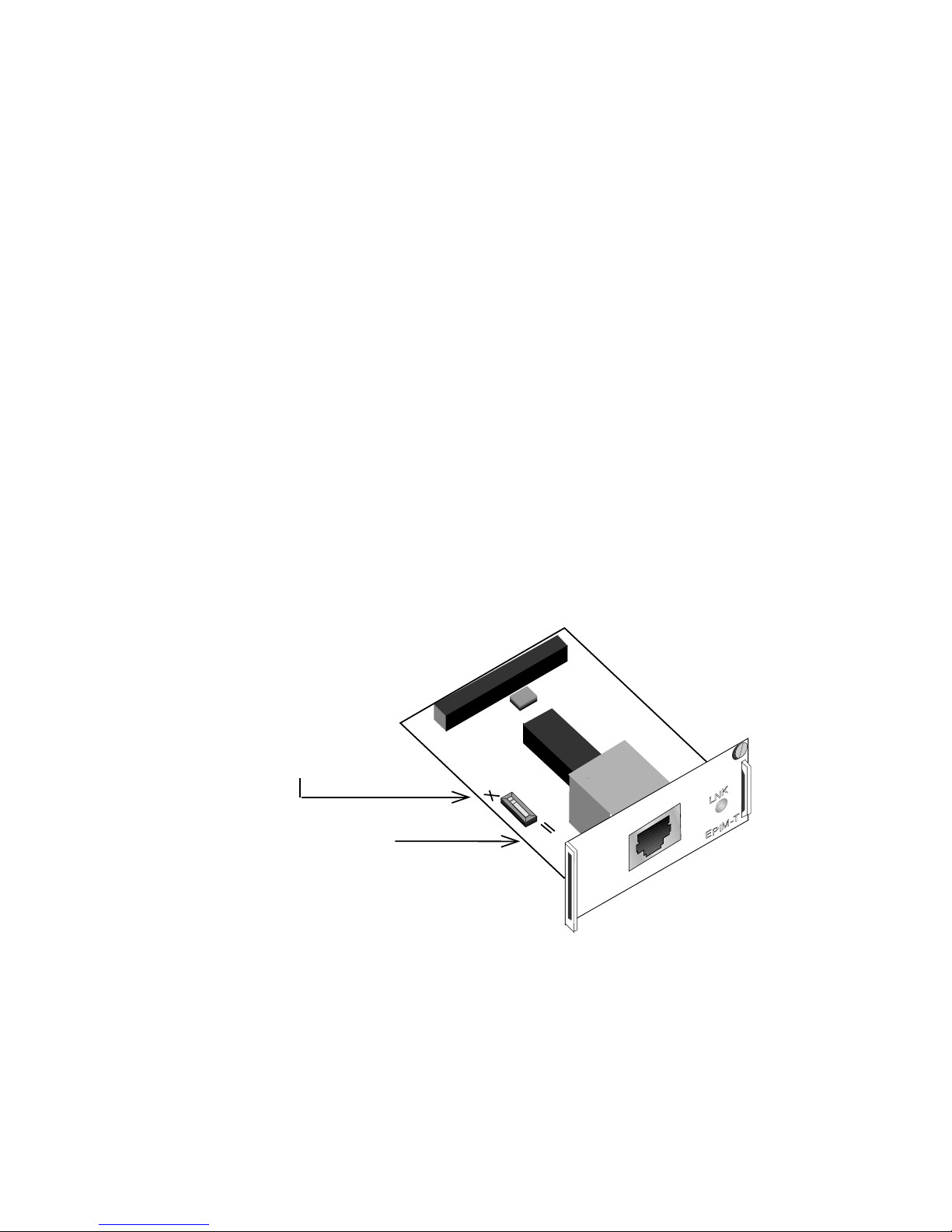
APPENDIX B
EPIM SPECIFICATIONS
EPIMs allow the MicroMMAC to attach to the main network using a
variety of media types. Cabletron Systems of fers a variety of EPIMs. The
following sections provide specifications for each EPIM.
B.1 EPIM-T
The EPIM-T is an RJ45 connector that supports unshielded twisted pair
cabling. It has an internal Cabletron Systems TPT 10BASE-T Twisted
Pair T ranscei v er.
The slide switch on the EPIM-T determines the crossover status of the
cable pairs. If the switch is on the X side, the pairs are internally crossed
over. If the switch is on the = side, the pairs are not internally crossed
over. Figure B-1 shows the pinouts for the EPIM-T in both positions.
Position X
(crossed over)
1. RX+
2. RX-
3. TX+
4. NC
Position =
(not crossed over)
1. TX+
2. TX-
3. RX+
4. NC
5. NC
6. TX-
7. NC
8. NC
Figure B-1 Crossover Switch on the EPIM-T
5. NC
6. RX
7. NC
8. NC
149029
MicroMMAC Installation Guide Page B-1
Page 65

Appendix B: EPIM Specifications
B.2 EPIM-F1 AND EPIM-F2
The EPIM-F1 and EPIM-F2 shown in Figure B-2 support multimode
fiber optic cabling. Each EPIM has an internal Cabletron Systems FOT-F
fiber optic transceiver. The EPIM-F1 is equipped with SMA connectors
and the EPIM-F2 is equipped with ST connectors.
149030
Figure B-2 The EPIM-F1 and EPIM-F2
Table B-1 EPIM-F1 and EPIM-F2 Specifications
Parameter Typical
Value
Receive
Sensitivity
Peak Input Power -7.6 dBm -8.2 dBm – –
Transmitter Power
50/125 µm Fiber -13.0 dBm -15.0 dBm 13.0 dB 17.5 dB
62.5/125 µm
Fiber
-30.5 dBm -28.0 dBm – –
-10.0 dBm -12.0 dBm 16.0 dB 20.5 dB
Worst Case Worst
Case
Budget
Typical
Budget
149031
100/140 µm Fiber -7.0 dBm -9.0 dBm 19.0 dB 23.5 dB
Error Rate
Better than 10
Page B-2 MicroMMAC Installation Guide
-10
Page 66

EPIM-F3
The transmitter power and receive sensitivity levels listed in Table B-1
represent Peak Power Le v els after optical ov ershoot. You must use a Peak
Power Meter to correctly compare the above values to those you measure
on any particular port. If you measure Power Levels with an Average
Power Meter, you must add 3 dBm to the measurement to correctly
compare measured values to the values listed in Table B-1
(e.g., -29.5 dBm peak = -32.5 dBm average).
B.3 EPIM-F3
Figure B-3 shows the EPIM-F3. The EPIM-F3 supports single mode fiber
optic cabling. It has an internal Cabletron Systems FOT-F fiber optic
transceiver and is equipped with ST Connectors.
149032
Figure B-3 EPIM-F3
Transmitter power is inversely proportional to temperature rise. Use the
Output Power Coefficient to calculate increased or decreased power
output for your operating environment. F or example, typical po wer output
at 25˚C equals -16.4 dBm. For a 4˚C temperature increase, multiply the
typical coefficient (-0.15 dBm) by four, and add the result to typical
output power (4 x -0.15 dBm + -16.4 dBm = -17.0 dBm).
MicroMMAC Installation Guide Page B-3
Page 67

Appendix B: EPIM Specifications
Table B-2 EPIM-F3 Specifications
Parameter T ypical Value Minimum Maximum
Transmitter Peak
Wave Length
Spectral Width 60 nm – 100 nm
Rise Time 3.0 ns 2.7 ns 5.0 ns
Fall Time 2.5 ns 2.2 ns 5.0 ns
Duty Cycle 50.1% 49.6% 50.7%
Bit Error Rate
1300 nm 1270 nm 1330 nm
Better than 10
-10
The transmitter power levels and receive sensitivity levels listed in
Table B-1 represent Peak Power Levels after optical overshoot. You must
use a Peak Power Meter to correctly compare the above values to those
you measure on any particular port. If you measure Power Levels with an
Average Power Meter, you must add 3 dBm to the measurement to
correctly compare those measured values to the values listed above (e.g.,
-29.5 dBm peak = -32.5 dBm average).
Page B-4 MicroMMAC Installation Guide
Page 68

EPIM-C
B.4 EPIM-C
The EPIM-C supports thin coaxial cabling and is equipped with an
internal Cabletron Systems TMS-3 transceiver. Use the TERM switch on
the front of the EPIM-C to set the internal 50 Ohm terminator. This
eliminates the need to connect the port to a T-connector and terminator.
Figure B-4 shows the settings for the terminator switch.
TERM
EPIM-C
Internal Termination Switch
= On (internally terminated)
= Off (need external termination)
149034
Figure B-4 EPIM-C
Connector T ype
BNC receptacle with gold center contact for use with BNC type
T-connectors and RG58 thin coaxial cable.
Grounding
Connecting a thin coaxial segment to earth ground at more
than one point could produce dangerous ground currents.
The BNC port of the EPIM-C is not connected to earth ground.
MicroMMAC Installation Guide Page B-5
Page 69

Appendix B: EPIM Specifications
B.5 EPIM-A AND EPIM-X
The EPIM-A is a DB15 female connector used to attach segments to an
external transceiver. The EPIM-X is equipped with dual internal
transceivers. It has a DB15 male connector used to attach segments to an
AUI cable. Figure B-5 shows both modules along with DB15 pinouts.
149035
Figure B-5 EPIM-A and EPIM-X (AUI Port)
Pin 1 Logic Ref. Pin 9 Collision -
2 Collision + 10 Transmit 3 Transmit + 11 Logic Ref.
4 Logic Ref. 12 Receive 5 Receive + 13 Power (+12 Vdc)
6 Power Return 14 Logic Ref.
7 No Connection 15 No Connection
8 Logic Ref.
Connector Shell: Positive Ground
Page B-6 MicroMMAC Installation Guide
Page 70

APPENDIX C
NETWORK PLANNING AND CONFIGURATION
This appendix contains general network guidelines. Before attempting to
install the MicroMMAC or any additional EPIMs or BRIMs, review the
requirements and specifications outlined in this appendix.
Your network installation must meet the conditions, guidelines,
!
CAUTION
C.1 NETWORK CABLE REQUIREMENTS
The network ports of the MicroMMAC support 10BASE-T Shielded
Twisted Pair (STP) or Unshielded Twisted Pair (UTP) cabling.
specifications, and requirements included in this appendix to
ensure satisfactory performance of this equipment. Failure to
follow these guidelines may produce poor network
performance.
EPIMs support UTP, STP, multimode fiber optic, single mode fiber optic,
AUI, or 10BASE2 thin coaxial cabling. The rear panel Interconnect Bus
port supports Cabletron Systems HubSTACK Interconnect cables for
stackable applications.
Take care in planning and preparing the network cabling and connections.
The quality of the connections and the length of cables are critical factors
in determining the reliability of the network. The following sections
describe requirements for each media type.
C.1.1 HubSTACK Interconnect Cable
Attach the MicroMMAC to modules in the stack with the HubSTACK
Interconnect bus cables available only from Cabletron Systems. Refer to
Chapter 1 for cable part numbers.
The rear panel of the MicroMMAC has an Interconnect Bus Out port
(male connector) to stack SEH non-intelligent hubs together. One
MicroMMAC supports a stack of up to four SEH non-intelligent hubs.
MicroMMAC Installation Guide Page C-1
Page 71

Appendix C: Network Planning and Configuration
C.1.2 10BASE-T UTP and STP Cable
The devices and 10BASE-T twisted pair segments connected to the
MicroMMAC and EPIM-T must meet the IEEE 802.3 specifications
listed below:
Length
The IEEE 802.3 10BASE-T standard requires that 10BASE-T devices
transmit over a 100 meter (328 foot) link using 22-24 AWG unshielded
twisted pair wire. However, cable quality largely determines maximum
link length. With high quality, lo w attenuation cable, link lengths of up to
200 meters are achievable. Cable delay limits maximum link length to
200 meters, regardless of the cable type. Cabletron Systems does not
recommend UTP cable lengths of more than 100 meters.
Losses introduced by connections at punch-down blocks and
NOTE
other equipment reduce total segment length. For each
connector or patch panel in the link, subtract 12 meters from
the total length of your cable.
Insertion Loss
The maximum insertion loss allowed for a 10BASE-T link is 11.5 dB
between frequencies of 5.0 and 10 MHz. This includes the attenuation of
the cables, connectors, patch panels, and reflection losses due to
impedance mismatches in the link segment.
Impedance
Cabletron Systems 10BASE-T products work on twisted pair cable with
75 to 165 ohms impedance. Unshielded twisted pair cables typically have
an impedance of between 85 to 110 ohms.
Shielded twisted pair cables, such as IBM Type 1 cable, are also used. The
impedance of IBM Type 1 cable is typically 150 ohms. Higher impedance
increases signal reflection, but because the cable is shielded, signal
reflection has little effect on the quality of the received signal due to the
lack of crosstalk between the shielded cable pairs.
Page C-2 MicroMMAC Installation Guide
Page 72

Network Cable Requirements
Jitter
Intersymbol interference and reflections can cause jitter in the bit cell
timing, resulting in data errors. A 10B ASE-T link must not generate more
than 5.0 ns of jitter. If the cable meets the impedance requirements for a
10BASE-T link, jitter should not be a concern.
Delay
The maximum propagation delay of a 10BASE-T link segment must not
exceed 1000 ns This 1000 ns maximum delay limits the maximum link
segment length to no greater than 200 meters.
Crosstalk
Signal coupling between different cable pairs within a multi-pair cable
bundle causes crosstalk. 10B ASE-T transceiv er design alleviates concerns
about crosstalk, provided the cable meets all other requirements.
Noise
Crosstalk or externally induced impulses can cause noise. Impulse noise
may cause data errors if the impulses occur at very specific times during
data transmission. Generally, noise is not a concern. If noise-related data
errors are suspected, it may be necessary to either reroute the cable or
eliminate the source of the impulse noise.
Temperature
Multi-pair PVC 24 AWG wires typically have an attenuation of
approximately 8 to 10 dB/100 meters at 20°C (68°F). The attenuation of
PVC insulated cable varies significantly with temperature. At
temperatures greater than 40°C (104°F), Cabletron Systems recommends
the use of plenum-rated cables to ensure that cable attenuation remains
within specification.
MicroMMAC Installation Guide Page C-3
Page 73

Appendix C: Network Planning and Configuration
C.1.3 Multimode Fiber Optic Cable
Table C-1 shows Multimode Fiber Optic Cable specifications for the
EPIM-F1 and EPIM-F2.
Table C-1 Multimode Fiber Optic Cable Specifications
Cable Type Attenuation Maximum Cable Length
50/125 µm 13.0 dB or less
62.5/125 µm 16.0 dB or less
100/140 µm 19.0 dB or less
Attenuation
The maximum allowab le fiber optic
cable length is 2 km (2187.2
yards). However, IEEE 802.3
FOIRL specifications specify a
maximum of 1 km (1093.6 yards).
T est the fiber optic cable with a fiber optic attenuation test set adjusted for
an 850 nm wavelength. This test verifies that the signal loss in a cable is
within an acceptable level. Table C-1 shows the attenuation for each
multimode cable type.
Fiber Optic Budget and Propagation Delay
When determining the maximum fiber optic cable length to incorporate
fiber runs into the network, calculate and consider the fiber optic budget
(a total loss of 10.0 dB or less is permissible between stations) and total
network propagation delay.
To determine the fiber optic budget, combine the optical loss due to the
fiber optic cable, in-line splices, and fiber optic connectors. Typical loss
for a splice and connector (together) equals 1 dB or less.
Propagation delay is the amount of time it takes data to travel from the
sending device to the receiving device. Total propagation delay allowed
for the entire network is 25.6 µs in one direction (51.2 µs round trip). If
the total propagation delay between any two nodes on the network
exceeds 25.6 µs, then bridges must be used.
Page C-4 MicroMMAC Installation Guide
Page 74

Network Cable Requirements
C.1.4 Single Mode Fiber Optic Cable
Table C-2 shows single mode fiber optic cable specifications for the
EPIM-F3.
Table C-2 Single Mode Fiber Optic Cable Specifications
Cable Type Attenuation Maximum Cable Length
8/125-12/125 µm 10.0 dB or less The maximum allowab le fiber optic
cable length is 5 km (3.1 miles)
with bridges at each segment end.
However, IEEE 802.3 FOIRL
specifications specify a maximum
of 1 km (1093.6 yards).
Attenuation
T est the fiber optic cable with a fiber optic attenuation test set adjusted for
an 1300 nm wavelength. This test verifies that the signal loss in a cable
falls within the acceptable level of 10.0 dB or less for any given single
mode fiber optic link.
Fiber Optic Budget and Propagation Delay
When determining the maximum fiber optic cable length to incorporate
fiber runs into the network, calculate and consider the fiber optic budget
(a total loss of 10.0 dB or less is permissible between stations) and total
network propagation delay.
To determine the fiber optic budget, combine the optical loss due to the
fiber optic cable, in-line splices, and fiber optic connectors. Typical loss
for a splice and connector (together) equals 1 dB or less.
Propagation delay is the amount of time it takes data to travel from the
sending device to the receiving device. Total propagation delay allowed
for the entire network is 25.6 µs in one direction (51.2 µs round trip). If
the total propagation delay between any two nodes on the network
exceeds 25.6 µs, then bridges must be used.
MicroMMAC Installation Guide Page C-5
Page 75

Appendix C: Network Planning and Configuration
C.1.5 10BASE2 Thin Coaxial Cable
The following specifications show 10BASE2 thin coaxial cable
requirements for the EPIM-C:
Cable T ype
50 ohm RG-58A/U type coaxial cable must be used when making up a
10BASE2 thin coaxial cable segment.
Length
The 10BASE2 thin coaxial cable segment must be no longer than 185
meters (203.5 yards).
Terminators
Terminate each end of a 10BASE2 thin coaxial cable segment.
Connectors
A maximum of 29 T-connectors may be used throughout the length of
cable segment for host connections. If an excessive number of barrel
connectors are used within the cable segment, such as finished wall plates
with BNC feed-throughs, then a reduced number of host connections may
be required. For special network design, contact Cabletron Systems
Technical Support.
Grounding
For safety, ground only one end of a 10BASE2 thin coaxial cable
segment. Do NOT connect EPIM BNC ports to earth ground.
Connecting a 10BASE2 thin coaxial cable segment to earth
ground at more than one point could produce dangerous
ground currents.
Page C-6 MicroMMAC Installation Guide
Page 76
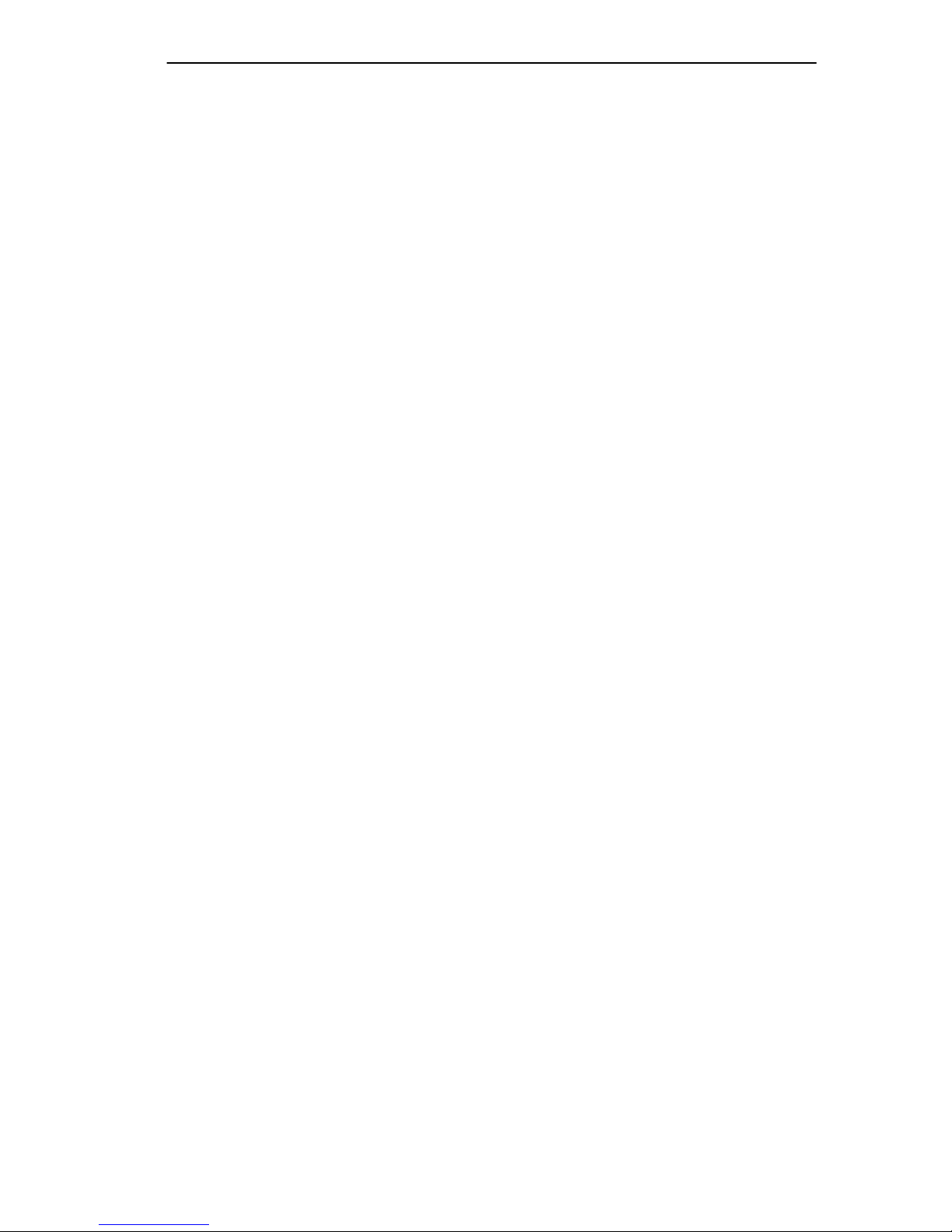
Network Port Specifications
C.1.6 AUI Cable
The following specifications show AUI cable requirements for the
EPIM-A and EPIM-X:
AUI Cable
The A UI cable must be IEEE 802.3 type cable.
Length
The A UI Cable must not exceed 50 meters (165 feet) in length. If 28 A WG
thin office drop AUI cable is used, then the maximum cable length is
limited to 15.24 meters (50 feet).
Grounding
The connector shell of the EPIM-A and the EPIM-X are connected to
ground.
C.2 NETWORK PORT SPECIFICATIONS
The MicroMMAC-22E and MicroMMAC-24E network ports use
shielded RJ45 connectors that support both STP and UTP cabling. The
MicroMMAC-32E and MicroMMAC-34E use RJ71 connectors for
network connections. The following sections provide specifications for
each MicroMMAC model.
MicroMMAC Installation Guide Page C-7
Page 77

Appendix C: Network Planning and Configuration
C.2.1 MicroMMAC-22E and MicroMMAC-24E
Network Ports
The MicroMMAC-22E and MicroMMAC-24E provide RJ45 connections
for network connections. Figure C-1 shows the RJ45 pinouts.
1 2 3 4 5 6 7 8
5X
1. Receive + 5. Not Used
2. Receive - 6. Transmit -
3. Transmit + 7. Not Used
4. Not Used 8. Not Used
3X
1X
149003
Figure C-1 RJ45 Network Ports
C.2.2 MicroMMAC-32E and MicroMMAC-34E
Network Ports
The MicroMMAC-32E and MicroMMAC-34E provide RJ71 connectors
for network connections as shown in Figure C-2. Table C-3 shows the
pinouts for the RJ71 connector.
Pin 25
Pin 1
Pin 50 Pin 26
Figure C-2 MicroMMAC-34E Network Ports
Page C-8 MicroMMAC Installation Guide
090803
Page 78

Network Port Specifications
Table C-3 RJ71 Champ Connector Pinouts
Pin Signal Wire Color Pin Signal Wire Color
1 RX 1- Blue/White 26 RX 1+ White/Blue
2 TX 1- Orange/White 27 TX 1+ White/Orange
3 RX 2- Green/White 28 RX 2+ White/Green
4 TX 2- Brown/White 29 TX 2+ White/Brown
5 RX 3- Gray/White 30 RX 3+ White/Gray
6 TX 3- Blue/Red 31 TX 3+ Red/Blue
7 RX 4- Orange/Red 32 RX 4+ Red/Orange
8 TX 4- Green/Red 33 TX 4+ Red/Green
9 RX 5- Brown/Red 34 RX 5+ Red/Brown
10 TX 5- Gray/Red 35 TX 5+ Red/Gray
11 RX 6- Blue/Black 36 RX 6+ Black/Blue
12 TX 6- Orange/Black 37 TX 6+ Black/Orange
13 RX 7- Green/Black 38 RX 7+ Black/Green
14 TX 7- Brown/Black 39 TX 7+ Black/Brown
15 RX 8- Gray/Black 40 RX 8+ Black/Gray
16 TX 8- Blue/Yellow 41 TX 8+ Yellow/Blue
17 RX 9- Orange/Yellow 42 RX 9+ Yellow/Orange
18 TX 9- Green/Yellow 43 TX 9+ Yellow/Green
19 RX 10- Brown/Yellow 44 RX 10+ Yellow/Brown
20 TX 10- Gray/Yellow 45 TX 10+ Yellow/Gray
21 RX 11- Blue/Violet 46 RX 11+ Violet/Blue
22 TX 11- Orange/Violet 47 TX 11+ Violet/Orange
23 RX 12- Green/Violet 48 RX 12+ Violet/Green
24 TX 12- Brown/Violet 49 TX 12+ Brown
25 N/C Gray/Violet 50 N/C Violet/Gray
MicroMMAC Installation Guide Page C-9
Page 79

Appendix C: Network Planning and Configuration
C.3 COM PORT SPECIFICATIONS
The RJ45 COM ports supports an Uninterruptible Power Supply (UPS) or
access to a Local Management console.
For instructions about configuring a UPS or Local Management
NOTE
These ports support a Digital Equipment Corporation, VT320 terminal or
PC emulation of the VT320 terminal. Figure C-3 shows the pinouts for
the COM ports.
console to the MicroMMAC, refer to the
Management User’s Guide
.
MicroMMAC Local
1 2 3 4 5 6 7 8 1 2 3 4 5 6 7 8
COM 2
COM Port Pinouts (Console Application)
1. Transmit
2. Data Carrier Detect
3. Data Set Ready
4. Receive Data
Figure C-3 COM Port Pinouts
COM 1
5. Signal Ground
6. Data Terminal Ready
7. Request To Send
8. Clear To Send
090804
C.4 TRANSCEIVER REQUIREMENTS
When connecting an external network segment, using a transcei v er, to the
MicroMMAC with an EPIM-A, the following requirements must be met:
• The transceiver or Ethernet Device to which the module will be
connected must meet IEEE 802.3 standards, and/or Ethernet Version
1.0 or Version 2.0 standards.
Page C-10 MicroMMAC Installation Guide
Page 80

Transceiver Requirements
• The Signal Quality Error (SQE) test function on the transceiver must
be disabled if you connect it to a repeater or to an Ethernet Version 1.0
device. In addition, some Version 2.0 equipment does not support the
SQE test. Devices that do not support SQE test interpret the SQE test
pulse as a collision.
MicroMMAC Installation Guide Page C-11
Page 81

INDEX
Numerics
10BASE2
connecting 4-10
10BASE-F
connecting 4-6, 4-8
10BASE-T
connecting 4-2, 4-3, 4-5
A
Alignment sleeves 4-6
AUI
connecting 4-11, 4-13
auto-baud detection 2-3
B
BNC connector
usage 4-10
BRIMs
adding/replacing 3-9
available 1-8
C
Cable Requirements
10BASE-2 C-6
10BASE-T C-2
AUI C-7
HubSTACK C-1
multimode fiber C-4
single mode fiber C-5
Caution 1-2
Chassis Cover
removing 3-2
COM Port Specifications C-10
D
Distributed LAN Monitor
(DLM) 1-5
E
EMC Requirements A-2
EMI Requirements A-2
Environmental Requirements
operating humidity A-2
operating temperature A-2
storage temperature A-2
EPIM-A B-6
EPIM-C B-5
EPIM-F1 B-2
EPIM-F2 B-2
EPIM-F3 B-3
EPIMs
adding/replacing 3-8
available 1-8
EPIM-T B-1
EPIM-X B-6
SQE switch 4-13
F
FLASH SIMM
upgrading 3-6
G
Getting Help 1-10
H
HubSTACK Interconnect Cables
part numbers 1-9, 3-14
I
Installing
19-inch rack 3-13
shelf or tabletop 3-11
stacking 3-14
strain-relief bracket 3-12
MicroMMAC Installation Guide Index-1
Page 82

Index
L
LANVIEW LEDs
locating 5-1
LCD
saved alarm messages 2-4
saved system messages 2-6
static system messages 2-3
unsaved initialization
messages 2-5
Local Management 1-4
M
Mode Switches 3-4
N
Note 1-2
NVRAM switch 2-8
P
Physical Specifications
dimensions A-2
weight A-2
Ping 3-9
Pinouts
DB15 B-6
RJ21 C-8
RJ45 C-8
Power Supply
output specifications A-2
requirements A-1
T
T-connector
usage 4-10
Tip 1-2
Transceiver Requirements C-10
Troubleshooting Checklist 5-3
U
Uninterruptible Power Supply
(UPS) C-10
W
Warning 1-2
R
Remote Network Management 1-7
Reset button 2-7
S
Safety Requirements A-2
Signal Quality Error (SQE) C-11
SMA connectors
usage 4-6
Specifications A-1
Index-2 MicroMMAC Installation Guide
Page 83

POWER SUPPLY CORD
The mains cord used with this equipment must be a 2 conductor plus
ground type with minimum 0.75 mm square conductors and must
incorporate a standard IEC appliance coupler on one end and a mains
plug on the other end which is suitable for the use and application of
the product and that is approved for use in the country of application.
GERMAN:
Die Netzleitung, die mit diesem Geraet benuetzt wird, soll einen zwei
Leiter mit Erdleiter haben, wobei die Leiter mindestens 0.75 mm sind,
mit einer normalen IEC Geraetesteckdose an einem Ende und einem
Geraetestecker am anderen Ende versehen sind, der fuer den
Gebrauch und die Anwendung des Geraetes geeignet und der zum
Benuetzen im Lande der Anwendung anerkannt ist.
SPANISH:
El cable principal de la red eléctrica utilizado con este equipo debe
tener 2 conductores y 1 toma de tierra con un mínimo de 0.75 mm2
cada uno y necesita tener un aparato de acoplamiento standard IEC en
un extremo y un enchufe para el cable principal de la red eléctrica en
el otro extremo, lo cual sea adecuado para el uso y
applicación del producto y lo cual sea aprobado para uso en el pais de
applicación.
FRENCH:
Le cordon d' alimentation reliant cet appareil au secteur doit
obligatoirement avoir deux fils conducteurs de 0.75 mm2 minimum et
un fil de terre. It doit également être équipé du côté appareil d'une
fiche agrée IEC et du côte secteur, d'une prise adaptée à l'usage du
produit et aux normes du pays où l'appareil est utilisé.
