Cabletron Systems CyberSWITCH CSX200, CyberSWITCH CSX400-DC, CSX400, HSIM-W6, HSIM-W84 Configuration Manual
...Page 1

QuickSET
Configuration Guide for
CSX200, CSX400, CSX400-DC,
CSX500, HSIM-W6, and HSIM-W84
9032691-03
Page 2

Page 3
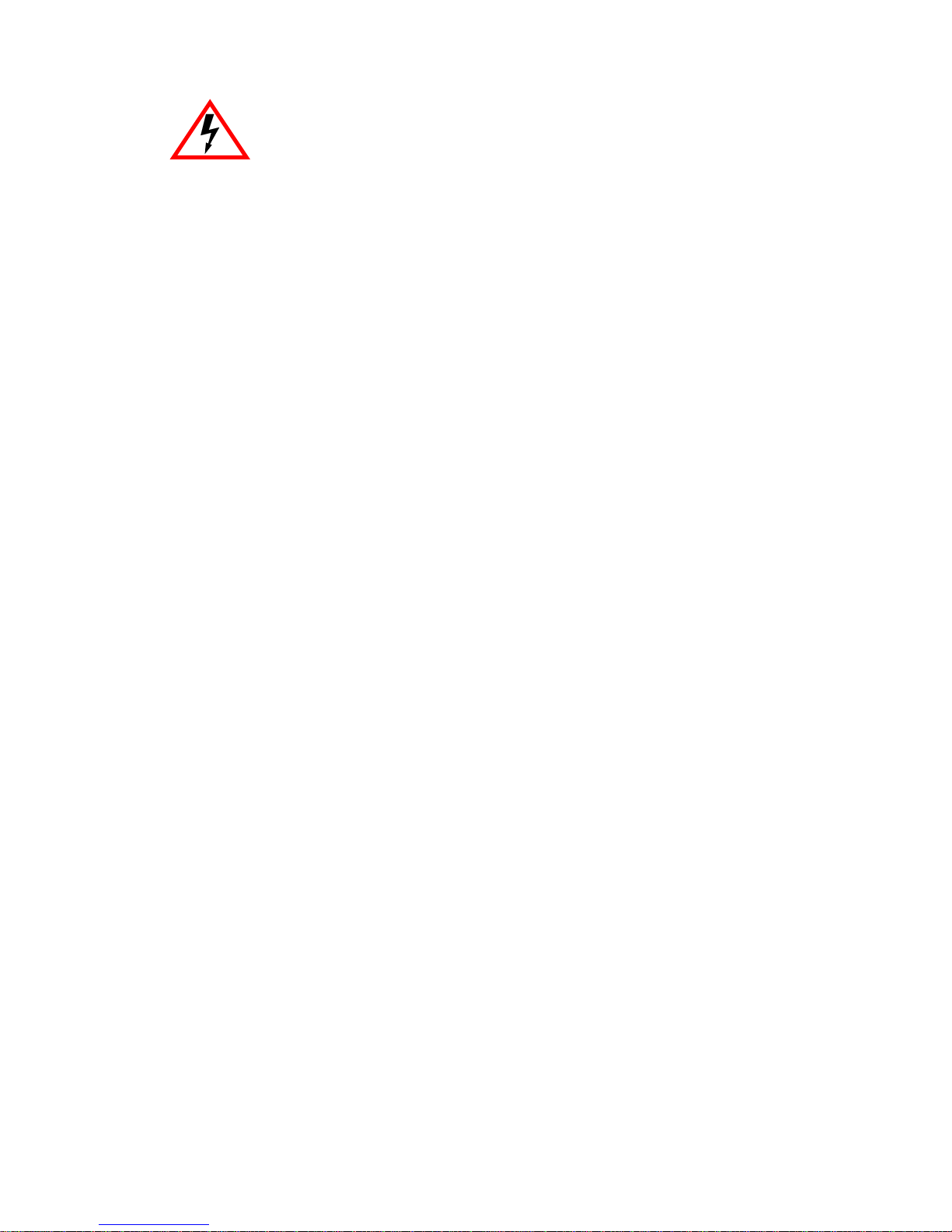
Only qualified personnel should perform installation
procedures.
NOTICE
Cabletron Systems reserves the right to make changes in specifications and other information
contained in this document without prior notice. The reader should in all cases consult Cabletron
Systems to determine whether any such changes have been made.
The hardware, firmware, or software described in this manual is subject to change without notice.
IN NO EVENT SHALL CABLETRON SYSTEMS BE LIABLE FOR ANY INCIDENTAL,
INDIRECT, SPECIAL, OR CONSEQUENTIAL DAMAGES WHATSOEVER (INCLUDING BUT
NOT LIMITED TO LOST PROFITS) ARISING OUT OF OR RELATED TO THIS MANUAL OR
THE INFORMATION CONTAINED IN IT, EVEN IF CABLETRON SYSTEMS HAS BEEN
ADVISED OF, KNOWN, OR SHOULD HAVE KNOWN, THE POSSIBILITY OF SUCH
DAMAGES.
1999 by Cabletron Systems, Inc., P.O. Box 5005, Rochester, NH 03866-5005
All Rights Reserved
Printed in the United States of America
Order Number 9032691-03 April 1999
Cabletron Systems
Cabletron Systems, Inc.
All other product names mentioned in this manual may be trademarks or registered trademarks of
their respective companies.
and
QuickSET
are registered trademarks and
CyberSwitch
is a trademark of
FCC NOTICE
This device complies with Part 15 of the FCC rules. Operation is subject to the following two
conditions: (1) this device may not cause harmful interference, and (2) this device must accept any
interference received, including interference that may cause undesired operation.
NOTE:
device, pursuant to Part 15 of the FCC rules. These limits are designed to provide reasonable
protection against harmful interference when the equipment is operated in a commercial environment.
This equipment uses, generates, and can radiate radio frequency energy and if not installed in
accordance with the operator’s manual, may cause harmful interference to radio communications.
Operation of this equipment in a residential area is likely to cause interference in which case the user
will be required to correct the interference at his own expense.
WARNING:
party responsible for compliance could void the user’s authority to operate the equipment.
This equipment has been tested and found to comply with the limits for a Class A digital
Changes or modifications made to this device which are not expressly approv ed by the
QuickSET Configuration Guide i
Page 4

Notice
INDUSTRY CANADA NOTICE
This digital apparatus does not exceed the Class A limits for radio noise emissions from digital
apparatus set out in the Radio Interference Regulations of the Canadian Department of
Communications.
Le présent appareil numérique n’émet pas de bruits radioélectriques dépassant les limites applicables
aux appareils numériques de la class A prescrites dans le Règlement sur le brouillage radioélectrique
édicté par le ministère des Communications du Canada.
NOTICE:
equipment meets telecommunications network protective, operational and safety requirements as
prescribed in the appropriate Terminal Equipment Technical Requirements documents (s). The
department does not guarantee the equipment will operate to the user’s satisfaction.
Before installing this equipment, users should ensure that it is permissible to be connected to the
facilities of the local telecommunications company. The equipment must also be installed using an
acceptable method of connection. The customer should be aware that compliance with the above
conditions may not prevent degradation of service in some situations.
Repairs to certified equipment should be coordinated by a representative designated by the supplier.
Any repairs or alterations made by the user to this equipment, or equipment malfunctions, may give
the telecommunications company cause to request the user to disconnect the equipment.
Users should ensure for their own protection that the electrical ground connections of the power
utility , telephone lines and internal metallic water pipe system, if present, are connected together . This
precaution may be particularly important in rural areas.
such connections themselves, but should contact the appropriate electric inspection authority, or
electrician, as appropriate.
NOTICE:
indication of the maximum number of terminals allowed to be connected to a telephone interface. The
termination on an interface may consist of any combination of devices subject only to the requirement
that the sum of the ringer equivalence Numbers of all the devices does not exceed 5.
The Industry Canada label identifies certified equipment. This certification means that the
Caution:
The Ringer Equivalence Number (REN) assigned to each terminal device provides an
Users should not attempt to make
VCCI NOTICE
This is a Class A product based on the standard of the Voluntary Control Council for Interference by
Information Technology Equipment (VCCI). If this equipment is used in a domestic environment,
radio disturbance may arise. When such trouble occurs, the user may be required to take corrective
actions.
ii QuickSET Configuration Guide
Page 5

Notice
CABLETRON SYSTEMS, INC.
PROGRAM LICENSE AGREEMENT
IMPORTANT: THIS LICENSE APPLIES FOR USE OF PR ODUCT IN THE FOLLOWING
GEOGRAPHICAL REGIONS:
CANADA
MEXICO
CENTRAL AMERICA
SOUTH AMERICA
BEFORE OPENING OR UTILIZING THE ENCLOSED PRODUCT,
CAREFULLY READ THIS LICENSE AGREEMENT.
This document is an agreement (“Agreement”) between You, the end user, and Cabletron
Systems, Inc. (“Cabletron”) that sets forth your rights and obligations with respect to the Cabletron
software program (“Program”) in the package. The Program may be contained in firmware, chips or
other media. UTILIZING THE ENCLOSED PRODUCT, YOU ARE AGREEING TO BECOME
BOUND BY THE TERMS OF THIS AGREEMENT, WHICH INCLUDES THE LICENSE AND
THE LIMITATION OF WARRANTY AND DISCLAIMER OF LIABILITY. IF YOU DO NOT
AGREE TO THE TERMS OF THIS AGREEMENT , RETURN THE UNOPENED PRODUCT TO
CABLETRON OR YOUR DEALER, IF ANY, WITHIN TEN (10) DAYS FOLLOWING THE D ATE
OF RECEIPT FOR A FULL REFUND.
IF YOU HAVE ANY QUESTIONS ABOUT THIS AGREEMENT, CONTACT CABLETRON
SYSTEMS (603) 332-9400. Attn: Legal Department.
1. LICENSE.
package subject to the terms and conditions of this License Agreement.
You may not copy, reproduce or transmit any part of the Program except as permitted by the
Copyright Act of the United States or as authorized in writing by Cabletron.
2. OTHER RESTRICTIONS.
Program.
3. APPLICABLE LAW.
laws and in the state and federal courts of New Hampshire. You accept the personal jurisdiction and
venue of the New Hampshire courts.
4. EXPORT REQUIREMENTS.
regulation by agencies of the U.S. Government, including the U.S. Department of Commerce, which
prohibit export or diversion of certain technical products to certain countries, unless a license to export
the product is obtained from the U.S. Government or an exception from obtaining such license may be
relied upon by the exporting party.
If the Program is exported from the United States pursuant to the License Exception CIV under
the U.S. Export Administration Regulations, You agree that You are a civil end user of the Program
and agree that You will use the Program for civil end uses only and not for military purposes.
You have the right to use only the one (1) copy of the Program provided in this
You may not reverse engineer, decompile, or disassemble the
This License Agreement shall be interpreted and governed under the
You understand that Cabletron and its Affiliates are subject to
QuickSET Configuration Guide iii
Page 6
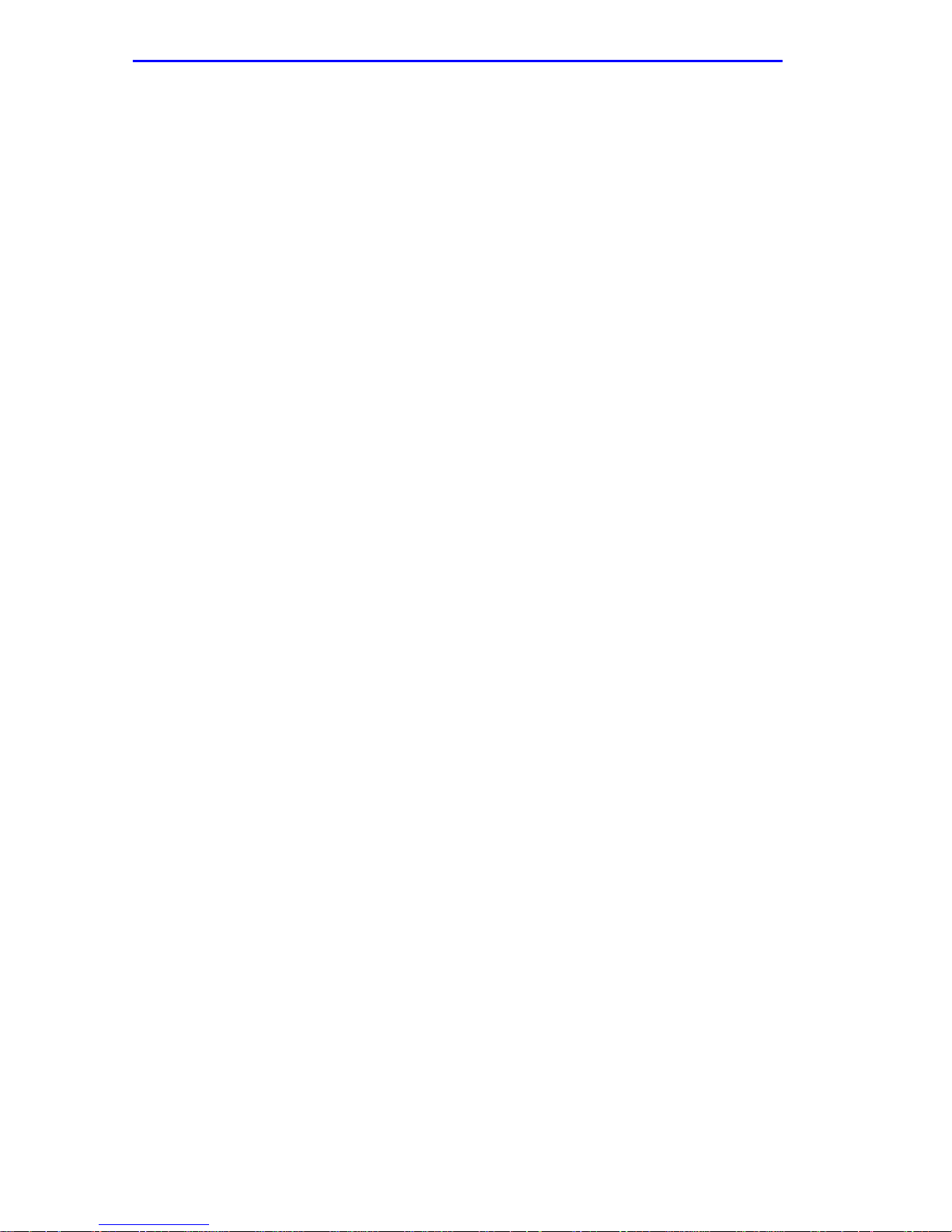
Notice
If the Program is exported from the United States pursuant to the License Exception TSR under
the U.S. Export Administration Regulations, in addition to the restriction on transfer set forth in
Sections 1 or 2 of this Agreement, You agree not to (i) reexport or release the Program, the source
code for the Program or technology to a national of a country in Country Groups D:1 or E:2 (Albania,
Armenia, Azerbaijan, Belarus, Bulgaria, Cambodia, Cuba, Estonia, Georgia, Iraq, Kazakhstan,
Kyrgyzstan, Laos, Latvia, Libya, Lithuania, Moldova, North Korea, the People’s Republic of China,
Romania, Russia, Rwanda, Tajikistan, Turkmenistan, Ukraine, Uzbekistan, Vietnam, or such other
countries as may be designated by the United States Government), (ii) export to Country Groups D:1
or E:2 (as defined herein) the direct product of the Program or the technology, if such foreign
produced direct product is subject to national security controls as identified on the U.S. Commerce
Control List, or (iii) if the direct product of the technology is a complete plant o r any major
component of a plant, export to Country Groups D:1 or E:2 the direct product of the plant or a major
component thereof, if such foreign produced direct product is subject to national security controls as
identified on the U.S. Commerce Control List or is subject to State Department controls under the
U.S. Munitions List.
5. UNITED STATES GOVERNMENT RESTRICTED RIGHTS.
was developed solely at private expense; (ii) contains “restricted computer software” submitted with
restricted rights in accordance with section 52.227-19 (a) through (d) of the Commercial Computer
Software-Restricted Rights Clause and its successors, and (iii) in all respects is proprietary data
belonging to Cabletron and/or its suppliers. For Department of Defense units, the Product is considered
commercial computer software in accordance with DFARS section 227.7202-3 and its successors, and
use, duplication, or disclosure by the Government is subject to restrictions set forth herein.
6. EXCLUSION OF WARRANTY.
writing, Cabletron makes no warranty, expressed or implied, concerning the Program (including its
documentation and media).
CABLETRON DISCLAIMS ALL WARRANTIES, OTHER THAN THOSE SUPPLIED TO
YOU BY CABLETRON IN WRITING, EITHER EXPRESS OR IMPLIED, INCLUDING BUT
NOT LIMITED TO IMPLIED WARRANTIES OF MERCHANTABILITY AND FITNESS FOR A
PARTICULAR PURPOSE, WITH RESPECT TO THE PROGRAM, THE ACCOMPANYING
WRITTEN MATERIALS, AND ANY A CCOMPANYING HARDWARE.
7. NO LIABILITY FOR CONSEQUENTIAL DAMAGES.
CABLETRON OR ITS SUPPLIERS BE LIABLE FOR ANY DAMAGES WHATSOEVER
(INCLUDING, WITHOUT LIMITATION, DAMAGES FOR LOSS OF BUSINESS, PROFITS,
BUSINESS INTERRUPTION, LOSS OF BUSINESS INFORMATION, SPECIAL, INCIDENTAL,
CONSEQUENTIAL, OR RELIANCE DAMAGES, OR OTHER LOSS) ARISING OUT OF THE
USE OR INABILITY TO USE THIS CABLETRON PRODUCT, EVEN IF CABLETRON HAS
BEEN ADVISED OF THE POSSIBILITY OF SUCH DAMAGES. BECAUSE SOME STATES DO
NOT ALLOW THE EXCLUSION OR LIMITATION OF LIABILITY FOR CONSEQUENTIAL OR
INCIDENTAL DAMAGES, OR IN THE DURATION OR LIMITATION OF IMPLIED
WARRANTIES IN SOME INSTANCES, THE ABOVE LIMITATION AND EXCLUSIONS MAY
NOT APPLY TO YOU.
Except as may be specifically provided by Cabletron in
IN NO EVENT SHALL
The enclosed Product (i)
iv QuickSET Configuration Guide
Page 7

Notice
CABLETRON SYSTEMS SALES AND SERVICE, INC.
PROGRAM LICENSE AGREEMENT
IMPORTANT: THIS LICENSE APPLIES FOR USE OF PRODUCT IN THE UNITED
STATES OF AMERICA AND BY UNITED STATES OF AMERICA
GOVERNMENT END USERS.
BEFORE OPENING OR UTILIZING THE ENCLOSED PRODUCT,
CAREFULLY READ THIS LICENSE AGREEMENT.
This document is an agreement (“Agreement”) between You, the end user, and Cabletron Systems
Sales and Service, Inc. (“Cabletron”) that sets forth your rights and obligations with respect to the
Cabletron software program (“Program”) in the package. The Program may be contained in firmware,
chips or other media. UTILIZING THE ENCLOSED PRODUCT, YOU ARE AGREEING TO
BECOME BOUND BY THE TERMS OF THIS AGREEMENT, WHICH INCLUDES THE
LICENSE AND THE LIMITATION OF WARRANTY AND DISCLAIMER OF LIABILITY. IF
YOU DO NOT AGREE TO THE TERMS OF THIS A GREEMENT, RETURN THE UNOPENED
PRODUCT TO CABLETRON OR YOUR DEALER, IF ANY, WITHIN TEN (10) DAYS
FOLLOWING THE DATE OF RECEIPT FOR A FULL REFUND.
IF YOU HAVE ANY QUESTIONS ABOUT THIS AGREEMENT, CONTACT CABLETRON
SYSTEMS (603) 332-9400. Attn: Legal Department.
1. LICENSE.
package subject to the terms and conditions of this License Agreement.
You may not copy, reproduce or transmit any part of the Program except as permitted by the
Copyright Act of the United States or as authorized in writing by Cabletron.
2. OTHER RESTRICTIONS.
Program.
3. APPLICABLE LAW.
laws and in the state and federal courts of New Hampshire. You accept the personal jurisdiction and
venue of the New Hampshire courts.
4. EXPORT REQUIREMENTS.
regulation by agencies of the U.S. Government, including the U.S. Department of Commerce, which
prohibit export or diversion of certain technical products to certain countries, unless a license to export
the product is obtained from the U.S. Government or an exception from obtaining such license may be
relied upon by the exporting party.
If the Program is exported from the United States pursuant to the License Exception CIV under
the U.S. Export Administration Regulations, You agree that You are a civil end user of the Program
and agree that You will use the Program for civil end uses only and not for military purposes.
You have the right to use only the one (1) copy of the Program provided in this
You may not reverse engineer, decompile, or disassemble the
This License Agreement shall be interpreted and governed under the
You understand that Cabletron and its Affiliates are subject to
QuickSET Configuration Guide v
Page 8

Notice
If the Program is exported from the United States pursuant to the License Exception TSR under
the U.S. Export Administration Regulations, in addition to the restriction on transfer set forth in
Sections 1 or 2 of this Agreement, You agree not to (i) reexport or release the Program, the source
code for the Program or technology to a national of a country in Country Groups D:1 or E:2 (Albania,
Armenia, Azerbaijan, Belarus, Bulgaria, Cambodia, Cuba, Estonia, Georgia, Iraq, Kazakhstan,
Kyrgyzstan, Laos, Latvia, Libya, Lithuania, Moldova, North Korea, the People’s Republic of China,
Romania, Russia, Rwanda, Tajikistan, Turkmenistan, Ukraine, Uzbekistan, Vietnam, or such other
countries as may be designated by the United States Government), (ii) export to Country Groups D:1
or E:2 (as defined herein) the direct product of the Program or the technology, if such foreign
produced direct product is subject to national security controls as identified on the U.S. Commerce
Control List, or (iii) if the direct product of the technology is a complete plant o r any major
component of a plant, export to Country Groups D:1 or E:2 the direct product of the plant or a major
component thereof, if such foreign produced direct product is subject to national security controls as
identified on the U.S. Commerce Control List or is subject to State Department controls under the
U.S. Munitions List.
5. UNITED STATES GOVERNMENT RESTRICTED RIGHTS.
was developed solely at private expense; (ii) contains “restricted computer software” submitted with
restricted rights in accordance with section 52.227-19 (a) through (d) of the Commercial Computer
Software-Restricted Rights Clause and its successors, and (iii) in all respects is proprietary data
belonging to Cabletron and/or its suppliers. For Department of Defense units, the Product is considered
commercial computer software in accordance with DFARS section 227.7202-3 and its successors, and
use, duplication, or disclosure by the Government is subject to restrictions set forth herein.
6. EXCLUSION OF WARRANTY.
writing, Cabletron makes no warranty, expressed or implied, concerning the Program (including its
documentation and media).
CABLETRON DISCLAIMS ALL WARRANTIES, OTHER THAN THOSE SUPPLIED TO
YOU BY CABLETRON IN WRITING, EITHER EXPRESS OR IMPLIED, INCLUDING BUT
NOT LIMITED TO IMPLIED WARRANTIES OF MERCHANTABILITY AND FITNESS FOR A
PARTICULAR PURPOSE, WITH RESPECT TO THE PROGRAM, THE ACCOMPANYING
WRITTEN MATERIALS, AND ANY A CCOMPANYING HARDWARE.
7. NO LIABILITY FOR CONSEQUENTIAL DAMAGES.
CABLETRON OR ITS SUPPLIERS BE LIABLE FOR ANY DAMAGES WHATSOEVER
(INCLUDING, WITHOUT LIMITATION, DAMAGES FOR LOSS OF BUSINESS, PROFITS,
BUSINESS INTERRUPTION, LOSS OF BUSINESS INFORMATION, SPECIAL, INCIDENTAL,
CONSEQUENTIAL, OR RELIANCE DAMAGES, OR OTHER LOSS) ARISING OUT OF THE
USE OR INABILITY TO USE THIS CABLETRON PRODUCT, EVEN IF CABLETRON HAS
BEEN ADVISED OF THE POSSIBILITY OF SUCH DAMAGES. BECAUSE SOME STATES DO
NOT ALLOW THE EXCLUSION OR LIMITATION OF LIABILITY FOR CONSEQUENTIAL OR
INCIDENTAL DAMAGES, OR IN THE DURATION OR LIMITATION OF IMPLIED
WARRANTIES IN SOME INSTANCES, THE ABOVE LIMITATION AND EXCLUSIONS MAY
NOT APPLY TO YOU.
Except as may be specifically provided by Cabletron in
IN NO EVENT SHALL
The enclosed Product (i)
vi QuickSET Configuration Guide
Page 9

Notice
CABLETRON SYSTEMS LIMITED
PROGRAM LICENSE AGREEMENT
IMPORTANT: THIS LICENSE APPLIES FOR THE USE OF THE PRODUCT IN THE
FOLLOWING GEOGRAPHICAL REGIONS:
EUROPE
MIDDLE EAST
AFRICA
ASIA
AUSTRALIA
PACIFIC RIM
BEFORE OPENING OR UTILIZING THE ENCLOSED PRODUCT,
CAREFULLY READ THIS LICENSE AGREEMENT.
This document is an agreement (“Agreement”) between You, the end user, and Cabletron
Systems Limited (“Cabletron”) that sets forth your rights and obligations with respect to the
Cabletron software program (“Program”) in the package. The Program may be contained in firmware,
chips or other media. UTILIZING THE ENCLOSED PRODUCT, YOU ARE AGREEING TO
BECOME BOUND BY THE TERMS OF THIS AGREEMENT, WHICH INCLUDES THE
LICENSE AND THE LIMITATION OF WARRANTY AND DISCLAIMER OF LIABILITY. IF
YOU DO NOT AGREE TO THE TERMS OF THIS A GREEMENT, RETURN THE UNOPENED
PRODUCT TO CABLETRON OR YOUR DEALER, IF ANY, WITHIN TEN (10) DAYS
FOLLOWING THE DATE OF RECEIPT FOR A FULL REFUND.
IF YOU HAVE ANY QUESTIONS ABOUT THIS AGREEMENT, CONTACT CABLETRON
SYSTEMS (603) 332-9400. Attn: Legal Department.
1. LICENSE.
package subject to the terms and conditions of this License Agreement.
You may not copy, reproduce or transmit any part of the Program except as permitted by the
Copyright Act of the United States or as authorized in writing by Cabletron.
2. OTHER RESTRICTIONS.
Program.
3. APPLICABLE LAW.
law. The English courts shall have exclusive jurisdiction in the event of any disputes.
4. EXPORT REQUIREMENTS.
regulation by agencies of the U.S. Government, including the U.S. Department of Commerce, which
prohibit export or diversion of certain technical products to certain countries, unless a license to export
the product is obtained from the U.S. Government or an exception from obtaining such license may be
relied upon by the exporting party.
If the Program is exported from the United States pursuant to the License Exception CIV under
the U.S. Export Administration Regulations, You agree that You are a civil end user of the Program
and agree that You will use the Program for civil end uses only and not for military purposes.
You have the right to use only the one (1) copy of the Program provided in this
You may not reverse engineer, decompile, or disassemble the
This License Agreement shall be governed in accordance with English
You understand that Cabletron and its Affiliates are subject to
QuickSET Configuration Guide vii
Page 10
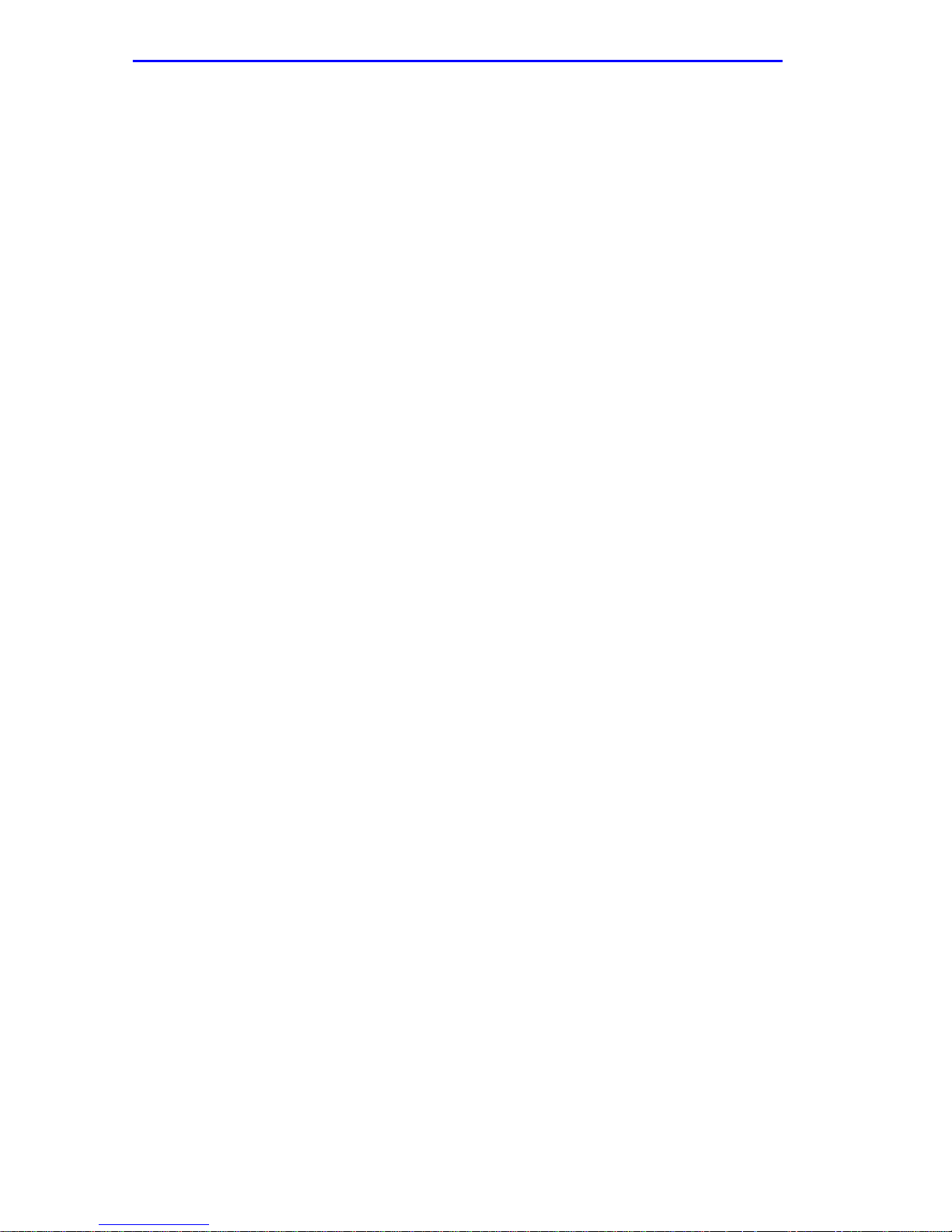
Notice
If the Program is exported from the United States pursuant to the License Exception TSR under
the U.S. Export Administration Regulations, in addition to the restriction on transfer set forth in
Sections 1 or 2 of this Agreement, You agree not to (i) reexport or release the Program, the source
code for the Program or technology to a national of a country in Country Groups D:1 or E:2 (Albania,
Armenia, Azerbaijan, Belarus, Bulgaria, Cambodia, Cuba, Estonia, Georgia, Iraq, Kazakhstan,
Kyrgyzstan, Laos, Latvia, Libya, Lithuania, Moldova, North Korea, the People’s Republic of China,
Romania, Russia, Rwanda, Tajikistan, Turkmenistan, Ukraine, Uzbekistan, Vietnam, or such other
countries as may be designated by the United States Government), (ii) export to Country Groups D:1
or E:2 (as defined herein) the direct product of the Program or the technology, if such foreign
produced direct product is subject to national security controls as identified on the U.S. Commerce
Control List, or (iii) if the direct product of the technology is a complete plant o r any major
component of a plant, export to Country Groups D:1 or E:2 the direct product of the plant or a major
component thereof, if such foreign produced direct product is subject to national security controls as
identified on the U.S. Commerce Control List or is subject to State Department controls under the
U.S. Munitions List.
5. UNITED STATES GOVERNMENT RESTRICTED RIGHTS.
was developed solely at private expense; (ii) contains “restricted computer software” submitted with
restricted rights in accordance with section 52.227-19 (a) through (d) of the Commercial Computer
Software-Restricted Rights Clause and its successors, and (iii) in all respects is proprietary data
belonging to Cabletron and/or its suppliers. For Department of Defense units, the Product is considered
commercial computer software in accordance with DFARS section 227.7202-3 and its successors, and
use, duplication, or disclosure by the Government is subject to restrictions set forth herein.
6. EXCLUSION OF WARRANTY.
writing, Cabletron makes no warranty, expressed or implied, concerning the Program (including its
documentation and media).
CABLETRON DISCLAIMS ALL WARRANTIES, OTHER THAN THOSE SUPPLIED TO
YOU BY CABLETRON IN WRITING, EITHER EXPRESS OR IMPLIED, INCLUDING BUT
NOT LIMITED TO IMPLIED WARRANTIES OF MERCHANTABILITY AND FITNESS FOR A
PARTICULAR PURPOSE, WITH RESPECT TO THE PROGRAM, THE ACCOMPANYING
WRITTEN MATERIALS, AND ANY A CCOMPANYING HARDWARE.
7.
NO LIABILITY FOR CONSEQUENTIAL DAMAGES. IN NO EVENT SHALL
CABLETRON OR ITS SUPPLIERS BE LIABLE FOR ANY DAMAGES WHATSOEVER
(INCLUDING, WITHOUT LIMITATION, DAMAGES FOR LOSS OF BUSINESS, PROFITS,
BUSINESS INTERRUPTION, LOSS OF BUSINESS INFORMATION, SPECIAL, INCIDENTAL,
CONSEQUENTIAL, OR RELIANCE DAMAGES, OR OTHER LOSS) ARISING OUT OF THE
USE OR INABILITY TO USE THIS CABLETRON PRODUCT, EVEN IF CABLETRON HAS
BEEN ADVISED OF THE POSSIBILITY OF SUCH DAMAGES. BECAUSE SOME STATES DO
NOT ALLOW THE EXCLUSION OR LIMITATION OF LIABILITY FOR CONSEQUENTIAL OR
INCIDENTAL DAMAGES, OR IN THE DURATION OR LIMITATION OF IMPLIED
WARRANTIES IN SOME INSTANCES, THE ABOVE LIMITATION AND EXCLUSIONS MAY
NOT APPLY TO YOU.
Except as may be specifically provided by Cabletron in
The enclosed Product (i)
viii QuickSET Configuration Guide
Page 11

Notice
SAFETY INFORMATION
CLASS 1 LASER TRANSCEIVERS
THE FE-100F3 FAST ETHERNET INTERFACE MODULE, FPIM-05 AND
FPIM-07 FDDI PORT INTERFACE MODULES, AND APIM-29 ATM
PORT INTERFACE MODULE USE CLASS 1 LASER TRANSCEIVERS.
READ THE FOLLOWING SAFETY INFORMATION BEFORE
INSTALLING OR OPERATING THESE MODULES.
The Class 1 laser transceivers use an optical feedback loop to maintain Class 1 operation limits. This
control loop eliminates the need for maintenance checks or adjustments. The output is factory set, and
does not allow any user adjustment. Class 1 Laser transceivers comply with the following safety
standards:
• 21 CFR 1040.10 and 1040.11 U.S. Department of Health and Human Services (FDA).
• IEC Publication 825 (International Electrotechnical Commission).
• CENELEC EN 60825 (European Committee for Electrotechnical Standardization).
When operating within their performance limitations, laser transceiver output meets the Class 1
accessible emission limit of all three standards. Class 1 levels of laser radiation are not considered
hazardous.
SAFETY INFORMATION
CLASS 1 LASER TRANSCEIVERS
LASER RADIATION AND CONNECTORS
When the connector is in place, all laser radiation remains within the fiber. The maximum amount of
radiant power exiting the fiber (under normal conditions) is -12.6 dBm or 55 x 10-6 watts.
Removing the optical connector from the transceiver allows laser radiation to emit directly from the
optical port. The maximum radiance from the optical port (under worst case conditions) is
0.8 W cm-2 or 8 x 103 W m2 sr-1.
Do not use optical instruments to view the laser output. The use of optical instruments to view
laser output increases eye hazard. When viewing the output optical port, power must be
removed from the network adapter.
QuickSET Configuration Guide ix
Page 12

Notice
DECLARATION OF CONFORMITY
Application of Council Directive(s):
Manufacturer’s Name:
Manufacturer’ s Address:
European Representative Name:
European Representative Address:
Conformance to Directive(s)/Product Standards:
Equipment Type/Environment:
89/336/EEC
73/23/EEC
Cabletron Systems, Inc.
35 Industrial Way
PO Box 5005
Rochester, NH 03867
Mr. J. Solari
Cabletron Systems Limited
Nexus House, Newbury Business Park
London Road, Newbury
Berkshire RG13 2PZ, England
EC Directive 89/336/EEC
EC Directive 73/23/EEC
EN 55022
EN 50082-1
EN 60950
Networking Equipment, for use in a
Commercial or Light
Environment.
Industrial
We the undersigned, hereby declare, under our sole responsibility, that the equipment packaged
with this notice conforms to the above directives.
Manufacturer Legal Representative in Europe
Mr. Ronald Fotino Mr. J. Solari
___________________________________ ___________________________________
Full Name Full Name
Compliance Engineering Manager Managing Director - E.M.E.A.
___________________________________ ___________________________________
Title Title
Rochester, NH, USA Newbury, Berkshire, England
___________________________________ ___________________________________
Location Location
x QuickSET Configuration Guide
Page 13
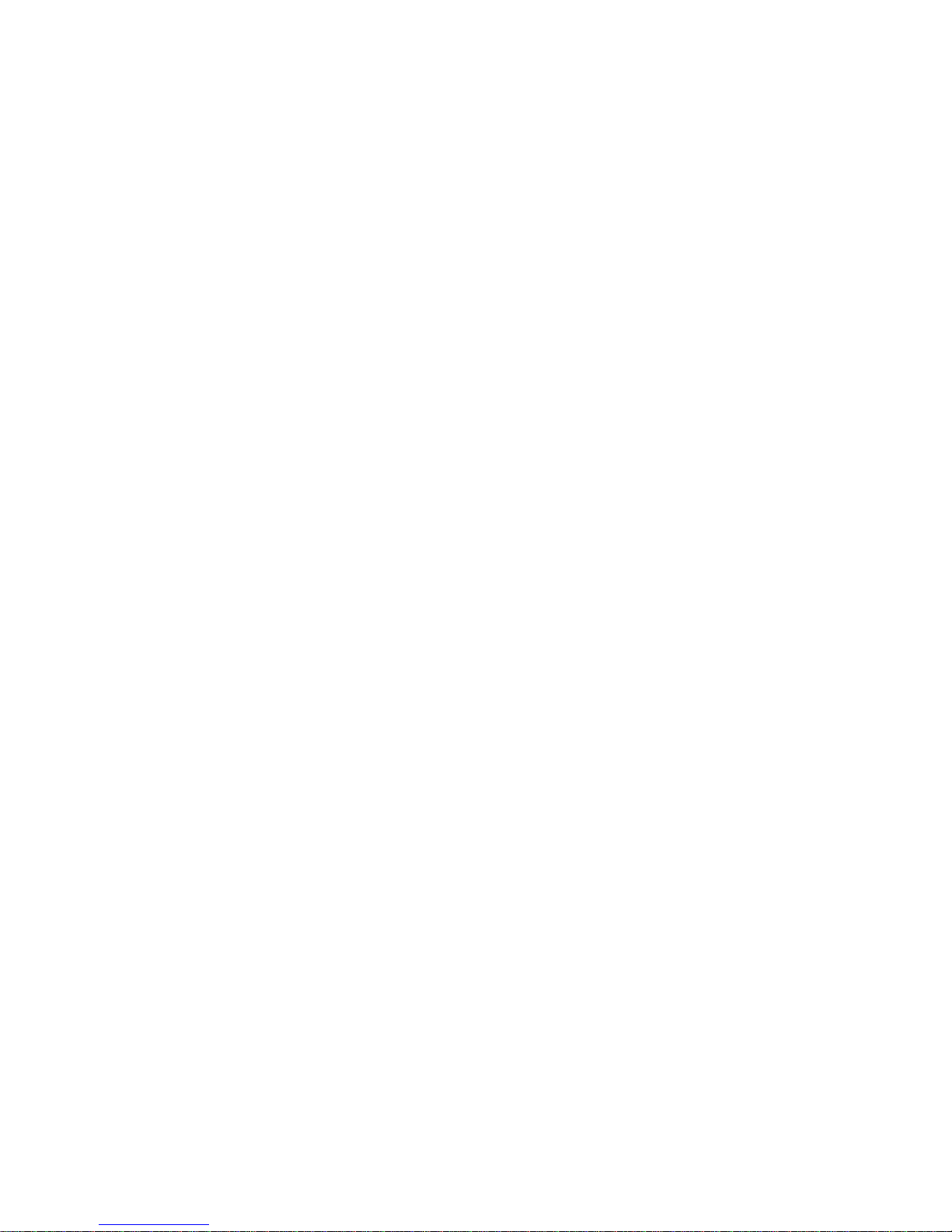
Contents
CONFIGURATION WITH
Ethernet Configuration..............................................................................................3
Ethernet 1 and 2 Configuration Window...........................................................3
Local HSIM IP Address Window.........................................................................5
System Passwords..............................................................................................7
Wide Area Module Configuration .............................................................................9
Wide Area T1 Configuration Window ................................................................9
Wide Area E1 Configuration Window..............................................................11
Wide Area DI Configuration Window...............................................................12
DI Functionality...........................................................................................13
Wide Area Synchronous Configuration Window............................................16
Wide Area DDS Configuration Window...........................................................18
Wide Area HDSL Configuration Window.........................................................19
Wide Area Time Slot Configuration Windows.......................................................20
Wide Area Frame Relay Time Slot Configuration Window............................20
Wide Area PPP Time Slot Configuration Window..........................................21
QuickSET
Wide Area HDSL Time Slot Configuration Window........................................24
General Configuration.......................................................................................26
DHCP Settings Configuration Window .....................................................26
Priority IP Queuing .....................................................................................29
Bridging and Routing Configuration......................................................................31
Bridging and Routing Configuration Window ................................................31
Firewall Configuration Window .................................................................34
Bridging and Routing (WAN Frame Type) Configuration Window ...............38
Routing Configuration Window........................................................................40
IP Routing Configuration..................................................................................40
IPX Routing Configuration................................................................................42
IPX Host Map Window ................................................................................42
QuickSET Configuration Guide xi
Page 14
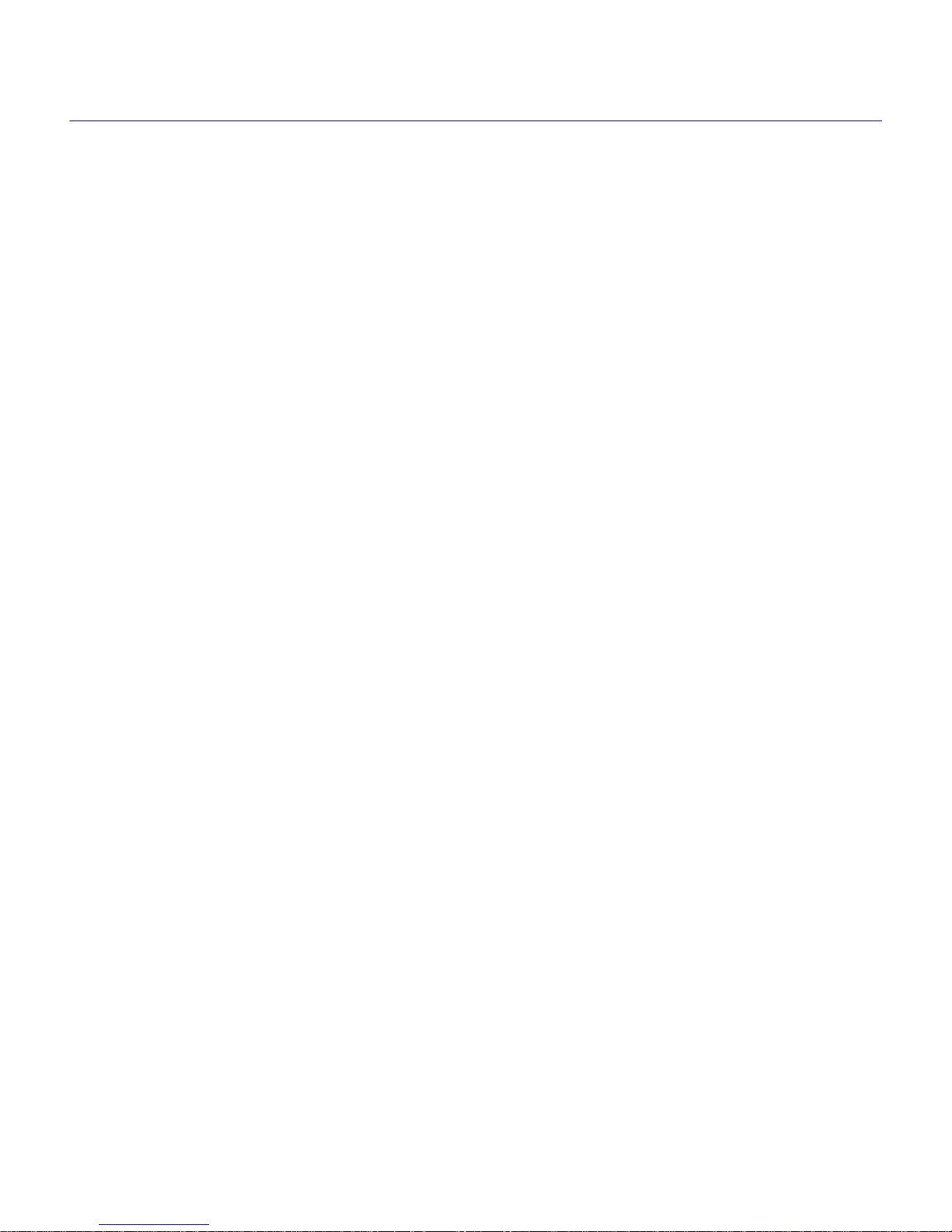
Contents
Advanced Routing Configuration Window .....................................................45
Advanced IP Routing Settings...................................................................46
Advanced IP Routing Options ...................................................................46
NAT Settings Configuration Window........................................................47
IP Host Map Window...................................................................................49
Modify IP Host Window ..............................................................................51
OSPF Redistribute Routes................................................................................55
QuickSET Pull-Down Menus...................................................................................57
File Menu............................................................................................................57
Firmware Upgrade Menu...................................................................................59
Runtime Configuration Menu ...........................................................................61
Compression and Congestion Window...........................................................61
Set Device Time and Date.................................................................................63
QuickSET Configuration (Firmware Version 02.XX.XX) .......................................64
Ethernet Port Configuration....................................................................................66
Ethernet 1 and 2 Configuration Window .........................................................66
Wide Area - 1 and 2 Configuration Windows.........................................................70
Wide Area T1 - Configuration Window ............................................................71
Wide Area E1 - Configuration Window............................................................74
Wide Area DI - Configuration Window.............................................................76
DI Functionality...........................................................................................76
Configuration Information ................................................................................78
DLCI Setup Button.............................................................................................79
Wide Area Synchronous - Configuration Window .........................................80
Wide Area DDS - Configuration Window.........................................................83
Wide Area HDSL - Configuration Window.......................................................85
Wide Area ISDN - Configuration Window........................................................87
ISDN Configuration Parameters ................................................................88
ISDN Profile Wizard.....................................................................................88
Modify Profile Button..................................................................................91
Wide Area Time Slot Configuration Windows.......................................................95
Wide Area Frame Relay Time Slot Configuration Window............................95
Wide Area PPP Time Slot Configuration Window ..........................................97
xii QuickSET Configuration Guide
Page 15

Contents
Wide Area HDSL Time Slot Configuration Window........................................99
Wide Area HDLC Time Slot Configuration Window .....................................100
Line Coding......................................................................................................101
General Configuration...........................................................................................102
DHCP Settings Configuration Window ...................................................102
Priority IP Queuing..........................................................................................104
Interfaces Window...........................................................................................106
Alias Setup Button ..........................................................................................106
Interface Backup Setup Button......................................................................107
Dial-Up Settings Button ..................................................................................109
Spoofing Settings Button ...............................................................................110
Bridging and Routing - Configuration..................................................................111
Bridging and Routing Window.......................................................................111
Firewall Window........................................................................................114
Second Bridging and Routing Window................................................................119
Routing Configuration Window............................................................................121
IP Routing Configuration................................................................................121
Advanced Options Window............................................................................122
Split Horizons Window.............................................................................123
Advanced IP Routing Options........................................................................124
Redirector Window ...................................................................................124
NAT Settings Window...............................................................................124
Routing Information Protocol Options....................................................127
RIP-1 vs. RIP-2...........................................................................................127
Subnet Masks............................................................................................127
Next Hop ....................................................................................................128
Metrics........................................................................................................128
Split Horizon..............................................................................................128
Authentication...........................................................................................129
Multicasting...............................................................................................129
Compatibility Switch.................................................................................129
The Receive Control .................................................................................129
OSPF Settings...........................................................................................130
QuickSET Configuration Guide xiii
Page 16

Contents
OSPF Redistribute Routes..............................................................................134
IP Host Map Window.................................................................................136
Modify IP Host Window ............................................................................137
IPX Routing Configuration Window...............................................................138
IPX Host Map Window ..............................................................................138
QuickSET - Pull-Down Menus...............................................................................141
File Menu..........................................................................................................141
Create Configuration Text File .......................................................................142
Firmware Upgrade Menu.................................................................................143
Runtime Configuration Menu .........................................................................144
Compression and Congestion Window.........................................................144
Set Device Time and Date...............................................................................147
xiv QuickSET Configuration Guide
Page 17
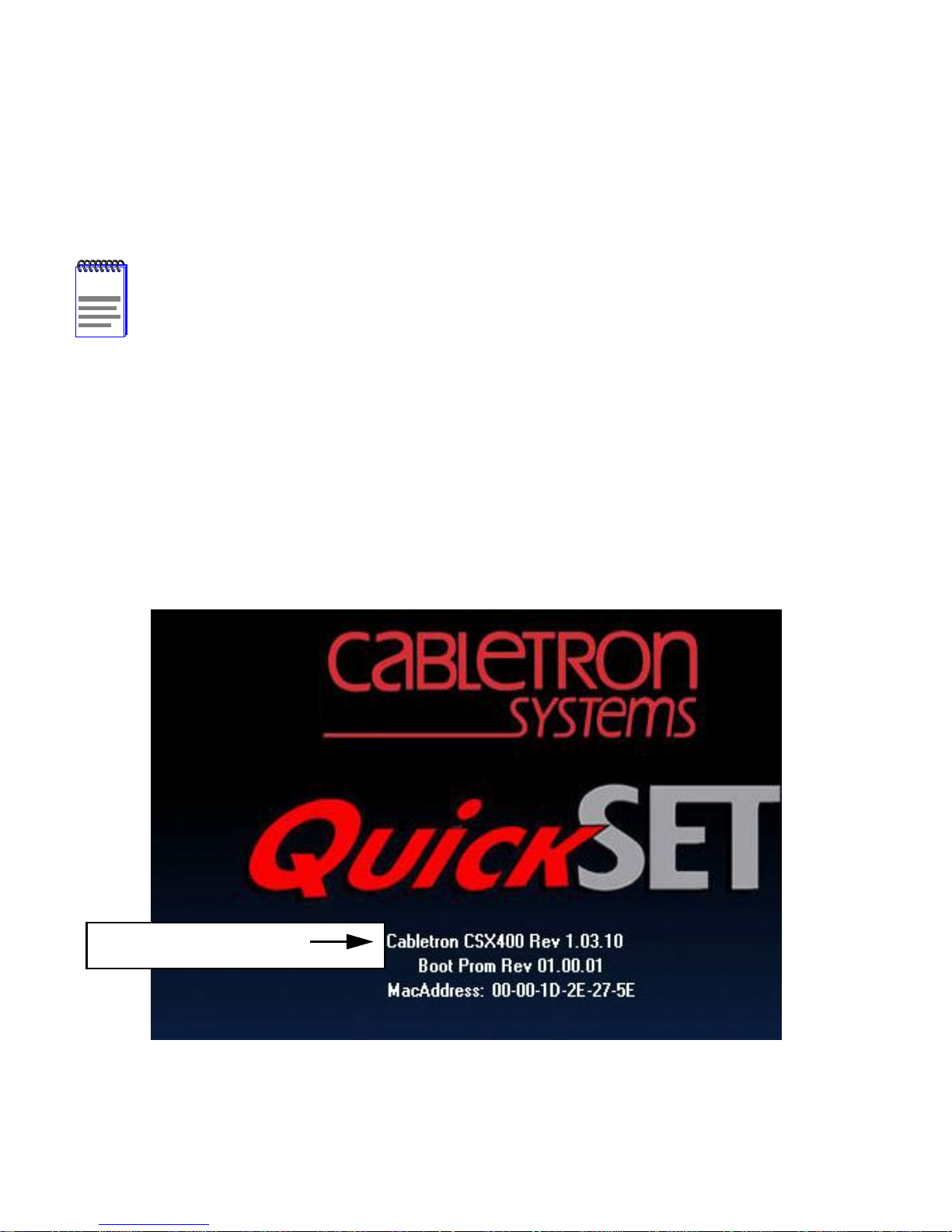
Configuration with
This manual is divided into two parts. The first part is the QuickSET
NOTE
configuration procedure for Version 1.xx.xx Firmware.
The second part is the QuickSET configuration procedure for Version 2.xx.xx
Firmware section QuickSET Configuration (Firmware Version 02.XX.XX)
QuickSET
.
This manual contains QuickSET configuration procedures for the
CSX200, CSX400,
The QuickSET software will automatically determine which version of firmware is in use in your
device, and select the appropriate configuration windows for your configuration procedure. The
firmware version number appears on the first QuickSET screen in the area that is highlighted in
Figure 1
QuickSET configuration instructions begin at
02.XX.XX). Otherwise use the QuickSET configuration instructions that begin here.
below. If your QuickSET screen shows firmware versions 02.XX.XX or greater, your
and
CSX500
CyberSWITCHes. The manual covers two versions of firmware.
QuickSET Configuration (Firmware Version
HSIM-W6, HSIM-W84
, and
Firmware Ver sion Number
Figure 1 First QuickSET Screen Showing Firmware Version Number
QuickSET Configuration Guide 1
Page 18
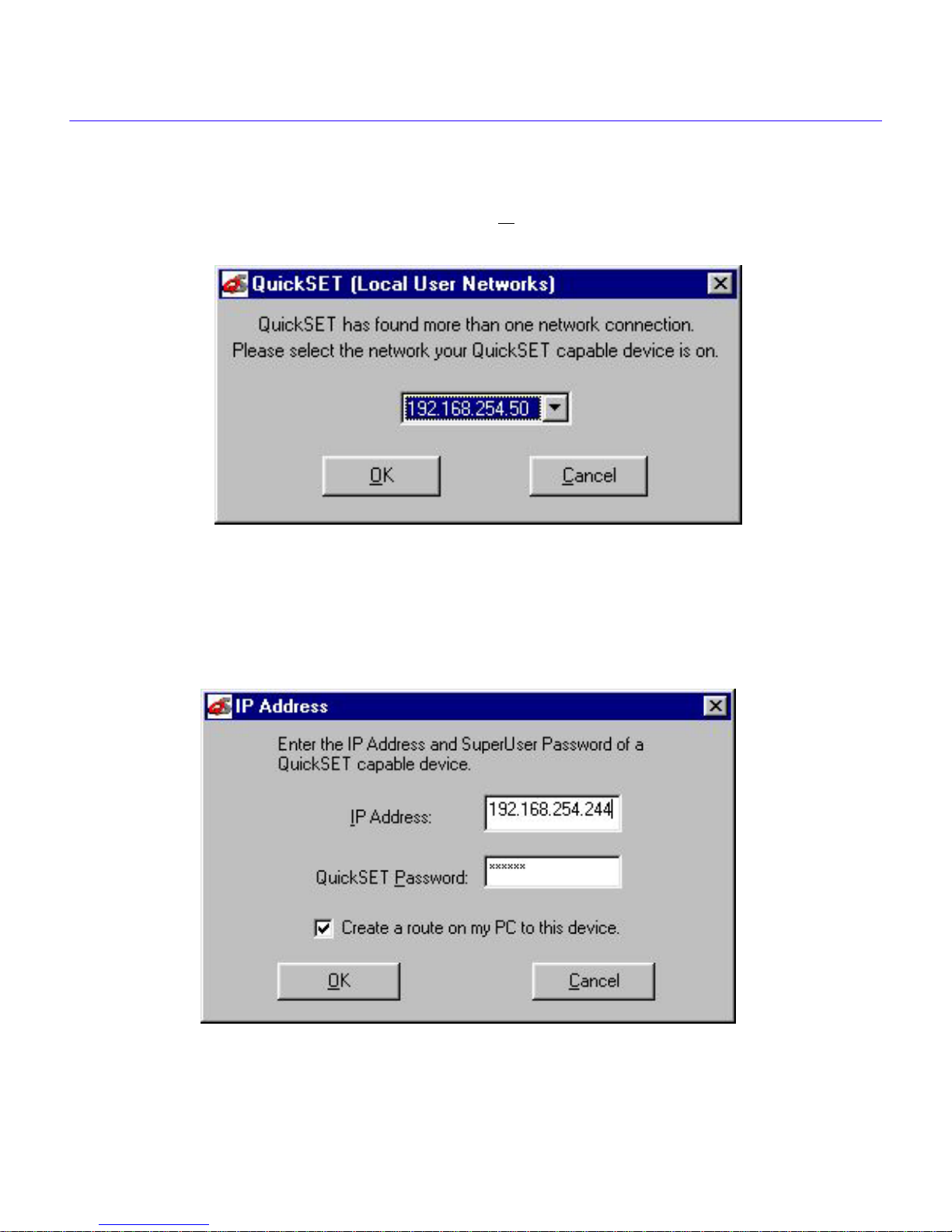
Configuration with QuickSET
If your system is connected to more than one network, you will see the Local User Networks
window shown below in
QuickSET-configurable device is attached to. Click
Figure 2
. Use the scroll button to select the network connection that your
O
K
to select the network that your device is
on.
Figure 2 Local User Networks Window
Normally,
to configure. However, under certain circumstances,
QuickSET
automatically establishes a communication link with the device that you wish
QuickSET
may not be able to locate the
device automatically. In this case, the IP Address window shown in
Figure 3
displays.
2 QuickSET Configuration Guide
Figure 3 IP Address Window
Page 19

Ethernet Configuration
Enter the IP address of the QuickSET-configurable device in the appropriate field and the
password if applicable (the default password is
to create a route to this device on your PC. Click on the
device on the network and displays the First Introductory window.
public
). Click on the
O
K
button and
Create a Route...
QuickSET
locates the
checkbox
Click on the
following page) in
Window, shown in
Next>>
Figure 4
Figure 5
button and go to the Ethernet 1 and 2 Configuration window (shown on the
, (or for HSIM-W6 and HSIM W-84, the Local HSIM IP Address
) to continue the configuration.
Ethernet Configuration
This section explains how to configure the Ethernet 1 and 2 fields using
Note: there will be only one local Ethernet configuration window for the CSX200 and CSX500
devices.
Ethernet 1 and 2 Configuration Window
The Ethernet 1 and 2 configuration window, shown in
after clicking on the
Subnet Mask fields shown on the Ethernet 1 and 2 configuration window are used for setting an IP
address and Subnet Mask. This section describes each of the fields on the Ethernet 1 and 2
configuration window.
Next>>
button in the Introductory window. The Local Ethernet IP address and
Figure 4
on the following page, displays
QuickSET
.
QuickSET Configuration Guide 3
Page 20

Configuration with QuickSET
Figure 4 Ethernet 1 and 2 Configuration Window
Local Ethernet (1 and 2) IP Address —
Displays the IP Address for the Local Ethernet
interface selected (Ethernet 1 or Ethernet 2). Place the cursor in this field and type the preferred IP
Address in Dotted Decimal Notation (DDN) format. The
Local Ethernet 1
IP Address must be
entered in order to continue configuration.
Local Ethernet (1 and 2) Subnet Mask —
The Subnet Mask takes the same form as an IP
address; four groups of three decimal digits, separated by periods. Each group must be in the
numerical range of 0 to 255. When you click on the Subnet Mask field (the first time you use
QuickSET), a default Subnet Mask displays, based on the IP address you entered.
If you wish to use a different Subnet Mask, enter it at this time in DDN format. The
Ethernet 1
Subnet Mask must be entered in this field to continue.
Local
4 QuickSET Configuration Guide
Page 21

Ethernet Configuration
Local HSIM IP Address Window
If you are configuring an HSIM-W6 or -W84, you will see the Local HSIM IP Address Window
shown below in
Figure 5
in place of the Ethernet 1 and 2 Configuration Window.
Figure 5 Local HSIM IP Address Window
Local HSIM IP Address Field —
Displays the IP Address for the Local HSIM Ethernet interface.
Place the cursor in this field and type the preferred IP Address in Dotted Decimal Notation (DDN)
format.
Local HSIM Subnet Mask Field — The Subnet Mask takes the same form as an IP address; four
groups of three decimal digits, separated by periods. Each group must be in the numerical range
of 0 to 255. If you wish to use a different Subnet Mask, enter it at this time in DDN format.
QuickSET Configuration Guide 5
Page 22

Configuration with QuickSET
Secondary IPs — The Secondary IPs window and Modify Secondary IP windows shown in
Figure 6 below. The Secondary IPs window displays after clicking on the S
econdary IPs... button
on the Ethernet 1 and 2 Configuration Window, and shows the list of current Secondary IP
addresses.
Figure 6 Secondary IPs and Modify Secondary Ip Windows
HSIMs and CyberSWITCHes can support multiple IP Subnets, therefore, there can be multiple
Secondary IP Addresses assigned to an Ethernet interface. To add a Secondary IP address, click on
the A
dd button and enter the IP Address, and Subnet Mask in their corresponding fields. Note:
only the CSX400 will have the Ethernet Interface # selection radio buttons.
If you wish to modify an existing entry, click the Modify button and the Modify Secondary IP
window, shown in Figure 6, appears. When you have modified the Secondary IP entry, click OK.
Click the Do
6 QuickSET Configuration Guide
ne button when you have finished making changes.
Page 23

Ethernet Configuration
System Passwords
The System Passwords window shown in Figure 7 on the following page, displays after clicking
on the P
Address window. The system passwords used by Quic kSET are the same as the Community Names
of the device that are used in Local Management through a TELNET application. System
passwords allow you to control management access by establishing three passwords. Each
password controls a different level of access.
Once passwords are assigned, you must use the SuperUser System password at the User Password
prompt when initiating a QuickSET session. If you are configuring the device for the first time or if
no passwords are assigned, the default System password for each access level is preset
to public.
The following definitions explain the fields in the System Passwords window.
Read Only Access — This access level allows reading of device parameters not including
system passwords. Place the cursor in this field and type the new system password. Retype the
system password in the Confirm Password field below the Read Only Access field.
asswords button in the Ethernet 1 and 2 configuration window, or the HSIM Local IP
Read/Write Access — This access level allows editing of some device configuration parameters
not including changing system passwords. Place the cursor in this field and type the new system
password. Retype the system password in the Confirm Password field below the Read/Write
Access field.
QuickSET (SuperUser) — This access level allows full management privileges. Place the cursor
in this field and type the new system password. Retype the system password in the Confirm
Password field below the QuickSET (SuperUser) field.
If you edit the SuperUser system password, record it for safekeeping. If you lose this
!
CAUTION
password, y ou cannot perf orm management functions without returning the device to its
factory default configuration. This effectively erases any configuration work you may
have done.
QuickSET Configuration Guide 7
Page 24

Configuration with QuickSET
When you have finished configuring the system passwords, click on the OK button in the System
Passwords window to return to the Ethernet 1 and 2 configuration window, or the Local HSIM IP
Address window. When you have completed Ethernet (or Local HSIM IP Address) configuration,
click on the N
8 QuickSET Configuration Guide
ext>> button and go to Wide Area Module Configuration.
Figure 7 System Passwords Window
Page 25

Wide Area Module Configuration
Wide Area Module Configuration
NOTE
When configuring WAN Interface Port Modules (WPIMs) with
Area configuration window that displays corresponds to the specific model of WPIM
that is installed in your CyberSWITCH. The HSIM-W84 and CSX500 always employ
four WPIM-T1 W AN interfaces.
QuickSET
, the Wide
Refer to the appropriate section listed below to configure your W ide Area 1 (or 2 if applicable) Port
Interface Module:
Wide Area T1 Configuration Window
Wide Area E1 Configuration Window
Wide Area DI Configuration Window
Wide Area Synchronous Configuration Window
Wide Area DDS Configuration Window
Wide Area HDSL Configuration Window
Wide Area T1 Configuration Window
The Wide Area T1 configuration window is shown in Figure 8, below.
Figure 8 Wide Area T1 Configuration Window
QuickSET Configuration Guide 9
Page 26

Configuration with QuickSET
This section explains how to configure the Wide Area T1 interface using QuickSET.
The line configuration information shown must be supplied by your service provider. Factory
default settings are in bold.
The following definitions explain the fields in the T1 WAN configuration window.
T1 Frame Type — Displays the T1 frame type. The selections are ESF (Extended Superframe)
and D4 (AT&T D4). The default setting for this field is ESF.
T1 Line BuildOut — Displays the signal level for the physical T1 line. Set this to 0 dB unless the
service provider recommends another setting. The default setting for this field is 0 dB. The
following options are available for this setting: 0 dB, -7.5 dB, and -15 dB.
T1 Line Coding — Displays the line coding for the physical T1 line. The selections for this field
are B8ZS and AMI. The default setting for this field is B8ZS.
T1 Loop-Back — Network Loopback is a testing procedure that segments the line and allows you
to isolate faults. The selections for this field are No Loop and Line Loop. In Line Loop all 24
channels are looped back to the T1 line. The CyberSWITCH or HSIM must be in Loop-Timing
mode to use this option. The default setting is No Loop.
T1 Transmit Clock Source — Displays the T1 Transmit Clock Source. The choices for this field
are Loop-Timing (Extracted Line Data) and Local-T iming (Internal Clock). The def ault setting for
this field is Loop-Timing.
Protocol — Displays the active protocol for the Wide Area interface. The Protocol panel lets you
select either Frame Relay or Point-to-Point.
Link Management Protocol — If you selected Frame Relay protocol, this field displays
Q.933 Annex A, or T1.617 Annex D. The default is T1.617 Annex D. This field is grayed out and
not used for PPP.
When you have completed Wide Area T1 configuration, click on N
ext>>, and go to the Wide
Area Frame Relay Time Slot Configuration Window or Wide Area PPP Time Slot
Configuration Window section, depending on which protocol you are using.
10 QuickSET Configuration Guide
Page 27

Wide Area Module Configuration
Wide Area E1 Configuration Window
The Wide Area (E1) configuration window is shown in Figure 9 below.
The following section explains how to configure the E1 WAN interface using QuickSET. The line
configuration information below, and on the following page must be supplied by your service
provider. Factory default settings are in bold type.
Figure 9 Wide Area E1 Configuration Window
The following definitions explain the fields in the Wide Area E1 configuration window.
E1 Frame Type — Displays the E1 frame type. The selection toggles between E1 and E1-CRC.
The default setting for this field is E1.
E1 Line Coding — Displays the line coding for the physical E1 line. The selections toggle
between HDB3 and AMI. The default setting for this field is HDB3.
E1 Loop-Back — Network Loopback is a testing procedure that segments the line and allows
you to isolate faults. Click on the radio button to select either the No Loop or Line Loop option. In
Line Loop, all 32 channels are looped back to the E1 line. The CyberSWITCH or HSIM must be in
Loop-Timing mode to use this option. The default setting is No Loop.
E1 Transmit Clock Source — Displays the E1 Transmit Clock Source. Click on the radio button
to select either the Loop-Timing (Extracted Line Data) or Local-Timing (Internal Clock) option.
The default setting for this field is Loop-Timing.
Protocol — Displays the active protocol for the Wide Area interface. The Protocol panel lets you
select either Frame Relay or Point-to-Point.
QuickSET Configuration Guide 11
Page 28
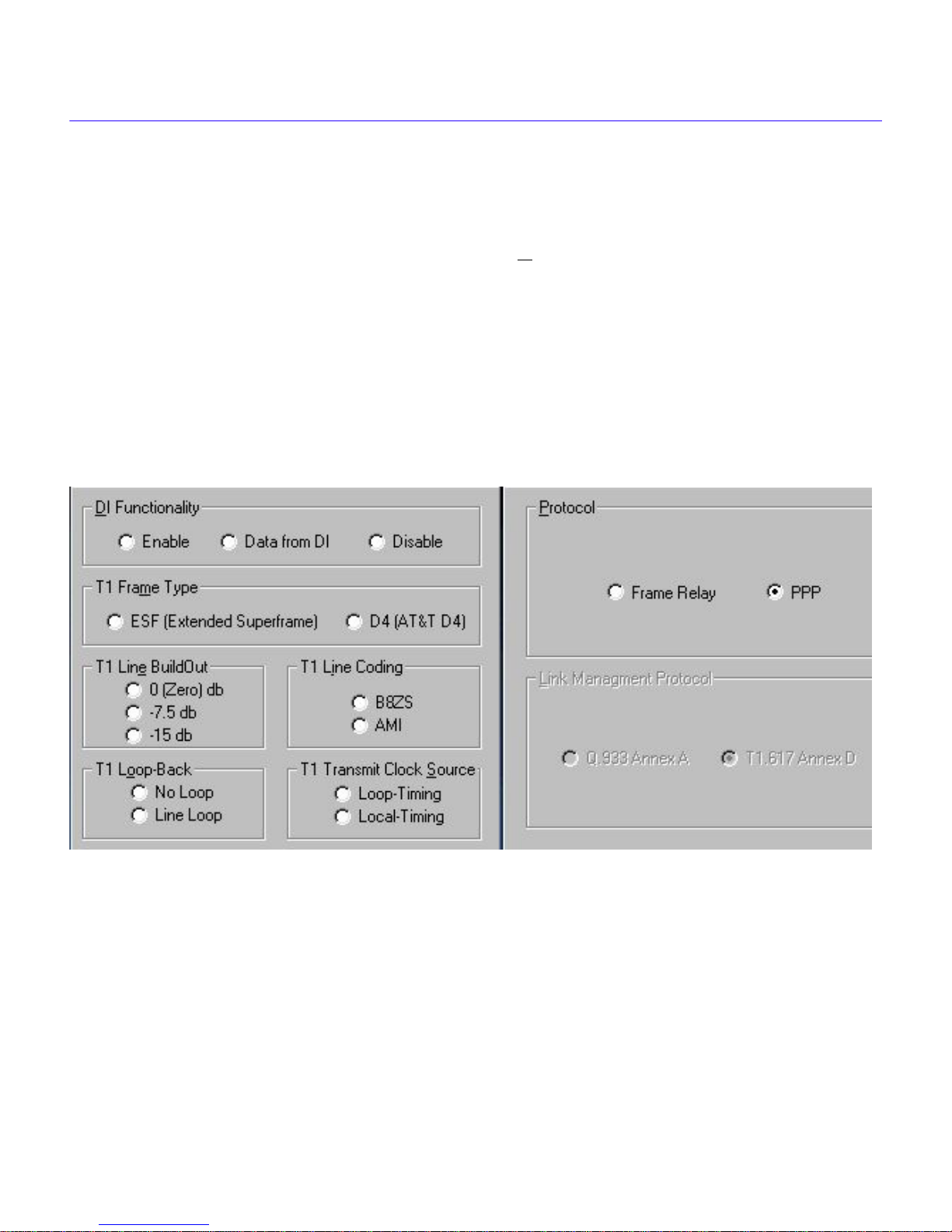
Configuration with QuickSET
Link Management Protocol — If you selected Frame Relay protocol, this field displays
Q.933 Annex A, or T1.617 Annex D. The default is T1.617 Annex D. This field is grayed out and
not used for PPP.
When you have completed configuration, click on the N
ext>> button and go to the Wide Area
Frame Relay Time Slot Configuration Window or Wide Area PPP Time Slot Configuration
Window section, depending on which protocol you are using.
Wide Area DI Configuration Window
The Wide Area (DI) configuration window is shown in Figure 10 below.
The following section explains how to configure the Wide Area DI interface using QuickSET.
Figure 10 Wide Area DI Configuration Window
The line configuration information given below and on the following pages must be supplied by
your service provider. The factory default settings are in bold.
The WPIM-DI has two connectors allowing two devices to share the available Time Slots in a T1
WAN link; an NI (Network Interface) Port, and a DI (Drop and Insert) Port.
12 QuickSET Configuration Guide
Page 29

Wide Area Module Configuration
DI Functionality
Enable — The NI Port is connected to the T1 WAN connection. Any timeslot set to zero will
pass (that timeslot) from the NI Port to the DI Port (see Figure 11 below). The clock must either
be local or come into the WPIM-DI through the NI Port.
Data From DI — The DI Port is connected to the T1 WAN connection. Any timeslot set to zero
will pass (that timeslot) from the DI Port to the NI Port. The clock must come into the WPIM-DI
through the NI Port.
Disable — The Drop and Insert functionality is turned off. The NI Port is connected to the T1
WAN interface and no timeslots are passed to the DI Port regardless of whether they are set to zero
or not.
Site #1
Voice
PBX
WPIM-DI
NI
DI
Voice/Data
Telco
Voice/Data
WPIM-DI
DINI
Site #2
Voice
PBX
Cloud
Clock:
Loop
Clock:
Loop
Clock:
Clock:
Loop
Clock:
Loop
Local
Figure 11 DI Telco Timing
T elco Timing — The following configuration, shown above in Figure 11, is a typical setup. The
system clock source is supplied by the Telco cloud between the two sites. The DI functionality
option is set to Enable for both WPIM-DIs. Transmit Clock Source must be set to Loop Timing at
both sites for this configuration.
Tail Circuit Timing — The configuration shown on the following page in Figure 12 describes
“Tail Circuit Timing”.
QuickSET Configuration Guide 13
Page 30

Configuration with QuickSET
Site #1
Voice
PBX
Clock:
Local
WPIM-DI
DINI
Clock:
Loop
Voice/Data
Voice/Data
Telco Cloud
Clock:
WPIM-DI
DINI
Clock:
Loop
Site #2
Voice
PBX
Clock:
Loop
Loop
Figure 12 DI Tail Circuit Timing
The Tail Circuit (Figure 12, above) has the PBX as its timing source in site #1. The DI
functionality for Site #1 is set to Data From DI. The DI functionality for Site #2 is set to Enable.
The Transmit Clock Source must be set to Loop Timing at both sites for this configuration.
Site #1
Voice
PBX
WPIM-DI
NIDI
Voice/Data
Voice/Data
Telco
Cloud
WPIM-DI
DINI
Site #2
Voice
PBX
Clock:
Loop
Internal Timing — For the Internal Timing configuration shown in Figure 13, above, the clock
Clock:
Local
source is the WPIM-DI at Site # 1. DI functionality is set to Enable for both sites. Transmit Clock
Source must be set to Local Timing for site #1, and to Loop Timing for site #2.
T1 Frame Type — Displays the frame type. Click on the radio button to select either the ESF or
D4 option. The default setting for this field is ESF.
14 QuickSET Configuration Guide
Clock:
Loop
Figure 13 DI Internal Timing
Clock:
Loop
Clock:
Loop
Page 31

Wide Area Module Configuration
T1 Line BuildOut — Displays the signal level for the physical line. Set this to 0 dB unless the
service provider recommends another setting. The default setting for this field is 0 dB. Click on the
appropriate radio button for the following levels: 0 (Zero) dB, -7.5 dB, and -15 dB.
T1 Line Coding — Displays the line coding for the physical line. The selections toggle between
B8ZS and AMI. The default setting for this field is B8ZS.
T1 Loop-Back — Network Loopback is a testing procedure that segments the line and allows you
to isolate faults. The selections for this field toggle between No Loop and Line Loop. In Line Loop
all 24 channels are looped back to the line. The CyberSWITCH or HSIM must be in Loop-T iming
mode to use this option. The default setting is No Loop.
T1 Transmit Clock Source — Displays the Transmit Clock Source. Click on the radio button to
select either the Loop-Timing (Extracted Line Data) or Local-Timing (Internal Clock) option.
The default setting for this field is Loop-Timing.
Protocol — Displays the active protocol for the Wide Area interface. The Protocol panel lets you
select either Frame Relay or Point-to-Point.
Link Management Protocol — If you selected Frame Relay protocol, this field displays
Q.933 Annex A, or T1.617 Annex D. The default is T1.617 Annex D. This field is grayed out and
not used for PPP.
When you have completed Wide Area configuration, click on the N
ext>> button, and go to the
Wide Area Frame Relay Time Slot Configuration Window or the Wide Area PPP Time Slot
Configuration Window section.
QuickSET Configuration Guide 15
Page 32

Configuration with QuickSET
Wide Area Synchronous Configuration Window
The Wide Area Synchronous configuration window is shown in Figure 14 below.
Figure 14 Wide Area Synchronous Configuration Window
This section explains how to configure the Synchronous WAN port using QuickSET.
The line configuration information shown on the following page is determined by your service
provider. Factory default settings are in bold. The following definitions explain the fields in the
Synchronous WAN configuration window.
Sync Port Type — Displays the Synchronous port electrical interface type. The selections for
this field are V.35, RS422, RS232, and X.21. The default setting for this field is V.35. Table 1
explains the options for the Sync Port Type.
Table 1 Sync Port Types
Sync Port Type
RS422 RS449 RS449 9380120
RS232 RS232 RS232 9380122
V.35 V.35 V.35 9380121
Interface
Type
Cable T ype
Cabletron
Part Number
X.21 X.21 X.21 9380123
16 QuickSET Configuration Guide
Page 33

Table 1 Sync Port Types
Wide Area Module Configuration
Sync Port Type
RS422 RS530 RS530 9380124
RS422 RS530A RS530A 9380126
RS422 RS530 Alt A RS530 Alt A 9380125
RS422 RS530A Alt A RS530A Alt A 9380127
Sync Clock Speed — Displays your configured receive clock speed. The default setting for this
Interface
Type
Cable T ype
Cabletron
Part Number
field is 64000 bits per second. The information necessary for you to set this field is normally
determined by the service provider. Select the down arrow button to make your selection from the
list of clock speeds using the information provided by your service provider (if it is not listed, type
the value in).
Sync Flow Control — Displays the source of the Clear To Send (CTS) and the Force Data Set
Ready (DSR) signals.
The CTS signal is an input to the CyberSWITCH or HSIM. The CyberSWITCH or HSIM can
either use or ignore the CTS signal. Clicking on the box indicates that the CyberSWITCH or
HSIM ignores the CTS signal from an external DCE (Data Communications Equipment) and
forces the signal high. The off setting indicates that the CTS signal is received from an external
DCE. The default setting is off.
The DSR signal is an input to the CyberSWITCH or HSIM. Clicking on the box indicates that
DSR signal is internally forced high. The off setting indicates that the DSR signal is recei v ed from
an external DCE. The default setting is off.
Protocol — Displays the active protocol for the Wide Area interface. The Protocol panel lets you
select either Frame Relay or Point-to-Point.
Link Management Protocol — If you selected Frame Relay protocol, this field displays
Q.933 Annex A, or T1.617 Annex D. The default is T1.617 Annex D. This field is grayed out and
not used for PPP.
When you have completed W ide Area Synchronous configuration, click on the N
go to the General Configuration section of this procedure.
QuickSET Configuration Guide 17
ext>> b utton, and
Page 34

Configuration with QuickSET
Wide Area DDS Configuration Window
The Wide Area DDS configuration window is shown in Figure 15, below. The following section
explains how to configure the Wide Area DDS interface using QuickSET.
Figure 15 Wide Area DDS Configuration Window
Table 2 shows the line configuration information determined by your service pro vider . The factory
default settings are in bold.
Table 2 Telco Configuration Information
Configuration Information
Required by User
DDS Line Mode DDS-PRI or DDS-CC
DDS Clock Source Loop-Timing or Local-Timing
DDS Loop Back No Loop or Line Loop
Configuration Information
Supplied by Service Provider
This section describes the fields in the Wide Area DDS configuration window.
DDS Line Mode — Displays the DDS Line Mode. The selections for this field are DDS-PRI 56K
(primary) and DDS-CC 64K (clear channel). The default setting is DDS-PRI.
DDS Clock Source — Displays the DDS clock source. The selections for this field are either
Loop-Timing or Local-Timing. The Loop-Timing setting allows the CyberSWITCH or HSIM to
receive its timing information from the service provider. The Local-Timing setting allows the
CyberSWITCH or HSIM to generate its timing information internally. If DDS-CC 64K was
chosen for the DDS Line Mode then this field must be set to Loop-Timing. The default setting for
this field is Loop-Timing.
18 QuickSET Configuration Guide
Page 35

Wide Area Module Configuration
DDS Loop Back — Displays the internal loopback as either Line Loop or No Loop. Line Loop is
reserved for network diagnostics only. The default setting is No Loop.
Protocol — Displays the active protocol for the Wide Area interface. The Protocol panel lets you
select either Frame Relay or Point-to-Point.
Link Management Protocol — If you selected Frame Relay protocol, this field displays
Q.933 Annex A, or T1.617 Annex D. The default is T1.617 Annex D. This field is grayed out and
not used for PPP.
When you have completed Wide Area DDS configuration, click on the N
ext>> button, and go to
the General Configuration section of this guide
Wide Area HDSL Configuration Window
The Wide Area HDSL configuration window is shown in Figure 16, below.
Figure 16 Wide Area HDSL Configuration Window
This section describes the fields in the Wide Area HDSL configuration window.
HDSL Transmit Clock Source — Displays the HDSL Transmit Clock Source. Click on the radio
button to select either the Slave or Master option. The default setting is Slave.
Protocol — Displays the active protocol for the Wide Area interface. The Protocol panel lets you
select either HDLC or Point-to-Point [currently only Point-to-Point is supported].
When you have completed Wide Area HDSL configuration, click on the N
the appropriate window in the Wide Area Time Slot Configuration Windows section, which
follows.
QuickSET Configuration Guide 19
ext>> button, and go to
Page 36

Configuration with QuickSET
Wide Area Time Slot Configuration Windows
The following section contains the following Wide Area Time Slot Configuration windows:
Wide Area Frame Relay Time Slot Configuration Window
Wide Area PPP Time Slot Configuration Window
Wide Area HDSL Time Slot Configuration Window
Wide Area Frame Relay Time Slot Configuration Window
The Wide Area Frame Relay Time Slot configuration window shown in Figure 17 displays when
you click on the N
Frame Relay is chosen as the WAN Protocol.
ext>> button in the Wide Area T1, E1, or DI configuration windows when
Figure 17 Wide Area Frame Relay Time Slot Configuration Window
Frame Relay Time Slots — A full line consists of 24 Time Slots (T1 and DI) or 31 Time Slots
(E1), each capable of up to 64 Kbps throughput. If you are leasing an entire line from your service
provider, you may select all the Time Slots by clicking the Select A
displays in the selected box. If you have leased a portion of a fractional T1 or E1 line, your service
provider will tell you which Time Slots are allocated for your use.
If you are configuring a WPIM-DI Time Slot table, any available Time Slots that are not checked
are mapped to the DI Interface. If you lease an entire T1 line, any Time Slots that are not selected
in the Frame Relay configuration window are used by the device connected to the DI interface.
When you have completed Wide Area Frame Relay Time Slot configuration, click on the N
button, and go to the General Configuration section.
20 QuickSET Configuration Guide
ll button. A “check mark”
ext>>
Page 37

Wide Area Time Slot Configuration Windows
Wide Area PPP Time Slot Configuration Window
The Wide Area PPP Time Slot configuration window sho wn in Figure 18 displays when you click
on the N
WAN Protocol. Figure 19 shows the PPP Time Slot configuration window for E1.
ext>> button in the Wide Area T1, or DI configuration windows if you chose PPP as the
Figure 18 PPP Time Slot Configuration Window
Figure 19 PPP Time Slot Configuration Window for E1
QuickSET Configuration Guide 21
Page 38

Configuration with QuickSET
Figure 20, below, shows the Line Coding window for T1, DI, and E1. The window displays Line
Coding for any interface number. Figure 21, below, shows the Modify Line Coding window.
Figure 20 Line Coding Window
Figure 21 Modify Line Code Window
22 QuickSET Configuration Guide
Page 39

Wide Area Time Slot Configuration Windows
The following section defines the Time Slots field in the Wide Area PPP Time Slot configuration
window.
Time Slots — A full line consists of 24 Time Slots (T1 and DI) or 31 Time Slots (E1) that are
each capable of up to 64 Kbps throughput. Using the PPP Protocol, up to 24 interfaces (T1 and DI)
or 31 interfaces (E1) can be assigned to the WAN link. Using the pull-down menu to the right of
each Time Slot field, select the interface number that you wish to assign to the Time Slot. If you
are configuring a WPIM-DI Time Slot table, any available Time Slots that are set to “00” are
mapped to the DI Interface. If you lease an entire T1 line, any Time Slots that are not used in the
Wide Area PPP Time Slot configuration window are used by the device connected to the DI
interface.
The interface numbers av ailable in the pull-down menu are assigned in the Wide Area T1, E1, and
DI configuration windows. Selecting the Add I
nterface button or the Delete Interface button
allows available interface numbers to be added or deleted from each pull-down menu.
When you have completed Wide Area PPP Time Slot configuration, click on the Next>> button,
and go to the General Configuration window.
QuickSET Configuration Guide 23
Page 40

Configuration with QuickSET
Wide Area HDSL Time Slot Configuration Window
The Wide Area HDSL Time Slot configuration window shown in Figure 22 displays when you
click on the N
ext>> button in the Wide Area HDSL configuration window.
Figure 22 Wide Area HDSL Time Slot Configuration Window
The following section defines the T ime Slots field in the Wide Area HDSL T ime Slot configuration
window.
Time Slots — A full line consists of 24 Time Slots, each capable of up to 64 Kbps throughput. If
you are leasing a full line from your service provider , you may select all the T ime Slots by clicking
the Select A
ll button. A “check mark” displays in all the boxes. If you have leased a fractional line,
select the time slots for your line by clicking on the time slot numbers individually.
Line Coding — The Line Coding button lets you select a line code for each time slot.
Figure 23, on the following page sho ws the Line Coding windo w for HDSL. The windo w displays
Line Coding for any time slot listed by interface number. Figure 24, on the following page, shows
the Modify Line Coding window for HDSL.
24 QuickSET Configuration Guide
Page 41

Wide Area Time Slot Configuration Windows
Figure 23 Line Coding Window for HDSL
Figure 24 Modify Line Coding window for HDSL
When you have completed Wide Area HDSL T ime Slot configuration, click on the Next>> button,
and go to the General Configuration window.
QuickSET Configuration Guide 25
Page 42
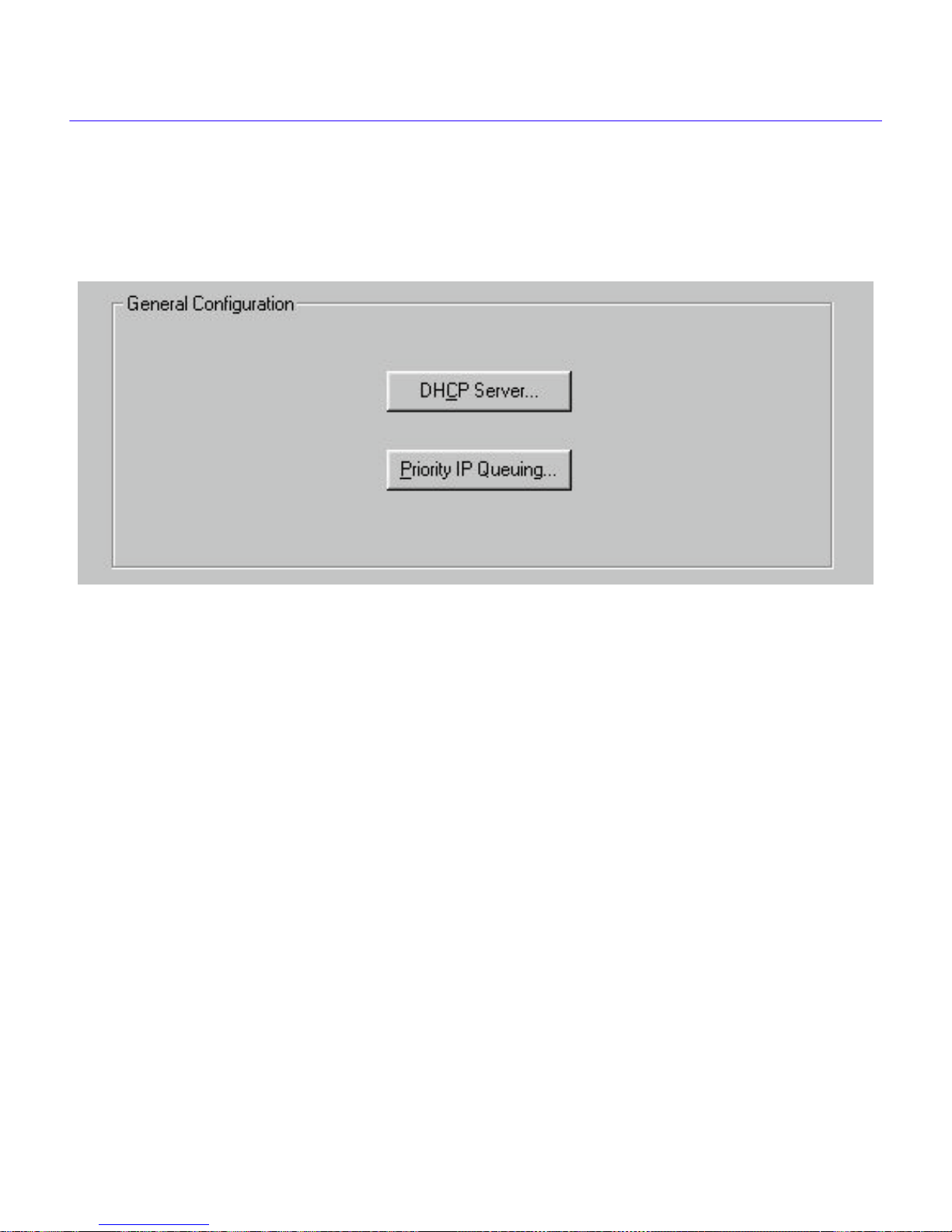
Configuration with QuickSET
General Configuration
The General Configuration Window shown below in Figure 25, lets you select DHCP, and/or
Priority IP Queueing functions for configuration.
Figure 25 General Configuration Window
DHCP Settings Configuration Window
The DHCP Settings configuration window (shown in on the follo wing page) displays after clicking
on the DHCP Server... button in the General Configuration window. The DHCP Settings
configuration window is used to configure the DHCP settings for the CyberSWITCH or HSIM. If
you are configuring a CSX400 you will see the HSIM DHCP Settings window shown in
Figure 26. If you are configuring an HSIM or CSX200 you will see the DHCP Settings window
shown in Figure 27.
The following definitions explain the fields in the DHCP Settings configuration window:
DHCP Server is Enabled — Clicking this box lets the CyberSWITCH or HSIM act as a DHCP
server.
DHCP IP Address Pool — A set of contiguous IP addresses that can be assigned by this device
to other devices requesting an IP address.
Default Gateway — Any packets that are not assigned to your subnet will be sent to this location.
Subnet Mask — Only a Class C subnet mask can be used (the device supports only 255
addresses).
26 QuickSET Configuration Guide
Page 43

Wide Area Time Slot Configuration Windows
Lease Timeout — The time the IP addresses in the pool can be used before they become invalid.
Click on the pull-down menu to view a list of available leased timeout intervals. Selecting Never
lets you to keep your DHCP assigned IP address until the next time you boot up your PC.
DNS Settings — Used to set up an IP address and a domain name for a Domain Name server.
WINS Servers — Windo ws Internet Name Service (WINS) resolves NETBIOS computer names
to IP addresses.
Server IP Address — Used to enter the IP address of your WINS server.
Figure 26 DHCP Settings Configuration Window
QuickSET Configuration Guide 27
Page 44

Configuration with QuickSET
Figure 27 DHCP Settings Window for HSIMs and CSX200 CyberSWITCH
28 QuickSET Configuration Guide
Page 45

Wide Area Time Slot Configuration Windows
Priority IP Queuing
The Priority IP Queuing window (Figure 28, below), displays after clicking on the Priority
Queuing button in the General Configuration window. Priority IP Queuing lets you prioritize
packets generated from selected devices (specified by source IP Address), to ensure their delivery
under peak WAN traffic loads.
The IP packets will not take precedence over other packets already queued on the WAN, but,
reserved, internal queue space will be made available to these packets to avoid discarding them
during oversubscribed peak loads. This feature is ideal for use with Inverse Multiplexing, to ensure
that attached routers, running the IP RIP (Routing Information Protocol), do not time out, and to
ensure that management packets get through.
To configure this feature, click the A
DD IP button, and the Add Priority IP Address window,
shown in Figure 29, appears. Enter the IP Address(es) that are to receive priority treatment in the
IP Address window. You can use the IP Address window scroll bar and the D
elete IP button to
delete the IP Address that appears in the IP Address window.
QuickSET Configuration Guide 29
Figure 28 Priority IP Queuing Window
Page 46

Configuration with QuickSET
Figure 29 Add Priority IP Address Window
When you have completed General configuration, be sure to sa v e an y changes you made. Click on
the N
ext>> button in the General Configuration window to return to the Bridging and Routing
Configuration Window.
30 QuickSET Configuration Guide
Page 47

Bridging and Routing Configuration
Bridging and Routing Configuration
When you have collected all the necessary network information for the WAN, your
CyberSWITCH or HSIM can be configured for inverse multiplexing or bridging and/or routing.
Bridging and Routing Configuration Window
The first Bridging and Routing configuration window shown in Figure 30 displays after clicking
on the N
Bridging and Routing configuration window for an HSIM-W84 or CSX500.
ext>> button at the bottom of the General Configuration window. Figure 31 shows the
Figure 30 Bridging and Routing Configuration Window for HSIM-W6
If you are configuring an HSIM, you will have a single External HSIM Network # window in
place of the two External Ethernet 1, and 2 windows at the right of the panel. The panel is identical
in all other respects. The following section describes the fields in the first Bridging and Routing
configuration window.
Inverse Mux (Multiplex) Configuration — [The CSX200 does not support IMUX] This
function lets you balance your LAN traffic between two or four T1 WAN ports, and is used with
Point to Point Protocol (PPP) or HDLC protocol. QuickSET automatically sets the WAN Frame
Type to Encapsulated Ethernet when you use the Inverse Mux configuration. When you select the
Inverse Mux check box, bridging, IP routing, and IPX routing functions are all disabled. The
WAN device at the other end of the WAN link(s) must be a Cabletron Systems device, capable of
receiving the balanced WAN traffic.
QuickSET Configuration Guide 31
Page 48

Configuration with QuickSET
MAC Bridging — This field allows you to specify bridging of traffic.
Figure 31 Bridging and Routing Configuration Window for HSIM-W84
Spanning T ree Protocol — This field is grayed out until MAC Bridging is turned on. It allows
you to configure the CyberSWITCH or HSIM to use the Spanning Tree Protocol, which lets the
remote device check for bridging loops, and other sites that use the Spanning Tree Protocol.
IP Routing — The IP Routing check box allows you to turn on/off IP Routing.
IPX Routing — The IPX Routing check box allows you to turn on/off IPX Routing.
External Ethernet 1 Network # — This field (External HSIM Network Number for
HSIM-W6 and -W84) displays the IPX network number assigned to the external Ethernet
network on the Ethernet Port (or HSIM Port). It is grayed out until IPX Routing is turned on.
External Ethernet 2 Network # — This field (CSX400 only) displays the IPX network number
assigned to the external Ethernet network on Ethernet Port 2. It is grayed out until IPX Routing is
turned on.
Frame T ype — This field is grayed out until IPX Routing is turned on. It allows you to select the
type of IPX frame in which packets are encapsulated for transmission. Select one of the four
available frame types; Ethernet_II, Ethernet_Snap, Ethernet_802.2, or Ethernet_802.3.
32 QuickSET Configuration Guide
Page 49

Bridging and Routing Configuration
Proxy ARP — This checkbox lets you disable the Proxy ARP function.
Figure 32, below shows an example of Proxy ARP (Address Resolution Protocol). In this
example, hosts A, and C need to communicate, and the only route is through host B as shown. The
IP Addresses that define the link between hosts A and B use the same subnet number as the
Ethernet LAN,(i.e., 192.168.54.0) through which hosts B and C communicate. Host C assumes
that the IP Address 192.168.53.4 has an Ethernet connection on the LAN.
192.168.54.0
192.168.54.2
Host B
Proxy ARP
Map Entries
192.168.53.1
PPP link
192.168.53.4
Host A
Figure 32 Proxy ARP Function
Ethernet
192.168.54.3
Host C
When the IP Protocol layer of host C receives a packet addressed to 192.168.53.4, host C puts an
ARP broadcast on the LAN asking the host of that address to respond with its MAC (Machine
Address and Control Layer) address. Because host A is not on the LAN, host C receives no
response, and believes it cannot communicate with that IP Address.
Proxy ARP solv es this problem by putting entries into the ARP mapping table on host B that maps
the IP Address 192.168.53.4 to the MAC address of host B on the LAN.
Now when host C broadcasts a request for the MAC address of IP Address 192.168.53.4, host B
will respond with its MAC address. Host C will send packets for 192.168.53.4 to host B’s MAC
address, and host B will forward these packets to Host A.
QuickSET Configuration Guide 33
Page 50

Configuration with QuickSET
Firewall Configuration Window
The Firewall configuration window shown in Figure 33 below, displays after clicking on the
Firew
all... button in the first Bridging and Routing configuration window. The Firewall
configuration window is used to configure an Access Control List (ACL). The Access Control List
lets you restrict traffic to, from, or between specific IP hosts, subnets, or networks. You can
configure access control restrictions based on the following:
• The source, destination, or a combination of the source and destination address of a packet.
• The upper layer protocol type of a packet such as TCP, UDP, ICMP, or all TCP/IP protocols.
• The TCP or UDP port number of a packet.
• Interface Number.
When an IP Access Control List (ACL) is enabled on a router port, each packet forwarded out this
port is first checked against the ACL. If the address(es) of a packet match the address(es) in the
first filter in the list, the packet is permitted or denied as specified by that filter.
If there is no match, the packet is checked against the second filter, and so on, until a match is
found, or until the packet has been checked against all of the filters in the list. If the packet does
not match any of the filters, then the packet is permitted to pass through the port.
Figure 33 Firewall Configuration Window
34 QuickSET Configuration Guide
Page 51

Bridging and Routing Configuration
Figure 34 Add Firewall Entry Window
The Add Firewall Entry window (shown above in Figure 34) appears when you click on the Add
Firewall button in the Fire w all Configuration Windo w. Use your mouse or the T ab k e y to na vigate
through the data fields. Click OK when you have finished entering the data. Your new firewall
entry will appear in the Firewall Configuration Window.
Figure 35 Modify Firewall Entry Window
The Modify Firewall Entry window (shown above in Figure 35) appears when you click on the
Modify button on the Firewall Configuration Window. Use your mouse or the Tab key to navigate
through the data fields. Click OK when you have finished entering the data. Your modified firewall
entry will appear in the Firewall Configuration Window.
QuickSET Configuration Guide 35
Page 52

Configuration with QuickSET
The following definitions explain the fields in the QuickSET Firewall configuration window:
ACL (Access Control List) — The Access Control List number is a number assigned to a
specific list of sequence numbers.
Sequence — A number assigned to individual access filters in an access list. As only one IP
Access Control List can be applied to each port, a single list often includes several access control
filters. Each filter permits or denies access to or from a certain host, subnet, or network. When an
access control list contains multiple filters, the filters are referenced in order of their sequence
numbers.
Source IP — The Source IP field displays the IP address of the source device accorded the
permissions set in the permissions field. To set permissions for a source device, place the cursor in
the Source IP field and type the IP address of the source for which you wish to set permissions.
Source Mask — Displays the mask for the Source IP address specified in the Source IP field. To
set the mask for the specified source IP address, place the cursor in the Source Mask field and type
the mask.
The default Mask for both the source and destination addresses is 0.0.0.0, which masks the entire
address, causing all addresses to match the filter. In other words, the default access control list
allows all traffic to pass. Entering a mask of 255.255.255.255 causes only packets matching the
exact address you have entered to match the filter. For a Class C address, entering a mask of
255.255.255.0 causes packets with the same class C subnet as the IP address to match, thereby
causing the access control filter to apply to all hosts on this particular subnet.
Dest IP — The Dest IP field displays the IP address of the destination device accorded the
permissions set in the permissions field. To set permissions for a certain destination device, place
the cursor in the Dest IP field and type the IP address of the destination for which you wish to set
permissions.
Dest Mask — Displays the mask for the Destination IP address specified in the Dest IP field. To
set the mask for the specified destination IP address, place the cursor in the Dest Mask field and
type the mask.
Protocol — Use this pull-down list to select the upper layer protocol that you want to apply to the
access control filter. Each access control filter can apply to traffic for all protocols included in the
TCP/IP suite, or just to traffic for a single protocol.
Permission — Use this pull-down list to set the permissions for the specified control filter.
Options include permit, deny , permit bi-directional, or den y bi-directional. Choosing permit allows
the specified packets to be forwarded, while choosing deny blocks the specified packets. Choosing
permit bi-directional or deny bi-directional either permits or denies traffic to and from a specified
source or destination.
36 QuickSET Configuration Guide
Page 53

Bridging and Routing Configuration
Port — Enter the port number in this field to create an access control filter that applies only to
traffic for a specific TCP or UDP service. Table 3 and Table 4 supply a list of the standardized
TCP and UDP port numbers.
Interface/ACL — The larger Interface/ACL window displays a list of Access Control List
numbers organized by Interface Number. You can add or change ACL List numbers for an existing
interface in the smaller Interface/ACL window. If you modified the Interface/ACL data, click the
O
K button below the Interface/ACL window to apply the Interface/ACL changes.
When you have completed the Firewall configuration, click on the D
one button to return to the
Bridging and Routing Configuration window.
Table 3 TCP Services Port Numbers
TCP Services Port # TCP Services Port #
FTP (File Transfer Protocol) -data 20 Host Name (NIC Host Name Server) 101
FTP 21 X.400 Mail Service 103
TELNET (Terminal Connection) 23 X.400 Mail Sending 104
SMTP (Simple Mail Transport Protocol) 25 AUTH Authentication Service 113
Time 37 UUCP-PATH Service 117
Host Name Server 42 NNTP (USENET News Transfer Protocol) 119
Domain Name Server 53 PWDGEN (Password Generator Protocol) 129
Finger 79 NETBIOS-SSN (NETBIOS Session Service) 139
HTTP 80 HTTPS (Secure) 443
DCP (Device Control Protocol) 93
QuickSET Configuration Guide 37
Page 54

Configuration with QuickSET
Table 4 UDP Services Port Numbers
UDP Service Port # UDP Service Port #
Time 37 Bootstrap Protocol Client 68
Host Name Server 42 Trivial File Transfer 69
Domain Name Server 53 Sunrpc (NIS) 111
TACACS-Database Service 65 NETBIOS Name Server 137
Bootstrap Protocol Server 67 NETBIOS Datagram Server 138
When you have completed the first part of the Bridging and Routing configuration, click on the
N
ext>> button, and go to the second Bridging and Routing (WAN Frame Type) configuration
window.
Bridging and Routing (WAN Frame Type) Configuration Window
The second Bridging and Routing (WAN Frame Type) window shown in Figure 36 displays after
clicking on the N
ext>> button at the bottom of the first Bridging and Routing configuration
window. This window is used to select a WAN Frame Type for each interface.
Figure 36 Bridging and Routing (WAN Frame Type) Configuration Window
The Bridging and Routing window displays fields for each interface number and its associated
WAN Frame Type. Select the WAN Native frame type for router to router communication. Select
the Encapsulated Ethernet or Encapsulated Ethernet SNAP frame types for router-to-bridge, or
bridge-to-bridge communication.
38 QuickSET Configuration Guide
Page 55

Bridging and Routing Configuration
To change the WAN Frame Type information, scroll through the list of interface entries, and select
the interface number you wish to modify by pressing the arrow button on the left side of the
Interface # field and press the M
odify... button. The WAN Frame Type window displays.
The WAN Frame Type window shown in Figure 37 belo w, allows you to select one of three frame
types to be used over the WAN for each interface: Native WAN, Encapsulated Ethernet, and
Encapsulated Ethernet SNAP.
Select the WAN Frame Type that you wish to enable by clicking the appropriate radio button.
When you are done, click the O
K button.
The O
K button returns you to the Bridging and Routing (WAN Frame Type) configuration
window.
Figure 37 WAN Frame Type Configuration Window
When you have completed Bridging and Routing (WAN Frame Type) configuration, click on the
N
ext>> button, and go to the Routing Configuration Window section.
QuickSET Configuration Guide 39
Page 56

Configuration with QuickSET
Routing Configuration Window
The (IP/IPX) Routing configuration window shown in Figure 38 below, displays after clicking on
the N
ext>> button in the second Bridging and Routing (WAN Frame Type) configuration window.
Figure 38 Routing Configuration Window
The next section describes the fields in the (IP/IPX) Routing configuration window. Refer to the IP
Routing Configuration section to configure your CyberSWITCH or HSIM for IP routing.
Otherwise, refer to IPX Routing Configuration section to configure your CyberSWITCH or
HSIM for IPX routing.
IP Routing Configuration
This section describes the fields in the IP Routing Configuration portion of the Routing
configuration window.
Interface # — Displays an interface number assigned an IP subnet.
Remote LAN Subnet — Displays the IP subnet assigned to the interface number.
Subnet Mask — Displays the Subnet Mask assigned to the interface number.
Next Hop — The Next Hop is the IP address of the IP port of the next router (in the direction of
the subnet that you are defining).
Default Route... — Displays the Default Route window. You can select one interface to be a
default route. A default route forwards all packets that are not defined in the routing table to the
interface defined in the Default Route window (Unnumbered Routing Only). To set up a default
route in “Numbered Mode” communication, click the Add Route button and enter IP Subnet
000.000.000.000, and Subnet Mask 255.255.255.255. Then use the NEXT HOP window to enter
the IP Address of the router you wish to designate as the default route.
40 QuickSET Configuration Guide
Page 57
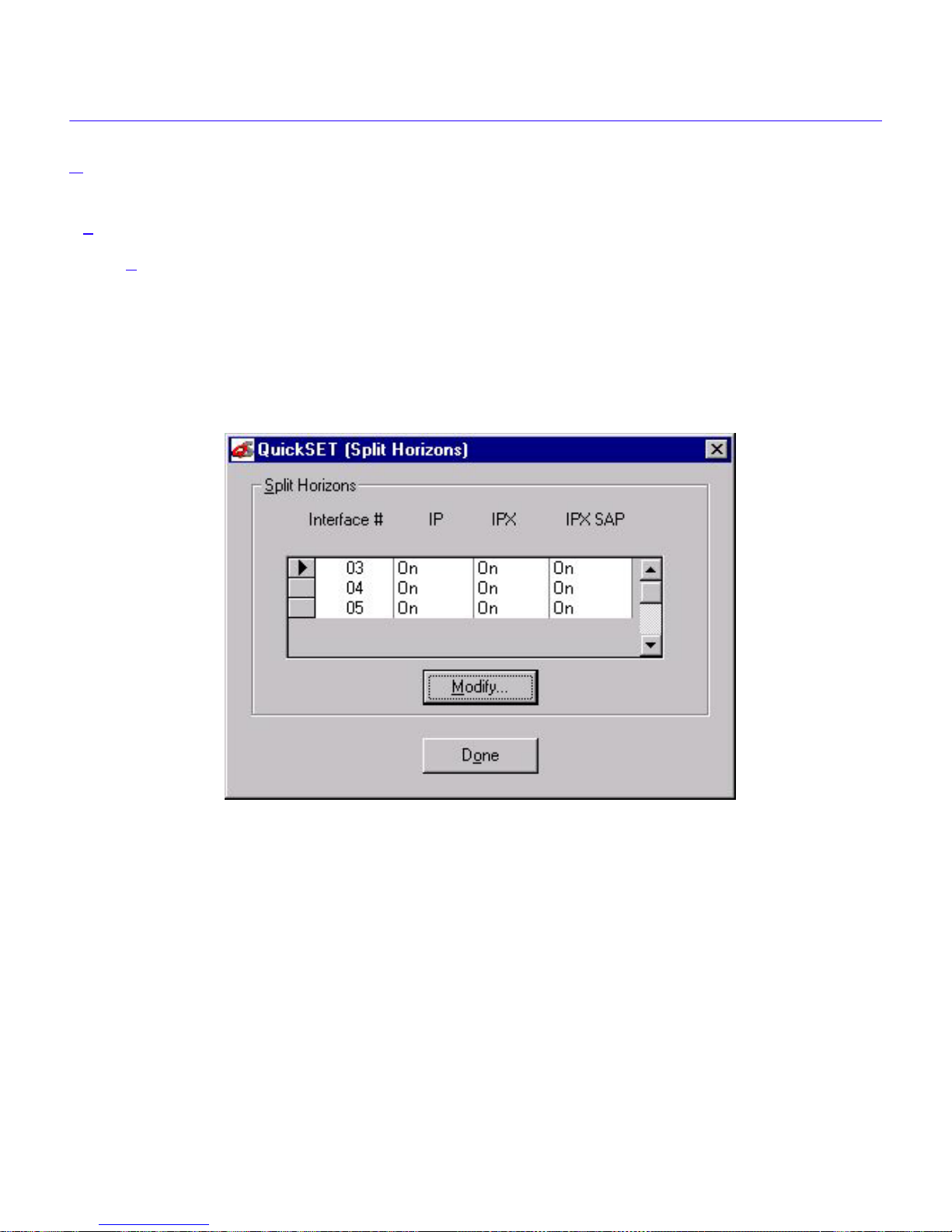
Bridging and Routing Configuration
Add Route... — This button allows you to add a route and to configure the CyberSWITCH or
HSIM to forward only those packets from the specified route.
Delete — This button deletes the route highlighted in the IP Routing Configuration window.
Advanced — This button displays the Adv anced Routing configuration window. See the section,
“Advanced Routing Configuration Window” for information on how to use the features of this
window.
Split Horizons Window — The Split Horizons window shown in Figure 39, displays after
clicking the Split Horizons button in the Bridging and Routing window. The Split Horizons
window is used to configure the Split Horizons feature.
Split Horizons — Split Horizons may be enabled, or disabled, for IP, IPX, and/or IPX SAP
protocols for a selected Interface Number. When Split Horizons is ON (enabled) for any of the
protocols (IP RIP, IPX RIP, and/or IPX SAP), protocol information for a given Interface Number,
received on a port will NOT be rebroadcast on that port.
QuickSET Configuration Guide 41
Figure 39 Split Horizons Window
Page 58

Configuration with QuickSET
When Split Horizons is disabled (OFF) for any of the above protocols, all protocol information
received on that port will be rebroadcast back out that port, for example, to allow other DLCIs
(Data Link Connection Identifiers) on this port, that have not recei ved these pack ets, to receiv e this
information. The Modify panel shown in Figure 40, below, displays after you have selected an
Interface Number and clicked on the M
odify button.
Figure 40 Modify Split Horizons panel
IPX Routing Configuration
This section describes the fields in the IPX Routing Configuration window.
Interface # — Displays all interface numbers that can be assigned an IPX network number.
Network # — Displays the active IPX network number assigned to an interface.
Host Map... — The IPX Host Map button takes you to the IPX Host Map window. IPX Host Map
entries are used for IPX routing in Frame Relay mode only.
Modify... — Use this button to change an entry in the IPX Routing Configuration window. Select
the interface number to modify by clicking on the tab to the left of the interface number.
IPX Host Map Window
The IPX Host Map window shown in Figure 41 on the following page, displays after clicking on
the Ho
for IPX routing using Frame Relay Protocol only . The IPX Host Map is a database of remote IPX
hosts, defined (generally) by the WAN Network number and MAC Address, and (more
specifically) by the Interface Number and Data Link Connection Identifier (DLCI).
st Map... button in the (IP/IPX) Routing configuration window. Host Map entries are used
42 QuickSET Configuration Guide
Page 59

Bridging and Routing Configuration
The DLCI and Interface Number define the switched connection to the Telco central office. Enter
the remote WAN MAC address and the remote Router’s WAN Network number.
Figure 41 IPX Host Map Window
This section describes the fields in the IP Advanced configuration window.
Interface # — Displays the active interface number (a two-digit decimal number related to the
Frame Relay Time Slot).
DLCI — Displays the Data Link Connection Identifier. Use this field to enter the DLCI, which is a
three-digit decimal number (from 16 to 991 inclusive) corresponding to the WAN virtual circuit
connection to the Telco central office.
WAN Network # — Displays the active IPX network number of the WAN connection. Use this
field to enter the WAN Network number.
Remote MAC Address — Displays the remote Ethernet MAC address. Use this field to enter the
remote MAC address of the device on the other end of the WAN link.
QuickSET Configuration Guide 43
Page 60

Configuration with QuickSET
Add — This button displays the Add IPX Host windo w shown below in Figure 42. Use the scroll
button in the Interface Number windo w to find a clear data field. After entering your changes, click
OK to return to the IPX Host Map window.
Modify — This button displays the Modify IPX Host window shown below in Figure 43.
Figure 42 Add IPX Host Window
44 QuickSET Configuration Guide
Figure 43 Modify IPX Host Window
Page 61

Bridging and Routing Configuration
When you have finished making changes, click the OK button to exit the Modify IPX Host
window. Click Done on the IPX Host Map window, and return to the (IP/IPX) Routing
Configuration window. When you have completed your configuration, click on the S
ave button to
save any configuration changes you have made. The Congratulations window displays. Click on
the O
K button to exit QuickSET.
Advanced Routing Configuration Window
Figure 44 Advanced Routing Configuration Window
The Adv anced Routing configuration windo w (sho wn in Figure 44 above) displays after you click
on the Advanced button in the (IP/IPX) Routing Configuration Window. Use this window to
enable Routing Information Protocol (RIP) routing, set an IP address for a remote DHCP server
(redirector), set up Network Address Translation (NAT) or set up OSPF and IP Host Map.
If you wish to run your WAN connection in Numbered Mode, enter the Local WAN IP Address
Subnet Mask for Numbered Mode. If you wish to use Unnumbered Mode, leave these fields blank.
QuickSET Configuration Guide 45
Page 62

Configuration with QuickSET
Advanced IP Routing Settings
This section describes the Advanced IP Routing Settings for Advanced Routing configuration.
Interface # — Displays the active interface number.
Local WAN IP Address — Set this value only if you are going to use Numbered Mode. In
numbered mode, the Local WAN IP address is the IP address of the WAN link leading into the
Telco central office. A Subnet Mask is required for this IP address before you can use this link.
Subnet Mask — Displays the subnet mask for the Local WAN IP address.
Modify — Use this button to change an entry in the Advanced IP Routing Settings box.
Advanced IP Routing Options
This section describes the available selections for the Advanced IP Routing Options of the
Advanced Routing configuration window.
RIP Settings — The RIP Settings W indow, shown below in Figure 45, lets you enable, or disable
the receiving of Routing Information Packets.
46 QuickSET Configuration Guide
Figure 45 RIP Settings Window
Page 63
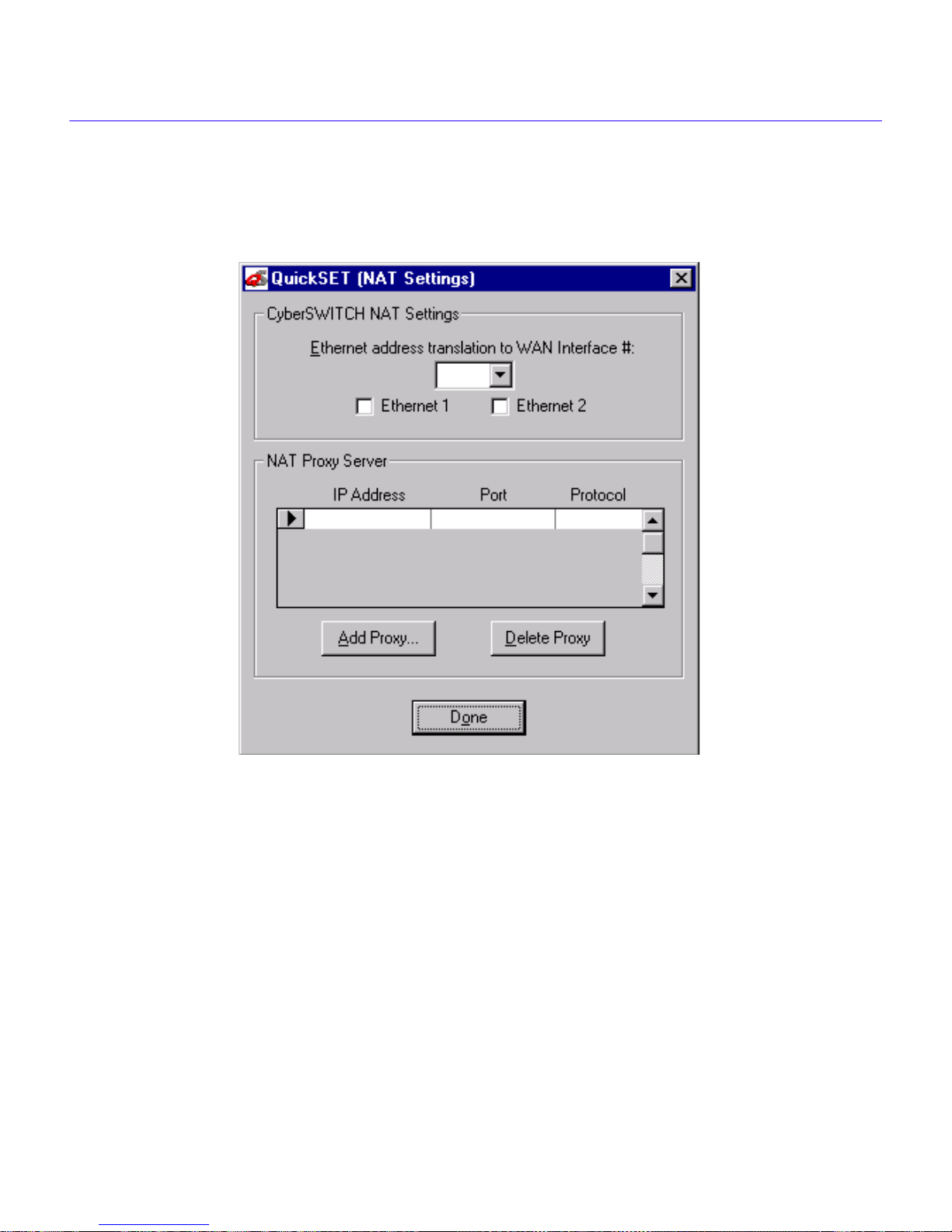
Bridging and Routing Configuration
NAT Settings Configuration Window
The Network Address Translation (NAT) Settings configuration window (shown in Figure 46
below) displays after clicking on the NAT Settings... button in the Advanced Routing
configuration window.
Figure 46 NAT Settings Configuration Window
The NAT Settings window is used to set up Network Address Translation on Ethernet ports 1
and 2. If you are configuring an HSIM, CSX200, or CSX500, you will see the configuration
window shown in Figure 47 on the following page.
QuickSET Configuration Guide 47
Page 64

Configuration with QuickSET
The following definitions explain the fields in the NAT Settings configuration window.
Ethernet address translation to Interface # — This pull-down menu is used to disable (OFF),
or enable NAT for an interface number . To enable NAT click the pull-down menu button and select
an interface number to run NAT through.
Figure 47 HSIM NAT Settings Configuration Window
Add Proxy... — Allows you to add NAT proxy servers. Click the Add Proxy... button and an
Add NAT Proxy Server window (Figure 48 on the following page) will appear. Enter an IP
Address, and select a Port number/type and a Protocol for each server entry.
Delete Proxy... — Deletes the NAT proxy server displayed in the NAT Proxy Server window.
48 QuickSET Configuration Guide
Page 65

Bridging and Routing Configuration
Figure 48 Add NAT Proxy Server Window
Redirector Window — The Redirector window (Figure 49), displays after clicking on the
Redirector... button in the Advanced Routing configuration window. The Redirector window is
used to set up an IP address for a remote Dynamic Host Configuration Protocol (DHCP) server.
IP Host Map Window
The IP Host Map window (Figure 50, on the follo wing page) displays after clicking the Advanced
button in the Advanced Routing Configuration Window. Host Map entries are used for IP routing
using Frame Relay Protocol only.
QuickSET Configuration Guide 49
Figure 49 Redirector Window
Page 66
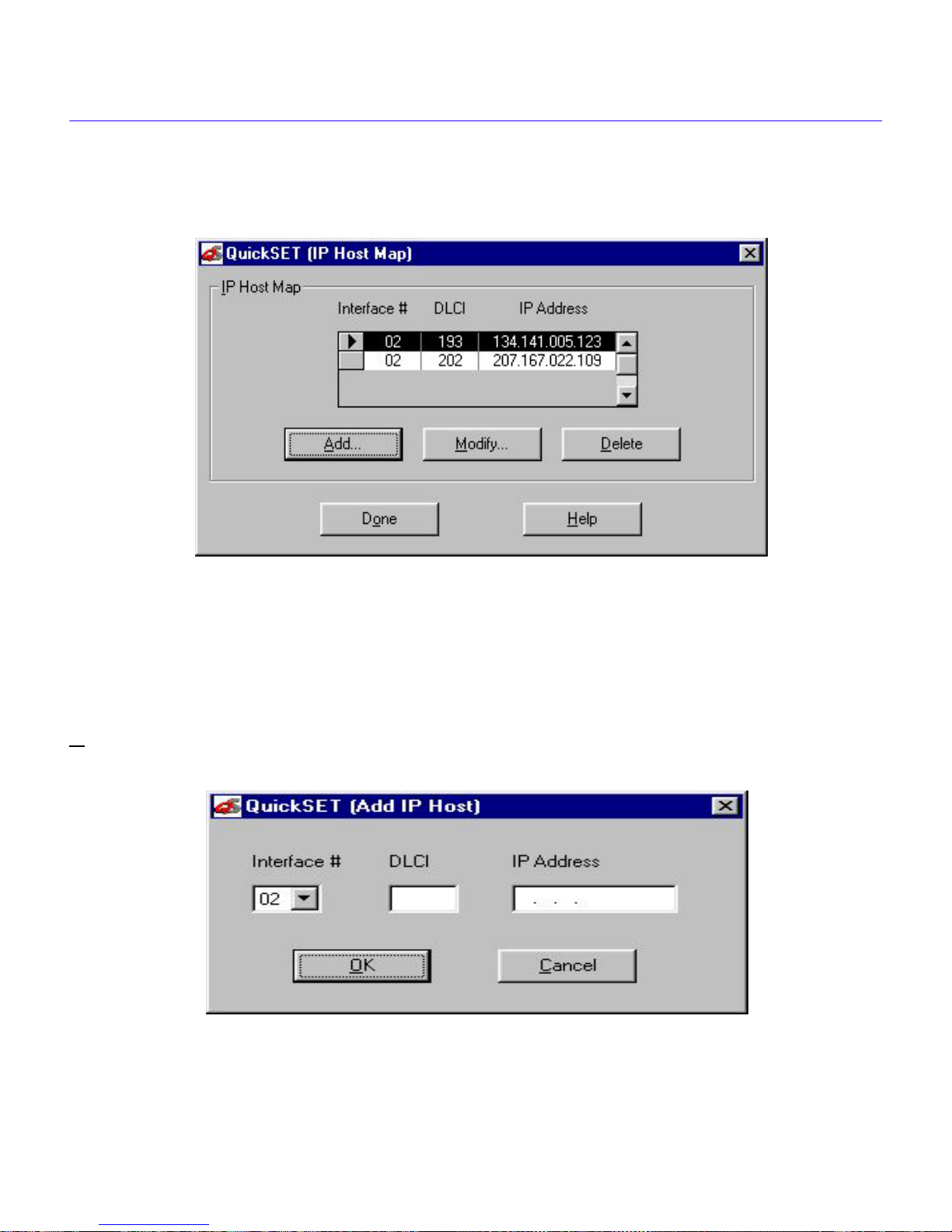
Configuration with QuickSET
The IP Host Map is a database of remote IP hosts, defined (generally) by their IP Address, and
(more specifically) by their Interface Number and Data Link Connection Identifier (DLCI). The
DLCI and Interface Number define the switched connection to the Telco central office.
Figure 50 IP Host Map Window
Use the Interface Number scroll button to select an Interface Number. Enter the DLCI (Data Link
Connection Identifier) number in the DLCI window. The DLCI number is the identifier for the
virtual circuit present on the interface. On an interface configured for Frame Relay, this number is
the DLCI for the IP Address at the end of the circuit. Enter the IP Address of the host in the IP
Address window. The Add IP Host window (Figure 51, below), appears when you click on the
A
dd button to add an IP Host Map to the table.
50 QuickSET Configuration Guide
Figure 51 Add IP Host Window
Page 67

Bridging and Routing Configuration
Modify IP Host Window
The Modify IP Host window (Figure 52, below) appears when you click on the Modify button in
the IP Host Map window. The host data displayed will correspond to the Interface Number
displayed in the IP Host Map window. When you have finished modifying the data, click the OK
button to enter the new data into the database. The database will be saved when you click the Save
button and then exit QuickSET.
Figure 52 Modify IP Host Window
OSPF Settings — The OSPF Settings window shown in Figure 53, on the following page,
displays after clicking on the OSPF button in the Advanced Routing Configuration window. OSPF
OSPF (Open Shortest Path First) is a Link-State Protocol. OSPF distributes routing information
between routers belonging to a single Autonomous System (AS). In an Autonomous System,
routers exchange routing information through a common routing protocol.
An Autonomous System may contain one or more networks, but each network within the AS may
or may not support subnetting. Every OSPF routing domain must have a “Backbone”. An OSPF
backbone distributes routing information between areas in an OSPF routing domain. The
backbone of an OSPF routing domain is an OSPF area possessing an area ID of 0.0.0.0.
Because OSPF Protocol only broadcasts link state updates when the topology has changed, it is
considered “quiet” when compared to RIP Protocol, which has to periodically send a portion, or all
of its routing table to its neighbors.
Convergence (the time it takes to recalculate routing tables) under the OSPF Protocol is
instantaneous and not periodic because of the use of IP Multicast to send the link-state updates.
Updates are only sent when routing changes occur instead of periodically, ensuring better use of
available bandwidth.
QuickSET Configuration Guide 51
Page 68

Configuration with QuickSET
OSPF employs “flooding” to exchange link-states with other routers. Any change in routing
information is flooded to all routers in the network. The use of “areas” puts a boundary on the
explosion of link-state updates. All routers within an area will have the exact link-state database.
The OSPF Settings window shown in Figure 53 on the pre vious page, displays a database of areas.
Areas are represented by an address (area ID) similar to an IP address in format; four groups of
three decimal numbers, separated by periods. There is no mask associated with area IDs.
The Import AS External (True or False) field, when set to True allows the importation of
Autonomous System external link-state advertisements into the Area ID in the Area ID field. To
add an area to the database, click the A
Use the Add OSPF Area window (shown in Figure 54, below) to add an area to the database. The
Delete Area button will delete the area highlighted in the database in the OSPF Settings Window.
52 QuickSET Configuration Guide
Figure 53 OSPF Settings Window
dd Area button.
Page 69

Bridging and Routing Configuration
The OSPF Interface Configuration W indo w sho wn in Figure 55 belo w, displays a database of Area
Border Routers and relevant operating parameters. Definitions of these parameters are presented
on the following pages.
Figure 54 Add OSPF Area Window
Figure 55 OSPF Interface Configuration Window
QuickSET Configuration Guide 53
Page 70

Configuration with QuickSET
Figure 56 Modify OSPF Port Window
The Modify OSPF Port Window shown above in Figure 56, displays when you click the Modify
button in the Area Border Routers Window. The following are definitions of the Area Border
Routers window and Modify OSPF Port window data fields:
Port — A MIB II Interface.
Status — Enabled, or Disabled. When enabled, allows broadcast of link-state updates.
Area ID — A 32-bit number designating what area the link-state advertisement is to be received.
An area ID of 0.0.0.0. is reserved for the backbone network.
Router Priority — Router Priority is used (with the Router ID) to select a Backup Designated
Router, and a Designated Router. The range of Router Priority is from 0 to 255, where 255 is the
highest. The highest router ID is the highest router IP Address. Class C addresses are the highest.
The router with the highest priority is elected the Designated Router (DR). The router with the
second highest priority will be elected Backup Designated Router (BDR).
Transmit Delay — The estimated number of seconds it takes to transmit a link-state update
packet over this interface. Link-state advertisements contained in the Link State Update packet
will have their age incremented by this amount before transmission. This value must take into
account transmission and propagation delays.
54 QuickSET Configuration Guide
Page 71

Bridging and Routing Configuration
Poll Interval — If a neighboring router has become inactive (Hello packets hav e not been seen for
[Router Dead] seconds, it may still be necessary to send Hello packets to the dead neighbor . These
Hello packets will be sent at the reduced rate [Poll Interval], which should be much larger than
Hello interval. Typical Poll Interval for an X.25 network is 120 seconds.
Retransmit Interval — The number of seconds between the retransmission of Link-State
Advertisements.
Hello Interval — The length of time in seconds between the Hello packets that the router sends
on this interface, advertised in Hello packets sent out of this interface.
Router Dead Interval — The number of seconds before the router’s neighbors will declare it
down, when they stop hearing the router’s Hello packets.
OSPF Redistribute Routes
Clicking the OSPF Redistribute Routes button lets you access the OSPF Redistribute Routes
window shown below in Figure 57.
Figure 57 OSPF Redistribute Routes Window
The Redistribute Routes function lets you “leak” RIP, or static routes (external routes) into an
OSPF domain. (Routes that originate from other routing protocols, or different OSPF processes,
and are injected into OSPF via redistribution are called external routes). The external route is
distributed throughout the domain via the OSPF update mechanism.
QuickSET Configuration Guide 55
Page 72

Configuration with QuickSET
The Add route window (sho wn belo w in Figure 58) appears when you click the Add button on the
OSPF Redistribute Routes window. Enter the new values for the route to be redistributed and click
O
K when you have finished.
Figure 58 Add Route Window
The IP Route Warning message (shown below in Figure 59) will appear if you incorrectly specify
the any of the parameters (i.e., subnet mask, Destination, or Next Hop) defining the static route in
the Add Route window. QuickSET checks the IP address and Mask, and will not accept an
incorrectly defined route.
Figure 59 IP Route Warning Message
The Modify Route window (shown in Figure 60 on the following page) appears when you click
the Modify button on the OSPF Redistribute Routes window. This window is used to modify an
existing route in the redistribute routes data base. Enter the new data into the respective windows,
and click O
K when you have finished.
56 QuickSET Configuration Guide
Page 73

QuickSET Pull-Down Menus
Figure 60 Modify Route Window
You will return to the OSPF Redistribute Routes window. You may select another route to Add,
Delete, or Modify, or Click Done to exit OSPF Redistribute Routes.
QuickSET Pull-Down Menus
The File, Firmware Upgrade, and Runtime Configuration QuickSET pull-down menus allow you
to store and restore configurations, initiate TFTP/BootP Services, and configure Compression and
Congestion Settings for your CyberSWITCH or HSIM.
File Menu
This section describes the pull-down menu options from the File menu as shown in Figure 61.
Figure 61 Pull Down Menu
Store Configuration — The Store Configuration window shown in Figure 62 on the following
page, displays after clicking on the F
top of any QuickSET configuration window. The Store Configuration window stores the entire
CyberSWITCH or HSIM configuration to a file name and drive that you specify.
QuickSET Configuration Guide 57
ile pull-down menu and selecting Store Configuration at the
Page 74

Configuration with QuickSET
Figure 62 Store Configuration Window
Restore Configuration — The Restore Configuration window shown in Figure 63 displays after
clicking on the F
ile pull-down menu and selecting Restore Configuration at the top of any
QuickSET configuration window. The Restore Configuration window allows you to load your
stored configuration from a drive into QuickSET where it can be loaded into your CyberSWITCH
or HSIM and saved
Figure 63 Restore Configuration Window
58 QuickSET Configuration Guide
Page 75
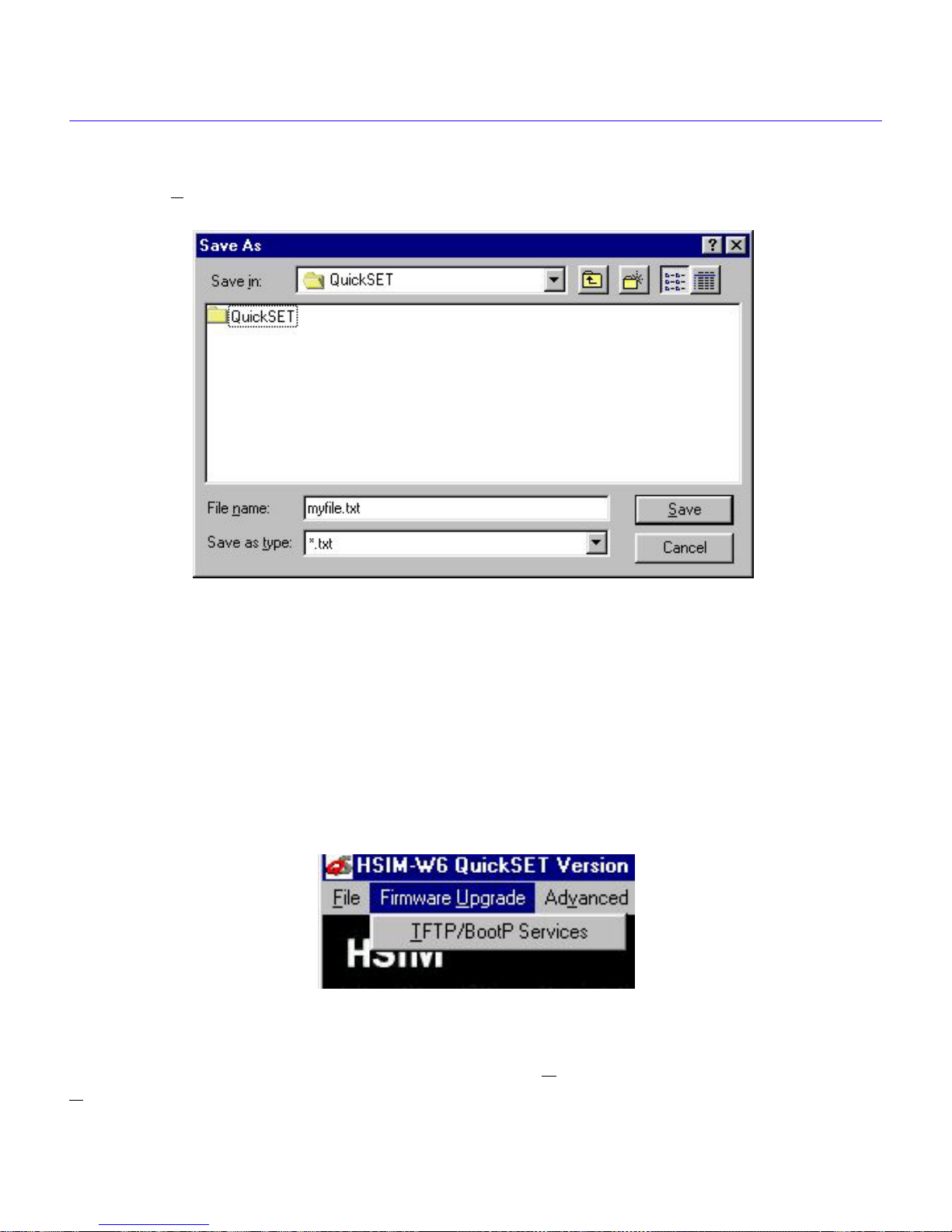
QuickSET Pull-Down Menus
Create Configuration Text File — The Save As window shown in Figure 64 displays when you
click on the F
ile pull-down menu and select Create Configuration Text File at the top of any
QuickSET configuration window.
Figure 64 The Save As Window
This function lets you create a text file of your configuration parameters. Y ou can name the file and
store it in a location that you specify using the Save As window shown above. Click Save to save
the file and return to the configuration window from which you selected the File Menu.
Telnet — This menu item launches the Telnet application window, used to initiate a Telnet
session into the remote device.
Firmware Upgrade Menu
This section describes the pull-down menu option available from the Firmware Upgrade menu as
shown in Figure 65.
Figure 65 Firmware Upgrade Menu
TFTP/BootP Services — The TFTP/BootP Services window shown in Figure 66 on the
following page, displays after clicking on the Firmware U
T
FTP/BootP Services at the top of any QuickSET configuration window.
pgrade pull-down menu and selecting
QuickSET Configuration Guide 59
Page 76

Configuration with QuickSET
The TFTP/BootP Services window allows you to access a TFTP (Trivial File Transfer Protocol)
server or BootP server to download the latest version of CyberSWITCH or HSIM firmware.
Below are the modifiable fields of the TFTP /BootP Services window:
IP Address — The IP Address field shows the IP Address of the device being upgraded.
Community — The Community field allows you to enter the Community password of you
CyberSWITCH or HSIM.
Gateway IP Address — Use the Gateway IP Address field to enter the IP Address of the server
acting as a gateway between the CyberSWITCH or HSIM and the TFTP server.
TFTP Server IP Address — The TFTP Server Address indicates the IP address of the PC
running this utility.
File Name — The File Name field indicates the location and name of the firmware image you are
putting on your CyberSWITCH or HSIM.
DownLoad — The DownLoad button starts the firmware download.
Figure 66 TFTP/BootP Services Window
60 QuickSET Configuration Guide
Page 77

QuickSET Pull-Down Menus
Runtime Configuration Menu
This section describes the pull-down menu options available from the Runtime Configuration
menu as shown in Figure 67.
Figure 67 Runtime Configuration Menu
Compression and Congestion Window
The Compression and Congestion window shown in Figure 68 displays after you click on the
Runtime Configuration pull-down menu and select C
any QuickSET configuration window.
ompression & Congestion at the top of
Figure 68 Compression and Congestion Window
QuickSET Configuration Guide 61
Page 78
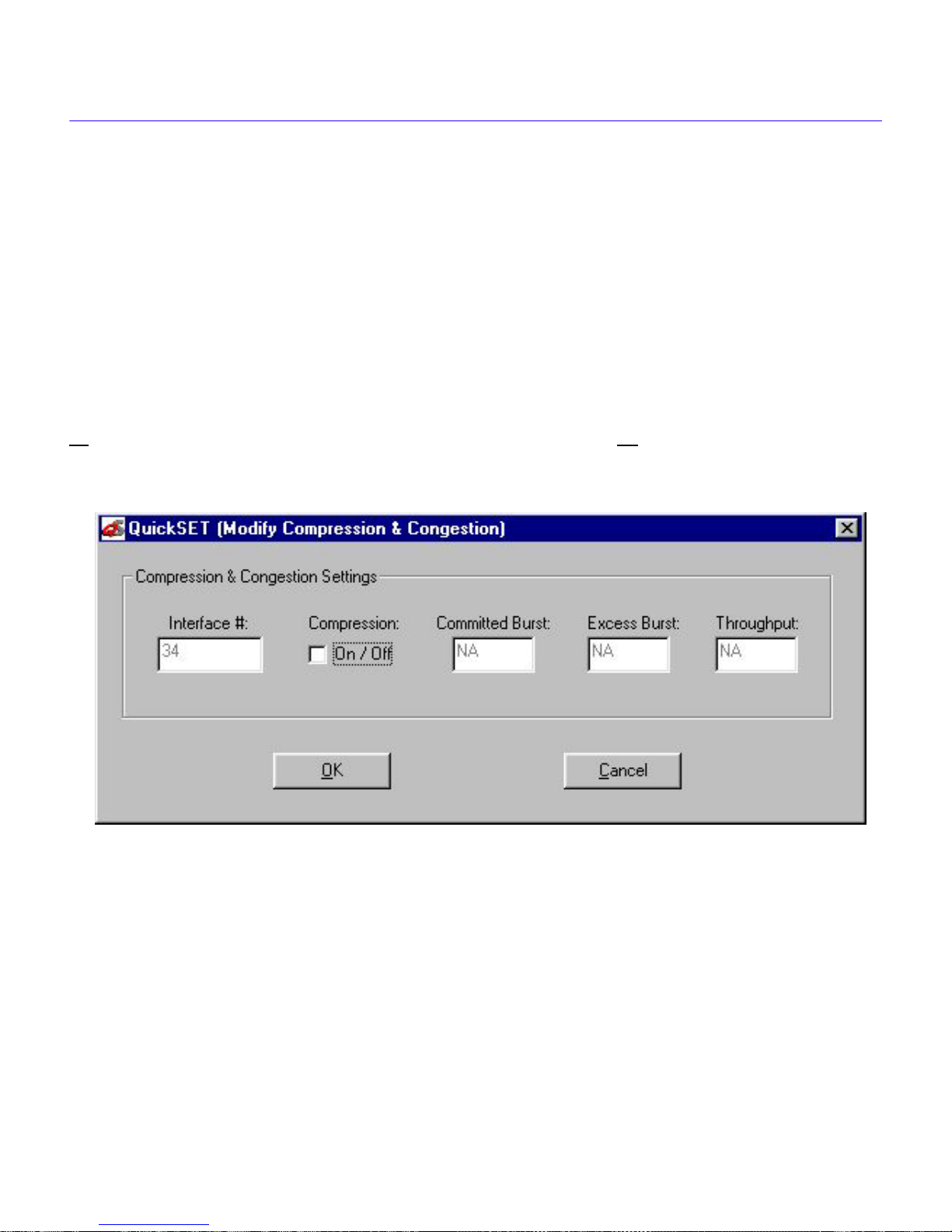
Configuration with QuickSET
The Compression and Congestion window lets you to enable data compression on each interface.
Data compression reduces the size of the data being sent on a WAN link, effecti vely extending the
link bandwidth. The type of compression in use (hardware or software) is displayed in the
Compression and Congestion window title bar.
To use data compression, the CyberSWITCH or HSIM must first be fully configured and
connected to a live WAN link, and compression must be configured on any remote WAN device(s).
Using software compression, the CyberSWITCH or HSIM supports up to four DS0s (256 Kbps)
per WPIM. With the optional hardware compression module installed, the CyberSWITCH or
HSIM supports data compression on all DS0s, which is equivalent to two full T1 lines.
The Modify Compression and Congestion Window (Figure 69) displays when you click the
M
odify button in the Compression and Congestion window. Click OK when you have finished
modifying the compression settings.
Figure 69 Modify Compression and Congestion Window
The definitions of the Compression and Congestion data fields are listed below:
Interface — Displays the available, pre-configured interface numbers.
Compression — Displays the status of data compression for a specific interface. Options for this
field are either on (box shows a check mark) or off.
The following defines the fields for Frame Relay only:
Committed # Burst — Displays the Committed Burst size, which is the maximum amount of
data a user may offer to the network during a calculated time interv al. Data is guaranteed not to be
discarded by the network.
62 QuickSET Configuration Guide
Page 79
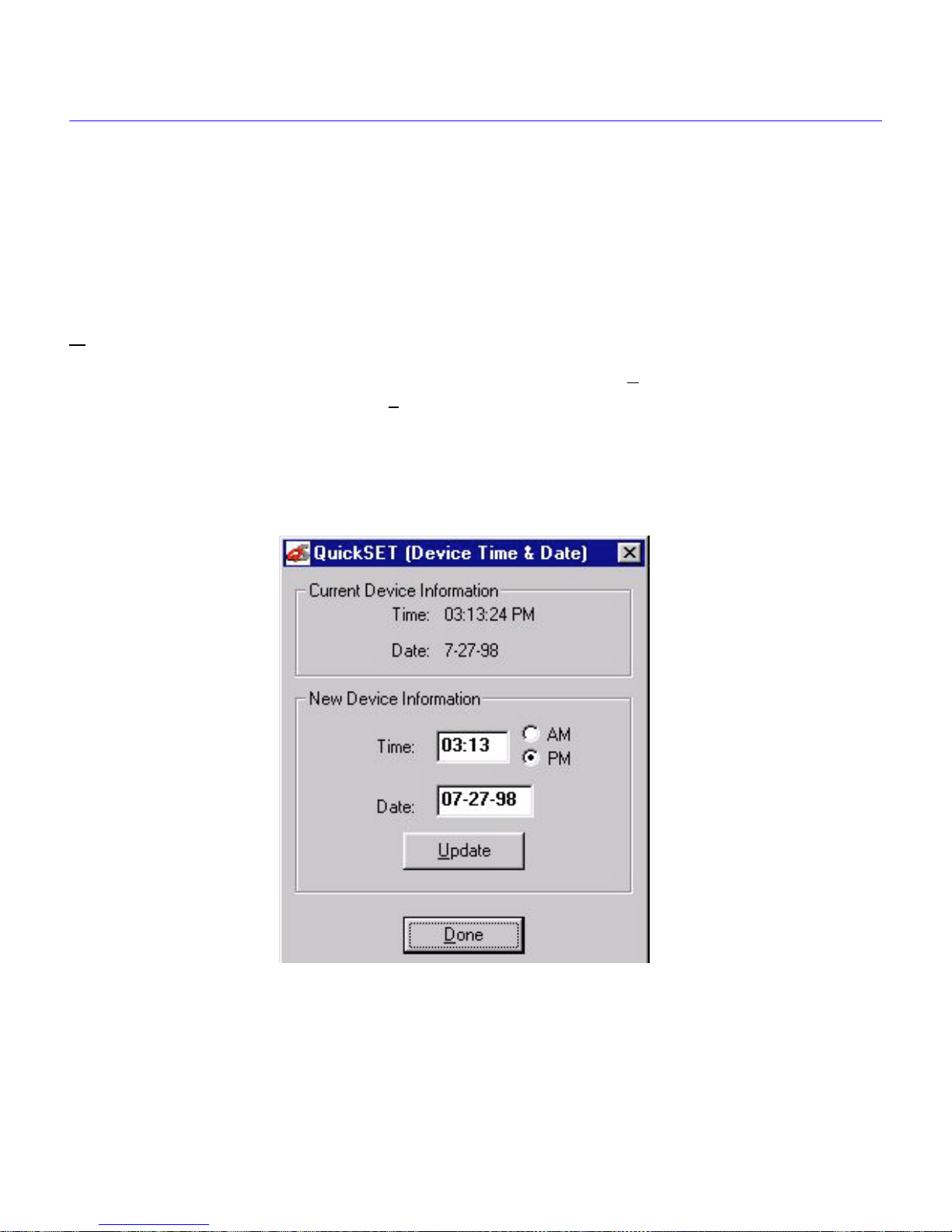
QuickSET Pull-Down Menus
Excess # Burst — Displays the Excess Burst size, which is the maximum amount of data by
which a user can exceed the Committed Burst size. This data is not guaranteed to be passed by the
network.
Throughput — Displays the maximum bandwidth of your WAN connection.
To turn data compression on or off for a specific interface, click on the interface number that you
wish to configure in the compression scroll list, then click the compression check box. Clicking the
O
K button applies the changes to the interface.
When you have completed compression configuration, click on the S
changes you make, then click on the Ex
it button to exit the Compression and Congestion window.
ave button to save any
Set Device Time and Date
The Set Device Time and Date window shown in Figure 70, displays when you click on the
Runtime Configuration item in the menu bar, and click on Set Device Time and Date.
Figure 70 Set Device Time and Date Window
Enter the new time and date in the respective data fields, and click the Update button to update the
device date and time.
QuickSET Configuration Guide 63
Page 80

Configuration with QuickSET
QuickSET Configuration (Firmware Version 02.XX.XX)
The firmware version number appears on the first QuickSET screen in the area that is highlighted
in Figure 71 below. If your QuickSET screen shows firmware versions 02.00.xx or greater, your
QuickSET configuration instructions begin here.
Firmware Ver sion Number
Figure 71 QuickSET Screen Showing Firmware Version Number
64 QuickSET Configuration Guide
Page 81

QuickSET Configuration (Firmware Version 02.XX.XX)
If your system is connected to more than one network, you will see the Local User Networks
window shown below in Figure 72. Use the scroll button to select the network connection that
your QuickSET capable device is attached to. Click O
K to select the network that your
QuickSET-capable device is on.
Figure 72 QuickSET Local User Networks Window
Normally, QuickSET automatically establishes a communication link with the CyberSWITCH that
you wish to configure and displays the IP Address window shown below in Figure 73. However,
under certain circumstances, QuickSET may not be able to locate the device automatically.
Figure 73 QuickSET IP Address Window
Enter the IP address of the HSIM or CyberSWITCH in the appropriate field and the password if
applicable (the default password is public). Click the Create Route on my PC box to add this
route to your PC. Click on the O
displays the First Introductory window. Click on the N
configuration window, or HSIM-Local Address window to continue the configuration.
QuickSET Configuration Guide 65
K button and QuickSET locates the device on the network and
ext>> button and go to the Ethernet 1 and 2
Page 82

Configuration with QuickSET
Ethernet Port Configuration
This section explains how to configure the Ethernet 1 and 2 fields (or Local HSIM Address) using
QuickSET.
Ethernet 1 and 2 Configuration Window
The Ethernet 1 and 2 configuration window, shown in Figure 74, displays after clicking on the
N
ext>> button in the Introductory window. The Local Ethernet IP address and Subnet Mask fields
shown on the Ethernet 1 and 2 configuration window are used for setting an IP address and Subnet
Mask.
Figure 74 QuickSET Ethernet 1 and 2 Configuration Window
If you are configuring an HSIM-W6 or HSIM-W84, you will see the Local HSIM IP Address
Windo w sho wn in Figure 75 on the following page, in place of the Ethernet 1 and 2 Configuration
Window shown in Figure 74 above.
66 QuickSET Configuration Guide
Page 83

Ethernet Port Configuration
Figure 75 Local HSIM IP Address Window
This section describes each of the fields on the Ethernet 1 and 2, and Local HSIM IP Address
configuration windows.
Local HSIM IP Address — Displays the IP Address for the Local HSIM Ethernet interf ace. Place
the cursor in this field and type the preferred IP Address in Dotted Decimal Notation (DDN)
format. The Local HSIM IP Address must be entered in order to continue configuration.
Local HSIM Subnet Mask — The Subnet Mask takes the same form as an IP address; four
groups of three decimal digits, separated by periods. Each group must be in the numerical range of
0 to 255. If you wish to use a different Subnet Mask, enter it at this time in DDN format.
Local Ethernet (1 and 2) IP Address — Displays the IP Address for the Local Ethernet
interface selected (Ethernet 1 or Ethernet 2). Place the cursor in this field and type the preferred IP
Address in Dotted Decimal Notation (DDN) format. The Local Ethernet 1 IP Address must be
entered in order to continue configuration.
Local Ethernet (1 and 2) Subnet Mask — The Subnet Mask takes the same form as an IP
address; four groups of three decimal digits, separated by periods. Each group must be in the
numerical range of 0 to 255. If you wish to use a different Subnet Mask, enter it at this time in
DDN format.
QuickSET Configuration Guide 67
Page 84
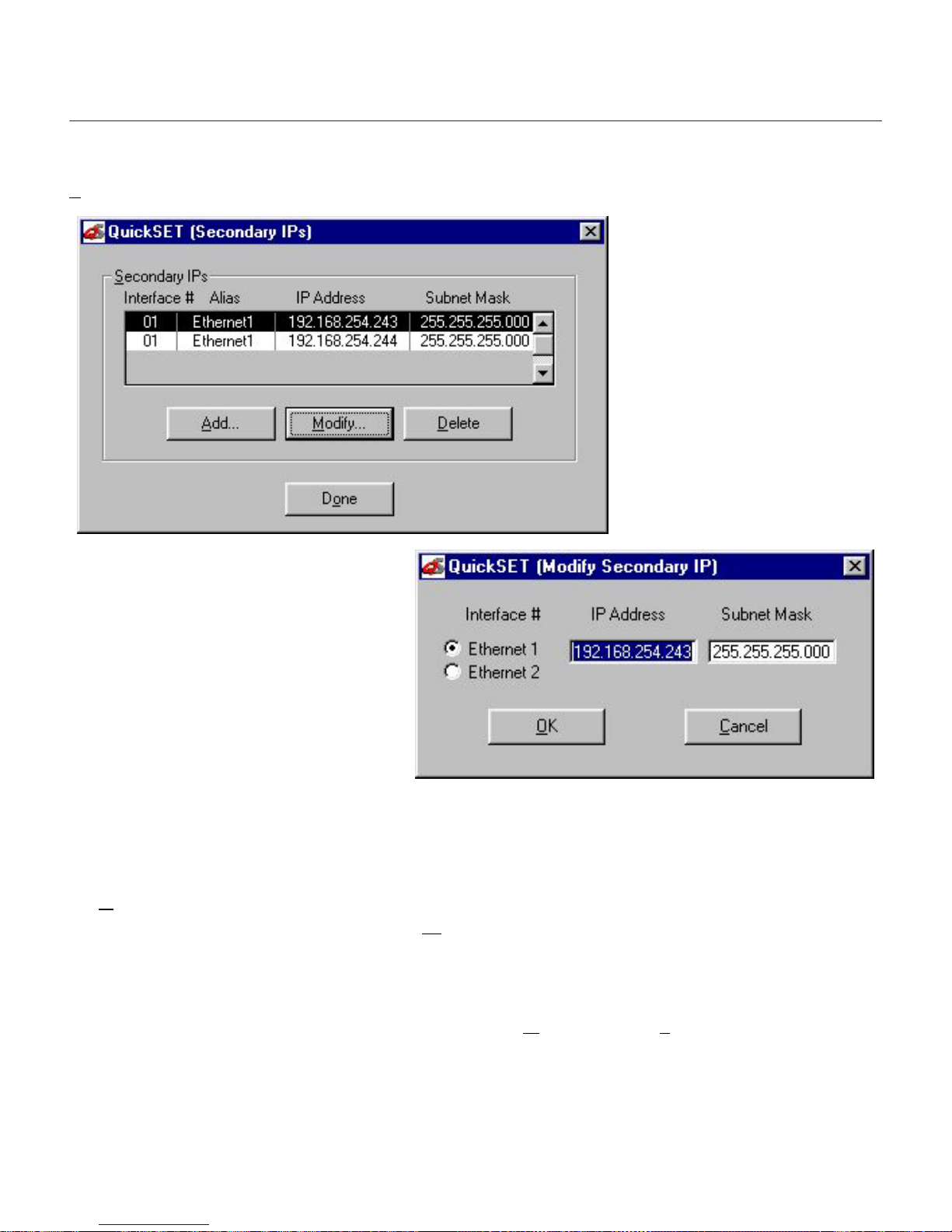
Configuration with QuickSET
Secondary IPs — The Secondary IPs window shown in Figure 76 displays after clicking on the
S
econdary IPs... button, and shows the list of current Secondary IP addresses.
Figure 76 QuickSET Secondary IPs and Modify Windows
CyberSWITCHes and HSIMs can support multiple IP Subnets, therefore, there can be multiple
Secondary IP Addresses assigned to an Ethernet interface. To add a Secondary IP address, click on
the A
dd button and enter the IP Address, and Subnet Mask in their corresponding fields. If you
wish to modify an existing entry, click the M
appears (see Figure 76).
Note: only the CSX400 will have the Ethernet Interface # selection radio buttons.
When you have modified the Secondary IP entry, click O
finished making changes.
68 QuickSET Configuration Guide
odify button and the Modify Secondary IP window
K. Click the Done button when you hav e
Page 85

Ethernet Port Configuration
System Passwords — The System Passwords window shown in Figure 77 displays after
clicking on the P
asswords button in the Ethernet 1 and 2 configuration window, or the Local
HSIM IP Address window.
The system passwords used by QuickSET are the same as the Community Names that are used in
Local Management through a TELNET application. System passwords allow you to control
management access by establishing three passwords. Each password controls a different level of
access.
Figure 77 QuickSET System Passwords Window
Once passwords are assigned, you must use the SuperUser System password at the User Password
prompt when initiating a QuickSET session. If you are configuring the device for the first time or if
no passwords are assigned, the default System password for each access level is preset to public.
QuickSET Configuration Guide 69
Page 86

Configuration with QuickSET
The following definitions explain the fields in the System Passwords window.
Read Only Access — This access level allows reading of device parameters not including
system passwords. Place the cursor in this field and type the new system password. Retype the
system password in the Confirm Password field below the Read Only Access field.
Read/Write Access — This access level allows editing of some device configuration parameters
not including changing system passwords. Place the cursor in this field and type the new system
password. Retype the system password in the Confirm Password field below the Read/Write
Access field.
QuickSET (SuperUser) — This access level allows full management privileges. Place the cursor
in this field and type the new system password. Retype the system password in the Confirm
Password field below the QuickSET (SuperUser) field.
If you edit the SuperUser system password, be certain not to forget it. If you do, you
!
CAUTION
cannot perform management functions without returning the device to its factory default
configuration. This effectively erases any configuration work you may have done.
When you have finished configuring the system passwords, click on the O
K button in the System
Passwords window to return to the Ethernet 1 and 2 configuration window, or the Local HSIM IP
Address window.
When you have completed Ethernet configuration, click on the N
ext>> button and go to the Wide
Area - 1 and 2 Configuration Windows section.
Wide Area - 1 and 2 Configuration Windows
NOTE
NOTE
When configuring W AN interf aces 1 and 2 with
window that displays corresponds to the specific WPIM that is installed into the device.
Configuration for the Wide Area 2 interface is the same as the configuration for the
Wide Area 1 interface. Note that the CSX500 and HSIM-W84 will always have four
WPIM-T1s installed.
QuickSET
, the Wide Area configuration
70 QuickSET Configuration Guide
Page 87

Wide Area - 1 and 2 Configuration Windows
Refer to the appropriate section listed below to configure your Wide Area 1 or 2 interface:
Wide Area T1 - Configuration Window
Wide Area E1 - Configuration Window
Wide Area DI - Configuration Window
Wide Area Synchronous - Configuration Window
Wide Area DDS - Configuration Window
Wide Area HDSL - Configuration Window
Wide Area ISDN Configuration Window
Wide Area T1 - Configuration Window
The Wide Area T1 configuration window is shown in Figure 78 below.
Figure 78 Wide Area T1 Configuration Window
This section explains how to configure the Wide Area T1 interface using QuickSET.
Your service provider (i.e., AT&T, Sprint, MCI, etc.) determines the settings f or many of
NOTE
the following fields. Consult your service provider for the correct settings.
The following definitions explain the fields in the T1 WAN configuration window.
T1 Frame Type — Displays the T1 frame type. The selections are ESF (Extended Superframe)
and D4 (AT&T D4). The default setting for this field is ESF.
QuickSET Configuration Guide 71
Page 88

Configuration with QuickSET
T1 Line BuildOut — Displays the signal level for the physical T1 line. Set this to 0 dB unless the
service provider recommends another setting. The default setting for this field is 0 dB. The
following options are available for this setting: 0 dB, -7.5 dB, and -15 dB.
T1 Line Coding — Displays the line coding for the physical T1 line. The selections for this field
are B8ZS and AMI. The default setting for this field is B8ZS.
T1 Loop-Back — Network Loopback is a testing procedure that segments the line and allows you
to isolate faults. The selections for this field are No Loop and Line Loop. In Line Loop all 24
channels are looped back to the T1 line. The device must be in Loop-Timing mode to use this
option. The default setting is No Loop.
T1 Transmit Clock Source — Displays the T1 Transmit Clock Source. The choices for this field
are Loop-Timing (Extracted Line Data) and Local-T iming (Internal Clock). The def ault setting for
this field is Loop-Timing.
Protocol — The Protocol panel lets you select one of four protocols: Point-to-Point, HDLC
(High Level Data Link Control), Frame Relay Point-to-Point, Frame Relay Point-to-Multipoint.
High Level Data Link Control lets you select either Full or Fractional mode for all or half of the
time slots (for a single interface number and alias). Point-to-Point protocol lets you select an
interface number for each time slot. Frame Relay Point-to-Multipoint allows only one interface
number and alias, but allows multiple DLCIs. Frame Relay Point-to-Point allows multiple
interface numbers, aliases, and DLCIs.
Link Management Protocol — When you select Frame Relay, this field displays
Q.933 Annex A, T1.617 Annex D, and T1.617 Annex D 1994. The default for Frame Relay is
T1.617 Annex D. This field is grayed out and not used for PPP.
DLCI Setup Button — The DLCI Setup button displays the DLCIs window shown on the
following page in Figure 79. The DLCIs window shows a list of Interface Numbers, Aliases, and
DLCIs (Data Link Connection Identifiers).
Use the Add button and the Add DLCI window to make entries to this table. Use the Delete
button to delete the entry highlighted. Click Done when you have finished.
72 QuickSET Configuration Guide
Page 89
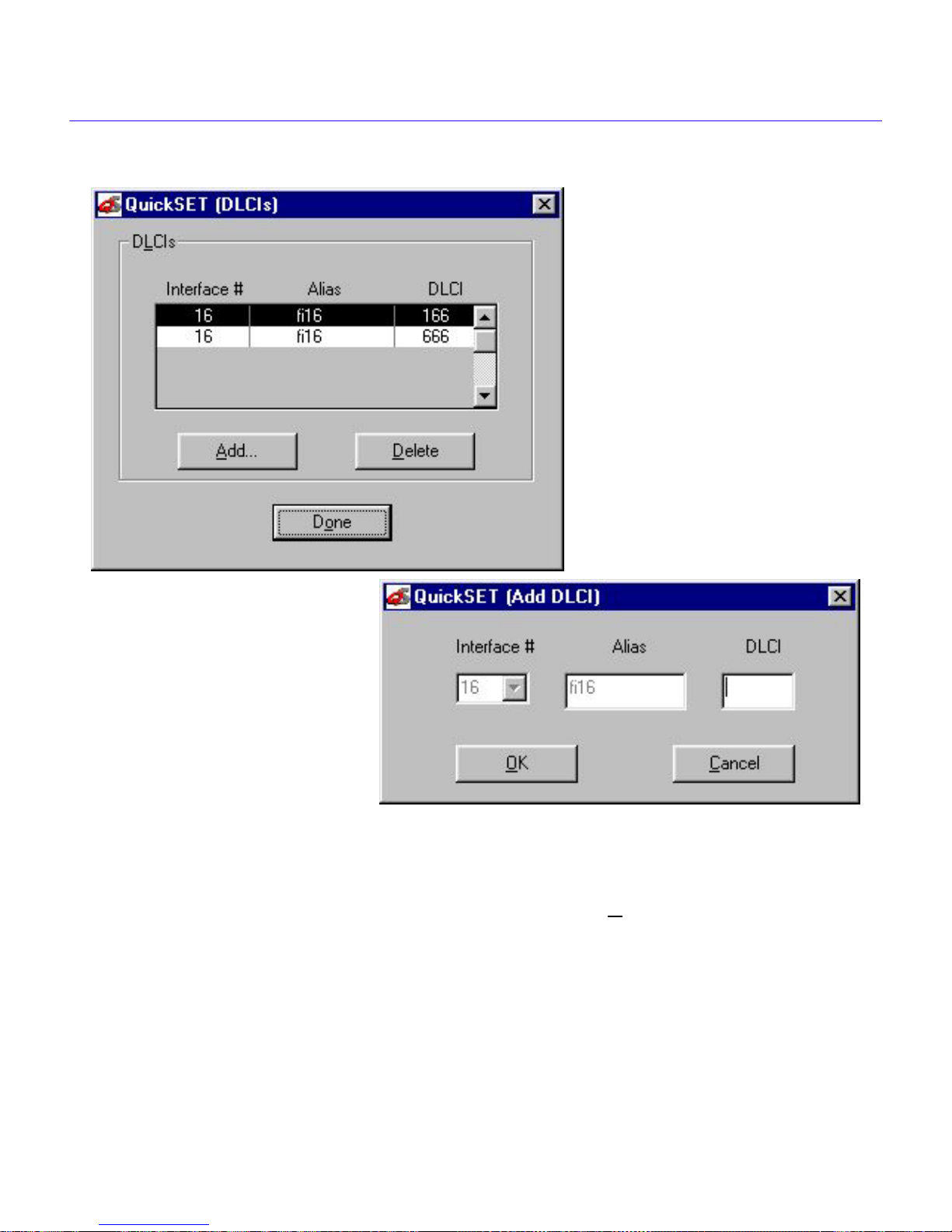
Wide Area - 1 and 2 Configuration Windows
Figure 79 DLCIs and Add DLCI Windows
When you have completed Wide Area T1 configuration, click on Next>>, and go to the Wide
Area Time Slot Configuration Windows section, for the appropriate time slot window.
QuickSET Configuration Guide 73
Page 90

Configuration with QuickSET
Wide Area E1 - Configuration Window
The Wide Area (E1) configuration window is shown in Figure 80, below.
The following section explains how to configure the E1 WAN interface using QuickSET.
Figure 80 Wide Area E1 Configuration Window
The following definitions explain the fields in the Wide Area E1 configuration window.
E1 Frame Type — Displays the E1 frame type. The selection toggles between E1 and E1-CRC.
The default setting for this field is E1.
E1 Line Coding — Displays the line coding for the physical E1 line. The selections toggle
between HDB3 and AMI. The default setting for this field is HDB3.
E1 Loop-Back — Network Loopback is a testing procedure that segments the line and allows
you to isolate faults. Click on the radio button to select either the No Loop or Line Loop option. In
Line Loop, all 32 channels are looped back to the E1 line. The device must be in Loop-Timing
mode to use this option. The default setting is No Loop.
E1 Transmit Clock Source — Displays the E1 Transmit Clock Source. Click on the radio button
to select either the Loop-Timing (Extracted Line Data) or Local-Timing (Internal Clock) option.
The default setting for this field is Loop-Timing.
Protocol — T.he Protocol panel lets you select one of four protocols: Point-to-Point, HDLC
(High Level Data Link Control), Frame Relay Point-to-Point, Frame Relay Point-to-Multipoint.
74 QuickSET Configuration Guide
Page 91

Wide Area - 1 and 2 Configuration Windows
High Level Data Link Control lets you select either Full or Fractional mode for all or half of the
time slots (for a single interface number and alias). Point-to-Point protocol lets you select an
interface number for each time slot. Frame Relay Point-to-Multipoint allows only one interface
number and alias, but allows multiple DLCIs. Frame Relay Point-to-Point allows multiple
interface numbers, aliases, and DLCIs.
Link Management Protocol — When you select Frame Relay, this field displays
Q.933 Annex A, T1.617 Annex D, and T1.617 Annex D 1994. The default for Frame Relay is
T1.617 Annex D. This field is grayed out and not used for PPP.
DLCI Setup Button — The DLCI Setup button displays the DLCIs windo w sho wn in Figure 81
on the following page. The DLCIs window shows a list of Interface Numbers, Aliases, and DLCIs
(Data Link Connection Identifiers). Use the Add button and the Add DLCI window to make new
entries to this table. Use the Delete button to delete the entry highlighted. Click Done when you
have finished.
Figure 81 DLCIs and Add DLCI Windows
When you have completed E1 WAN configuration, click on the Next>> b utton and go to the Wide
Area Time Slot Configuration Windows section, for the appropriate time slot window.
QuickSET Configuration Guide 75
Page 92

Configuration with QuickSET
Wide Area DI - Configuration Window
The Wide Area (DI) configuration window is shown in Figure 82, below.
Figure 82 Wide Area DI Configuration Window
The line configuration information given below and on the following pages must be supplied by
your service provider. Factory default settings are in bold. The WPIM-DI has two connectors
allowing two devices to share the available Time Slots in a T1 WAN link; an NI (Network
Interface) Port, and a DI (Drop and Insert) Port.
DI Functionality
Enable — The NI Port is connected to the T1 WAN connection. Any timeslot set to zero will
pass (that timeslot) from the NI Port to the DI Port (see Figure 83 on the following page). The
clock must either be local or come into the WPIM-DI through the NI Port.
Data From DI — The DI Port is connected to the T1 WAN connection. Any timeslot set to zero
will pass (that timeslot) from the DI Port to the NI Port. The clock must come into the WPIM-DI
through the NI Port.
Disable — The Drop and Insert functionality is turned off. The NI Port is connected to the T1
WAN interface and no timeslots are passed to the DI Port regardless of whether they are set to zero
or not.
76 QuickSET Configuration Guide
Page 93

Wide Area - 1 and 2 Configuration Windows
Site #1
Voice
PBX
WPIM-DI
NI
DI
Voice/Data
Telco
Voice/Data
WPIM-DI
DINI
Site #2
Voice
PBX
Cloud
Clock:
Loop
Clock:
Loop
Clock:
Clock:
Loop
Clock:
Loop
Local
Figure 83 DI Telco Timing
T elco Timing — The following configuration, shown above in Figure 83, is a typical setup. The
system clock source is supplied by the Telco cloud between the two sites. The DI functionality
option is set to Enable for both WPIM-DIs. Transmit Clock Source must be set to Loop Timing at
both sites for this configuration.
Site #1
Voice
PBX
Clock:
Local
WPIM-DI
DINI
Clock:
Loop
Voice/Data
Voice/Data
Telco Cloud
Clock:
WPIM-DI
DINI
Clock:
Loop
Site #2
Voice
PBX
Clock:
Loop
Loop
Figure 84 DI Tail Circuit Timing
Tail Circuit Timing — The configuration shown above in Figure 84 describes “Tail Circuit
Timing”. The Tail Circuit has the PBX as its timing source in Site #1. The DI functionality for Site
#1 is set to Data From DI. The DI functionality for Site #2 is set to Enable. The Transmit Clock
Source must be set to Loop Timing at both sites for this configuration.
QuickSET Configuration Guide 77
Page 94

Configuration with QuickSET
Site #1
Voice
PBX
Clock:
Loop
WPIM-DI
NIDI
Clock:
Local
Voice/Data
Voice/Data
Telco
Cloud
Clock:
WPIM-DI
DINI
Clock:
Loop
Site #2
Voice
PBX
Clock:
Loop
Loop
Figure 85 DI Internal Timing
Internal Timing — For the Internal Timing configuration shown in Figure 85 above, the clock
source is the WPIM-DI at Site # 1. DI functionality is set to Enable for both sites. Transmit Clock
Source must be set to Local Timing for Site #1, and to Loop Timing for Site #2.
The following definitions explain the fields in the DI WAN configuration window.
Configuration Information
The line configuration information given below must be supplied by your service provider. The
factory default settings are in bold.
T1 Frame Type — Displays the frame type. Click on the radio button to select either the ESF or
D4 option. The default setting for this field is ESF.
T1 Line BuildOut — Displays the signal level for the physical line. Set this to 0 dB unless the
service provider recommends another setting. The default setting for this field is 0 dB. Click on the
appropriate radio button for the following levels: 0 (Zero) dB, -7.5 dB, and -15 dB.
T1 Line Coding — Displays the line coding for the physical line. The selections toggle between
B8ZS and AMI. The default setting for this field is B8ZS.
T1 Loop-Back — Network Loopback is a testing procedure that segments the line and allows you
to isolate faults. The selections for this field toggle between No Loop and Line Loop. In Line Loop
all 24 channels are looped back to the line. The device must be in Loop-Timing mode to use this
option. The default setting is No Loop.
T1 Transmit Clock Source — Displays the Transmit Clock Source. Click on the radio button to
select either the Loop-Timing (Extracted Line Data) or Local-Timing (Internal Clock) option.
The default setting for this field is Loop-Timing.
78 QuickSET Configuration Guide
Page 95

Wide Area - 1 and 2 Configuration Windows
Protocol — Displays the active protocol for the Wide Area interface. The Protocol panel lets you
select one of four protocols: Point-to-Point, HDLC (High Level Data Link Control), Frame Relay
Point-to-Point, Frame Relay Point-to-Multipoint.
High Level Data Link Control lets you select either Full or Fractional mode for all or half of the
time slots (for a single interface number and alias). Point-to-Point protocol lets you select an
interface number for each time slot. Frame Relay Point-to-Multipoint allows only one interface
number and alias, but allows multiple DLCIs. Frame Relay Point-to-Point allows multiple
interface numbers, aliases, and DLCIs.
Link Management Protocol — If you selected Frame Relay protocol, this field displays Q.933
Annex A, T1.617 Anne x D, and T1.617 Anne x D 1994. The def ault is T1.617 Annex D. When you
have completed W ide Area DI configuration, click on the N
ext>> button, and go to the Wide Area
Frame Relay Time Slot Configuration Window or the Wide Area PPP Time Slot
Configuration Window section.
DLCI Setup Button
The DLCI Setup button displays the DLCIs window shown below in Figure 86. The DLCIs
window shows a list of Interf ace Numbers, Aliases, and DLCIs (Data Link Connection Identifiers).
Use the Add button and the Add DLCI window to make new entries to this table. Use the Delete
button to delete the entry highlighted. Click Done when you have finished.
Figure 86 DLCIs window and Add DLCI window
When you have finished, click on the Next>> button, and go to the Wide Area Time Slot
Configuration Windows section, for the appropriate time slot window.
QuickSET Configuration Guide 79
Page 96

Configuration with QuickSET
Wide Area Synchronous - Configuration Window
The Wide Area Synchronous configuration window is shown in Figure 87 below.
Figure 87 Wide Area Synchronous Configuration Window
The next section explains how to configure the Synchronous WAN port using QuickSET. The
following definitions explain the fields in the Synchronous WAN configuration window.
Sync Port Type — Displays the Synchronous port electrical interface type. The selections for
this field are V.35, RS422, RS232, and X.21. The default setting for this field is V.35. Table 5
explains the options for the Sync Port Type.
Table 5 Sync Port Types
Sync Port Type
RS422 RS449 RS449 9380120
RS232 RS232 RS232 9380122
V.35 V.35 V.35 9380121
X.21 X.21 X.21 9380123
RS422 RS530 RS530 9380124
Interface
Type
Cable T ype
Cabletron
Part Number
RS422 RS530A RS530A 9380126
80 QuickSET Configuration Guide
Page 97

Wide Area - 1 and 2 Configuration Windows
Table 5 Sync Port Types
Sync Port Type
RS422 RS530 Alt A RS530 Alt A 9380125
RS422 RS530A Alt A RS530A Alt A 9380127
Sync Clock Speed — Displays your configured receive clock speed. The default setting for this
Interface
Type
Cable T ype
Cabletron
Part Number
field is 64000 bits per second. Select the down arro w button to mak e your selection from the list of
clock speeds (if it is not listed, type the value in).
Sync Flow Control — Displays the source of the Clear To Send (CTS) and the Force Data Set
Ready (DSR) signals.
The CTS signal is an input to the device. The device can either use or ignore the CTS signal.
Clicking on the box indicates that the device ignores the CTS signal from an external DCE (Data
Communications Equipment) and forces the signal high. The off setting indicates that the CTS
signal is received from an external DCE. The default setting is off. The DSR signal is an input to
the device. Clicking on the box indicates that DSR signal is internally forced high. The off setting
indicates that the DSR signal is received from an external DCE. The default setting is off.
Protocol — T.he Protocol panel lets you select one of four protocols: Point-to-Point, HDLC
(High ‘Level Data Link Control), Frame Relay Point-to-Point, Frame Relay Point-to-Multipoint.
High Level Data Link Control lets you select either Full or Fractional mode for all or half of the
time slots (for a single interface number and alias). Point-to-Point protocol lets you select an
interface number for each time slot. Frame Relay Point-to-Multipoint allows only one interface
number and alias, but allows multiple DLCIs. Frame Relay Point-to-Point allows multiple
interface numbers, aliases, and DLCIs.
Link Management Protocol — If Frame Relay is the selected protocol, this field displays Q.933
Annex A, T1.617 Annex D, and T1.617 Annex D 1994. The default for Frame Relay is T1.617
Annex D. This field is grayed out and not used for PPP.
DLCI Setup Button — The DLCI Setup button displays the DLCIs window shown in
Figure 88. The DLCIs window shows a list of Interface Numbers, Aliases, and DLCIs (Data Link
Connection Identifiers). Use the Add button and the Add DLCI window (Figure 89) to make
entries to this table. Use the Delete button to delete the entry highlighted. Click Done when you
have finished.
QuickSET Configuration Guide 81
Page 98

Configuration with QuickSET
Figure 88 DLCIs Window
Figure 89 Add DLCI Window
When you have completed W ide Area Synchronous configuration, click on the Next>> b utton, and
go to the Interfaces Window section of this procedure.
82 QuickSET Configuration Guide
Page 99

Wide Area - 1 and 2 Configuration Windows
Wide Area DDS - Configuration Window
The Wide Area DDS configuration window is shown in Figure 90 below. This section explains
how to configure the Wide Area DDS interface using QuickSET.
Figure 90 Wide Area DDS Configuration Window
Table 6, below, shows the line configuration information normally determined by your service
provider. The factory default settings are in bold.
Table 6 Telco Configuration Information
Configuration Information
Required by User
DDS Line Mode DDS-PRI or DDS-CC
DDS Clock Source Loop-Timing or Local-Timing
DDS Loop Back No Loop or Line Loop
Configuration Information
Supplied by Service Provider
This section describes the fields in the Wide Area DDS configuration window.
DDS Line Mode — Displays the DDS Line Mode. The selections for this field are DDS-PRI 56K
(primary) and DDS-CC 64K (clear channel). This information is determined by the service
provider. The default setting is DDS-PRI.
QuickSET Configuration Guide 83
Page 100

Configuration with QuickSET
DDS Clock Source — Displays the DDS clock source. The selections for this field are either
Loop-Timing or Local-Timing. The Loop-Timing setting allows the device to receive its timing
information from the service provider. The Local-Timing setting allows the device to generate its
timing information internally. If DDS-CC 64K was chosen for the DDS Line Mode then this field
must be set to Loop-Timing. The default setting for this field is Loop-Timing.
DDS Loop Back — Displays the internal loopback as either Line Loop or No Loop. Line Loop is
reserved for network diagnostics only. The default setting is No Loop.
Protocol — The Protocol panel lets you select one of four protocols: Point-to-Point, HDLC
(High Level Data Link Control), Frame Relay Point-to-Point, Frame Relay Point-to-Multipoint.
High Level Data Link Control lets you select either Full or Fractional mode for all or half of the
time slots (for a single interface number and alias). Point-to-Point protocol lets you select an
interface number for each time slot. Frame Relay Point-to-Multipoint allows only one interface
number and alias, but allows multiple DLCIs. Frame Relay Point-to-Point allows multiple
interface numbers, aliases, and DLCIs.
Link Management Protocol — If Frame Relay is the selected protocol, this field displays Q.933
Annex A and T1.617 Annex D. The default for Frame Relay is T1.617 Annex D. This field is
grayed out and not used for PPP.
DLCI Button — The DLCI Setup button displays the DLCIs window shown in Figure 91. The
DLCIs window shows a list of Interface Numbers, Aliases, and DLCIs (Data Link Connection
Identifiers). Use the Add button and Add DLCI window (Figure 92) to make new entries to this
table. Use the Delete button to delete the entry highlighted. Click Done when you have finished.
Figure 91 DLCIs Window
84 QuickSET Configuration Guide
