Page 1
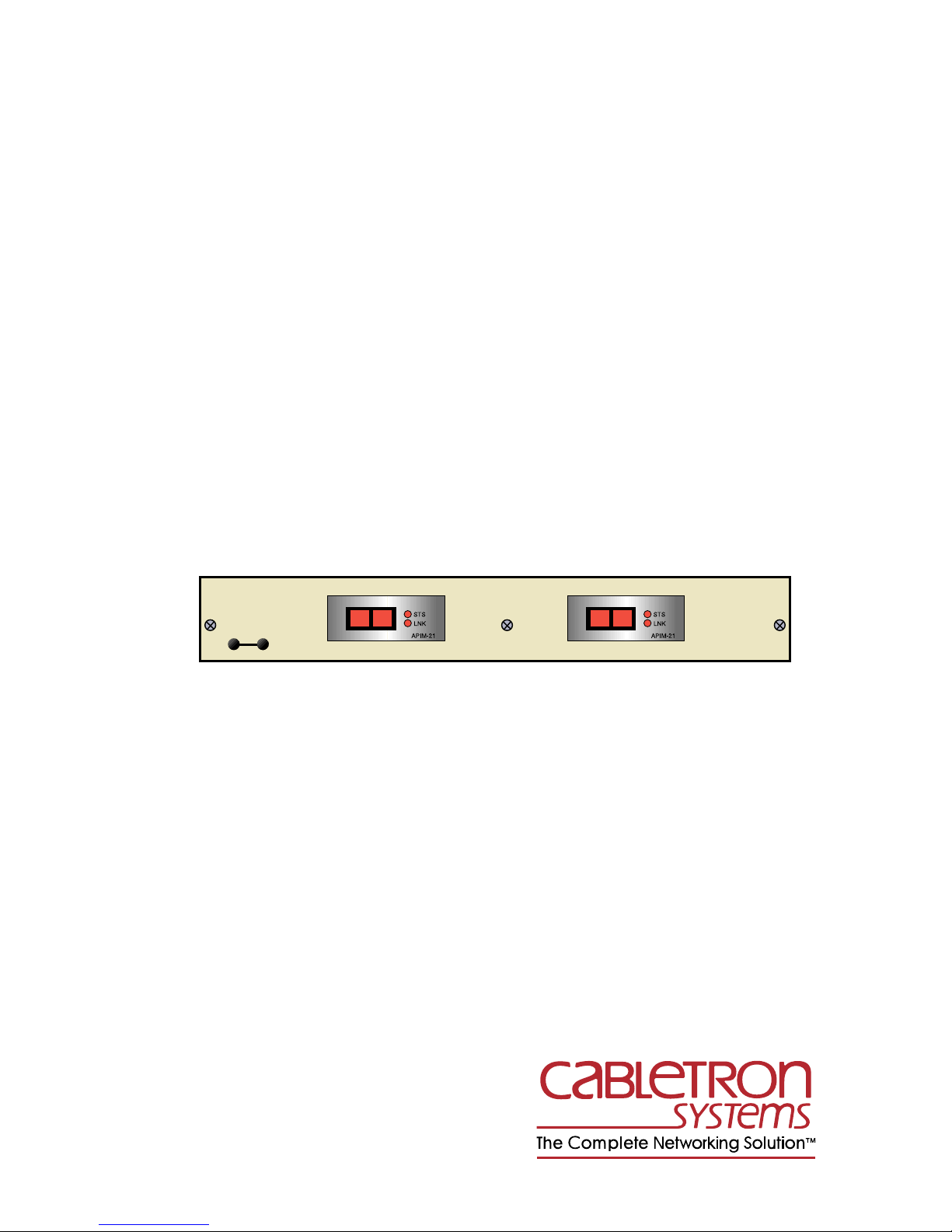
HSIM-A6DP
User’s Guide
APIM 1 APIM 2
HSIM-A6DP
RR
Page 2
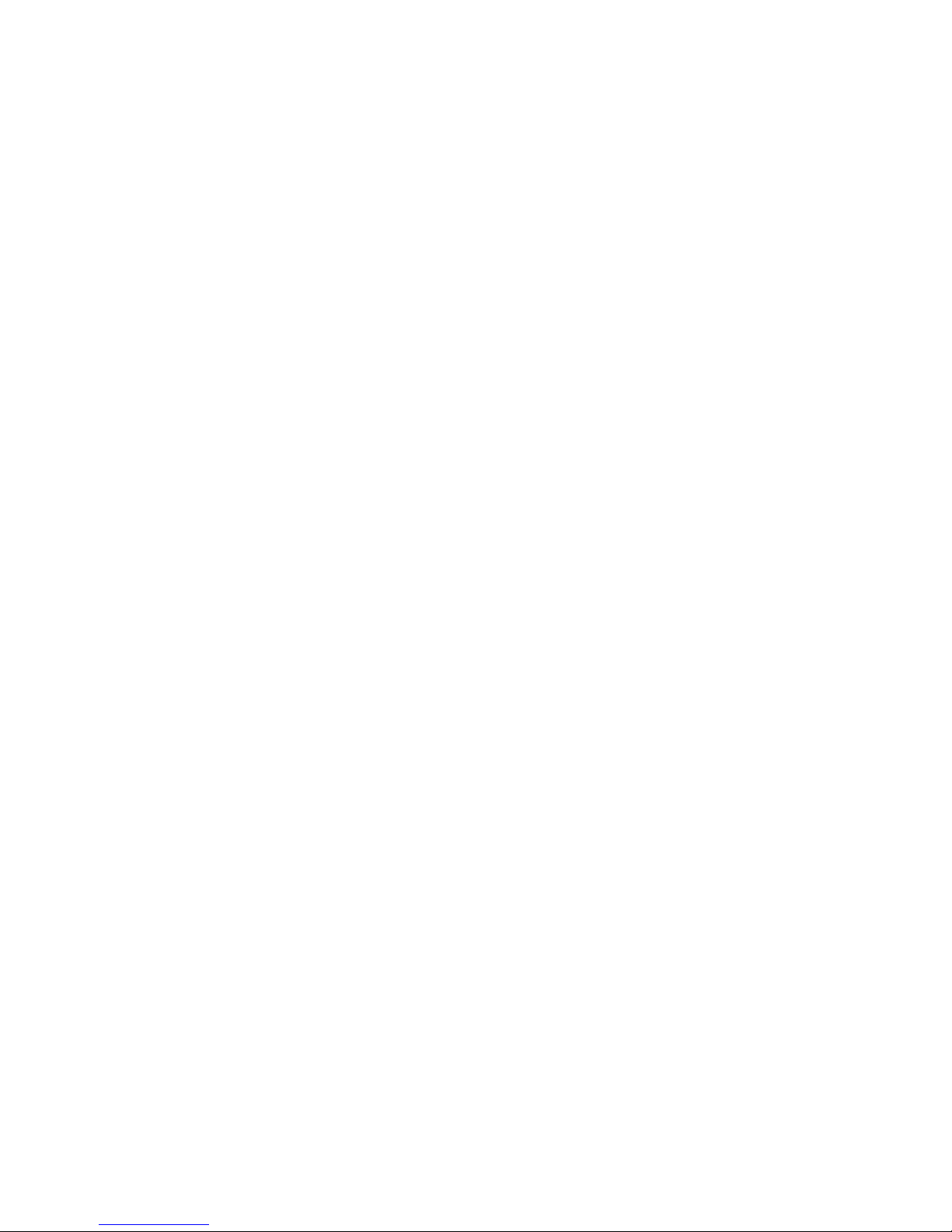
Page 3
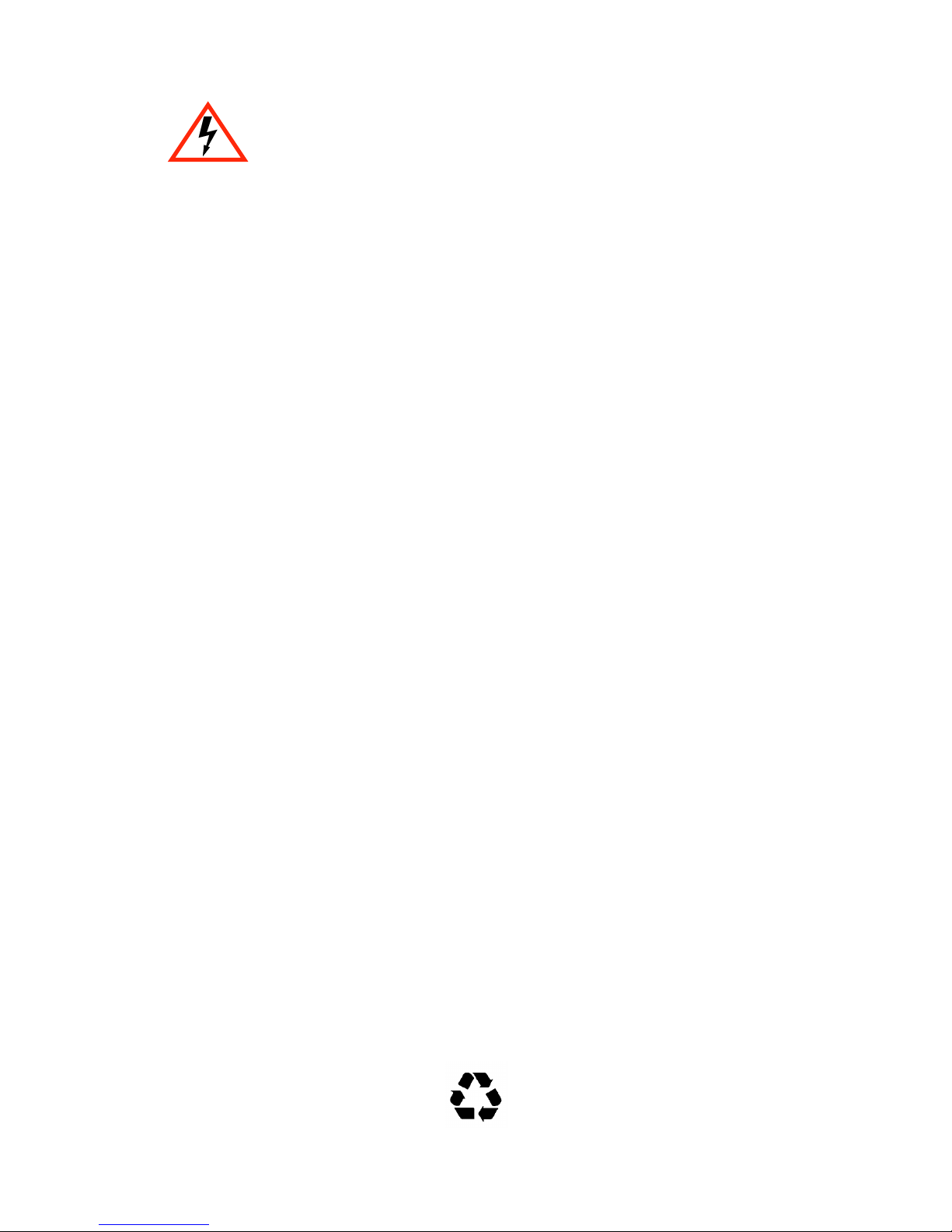
Only qualified personnel should perform installation
procedures.
NOTICE
Cabletron Systems reserves the right to make changes in specifications and other information
contained in this document without prior notice. The reader should in all cases consult Cabletron
Systems to determine whether any such changes have been made.
The hardware, firmware, or software described in this manual is subject to change without notice.
IN NO EVENT SHALL CABLETRON SYSTEMS BE LIABLE FOR ANY INCIDENTAL,
INDIRECT, SPECIAL, OR CONSEQUENTIAL DAMAGES WHATSOEVER (INCLUDING BUT
NOT LIMITED TO LOST PROFITS) ARISING OUT OF OR RELATED TO THIS MANUAL OR
THE INFORMATION CONTAINED IN IT, EVEN IF CABLETRON SYSTEMS HAS BEEN
ADVISED OF, KNOWN, OR SHOULD HAVE KNOWN, THE POSSIBILITY OF SUCH
DAMAGES.
Copyright 1997 by Cabletron Systems, Inc., P.O. Box 5005, Rochester, NH 03866-5005
All Rights Reserved
Printed in the United States of America
Order Number: 9032077-03 November 1997
Cabletron Systems, LANVIEW, and S
are trademarks of Cabletron Systems, Inc.
All other product names mentioned in this manual may be trademarks or registered trademarks of
their respective companies.
ECUREFAST
are registered trademarks;
HSIM
and
APIM
FCC NOTICE
This device complies with Part 15 of the FCC rules. Operation is subject to the following two
conditions: (1) this device may not cause harmful interference, and (2) this device must accept any
interference received, including interference that may cause undesired operation.
NOTE:
device, pursuant to Part 15 of the FCC rules. These limits are designed to provide reasonable
protection against harmful interference when the equipment is operated in a commercial environment.
This equipment uses, generates, and can radiate radio frequency energy and if not installed in
accordance with the operator’s manual, may cause harmful interference to radio communications.
Operation of this equipment in a residential area is likely to cause interference in which case the user
will be required to correct the interference at his own expense.
WARNING:
party responsible for compliance could void the user’s authority to operate the equipment.
This equipment has been tested and found to comply with the limits for a Class A digital
Changes or modifications made to this device which are not expressly approved by the
HSIM-A6DP User’s Guide i
Printed on Recycled Paper
Page 4

Notice
DOC NOTICE
This digital apparatus does not exceed the Class A limits for radio noise emissions from digital
apparatus set out in the Radio Interference Regulations of the Canadian Department of
Communications.
Le présent appareil numérique n’émet pas de bruits radioélectriques dépassant les limites applicables
aux appareils numériques de la class A prescrites dans le Règlement sur le brouillage radioélectrique
édicté par le ministère des Communications du Canada.
VCCI NOTICE
This is a Class A product based on the standard of the Voluntary Control Council for Interference by
Information Technology Equipment (VCCI). If this equipment is used in a domestic environment,
radio disturbance may arise. When such trouble occurs, the user may be required to take corrective
actions.
CABLETRON SYSTEMS, INC. PROGRAM LICENSE AGREEMENT
IMPORTANT:
This document is an agreement between you, the end user, and Cabletron Systems, Inc. (“Cabletron”)
that sets forth your rights and obligations with respect to the Cabletron software program (the
“Program”) contained in this package. The Program may be contained in firmware, chips or other
media. BY UTILIZING THE ENCLOSED PRODUCT, YOU ARE AGREEING TO BECOME
BOUND BY THE TERMS OF THIS AGREEMENT, WHICH INCLUDES THE LICENSE AND
THE LIMITATION OF WARRANTY AND DISCLAIMER OF LIABILITY. IF YOU DO NOT
AGREE TO THE TERMS OF THIS AGREEMENT, PROMPTLY RETURN THE UNUSED
PRODUCT TO THE PLACE OF PURCHASE FOR A FULL REFUND.
Before utilizing this product, carefully read this License Agreement.
ii HSIM-A6DP User’s Guide
Page 5

CABLETRON SOFTWARE PROGRAM LICENSE
Notice
1. LICENSE
package subject to the terms and conditions of this License Agreement.
You may not copy, reproduce or transmit any part of the Program except as permitted by the
Copyright Act of the United States or as authorized in writing by Cabletron.
2. OTHER RESTRICTIONS. You may not reverse engineer, decompile, or disassemble the
Program.
3. APPLICABLE LA W. This License Agreement shall be interpreted and governed under the laws
and in the state and federal courts of New Hampshire. You accept the personal jurisdiction and
venue of the New Hampshire courts.
. You have the right to use only the one (1) copy of the Program provided in this
EXCLUSION OF WARRANTY AND DISCLAIMER OF LIABILITY
1. EXCLUSION OF
writing, Cabletron makes no warranty, expressed or implied, concerning the Program (including
its documentation and media).
CABLETRON DISCLAIMS ALL WARRANTIES, OTHER THAN THOSE SUPPLIED TO
YOU BY CABLETRON IN WRITING, EITHER EXPRESSED OR IMPLIED, INCLUDING
BUT NOT LIMITED TO IMPLIED WARRANTIES OF MERCHANTABILITY AND
FITNESS FOR A PARTICULAR PURPOSE, WITH RESPECT TO THE PROGRAM, THE
ACCOMPANYING WRITTEN MA TERIALS, AND ANY A CCOMPANYING HARDW ARE.
WARRANTY. Except as may be specifically provided by Cabletron in
2. NO LIABILITY FOR CONSEQUENTIAL DAMAGES. IN NO EVENT SHALL
CABLETRON OR ITS SUPPLIERS BE LIABLE FOR ANY DAMAGES WHATSOEVER
(INCLUDING, WITHOUT LIMITATION, DAMAGES FOR LOSS OF BUSINESS,
PROFITS, BUSINESS INTERRUPTION, LOSS OF BUSINESS INFORMATION, SPECIAL,
INCIDENTAL, CONSEQUENTIAL, OR RELIANCE DAMAGES, OR OTHER LOSS)
ARISING OUT OF THE USE OR INABILITY TO USE THIS CABLETRON PRODUCT,
EVEN IF CABLETRON HAS BEEN ADVISED OF THE POSSIBILITY OF SUCH
DAMAGES. BECAUSE SOME STATES DO NOT ALLOW THE EXCLUSION OR
LIMITATION OF LIABILITY FOR CONSEQUENTIAL OR INCIDENTAL DAMAGES, OR
ON THE DURATION OR LIMITATION OF IMPLIED WARRANTIES, IN SOME
INSTANCES THE ABOVE LIMITATIONS AND EXCLUSIONS MAY NOT APPLY TO
YOU.
UNITED STATES GOVERNMENT RESTRICTED RIGHTS
The enclosed product (a) was developed solely at private expense; (b) contains “restricted computer
software” submitted with restricted rights in accordance with Section 52227-19 (a) through (d) of the
Commercial Computer Software - Restricted Rights Clause and its successors, and (c) in all respects
is proprietary data belonging to Cabletron and/or its suppliers.
For Department of Defense units, the product is licensed with “Restricted Rights” as defined in the
DoD Supplement to the Federal Acquisition Regulations, Section 52.227-7013 (c) (1) (ii) and its
successors, and use, duplication, disclosure by the Government is subject to restrictions as set forth in
subparagraph (c) (1) (ii) of the Rights in Technical Data and Computer Software clause at
252.227-7013. Cabletron Systems, Inc., 35 Industrial Way, Rochester, New Hampshire 03867-0505.
HSIM-A6DP User’s Guide iii
Page 6
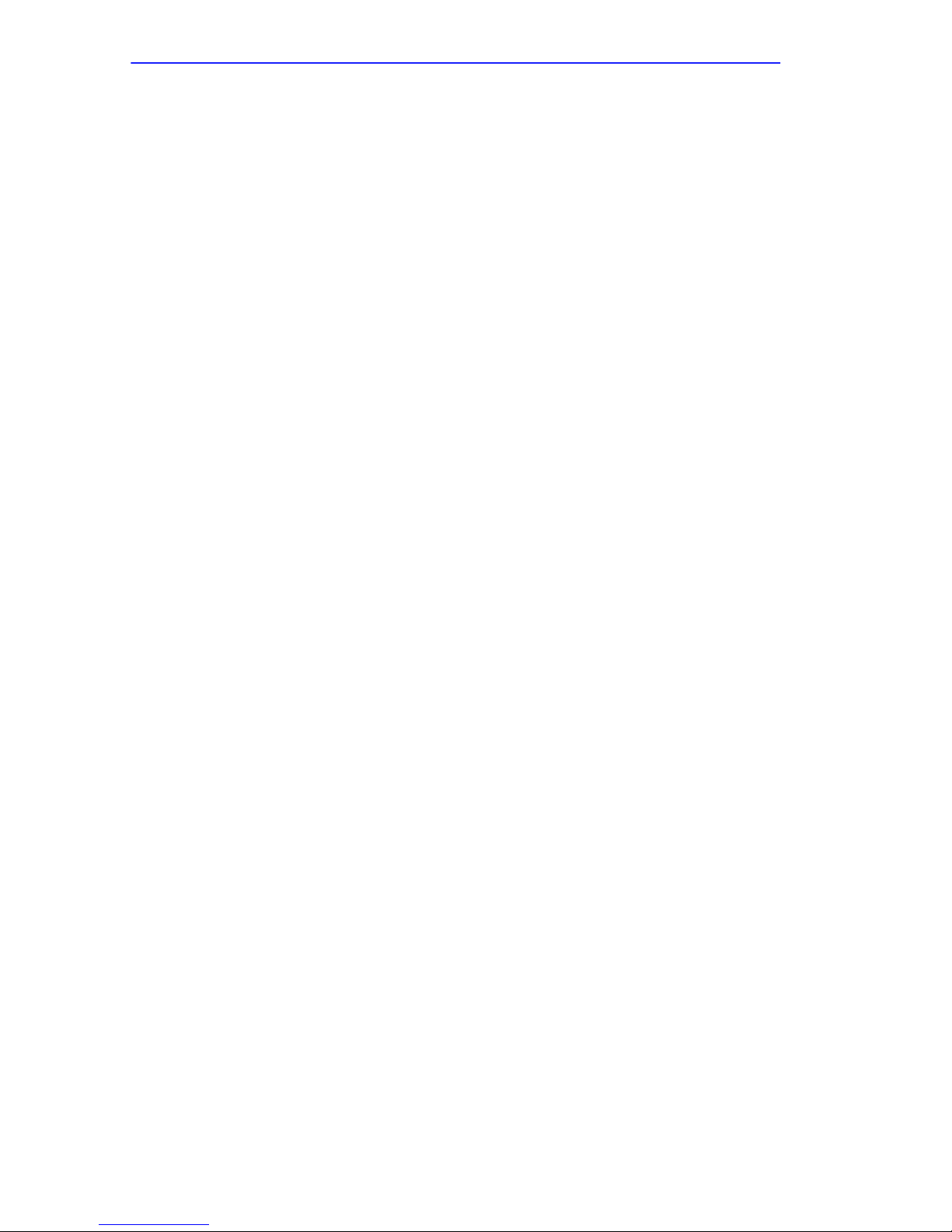
Notice
SAFETY INFORMATION
CLASS 1 LASER TRANSCEIVERS
THE FE-100F3 FAST ETHERNET INTERFACE MODULE, FPIM-05 AND
FPIM-07 FDDI PORT INTERFACE MODULES, AND APIM-29 ATM
PORT INTERFACE MODULE USE CLASS 1 LASER TRANSCEIVERS.
READ THE FOLLOWING SAFETY INFORMATION BEFORE
INSTALLING OR OPERATING THESE MODULES.
The Class 1 laser transceivers use an optical feedback loop to maintain Class 1 operation limits. This
control loop eliminates the need for maintenance checks or adjustments. The output is factory set, and
does not allow any user adjustment. Class 1 laser transceivers comply with the following safety
standards:
• 21 CFR 1040.10 and 1040.11 U.S. Department of Health and Human Services (FDA).
• IEC Publication 825 (International Electrotechnical Commission).
• CENELEC EN 60825 (European Committee for Electrotechnical Standardization).
When operating within their performance limitations, laser transceiver output meets the Class 1
accessible emission limit of all three standards. Class 1 levels of laser radiation are not considered
hazardous.
SAFETY INFORMATION
CLASS 1 LASER TRANSCEIVERS
LASER RADIATION AND CONNECTORS
When the connector is in place, all laser radiation remains within the fiber. The maximum amount of
radiant power exiting the fiber (under normal conditions) is -12.6 dBm or 55 x 10-6 watts.
Removing the optical connector from the transceiver allows laser radiation to emit directly from the
optical port. The maximum radiance from the optical port (under worst case conditions) is
0.8 W cm-2 or 8 x 103 W m2 sr-1.
Do not use optical instruments to view the laser output. The use of optical instruments to view
laser output increases eye hazard. When viewing the output optical port, power must be
removed from the network adapter.
iv HSIM-A6DP User’s Guide
Page 7
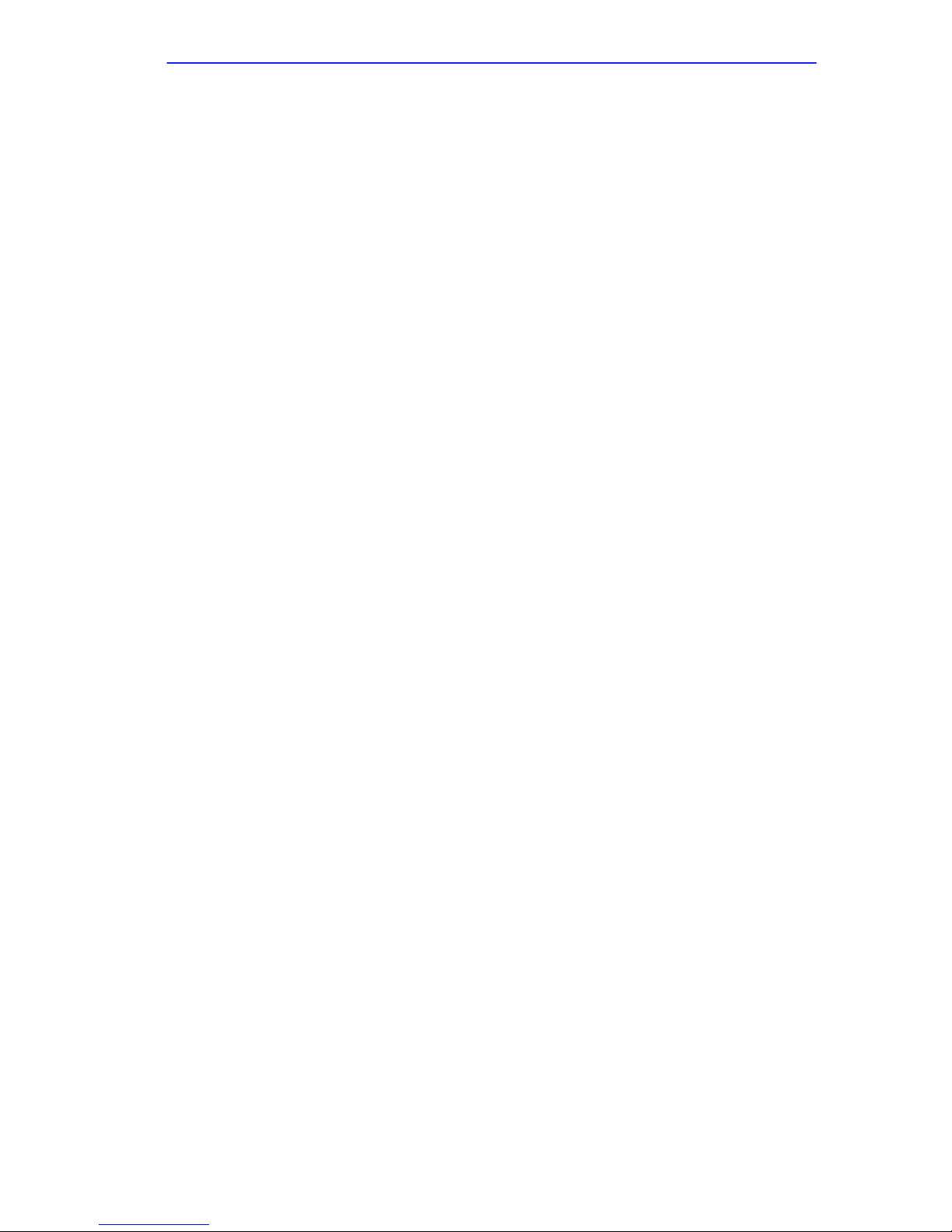
DECLARATION OF CONFORMITY
Notice
Application of Council Directive(s):
Manufacturer’s Name:
Manufacturer’ s Address:
European Representative Name:
European Representative Address:
Conformance to Directive(s)/Product Standards:
Equipment Type/Environment:
89/336/EEC
73/23/EEC
Cabletron Systems, Inc.
35 Industrial Way
PO Box 5005
Rochester, NH 03867
Mr. J. Solari
Cabletron Systems Limited
Nexus House, Newbury Business Park
London Road, Newbury
Berkshire RG13 2PZ, England
EC Directive 89/336/EEC
EC Directive 73/23/EEC
EN 55022
EN 50082-1
EN 60950
Networking Equipment, for use in a
Commercial or Light
Environment.
Industrial
We the undersigned, hereby declare, under our sole responsibility, that the equipment packaged
with this notice conforms to the above directives.
Manufacturer Legal Representative in Europe
Mr. Ronald Fotino Mr. J. Solari
___________________________________ ___________________________________
Full Name Full Name
Principal Compliance Engineer Managing Director - E.M.E.A.
___________________________________ ___________________________________
Title Title
Rochester, NH, USA Newbury, Berkshire, England
___________________________________ ___________________________________
Location Location
HSIM-A6DP User’s Guide v
Page 8
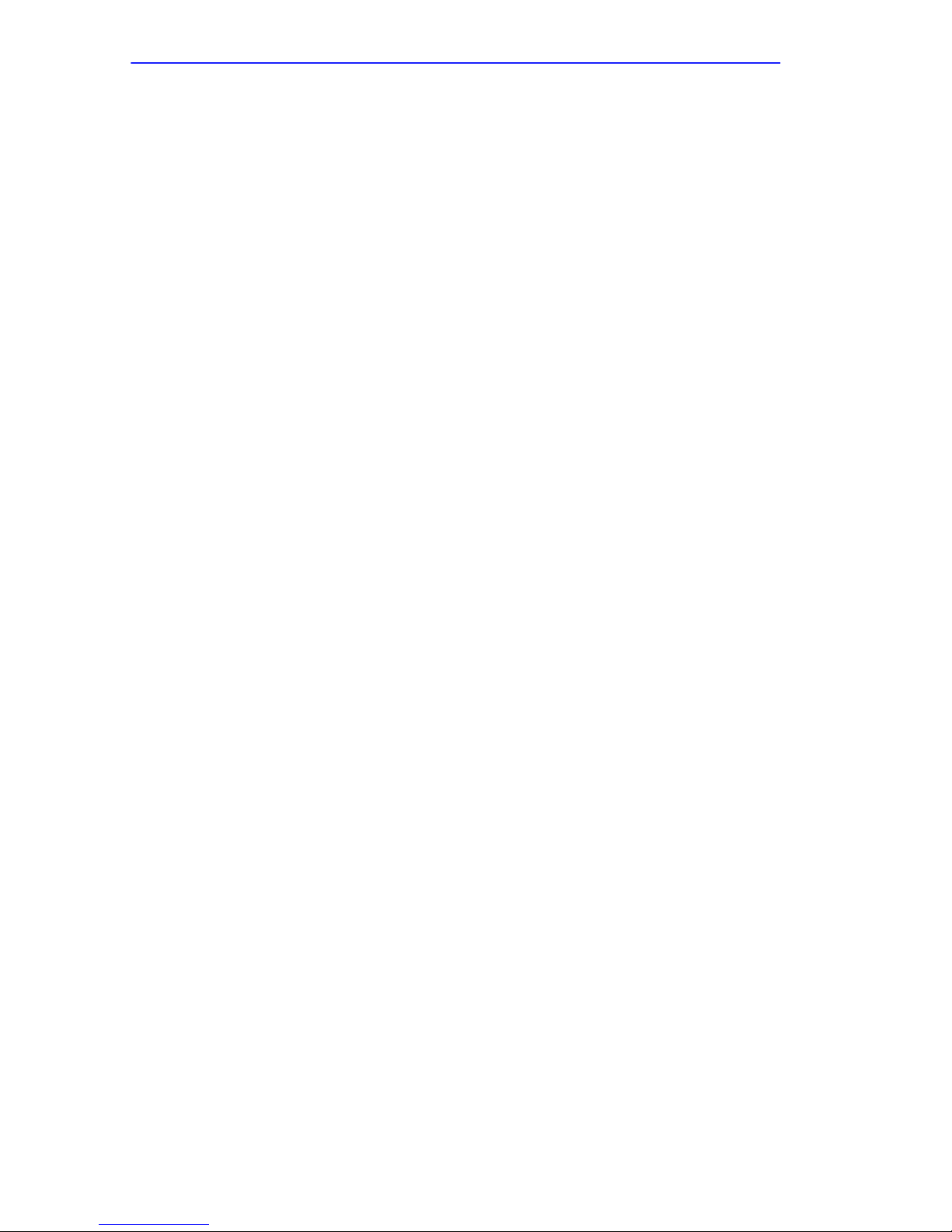
Notice
vi HSIM-A6DP User’s Guide
Page 9
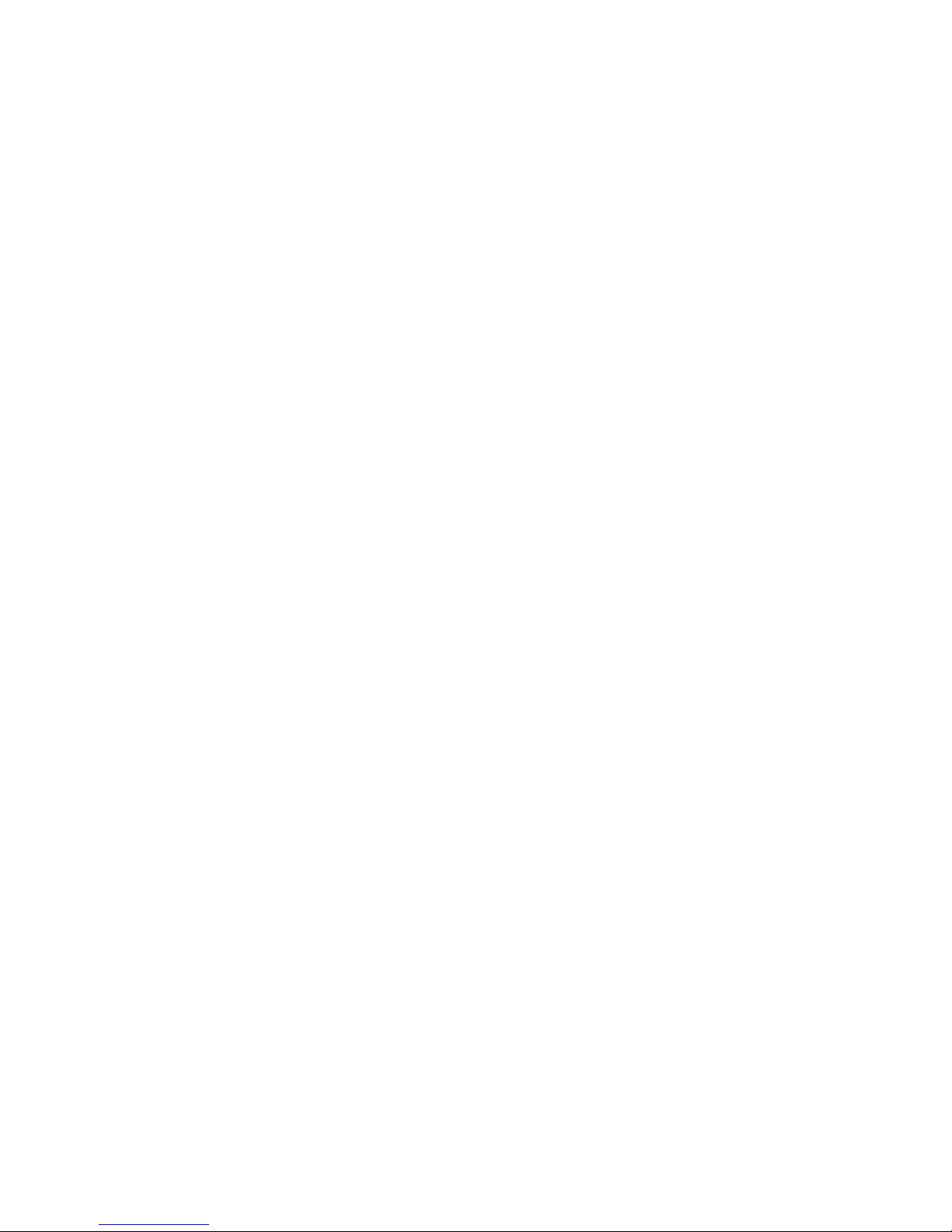
CONTENTS
CHAPTER 1 INTRODUCTION
1.1 Using This Manual.......................................................................1-2
1.2 Document Conventions...............................................................1-2
1.3 Overview......................................................................................1-3
1.4 Features ......................................................................................1-3
1.5 Specifications ..............................................................................1-4
1.6 Related Manuals..........................................................................1-4
1.7 Getting Help.................................................................................1-5
CHAPTER 2 INSTALLATION
2.1 Unpacking the HSIM....................................................................2-1
2.2 Installing APIMs...........................................................................2-2
2.3 Installing an HSIM .......................................................................2-4
2.3.1 Installing an HSIM in an Interface Module......................2-4
2.3.2 Installing an HSIM in a Standalone Hub.........................2-7
CHAPTER 3 LOCAL MANAGEMENT
3.1 Local Management Keyboard Conventions.................................3-2
3.2 Navigating Local Management Screens......................................3-3
3.2.1 Selecting Local Management Menu Screen Items .........3-3
3.2.2 Exiting Local Management Screens ...............................3-3
3.3 Accessing Local Management.....................................................3-5
3.4 The HSIM-A6DP ATM Screen.....................................................3-6
3.5 The ATM Connections Screen ....................................................3-7
3.5.1 ATM Connections Screen Fields ....................................3-8
3.6 The ATM Connection Setup Screen............................................3-9
3.6.1 ATM Connection Setup Screen Fields.......................... 3-10
3.7 The Add/Delete Entry Screen....................................................3-12
3.7.1 Add/Delete Entry Screen Fields.................................... 3-12
3.7.2 Adding an Entry (PVC) .................................................3-13
3.7.3 Modifying an Entry (PVC) .............................................3-14
3.7.4 Deleting an Entry (PVC) ...............................................3-14
HSIM-A6DP User’s Guide vii
Page 10
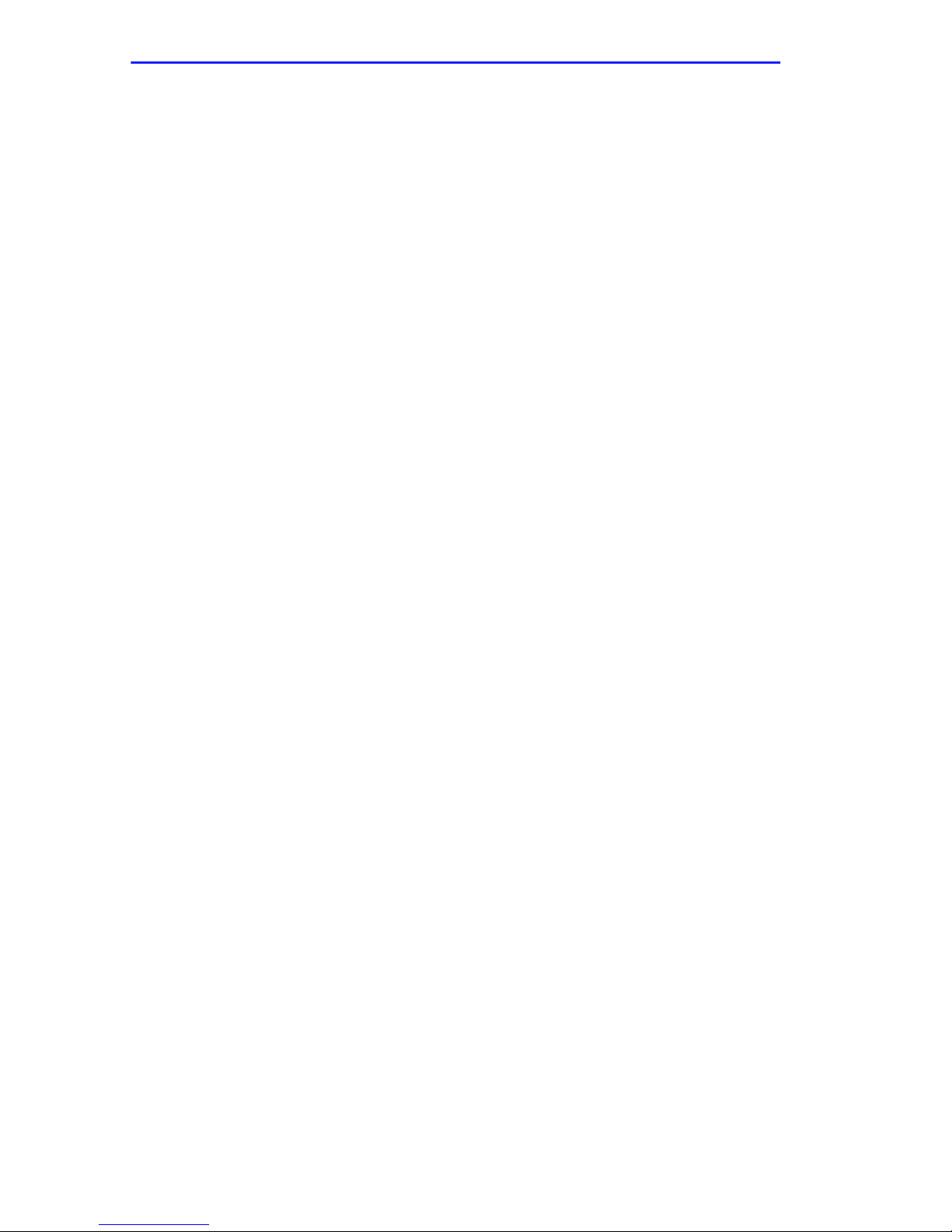
Contents
3.8 The ATM Redundancy Configuration Screen ............................3-15
3.8.1 ATM Redundancy Configuration Screen Fields............3-16
3.8.2 Setting the Redundancy Status.....................................3-18
3.8.3 Setting the Primary Port................................................3-18
3.8.4 Setting the Active Port...................................................3-18
3.8.5 Setting the Activation of Redundant Port Field..............3-19
3.8.6 Setting the Revert to Primary Port Field........................3-19
3.8.7 Setting the Periodic Test Status Field...........................3-20
3.8.8 Setting the Periodic Test Time......................................3-20
3.8.9 Using the TEST PORTS NOW Command....................3-21
3.8.10 Using the RESET TO FACTORY DEFAULTS
Command......................................................................3-21
3.9 The ATM LEC Screen................................................................3-22
3.9.1 ATM LEC Screen Fields................................................3-23
3.10 The ATM LEC Table Screen......................................................3-24
3.10.1 ATM LEC Table Screen Fields......................................3-25
3.11 The LEC Administration Screen.................................................3-27
3.11.1 LEC Administration Screen Fields.................................3-28
3.11.2 Changing the LEC Status (MODIFY MODE Only)........3-30
3.11.3 Configuring the LEC Automatically
(CREATE MODE Only).................................................3-30
3.11.4 Configuring the LEC Manually
(CREATE MODE Only).................................................3-31
3.11.5 Modifying an Existing LEC ............................................3-32
3.11.6 Deleting an Existing LEC...............................................3-33
3.12 The ELAN Properties Screen.....................................................3-34
3.12.1 ELAN Properties Screen Fields.....................................3-34
3.13 The LEC ARP Cache Screen.....................................................3-37
3.13.1 LEC ARP CACHE Screen Fields ..................................3-38
3.14 The LEC ARP Cache Search Screen ........................................3-40
3.14.1 LEC ARP Cache Search Screen Fields........................3-41
3.14.2 Performing a Search .....................................................3-41
3.15 The Signalling Screen................................................................3-44
3.15.1 Signaling Screen Fields.................................................3-45
3.15.2 Changing the ILMI Status..............................................3-46
3.15.3 Disabling the ILMI Status ..............................................3-47
3.15.4 Changing the UNI Status...............................................3-48
3.15.5 Restarting UNI...............................................................3-48
3.15.6 Restarting the ILMI........................................................3-48
3.15.7 Setting the UNI Version.................................................3-49
3.16 The Discovery ELAN Setup Screen...........................................3-50
3.16.1 ATM Discovery ELAN Setup Screen Fields..................3-51
3.16.2 Assigning the HSIM-A6DP to a discovery ELAN...........3-52
3.17 Using the Bandwidth Allocation Mode Feature..........................3-54
viii HSIM-A6DP User’s Guide
Page 11
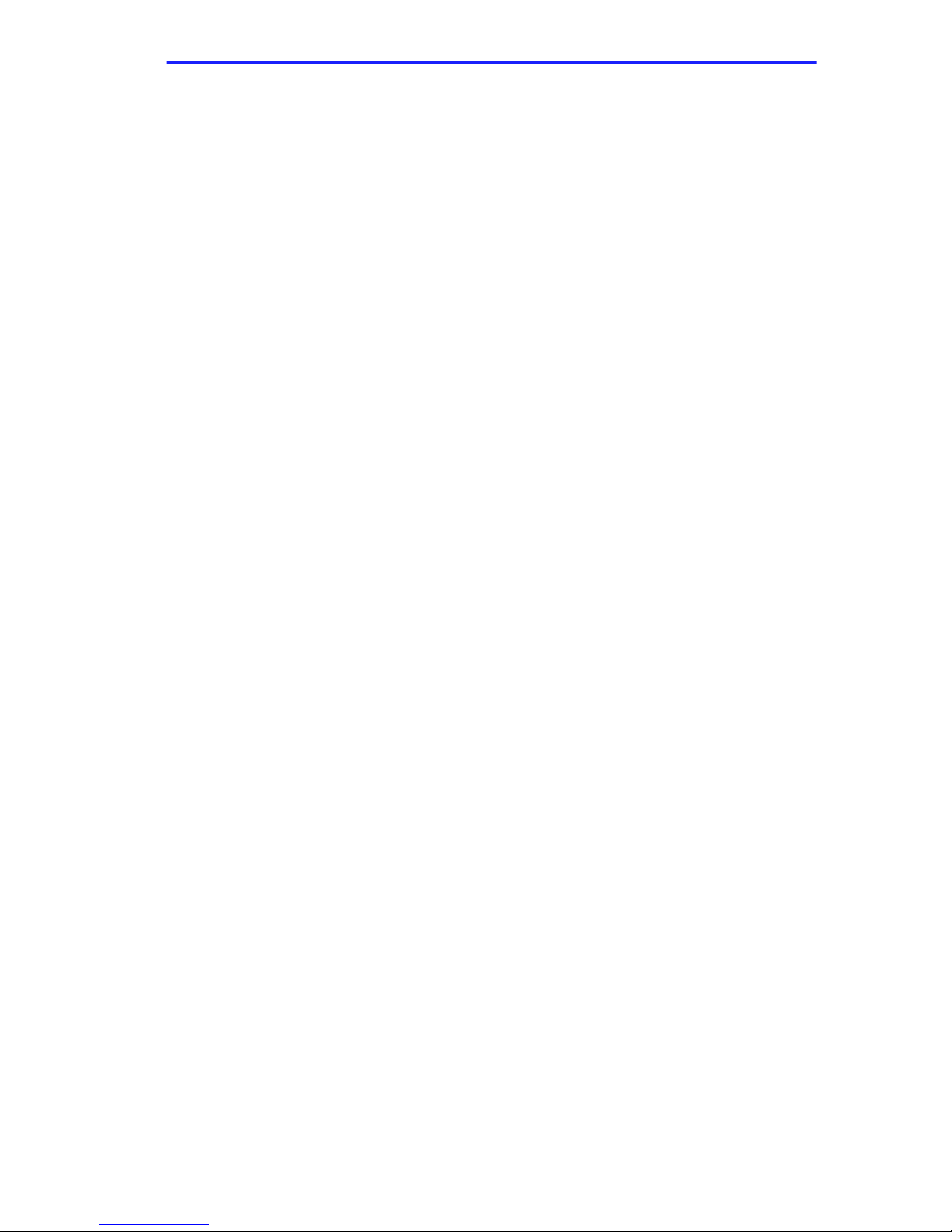
Contents
3.18 Enabling the Bandwidth Allocation Mode Feature.....................3-54
3.19 Creating PVCs with the Bandwidth Allocation Mode Enabled...3-57
3.19.1 ATM Connection Setup Screen Fields..........................3-58
3.20 The Add/Delete Entry Screen....................................................3-60
3.20.1 Add/Delete Entry Screen Fields....................................3-60
3.20.2 Adding an Entry (PVC) .................................................3-62
3.20.3 Modifying an Entry (PVC) .............................................3-63
3.20.4 Deleting an Entry (PVC) ...............................................3-64
CHAPTER 4 LANVIEW LEDs
4.1 HSIM-A6DP LEDs.......................................................................4-1
APPENDIX A APIM SPECIFICATIONS
A.1 APIM-11 Specifications ...............................................................A-1
A.2 APIM-21 Specifications ...............................................................A-2
A.3 APIM-29 Specifications ...............................................................A-3
A.4 APIM-29LR Specifications...........................................................A-4
A.5 APIM-22 Specifications ...............................................................A-5
A.6 APIM-67 Specifications ...............................................................A-6
HSIM-A6DP User’s Guide ix
Page 12
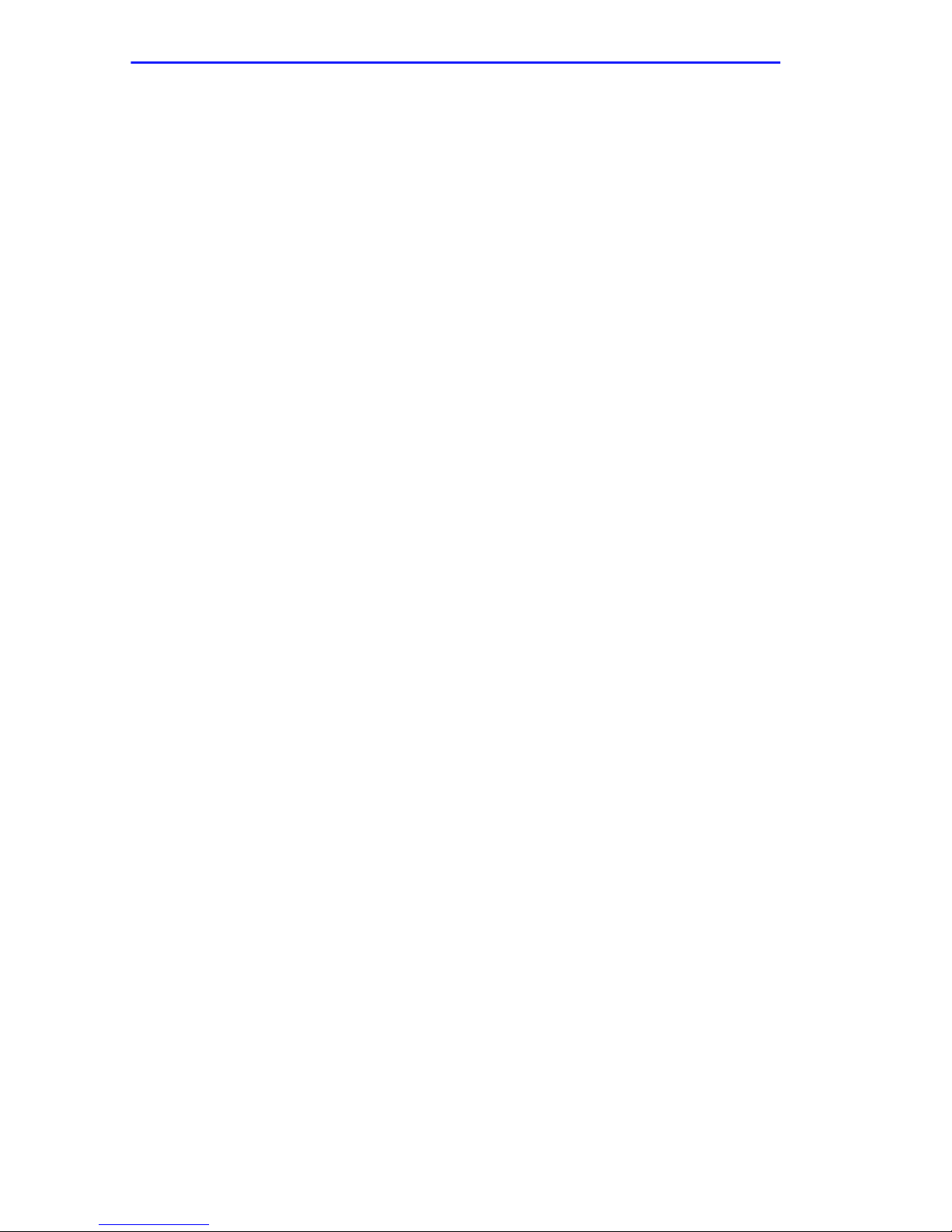
Contents
x HSIM-A6DP User’s Guide
Page 13
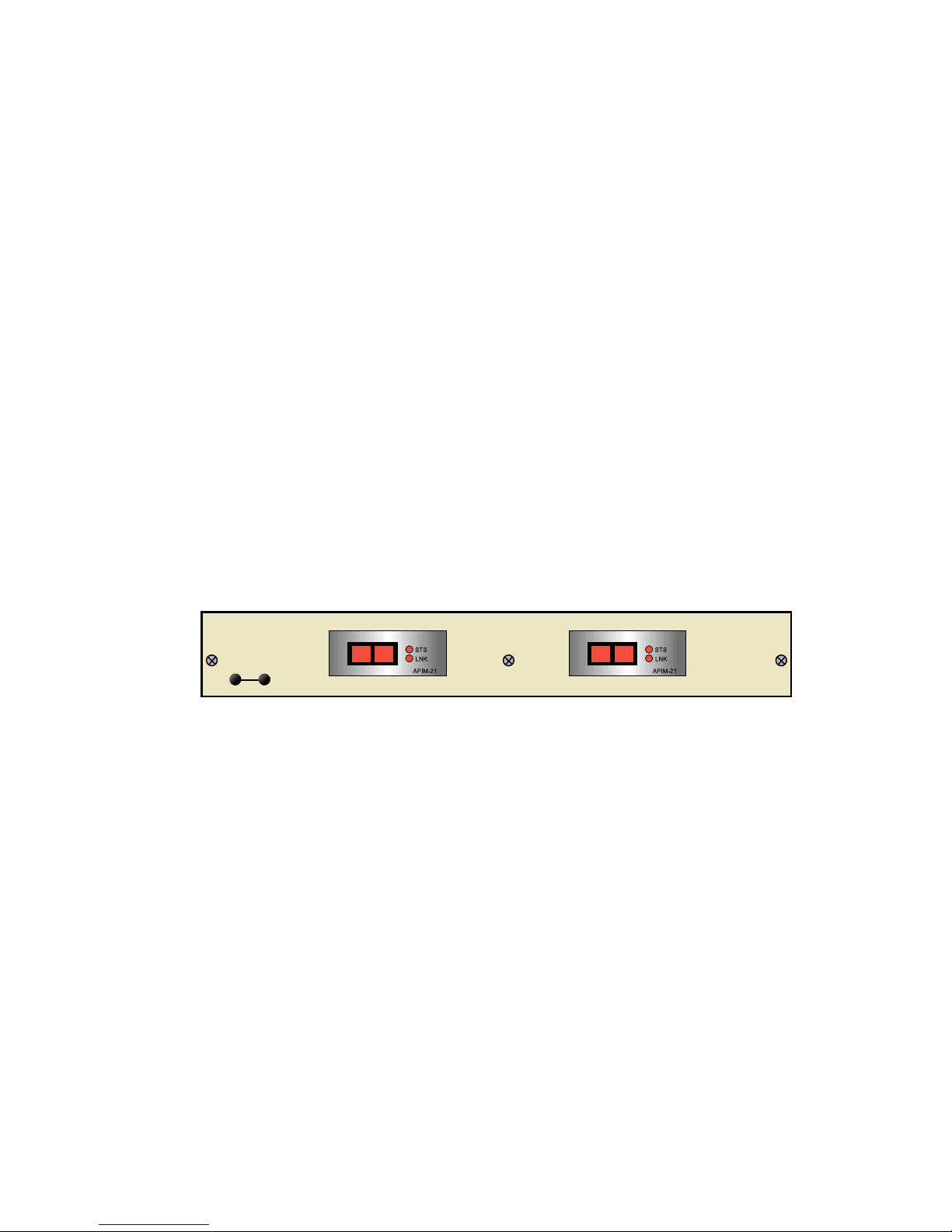
CHAPTER 1
INTRODUCTION
Welcome to the Cabletron Systems
HSIM-A6DP User’s Guide
. This
manual provides the following information:
•
Describes HSIM-A6DP features
•
Explains how to install the HSIM-A6DP in a Cabletron Systems
interface module or standalone hub
•
Outlines specifications for the Cabletron Systems Asynchronous
Transfer Mode (ATM) High Speed Interface Module (HSIM)
The HSIM-A6DP provides additional connectivity/functionality to
various Cabletron Systems interface modules and standalone hubs. You
should have a general working knowledge of ATM networks prior to
installing the HSIM-A6DP.
APIM 1 APIM 2
HSIM-A6DP
RR
Figure 1-1 The HSIM-A6DP
20770
HSIM-A6DP User’s Guide 1-1
Page 14
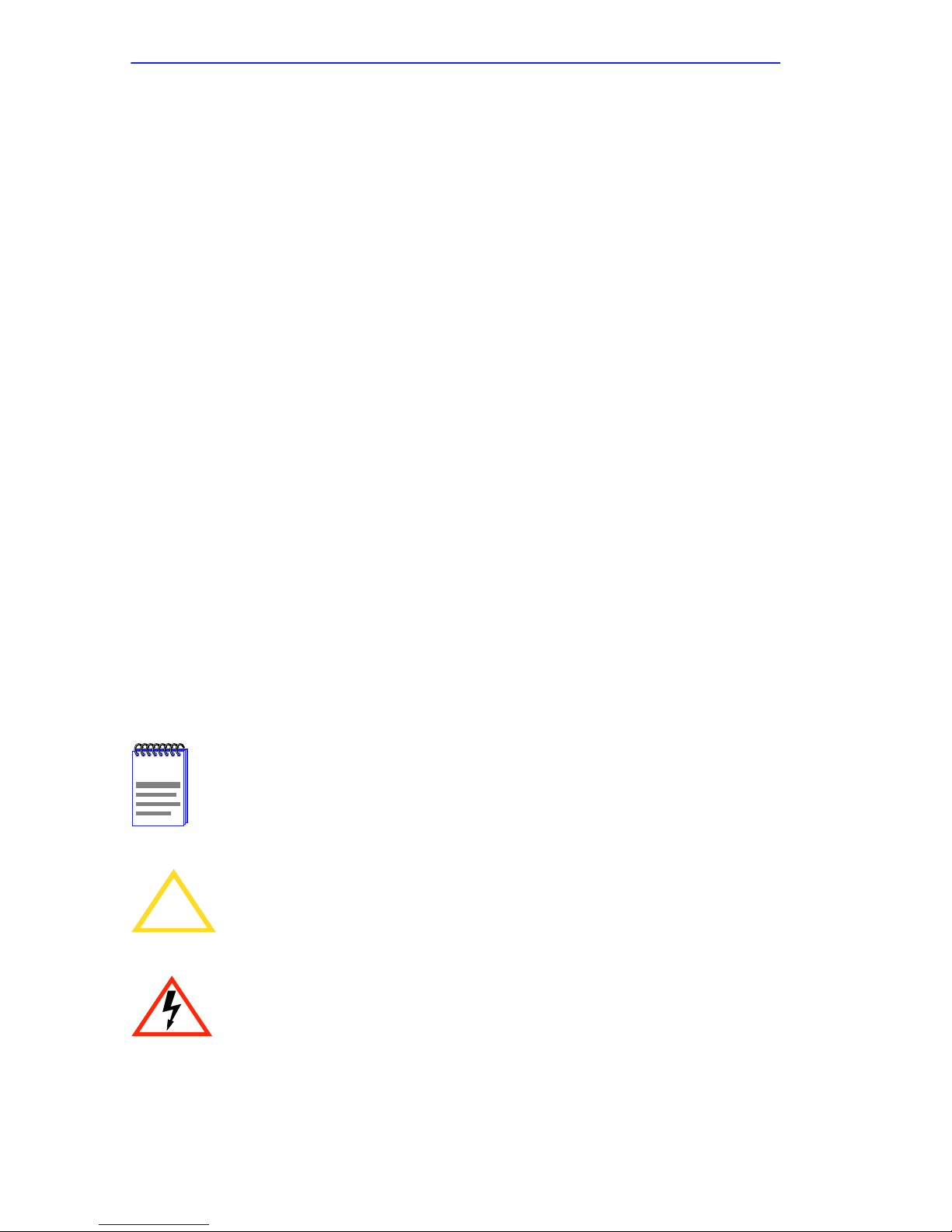
Chapter 1:
Introduction
1.1 USING THIS MANUAL
Read through this manual completely to familiarize yourself with its
content and to gain an understanding of the features and capabilities of
the HSIM-A6DP. The following list provides an ov erview of each section
of this manual:
Chapter 1,
Introduction
, outlines the contents of this manual, describes
HSIM-A6DP features and concludes with a list of related manuals.
Chapter 2,
Installation
, describes how to install ATM Port Interface
Modules (APIMs) into the HSIM-A6DP. This chapter also explains how
to install an HSIM-A6DP into an interface module or a standalone hub.
Chapter 3,
Local Management
, describes how to use the HSIM-A6DP
Local Management screens to configure the HSIM-A6DP for connection
to an ATM network.
Chapter 4,
LANVIEW LEDs
, describes how to use the HSIM-A6DP
LEDs to monitor HSIM performance and status.
Appendix A,
APIM Specifications
, describes specifications and features
for each of the APIMs available for the HSIM-A6DP.
1.2 DOCUMENT CONVENTIONS
The following conventions are used throughout this document:
Note
symbol. Calls the reader’s attention to any item of
NOTE
!
CAUTION
1-2 HSIM-A6DP User’s Guide
information that may be of special importance.
Caution
damage to the equipment.
Electrical Hazard Warning
that could result in personal injury or death due to an electrical
hazard.
symbol. Contains information essential to avoid
symbol. Warns against an action
Page 15
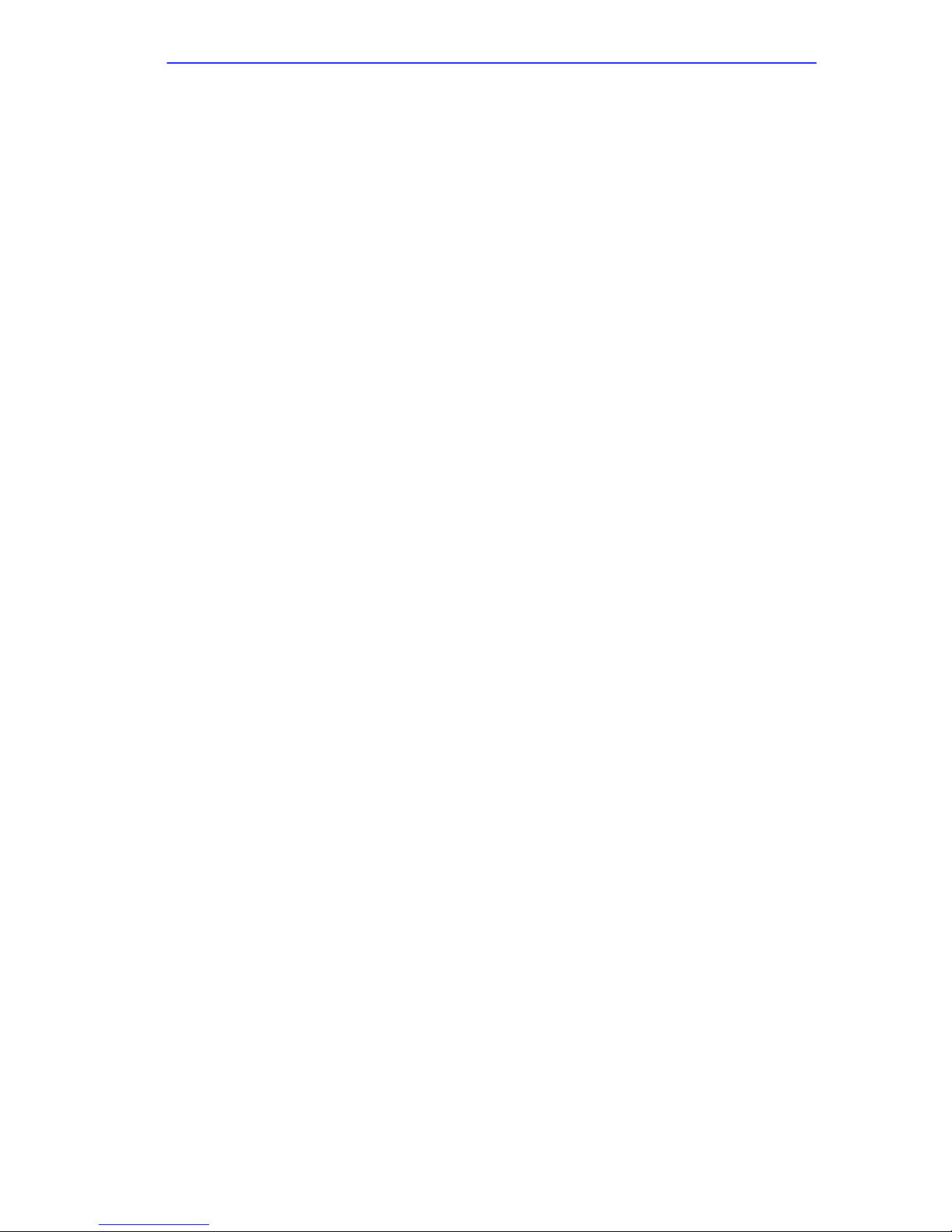
Overview
1.3 OVERVIEW
The HSIM-A6DP extends the functionality of your Cabletron Systems
interface module or standalone hub to include remote uplink capability. It
allows remote connectivity using ATM technology.
Two APIMs can be installed in the HSIM-A6DP, to provide redundant
ATM links from the HSIM to a switched ATM network. Cabletron
Systems provides a variety of APIMs that let you select the configuration
of your choice. If port redundancy is not a requirement, then only one
APIM needs to be installed.
The HSIM-A6DP supports two types of Virtual Channels: Permanent
Virtual Channels (PVCs), and Switched Virtual Channels (SVCs), which
are compliant with the ATM Forum’s User-Network-Interface (UNI) for
SVC signaling specification.
1.4 FEATURES
ATM Port Interface Modules (APIMs)
The HSIM-A6DP supports two Cabletron Systems APIMs for ATM
connectivity and redundancy. You can easily install APIMs into the
HSIM-A6DP for the interface of your choice. The two APIMs installed
may be of any combination of physical layer cable type and bandwidth.
For example the APIM installed in slot 1 could support Twisted Pair cable
and provide 155 Mbps of bandwidth, while the APIM installed in slot 2
could support Coaxial cable and provide 45 Mbps of bandwidth.
Appendix A,
APIM Specifications
the HSIM-A6DP.
MIB Support
For additional information on how to extract and compile individual
MIBs, refer to the Release Notes, or contact Cabletron Systems Technical
Support (refer to Section 1.7,
Getting Help
, details all of the APIMs available for
).
LANVIEW Diagnostic LEDs
Cabletron Systems provides a visual diagnostic and monitoring system
called LANVIEW. The HSIM-A6DP LANVIEW LEDs help you to
quickly identify transmit/receive and link status.
HSIM-A6DP User’s Guide 1-3
Page 16
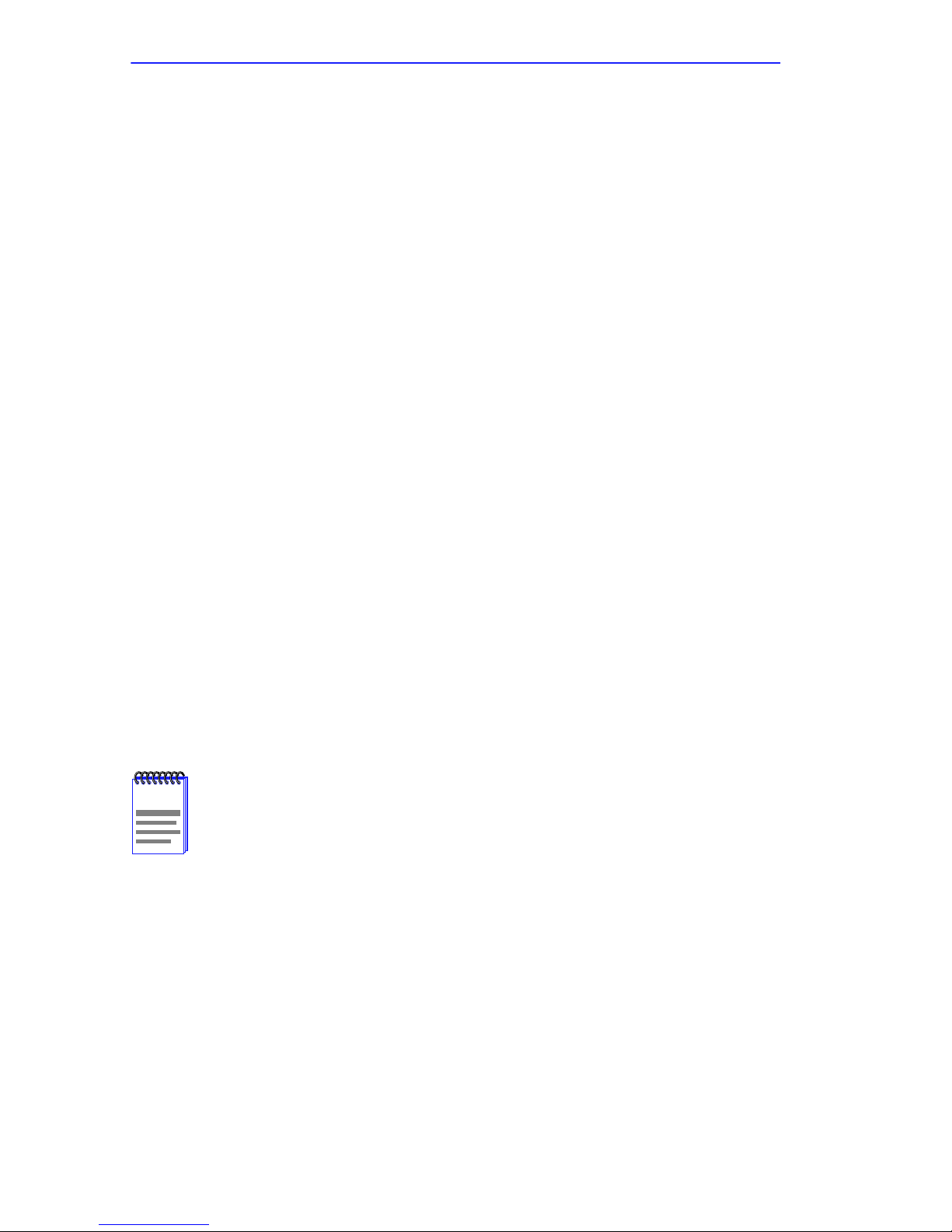
Chapter 1:
Introduction
1.5 SPECIFICATIONS
This section describes environment specifications and safety requirements
for the HSIM-A6DP. Cabletron Systems reserves the right to change these
specifications at any time without notice.
Environment
Operating Temperature: 5°C to 40°C (41°F to 104°F)
°
Storage Temperature: -30
Operating Relative Humidity: 5% to 90% (non-condensing)
Regulatory Compliance
Safety: UL 1950, CSA C22.2 No. 950,
Electromagnetic
Compatibility (EMC): FCC Part 15, VCCI V-3, EN 55022,
C to 73°C (-22°F to 164°F)
EN 60950, IEC 950, and 73/23/EEC
CSA C108.8, EN 50082-1, 89/336/EEC,
AS/NZS 3548
1.6 RELATED MANUALS
Use the following manuals to supplement the procedures and other
technical data provided in this manual.
Cabletron Systems
Cabletron Systems
The documentation for the interface module or standalone hub
NOTE
in which the HSIM-A6DP will be installed will also assist you in
the installation and setup of the HSIM-A6DP.
The manuals referenced above can be obtained on the World Wide Web in
Adobe Acrobat Portable Document Format (PDF) at the following site:
http://www.cabletron.com/
ATM Technology Guide
Cabling Guide
1-4 HSIM-A6DP User’s Guide
Page 17
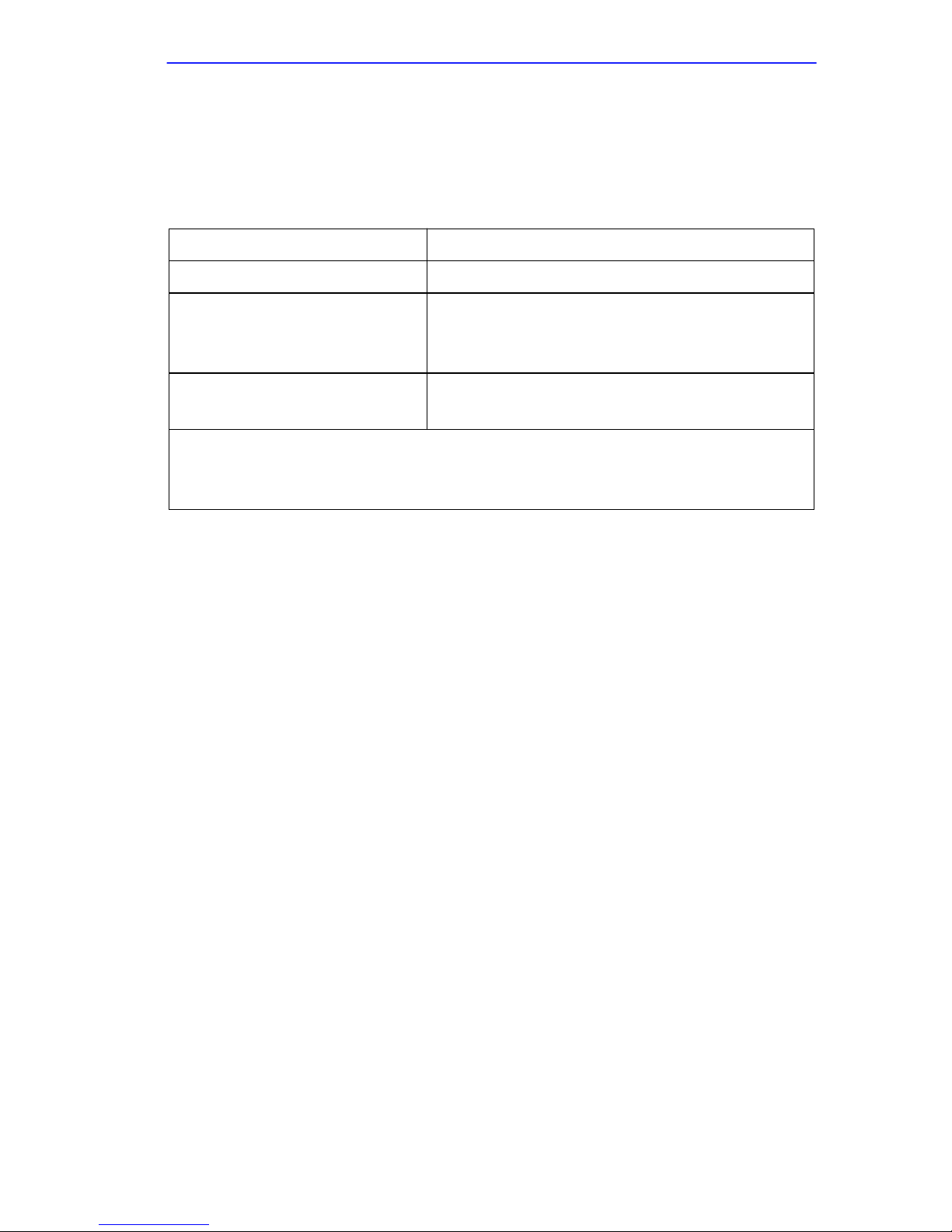
Getting Help
1.7 GETTING HELP
If you need additional support related to this device, or if you have any
questions, comments, or suggestions concerning this manual, contact the
Cabletron Systems Global Call Center:
Phone (603) 332-9400
Internet mail support@ctron.com
FTP ctron.com (134.141.197.25)
Login
Password
BBS (603) 335-3358
Modem setting 8N1: 8 data bits, No parity, 1 stop bit
For additional information about Cabletron Systems or our products,
visit our World Wide Web site:
For technical support, select
anonymous
your email address
http://www.cabletron.com/
Service and Support
.
Before calling the Cabletron Systems Global Call Center, have the
following information ready:
•
Your Cabletron Systems service contract number
•
A description of the failure
•
A description of any action(s) already taken to resolve the problem
(e.g., changing mode switches, rebooting the unit, etc.)
•
The serial and revision numbers of all involved Cabletron Systems
products in the network
•
A description of your network environment (layout, cable type, etc.)
•
Network load and frame size at the time of trouble (if known)
•
The device history (i.e., have you returned the device before, is this a
recurring problem, etc.)
•
Any previous Return Material Authorization (RMA) numbers
HSIM-A6DP User’s Guide 1-5
Page 18
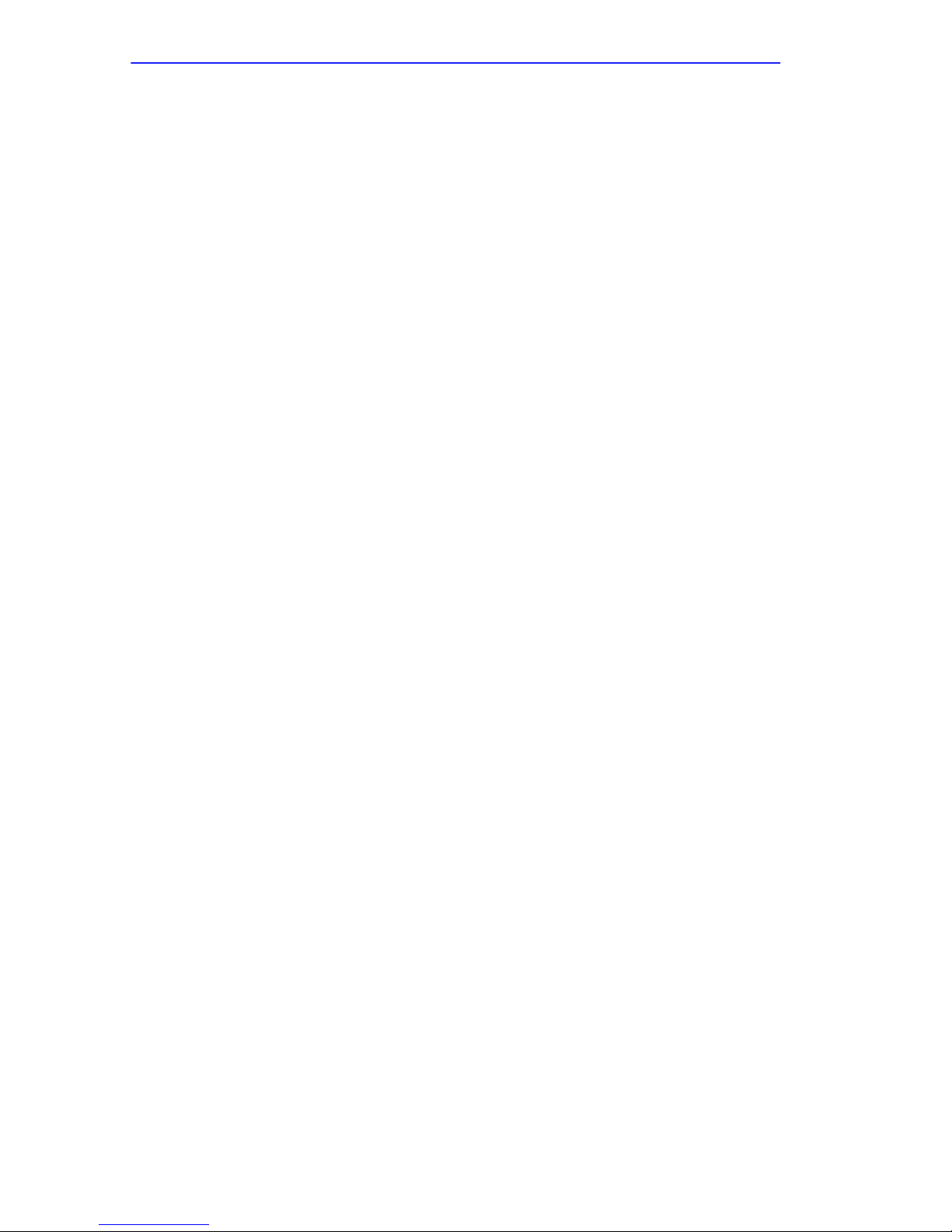
Chapter 1:
Introduction
1-6 HSIM-A6DP User’s Guide
Page 19
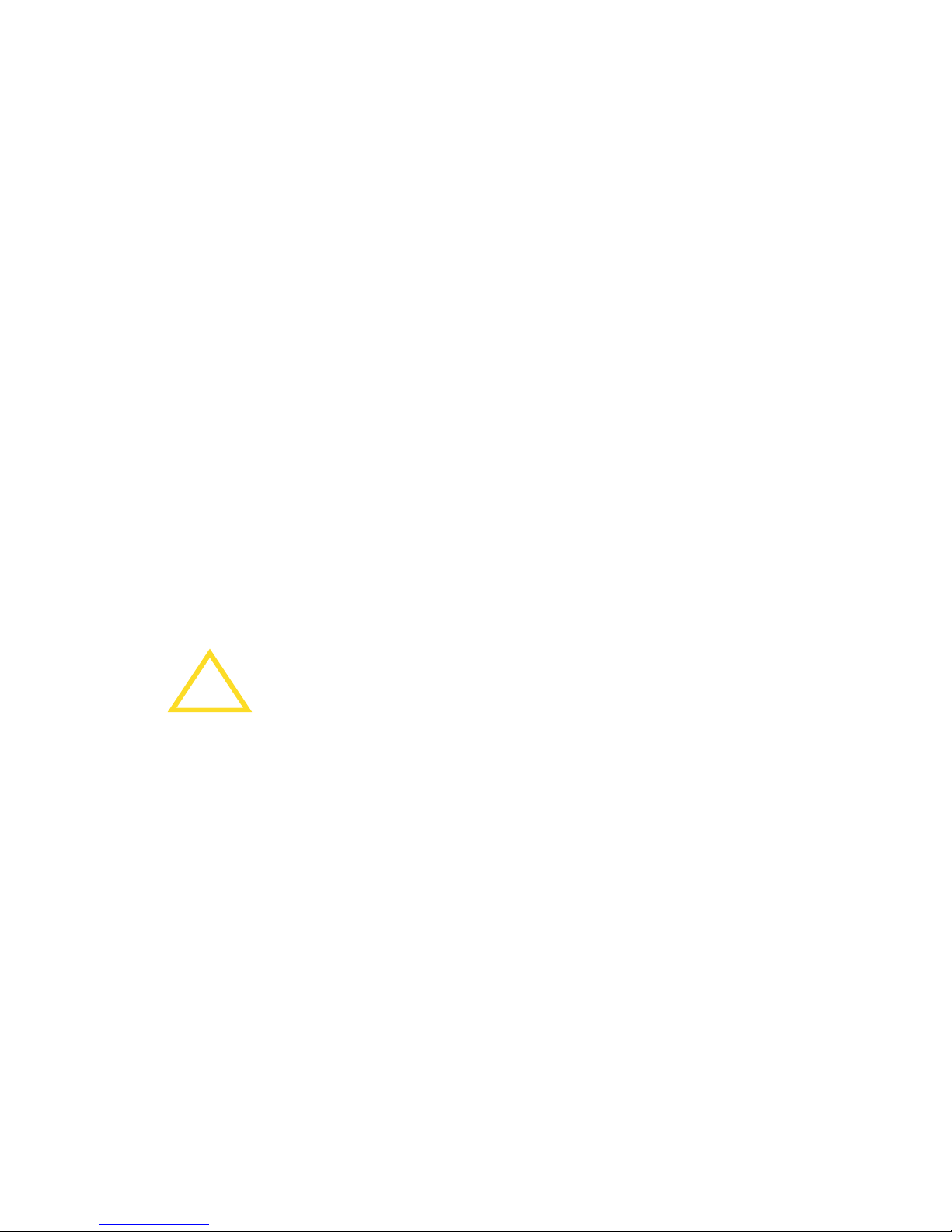
CHAPTER 2
INSTALLATION
This chapter contains instructions for the following tasks:
• Unpacking the HSIM (Section 2.1)
• Installing APIMs (Section 2.2)
• Installing an HSIM (Section 2.3)
To install the HSIM and APIMs, you need the following tools:
• Antistatic wrist strap (provided with the 6C105 chassis or standalone
hub)
• Phillips screwdriver
2.1 UNPACKING THE HSIM
Unpack the HSIM as follows:
The HSIM-A6DP and the host module or hub are sensitive to
!
CAUTION
1. Remove the shipping box material covering the HSIM.
2. Carefully remove the module from the shipping box. Leave the
module in its non-conductive bag until you are ready to install the
module.
3. Attach the antistatic wrist strap (refer to the instructions on the
antistatic wrist strap package).
4. After removing the module from its non-conductive bag, visually
inspect the device. If you notice any signs of damage, contact
Cabletron Systems Global Call Center immediately. Refer to
Section 1.7.
static discharges. Use an antistatic wrist strap and observe all
static precautions during this procedure. Failure to do so could
result in damage to the HSIM-A6DP, the host module, or hub.
HSIM-A6DP User’s Guide 2-1
Page 20
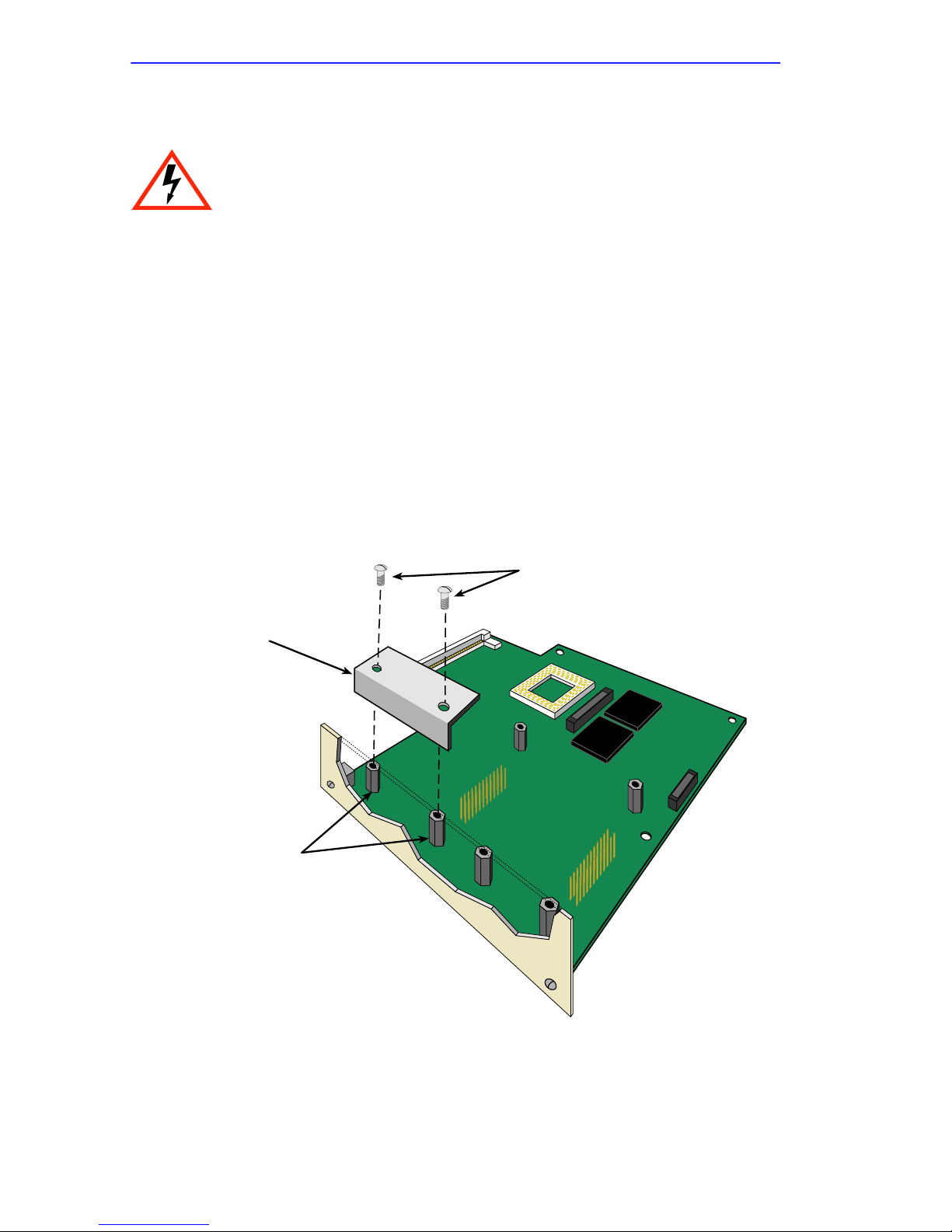
Chapter 2: Installation
2.2 INSTALLING APIMs
Only qualified personnel should install or service this unit.
To install an APIM into the HSIM-A6DP, refer to Figure 2-1 and
Figure 2-2 and perform the following steps:
1. Attach the antistatic wrist strap (refer to the instructions on the
antistatic wrist strap package).
2. Remove and save the three faceplate screws attaching the faceplate to
the HSIM. Remove the HSIM faceplate.
3. Remove and save the three screws from the HSIM standoffs. Remove
the APIM coverplate.
4. Insert the APIM connector into the HSIM connector pins.
Standoff Screws
APIM
Coverplate
HSIM Standoffs
Figure 2-1 Removing the APIM Coverplate
2-2 HSIM-A6DP User’s Guide
207733
Page 21
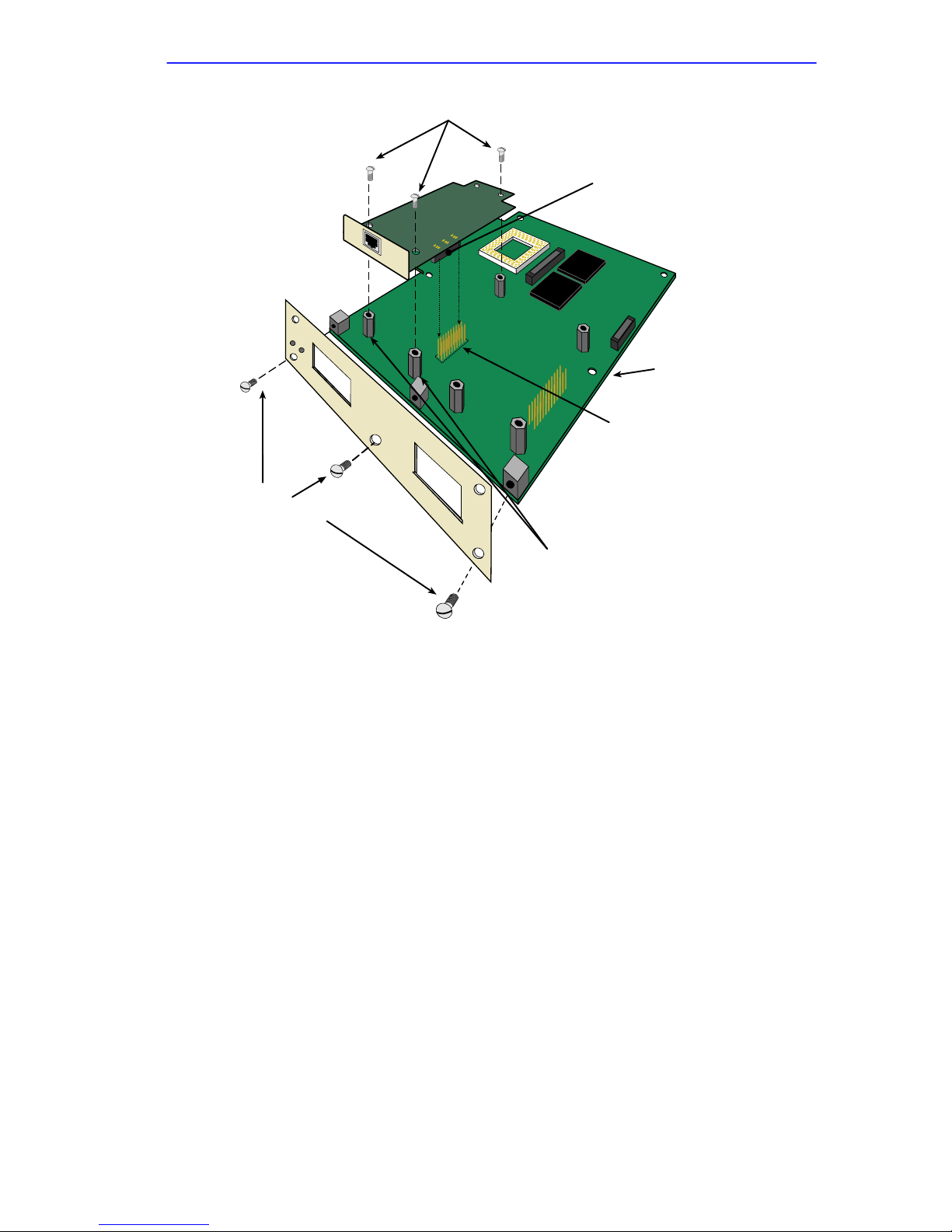
APIM 1
Installing APIMs
APIM Screws
APIM Connector
HSIM
HSIM Connector Pins
HSIM
Faceplate Screws
APIM 2
HSIM-A6DP
Standoffs
207734
Figure 2-2 Installing an APIM
5. Press down firmly on the APIM until the pins slide all the way into the
connector. Ensure the APIM sits flush on the standoffs.
6. Secure the APIM with the three screws saved in Step 3.
7. Reattach the faceplate to the HSIM using the three screws saved in
Step 2.
HSIM-A6DP User’s Guide 2-3
Page 22
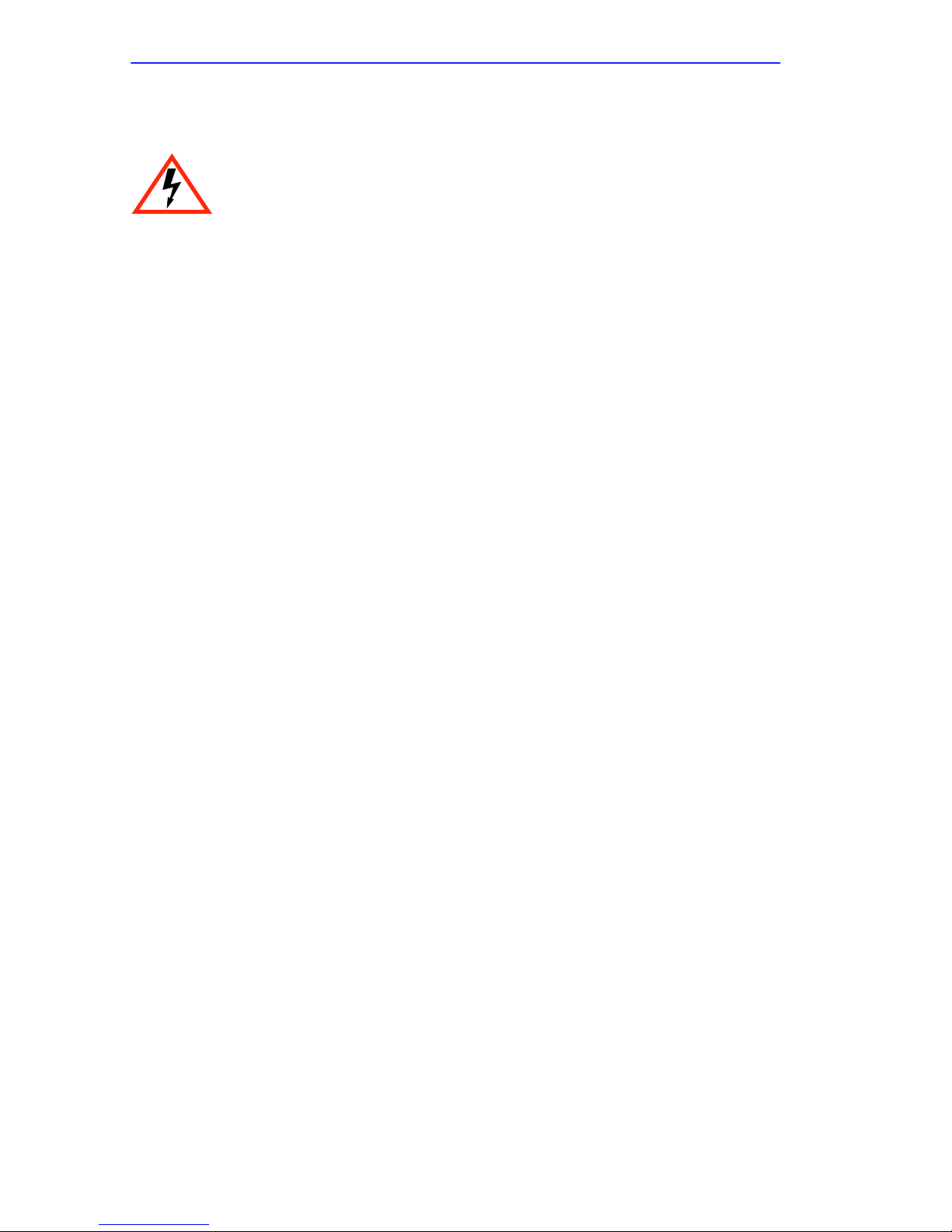
Chapter 2: Installation
2.3 INSTALLING AN HSIM
Only qualified personnel should install or service this unit.
You can install an HSIM in any Cabletron Systems device that supports
HSIM technology (e.g., 2E42-27, 6E132-25). Refer to the release notes
for the version of firmware running on the Cabletron Systems device to
ensure that the HSIM-A6DP is supported. The following subsections
provide generic instructions for installing an HSIM-A6DP in a module or
in a standalone hub.
2.3.1 Installing an HSIM in an Interface Module
To install an HSIM-A6DP in a module that supports HSIM technology:
1. Disconnect all cables from the interface module. Note the ports to
which these cables attach.
2. Attach the antistatic wrist strap (refer to the instructions outlined on
the antistatic wrist strap package).
3. Unlock the top and bottom plastic locking tabs of the module
faceplate.
4. Slide out the module, and place it on its side with the internal
components facing up.
5. Remove and save the two faceplate mounting screws securing the
HSIM coverplate and remove the coverplate. See Figure 2-3.
6. Remove and save the two standoff screws. See Figure 2-3.
2-4 HSIM-A6DP User’s Guide
Page 23
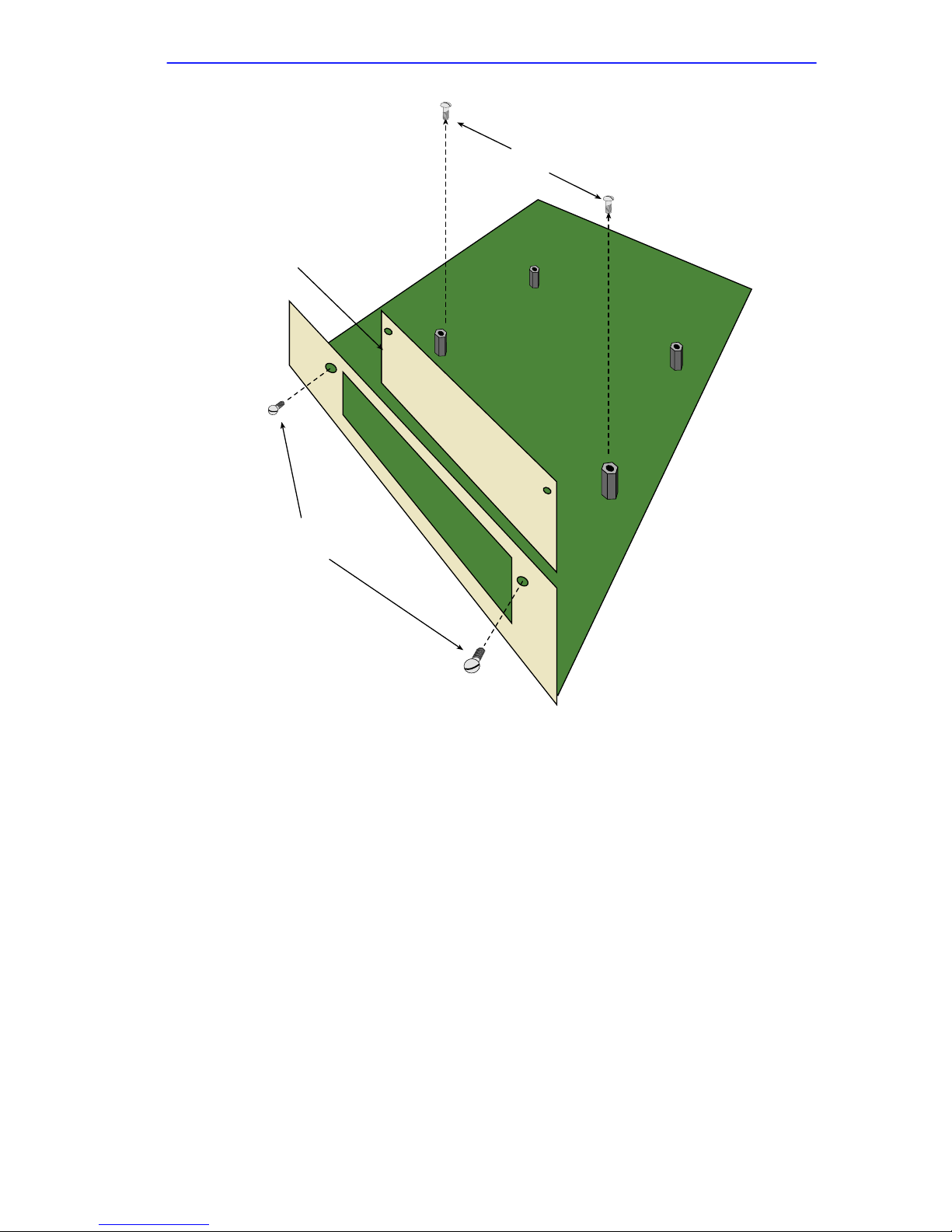
Coverplate
Installing an HSIM
Standoff Screws
Faceplate Mounting
Screws
207735
Figure 2-3 Removing the HSIM Coverplate
HSIM-A6DP User’s Guide 2-5
Page 24
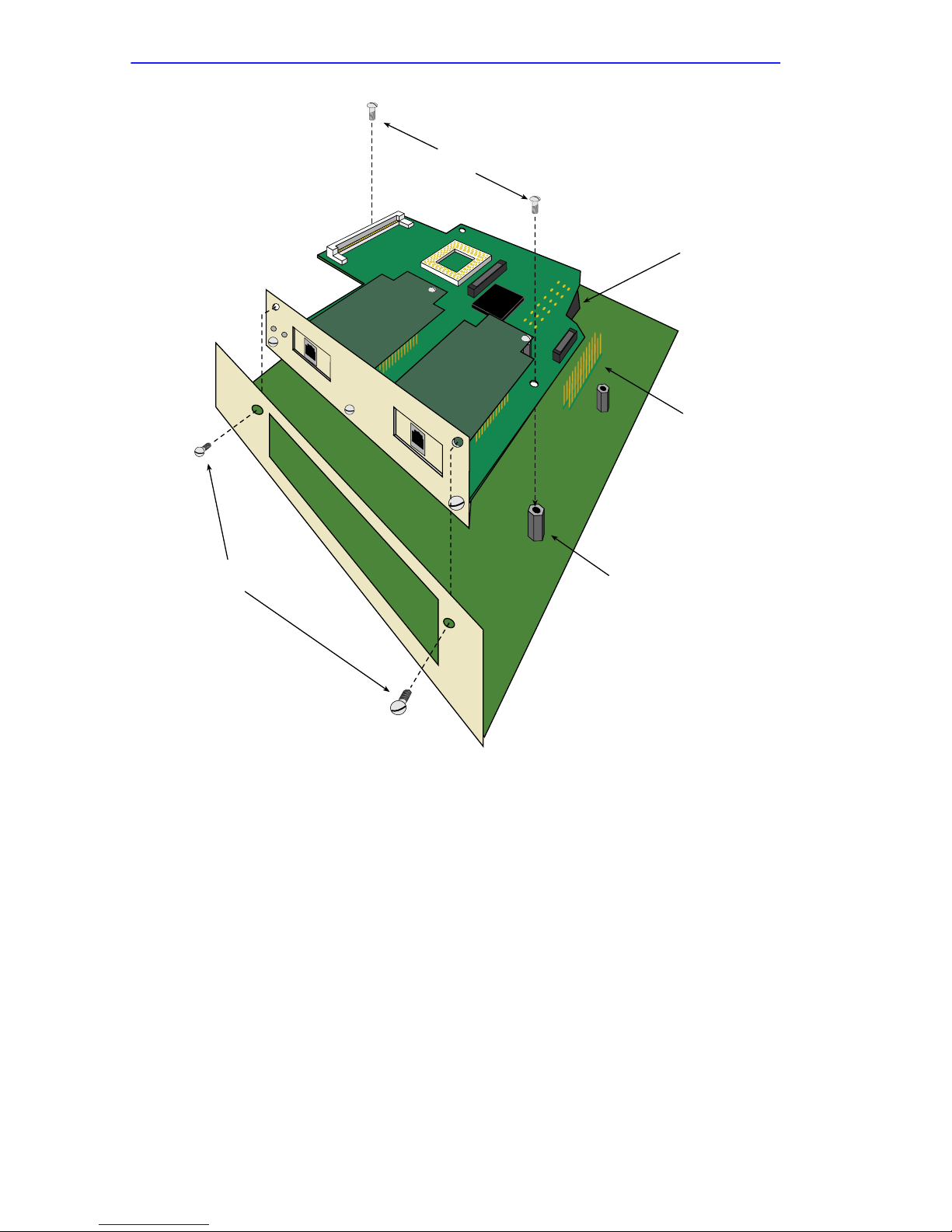
Chapter 2: Installation
APIM 1
Standoff Screws
HSIM Connector
Faceplate Mounting Screws
APIM 2
Standoffs
207736
Pins
Figure 2-4 Installing the HSIM-A6DP
7. Place the HSIM behind the module faceplate. See Figure 2-4.
8. Insert the connector of the HSIM into the HSIM connector pins on the
module.
9. Press down firmly on the back of the HSIM until the pins slide all the
way into the connector holes.
10. Secure the HSIM to the faceplate using the two screws saved in Step 5.
2-6 HSIM-A6DP User’s Guide
Page 25
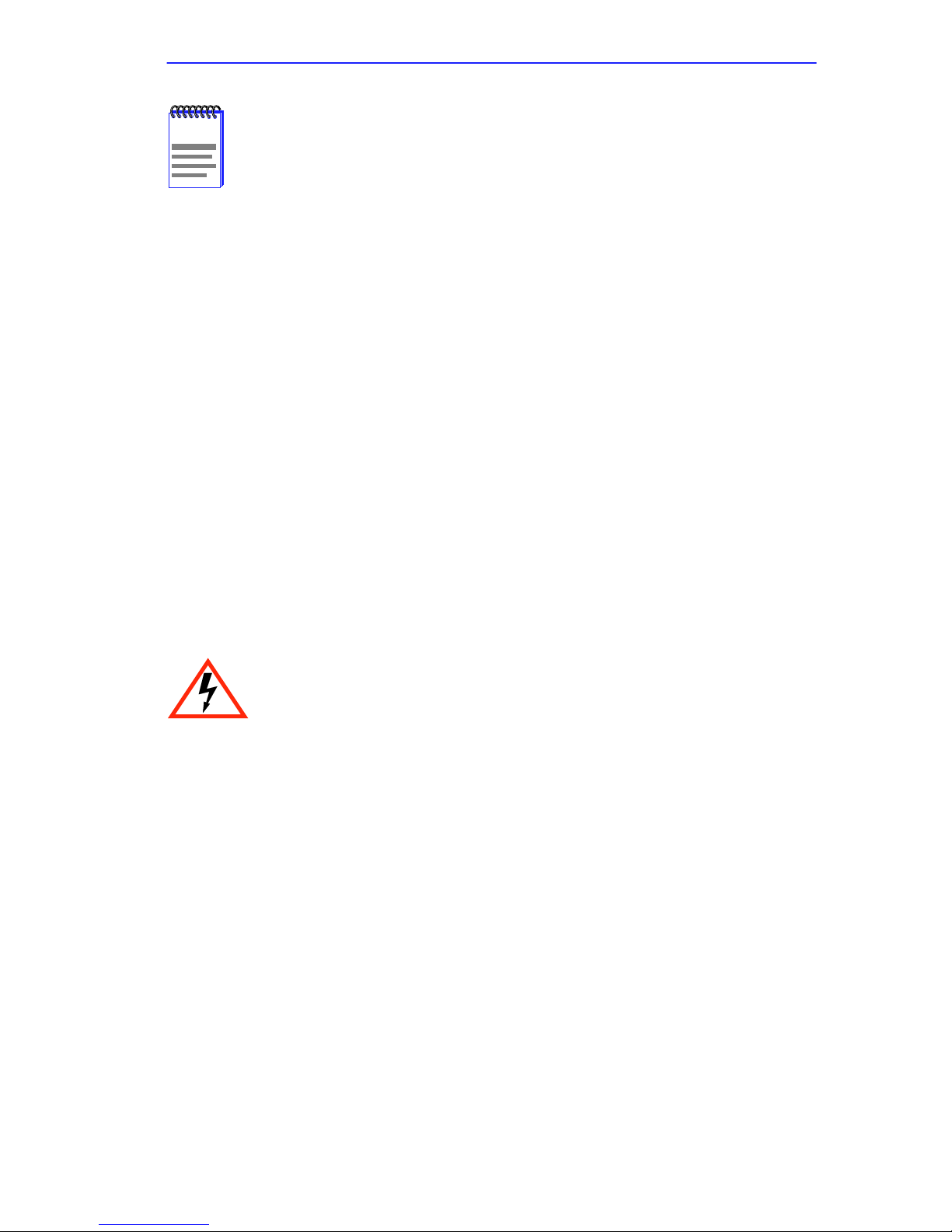
Installing an HSIM
In Step 11 ensure that the standoffs on the interface module
NOTE
align with the standoff screw holes on the HSIM to prevent
bending pins.
11. Secure the HSIM to the standoffs with the two screws saved in Step 6.
12. Reinstall the module in the chassis.
13. Reattach the network cabling to the module.
14. Refer to Chapter 3 for instructions on configuring the HSIM-A6DP
using Local Management.
2.3.2 Installing an HSIM in a Standalone Hub
To install an HSIM into a standalone hub that supports HSIM technology,
perform the following steps:
1. Power down the hub and remove the power cord.
2. Disconnect all cables from the hub. Note the ports to which these
cables attach.
Ensure that you remove the power cord and ONLY the screws
required to remove the chassis cover. Failure to comply could
result in an electric shock hazard.
3. Attach the antistatic wrist strap (refer to the instructions outlined on
the antistatic wrist strap package).
4. Remove the hub chassis cover (refer to your specific hub
documentation for instructions on removing the hub chassis cover).
5. Remove and save the two faceplate mounting screws securing the
HSIM coverplate and remove the coverplate. See Figure 2-3.
6. Remove and save the two standoff screws. See Figure 2-3.
7. Place the HSIM behind the hub faceplate. See Figure 2-4.
8. Insert the connector of the HSIM into the HSIM connector pins on the
hub.
HSIM-A6DP User’s Guide 2-7
Page 26
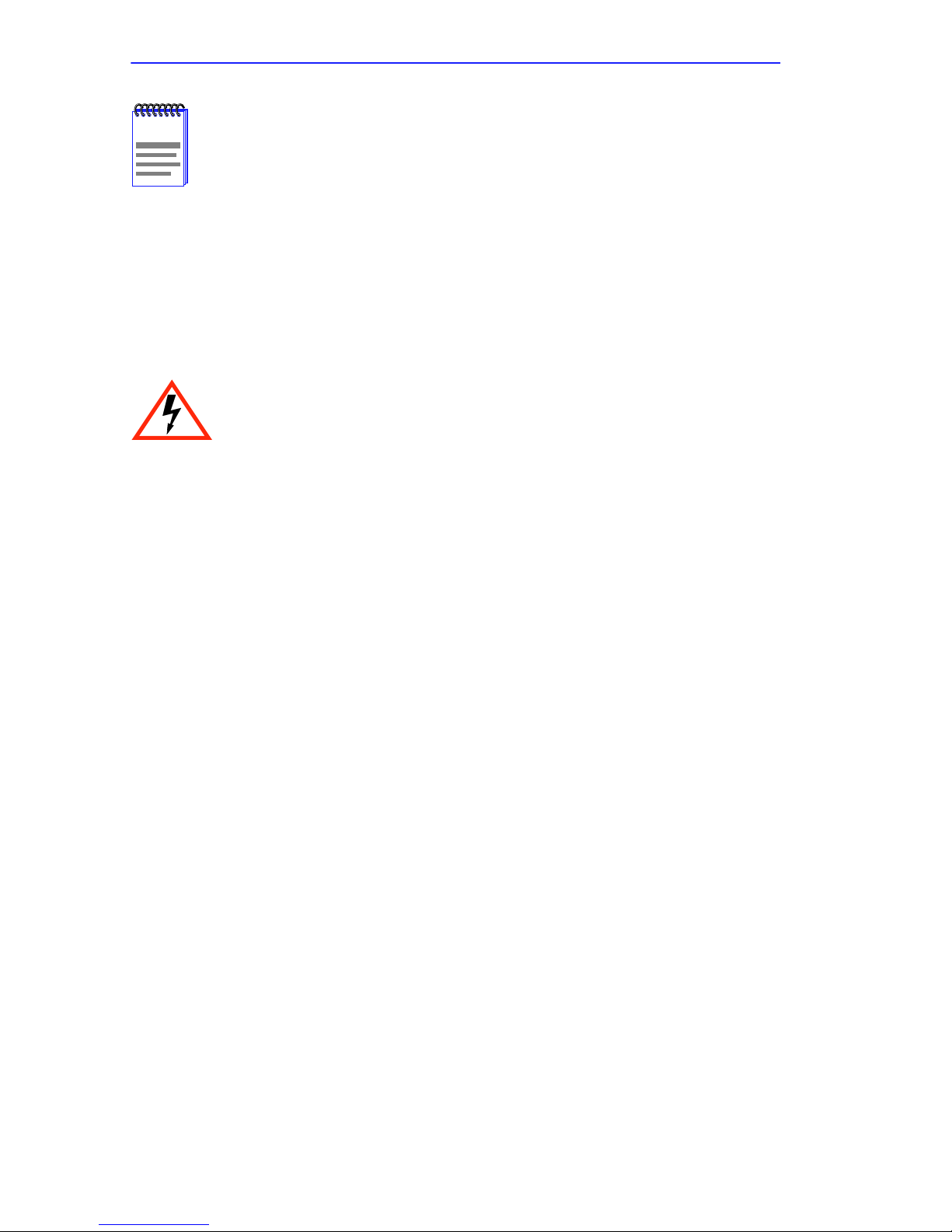
Chapter 2: Installation
In Step 9 ensure that the standoffs on the hub align with the
NOTE
standoff screw holes on the HSIM to prevent bending the pins.
9. Press down firmly on the back of the HSIM until the pins slide all the
way into the connector holes.
10. Secure the HSIM to the faceplate using the screws saved in Step 5.
11. Secure the HSIM to the standoffs using the screws saved in Step 6.
Ensure that the chassis cover is in place before reconnecting
the power cord.
12. Reattach the chassis cover to the hub, reconnect the power cord, and
reconnect the hub to your network.
13. Refer to Chapter 3 for instructions on configuring the HSIM-A6DP
using Local Management.
2-8 HSIM-A6DP User’s Guide
Page 27
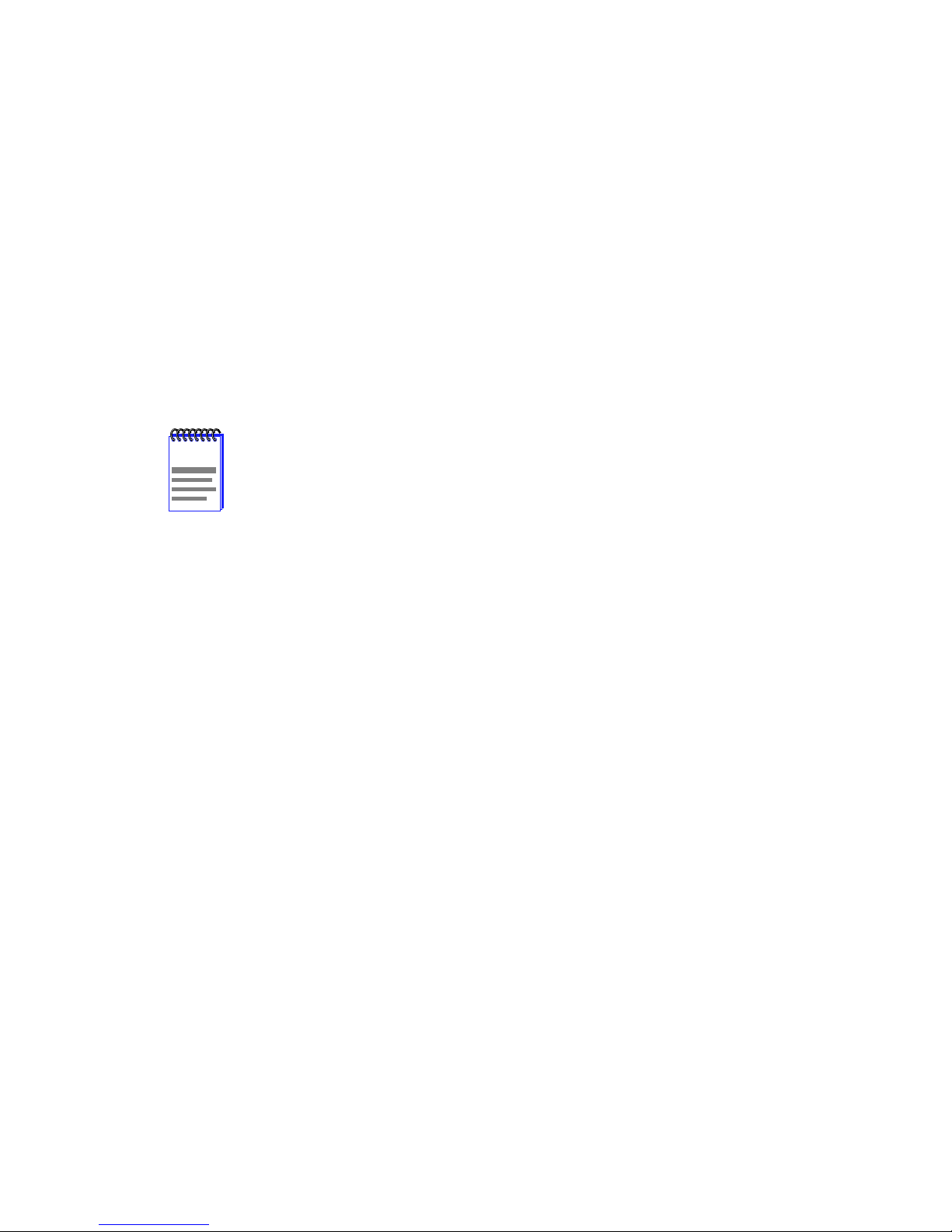
CHAPTER 3
LOCAL MANAGEMENT
This chapter explains how to view current ATM connections, configure
Permanent Virtual Channels (PVCs), configure LAN Emulation Clients
(LECs), view Emulated LAN (ELAN) properties, perform searches of the
HSIM-A6DP LEC ARP Cache, configure bandwidth allocation for PVCs,
configure the APIMs installed in the HSIM-A6DP for redundancy, and
configure operating parameters for Switched Virtual Channels (SVCs)
and LAN Emulation using Local Management.
When installed, the HSIM-A6DP provides additional Local
NOTE
Management features. These features are accessed by
entering Local Management of the host interface module or
standalone hub. Refer to the host device User’s Guide to
establish a Local Management connection.
The following must be completed before configuring the HSIM-A6DP
through Local Management:
• Installation of an APIM in the HSIM-A6DP
• Installation of the HSIM-A6DP in the host interface module or
standalone hub with the host device up and running
• Configuration and proper connection of a Local Management terminal
to the host interface module or standalone hub in which the
HSIM-A6DP resides
HSIM-A6DP User’s Guide 3-1
Page 28
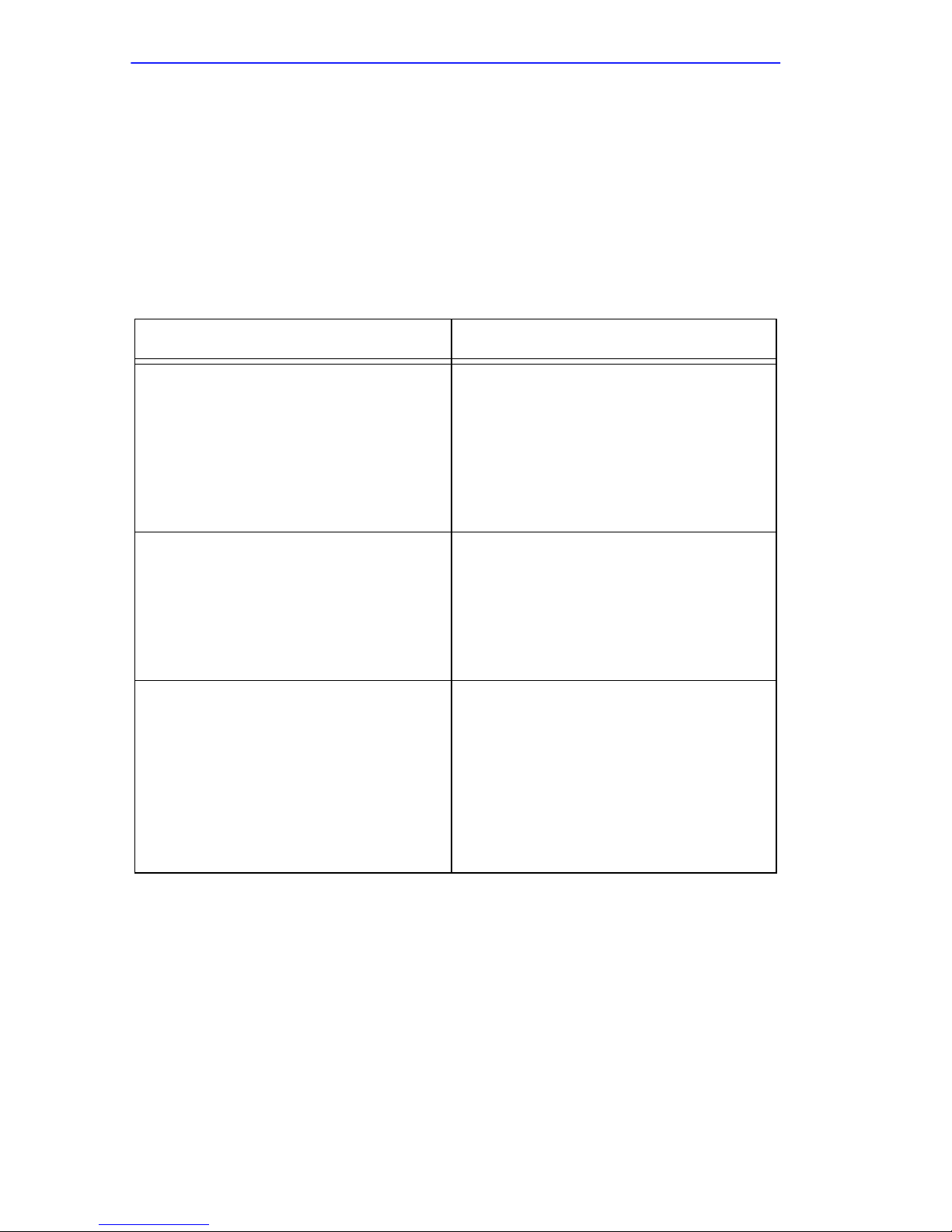
Chapter 3: Local Management
3.1 LOCAL MANAGEMENT KEYBOARD
CONVENTIONS
All key names appear in this manual as capital letters. For example, the
Enter key appears as ENTER and the Backspace key appears as
BACKSPACE. Table 3-1 explains the keyboard conventions used in this
manual as well as the key functions.
Table 3-1 Keyboard Conventions
Key Function
ENTER Key and RETURN Ke y These are selection keys that perf orm
the same Local Management
function. For example, “Press
ENTER” means that you can press
either ENTER or RETURN, unless
this manual specifically instructs you
otherwise.
SPACE Bar and BACKSPACE Key These keys cycle through selections
in some Local Management fields.
Use the SPACE bar to cycle forward
through selections and use
BACKSPACE to cycle backward
through selections.
Arrow Keys These are navigation keys. Use the
UP-ARROW, DOWN-ARROW,
LEFT-ARROW, and RIGHT-ARROW
keys to move the screen cursor. For
example, “Use the arrow k eys” means
to press whichever arrow key moves
the cursor to the desired field on the
Local Management screen.
3-2 HSIM-A6DP User’s Guide
Page 29

Navigating Local Management Screens
3.2 NAVIGATING LOCAL MANAGEMENT SCREENS
The HSIM-A6DP Local Management application consists of a series of
menu screens. Navigate through Local Management by selecting items
from the menu screens. Figure 3-1 shows the hierarchy of the
HSIM-A6DP Local Management screens.
Add/Delete Entry
LEC ARP CACHE
SEARCH
LEC ARP CACHE
SEARCH RESULTS
(Standalone Hub View)
High Speed
Configuration
High Speed
Configuration
(Interface Module View)
HSIM
ATM Screens
ATM Connections
Screens
CONNECTIONS
APIM REDUNDANCY
LAN EMULATION CLIENTS
SIGNALLING
DISCOVERY ELAN SETUP
CONNECTION TABLE
Bandwidth Allocation Mode
LEC TABLE
LEC ADMINISTRATION
LEC PROPERTIES
LEC ARP CACHE
Figure 3-1 HSIM-A6DP Local Management Screen Hierarchy
3.2.1 Selecting Local Management Menu Screen Items
Select items on a menu screen by performing the following steps:
1. Use the arrow keys to highlight a menu item.
2. Press ENTER. The selected menu item displays on the screen.
3.2.2 Exiting Local Management Screens
There are two ways to exit Local Management (LM).
Using the EXIT Command
To exit an LM screen using the EXIT command, proceed as follows:
1. Use the arrow keys to highlight the EXIT command at the bottom of
the Local Management screen.
2. Press ENTER. The Password screen displays and the session ends.
HSIM-A6DP User’s Guide 3-3
Page 30
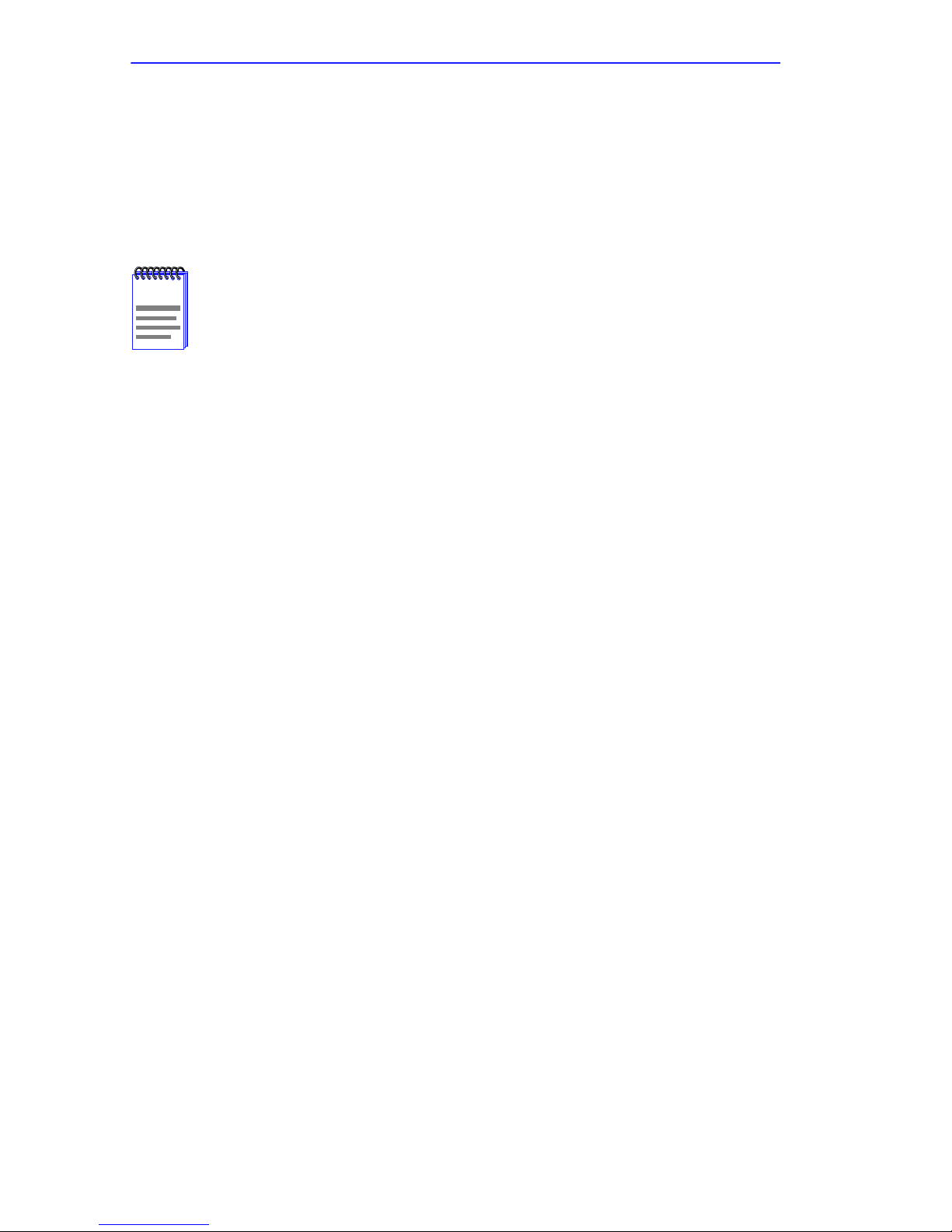
Chapter 3: Local Management
Using the RETURN Command
1. Use the arrow keys to highlight the RETURN command at the bottom
of the Local Management screen.
2. Press ENTER. The previous screen in the Local Management
hierarchy displays.
The user can also exit Local Management screens by pressing
NOTE
ESC twice. This exit method does not warn about unsaved
changes and all unsaved changes will be lost.
3. Exit from HSIM-A6DP Local Management by repeating steps 1 and 2
until the Main Menu screen displays.
4. Use the arrow keys to highlight the RETURN command at the bottom
of the Main Menu screen.
5. Press ENTER. The Password screen displays and the session ends.
3-4 HSIM-A6DP User’s Guide
Page 31

Accessing Local Management
3.3 ACCESSING LOCAL MANAGEMENT
To access the HSIM-A6DP ATM screen in a standalone hub (e.g.,
2E42-27), navigate through the Local Management screens until the High
Speed Configuration screen displays. Select HSIM from the High Speed
Configuration screen and press ENTER. The HSIM-A6DP ATM screen
displays. See Figure 3-2.
To access the HSIM-A6DP ATM screen from an interface module (e.g.,
6E132-25) navigate through the Local Management screens until the
Module Specific Configuration Menu screen displays. Select HIGH
SPEED CONFIGURATION from the Module Specific Menu screen
and press ENTER. The HSIM-A6DP ATM screen displays. See
Figure 3-2.
6E132-25 LOCAL MANAGEMENT
ATM Screens
Device Name:6E132-25
Slot Number: X
Flash Image Revision: XX.XX.XX
BOOTPROM Revision: XX.XX.XX
CONNECTIONS
APIM REDUNDANCY
LAN EMULATION CLIENTS
SIGNALLING
DISCOVERY ELAN SETUP
EXIT
Figure 3-2 The HSIM-A6DP ATM Screen
RETURN
HSIM-A6DP User’s Guide 3-5
Page 32

Chapter 3: Local Management
3.4 THE HSIM-A6DP ATM SCREEN
The HSIM-A6DP ATM screen displays four menu items for configuration
and monitoring of the HSIM-A6DP. The following list explains each of
the HSIM-A6DP ATM screen fields:
CONNECTIONS
This menu item allows the user to view the current configured virtual
connections (PVCs and SVCs) of the HSIM-A6DP. The ATM
Connections screen also provides access to the Add/Delete Entry screen,
which is used to add, modify , or delete PVCs. It also allo ws the user to set
the Bandwidth Allocation Mode to on or off.
APIM REDUNDANCY
This menu item displays the ATM Redundancy Configuration screen.
This is screen is used to set which APIM installed in the HSIM-A6DP is
the primary port, to set how the redundant port is activated, when the
primary port is reverted to active status, to set the time when the
HSIM-A6DP tests the redundancy of the APIMs, and to view the results
of these tests.
LAN EMULATION CLIENTS
This menu item displays the ATM LEC screen. This screen contains
multiple options for performing tasks related to the creation and
maintenance of LAN Emulation Clients (LECs).
SIGNALLING
This menu item opens the Signalling screen. This screen allows the user
to view the current version of User-Network Interface (UNI) being used
by the HSIM-A6DP, the current state of the Interim Local Management
Interface (ILMI) and provides the options of restarting UNI and the ILMI.
3-6 HSIM-A6DP User’s Guide
Page 33

The ATM Connections Screen
The DISCOVERY ELAN SETUP menu item will display only if
NOTE
the host device has been set to operate as a SecureFast
switch. Refer to the Local Management chapter of the host
device for instructions on configuring the host device for this
type of operation.
DISCOVERY ELAN SETUP
This menu item opens the Discovery ELAN Setup screen. This screen is
used to enable or disable the default ELAN that is created when the
HSIM-A6DP first is initialized in SecureFast mode. This screen also
allows the user to enable or disable any additional discovery ELANs (up
to 16) that the HSIM-A6DP will belong to on the SecureFast network.
3.5 THE ATM CONNECTIONS SCREEN
T o access the ATM Connections screen from the ATM screen, perform the
following steps:
1. Use the arrow keys to highlight the CONNECTIONS menu item of
the HSIM-A6DP ATM screen.
2. Press ENTER; the ATM Connections screen, Figure 3-3, displays.
6E132-25 LOCAL MANAGEMENT
ATM Connections Screens
Device Name:6E132-25
Slot Number: X
CONNECTION TABLE
Bandwidth Allocation Mode: [ OFF ]
Flash Image Revision: XX.XX.XX
BOOTPROM Revision: XX.XX.XX
Figure 3-3 The ATM Connections Screen
HSIM-A6DP User’s Guide 3-7
EXITSAVE
RETURN
Page 34

Chapter 3: Local Management
3.5.1 ATM Connections Screen Fields
The ATM Connections screen allows the user to open the ATM
Connections Setup screen, and to set the Bandwidth Allocation Mode to
on or off.
The following list explains each of the ATM Connections screen fields:
CONNECTION T ABLE
This menu item, when selected, opens the ATM Connection Setup screen.
This screen allows the user to view all current ATM connections, and to
create, modify, or delete PVCs.
Bandwidth Allocation Mode (Toggle)
This field toggles between [ON] and [OFF]. The default setting is [OFF].
If the Bandwidth Allocation Mode field is set to [ON] all PVCs created
via Local/Remote Management are able to be given a percentage of
available bandwidth determined by the user. With the Bandwidth
Allocation Mode set to [ON] Switched Virtual Channels (SVCs) and
LAN Emulation Clients (LECs) ARE NOT supported. Section 3.17,
Using the Bandwidth Allocation Mode Feature, provides details on
how to configure the HSIM-A6DP for this type of operation. If the default
setting of [OFF] will be kept, proceed to the next section.
SAVE (Command)
This command saves any changes made to the Bandwidth Allocation
Mode field.
3-8 HSIM-A6DP User’s Guide
Page 35

The ATM Connection Setup Screen
3.6 THE ATM CONNECTION SETUP SCREEN
To access the ATM Connection Setup screen from the ATM Connections
screen, perform the following steps:
1. Use the arrow keys to highlight the CONNECTION TABLE menu
item on the ATM Connections screen.
2. Press ENTER. The ATM Connection Setup screen, Figure 3-4,
displays.
6E132-25 LOCAL MANAGEMENT
INTERFACE 25 ATM CONNECTION SETUP
Device Name:6E132-25
Slot Number: X
Flash Image Revision: XX.XX.XX
BOOTPROM Revision: XX.XX.XX
ATM Port Current Connections: 30
IF
PORT
25
25
31
32
34
36
38
40
VPI
0
0
0
0
1
0
1
0
0
1
0
1
0
1
0
1
VCI Encapsulation Type
Other
5
Other
16
520
997
998
999
1000
1001
VC Mux 802.3 Bridged
VC Mux 802.3 Bridged
VC Mux 802.3 Bridged
VC Mux 802.3 Bridged
VC Mux 802.3 Bridged
VC Mux 802.3 Bridged
Figure 3-4 The ATM Connection Setup Screen
AAL T ype
5
5
5
5
5
5
5
5
[Page 1 of 4]
Status
Enabled
Enabled
Enabled
Enabled
Enabled
Enabled
Enabled
Enabled
RETURNPREVIOUS NEXT ADD/DELETE EXIT
HSIM-A6DP User’s Guide 3-9
Page 36

Chapter 3: Local Management
3.6.1 ATM Connection Setup Screen Fields
The first two connections shown in Figure 3-4 (with VPI, VCI
NOTE
The ATM Connection Setup screen allows the user to view the current
configured virtual connections, (PVCs and SVCs) on the HSIM-A6DP.
This screen also allows the user to access the Add/Delete Entry screen,
which is used to create, modify, or delete PVCs.
The following list explains each of the ATM Connection Setup screen
fields:
values of 0, 5 and 0,16 respectively) represent ILMI and UNI.
These two connections, even if they are disabled in the
Signalling screen (Section 3.15), will always display on the
ATM Connection Setup screen.
ATM Port Current Connections (Read-Only)
This field displays the number of current connections on the
HSIM-A6DP.
IF (Read-Only)
This field represents the virtual MIB-II interface that this Virtual Channel
(VC) was created on. This field can represent both Switched Virtual
Channels (SVCs), and Permanent Virtual Channels (PVCs).
PORT (Read-Only)
This field displays the port (APIM) on which the PVC or SVC resides.
VPI (Read-Only)
This field displays the Virtual Path Identifier of the connection. This field
reads 0 or 1.
VCI (Read-Only)
This field displays the Virtual Channel Identifier of the connection. This
field should read between 1 and 1020.
3-10 HSIM-A6DP User’s Guide
Page 37

The ATM Connection Setup Screen
Encapsulation T ype (Read-Only)
This field displays the type of Encapsulation being used to switch
Ethernet frames to ATM cells. The three possible options for this field are
as follows:
• VC Mux 802.3 LANE - VC Based Multiplexed 802.3 LAN
Emulation. This method is specified by the ATM Forum LAN
Emulation specification. This option is available for SVCs only.
• VC Mux 802.3 Bridged - VC Based Multiplexing for Bridged
Protocols as defined by the IETF RFC 1483.
• LLC Encapsulated - Logical Link Control for Bridged Protocols as
defined by the IETF RFC 1483.
AAL T ype (Read-Only)
This field displays the ATM Adaptation Layer being used by the
HSIM-A6DP. This field displays AAL Type 5.
Status (Read-Only)
This field displays the operational status of the Virtual Channel
Connection (VCC). This field will display “Enabled” or “Disabled”.
PREVIOUS (Command)
This command lets you scroll to the previous screen. To go to the previous
screen use the arrow keys to highlight the PREVIOUS command and
press ENTER. The previous screen of current connections displays.
NEXT (Command)
This command lets the user scroll to the next screen if the HSIM-A6DP
has more connections than can fit on the first screen. To go to the next
screen use the arrow keys to highlight the NEXT command and press
ENTER. The next screen of current connections displays.
ADD/DELETE (Command)
This command lets you access the Add/Delete Entry screen. The
Add/Delete Entry screen allows the user to create or delete PVCs.
HSIM-A6DP User’s Guide 3-11
Page 38

Chapter 3: Local Management
3.7 THE ADD/DELETE ENTRY SCREEN
To access the Add/Delete Entry screen from the ATM Connection Setup
screen perform the following steps:
1. Use the arrow keys to highlight the ADD/DELETE command at the
bottom of the ATM Connection Setup screen.
2. Press ENTER, the Add/Delete Entry screen, Figure 3-5, displays.
6E132-25 LOCAL MANAGEMENT
INTERFACE 25 ATM Add/Delete Entry
Device Name:6E132-25
Slot Number: X
VPI VCI AAL Type Encapsulation Type
0 0 [ 5 ] VC Mux 802.3 Bridged
Flash Image Revision: XX.XX.XX
BOOTPROM Revision:XX.XX.XX
ADD/MODIFY EXIT
Figure 3-5 The Add/Delete Entry Screen
RETURN
3.7.1 Add/Delete Entry Screen Fields
VPI (Modifiable)
This field is used to enter the Virtual Path Identifier of the PVC. The
available range for this field is 0 or 1, with a default value of 0.
VCI (Modifiable)
This field is used to enter the Virtual Channel Identifier of the PVC. The
available range for this field is 32 through 1020.
AAL T ype (Read-Only)
This field displays the ATM Adaptation Layer (AAL) being used by the
PVC. The HSIM-A6DP uses AAL 5.
3-12 HSIM-A6DP User’s Guide
Page 39

The Add/Delete Entry Screen
Encapsulation T ype (T oggle)
This field displays the type of data encapsulation that the HSIM-A6DP
will use to perform LAN to ATM translation. This field toggles between
the following options:
• VC Mux 802.3 Bridged - VC Based Multiplexing for Bridged
Protocols as defined by the IETF RFC 1483.
• LLC Encapsulated - Logical Link Control for Bridged Protocols as
defined by the IETF RFC 1483.
ADD/MODIFY (Command)
This command adds the PVC, or the modified PVC, to the HSIM-A6DP
connection table.
DELETE (Command)
This command appears only if a valid VCI has been entered in the VCI
field of the Add/Delete Entry screen. This command deletes the PVC
from the HSIM-A6DP connection table.
3.7.2 Adding an Entry (PVC)
To add an entry (PVC), perform the following steps:
1. Use the arrow keys to highlight the VPI field and enter 0.
The VCI values 0 through 31 are reserved for ATM Forum use
NOTE
2. Use the arrow keys to highlight the VCI field and enter a VCI value
from 32–1020.
3. Use the arrow keys to highlight the Encapsulation Type field and
press the SPACE bar until the desired Encapsulation Type appears.
4. Use the arrow keys to highlight the ADD/MODIFY command.
5. Press ENTER. The “ENTRY ADDED” message appears at the top of
the screen indicating that Local Management has added the PVC.
only.
HSIM-A6DP User’s Guide 3-13
Page 40

Chapter 3: Local Management
3.7.3 Modifying an Entry (PVC)
To modify an existing entry (PVC), perform the following steps:
1. Use the arrow keys to highlight the VPI field, and enter the new VPI
value.
2. Use the arrow keys to highlight the VCI field and enter the new VCI
value; acceptable values are 32 through 1020.
3. Use the arrow keys to highlight the Encapsulation Type field and
press the SPACE bar until the desired Encapsulation Type appears.
4. Use the arrow keys to select the ADD/MODIFY command.
5. Press ENTER. The “ENTRY DELETED” then “ENTRY ADDED”
messages appear at the top of the screen indicating that Local
Management has modified the PVC.
3.7.4 Deleting an Entry (PVC)
To delete an entry (PVC), perform the following steps:
1. Use the arrow keys to highlight the VPI field and enter the VPI of the
PVC that you want to delete.
2. Use the arrow keys to highlight the VCI field and enter the VCI of the
PVC that you want to delete.
3. Use the arrow keys to highlight the DELETE command.
4. Press ENTER. The “ENTRY DELETED” message appears at the top
of the screen indicating that Local Management has deleted the PVC.
The DELETE command appears only if a valid VPI and VCI
NOTE
have been entered in their respective fields.
3-14 HSIM-A6DP User’s Guide
Page 41

The ATM Redundancy Configuration Screen
3.8 THE ATM REDUNDANCY CONFIGURATION
SCREEN
There MUST be two APIMs installed in the HSIM-A6DP for the
NOTE
To access the ATM Redundancy Configuration screen from the ATM
screen, perform the following steps:
1. Use the arrow keys to highlight the APIM REDUNDANCY menu
item from the ATM screen.
2. Press ENTER. The ATM Redundancy Configuration screen,
Figure 3-6, displays.
redundancy feature to be available.
6E132-25 LOCAL MANAGEMENT
INTERFACE 25 ATM REDUNDANCY CONFIGURATION
Device Name:6E132-25
Slot Number:X
Redundancy Status: [Enabled]
Primary port: 1 Active port: 1
Activation of redundant port: [Automatic]
Revert to Primary port: [Automatic]
Periodic test status: [Enabled] Periodic test time: 01:00.00
Result of previous test: [ ] No test perfromed since system startup
TEST PORTS NOW RESET TO FACTORY DEFAULTS
Flash Image Revision: XX.XX.XX
BOOTPROM Revision: XX.XX.XX
RETURNSAVE EXIT
Figure 3-6 The ATM Redundancy Configuration Screen
HSIM-A6DP User’s Guide 3-15
Page 42

Chapter 3: Local Management
3.8.1 ATM Redundancy Configuration Screen Fields
The ATM Redundancy Configuration screen allows the user to perform
the following tasks:
• To enable or disable the redundancy feature of the HSIM-A6DP.
• To set which port (APIM) is the primary port of the HSIM-A6DP.
• To configure the desired procedure that the HSIM-A6DP will go
through when activating the redundant port due to problems with the
primary port.
• To configure the desired procedure that the HSIM-A6DP will go
through when reactiv ating the primary port, after all problems with the
primary port have been resolved.
• To set the interval at which the HSIM-A6DP will test the redundancy
status of the APIMs installed in the HSIM-A6DP.
• View the results of APIM redundancy tests.
• To set the interval at which the HSIM-A6DP will perform APIM
redundancy tests.
• To test the ports manually, without having to wait for the test interval
time to elapse.
• To reset all configurations in the ATM Redundancy Configuration
screen to their factory default settings.
The following section provides definitions for the fields of the ATM
Redundancy Configuration screen.
Redundancy Status (Toggle)
This field is used to enable or disable the APIM redundanc y feature of the
HSIM-A6DP. This field toggles between [Enabled] and [Disabled].
Primary Port (Toggle)
This field allows the user to set which APIM installed in the HSIM-A6DP
will be the primary port. This field toggles between 1 and 2. Selecting 1
signifies the APIM in slot APIM 1 on the HSIM-A6DP. Selecting 2
signifies the APIM in slot APIM 2 on the HSIM-A6DP.
3-16 HSIM-A6DP User’s Guide
Page 43

The ATM Redundancy Configuration Screen
Active Port (Read-Only)
This field displays which APIM is currently acting as the active port for
the HSIM-A6DP. The Active port field displays 1 or 2.
Activation of redundant port (Toggle)
This field allows the user to configure how the HSIM-A6DP will activate
the redundant port if a problem arises with the primary port. The field
toggles between [Automatic] and [Manual]. The default setting for this
field is [Automatic].
Revert to Primary port (Toggle)
This field allows the user to configure how the HSIM-A6DP will
reactivate the primary port once any problems have been resolved. This
field toggles between [Automatic] and [Manual], with a default setting of
[Automatic].
Periodic test status (Toggle)
This field allows the user to enable or disable the redundancy test feature
of the HSIM-A6DP. This field toggles between [Enabled] and [Disabled],
with a default setting of [Enabled].
Periodic test time (Modifiable)
This field allows the user to set the time of day that the HSIM-A6DP will
perform APIM redundancy tests. The default setting for this field is
01:00.00 (1:00 A.M.). The available range for this field is 01:00.00 (1:00
A.M.) to 24:59.59 (12:59.59 P.M.).
To test the inactive port, the active port must be temporarily
NOTE
Result of previous test (Read-Only)
disabled for approximately 2 seconds.
This field displays the results of the last redundancy test performed by the
HSIM-A6DP. This field display one of the following v alues in front of the
test results:
• [A] – The test was automatically performed at the time of day set
in the Periodic test time field.
• [B] – The test was manually performed by using the TEST POR TS
NOW command located at the bottom of the screen.
HSIM-A6DP User’s Guide 3-17
Page 44

Chapter 3: Local Management
TEST PORTS NOW (Command)
This command, when performed, instructs the HSIM-A6DP to perform
an APIM redundancy test immediately. When the test is completed, the
results are displayed in the Results of previous test field.
RESET TO FACTORY DEFAULTS (Command)
This command, when performed, resets all the fields in the ATM
Redundancy Configuration screen to their default settings.
SAVE (Command)
This command saves all changes to memory.
3.8.2 Setting the Redundancy Status
To set the Redundancy Status, perform the following steps:
1. Use the arrow keys to highlight the Redundancy Status field.
2. Press the SPACE bar to toggle between the choices until the desired
mode displays ([Enabled] or [Disabled]).
3. Use the arrow keys to highlight the SAVE command at the bottom of
the screen and press ENTER. The changes are saved to memory.
3.8.3 Setting the Primary Port
To set the Primary port, perform the following steps:
1. Use the arrow keys to highlight the Primary port field.
2. Press the SPACE bar to toggle between the choices until the desired
port displays (1 or 2).
3. Use the arrow keys to highlight the SAVE command at the bottom of
the screen and press ENTER. The changes are saved to memory.
3.8.4 Setting the Active Port
To set the Active port, perform the following steps:
1. Use the arrow keys to highlight the Active port field.
2. Press the SPACE bar to toggle between the choices until the desired
port displays (1 or 2).
3-18 HSIM-A6DP User’s Guide
Page 45

The ATM Redundancy Configuration Screen
3. Use the arrow keys to highlight the SAVE command at the bottom of
the screen and press ENTER. The changes are saved to memory.
3.8.5 Setting the Activation of Redundant Port Field
To set the Activation of redundant port field (automatic or manual),
perform the following steps:
1. Use the arrow keys to highlight the Activation of redundant port
field.
2. Press the SPACE bar to toggle between the choices until the desired
mode displays ([Automatic] or [Manual]).
If the Activation of redundant port field is set to [Manual], the
NOTE
redundant port must be activated by the user via Local/Remote
management.
3. Use the arrow keys to highlight the SAVE command at the bottom of
the screen and press ENTER. The changes are saved to memory.
3.8.6 Setting the Revert to Primary Port Field
To set the Revert to primary port field (automatic or manual), perform the
following steps:
1. Use the arrow keys to highlight the Revert to Primary port field.
2. Press the SPACE bar to toggle between the choices until the desired
mode displays ([Automatic] or [Manual]).
If the Rev ert to Primary port field is set to [Manual], the primary
NOTE
3. Use the arrow keys to highlight the SAVE command at the bottom of
the screen and press ENTER. The changes are saved to memory.
port must be re-activated by the user via Local/Remote
management.
HSIM-A6DP User’s Guide 3-19
Page 46

Chapter 3: Local Management
3.8.7 Setting the Periodic Test Status Field
T o enable or disable the Periodic test status feature, perform the follo wing
steps:
1. Use the arrow keys to highlight the Periodic test status field.
2. Press the SPACE bar to toggle between the choices until the desired
mode displays ([Enabled] or [Disabled]).
3. Use the arrow keys to highlight the SAVE command at the bottom of
the screen and press ENTER. The changes are saved to memory.
3.8.8 Setting the Periodic Test Time
To change the Periodic test time field from the default value of 01:00.00
(1:00 A.M.), perform the following steps:
1. Use the arrow keys to highlight the Periodic test time field.
2. Enter the time in a 24-hour format, HH:MM.SS.
When entering the time in the Periodic test time field,
NOTE
separators between hours, minutes, and seconds must be
added. For example, to set the Periodic test time to 12:00 P.M.
(Noon), type “24:00.00” in the Periodic test time field.
3. Press ENTER to set the test time entered in the Periodic test time field.
4. Use the arrow keys to highlight the SAVE command at the bottom of
the screen and press ENTER.
5. If the time entered is a valid format, the Event Message Line at the top
of the screen displays “SAVED OK”. If the entry is not valid, Local
Management does not alter the current value and refreshes the Periodic
test time field with the previous value.
3-20 HSIM-A6DP User’s Guide
Page 47

The ATM Redundancy Configuration Screen
3.8.9 Using the TEST PORTS NOW Command
To force the HSIM-A6DP to perform a redundancy test immediately,
perform the following steps:
1. Use the arrow keys to highlight the TEST PORTS NOW command.
2. Press ENTER. The HSIM-A6DP performs the redundancy test, and
displays the results in the Result of previous test field.
Using the TEST PORTS NOW command will cause the active
NOTE
port to be disabled for up to 2 seconds.
3.8.10 Using the RESET TO FACTORY DEFAULTS
Command
To reset all the values of the ATM Redundancy Configuration screen to
the factory default values, perform the following steps:
1. Use the arrow keys to highlight the RESET TO FACTORY
DEFAULTS command.
2. Press ENTER. All configurable options on this screen are reset to their
default values.
HSIM-A6DP User’s Guide 3-21
Page 48

Chapter 3: Local Management
3.9 THE ATM LEC SCREEN
To access the ATM LEC screen from the ATM screen, perform the
following steps:
1. Use the arrow keys to highlight the LAN EMULATION CLIENTS
menu item.
2. Press ENTER. The ATM LEC screen, Figure 3-7, displays.
6E132-25 LOCAL MANAGEMENT
ATM LEC Screens
Device Name:6E132-25
Slot Number: X
LEC TABLE
LEC ADMINISTRA TION
Flash Image Revision: XX.XX.XX
BOOTPROM Revision: XX.XX.XX
LEC PROPERTIES
LEC ARP CACHE
EXIT
Figure 3-7 The ATM LEC Screen
RETURN
3-22 HSIM-A6DP User’s Guide
Page 49

The ATM LEC Screen
3.9.1 ATM LEC Screen Fields
The ATM LEC screen contains four menu items that open Local
Management screens used to create, maintain, and monitor LAN
Emulation Clients (LECs). It also allows the user to search the ARP cache
for specific MAC addresses.
The following list explains each of the menu items on the ATM LEC
screen:
LEC T ABLE
This menu item opens the ATM LEC Table screen. This screen is a
read-only screen used to view all LECs currently configured on the
HSIM-A6DP.
LEC ADMINISTRATION
This menu item opens the ELAN Administration screen. This screen is
used to create, modify, and delete LAN Emulation Clients. This
procedure may be performed automatically by the HSIM-A6DP, or
manually by the user.
LEC PROPERTIES
This menu item opens the ELAN Properties screen. The ELAN Properties
screen is a read-only screen that allows the user to view current
information on multiple LAN Emulation components.
LEC ARP CACHE
This menu item opens the LEC ARP Cache screen This screen allows the
user to view the ARP Cache of the LECs configured on the HSIM-A6DP.
This screen also allows the user to search the HSIM-A6DP LEC ARP
Cache for a specific MAC Address. If a match is found, the screen will
display the ATM Address of the LEC to which the MAC Address is
bound, the ELAN name to which the LEC belongs, and the VPI and VCI
being used by the LEC to connect to the listed ATM Address. In addition,
the screen displays the MIB-II interface and LEC index of the MAC
address for which the search was performed.
HSIM-A6DP User’s Guide 3-23
Page 50

Chapter 3: Local Management
3.10 THE ATM LEC TABLE SCREEN
To access the ATM LEC Table screen from the ATM LEC screen, perform
the following steps:
1. Use the arrow keys to highlight the LEC TABLE menu item on the
ATM LEC screen.
2. Press ENTER. The ATM LEC Table screen, Figure 3-8, displays.
6E132-25 LOCAL MANAGEMENT
INTERFACE 25 ATM LEC Table
Device Name:6E132-25
Slot Number: X
IF LEC Index ELAN Name LEC State
25 1 Cabletron Operational
Flash Image Revision: XX.XX.XX
BOOTPROM Revision: XX.XX.XX
PREV NEXT
Figure 3-8 The ATM LEC Table Screen
RETURNEXIT
3-24 HSIM-A6DP User’s Guide
Page 51

The ATM LEC Table Screen
3.10.1 ATM LEC Table Screen Fields
The ATM LEC Table screen is a read-only screen that allows the user to
view the status of all LECs currently configured on the HSIM-A6DP.
The following list explains each of the ATM LEC Table screen fields:
IF (Read-Only)
This field displays the MIB-II Interface that this LEC has been assigned
dynamically.
LEC Index (Read-Only)
This field displays the Index of the LEC that was dynamically assigned.
ELAN Name (Read-Only)
This field displays the name given the Emulated LAN (ELAN) by the user
in the ELAN Administration screen (Section 3.11) or by the LECS.
LEC State (Read-Only)
This field displays the current state of the LEC. The LEC goes through a
series of initialization phases, which may result in this field displaying
different states as the initialization process proceeds. The possible states
are as follows:
In most cases, the initialization process occurs very rapidly, and
NOTE
initialState - While in initialState the LEC receives various
the following initialization states, with the exception of
“operational”, will not display.
configuration parameters from the LES, such as ATM addresses, ELAN
name, and maximum frame size allowed.
lecsConnect - During the lecsConnect phase, the LEC establishes a
Configuration Direct VCC with the LECS.
configure - The configure phase is where the LEC connects to the LES
before going on the join phase.
join - During the join phase, the LEC establishes an LES Control Direct
VCC with the LES. After this connection is made, the LEC is assigned a
LEC Index, and the initialization process proceeds to the
initialRegistration phase.
HSIM-A6DP User’s Guide 3-25
Page 52

Chapter 3: Local Management
initialRegistration - The initialRegistration phase is used by the LEC to
confirm that its MAC Address(es) are unique before becoming fully
operational on the network.
busConnect - While in the busConnect phase, the LEC connects to the
Broadcast and Unknown server (BUS). At the end of this the phase, the
LEC has a BUS Multicast Send VCC and a BUS Multicast Forward VCC
with the BUS. Once these VCCs have been created, the LEC becomes
operational on the network.
operational - The LEC is now fully configured, and is switching traffic.
PREV (Command)
This command will open the previous screen of configured LECs (if
applicable). To use the command, use the arrow keys to highlight the
PREV field and press ENTER. The previous screen of configured LECs
displays.
NEXT (Command)
This command will open the next screen of configured LECs (if
applicable). To use the command, use the arrow keys to highlight the
NEXT field and press ENTER. The next screen of configured LECs
displays.
3-26 HSIM-A6DP User’s Guide
Page 53

The LEC Administration Screen
3.11 THE LEC ADMINISTRATION SCREEN
Although the following screen reads “ELAN
NOTE
To access the LEC Administration screen from the ATM screen, perform
the following steps:
1. Use the arrow keys to highlight the LEC ADMINISTRATION menu
item from the ATM screen.
2. Press ENTER; the LEC Administration screen, Figure 3-9, displays.
Device Name:6E132-25
Slot Number: X
ADMINISTRATION” this screen is used for LAN Emulation
Client (LEC) Administration. In this section, the screen is
referred to as the “LEC Administration screen”.
6E132-25 LOCAL MANAGEMENT
INTERFACE 25 ELAN ADMINISTRATION
Flash Image Revision: XX.XX.XX
BOOTPROM Revision: XX.XX.XX
LEC Index:
LEC Status:
Configure LEC:
ELAN Name:
MAX MTU Size:
LAN Type:
LECS A TM Address:
LES A TM Address:
Figure 3-9 The LEC Administration Screen
1
[active]
[Automatic]
_________
[1516]
[802.3]
0x00.0000.00.000000.0000.0000.0000.000000000000.00
0x00.0000.00.000000.0000.0000.0000.000000000000.00
SCREEN IS IN CREATE MODE
This LEC does not exist yet.
Select ADD to create it.
EXIT
RETURNADD LEC DELETE MODIFY MODE
HSIM-A6DP User’s Guide 3-27
Page 54

Chapter 3: Local Management
3.11.1 LEC Administration Screen Fields
The LEC Administration screen allows the user to add/modify or delete
LAN Emulation Clients (LECs). New LECs can be configured by the
user, or this function can be performed automatically by the HSIM-A6DP.
The following list explains each of the LEC Administration screen fields
and commands:
LEC Index (Modifiable)
This field is used to identify this LEC in the ATM Forum’s LEC MIB.
This value is provided dynamically and is not modifiable by the user
while in CREATE MODE. This field is used to enter the index of the LEC
that will be changed while in MODIFY MODE.
LEC Status (Read-Only)
This field displays the current status of this LEC. This field displays
[active] or [notInService]. For instructions on changing the LEC status
refer to Section 3.11.2.
Configure LEC (Toggle)
This field allows the user to choose to either configure this LEC manually,
or to have the LEC configured automatically. This field toggles between
[Automatic] and [Manual]. For instructions on how to configure the LEC
automatically and manually refer to Section 3.11.3 and Section 3.11.4.
ELAN Name (Modifiable)
This field is used to provide a user-defined ELAN for this LEC to join.
This field is modifiable when the LEC is configured in both automatic and
manual mode.
MAX MTU Size (Toggle)
This field is used to define the Max MTU size that this LEC allows to be
used. This field toggles between [1516] and [unspecified], with [1516]
being the default value.
If the LEC is configured automatically the MAX MTU Size is a
NOTE
read-only field.
3-28 HSIM-A6DP User’s Guide
Page 55

The LEC Administration Screen
LAN T ype (Read-Only)
This field displays the type of ELAN that this LEC joins. This field is
read-only and displays [802.3]. This is the only type of ELAN currently
supported by the HSIM-A6DP.
LES ATM Address (Modifiable)
This field displays the address of the LAN Emulation Server with which
the LEC registers. If the LEC is configured manually, the LES ATM
Address must be entered in this field manually.
If the LEC is configured automatically, it is not necessary to
NOTE
LECS ATM Address (Modifiable)
enter the LES ATM Address, as the HSIM-A6DP learns the
address dynamically.
This field displays the ATM address of the LAN Emulation Configuration
Server (LECS). It is not necessary to enter the LECS address. Some
network configurations, however, may have more than one LECS. If you
wish to specify which LECS to which the LEC will connect, the address
must be entered in this field.
ADD LEC (Command)
This command adds the LEC to the HSIM-A6DP LEC Index.
DELETE (Command)
This command deletes the LEC from the HSIM-A6DP LEC Index.
MODIFY MODE (Command)
This command allows the modification of all LECs that have been
previously configured by putting the LEC Administration screen into
MODIFY MODE.
SAVE (Command)
This command only displays if the screen is in MODIFY MODE. When
performed, all changes are saved to memory.
HSIM-A6DP User’s Guide 3-29
Page 56

Chapter 3: Local Management
3.11.2 Changing the LEC Status (MODIFY MODE Only)
To change the LEC Status, perform the following steps:
1. Use the arrow ke ys to highlight the MODIFY MODE command at the
bottom of the screen and press ENTER.
2. Use the arrow keys to highlight the LEC Index field.
3. Enter the Index of the LEC you wish to modify, and press ENTER.
4. Use the arrow keys to highlight the LEC Status field.
5. Use the SPACE BAR to toggle between the options ([active] or
[notInService]) until the desired option displays.
6. Use the arrow keys to highlight the SAVE command and press
ENTER. The new LEC Status becomes enabled.
3.11.3 Configuring the LEC Automatically (CREATE
MODE Only)
To configure the LEC automatically, perform the following steps:
1. Ensure the LEC Administration screen is in CREATE MODE. If the
screen does not display “CREATE MODE”, perform the following
substeps:
a. Use the arrow keys to highlight the RETURN command at the
bottom of the screen and press ENTER.
b. From the ATM LEC screen, use the arrow keys to highlight the
LEC ADMINISTRATION menu item.
c. Press ENTER. The LEC Administration screen, in CREATE
MODE, displays.
2. Use the arrow keys to highlight the Configure LEC field.
3. Use the SPACE bar to toggle between the options until [Automatic]
displays.
4. Use the arrow keys to highlight the ELAN Name field. Enter a name
for the LEC that is no more than 32 characters in length. This step is
optional, and does not have to be performed to configure the LEC
automatically.
3-30 HSIM-A6DP User’s Guide
Page 57

The LEC Administration Screen
5. Use the arrow keys to highlight the LECS ATM Address field. Enter
the ATM Address of the LECS. This step is optional, and should be
performed only when a specific LECS, out of multiple servers, is
desired for this LEC.
6. Use the arrow keys to highlight the ADD LEC command at the bottom
of the screen and press ENTER. The LEC will now be configured
automatically by the HSIM-A6DP.
3.11.4 Configuring the LEC Manually (CREATE MODE
Only)
To configure the LEC manually, perform the following steps:
1. Ensure the LEC Administration screen is in CREATE MODE. If the
screen does not display “CREATE MODE”, perform the following
substeps:
a. Use the arrow keys to highlight the RETURN command at the
bottom of the screen.
b. From the ATM LEC screen, use the arrow keys to highlight the
LEC ADMINISTRATION menu item.
c. Press ENTER. The LEC Administration screen, in CREATE
MODE, displays.
2. Use the arrow keys to highlight the Configure LEC field.
3. Use the SPACE bar to toggle between the options until [Manual]
displays.
4. Use the arrow keys to highlight the ELAN Name field. Enter a name
for the LEC that is no more than 32 characters in length.
5. Use the arrow keys to highlight the MAX MTU Size field.
6. Use the SPACE bar to toggle between the options until the desired
MTU size displays.
7. Use the arrow keys to highlight the LES ATM Address field.
HSIM-A6DP User’s Guide 3-31
Page 58

Chapter 3: Local Management
8. Enter the LES ATM Address in the field. Ensure that a valid ATM
address is used If there is more than one LECS present on the network,
and a specific LECS is desired for this LEC, perform the substeps that
follow.
a. Use the arrow keys to highlight the LECS A TM Addr ess field.
b. Enter the LECS ATM Address in the field. Ensure that a valid
ATM address is used.
9. Use the arrow keys to highlight the ADD LEC command at the bottom
of the screen and press ENTER. The manually configured LEC is now
entered into the HSIM-A6DP LEC Index.
3.11.5 Modifying an Existing LEC
To modify a LEC that has already been created, perform the following
steps:
1. Use the arrow keys to highlight the MODIFY MODE command and
press ENTER.
1. Use the arrow keys to highlight the LEC Index field.
2. Enter the LEC Index of the LEC that will be modified.
3. Use the arrow keys to highlight the Configure LEC field.
4. Use the SPACE bar to toggle between the options until the desired
mode displays.
5. If the LEC will be modified manually, perform the following substeps:
a. Use the arrow keys to highlight the ELAN Name field. Enter a
name for the LEC that is no more than 32 characters in length.
b. Use the arrow keys to highlight the MAX MTU Size field.
c. Use the SPACE bar to toggle between the options until the desired
MTU size displays.
d. Use the arrow keys to highlight the LES ATM Address field.
e. Enter the LES ATM Address in the field. Ensure that a valid ATM
address is used.
3-32 HSIM-A6DP User’s Guide
Page 59

The LEC Administration Screen
6. Use the arrow keys to highlight the SAVE command at the bottom of
the screen and press ENTER. The modified LEC is now entered into
the HSIM-A6DP LEC Index.
3.11.6 Deleting an Existing LEC
To delete an existing LEC, perform the following steps:
1. Use the arrow keys to highlight the LEC Index field.
2. Enter the LEC Index of the LEC that will be deleted.
3. Use the arrow keys to highlight the DELETE command at the bottom
of the screen.
4. Press ENTER. The LEC is deleted.
HSIM-A6DP User’s Guide 3-33
Page 60

Chapter 3: Local Management
3.12 THE ELAN PROPERTIES SCREEN
To access the ELAN Properties screen from the ATM LEC screen,
perform the following steps:
1. Use the arrow keys to highlight the LEC PROPERTIES menu item
of the ATM LEC screen.
2. Press ENTER; the ELAN Properties screen, Figure 3-10, displays.
6E132-25 LOCAL MANAGEMENT
INTERFACE 25 ELAN PROPERTIES
Device Name:6E132-25
Slot Number: X
Flash Image Revision: XX.XX.XX
BOOTPROM Revision: XX.XX.XX
LEC Index: 1
LEC ID: 0
LANE Version: [1.0]
LEC A TM ADDR:
LECS A TM ADDR:
LES A TM ADDR:
BUS A TM ADDR:
LECS Configuration Direct VCC: 0, 0
LES Control Distribute VCC: 0, 0
BUS Multicast Forward VCC: 0, 0
Actual ELAN Name:
0x00.0000.00.000000.0000.0000.0000.000000000000.00
0x00.0000.00.000000.0000.0000.0000.000000000000.00
0x00.0000.00.000000.0000.0000.0000.000000000000.00
0x00.0000.00.000000.0000.0000.0000.000000000000.00
LES Control Direct VCC: 0 ,0
BUS Multicast Send VCC: 0, 0
LEC STATE: initialState(1)
Status: notInService(2)
EXIT
Figure 3-10 The ELAN Properties Screen
3.12.1 ELAN Properties Screen Fields
RETURNNEXT PREV
The ELAN Properties screen is a read-only screen that allows the user to
view current information on multiple LAN Emulation components.
The following list explains each of the ELAN Properties screen fields:
LEC Index (Read-Only)
This field is used to identify this LEC in the ATM Forum’s LEC MIB.
This value is provided dynamically and is not modifiable by the user.
3-34 HSIM-A6DP User’s Guide
Page 61

The ELAN Properties Screen
LEC ID (Read-Only)
The LEC ID displays the LAN Emulation Client Identifier assigned to
this LEC by the LAN Emulation Server when the LEC was created. If the
LEC ID field reads “0” it signifies that this LEC is not a member of an
emulated LAN, and is not connected to a LAN Emulation Server.
Actual ELAN Name (Read-Only)
This field displays the name of the ELAN to which this LEC belongs.
LEC State (Read-Only)
This field displays the current state that the LEC is in. The possible states
are as follows:
• initialState
• lecsConnect
• configure
• join
• initialRegistration
• busConnect
• operational
Section 3.10.1, ATM LEC Table Screen Fields, provides
NOTE
Status (Read-Only)
definitions for the possible states of the LEC State field.
This field displays the current status of the LEC. This field displays either
“active” or “notinservice”.
LANE Ver sion (Read-Only)
This field displays the current version of LAN Emulation being used. This
field reads [1.0] only.
LEC ATM ADDR (Read-Only)
This field displays the ATM Address of the LEC.
HSIM-A6DP User’s Guide 3-35
Page 62

Chapter 3: Local Management
LECS ATM ADDR (Read-Only)
This field displays the ATM address of the LAN Emulation Configuration
Server. If this LEC was configured manually, this field can be empty.
LES ATM ADDR (Read-Only)
This field displays the ATM Address of the LAN Emulation Server to
which the LEC is connected.
BUS ATM ADDR (Read-Only)
This field displays the ATM address of the Broadcast or Unknown Server
to which the LEC is connected.
LECS Configuration Direct VCC (Read-Only)
This field displays the VPI and VCI of the Configuration Direct Virtual
Channel Connection (VCC) that the LEC has with the LECS.
In many ELAN implementations, the LECS Configuration Direct
NOTE
LES Control Distribute VCC (Read-Only)
VCC is only used temporarily, and the VCC may time out.
This field displays the VPI and VCI of the Control Distribute Virtual
Channel Connection (VCC) that the LEC has with the LES.
LES Control Direct VCC (Read-Only)
This field displays the VPI and VCI of the Control Direct Virtual Channel
Connection (VCC) that the LEC has with the LES.
BUS Multicast Send VCC (Read-Only)
This field displays the VPI and VCI of the Multicast Send V irtual Channel
Connection (VCC) that the LEC has with the BUS.
BUS Multicast Forward VCC (Read-Only)
This field displays the VPI and VCI of the Multicast Forward Virtual
Channel Connection (VCC) that the LEC has with the BUS.
NEXT (Command)
This command lets the user scroll to the screen that displays the
properties of the next ELAN configured for the HSIM-A6DP. To go to the
next screen use the arrow keys to highlight the NEXT command and
press ENTER. The next screen displays.
3-36 HSIM-A6DP User’s Guide
Page 63

The LEC ARP Cache Screen
PREV (Command)
This command lets you scroll to the previous screen. To go to the previous
screen use the arrow keys to highlight the PREV command and press
ENTER. The previous ELAN Properties screen displays.
3.13 THE LEC ARP CACHE SCREEN
The LEC ARP Cache screen allows the user to view the ATM address,
VPI and VCI used to communicate with a MAC address.
To access the LEC ARP Cache screen, perform the following steps:
1. Use the arrow keys to highlight the LEC ARP CACHE menu item on
the ATM LEC screen.
2. Press ENTER, the LEC ARP Cache screen, Figure 3-11, displays.
6E132-25 LOCAL MANAGEMENT
INTERFACE 25 LEC ARP CACHE SCREEN
Module Name:6E132-25
Slot Number: X
LEC Index: [1] IF: 31 ELAN Name: CTRON
MAC Address VPI VCI
00-00-1d-XX-XX-XX
00-00-1d-XX-XX-XX
00-00-1d-XX-XX-XX
00-00-1d-XX-XX-XX
00-00-1d-XX-XX-XX 0x00.0000.00.000000.0000.0000.0000.000000000000.00
PREV NEXT
0, 84
0, 87
0, 103
0, 105
0, 110
0x00.0000.00.000000.0000.0000.0000.000000000000.00
0x00.0000.00.000000.0000.0000.0000.000000000000.00
0x00.0000.00.000000.0000.0000.0000.000000000000.00
0x00.0000.00.000000.0000.0000.0000.000000000000.00
SEARCH
Flash Image Revision: XX.XX.XX
BOOTPROM Revision: XX.XX.XX
ATM Address
EXIT RETURN
Figure 3-11 The LEC ARP Cache Screen
HSIM-A6DP User’s Guide 3-37
Page 64

Chapter 3: Local Management
3.13.1 LEC ARP CACHE Screen Fields
The following explains each of the LEC ARP Cache screen fields:
LEC Index (Modifiable)
This field displays the Index of the LEC to which the information
displayed on the screen pertains. To select a new LEC Index, use the
arrow keys to highlight the LEC Index option and press the SPACE bar
to move through the available LECs. When the desired LEC Index
displays, press ENTER. The information for the new LEC Index displays.
IF (Read-Only)
This field displays the MIB-II Interface to which the information
displayed on the screen pertains.
ELAN Name (Read-Only)
This field displays the name of the ELAN to which this LEC is attached.
MAC Address (Read-Only)
This field displays the remote MAC address(es) which this LEC has
received responses to LE-ARP requests.
VPI (Read-Only)
This field displays the VPI being used by this LEC to contact the
MAC/ATM Address pair displayed in the appropriate row.
VCI (Read-Only)
This field displays the VCI being used by this LEC to contact the
MAC/ATM Address pair displayed in the appropriate row.
ATM Address (Read-Only)
This field displays the ATM Address that the LEC uses to create a UNI
SVC in order to deliver frames to the associated MAC address.
PREV (Command)
This command opens the previous series of MAC/ATM Address pairs. To
access the previous series of address pairs, highlight the PREV command
by using the arrow keys and pressing ENTER. The previous series of
MAC/ATM address pairs displays.
3-38 HSIM-A6DP User’s Guide
Page 65

The LEC ARP Cache Screen
NEXT (Command)
This command opens the next series of MAC/ATM Address pairs. To
access the next series of address pairs, highlight the NEXT command by
using the arrow ke ys and pressing ENTER. The ne xt series of MAC/ATM
address pairs displays.
SEARCH (Command)
This command opens the LEC ARP Cache Search screen. To open this
screen, use the arrow ke ys to highlight the SEARCH command and press
ENTER. Proceed to the following section.
HSIM-A6DP User’s Guide 3-39
Page 66

Chapter 3: Local Management
3.14 THE LEC ARP CACHE SEARCH SCREEN
The LEC ARP Cache screen allows the user to search the HSIM-A6DP
LEC ARP Cache for a specific MAC Address. If a match is found, the
screen will display the ATM Address of the LEC to which the MAC
Address is bound, the ELAN name to which the LEC belongs, and the
VPI and VCI being used by the LEC to connect to the listed ATM
Address. In addition, the screen displays the MIB-II interface and LEC
index of the MAC address for which the search was performed.
When the SEARCH command of the LEC ARP Cache screen is
performed, the LEC ARP Cache Search screen, Figure 3-12, displays.
6E132-25 LOCAL MANAGEMENT
LEC ARP CACHE SEARCH SCREEN
Module Name:6E132-25
Slot Number: X
Flash Image Revision: XX.XX.XX
BOOTPROM Revision: XX.XX.XX
MAC Address:
LEC Index: [1]
SEARCH
EXIT RETURN
Figure 3-12 The LEC ARP Cache Search Screen
3-40 HSIM-A6DP User’s Guide
Page 67

The LEC ARP Cache Search Screen
3.14.1 LEC ARP Cache Search Screen Fields
The following explains each of the LEC ARP Cache Search screen fields:
MAC Address (Modifiable)
This field is used to enter the MAC Address for which you wish to search.
LEC Index (Modifiable)
This field is used to select the LEC Index to which you wish to perform
the search.
SEARCH (Command)
This command initiates the search of the LE-ARP cache for the displayed
MAC address.
3.14.2 Performing a Search
To perform an LEC ARP cache search, perform the following steps:
1. Use the arrow keys to highlight the MAC Address field.
2. Enter the MAC address for which you wish to search. Ensure that
dashes are used between each part of the address, for example,
“00-00-1d-12-34-56”.
3. Use the arrow keys to highlight the LEC Index field.
4. Use the SPACE bar to move through the available indexes until the
desired LEC Index displays.
5. Use the arrow keys to highlight the SEARCH command at the bottom
of the screen and press ENTER.
HSIM-A6DP User’s Guide 3-41
Page 68

Chapter 3: Local Management
When the search is completed, the following information displays:
6E132-25 LOCAL MANAGEMENT
LEC ARP CACHE SEARCH SCREEN
Module Name:6E132-25
Slot Number: X
MAC Address: 00-00-1d-12-34-56
LEC Index: [1]
ATM Address: 0000.0000.00.000000.0000.0000.0000.000000000000.00
ELAN Name: CTRON
VPI, VCI: 0, 512
IF: 31
LEC Index: 1
Flash Image Revision: XX.XX.XX
BOOTPROM Revision: XX.XX.XX
SEARCH
EXIT RETURN
Figure 3-13 LEC ARP Cache Search Results
The following describes the read-only results that display after a
successful LEC ARP Cache search:
If the LEC ARP Cache search is unsuccessful, the screen
NOTE
displays “The requested MAC Address could not be found”.
MAC Address (Read-Only)
This field displays the MAC address for which the search was performed.
LEC Index (Read-Only)
This field displays the LEC index on which the search was performed.
ATM Address (Read-Only)
This field displays the ATM Address to which this MA C Address has been
registered.
3-42 HSIM-A6DP User’s Guide
Page 69

The LEC ARP Cache Search Screen
ELAN Name (Read-Only)
This field displays the name of the ELAN to which this LEC belongs.
VPI, VCI (Read-Only)
This field displays the VPI and VCI that the MAC address is currently
using.
IF (Read-Only)
This field displays the MIB-II interface that the associated MAC address
is using.
LEC Index (Read-Only)
This field displays the LEC Index to which this MAC Address belongs.
HSIM-A6DP User’s Guide 3-43
Page 70

Chapter 3: Local Management
3.15 THE SIGNALLING SCREEN
To access the Signalling screen from the ATM screen, perform the
following steps:
1. Use the arrow keys to highlight the SIGNALLING menu item of the
ATM Screen.
2. Press ENTER; the Signalling screen, Figure 3-14, displays.
6E132-25 LOCAL MANAGEMENT
INTERFACE 25 SIGNALLING
Module Name:6E132-25
Slot Number: X
Flash Image Revision: XX.XX.XX
BOOTPROM Revision: XX.XX.XX
ILMI Status:
ILMI State:
ILMI Physical ATM Address:
UNI Status:
UNI Qsaal Status:
UNI Q93b Status:
UNI Version:
Figure 3-14 The Signalling Screen
[Auto Configure Enabled]
Enabled
0x00.0000.00.000000.0000.0000.0000.000000000000.00
[Enabled]
Enabled
Enabled
[UNI3.0]
RETURNSAVE RESTART UNI RESTART ILMI EXIT
3-44 HSIM-A6DP User’s Guide
Page 71

The Signalling Screen
3.15.1 Signaling Screen Fields
The Signaling screen allows the user to set the parameters for all SVCs, to
view the Interim Local Management Interface (ILMI) Physical Address,
view the current version of UNI being used by the HSIM-A6DP, to
disable ILMI and UNI, and to restart ILMI and UNI.
The following list explains each of the Signaling screen fields:
ILMI Status (Modifiable)
This field allows the user to enable or disable the ILMI. This field
contains the following options: [Auto Configure Enabled], [Enabled] and
[Disabled]. The default for this field is [Auto Configure Enabled]. For
instructions on how to change the ILMI status, refer to Section 3.15.2.
ILMI State (Read-Only)
This is a read-only field that displays the current status of the ILMI. For
the HSIM-A6DP to function properly this field should read “Enabled”.
Section 3.15.3 details what occurs when the ILMI is disabled.
ILMI Physical ATM Address (Read-Only)
This is a read-only field that displays the physical ATM address of the
HSIM-A6DP.
UNI Status (Toggle)
This field displays the current UNI status. This field toggles between
[Enabled] and [Disabled]. For instructions on how to change the UNI
status refer to Section 3.15.4.
UNI Qsaal Status (Read-Only)
This is a read-only field that displays the current UNI Qsaal status. If the
HSIM-A6DP is connected to an ATM network, this field should read
“Enabled”. If this field reads “Disabled” UNI did not start up correctly,
and some UNI services may not be available. If this field remains in a
disabled state, check that all appropriate UNI services in the ATM
network have been configured properly.
HSIM-A6DP User’s Guide 3-45
Page 72

Chapter 3: Local Management
UNI Q93b Status (Read-Only)
This is a read-only field that displays the current UNI Q93b status. If the
HSIM-A6DP is connected to an ATM network, this field should read
“Enabled”. If this field reads “Disabled” UNI did not start up correctly,
and some UNI services may not be available. If this field remains in a
disabled state, check that all appropriate UNI services in the ATM
network have been configured properly.
UNI Ver sion (T oggle)
This field displays the current version of UNI being used by the
HSIM-A6DP. This field is modifiable if signaling is enabled manually by
the user. In autoconfigure mode the HSIM-A6DP uses either UNI 3.0 or
UNI 3.1, depending on the version of UNI being used by the ATM switch
to which the HSIM-A6DP is connected.
SAVE (Command)
This command saves all changes to memory.
RESTART UNI (Command)
This command restarts UNI. For instructions on how to restart UNI, refer
to Section 3.15.5.
RESTART ILMI (Command)
This command restarts the ILMI. For instructions on how to restart the
ILMI refer to Section 3.15.6.
3.15.2 Changing the ILMI Status
To change the ILMI status from the default state of [Auto Configure
Enabled] perform the following steps:
1. Use the arrow keys to highlight the ILMI Status field.
2. Use the SPACE bar until the option [Enabled] displays.
Before completing the f ollowing step, ensure that this caution is
!
CAUTION
fully understood. By disabling the ILMI, ALL SVCs currently
configured on the HSIM-A6DP will be lost.
3-46 HSIM-A6DP User’s Guide
Page 73

The Signalling Screen
In [Enabled] mode, the user is allowed to force the
NOTE
HSIM-A6DP to use a desired version of UNI, rather than ha ving
the HSIM-A6DP use the version of UNI that the ATM switch to
which it is connected is currently using.
3. Use the arrow keys to highlight the UNI Version field.
4. Press the SPACE bar to toggle between the options until the desired
version of UNI displays.
5. Use the arrow keys to highlight the SAVE command located at the
bottom of the screen and press ENTER. The changes are saved to
memory.
3.15.3 Disabling the ILMI Status
To change the ILMI status from the default state of [Auto Configure
Enabled] perform the following steps:
1. Use the arrow keys to highlight the ILMI Status field.
2. Press the SPACE bar until the option [disabled] displays.
Before completing the f ollowing step, ensure that this caution is
!
CAUTION
fully understood. By disabling the ILMI, ALL SVCs currently
configured on the HSIM-A6DP will be lost.
3. Use the arrow keys to highlight the SAVE command located at the
bottom of the screen and press ENTER. The ILMI has been disabled.
HSIM-A6DP User’s Guide 3-47
Page 74

Chapter 3: Local Management
3.15.4 Changing the UNI Status
To change the UNI status from the default state of [Enabled] perform the
following steps:
1. Use the arrow keys to highlight the UNI Status field.
2. Press the SPACE bar until the option [Disabled] displays.
Before completing the f ollowing step, ensure that this caution is
!
CAUTION
3. Use the arrow keys to highlight the SAVE command located at the
bottom of the screen and press ENTER. UNI has been disabled.
fully understood. By disabling UNI, ALL SVCs currently
operating on the HSIM-A6DP will be lost.
3.15.5 Restarting UNI
To restart UNI perform the following steps:
1. Use the arrow keys to highlight the RESTART UNI command located
on the bottom of the screen.
Before completing the f ollowing step, ensure that this caution is
!
CAUTION
2. Press ENTER. UNI has been restarted.
fully understood. By restarting UNI, ALL SVCs currently
operating on the HSIM-A6DP will be lost.
3.15.6 Restarting the ILMI
To restart the ILMI perform the following steps:
1. Use the arrow keys to highlight the RESTART ILMI command
located on the bottom of the screen.
Before completing the f ollowing step, ensure that this caution is
!
CAUTION
fully understood. By restarting ILMI, ALL SVCs currently
operating on the HSIM-A6DP will be lost.
2. Press ENTER. The ILMI has been restarted.
3-48 HSIM-A6DP User’s Guide
Page 75

The Signalling Screen
3.15.7 Setting the UNI Version
To set the UNI Version manually, perform the following steps:
1. Use the arrow keys to highlight the ILMI Status field.
2. Press the SPACE bar until the option [Enabled] displays.
3. Use the arrow keys to highlight the UNI Version field.
4. Press the SPACE bar to toggle between the selections [UNI3.0] and
[UNI3.1].
5. With the desired UNI version displayed, use the arrow keys to
highlight the SAVE command and press ENTER.
Before completing the f ollowing step, ensure that this caution is
!
CAUTION
fully understood. By restarting UNI, ALL SVCs currently
operating on the HSIM-A6DP will be lost.
6. Use the arrow keys to highlight the RESTART UNI command at the
bottom of the screen and press ENTER.
7. The new version of UNI is now operational.
HSIM-A6DP User’s Guide 3-49
Page 76

Chapter 3: Local Management
3.16 THE DISCOVERY ELAN SETUP SCREEN
To access the Discovery ELAN Setup screen from the ATM screen,
perform the following steps:
1. Use the arrow keys to highlight the DISCOVERY ELAN SETUP
menu item of the ATM Screen.
2. Press ENTER. The ATM Discovery ELAN Setup screen, Figure 3-14,
displays.
The DISCOVERY ELAN SETUP menu item will display only if
NOTE
the host device has been set to operate as a SecureFast
switch. Refer to the Local Management chapter of the host
device for instructions on configuring the host device for this
type of operation.
6E132-25 LOCAL MANAGEMENT
INTERFACE 25 ATM DISCOVERY ELAN SETUP
Device Name: 6E132-25
Slot Number: X
Index Mode
1
2
3
4
5
6
ELAN Name
Master
Master
Master
Master
Master
Master
Flash Image Revision: XX.XX.XX
BOOTPROM Revision: XX.XX.XX
Status
Enabled
Disabled
Disabled
Disabled
Disabled
Disabled
Figure 3-15 The ATM Discovery ELAN Setup Screen
RETURNSAVE PREV NEXT EXIT
3-50 HSIM-A6DP User’s Guide
Page 77

The Discovery ELAN Setup Screen
3.16.1 ATM Discovery ELAN Setup Screen Fields
The ATM Discovery ELAN Setup screen is used only when the host
device is configured to operate as a SecureFast switch. Upon first
initialization, the HSIM-A6DP attempts to contact any other
HSIM-A6DPs present on the SecureFast network. Once all HSIM-A6DPs
have discovered each other, they automatically create a default discovery
ELAN.
If the HSIM-A6DP is inserted into a SecureFast network where
NOTE
All LECs that have been configured on the HSIM-A6DP use the
discovery ELAN(s) for notification of new LECs joining the discovery
ELAN. In this fashion, all LECs are aware of each other on the
SecureFast ATM network. The SecureFast network may be further
segmented by setting specific HSIM-A6DPs to belong to specific
discovery ELANs designated by the user in the Discovery ELAN Setup
screen. Up to 16 ELANs may be designated as discovery ELANs, and the
HSIM-A6DP may belong to any number of these 16 ELANs.
the default discovery ELAN has already been created, it will be
instructed to join this ELAN, rather than create a new discov ery
ELAN.
The default ELAN is represented as Index 1 on the ATM Discovery
ELAN Setup screen in Figure 3-15.
The default ELAN does not have a name assigned to itself.
NOTE
After this default ELAN is created, the user may set existing ELANs to be
discovery ELANS (to a total of 16) and assign the HSIM-A6DP to these
new discovery ELANs. The ATM Discovery ELAN Setup screen also
allows the user to enable or disable each ELAN, as desired. The follo wing
definitions describe each of the ATM Discovery ELAN Setup screen
fields:
Index (Read-only)
This field displays the number assigned to this ELAN by the
HSIM-A6DP. A total of 16 discovery ELANs are able to assigned to the
HSIM-A6DP.
HSIM-A6DP User’s Guide 3-51
Page 78

Chapter 3: Local Management
ELAN Name (Modifiable)
This field is used to enter the name of the discovery ELAN that the
HSIM-A6DP will join, when the discovery ELAN becomes enabled.
Mode (Toggle)
This field toggles between “Master” and “Slave”. This field currently does
not have any effect on the discovery ELAN, and any saved changes will
not affect network performance.
Status (Toggle)
This field toggles between Enabled and Disabled. The Status field is
used to direct the HSIM-A6DP to either join the specified discovery
ELAN (Enabled), or disconnect from the specified discovery ELAN
(Disabled).
SAVE
This command saves all changes to memory.
PREV
This command opens the previous screen of discovery ELANs. To
perform the command, use the arrow keys to highlight the PREV
command and press ENTER. The previous screen of discovery ELANs
displays.
NEXT
This command opens the next screen of discovery ELANs. To perform
the command, use the arrow keys to highlight the NEXT command and
press ENTER. The next screen of discovery ELANs displays.
3.16.2 Assigning the HSIM-A6DP to a discovery ELAN
To assign the HSIM-A6DP to an ELAN, perform the following steps:
1. Use the arrow keys to highlight the ELAN Name field.
2. Enter the name of the ELAN to which the HSIM-A6DP will connect.
The name entered in the ELAN Name filed MUST be a valid
NOTE
3-52 HSIM-A6DP User’s Guide
name of an ELAN that is already active on the network if the
Status field will be set to Enabled.
Page 79

The Discovery ELAN Setup Screen
3. Use the arrow keys to highlight the Status field.
4. Press the SPACE bar until the desired mode displays (Enabled or
Disabled).
If you do not want the HSIM-A6DP to join the ELAN
NOTE
immediately, the Status field may be set to “Disabled”. When
you wish the HSIM-A6DP to join the ELAN, enter this screen
and toggle the Status field to “Enabled” and proceed to the
following step.
5. Use the arrow keys to highlight the SAVE command at the bottom of
the screen.
6. Press ENTER, the changes are saved to memory.
HSIM-A6DP User’s Guide 3-53
Page 80

Chapter 3: Local Management
3.17 USING THE BANDWIDTH ALLOCATION MODE
FEATURE
The HSIM-A6DP provides a feature that allows the user to create PVCs,
and configure each PVC to be guaranteed a set amount of bandwidth, up
to the amount of bandwidth that the APIM provides.
Up to 1020 PVCs may be created using the Bandwidth
NOTE
For example, an HSIM-A6DP with an APIM-22 installed provides
155 Mbps of bandwidth. The Bandwidth Allocation Mode feature could
allow the user to create 2 PVCs. The first PVC could be guaranteed
100 Mbps of the available bandwidth. The second PVC could be
guaranteed the remaining 55 Mbps of bandwidth. Up to 1020 PVCs may
be created using the Bandwidth Allocation feature. However, ensure that
the total amount of bandwidth provided by the APIM is NOT exceeded.
Allocation feature. However, ensure that the total amount of
bandwidth provided by the APIM is not exceeded.
The following sections provide instructions on how to configure the
HSIM-A6DP using the Bandwidth Allocation Mode feature.
3.18 ENAB LING THE BANDWIDTH ALLOCATION MODE
FEATURE
To enable the Bandwidth Allocation Mode feature, perform the following
steps:
1. Use the arrow keys to highlight the CONNECTIONS menu item from
the ATM screen.
2. Press ENTER. The ATM Connections screen, Figure 3-16, displays.
3-54 HSIM-A6DP User’s Guide
Page 81

Enabling the Bandwidth Allocation Mode Feature
6E132-25 LOCAL MANAGEMENT
ATM Connections Screens
Device Name:6E132-25
Slot Number: X
CONNECTION TABLE
Bandwidth Allocation Mode: [ OFF ]
EXITSAVE
Flash Image Revision: XX.XX.XX
BOOTPROM Revision: XX.XX.XX
RETURN
Figure 3-16 The ATM Connection Screen
3. Use the arrow keys to highlight the Bandwidth Allocation Mode
field.
4. Press the SPACE bar until [ON] displays.
5. Use the arrow keys to highlight the SAVE command at the bottom of
the screen.
6. Press ENTER. The Bandwidth Allocation Warning screen,
Figure 3-17, displays.
HSIM-A6DP User’s Guide 3-55
Page 82

Chapter 3: Local Management
6E132-25 LOCAL MANAGEMENT
ATM Connections Screens
Device Name:6E132-25
Slot Number: X
WARNING!
YOU HAVE ELECTED TO ENABLE BANDWIDTH ALLOCATION
MODE. THIS WILL DELETE ALL LECs AND PVCs
CURRENTLY CONFIGURED ON THIS DEVICE. UNI AND
ILMI WILL BE DISABLED.
ARE YOU SURE YOU WANT TO ENABLE BW ALLOCATION MODE?
YES
Flash Image Revision: XX.XX.XX
BOOTPROM Revision: XX.XX.XX
Figure 3-17 The Bandwidth Allocation Mode Warning Screen
Do not perform the following steps unless the Bandwidth
!
CAUTION
Allocation Mode Warning screen is fully understood. ALL LAN
Emulation Clients (LECs) and Permanent Virtual Channels
(PVCs) configured on the HSIM-A6DP will be lost.
NO
With Bandwidth Allocation Mode on, the HSIM-A6DP DOES
NOT support Switched Virtual Channels (SVCs).
7. Use the arrows keys to highlight the YES command at the bottom of
the screen.
8. Press ENTER, the Bandwidth Allocation Mode becomes operational,
and all previously configured LECs, PVCs, and SVCs are deleted.
3-56 HSIM-A6DP User’s Guide
Page 83

Creating PVCs with the Bandwidth Allocation Mode Enabled
3.19 CREATING PVCS WITH THE BANDWIDTH
ALLOCATION MODE ENABLED
After the Bandwidth Allocation Mode has been enabled and saved, Local
Management returns the user to the ATM Connections screen; refer to
Figure 3-16. To create PVCs using the Bandwidth Allocation Mode,
perform the following steps:
1. From the ATM Connection screen, use the arrow keys to highlight the
CONNECTION TABLE field.
2. Press ENTER. The ATM Connection Setup screen, Figure 3-18,
displays.
6E132-25 LOCAL MANAGEMENT
INTERFACE 25 ATM CONNECTION SETUP
Device Name:6E132-25
Slot Number: X
Flash Image Revision: XX.XX.XX
BOOTPROM Revision: XX.XX.XX
ATM Port Current Connections: 2
IF
PORT
25
25
27
28
VPI
VCI
0
0
0
0
0
1
0
1
Encapsulation Type
5
Other
16
Other
34
LLC Encapsulated
36
VC MUX 802.3 Bridged
Figure 3-18 The ATM Connection Setup Screen
AAL Type
5
5
5
5
[Page 1 of 1]
Status
Disabled
Disabled
Enabled
Enabled
BW (Mbps)
0
0
100
25
RETURNPREVIOUS NEXT ADD/DELETE EXIT
HSIM-A6DP User’s Guide 3-57
Page 84

Chapter 3: Local Management
3.19.1 ATM Connection Setup Screen Fields
The first two connections shown in Figure 3-18 (with VPI, VCI
NOTE
The ATM Connection Setup screen allows the user to view the current
configured virtual connections (PVCs only) on the HSIM-A6DP. This
screen also allows the user to access the ATM Add/Delete Entry screen,
which is used to create, modify, or delete PVCs.
The following list explains each of the ATM Connection Setup screen
fields:
values of 0, 5 and 0,16 respectively) represent ILMI and UNI.
These two connections, although disabled by the Bandwidth
Allocation feature, will always display on the ATM Connection
Setup screen.
ATM Port Current Connections (Read-Only)
This field displays the number of current PVCs on the HSIM-A6DP.
IF (Read-Only)
This field represents the virtual MIB-II interface that this Permanent
Virtual Channel (PVC) was created on.
PORT (Read-Only)
This field displays the port (APIM) on which the PVC resides.
VPI (Read-Only)
This field displays the Virtual Path Identifier of the connection. This field
should read 0 or 1.
VCI (Read-Only)
This field displays the Virtual Channel Identifier of the connection. This
field should read between 1 and 1020.
3-58 HSIM-A6DP User’s Guide
Page 85

Creating PVCs with the Bandwidth Allocation Mode Enabled
Encapsulation T ype (Read-Only)
This field displays the type of Encapsulation being used to switch
Ethernet frames to ATM cells. The two possible options for this field are
as follows:
• VC Mux 802.3 Bridged - VC Based Multiplexing for Bridged
Protocols as defined by the IETF RFC 1483.
• LLC Encapsulated - Logical Link Control for Bridged Protocols as
defined by the IETF RFC 1483.
AAL T ype (Read-Only)
This field displays the ATM Adaptation Layer being used by the
HSIM-A6DP. This field displays AAL Type 5.
BW (Mbps) (Read-Only)
This field displays the total amount of bandwidth assigned to this PVC.
Status (Read-Only)
This field displays the operational status of the PVC. This field will
display “Enabled” or “Disabled”.
PREVIOUS (Command)
This command lets you scroll to the previous screen. To go to the previous
screen use the arrow keys to highlight the PREVIOUS command and
press ENTER. The previous screen of current connections displays.
NEXT (Command)
This command lets the user scroll to the next screen if the HSIM-A6DP
has more connections than can fit on the first screen. To go to the next
screen use the arrow keys to highlight the NEXT command and press
ENTER. The next screen of current connections displays.
ADD/DELETE (Command)
This command opens the Add/Delete Entry screen. The Add/Delete Entry
screen allows the user to create or delete PVCs.
HSIM-A6DP User’s Guide 3-59
Page 86

Chapter 3: Local Management
3.20 THE ADD/DELETE ENTRY SCREEN
To access the Add/Delete Entry screen from the ATM Connection Setup
screen perform the following steps:
1. Use the arrow keys to highlight the ADD/DELETE command at the
bottom of the ATM Connection Setup screen.
2. Press ENTER, the Add/Delete Entry screen, Figure 3-19, displays.
6E132-25 LOCAL MANAGEMENT
INTERFACE 25 ATM Add/Delete Entry
Device Name:6E132-25
Slot Number: X
IF VPI VCI AAL Type Encapsulation Type BW (Mbps)
0 0 0 [ 5 ] VC Mux 802.3 Bridged 1
Flash Image Revision: XX.XX.XX
BOOTPROM Revision:XX.XX.XX
Total Bandwidth On Interface: 155 Total Bandwidth Allocated: 125
ADD/MODIFY EXIT
Figure 3-19 The Add/Delete Entry Screen
RETURN
3.20.1 Add/Delete Entry Screen Fields
IF (Modifiable)
This field represents the MIB-II interface on which the new PVC will be
created. If multiple PVCs will be created on one MIB-II interface, the
number of the desired interface should be entered in this field. If a new
MIB-II interface will be used for the new PVC this field can be left at “0”.
The HSIM-A6DP will automatically use the next available interface for
this PVC.
3-60 HSIM-A6DP User’s Guide
Page 87

The Add/Delete Entry Screen
VPI (Modifiable)
This field is used to enter the Virtual Path Identifier of the PVC. The
available range for this field is 0 or 1, with a default value of 0.
VCI (Modifiable)
This field is used to enter the Virtual Channel Identifier of the PVC. The
available range for this field is 32 through 1020.
AAL T ype (Read-Only)
This field displays the ATM Adaptation Layer (AAL) being used by the
PVC. The HSIM-A6DP uses AAL 5.
Encapsulation T ype (T oggle)
This field displays the type of data encapsulation that the HSIM-A6DP
will use to perform LAN to ATM translation. This field toggles between
the following options:
• VC Mux 802.3 Bridged - VC Based Multiplexing for Bridged
Protocols as defined by the IETF RFC 1483.
• LLC Encapsulated - Logical Link Control for Bridged Protocols as
defined by the IETF RFC 1483.
BW (Mbps) (Modifiable)
This field is used to set the amount of bandwidth that will be assigned to
this PVC.
Total Bandwidth On Interface (Read-Only)
This field displays the total amount of bandwidth that the port (APIM)
provides.
Total Bandwidth Allocated (Read-Only)
This field displays the total amount of bandwidth that has already been
allocated to existing PVCs. These PVCs may be viewed in the ATM
Connection Setup screen. Refer to Figure 3-18.
ADD/MODIFY (Command)
This command adds the PVC, or the modified PVC, to the HSIM-A6DP
connection table.
HSIM-A6DP User’s Guide 3-61
Page 88

Chapter 3: Local Management
DELETE (Command)
This command appears only if a valid VCI has been entered in the VCI
field of the Add/Delete Entry screen. This command deletes the PVC
from the HSIM-A6DP connection table.
3.20.2 Adding an Entry (PVC)
To add an entry (PVC), perform the following steps:
1. Use the arrow keys to highlight the IF field and enter the MIB-II
interface number to which the PVC will be added. If a new MIB-II
interface will be used for the PVC, this field can be left at “0”. The
HSIM-A6DP will automatically use the next available interface for
this PVC.
2. Use the arrow keys to highlight the VPI field and enter 0 or 1.
The VCI values 0 through 31 are reserved for ATM Forum use
NOTE
only.
3. Use the arrow keys to highlight the VCI field and enter a VCI value
from 32–1020.
4. Use the arrow keys to highlight the Encapsulation Type field and
press the SPACE bar until the desired Encapsulation Type appears.
The HSIM-A6DP will not allow any PVCs to be created if the
NOTE
desired bandwidth entered in the BW (Mbps) field exceeds the
available bandwidth of the APIM.
5. Use the arrow keys to highlight the BW (Mbps) field. Enter the total
amount of available bandwidth that you wish to allocate to this PVC.
6. Use the arrow keys to highlight the ADD/MODIFY command.
7. Press ENTER. The “ENTRY ADDED” message appears at the top of
the screen indicating that Local Management has added the PVC.
3-62 HSIM-A6DP User’s Guide
Page 89

The Add/Delete Entry Screen
3.20.3 Modifying an Entry (PVC)
To modify an existing entry (PVC), perform the following steps:
1. Use the arrow keys to highlight the IF field and enter the IF value that
you want to change.
2. Use the arrow keys to highlight the VPI field and enter the VPI value
that you want to change.
3. Use the arrow keys to highlight the VCI field and enter the VCI value
that you want to change; acceptable values are 32 through 1020.
4. Use the arrow keys to highlight the Encapsulation Type field and
press the SPACE bar until the desired Encapsulation Type appears.
The HSIM-A6DP will not allow any PVCs to be created if the
NOTE
desired bandwidth entered in the BW (Mbps) field exceeds the
available bandwidth of the APIM.
5. Use the arrow keys to highlight the BW (Mbps) field. Enter the total
amount of available bandwidth that you wish to allocate to this PVC.
6. Use the arrow keys to select the ADD/MODIFY command.
7. Press ENTER. The “ENTRY DELETED” then “ENTRY ADDED”
messages appear at the top of the screen indicating that Local
Management has modified the PVC.
HSIM-A6DP User’s Guide 3-63
Page 90

Chapter 3: Local Management
3.20.4 Deleting an Entry (PVC)
To delete an entry (PVC), perform the following steps:
1. Use the arrow keys to highlight the VPI field and enter the VPI of the
PVC that you want to delete.
2. Use the arrow keys to highlight the VCI field and enter the VCI of the
PVC that you want to delete.
3. Use the arrow keys to highlight the DELETE command.
4. Press ENTER. The “ENTRY DELETED” message appears at the top
of the screen indicating that Local Management has deleted the PVC.
The DELETE command appears only if a valid VPI and VCI
NOTE
have been entered in their respective fields.
3-64 HSIM-A6DP User’s Guide
Page 91

CHAPTER 4
LANVIEW LEDs
This chapter describes how to use the LANVIEW LEDs to monitor HSIM
status and diagnose HSIM problems. Figure 4-1 shows the location of the
LANVIEW LEDs (Transmit, Receive, STS and LNK).
The terms flashing, blinking, and solid used in the LED
NOTE
4.1 HSIM-A6DP LEDs
definition tables of this chapter indicate the following:
Flashing indicates an irregular LED pulse.
Blinking indicates a steady LED pulse.
Solid indicates a steady LED light. No pulsing.
Refer to Table 4-1 and Table 4-2 for a description of HSIM and APIM
LEDs.
Transmit (TX)
Receive (RX)
Figure 4-1 The HSIM-A6DP
Status (STS)
APIM 1 APIM 2
Link (LNK)
HSIM-A6DP
RR
207789
HSIM-A6DP User’s Guide 4-1
Page 92

Chapter 4: LANVIEW LEDs
Table 4-1 HSIM LEDs
LED Color Definition
TX
(Transmit)
RX
(Receive)
Green
(Flashing)
Green
(Flashing)
Cells being transmitted.
Cells being received.
Table 4-2 APIM LEDs
LED Color Definition
LNK
(Link)
Green (Solid)
Off
Have link.
No link.
Green (Solid) APIM OK.
Fault with media. In most cases, the
APIM automatically corrects this
condition without interrupting
Red (Solid)
operations. If the LED is red and
remains red, contact Cabletron
STS
(Status)
Systems Global Call Center. Refer to
Section 1.7, Getting Help.
Red
(Blinking)
APIM should be replaced. The APIM
will still function, but pack et switching
performance may be affected. If the
APIM goes into this LED state
contact Cabletron Systems Global
Call Center. Refer to Section 1.7,
Getting Help.
4-2 HSIM-A6DP User’s Guide
Page 93

APPENDIX A
APIM SPECIFICATIONS
This appendix provides specifications for Cabletron Systems ATM Port
Interface Modules (APIMs).
A.1 APIM-11 SPECIFICATIONS
Physical Interface: TAXI
Media Type: Multimode Fiber
Data Rate: 100 Mbps
Connector Type: SC
Transmit Power: -14db to -18.5db
Receive Sensitivity: -14db to -32.5db
Loss Budget: -14db to -18.5db
Wavelength: 1270 nm to 1380 nm
Typical Link Distance: 2 km
R
Figure A-1 The APIM-11
HSIM-A6DP User’s Guide A-1
Page 94

Appendix A: APIM Specifications
A.2 APIM-21 SPECIFICATIONS
Physical Interface: OC3
Media Type: Multimode Fiber
Data Rate: 155 Mbps
Connector Type: SC
Transmit Power: -14db to -18.5db
Receive Sensitivity: -14db to -32.5db
Loss Budget: -14db to -18.5db
Wavelength: 1270 nm to 1380 nm
Typical Link Distance: 2 km
Figure A-2 The APIM-21
R
A-2 HSIM-A6DP User’s Guide
Page 95

APIM-29 Specifications
A.3 APIM-29 SPECIFICATIONS
Physical Interface: OC3
Media Type: Single Mode Fiber
Data Rate: 155 Mbps
Connector Type: SC
Transmit Power: -8db to -14db
Receive Sensitivity: -6db to -32.5db
Loss Budget: -8db to -24.5db
Wavelength: 1261 nm to 1360 nm
Typical Link Distance: 25 km
Figure A-3 The APIM-29
R
HSIM-A6DP User’s Guide A-3
Page 96

Appendix A: APIM Specifications
A.4 APIM-29LR SPECIFICATIONS
Physical Interface: OC3
Media Type: Single Mode Fiber
Data Rate: 155 Mbps
Connector Type: SC
Transmit Power: 0db to -5db
Receive Sensitivity: -31db
Loss Budget: -26db to -31db
Wavelength: 1280 nm to 1335 nm
Typical Link Distance: 60 km
Figure A-4 The APIM-29LR
LR
A-4 HSIM-A6DP User’s Guide
Page 97

APIM-22 Specifications
A.5 APIM-22 SPECIFICATIONS
Physical Interface: STS3
Media Type: Category 5 Unshielded Twisted Pair
Data Rate: 155 Mbps
Connector Type: RJ45
Typical Link Distance: 100 Meters
The APIM-22R is considered an ATM User Device and therefore has a
different signal pin assignment than the ATM Network Equipment as
specified by the A TM Forum User -Network Interface (UNI) specification.
Figure A-5 shows the pin assignments for the APIM-22R.
STS
LNK
1 2 3 4 5 6 7 8
APIM-22R
1. Transmit +
2. Transmit -
3. N/A
4. N/A
Figure A-5 APIM-22 Pin Assignments
5. N/A
6. N/A
7. Receive +
8. Receive -
142912
HSIM-A6DP User’s Guide A-5
Page 98

Appendix A: APIM Specifications
A.6 APIM-67 SPECIFICATIONS
Physical Interface: DS3
Media Type: 75 Ohm Coaxial Cable
Data Rate: 45 Mbps
Connector Type: BNC
Typical Link Distance: 136 Meters
The APIM-67R does not use Cell Payload Scrambling.
!
CAUTION
The APIM-67 conforms to the electrical characteristics specified by ANSI
T1.404-1989 Carrier-to-Customer Installation-DS3 Metallic Interface
Specification, Section 5.12 Grounding Arrangements. In accordance with
this specification, each channel (Transmit and Recei v e) must be grounded
at one end.
Scrambling must be disabled on any DS3 device connected to
the APIM-67R.
Cabletron Systems ships the APIM-67R with the following default
jumper settings:
• Receive channel jumper - grounded
• Transmit channel jumper - not grounded
Figure A-6 shows the location and default setting of each jumper. Refer to
Figure A-6 if you need to change the jumper settings to properly connect
the APIM-67R to another DS3 device.
A-6 HSIM-A6DP User’s Guide
Page 99

APIM-67 Specifications
RECEIVE CHANNEL JUMPER (GROUNDED)
TRANSMIT CHANNEL JUMPER (NOT GROUNDED)
Figure A-6 APIM-67R Default Jumper Settings
142910
Figure A-7 The APIM-67
R
HSIM-A6DP User’s Guide A-7
Page 100

Appendix A: APIM Specifications
A-8 HSIM-A6DP User’s Guide
