Page 1

HSIM-G01/G09
User’s Guide
LNKSX
HSIM-G
9032398-04
Page 2
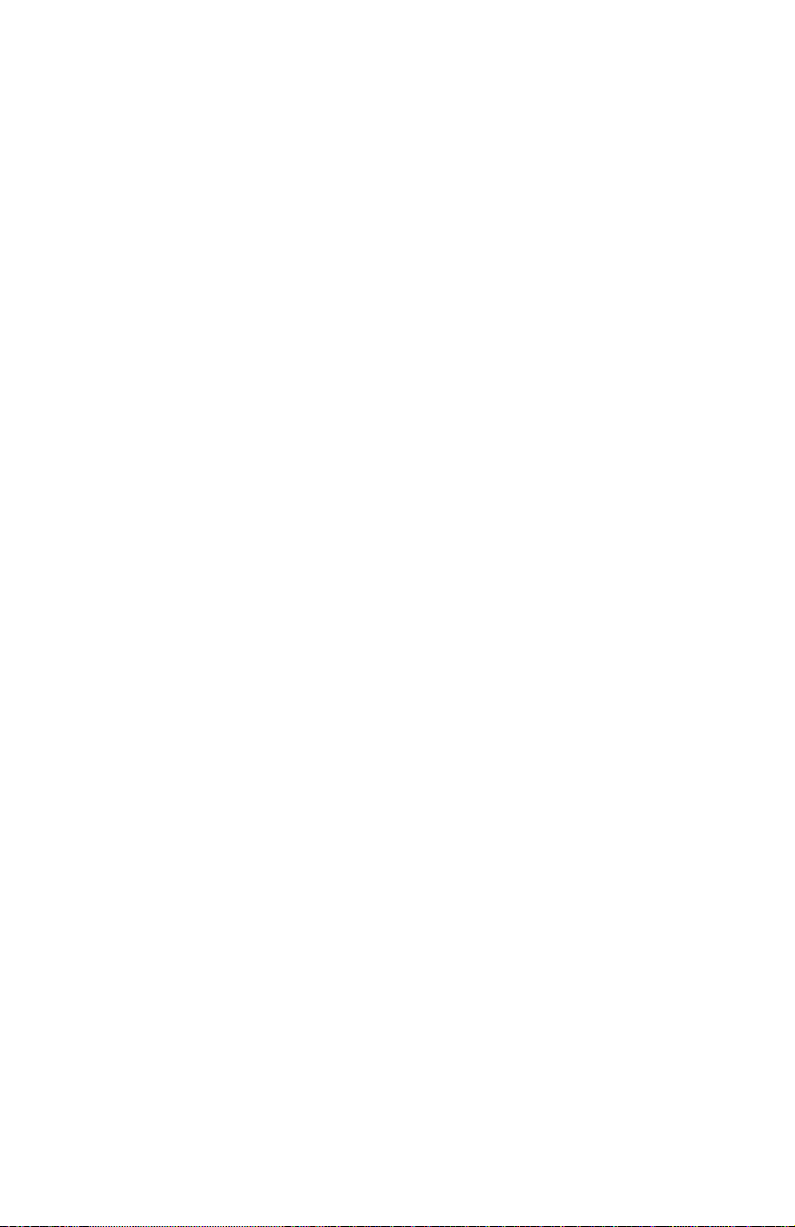
Page 3
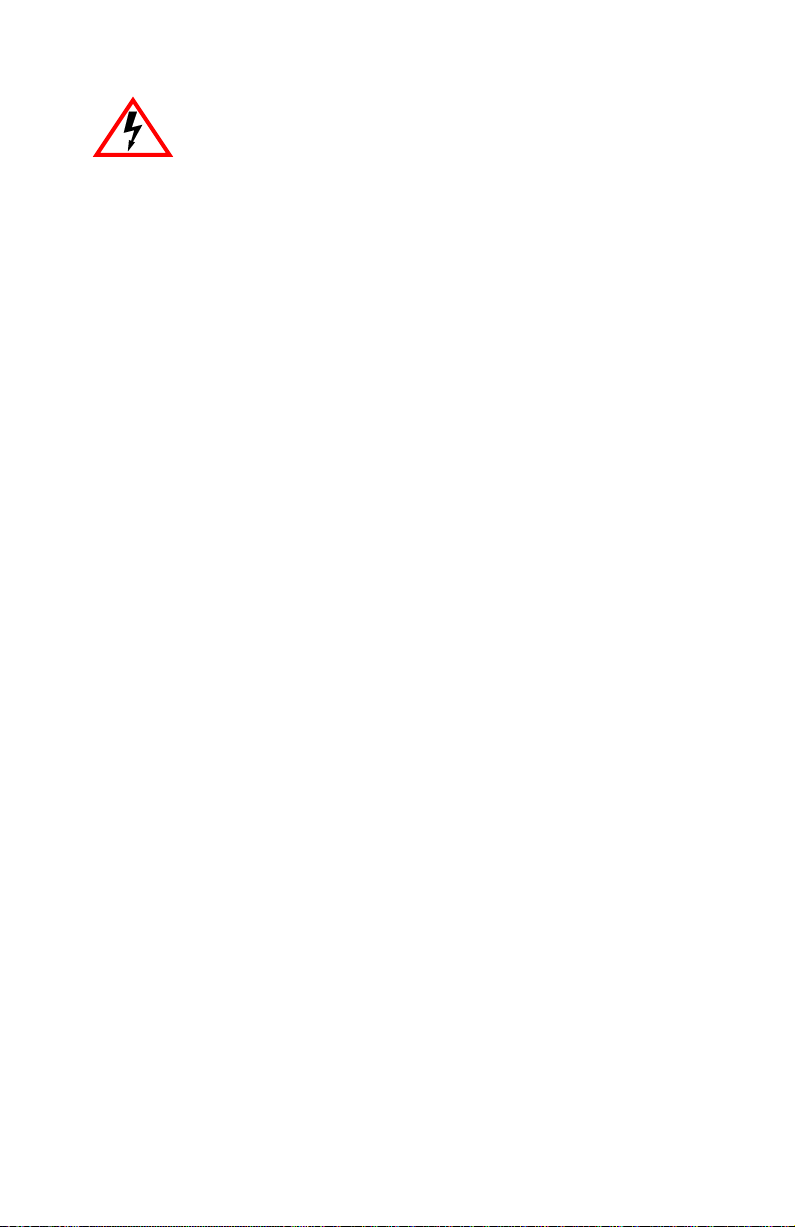
Only qualified personnel should perform installation
procedures.
NOTICE
Cabletron Systems reserves the right to make changes in specifications and other information
contained in this document without prior notice. The reader should in all cases consult Cabletron
Systems to determine whether any such changes have been made.
The hardware, firmware, or software described in this manual is subject to change without notice.
IN NO EVENT SHALL CABLETRON SYSTEMS BE LIABLE FOR ANY INCIDENTAL,
INDIRECT, SPECIAL, OR CONSEQUENTIAL DAMAGES WHATSOEVER (INCLUDING BUT
NOT LIMITED TO LOST PROFITS) ARISING OUT OF OR RELATED TO THIS MANUAL OR
THE INFORMATION CONTAINED IN IT, EVEN IF CABLETRON SYSTEMS HAS BEEN
ADVISED OF, KNOWN, OR SHOULD HAVE KNOWN, THE POSSIBILITY OF SUCH
DAMAGES.
1998 by Cabletron Systems, Inc., P.O. Box 5005, Rochester, NH 03866-5005
All Rights Reserved
Printed in the United States of America
Order Number: 9032398-04 November 1998
Cabletron Systems
All other product names mentioned in this manual may be trademarks or registered trademarks of
their respective companies.
and
LANVIEW
are registered trademarks of Cabletron Systems, Inc.
FCC NOTICE
This device complies with Part 15 of the FCC rules. Operation is subject to the following two
conditions: (1) this device may not cause harmful interference, and (2) this device must accept any
interference received, including interference that may cause undesired operation.
NOTE:
This equipment has been tested and found to comply with the limits for a Class A digital
device, pursuant to Part 15 of the FCC rules. These limits are designed to provide reasonable
protection against harmful interference when the equipment is operated in a commercial environment.
This equipment uses, generates, and can radiate radio frequency energy and if not installed in
accordance with the operator’s manual, may cause harmful interference to radio communications.
Operation of this equipment in a residential area is likely to cause interference in which case the user
will be required to correct the interference at his own expense.
WARNING:
party responsible for compliance could void the user’s authority to operate the equipment.
Changes or modifications made to this device which are not expressly approved by the
HSIM-G01/G09 User’s Guide i
Page 4

Notice
INDUSTRY CANADA NOTICE
This digital apparatus does not exceed the Class A limits for radio noise emissions from digital
apparatus set out in the Radio Interference Regulations of the Canadian Department of
Communications.
Le présent appareil numérique n’émet pas de bruits radioélectriques dépassant les limites applicables
aux appareils numériques de la class A prescrites dans le Règlement sur le brouillage radioélectrique
édicté par le ministère des Communications du Canada.
VCCI NOTICE
This is a Class A product based on the standard of the Voluntary Control Council for Interference by
Information Technology Equipment (VCCI). If this equipment is used in a domestic environment,
radio disturbance may arise. When such trouble occurs, the user may be required to take corrective
actions.
CABLETRON SYSTEMS, INC. PROGRAM LICENSE AGREEMENT
IMPORTANT:
This document is an agreement between you, the end user, and Cabletron Systems, Inc. (“Cabletron”)
that sets forth your rights and obligations with respect to the Cabletron software program (the
“Program”) contained in this package. The Program may be contained in firmware, chips or other
media. BY UTILIZING THE ENCLOSED PRODUCT, YOU ARE AGREEING TO BECOME
BOUND BY THE TERMS OF THIS AGREEMENT, WHICH INCLUDES THE LICENSE AND
THE LIMITATION OF WARRANTY AND DISCLAIMER OF LIABILITY. IF YOU DO NOT
AGREE TO THE TERMS OF THIS AGREEMENT, PROMPTLY RETURN THE UNUSED
PRODUCT TO THE PLACE OF PURCHASE FOR A FULL REFUND.
Before utilizing this product, carefully read this License Agreement.
ii HSIM-G01/G09 User’s Guide
Page 5
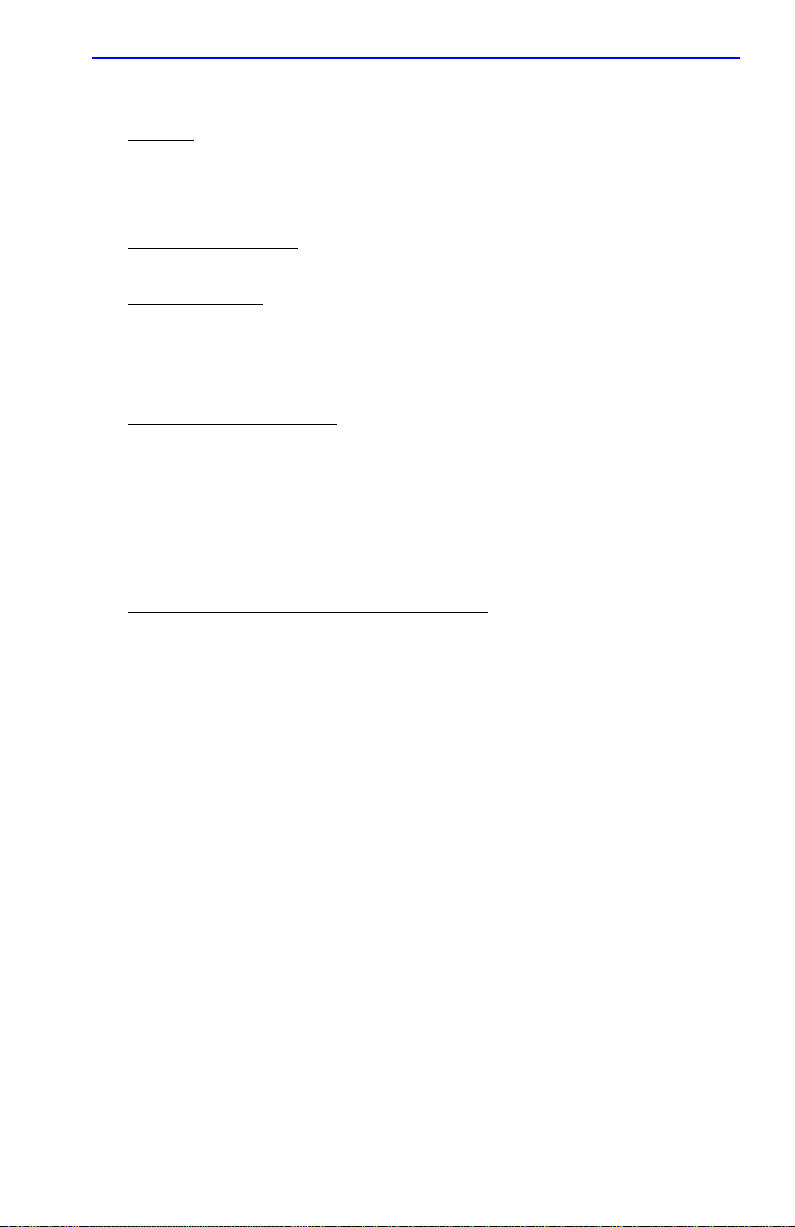
Notice
CABLETRON SOFTWARE PROGRAM LICENSE
1. LICENSE
package subject to the terms and conditions of this License Agreement.
You may not copy, reproduce or transmit any part of the Program except as permitted by the
Copyright Act of the United States or as authorized in writing by Cabletron.
2. OTHER RESTRICTIONS. You may not reverse engineer, decompile, or disassemble the
Program.
3. APPLICABLE LA W. This License Agreement shall be interpreted and governed under the laws
and in the state and federal courts of New Hampshire. You accept the personal jurisdiction and
venue of the New Hampshire courts.
. You have the right to use only the one (1) copy of the Program provided in this
EXCLUSION OF WARRANTY AND DISCLAIMER OF LIABILITY
1. EXCLUSION OF
writing, Cabletron makes no warranty, expressed or implied, concerning the Program (including
its documentation and media).
CABLETRON DISCLAIMS ALL WARRANTIES, OTHER THAN THOSE SUPPLIED TO
YOU BY CABLETRON IN WRITING, EITHER EXPRESSED OR IMPLIED, INCLUDING
BUT NOT LIMITED TO IMPLIED WARRANTIES OF MERCHANTABILITY AND
FITNESS FOR A PARTICULAR PURPOSE, WITH RESPECT TO THE PROGRAM, THE
ACCOMP ANYING WRITTEN MA TERIALS, AND ANY A CCOMP ANYING HARDWARE.
2. NO LIABILITY FOR CONSEQUENTIAL DAMAGES. IN NO EVENT SHALL
CABLETRON OR ITS SUPPLIERS BE LIABLE FOR ANY DAMAGES WHATSOEVER
(INCLUDING, WITHOUT LIMITATION, DAMAGES FOR LOSS OF BUSINESS,
PROFITS, BUSINESS INTERRUPTION, LOSS OF BUSINESS INFORMATION, SPECIAL,
INCIDENTAL, CONSEQUENTIAL, OR RELIANCE DAMAGES, OR OTHER LOSS)
ARISING OUT OF THE USE OR INABILITY TO USE THIS CABLETRON PRODUCT,
EVEN IF CABLETRON HAS BEEN ADVISED OF THE POSSIBILITY OF SUCH
DAMAGES. BECAUSE SOME STATES DO NOT ALLOW THE EXCLUSION OR
LIMITATION OF LIABILITY FOR CONSEQUENTIAL OR INCIDENTAL DAMAGES, OR
ON THE DURATION OR LIMITATION OF IMPLIED WARRANTIES, IN SOME
INSTANCES THE ABOVE LIMITATIONS AND EXCLUSIONS MAY NOT APPLY TO
YOU.
WARRANTY. Except as may be specifically provided by Cabletron in
UNITED STATES GOVERNMENT RESTRICTED RIGHTS
The enclosed product (a) was developed solely at private expense; (b) contains “restricted computer
software” submitted with restricted rights in accordance with Section 52227-19 (a) through (d) of the
Commercial Computer Software - Restricted Rights Clause and its successors, and (c) in all respects
is proprietary data belonging to Cabletron and/or its suppliers.
For Department of Defense units, the product is licensed with “Restricted Rights” as defined in the
DoD Supplement to the Federal Acquisition Regulations, Section 52.227-7013 (c) (1) (ii) and its
successors, and use, duplication, disclosure by the Government is subject to restrictions as set forth in
subparagraph (c) (1) (ii) of the Rights in Technical Data and Computer Software clause at
252.227-7013. Cabletron Systems, Inc., 35 Industrial Way, Rochester, New Hampshire 03867-0505.
HSIM-G01/G09 User’s Guide iii
Page 6
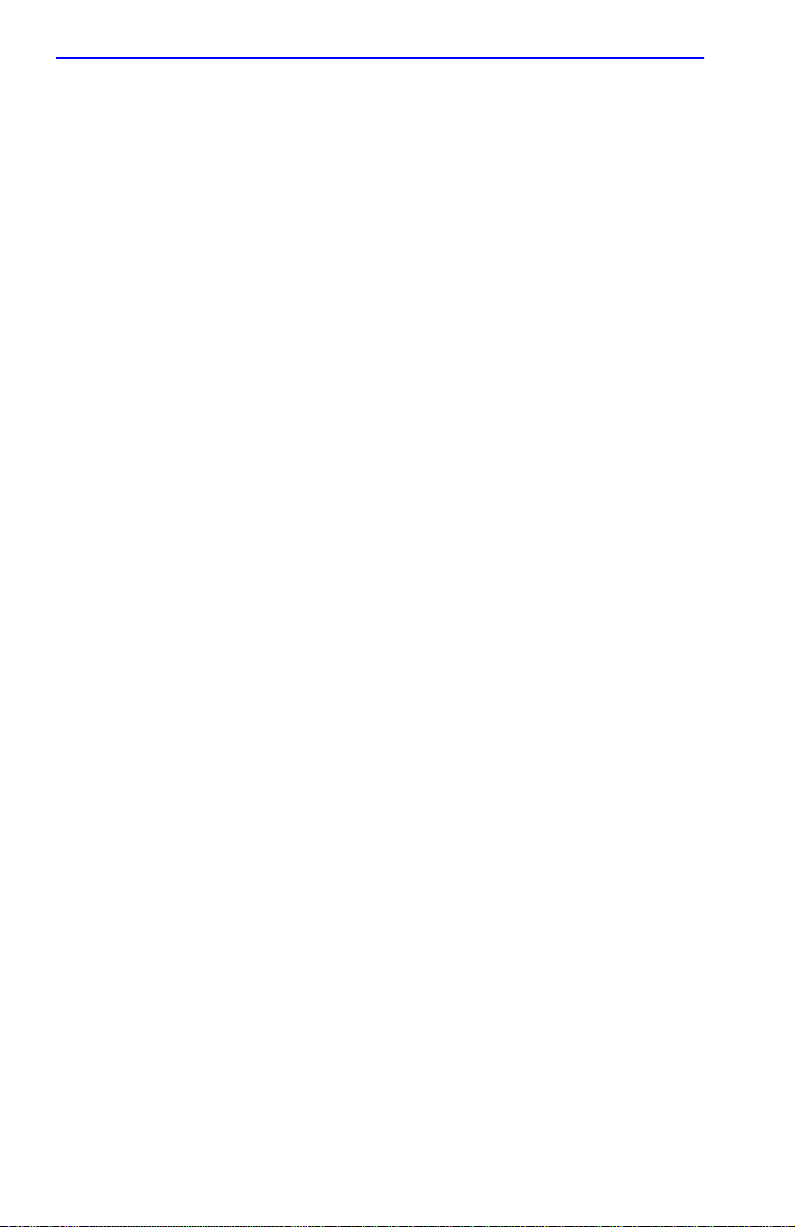
Notice
SAFETY INFORMATION
CLASS 1 LASER TRANSCEIVERS
THE HSIM-G01/G09 GIGABIT ETHERNET MODULES USE
CLASS 1 LASER TRANSCEIVERS. READ THE FOLLOWING
SAFETY INFORMATION BEFORE INSTALLING OR OPERATING
THESE ADAPTERS.
The Class 1 laser transceivers use an optical feedback loop to maintain Class 1 operation limits. This
control loop eliminates the need for maintenance checks or adjustments. The output is factory set, and
does not allow any user adjustment. Class 1 laser transceivers comply with the following safety
standards:
• 21 CFR 1040.10 and 1040.11 U.S. Department of Health and Human Services (FDA).
• IEC Publication 825 (International Electrotechnical Commission).
• CENELEC EN 60825 (European Committee for Electrotechnical Standardization).
When operating within their performance limitations, laser transceiver output meets the Class 1
accessible emission limit of all three standards. Class 1 levels of laser radiation are not considered
hazardous.
SAFETY INFORMATION
CLASS 1 LASER TRANSCEIVERS
LASER RADIATION AND CONNECTORS
When the connector is in place, all laser radiation remains within the fiber. The maximum amount of
radiant power exiting the fiber (under normal conditions) is -12.6 dBm or 55 x 10-6 watts.
Removing the optical connector from the transceiver allows laser radiation to emit directly from the
optical port. The maximum radiance from the optical port (under worst case conditions) is
0.8 W cm-2 or 8 x 103 W m2 sr-1.
Do not use optical instruments to view the laser output. The use of optical instruments to view
laser output increases eye hazard. When viewing the output optical port, power must be
removed from the network adapter.
iv HSIM-G01/G09 User’s Guide
Page 7
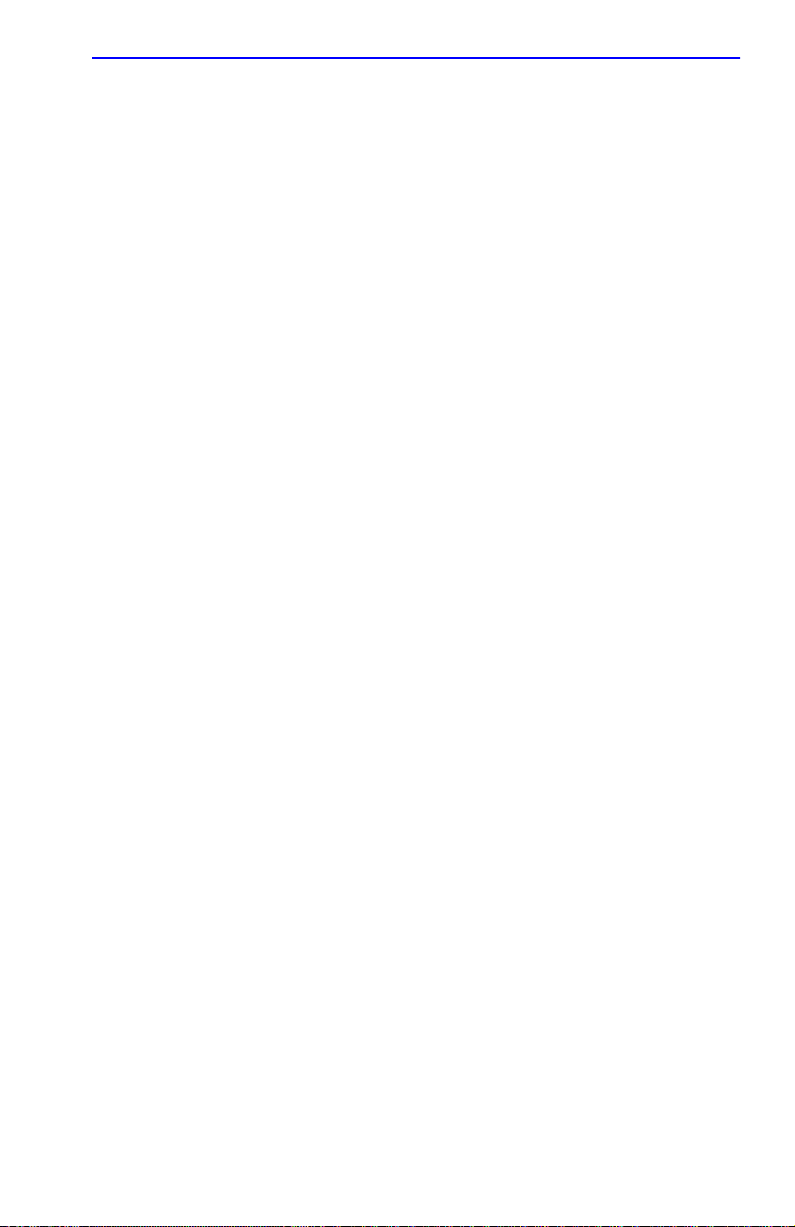
DECLARATION OF CONFORMITY
Notice
Application of Council Directive(s):
Manufacturer’s Name:
Manufacturer’s Address:
European Representative Name:
European Representative Address:
Conformance to Directive(s)/Product Standards:
Equipment T ype/Environment:
W e the undersigned, hereby declare, under our sole responsibility, that the equipment packaged
with this notice conforms to the above directives.
Manufacturer Legal Representative in Europe
89/336/EEC
73/23/EEC
Cabletron Systems, Inc.
35 Industrial Way
PO Box 5005
Rochester, NH 03867
Mr. J. Solari
Cabletron Systems Limited
Nexus House, Newbury Business Park
London Road, Newbury
Berkshire RG13 2PZ, England
EC Directive 89/336/EEC
EC Directive 73/23/EEC
EN 55022
EN 50082-1
EN 60950
Networking Equipment, for use in a
Commercial or Light
Environment.
Industrial
Mr. Ronald Fotino Mr. J. Solari
___________________________________ ___________________________________
Full Name Full Name
Principal Compliance Engineer Managing Director - E.M.E.A.
___________________________________ ___________________________________
Title Title
Rochester, NH, USA Newbury, Berkshire, England
___________________________________ ___________________________________
Location Location
HSIM-G01/G09 User’s Guide v
Page 8
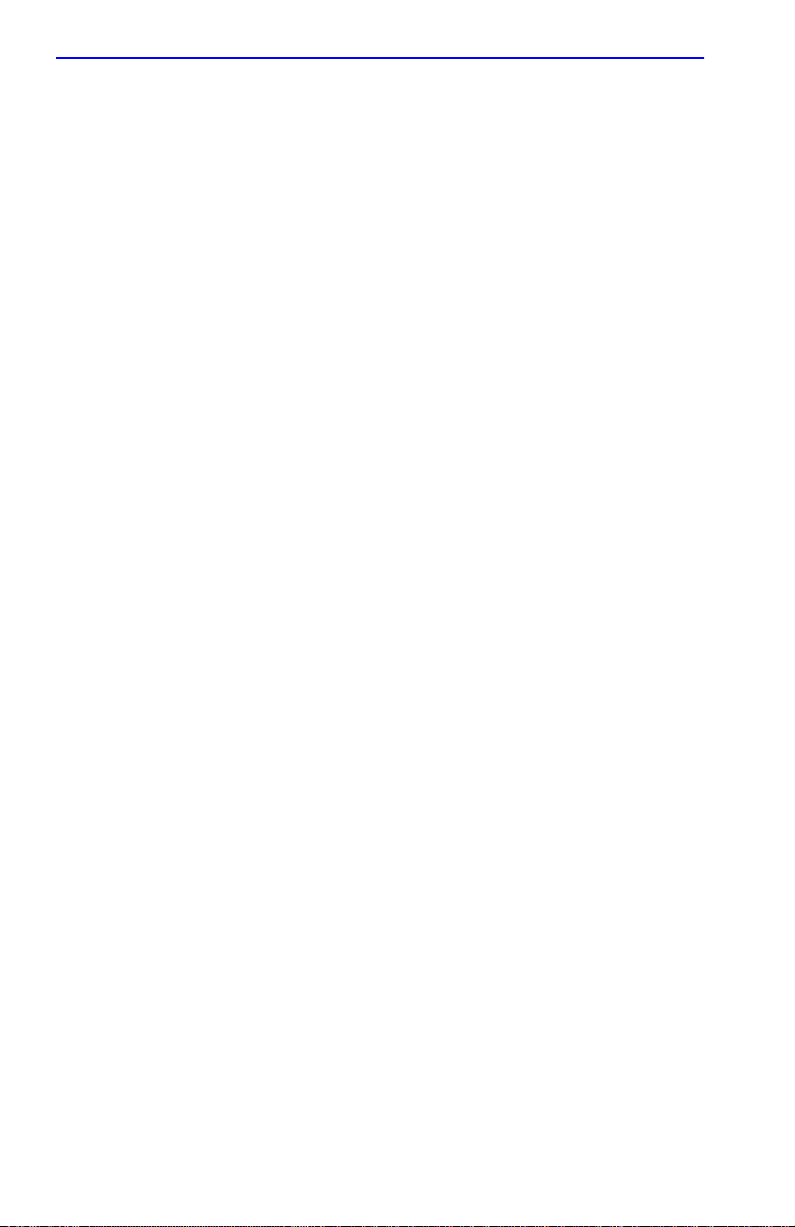
Notice
vi HSIM-G01/G09 User’s Guide
Page 9
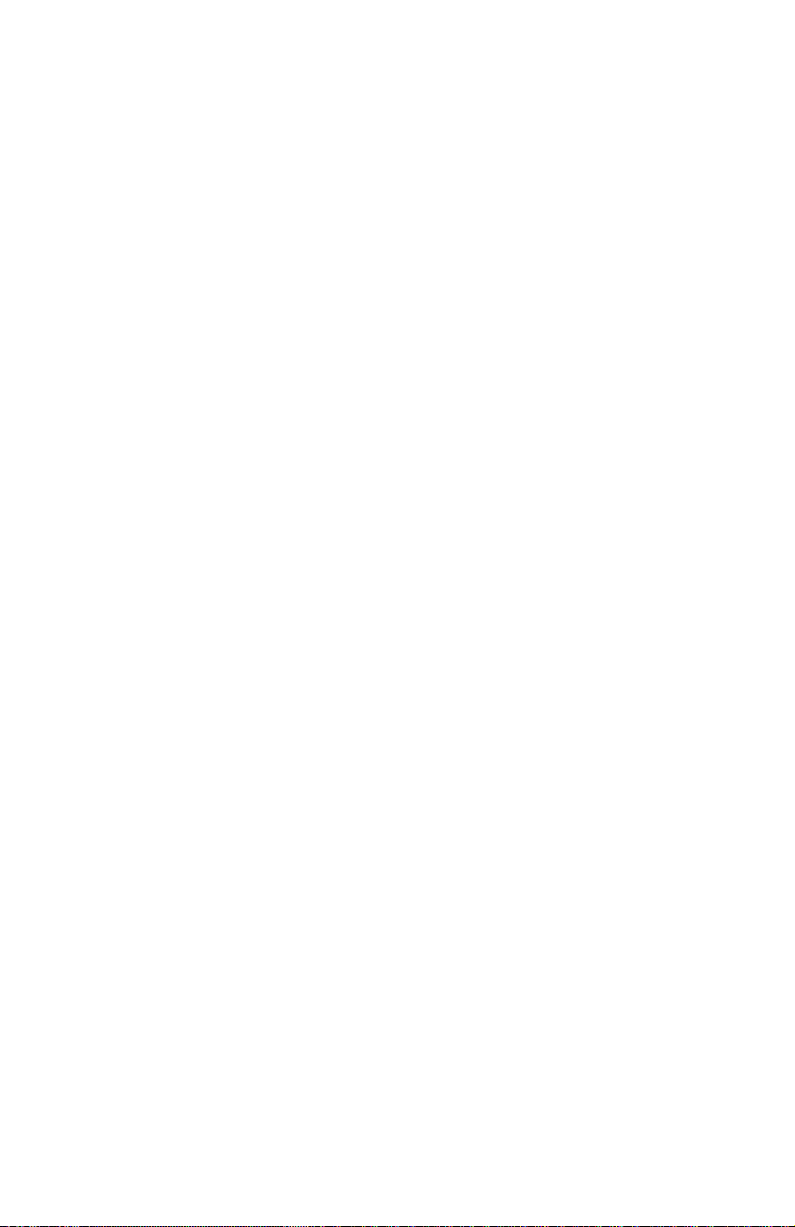
CONTENTS
CHAPTER 1 INTRODUCTION
1.1 Using This Manual.......................................................................1-2
1.2 Document Conventions...............................................................1-2
1.3 Getting Help.................................................................................1-3
1.4 Overview......................................................................................1-4
1.4.1 Connectivity .................................................................... 1-4
1.4.2 LANVIEW Diagnostic LEDs............................................1-4
1.5 Related Documentation............................................................... 1-4
CHAPTER 2 INSTALLATION
2.1 Unpacking the HSIM-G................................................................2-1
2.2 Installing an HSIM-G ...................................................................2-2
2.2.1 Installing an HSIM-G in an Interface Module..................2-2
2.2.2 Installing an HSIM-G in a Standalone Device................. 2-5
2.3 Connecting to the Network..........................................................2-6
2.3.1 HSIM-G Network Connection .........................................2-7
2.3.2 HSIM-G09 Connection Using Multimode Cable .............2-9
CHAPTER 3
CHAPTER 4 LOCAL MANAGEMENT
4.1 Navigating Local Management Screens......................................4-1
4.2 Gigabit Ethernet Configuration Screen........................................4-2
4.2.1 Configuring the HSIM-G Port..........................................4-4
4.2.1.1 Setting the Operational Mode.........................4-5
4.2.1.2 Setting the Advertised Ability..........................4-5
APPENDIX A SPECIFICATIONS
A.1 Gigabit Ethernet Specifications ...................................................A-1
A.1.1 HSIM-G01 Specifications (1000Base-SX) ......................A-1
A.1.2 HSIM-G09 Specifications (1000Base-LX).......................A-2
A.2 Physical Properties......................................................................A-3
A.3 Environmental Requirements......................................................A-3
A.4 Regulatory Compliance...............................................................A-3
HSIM-G01/G09 User’s Guide vii
Page 10
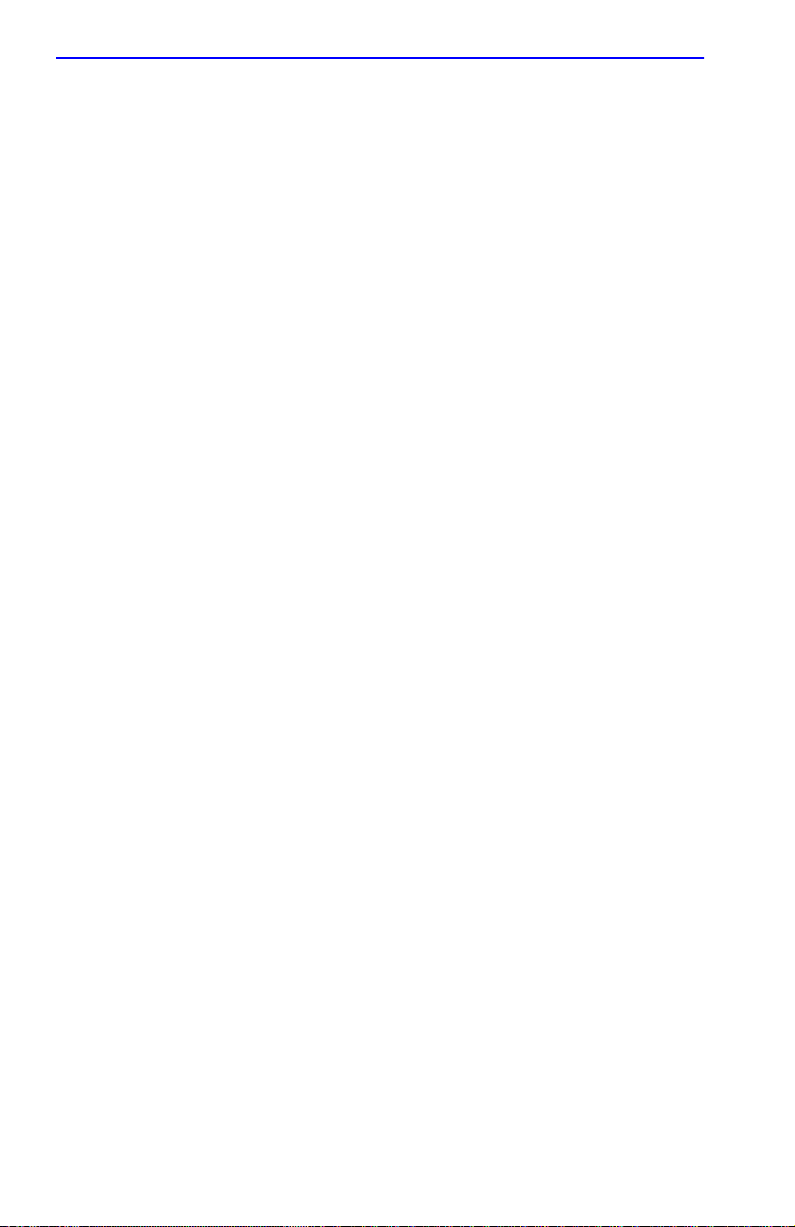
Contents
viii HSIM-G01/G09 User’s Guide
Page 11
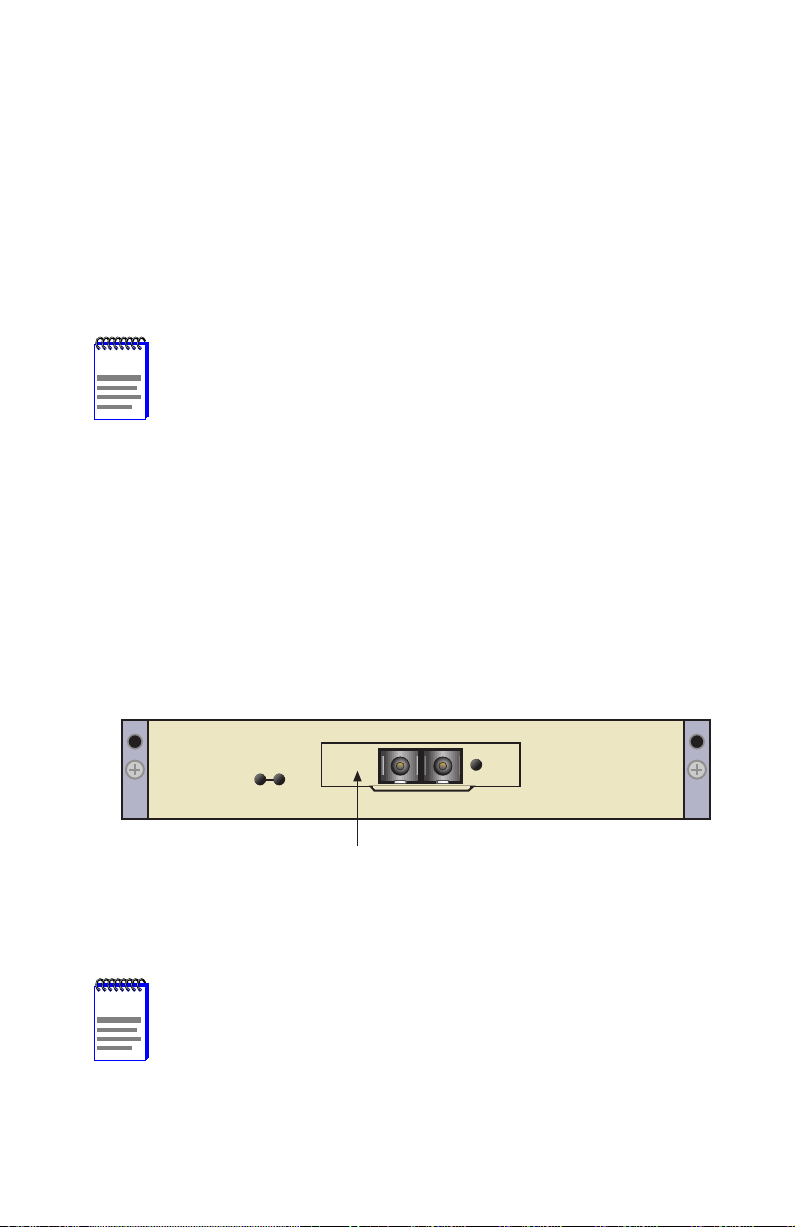
CHAPTER 1
INTRODUCTION
Welcome to the Cabletron Systems
HSIM-G01/G09 User’s Guide
. This
manual describes the HSIM-G01 and HSIM-G09 and provides
information concerning features, installation, troubleshooting, the use of
Local Management, and specifications.
NOTE
The HSIM-G01 and HSIM-G09 function identically with one
exception: the HSIM-G01 uses a short wav elength laser de vice
that connects to 50 or 62.5 micron multimode fiber optics, and
the HSIM-G09 uses a long wavelength laser device that
connects to 50 or 62.5 micron multimode fiber optics, or 10
micron single mode fiber optics. Both de vices are ref erred to as
the HSIM-G unless otherwise specified in this guide.
A general working knowledge of Gigabit Ethernet and IEEE 802.3z data
communications networks and their physical layer components is helpful
when installing this device.
The HSIM-G has one Gigabit Ethernet port to provide a fiber optic
connection. Figure 1-1 shows the HSIM-G01.
HSIM-G
LNKSX
Product Identifier
Figure 1-1 HSIM-G01
2398_id
The HSIM-G01 SC connector is either black or beige, to
NOTE
indicate the short wavelength transceiver, using multimode
fiber. The HSIM-G09 SC connector is typically blue, to indicate
the long wavelength tr ansceiver. The product identifier is LX for
the HSIM-G09.
HSIM-G01/G09 User’s Guide 1-1
Page 12

Chapter 1:
Introduction
1.1 USING THIS MANUAL
Read through this manual completely to familiarize yourself with its
content and to gain an understanding of the features and capabilities of
the HSIM-G. The following list provides an overview of each section of
this manual:
Chapter 1,
Introduction
, outlines the contents of this manual, describes
the HSIM-G features and concludes with a list of related manuals.
Chapter 2,
Installation
, describes how to install an HSIM-G into an
interface module or a standalone device (host platform), and how to
connect to the network.
Chapter 3,
LANVIEW LEDs
, describes how to use the HSIM-G LEDs to
monitor the HSIM performance and status.
Chapter 4,
Local Management
, describes the HSIM-G Local
Management statistics screens and configuration.
Appendix A,
Specifications
, lists the operating specifications and
regulatory compliance of the HSIM-G.
1.2 DOCUMENT CONVENTIONS
The following conventions are used throughout this document:
Note
NOTE
symbol. Calls the reader’s attention to any item of
information that may be of special importance.
Caution
damage to the equipment.
!
CAUTION
Electrical Hazard Warning
that could result in personal injury or death due to an electrical
hazard.
1-2 HSIM-G01/G09 User’s Guide
symbol. Contains information essential to avoid
symbol. Warns against an action
Page 13

Getting Help
1.3 GETTING HELP
For additional support related to this device or document, contact
Cabletron Systems using one of the following methods:
World Wide Web http://www.cab letron.com/
Phone (603) 332-9400
Internet mail support@cabletron.com
FTP ftp://ftp.cabletron.com/
Login
Password
To send comments or suggestions concerning this document, contact the
Cabletron Systems Technical Writing Department via the following
email address:
Make sure to include the document Part Number in the email message.
TechWriting@cabletron.com
Before calling Cabletron Systems, have the following information
ready:
•
Your Cabletron Systems service contract number
•
A description of the failure
anonymous
your email address
•
A description of any action(s) already taken to resolve the problem
(e.g., changing mode switches, rebooting the unit, etc.)
•
The serial and revision numbers of all involved Cabletron Systems
products in the network
•
A description of your network environment (layout, cable type, etc.)
•
Network load and frame size at the time of trouble (if known)
•
The device history (i.e., have you returned the device before, is this a
recurring problem, etc.)
•
Any previous Return Material Authorization (RMA) numbers
HSIM-G01/G09 User’s Guide 1-3
Page 14

Chapter 1:
Introduction
1.4 OVERVIEW
The HSIM-G extends the functionality of certain Cabletron Systems
interface modules or standalone devices by providing high-speed uplink
capability through Gigabit Ethernet technology. Section 1.4.1 and
Section 1.4.2 give information on some of the features of the HSIM-G.
1.4.1 Connectivity
The HSIM-G01 module supports 1000Base-SX, providing one SC fiber
optic connector for 50 or 62.5 micron multimode fiber optics. The
HSIM-G09 module supports 1000Base-LX, offering one SC fiber optic
connector for 50 or 62.5 micron multimode fiber optics, or 10 micron
single mode fiber optics.
The HSIM-G only operates in full duplex mode.
1.4.2 LANVIEW Diagnostic LEDs
Cabletron Systems provides a visual diagnostic and monitoring system
called LANVIEW. The HSIM-G LANVIEW LEDs help you quickly
identify transmit and receive status. Chapter 3 provides information on all
HSIM-G LEDs.
1.5 RELATED DOCUMENTATION
Any related documentation, such as manuals for a host platform, can be
obtained on the World Wide Web in Adobe Acrobat Portable Document
Format (PDF) at the following site:
http://www.cabletron.com/
1-4 HSIM-G01/G09 User’s Guide
Page 15

CHAPTER 2
INSTALLATION
Only qualified personnel should install or service this unit.
To install the HSIM-G you need the following items:
•
Antistatic wrist strap
•
Phillips screwdriver
NOTE
Before attempting to use the HSIM-G you should be familiar
with the
must meet the guidelines contained in the draft specification to
ensure satisfactory performance of the equipment.
IEEE 802.3z
specification. The network installation
2.1 UNPACKING THE HSIM-G
The HSIM-G and the host module or device (host platform) are
sensitive to static discharges. Use a grounding strap and
!
CAUTION
Unpack the HSIM-G as follows:
1.
2.
3.
4.
observe all static precautions during this procedure. Failure to
do so could result in damage to the HSIM-G or host platform.
Remove the shipping box material covering the HSIM-G.
Carefully remove the module from the shipping box. Leave the module
in its non-conductive bag until you are ready to install it.
Attach the antistatic wrist strap. If the HSIM-G is to be installed in a
standalone device, refer to the instructions on the antistatic wrist strap
package. If the HSIM-G is to be installed in an interface module, refer
to the applicable interface module User’s Guide.
After removing the module from its non-conductive bag, visually
inspect the device. If you notice any signs of damage, contact
Cabletron Systems immediately. Refer to Section 1.3 for instructions.
HSIM-G01/G09 User’s Guide 2-1
Page 16

Chapter 2:
Installation
2.2 INSTALLING AN HSIM-G
You can install an HSIM-G in any Cabletron Systems device that supports
HSIM technology (e.g., 2E42-27, 6E132-25).
NOTE
Refer to the release notes for the version of firmware running
on the host platform to ensure that the HSIM-G is supported.
“Host platform” is used to designate the interface module or
standalone device into which the HSIM-G is installed.
The following sections provide instructions for installing an HSIM-G in
an interface module or in a standalone device. Refer to your specific
interface module or standalone device documentation for exact HSIM slot
and connector locations. Refer to Section 2.2.1 to install the HSIM-G in
an interface module, and Section 2.2.2 to install the HSIM-G in a
standalone device.
2.2.1 Installing an HSIM-G in an Interface Module
To install an HSIM-G in an interface module that supports HSIM
technology, perform the following steps.
1.
Disconnect any network cables connected to the ports of the interface
module.
Note the ports of the interface module that have cables
TIP
attached to them. Write down the port numbers and label the
cables to make it easier to reattach the network properly after
the installation.
2.
Attach the antistatic wrist strap (refer to the instructions outlined on
the interface module User’s Guide).
3.
If the module is in a chassis, unlock the top and bottom plastic locking
tabs of the module faceplate, and remove the module from the chassis.
4.
Lay the module down with the internal components facing up.
5.
Refer to Figure 2-1 and remove the two faceplate mounting screws
and the HSIM coverplate. Save the screws.
6.
Refer to Figure 2-1 and remove the four standoff screws. Save the
screws.
2-2 HSIM-G01/G09 User’s Guide
Page 17

HSIM Coverplate
Faceplate Mounting Screws
Installing an HSIM-G
Standoff Screws
Host Platform
coverplate
Figure 2-1 Removing the HSIM Coverplate
7.
Refer to Figure 2-2 and place the HSIM-G behind the module
faceplate.
8.
Align the HSIM connector of the HSIM-G with the HSIM pins on the
module.
When installing the HSIM-G, ensure that the HSIM pins on the
CAUTION
bending the pins. This can damage both the HSIM-G and the
module or device align with the HSIM-G connector to prevent
!
module.
9.
Press down firmly on the back of the HSIM-G until the connector
slides all the way onto the pins.
HSIM-G01/G09 User’s Guide 2-3
Page 18

Chapter 2: Installation
NOTE
standoff screw holes on the HSIM-G.
10. Secure the HSIM-G to the module faceplate using the mounting
screws saved in step 5.
11. Secure the HSIM-G to the module standoffs using the standoff screws
saved in step 6.
12. Reinstall the interface module in the chassis.
13. Reattach the network cabling to the module.
Standoff Screws
Ensure that the standoffs on the interface module align with the
Connector
Cutaway View of Connector
Connector
HSIM-G
SX
LNK
HSIM-G
HSIM
Connector
Standoffs
Faceplate Mounting Screws
Host Platform
2398_hsiminstall
Figure 2-2 Installing the HSIM-G
2-4 HSIM-G01/G09 User’s Guide
Page 19

Installing an HSIM-G
2.2.2 Installing an HSIM-G in a Standalone Device
To install an HSIM-G into a standalone device (e.g., 2E42-27), perform
the following steps:
1. Power down the device and remove the power cord.
To install the HSIM-G in a standalone device, the device must
first be powered down. Ensure that you remove the po w er cord
and ONLY the screws required to remove the chassis cover.
2. Disconnect any cables connected to the network ports of the device.
Note the ports that have cables attached to them. Write down
TIP
3. Attach the antistatic wrist strap (refer to the instructions outlined on
4. Remove the standalone device chassis cover (refer to your specific
the port numbers and label the cables to make it easier to
reattach the network properly after the installation.
the antistatic wrist strap package).
standalone device documentation for instructions on removing the
chassis cover).
5. Refer back to Figure 2-1 and remove the two faceplate mounting
screws and the HSIM coverplate. Save the screws.
6. Remove the four standoff screws. Save the screws.
7. Refer back to Figure 2-2 and place the HSIM-G behind the standalone
device faceplate.
8. Align the HSIM connector of the HSIM-G with the pins on the
standalone device.
9. Press down firmly on the back of the HSIM-G until the pins slide all
the way into the HSIM connector.
NOTE
Ensure that the standoffs on the standalone device align with
the standoff screw holes on the HSIM-G.
10. Secure the HSIM-G to the module faceplate using the mounting
screws saved in step 5.
HSIM-G01/G09 User’s Guide 2-5
Page 20

Chapter 2: Installation
11. Secure the HSIM-G to the module standoffs using the standoff screws
saved in step 6.
Ensure that the chassis cover is in place before reconnecting
the power cord.
12. Reattach the chassis cover to the standalone device, reconnect the
power cord, and reconnect the standalone device to the network.
2.3 CONNECTING TO THE NETWORK
The HSIM-G has an SC style connector for the network port. Cabletron
Systems offers fiber optic cables that use SC style connectors which are
keyed to ensure proper crossover of the transmit and recei v e fibers. Check
the fiber specifications in Appendix A for each HSIM-G carefully before
connecting an HSIM-G to the network.
HSIM-G
LNKSX
2398_RxTxPorts
NOTES
Receive (RX) Port
Figure 2-3 HSIM-G Port Designations
Transmit (TX) Port
An odd number of crossovers (preferably one) must be
maintained between like devices so that the transmit port of
one device is connected to the receive port of the other device
and vice versa.
If the fiber optic cable being used has SC style connectors that
do not resemble MIC style connectors, or has SC connectors
on one end and a different type on the other, such as ST
connectors, ensure that the proper cross over occurs.
2-6 HSIM-G01/G09 User’s Guide
Page 21

Connecting to the Network
2.3.1 HSIM-G Network Connection
NOTE
If connecting the HSIM-G09 to the network using multimode
fiber cable as the premises cabling, refer to Section 2.3.2
before following this procedure.
To connect the HSIM-G01 using multimode and single mode fiber, and
the HSIM-G09 using single mode fiber to the network, perform the
following steps:
The HSIM-G uses Class 1 lasers. Do not use optical
instruments to view the laser output. The use of optical
!
CAUTION
instruments to view laser output increases eye hazard. When
viewing the output optical port, power must be removed from
the network adapter.
1. Remove the protective fiber port covers from the fiber optic ports and
from the ends of the connectors.
NOTE
Leave the protective fiber port covers in place when the
connectors are not in use to prevent contamination.
Do not touch the ends of the fiber optic strands, and do not let
the ends come in contact with dust, dirt, or other contaminants.
Contamination of the ends causes problems in data
transmissions. If the ends become contaminated, blow the
surfaces clean with a canned duster . A fiber port cleaning swab
saturated with optical-grade isopropyl alcohol may also be
used to clean the ends.
2. Insert one end of the SC connector, key side down, into the HSIM-G.
See Figure 2-4. Refer to Appendix A for the proper fiber cable for the
installation.
HSIM-G01/G09 User’s Guide 2-7
Page 22

Chapter 2: Installation
HSIM-G
LNKSX
Key Latch (bottom of SC Connector)
SC Connector
keys
SC Connector
(bottom view)
Figure 2-4 Fiber Connections
3. At the other end of the fiber optic cable, attach the SC connector to the
other device.
4. Verify that a link exists by checking that the link (LNK) LED is ON
(solid green), the port receive (RX) LED is ON (flashing amber,
blinking green, or solid green). Refer to Chapter 3 for the layout of the
LEDs. If the RX LED is OFF and the transmit (TX) LED is not
blinking amber, perform the following steps until it is ON:
a. Check that the power is turned on for the device at the other end of
the link.
b. Verify proper crossover of fiber strands between the port on the
HSIM-G and the fiber optic device at the other end of the fiber
optic link segment.
c. Verify that the fiber connection meets the dB loss specifications
outlined in Appendix A.
2-8 HSIM-G01/G09 User’s Guide
Page 23

Connecting to the Network
To remove the SC connector, from the HSIM-G, carefully pull the
connector out of the port. It may need to be wiggled gently to release the
latching keys.
If a link has not been established, refer to Chapter 3 before contacting
Cabletron Systems. Refer to Section 1.3 for details on getting help.
2.3.2 HSIM-G09 Connection Using Multimode Cable
NOTE
(long wave length transceiver), connect Launch Mode
Conditioning cable as detailed in the following procedure. This
procedure is not needed when connecting single mode fiber
cable to the HSIM-G09. Do not attach Launch Mode
Conditioning cable if the installation is not using an HSIM-G09
with multimode fiber cable.
Launch Mode Conditioning cable is availab le through Cabletron
Systems.
T o connect the HSIM-G09 to the netw ork using multimode fiber, perform
the following steps:
1. Connect Launch Mode Conditioning cable to the multimode fiber on
both ends of the premises cable before connecting the HSIM-G09 to
the premises cabling. See Figure 2-5.
When using premises multimode fiber cable for the HSIM-G09
Launch Mode
Conditioning
Cable
Long Wavelength
Gigabit Fiber Device
Installed premises
multimode fiber cable
Connect the ends of the
premises cabling to the
Launch Mode
Conditioning Cables
Launch Mode
Conditioning
Cable
Long Wavelength
Gigabit Fiber Device
mmfLWct
Figure 2-5 Launch Mode Conditioning Cable Connection for the HSIM-G09
2. Once the Launch Mode Conditioning cable is connected to the ends of
the premises multimode fiber cable, return to Section 2.3.1 to
complete the installation to the HSIM-G09 device.
HSIM-G01/G09 User’s Guide 2-9
Page 24

Chapter 2: Installation
2-10 HSIM-G01/G09 User’s Guide
Page 25

CHAPTER 3
LANVIEW LEDs
This chapter describes how to use the LANVIEW LEDs to monitor the
status of the HSIM-G and diagnose problems. Figure 3-1 shows the
location of the HSIM-G LEDs.
Transmit (TX)
HSIM-G
LNKSX
Receive (RX)
Figure 3-1 HSIM-G LANVIEW LEDs
Link (LNK)
2398_leds
HSIM-G01/G09 User’s Guide 3-1
Page 26

Chapter 3:
NOTE
indicate the following:
Flashing indicates an irregular LED pulse.
Blinking indicates a steady LED pulse. (approximately 50%
on, 50% off)
Solid indicates a steady LED light. No pulsing.
Table 3-1 HSIM-G LEDs
LED Color Definition
Green (Flashing) Activity, port enabled.
Amber (Blinking) Port in standby.
The terms flashing, blinking, and solid used in Table 3-1
Transmit
Receive
LNK
Off No activity, port enabled.
Red (Flashing) Transmit fault.
Red Diagnostic failure.
Indicates port has successfully negotiated
Green (Solid)
Green (Blinking) Link, port disabled.
Amber (Flashing) Link, activity. Port enabled.
Off
Red Diagnostic failure.
Green Indicates optical link.
Off No link.
with link partner. If Auto-Negotiate is
disabled, this indicates optical link.
No link, no activity. Port enabled or
disabled.
3-2 HSIM-G01/G09 User’s Guide
Page 27

CHAPTER 4
LOCAL MANAGEMENT
This chapter provides information on the HSIM-G screens accessible via
the Local Management of the host platform. One Local Management
screen is specific to the HSIM-G, which is detailed in this chapter. All
other screens are detailed in the Local Management manual for the host
platform, and are not covered in this manual. Refer to the host platform’s
manual for detailed information on the other screens.
NOTE
Refer to the host platform user’s guide to establish a Local
Management connection. Refer to Section 1.5 for details on
accessing host platform manuals.
Make sure that the following requirements have been met before
accessing the HSIM-G through Local Management:
• The HSIM-G is installed in the host platform.
• The host platform is powered up and operational.
• A Local Management terminal is properly configured and connected
to the host interface module or standalone device in which the
HSIM-G resides.
4.1 NAVIGATING LOCAL MANAGEMENT SCREENS
In order to view the specific Local Management screen for the HSIM-G,
you must navigate through a series of Local Management screens via the
host platform. Figure 4-1 shows a typical hierarchy of screens that you
may have to navigate through in order to reach the HSIM-G screens. The
screen names shown in boldface indicate a typical path you would take.
NOTE
Figure 4-1 is only an example of how the HSIM-G screen may
be accessed. Refer to the host platform documentation for a
detailed definition of the other screens.
HSIM-G01/G09 User’s Guide 4-1
Page 28

Chapter 4: Local Management
Password
Main
Menu
Module
Selection
Chassis
Menu
Module
Configuration
Menu
Module
Statistics
Menu
Network Tools
Chassis Configuration
SNMP Community Names
SNMP Traps
Chassis Environmental
Port Redirect Function
General Configuration
SNMP Community Names
SNMP Traps
Switch Configuration
SmartTrunk Configuration
Module Specific
Configuration Menu
Switch Statistics
Interface Statistics
RMON Statistics
System
Resources
High Speed
Interface
Configuration
Flash Download
Port Redirect
Function
Broadcast
Supression
2398-hierarch
Figure 4-1 Typical Hierarchy of Local Management Screens
4.2 GIGABIT ETHERNET CONFIGURATION SCREEN
The Gigabit Ethernet Configuration screen allows the user to support the
HSIM-G01 and the HSIM-G09.
The screen (see Figure 4-2) displays the type of interface used
(HSIM-G01 or HSIM-G09), the device or module in which the HSIM-G
is installed, and the port number of the module in which it is installed.
The link status, current operating mode, and advertised ability are also
displayed. The screen allows the user to enable or disable
Auto-Negotiation and Advertised Ability.
T o access the Gigabit Ethernet Configuration screen, na vigate through the
Local Management screens until the Module or Device Specific
Configuration Menu screen displays. Use the arrow keys to highlight the
High Speed Interface Configuration menu item and press ENTER. The
Gigabit Ethernet Configuration screen, Figure 4-2, displays.
4-2 HSIM-G01/G09 User’s Guide
Page 29

Gigabit Ethernet Configuration Screen
Event Message Line
Module Type: 6E133-25
Slot Number: X
Port Type
Link Status
Current Oper. Mode
Desired Oper. Mode
Advertised Ability
SAVE
6E133-25 LOCAL MANAGEMENT
Gigabit Ethernet HSIM 1 Configuration
Firmware Revision: XX.XX.XX
BOOTPROM Revision: XX.XX.XX
Port
X
HSIM-G01
Link
1000Base-XFD
[Auto-Negotiation]
[1000Base-XFD] [Enabled]
EXIT
RETURN
2398_GigaConfig
Figure 4-2 Gigabit Ethernet Configuration Screen
The following defines each field of the Gigabit Ethernet Configuration
screen.
Port X (Read-Only)
The port or interface number on the host platform in which the HSIM-G
is installed.
Port T ype (Read-Only)
Displays the type of interface (HSIM-G01 or HSIM-G09) installed in the
HSIM-G. Figure 4-2 shows an HSIM-G01 installed.
Link Status (Read-Only)
Indicates whether or not there is a physical connection from this port to
another gigabit Ethernet port. One of the following values displays:
• Link - There is a link signal present and a valid physical connection to
another device.
• No Link - There is no link signal present and no valid physical
connection to another device.
• NA - The port has not completed its auto-negotiation.
HSIM-G01/G09 User’s Guide 4-3
Page 30

Chapter 4: Local Management
Current Oper. Mode (Read-Only)
Displays the current operating mode of the port. Regardless of whether an
HSIM-G01 or HSIM-G09 is installed, this field displays 1000Base-XFD.
Desired Oper. Mode (Toggle)
Allows the user to select the desired operational mode for an HSIM-G
interface. The field toggles between Auto-Negotiation and
1000Base-XFD. Section 4.2.1 describes how to configure a port with an
HSIM-G01 or HSIM-G09 interface.
NOTE
In normal operation, the installed port automatically establishes
a link with the device at the other end of the segment without
requiring user setup. Howe v er , Local Management provides the
user with the option of manually configuring the port.
With either the HSIM-G01 or the HSIM-G09 installed, the field toggles
between Auto-Negotiation and 1000Base-XFD. In normal operation with
an 802.3z compliant device at the other end of the link, the port installed
is capable of auto-negotiating the operational mode and no further user
setup is required. For devices that do not support Auto-Negotiation,
1000Base-XFD should be selected. The link partners must match on both
sides of the link. Section 4.2.1 describes how to manually configure the
HSIM-G.
Advertised Ability (Read-Only)
Displays the current advertised ability, which is 1000Base-XFD.
4.2.1 Configuring the HSIM-G Port
In normal operation, an HSIM-G port automatically establishes a link
when set to Auto-Negotiation (with an 802.3z compliant device at the
other end of the segment) and no further user setup is required. To set the
operation of the HSIM-G to auto-negotiate, refer to Section 4.2.1.1.
Section 4.2.1.1 and Section 4.2.1.2 provide instructions for manually
configuring the port, normally done when there is a non-compliant device
at the other end of the segment.
4-4 HSIM-G01/G09 User’s Guide
Page 31

Gigabit Ethernet Configuration Screen
4.2.1.1 Setting the Operational Mode
Use the Desired Oper. Mode field to set the active technology. This field
steps between Auto-Negotiation and 1000Base-XFD. If
Auto-Negotiation is selected, the HSIM-G automatically sets the active
technology to auto-negotiate with another 802.3z compliant device.
1000Base-XFD must be chosen if the device on the other side of the link
does not support Auto-Negotiation.
To manually set the active technology through Local Management,
proceed as follows:
1. Use the arrow keys to highlight the Desired Oper. Mode field.
2. Use the SPACE bar to select the desired mode. Press ENTER. You
may select Auto-Negotiation or 1000Base-XFD. If 1000Base-XFD is
selected, the port only operates in 1000Base-XFD and
Auto-Negotiation is disabled.
3. Use the arrow keys to highlight the SAVE command. Press ENTER.
The message “SAVED OK” displays and Local Management sav es the
changes to memory. The selected mode is displayed in both the
Desired Operational Mode field and the Current Operational Mode
field.
4.2.1.2 Setting the Advertised Ability
The HSIM-G auto-negotiates using 1000BaseXFD with an 802.3z
compliant device on the other end of the link. Under certain
circumstances (refer to Desired Oper. Mode (Toggle)), the Network
Administrator may not want the port to advertise the available mode. To
set the advertised ability, proceed as follows:
1. Use the arrow keys to highlight the Enabled/Disabled field to the
right of the selection.
2. Use the SPACE bar to select Enabled or Disabled. Press ENTER.
3. Use the arrow keys to highlight the SAVE command. Press ENTER.
The message “SAVED OK” displays and Local Management saves
the changes to memory.
HSIM-G01/G09 User’s Guide 4-5
Page 32

Chapter 4: Local Management
4-6 HSIM-G01/G09 User’s Guide
Page 33

APPENDIX A
SPECIFICATIONS
This appendix lists the specifications and regulatory requirements for the
HSIM-G01 and HSIM-G09. Cabletron Systems reserves the right to
change these specifications at any time without notice.
The HSIM-G01 and HSIM-G09 are both fiber optic devices with an SC
connector. The HSIM-G01 supports multimode (MMF) fiber cable, and
the HSIM-G09 supports both multimode and single mode (SMF) fiber
cable, as indicated in T able A-1 below. To use multimode fiber with the
HSIM-G09, Launch Mode Conditioning cable must be used. Refer to
Section 2.3.2 for details.
A.1 GIGABIT ETHERNET SPECIFICATIONS
The following specifications for the HSIM-G meet the IEEE 802.3z
specifications.
A.1.1 HSIM-G01 Specifications (1000Base-SX)
Table A-1 HSIM-G01 Optical Specifications
62.5 µm MMF 50 µm MMF
Transmit Power
(minimum)
Receive Sensitivity -17 dBm -17 dBm
Link Power Budget 7.5 dBm 7.5 dBm
HSIM-G01/G09 User’s Guide A-1
-9.5 dBm -9.5 dBm
Page 34

Appendix A: Specifications
Table A-2 HSIM-G01 Operating Range
Modal Bandwidth @
850 nm
Range
62.5 µm MMF 160 MHz/km 2-220 Meters
62.5 µm MMF 200 MHz/km 2-275 Meters
50 µm MMF
50 µm MMF
400 MHz/km 2-500 Meters
500 MHz/km 2-550 Meters
A.1.2 HSIM-G09 Specifications (1000Base-LX)
Table A-3 HSIM-G09 Optical Specifications
62.5 µm MMF 50 µm MMF 10 µm MMF
Transmit Power
(minimum)
Receive Sensitivity -19 dBm -19 dBm -19 dBm
Link Power Budget 7.5 dBm 7.5 dBm 8 dBm
-11.5 dBm -11.5 dBm -11 dBm
Table A-4 GPIM-09 Operating Range
Modal Bandwidth @
1300 nm
62.5 µm MMF 500 MHz/km 2-550
50 µm MMF 400 MHz/km 2-550
50 µm MMF
10 µm SMF
A. In order to obtain the distance of 550 m for the GPIM-09 using multimode fiber, Launch
Mode Conditioning cable must be used. Refer to Section 2.3.2 for details.
500 MHz/km 2-550
N/A 2-5000 Meters
Range
A
Meters
A
Meters
A
Meters
A-2 HSIM-G01/G09 User’s Guide
Page 35

A.2 PHYSICAL PROPERTIES
Physical Properties
Dimensions
Weight 2.27 kg (5 lb)
MTBF (Predicted) 200,000 hours
3.18H x 16.51W x 29.21D (cm)
1.25H x 6.5W x 11.5D (in)
A.3 ENVIRONMENTAL REQUIREMENTS
Operating Temperature 5°C to 40°C (41°F to 104°F)
Storage Temperature -30°C to 73°C (-22°F to 164°F)
Operating Relative Humidity 5% to 90% (non-condensing)
A.4 REGULATORY COMPLIANCE
This equipment meets the following safety and electromagnetic
compatibility (EMC) requirements:
Safety
Electromagnetic Compatibility
(EMC)
UL 1950, CSA C22.2 No. 950,
EN60950, IEC 950, and 73/23/EEC
FCC Part 15, EN 55022, CSA
C108.8, EN 50082-1, VCCI V-3,
89/336/EEC, and AS/NZS 3548
HSIM-G01/G09 User’s Guide A-3
Page 36

Appendix A: Specifications
A-4 HSIM-G01/G09 User’s Guide
