Cabletron Systems ETWMIM User Manual

ETWMIM
ETHERNET / TOKEN RING / WAN
MEDIA INTERFACE MODULE
USER’S GUIDE
CABLETRON SYSTEMS, P. O. Box 5005, Rochester, NH 03867-0505
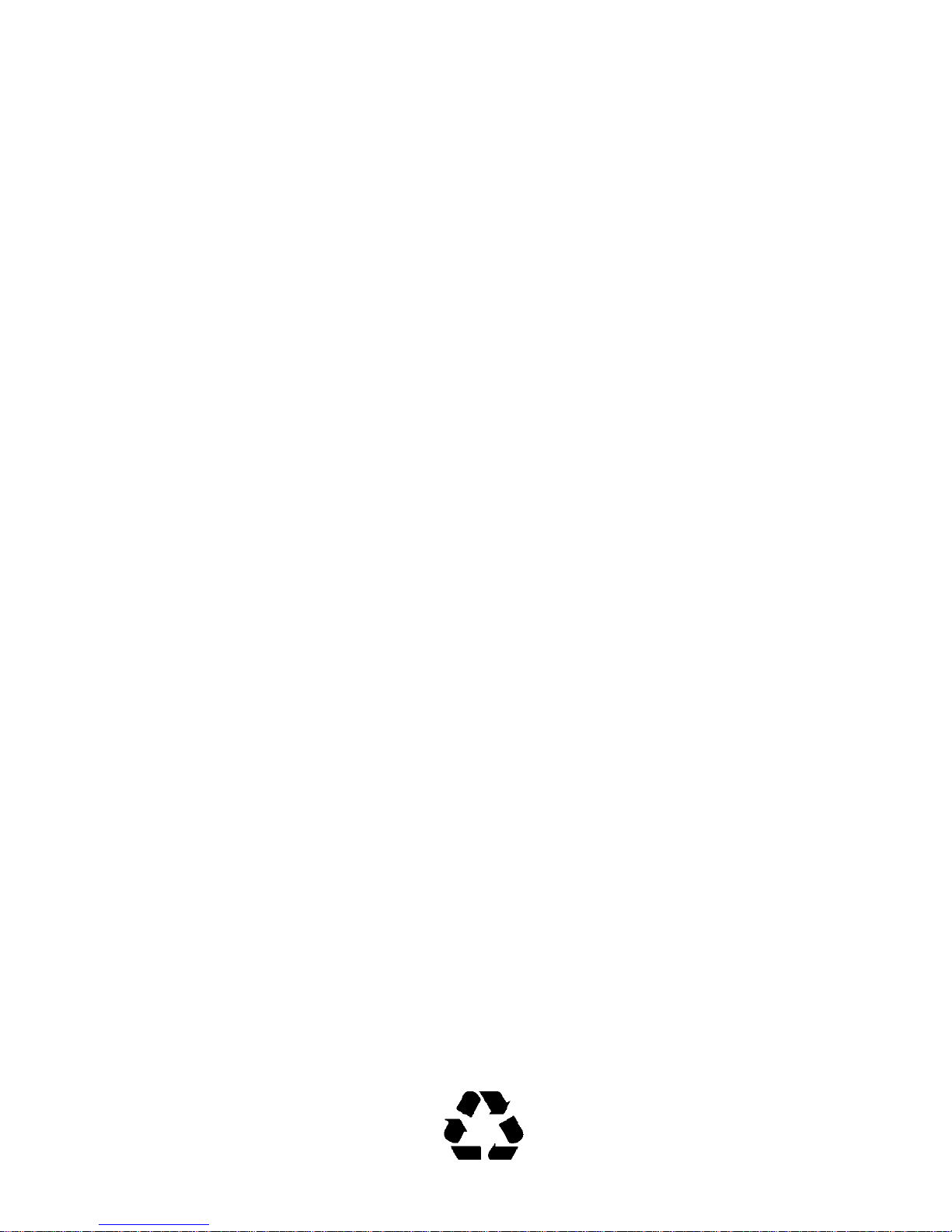
NOTICE
Cabletron Systems reserves the right to make changes in specifications and other
information contained in this document without prior notice. The reader should in all
cases consult Cabletron Systems to determine whether any such changes have been
made.
The hardware, firmware, or software described in this manual is subject to change
without notice.
IN NO EVENT SHALL CABLETRON SYSTEMS BE LIABLE FOR ANY INCIDENTAL,
INDIRECT, SPECIAL, OR CONSEQUENTIAL DAMAGES WHATSOEVER
(INCLUDING BUT NOT LIMITED TO LOST PROFITS) ARISING OUT OF OR
RELATED TO THIS MANUAL OR THE INFORMATION CONTAINED IN IT, EVEN
IF CABLETRON SYSTEMS HAS BEEN ADVISED OF, KNOWN, OR SHOULD HAVE
KNOWN, THE POSSIBILITY OF SUCH DAMAGES.
CAUTION: THIS T1 CARD IS INTENDED TO BE INSTALLED IN CSA CERTIFIED/
UL LISTED EQUIPMENT BY A QUALIFIED SERVICE PERSON. CHECK THE
EQUIPMENT OPERATION/INSTALLATION INSTRUCTIONS AND/OR
EQUIPMENT MANUFACTURER TO VERIFY/CONFIRM YOUR EQUIPMENT IS
SUITABLE FOR INSTALLED APPLICATION CARDS.
CAUTION: ALWAYS DISCONNECT T1 BOARD (THE ONE WITH THE TELEPHONE
PLUG/JACK) FROM THE TELEPHONE SYSTEM WHEN INSTALLING OR WHEN
THE COVERS ARE REMOVED FROM THE HOST PRODUCT.
CAUTION: APPLY THE ENCLOSED ADHESIVE WARNING LABEL TO THE
OUTSIDE OR INSIDE OF THE EQUIPMENT ENCLOSURE ADJACENT TO THE T1
CARD.
© Copyright August 1994 by:
Cabletron Systems Inc.
P.O. Box 5005, Rochester, NH 03867-0505
All Rights Reserved
Printed in the United States of America
Order Number: 9030661-01 August, 1994
ETWMIM, MMAC, T1-SRM, EPIM-T, EPIM-X, EPIM-F1/F2, EPIM-F3, EPIM-C
TPT-T, FOT-F, FOT-F3
Systems, Inc.
Spectrum
IBM
VT200
Compuserve
Ethernet
, and
LANVIEW
is aregistered trademark of International Business Machines Corporation.
and
VT300
is a registered trademark of Compuserve, Inc.
is a trademark of Xerox Corporation.
, and
Flexible Network Bus
are registered trademarks of Cabletron Systems, Inc.
are trademarks of Digital Equipment Corporation.
are trademarks of Cabletron
,
Printed on recycled paper
i
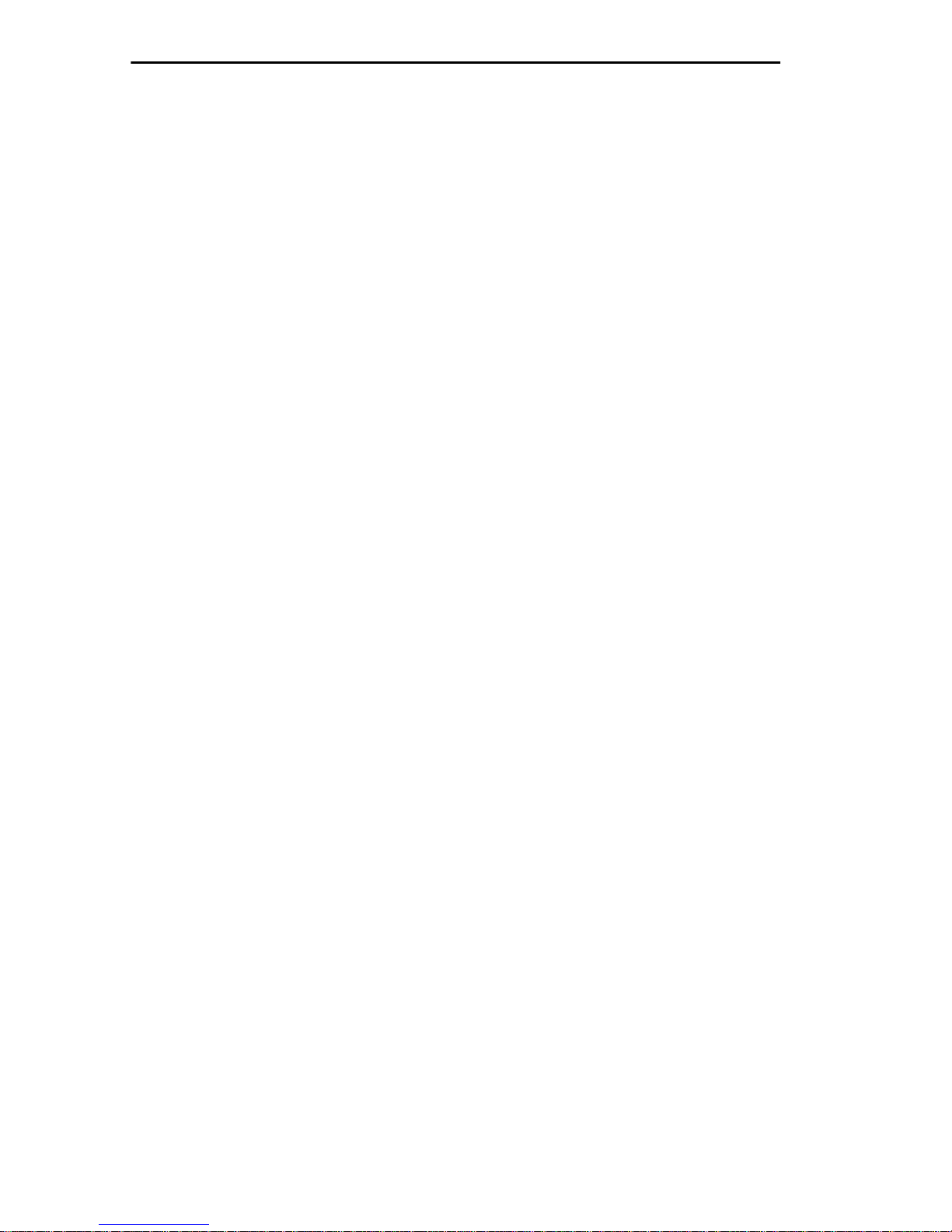
NOTICE
FCC NOTICE
This device complies with Part 15 of the FCC rules. Operation is subject to the following
two conditions: (1) this device may not cause harmful interference, and (2) this device
must accept any interference received, including interference that may cause undesired
operation.
NOTE: This equipment has been tested and found to comply with the limits for a Class
A digital device, pursuant to Part 15 of the FCC rules. These limits are designed to
provide reasonable protection against harmful interference when the equipment is
operated in a commercial environment. This equipment uses, generates, and can radiate
radio frequency energy and if not installed in accordance with the operator’s manual,
may cause harmful interference to radio communications. Operation of this equipment
in a residential area is likely to cause interference in which case the user will be required
to correct the interference at his own expense.
WARNING: Changes or modifications made to this device which are not expressly
approved by the party responsible for compliance could void the user’s authority to
operate the equipment.
IC NOTICE
The Industry Canada label identifies certified equipment. This certification means that
the equipment meets certain telecommunications network protective, operational and
safety requirements. The department does not guarantee the equipment will operate to
the user’s satisfaction.
Before installing this equipment, users should ensure that it is permissible to be
connected to the facilities of the local telecommunications company. The equipment must
also be installed using an acceptable method of connection. In some cases, the company’s
inside wiring associated with a single line individual service may be extended by means
of a certified connector assembly (telephone extension cord). The customer should be
aware that compliance with the above conditions may not prevent degradation of service
in some situations.
Repairs to certified equipment should be made by an authorized Canadian maintenance
facility designated by the supplier. Any repairs or alterations made by the user to this
equipment, or equipment malfunctions, may give the telecommunications company
cause to request the user to disconnect the equipment.
Users should ensure for their own protection that the electrical ground connections of the
power facility, telephone lines and internal metallic water pipe system, if present, are
connected together. This precaution may be particularly important in rural areas.
CAUTION: USERS SHOULD NOT ATTEMPT TO MAKE SUCH CONNECTIONS
THEMSELVES, BUT SHOULD CONTACT THAT APPROPRIATE ELECTRIC
INSPECTION AUTHORITY, OR ELECTRICAN, AS APPROPRIATE.
This digital apparatus does not exceed the Class A limits for radio noise emissions from
digital apparatus set out in the Radio Interference Regulations of the Industry Canada.
Le présent appareil numérique n’émet pas de bruits radioélectriques dépassant les
limites applicables aux appareils numériques de la class A prescrites dans le Règlement
sur le brouillage radioélectrique édicté par le ministère des Communications du Canada.
ii
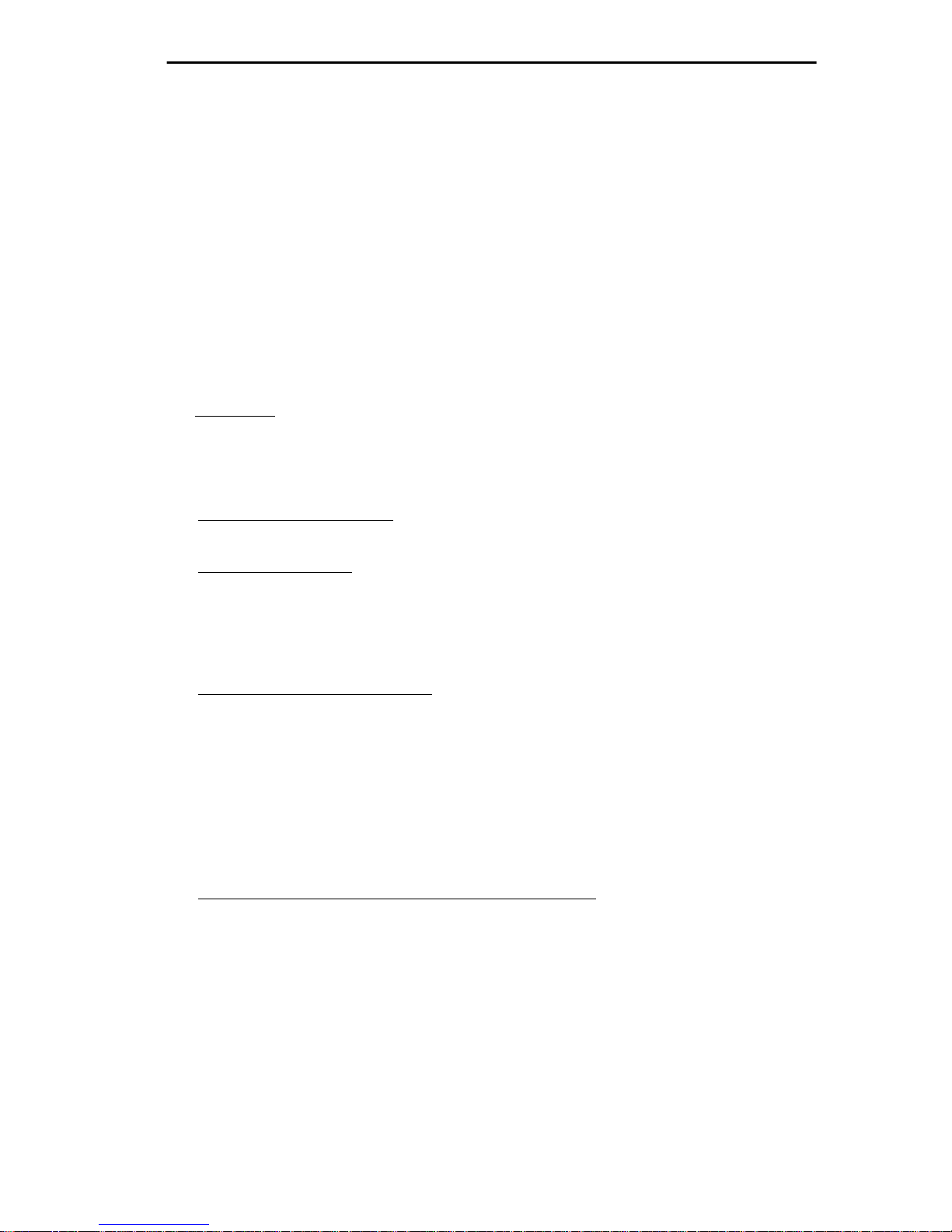
NOTICE
CABLETRON SYSTEMS, INC. PROGRAM LICENSE AGREEMENT
IMPORTANT: Before utilizing this product, carefully read this License Agreement.
This document is an agreement between you, the end user, and Cabletron Systems, Inc.
(“Cabletron”) that sets forth your rights and obligations with respect to the Cabletron
software program (the “Program”) contained in this package. The Program may be
contained in firmware, chips or other media. BY UTILIZING THE ENCLOSED
PRODUCT, YOU ARE AGREEING TO BECOME BOUND BY THE TERMS OF THIS
AGREEMENT, WHICH INCLUDES THE LICENSE AND THE LIMITATION OF
WARRANTY AND DISCLAIMER OF LIABILITY. IF YOU DO NOT AGREE TO THE
TERMS OF THIS AGREEMENT, PROMPTLY RETURN THE UNUSED PRODUCT TO
THE PLACE OF PURCHASE FOR A FULL REFUND.
CABLETRON SOFTWARE PROGRAM LICENSE
1. LICENSE. You have the right to use only the one (1) copy of the Program provided
in this package subject to the terms and conditions of this License Agreement.
You may not copy, reproduce or transmit any part of the Program except as permitted by
the Copyright Act of the United States or as authorized in writing by Cabletron.
2. OTHER RESTRICTIONS. You may not reverse engineer, decompile, or
disassemble the Program.
3. APPLICABLE LAW. This License Agreement shall be interpreted and governed
under the laws and in the state and federal courts of New Hampshire. You accept the
personal jurisdiction and venue of the New Hampshire courts.
EXCLUSION OF WARRANTY AND DISCLAIMER OF LIABILITY
1. EXCLUSION OF WARRANTY. Except as may be specifically provided by
Cabletron in writing, Cabletron makes no warranty, expressed or implied, concerning
the Program (including Its documentation and media).
CABLETRON DISCLAIMS ALL WARRANTIES, OTHER THAN THOSE SUPPLIED
TO YOU BY CABLETRON IN WRITING, EITHER EXPRESS OR IMPLIED,
INCLUDING BUT NOT LIMITED TO IMPLIED WARRANTIES OF
MERCHANTABLITY AND FITNESS FOR A PARTICULAR PURPOSE, WITH
RESPECT TO THE PROGRAM, THE ACCOMPANYING WRITTEN MATERIALS,
AND ANY ACCOMPANYING HARDWARE.
2. NO LIABILITY FOR CONSEQUENTIAL DAMAGES
CABLETRON OR ITS SUPPLIERS BE LIABLE FOR ANY DAMAGES WHATSOEVER
(INCLUDING, WITHOUT LIMITATION, DAMAGES FOR LOSS OF BUSINESS,
PROFITS, BUSINESS INTERRUPTION, LOSS OF BUSINESS INFORMATION,
SPECIAL, INCIDENTAL, CONSEQUENTIAL, OR RELIANCE DAMAGES, OR
OTHER LOSS) ARISING OUT OF THE USE OR INABILITY TO USE THIS
CABLETRON PRODUCT, EVEN IF CABLETRON HAS BEEN ADVISED OF THE
POSSIBILITY OF SUCH DAMAGES. BECAUSE SOME STATES DO NOT ALLOW
THE EXCLUSION OR LIMITATION OF LIABILITY FOR CONSEQUENTIAL OR
INCIDENTAL DAMAGES, OR ON THE DURATION OR LIMITATION OF IMPLIED
WARRANTEES IN SOME INSTANCES THE ABOVE LIMITATIONS AND
EXCLUSIONS MAY NOT APPLY TO YOU.
. IN NO EVENT SHALL
iii
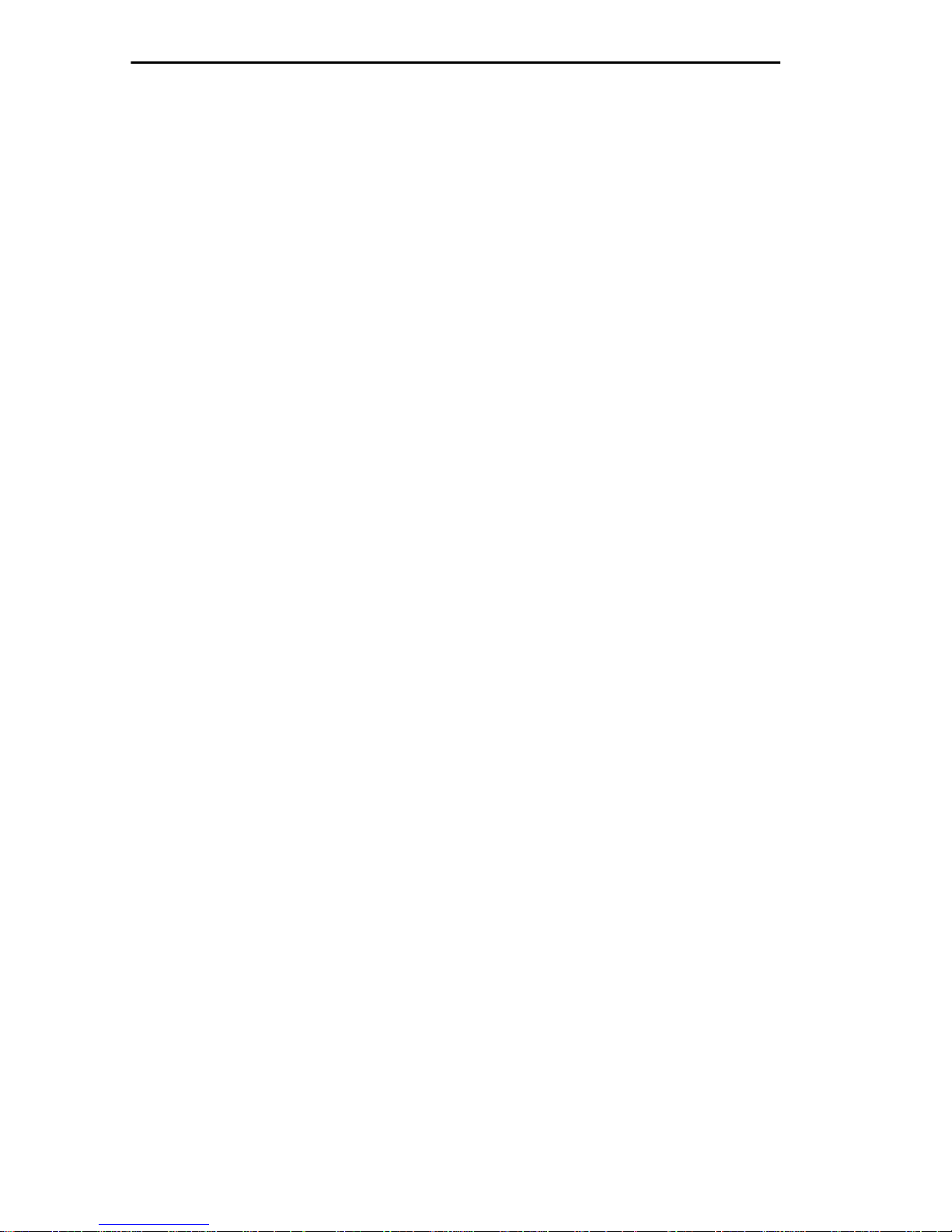
NOTICE
UNITED STATES GOVERNMENT RESTRICTED RIGHTS
The enclosed product (a) was developed solely at private expense; (b) contains “restricted
computer software” submitted with restricted rights in accordance with Section 5222719 (a) through (d) of the Commercial Computer Software - Restricted Rights Clause and
its successors, and (c) in all respects is proprietary data belonging to Cabletron and/or its
suppliers.
For Department of Defense units, the product is licensed with “Restricted Rights” as
defined in the DoD Supplement to the Federal Acquisition Regulations, Section 52.2277013 (c) (1) (ii) and its successors, and use, duplication, disclosure by the Government is
subject to restrictions as set forth in subparagraph (c) (1) (ii) of the Rights in Technical
Data and Computer Software clause at 252.227-7013. Cabletron Systems, Inc.,
35 Industrial Way, Rochester, New Hampshire 03867
iv
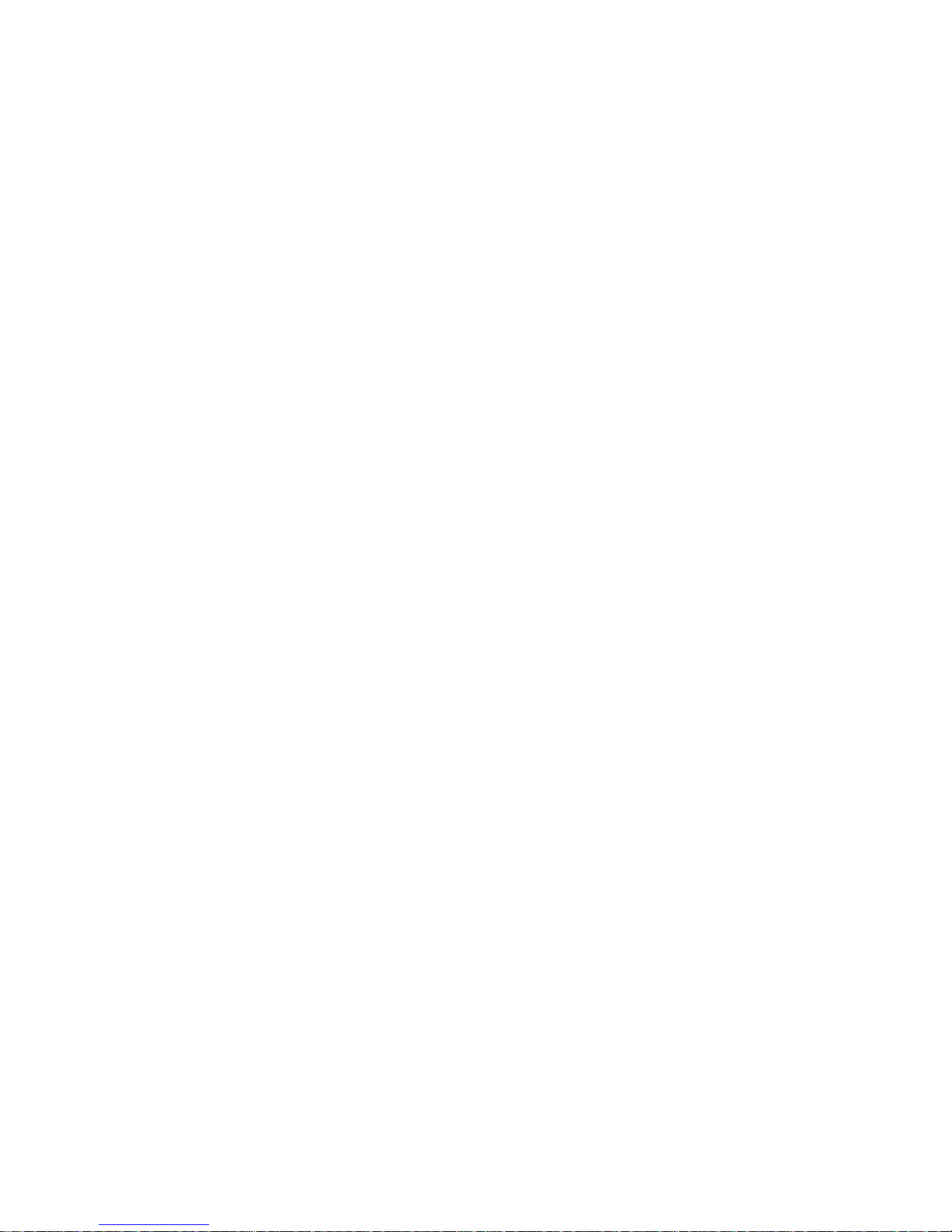
CONTENTS
CHAPTER 1 INTRODUCTION
1.1 USING THIS MANUAL............................................................1-1
1.2 GETTING HELP........................................................................1-2
1.3 OVERVIEW................................................................................1-2
1.4 ETWMIM FEATURES ..............................................................1-2
1.5 BRIDGING AND THE ETWMIM.............................................1-5
1.5.1 Remote Bridging ..........................................................1-6
1.5.2 Transparent Bridging ..................................................1-6
1.5.3 Source Route Bridging .................................................1-7
1.5.4 CSMA/CD To Token Ring Translation .......................1-8
1.6 SPANNING TREE ALGORITHM.............................................1-8
CHAPTER 2 INSTALLATION
REQUIREMENTS/SPECIFICATIONS
2.1 MMAC REQUIREMENTS ........................................................2-1
2.2 COM 2 PORT AND TERMINAL REQUIREMENTS............... 2-2
2.3 OPERATING SPECIFICATIONS.............................................2-5
2.3.1 Environmental Requirements .....................................2-5
2.3.2 Safety ............................................................................ 2-6
2.3.3 Physical .........................................................................2-6
CHAPTER 3 INSTALLING THE ETWMIM
3.1 UNPACKING THE ETWMIM ..................................................3-1
3.2 SETTING THE CONFIGURATION SWITCHES....................3-2
3.2.1 Setting the Switch Bank (SW2) ...................................3-3
3.2.2 Ethernet Connection Switch (SW4) ............................3-4
3.3 INSTALLING THE ETWMIM.................................................. 3-4
3.4 INSTALLING AN EPIM............................................................3-5
3.5 INSTALLING THE T1-SRM.....................................................3-6
3.6 CONFIGURING THE LBO SWITCH.......................................3-8
3.7 CONNECTING TO LOCAL MANAGEMENT .........................3-9
3.8 FINISHING THE INSTALLATION.........................................3-9
v
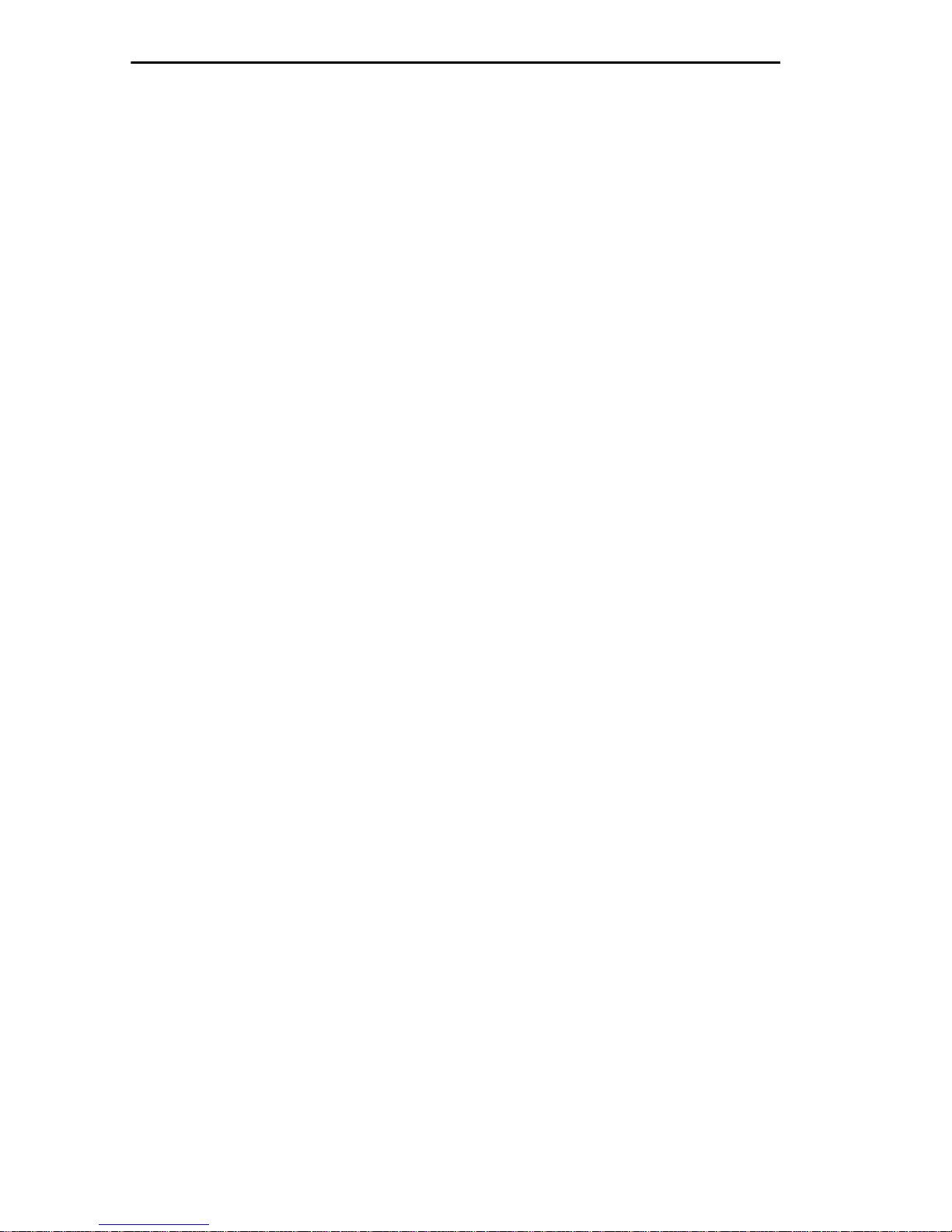
CONTENTS
CHAPTER 4 USING LANVIEW
4.1 SYSTEM STATUS LEDs ...........................................................4-2
4.2 ETHERNET STATUS LEDs......................................................4-2
4.3 TOKEN RING STATUS LEDs ..................................................4-4
4.4 T1-SRM PORT STATUS LEDs..................................................4-5
4.5 SYNCHRONOUS PORT STATUS LEDs..................................4-6
CHAPTER 5 LOCAL MANAGEMENT
5.1 TERMINAL CONFIGURATION...............................................5-1
5.2 ACCESSING LOCAL MANAGEMENT....................................5-2
5.3 COMMUNITY NAME TABLE ..................................................5-3
5.3.1 Accessing the Community Name Table Screen ..........5-4
5.3.2 Community Name Table Screen Fields .......................5-4
5.3.3 Editing the Community Name Table Screen ..............5-5
5.4 CONFIGURING THE ETWMIM...............................................5-6
5.4.1 Accessing the Configuration Screen ............................5-7
5.4.2 Configuration Screen Fields ........................................5-7
5.4.3 Setting the IP Address Table and Subnet Mask Field 5-8
5.5 SETTING THE TRAP TABLE...................................................5-9
5.5.1 ETWMIM Trap Table Screen .......................................5-9
5.5.2 Trap Table Screen Fields ...........................................5-10
5.5.3 Configuring the Trap Table .......................................5-10
5.6 SNMP TOOLS ..........................................................................5-11
5.6.1 Accessing The SNMP Tools Screen ...........................5-11
5.6.2 SNMP Tools Screen Fields .........................................5-12
5.6.3 The Security Access Level ..........................................5-13
5.6.4 Getting And Setting OIDs ..........................................5-14
5.6.5 Scrolling Through MIB OIDs .....................................5-16
5.7 CONFIGURING WAN PHYSICAL ATTRIBUTES................5-18
5.7.1 Accessing the WAN Configuration Screen ................5-18
5.7.2 WAN Physical Configuration Screen Fields .............5-18
5.7.3 Setting the Active WAN Port Field ...........................5-20
5.7.4 Setting the SyncPort Type Field ................................5-21
5.7.5 Setting WAN Physical Configuration Screen Fields 5-21
5.7.6 Setting the T1 Timeslot Configuration Table ...........5-21
vi
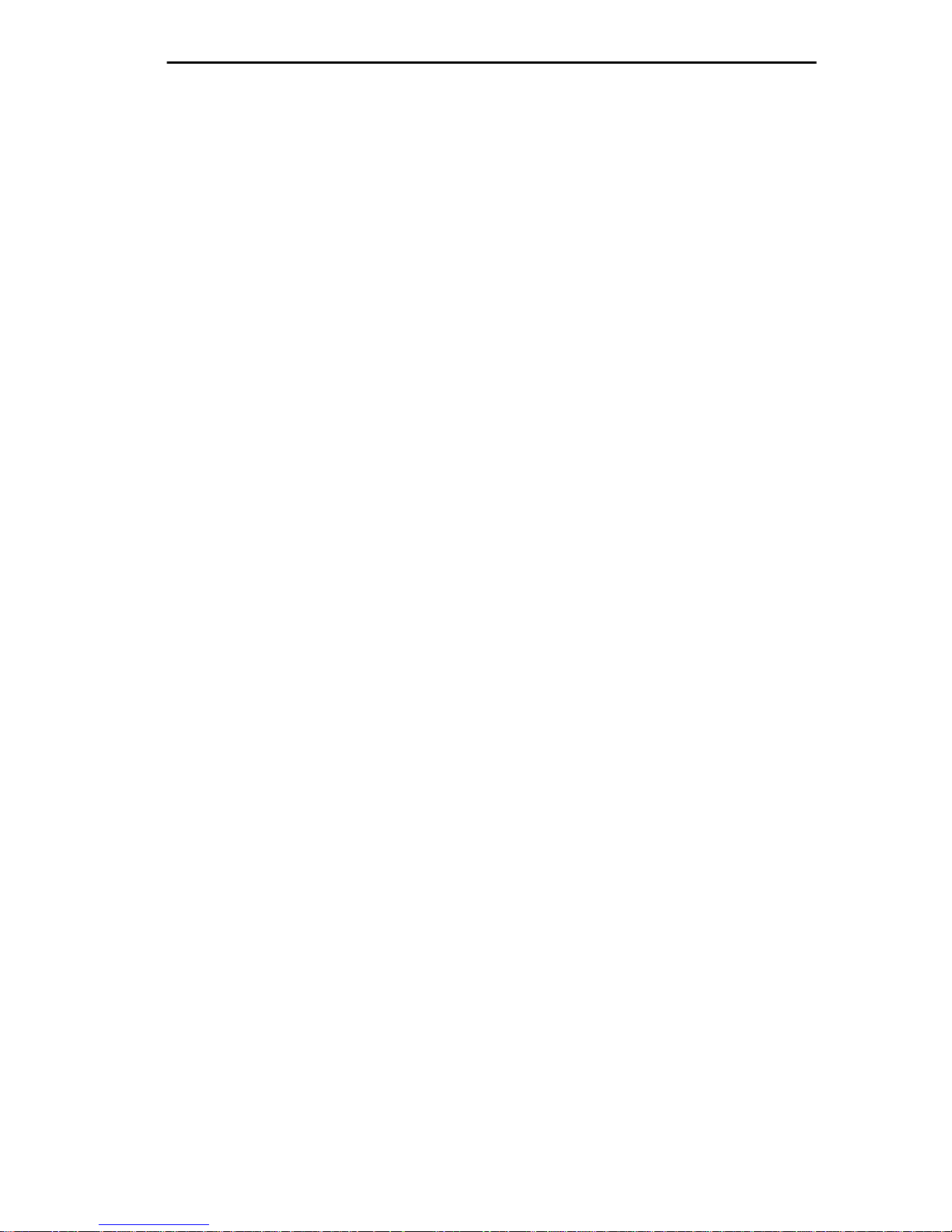
CONTENTS
5.8 WAN INTERFACE CONFIGURATION SCREEN................5-24
5.8.1 WAN Interface Configuration Screen Fields ............5-25
5.8.2 Configuring PPP Interfaces .......................................5-27
5.8.3 Configuring Frame Relay Interfaces .........................5-28
5.8.4 Setting the Data Compression Field .........................5-29
5.8.5 Setting the Max Xmit Unit Field ..............................5-30
5.8.6 Setting the Line Coding Field ...................................5-30
5.9 COMMAND LINE INTERFACE (CLI)...................................5-31
APPENDIX A EPIM SPECIFICATIONS
A.1 EPIM CABLING GUIDELINES...............................................A-1
A.1.1 Twisted Pair Cable Requirements for the EPIM-T.....A-1
A.1.2 Multimode Fiber Optic Cable Requirements for the
EPIM-F1 and EPIM-F2 ................................................A-3
A.1.3 Single Mode Fiber Optic Cable Requirements for
the EPIM-F3..................................................................A-4
A.1.4 Thin-Net Cable Requirements for the EPIM-C...........A-5
A.1.5 AUI Cable Requirements for the EPIM-A
and EPIM-X...................................................................A-6
A.2 EPIM CONNECTOR SPECIFICATIONS................................A-7
A.2.1 EPIM-T (10BASE-T Twisted Pair Port).......................A-7
A.2.2 EPIM-F1 and EPIM-F2 (Multimode Fiber Optic
Ports)..............................................................................A-8
A.2.3 EPIM-F3 (Single Mode Fiber Optic Port)....................A-9
A.2.4 EPIM-C (BNC Port)....................................................A-11
A.2.5 EPIM-A and EPIM-X (AUI Ports)..............................A-12
A.3 CONNECTING AN EPIM TO THE ETHERNET
NETWORK...............................................................................A-12
A.3.1 Connecting an AUI Cable to an EPIM-A...................A-13
A.3.2 Connecting an Unshielded Twisted Pair Segment
to an EPIM-T...............................................................A-14
A.3.3 Connecting a Fiber Optic Link Segment
to an EPIM-F1, EPIM-F2, or EPIM-F3 .....................A-15
A.3.4 Connecting a Thin-Net Segment to an EPIM-C........A-18
A.3.5 Connecting an AUI Cable to an EPIM-X...................A-20
vii

CONTENTS
APPENDIX B DOWNLOADING AN IMAGE FILE
B.1 GETTING STARTED................................................................B-2
B.2 SETTING UP A UNIX WORKSTATION AS A RARP
SERVER.....................................................................................B-3
B.3 STANDARD LOCAL DOWNLOAD..........................................B-5
B.4 REMOTE RUNTIME DOWNLOAD.........................................B-6
APPENDIX C FCC PART 68 - USER’S INFORMATION
INDEX
viii
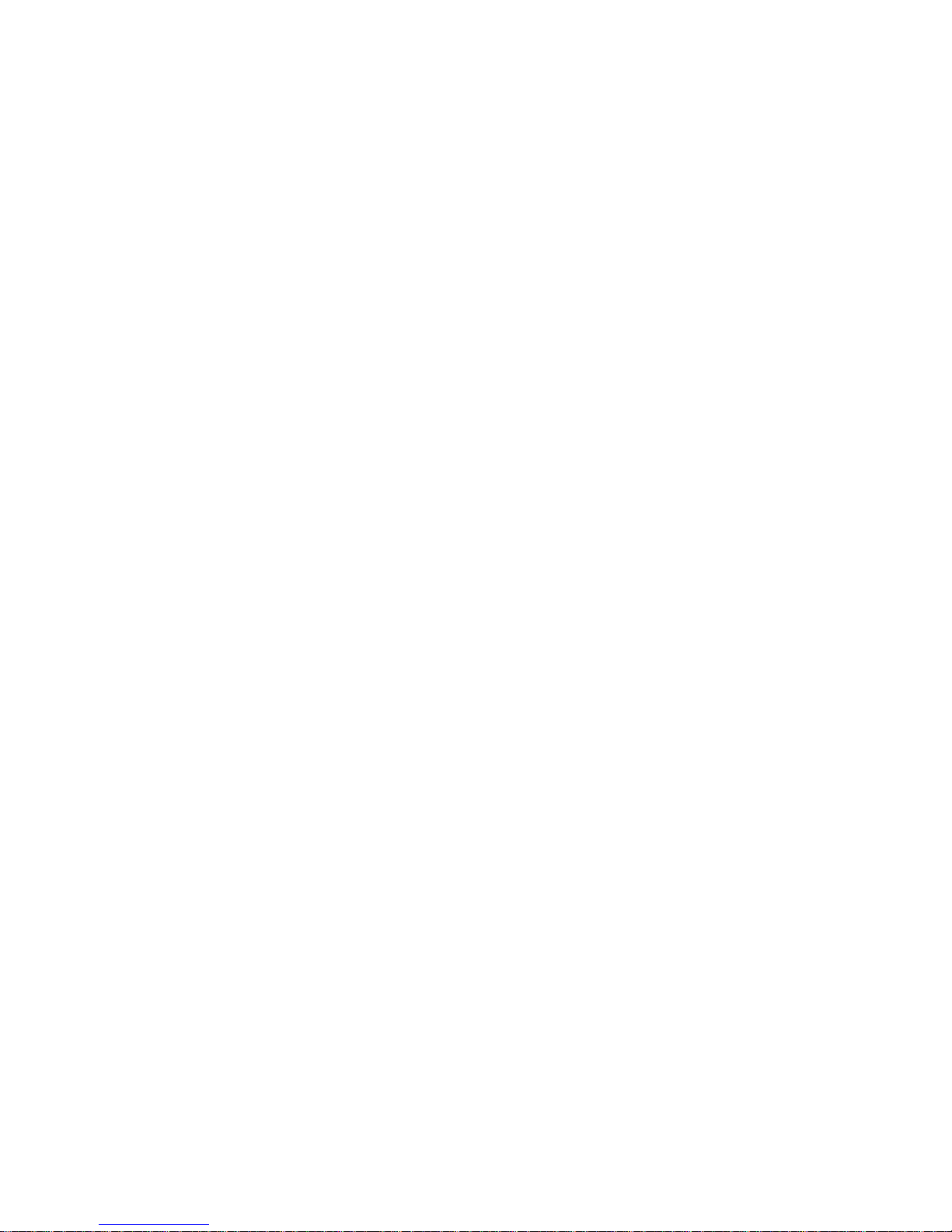
CHAPTER 1
INTRODUCTION
Welcome to the Cabletron Systems
Ring / WAN Media Interface Module User’s Manual
is designed to serve as an installation and reference guide for the
ETWMIM and to explain its capabilities and features.
You should read through this manual to gain a full understanding of
the ETWMIM and its capabilities. We assume that you have a general
working knowledge of Ethernet (IEEE 802.3), Token Ring (IEEE
802.5), and WAN type data communications networks and their
physical layer components.
1.1 USING THIS MANUAL
Chapter 1,
explains wide area transmission, bridge filtering , and use of the bridge
in multiple bridge environments.
Chapter 2,
hardware, location, and environmental requirements that must be
met before you install the ETWMIM.
Introduction,
Installation Requirements/Specifications,
discusses the features of the ETWMIM and
ETWMIM Ethernet / Token
. This manual
lists
Chapter 3,
installing the ETWMIM, optional EPIM, and optional T1-SRM.
Chapter 4,
built-in visual diagnostic and status monitoring system.
Chapter 5,
ETWMIM Local Management.
Appendix A,
and EPIM connection instructions.
Appendix B,
downloading instructions, and guidelines for setting up a UNIX
workstation to support an image file download.
Appendix C,
Installing the ETWMIM,
Using LANVIEW
Local Management
EPIM Specifications
Downloading an Image File
FCC 68
, contains the FCC 68 rules for the ETWMIM.
, describes how to use Cabletron Systems
, describes how to access and use the
contains instructions for
, contains cabling specifications,
, provides basic TFTP code
Page 1-1
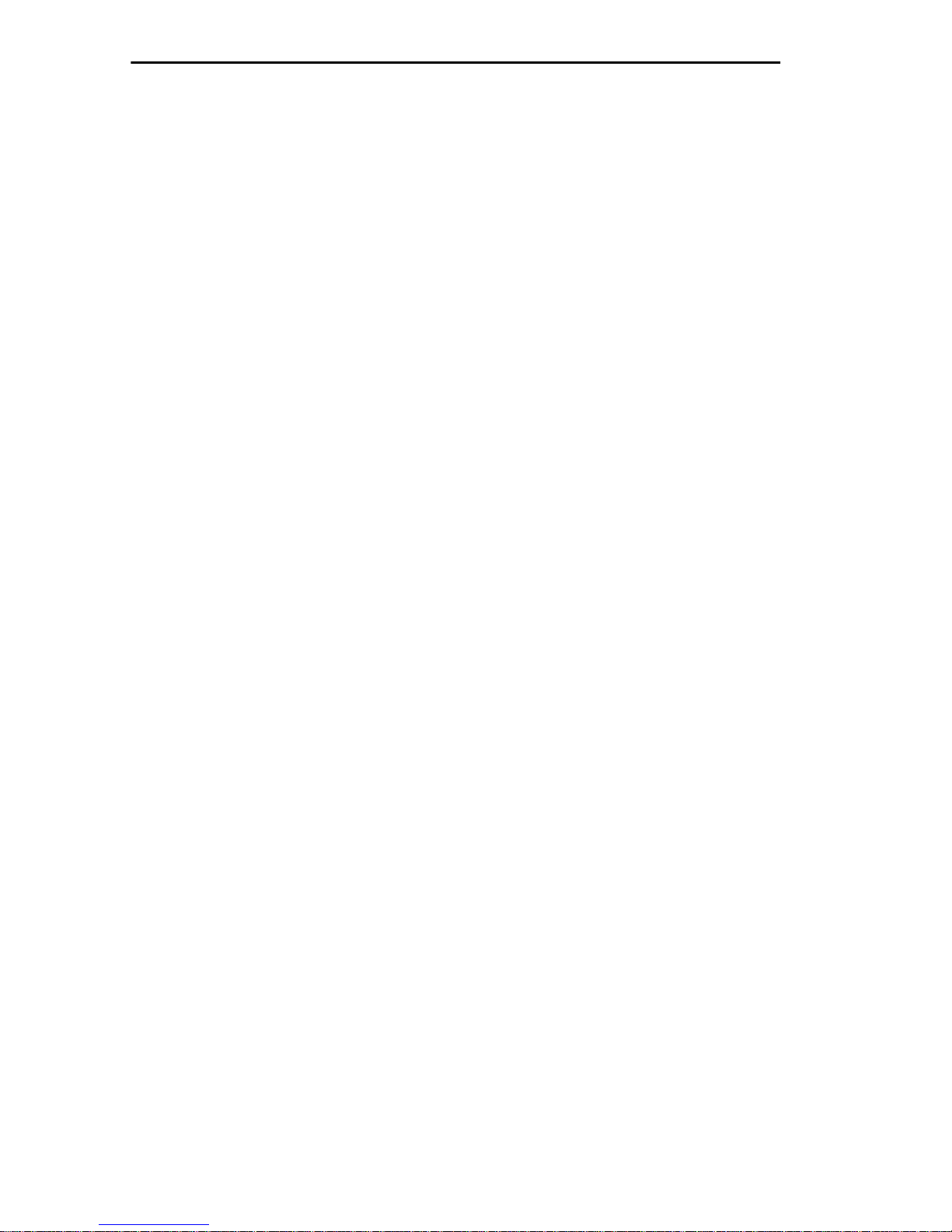
INTRODUCTION
1.2 GETTING HELP
If you need additional support relating to the ETWMIM, or if you have
any questions, comments, or suggestions relating to this manual,
contact Cabletron Systems Technical Support. Before calling, please
have the following information ready:
• The product type (e.g., ETWMIM)
• The product serial number.
Note:
Locate the serial number on the ETWMIM front panel.
You can contact Cabletron Systems Technical Support by:
Phone: Monday through Friday
between 8 A.M. and 8 P.M. EST
at (603) 332-9400.
CompuServe: GO CTRON from any ! prompt
Internet mail: support@ctron.com
1.3 OVERVIEW
The ETWMIM module resides in an MMAC hub, and acts as an
interface between various Ethernet and Token Ring LANs, as well as
providing a synchronous serial WAN port. Cabletron also offers an
optional T1-SRM module for the ETWMIM. The T1-SRM provides an
RJ-48C interface to provide wide area network connectivity.
The ETWMIM can bridge for up to 26 ports at one time — 2 local
networks (1 Ethernet and 1 Token Ring), and up to 24 WAN timeslots
using the optional T1-SRM.
1.4 ETWMIM FEATURES
LANVIEW
LANVIEW is Cabletron Systems’ visual diagnostic and monitoring
system. LEDs on the ETWMIM front panel, and optional connection
modules, indicate module and physical layer status.
Page 1-2
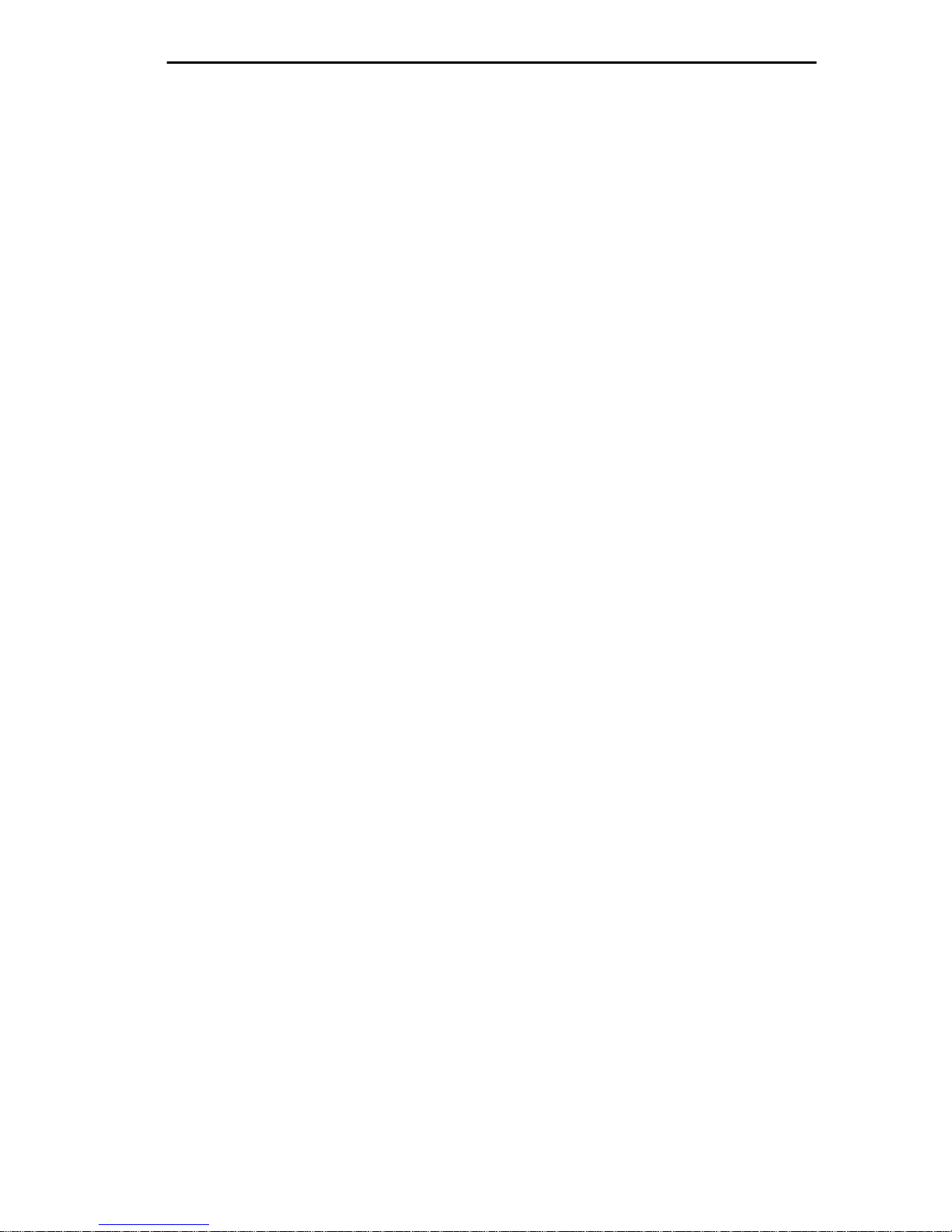
INTRODUCTION
Hot Swapping
Like all Cabletron Systems Media Interface Modules (MIMs), you can
remove the ETWMIM from, and insert it into, an MMAC without
turning off the power to the rest of the modules in the hub.
Flash EEPROMs
The ETWMIM uses Flash Electrically Erasable Programmable Read
Only Memory (EEPROM) that allows you to download new and
updated firmware using Remote LANVIEW/Windows, version 2.3 or
later or any device using BOOTP or TFTP protocols.
The ETWMIM supports the following download applications:
•
Standard Download
- the ETWMIM automatically disables
management while you download the new firmware image.
Runtime Download
•
- the ETWMIM continues to operate
without interruption while you download the new firmware
image. The ETWMIM stores the new image in Flash memory.
It continues to operate with the old firmware image executing
in processor memory until you reset the ETWMIM.
Management
An RS-232 port gives you direct access to ETWMIM Local
Management. Local Management provides unique set and control
capabilities for your ETWMIM. You access Local Management
through the COM 2 port using a VT series terminal, or a computer
running VT emulation software.
The ETWMIM also supports SNMP (Simple Network Management
Protocol) network management tools such as Cabletron Systems’
SPECTRUM products.
COM 1 / COM 2
The COM 1 port is reserved for future ETWMIM enhancements. The
COM 2 port provides access to ETWMIM Local Management.
Ethernet Connectivity
The ETWMIM allows for various connectivity options. From an
Ethernet standpoint, you can connect either through Channel A (the
Ethernet Channel) on your MMAC backplane, or from the optional
EPIM connection on the front panel.
Page 1-3
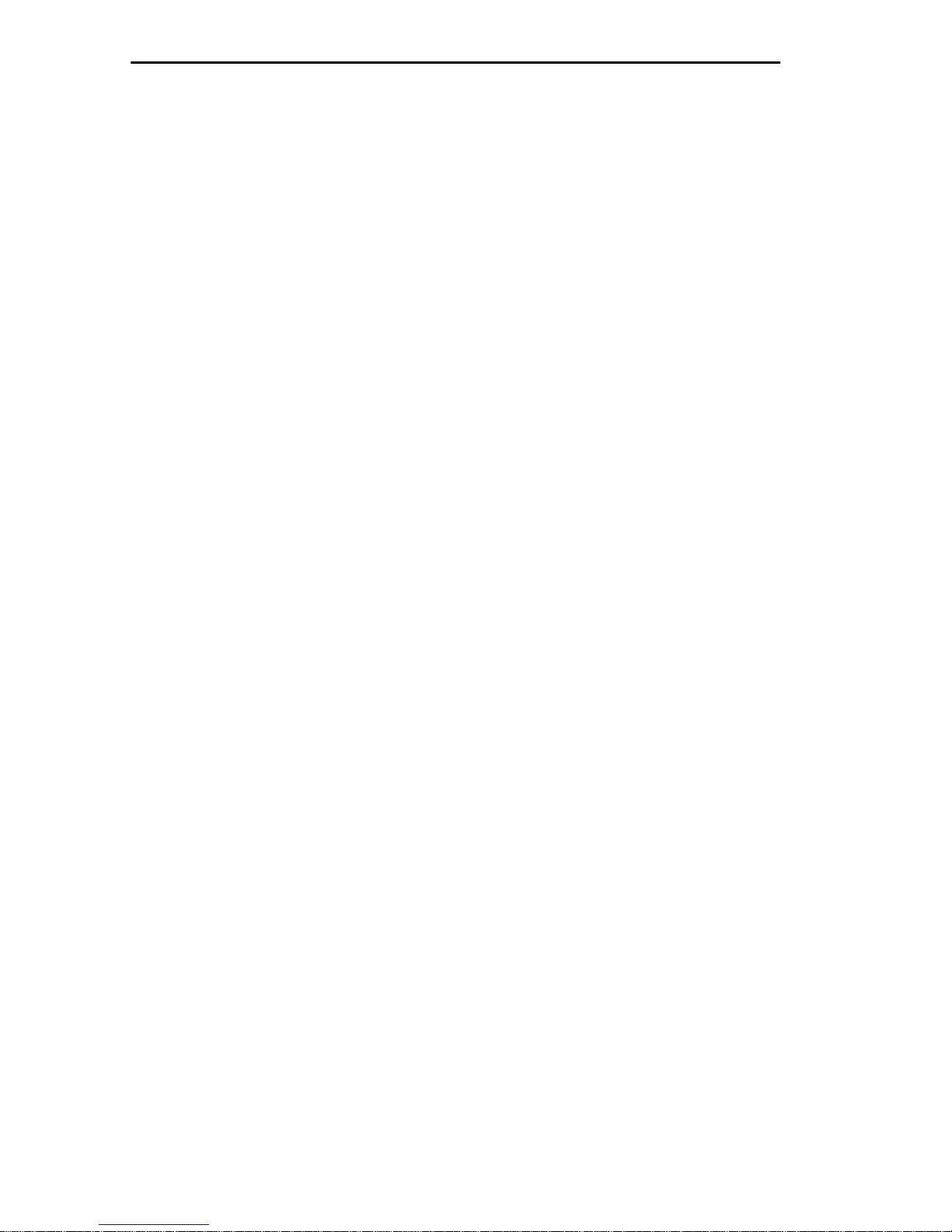
INTRODUCTION
Token Ring Connectivity
In addition to backplane Ethernet connectivity, the ETWMIM
provides Token Ring access through the Flexible Network Bus (FNB).
Wide Area Network Connectivity
The ETWMIM allows for W ide Area Network (W AN) connection in one
of two ways — the SYNC serial port or the optional T1-SRM module.
The SYNChronous port provides connection to external WAN
equipment (e.g., a T1 multiplexer or DDS CSU/DSU). This port
supports three interface types: RS-232, V.35, and RS-449/RS-422.
The T1-SRM, an optional internal T1 CSU/DSU interface, provides an
RJ48C connector on the front panel for T1 line access . This internal T1
module meets AT&T 62411 standard requirements. See Chapter 5,
Local Management
, for Configuration instructions.
MIB Support
For additional information on how to extract and compile individual
MIBs, contact Cabletron Systems Technical Support (see
Help
). The ETWMIM supports the following MIBs:
Getting
IETF (Internet Engineering Task Force) Full Standard MIB:
• MIB II (RFC1213)
IETF Proposed Standard MIBs:
• Bridge MIB (RFC1286)
• RMON MIB (RFC1271)
• IEEE 802.5 Token Ring MIB (RFC1231)
• DS1 Interface MIB (RFC1406)
• RS232 MIB (RFC1317)
• PPP/LCP MIB (RFC1471))
• PPP/Bridge MIB (RFC1474)
• Frame Relay DTE MIB (RFC1315)
Cabletron Private Enterprise MIBs:
• CTRON BRIDGE MIB (ctbridge-mib.txt)
• CTRON CHASSIS MIB (chassis-mib.txt)
• CTRON DEVICE MIB (ctdevice-mib.txt)
• CTRON DOWNLOAD MIB (ctdownload-mib.txt)
• CTRON ETWMIM MIB (etwmim-mib.txt)
• CTRON FNB-TOKEN RING MIB (ctfnbtr-mib.txt)
• CTRON-IMIM-ADDRESS-MIB
Page 1-4
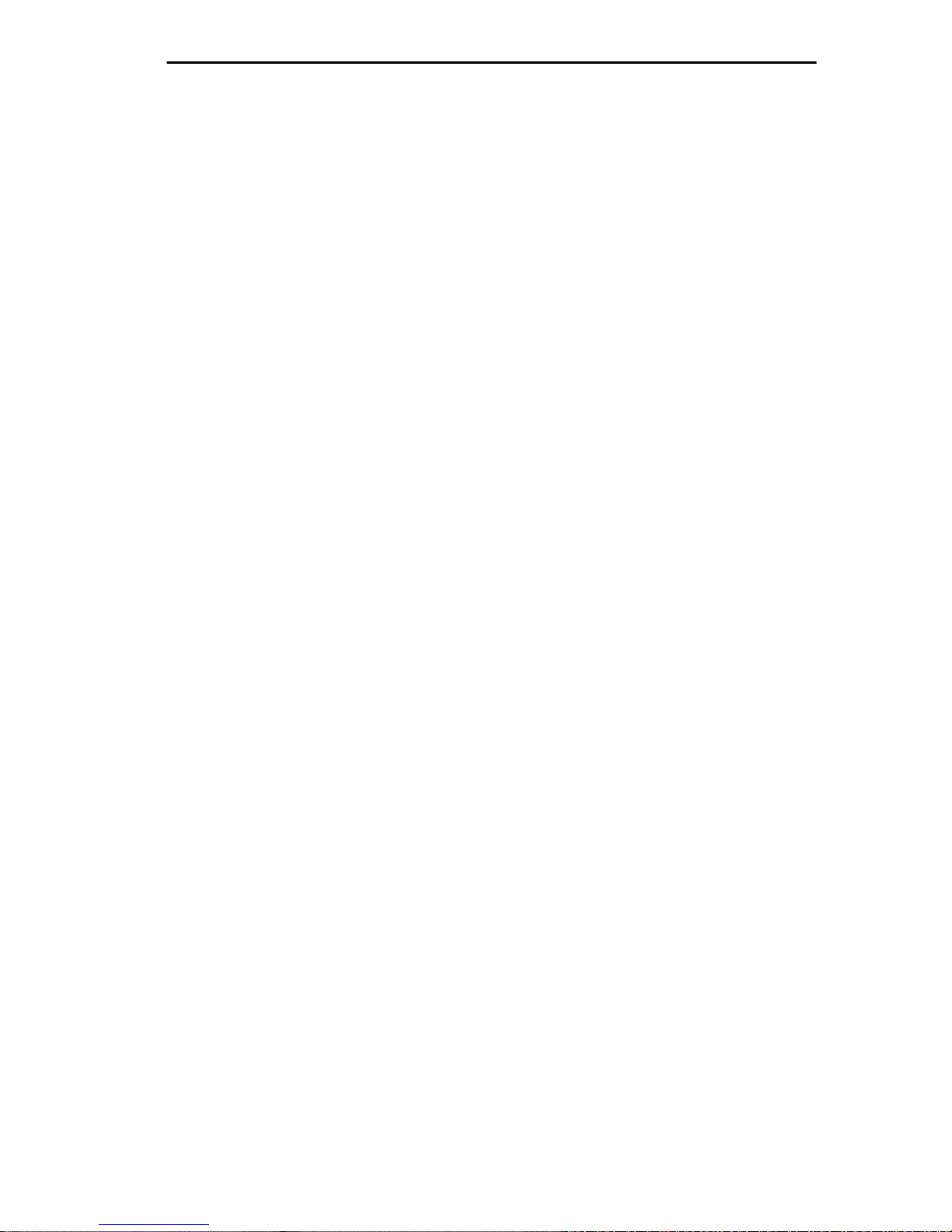
INTRODUCTION
Protocols
The ETWMIM supports the following transmission Protocols:
• Internet Protocol (IP)
• IPX
• AppleTalk
• Point to Point Protocol (LCP and BNCP), as defined by
RFC1331
• Frame Relay (RFC1490, ANSI T1.617 Annex D)
1.5 BRIDGING AND THE ETWMIM
The primary function of the ETWMIM is to bridge between different
transmission technologies (i.e., Ethernet, T oken Ring, and Wide Area).
When the ETWMIM receives frames (traffic) from one of its
connections, it places the frames in buffer memory, and determines:
• the type of frames (depending on the receiving port)
• where the frames came from (source address), and if it has seen
frames from this address before (learning)
• where the frames are going (destination address), and if it has
received frames from this address before (filtering database
look-up)
• whether to forward (send on) or filter any of these frames
(database look-up result)
• what port/channel to use if it must forward the frames.
In the process of bridging traffic, the ETWMIM may have to translate
frames from one transmission type to another (e.g., Ethernet - Token
Ring, Token Ring - Ethernet), or encapsulate the frames for timed/
synchronous transmission (e.g., WAN PPP frame encapsulation).
Page 1-5
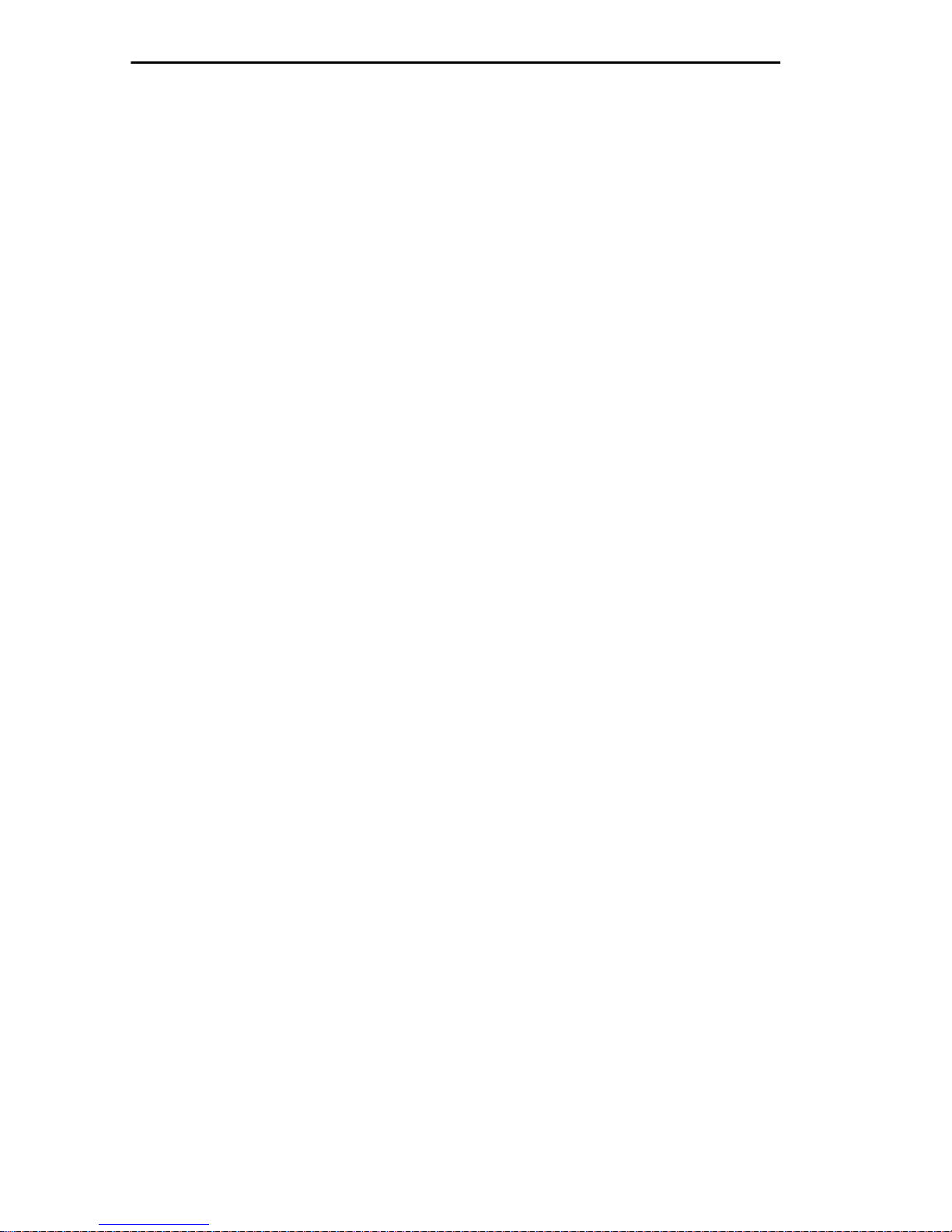
INTRODUCTION
1.5.1 Remote Bridging
The ETWMIM uses Point to Point Protocol (PPP) or Frame Relay
Protocol to communicate across a Wide Area link. When transmitting
with PPP or Frame Relay, the ETWMIM uses High level Data Link
Control (HDLC) as a basis for encapsulating MAC frames. When
connecting your ETWMIM to a W ide Area Network, keep the following
in mind:
• If transmitting to a non-Cabletron device at the other side of
the WAN link, make sure that device expects to receive MAC
frames encapsulated in PPP or Frame Relay.
• When using a router to connect networks across a WAN link,
make sure the router configuration is set to bridge all network
traffic using PPP or Frame Relay.
1.5.2 Transparent Bridging
Transparent Bridging, used in Ethernet, Token Ring, and FDDI
networks, operates by:
• building a Source Address Table (SAT) from source MAC/
physical addresses
• using the SAT to make forwarding decisions.
The ETWMIM prevents unnecessary network traffic from passing
through the module by implementing two separate filtering processes
— IEEE 802.1d or Cabletron’s Special Filtering Database. The
ETWMIM can use these processes individually or in tandem.
The first process, the IEEE 802.1D filtering process, begins with the
creation of a list of local node addresses in a table (the SAT). When the
ETWMIM first goes on-line, it initially forw ards all pac kets across the
bridge. After receiving a packet on the bridge port, the ETWMIM
learns the address of the sending node from the packet and stores that
address in the SAT. In this manner, the bridge learns the address of
each node on each side of the bridge. The bridge then uses the
addresses stored in the table to compare the destination address of
each subsequent packet that travels to the bridge. If the destination
address of a packet resides on the bridge segment, the ETWMIM does
not forward across the WAN or Token Ring link.
Page 1-6
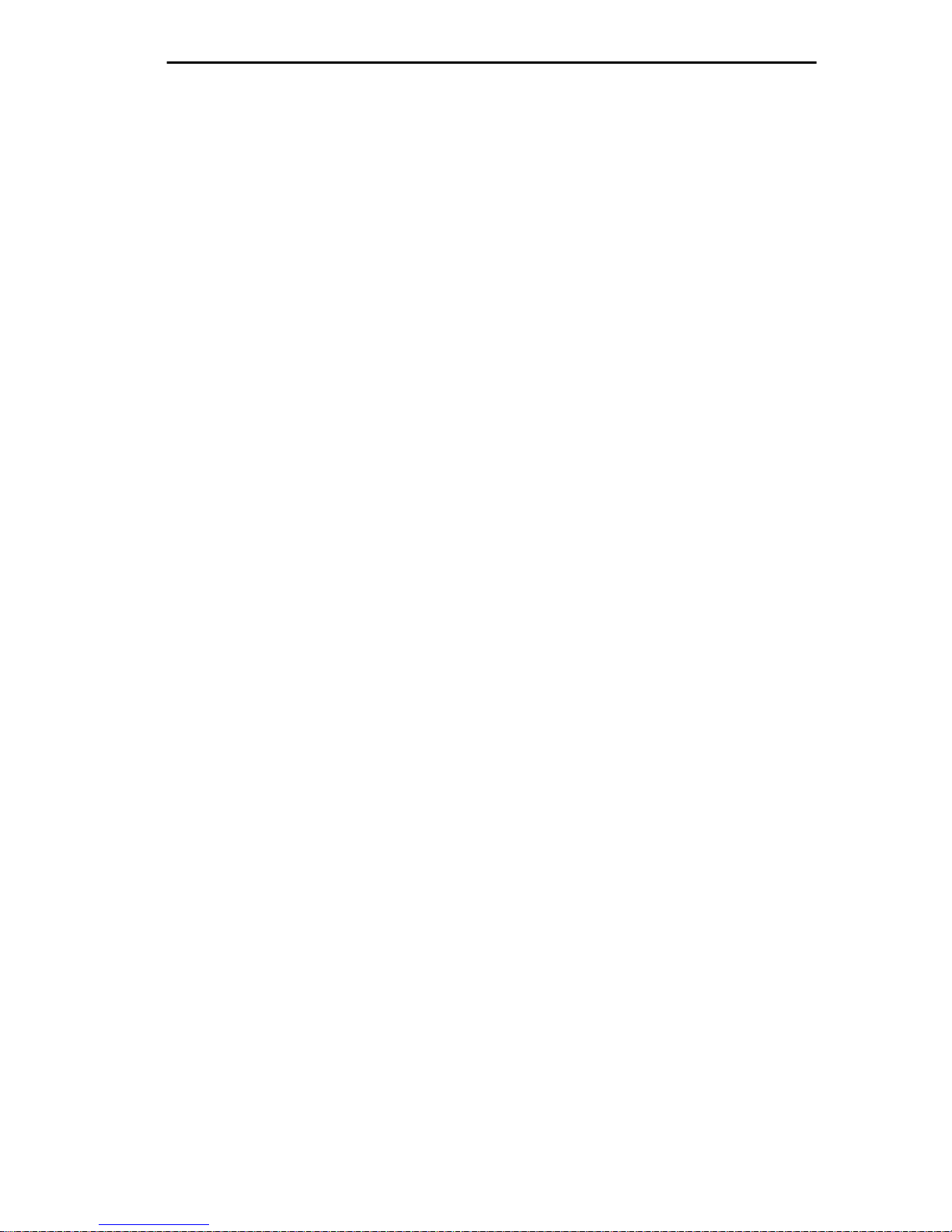
INTRODUCTION
The second filtering process, the Cabletron Systems Special Filtering
Database, provides an additional step in the filter/forward decision.
Through Remote Management, you can define up to 10 additional
filtering parameters for incoming network traffic. These parameters
include (but are not limited to) the:
• destination address
• source address
• type field (protocol)
• 64 bytes of the data field (using a data offset).
For example, using this process, you can ensure that the ETWMIM
always filters or forwards packets with a specific protocol or address.
1.5.3 Source Route Bridging
Source Route Bridging, currently used in Token Ring and WAN
networks, operates by transmitting frames over a designated route.
Unlike Transparent Bridging, all devices in a Source Route Bridged
(SRB) network “know” the locations of other stations within the
network. Using a portion of the MAC frame header, the source bridge
determines the route for the frames it sends.
In order for source routing to work, the source station must determine
the proper route to reach the desired destination. To accomplish this:
• The source station sends out frames called All Route Explorer
(ARE) frames onto the network. All Source Route Bridges
recognize these ARE frames and copy them into their outbound
port tables.
• The receiving bridges append their own route information to
the Route Information Field (RIF) in the MAC frame header
and transmit the frame again.
• Eventually, the original source device receives all of the ARE
replies from the other Source Route Bridges on the network.
• From this information, the source device can determine a
desired route for each frame it transmits.
Page 1-7
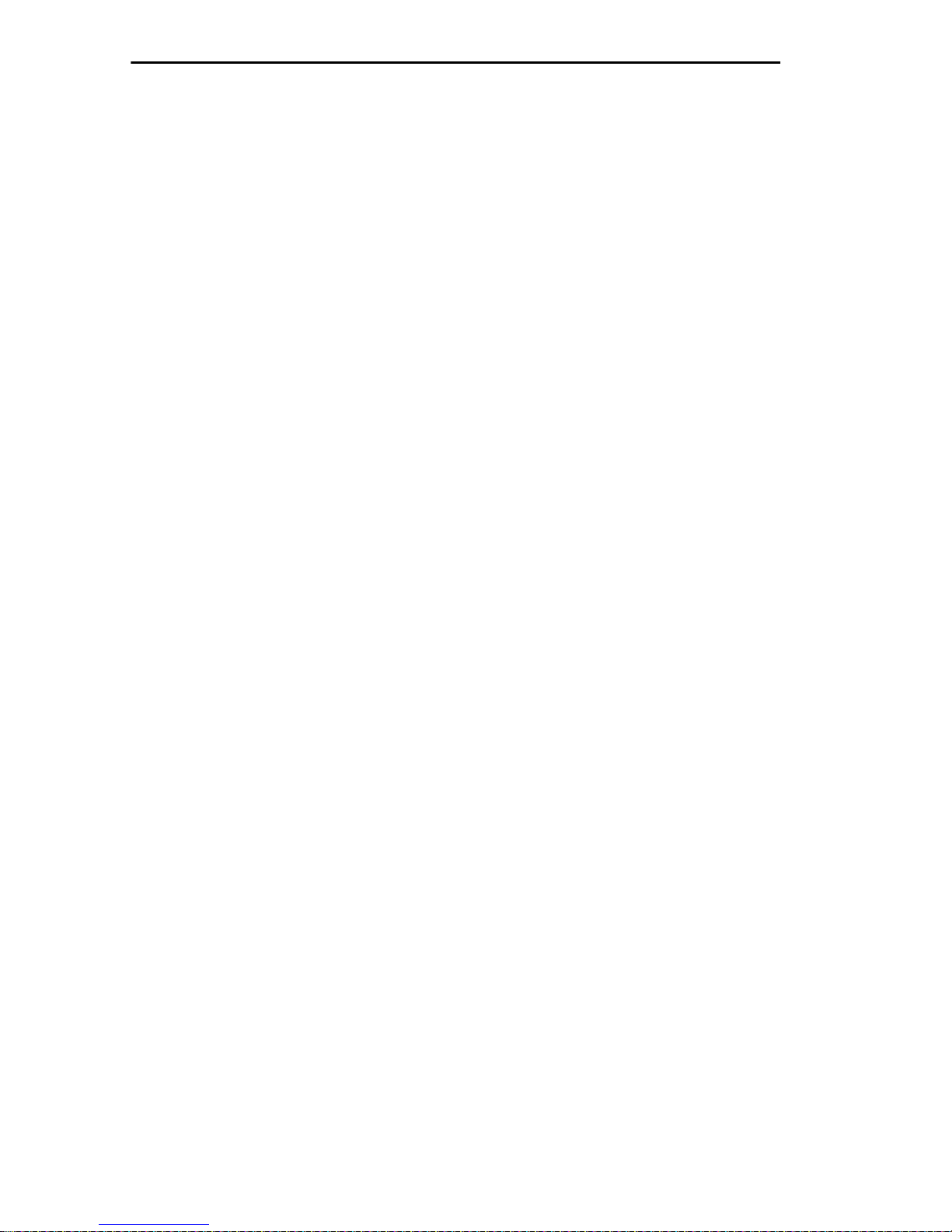
INTRODUCTION
1.5.4 CSMA/CD To Token Ring Translation
When using the ETWMIM, source and destination networks may
often differ in MAC types (e.g., Ethernet - Token Ring, Token Ring Ethernet). To bridge traffic between these different MAC types,
translation bridging is necessary.
1.6 SPANNING TREE ALGORITHM
The ETWMIM promotes maximum network use in multiple bridge
environments. A bridge learns the bridge topology of its network from
bridge protocol data that it receives from other bridges within the
network. The bridges then apply the Spanning Tree Algorithm (STA)
to select a root bridge, and then determine primary data paths within
potential data loop configurations.
Spanning Tree Algorithm is a hierarchy (or tree) of priorities that
bridges establish between themselves. This hierarchy guarantees that
primary and redundant data paths are clearly defined at all times, so
that the network is continuously available to users.
In a multiple bridge environment, one bridge in the network
establishes itself as the root bridge. As the root, this bridge has
priority over all other bridges. In a Spanning Tree, all of the bridges
must determine which bridge is the root, and then determine their
own relative priority within the network.
Page 1-8
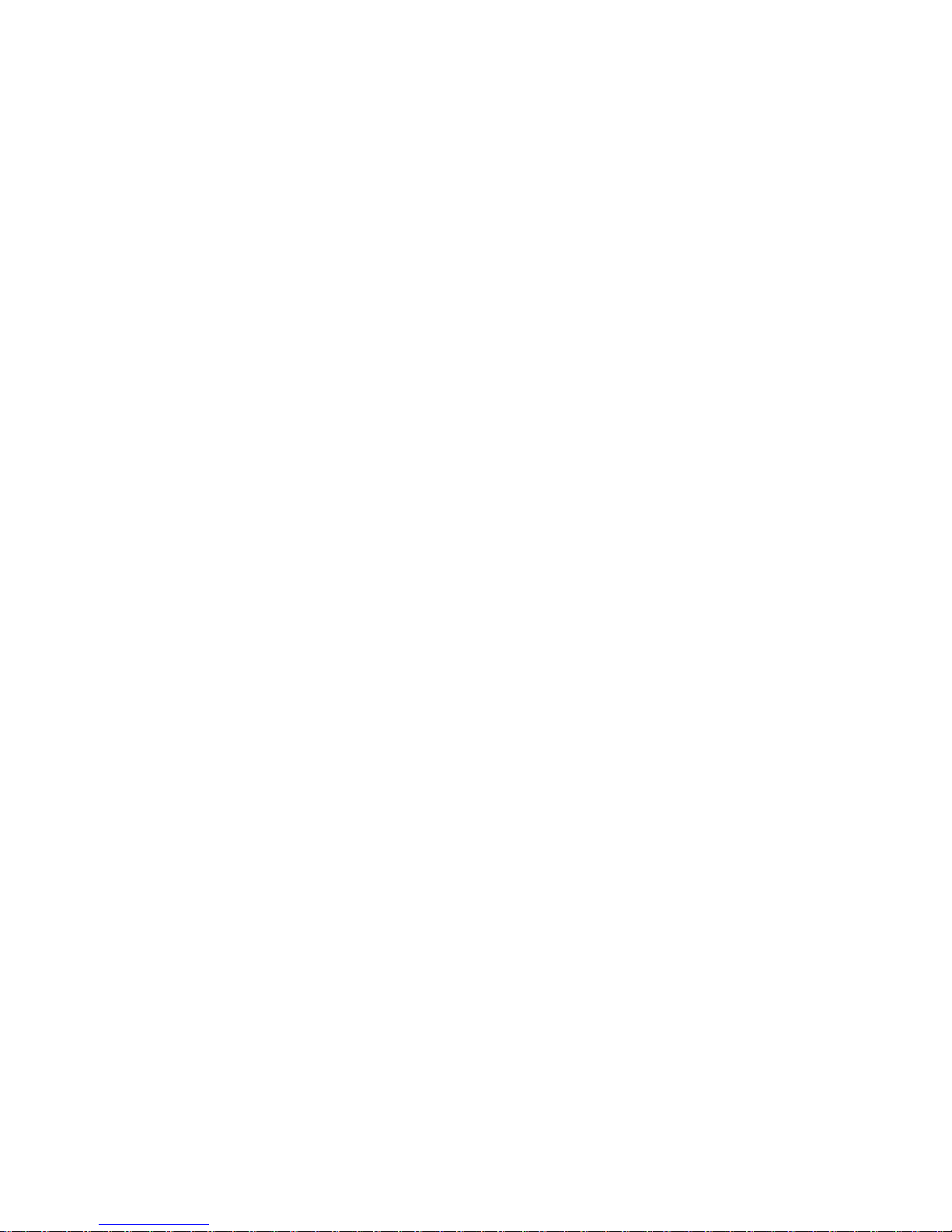
CHAPTER 2
INSTALLATION
REQUIREMENTS/SPECIFICATIONS
This chapter lists MMAC and Local Management console
requirements and concludes with operational specifications for the
ETWMIM. You must meet all conditions, guidelines, specifications,
and requirements in this chapter to achieve optimum performance
from this equipment. Failure to follow these guidelines may result in
unsatisfactory network performance.
See Appendix A,
the optional Ethernet Port Interface Modules.
2.1 MMAC REQUIREMENTS
The ETWMIM should be installed in an MMAC equipped with a
Flexible Network Bus (either an MMAC-3FNB, MMAC-5FNB or an
MMAC-8FNB).
Note
Cabletron Systems FDDI or Token Ring products. Upgrade kits for
MMAC-3s and MMAC-8s (without an FNB) are currently available.
Contact Cabletron Systems Technical Support for more information.
Two types of MMACs currently support FNB architecture — shunting
and non-shunting. Shunting MMAC-FNBs allow modules to continue
communicating on their perspective buses, regardless of whether
there is an empty slot between them in the chassis.
: The FNB is a full-height, full-width backplane that links
EPIM Specifications
, for information concerning
Table 2-1 lists the part numbers of the MMAC chassis that have
shunting capabilities.
Page 2-1
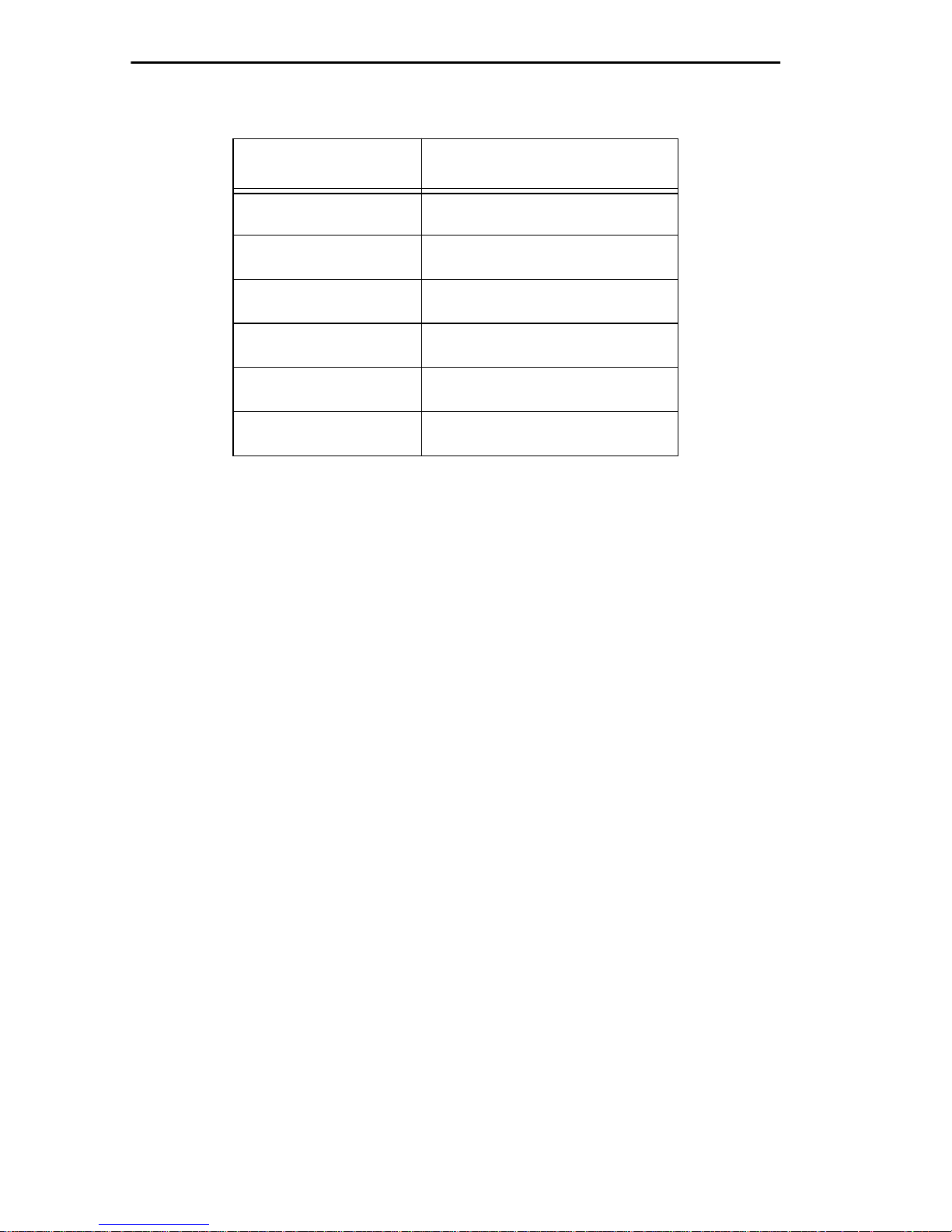
REQUIREMENT/SPECIFICATIONS
Table 2-1. MMACs with Shunting Capabilities
MMAC Chassis Part #
MMAC-3FNB FC000000000 or above
MMAC- 5FNB CC000000000 or above
MMAC-8FNB CG000000000 or above
MMAC-M8FNB DK000000000 or above
MMAC-M5FNB all
MMAC-M3FNB all
2.2 COM 2 PORT AND TERMINAL REQUIREMENTS
The COM 2 port supports a Digital Equipment Corporation VT200™ or
VT300™ series terminal (or emulation of one of these terminals). This
section lists the specifications for the front panel COM 2 port and the
necessary terminal requirements to access ETWMIM Local
Management.
An RJ-45 connector provides the interface to a management terminal.
The maximum COM 2 cable length is 50 feet. Figure 2-1 illustrates the
required pin configuration.
Page 2-2
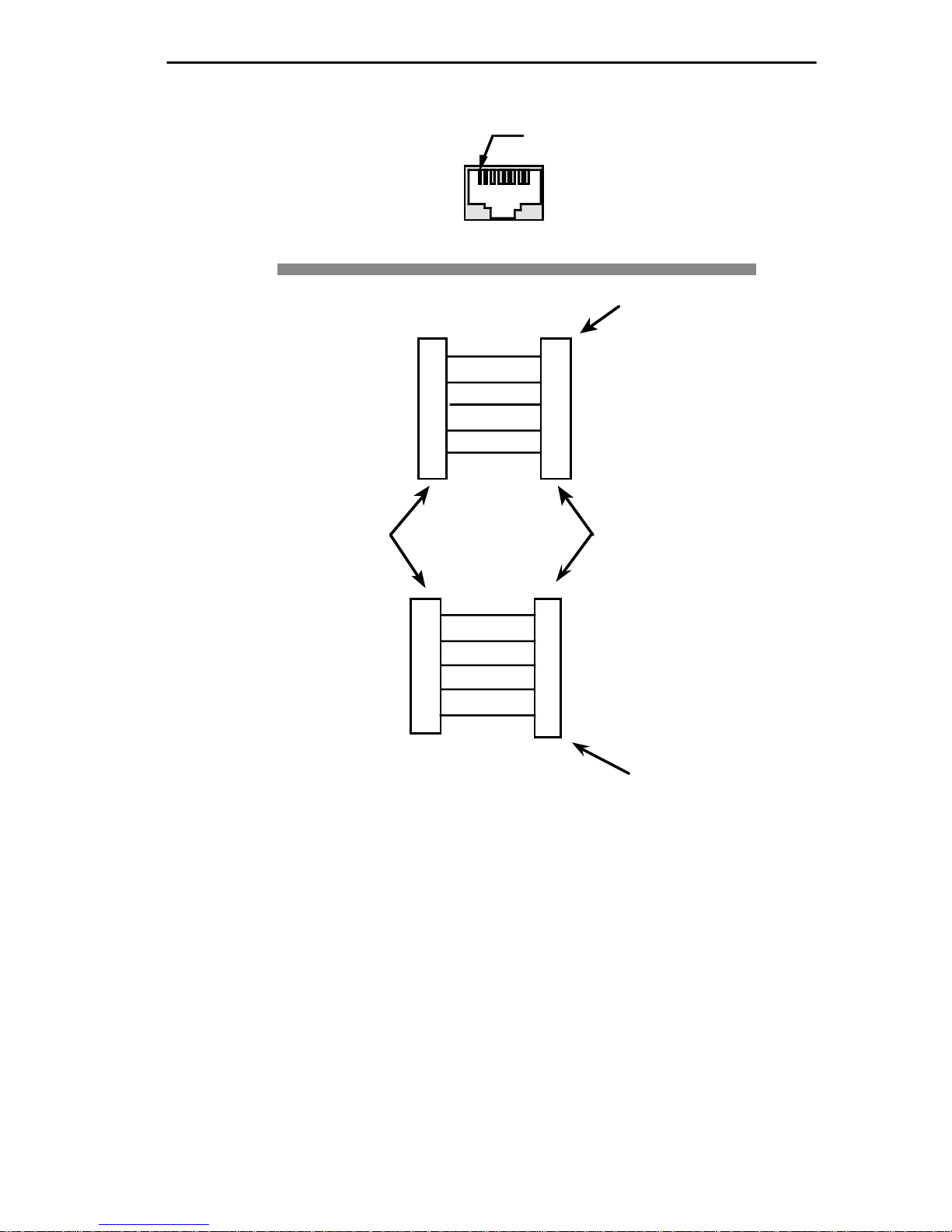
REQUIREMENT/SPECIFICATIONS
Pin 1
RJ-45 CONSOLE PORT
RECEIVE
TRANSMIT
SIGNAL GROUND
DATA SET READY
DATA TERMINAL READY
CONSOLE PORT
RJ-45
TRANSMIT
RECEIVE
SIGNAL GROUND
DATA SET READY
DATA TERMINAL READY
RJ-45 TO 25 PIN
CABLE
4
1
5
2
6
1
4
5
2
6
FEMALE - 25 Pin
"D" Shell Connector
2
TRANSMIT
3
RECEIVE
7
SIGNAL GROUND
20 DATA TERMINAL READY
5
CLEAR TO SEND
LOCAL MANAGENT
CONSOLE
RECEIVE
2
TRANSMIT
3
5
SIGNAL GROUND
7
READY TO SEND
8
CLEAR TO SEND
You must properly configure your terminal to communicate with Local
Management. Table 2-2 lists the setup requirements for the local
management console. For more detailed setup information, the
keyboard map, or information on setting up a PC emulation, refer to
your specific terminal manual. If your terminal is a Digital Equipment
Corporation VT series terminal, press
RJ-45 TO 9 PIN
CABLE
Figure 2-1. Console Cable Pinouts
F3
to access the Setup Directory.
FEMALE - DB-9
(9-Pin Connector)
Page 2-3
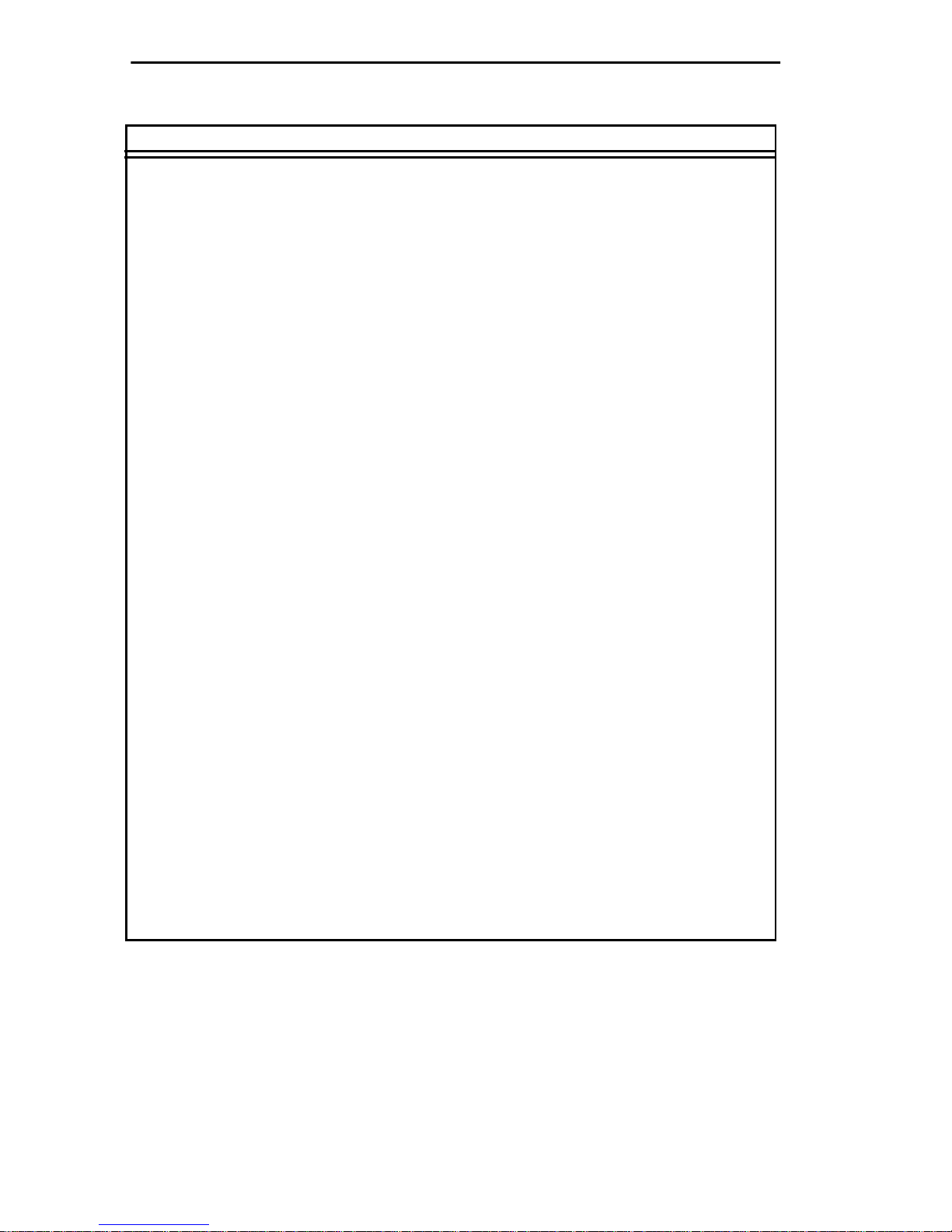
REQUIREMENT/SPECIFICATIONS
Table 2-2. Terminal Setup Requirements
Menu Function Selection
Display Columns 80 Columns
Setup: Controls Interpret Controls
Auto Wrap No Auto Wrap
Text Cursor Cursor
General Mode 7 Bit Control
Setup:
Cursor Keys Normal Cursor
Keys
Communications
Setup: Transmit Transmit = 9600
Receive Receive = Transmit
X=64 any option
Bits, Parity 8 Bits, No Parity
Stop Bit 1 Stop Bit
Local Echo No Local Echo
Port EIA Port, Data Leads
Only
DEC-423, Data
Leads only
Transmit any option
Auto Answerback No Auto Answerback
Keyboard Auto Repeat any option
Setup: Keyclick any option
Margin Bell Margin Bell
Warning Bell Warning Bell
Auto Answerback No Auto Answerback
Page 2-4
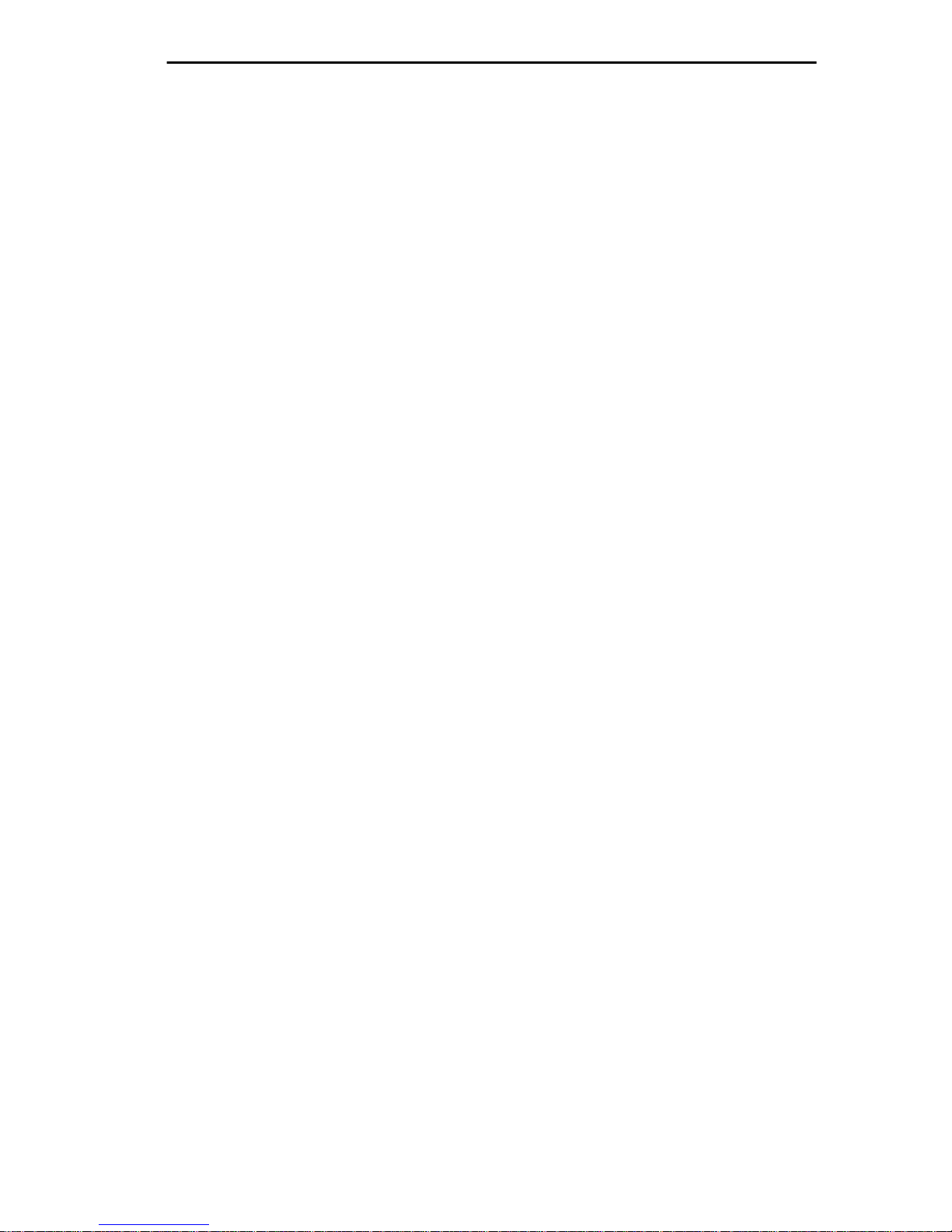
REQUIREMENT/SPECIFICATIONS
2.3 OPERATING SPECIFICATIONS
Microprocessor:
Network Interfaces:
Ethernet: Standard IEEE 802.3
Token Ring: Standard IEEE 802.5
WAN: AT&T T7115
Intel RISC 80960 CF @24 MHz
National Semiconductor DP83932
SONIC
SPYDER-T
Standard RS530 (DB25)
Synchronous Interface supporting:
RS232: 9600 - 19.2Kbps
RS422/RS449: 9600-2.048 Mbps
V.35: 9600 - 2.048 Mbps
Optional T1-SRM Interface supporting:
FT1: 24 channels @ 56/64 Kbps
T1: 1.544 Mbps
Bridging:
Standard IEEE 802.1d
Standard IEEE 802.5 (Token Ring)
CPU Memory:
4 MBytes Dynamic RAM
(expandable to 12 MBytes)
Buffer Memory:
4 MBytes
2.3.1 Environmental Requirements
Operating Temperature: +5° to +40° C
Non-Operating Temperature: -30° to +40° C
Operating Humidity: 5 to 95% (non-condensing)
Page 2-5
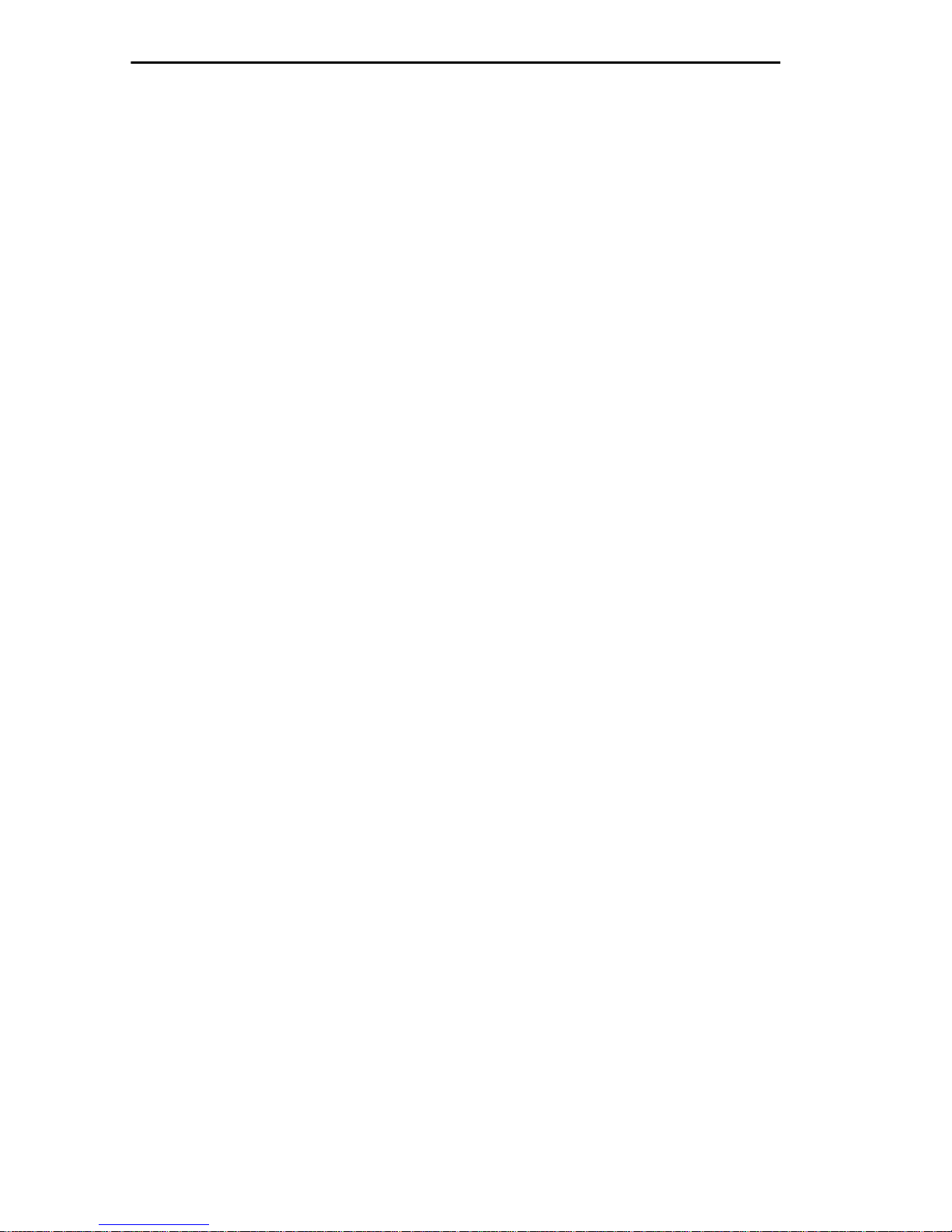
REQUIREMENT/SPECIFICATIONS
2.3.2 Safety
This unit meets the following safety requirements: UL 1950, CSA
C22.2 No. 950, and EN 60950; the EMI requirements of FCC Class A
and EN 55022 Class A; and the EMC requirements of EN 50082-1.
Warning: It is the responsibility of the person who sells the system to
which the ETWMIM will be a part to ensure that the total system meets
allowed limits of conducted and radiated emissions.
2.3.3 Physical
Dimensions: 11.5 H x 2.0 W x 13.4 D inches
(29.21 cm x 5.08 cm x 34.04 cm)
Weight:
Unit: 2.4 lbs.
Shipping: 4.9 lbs.
Page 2-6
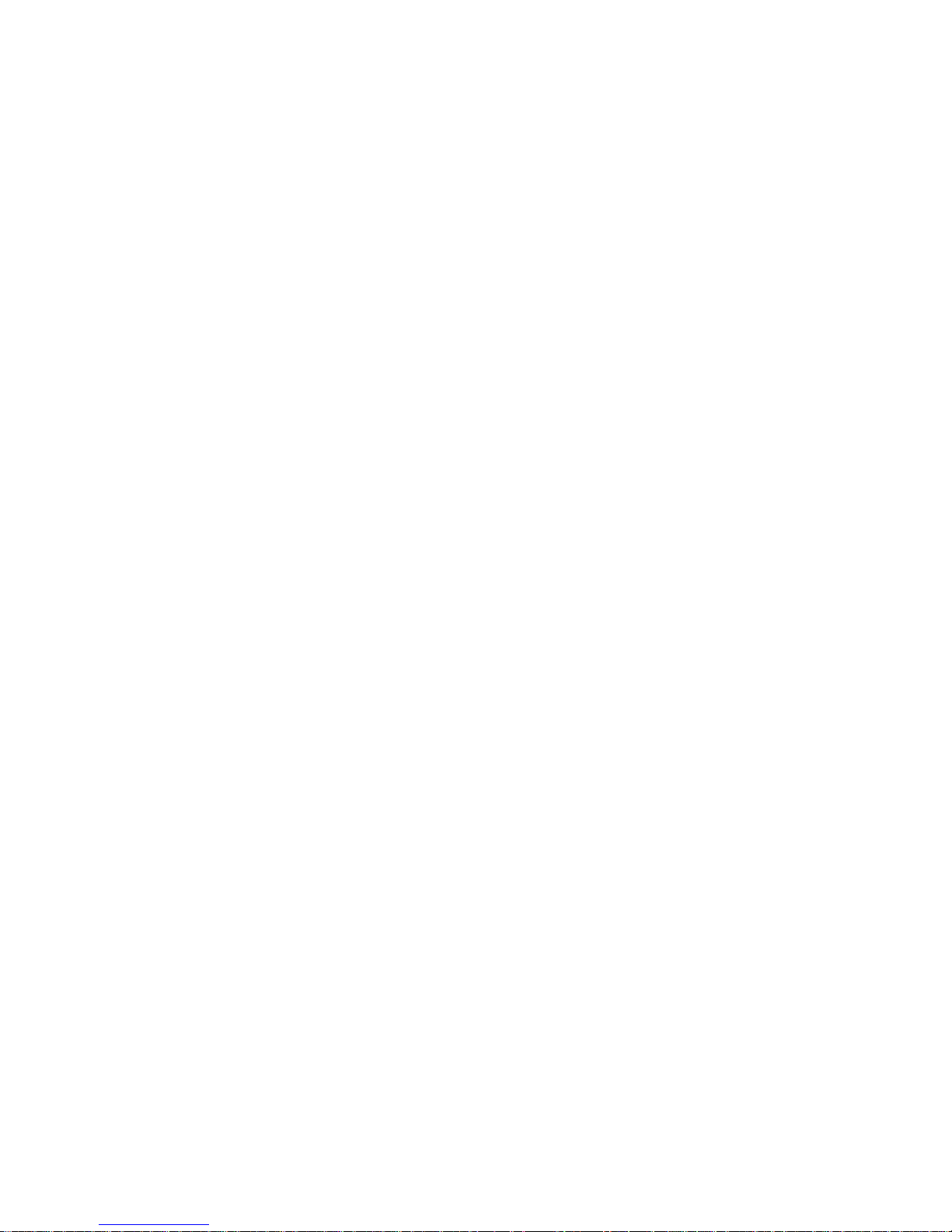
CHAPTER 3
INST ALLING THE ETWMIM
This section contains instructions for installing the ETWMIM. Verify
that all network design guidelines and site requirements listed in
Chapter 2, Installation Requirements/Specifications, are met
before installing the ETWMIM.
3.1 UNPACKING THE ETWMIM
Before installing the ETWMIM, visually inspect the unit and check
the contents of your shipping box with the list below.
• ETWMIM (1)
• set of release notes (1)
• disposable wrist strap (1)
• ETWMIM User’s Guide
• cable connection kit (1)
Warning: Electrostatic Discharge (ESD) can damage the ETWMIM.
Observe all precautions to prevent electrostatic discharges when
handling the ETWMIM. These precautions include wearing the
disposable wrist strap included in your shipping package, holding only
the edges of the board or the metal front panel, and not touching the
components or surface of the board.
To unpack the unit:
1) Carefully remove the ETWMIM from the shipping box.
2.) Remove the ETWMIM from the protective plastic bag.
Note: If you must set the ETWMIM down for any reason, place it back
inside the protective bag. This will help prevent ESD damage.
Contact Cabletron Systems Technical Support immediately if you
encounter any problems unpacking or installing the ETWMIM.
Page 3-1
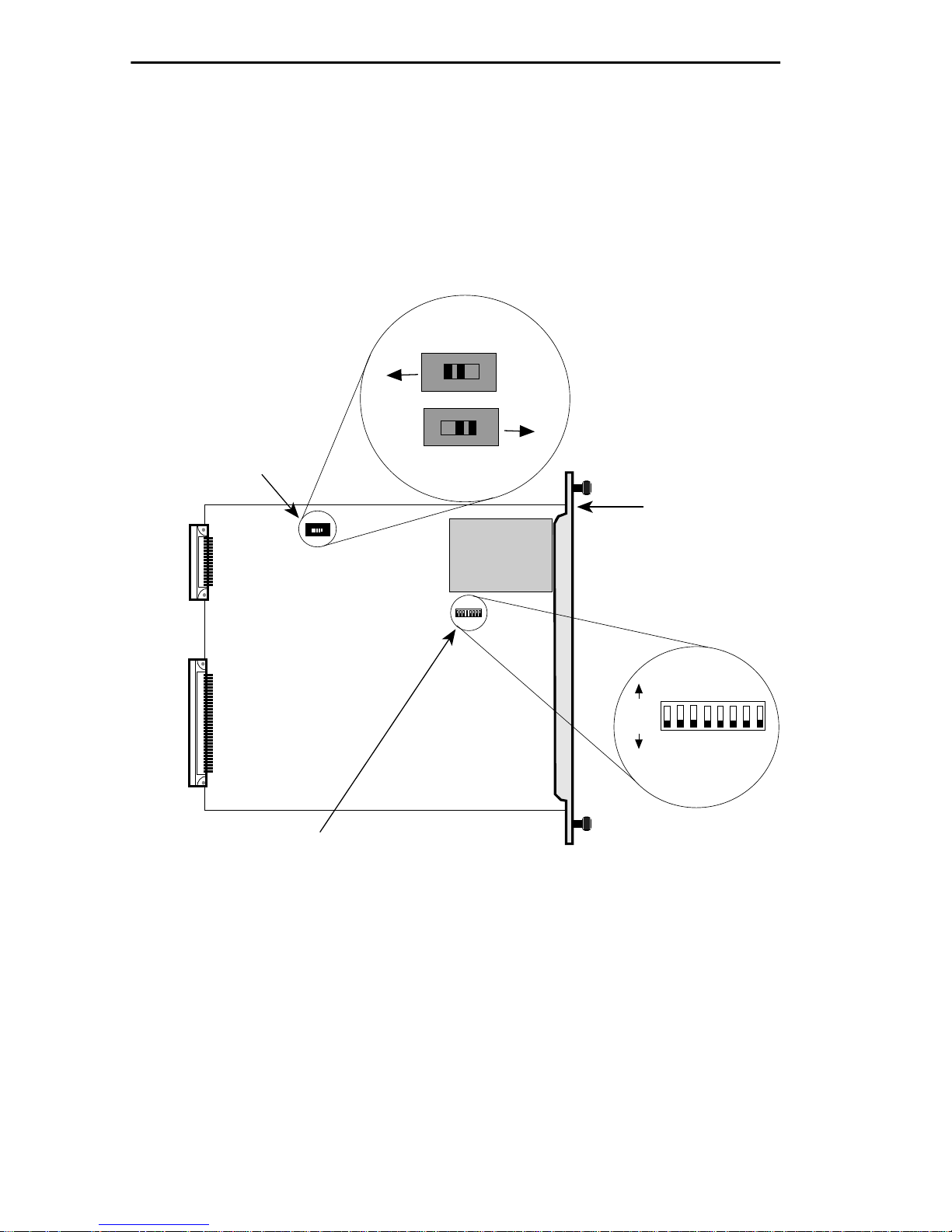
INSTALLING THE ETWMIM
3.2 SETTING THE CONFIGURATION SWITCHES
The ETWMIM has two configuration switches — a switch bank, and
an Ethernet connection slide switch. You must set these switches
before installing the ETWMIM. Figure 3-1 illustrates the location of
these items on the ETWMIM board.
Rear Panel
BackplaneConnection
Ethernet Connection
Switch (SW 4)
Front Panel
EPIM Connection
ETWMIM
Front Panel
Switch Bank (SW 2)
Figure 3-1. Location of Switches
ON
OFF
1 2 3 4 5 6 7 8
Refer to Table 3-1
For Settings.
Page 3-2
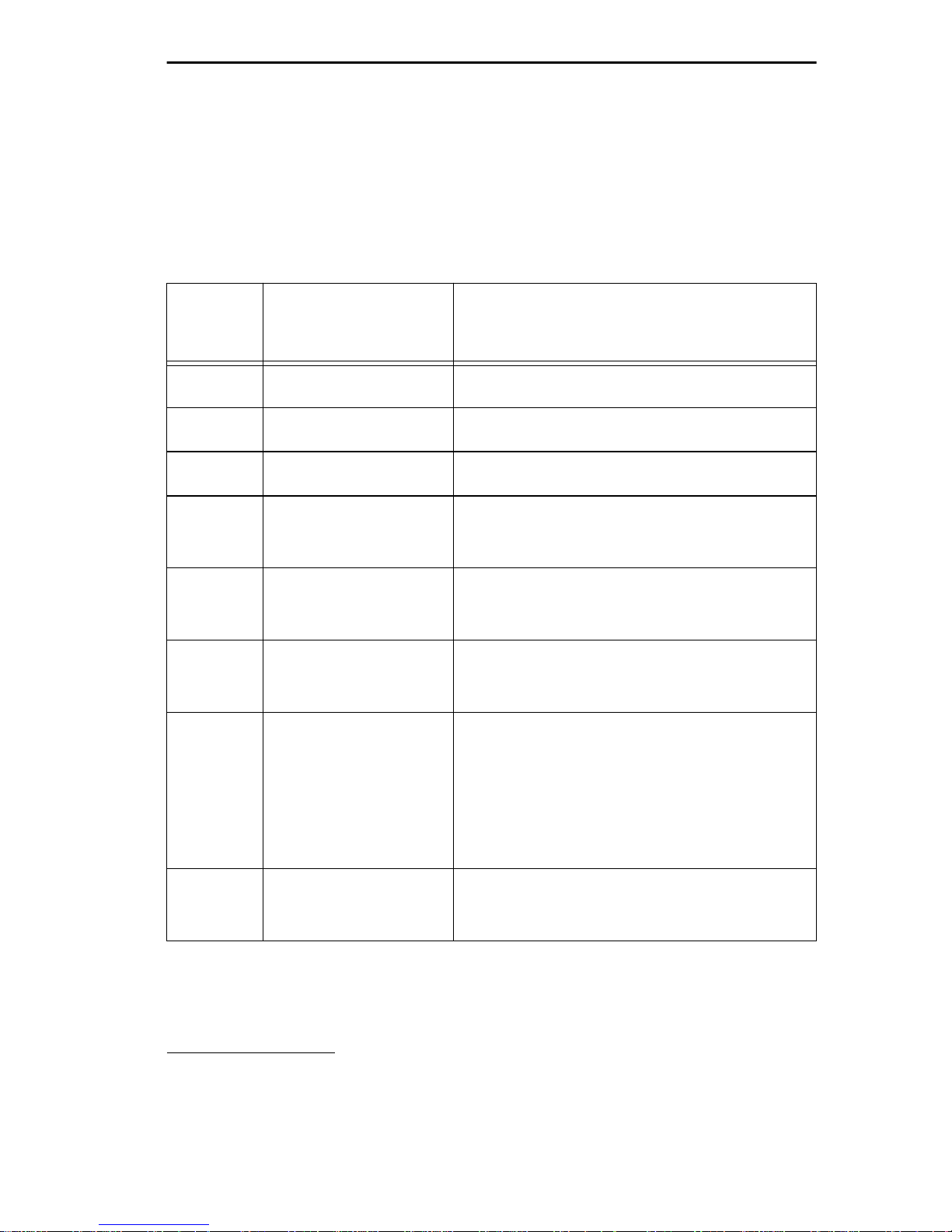
INSTALLING THE ETWMIM
3.2.1 Setting the Switch Bank (SW2)
Switch Bank SW2 controls various functions in the ETWMIM. Table
3-1 lists these functions and possible switch settings.
Table 3-1. ETWMIM Switch Bank Settings
Switch Function
Settings
(* indicates factory default)
1 Clear NVRAM N/A (Toggle Switch)
2 bootp download N/A (Toggle Switch)
3 Ctron Use Only N/A
4 Token Ring
Speed
5 SYNC Port
Clear to Send
6 SYNC Port
Data Set Ready
7 T1 Clock
ON: 16 Mbits*
OFF: 4 Mbits
ON: CTS toggles with signal*
OFF: CTS forced on
ON: DSR toggle with signal*
OFF: DSR forced on
ON: Line Clock*
Source Select
OFF: Internal Generated Clock
Note: Check with the Service
Provider for Proper Setting
8 T1 Line Format ON: D4 Format
OFF: ESF Format*
Note: When using a toggle switch, move the switch to the opposite
position and power-up the board. For example, if the switch is in the
‘ON’ position, switch it to the ‘OFF’ position and leave it there. This
change in position activates the switch function.
Page 3-3
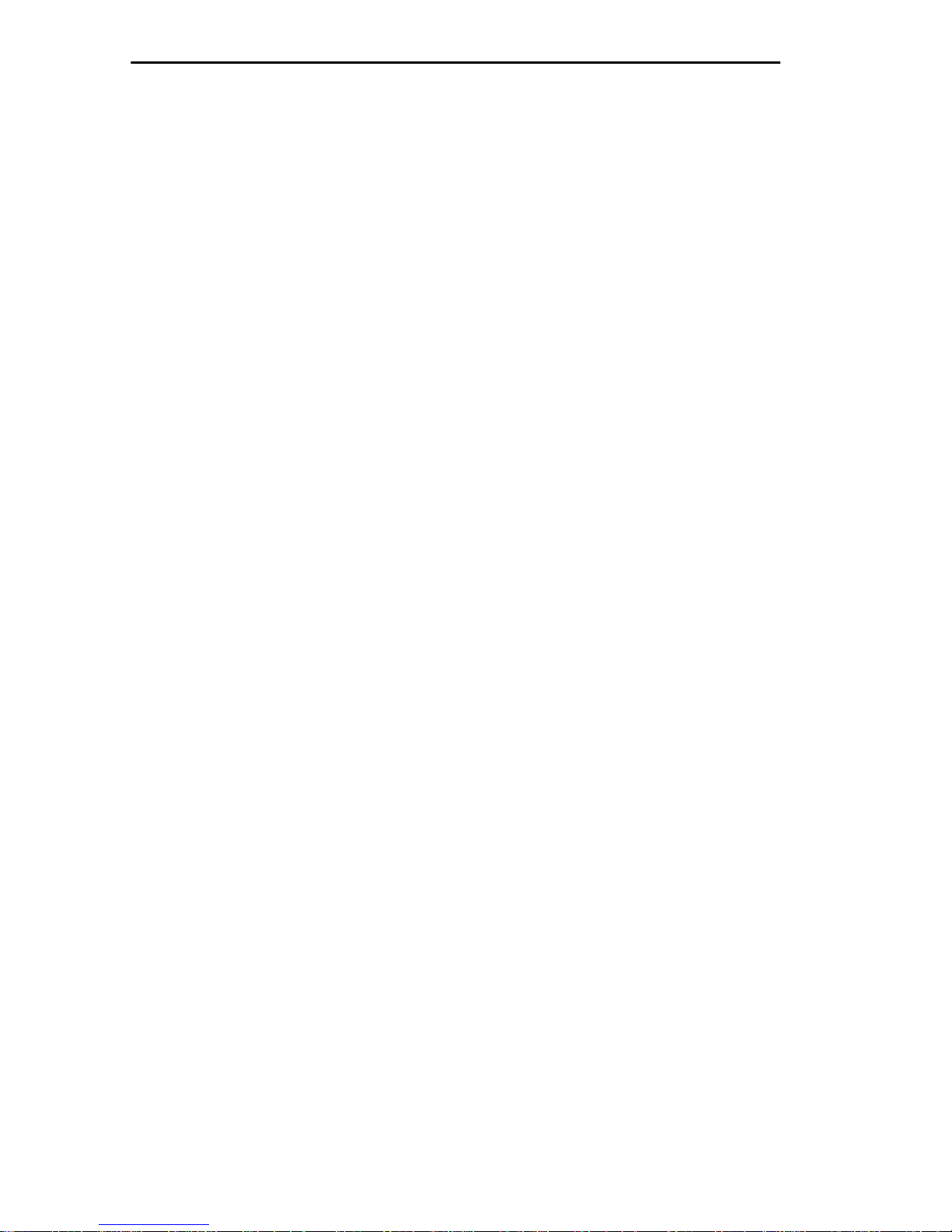
INSTALLING THE ETWMIM
3.2.2 Ethernet Connection Switch (SW4)
Ethernet can connect to the ETWMIM in one of two ways — through a
front panel EPIM connection or through the backplane. If you want a
front panel EPIM connection, slide switch SW4 tow ard the front of the
unit. If you want Ethernet connection through the backplane, slide
switch SW4 toward the rear of the module.
Note: When set for the front panel, this switch turns the front panel
EPIM LED ON, regardless of whether an EPIM is installed or not.
3.3 INSTALLING THE ETWMIM
Depending on what you want to do with the ETWMIM, you must
follow a few hub configuration rules. When installing the ETWMIM
into your hub, keep the following in mind:
• If the ETWMIM is going to use the backplane A-channel
(Ethernet Channel) in your MMAC hub, the hub MUST have
an Ethernet management device (e.g., IRM, IRM-2, etc.) in the
far right slot.
• If the ETWMIM is going to use the front panel EPIM for
Ethernet connectivity, you DO NOT need an Ethernet
management device in your hub.
• If the ETWMIM is going to bridge Token Ring traffic, and you
are using a non-shunting MMAC, all Token Ring modules
MUST reside in slots adjacent to the ETWMIM.
After unpacking your ETWMIM, setting any configuration switches,
and deciding where to insert the board in the hub proceed as follows:
Note: We recommend powering-down your MMAC before installing or
removing ETWMIMs, even though they have “hot swap” capabilities.
1. Turn off the power to the MMAC. Remember that MMACs with
multiple power supplies have an ON/OFF switch for each supply.
2. Remove the selected blank panel from the MMAC.
Page 3-4
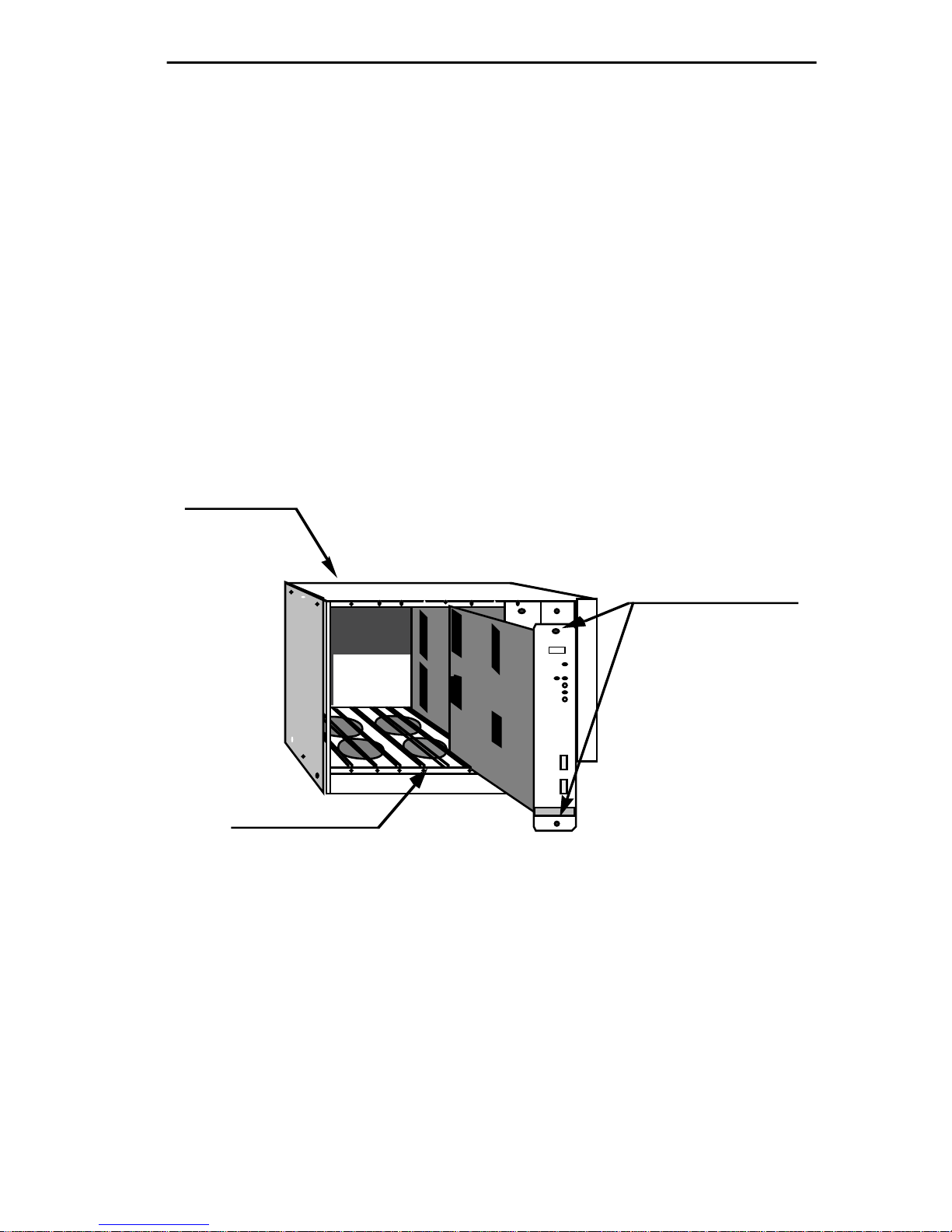
INSTALLING THE ETWMIM
MMAC-8FNB
3. Holding the ETWMIM by the front panel or by the edges of the
circuit board, align the bottom and top edges of the card with the
slot guides in the MMAC chassis. Be sure that both the bottom and
top edges of the card rest in the guide slots. (See Figure 3-2).
4. Slide the ETWMIM into the MMAC until you feel it meet the
backplane. At this point, the front panel should be about 1/2 inch
from being flush with the rest of the modules in the MMAC.
5. Press gently to seat the module into the backplane. Do not try to
force the module into place or use the knurled knobs to draw the
module into the backplane. Forcing a misaligned module into place
can damage the ETWMIM or the MMAC backplane.
6. Turn on the MMAC chassis.
KNURLED KNOBS
IRM3TRMIM-22A
ETWMIM
BOARD SLOT
TOKEN RING
Figure 3-2. Installing the ETWMIM
3.4 INSTALLING AN EPIM
The ETWMIM allows for an optional Ethernet Port Interface Module
(EPIM). To install an EPIM refer to figure 3-3 and proceed as follows:
1. Remove the EPIM cover plate on the ETWMIM by untwisting the
coverplate screw.
2. Remove the EPIM from its protective package.
Page 3-5
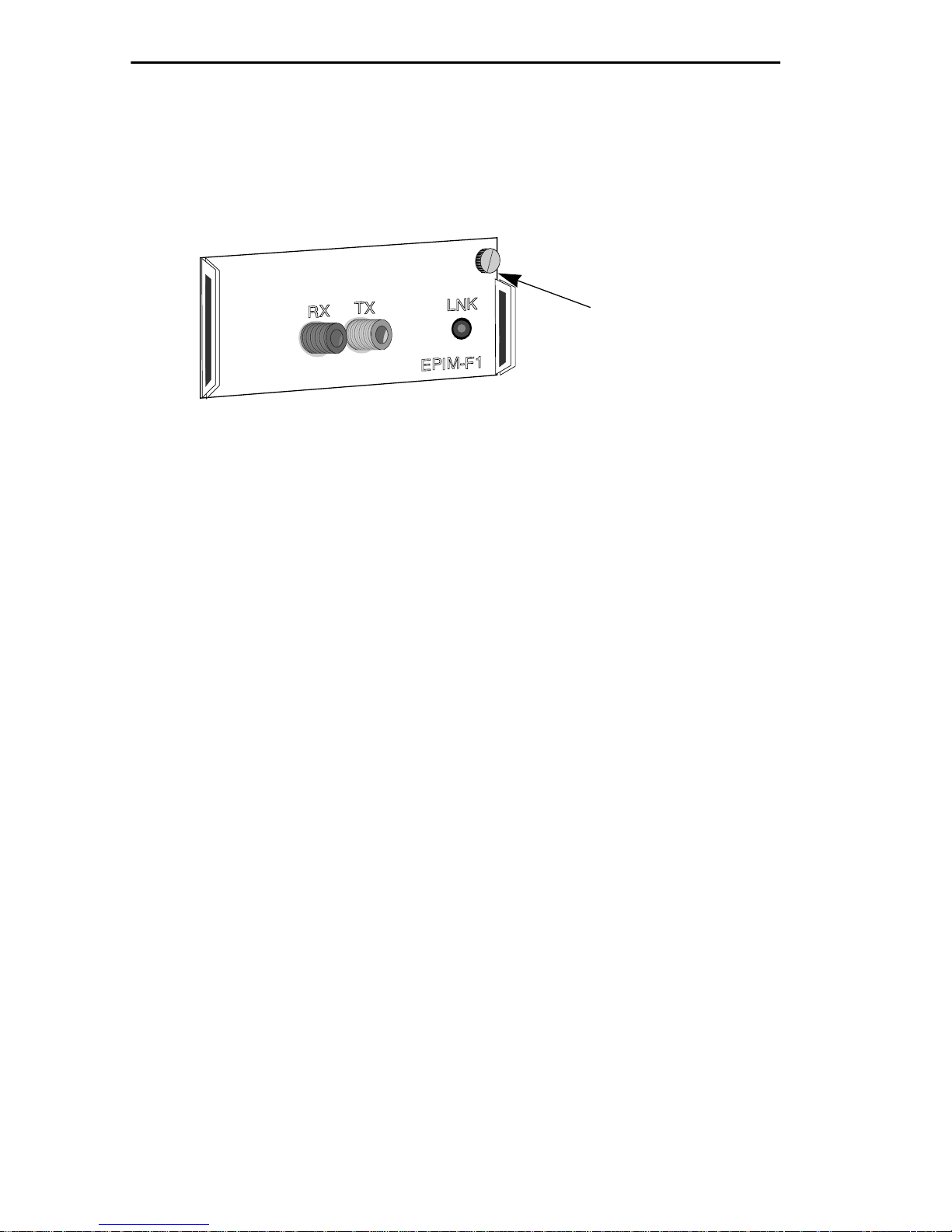
INSTALLING THE ETWMIM
3. Slide the EPIM into place, making sure the connectors on the rear
of the module and inside the ETWMIM attach properly.
4. Tighten the EPIM mounting screw.
Mounting Screw
Figure 3-3. EPIM Replacement
Note: See Appendix A for EPIM specifications and cabling information.
3.5 INSTALLING THE T1-SRM
The ETWMIM allows for an optional T1-SRM. To install this optional
T1 interface you need the following tools:
• disposable static wrist strap (provided with your ETWMIM)
• 5/16” nut driver, or equivalent.
After obtaining the necessary equipment, refer to Figure 3-4 and
proceed as follows:
1. Using the nut driver, remove the T1 cover plate lock-nuts from the
inside of the ETWMIM faceplate.
2. Remove the T1 cover plate and save it in the event you want to
remove the T1-SRM at a later date.
3. Remove the T1-SRM from its protective package.
4. Attach the T1-SRM such that the holes on the ends of the device
slide over the bolts on the back of the ETWMIM faceplate. (See
Figure 3-4.)
Page 3-6
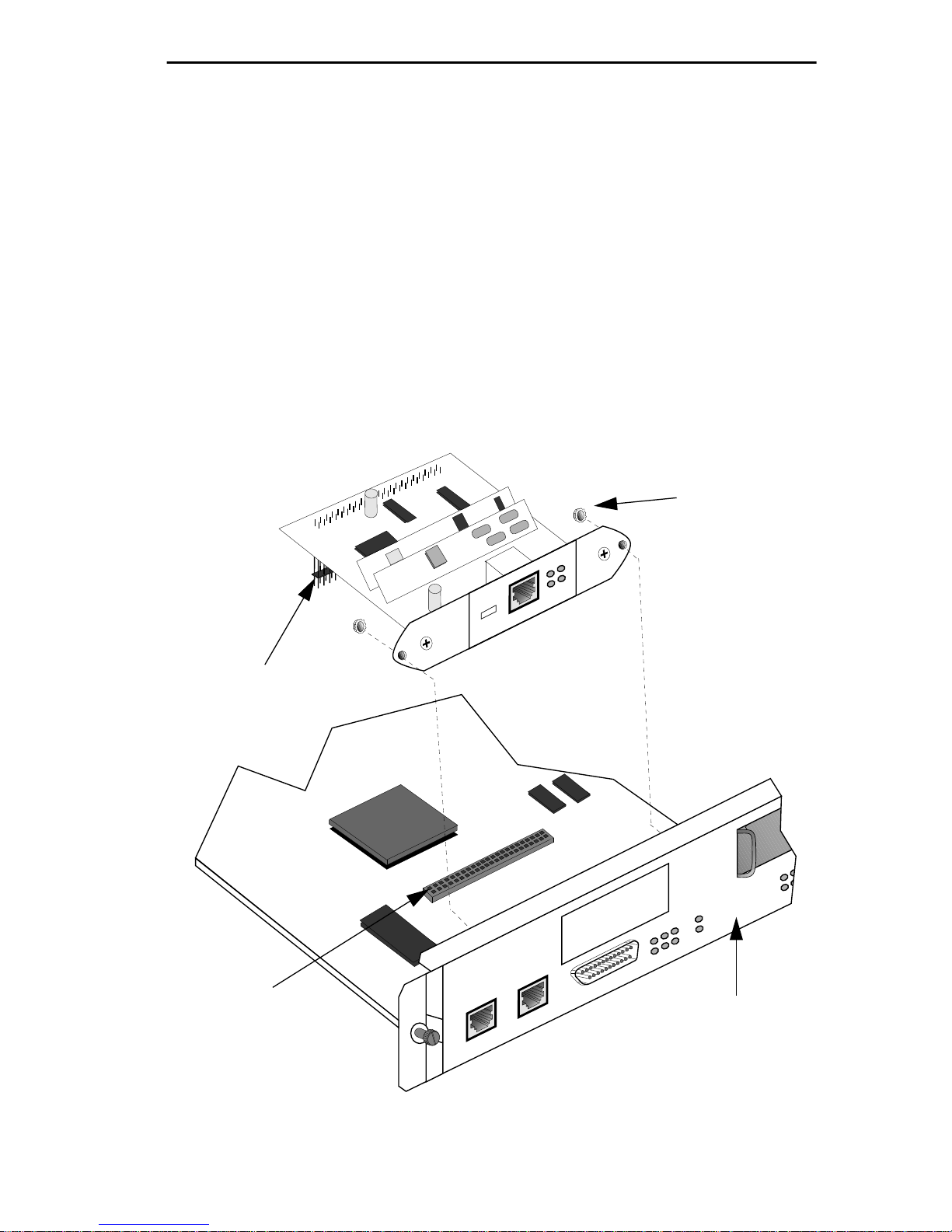
INSTALLING THE ETWMIM
EPIM
RWRP
CLN
NSRT
E
T
5. Insert the connector pins of the T1-SRM into the connector on the
ETWMIM mother board.
Caution: Make sure pins set properly in connector holes. Improper
connection can damage both the T1-SRM and the ETWMIM.
6. Press down on the back of the T1-SRM until the pins slide all the
way into the connector holes to ensure proper contact.
Note: Failure to make proper pin contact may result in poor network
performance, board malfunctions, or Local Management Configuration
Screen omissions.
7. Replace the lock-nuts and tighten them down with the nut-driver.
Lock-nut
Connector
Pins
Connector
TST
YEL
ALM
LOS
RED
L
B
O
-15
-7.5
0
dB
TOKEN RING WAN ETHERNET
C
O
M
2
ALM
T
1
SYNC
TST
CTS
DSR
STBY
LNK
RTS
DTR
S
Y
N
C
C
O
M
1
ETWMIM
Figure 3-4. Installing the T1-SRM
Page 3-7
