Page 1

ESX-1320/ESX-1380
INSTALLATION GUIDE
ESX-1320
DISPLAY RESET
ESX-1380
DISPLAY RESET
MULTI PORT ETHERNET SWITCH
WITH FDSE™AND LANVIEW
COM 2 COM 1
MULTI PORT ETHERNET SWITCH
WITH FDSE™AND LANVIEW
COM 2 COM 1
®
PWR
CPU
®
PWR
CPU
123456789101112
123456789101112
RECEIVE
TRANSMIT
PORT
RECEIVE
TRANSMIT
PORT
PORT 9
PORT 1
STY
XMT
LNK
RCV
7X 8X 9X 10X 11X 12X1X 2X 3X 4X 5X 6X
PORT 12
PORT 11
PORT 10
TXRX
PORT 2
TXRX
TXRX
TXRX
PORT 4
PORT 3
TXRX
TXRX
STY
PORT 5
XMT
LNK
RCV
PORT 6
TXRX
TXRX
TXRX
TXRX
PORT 7
BRIM-A100
BRIM-A100
PORT 8
TXRX
TXRX
Page 2

Page 3
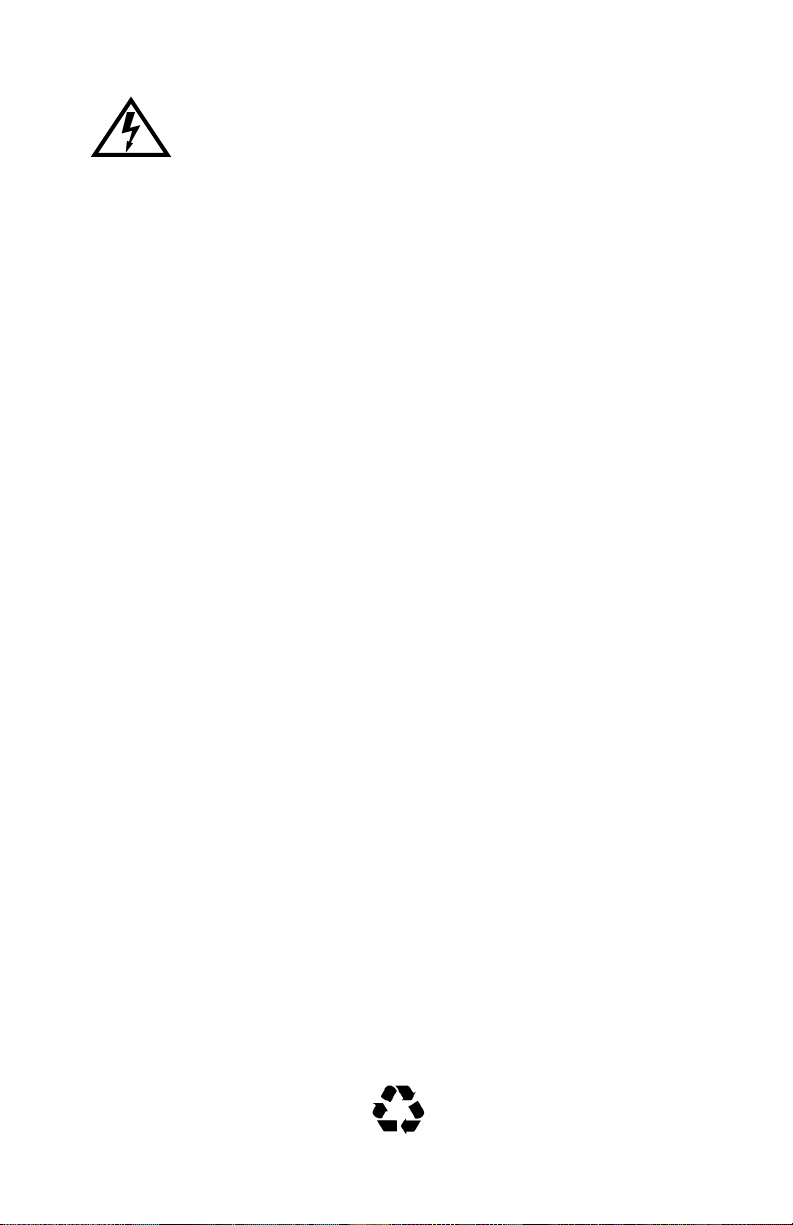
Only qualified personnel should perform installation
procedures.
NOTICE
Cabletron Systems reserves the right to make changes in specifications and other information
contained in this document without prior notice. The reader should in all cases consult Cabletron
Systems to determine whether any such changes have been made.
The hardware, firmware, or software described in this manual is subject to change without notice.
IN NO EVENT SHALL CABLETRON SYSTEMS BE LIABLE FOR ANY INCIDENTAL,
INDIRECT, SPECIAL, OR CONSEQUENTIAL DAMAGES WHATSOEVER (INCLUDING BUT
NOT LIMITED TO LOST PROFITS) ARISING OUT OF OR RELATED TO THIS MANUAL OR
THE INFORMATION CONTAINED IN IT, EVEN IF CABLETRON SYSTEMS HAS BEEN
ADVISED OF, KNOWN, OR SHOULD HAVE KNOWN, THE POSSIBILITY OF SUCH
DAMAGES.
Copyright 1996 by Cabletron Systems, Inc., P.O. Box 5005, Rochester, NH 03866-5005
All Rights Reserved
Printed in the United States of America
Order Number: 9031574-03 November 1996
SecureFast Switch, SPECTRUM, LANVIEW, MicroMMAC
trademarks and
EPIM-X, ESX-1320, ESX-1380, FOT-F, FOT-F3, HubSTACK, SEH, SEHI
trademarks of Cabletron Systems, Inc.
All other product names mentioned in this manual may be trademarks or registered trademarks of
their respective companies.
Element Manager, EPIM, EPIM-A, EPIM-F1, EPIM-F2, EPIM-F3, EPIM-T
, and
BRIM
are registered
, and
TMS-3
,
are
FCC NOTICE
This device complies with Part 15 of the FCC rules. Operation is subject to the following two
conditions: (1) this device may not cause harmful interference, and (2) this device must accept any
interference received, including interference that may cause undesired operation.
NOTE:
This equipment has been tested and found to comply with the limits for a Class A digital
device, pursuant to Part 15 of the FCC rules. These limits are designed to provide reasonable
protection against harmful interference when the equipment is operated in a commercial environment.
This equipment uses, generates, and can radiate radio frequency energy and if not installed in
accordance with the operator’s manual, may cause harmful interference to radio communications.
Operation of this equipment in a residential area is likely to cause interference in which case the user
will be required to correct the interference at his own expense.
WARNING:
party responsible for compliance could void the user’s authority to operate the equipment.
Changes or modifications made to this device which are not e xpressly appro v ed by the
Printed on Recycled Paper
ESX-1320/ESX-1380 Installation Guide i
Page 4
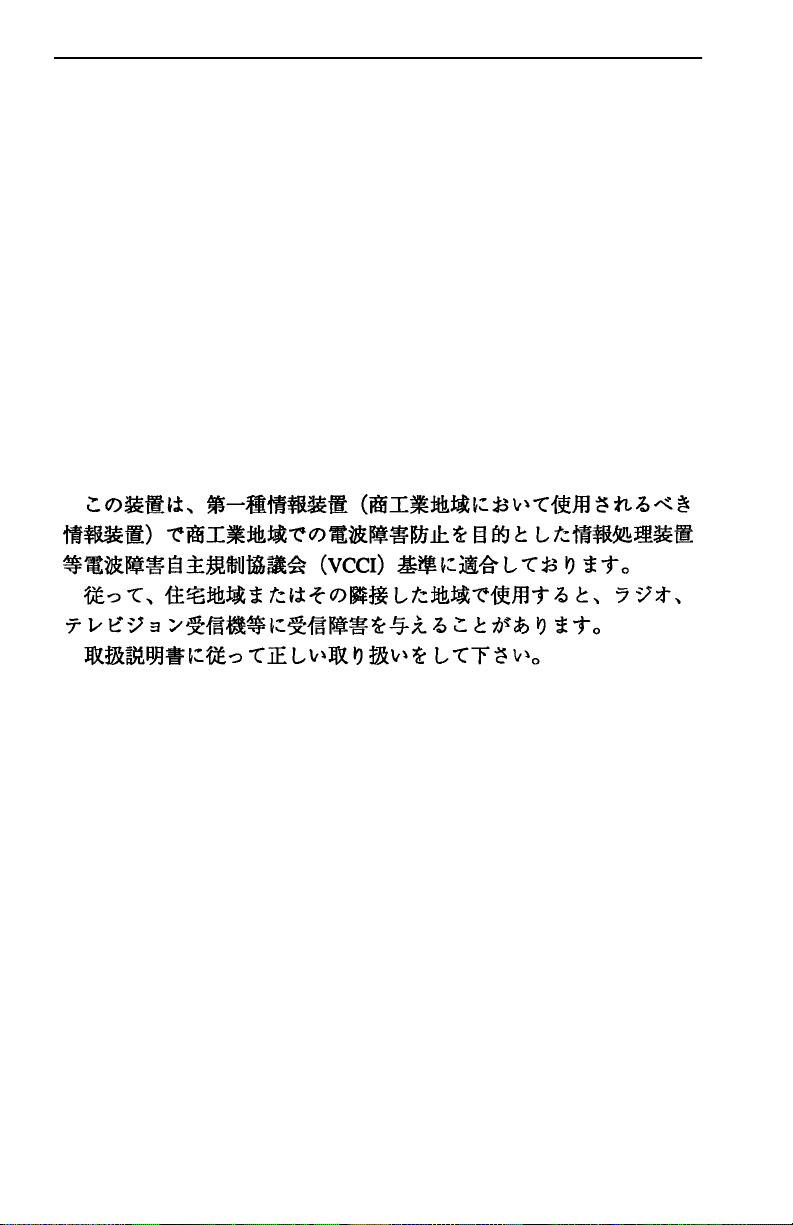
Notice
DOC NOTICE
This digital apparatus does not exceed the Class A limits for radio noise emissions from digital
apparatus set out in the Radio Interference Regulations of the Canadian Department of
Communications.
Le présent appareil numérique n’émet pas de bruits radioélectriques dépassant les limites applicables
aux appareils numériques de la class A prescrites dans le Règlement sur le brouillage radioélectrique
édicté par le ministère des Communications du Canada.
VCCI NOTICE
This equipment is in the 1st Class Category (information equipment to be used in commercial and/or
industrial areas) and conforms to the standards set by the Voluntary Control Council for Interference
by Information T echnology Equipment (VCCI) aimed at preventing radio interference in commercial
and/or industrial areas.
Consequently, when used in a residential area or in an adjacent area thereto, radio interference may be
caused to radios and TV receivers, etc.
Read the instructions for correct handling.
CABLETRON SYSTEMS, INC. PROGRAM LICENSE AGREEMENT
IMPORTANT:
This document is an agreement between you, the end user, and Cabletron Systems, Inc. (“Cabletron”)
that sets forth your rights and obligations with respect to the Cabletron software program (the
“Program”) contained in this package. The Program may be contained in firmware, chips or other
media. BY UTILIZING THE ENCLOSED PRODUCT, YOU ARE AGREEING TO BECOME
BOUND BY THE TERMS OF THIS AGREEMENT, WHICH INCLUDES THE LICENSE AND
THE LIMITATION OF WARRANTY AND DISCLAIMER OF LIABILITY. IF YOU DO NOT
AGREE TO THE TERMS OF THIS AGREEMENT, PR OMPTLY RETURN THE UNUSED
PRODUCT TO THE PLACE OF PURCHASE FOR A FULL REFUND.
Before utilizing this product, carefully read this License Agreement.
ii ESX-1320/ESX-1380 Installation Guide
Page 5

Notice
CABLETRON SOFTWARE PROGRAM LICENSE
1. LICENSE
package subject to the terms and conditions of this License Agreement.
You may not copy, reproduce or transmit any part of the Program except as permitted by the
Copyright Act of the United States or as authorized in writing by Cabletron.
2. OTHER RESTRICTIONS. You may not reverse engineer, decompile, or disassemble the
Program.
3. APPLICABLE LA W. This License Agreement shall be interpreted and governed under the laws
and in the state and federal courts of New Hampshire. You accept the personal jurisdiction and
venue of the New Hampshire courts.
. You have the right to use only the one (1) copy of the Program provided in this
EXCLUSION OF WARRANTY AND DISCLAIMER OF LIABILITY
1. EXCLUSION OF
writing, Cabletron makes no warranty, expressed or implied, concerning the Program (including
its documentation and media).
CABLETRON DISCLAIMS ALL WARRANTIES, OTHER THAN THOSE SUPPLIED TO
YOU BY CABLETRON IN WRITING, EITHER EXPRESSED OR IMPLIED, INCLUDING
BUT NOT LIMITED TO IMPLIED WARRANTIES OF MERCHANTABILITY AND
FITNESS FOR A PARTICULAR PURPOSE, WITH RESPECT TO THE PROGRAM, THE
ACCOMP ANYING WRITTEN MA TERIALS, AND ANY A CCOMP ANYING HARDWARE.
2. NO LIABILITY FOR CONSEQUENTIAL DAMAGES. IN NO EVENT SHALL
CABLETRON OR ITS SUPPLIERS BE LIABLE FOR ANY DAMAGES WHATSOEVER
(INCLUDING, WITHOUT LIMITATION, DAMAGES FOR LOSS OF BUSINESS,
PROFITS, BUSINESS INTERRUPTION, LOSS OF BUSINESS INFORMATION, SPECIAL,
INCIDENTAL, CONSEQUENTIAL, OR RELIANCE DAMAGES, OR OTHER LOSS)
ARISING OUT OF THE USE OR INABILITY TO USE THIS CABLETRON PRODUCT,
EVEN IF CABLETRON HAS BEEN ADVISED OF THE POSSIBILITY OF SUCH
DAMAGES. BECAUSE SOME STATES DO NOT ALLOW THE EXCLUSION OR
LIMITATION OF LIABILITY FOR CONSEQUENTIAL OR INCIDENTAL DAMAGES, OR
ON THE DURATION OR LIMITATION OF IMPLIED WARRANTIES, IN SOME
INSTANCES THE ABOVE LIMITATIONS AND EXCLUSIONS MAY NOT APPLY TO
YOU.
WARRANTY. Except as may be specifically provided by Cabletron in
UNITED STATES GOVERNMENT RESTRICTED RIGHTS
The enclosed product (a) was developed solely at private expense; (b) contains “restricted computer
software” submitted with restricted rights in accordance with Section 52227-19 (a) through (d) of the
Commercial Computer Software - Restricted Rights Clause and its successors, and (c) in all respects
is proprietary data belonging to Cabletron and/or its suppliers.
For Department of Defense units, the product is licensed with “Restricted Rights” as defined in the
DoD Supplement to the Federal Acquisition Regulations, Section 52.227-7013 (c) (1) (ii) and its
successors, and use, duplication, disclosure by the Government is subject to restrictions as set forth in
subparagraph (c) (1) (ii) of the Rights in Technical Data and Computer Software clause at
252.227-7013. Cabletron Systems, Inc., 35 Industrial Way, Rochester, New Hampshire 03867-0505.
ESX-1320/ESX-1380 Installation Guide iii
Page 6

Notice
DECLARATION OF CONFORMITY
Application of Council Directive(s):
Manufacturer’s Name:
Manufacturer’s Address:
European Representative Name:
European Representative Address:
Conformance to Directive(s)/Product Standards:
Equipment T ype/Environment:
W e the undersigned, hereby declare, under our sole responsibility, that the equipment packaged
with this notice conforms to the above directives.
Manufacturer Legal Representative in Europe
89/336/EEC
73/23/EEC
Cabletron Systems, Inc.
35 Industrial Way
PO Box 5005
Rochester, NH 03867
Mr. J. Solari
Cabletron Systems Limited
Nexus House, Newbury Business Park
London Road, Newbury
Berkshire RG13 2PZ, England
EC Directive 89/336/EEC
EC Directive 73/23/EEC
EN 55022
EN 50082-1
EN 60950
Networking Equipment, for use in a
Commercial or Light
Environment.
Industrial
Mr. Ronald Fotino Mr. J. Solari
___________________________________ ___________________________________
Full Name Full Name
Principal Compliance Engineer Managing Director - E.M.E.A.
___________________________________ ___________________________________
Title Title
Rochester, NH, USA Newbury, Berkshire, England
___________________________________ ___________________________________
Location Location
iv ESX-1320/ESX-1380 Installation Guide
Page 7
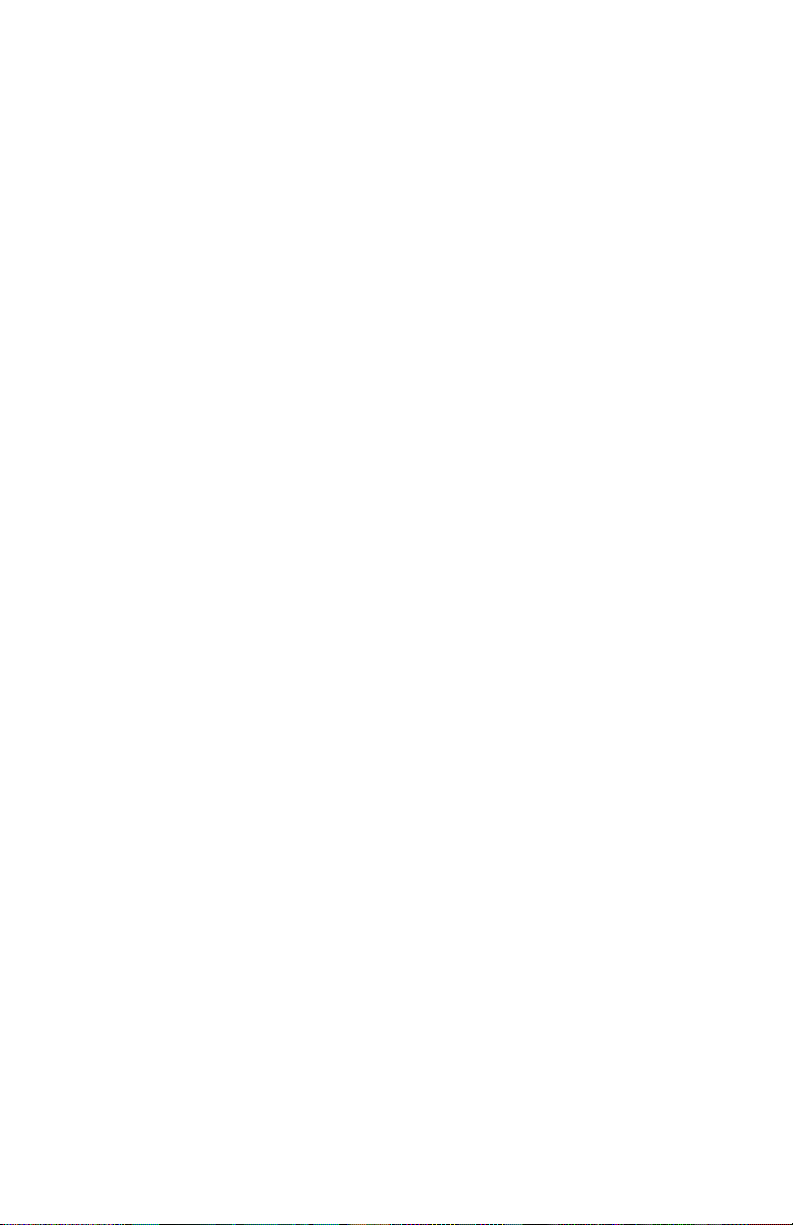
CONTENTS
CHAPTER 1 INTRODUCTION
1.1 Using This Manual.......................................................................1-2
1.2 Features ......................................................................................1-2
1.3 Document Conventions............................................................... 1-5
1.4 Related Manuals..........................................................................1-5
1.5 Getting Help.................................................................................1-6
CHAPTER 2 CONTROLS AND INDICATORS
2.1 LANVIEW LEDs...........................................................................2-1
2.2 RESET Button............................................................................. 2-1
2.3 LCD Display.................................................................................2-2
2.4 Network Management Capabilities..............................................2-2
2.5 Simplex or Full Duplex Mode Operation......................................2-2
CHAPTER 3 INSTALLATION
3.1 Unpacking the ESX .....................................................................3-2
3.2 Removing the Chassis Cover...................................................... 3-3
3.3 Setting Mode Switches................................................................ 3-5
3.4 NVRAM Reset Switch..................................................................3-8
3.5 SIMM Upgrades...........................................................................3-9
3.5.1 Locating SIMMs..............................................................3-9
3.5.2 Installing SIMMs .............................................................3-9
3.6 BRIM Connection ......................................................................3-12
3.7 Installing the ESX......................................................................3-12
3.7.1 Tabletop or Shelf Installation ........................................ 3-13
3.7.2 Rackmount Installation .................................................3-14
3.7.3 Connecting to the Power Source..................................3-16
3.8 Pre-Network Installation Test ....................................................3-17
3.9 Connecting to the Network........................................................ 3-19
3.9.1 Connecting a Twisted Pair Segment to the ESX-1320.3-19
3.9.2 Connecting a 10BASE-F Segment to the ESX-1380....3-21
ESX-1320/ESX-1380 Installation Guide v
Page 8
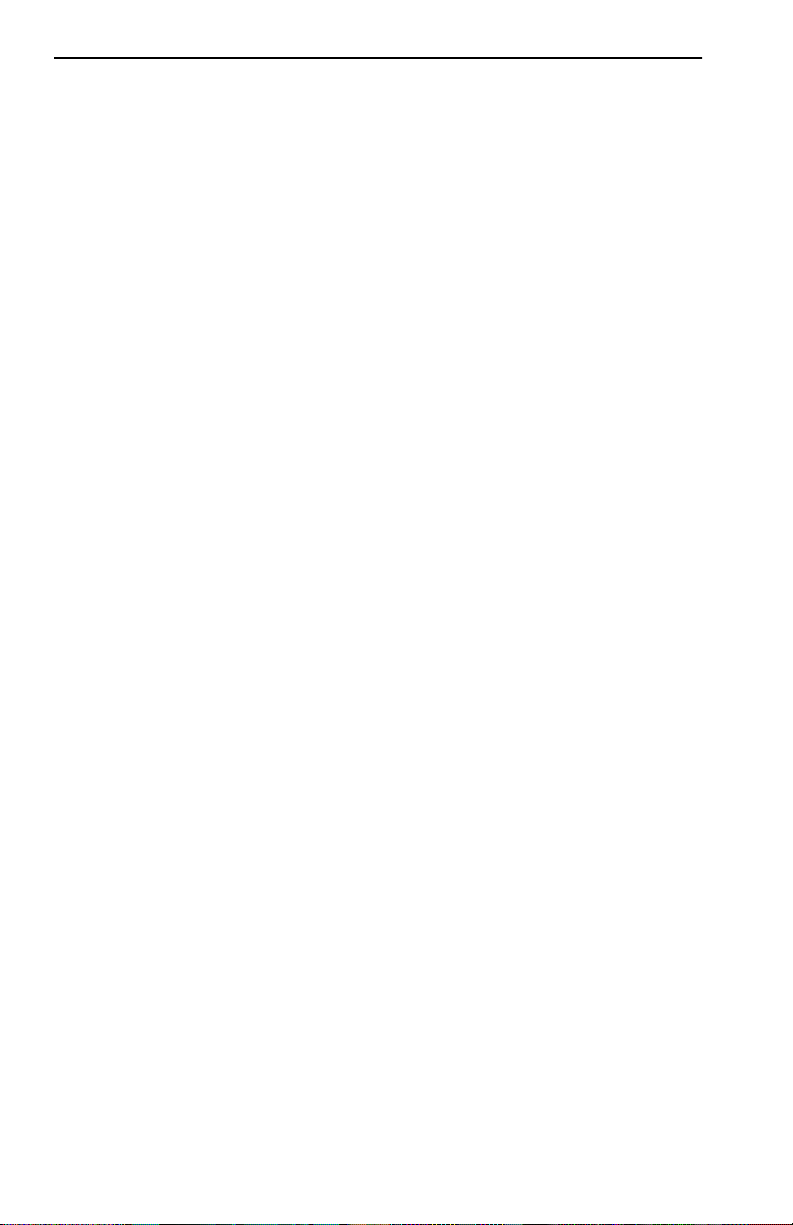
Contents
CHAPTER 4 TROUBLESHOOTING
4.1 Using LANVIEW...........................................................................4-1
4.2 Troubleshooting Checklist............................................................4-4
4.3 Using the RESET Button .............................................................4-6
4.4 Using the LCD..............................................................................4-7
4.4.1 Unsaved Initialization Messages.....................................4-8
4.4.2 Static System Messages.................................................4-9
4.4.3 Alarm Messages............................................................4-11
4.4.4 Saved System Messages..............................................4-12
4.4.5 Failure or Error Messages.............................................4-14
APPENDIX A SPECIFICATIONS
A.1 Functionality................................................................................ A-1
A.2 COM Port 1 and COM Port 2...................................................... A-1
A.3 Environmental Requirements...................................................... A-2
A.4 Regulatory................................................................................... A-2
A.5 Physical Properties ..................................................................... A-2
A.6 Electrical Specifications .............................................................. A-2
APPENDIX B ETHERNET CABLING REQUIREMENTS
B.1 Network Requirements ............................................................... B-1
B.2 10BASE-T Twisted Pair Network................................................ B-1
B.3 Multimode Fiber Optic Network................................................... B-3
INDEX
vi ESX-1320/ESX-1380 Installation Guide
Page 9
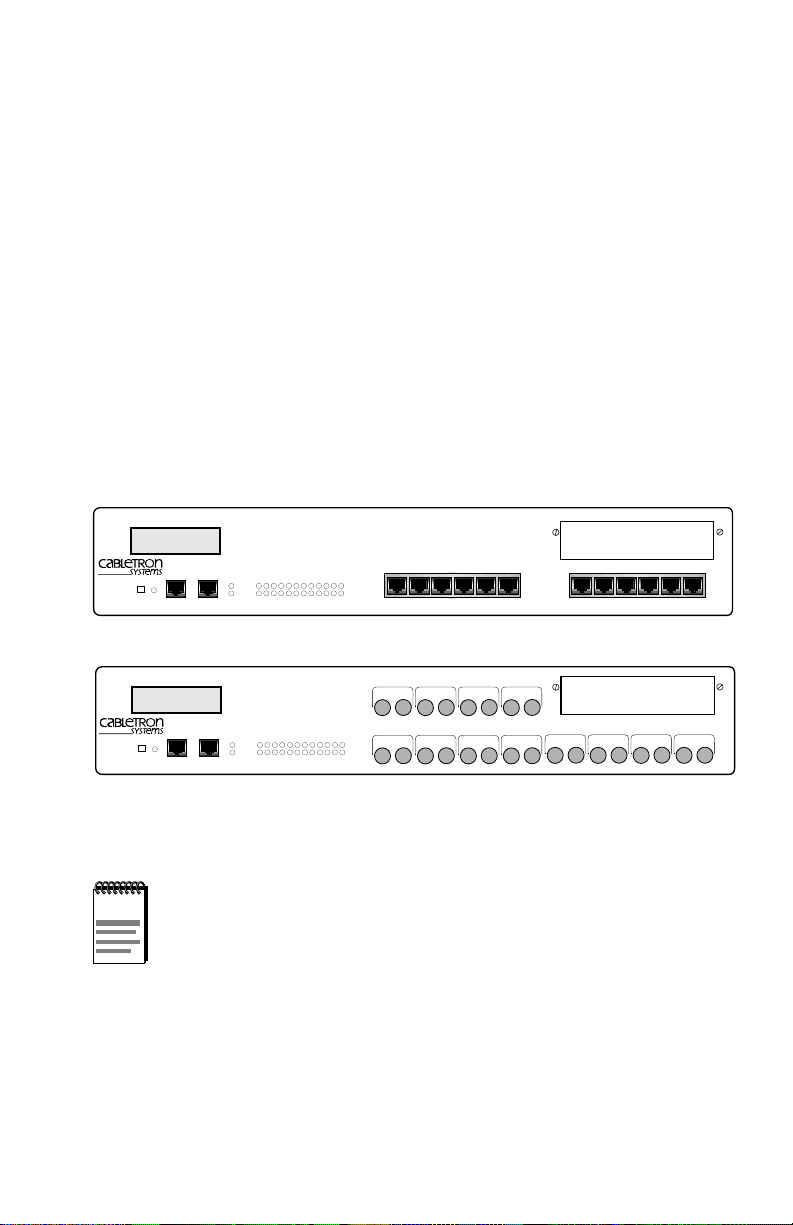
CHAPTER 1
INTRODUCTION
Welcome to the Cabletron Systems
Guide
for the ESX-1320 and ESX-1380 Ethernet Workgroup Switches.
ESX-1320/ESX-1380 Installation
This manual describes the ESX-1320 and ESX-1380 switches and
provides information concerning installation and troubleshooting.
The ESX-1320 and ESX-1380 Ethernet Workgroup Switches, shown in
Figure 1-1, are standalone network switch devices. Except for the
difference in the network media supported (ESX-1320, RJ45 Twisted P air
ports and ESX-1380, Multimode Fiber Optic ST ports), the two ESX
switches are identical in operation.
MULTI PORT ETHERNET SWITCH
ESX-1320
DISPLAY RESET
ESX-1380
DISPLAY RESET
WITH FDSE™AND LANVIEW
COM 2 COM 1
MULTI PORT ETHERNET SWITCH
WITH FDSE™AND LANVIEW
COM 2 COM 1
®
PWR
CPU
123456789101112
®
PWR
CPU
123456789101112
RECEIVE
TRANSMIT
PORT
RECEIVE
TRANSMIT
PORT
PORT 9
PORT 1
STY
XMT
LNK
RCV
7X 8X 9X 10X 11X 12X1X 2X 3X 4X 5X 6X
PORT 12
PORT 11
PORT 10
TXRX
PORT 2
TXRX
TXRX
TXRX
PORT 4
PORT 3
TXRX
TXRX
STY
PORT 5
XMT
LNK
RCV
PORT 6
TXRX
TXRX
TXRX
TXRX
PORT 7
BRIM-A100
BRIM-A100
PORT 8
TXRX
TXRX
1574-01
Figure 1-1 ESX-1320 and ESX-1380 Switches
Throughout this manual the term ESX refers to both switches,
NOTE
the ESX-1320 and the ESX-1380. If the information applies to
only one of the switches, then that switch is referred to by its
model name, ESX-1320 or ESX-1380.
ESX-1320/ESX-1380 Installation Guide 1-1
Page 10
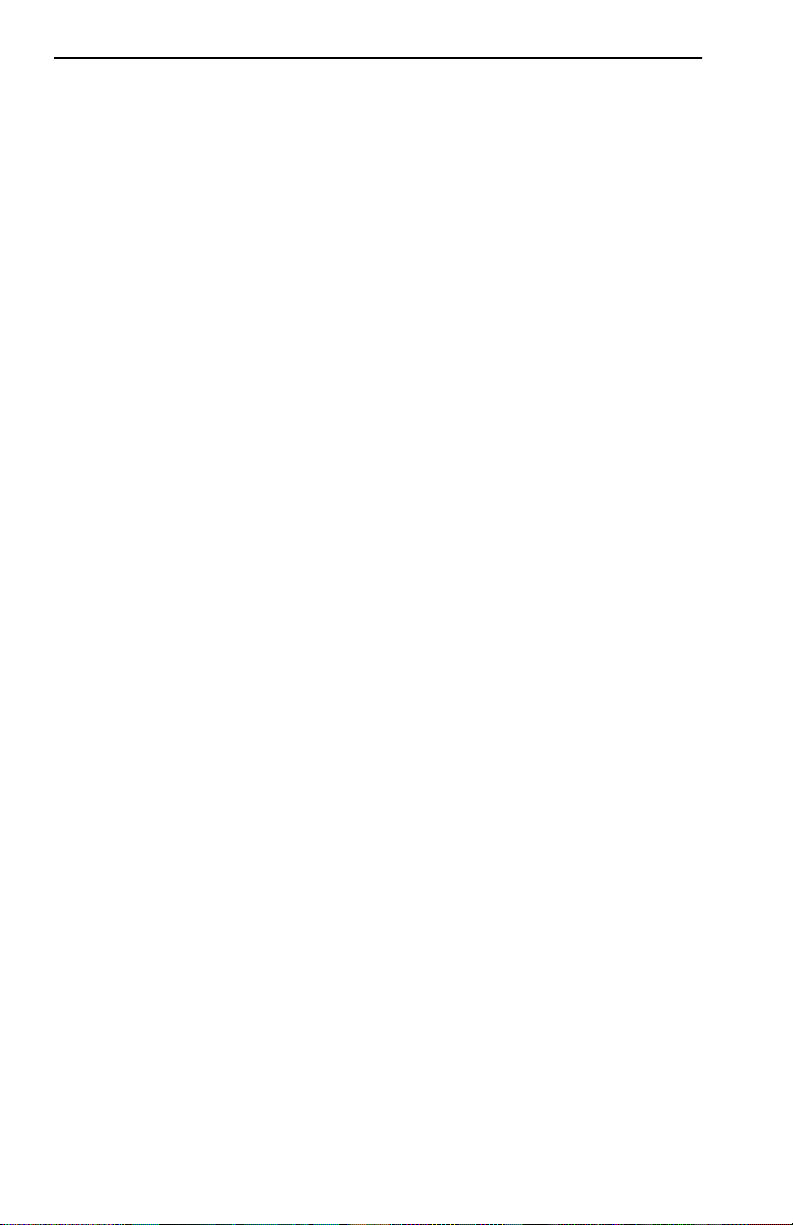
Chapter 1:
Introduction
1.1 USING THIS MANUAL
You should have a general w orking kno wledge of Ethernet or IEEE 802.3
type data networks and their physical layer components, prior to installing
the ESX. The following summarizes the organization of this manual.
Chapter 1,
Introduction
, provides instructions for using this manual,
product features, document conventions, related documents, and how to
contact Cabletron Technical Support.
Chapter 2,
Controls and Indicators,
discusses the controls and
indicators for the ESX.
Chapter 3,
Installation,
provides instructions required to unpack the
ESX, perform pre-installation testing, install the ESX, and connect the
ESX to the network.
Chapter 4,
Troubleshooting
, provides detailed troubleshooting
procedures for the ESX.
Appendix A,
Specifications
, contains information on functionality and
operating specifications, connector pinouts, environmental requirements,
and physical properties.
Appendix B,
Ethernet Cabling Requirements
, contains information on
general networking guidelines.
1.2 FEATURES
i960 RISC Processor Controlled
The ESX complies to the PLUS Architecture with Dual Intel i960 RISC
processors and provides advanced management capabilities such as
SNMP, RMON, and DLM. The ESX provides the option of using
Cabletron Systems Distributed LAN Monitor (DLM) software to locally
poll and monitor any SNMP or IP device.
1-2 ESX-1320/ESX-1380 Installation Guide
Page 11
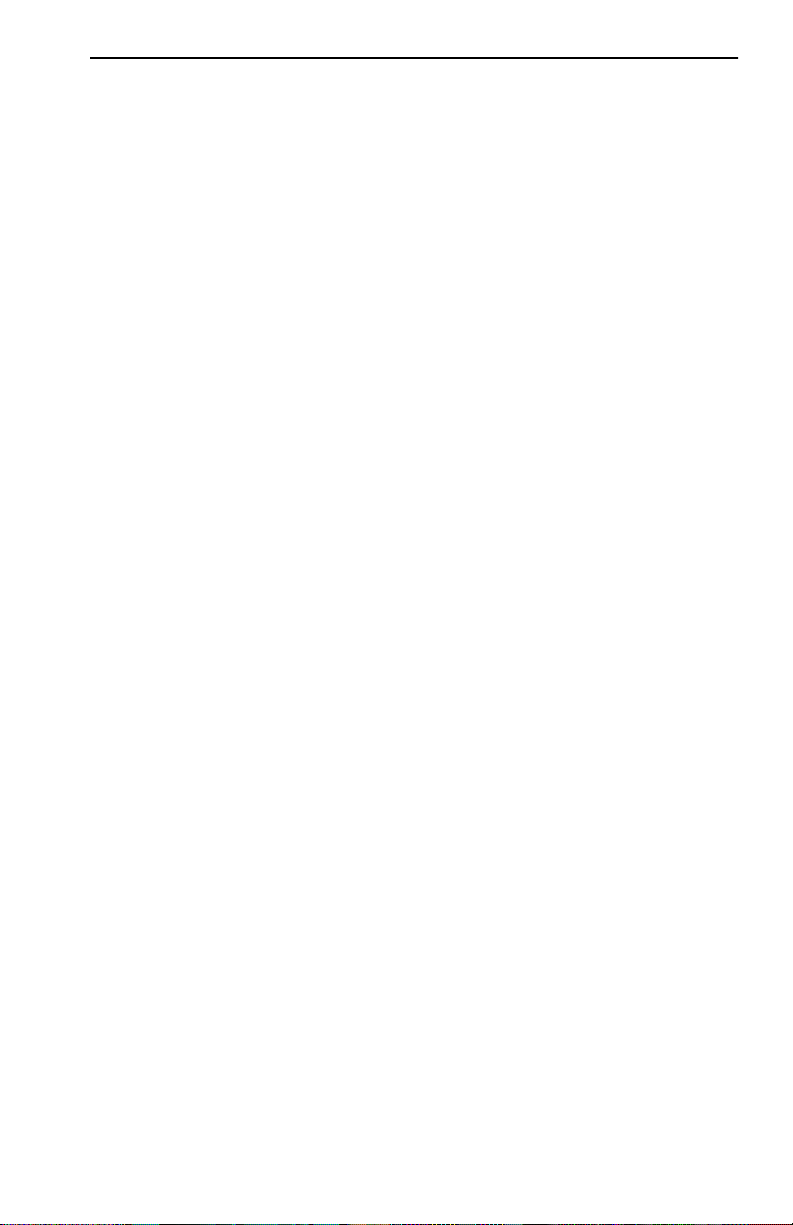
Features
Connectivity
The ESX-1320 switch connects to the external Ethernet networks or
workstations through the 12 standard RJ45 connectors on its front panel.
The RJ45 connectors (interface ports) support Unshielded Twisted Pair
(UTP) and Shielded Twisted Pair (STP) cabling at lengths up to 100
meters. The ports are IEEE 802.3 10BASE-T compliant.
The ESX-1380 switch connects to the external Ethernet networks or
workstations through the 12 Fiber Optic ST connectors on its front panel.
The ports are Fiber Optic Inter-Repeater Link (FOIRL) compliant.
The ESX provides a port located on the front panel that supports one
Cabletron Systems Bridge/Router Interface Module (BRIM). BRIMs are
an optional feature for the ESX that provide flexible, integrated switching
functions to the workgroup and enterprise network hub. Refer to the
Release Notes
Memory
for a list of BRIMs currently supported by the ESX.
The ESX has 4 Megabytes (MB) of Shared Dynamic Random Access
Memory (SDRAM), 4 MB of Local Dynamic Random Access Memory
(LDRAM), and 2 MB of FLASH Electrically Erasable Programmable
Read Only Memory (FLASH EEPROM). A new firmware image can also
be loaded while the system is operating through a Runtime Download.
This option allows the loading of a new firmware image from a network
interface into FLASH memory while the ESX is operating with the “old”
image. In addition, the ESX motherboard provides the option of
upgrading memory capacity by using Single In-line Memory Modules
(SIMMs). Cabletron Systems currently offers an 8 MB upgrade for
LDRAM and SDRAM (Part Number 8MB-SCM-UGK-60). Note that the
SDRAM is used for packet processing; the LDRAM is used for statistical
information and RMON support.
Full Duplex Switched Ethernet (FDSE)
Each switched Ethernet port supports full wire-speed Ethernet
communications and can be configured to operate in FDSE mode. FDSE
allows each port to provide a dedicated 20 Mbps bandwidth for file server
or high-end workstation connections.
ESX-1320/ESX-1380 Installation Guide 1-3
Page 12
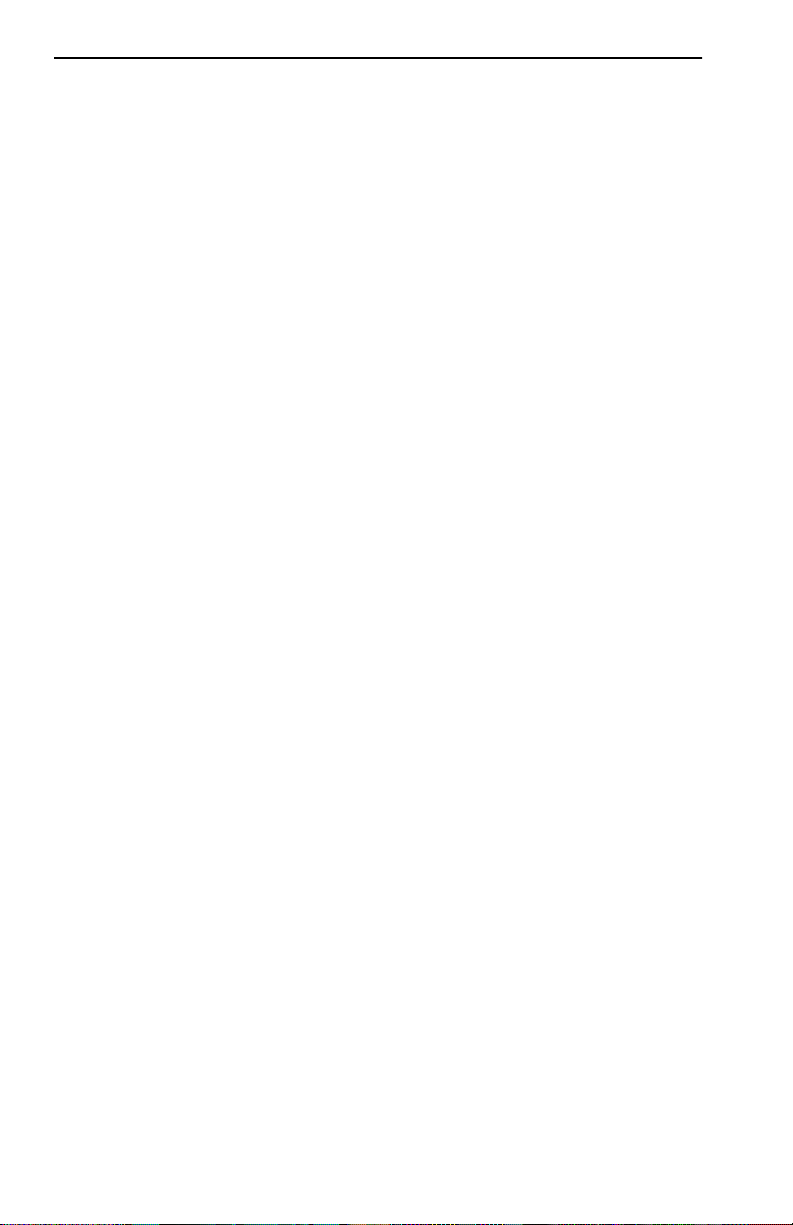
Chapter 1:
Management
Introduction
The ESX can be managed using Local Management (LM) tools or remote
SNMP management stations. Out-of-band Local Management is provided
through RS232 COM ports on the front panel using a standard VT220 or
VT320 terminal or emulator. In-band remote management is possible
through any SNMP compliant Network Management System (NMS).
Traditional Switching
The ESX provides Traditional Switching or future S
ECUREFAST
Switching Virtual Network Services between all of the front panel
interfaces as well as the high-speed uplink BRIM interface. This allows
for future migration to Virtual Network technologies without requiring the
replacement of existing infrastructure purchases.
IEEE 802.3 Compatibility
The ESX provides IEEE 802.1d Spanning Tree Algorithm (STA) support
to enhance the overall reliability of the network and protect against “loop”
conditions. The ESX supports a wide variety of industry standard MIBs
including RFC 1213 (MIB II), RFC 1757 (RMON), and RFC 1493
(Bridge MIB). A full suite of Cabletron Systems Enterprise MIBs pro vide
a wide array of statistical information to enhance troubleshooting.
LANVIEW Diagnostic LEDs
The LANVIEW diagnostic and status monitoring LEDs serve as an
important troubleshooting aid by providing an easy way to observe the
status of individual ports and overall network operations. Chapter 4
provides details about the ESX LANVIEW LEDs.
LCD Display
The front panel LCD Display provides information on power-up
diagnostics, hardware and firmware revision levels, IP address, serial
number, and alarms. This allows non-technical personnel to provide
network technicians with basic information critical to the troubleshooting
process through simple push-button operation. Chapter 4 provides details
about the LCD Display.
1.3 DOCUMENT CONVENTIONS
The following conventions are used throughout this document:
1-4 ESX-1320/ESX-1380 Installation Guide
Page 13
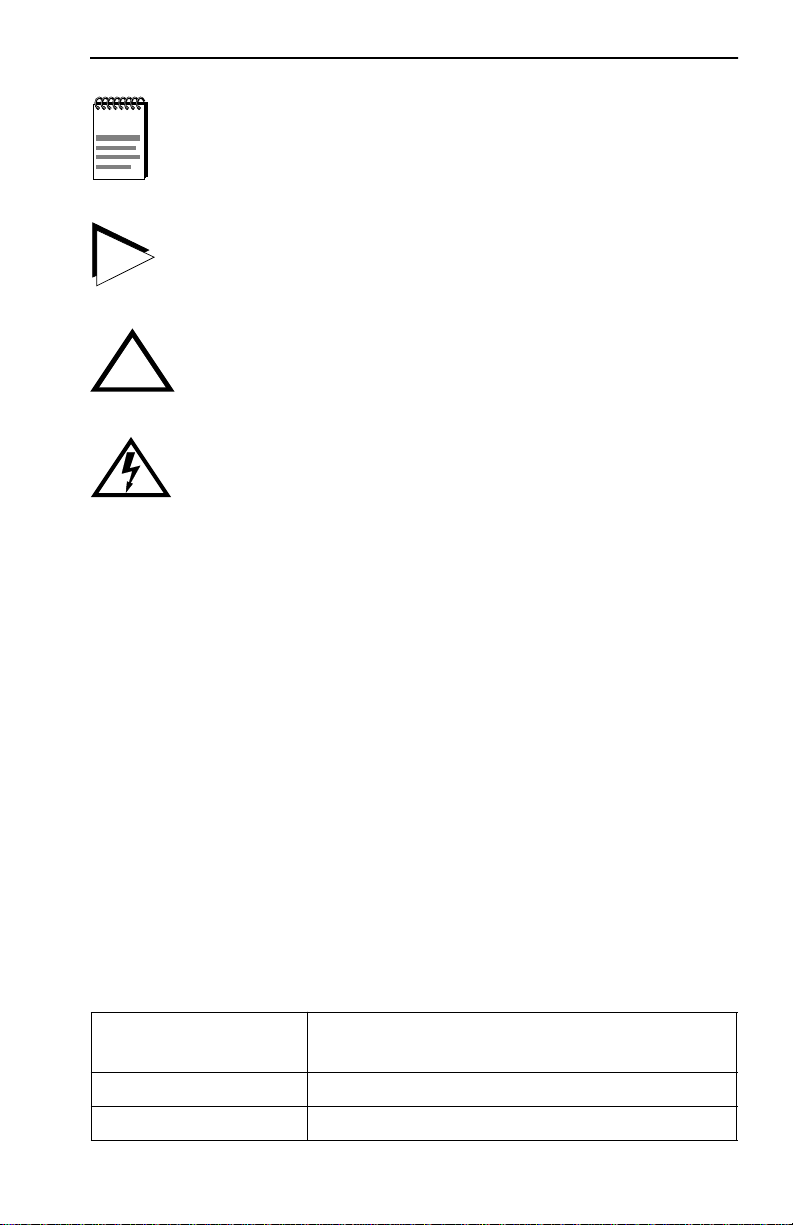
NOTE
TIP
Related Manuals
Note
symbol. Calls the reader’s attention to any item of
information that may be of special importance.
Tip
symbol. Conveys helpful hints concerning procedures or
actions.
!
CAUTION
Caution
damage to the equipment.
Electrical Hazard Warning
that could result in personal injury or death due to an electrical
hazard.
symbol. Contains information essential to avoid
symbol. Warns against an action
1.4 RELATED MANUALS
The following manuals may help the user to control and manage the ESX
using SNMP network management systems.
Cabletron Systems
Cabletron Systems
Cabletron Systems
ESX-1320/ESX-1380 Local Management Guide
SPECTRUM Element Manager
SPECTRUM
and
SPECTRUM Portable Management
Applications (SPMA) manuals
Documentation for Third Party SNMP compliant Network Management
Packages
1.5 GETTING HELP
If you need additional support related to this device, or if you have any
questions, comments, or suggestions concerning this manual, contact
Cabletron Systems Technical Support:
Phone (603) 332-9400
A.M
Monday – Friday; 8
. – 8 P.M. Eastern Time
CompuServe GO CTRON from any ! prompt
Internet mail support@ctron.com
ESX-1320/ESX-1380 Installation Guide 1-5
Page 14
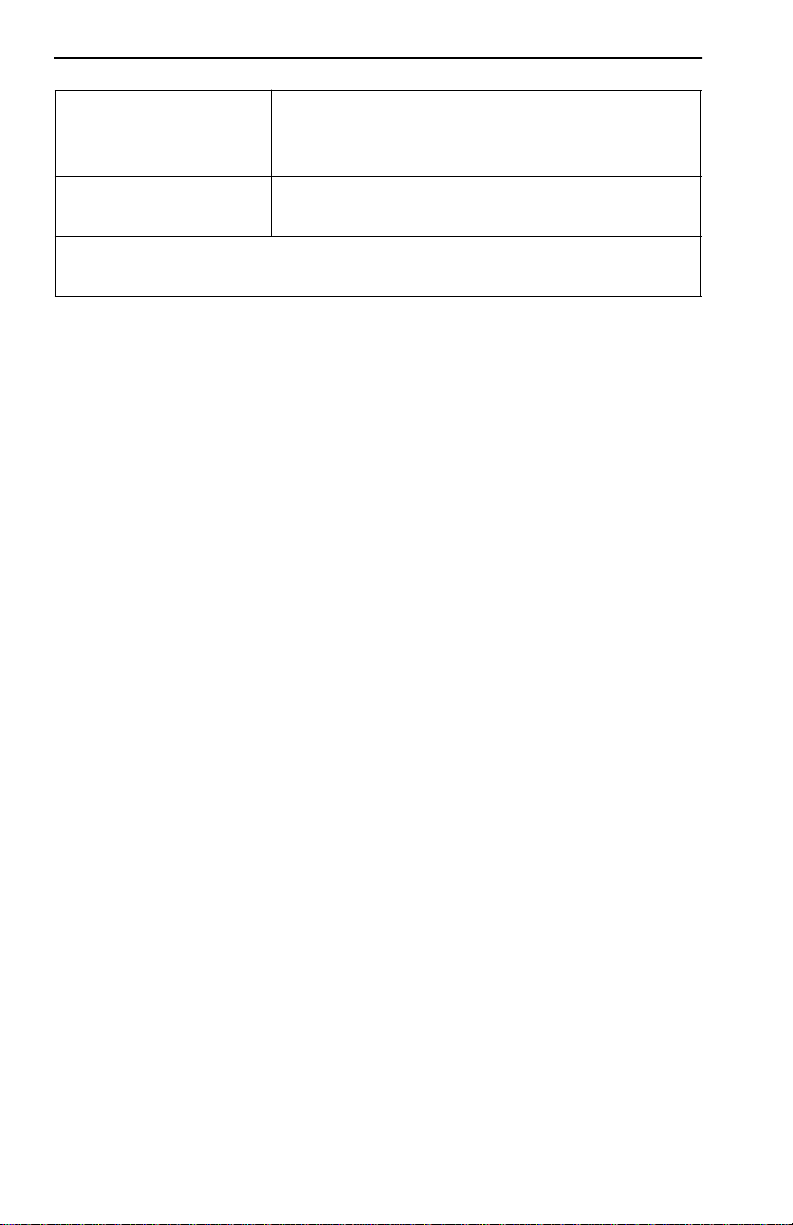
Chapter 1:
Introduction
FTP ctron.com (134.141.197.25)
Login
Password
anonymous
your email address
BBS (603) 335-3358
Modem setting 8N1: 8 data bits, 1 stop bit, No parity
For additional information about Cabletron Systems products, visit our
W orld W ide Web site: http://www .cabletron.com/
Before calling Cabletron Systems Technical Support, have the following
information ready:
• A description of the failure
• A description of any action(s) already taken to resolve the problem
(e.g., changing mode switches, rebooting the unit, etc.)
• A description of your network environment (layout, cable type, etc.)
• Network load and frame size at the time of trouble (if known)
• The serial and revision numbers of all Cabletron Systems products in
the network
• The device history (i.e., have you returned the device before, is this a
recurring problem, etc.)
• Any previous Return Material Authorization (RMA) numbers
1-6 ESX-1320/ESX-1380 Installation Guide
Page 15
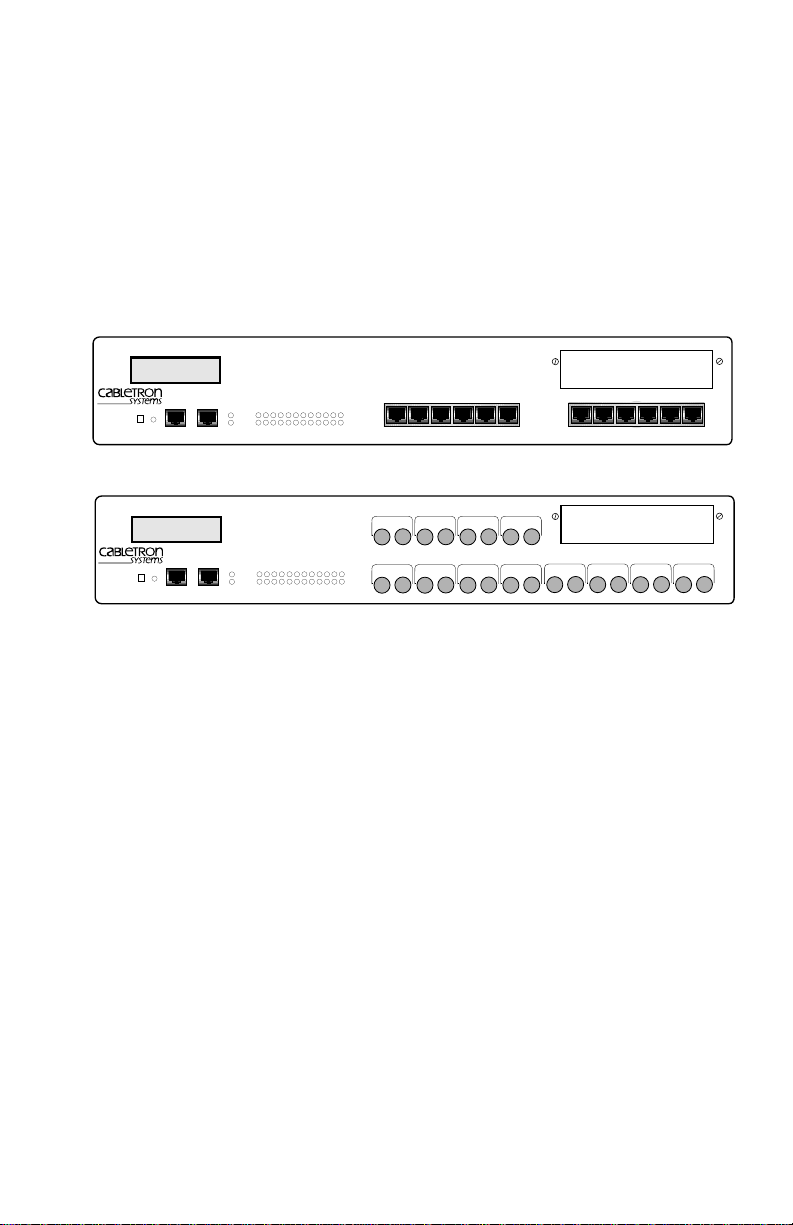
CHAPTER 2
CONTROLS AND INDICATORS
This chapter provides descriptions of the controls and indicators for the
ESX-1320 and ESX-1380 Ethernet Workgroup Switches shown in
Figure 2-1.
DISPLAY RESET
ESX-1380
DISPLAY RESET
MULTI PORT ETHERNET SWITCH
WITH FDSE™AND LANVIEW
COM 2 COM 1
MULTI PORT ETHERNET SWITCH
WITH FDSE™AND LANVIEW
COM 2 COM 1
®
PWR
CPU
®
PWR
CPU
123456789101112
123456789101112
RECEIVE
TRANSMIT
PORT
RECEIVE
TRANSMIT
PORT
PORT 9
PORT 1
STY
XMT
LNK
RCV
7X 8X 9X 10X 11X 12X1X 2X 3X 4X 5X 6X
PORT 12
PORT 11
PORT 10
TXRX
PORT 2
TXRX
TXRX
TXRX
PORT 4
PORT 3
TXRX
TXRX
STY
PORT 5
XMT
LNK
RCV
PORT 6
TXRX
TXRX
TXRX
TXRX
PORT 7
BRIM-A100
BRIM-A100
PORT 8
TXRX
TXRX
1574-01
ESX-1320
Figure 2-1 ESX-1320 and ESX-1380 Switches
2.1 LANVIEW LEDs
The ESX-1320 and ESX-1380 incorporate the Cabletron Systems
LANVIEW status monitoring and diagnostics system. LANVIEW LEDs
(PWR, CPU, TRANSMIT, and RECEIVE) help diagnose problems, such
as power failures or a cable fault.
2.2 RESET BUTTON
The front panel of the ESX has a RESET button that allows you to
re-initialize the processor. Chapter 4 provides procedures for using the
RESET button.
ESX-1320/ESX-1380 Installation Guide 2-1
Page 16
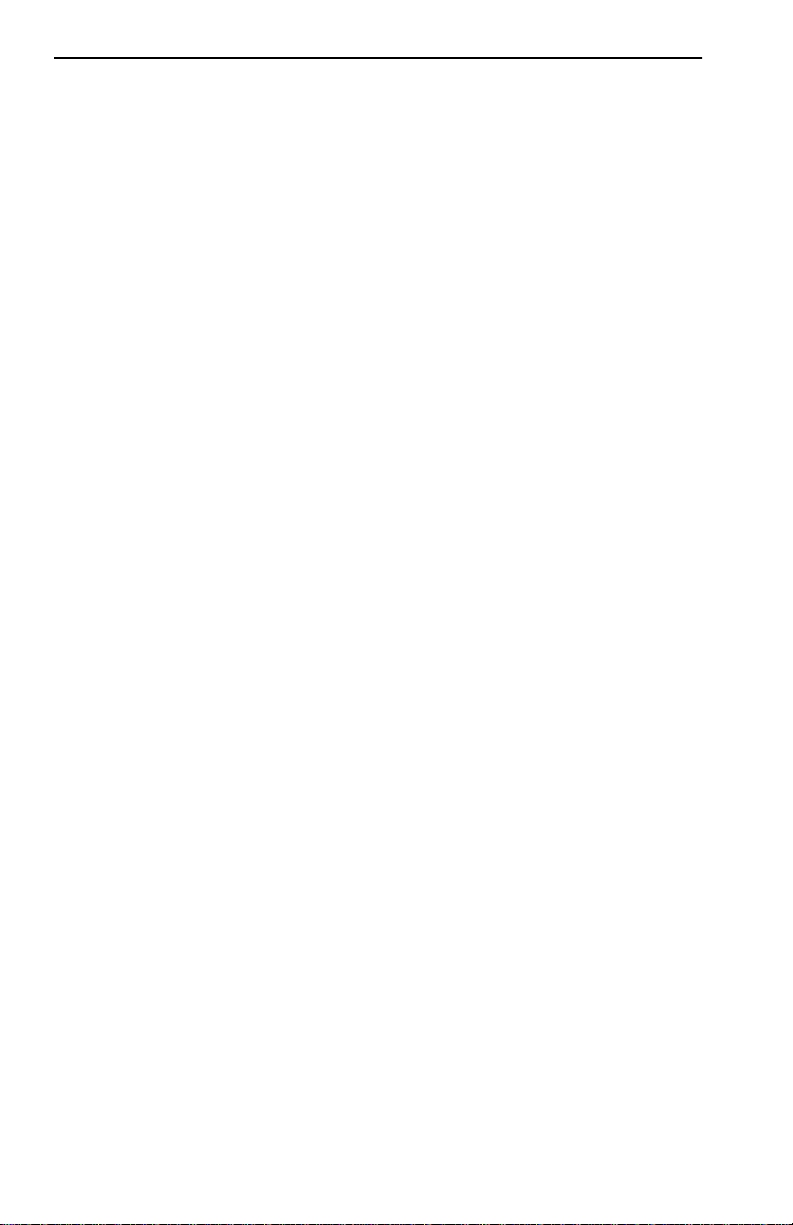
Chapter 2: Controls and Indicators
2.3 LCD DISPLAY
The ESX is equipped with an LCD display located on the front panel. The
LCD provides status information about the present as well as past
conditions of the ESX. You can view power up diagnostics, firmware
revisions, MAC addresses, IP addresses, and alarm messages. The LCD
displays the most current event, but can store up to 25 past events in
memory. Chapter 4 provides details about the LCD Display.
2.4 NETWORK MANAGEMENT CAPABILITIES
You can control and manage the ESX using any of the following SNMP
network management systems:
• Cabletron Systems Local Management
• Cabletron Systems SPECTRUM
• Cabletron Systems SPECTRUM Element Manager for Windows
• Cabletron Systems Remote SPECTRUM Portable Management
Applications
• Third Party SNMP compliant Network Management Packages
Network management capabilities provide the necessary management
tools for the ESX to operate at full capacity. Your ability to set up
parameters with network management ensures optimal performance of
the ESX.
Refer to the applicable network management package user’s manual for
more information.
2.5 SIMPLEX OR FULL DUPLEX MODE OPERATION
With FDSE, each switched port can be configured to operate in simplex or
full duplex mode. The default is simplex mode.
In simplex mode, a port can send and receive, but not both
simultaneously. Collision detection is turned on. In the full duplex mode,
the transmit and receive paths operate independently, collision detection
is turned off (eliminating the collision domain), and a separate CRC
generator and receive CRC checker are used on the port transmit and
receive lines for error detection.
2-2 ESX-1320/ESX-1380 Installation Guide
Page 17
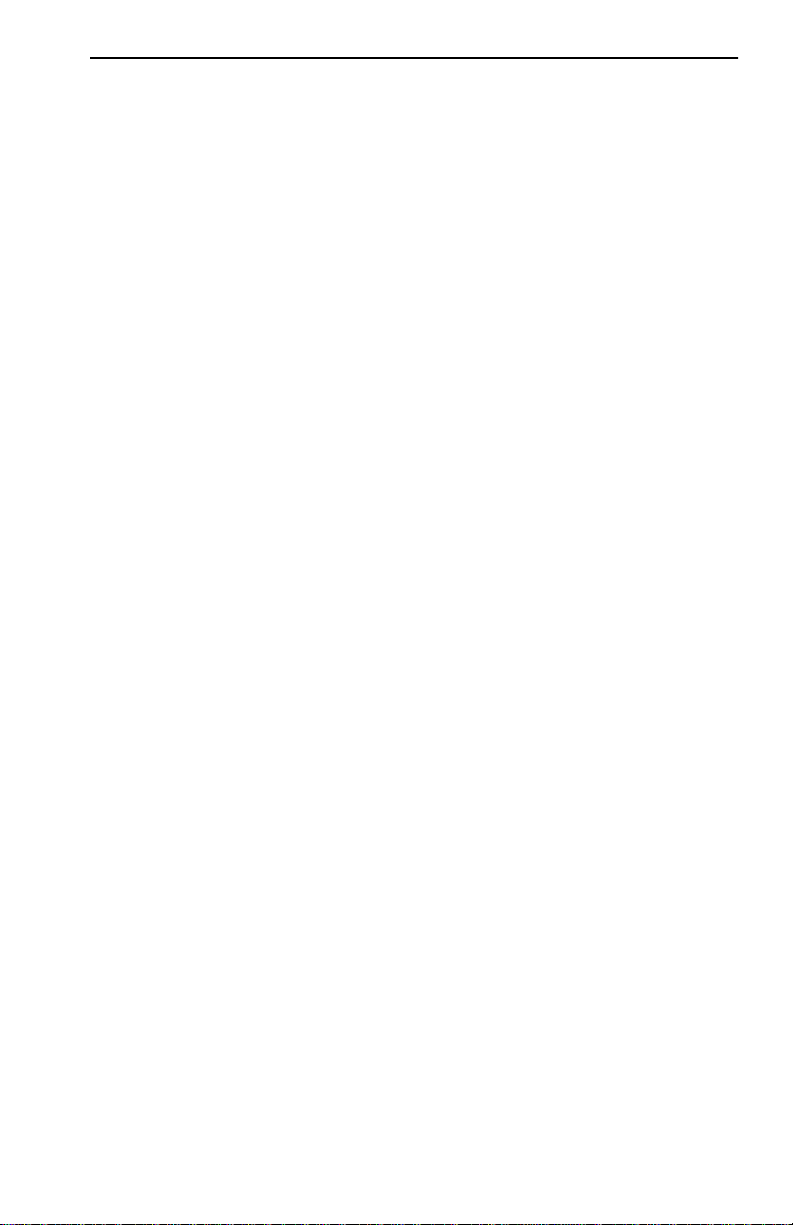
Simplex or Full Duplex Mode Operation
To set a port for full duplex operation using MIB Navigator, proceed as
follows:
1. Access Local Management as described in the ESX-1320/ESX-1380
Local Management Guide.
2. Select MIB Navigator via the Local Management Main Menu screen.
MIBNav -> prompt appears.
The
3. Enter the following commands (shown in bold type) at the
MIBNav -> prompt as shown below:
MIBNav -> ctron
MIBNav -> cd 4/3/3/2/1/1
MIBNav -> set 5[x] y
where x equals the port number (1 through 12)
y can equal either 2 for simplex mode or 3 for
where
full duplex mode. For example:
set 5[3] 3 would set
port 3 for full duplex operation.
For more information concerning MIB Navigator, refer to the
ESX-1320/ESX-1380 Local Management Guide.
ESX-1320/ESX-1380 Installation Guide 2-3
Page 18
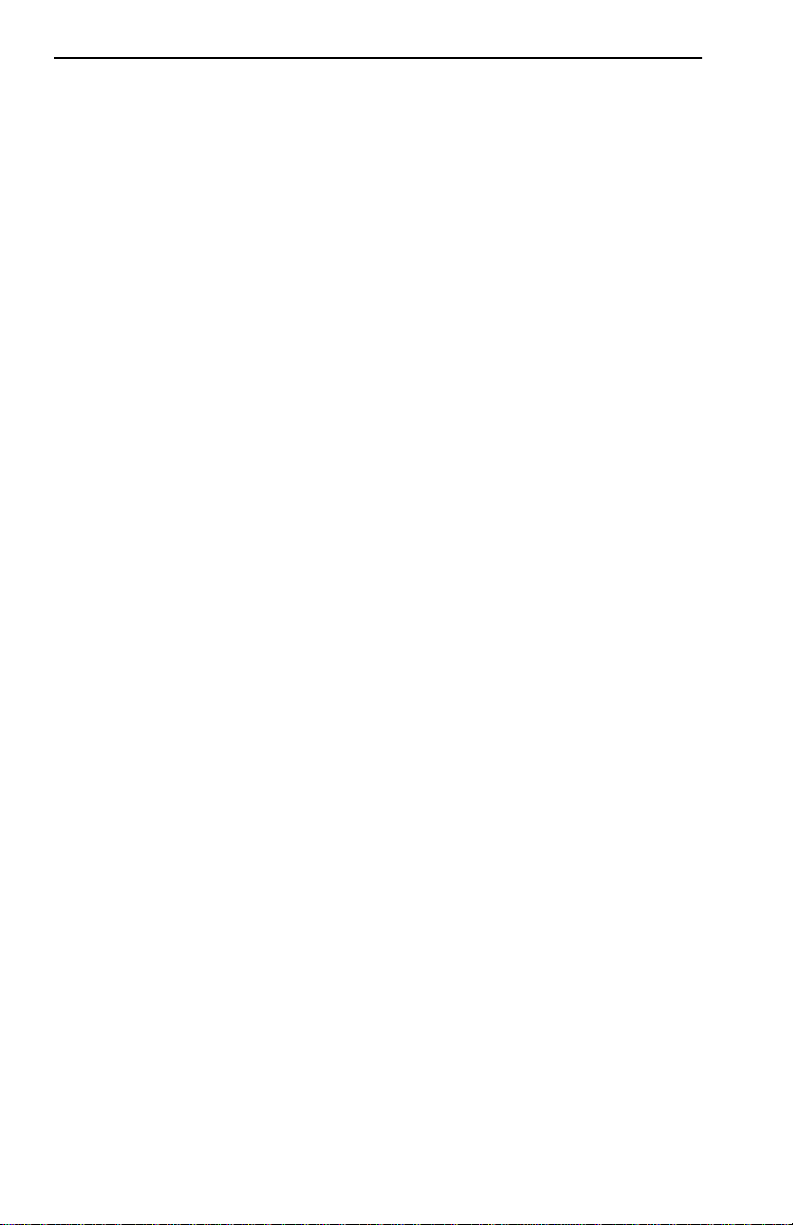
Chapter 2: Controls and Indicators
2-4 ESX-1320/ESX-1380 Installation Guide
Page 19
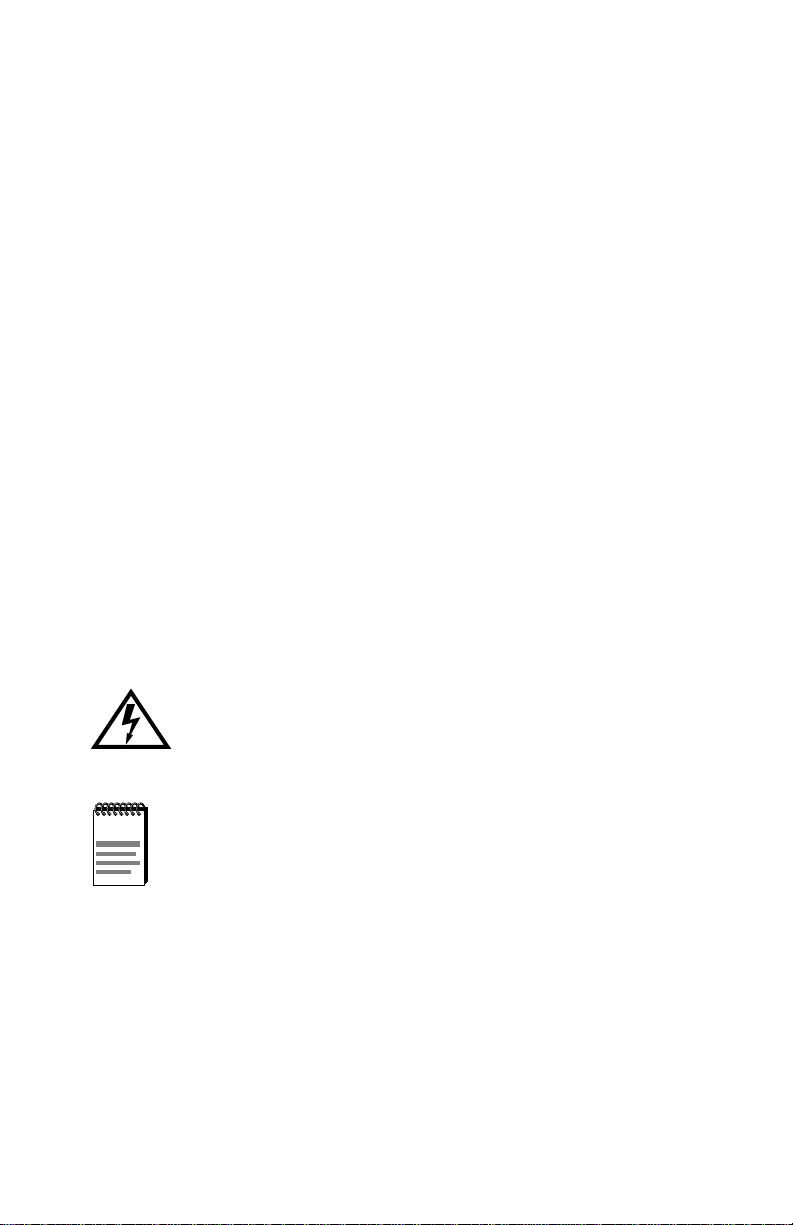
CHAPTER 3
INSTALLATION
This chapter provides the instructions to install and connect the ESX to
the network. It includes the following procedures:
• Unpacking the ESX (Section 3.1)
• Removing the chassis cover (Section 3.2)
• Locating and setting the mode switches (Section 3.3)
• Using the NVRAM reset switch (Section 3.4)
• Adding/replacing Single In-line Memory Modules (SIMMs)
(Section 3.5)
• Identifying the BRIM connector location (Section 3.6)
• Installing the ESX on a shelf or into a standard rack (Section 3.7)
• Pre-network installation testing (Section 3.8)
• Connecting to a network (Section 3.9)
Only qualified personnel should perform installation
procedures.
NOTE
ESX-1320/ESX-1380 Installation Guide 3-1
For information on how to install an optional BRIM, ref er to your
specific BRIM documentation.
Page 20
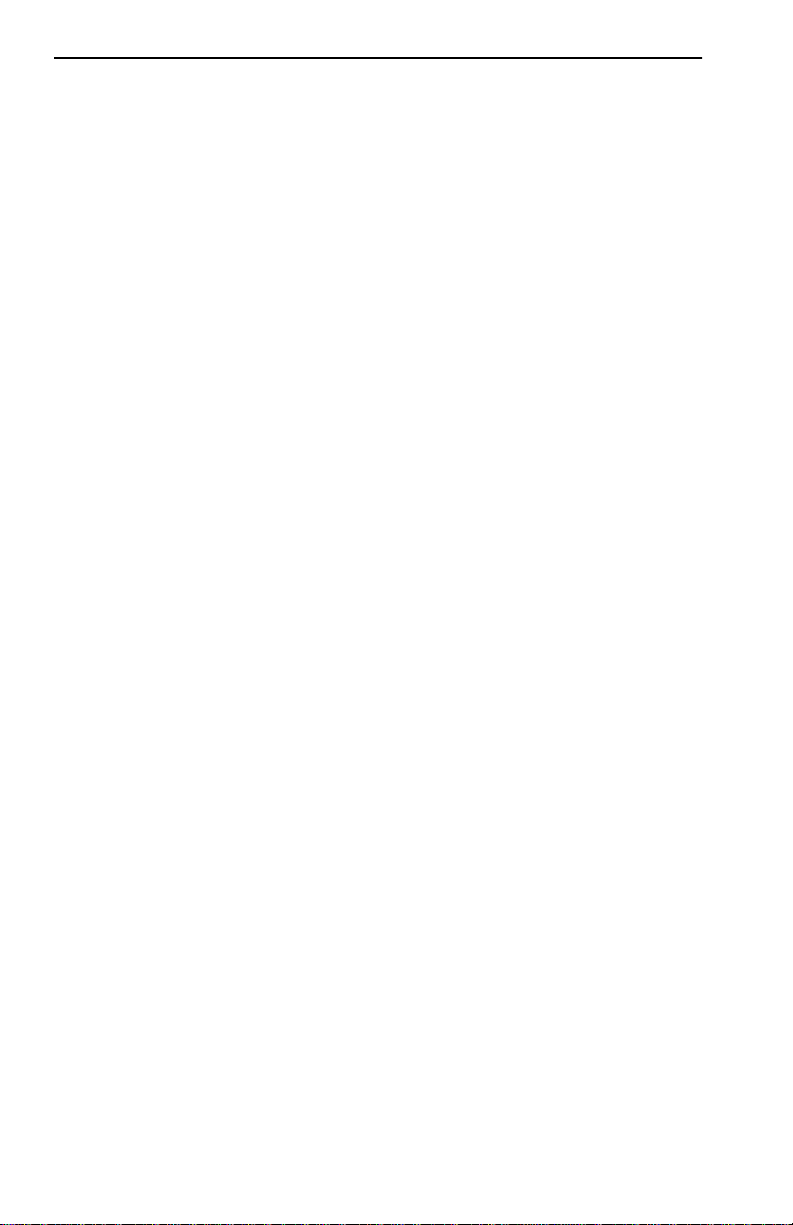
Chapter 3: Installation
3.1 UNPACKING THE ESX
Unpack the ESX as follows:
1. Remove the shipping material covering the ESX.
2. Verify the contents of the packing carton. The carton, as shipped,
should contain the following items:
• ESX-13XX
• Firmware Images, 2
• Grounding strap
• RJ45 Adapter Kit
• Release Notes
• Rack Mounting Kit
• Accessory Kit
• ESX-1320/ESX-1380 Installation Guide
• ESX-1320/ESX-1380 Local Management Guide
3. If any of these items are missing, contact Cabletron Systems Technical
Support immediately. For help, refer to Section 1.5.
4. Carefully remove the ESX from the shipping box.
5. Visually inspect the ESX. If there are any signs of damage, contact
Cabletron Systems Technical Support immediately. For help, refer to
Section 1.5.
3-2 ESX-1320/ESX-1380 Installation Guide
Page 21

Removing the Chassis Cover
3.2 REMOVING THE CHASSIS COVER
This section describes how to remove the ESX chassis cover. The chassis
cover must be removed to install a BRIM, set the mode switch bank, or
install SIMM memory upgrades.
Do not remove the cover from the ESX when power is applied
to the unit. Hazardous voltages are present. While performing
this procedure, remove only the screws shown to remove the
cover.
The internal components and boards associated with the ESX
are static sensitive devices. Use the antistatic wrist band and
!
CAUTION
To remove the chassis cover, perform the following steps:
1. Disconnect the ESX from the network as follows:
observe standard antistatic safety procedures when the cover
is removed. Failure to do so could cause damage or severely
limit the life expectancy of the ESX.
a. Turn off the ESX by disconnecting the power cord from the rear
of the ESX.
b. Mark the cables connected to the ESX according to their
associated port numbers. This is recommended for ease of
reinstallation.
c. Disconnect all network cables attached to the ESX.
2. If the ESX is mounted in a rack, perform the following steps.
Otherwise, continue with step 3.
To prevent damaging the ESX in the next step, support the
ESX while removing it from the rack.
!
CAUTION
ESX-1320/ESX-1380 Installation Guide 3-3
Page 22

Chapter 3: Installation
a. Refer to Figure 3-1. Remove the four screws securing the ESX
brackets to the rack, and then pull the ESX out from the front of
the rack.
19-Inch Rack
MULTI PORT ETHERNET SWITCH
ESX-1320
™
®
WITH
FDSE
AND
LANVIEW
DISPLAY RESET
COM 2 COM 1
PWR
CPU
123456789101112
RECEIVE
TRANSMIT
PORT
7X 8X 9X 10X 11X 12X1X 2X 3X 4X 5X 6X
Screws (4)
Figure 3-1 Unfastening/Removing the ESX from the Rack
b. Refer to Figure 3-2. Remove the four screws securing the
mounting brackets to the side of the ESX and remove the brackets
from the ESX.
Rack Mounting
Brackets (2)
MULTI PORT ETHERNET SWITCH
ESX-1320
DISPLAY RESET
WITH
FDSE
COM 2 COM 1
™
®
AND
LANVIEW
PWR
CPU
123456789101112
RECEIVE
TRANSMIT
PORT
1X 2X 3X 4X 5X 6X
7X 8X 9X 10X 11X 12X
1574-05
Screws (4)
1574-06
Figure 3-2 Removing the Mounting Brackets
3-4 ESX-1320/ESX-1380 Installation Guide
Page 23

Setting Mode Switches
3. Use a Phillips screwdriver to remove the screws attaching the cover to
the ESX chassis. (See Figure 3-3.)
Chassis Cover
Chassis
Cover Screw
1574-07
Figure 3-3 Removing the Chassis Cover
4. Remove the cover by sliding it backwards and lifting it up from the
chassis.
To reinstall the chassis cover, perform the removal procedures in reverse
order.
3.3 SETTING MODE SWITCHES
Never adjust switch settings while the ESX has power applied
to it. Not only is this dangerous, but the change in position
activates the switch function only after reinstalling or cycling
power to the ESX.
Figure 3-4 shows the location and positions of the mode switches. These
switches are shipped in the positions shown and need not be checked
before operating the ESX.
ESX-1320/ESX-1380 Installation Guide 3-5
Page 24

Chapter 3: Installation
ESX TOP VIEW WITHOUT COVER
FLASH
LDRAM
Mode Switch Bank
SDRAM
12345678
OFF
ON
Figure 3-4 ESX Mode Switch Location/Component Layout
BRIM
NVRAM
RESET Switch
ESX Front Panel
15741-08
3-6 ESX-1320/ESX-1380 Installation Guide
Page 25

Setting Mode Switches
Switch definitions are as follows:
• Switch 1 - Cabletron Systems use only.
• Switch 2 - Cabletron Systems use only.
• Switch 3 - Cabletron Systems use only.
• Switch 4 - Cabletron Systems use only.
• Switch 5 - Cabletron Systems use only.
• Switch 6 - Forced Download. Changing the state of this switch (i.e.,
moving the switch from one position to the other) clears download
information from NVRAM (Non-Volatile Random Access Memory)
and forces a BOOTP/TFTP download.
After changing the switch 6 position and restarting the ESX, the ESX
requests a new image download until it either receives a new image
from the BOOTP server or the RESET button on the front panel is
pressed. When the RESET button is pressed, the ESX continues trying
to contact a BOOTP server, but will timeout in approximately one
minute. If the ESX times out, the image is loaded from its FLASH
memory.
• Switch 7 - Cabletron Systems use only.
• Switch 8 - Password Defaults. Changing the state of this switch clears
user-entered community names stored in NVRAM, and restores the
default settings. Once the ESX is reset, the community names can
either be reentered or the default settings (“public” or <Return>) may
be used.
NOTE
ESX-1320/ESX-1380 Installation Guide 3-7
Do not change the position of switch 8 unless it is necessary to
reset the ESX community names to their factory default
settings.
Page 26

Chapter 3: Installation
3.4 NVRAM RESET SWITCH
The ESX uses Non-Volatile Random Access Memory (NVRAM) to store
user-entered parameters such as IP addresses and Community Names.
The NVRAM reset switch (location shown in Figure 3-5), prepares the
ESX electronics to reset NVRAM on either the next power up or the next
operation of the front panel RESET button.
Rear of Chassis
NVRAM Switch located behind grating
Figure 3-5 NVRAM Reset Switch
1574-09
Changing the NVRAM reset switch position has no effect on operation
until the RESET button is pressed or the power to the ESX is cycled. This
will initiate the ESX processor and clear the NVRAM of user-entered
parameters such as IP addresses and community names.
Use only a non-metallic tool to set the NVRAM reset switch.
Otherwise, injury or damage to the ESX may occur.
To change the NVRAM reset switch position, use a non-metallic tool to
reach in through the chassis grillwork and move the switch. There is no
need to remove the chassis cover to set the NVRAM reset switch.
3-8 ESX-1320/ESX-1380 Installation Guide
Page 27

SIMM Upgrades
3.5 SIMM UPGRADES
The ESX allows memory upgrades for Shared DRAM, Local DRAM, and
FLASH EEPROM. This section explains how to locate and add/replace a
Single In-line Memory Module (SIMM) for any of these memory types.
Cabletron Systems currently offers an 8 MB upgrade for Local and
Shared DRAM (Part Number 8MB-SCM-UGK-60).
3.5.1 Locating SIMMs
Each memory type has a specific SIMM slot location on the ESX
motherboard. When installing SIMM boards, make sure that you place
them in their proper slots. Figure 3-4 shows the location of the ESX
SIMM slots.
3.5.2 Installing SIMMs
The ESX has two SIMM slot types. FLASH SIMMs use an angle-down
slot (where the SIMM rotates down to a horizontal locked position).
SDRAM and LDRAM SIMMs use an angle-up slot (where the SIMM
rotates up to a vertical locked position).
Installing a SIMM in either slot is a simple two-step process. After finding
the proper SIMM slot location (Figure 3-4), refer to the proper illustration
and procedures for each SIMM slot type.
ESX-1320/ESX-1380 Installation Guide 3-9
Page 28

Chapter 3: Installation
Installing the FLASH SIMM
To install a FLASH SIMM, refer to Figure 3-6 and proceed as follows:
1. Remove the chassis cover as described in Section 3.2.
2. Locate the FLASH SIMM slot. (See Figure 3-4.)
The internal components and boards associated with the ESX
CAUTION
observe standard antistatic safety procedures when the cover
are static sensitive devices. Use the antistatic wrist band and
!
is removed. Failure to do so could cause damage or severely
limit the life expectancy of the ESX.
3. Insert the SIMM between the connector teeth in the SIMM slot.
4. Pivot the SIMM down until it locks into the clips in the SIMM slot,
and the SIMM holes fit over the SIMM slot posts.
SIMM Slot
Connector
Teeth
Clips
1
SIMM Slot
2
SIMM
Figure 3-6 Installing a FLASH SIMM
3-10 ESX-1320/ESX-1380 Installation Guide
Post
SIMM Hole
1574-10
Page 29

SIMM Upgrades
Installing the SDRAM or LDRAM SIMM
T o install an SDRAM or LDRAM SIMM, refer to Figure 3-7 and proceed
as follows:
1. Remove the chassis cover as described in Section 3.2.
2. Locate the SDRAM or LDRAM SIMM slot as shown in Figure 3-4.
The internal components and boards associated with the ESX
are static sensitive devices. Use the antistatic wrist band and
!
CAUTION
observe standard antistatic safety procedures when the cover
is removed. Failure to do so could cause damage or severely
limit the life expectancy of the ESX.
3. Insert the SIMM between the connector teeth in the SIMM slot.
4. Pivot the SIMM back until it locks into the clips in the SIMM slot, and
the SIMM holes fit over the SIMM slot posts. (See Figure 3-7.)
2
SIMM
SIMM Hole
Connector
Teeth
SIMM Slot
1
Connector Clip
Figure 3-7 Installing an SDRAM or LDRAM SIMM
SIMM Slot
Post
1574-11
ESX-1320/ESX-1380 Installation Guide 3-11
Page 30

Chapter 3: Installation
3.6 BRIM CONNECTION
Figure 3-8 shows the location of the Bridge/Router Interface Module
(BRIM) connector on the ESX board. Refer to the BRIM Guide for
installation procedures and additional information.
ESX TOP VIEW WITHOUT COVER
BRIM Connector
BRIM
ESX Front Panel
1574-28
Figure 3-8 BRIM Connector Location
3.7 INSTALLING THE ESX
The ESX may be installed on a tabletop, shelf, or in a 19-inch rack. Refer
to Section 3.7.1 for information concerning a tabletop or shelf
installation. Section 3.7.2 describes the rackmount installation.
To prevent possible personal injury and/or damage to the unit,
do NOT connect power to the ESX until instructed to do so.
3-12 ESX-1320/ESX-1380 Installation Guide
Page 31

Installing the ESX
3.7.1 Tabletop or Shelf Installation
The following two subsections provide guidelines for installation on a
tabletop or shelf.
Guidelines for Tabletop and Shelf Installations
Tabletop and shelf installations must be within reach of the network
cabling and meet the requirements listed below:
• An appropriate grounded power receptacle must be located within
seven feet of the location.
• In a shelf installation, the shelf must be able to support 13.6 kg
(30 lb) of static weight for each ESX.
• Maintain a temperature of between 5°C (41°F) and 40°C (104°F) at
the installation site with fluctuations of less than 10°C per hour.
Installation
For a tabletop or shelf installation, locate the ESX within seven feet of its
power source and with an unrestricted free surface area as shown in
Figure 3-9. Proceed to Section 3.7.3 for power connection instructions.
In order to allow for proper cooling, there must be a two-inch
clearance on either side and the back of the unit.
!
CAUTION
21 IN.
STY
XMT
LNK
RCV
RECEIVE
TRANSMIT
PORT
BRIM-A100
6 IN.
18 IN.
ESX-1320
MULTI PORT ETHERNET SWITCH
WITH FDSE™AND LANVIEW
DISPLAY RESET
COM 2 COM 1
®
PWR
CPU
123456789101112
7 FT.
09162_06
Figure 3-9 Tabletop or Shelf Installation
ESX-1320/ESX-1380 Installation Guide 3-13
Page 32

Chapter 3: Installation
3.7.2 Rackmount Installation
To install the ESX in a 19-inch rack, Cabletron Systems includes an
accessory kit containing the rackmount brackets, mounting screws for
attaching the rackmount brackets to the ESX chassis, and a strain-relief
bracket for cable management. Screws to mount the ESX to the rack rails
are provided by the user.
Guidelines for the Rackmount Installation
The installation site must be within reach of the network cabling and meet
the requirements listed below:
• An appropriate grounded power receptacle must be located within
seven feet of the location.
• Maintain a temperature of between 5°C (41°F) and 40°C (104°F) at
the installation site with fluctuations of less than 10°C per hour.
• In order to allow for proper cooling, there must be a two-inch
clearance on either side and the back of the unit.
Installation
Rack mounting the ESX involves the following:
• Attaching the strain-relief bracket
• Rack mounting the ESX (attaching the mounting brackets and
fastening the ESX to the rack)
Attaching the Strain-Relief Bracket
Attach the strain-relief bracket to the front of the ESX as follows:
1. Locate the strain-relief bracket and four 8-32 x 3/8-inch pan head
screws in the rackmount kit.
Do not use longer screws to attach the strain-relief bracket.
Longer screws could contact electrical components and cause
personal injury and/or damage the unit.
2. Attach the strain-relief bracket to the bottom of the ESX using the four
8-32 x 3/8-inch pan head screws (Figure 3-10).
3-14 ESX-1320/ESX-1380 Installation Guide
Page 33

Strain-Relief
Bracket
ESX-1320
DISPLAY RESET
MULTI PORT ETHERNET SWITCH
™
®
WITH
FDSE
AND
LANVIEW
PWR
CPU
COM 2 COM 1
123456789101112
RECEIVE
TRANSMIT
PORT
Installing the ESX
7X 8X 9X 10X 11X 12X1X 2X 3X 4X 5X 6X
Screws (4)
1574-12
Figure 3-10 Attaching the Strain-Relief Bracket
Rack Mounting the ESX
Proceed as follows to install the ESX into a 19-inch rack.
1. Remove and discard the four cover screws (two from each side)
located along the front edges of each side of the ESX.
NOTE
Do not remove the cover from the ESX. Complete any BRIM
installation or SIMM upgrades before installing the ESX in a
rack.
2. Locate the four 6-32 x 3/8-inch flathead replacement cover screws in
the accessory kit. Using these screws, attach the rack mounting
brackets to each end of the ESX as shown in Figure 3-11.
Rack Mounting
Brackets (2)
MULTI PORT ETHERNET SWITCH
ESX-1320
DISPLAY RESET
WITH FDSE™AND LANVIEW
COM 2 COM 1
®
PWR
CPU
123456789101112
RECEIVE
TRANSMIT
PORT
1X 2X 3X 4X 5X 6X
Screws (4)
7X 8X 9X 10X 11X 12X
1574-06
Figure 3-11 Installing the Rack Mounting Brackets
ESX-1320/ESX-1380 Installation Guide 3-15
Page 34

Chapter 3: Installation
3. With the mounting brackets installed, position the ESX between the
vertical frame members of the 19-inch rack and fasten it securely with
four user-supplied mounting screws as shown in Figure 3-12.
19-Inch Rack
MULTI PORT ETHERNET SWITCH
ESX-1320
™
®
WITH
FDSE
AND
LANVIEW
DISPLAY RESET
COM 2 COM 1
PWR
CPU
123456789101112
RECEIVE
TRANSMIT
PORT
7X 8X 9X 10X 11X 12X1X 2X 3X 4X 5X 6X
Screws (4)
1574-05
Figure 3-12 Installing the ESX in the Rack
Proceed to Section 3.7.3 for instructions to connect the ESX to a power
source.
3.7.3 Connecting to the Power Source
NOTE
Connect power to the ESX as follows:
1. Plug the female end of the supplied power cord into the 3-prong
The ESX has a universal power supply. This allows connection
of the ESX to power sources ranging from 100 to 125 Vac, or
200 to 250 Vac, 50/60 Hz.
receptacle on the back panel of the ESX.
2. Plug the power cord into a grounded wall outlet. The POWER LED
turns ON (green) and the CPU LED turns ON (green) briefly.
NOTE
3-16 ESX-1320/ESX-1380 Installation Guide
While booting, the ESX displays boot diagnostics and
messages on Local Management, and the LCD also displays
messages.
Page 35

Pre-Network Installation Test
3. Observe the LCD and LANVIEW LEDs. As the ESX progresses
through bootup, the following messages will be displayed:
• “Cabletron Test in progress”
• The CPU LED illuminates amber.
• “Boot from Flash”
• The CPU LED blinks amber and goes off.
• “Decompress Image”
• “Cabletron ESX-1320” or “Cabletron ESX-1380” (depending on
the ESX model)
The CPU LED starts blinking green, indicating that the ESX booted
successfully. If the ESX does not boot successfully, all transmit LEDs
flash amber for several seconds. If the CPU LED is not green, contact
Cabletron Systems for assistance. Refer to Chapter 1, Getting Help.
3.8 PRE-NETWORK INSTALLATION TEST
Before connecting the ESX to a live network, you may want to test the
ESX in a controlled situation to ensure that it is switching packets. You
can perform this test using two workstations and an ESX. To perform this
test, refer to Figure 3-13 and proceed as follows:
NOTE
Except for the difference in the type of cables (media) needed
to connect to ports 1 through 12, the following procedure
applies to both the ESX-1320 and the ESX-1380.
1. Install and power up the ESX as described in the previous sections.
2. Connect the first workstation to any ESX interface (except the BRIM
interface).
3. Connect the second workstation to any other ESX interface (except the
BRIM interface).
ESX-1320/ESX-1380 Installation Guide 3-17
Page 36

Chapter 3: Installation
NOTE
for proper testing.
4. Designate the first workstation as a file server and the second one as
the client (refer to individual workstation manuals for instructions on
assigning server/client relationships).
5. Send packets between the two workstations to verify the proper
operation of the ESX.
If a failure occurs, contact Cabletron Systems Technical Support. Refer to
Chapter 1, Getting Help.
MULTI PORT ETHERNET SWITCH
Interface 13, the BRIM, requires additional network equipment
ESX-1320
DISPLAY RESET
WITH
FDSE
COM 2 COM 1
™
AND
LANVIEW
®
PWR
CPU
123456789101112
RECEIVE
TRANSMIT
PORT
7X 8X 9X 10X 11X 12X1X 2X 3X 4X 5X 6X
Move Between Ports
Client Workstation
File Server Workstation
1574-13
Figure 3-13 Pre-Installation Test
3-18 ESX-1320/ESX-1380 Installation Guide
Page 37

Connecting to the Network
3.9 CONNECTING TO THE NETWORK
This section gives procedures for connecting the ESX-1320 twisted pair
segment and the ESX-1380 multimode fiber optic segment to the network.
It is recommended that the pre-installation test procedures in Section 3.8
be performed prior to connecting either ESX model to the network.
The procedures for connecting segments to the ESX BRIM slot are
detailed in the appropriate BRIM Installation Guide.
To connect the ESX-1320 to the network, proceed to Section 3.9.1. To
connect the ESX-1380 to a network, proceed to Section 3.9.2.
3.9.1 Connecting a Twisted Pair Segment to the
ESX-1320
Before connecting a segment to the ESX-1320, check each end of the
segment to verify wire crossover.
NOTE
To establish a link, you must have an odd number of
crossovers (preferably one) between 10BASE-T devices of the
same type (i.e., from repeater to repeater or bridge port to
bridge port).
To connect a twisted pair segment to the ESX-1320, proceed as follows:
1. Refer to Figure 3-14. Connect the twisted pair segment to the module
by inserting the RJ45 connector on the twisted pair segment into the
desired RJ45 port on the module, Ports 1 through 12.
ESX-1320/ESX-1380 Installation Guide 3-19
Page 38

Chapter 3: Installation
1X
Figure 3-14 ESX-1320 Twisted Pair Connection
12X
11X
10X
9X
8X
7X
6X
5X
4X
3X
2X
1574-14
2. Verify that the port RECEIVE LED is either ON solid green or OFF.
Verify that the TRANSMIT LED is OFF or flashing green, yellow, or
red. If these conditions are not met, perform the following steps:
a. Check that the 10BASE-T device at the other end of the twisted
pair segment is ON.
b. Verify that the RJ45 connectors on the twisted pair segment have
the proper pinouts (Figure 3-15) and check the cable for
continuity.
c. Check that the twisted pair connection meets the dB loss and cable
specifications outlined in Appendix B.
If a link is not established, contact Cabletron Systems Technical
Support. (Refer to Chapter 1, Getting Help).
3. Repeat step 2, above, until all connections to the ESX-1320 have been
made.
3-20 ESX-1320/ESX-1380 Installation Guide
Page 39

Connecting to the Network
NOTE:
RX+/RX– and TX+/TX–
must share a common
color pair.
Figure 3-15 Cable Pinouts - (RJ45) Crossover Cable
ESX-1320
RJ45 Port
RX+
RX– 2
TX+
TX–
TO
1
3
6
RJ-45 to RJ-45
TO
10BASE-T Device
Port
RX+
1
RX–
2
TX+
3
TX–
6
1574-30
3.9.2 Connecting a 10BASE-F Segment to the ESX-1380
Each fiber optic link consists of two strands of fiber optic cabling: the
transmit (TX) and the receive (RX). The transmit strand from a module
port connects to the receive port of a fiber optic Ethernet device at the
other end of the segment. The receive strand of the applicable port on the
module connects to the transmit port of the fiber optic Ethernet device.
Cabletron Systems recommends labeling fiber optic cables to indicate
receive and transmit ends. Many cables are prelabeled, providing
matching labels or tapes at both ends of each strand of cable.
Do not touch the ends of the fiber optic strands, and do not let
CAUTION
Contamination of cable ends causes problems in data
the ends come in contact with dust, dirt, or other contaminants.
!
transmissions. If necessary, clean contaminated cable ends
using alcohol and a soft, clean, lint-free cloth.
1. Remove the protective plastic covers from the fiber optic ports on the
applicable port on the module, and from the ends of the connectors on
each fiber strand.
ESX-1320/ESX-1380 Installation Guide 3-21
Page 40

Chapter 3: Installation
2. Attach one fiber to the applicable receive port on the module. Insert
the ST connector into the port with the alignment slot on the connector
inserted over the locking key on the port. Turn the connector
clockwise to lock it down as shown as Figure 3-16.
1098-13
Figure 3-16 ST Connector Insertion
3. Attach the other fiber of the pair to the applicable transmit port on the
module. Use the same procedure for insertion of the ST connector.
4. Attach the other end of the fibers to the appropriate transmit and
receive ports of the other device being connected.
If link indicators are present for the fiber optic connection, check that they
are ON. If an indicator is present but not ON, that port does not have a
valid link. Perform each of the following steps until you reach a resolution
of the problem and achieve a link.
• Check that the device at the other end of the link is ON.
• Verify proper crossover of the fiber strands. Try sw apping the transmit
and receive connections at only one end of the link.
• Verify that the fiber connection meets the dB loss specifications
outlined in Appendix B.
If you are still unable to establish a link, attempt to make the connection
between the devices with another fiber optic cable. If this is unsuccessful,
contact Cabletron Systems Technical Support.
3-22 ESX-1320/ESX-1380 Installation Guide
Page 41

CHAPTER 4
TROUBLESHOOTING
This chapter provides information for troubleshooting network and ESX
operational problems. The chapter describes the LANVIEW LEDs,
provides a troubleshooting checklist, and explains how to use the LCD
and the RESET button.
4.1 USING LANVIEW
The ESX uses the Cabletron Systems built-in visual diagnostic and status
monitoring system called LANVIEW. With LANVIEW, you can quickly
scan the LANVIEW LEDs (Figure 4-1) of the ESX to observe network
status or diagnose network problems. Refer to Table 4-1 for a description
of the LEDs.
LANVIEW LEDs
ESX-1320
MULTI PORT ETHERNET SWITCH
WITH
DISPLAY RESET
™
FDSE
AND
COM 2 COM 1
LANVIEW
®
PWR
CPU
1234 56789101112
RECEIVE
TRANSMIT
PORT
1574-17
Figure 4-1 LANVIEW LEDs
ESX-1320/ESX-1380 Installation Guide 4-1
Page 42

Chapter 4: Troubleshooting
Table 4-1 LANVIEW LEDs
LED Color Description
CPU Off Power off. Turn power on.
Red Blinking. SDRAM or
LDRAM failure.
Yellow Blinking. No
communications with
switch processor.
Green Blinking. Board OK. No action.
Yellow
and
Green
Yellow Testing. Board
Transmit Off Port enabled, no
Green Flashing. Indicates
Yellow Blinking. Port in
Red Flashing to constantly
Red Solid. Port disabled. Contact Cabletron Systems
Blink 1/2 sec. green
and 1/2 sec. yellow.
Booting. Performing
BOOTP, TFTP, or
loading from FLASH.
performing memory
test.
activity.
activity or enabled port.
Note that the flashing is
pulsed-stretched for
easy viewing and does
not accurately
represent the rate of
traffic.
standby.
on. Indicates collision
rate.
Error Condition
Recommended Action
Contact Cabletron Systems
Technical Support.
Contact Cabletron Systems
Technical Support for
assistance.
Verify LED blinks green only
after approx. 45 seconds.
Otherwise, press the RESET
button.
Verify LED blinks green after
approx. 180 seconds.
Otherwise, press the RESET
button.
Should flash green every 2
seconds indicating BPDUs
being sent if Spanning Tree
Algorithm is active.
No error.
May be disabled due to
Spanning T ree Algorithm.
If on constantly indicates a
problem. Contact Cabletron
Systems Technical Support for
assistance.
Technical Support for
assistance.
4-2 ESX-1320/ESX-1380 Installation Guide
Page 43

Table 4-1 LANVIEW LEDs (Continued)
Using LANVIEW
LED Color Description
Receive Off
Green Solid. Port enabled,
Yellow Flashing. Indicates
Red Solid. No link, port
Port enabled, no
activity.
link, no activity.
receive activity.
disabled.
Blinking. Link but port
disabled.
Error Condition
Recommended Action
No error.
No error.
No error.
Contact Cabletron Systems
Technical Support for
assistance.
ESX-1320/ESX-1380 Installation Guide 4-3
Page 44

Chapter 4: Troubleshooting
4.2 TROUBLESHOOTING CHECKLIST
If your ESX is not operating properly , refer to Table 4-2 for a checklist of
some of the problems that can occur with the ESX, the possible causes for
the problem, and suggestions for resolving the problem.
Table 4-2 Troubleshooting Checklist
Problem Possible Cause Recommended Action
All LEDs are OFF. Loss of Power to the ESX.
ESX not properly
installed.
No Local
Management
Password screen.
Cannot contact the
ESX from in-band
management.
Terminal setup is not
correct.
Improper console cable/
UPS cable pinouts.
Improper Community
Name T ab le.
ESX does not have an IP
address.
Port is disabled.
No link to device.
Check the proper connection
of the power cable and its
access to a live outlet.
Refer to ESX Local
Management Guide for
proper setup procedures.
Refer to ESX Local
Management Guide for
proper console port pinouts.
Refer to ESX Local
Management Guide for
Community Name Table setup.
Refer to ESX Local
Management Guide for IP
address assignment
procedure.
Enable port.
Check link to device.
4-4 ESX-1320/ESX-1380 Installation Guide
Page 45

Troubleshooting Checklist
Table 4-2 Troubleshooting Checklist (Continued)
Problem Possible Cause Recommended Action
Port(s) goes into
standby for no
apparent reason.
User parameters (IP
address, Device and
Module name, etc.)
are lost when the
ESX is powered
down or the front
panel RESET button
is pressed.
Configurations where
devices connect across
ESX channels can cause
the ESX to detect a
looped condition.
Position of the NVRAM
Reset Switch was
changed before the last
power down or pressing
of the RESET button,
causing the user-entered
parameters to reset to
factory default settings.
NVRAM may be
defective.
Discuss these configurations
with Cabletron Systems
Technical Support before
implementing them into your
network.
Reenter the lost parameters
as necessary.
Call Cabletron Systems
Technical Support.
ESX-1320/ESX-1380 Installation Guide 4-5
Page 46

Chapter 4: Troubleshooting
4.3 USING THE RESET BUTTON
The RESET button shown in Figure 4-2 initializes the ESX processor
without affecting the NVRAM.
NOTE
NVRAM reset switch (not shown) to also initialize the NVRAM
as described in Section 3.4.
The RESET button may be used in conjunction with the
ESX-1320
DISPLAY RESET
MULTI PORT ETHERNET SWITCH
WITH FDSE™AND LANVIEW
COM 2 COM 1
®
PWR
CPU
RESET
Button
Figure 4-2 RESET Button
1234 56789101112
RECEIVE
TRANSMIT
PORT
1574-18
To use the RESET button, use a pen or pencil to press and release the
button. The ESX goes through an initialization process for approximately
180 seconds.
4-6 ESX-1320/ESX-1380 Installation Guide
Page 47

Using the LCD
4.4 USING THE LCD
The LCD displays messages concerning network statistics and diagnostic
information such as Power-up diagnostics, Revision levels, MAC and IP
addresses, and Error alerts.
Depending on the type of message, the message may be displayed on the
LCD as an incident occurs, or saved and displayed later by using the
DISPLAY button. The LCD and the DISPLAY button are shown in
Figure 4-3.
LCD
ESX-1320
DISPLAY RESET
MULTI PORT ETHERNET SWITCH
WITH FDSE™AND LANVIEW
COM 2 COM 1
DISPLAY
Button
®
PWR
CPU
1234 56789101112
Figure 4-3 LCD and DISPLAY Button
The following five types of messages are displayed on the LCD:
• Initialization Messages *
• Static System Messages
• Alarm Messages
• System Messages
• Failure or Error Messages *
RECEIVE
TRANSMIT
PORT
1574-31
*These messages are displayed as an associated event occurs and are not
saved to be displayed later using the DISPLAY button.
ESX-1320/ESX-1380 Installation Guide 4-7
Page 48

Chapter 4: Troubleshooting
Sections 4.4.1 through 4.4.5 describe the five types of LCD messages
provided and, when applicable, the instructions for displaying them using
the DISPLAY button.
4.4.1 Unsaved Initialization Messages
The unsaved Initialization Messages are generated during power-up and
appear as events occur. These messages track the boot up sequence. The y
are not saved and cannot be recalled using the DISPLAY button.
Cabletron
Hardware Init
Cabletron
BOOTP Discovery
Cabletron
TFTP Req. State
Cabletron
TFTP Complete
Cabletron
Programming Flash
Cabletron
Boot Complete
Cabletron
Decompress Image
Cabletron
Boot From Flash
Cabletron
RARP Req. State
Cabletron
TFTP in Progress
Cabletron
Erasing Flash
Cabletron
Flash Programmed
Cabletron
Test in Progress
4-8 ESX-1320/ESX-1380 Installation Guide
Page 49

Using the LCD
4.4.2 Static System Messages
The Static System Messages provide ESX configuration information. The
product name must be displayed on the LCD before you can start stepping
through the messages in the sequence shown in Table 4-3.
NOTE
To Display the Messages
Whether you are displaying Static System Messages, Alarm
System Messages, or Saved System Messages, the display
returns to the product name display 20 seconds after the last
operation of the DISPLAY button.
With the product name (e.g., CABLETRON ESX-1320) displayed,
momentarily press the DISPLAY button to step to the first message. Each
time you press the DISPLAY button, the next message is displayed until
the last message. Then the display automatically exits to the product
name.
To Exit
There are three ways to exit the Static System Messages:
• From the last Static System message
Momentarily press the DISPLAY button while the last message
“COM 2 Port Function xxxxx” is displayed. The display automatically
returns to the product name.
• Automatic 20-second exit
Allow 20 seconds to elapse after the last DISPLAY button operation.
The display returns to the product name.
• Jump to Alarm Messages
Press and hold the DISPLA Y b utton for 3 seconds. When released, the
display steps to the Alarm Messages described in Section 4.4.3.
ESX-1320/ESX-1380 Installation Guide 4-9
Page 50

Chapter 4: Troubleshooting
Table 4-3 Static System Messages
Displayed Messages Comments
Host IP Address
xxx.xxx.xxx.xxx
MAC Address
00001dxxxxxx
RAM Image
Rev. xx.xx.xx
Boot PROM
Rev. xx.xx.xx
Flash Programmed
xx Times
COM 1 Port
Baud Rate Auto
COM 1 Port
Function xxxxx
COM 2 Port
Baud Rate Auto
COM 2 Port
Function xxxxx
Displays the ESX IP address.
Displays the MAC address of channels 1 through 12,
and 13 if a BRIM is installed.
Displays the revision number of the FLASH
EEPROM.
Displays the revision number of the internal Boot
PROM.
Displays the number of times a new softw are load to
FLASH has occurred.
Displays Auto for the Baud Rate for COM 1 Port.
Displays the current function of the COM 1 Port.
Displays Auto for the Baud Rate for COM 2 port.
Displays the current function of the COM 2 Port.
4-10 ESX-1320/ESX-1380 Installation Guide
Page 51

Using the LCD
4.4.3 Alarm Messages
Alarm Messages pertain to events that occur within the ESX regarding
port status. The messages that can be displayed are shown in Table 4-4.
NOTE
To Display the Messages
Whether you are displaying Static System Messages, Alarm
System Messages, or Saved System Messages, the display
returns to the product name display 20 seconds after the last
operation of the DISPLAY button.
There are two ways to gain access and display the Alarm Messages:
• From the product name display
Press and hold the DISPLAY button for 3 seconds while the product
name (e.g., CABLETRON ESX-1320) is displayed. When the button
is released, the display steps to the first of the saved Alarm Messages
described in Table 4-4. Thereafter, each time you press the DISPLAY
button, the next message is displayed.
• From a Static System Message display
Press and hold the DISPLAY button for 3 seconds while a Static
System Message is displayed. When the button is released, the display
steps to the saved Alarm Messages described in T able 4-4. Thereafter ,
each time you press the DISPLAY button, the next saved message is
displayed.
To Exit
There are two ways to exit the Static System Messages:
• Automatic 20-second exit
Allowing 20 seconds to elapse after the last DISPLAY button
operation. The display returns to the product name.
• Jump to saved System Messages
Press and hold the DISPLAY button for 3 seconds. When the button is
released, the display steps to the saved System Messages described in
Section 4.4.4.
ESX-1320/ESX-1380 Installation Guide 4-11
Page 52

Chapter 4: Troubleshooting
.
Displayed Messages Comments
Port xxxxxx
Link Established
Port xxxxxx
Not linked
Switch Port x
Stand-By
Switch Port xx
On-Line
No Messages in
Queue x
Table 4-4 Alarm Messages
Displays the individual link status of ports 1 through 13.
Displays the individual link status of ports 1 through 13.
Indicates if a Switch port is in stand-by. Individually for
ports 1 through 13.
Indicates if a Switch port is on-line. Individually for
ports 1 through 13.
No Alarm messages.
4.4.4 Saved System Messages
Saved System Messages are device related startup or boot strap messages,
BOOTP/TFTP host, or startup error messages. The following messages
may be displayed:
TFTP Host
xxx.xxx.xxx.xxx
TFTP File
xxxxxxx.hex
Last TFTP File
xxxxxxx.hex
Last TFTP Host
xxx.xxx.xxx.xxx
Whether you are displaying Static System Messages, Alarm
NOTE
System Messages, or saved System Messages, the display
returns to the product name display 20 seconds after the last
operation of the DISPLAY button.
4-12 ESX-1320/ESX-1380 Installation Guide
Page 53

Using the LCD
To Display the Messages
There are two ways to access and display the saved System Messages:
• From the product name display
Press and hold the DISPLAY button for 3 seconds while the product
name (e.g., CABLETRON ESX-1320) is displayed. When the button
is released, the display steps to the Alarm Messages. Then press and
hold the DISPLAY button for another 3 seconds. When the button is
released, the display steps to the first of the saved System Messages.
Thereafter, each time you press the DISPLAY button, the next saved
message is displayed.
• From an Alarm Message display
Press and hold the DISPLAY button for 3 seconds while an Alarm
Message is displayed. When released, the display steps to one of the
saved System Messages. Thereafter, each time you press the
DISPLAY button, the next saved message is displayed.
To Exit
There are two ways to exit the System Messages:
• Automatic 20-second exit
Allowing 20 seconds to elapse after the last DISPLAY button
operation. The display returns to the product name.
• From any displayed System Message
Press and hold the DISPLA Y b utton for 3 seconds. When released, the
display automatically returns to the product name.
ESX-1320/ESX-1380 Installation Guide 4-13
Page 54

Chapter 4: Troubleshooting
4.4.5 Failure or Error Messages
Failure or Error Messages appear when an unrecoverable condition
occurs. These messages are not saved and cannot be recalled using the
DISPLAY button. When any of these messages appear call Cabletron
Systems T echnical Support.
The failure or error messages are as follows:
Cabletron
Ctrl. Reg. Err.
Cabletron
SDRAM Failure
Cabletron
SONIC Failure
Cabletron
Console SCC Error
Cabletron
82C54 Failure
Cabletron
BBRAM Failure
Cabletron
Modem SCC Failure
Cabletron
Bit Swap Failure
Cabletron
LDRAM Failure
4-14 ESX-1320/ESX-1380 Installation Guide
Page 55

APPENDIX A
SPECIFICATIONS
This appendix provides the operating specifications for the Cabletron
Systems ESX. Cabletron Systems reserves the right to change these
specifications at any time without notice.
A.1 FUNCTIONALITY
FLASH Memory: 2 MB
Shared Sonic Memory: 4 MB
Internal Processor: 2 Intel i960s
NVRAM: 128 kB
Ethernet Controller: 12 Sonic Controllers
CPU Memory: 4 MB
A.2 COM PORT 1 AND COM PORT 2
COM ports 1 and 2 are standard RJ45 ports with the following pin
assignments:
Pin Signal Name Input/Output
1 Transmit Data (XMT) Output
2 Data Carrier Detect (DCD) Output
3 Data Set Ready (DSR) Input
4 Receive Data (RCV) Input
5 Signal Ground (GND) NA
6 Data Terminal Ready (DTR) Output
7 Request to Send (RTS) Input
8 Clear to Send (CTS) NA
ESX-1320/ESX-1380 Installation Guide A-1
Page 56

Appendix A: Specifications
A.3 ENVIRONMENTAL REQUIREMENTS
Operating T emperature: 5° to 40°C (41° to 104°F)
Storage T emperature: -30° to 73°C (-22° to 164°F)
Operating Humidity: 15% to 90% (non-condensing)
A.4 REGULATORY
Safety: UL 1950, CSA C22.2 No. 950, EN 60950,
IEC 950, and 73/23/EEC
Electromagnetic
Compatibility (EMC): FCC Part 15, VCCI Class 1, EN 55022,
EN 50082-1, and 89/336/EEC
A.5 PHYSICAL PROPERTIES
Dimensions: 7.11H x 43.18W x 34.29D (cm)
2.8H x 17W x 13.5D (in)
Weight (Unit): 3.18 kg (7 lb)
A.6 ELECTRICAL SPECIFICATIONS
Input: 100-125 V~ / 4.0 A
200-250 V~ / 2.0 A
Phasing: Single-phase
Frequency: 50/60 Hz
A-2 ESX-1320/ESX-1380 Installation Guide
Page 57

APPENDIX B
ETHERNET CABLING REQUIREMENTS
This chapter contains general networking guidelines. Before attempting
to install the ESX, review the requirements and specifications outlined in
this chapter.
NOTE
Your network installation must meet the conditions, guidelines,
specifications, and requirements included in this chapter to
ensure satisfactory performance of this equipment. Failure to
follow these guidelines may result in poor network
performance.
B.1 NETWORK REQUIREMENTS
Take care in planning and preparing the cabling and connections for your
network. The quality of the connections, the length of cables, and other
conditions of the installation play critical roles in determining the
reliability of your network.
Refer to the sections which follow that apply to your specific network
configuration.
B.2 10BASE-T TWISTED PAIR NETWORK
When connecting a 10BASE-T segment to the ESX-1320, ensure the
network meets the following requirements:
• Length: The IEEE 802.3 10BASE-T standard requires that
10BASE-T devices transmit over a 100 meter (328 foot) link using
22-24 AWG unshielded twisted pair wire. This is supported by
Cabletron Systems. However, cable quality largely determines
maximum link length. If you use high quality, low attenuation cable,
you can achieve link lengths of up to 200 meters. Cable delay limits
the maximum link length to 200 meters.
NOTE
ESX-1320/ESX-1380 Installation Guide B-1
Losses introduced by connections at punch-down blocks and
other equipment reduce total segment length. For each
connector or patch panel in the link, subtract 12 meters from
the total length of your cable.
Page 58

Appendix B: Ethernet Cabling Requirements
• Insertion Loss: Between frequencies of 5.0 and 10.0 MHz, the
maximum insertion loss must not exceed 11.5 dB. This includes the
attenuation of the cables, connectors, patch panels, and reflection
losses due to impedance mismatches in the link segment.
• Impedance: Cabletron Systems 10BASE-T products work on twisted
pair cable with 75 to 165 ohms impedance. Unshielded twisted pair
cables typically have an impedance of between 85 and 110 ohms. You
can also use Shielded Twisted Pair cables, such as IBM Type 1 cable,
but keep in mind that this cable has an impedance of 150 ohms. The
high impedance of the IBM Type 1 cable increases signal reflection.
However, due to cable shielding and the subsequent lack of crosstalk
between shielded pairs, signal reflection has little effect on the quality
of the received signal.
• Jitter: Intersymbol interference and reflections can cause jitter in the
bit cell timing, resulting in data errors. 10BASE-T links must not
generate more than 5.0 ns of jitter. Make sure your cable meets
10BASE-T link impedance requirements to rule out jitter as a concern.
• Delay: The maximum propagation delay of a 10BASE-T link se gment
must not exceed 1000 ns. This 1000 ns maximum delay limits the
maximum link segment length to no greater than 200 meters.
• Crosstalk: Signal coupling between different cable pairs within a
multi-pair cable bundle causes crosstalk. 10BASE-T transceiver
design alleviates concerns about crosstalk, provided the cable meets
all other requirements.
• Noise: Crosstalk, or externally induced impulses, can cause noise.
Impulse noise may cause data errors if the impulses occur at very
specific times during data transmission. Generally, noise is not a
concern. If you suspect noise-related data errors, you may need to
reroute the cable or eliminate the source of the impulse noise.
• Temperature: Multi-pair PVC 24 AWG telephone cables typically
have an attenuation of approximately 8–10 dB/100 m at 20°C (68°F).
The attenuation of PVC insulated cable varies significantly with
temperature. At temperatures greater than 40°C (104°F), we strongly
recommend using plenum-rated cable to ensure that attenuation
remains within specification.
B-2 ESX-1320/ESX-1380 Installation Guide
Page 59

Multimode Fiber Optic Network
B.3 MULTIMODE FIBER OPTIC NETWORK
When connecting a multimode fiber optic link segment to the ESX-1380,
ensure the network meets the following requirements:
• Cable T ype: Use the following multimode fiber optic media:
- 50/125 µm fiber optic cabling
- 62.5/125 µm fiber optic cabling
- 100/140 µm fiber optic cabling
• Attenuation: You must test the fiber optic cable with a fiber optic
attenuation test set adjusted for an 850 nm wavelength. This test
verifies that the signal loss in a cable falls within the following
acceptable levels:
- 13.0 dB or less for a 50/125 µm fiber cable segment
- 16.0 dB or less for a 62.5/125 µm fiber cable segment
- 19.0 dB or less for a 100/140 µm fiber cable segment
• Budget and Propagation Delay: When you determine the maximum
fiber optic cable length to incorporate fiber runs into your network, you
must calculate and consider the fiber optic budget (a total loss of
10.0 dB or less is permissible between stations) and total network
propagation delay.
To determine the fiber optic budget, combine the optical loss due to
the fiber optic cable, in-line splices, and fiber optic connectors.
Typical loss for a splice and connector (together) equals 1 dB or less.
Network propagation delay is the amount of time it takes a packet to
travel from the sending device to the receiving device. Total
propagation delay allowed for the entire network must not exceed
25.6 µs in one direction (51.2 µs round trip). If the total propagation
delay between any two nodes on the network exceeds 25.6 µs, you
must use bridges or switches.
• Length: The maximum possible multimode fiber optic cable length is
2 km (1.24 miles). Howev er, IEEE 802.3 FOIRL specifications specify
a maximum of 1 km (0.62 miles).
ESX-1320/ESX-1380 Installation Guide B-3
Page 60

Appendix B: Ethernet Cabling Requirements
B-4 ESX-1320/ESX-1380 Installation Guide
Page 61

INDEX
Numerics
10BASE-F
attenuation
multimode B-3
connecting 3-21
link length
multimode B-3
specifications B-3
10BASE-T
connection of 3-19
impedance B-2
insertion loss B-2
link length B-1
specifications B-1
A
Attenuation
10BASE-F
multimode B-3
10BASE-T B-2
B
BRIM
connections of 3-12
location of 3-12
E
Electrical specifications A-2
Electromagnetic Compatibility A-2
Environmental requirements A-2
ESX
functionality A-1
installation of 3-12
management 1-4
memory 1-3
specifications A-1
unpacking 3-2
ESX-1320 connection
See connectivity
ESX-1380 connection
See connectivity
F
Features. See ESX
Fiber optics. See 10BASE-F
FLASH SIMM
installation of 3-10
Full duplex mode
configuration of 2-2
Functionality
ESX A-1
C
Cable requirements B-1
Chassis cover
removal of 3-3
COM ports
pin assignments of A-1
Connectivity
ESX-1320 1-3
ESX-1380 1-3
Controls and indicators
location of 2-1
Crosstalk B-2
ESX-1320/ESX-1380 Installation Guide Index-1
H
Help 1-6
I
i960 RISC processor
function of 1-2
IEEE 802.3 compatibility
description of 1-4
Impedance
10BASE-T B-2
In-band management 1-4
Insertion loss
10BASE-T B-2
Page 62

Index
Installation
FLASH SIMM 3-10
LDRAM SIMM 3-11
network connection 3-19
pre-network testing 3-17
rackmount 3-14
SDRAM SIMM 3-11
tabletop or shelf 3-13
twisted pair connection 3-19
L
LANVIEW LEDs 1-4, 4-1
LCD display
purpose of 1-4
LCD messages
alarm messages 4-11
description of 4-7
failure or error messages 4-14
saved system messages 4-12
static system messages 4-9
unsaved initialization
messages 4-8
LDRAM SIMM
installation of 3-11
Link length
10BASE-F
multimode B-3
10BASE-T B-1
M
Management
in-band 1-4
out-of-band 1-4
Memory
description of 1-3
Mode switches
description of 3-5
location of 3-6
positions of 3-7
N
Network
connecting to 3-19
Network management
capabilities of 2-2
NVRAM reset switch
location of 3-8
use of 3-8
O
Out-of-band management 1-4
P
Physical properties A-2
Port configuration
for full duplex 2-3
for simplex 2-3
Power source
connecting to 3-16
Processor. See i960 RISC processor
Propagation delay B-2, B-3
R
Rackmount
installation of 3-14
Regulatory
electromagnetic
compatibility A-2
safety A-2
RESET button
using the 4-6
S
Safety A-2
SDRAM SIMM
installation of 3-11
Setting port operation
for simplex or duplex 2-3
Index-2 ESX-1320/ESX-1380 Installation Guide
Page 63

SIMM
installation of 3-9 to 3-11
location of 3-9
SIMM upgrades
description of 3-9
Simplex mode
configuration of 2-2
Specifications A-1
Switching, types supported 1-4
T
Tabletop or shelf
installation 3-13
Troubleshooting
using LANVIEW LEDs for 4-1
using LCD messages for 4-7
using the checklist for 4-4
Twisted pair
connection of 3-19
U
Unpacking the ESX 3-2
Index
ESX-1320/ESX-1380 Installation Guide Index-3
Page 64

Index
Index-4 ESX-1320/ESX-1380 Installation Guide
Page 65

POWER SUPPLY CORD
The mains cord used with this equipment must be a 2 conductor plus ground type
with minimum 0.75 mm square conductors and must incorporate a standard IEC
appliance coupler on one end and a mains plug on the other end which is suitable
for the use and application of the product and that is approved for use in the
country of application.
GERMAN:
Die Netzleitung, die mit diesem Geraet benuetzt wird, soll einen zwei Leiter mit
Erdleiter haben, wobei die Leiter mindestens 0.75 mm sind, mit einer normalen
IEC Geraetesteckdose an einem Ende und einem Geraetestecker am anderen Ende
versehen sind, der fuer den Gebrauch und die Anwendung des Geraetes geeignet
und der zum Benuetzen im Lande der Anwendung anerkannt ist.
SPANISH:
El cable principal de la red eléctrica utilizado con este equipo debe tener 2
conductores y 1 toma de tierra con un mínimo de 0.75 mm2 cada uno y necesita
tener un aparato de acoplamiento standard IEC en un extremo y un enchufe para
el cable principal de la red eléctrica en el otro extremo, lo cual sea adecuado para
el uso y applicación del producto y lo cual sea aprobado para uso en el pais de
applicación.
FRENCH:
Le cordon d' alimentation reliant cet appareil au secteur doit obligatoirement avoir
deux fils conducteurs de 0.75 mm2 minimum et un fil de terre. It doit également
être équipé du côté appareil d'une fiche agrée IEC et du côte secteur, d'une prise
adaptée à l'usage du produit et aux normes du pays où l'appareil est utilisé.
Page 66

