Page 1
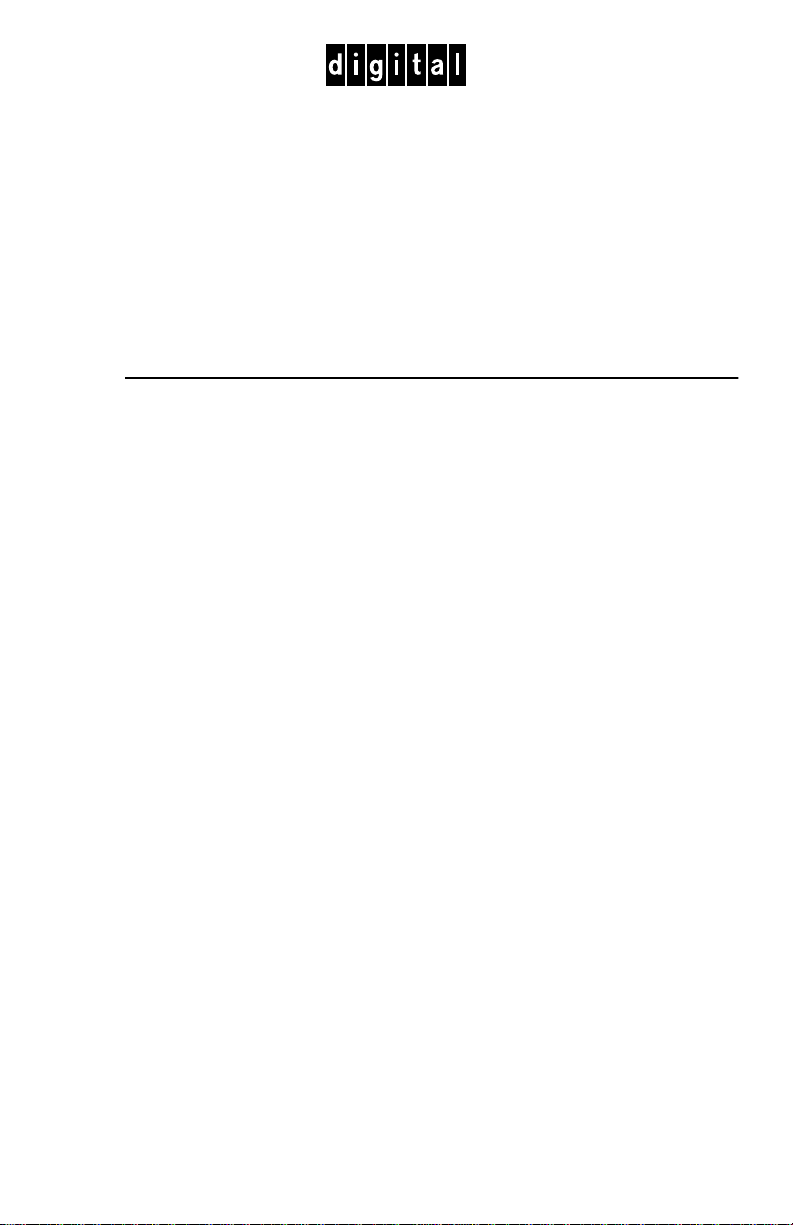
DIGITAL Mult iSwitch 700
DLE22-MA, DLE32-MA,
DLE23-MA, and DLE33-MA
Interface Modules User’s Guide
Page 2
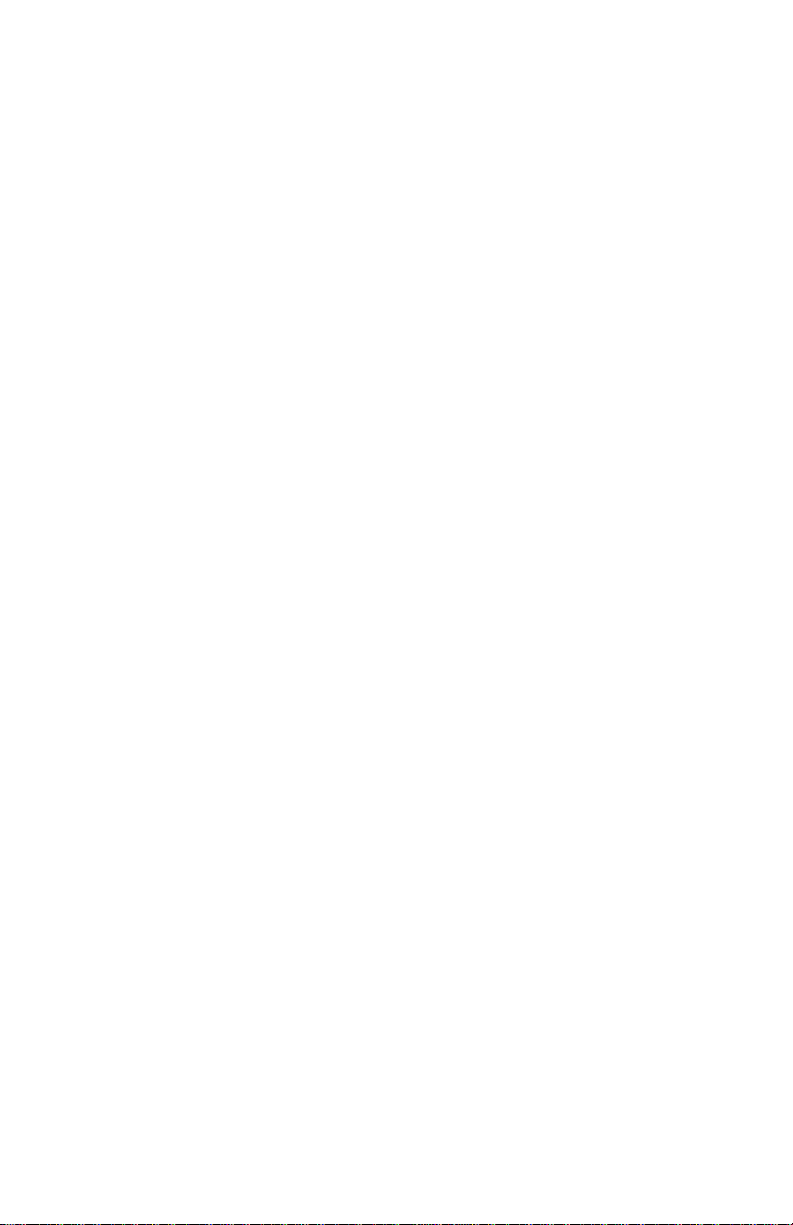
Page 3
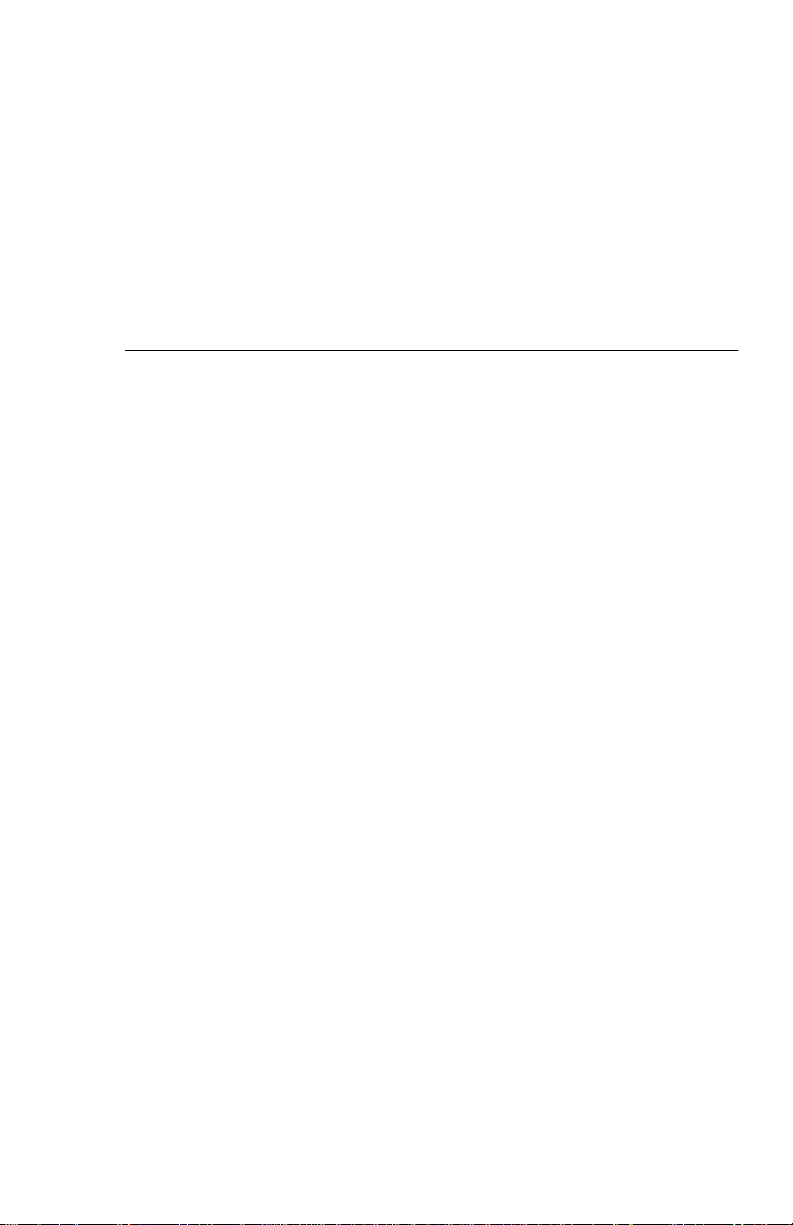
DIGITAL Mult iSwitch 700
DLE22-MA, DLE32-MA,
DLE23-MA, and DLE33-MA
Interface Modules User’s Guide
Part Number: 9032627
September 1998
This manual describes how to use th e DLE22-MA, DLE23-MA,
DLE32-MA, and DLE33-MA MultiSwitch 700 modules.
Revisio n/Update Information:
This is a new do c u m en t.
Page 4
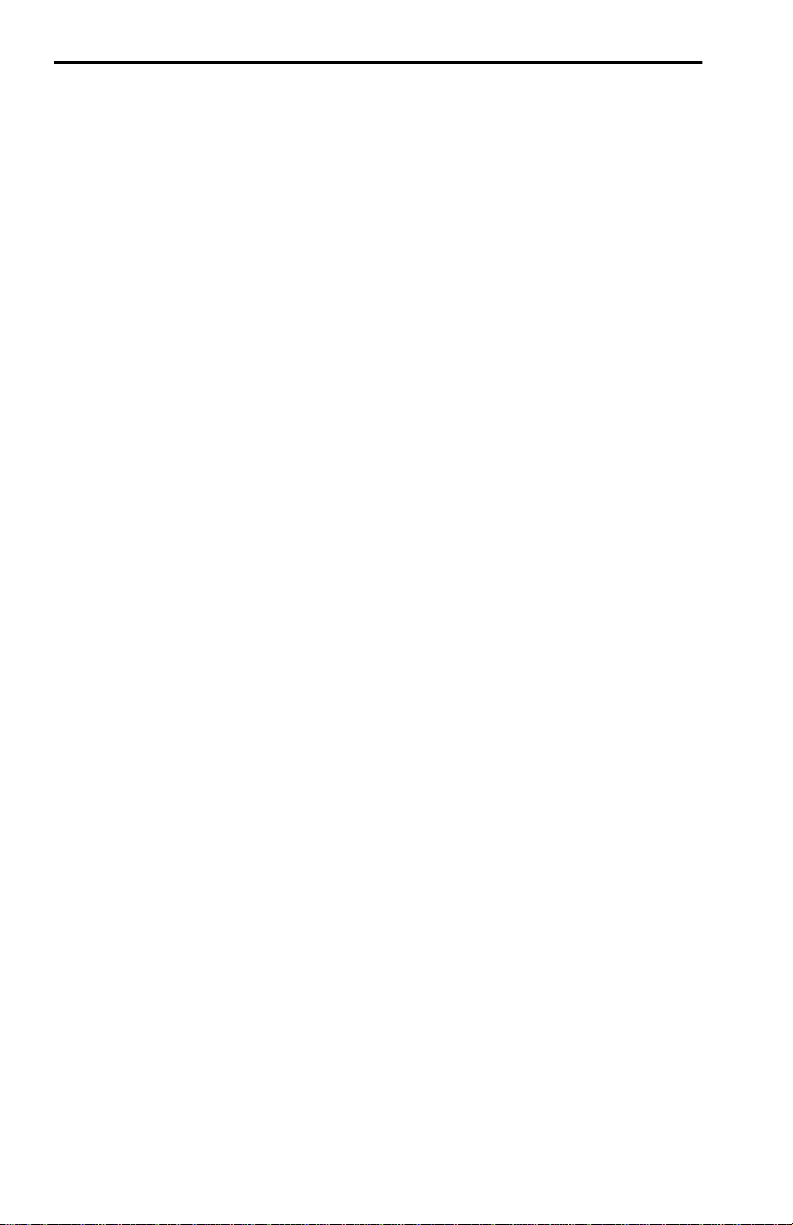
Cabletron Sy s tems reserves the right to make changes in specifications and other information
contained in this document without prior notice. The reader should in all cases consult Cabletron
Systems to de termine whether any such changes have been made.
The hardware, firmware, or software described in this manual is subject to change without notice.
IN NO EVENT SHALL CABLETRON SYSTEMS BE LIABLE FOR ANY INCIDENTAL,
INDIRECT, SPECIAL, OR CONSEQUENTIAL DAMAGES WHATSOEVER (INCLUDING BUT
NOT LIMITED TO LOST PROFITS) ARISING OUT OF OR RELATED TO THIS MANUAL OR
THE INFORMATION CONTAINED IN IT, EVEN IF CABLETRON SYSTEMS HAS BEEN
ADVISED OF, KNOWN, OR SHOULD HAVE KNOWN, THE POSSIBILITY OF SUCH
DAMAGES.
Copyright 1998 by Cabletron Systems, Inc., P.O. Box 5005, Rochester, NH 03866-5005
All Rights Reserved
Printed in the United States of America
Cabletron Systems and LANVIEW are registered trademarks of Cabletron Systems, Inc. Cabletron
Systems reserves the right to make changes in specifications and other information contained in this
document with out pri or not ice. The rea der shou ld in all cases cons ult Cabl etron Syst ems to det ermi ne
whether any such changes have been made.
DIGITAL and the DIGITAL logo are trademar ks of Dig ital Equip m ent Corp orati on.
All other pro duct names menti oned in this manual may be trademarks or registered trademarks of
their respective companies.
UNITED STATES GOVERNMENT RESTRICTED RIGHTS
The enclosed pr oduct (a) was develop ed s olely at private expense; (b) cont ains “restricted computer
software” submitted with restricted rights in accordance with Section 52227-19 (a) through (d) of the
Commercial Computer Software - Restricted Rights Clause and its successors, and (c) in all respects
is propriet ary data belonging to Cabletr on and/or its suppliers.
For Department of Defense uni ts, the product is licensed wi th “Restricted Rights” as defined in the
DoD Supplement to the Federal Acquisition Regulations, Section 52.227-7013 (c) (1) (ii) and its
successors, and use, duplication, disclosure by the Government is subject to restrictions as set forth in
subparagraph (c) (1) (ii) of the Rights in Technical Data and Computer Software clause at
252.227-7013. Cabletron Systems, Inc., 35 Industrial Way, Rochester, New Hampshire 03867-0505.
Page 5

FCC Notice — Class A Computing Device:
This equipme nt generates, uses, and may emit r a dio frequenc y energy. The eq uipment has been typ e
tested and found to comply with the limits for a Class A digital device pursuant to Part 15 of FCC
rules, whic h ar e des igned to provide reasonable protecti on against such radio frequency interfere nce.
Operation of this equipment in a residential area may cause interference in which case the user at his
own expense will be requ ir ed to take whatever measu res may be requir ed to correct the interference.
Any modif icat ions to this de vi ce - unles s e xpres sly appro ve d by th e manuf actur er - can v oi d the user' s
authority to operate this equipment under part 15 of the FCC rul es .
WARNING: Changes or modifications made to this device which are not expressly approved by the
party respons ible for compliance could void the user’s author it y to operate the equipment.
DOC Notice — Class A Computing Device:
This digital apparatus does not exceed the Class A limits f or radio noise emissions from digital
apparatus set out in the Radio Interference Regulations of the Canadian Department of
Communications.
Le présent ap par e il numérique n’émet pas de bruits radioélectriq ues dépassant les limites applicables
aux appareils numériques de la class A prescrites dans le Règlement sur le brouillage radioélectrique
édicté par le min istère des Communications du Canada.
VCCI Notice — Class A Computing Device:
Taiwanese Notice — Class A Computing Device:
CE Notice — Class A Computing Device:
Warning!
This is a Class A product. In a domestic environment, this product may cause radio interference, in
which case the user may be required to take adequa te measures.
Achtung!
Dieses ist ein G er ä t der Funkstörgrenzwertklasse A. In Wohn bereichen können bei Betrieb di es es
Gerätes Rundf unkstörungen auftreten, in welchen Fällen der Be nutzer für entspr echende
Gegenma
Avertissement!
Cet appareil es t un appareil de Cl as s e A . Dans un environnement résidentiel cet appareil peut
provoquer des brouillages radioélectriques. Dans ce cas, il peut être demandé à l'utilisateur de prendre
les mesures appropriées.
nahmen verantwortlich ist.
ß
Page 6
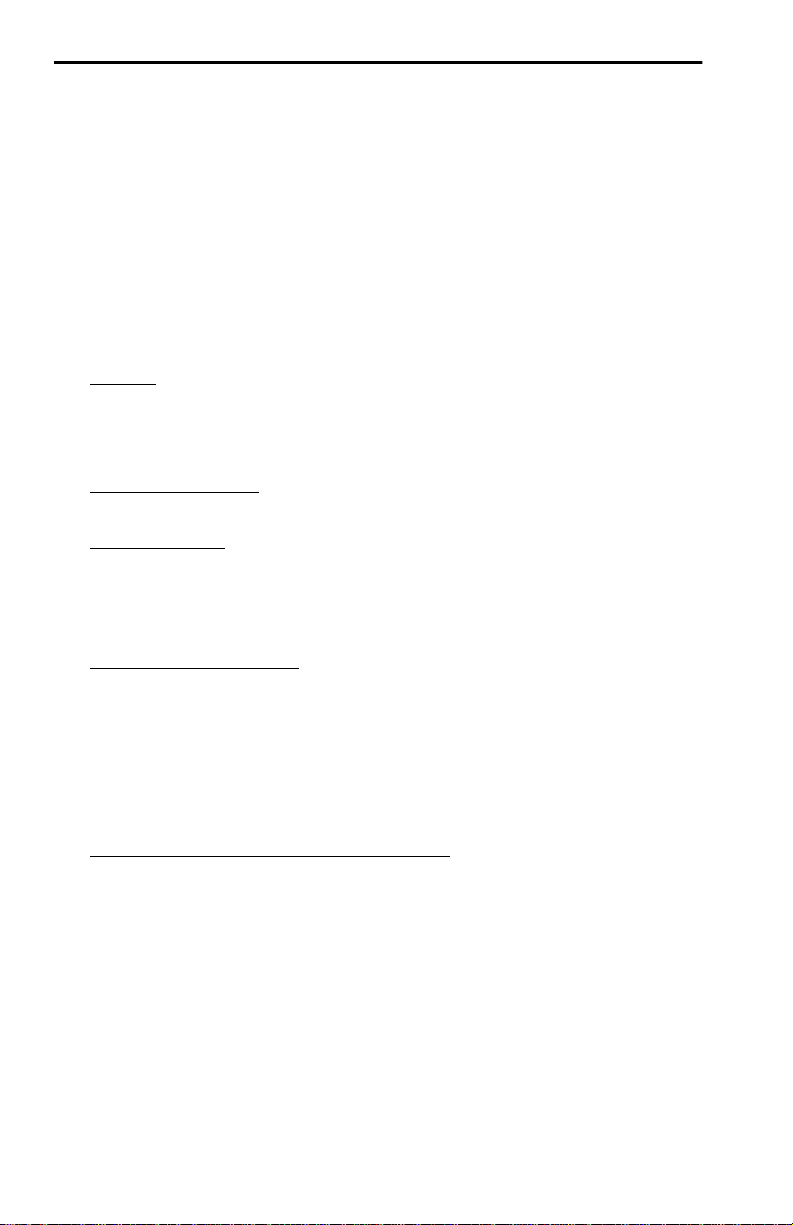
CABLETRON SYSTEMS, INC. PROGRAM LICENSE AGREEMENT
IMPORTANT: Before utilizing this product, carefully read this License Agreement.
This document is an agreement bet w een you, the end us er, and Cabletron Systems, Inc. (“Cabletron”)
that sets forth your rights and obligations with respect to the Cabletron software program (the
“Program”) contained in this package. The Program may be contained in firmware, chips or other
media. BY UTILIZING THE ENCLOSED PRODUCT, YOU ARE AGREEING TO BECOME
BOUND BY THE TERMS OF THIS AGREEMENT, WHICH INCLUDES THE LICENSE AND
THE LIMIT ATION OF WARRANTY AND DISCLAIMER OF LIABILITY. IF YOU DO NOT
AGREE TO THE TERMS OF THIS AGREEMENT , PROMPTLY RETURN THE UNUSED
PRODUCT TO THE PLACE OF PURCHASE FOR A FULL REFUND.
CABLETRON SOFTWARE PROGRAM LICENSE
1. LICENSE. You have the rig ht to use only the on e (1 ) copy of the Program pr ovided in this
package subject to the terms and conditions of this License Agreement.
You may not copy, reproduce or transmit any part of the Program except as permitted by the
Copyright A ct of the United States or as authori zed in writing by Cabletron.
2. OTHER RESTRICTIONS
Program.
3. APPLICABLE LAW
and in the state and federal court s of New Hampshire. You accept the persona l j ur isdiction and
venue of the New Hampshire courts.
. You may not reverse engineer, decompile, or disassemble the
. This L icen se A gr eement sha ll be int erpret ed and gov erned u nde r the l aws
EXCLUSION OF WARRANTY AND DISCLAIMER OF LIABILITY
1. EXCLUSION OF W ARRANTY. Except as may be specificall y provided by Ca bletron in
writing, C ablet ron make s no war ran ty, expre ss ed or i mpli ed, co nce rnin g the P rogra m ( incl uding
its document ati on and media).
CABLETRON DISCLAIMS ALL WARRANTIES, OTHER THAN THOSE SUPPLIED TO
YOU BY CABLETRON IN WRITING, EITHER EXPRESSED OR IMPLIED, INCLUDING
BUT NOT LIMITED TO IMPLIED W ARRANTIES OF MERCHANTABIL ITY AND
FITNESS FOR A PARTICULAR PURPOSE, WITH RESPECT TO THE PROGRAM, THE
ACCOMPANYING WRITTEN MATERIALS, AND ANY ACCOMPANYING HARDWARE.
2. NO LIABILITY FOR CONSEQUENTIAL DAMAGE S
CABLETRON OR ITS SUPPLIERS BE LIABLE FOR ANY DAMAGES WHATSOEVER
(INCLUDING, WITHOUT LIMITATION, DAMAGES FOR LOSS OF BUSINESS,
PROFITS, BUSINESS INTERRUPTION, LOSS OF BUSINESS INFORMATION, SPECIAL,
INCIDENTAL, CONSEQUENTIAL, OR RELIANCE DAMAGES, OR OTHER LOSS)
ARISING OUT OF THE USE OR INABILITY TO USE THIS CABLETRON PRODUCT,
EVEN IF CABLETRON HAS BEEN ADVISED OF THE POSSIBILITY OF SUCH
DAMAGES. BECAUSE SOME STATES DO NOT ALLOW THE EXCLUSION OR
LIMITATION OF LIABILITY FOR CONSEQUENTIAL OR INCIDENTAL DAMAGES, OR
ON THE DURATION OR LIMITATION OF IMPLIED WARRANTIES, IN SOME
INSTANCES THE ABOVE LIMITATIONS AND EXCLUSIONS MAY NOT APPLY TO
YOU.
. IN NO EVENT SHALL
Page 7
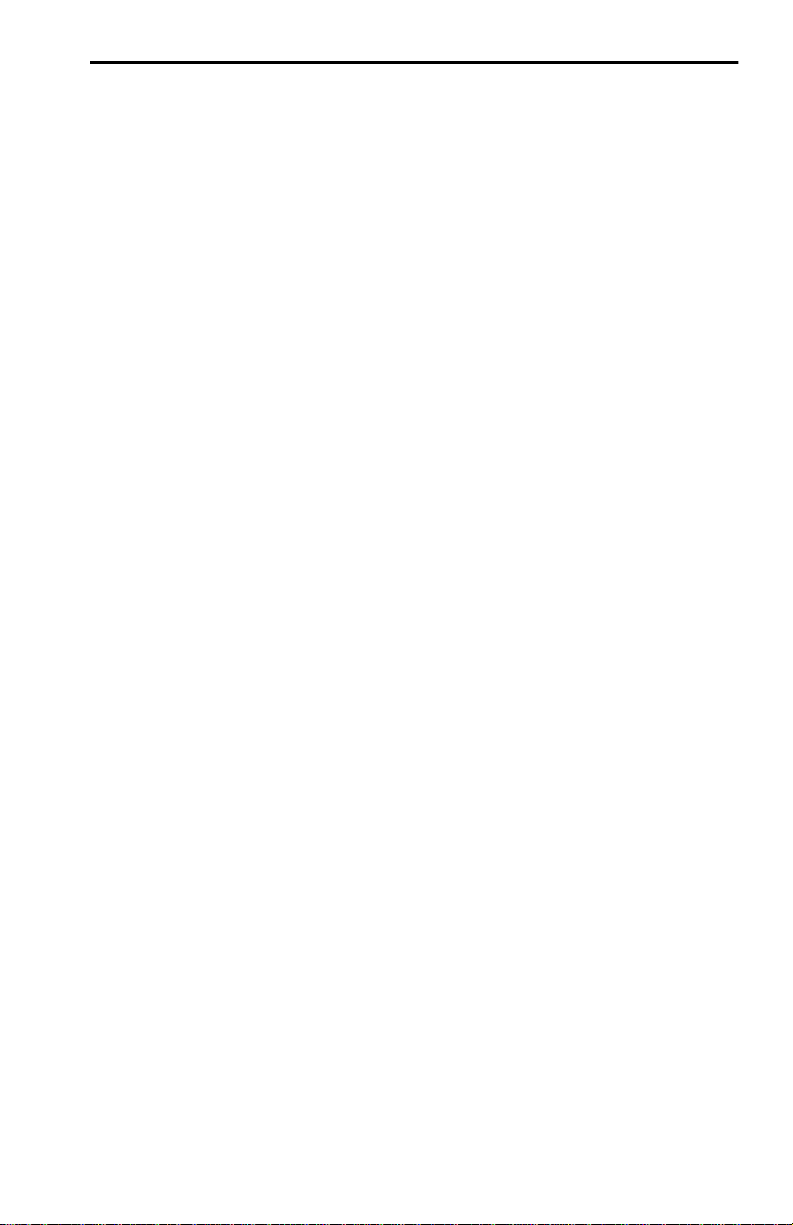
SAFETY INFORMATION
CLASS 1 LASER TRANSCEIVERS
THE DELF3-UI FAST ETHERNET INTERFACE MODULE, DEL05-UI
FDDI PORT INTERFACE MODULE, AND DEL29-UI ATM PORT INTER-
FACE MODULE USE CLASS 1 LASER TRANSCEIVERS. READ THE
FOLLOWI NG SAFETY INF OR M A TION BEFO RE
INSTALLING OR OPERATING THESE MODULES.
The Class 1 laser transceivers use an optical feedback loop to maintain Class 1 operation limits. This
control loo p elimina te s the need for main ten ance check s or adjust men ts. The out p ut is fac to ry set , and
does not allow any user adjustment. Class 1 laser transceivers comply with the following safety
standards:
• 21 CFR 1040.10 and 1040.11 U.S. Department of Health and Human Services (FDA).
• IEC Publicatio n 825 (Interna tio nal Electrote c hnica l Co mmi ssion ).
• CENELEC EN 60825 (European Co mmittee for Electrotechnical Standardization).
When operating within their performance limitations, laser transceiver output meets the Class 1
accessible emiss ion limit of all three standard s . Class 1 levels of laser radiation are not considered
hazardous.
SAFETY INFORMATION
CLASS 1 LASER TRANSCEIVERS
LASER RADIATION AND CONNECTORS
When the connector is in place, all las er radiation remains w ithin the fiber. The maximum amount of
radiant power exit ing the fib er (under normal condition s ) i s -1 2.6 dBm or 55 x 10
Removing the optical connector from the transceiver allows laser radiation to emit directly from the
optical port. The maximum radiance from the optical port (under worst case conditions) is
0.8 W cm
Do not use optical instruments to vie w th e laser output. The use of optical instruments to view
laser output increases eye hazard. When viewing the output optica l port, power must be
removed from the network adapter.
-2
or 8 x 103 W m2 sr-1.
-6
watts.
Page 8
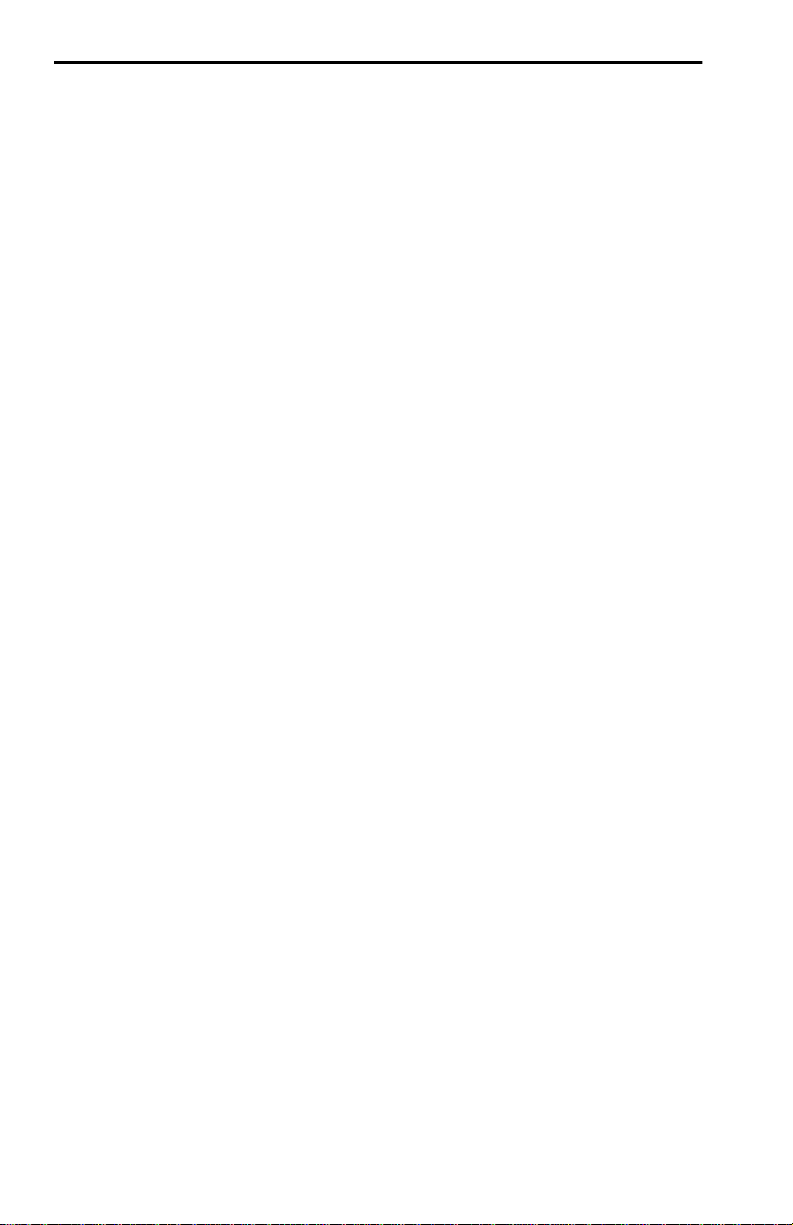
DECLARATION OF CONFORMITY
Application of Council Directive(s): 89/336/EEC
73/23/EEC
Manufacturer’s Name: Cabletron Systems, Inc.
Manufacture r’s Address: 35 Industrial Way
PO Box 5005
Rochester, NH 03867
European Representative Name: Mr. J. Solari
European Representative Address: Cabletron Systems Limited
Nexus House, Newbury Business Park
London Road, Newbury
Berkshire RG13 2PZ, England
Conformance to Directi v e(s)/Product Stand ards: EC Directive 89/336/EEC
EC Directive 73/23/EEC
EN 55022
EN 50082-1
EN 60950
Equipment Type/Environment: Networking Equipment, for use in a
Commercial or Light Industrial
Environment.
We the und ersi gned , here by decla re, un der our sole re spon sibility , that the equi pme nt package d
with this notice conforms to the above directives.
Manufacturer Legal Representative in Europe
Mr. Ronald Fotino Mr. J. Solari
___________________________________ ___________________________________
Full Name Full Name
Principal Compliance Engineer Managing Director - E.M.E.A.
___________________________________ ___________________________________
Title Title
Rochester, NH, USA Newbury, Berkshire, England
___________________________________ ___________________________________
Location Location
Page 9
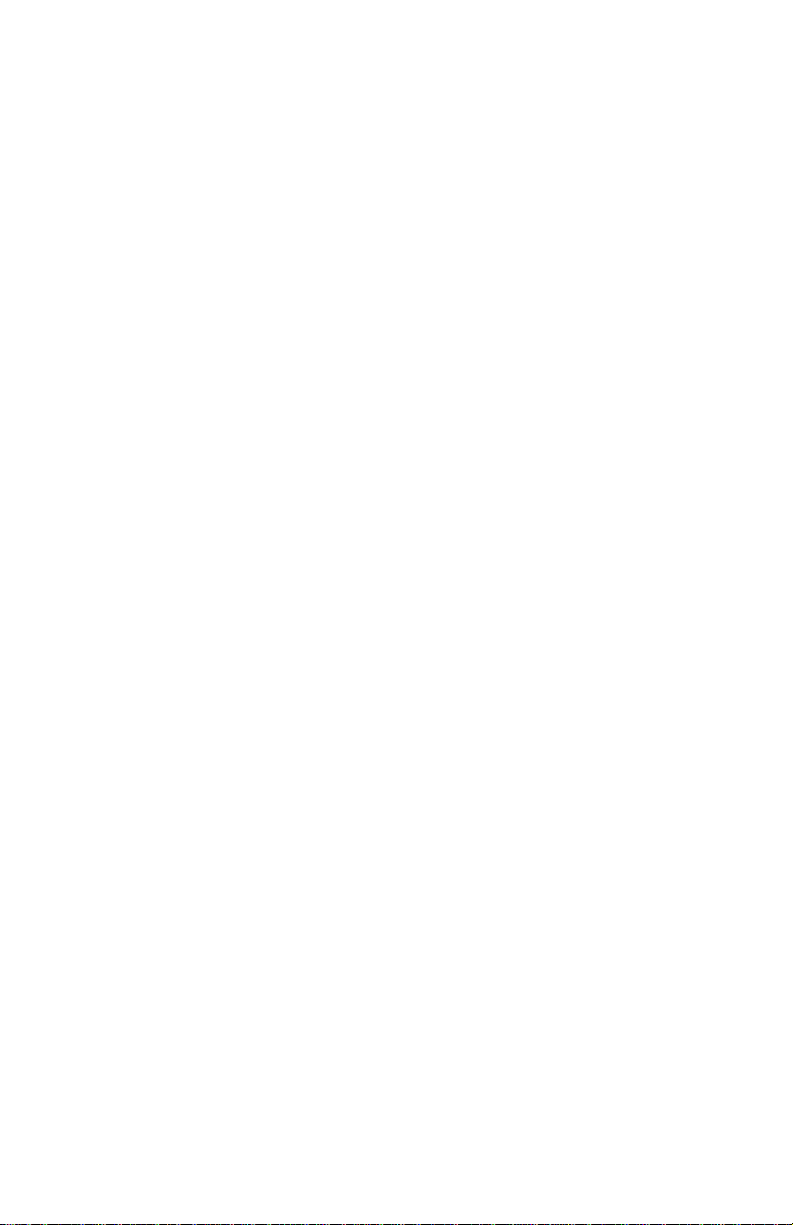
CONTENTS
PREFACE
Using This Guide..........................................................................xiii
Intended audience........................................................................xiii
Structure of This Guide.................................................................xiii
Document Conventions................................................................xiv
Related Documentation .................................................................xv
Correspondence............................................................................xv
Documentation Commen ts....... .............................. ..........xv
World Wide Web...............................................................xv
Getting Help..................................................................................xvi
SAFETY
Overview......................................................................................xvii
Safety Requi re me n ts..................................................................xviii
CHAPTER 1 INTRODUCTION
1.1 DLE2X-MA and DLE3X-MA Overview.........................................1-1
1.1.1 Connectivity ....................................................................1-3
1.1.2 Full Duplex Switched Ethernet........................................1-3
1.1.3 SmartTrunk.....................................................................1-3
1.1.4 Management...................................................................1-4
1.1.5 Switching Options...........................................................1-4
1.1.6 Standards Compatibili ty......... .........................................1-4
1.1.7 LANVIEW Diagnostic LEDs............................................1-4
1.1.8 Year 2000 Compliant.... ..................................................1-5
1.1.9 Runtime IP Address Discovery.......................................1-5
1.1.10 Local Management Features ... .......................................1-5
1.2 Opti o n al Fea tu r e s........................................................................1-6
CHAPTER 2 NETWORK REQUIREMENTS
2.1 SmartTrunk..................................................................................2-1
DLE22-MA, DLE32-MA, DLE23-MA and DLE33-MA User’s Guide vii
Page 10
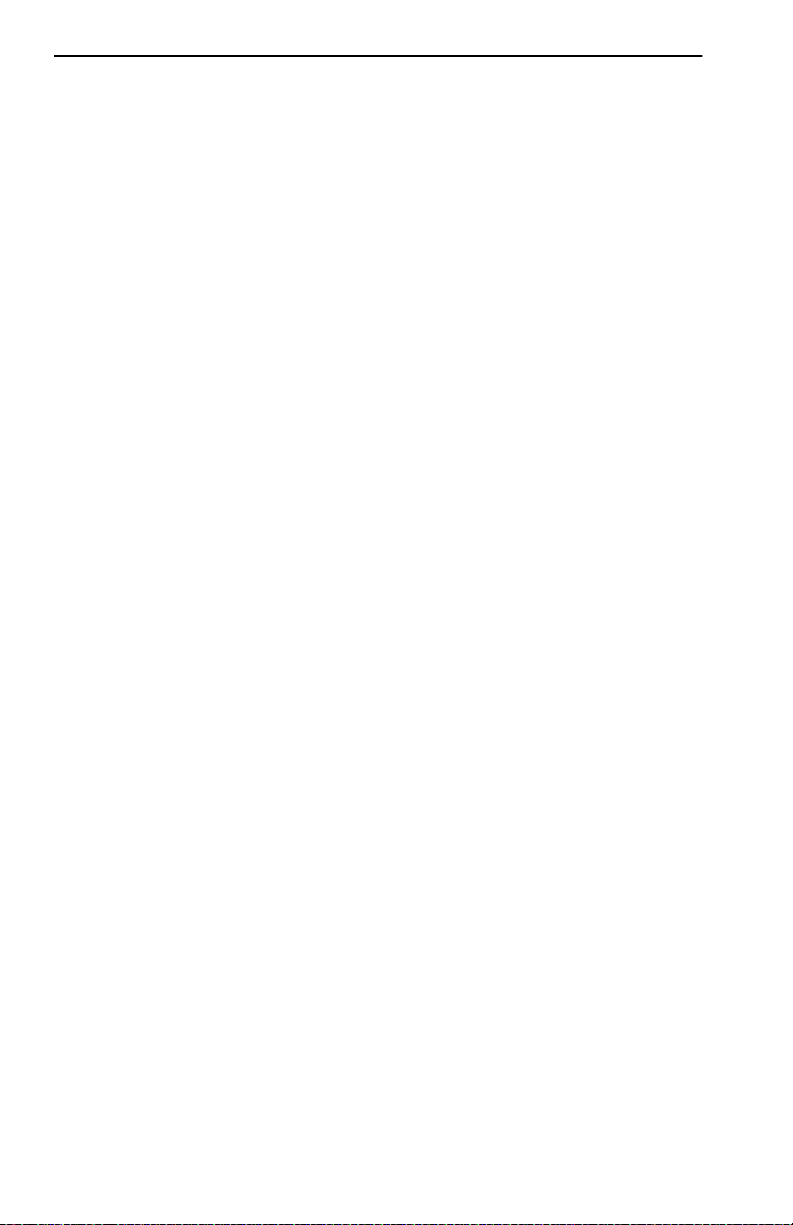
Contents
2.2 10BASE-T Network......................................................................2-2
2.3 100BASE-TX Network.................................................................2-2
2.4 100BASE-FX Fiber Optic Ne two r k...............................................2-2
CHAPTER 3 INSTALLATION
3.1 Required Tools.............................................................................3-1
3.2 Unpacking the DLE2X-MA and DLE3X-MA.................................3-1
3.3 DLE2X-MA and DLE3X-MA Options............................................3-2
3.4 Installing the DLE2X-MA and DLE3X-MA
Into the DLM6C-AA Chassis3-2
3.5 Connecting to the Network ...........................................................3-5
3.5.1 Connecting UTP Cables to Ports 1 Through 24 of the
DLE22-MA and DLE32-MA3-6
3.5.2 Connecting UTP Cables to Ports 1 Through 24 of the
DLE33-MA and DLE23-MA3-8
3.5.3 Connecting a Twisted Pair Segment to the DELTX-UI . . 3-10
3.5.4 Connecting a Fiber Optic Segment
to the DELFX-UI and DELF3-UI3-12
3.6 Completing the Installation.........................................................3-14
CHAPTER 4 TROUBLESHOOTING
4.1 Using LANVIEW...........................................................................4-1
4.2 DELTX-UI LED.............................................................................4-4
4.3 Troubleshooting Checklist ............................................................4-6
4.4 Using the RESET Button .............................................................4-7
CHAPTER 5 LOCAL MANAGEMENT
5.1 Overview......................................................................................5-1
5.2 Local Management Keyboard Conventions ............................... ..5-2
5.3 Management Terminal Setup....................................... ....... ....... ..5-3
5.3.1 Console Cable Connection..............................................5-3
5.3.2 Connecting an Uninterruptible Power Supply (UPS).......5-4
5.3.3 Management Terminal Setup Parameters ......................5-6
5.3.4 Telnet Connections.........................................................5-7
5.4 Accessing Local Management.....................................................5-7
5.4.1 Navigating Local Management Screens .......................... 5-9
5.4.2 Selecting Local Management Menu Screen Items........5-11
5.4.3 Exiting Local Management Screens..............................5-11
5.5 The Main Menu Screen..............................................................5-12
5.6 Chassi s Men u Scree n................................................................5-13
5.7 Chassis Configuration Screen ...................................................5-14
5.7.1 Setting the IP Address...................................................5-17
5.7.2 Setting the Subnet Mask...............................................5-18
viii DLE 22-M A, DLE32-MA, DLE23-MA and DLE33-MA User’s Guide
Page 11
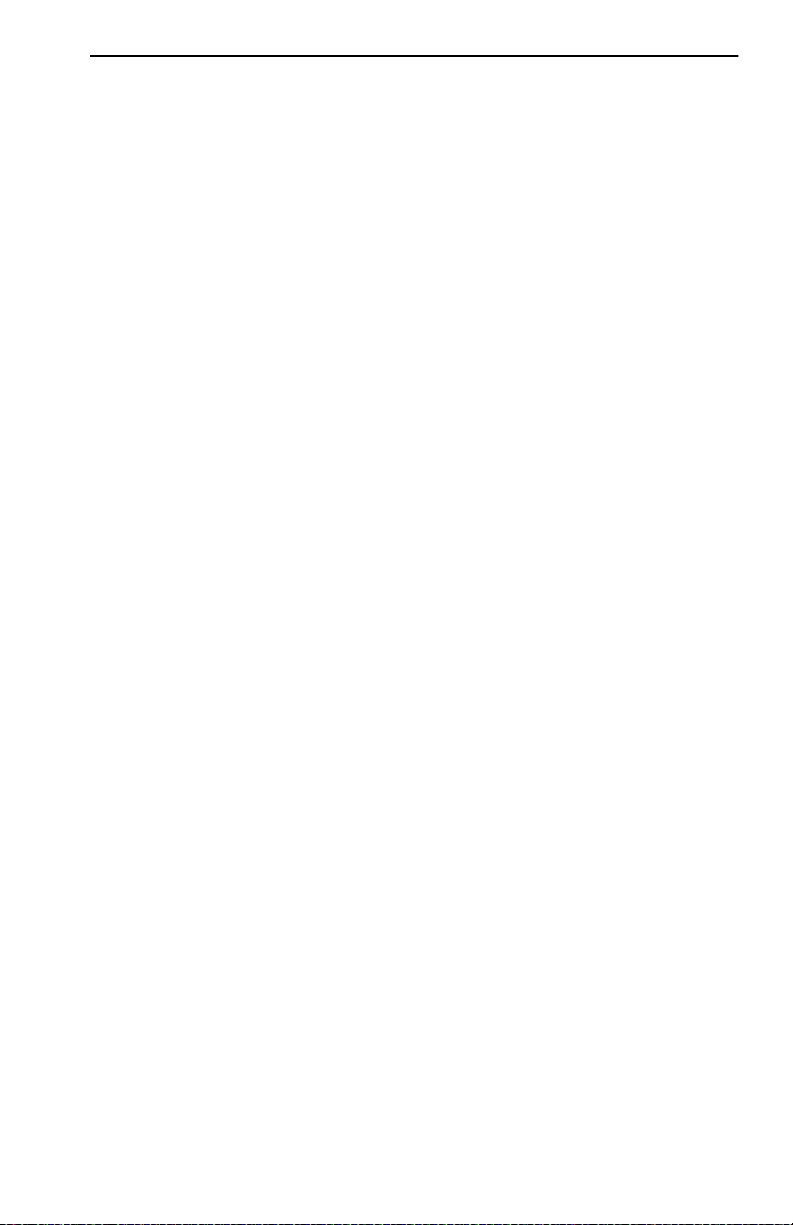
Contents
5.7.3 Setting the Chassis Date..............................................5-18
5.7.4 Setting the Chassis Time ..............................................5-19
5.7.5 Entering a New Screen Refresh Time ..........................5-20
5.7.6 Setting the Screen Lockout Time..................................5-20
5.7.7 Setting the Operational Mode.......................................5-21
5.8 SNMP Community Names Screen............................................5-22
5.8.1 E stablishing Community Names...................................5-24
5.9 SNMP Traps Screen..................................................................5-25
5.9.1 Configuring the Trap Table...........................................5-26
5.10 Chassis En vironmental Scree n.................................................5-26
5.11 Port Redirect Function Screen ..................................................5-28
5.11.1 Displaying the Source and Destination Entries .. ...........5-30
5.11.2 Changing Source and Destination Ports.......................5-30
5.12 Module Selection Screen...........................................................5-31
5.12.1 Selecting a Module.......................................................5-33
5.13 Module Menu Screen . ...............................................................5-33
5.14 Module Configuration Menu Screen..........................................5-35
5.15 General Configuration Screen...................................................5-37
5.15.1 Setting the IP Address..................................................5-40
5.15.2 Setting the Subnet Mask...............................................5-42
5.15.3 Setting the Default Gateway.........................................5-42
5.15.4 Setting the TFTP Gateway IP Address.........................5-43
5.15.5 Setting the Module Date ...............................................5-43
5.15.6 Setting the Module Time...............................................5-44
5.15.7 Entering a New Screen Refresh Time ..........................5-45
5.15.8 Setting the Screen Lockout Time..................................5-45
5.15.9 Setting the Operational Mode .......................................5-46
5.15.10Setting the Management Mode.....................................5-46
5.15.11Configuring the COM Port.............................................5-47
5.15.12Changi ng the Com Port Application..............................5-49
5.15.13Clearing NVRAM...........................................................5-50
5.15.14Enabling/Disabling IP Fragmentation............................5-51
5.16 SNMP Community Names Screen............................................5-51
5.16.1 Establishing Community Names...................................5-53
5.17 SNMP Traps Screen..................................................................5-54
5.17.1 Configuring the Trap Table...........................................5-55
5.18 Switch Configuration Screen.....................................................5-55
5.18.1 Setting the STA.............................................................5-58
5.18.2 Setting the Age Time ....................................................5-59
5.18.3 Setting (Enabling or Disabling) the Port Status.............5-59
5.19 Ethernet Full Duplex Configuration Screen...............................5-60
DLE22-MA, DLE32-MA, DLE23-MA and DLE33-MA User’s Guide ix
Page 12
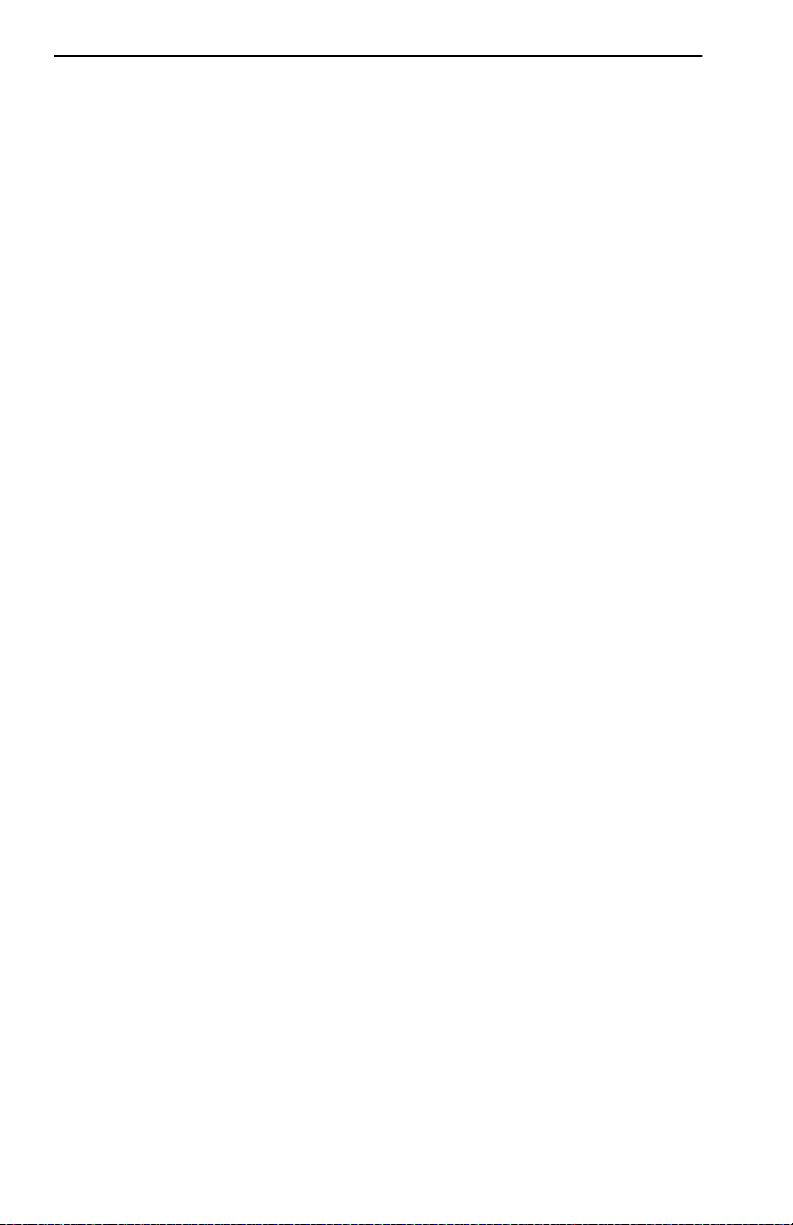
Contents
5.19.1 Setting the Operation Mode..........................................5-62
5.20 Smart Trunk and the Configuration Screen.................................5-63
5.20.1 SmartTrunk Configuration Rules ...................................5-63
5.20.2 SmartTrunk Configuration Screen.................................5-64
5.20.3 Enabling the Connection ...............................................5-66
5.20.4 Displaying the SmartTrunk Ports...................................5-67
5.21 Module Specific Configuration Menu Screen.............................5-67
5.22 System Resources Screen ........................................................5-70
5.22.1 Setting the Reset Peak Utilization.................................5-71
5.23 High Speed Interface Configuration Menu Screen (DLE2X-MA Only)
5-72
5.23.1 Configuring an DELFX-UI or DELF3-UI
in Port 25 or 265-75
5.23.2 Setting the DELFX-UI and DELF3-UI
Operational Mode5-75
5.23.3 Configuring an DELTX-UI in Port 25 or 26....................5-75
5.23.4 Setting the DELTX-UI Operational Mode......................5-75
5.23.5 Setting the DELTX-UI Advertised Ability.......................5-76
5.24 Flash Download Screen.............................................................5-77
5.24.1 Image File Download Using TFTP ................................5-80
5.24.2 Image File Download Using RUNTIME.........................5-81
5.24.3 Image File Download Using BootP................................5-82
5.25 Port Redirect Function Screen...................................................5-82
5.25.1 Displaying the Source and Destination Entries .............5-84
5.25.2 Changing Source and Destination Ports .......................5-84
5.26 Broadcast Suppression Screen .................................................5-86
5.26.1 Setting the Threshold....................................................5-87
5.26.2 Setting the Reset Peak Switch......................................5-88
5.27 Module Statistics Menu Screen .................................................5-88
5.28 Switch Statistics Screen.............................................................5-89
5.28.1 Using the Clear Counters Command ............................5-91
5.29 The Interface Statistics Screen..................................................5-91
5.29.1 Displaying Interface Statistics .......................................5-95
5.29.2 Using the Clear Counters Command ............................5-95
5.30 RMON Statistics Screen............................................................5-95
5.30.1 Di sp l a ying RMON Statistics............ ............................5-100
5.30.2 Using the Clear Counters Command ..........................5-100
5.31 Network Tools..........................................................................5-101
5.31.1 Built-in Commands......................................................5-102
5.31.2 Special Commands .....................................................5-116
x DLE22-MA, DLE32-MA, DLE23-MA and DLE33-M A User’s Guide
Page 13
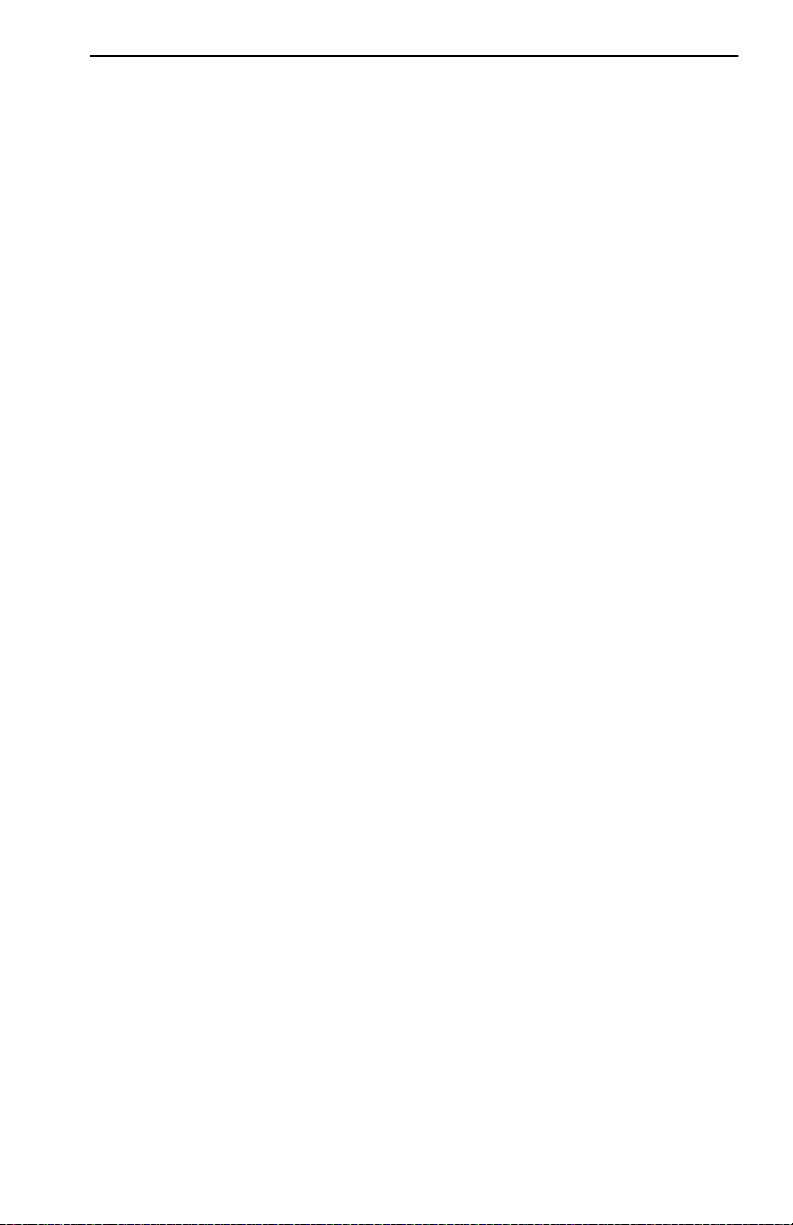
Contents
APPENDIX A SPECIFICATIONS
A.1 Device Specifications ..................................................................A-1
A.2 Physical Properties......................................................................A-1
A.3 Environmental Requirements ......................................................A-1
A.4 Input/Output Ports .......................................................................A-2
A.5 COM Port Pinout Assignments......... ...........................................A-3
A.6 Regulatory Compliance ...............................................................A-3
APPENDIX B DEL T X-UI , DELFX-UI AND DELF3-UI
SPECIFICATIONS
B.1 DELTX-UI... .................................................................................B-1
B.2 DELFX-UI... .................................................................................B-2
B.3 DELF3-U I.....................................................................................B-3
APPENDIX C MODE SWITCH BANK SETTINGS AND
OPTIONA L INSTA L LA T IO N S
C.1 Required Tools............................................................. ..... ....... ...C-1
C.2 Setting the Mode Switch..............................................................C-1
C.3 Installing Optional Fast Ethernet Interface Modules....................C-4
DLE22-MA, DLE32-MA, DLE23-MA and DLE33-MA User’s Guide xi
Page 14
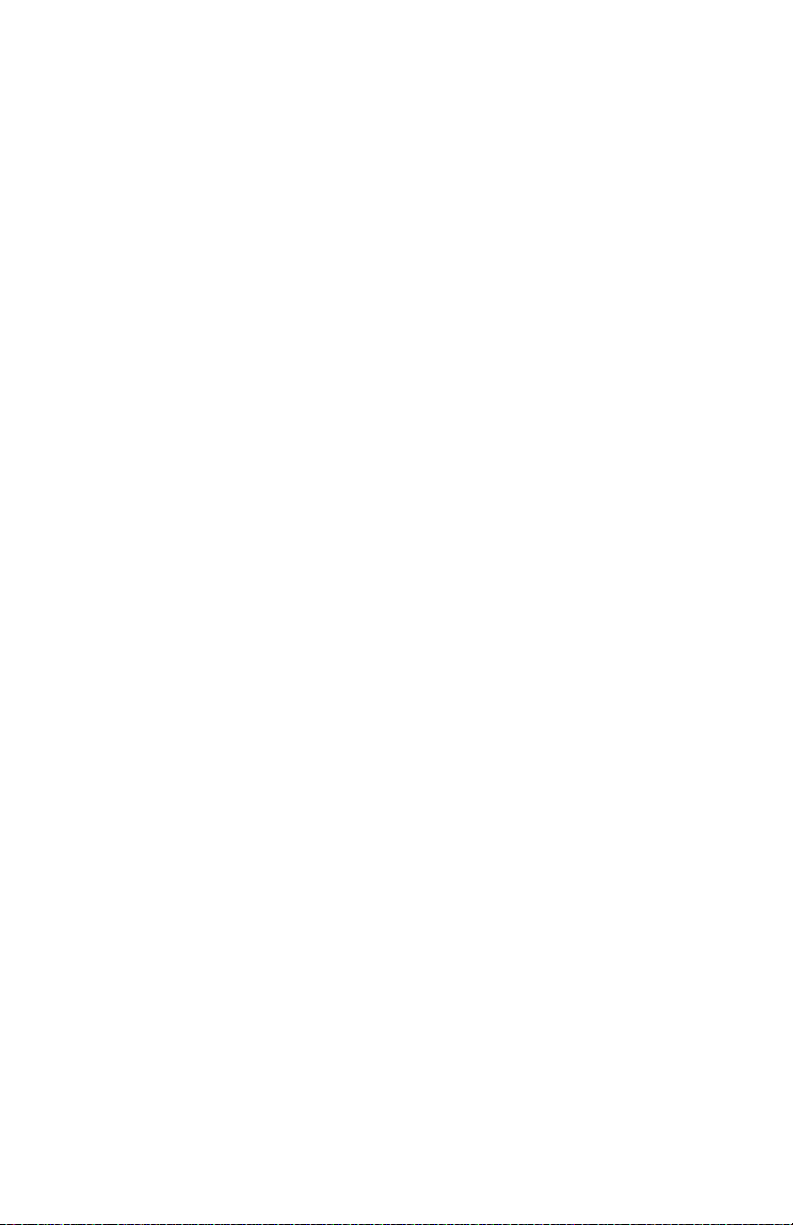
Page 15
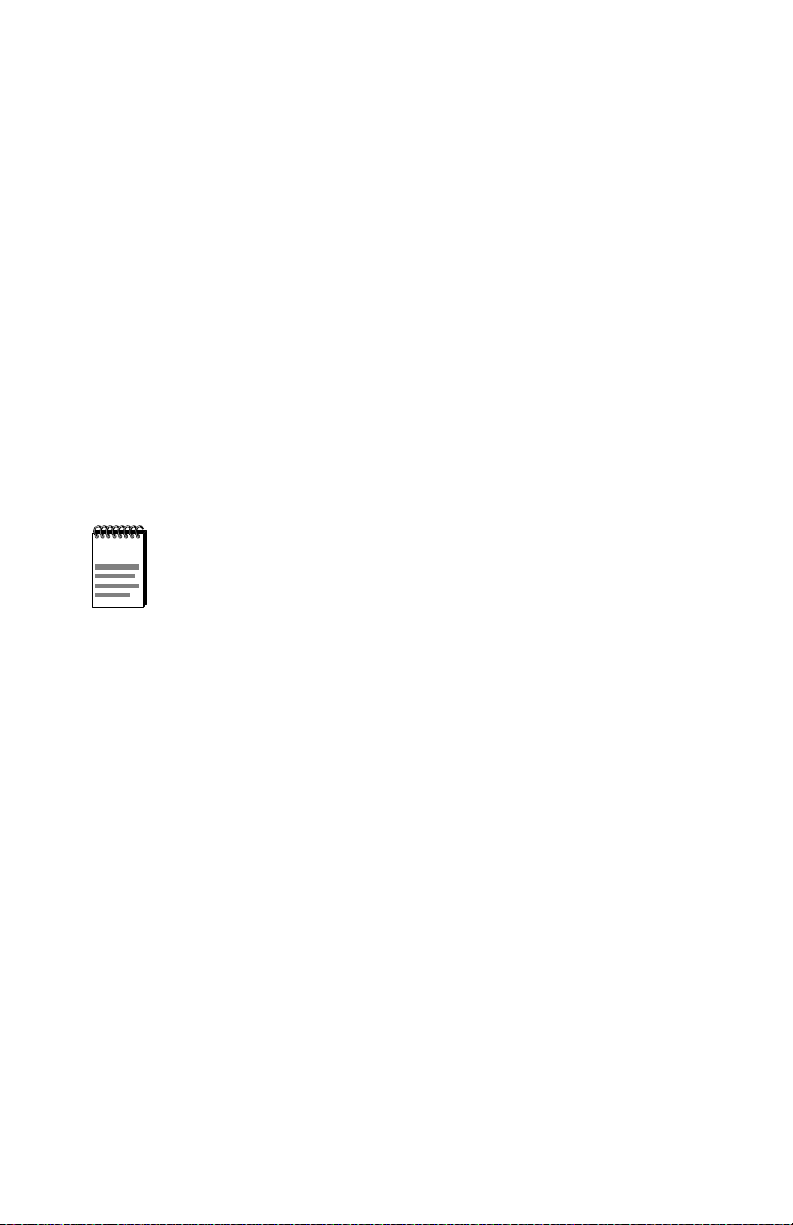
PREFACE
Welcome to the
DLE23-MA, and DLE33-MA Interfa ce Modules User’s Guide
provides informat ion co ncerning network requiremen ts, installation, and
the use of Local Management. It also provide s pr oblem solving,
connector and adapter, and pin assignment information.
DIGITAL MultiSwitch 700 DLE22-MA, DLE32-MA,
. This guide
USING THIS GUIDE
Read through this guide completely to unde rs tand the interface module
features, capabilities, and Local Management functions. A general
working knowledge of Ethernet and IEEE 802.3 type data
communications networks a nd thei r physical layer components is helpful
when using these devices.
Unless noted differently, the information in this guide applies to
all four DIGITAL MultiSwitch 700 Interface Modules, which are
also referred to as the “DLE2X-MA and DLE3X-MA” or the
“module(s)”.
INTENDED AUDIENCE
This manual is intended for use by personne l who will instal l and initially
set up the DIG ITAL MultiSwitch 700 Int erfac e Modules (DLE22-MA,
DLE32-MA, DLE23-MA and DLE33-MA).
STRUCTURE OF THIS GUIDE
This guide is organiz ed as follows:
Chapter 1, Introduction, outlines the contents of this manual, describes
the features of the DLE2X-MA and DLE3X-MA, provide s instructions on
obtaining additional he lp and concludes with a list of related manuals.
Chapter 2, Network Requirements, explains the network requirements
to consider before instal ling the DLE2X-MA and DLE3X-MA into the
DLM6C-AA DIGITAL MultiSwitch 700 chassis.
Chapter 3, Installation, provides instruct ions on how to install the
modules in the chassis and connect cables to the modules.
DLE22-MA, DLE32-MA, DLE23-MA, and DLE33-MA User’s Guide xiii
Page 16
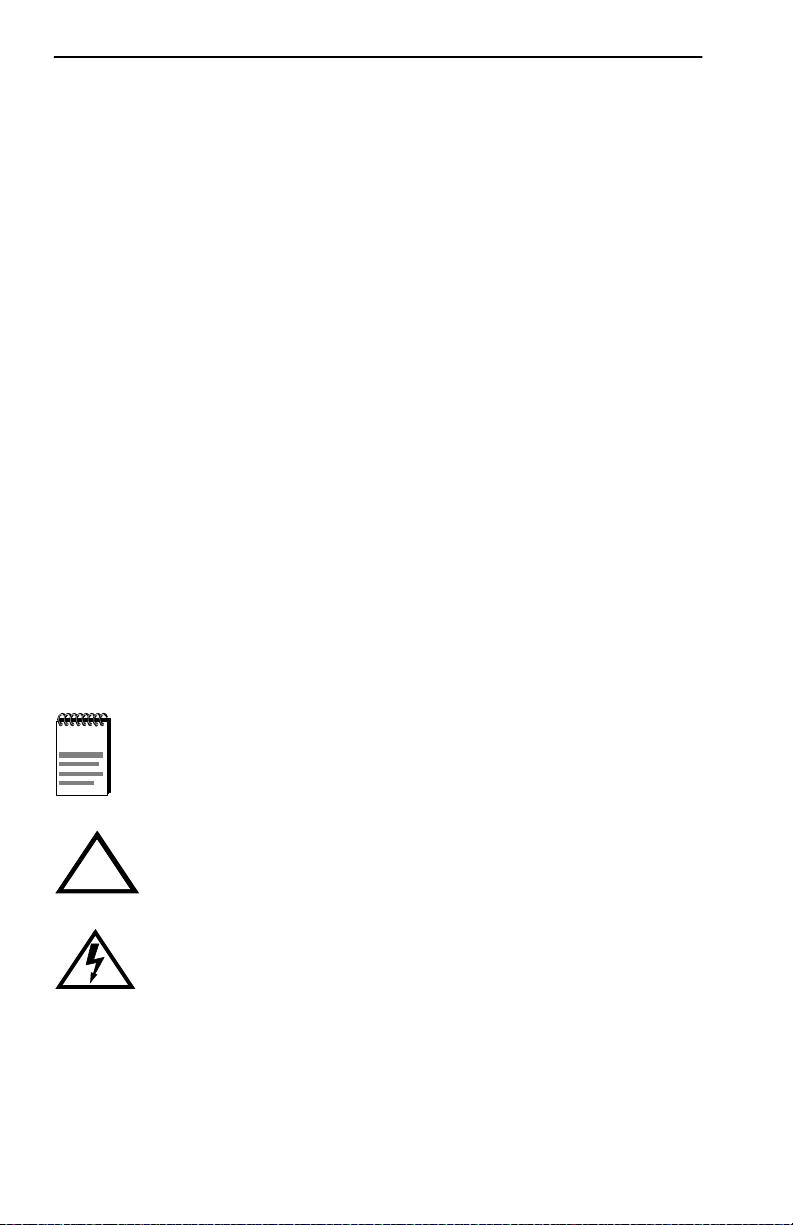
Preface
Chapter 4, Troubleshooting, details the DLE2X-MA and DLE3X-MA
LANVIEW LEDs that enable you to quickly diagnose
network/operational problems.
Chapter 5, Local Management, describes how to access Local
Management and use the Local Management screens to manage the
DLE2X-MA and DLE3X-MA interface modules and the DLM6C-AA
chassis.
Appendix A, Specifications, contains information on functionality and
operating specifications, connector pinouts, environmental requirements,
and physical properties.
Appendix B, DELTX-UI, DELFX-UI and DELF3-UI Specifications,
contains information about DELTX-UI pinouts and informatio n
concerning cable types used with the DELFX-UI and DELF3-UI.
Appendix C, Mode Switch Bank Settings and Optional Installations,
describes ho w to inst al l optiona l F ast Ethe rnet I nterface Modules and how
to set the Mode Switches.
DOCUMENT CONVENTIONS
Throughout this guide , the following symbols are used to call attention to
important information.
symbol. Calls the reader’s attention to any item of
Note
information that may be of special importance.
Caution
damage to the equipment.
!
Electrical Hazard Warning
that could result in personal injury or death due to an electrical
hazard.
xiv DLE22-MA, DLE32-MA, DLE23-M A, and DLE33-MA User’s Guide
symbol. Contains information essential to avoid
symbol. Warns against an action
Page 17
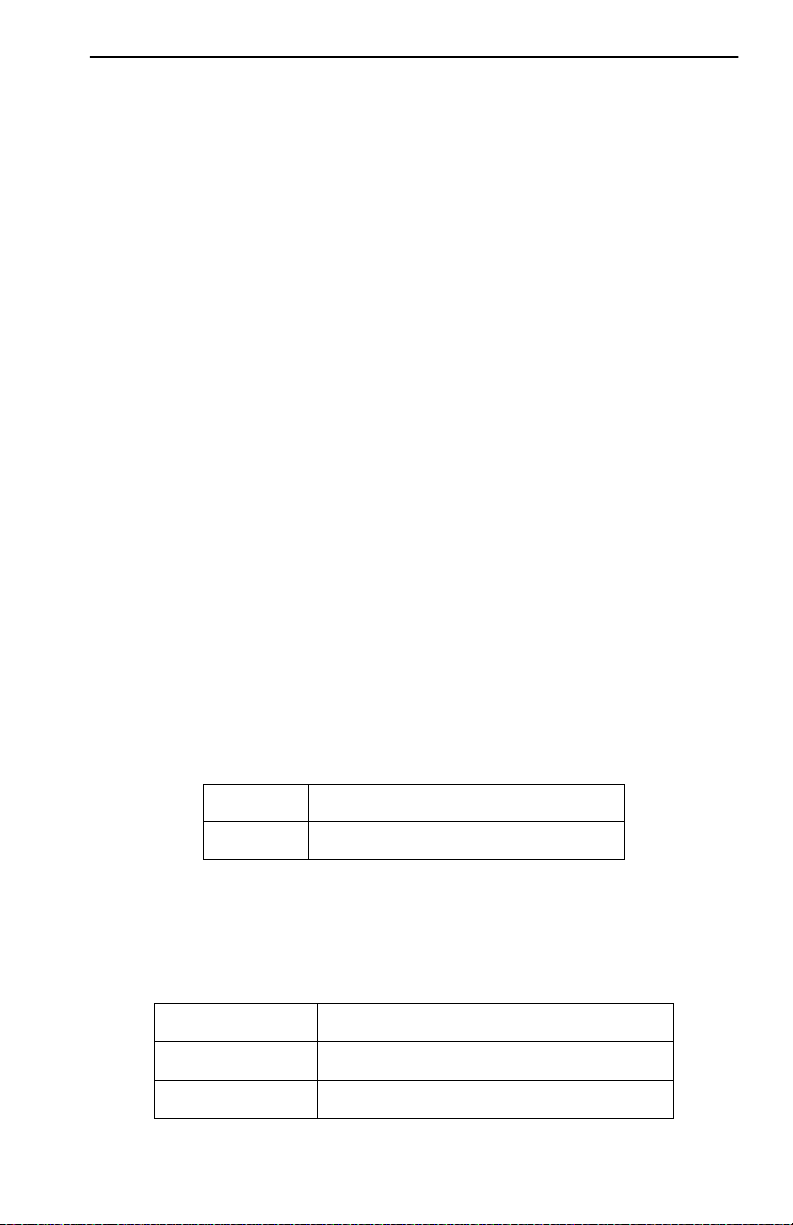
Related Documentation
RELATED DOCUMENTATION
The following manuals may hel p the user to set up and manage the
DLE2X-MA and DLE3X-MA:
• DIGITAL MultiSwitch 700 Port Based VLAN User’s Guide
• DIGITAL ATM Modular Interface DELHA-UA User’s Guide
• DIGITAL FDDI Modular Media Interface DELHF-UA User’s Guide
• DIGITAL WAN Modular Interface DELHW-UA User’s Guide
• DIGITAL MultiSwitch 700 DLM6C-AA Overview and Setup Guide
• Ethe rnet Technology Guide
• Cabl etron Cabling Guide
• DIGITAL OPEN DECconnect Structured Wiring System Application
Guide
• SmartTrunk User’s Guide
The manuals referenced above can be obtained on the World Wide Web
(see below) in Adobe Acrobat Portable Document Format (PDF).
CORRESPONDENCE
Documentation Comments
If you have comments or sugge stions about this manual, send them to
DIGITAL Network Products:
Attn.: Documentation Pro jec t Manager
E-MAIL: doc_quality@lkg.mts.dec.com
World Wide Web
To locate product-specific information, refer to the DIGITAL Network
products Home Page on the World Wide Web at the following locations:
North America:
Europe:
Asia Pacific:
DLE22-MA, DLE32-MA, DLE23-MA, and DLE33-MA User’s Guide xv
http://www.netwo rks .di gital.com
http://www.netwo rks .europe.digi tal .com
http://www.netwo rks.digital.com. au
Page 18
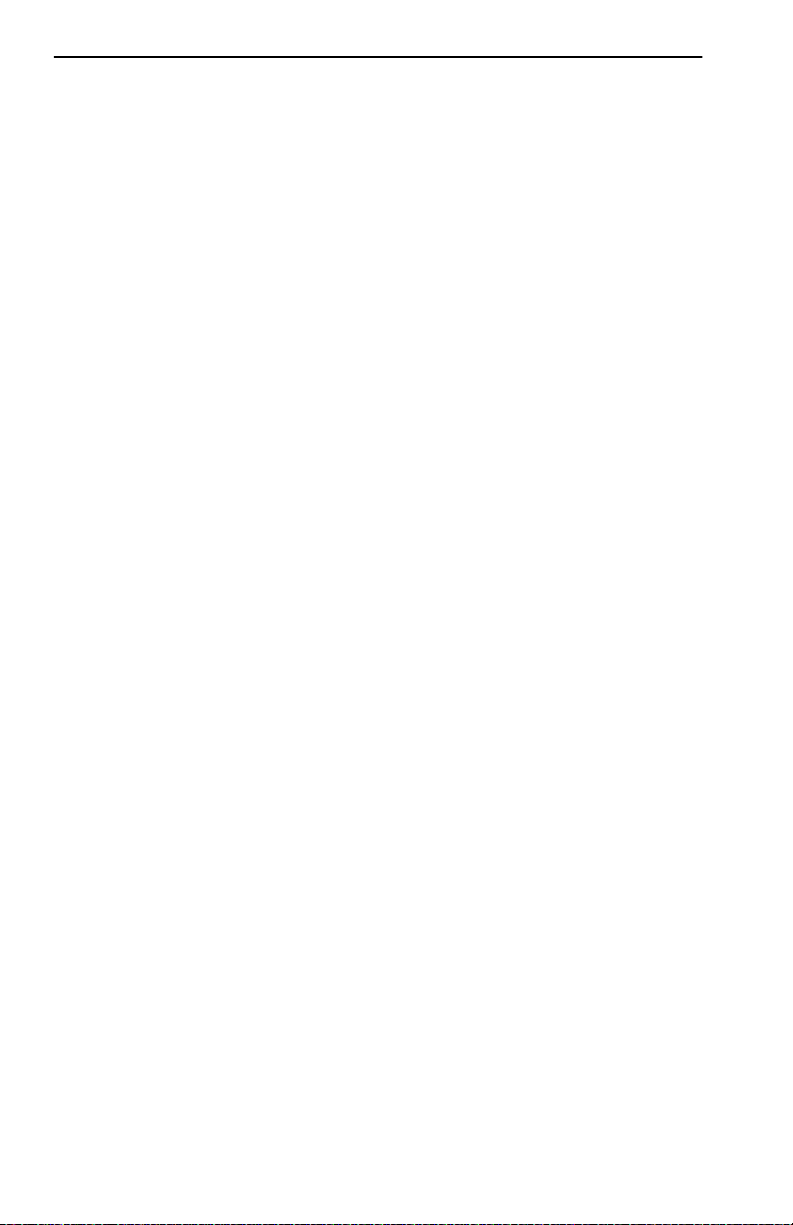
Preface
GETTING HELP
Contact your DIGITAL representative for technical support. Before
calling, have the following inf ormation ready:
• A description of the failure
• A description of any action(s) already taken to resolve the problem
(e.g., changing mode switches, r ebooting the unit, etc.)
• A description of your network environment (layout, cable type, etc.)
• Net work load and frame size at the time of trouble (if known)
• The device history (i.e. , have you returned the device before, is this a
recurring problem, etc.)
xvi DLE22-MA, DLE32-MA, DLE23-M A, and DLE33-MA User’s Guide
Page 19
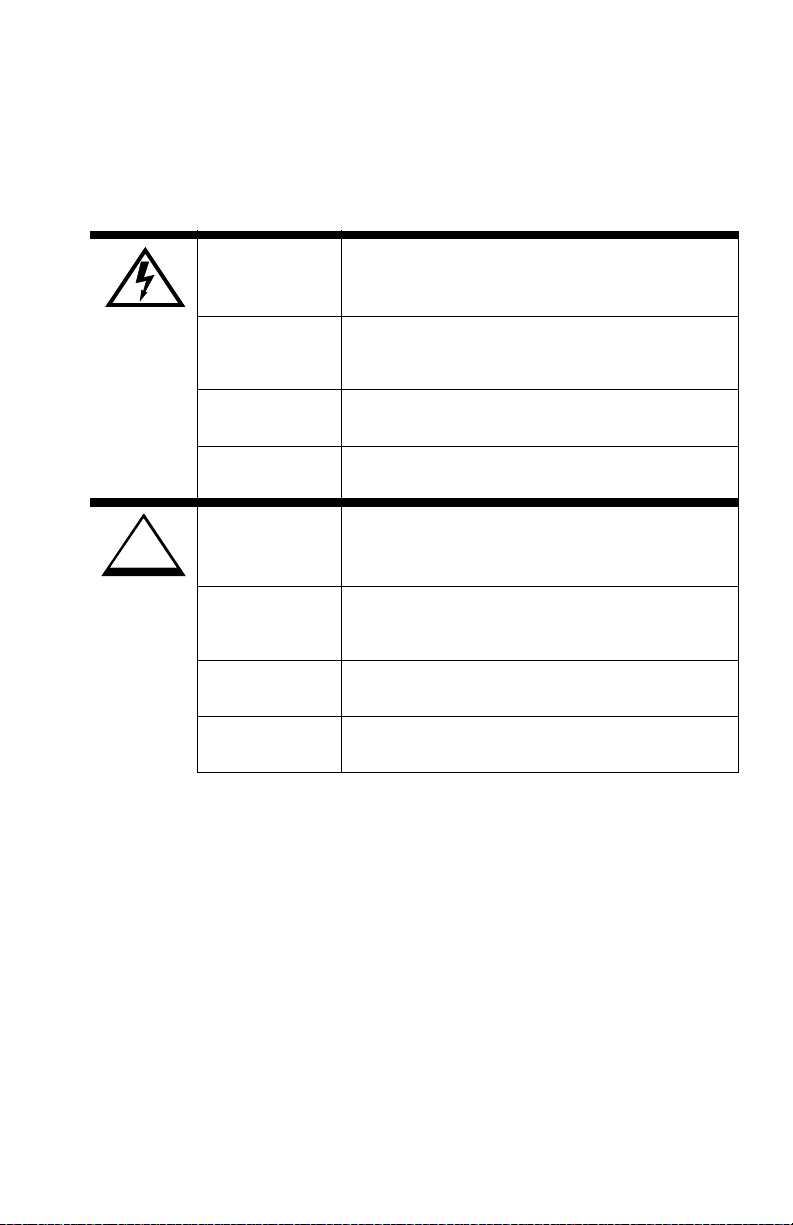
SAFETY
OVERVIEW
Any warning or caution that appears in this manual is defined as follows:
WARNING Warns against an action that could result in
equipment damage , per sonal injury, or death.
!
CAUTION
VORSICHT Enthält Informationen, die beachtet werde n
müssen um den Benutzer vor Schaden zu
bewahren.
DANGER Signale les informat ions dest inées à pré venir
les accidents corporels.
AVISO Contiene información para evitar daños
personales.
CAUTION Contains information essential to avoi d
damage to the equipment.
ACHTUNG Enthält Informationen, die beachtet werde n
müssen um die Gerate vor Schaden zu
bewahren.
ATTENTION Signale les informat ions dest inées à pré venir
la détérioration du matériel.
PRECAUCIÓN Contiene información para evitar daños al
equipo.
DLE22-MA, DLE32-MA, DLE23-MA and DLE33-MA User’s Guide xvii
Page 20
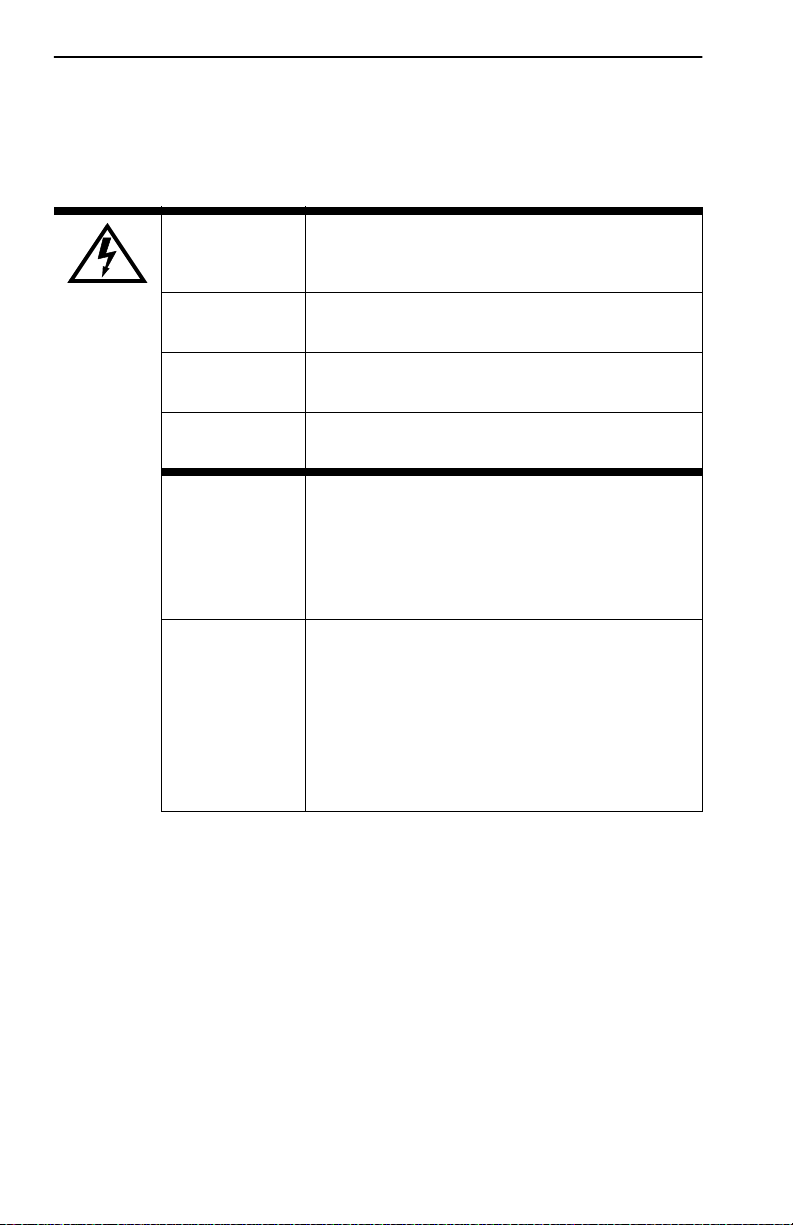
Safety
SAFETY REQUIREMENTS
The warnings or cautions that must be observ ed for the hardware
described in this manual a re liste d belo w in Engl ish, German, French , and
Spanish.
WARNING Only qualified personnel should i nstall this unit.
VORSICHT Diese Einheit darf nur von qualifizierten
Fachleuten inst alliert oder gewartet werden.
DANGER L'installat ion et la maintenance de cet appareil
sont réservées à un pers onnel qualifié.
A VISO Sólo el personal cu alific ado d ebe inst alar o dar
mantenimiento a est a unidad.
WARNING The DELF3-UI uses Class 1 l asers . Do not use
optical instrum ents to view the laser output.
The use of opt ical instruments to view laser
output increases eye hazard. When viewing
the output optical port, power must be r emoved
from the network adapter.
VORSICHT Der DELF3-UI benutzt Laser der Klasse 1.
Zum Ansehen der Laserausgabe dürfen keine
optischen Geräte benutzt werd en, da dadurch
das Risiko von Augenverletzungen erhöht
wird. Vor dem Ansehen des optischen
Ausgangsanschlu sses muß der
Netzwerkadapter vom Stromanschl uß getrennt
werden.
xviii DLE22-MA, DLE32-MA, DLE23-MA and DLE33-MA User’s Guide
Page 21

Safety Requirements
DANGER DELF3-UI utilise les las ers de la Classe 1.
N'utilisez pas d'instr uments d'optique pour voir
la sortie du laser. Leur usage augmente les
risques de lésio ns oculaires. Lorsque vous
voyez le port opti que de la sortie, vous devez
couper l'alimentation de l'adaptateur de
réseau.
AVISO DELF3-UI utiliza lásers Clase 1. No utilice
instrumentos ópticos para ver la sal ida de
láser. El uso de instrumentos ópticos para ver
una salida de láser incrementa los daños en
los ojos. Al ver el puerto óptico de salida, se
debe retirar la alim entación del adaptador de
red.
DLE22-MA, DLE32-MA, DLE23-MA and DLE33-MA User’s Guide xix
Page 22
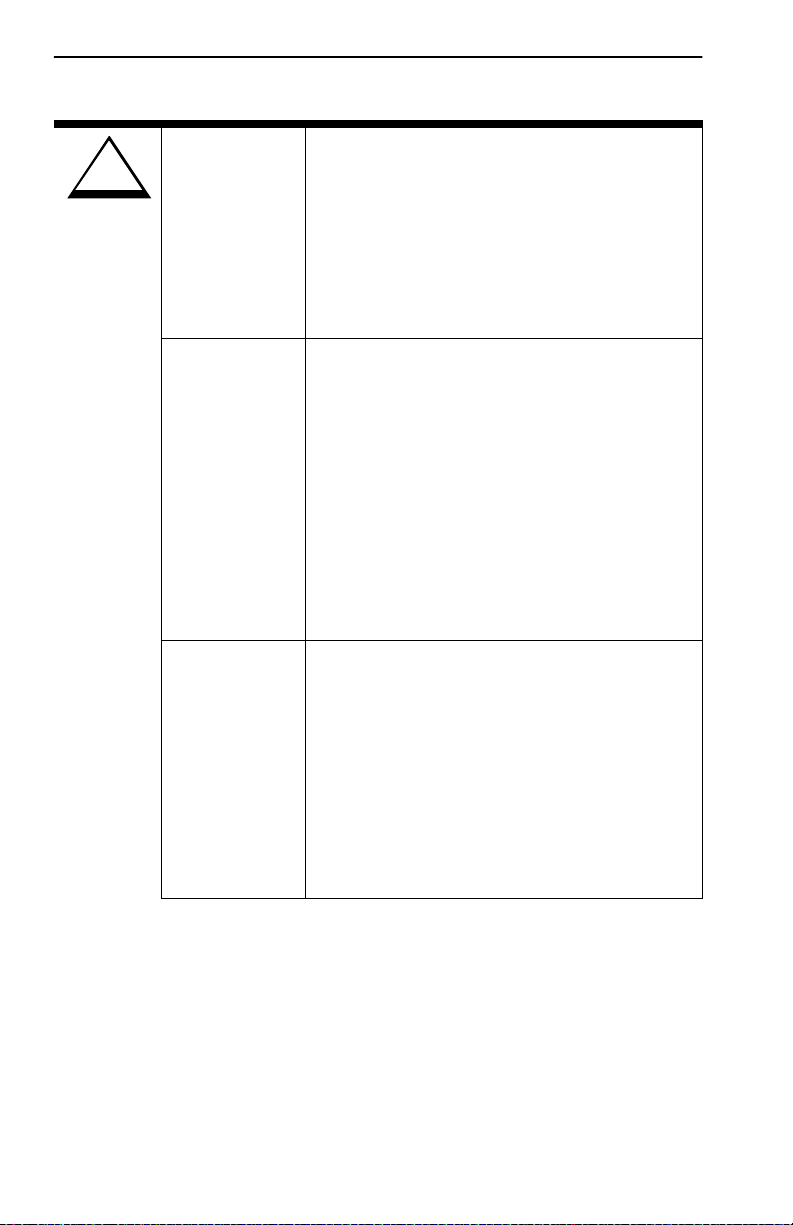
Safety
CAUTION
CAUTI ON Failure to observ e static safet y precautions
!
ACHTUNG Eine Nichtbeachtung der
could cause damage to the DLE22-MA and
DLE23-MA and DLE32-MA and DLE33-MA.
Follo w static saf ety handlin g rules and properly
wear the antista tic wrist s trap provi ded with the
DLM6C-AA chassis .
Do not cut the non-conductive bag to remo ve
the module. Damage could result from sharp
objects contact ing the board or components.
Sicherheitsmaß nahm en hinsichtlich statischer
Entladungen könnte Schäden am DLE22-MA
unde DLE23-MA und DLE32-MA UND
DLE33-MA verursachen. Folgen Sie deshalb
den Sicherheitsrichtlinien, und tragen Sie das
mit dem DLM6C-AA-Gehäuse gelieferte
Antistatikarmband. Benutzen Sie zum Öffnen
der nicht-leitfähigen Plastikhülle, in dem sich
das Modul befindet, keine scharfen
Instrumente, da die Karte oder die
Komponenten beschädigt werden könnten.
ATTENTION Le non respect de consignes de sécurité
relative à l'électricit é statique peut contribuer à
endommager le DLE22-MA et DLE23-MA et le
DLE32-MA et DLE33-MA. Respectez ces
consignes lors du t ransport et portez , comm e
il convient, le bracelet anti-statique fourni avec
le chassis DLM6C-AA. Ne coupez pas le sac
non-isolant, lorsque vous retirez le module.
Vous r isquez d'endommager la cart e et les
composants s'il s sont en contact avec des
objets pointus.
xx DL E 22-M A, DLE32-MA, DLE23-MA and DLE33-MA User’s Guide
Page 23
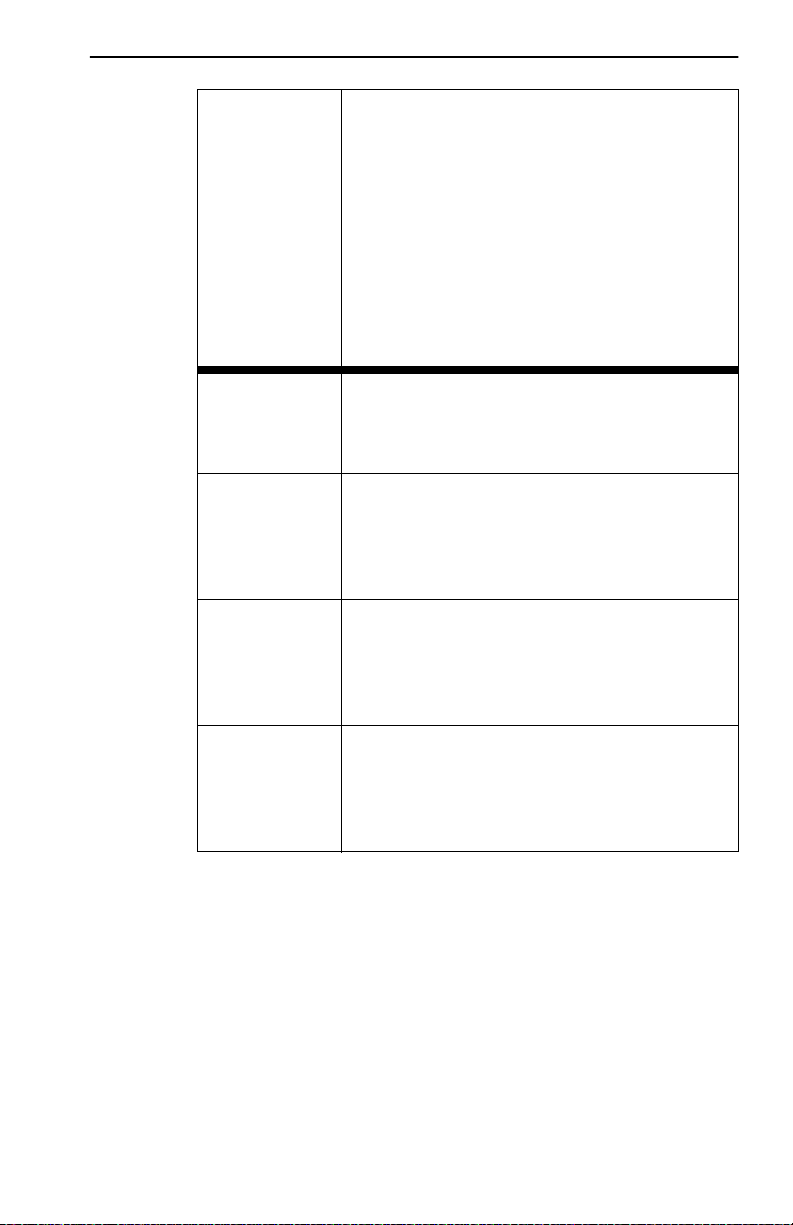
Safety Requirements
PRECAUCIÓN Si no se observan las precauciones de
seguridad estát ica, se pueden dañar
DLE22-MA y DLE23-MA y DLE 32-MA y
DLE33-MA. Siga las reglas de transporte de
seguridad estática y utilice de manera
adecuada la banda antie stática para la
muñeca que se proporciona con el chasis
DLM6C-AA.
No corte la bolsa no conductora para retirar el
módulo. La placa o los componentes podrían
dañarse si hay un contact o con objetos
agudos.
CAUTI ON To prev ent damaging the bac kplane
connectors in the following step , take care that
the module slides in straight and properly
engages the backplane connectors.
ACHTUNG Um die Anschlüsse an der Rückseite bei
diesem Schritt nicht zu beschädigen, stel len
Sie sicher, daß das Modul gerade
eingeschoben und vorsichtig eingesetzt wird.
ATTENTION Pour éviter d'endommager les connecteurs du
« backplane » lo rs de l'ét ape sui va nte, veill ez à
ce que le module glisse tout droit et s'adapte
correctement aux conne cteurs du « backplane
».
PRECAUCIÓN Para evitar dañar los conectores del plano
posterior en el paso siguiente, verifi que que el
módulo se deslice dere cho y se adapte
correctamente a lo s conectores del plano
posterior.
DLE22-MA, DLE32-MA, DLE23-MA and DLE33-MA User’s Guide xxi
Page 24
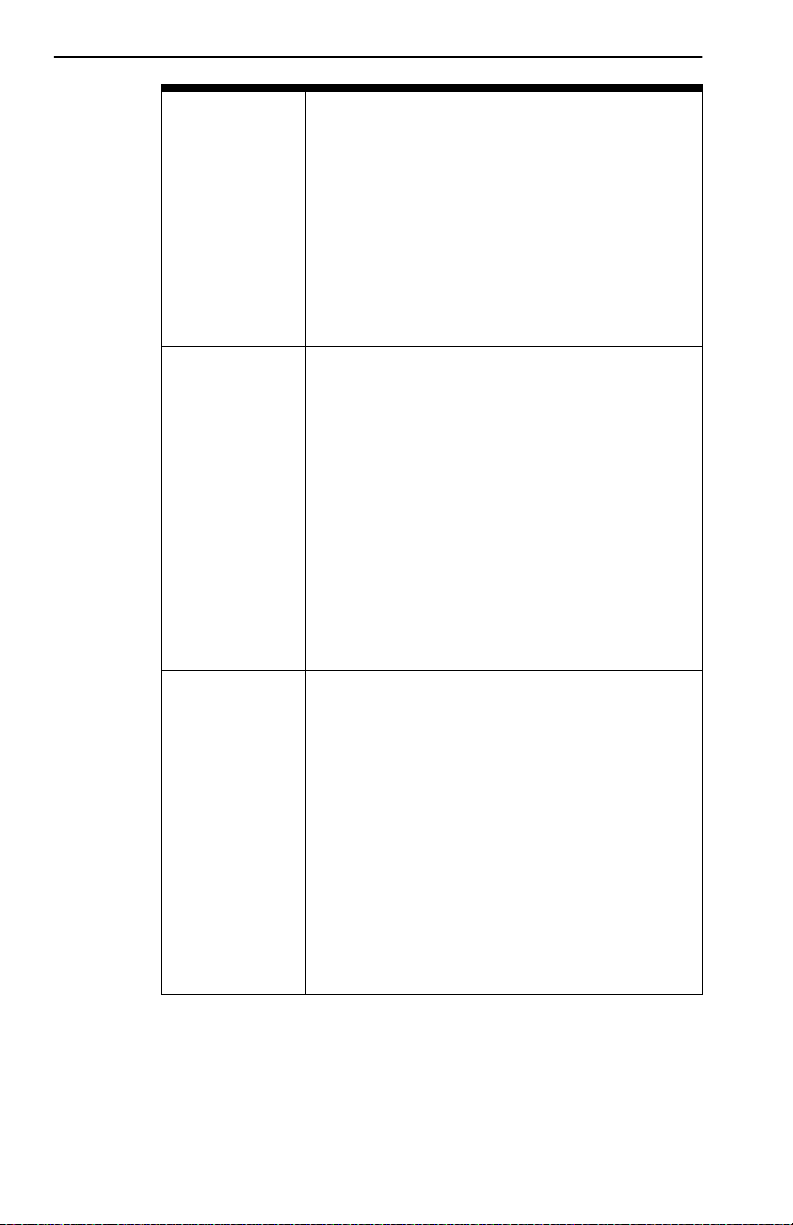
Safety
CAUTI ON An odd number of crossovers (preferably one)
must be maintained bet ween devices so that
the transmit port of one de vice is connected t o
the receive port of the other device and vice
versa.
If the fiber optic cable being used has SC style
connectors that do not resemble MIC style
connectors, or has SC connectors on one end
and a differ ent type on the other, such as ST
connectors, ensure that the proper crossing
over occurs.
ACHTUNG Eine ungerade Zahl von Überkr euzu ngsstel len
(vorzugsweise eine) muß zwischen den
Geräten beibehalt en werden, damit der
Übertragungsanschluß eines Gerätes mit dem
Empfangsanschluß des anderen Gerätes
verbunden werden kann (und umgekehrt).
Wenn das verwendete Glasfaserkabel
SC-Anschlußstecker hat, die nicht
MIC-Anschlußsteckern ähnlich sind, oder
wenn es an einem Ende SC-Anschlußstecker
hat und am anderen Ende einen anderen
Steckertyp (z.B. einen ST-Stecker),
vergewissern Sie sich, daß die richtig
Überkreuzung stattfindet.
ATTENTION Un nombre impair de diagonal es (de
préférence une) doit être conservé entre les
périphériques de sorte que le port de
transmission d'un périphérique soit connecté
au port de réception de l' autre périphériqu e et
inversement.
Si le cable de fibre optique utilisé est doté de
connecteurs de type SC qui ne ressemblent
pas aux connecteurs de type MIC ou a des
connecteurs de type SC à une ext rémité et un
type de connecteur différent à l' autre extrémité
(comme par ex em ple des connect eurs de type
ST), assurez-vou s que le croisement en
diagonale se fait correctement.
xxii DLE22-MA, DLE32-MA, DLE23-MA and DLE33-MA User’s Guide
Page 25
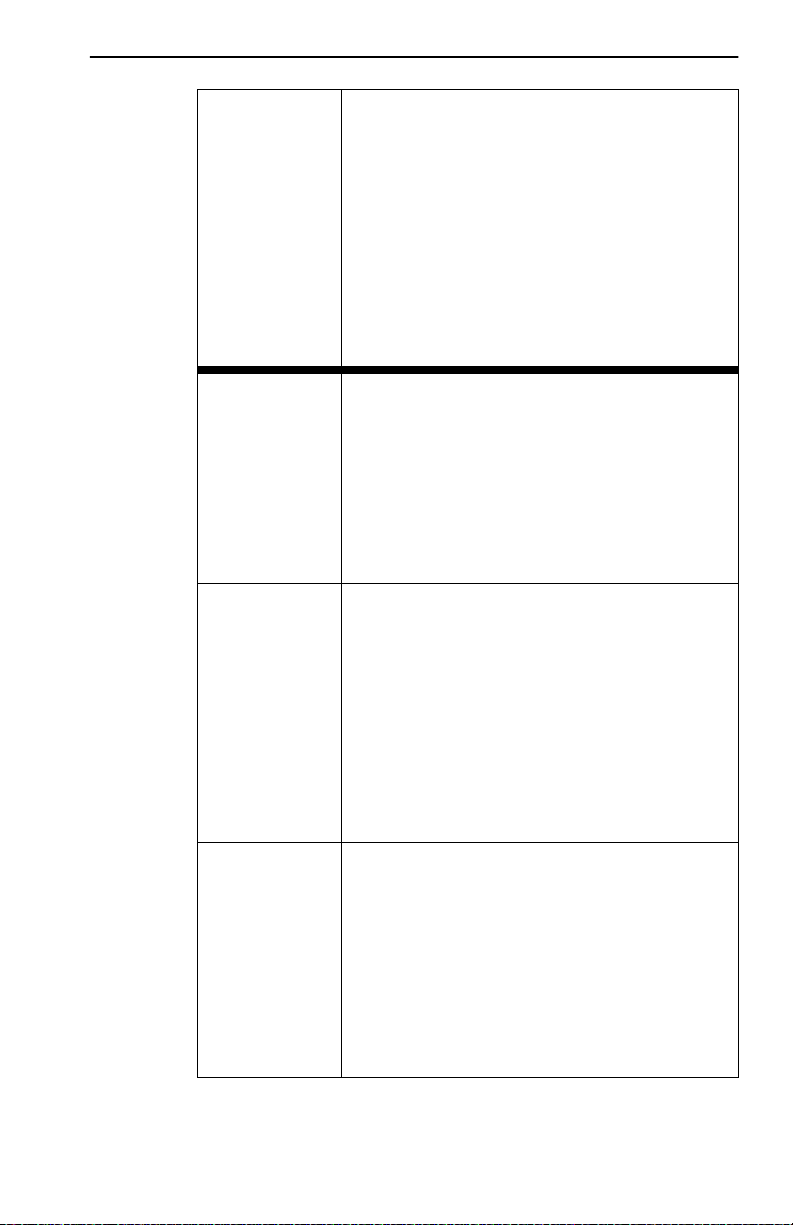
Safety Requirements
PRECAUCIÓN Un número impar de diagonale s (de
preferencia uno ) se debe mantener entre los
dispositivos para que el puerto de transmi sión
de un dispositivo esté conectado al puerto de
recepción del otro dispositivo y viceversa.
Si el cable de fibra óptica que se está
utilizando tiene conectores de tipo SC que no
se parezcan a conectores de estilo MIC, o
tenga conectores SC en un ext remo y un ti po
diferente en el otro, com o conectores ST,
asegúrese de que se realice el cruce
adecuado.
CAUTI ON Do not touch the ends of the fiber optic
strands, and do not let the ends come in
contact with dust, di rt, or other contaminants.
Contamination of the ends caus es problems in
data transmissions. If the ends become
contaminated, b low t he surfaces with a canned
duster. A fiber port cleaning swab saturated
with optical-grade isopropyl alcohol may also
be used to clean the ends.
ACHTUNG Das Ende an beiden Seiten des
Glasfaserkabel s darf nicht berührt werden
oder mit Staub, Schmutz und anderen Stoffen
in Berührung kommen, die zur Verunreinigung
führen und Datenübertragungsprobleme
verursachen könnten. In einem solchen Fall
müssen die Enden mit einem eigens dazu
bestimmten Staubreiniger (z.B. einem
speziellen Staubspray oder einem in
Isopropylalkohol getauchten Wattestäbchen)
sorgf äl tig ge r e in ig t w e rd e n.
ATTENTION Ne touchez pas les extré mités des fibres
optiques et évitez qu' elles viennent en contact
avec des éléments poussiéreux, sales ou tout
autre contaminant . La contamination de ces
extrémités cause des problèmes lors de la
transmission des données. Si ces extrémités
sont contaminées, nettoyez leur surface à
l'aide d'un nett oyant adéquat. V ous pouvez
également utiliser une éponge imbibée
d'isopropanol pour les nettoyer.
DLE22-MA, DLE32-MA, DLE23-MA and DLE33-MA User’s Guide xxiii
Page 26
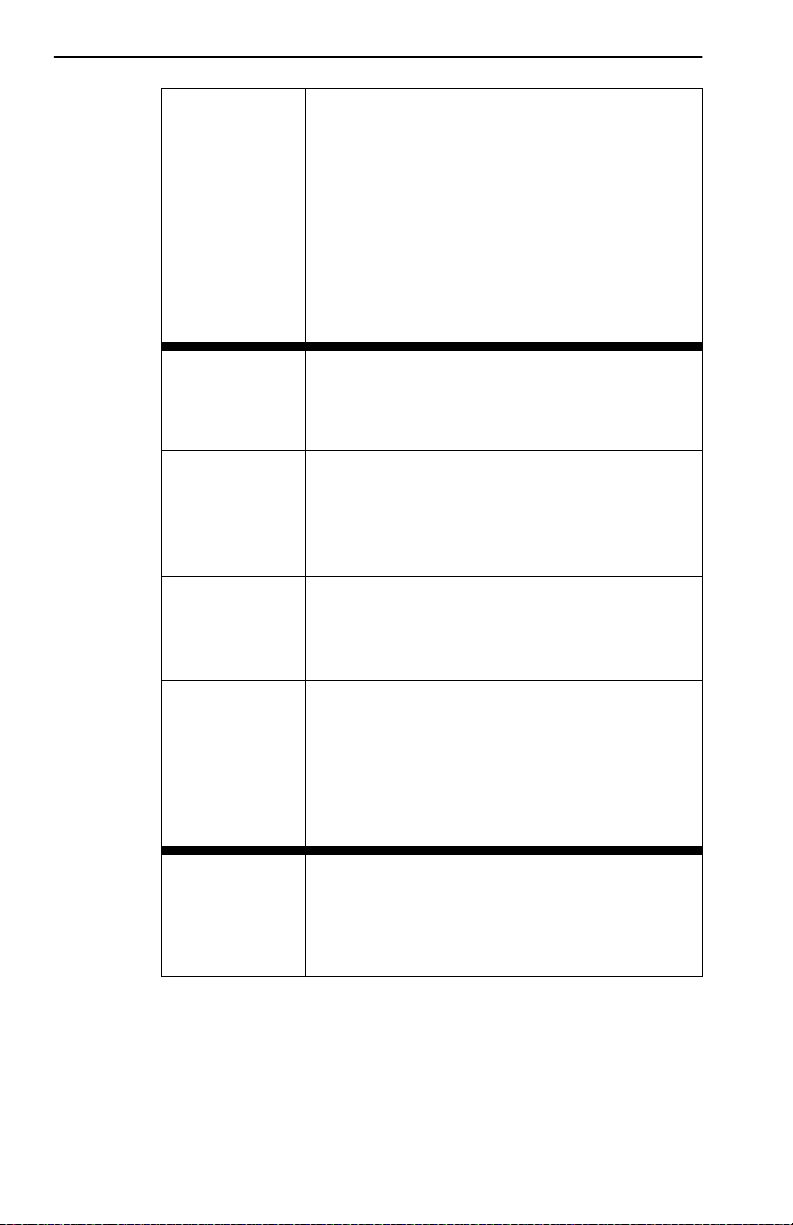
Safety
PRECAUCIÓN No toque los extremos de las bandas de fibra
óptica y, no permita que los c ont actos e stén en
contacto con polvo, suciedad u otros
contaminantes. La contaminación de los
extremos causa probl em as en la transmisión
de datos. Si los extremos se contaminan,
limpie las super ficies con un limpiador
adecuado. Para limpiar el puerto, también se
puede utilizar u na esp onja sat urada de a lco hol
isopropílico de grado óptico para limpiar los
extremos.
CAUTION Pressing the RESET button resets the device,
and all current switching being performed by
the device i s halted. A module downtime of up
to two minutes will result from this action.
ACHTUNG Wenn der RESET-Knopf gedrückt wird, wir d
das Gerät zurückgestellt und alle vom Gerät
derzeit ausgef ührt en Schaltungen werden
gestoppt. Das Gerät i st an schl ießend fü r bis zu
zwei Minuten nicht betriebsbereit.
ATTENTION L'appui sur le bouton RESET réini ti alise
l'appareil, provoq uant l' arrêt des c ommutat ions
en cours. L'appareil sera indisponible pendant
deux minutes maximum.
PRECAUCIÓN Al pulsar el botón RESET se reinicia el
dispositivo y se detienen todas las
conmutaciones que en ese momento esté
realizando. El dispositivo no estará disponible
durante un máximo de dos minutos mientras
dura el proceso de reinicio.
CAUTION Before altering the COM port settings, ensure
that a valid IP address is set for the module or
chassis. Read the entire COM port
configuration section before changing the
settings of the COM port.
xxiv DLE22-MA, DLE32-MA, DLE23-MA and DLE33-MA User’s Guide
Page 27
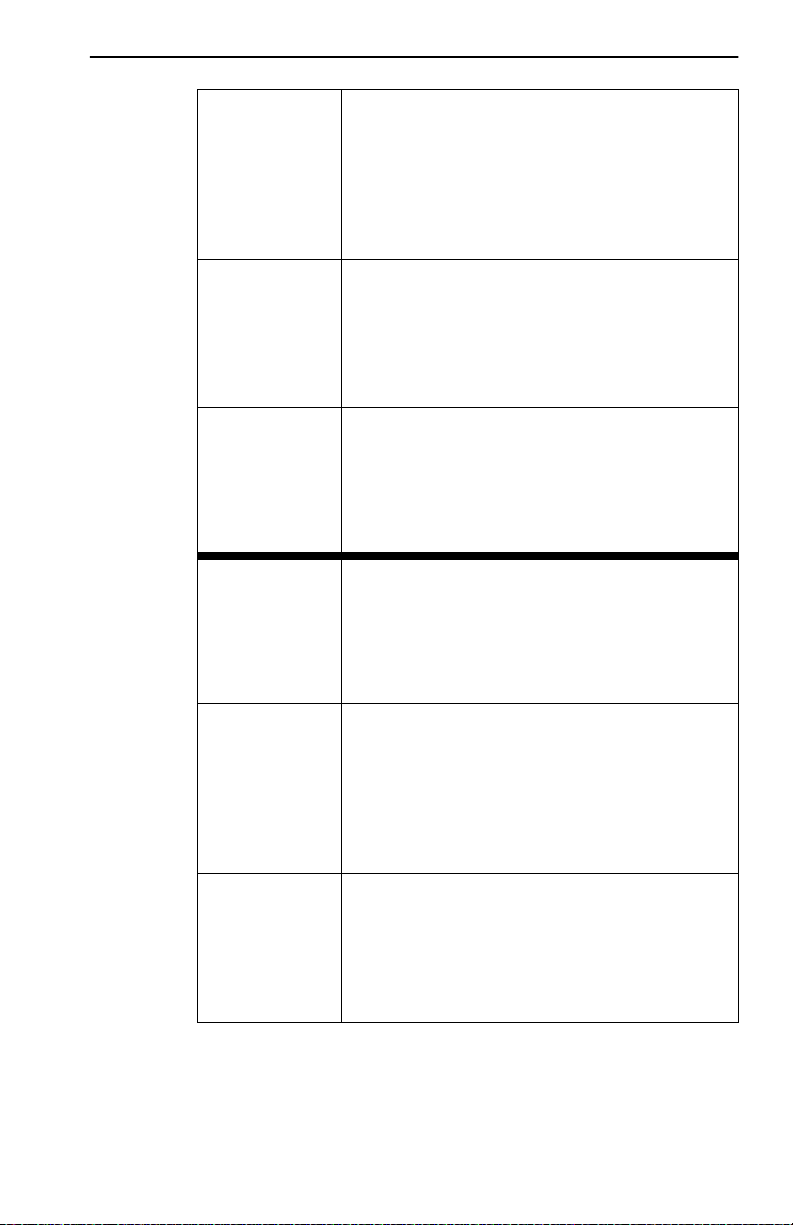
Safety Requirements
ACHTUNG Bevor Sie die Einstellungen des COM-Ports
ändern, stellen Sie sicher, daß für das Modul
oder das Gehäuse eine gültige IP-Adresse
eingestellt is t. Lesen Sie den gesamten
Abschnitt zur COM-Port-Konfiguration, bevor
Sie die Einstellungen des CO M-Ports ändern.
ATTENTION Avant de modifier les paramètres du port
COM, assurez-vous qu' une adress e IP valabl e
a été attr ibuée au module ou au châss is. Lisez
entièrement la section consacrée à la
configuration du port COM avant de modifier
ses paramètres.
PRECAUCIÓN Antes de cambiar los parám etr os del puerto
COM, asegúrese de haber definido una
dirección de IP válida para el módulo y/o el
chasis. Lea la sección sobre configuraci ón de
puertos COM en su total idad ant es de ca mbiar
ningún parámetro de un puer to de este tipo.
CAUTION Do NOT disable or alter the settings of the
COM port while operating the curr ent Local
Management connect ion through a terminal.
Altering the COM port settings d is connects the
Local Management terminal from the port, and
ends the Local Managemen t session.
ACHTUNG Sie dürfen die COM-Port- Einste llungen NI CHT
abschalten oder ändern, während die aktuelle
LM-Ver bindung (Local Manage me nt) über ein
Terminal besteht. Das Ändern der
COM-Port-Einste llungen trennt das
LM-Terminal vom Port und beendet die
LM-Sitzung.
ATTENTION NE P AS désactiver ou modifier les paramètres
du port COM pendant la connexi on Local
Management (LM) via un terminal. La
modification des paramètres du port COM
entraîne la déconn exion du terminal LM de son
port, et termine la session LM.
DLE22-MA, DLE32-MA, DLE23-MA and DLE33-MA User’s Guide xxv
Page 28
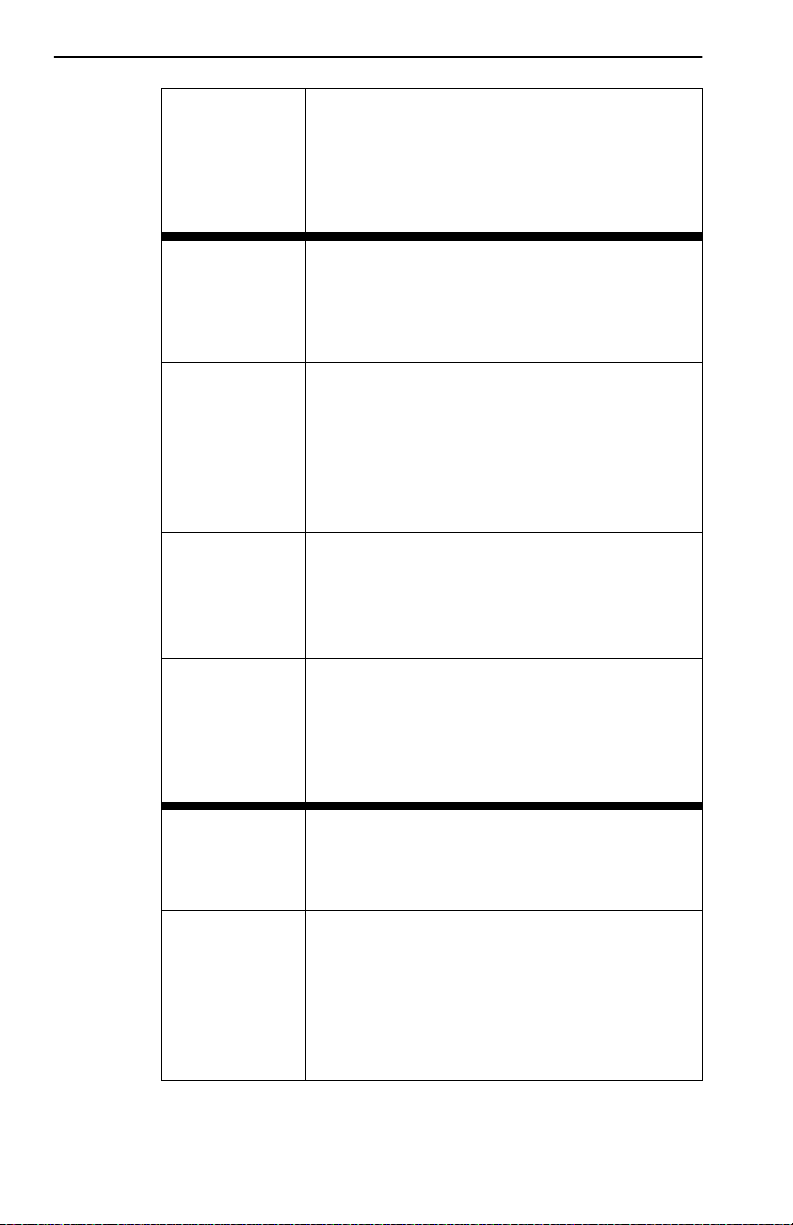
Safety
PRECAUCIÓN NO desactive ni cambie los parámetros del
puerto COM mientras esté operando la
conexión actual de gestión local Local
Management (LM) a través de un ter m inal. Si
lo hace, se desconectará el terminal LM del
puerto, y se termin ará la sesión de LM.
CAUTION If the COM port is reconfigured without a valid
IP address set on the module or chassis, the
message shown in Figure 5-20 displays. Do
not continue unless the outcome of the action
is fully understood.
ACHTUNG Wenn der COM-Port rekonf iguriert wird, ohne
daß auf dem Modul oder dem Gehäuse ei ne
gültige IP-Adresse eingestellt ist , wi rd di e in
Abbildung 5-20 gezeigte Meldung angezeigt.
Arbeiten Sie nicht weiter, bevor Sie die
Auswirkungen dieser Aktion vollständig
verstanden haben.
ATTENTION Si le port COM est reconfiguré sans adr esse
IP valable pour le module ou le châs sis, le
message de la Figure 5-20 s'affiche. Ne continuez pas sans avoir bien compris les conséquences de votre action.
PRECAUCIÓN Si se reconfigura el puerto COM sin haber
definido una dirección de IP válida en el
módulo o el chasis, aparecerá el mensaje
mostrado en la Figura 5-20. No continúe a no
ser que entienda perfectamente las
consecuencias de esta acción.
CAUTION Exiting without saving causes the message
“NOT SAVED -- PRESS SAVE TO KEEP
CHANGES” to appear. Exiting without sa ving
causes all edits to be los t.
ACHTUNG Beenden ohne Speichern ver ursacht die
Meldung "NOT SA VED -- PRESS SAVE TO
KEEP CHANGES" (Nicht gespeichert Drücken Sie Save/Spei chern, um die
Änderungen zu speichern). Durch Beenden
ohne Speichern gehen alle durchgeführten
Änderungen verloren.
xxvi DLE22-MA, DLE32-MA, DLE23-MA and DLE33-MA User’s Guide
Page 29
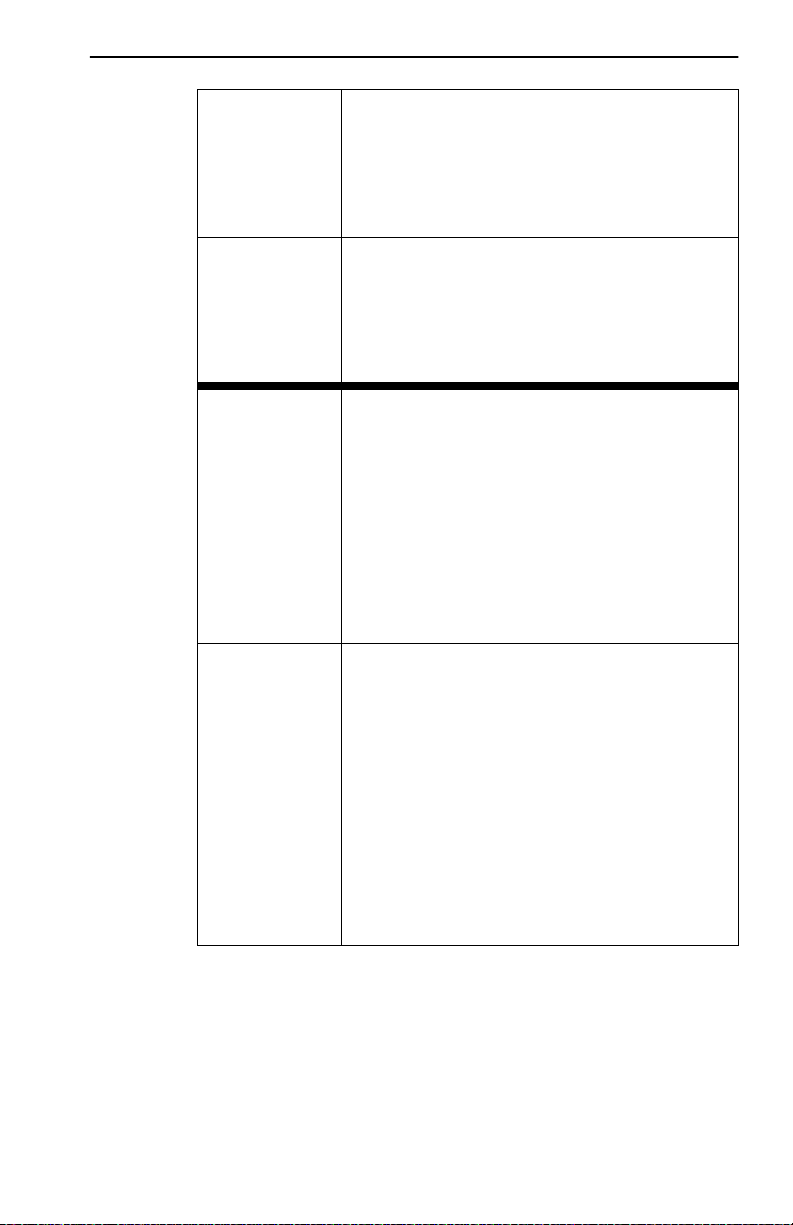
Safety Requirements
ATTENTION Si vous sortez sans enr egistrer, le message
"NOT SAVED - PRESS SAVE TO KEEP
CHANGES" (Non enregistré - Appuyez sur
SA VE pour conserver les modifi cations)
s'affi che. Toutes vos modifications seront
perdues.
PRECAUCIÓN Si sale sin guardar, aparecerá el mensaje
"NOT SAVED -- PRESS SAVE TO KEEP
CHANGES" (NO SE HA GUARDADO PULSE GUARDAR PARA CONSERVAR LOS
CAMBIOS). Si sale sin guardar se perderán
todos los cambios.
CAUTION When the COM port is configured to perform
the UPS application, all future Local
Management connections must be made by
establis hing a Telnet conn ectio n to th e modul e.
Ensure that the module has a valid IP address
before saving changes to the COM port
application. I f the modul e does not ha ve a v alid
IP address and the chang es ar e sa v ed, ref er to
Appendix C for instructions on clearing
NVRAM in order to reestabl ish COM port
communications.
ACHTUNG Wenn der COM-Port für die Ausführung der
UPS-Anwendung konfiguriert ist, müssen alle
zukünftigen Local-Management-Verbindungen
durchgeführt wer den, indem eine
Telnet-Verbindung zum Modul aufgebaut wird.
Stellen Sie sicher, daß das Modul eine gültige
IP-Adresse hat, bevor Sie Änderungen in der
COM-Port-Anwendung speichern. Wenn das
Modul keine gültige IP-Adresse hat und die
Änderungen gespeic hert wurden, finden Sie im
Anhang C Anleitungen zum Löschen des
NVRAM, um die COM-Port-Kommunikat ionen
wiederherzustellen.
DLE22-MA, DLE32-MA, DLE23-MA and DLE33-MA User’s Guide xxvii
Page 30
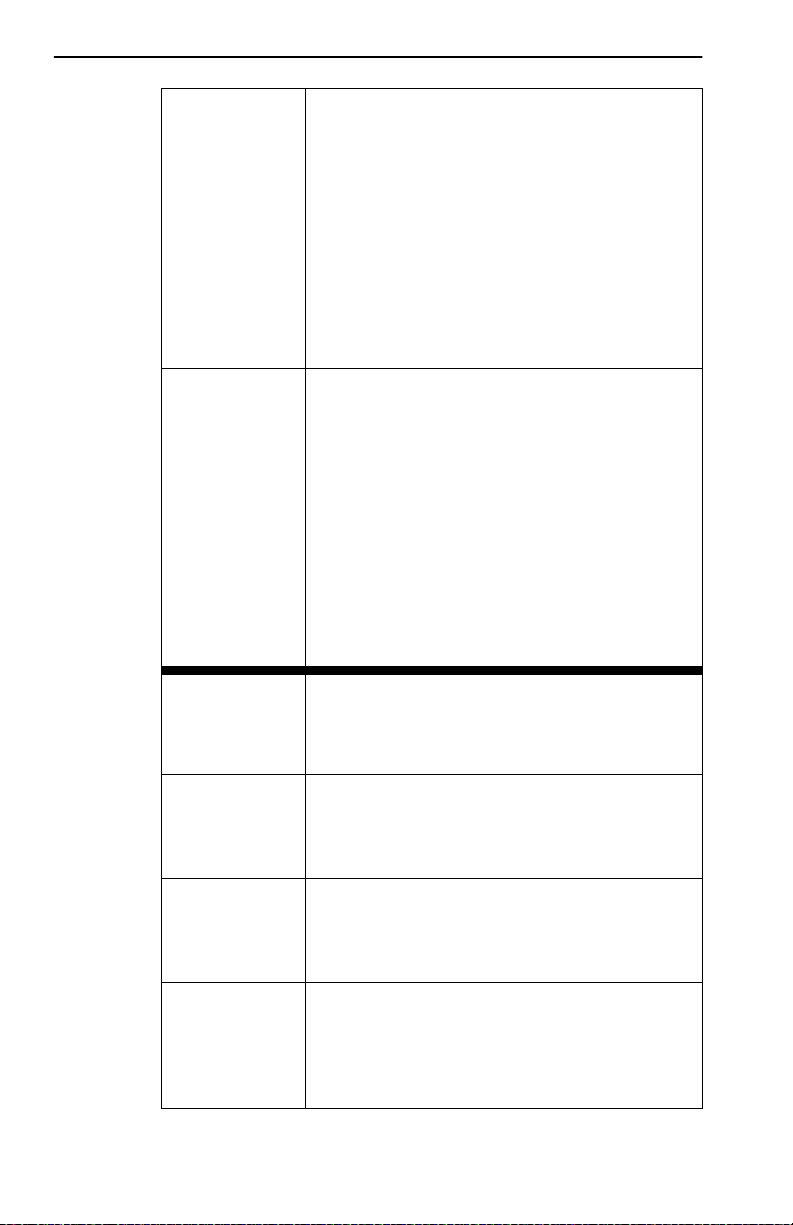
Safety
ATTENTION Lorsque le port COM est conf iguré pour une
application UPS, tout e future connexion Local
Management doit se fair e en établissant une
connexion Telnet au module. Assurez-vous
que celui-ci possède une adresse IP valable
avant d'enreg istr er le s modif icati ons appo rt ées
au port COM. Si le module n'est pas dot é
d'une adresse IP valable et que les
modificati ons sont enregistrées, reportez-vous
à l'Annexe C pour apprendre comm ent
initialiser la NVRAM avant de rétablir des
communications CO M.
PRECAUCIÓN Cuando el puerto COM está configurado para
la aplicación UPS, todas las conexiones de
gestión local (LM, Local Management)
deberán realiza rse estableciendo una
conexión Telnet con el módulo. Asegúrese de
que el módulo tiene una dirección de IP váli da
antes de guardar los cambios en la aplicaci ón
del puerto COM. Si el módulo no tiene una
dirección de IP válida y se han guardado los
cambios, consult e el Apendice C para obtener
instrucciones sobre el borrado del cont enido
de la memoria NVRAM para restablecer las
comunicaciones del puerto COM.
CAUTION Clearing NVRAM will result in the loss of all
user-entered par am eters. Do not proceed
unless this procedure is completely
understood.
ACHTUNG Das Löschen des NVRAM führt zum Verlust
aller vom Benutzer eingegebenen Parameter.
Arbeiten Sie nicht weiter, bevor Sie dieses
Ver fahren vollständig verstanden haben.
ATTENTION Si vous réinitialisez la NVRAM, tous les
paramètres utilisateur seront per dus.
N'exécutez donc cet te procédure qu'en
parfaite connaissance de cause.
PRECAUCIÓN El borrado del contenido de la memoria
NVRAM provocará la pérdida de todos los
parámetros introducidos por el usuario. No
continúe a no ser que comprenda totalmente
este procedimien to.
xxviiiDL E22-M A, DLE32-MA, DLE23-MA and DLE33-M A User’s Guide
Page 31

Safety Requirements
CAUTION If the DLE2X-MA and DLE3X-MA are being
bridged to an FDDI ring (for example, via an
DELHF-UA installed in the DLE3X-MA) IP
Fragmentation should be enabled. If IP
Fr agmentatio n is disabled, all FDDI frame s that
exceed the maximum Ethernet frame size will
be discarded.
ACHTUNG Wenn DLE2X-MA und DLE3X-MA per Bridge
an einen FDDI-Ring angesc hlossen werden
(Beispiel: über einen DELHF-UA, der im
DLE3X-MA installiert ist), sollte
IP-Fragmentierung aktiviert werden. Wenn
IP-Fragmentier ung deaktiviert wird, werden
alle FDDI-Frames, die die maximale
Ethernet-Frame-Größe überschreiten,
verworfen.
ATTENTION Si les appareils DLE2X-MA et DLE3X-MA sont
reliés (pontage) sur un anneau FDDI (par
exemple, via un DELHF-UA installé sur le
DLE3X-MA), la fragmentation IP doit être
active. Dans l e cas con tr aire, toute s l es frames
FDDI dépassant la taille maximum des frames
Ethernet seront ignorées.
PRECAUCIÓN Si los DLE2X-MA y DLE3X-MA se están
puenteando a un anillo FDDI (por ejemplo a
través de un DELHF-UA instalado en el
DLE3X-MA), la fragmentación de IP (IP
Fragmentation) deberá estar activada. Si está
desactivada todos los marcos FDDI que
superen el tamaño máximo de ma rco de
Ethernet se desechar án.
CAUTI ON The Network Tools connection to the module
will be terminated upon execution of this
command.
ACHTUNG Die Network Tools-V erbi ndung z um Modu l wird
bei der Ausführung dieses Befehls beendet.
ATTENTION La connexion Network Tools au module
cessera à l'exécution de cette commande.
PRECAUCIÓN La conexión de Network Tools con el módulo
se terminará al ejecutar este comando.
DLE22-MA, DLE32-MA, DLE23-MA and DLE33-MA User’s Guide xxix
Page 32

Safety
CAUTION The Fast Ethernet Interface Module and the
host module are sensitive to static discharges.
Use an antistatic wrist str ap and observe all
static precautions during this procedure.
Failure to do so could damage the Fast
Ethernet Interface Module or the host module.
ACHTUNG Das schnelle Ethernet- Schnittstellenm odul und
das Hostsystemmodul sind für statische
Entladungen empfin dlich. Benutzen Sie
deshalb ein Antistatikarmband, und beachten
Sie während dieses Verfahrens alle
diesbezüglic hen Vorsichtsmaßnahmen. Bei
Nichtbeachtung könnte das schnelle
Ethernet-Schni ttstellenmodul oder das
Hostsystemmodul beschädigt werden.
ATTENTION Le module d'interface Fast Ethernet et le
module 'hôte' sont sensibles aux décharges
statiques. Utilisez un bracelet antistatique et
prenez toutes les précautions nécessaires
durant la procédure. Dans le cas contraire,
vous risquez d'endommager le module
d'interface Fast Ethernet ou le module 'hôte'
PRECAUCIÓN Fast Ethernet Interface Module y el módulo
host son sensibles a las descargas estáti cas.
Utilice una banda antiestática para el puño y
observe todas las precauciones de estática
durante este procedimiento. Si no lo hace,
podría dañar Fast Ethernet In terface Module o
el módulo host.
CAUTION When installing an DELFX-UI or DELF3-UI
module into the host module, remove the
rubber plug on the SC connector before
proceeding.
ACHTUNG Vor der Installation eines DELFX-UI- oder
DELF3-UI-Moduls in das Hostsystemmodul
muß der Gummistöpsel vom
SC-Anschlußstecker entfernt werden.
ATTENTION Lorsque vous install ez un module DELFX-UI
ou un module DELF3-UI, retirez la prise en
caoutchouc plac ée sur le conne cteur SC av ant
de procéder à l'installation.
xxx DLE 22-M A, DLE32-MA, DLE23-MA and DLE33-M A User’s Guide
Page 33

Safety Requirements
PRECAUCIÓN Al instalar un módulo DELFX-UI o DELF3-UI
en el módulo de host, retir e el enchufe de
caucho del conector SC antes de continuar.
CAUTION When inserting the Fa st Ethernet Interface
Module into the mot herboard conn ector ensur e
that the pins do not bend, as this can damage
both the Fast Ethernet Interface Module and
the motherboard connector.
ACHTUNG Beachten Sie, daß das schnelle
Ethernet-Schni ttstellenmodul gerade in die
Hauptplatine eingesetzt wird und die Nadeln
nicht gebogen werden. Wird es schräg
eingesetzt, könnten sowohl das schnelle
Ethernet-Schni ttstellenmodul als auch die
Hauptplatine beschädigt werden.
ATTENTION Lorsque vous insére z le module d'interface
Fast Ethernet dans le connecteur de de la
carte mère, assurez-vous que les broches ne
sont pas pliées, car vous risquez
d'endommager à la fois le module et le
connecteur.
PRECAUCIÓN Al insertar Fast Ether net Interface Module en
el conector de la placa base, asegúrese de
que las patillas no se dobl en, ya que esto
podría dañar tanto Fast Ethernet Interface
Module, como el conector de la pl aca base.
DLE22-MA, DLE32-MA, DLE23-MA and DLE33-MA User’s Guide xxxi
Page 34

Page 35

CHAPTER 1
INTRODUCTION
This chapter describes the features of the DLE2X-MA and DLE3X-MA
Interface Modules.
1.1 DLE2X-MA AND DLE3X-MA OVERVIEW
The DLE2X-MA and DLE3X-MA, shown in Figure 1-1, are interface
modules for the DLM6C-AA chassis.
The DLE2X-MA and DLE3X-MA are high-speed network switch
devices that support 802.1D switching (bridging) and 802.1Q switching.
Ports 25 and 26 of the DLE2X-MA support optional Fast Ethernet
Interface Modules and can provide uplinks to 100BAS E-TX or
100BASE-FX Fa st Ethernet networks. The DLE3X-MA is capable of
being equipped with a High Speed Interface Module (HSIM) that
provides for additional connectivity to other high speed networking
technologies such as Asychronous Transfer Mode (ATM), Wide Area
Networks (WANs) and Fiber Distributed Data Interface (FDDI).
The DLM6C-AA can be used to connect individual high-bandwidth user
devices, such as w orkstations, a nd to provi de a central switching poin t f or
multiple Ethernet se gments using devices such as the HubSTACK or
other third party stackabl e devices.
Figure 1-1 displays the DLE22-MA and DLE32-MA. The
DLE22-MA and the DLE23-MA are functionally identical, as are
the DLE32-MA and the DLE33-MA. The only difference being
that the DLE23-MA and DLE33-MA modules support RJ21
front panel connections.
DLE22-MA, DLE32-MA, DLE23-MA and DLE33-MA User’s Guide 1-1
Page 36

Chapter 1: Introduction
Network
Ports 1-24
Ethernet
DLE22-MA
CPU
COM
12
34
56
78
910
11 1 2
15 16
17 18
19 20
21 22
23 24
1413
COM Ports
System
LEDs
Port Status
LEDs
Ethernet
DLE32-MA
CPU
COM
12
34
56
78
910
11 1 2
15 16
17 18
19 20
21 22
23 24
Network
Ports 1-24
1413
25
Fast Ethernet
Interface Module
Ports 25 and 26
26
HSIM Slot
LKG-10877-98F
Figure 1-1 The DLE22-MA and DLE32-MA
1-2 DLE22-MA, DLE32-MA, DLE23-MA and DLE33-MA User’s Guide
Page 37

DLE2X-MA a nd DL E3 X- MA Ove rv iew
1.1.1 Connectivity
The DLE22-MA and DLE32-MA connect to Ethernet networks or
workstations through 24 RJ4 5 ports on the front panel. These ports
support UTP connections up to 100 meters. The ports are IEEE 802. 3
10BASE-T compliant.
The DLE23-MA and DLE33-MA connect to Ethernet networks or
workstations through two RJ21 connectors on the front panel. These
connectors support 25 pair cable at lengths up to 100 meters. The ports
are IEEE 802.3 10BASE-T compliant.
The DLE2X-MA modules hav e two fro nt panel slots (ports 25 and 26) for
optional Fast Ethernet Interface Modules to support an uplink to
100 Mbps Ethernet backbones or a high speed connection to a local
server.
The DLE3X-MA modules have one front panel slot for an optional High
Speed Inte rface Module to provide for additional connectivity to other
high speed networking techn ologies such as ATM, WANs and FDDI.
1.1.2 Full Duplex Switched Ethernet
Each switched Ethernet port suppo rt s full wire-speed Ethernet
communications and can be configured to operate in Full Duplex
Switched Ethernet mode, which provides up to 20 Mbps of bandwidth.
The optional Fast Ethern et Interface Modules for the DLE2X-MA can
also be configured to operat e in Full Duplex Switched Ethernet mode,
which provides up to 200 Mbps of bandwidth.
1.1.3 SmartTrunk
The SmartTr unk featu re allows the user to set a group of DLE2X-MA and
DLE3X-MA interfaces, so they can share the traffic load and effectively
increase the bandwidth between connected DLE2X-MA and
DLE3X-MAs or other devices supp ort ing the SmartTrunk feature. For
example, Ports 25 and 26 of the DLE2X-MA could be grouped to provide
a 200-Mbps uplink.
DLE22-MA, DLE32-MA, DLE23-MA and DLE33-MA User’s Guide 1-3
Page 38

Chapter 1: Introduction
1.1.4 Management
Management of the DLE2X-MA and DLE3X-MA is accomplished using
Local Management tools or remote SNMP management stations. Local
Management is accessible through the RS232 COM port on the front
panel using a local VT100 terminal, or a remote VT100 terminal via a
modem connection, and in-band via a Telnet connection. In-band remote
management is possible through any SNMP compliant Network
Manage me n t Softw are.
1.1.5 Switching Options
The DLE2X-MA and DLE3X-MA provide 802.1D switc hing an d 802.1Q
switching between all of the fr ont pane l interfaces including Fast Ethernet
Interface Modules and High Speed Interface Modules (HSIMs).
The 802.1Q switching option allows for future migration to Virtual
Network technologies without requiring the replacement of existing
equipment.
1.1.6 Standards Compatibility
The DLE2X-MA and DLE3X-MA are fully compliant with the IEEE
802.3 standard. The optional Fast Ethernet Interface Modules are fully
compliant with the IEEE 802.3u standard. The DLE2X-MA and
DLE3X-MA provide IEEE 802.1D Spanning T ree Algorithm (STA)
support to enhance the ov e rall reliability of the networ k and protect
against “loop” conditions. The DLE2X-MA and DLE3X-MA support a
wide variety of industry standard MIBs including RFC 1213 (MIB II),
RFC 1757 (RMON), RFC 1493 (Bridge MIB) and RFC 1354 (FIB MIB).
A full suite of the Enterprise MIBs provide a wide array of statistical
information to enhance troubleshooting.
1.1.7 LANVIEW Diagnostic LEDs
LANVIEW diagnostic LEDs se rve a s an i mportant t rouble shoot ing aid b y
providing an ea sy way t o obser ve t he status of ind ivi dual ports and o v erall
network operati ons. Chapter 4 provides details about the DLE2X-MA and
DLE3X-MA LANVIEW LEDs.
1-4 DLE22-MA, DLE32-MA, DLE23-MA and DLE33-MA User’s Guide
Page 39

DLE2X-MA a nd DL E3 X- MA Ove rv iew
1.1.8 Year 2000 Compliant
The DLE2X-MA and DLE3X-MA have an internal clock that can
maintain the current time and date beyond the year 1999.
1.1.9 Runtime IP Address Discovery
This feature enables the modules to aut omatic ally accept an IP address
from a BootP server on the network into NVRAM without requiring a
user to enter an IP address through Local Management.
When the modules are connected to the network and powered up,
Runtime IP Address Discov ery (RAD) checks the modules for an IP
address. If one has not yet been assigned (module and DLM6C-AA
chassis IP address set to 0.0.0.0), RAD checks to see if a ny of the module
interfaces have a link. If so, RAD sends out Reverse Address Resolution
Protocol (RARP) and BootP requests to obtain an IP address from a
RARP or BootP server on the network.
The RAD requests start out at an interval of one second. The interval then
doubles after e very transmission until an interval of 300 seconds is
reached. At this point, the interval remains at 300 seconds. The RAD
requests continue until an IP address is received from a RARP or BootP
server, or an IP address is entered using Local Management.
1.1.10 Local Management Features
Local Management provides the tools that allow management of the
DLE2X-MA and DLE3X-MA, the Fast Ethernet Interface Modules, the
High Speed Interface Module (HSIM) and the DLM6C-AA chassis. It
also allows the following tasks to be performed:
• Mana ge any m odule i nstalle d in the DLM6C-AA via a single te rminal
connection.
• Assign an IP address and subnet mask to the DLM6C-AA chassis,
DLE2X-MA and DLE3X-MA.
• Select a default gateway.
• Control local and remote access.
DLE22-MA, DLE32-MA, DLE23-MA and DLE33-MA User’s Guide 1-5
Page 40

Chapter 1: Introduction
• Des ignate workstations to receive SNMP traps from the DLE2X-MA
and DLE3X-MA interface modules and the DLM6C-AA chassis.
• Configure module specific SNMP MIB objects including the IETF
Bridge MIB objects.
Chapter 5 provides detailed informat ion about Local Management of the
DLE2X-MA and DLE3X-MA, the optional Fast Ethernet Int erface
Modules and the DLM6C-AA chassis. The associated High Speed
Interface Module user’s guide provides detailed information about Local
Management of the applicable HSIM.
1.2 OPTIONAL FEATURES
Options for the DLE2X-MA and DLE3X-MA are Fast Ethernet Interface
Modules and High Speed Interface Modules, which add remote uplink
capability.
Digital Equipment Corporation provides Fast Ethernet Interface Modules
for the DLE2X-MA to support uplinks to 100 Mbps Ethernet backbones
or high speed connections to local servers. The Fast Ethernet Interface
Modules are listed in Table 1-1.
Table 1-1 Fast Ethernet Interface Modules
P/N Description Application
Supports Shielded Twisted Pair (STP) and
Category 5 Unshielded Twisted Pair (UTP)
cabling.
Supports multimode fiber optic cabling.
Supports single mode fiber opt ic cabling.
DELTX-UI
DELFX-UI
DELF3-UI
Uses RJ45
connector
Uses SC
connector
Uses SC
connector
Digital Equipment Corporation provides High Speed Interface Modules
for the DLE3X-MA to provide for additional connectivity to othe r high
speed networking techno logie s such as ATM, WANs and FDDI. The
HSIMs availa ble for the DLE3X-MA are listed in the Release Notes.
1-6 DLE22-MA, DLE32-MA, DLE23-MA and DLE33-MA User’s Guide
Page 41

CHAPTER 2
NETWORK REQUIRE MENTS
Before installing the DLE2X-MA and DLE3X-MA or Fast Ethernet
Interface Modules (DELTX-UI, DELFX-UI, or DELF3-UI), review the
requirements and specifications referred to in this chapter concer ning the
following:
• SmartTrunk (Section 2.1)
• 10BASE-T Twiste d Pair Network (Section 2.2)
• 100BASE-TX Twisted Pair Network (Section 2.3)
• 100BASE-FX Fiber Optic Network (Section 2.4)
The network installation must meet the guidelines to ensure satisfactory
performance of this equipment . Failure to follow the gui delines may
produce poor network perfor manc e.
The Cabletron Systems Cabling Guide, referred to in the
DIGITAL Worl d Wide Web site:
http://www.netwo rks.digital.com
2.1 SmartTrunk
To connect the DLE2X-MA and DLE3X-MA to a network so they can
take advant age of the SmartTrunk feature, there are certain rules
concerning port co nnections and conf igurations that must be followe d for
proper operation. Section 5.20.1, SmartTrunk Configuration Rules in
describes SmartT runking and provides the configuration rules.
DLE22-MA, DLE32-MA, DLE23-MA and DLE33-MA User’s Guide 2-1
Page 42

Chapter 2: Network Requirements
2.2 10BASE-T NETWORK
When connecting a 10BASE- T segment to any of the DLE2X-MA and
DLE3X-MA ports (Interfaces 1 through 24), ensure that the network
meets the Ethernet network requirements of the IEEE 802.3 standard for
10BASE-T. Refer to the Cabletron Systems Cabling Guide for details.
2.3 100BASE-TX NETWORK
The DLE2X-MA, with an DELTX-UI installed in ports 25 and 26,
provides an RJ45 connectio n that suppo rts UTP ca bling. The de vice at the
other end of the twisted pair segment must meet IEEE 802.3u
100BASE-TX Fast Ethernet network requirements for the devices to
operate at 100 Mbps. Refer to the Cabletron Systems Cabling Guide for
details.
The DLE2X-MA with an DELTX-UI installed is capable of
operating at either 10 or 100 Mbps. The DELTX-UI can
automatically sense the speed of the other device and adjusts
its speed accordingly.
2.4 100BASE-FX FIBER OPTIC NETWORK
Ports 25 and 26 of the DLE2X-MA support the DELFX-UI and
DELF3-UI fiber optic interface modules. The device at the other end of
the fiber optic segment must meet the 100BASE-FX Fast Ethernet
network requirements to operate at 100 Mbps. Refer to the Cabletro n
Systems Cabling Guide for details.
Multimode Mode Fiber Optic Cable Length
The maximum multimode fiber optic cable length of a 100BASE-FX
segment is cov ered in the Cabletron Systems Cabling Guide.
Single Mode Fiber Cable Lengths
The maximum single mode fibe r optic length of a 100BASE-FX segment
may be no more than 5 km between Data Terminal Equipment (DTE to
DTE) in half duplex mode or 20 km (DTE to DTE) in full duplex mode.
2-2 DLE22-MA, DLE32-MA, DLE23-MA and DLE33-MA User’s Guide
Page 43

CHAPTER 3
INSTALLATION
Only qualified personnel should install the DLE2X-MA and
DLE3X-MA.
This chapter cove rs the following items :
• Required tools
• Unpa cking the DLE2X-MA and DLE3X-MA
• In stalling the DLE2X-MA and DLE3X-MA into the DLM6C-AA
chassis
• Connecting to the network
3.1 REQUIRED TOOLS
A Phillips screwdriver is required to install the optional Fas t Ethernet
Interface Modules into the DLE2X-MA.
3.2 UNPACKING THE DLE2X-MA AND DLE3X-MA
1. Open the box and remove t he packing material pr otecting the module .
2. Verify the contents of the carton as listed in Table 3-1.
Table 3-1 Contents of Shipping Carton
Item Quantity
DLE32-MA, DLE22-MA,
DLE33-MA or
DLE23-MA
Release Notes 1
RJ21 Angle Adapter
(DLE23-MA and
DLE33-MA only)
DLE22-MA, DLE32-MA, DLE23-MA and DLE33-MA User’s Guide 3-1
1
2
Page 44

Chapter 3: Installation
3.3 DLE2X-MA AND DLE3X-MA OPTIONS
Install any optional equipment before proceeding to
Section 3.4.
If the DLE2X-MA is to be installed with an optional Fast Ethernet
Interface Module, refer to Appendix C for installation instructions. The
installation inst ructions for the HSIMs available for the DLE3X-MA are
located in the associated user’s guide.
3.4 INSTALLING THE DLE2X-MA AND DLE3X-MA
INTO THE DLM6C-AA CHASSIS
Failure to observe static safety precautions could cause
damage to the DLE2X-MA and DLE3X-MA. Follow static saf ety
!
handling rules and properly wear the antistatic wrist strap
provided with the DLM6C-AA chassis.
Do not cut the non-conductive bag to remove the module.
Damage could result from sharp object s contact ing the board
!
or components.
The DLE2X-MA and DLE3X-MA can be installed in any of the 5 slots
that are ava ilable. To install a module, proceed as follows:
1. Remove the blank panel coveri ng the sl ot in which the mo dule will be
installed. All othe r sl ots must re main cov ered t o ensur e pr oper a irf low
and cooling. (Sa ve the blank plate i n the event you n eed t o re move the
module.)
2. Carefully remove the module from the shipping box. (Save the box
and packing materials in the event the module must be reshipped.)
3. Locate the antistatic wrist str ap shipped with the DLM6C-AA chassis.
Attach the strap to your wrist and plug the cable from the antistatic
wrist strap into the ESD grou nding receptacle at the upper right corner
of the DLM6C-AA.
3-2 DLE22-MA, DLE32-MA, DLE23-MA and DLE33-MA User’s Guide
Page 45

Installing the DLE2X-MA and DLE3X-MA Into the DLM6C-AA Chassis
4. Remove the module from the plastic bag. (Save the bag in the event
the module must be reshipped.) Observe all precautions to prevent
damage from Electrostatic Discharge (ESD).
5. Examine the module for damage. If any damage exists, DO NOT
install the module. Immediately contact your DIGITAL
representative.
To prevent damaging the backplane connectors in the following
step, take care that the module slides in straight and properly
!
engages the backplane connectors.
In the following step, ensure that the top plastic locking tab
lines up with the desired slot number located on the front panel
of the chassis. Refer to Figure 3-1.
6. Locate the slot guides that line up with the number of the slot in which
the module will be installed. Install the module in the chassis by
aligning the module circuit card between the upper and lower metal
rail guides of the desired slot, sliding it into the chassis, and locking
down the top and bottom plastic locki ng tabs, as shown in Figure 3-1.
Take care that the module slides in straight and properly engages the
backplane connectors.
DLE22-MA, DLE32-MA, DLE23-MA and DLE33-MA User’s Guide 3-3
Page 46

Chapter 3: Installation
Slot Number
Plastic Locking Tab
TM
1
LKG-10876-98F
MultiSwitch 700
3
2
45
Fast Enet
6E162-25
CPU
COM
12
34
56
78
910
11 1 2
15 16
17 18
19 20
21 22
23 24
25
DLM6C-AA
PS1
PS2
TM
TM
HA205-AA
HA205-AA
1413
TM
H3105-AA
Metal Back-Panel
Circuit Card
Plastic Locking Tab
Card Guides
Figure 3-1 Installing an Interface Module
3-4 DLE22-MA, DLE32-MA, DLE23-MA and DLE33-MA User’s Guide
Page 47

Connecting to the Network
3.5 CONNECTING TO THE NETWORK
This section provide s the procedures for connecting segments from the
network or other devices to the modules.
If the DLE2X-MA and DLE3X-MA are being installed in a
network using Smar tTrunking, there are rules concer ning the
network cable and port configurations that must be follow ed f o r
Smar tTrunking to operate properly. Before connecting the
cables refer to Section 5.20.1, SmartT runk Configuration Rules,
for the configuration information.
Ports 1 through 24 on the DLE22-MA and DLE32-MA have RJ45
connectors for twisted pair connections. Ports 1 through 24 on the
DLE23-MA and DLE33-MA have RJ21 connector s for twisted pair
connections. Ports 25 and 26 of the DLE2X-MA support DELTX-UI,
DELFX-UI, or DELF3-UI Fast Ethernet Interface Modules. The
DELTX-UI has an RJ45 connector for a Twisted Pair cable connection.
The DELFX-UI has an SC style connector for a m ultimode fiber optic
cable connection. The DELF3-UI has an SC style connector for a sin gle
mode fiber optic cable con nection.
Refer to Sec tion 3.5.1 to make twisted pair connec tions to port s 1 through
24 of the DLE22-MA and DLE32-MA.
Refer to Sec tion 3.5.2 to make twisted pair connec tions to port s 1 through
24 of the DLE23-MA and DLE33-MA.
Refer to Section 3.5.3 to make a Twisted Pair connection to an
DELTX-UI.
Refer to Section 3.5.4 to make a fiber optic conne ction to an DELFX-UI
or DELF3-UI.
DLE22-MA, DLE32-MA, DLE23-MA and DLE33-MA User’s Guide 3-5
Page 48

Chapter 3: Installation
3.5.1 Connecting UTP Cab le s to Ports 1 Through 24 of
the DLE22-MA and DLE32-MA
Ports 1 through 24 of the DLE22-MA and DLE32-MA are 10BASE-T
ports with internal cross overs. When connecting a workstation, use a
straight-through cable. When connecting networking devices, such as
another bridge, repeater, or router, use a crossover cable.
Connect a twisted pair segmen t to the DLE22-MA and DLE32-MA as
follows:
1. Ensure that the device connected to the other end of the segment is
powered ON.
2. Connect the twisted pair segment t o the DLE32-MA or DLE22-MA by
inserting the RJ45 connector on the twisted pair segment into the
desired RJ45 port (Ports 1 through 24) as shown in Figure 3-2.
.
56
78
910
11 12
15 16
1413
RX (Receive)
LED
17 18
19 20
21 22
23 24
LKG-10954-98F
Figure 3-2 DLE22-MA and DLE32-MA Twisted Pair Connection
3-6 DLE22-MA, DLE32-MA, DLE23-MA and DLE33-MA User’s Guide
Page 49

Connecting to the Network
3. Verify that a link exists by checking that the port RX LED is on
(flashing amber, b linki ng green, or sol id green). If t he RX LED is off,
perform the following steps unti l it is on:
a. Verify that the 10BASE-T device at the other end of the twisted
pair segment is ON and connected to the segment.
b. Verify that the RJ45 connector s on the twisted pair segment have
the proper pinouts (Fi gure 3-3) and check the cable for continui ty.
NOTE:
RX+/RX– and TX+/TX–
must share a common
color pair.
RX+
RX– 2
TX+
TX–
TO
1
3
6
SmartSwitch RJ45 Port
10BASE-T Device Port
RJ45 to RJ45
TO
RX+
1
RX–
2
TX+
3
TX–
6
LKG-10875-98F
Figure 3-3 Cable Pinouts - (RJ45) Crossover Cable
c. Check that the twi sted pair c onnection meets the dB loss and c able
specifications outlined in Chapter 2.
If a link is not established, contact your DIGITAL representative.
4. Repeat steps 1 through 3, above, unti l all conne ctions have been m ade.
DLE22-MA, DLE32-MA, DLE23-MA and DLE33-MA User’s Guide 3-7
Page 50

Chapter 3: Installation
3.5.2 Connecting UTP Cab le s to Ports 1 Through 24 of the DLE33-MA and DLE23-MA
When facing the front panel of the DLE33-MA or DLE23-MA, the upper
RJ21 is the connector for 10BASE-T ports 1 through 12. The lower RJ21
is for 10BASE-T ports 13 through 24. All 24 ports have internal
crossovers.
Connect a twisted pair segmen t to the DLE33-MA and DLE23-MA as
follows:
1. Ensure that the device connected to the other end of the segment is
powered ON.
2. If using an RJ21 straight connector, plug it into the appropr iate RJ21
port as shown in Figure 3-4 or, if using the RJ21 angle adapter
supplied with the device, insert the RJ21 angle adapter as shown in
Figure 3-5. The RJ21 angle adapter allows the cable to be inserted
without interfe ring with the proper attachment of the second
connector.
.
Screw Hole
910
11 12
Screw
1
1413
24
15 16
17 18
19 20
21 22
23 24
13
Screw
Screw Hole
Figure 3-4 DLE33-MA and DLE23-MA Twisted Pair Connection
RX (Receive)
LED
LKG-10874-98F
3-8 DLE22-MA, DLE32-MA, DLE23-MA and DLE33-MA User’s Guide
Page 51

Screw
Screw Hole
Connecting to the Network
910
11 12
1413
Screw
15 16
17 18
19 20
21 22
23 24
Screw Hole
RX (Receive)
LED
LKG-10873-98F
Figure 3-5 Connection Using the RJ21 Angle Adapter
3. Tighten the two screws on t he RJ21 connector or RJ21 angle adapter,
as applicable, to secure it to the module.
The cable pinouts for a 25 pair cable (RJ21) can be found in
the Cabletron Systems
Documentation
, for details on how to obtain this document.
Cabling Guide
. Refer to
Related
4. If using the RJ21 angle a dapter, plug the 25 pair c able into the ada pter
as shown in Figure 3-5.
5. Verify that a link exists by checking that the port RX LEDs are on
(flashing amber, blinkin g green, or solid green). If the RX LEDs are
off, perform the following steps until it is on:
a. Verify that the 10BASE-T device at the other end of the twisted
pair segment is ON and connected to the segment.
DLE22-MA, DLE32-MA, DLE23-MA and DLE33-MA User’s Guide 3-9
Page 52

Chapter 3: Installation
b. Verify that the RJ21 connector s on the twisted pair segment have
the proper pinouts and check the cable for continuity.
c. Check that the twi sted pair c onnection meets the dB loss and c able
specifications outlined in Chapter 2.
If a link is not established, contact your DIGITAL representative.
6. Repeat steps 1 through 4, above, unti l all conne ctions have been m ade.
3.5.3 Connecting a Twisted Pair Segment to the DELTX-UI
An DELTX-UI installed in port 25 and/or 26 has an internal crossover
switch. When connecting a workstation, use a straight-through cable and
set the Fast Ethern et In te rface Mo dule crossover switch shown in
Figure 3-6 to the crossed over position mar ked with X. When connecting
networking devices, such as another bridge, repea ter, or router, use a
straight-throu gh cable and set the Fast Ethernet Interface Module
crossover switch shown in Figure 3-6 to the not crossed over position,
marked with =.
A schematic of a crossover cable is shown in Figure 3-6. If the wires do
not cross over, use the switch on the DEL TX-UI to internally cross ov er
the RJ45 port. Figure 3-6 shows how to properly set the DELTX-UI
crossover switch.
3-10 DLE22-MA, DLE32-MA, DLE23-MA an d DLE33-MA User’s Guide
Page 53

Connecting to the Network
Position =
(not crossed over)
1. TX+
2. TX-
3. RX+
4. NC
5. NC
6. RX-
7. NC
8. NC
Figure 3-6 DELTX-UI Crossover Switch
=
DELTX-UI
x
Position X
(crossed over)
1. RX+
2. RX-
10
100
3. TX+
4. NC
5. NC
6. TX-
7. NC
8. NC
LKG-10872-98F
Connect an DELTX-UI to a twisted pair segment as follows:
1. Ensure that the device connected to the other end of the segment is
powered ON.
2. Connect the twisted pair segment to the module by inserting the RJ45
connector on the twisted pair segment into the RJ45 port on the
module shown in Figure 3-6.
3. Verify that a link exists by checking that the port RX LED is on
(flashing amber, bl inking green, or soli d green). If th e RX LED is off ,
perform the following steps until it is on:
a. V erify tha t the 100B ASE-TX de vice at the other end of the twisted
pair segment is powe red up.
b. Verify that the RJ45 connector on the twiste d pair segment ha s the
proper pinouts.
c. Check the cable for continuity.
d. Make sure that the twisted pair connecti on meets dB loss and cable
specifications outlined in S ection 2.3.
e. Confirm that the crossover switch is in the correc t position.
If a link is not established, contact your DIGITAL representative.
DLE22-MA, DLE32-MA, DLE23-MA and DLE33-MA User’s Guide 3-11
Page 54

Chapter 3: Installation
3.5.4 Connecting a Fiber Optic Segment to the DELFX-UI and DELF3-UI
The DELFX-UI and DELF3-UI have an SC style network port (see
Figure 3-7). Cabletron Systems supplies fiber optic cable that uses SC
style connectors that are keyed to ensure proper crossing over of the
transmit and receive fibers.
An odd number of crossovers (preferably one) must be
maintained between devices so that the transmit port of one
!
device is connected to the receive port of the other device and
vice versa.
If the fiber optic cable being used has SC style connectors that
do not resemble MIC style connectors, or has SC connectors
on one end and a different type on the other, such as ST
connectors, ensure that the proper crossing over occurs.
Fiber Optic Network Connection
1. Remove the protective plastic covers from the fiber optic ports on the
applicable port on the module and from the ends of the connectors.
The DELF3-UI uses Class 1 lasers. Do not use optical
instruments to view the laser output. The use of optical
instruments to view laser output increases eye hazard. When
viewing the output optical port, power must be removed from
the network adapter.
Do not touch the ends of the fiber optic strands, and do not let
the ends come in contact with dust, dirt, or other contaminants.
!
Contamination of the ends causes problems in data
transmissions. If the ends become contaminated, clean them
with alcohol using a soft, clean, lint-free cloth.
2. Insert one end of the SC connector into the DELFX-UI or DELF3- UI
installed in the DLE2X-MA. See Figure 3-7.
3. At the other end of the fiber optic cable, attach the SC connector to the
other device.
3-12 DLE22-MA, DLE32-MA, DLE23-MA an d DLE33-MA User’s Guide
Page 55

RX LED
TX LED
Connecting to the Network
25
DELFX-UI
26
LKG-10871-98F
Figure 3-7 DELFX-UI and DELF3-UI Port
4. Verify that a link exists by checking that the port RX LED is on
(flashing amber, blinking green, or solid green). If the RX LED is off
and the TX LED is not blinking amber, perform the following steps
until it is on:
The port RX LED flashes green and amber during bootup.
a. Check that the power is turned on for the device at the other end
of the link.
b. Verify proper crossing over of fiber strands between the
applicable port on the DLE2X-MA and the fiber optic device at
the other end of the fiber optic link segment.
DLE22-MA, DLE32-MA, DLE23-MA and DLE33-MA User’s Guide 3-13
Page 56

Chapter 3: Installation
c. Verify that the fiber connection meets the dB loss specifications
outlined in Chapter 2.
If a link has not been established, conta ct your DIGITAL representative.
3.6 COMPLETING THE I NSTALLATION
The DLE2X-MA and DLE3X-MA are now ready to be set up through
Local Management. Refer to Chapter 5, Local Management, to
configure the modules a nd DLM6C-AA chassi s.
3-14 DLE22-MA, DLE32-MA, DLE23-MA an d DLE33-MA User’s Guide
Page 57

CHAPTER 4
TROUBLESHOOTING
This chapter provide s information concerning the following:
• Using the LANVIEW diagnostic and status monitoring system
• Troubleshooting network and module operational problems
• Using the RESET button
The four interface modules covered in this manual all share the
same LANVIEW LEDs.
4.1 USING LANVIEW
The DLE2X-MA and DLE3X-MA use a built-in visual diagnostic and
status monitoring system called LANVIEW. The LANVIEW LEDs
(Figure 4-1) allow quick observa tion of the network status to aid in
diagnosing network problems. Refer to Table 4-1 for a description of the
LEDs.
For a functional description of the LANVIEW LED on the optional Fast
Etherne t Interface Module (DELTX-UI), refer to Section 4.2.
All LEDs for the High Speed Interface Module (HSIM) are located on the
HSIM and are described in the associated HSIM user’s guide.
The terms
definition tables of this chapter indicate the following:
Flashing
Blinking
Solid
DLE22-MA, DLE32-MA, DLE23-MA and DLE33-MA User’s Guide 4-1
flashing, blinking
indicates an irregular LED pulse.
indicates a steady LED pulse.
indicates a steady LED light. No pulsing.
, and
used in the LED
solid
Page 58

Chapter 4: Troubleshooting
Ethernet
DLE22-MA
COM
CPU
12
34
56
78
910
11 12
15 16
17 18
19 20
21 22
23 24
25
CPU LED
1413
Receive (RX)
Transmit (TX)
LKG-10870-98F
26
Figure 4-1 LANVIEW LEDs
4-2 DLE22-MA, DLE32-MA, DLE23-MA and DLE33-MA User’s Guide
Page 59

Using LANVIEW
Table 4-1 LANVIEW LEDs
LED Color State Recommended Action
Off Po w er off. Power up chassis.
CPU
RX
Blinking. Hardware
fail ure has occurred.
Red
Amber Blinking. Crippled.
Green Solid. Functional. No action.
Amber
and
Green
Off
Green
Amber
Red Diagnostic failure.
Solid. Resetting,
normal power up reset .
Solid. Testing.
Booting. Blinks amber
and green while
booting.
No link. No activity.
Port enabled or
disabled.
Solid. Port enabled,
link, no activity.
Blinking. Port
disabled, link.
Flashing. Port
enabled , l ink, activity.
Contact your DIGITAL
representat ive.
No action. If LED rema ins Red
for several mi nu te s, contact
your DIGITAL representati ve.
Contact your DIGITAL
representat ive.
No action. If LED remains
Amber for several minutes,
contact your DIGITAL
representat ive.
No action.
No error.
No error.
No error.
No error.
Contact your DIGITAL
representative for assistance.
DLE22-MA, DLE32-MA, DLE23-MA and DLE33-MA User’s Guide 4-3
Page 60

Chapter 4: Troubleshooting
Table 4-1 LANVIEW LEDs (Continued)
LED Color State Recommended Action
Should flash green every 2
seconds indicating BPDUs
being sent if STA is enabled
and there is a valid link. If STA
is enabled, and the LED does
not flash gree n, contact your
DIGITAL representative.
No action.
Port may be disabled due to
Spanning Tree.
No action.
Contact your DIGITAL
representative for assistance.
TX
Off
Green
Amber
Red
Port enabled, and no
activity.
Flashing
activity. Rate indicates
data rate.
Blinking
standby, link.
Flashing
collisio n rat e.
Solid
Fa il ure.
. Indica te s
. Port in
. Indica te s
. Diagnosti c
4.2 DELTX-UI LED
The optional DELTX-UI has one LED labeled 10/100. The 10/100 LED
together with the re ceive LED allows the user to de termine the link status
and the operating speed of the Fast Ethernet Interface Module. The
10/100 LED and the Receiv e (RX) LED are shown in Figure 4-2.
Table 4-2 and Table 4-3 provide a funct ional description of the
DELTX-UI LED when the RX LED is on or off, respectively.
4-4 DLE22-MA, DLE32-MA, DLE23-MA and DLE33-MA User’s Guide
Page 61

DELTX-UI LED
Receive
(RX) LED
10
LED
100
DELTX-UI
25 26
=
x
100
10
LKG-10869-98F
Figure 4-2 DELTX-UI LED
A link exists if the associated port (port 25 or 26) Receive (RX)
LED is on.
Table 4-2 DELTX-UI LED Indications When the RX LED Is On
LED Color Description
10/100
Off DELTX-UI is operating at 10 Mbps.
Green DELTX-UI is operating at 100 Mbps.
No link exists if the associated port (por t 25 or 26) Receive
(RX) LED is off.
Table 4-3 DELTX-UI LED Indications When the RX LED Is Off
LED Color Description
No link or no cable attached. DELTX-UI
Off
10/100
Green
forced to 10 Mbps operation, or is
manually set to “auto-negotiate” mode.
No link or no cable attached. DELTX-UI is
forced to 100 Mbps operation.
DLE22-MA, DLE32-MA, DLE23-MA and DLE33-MA User’s Guide 4-5
Page 62

Chapter 4: Troubleshooting
4.3 TROUBLESHOOTING CHECKLIST
If the DLE2X-MA or DLE3X-MA is not working properly, refer to
Table 4-4 for a checklist of possibl e proble ms, causes, and recommended
actions to resolve the problem.
Table 4-4 Trouble shooting Checklist
Problem Possible Cause Recommended Action
All LEDs are OFF.
No Local
Management
Password screen.
Cannot contact th e
DLE32-MA or
DLE22-MA from
in-band
management.
Port(s) goes into
standby for no
apparent reason.
User p ar amete rs (I P
address, De vice and
Module name, etc.)
are lost when the
DLE2X-MA or
DLE3X-MA is
powered down or
the front panel
RESET button is
pressed.
Loss of power to t he
DLM6C-AA chassis.
DLE3X-MA or
DLE2X-MA not properly
installed.
Autob aud enabled. But
baud rate has not yet
been sensed.
Terminal setup is not
correct.
Improper console cable
pinouts.
Improper Community
Names Table.
DLE2X-MA or
DLE3X-MA does not
have an IP address.
Port is disab led. Enable port.
No link to device. Check link to device.
DLE2X-MA or
DLE3X-MA detects a
looped condition.
Mode switch (7),
NVRAM Reset, was
changed someti m e
before either cycling
power or pressi ng the
RESET button, caus ing
the user-enter ed
parameters to reset to
factory default settings.
Check the proper connection
of the power cable and its
access to a live outlet.
Check the inst all ation.
Press ENTER (RETURN)
(may take up to four times).
Refer to Chapter5 for proper
setup procedures.
Refer to Append ixA for
proper console port pinouts.
Refer to Chapter 5
for Community Names Table
setup.
Refer to Chapter5 for IP
address assignment
procedure.
Review network design and
delete unnecessary loops.
Reenter the lost parameters
as necessary. Call your
DIGITAL representative if
problem continues.
4-6 DLE22-MA, DLE32-MA, DLE23-MA and DLE33-MA User’s Guide
Page 63

Using the RESET Button
4.4 USING THE RESET BUTTON
The RESET button located near the upper plastic locking tab of the
module (refer to Figure 4-3) resets the DLE2X-MA and DLE3X-MA
processor without af fecting the NVRAM.
Pressing the RESET b u tton resets the device, and all current
switching being performed by the device is halted. A module
!
downtim e of u p to two mi nut es w ill r es u lt from this actio n .
Ethernet
DLE32-MA
Reset Button
Figure 4-3 RESET Button
To reset the DLE2X-MA and DLE3X-MA processor, press and release
the RESET button. The module processor goes through a re set process of
approximately 20 se conds. Ad ditional module do wnti me may be a dded as
the module reenters the network.
DLE22-MA, DLE32-MA, DLE23-MA and DLE33-MA User’s Guide 4-7
Page 64

Page 65

CHAPTER 5
LOCAL MANAGEMENT
This chapter explai ns how to set up a management terminal to access
DLE2X-MA and DLE3X-MA Local Management. It also explains ho w to
use the Local Management screens a nd commands.
The Local Management screens shown in this chapter are for
the DLE22-MA. The DLE32-MA, DLE33-MA and DLE23-M A
share most of the following Local Management screens. All
Local Management functions specific to any of the interface
modules are preceded by a Note to alert the reader.
5.1 OVERVIEW
Local Management for the DLE2X-MA and DLE3X-MA consists of a
series of management screens that allow the management of the module,
the attached segments and the DLM6C-AA chassis. The management
screens allow the user to perf orm the following tasks :
• Manage any interface modul e in the cha ssis via a connection to a
single interface module.
• Assign IP addresses and subnet masks to the DLE2X-MA,
DLE3X-MA and the DLM6C-AA chassis.
• Cont rol acce ss to the DLE2X-MA, DLE3X-MA and the DLM6C- AA
chassis by establi shing community names.
• Download a new image of operating software.
• Des ignate which Network Management Workstations receive SNMP
traps from the DLE2X-MA, DLE3X-MA and the DLM6C-AA
chassis.
• Monitor the environmental status of the DLM6C-AA chassis.
• View switch, interface, and RMON statistics.
• Assign ports to operate in standard or full duplex mode.
• Ena ble trunking of ports to perform load sharing.
DLE22-MA,DLE32-MA,DLE23-MA and DLE33-MA User’s Guide 5-1
Page 66

Chapter 5: Local M anagem ent
• Configure the Fast Ethernet Interface Modules of the DLE2X-MA and
the HSIM of the DLE3X-MA.
There are three ways to access Local Management:
• Locally using a VT type terminal connected to the COM port of the
DLE3X-MA or DLE2X-MA.
• Remotely using a VT type terminal connected through a modem.
• In-band through a Telnet connection.
5.2 LOCAL MANAGEMENT KEYBOARD CONVENTIONS
All key names appear as capital letters in this manual. Table 5-1 explains
the keyboard conventions and the key functions that are used .
Table 5-1 Keyboard Conventions
Key Function
These are selection keys that perform the same
ENTER Key
RETURN Key
Local Management function. For example , “Pr ess
ENTER” means that you can press either ENTER
or RETURN, unless this manual specifically
instructs you otherwise.
This key allows an escape from a Local
ESCAPE (ESC) Key
SPACE bar
BACKSPACE Key
Arrow Keys
Management scr een wit hout saving chan ges. For
example, “Press ESC twice” means the ESC key
must be pressed quickly two times.
These k e ys cycl e throu gh sel ecti ons in some Loc al
Management fields. Use the SPACE bar to cycle
forward through select ions and use BACKSPACE
to cycle backward throu gh selections .
These are navigation keys. Use the UP-ARROW,
DOWN-ARROW, LEFT-ARROW, and
RIGHT-ARROW keys to move the screen cursor.
For example, “Use the arr ow keys” m eans to press
whichever arrow key moves the cursor to the
desired fie ld on the Local Management screen.
5-2 DLE22-MA,DLE32-MA,DLE23-MA and DLE33-MA User’s Guide
Page 67

Management Terminal Setup
Table 5-1 Keyboard Conventions
This key decreases values from a Local
[–] Key
DEL Key
Management increment field. For example, “Press
[–]” means to press the minus sign key.
The DEL (Delete) k ey removes character s fr om a
Local Management fi eld. For e xample, “Press
DEL” means to press the Del ete key.
5.3 MANAGEMENT TERMINAL SETUP
Use one of the following syste ms to acce ss Local Management:
• An IBM or compatibl e PC running a VT series emula tion software
package
• A Digital Equipment Corporation VT100 type terminal
• A VT type termina l running emulation programs for the Digital
Equipment Corporation VT100 series
• A remote VT100 type terminal via a modem connection
• In -band via a Te lnet connection
5.3.1 Console Cable Connection
Use the Console Cable Kit provided with the DLM6C-AA chassi s to
attach the management terminal to the COM port as shown in Figure 5-1.
Connect an IBM PC or compatible device, running the VT terminal
emulation, to the DLE2X-MA and DLE3X-MA as follows:
1. Connect the RJ45 connector at one end of the cable (supplied in the
kit) to the COM port on the DLE2X-MA and DLE3X-MA.
2. Plug the RJ45 connector at the other end of the cable into the
RJ45-to-DB9 adapter (supplie d in the kit).
3. Connect the RJ45-to-DB9 adapter to the PC communications port.
DLE22-MA,DLE32-MA,DLE23-MA and DLE33-MA User’s Guide 5-3
Page 68

Chapter 5: Local M anagem ent
MultiSwitch 700
DLM6C-AA
PS1
PS2
Ethernet
DLE22-MA
COM
CPU
12
34
56
TMTM
78
HA205-AAHA205-AA
910
1112
1413
1516
1718
1920
2122
2324
Reserved for FEPIM
25
Reserved for FEPIM
26
TM
H3105-AA
COM
CPU
12
34
LKG-10867-98F
RJ45 COM Port
PC
RJ45-to-DB9
PC Adapter
1
2345
UTP Cable
With RJ45 Connectors
Figure 5-1 Management Terminal Connection
5.3.2 Connecting an Uninterruptible Power Supply
(UPS)
If the DLM6C-AA chassis is connected to an American Power
Conve rsion (APC) UPS for protection from a loss of po we r, a connection
from the COM port of a module to the UPS can be made to monitor the
status of the UPS. To use the COM port for this purpose, it must be
reconfigure d to support the UPS appli catio n. This procedure is pe rformed
from the General Configuration screen of the interface module.
Section 5.15.11, Configuring the COM Port, provides detailed
instructions on configuring the COM port for UPS applications. Refer to
the UPS documentation for details on how to access the status
information.
Use the Console Cable Kit provided with the DLM6C-AA chassis to
attach the UPS to the module COM port as shown in Figure 5-2.
Connect the UPS device to the COM port of the DLE2X-MA and
DLE3X-MA as follows:
1. Connect the RJ45 connector at one end of the cable to the COM port
on the DLE2X-MA and DLE3X-MA.
5-4 DLE22-MA,DLE32-MA,DLE23-MA and DLE33-MA User’s Guide
Page 69

Management Terminal Setup
2. Plug the RJ45 connector at the other end of the cable into the
RJ45-to-DB9 male (UPS) adapter, Cabletr on Systems Part No.
9372066.
3. Connect the RJ45-to-DB9 male (UPS) a dapte r to the f emale DB9 port
on the rear of the UPS device (refer to the particular UPS device’s user
instructions for more specific information about the monitori ng
connection).
Ethernet
DLE22-MA
DLM6C-AA
PS2
TMTM
HA205-AAHA205-AA
TM
COM
CPU
12
34
LKG-10881-98F
UPS Device
TM
MultiSwitch 700
UTP Cable
PS1
Ethernet
DLE22-MA
COM
CPU
12
34
56
78
910
1112
1413
1516
1718
1920
2122
2324
Reserved for FEPIM
25
Reserved for FEPIM
26
H3105-AA
RJ45 COM Port
DB9 Port
RJ45-to-DB9
UPS Adapter
1
2345
With RJ45 Connectors
Figure 5-2 Uninterruptibl e Power Supply (UPS)
DLE22-MA,DLE32-MA,DLE23-MA and DLE33-MA User’s Guide 5-5
Page 70

Chapter 5: Local M anagem ent
5.3.3 Management Terminal Setup Parameters
Table 5-2 lists the setup paramet ers fo r the local management terminal.
Table 5-2 VT Terminal Setup
Display Setup Menu
Columns ->
Contro ls ->
Auto Wrap ->
Scroll ->
Text Cursor ->
Cursor Style ->
General Setup Menu
80 Columns
Interpre t Controls
No Auto Wrap
Jump Scroll
Cursor
Underline Cursor Style
Mode ->
ID number ->
Cursor Keys ->
Po wer Supply ->
Communications Setup Menu
Transmit ->
Receive ->
XOFF ->
Bits ->
Parity ->
Stop Bit ->
Local Echo ->
Port ->
Transmit ->
Auto Answerback ->
Keyboard Setup Menu
Key s - >
Auto Repeat ->
Keyclick ->
Margin Bell ->
Warning Bell ->
VT100, 7 Bit Controls
VT100ID
Normal Cursor Ke ys
UPSS DEC Supplemental
2400, 4800, 9600, 19200
Receive=Trans mit
XOFF at 64
8 bits
No Parity
1 Stop Bit
No Local Echo
DEC-423, Data Leads Only
Limited Transmit
No Auto Answerback
Typewr iter Keys
any option
any option
Margin Bell
Warning Bell
5-6 DLE22-MA,DLE32-MA,DLE23-MA and DLE33-MA User’s Guide
Page 71

Accessing Local Management
5.3.4 Telnet Connections
Once the module or chassis has a v alid IP address, the user can e stablis h a
T elnet session with Local Management from any TC P/IP based node on
the network. Telnet connections to the DLE2X-MA and DLE3X-MA
require the community name passwords assigned at the SNMP
Community Names screen of either the DLM6C-AA chassis, or the
module. For additional information about community names, refer to
Section 5.8, SNMP Community Names Screen. Refer to the instructions
included with the Telnet application for information about establishing a
T elnet session.
5.4 ACCESSING LOCAL MANAGEMENT
Access to Local Management is controlled through the Password screen,
Figure 5-3. Whenever a connection is made to the DLE2X-MA and
DLE3X-MA the Password screen displays. Before continuing, the user
must enter a password which is compared to the previously stored
passwords. The le ve l of access allo wed the user depends on the passwo rd.
To set or change passwords refer to Section 5.8. The following steps
describe the procedure to access Local Management.
1. Turn on the terminal. Press ENTER (this may take up to four times,
because the COM port of the DLE2X-MA and DLE3X-MA
auto-senses the ba ud rate of the termi nal) until the DLM6C-AA Loc al
Management Password screen, Figure 5-3, displays.
DLE22-MA,DLE32-MA,DLE23-MA and DLE33-MA User’s Guide 5-7
Page 72

Chapter 5: Local M anagem ent
Event Message Line
Figure 5-3 Local Management Pas sword Screen
MS 700 LOCAL MANAGEMENT
Enter Password:
Digital Equipment Corporation
(c) Copyright CABLETRON Systems, Inc, 1998
LKG-10835-98F
2. Enter the Password and press ENTER. The default Super-Us er access
password is “public” or press ENTER.
The User’s password is one of the community names specified
in the SNMP Community Names screen. Access to certain
Local Management capabilities depends on the degree of
access accorded that community name. Refer to Section 5.8.
• If an invalid password is entered, the terminal beeps and the cursor
returns to the beginning of the password entry field.
• Ente ring a va lid passwor d causes the ass ociated access lev el to displa y
at the bottom of the screen and the Main Menu screen to appear.
• If no activity occurs for several minutes, the Password screen
reappears and the session ends.
5-8 DLE22-MA,DLE32-MA,DLE23-MA and DLE33-MA User’s Guide
Page 73

Accessing Local Management
5.4.1 Navigating Local Management Screens
The DLE2X-MA and DLE3X-MA Local Management application
consists of a se ries of men u screens. Na vig ate t hrough Loca l Manage ment
by selecting items from the menu screens.
The DLE2X-MA and DLE3X-MA support two modes of switch
operation. The switching modes are as follows:
• 802.1D SWITCHING, (traditional switching)
• 802.1Q SWITCHING, (802.1Q port based VLANs)
Refer to the Release Notes shipped with the product to ve rify
which screens are suppor ted in each of the two available
switch ing mode s.
The switch operational mode may be set in either the Chassis
Configuration screen (Section 5.7), or the General Configuration screen
of the module (Sec tion 5.15). Depending on the Ope rational Mode set f or
the module, the hierarchy of Local Management screens differs as shown
in Figure 5-4, Figure 5-6, and Figure 5-7. Refer to the appropriate figure
that relates to the Operationa l Mode tha t will be set for the module to see
the applic able Loca l M an agement screen hie rarc hy.
DLE22-MA,DLE32-MA,DLE23-MA and DLE33-MA User’s Guide 5-9
Page 74

Chapter 5: Local M anagem ent
\
Password
General Configuration
SNMP Community Names
SNMP Traps
Chassis Environmental
Port Redirect Function
Module
Configuration
Menu
Module
Statistics
Menu
Network Tools
General Configuration
SNMP Community Names
SNMP Traps
Switch Configuration
Ethernet Full Duplex
Configuration
SmartTrunk Configuration
Module Specific
Configuration Menu
Switch Statistics
Interface Statistics
RMON Statistics
System
Resources
High Speed
Interface
Configuration
Flash Download
Port Redirect
Function
Broadcast
Supression
Main
Menu
Chassis
Menu
Module
Menu
Figure 5-4 802.1D Switching Mode, LM Screen Hierarchy
Chassis
Menu
General Configuration
SNMP Community Names
SNMP Traps
Chassis Environmental
802.1Q VLAN Configuration
Fast
Ethernet
HSIM
LKG-10955-98F
Password
Main
Menu
Module
Menu
Module
Configuration
Menu
Module
Statistics
Menu
Network Tools
General Configuration
SNMP Community Names
SNMP Traps
Switch Configuration
Ethernet Full Duplex
Configuration
SmartTrunk Configuration
Module Specific
Configuration Menu
Switch Statistics
Interface Statistics
RMON Statistics
System
Resources
High Speed
Interface
Configuration
Flash Download
Broadcast
Supression
802.1Q VLAN
Configuration
Fast
Ethernet
HSIM
LKG-10956-98F
Fig ure 5- 5 802.1Q Swi tch ing Mode , L M Scre en H i e rarchy
5-10 DLE22-MA,DLE32-MA,DLE23-MA and DLE33-MA User’s Guide
Page 75

Accessing Local Management
5.4.2 Selecting Local Management Menu Screen Items
Select items on a menu screen by performing the following steps:
1. Use the arrow keys to highlight a menu item.
2. Press ENTER. The selected menu item displays on the screen.
5.4.3 Exiting Local Management Screens
There are two ways to exit Local Management ( LM).
Using the EXIT Command
To exit an LM screen using the EXIT command, proceed as follows:
1. Use the arrow keys to highlight the EXIT command at the bottom of
the Local Man a ge me n t scree n .
2. Press ENTER. The Password screen displays and the session ends.
Using the RETURN Command
1. Use the arrow keys to highlight the RETURN command at the bottom
of the Local Management screen.
2. Press ENTER. The previous screen in the Loca l Man agement
hierarchy displays.
The user can also exit Local Management screens by pressing
ESC twice. This exit method does not warn about unsaved
changes and all unsaved changes will be lost.
3. Exit from DLE2X-MA and DLE3X-MA Local Management by
repeating steps 1 and 2 until the Main Menu screen displays.
4. Use the arrow keys to highlight the RETURN command at the bottom
of the Main Menu screen.
5. Press ENTER. The Password screen displays and the session ends.
DLE22-MA,DLE32-MA,DLE23-MA and DLE33-MA User’s Guide 5-11
Page 76

Chapter 5: Local M anagem ent
5.5 THE MAIN MENU SCREEN
The Main Menu screen is the access point for all Local Management
screens for the m odule and th e DLM6C-AA c hassis. Figure 5-6 shows the
Main Menu screen.
Event Message Line
MS 700 LOCAL MANAGEMENT
Main Menu
CHASSIS
MODULES
EXIT
Figure 5-6 Main Menu Screen
RETURN
LKG-10836-98F
The following explains each Main Menu screen item as shown in
Figure 5-6:
CHASSIS
The CHASSIS menu item provides access to the Chassi s Menu screen,
shown in Figure 5-7, that is used to configure the DLM6C-AA chassis,
access current chassis power supply and environmental status, and to
configure IEEE 802.1Q VLANs.
Access the Chassis Confi guration screen by using the arrow keys to
highlight the CHASSIS menu item and pressing ENTER. The Chassis
Configuration screen displays. Proceed to Section 5.6.
5-12 DLE22-MA,DLE32-MA,DLE23-MA and DLE33-MA User’s Guide
Page 77

Chassis Menu Screen
MODULES
The MODULES menu item provides access to the Module Selection
screen that is used to select individual modules in the chassis for
management purposes.
Access the Module Selection screen by using the arrow ke ys to highlight
the MODULES menu item and pressing ENTER. The Module Selection
screen displays. Proceed to Section 5.12.
5.6 CHASSIS M ENU SCREEN
The Chassis Menu screen, Figure 5-7, provides acc ess to Local
Manage me n t scree n s tha t allow you to configure and monitor operating
parameters, modify SNMP community names, set SNMP traps, monitor
the DLM6C-AA environmental status, perform port redirect functions,
and to configure the DLM6C-AA for IEEE 802.1Q operation.
MS 700 LOCAL MANAGEMENT
Chassis Menu
CHASSIS CONFIGURATION
SNMP COMMUNITY NAMES
SNMP TRAPS
CHASSIS ENVIRONMENTAL
PORT REDIRECT FUNCTION
802.1Q VLAN CONFIGURATION
EXIT
RETURN
LKG-10837-98F
Figure 5-7 Chassis Menu Screen
The following brie fly explains each screen accessible from the Chassis
Men u screen.
DLE22-MA,DLE32-MA,DLE23-MA and DLE33-MA User’s Guide 5-13
Page 78

Chapter 5: Local M anagem ent
CHASSIS CONFIGURATION
The Chassis Configuration screen allows the user to configure operating
parameters for the DLM6C-AA chassis. For details, refer to Section 5.7.
SNMP COMMUNITY NAMES
The SNMP Community Names screen allows the user to enter new,
change, or review the community names used as access passwords for
device management ope ration. Access is limited based on the passwor d
leve l of the user. For details, refer to Section 5.8.
SNMP TRAPS
The SNMP Traps screen provides display and configurati on access to the
table of IP a ddresses used for trap destinations and associat ed community
names. For details, refer to Section 5.9.
CHASSIS ENVIRONMENTAL
The Chassis Environmental screen provides access to chassis power
supply status, power supply redunda ncy status and chassis fan tray status.
For details, ref er to Se ct ion 5.10.
PORT REDIRECT FUNCTION
The Port Redirect Function screen allows the user to red i rec t traffic from
one or multiple modules and ports in the chassis to a specific destination
module or port. For details, refer to Section 5.11.
802.1Q VLAN CONFIGURATIO N
This menu item will only display if one or more modules installed the
chassis have been con figured to operate as IEEE 802.1Q switches. When
selected, this menu item opens the VLAN Main Menu screen. For details,
refer to the Port Based VLAN User’s Guide. Section 5.7.7, Setting the
Operational Mode, describes how to configure the modules to function
as 802.1Q switches.
5.7 CHASSIS CONFIGURATION SCREEN
The Chassis Configuration screen, Figure 5-8, allows the user to set the
chassis date and time, IP address and Subnet Mask, the opera tional mode
of all modules installed in the chassis, and to view the chassis uptime.
Access the Chassis Confi guration screen from the Chassis Menu screen
by using the arrow keys to highlight the CHASSIS CONFIGURATION
5-14 DLE22-MA,DLE32-MA,DLE23-MA and DLE33-MA User’s Guide
Page 79

Chassis Configuration Screen
menu item and pressing ENTER. The Chassis Confi guration screen,
Figure 5-8, displays.
Event Message Line
MAC Address:
IP Address:
Subnet Mask:
Operational Mode: [802.1D SWITCHING]
MS 700 LOCAL MANAGEMENT
Chassis Configuration
00-00-ID-00-00-00
000.000.000.000
000.000.000.000
EXIT
Chassis Date:
Chassis Time:
Screen Refresh Time:
Screen Lockout Time:
Chassis Uptime XX D XX H XX M
10/11/97
14:23:00
30 sec.
15 min.
RETURNSAVE
LKG-10838-98F
Figure 5-8 Chassis Configuration Screen
The following briefly explains each Chassis Configuration screen field:
MAC Address
(Read-Only)
Displays the base physical address of the chassis.
IP Address
(Modifiable)
This field allows the IP address to be set for the DLM6C-AA chassis. If
an IP addres s is assign e d to th e DLM 6 C- A A chas sis all the inte rface
modules installed in the chassis c an be managed via this IP addre ss,
eliminating the need to assign an IP address to each interface module. To
set the IP address, refer to Section 5.7.1.
DLE22-MA,DLE32-MA,DLE23-MA and DLE33-MA User’s Guide 5-15
Page 80

Chapter 5: Local M anagem ent
Subnet Mask (Modifiable)
When a valid IP address is assigned, the Subnet Mask field
automatically enters the default mask that corresponds with
class of IP entered in the IP Address field. Some firmware
revisions do support changing the chassis subnet mas k from
the default value. Refer to your Release Notes to ensure that
the Subnet Mask is a modifiable field.
Displays the subnet mask for the chassis. A subne t mask “masks out” the
network bits of the IP address by setting t he bits in t he mask to 1 whe n the
network treats the corresponding bits in the IP address as part of the
network or subnetwork add ress, or to 0 if the corresponding bit identifies
the host. The DLM6C-AA chassis automatically use s the default subnet
mask that corresponds to the IP class that wa s ent ered in the IP address
field. Section 5.7.2, Setting the Subnet Mask describes how to change the
subnet mask from the default v a lue.
Chassis Date (Modifiable)
Contains a va lue that the chassi s recognizes as the current date. When the
chassis date is modified and saved all interface modules installed in the
chassis are set to this date. To set a new chassis date, refer to
Section 5.7.3.
Chassis Time (Modifiable)
Contains a value that the chassis recognizes as the current time. When the
chassis time is modified and saved, all interface modules installed in the
chassis are set to this time. To enter a new time, refer to Section 5.7.4.
Screen Refresh Time (Modifiable)
Contains the rate at which the screens are updated. This setting
determines how fre quently (in seconds) informati on is updat ed on the
screen. To enter a new update time, refer to Section 5.7.5.
Screen Lockout Time (Modifiable)
Contains the maximum number of minutes that the Local Management
application display s a module’s screen wh ile awaiting input or action
from a user. For example, if the number 5 is entered in this field, the user
has up to fiv e minutes to respond to each of the specified module’s Local
Management screens. In t his e xample, af ter f ive minutes of “idleness” (no
input or action), the terminal “beeps” five times, the Local Management
5-16 DLE22-MA,DLE32-MA,DLE23-MA and DLE33-MA User’s Guide
Page 81

Chassis Configuration Screen
application termi nates the sessio n, and t he displa y retur ns to the Pa ssw ord
screen. To enter a new lockout time, refer to Section 5.7.6.
Chassis Uptime (Read-Only)
Displays the total time the chassi s has been operating. The chassis uptime
is based on which interface module installed in the chassis has been
operating for the longest period of time.
Operational Mo de (Toggle)
This field allows the user to set all the modules in the chassi s to operate as
traditional switch es (802.1D SWITCHING option), or as IEEE 802.1Q
switches (802.1Q SWITCHING option).
In 802.1D SWITCHING mode, the 24 ports located on the front panel,
and each Fast Ethernet Interface Module, and HSIM port(s) are bridged to
each other.
When the operational mode is set to 802.1Q SWITCHING, the
DLE2X-MA and DLE3X-MA act as IEEE 802.1Q switches. The modules
are able to increase their switching functionality by cre ating and
maintaining port based Virtual LANs (VLANs).
For details on how to select the Operational Mode, refer to Section 5.7.7.
5.7.1 Setting the IP Address
To set the IP address, perform the following steps:
1. Use the arrow keys to highlight the IP Address field.
2. Enter the IP address into this field using Decimal Dotted Notati on
(DDN) format.
For example: 134.141.79.120
3. Press ENTER. If the IP address is a valid for mat, the cur sor returns to
the beginning of the IP address fie ld. If the entry is n ot valid, th e Event
Message Line displays “INVALID IP ADDRESS OR FORMAT
ENTERED”. Local Management does not alter the current value and
refreshes the IP address field with the previous value.
4. Use the arrow keys to highlight the SAVE command, then press
ENTER. The “SAVED OK” message displays indicating that the
changes have been saved to memory.
DLE22-MA,DLE32-MA,DLE23-MA and DLE33-MA User’s Guide 5-17
Page 82

Chapter 5: Local M anagem ent
5.7.2 Setting the Subnet Mask
If the management workstation that is to receive SNMP traps from the
DLM6C-AA is located on a separate subnet, the subnet mask for the
DLM6C-AA must be changed from its default.
When a valid IP address is assigned, the Subnet Mask field
automatically enters the default mask that corresponds with
class of IP entered in the IP Address field. Some firmware
revisions do support changing the chassis subnet mas k from
the default value. Refer to your Release Notes to ensure that
the Subnet Mask is a modifiable field.
To change the subnet mask from its default, perform the following steps:
1. Use the arrow keys to highlight the Subnet Mask fi el d.
2. Enter the subnet mask into this field using Decimal Dotted Notation
(DDN) format.
For example: 255.255.255.0
3. Press ENTER. If the subnet mask is valid, the cursor returns to the
beginning of the Su bnet Mask fie ld. I f the entry is n ot va lid, th e Event
Message Line displays “INVALID SUBNET MASK OR FORMAT
ENTERED”. Local Management does not alter the current value, but
it does refresh the Subnet Mask field with the previous value.
4. Use the arrow keys to highlight the SAVE command, then press
ENTER. The changes are saved to memory.
5.7.3 Setting the Chassis Date
The DLM6C-AA is year 2000 compliant, so the Chassis Date may be set
beyond the year 1999. To set the chassis date, perform the following
steps:
1. Use the arrow keys to highlight the Chassis Date field.
2. Enter the date in an MM/DD/YYYY format.
5-18 DLE22-MA,DLE32-MA,DLE23-MA and DLE33-MA User’s Guide
Page 83

Chassis Configuration Screen
It is not necessary to add separators between month, day, and
year numbers. For example, to set t he date to 03/17/1997, type
“03171997” in the Chassis Date field.
3. Press ENTER to set the system calendar to the date in the input field.
4. Use the arrow keys to highlight the SAVE command at the bottom of
the screen and press ENTER.
If the date entered is a valid format, the Event Message Line at the top of
the screen displays “SAVED OK”. If the entry is not v a lid, Local
Management does not alter the current value, but it does refresh the
Chassis Date field with the previous value.
Upon saving the new chassis date, all interface modules
installed in the chassis recognize the new value as the current
date.
5.7.4 Setting the Chassis Time
To set the chassis clock, perform the following steps:
1. Use the arrow keys to highlight the Chassis Time field.
2. Enter the time in a 24-hour format, HH:MM:SS.
When entering the time in the system time field, separators
between hours, minutes, and seconds do not need to be added
as long as each entry uses two numeric characters. For
A.M
example, to set the time to 6:45
Chassis Time field.
., type “064500” in the
3. Press ENTER to set the system clock to the time in the input field.
4. Use the arrow keys to highlight the SAVE command at the bottom of
the screen and press ENTER.
If the time entered is a v al id format, the Event Message Line at the top of
the screen displays “SAVED OK”. If the entry is not v a lid, Local
Management does not alter the current value and refreshes the Chassis
Time field with the previous value.
DLE22-MA,DLE32-MA,DLE23-MA and DLE33-MA User’s Guide 5-19
Page 84

Chapter 5: Local M anagem ent
Upon saving the new chassis time, all interface modules
installed in the chassis recognize the new value as the current
time.
5.7.5 Entering a New Screen Refresh Time
The screen refresh time is set from 3 to 99 seconds with a def ault of 3
seconds. To set a new screen refresh time, perform the following steps:
1. Use the arrow keys to highlight the Screen Refr esh Ti me field.
2. Ent er a num b er from 3 to 99.
3. Press ENTER to set the refresh time to the time entered in the input
field.
4. Use the arrow keys to highlight the SAVE command at the bottom of
the screen and press ENTER.
If the time e ntered is within the 3 to 99 seconds range, the Event Message
Line at the top of the screen displays “SAVED OK”. If the entry is not
valid, Local Management does not alter the current setting, but it does
refresh the Screen Refresh Time field with the previous val ue.
5.7.6 Setting the Screen Lockout Time
The screen lockout time can be set from 1 to 30 minutes with a default of
15 minutes. To set a new lockout time, perform the following steps:
1. Use the arrow keys to highlight the Screen Locko ut field.
2. Ent er a num b er from 1 to 30.
3. Press ENTER to set the lockout time in the input field.
4. Use the arrow keys to highlight the SAVE command at the bottom of
the screen and press ENTER.
If the time e ntered is within the 1 to 30 minutes range, the Event Message
Line at the top of the screen displays “SAVED OK”. If the entry is not
valid, Local Management does not alter the current setting, but it does
refresh the Screen Lockout Time field with the previous value.
5-20 DLE22-MA,DLE32-MA,DLE23-MA and DLE33-MA User’s Guide
Page 85

Chassis Configuration Screen
5.7.7 Setting the Operational Mode
To set the Operational Mode, proceed as follows:
1. Use arrow keys to highlight the Operat ion al M o de field.
2. Press the SPACE bar to step to the appropriate operation mode,
(802.1D SWITCHING or 802.1Q SWITCHING).
3. Use the arrow keys to highlight the SAVE command at the bottom of
the screen and press ENTER. The following warning scr een displays:
WARNING!
YOU HAVE ELECTED TO SAVE THE OPERATIONAL MODE FOR
THE WHOLE CHASSIS. THIS WILL CAUSE ALL OF THE
BOARDS IN THE CHASSIS TO REBOOT.
ARE YOU SURE YOU WANT TO SAVE THE NEW OPERATIONAL MODE
NOYES
LKG-10839-98F
Figure 5-9 Operational Mode W arning Screen
4. Use the arrow keys to highlight the YES command and press ENTER.
The changes are saved, and all the modules insta lled in the chassis
reboot.
DLE22-MA,DLE32-MA,DLE23-MA and DLE33-MA User’s Guide 5-21
Page 86

Chapter 5: Local M anagem ent
If the DLE2X-MA and DLE3X-MA have been set to
SWITCHING
configure the devices for this type of operation.
, refer to your
Port Based VLAN User’s Guide
802.1Q
to
5.8 SNMP COMMUNITY NAMES SCREEN
The SNMP Community Names menu item allows the user to set Local
Management community names. Community names act as passwords to
Local/Remote Management and pro vide security access to the
DLM6C-AA. Access to the DLM6C-AA is controlled by enacting any of
three diffe rent levels of security authorization (rea d-only, read-write, and
super-user) .
Super-User access gives the user full management privileges,
allows existing passwords to be changed, and all modifiable
MIB objects for the Cabletron Container MIB and Internet
MIB-II to be edited.
Access the SNMP Community Names screen from the Chassis Menu
screen by using the arrow keys to highlight the SNMP COMMUNITY
NAMES menu item and pressing ENTER. The SNMP Community
Names screen, Figure 5-10, displays.
5-22 DLE22-MA,DLE32-MA,DLE23-MA and DLE33-MA User’s Guide
Page 87

SNMP Community Names Screen
Event Message Line
MS 700 LOCAL MANAGEMENT
SNMP Community Names
Community Name
public
public
public
EXIT
Access Policy
read-only
read-write
super-user
RETURNSAVE
LKG-10840-98F
Figure 5-10 SNMP Community Names Screen
The following explains each SNMP Community Names screen field:
Community Name
(Modifia ble)
Displays the user-defined name through which a user accesses
DLM6C-AA management. Any community name assigned here acts a s a
password to Local/Remote Manage ment.
Access Policy
(Read-Only)
Indicates the access accorded each community name. Possible selections
are as follows:
read-only This community na me allows read-only access
to the DLM6C-AA MIB objects, and excludes
access to sec urity-protec ted f ields of rea d-write
or super-user authorization.
read-write This community name allows read and write
access to the DLM6C-AA MIB objects,
excluding sec urity protected fie lds fo r
super-user access only.
DLE22-MA,DLE32-MA,DLE23-MA and DLE33-MA User’s Guide 5-23
Page 88

Chapter 5: Local M anagem ent
super-user This community name permits read-write
access to the DLM6C-AA MIB objects and
allows the user to change all modifiable
parameters includ ing community names, IP
addresses, traps, a nd SNMP object s.
5.8.1 Establishing Community Names
The password used to access Local Management at the Password screen
must have Super -User access in order to vie w and edit the SNMP
Community Names screen. Using a password with read- only or
read-write access does not allow the user to view or edit the SNMP
Community Names screen.
Any community name assigned in the SNMP Community
Names screen is a password to its corresponding level of
access to Local Management. The community nam e assigned
Super-User access is the only one that gives the user complete
access to Local Management.
All passwords assigned in the DLM6C-AA SNMP Community
Names screen allow access to both DLM6C-AA Local
Management screens, and the Local Management screens of
the interface modules that are installed in the chassis. To
configure the interface module to not allow access to
DLM6C-AA Local Management screens refer to Section 5.16.
To establish community names, proc eed as follows:
1. Use the arrow keys to highlight the Community Name field adjacent
to the selected access level.
2. Enter the password in the field (maximum 31 characters).
3. Press ENTER.
4. Repeat steps 1 through 3 to modify the other community names.
5. Use the arrow keys to highlight SAVE at the bott om of the s creen and
press ENTER. The message “SAVED OK” displays. The community
names are saved to memory and their access modes implemented.
5-24 DLE22-MA,DLE32-MA,DLE23-MA and DLE33-MA User’s Guide
Page 89

SNMP Traps Screen
5.9 SNMP TRAPS SCREEN
Since the DLM6C-AA is an SNMP compliant device, it can send
messages to multiple Network Management Stations to alert users of
status changes. The SNMP Traps screen is shown in Figure 5-11.
Access the SN M P Traps scree n from the Chassis Menu screen by using
the arrow keys to highlight the SNMP TRAPS menu item and pressing
ENTER. The SNMP Traps screen displays.
Event Message Line
Trap Destination
0.0.0.0
0.0.0.0
0.0.0.0
0.0.0.0
0.0.0.0
0.0.0.0
0.0.0.0
0.0.0.0
MS 700 LOCAL MANAGEMENT
Chassis SNMP Traps
Trap Community Name
public
public
public
public
public
public
public
public
EXIT
Enable Traps
[YES]
[YES]
[YES]
[YES]
[YES]
[YES]
[YES]
[YES]
Figure 5-11 The SNMP Traps Screen
The following explains each field of the SNMP Traps screen.
RETURNSAVE
LKG-10841-98F
Trap Destination
(Modifiable)
Indicates the IP address of the workstation to receive trap alarms. Up to
eight diffe rent destinations can be def ined.
Trap Community Name
(Modifiable)
Displays the Community Name included in the trap messa ge sent to the
Network Management Station with the assoc iated IP address.
DLE22-MA,DLE32-MA,DLE23-MA and DLE33-MA User’s Guide 5-25
Page 90

Chapter 5: Local M anagem ent
Enable Traps (Toggle)
Enables transmission of the traps to the netw ork management station wi th
the associated IP address. This f ield toggles between [YES] and [NO].
5.9.1 Configuring the Trap Table
To configure the Trap table, proceed as follows:
1. Using the arrow keys, highlight the appropriate Trap Destination
field.
2. Enter the IP Address of the workstation that is to receive traps. IP
address entries must follo w the DDN format.
For example: 134.141.79.121
3. Press ENTER. If an invalid entry is entered “INVALID IP
ENTERED” is displayed in the Event Message Line.
4. Using the arrow keys, highlight the Trap Community Name field.
Enter the community name.
5. Press ENTER.
6. Using the arrow keys, highlight the Enable Traps field. Press the
SPACE bar to choose either [YES] (send alarms from the chassis to
the workstation), or [NO] (prevent alarms from being sent).
7. Using the arrow keys, highlight the SAVE command and press
ENTER. The message “SAVED OK” displays on the screen.
Exiting without saving causes a “NOT SA VED?” message to
appear above the SAVE command. Edits will be lost if they are
not saved before exiting.
The designated workstat ions now receive traps from the DLM6C-AA.
5.10 CHASSIS ENVIRONMENTAL SCREEN
The Chassis Environmental menu item allows the user to view chassis
envir onmental information.
Access the Chassis En vironmental Informati on scre en from the Chassis
Menu screen by using the arro w keys to highlight the CHASSIS
5-26 DLE22-MA,DLE32-MA,DLE23-MA and DLE33-MA User’s Guide
Page 91

Chassis Environmental Screen
ENVIRONMENTAL menu item and pressing ENTER. The Chassis
Environmental Information screen, Figure 5-12, displays.
MS 700 LOCAL MANAGEMENT
Chassis Environmental Information
Chassis Power Redundancy
Power Supply #1 Status
Power Supply #2 Status
Chassis Fan Status
EXIT
Not Available
Normal
Not Installed
Normal
RETURN
LKG-10842-98F
Figure 5-12 Chassis Envi ronmental Inf ormation Screen
The following desc ribes each of the Chassis Environmental Information
screen fields.
Chassis Power Redundancy
(Read-Only)
Displays the current redundanc y sta tus of the DLM6C-AA power
supplies. This field will read either “A vailable” or “Not Available”.
Power Supply #X Status
(Read-Only)
Displays the curre nt statu s of po wer supplies 1 and 2 f or the DLM6C-AA.
This field will read ei ther “Normal”, “Fault”, or “Not Insta lled”.
Chassis Fan Status
(Read-Only)
Displays the current status of the DLM6C-AA fan tray. This field will
read either “Normal”, “Fault”, or “Not Installed”.
DLE22-MA,DLE32-MA,DLE23-MA and DLE33-MA User’s Guide 5-27
Page 92

Chapter 5: Local M anagem ent
5.11 PORT REDIRECT FUNCTION SCREEN
The Port Redirect Function screen may not be available
depending on the operational mode that has been set for the
chassis. Refer to your Release Notes to see what operational
modes suppor t the Port Redirect Function. Refer to
Section 5.7.7,
on configuring the operational mode of all the modules installed
in the chassis.
Setting the Operational Mode
The Port Redirect Function screen, Figure 5-13, allows the user to set
each one of the modules in the chassis (1 through 5), and the ports of the
corresponding module installed, as a source or destination port. A port
can be set to have one or more desti nat ion ports and chassis module slot
numbers. For example, port 1 in module (slot) 1 can be set as a source
port with three destinati ons, ports 2, 3, and 4 in module (slot) 3. Tr affic
from port 1 in module 1 i s then automatically redirected to ports 2, 3, and
4 in module 3. Port 1 in module 1 can also serve as a destination port for
other ports an d modules. The por t re direct function is e xtr emely us eful for
troubleshooting purposes, as it allows traffic to be sent to a particular
port(s) where, with the use of an analyzer or RMON probe, all current
traff ic from the source port(s) can be examined.
, for instructions
The module number corresponds to the slot number in which
the module resides in the DLM6C-AA chassis (1 through 5).
Although traffic from the source port (including, if desired,
errored frames) is sent to the destination port, normal switching
is still performed for all frames on the source port.
Access the Port Redirect Function sc ree n from the Chassis Menu screen
by using the arrow keys to highlight the PORT REDIRECT
FUNCTION menu item and pressing ENTER. The Port Redirect
Function screen, Figure 5-13, displays.
5-28 DLE22-MA,DLE32-MA,DLE23-MA and DLE33-MA User’s Guide
Page 93

Port Redirec t Fu nction Scre en
Event Message Line
Module
1
1
1
2
2
3
3
3
Source Port [1]
Source Module [1]
SAVE
Source Destination Remap Errors
============ ============ ============
EXIT
MS 700 LOCAL MANAGEMENT
Port Redirect Function
Port
1
1
1
2
2
3
3
3
Module
3
3
3
1
3
4
5
5
Destination Port [1]
Destination Module [1]
NEXT
Port
2
3
4
1
3
4
5
8
PREVIOUS
ON
ON
ON
OFF
ON
ON
ON
OFF
Status [ADD]
Errors [ON]
RETURN
RETURN
LKG-10843-98F
Figure 5-13 Port Redirect Function Screen
The following definitions briefly explain each field of the Port Redirect
Function screen.
Source Module
(Read-Only)
Displays which modules are currently set as source modules.
Source Port
(Read-Only)
Displays which ports are currently set as source ports.
Des t ination Mo dule
(Read-Only)
Displays which modules are currently set as destination modules.
Des t ination Port
(Read-Only)
Displays which ports are currently set as destination ports.
Remap Errors
(Read-only)
Displays whether the corresponding source modules and ports are
configured t o send error ed frames to the destina tion modul es and ports , or
to drop all erro red frames before fo rwar ding traffic.
Source Module [n]
(Selectable)
Allows a selected modul e [n] to be configured as a source module.
DLE22-MA,DLE32-MA,DLE23-MA and DLE33-MA User’s Guide 5-29
Page 94

Chapter 5: Local M anagem ent
Source Port [n] (Selectable)
Allows a selected por t [n] to be configured as a source port.
Des t ination Mo dule [n] (Selectable)
Allows a selected modul e [n] to be conf igured as a destination module.
Destination Port [n] (Selectable)
Allows a selected por t [n] to be configured as a destination port.
Errors (T oggl e)
Allows the user to configure the source modules and ports to eithe r send
errored frames to selected destination modules and ports ([ON] option),
or to drop errored frames, and send only valid traffic to the destination
modules and ports ([OFF] option). The def ault setting of this fie ld is
[ON].
Status (Toggle)
Allows the user to add or dele te the source/destinati on modules and ports
selected in the Source/Destination Modules and ports fields.
5.11.1 Displaying the Source and Destination Entries
There can be more than one Port Redirect Function screen dep ending on
the number of port redirect entries. Each screen displays up to ten port
redirect entries. If the re is more than one screen of redirect entries, the
NEXT and/or PREVIOUS command is display ed at the bott om of the
screen, allowing the user to navigate to the next or previous screen.
To display the next screen, use the arrow keys to highlight NEXT. Press
ENTER and the next screen of entries is displayed.
To display the previous screen, use the arrow keys to highlight
PREVIOUS. Press ENTER to view the entries in the previous screen.
5.11.2 Changing Source and Destination Ports
Add or delete source/destin at ion module and port entries as follo ws:
1. Use the arrow keys to highlight the Source Module field.
2. Press the SPACE bar or BACKSPACE one or more times to incremen t
or decrement t he module num ber displa yed in t he brackets [n] until the
appropriate module number is displayed.
5-30 DLE22-MA,DLE32-MA,DLE23-MA and DLE33-MA User’s Guide
Page 95

Module Selection Screen
3. Use the arrow keys to highlight the Source Port field.
4. Press the SPACE bar or BACKSPACE one or more times to incremen t
or decrement the port number displayed in the brackets [n] until the
appropriate port number is displayed.
5. Use the arrow keys to highlight the Destination Module field.
6. Use the SPACE bar or BACKSPACE to step to the appropriate
module number for the destination module.
7. Use the arrow keys to highlight the Destination Port field.
8. Use the SPACE bar or BACKSPACE to step to the appropriate port
number for the destination port.
9. Use the arrow keys to highlight the Status field.
10. Use the SPACE bar to select either the [ADD] or [DEL] (delete)
option. Press ENTER. This ad ds or deletes the selections made in steps
2 and 4 and also updates the screen Source Module, Source Port,
Destination Module and Destination Port lists.
11. Use the arrow keys to highlight the Errors field.
12. Use the SPACE bar to select either the [ON] or [OFF] option and
press ENTER. [ON] forces the source module and port to forward
errored frames to the destinati on module(s) and port( s). [OFF] forces
the errored frames to be dropped before forwarding traffic.
If more than one module and port is to be redirected, repeat
steps 1 through 12 for each additional setting, then go to step
13 to save all the new settings at once.
13. Use the arrow keys to highlight SAVE at the bott om of the scree n.
Press ENTER. The message “SAVED OK” is displayed.
5.12 MODULE SELECTION SCREEN
The Module Selection sc reen is the acces s point to Local Mana gement f or
all modules installed in the DIGITAL MultiSwitch 700 chassis. By
selecting a module, the Module Menu for the select ed device displays.
Figure 5-14 shows the Module Selection scree n.
DLE22-MA,DLE32-MA,DLE23-MA and DLE33-MA User’s Guide 5-31
Page 96

Chapter 5: Local M anagem ent
MS 700 LOCAL MANAGEMENT
Module Selection
Module #
<1>
2
3
4
5
Module Type
DLE22-MA
DLE32-MA
DLE23-MA
DLE22-MA
123456789
123456789
123456789
123456789
EXIT
Serial #
Hardware Revision
XXX
XXX
XXX
XXX
RETURN
LKG-10844-98F
Figure 5-14 Module Selection Screen
The following explains each Module Selection screen field as shown in
Figure 5-14.
Module #
The Module # f ield displays the slot in which the module is installed. The
module number enclosed in < > characters indicates the module to which
the management terminal or Telnet session is connected.
Module Type
The Module Type field displays the type of interface module that is
installed in each slot.
Serial #
Indicates the serial number of the module. The serial number of the device
is necessary when calling your DIGITAL representative.
Hardware Revision
Reflects the hardware version of the module.
5-32 DLE22-MA,DLE32-MA,DLE23-MA and DLE33-MA User’s Guide
Page 97

Module Menu Screen
5.12.1 Selecting a Module
To select an individual module to perform Local Management functions,
proceed as follows:
1. Use the arrow keys to highlight the desired module number in the
Module # field.
2. Press ENTER, the applicable Module Menu screen displays. Proceed
to Section 5.13.
5.13 MODULE MENU SCREEN
The Local Management screens shown in this chapter are for
the DLE22-MA. The DLE32-MA, DLE33-MA and DLE23-M A
share most of the following Local Management screens. All
Local Management functions specific to any interface module
are preceded by a note to alert the reader.
The DLE2X-MA and DLE3X-MA Module Menu screens are the access
point for all Local Management screens for the DLE2X-MA and
DLE3X-MA. Figure 5-15 shows the DLE22-MA Module Menu screen.
DLE22-MA,DLE32-MA,DLE23-MA and DLE33-MA User’s Guide 5-33
Page 98

Chapter 5: Local M anagem ent
MS 700 LOCAL MANAGEMENT
Module Type: DLE22-MA
Slot Number: X
MODULE CONFIGURATION
MODULE STATISTICS
NETWORK TOOLS
Module Menu
Firmware Revision: XX.XX.XX
BOOTPROM Revision: XX.XX.XX
EXIT
RETURN
LKG-10845-98F
Figure 5-15 Module Menu Screen
The following explains each Module Menu screen field as shown in
Figure 5-15:
MODULE CONFIGURATION
The Module Configuration sc reen provides access to the Local
Manage me n t scree n s tha t are used to con figure the DLE2X-MA and
DLE3X-MA. The Module Specific Configuration Menu screen provides
access to the screens that allow the user to check DLE2X-MA and
DLE3X-MA resources and set operating pa rameters specif ic to each port.
For details about the Module Configuration Menu screen, refer to
Section 5.14. For details about the Module Speci fic Configur ation Menu
screen, refer to Section 5.21.
MODULE STATISTI CS
The Module Statistics screen provides statistics and performance
information for the DLE2X-MA and DLE3X-MA. For details a bout this
screen, refer to Section 5.27.
5-34 DLE22-MA,DLE32-MA,DLE23-MA and DLE33-MA User’s Guide
Page 99

Module Configuration Menu Screen
NETWORK TOOLS
The Network Tools function resides on the DLE2X-MA and DLE3X-MA
and consists of a series of commands that allow the user to access and
manage network devic es. Section 5.31 explains how to use the Netw ork
Tools utility.
5.14 MODULE CONFIGURATION MENU SCREEN
The Module Configuration Menu screen, Figure 5-16, provides access to
Local Management screens that allow you to configure and monitor
operating parame ters, modify SNMP community names, set SNMP traps,
configure swi tch paramete rs and conf ig ure DLE2X-MA and DLE3X- MA
ports.
Access the Module Configura tion Menu screen from the Module Menu
screen by using the arrow keys to highlight the MODULE
CONFIGURATION m enu item and pressing ENTER. The Module
Configuration screen displays.
MS 700 LOCAL MANAGEMENT
Module Configuration Menu
Module Type: DLE22-MA
Slot Number: X
Firmware Revision: XX.XX.XX
BOOTPROM Revision: XX.XX.XX
GENERAL CONFIGURATION
SNMP COMMUNITY NAMES
SNMP TRAPS
SWITCH CONFIGURATION
ETHERNET FULL DUPLEX CONFIGURATION
SMARTTRUNK CONFIGURATION
MODULE SPECIFIC CONFIGURATION
RETURNEXIT
LKG-10846-98F
Figure 5-16 Module Configuration Menu Scr een
DLE22-MA,DLE32-MA,DLE23-MA and DLE33-MA User’s Guide 5-35
Page 100

Chapter 5: Local M anagem ent
The following brie fly explains each screen accessible from the Module
Configuration Menu screen:
GENERAL CONFIGURATION
The General Configuration screen allows the user to monitor and
configure oper ating parameters for the DLE2X-MA and DLE3X-MA. For
details, refe r to Sec tio n 5.15.
SNMP COMMUNITY NAMES
The SNMP Community Names screen allows the user to enter new,
change, or review the community names used as access passwords for
Local/Remote management operation. Access is limited based on the
password level of the user. For details, ref er to Section 5.16.
SNMP TRAPS
The SNMP Traps screen provides display and configurati on access to the
table of IP a ddresses used for trap destinations and associat ed community
names. For details, refer to Section 5.17.
SWITCH CONFIGURATION
The Switch Configuration screen provides basic setup options for
modifying the switching funct ions of the modules. For details, refer to
Section 5.18.
ETHERNET FULL DUPLEX CONFIGURATION
The Ethernet Full Duplex Conf iguration scre en allows e ach 10 Mbps port
(1 to 24) to be set for either Standard Ethernet or Full Duplex operation.
The screen also indicates whether or not each port is linked to another
Ethernet devi ce and if tha t port is enabled. For details, refer to
Section 5.19.
SMARTTRUNK CONFIGURATION
The SmartTrun k Configuration screen all ows the user to logically group
interfaces together to create wider bandwidth up links. F or de tails , refer to
Section 5.20.
MODULE SPECIFIC CONFIGURATION
The Module Specific Configuration Menu screen allows the user to
configure ports o r check sy ste m resourc es spe cif ic to the DLE2X-MA and
DLE3X-MA. For details, refer to Section 5.21.
5-36 DLE22-MA,DLE32-MA,DLE23-MA and DLE33-MA User’s Guide
