Page 1

CSX400 AND CSX400-DC
USER’S GUIDE
Page 2
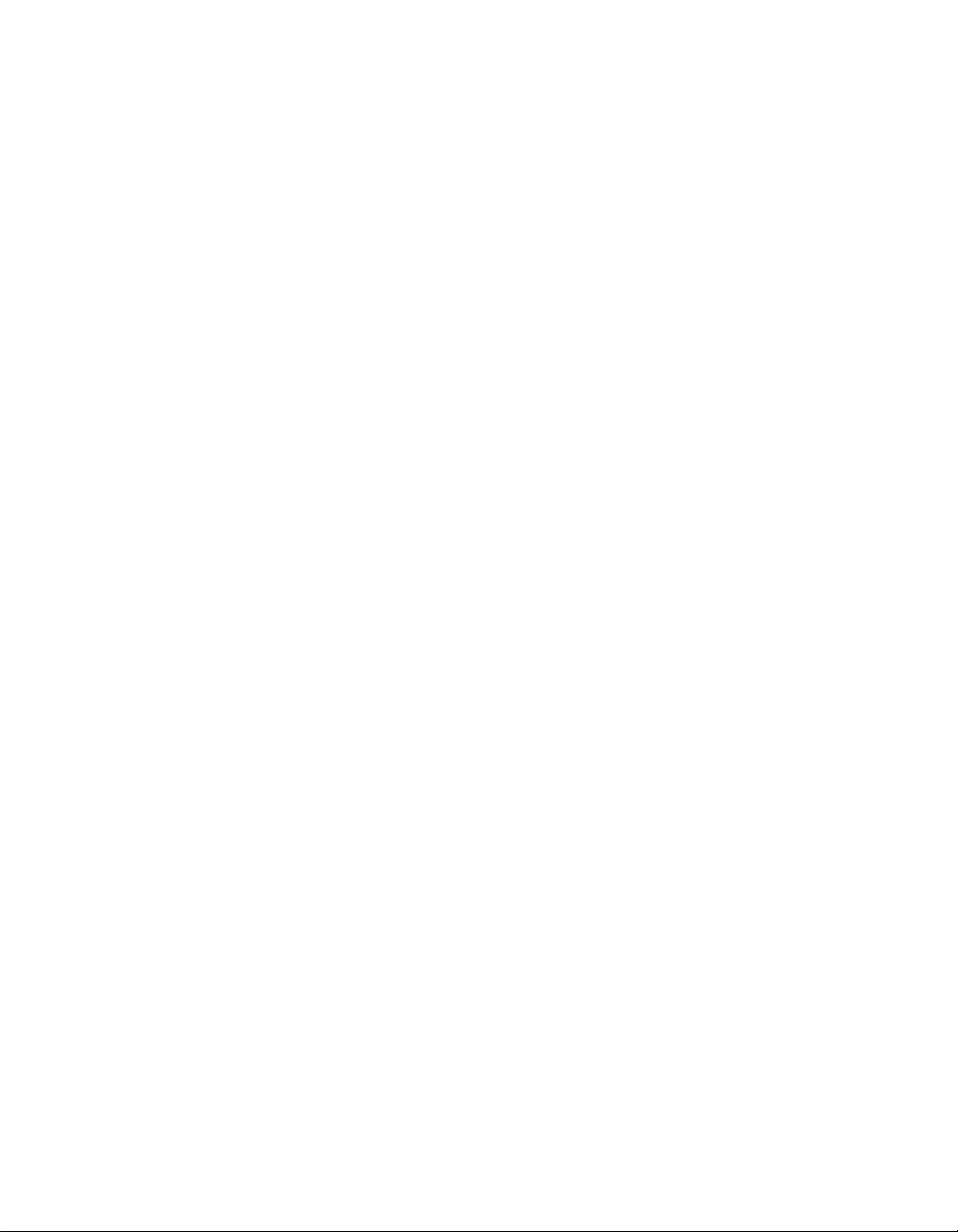
Page 3
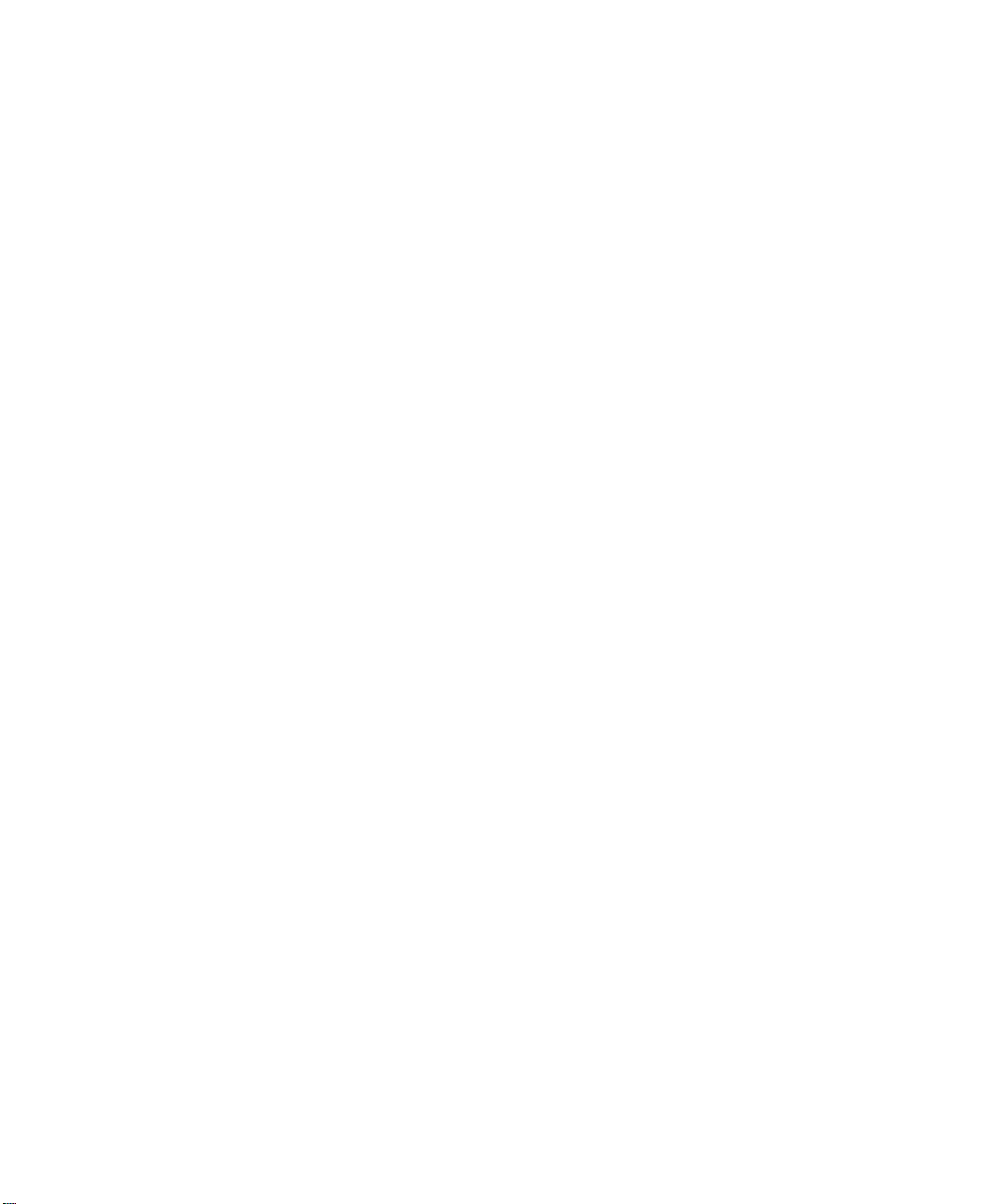
Notice
Cabletron Systems reserves the right to make changes in specifications and other information contained in this document without prior
notice. The reader should in all cases consult Cabletron Systems to determine whether any such changes have been made.
The hardware, firmware, or software described in this manual is subject to change without notice.
IN NO EVENT SHALL CABLETRON SYSTEMS BE LIABLE FOR ANY INCIDENTAL, INDIRECT, SPECIAL, OR
CONSEQUENTIAL DAMA GES WHATSOEVER (INCLUDING BUT NOT LIMITED T O LOST PROFITS) ARISING OUT OF OR
RELATED TO THIS MANUAL OR THE INFORMATION CONTAINED IN IT, EVEN IF CABLETRON SYSTEMS HAS BEEN
ADVISED OF, KNOWN, OR SHOULD HAVE KNOWN, THE POSSIBILITY OF SUCH DAMAGES.
Copyright 1997 by Cabletron Systems, Inc., P.O. Box 5005, Rochester, NH 03866-5005
All Rights Reserved
Printed in the United States of America
Part Number: 9032289 September 1997
Cabletron Systems
CSX400-DC
All other product names mentioned in this manual may be trademarks or registered trademarks of their respective companies.
FCC Notice
This device complies with Part 15 of the FCC rules. Operation is subject to the following two conditions: (1) this device may not cause
harmful interference, and (2) this device must accept any interference received, including interference that may cause undesired
operation.
NOTE:
This equipment has been tested and found to comply with the limits for a Class A digital device, pursuant to Part 15 of the
FCC rules. These limits are designed to provide reasonable protection against harmful interference when the equipment is operated in a
commercial environment. This equipment uses, generates, and can radiate radio frequency energy and if not installed in accordance
with the operator’s manual, may cause harmful interference to radio communications. Operation of this equipment in a residential area
is likely to cause interference in which case the user will be required to correct the interference at his own expense.
WARNING:
could void the user’s authority to operate the equipment.
LANVIEW, QuickSET,
are trademarks of Cabletron Systems, Inc.
Changes or modifications made to this device which are not expressly approved by the party responsible for compliance
and
SPECTRUM
are registered trademarks, and
QuickSTART,
and
CSX400
and
DOC Notice
This digital apparatus does not exceed the Class A limits for radio noise emissions from digital apparatus set out in the Radio
Interference Regulations of the Canadian Department of Communications.
Le présent appareil numérique n’émet pas de bruits radioélectriques dépassant les limites applicables aux appareils numériques de la
class A prescrites dans le Règlement sur le brouillage radioélectrique édicté par le ministère des Communications du Canada.
CSX400 and CSX400-DC User’s Guide i
Page 4

Notice
VCCI Notice
This is a Class A product based on the standard of the Voluntary Control Council for Interference by Information Technology
Equipment (VCCI). If this equipment is used in a domestic environment, radio disturbance may arise. When such trouble occurs, the
user may be required to take corrective actions.
Cabletron Systems, Inc. Program License Agreement
IMPORTANT:
This document is an agreement between you, the end user, and Cabletron Systems, Inc. (“Cabletron”) that sets forth your rights and
obligations with respect to the Cabletron software program (the “Program”) contained in this package. The Program may be contained
in firmware, chips or other media. BY UTILIZING THE ENCLOSED PRODUCT, YOU ARE AGREEING T O BECOME BOUND BY
THE TERMS OF THIS AGREEMENT, WHICH INCLUDES THE LICENSE AND THE LIMITATION OF WARRANTY AND
DISCLAIMER OF LIABILITY. IF YOU DO NOT AGREE TO THE TERMS OF THIS AGREEMENT, PROMPTLY RETURN THE
UNUSED PRODUCT TO THE PLACE OF PURCHASE FOR A FULL REFUND.
Before utilizing this product, carefully read this License Agreement.
Cabletron Software Program License
1. LICENSE
conditions of this License Agreement.
You may not copy, reproduce or transmit an y part of the Program e xcept as permitted by the Copyright Act of the United States or
as authorized in writing by Cabletron.
2. OTHER RESTRICTIONS. You may not reverse engineer, decompile, or disassemble the Program.
3. APPLICABLE LA W. This License Agreement shall be interpreted and governed under the laws and in the state and federal courts
of New Hampshire. You accept the personal jurisdiction and venue of the New Hampshire courts.
. You have the right to use only the one (1) copy of the Program provided in this package subject to the terms and
ii CSX400 and CSX400-DC User’s Guide
Page 5
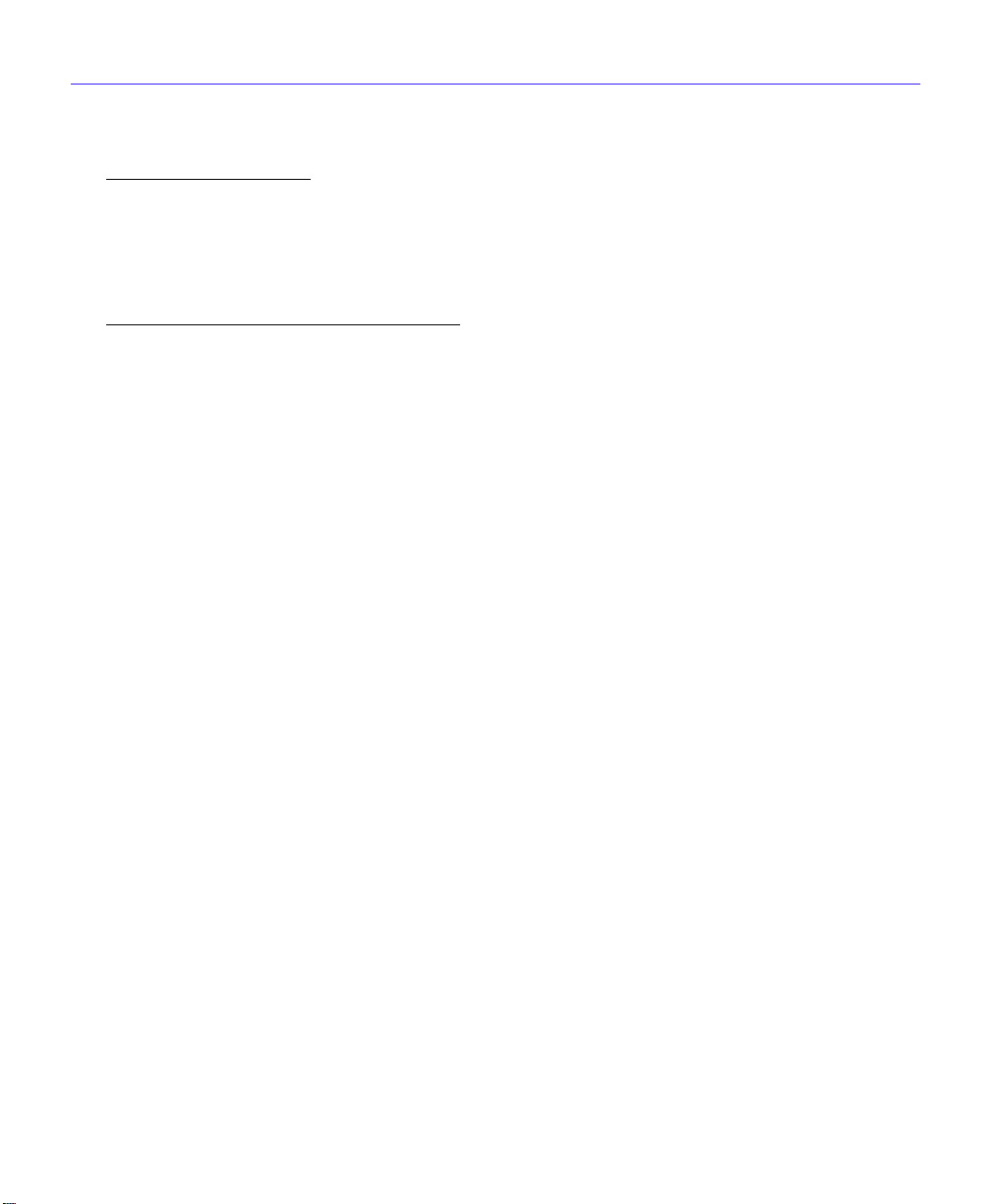
Exclusion of Warranty and Disclaimer of Liability
Notice
1. EXCLUSION OF
expressed or implied, concerning the Program (including its documentation and media).
CABLETRON DISCLAIMS ALL WARRANTIES, OTHER THAN THOSE SUPPLIED TO YOU BY CABLETRON IN
WRITING, EITHER EXPRESSED OR IMPLIED, INCLUDING BUT NOT LIMITED TO IMPLIED WARRANTIES OF
MERCHANTABILITY AND FITNESS FOR A PARTICULAR PURPOSE, WITH RESPECT TO THE PROGRAM, THE
ACCOMP ANYING WRITTEN MA TERIALS, AND ANY A CCOMP ANYING HARDWARE.
2. NO LIABILITY FOR CONSEQUENTIAL DAMAGES. IN NO EVENT SHALL CABLETRON OR ITS SUPPLIERS BE
LIABLE FOR ANY DAMAGES WHATSOEVER (INCLUDING, WITHOUT LIMITATION, DAMAGES FOR LOSS OF
BUSINESS, PROFITS, BUSINESS INTERRUPTION, LOSS OF BUSINESS INFORMATION, SPECIAL, INCIDENTAL,
CONSEQUENTIAL, OR RELIANCE DAMAGES, OR OTHER LOSS) ARISING OUT OF THE USE OR INABILITY TO USE
THIS CABLETRON PRODUCT, EVEN IF CABLETRON HAS BEEN ADVISED OF THE POSSIBILITY OF SUCH
DAMAGES. BECAUSE SOME STATES DO NOT ALLOW THE EXCLUSION OR LIMITATION OF LIABILITY FOR
CONSEQUENTIAL OR INCIDENTAL DAMAGES, OR ON THE DURATION OR LIMITATION OF IMPLIED
WARRANTIES, IN SOME INSTANCES THE ABOVE LIMITATIONS AND EXCLUSIONS MAY NOT APPLY TO YOU.
WARRANTY. Except as may be specifically provided by Cabletron in writing, Cabletron makes no warranty,
United States Government Restricted Rights
The enclosed product (a) was developed solely at priv ate e xpense; (b) contains “restricted computer software” submitted with restricted
rights in accordance with Section 52227-19 (a) through (d) of the Commercial Computer Software - Restricted Rights Clause and its
successors, and (c) in all respects is proprietary data belonging to Cabletron and/or its suppliers.
For Department of Defense units, the product is licensed with “Restricted Rights” as defined in the DoD Supplement to the Federal
Acquisition Regulations, Section 52.227-7013 (c) (1) (ii) and its successors, and use, duplication, disclosure by the Government is
subject to restrictions as set forth in subparagraph (c) (1) (ii) of the Rights in Technical Data and Computer Software clause at
252.227-7013. Cabletron Systems, Inc., 35 Industrial Way, Rochester, New Hampshire 03867-0505.
CSX400 and CSX400-DC User’s Guide iii
Page 6
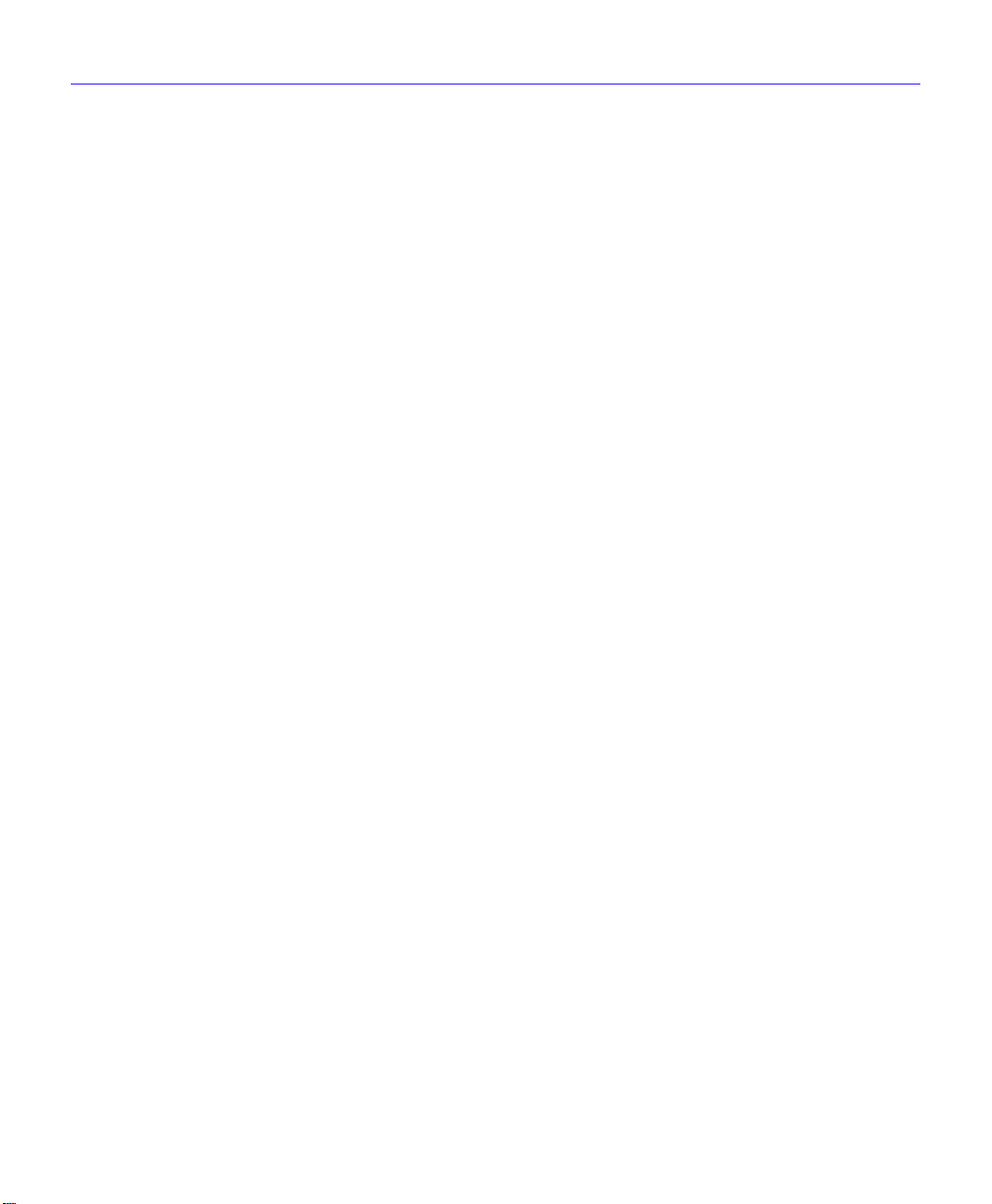
Notice
DECLARATION OF CONFORMITY
Application of Council Directive(s):
Manufacturer’s Name:
Manufacturer’s Address:
European Representative Name:
European Representative Address:
Conformance to Directive(s)/Product Standards:
Equipment T ype/Environment:
W e the undersigned, hereby declare, under our sole responsibility, that the equipment packaged with this notice conforms to the
above directives.
89/336/EEC
73/23/EEC
91/263/EEC
Cabletron Systems, Inc.
35 Industrial Way
PO Box 5005
Rochester, NH 03867
Mr. J. Solari
Cabletron Systems Limited
Nexus House, Newbury Business Park
London Road, Newbury
Berkshire RG13 2PZ, England
EC Directive 89/336/EEC
EC Directive 73/23/EEC
EC Directive 91/263/EEC
EN 55022
EN 50082-1
EN 60950
Networking Equipment, for use in a Commercial or Light Industrial
Environment.
Manufacturer Legal Representative in Europe
Mr. Ronald Fotino Mr. J. Solari
___________________________________ ___________________________________
Full Name Full Name
Principal Compliance Engineer Managing Director - E.M.E.A.
___________________________________ ___________________________________
Title Title
Rochester, NH, USA Newbury, Berkshire, England
___________________________________ ___________________________________
Location Location
iv CSX400 and CSX400-DC User’s Guide
Page 7
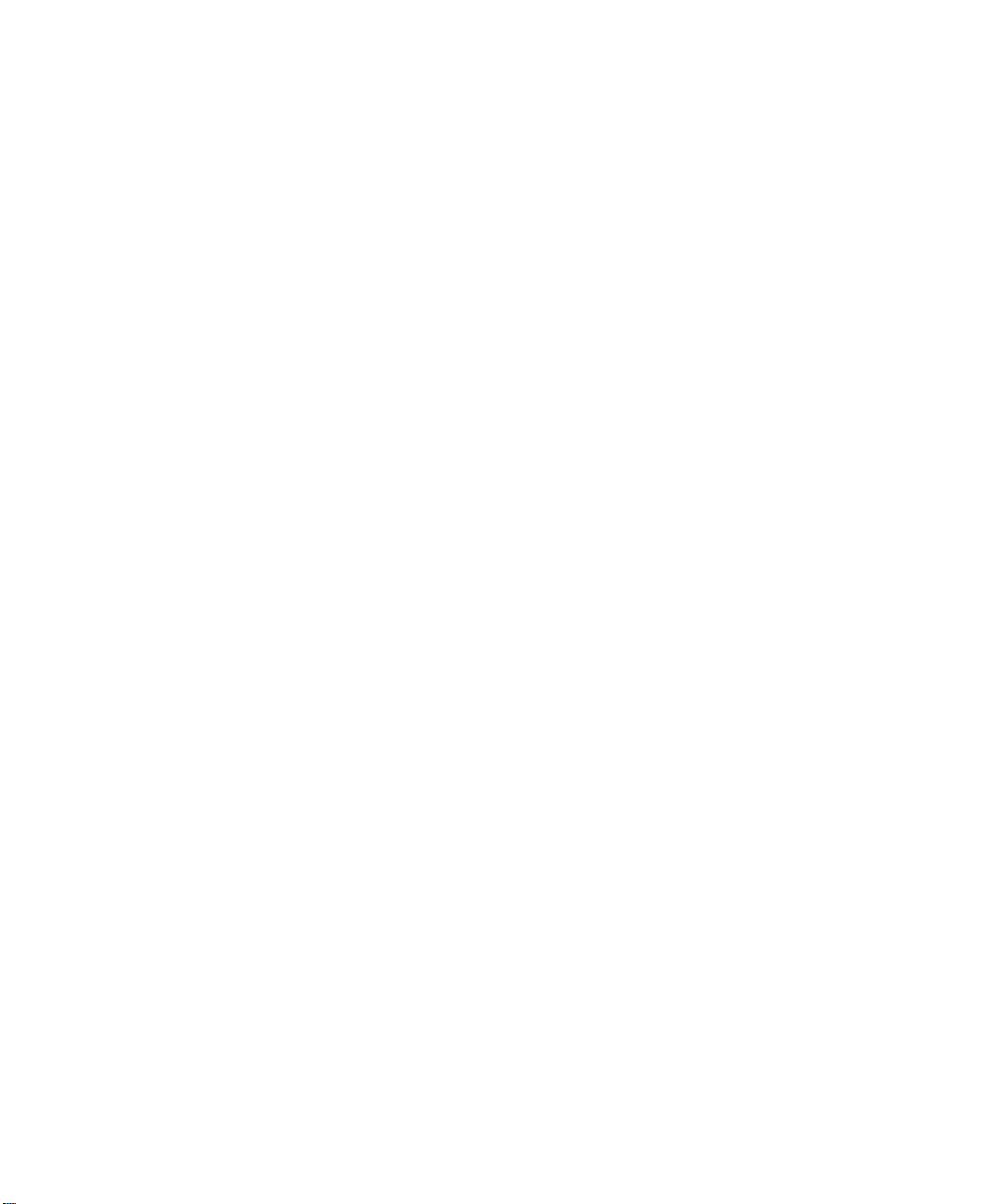
CHAPTER 1 INTRODUCTION
Related Documentation ..................................................................................1
How to Use This Guide...................................................................................1
Document Conventions...................................................................................3
Getting Help....................................................................................................4
CHAPTER 2 ABOUT THE CSX400
CSX400 Hardware..........................................................................................5
WAN Connection......................................................................................5
Ethernet LAN Connection.........................................................................7
Remote Management Capabilities..................................................................7
Optional Features ...........................................................................................8
CSX400 Firmware Support.............................................................................8
IEEE 802.3 Ethernet.................................................................................8
WAN Protocols.........................................................................................9
Firmware Data Compression..................................................................10
Inverse Multiplexing (IMUX) ...................................................................10
HDLC......................................................................................................11
DHCP and NAT......................................................................................11
Point-to-Point Protocol (PPP).................................................................12
PAP and CHAP Security ........................................................................12
LQM........................................................................................................13
Multilink Protocol ....................................................................................13
ISDN.......................................................................................................14
ISDN Back-up.........................................................................................15
HDSL......................................................................................................16
Bridging and Routing..............................................................................16
Bridging and Routing Protocol Filtering..................................................18
System Passwords.................................................................................18
Simple Network Management Protocol (SNMP) ....................................19
Software and Firmware Upgrades..........................................................22
Contents
CSX400 and CSX400-DC User’s Guide v
Page 8
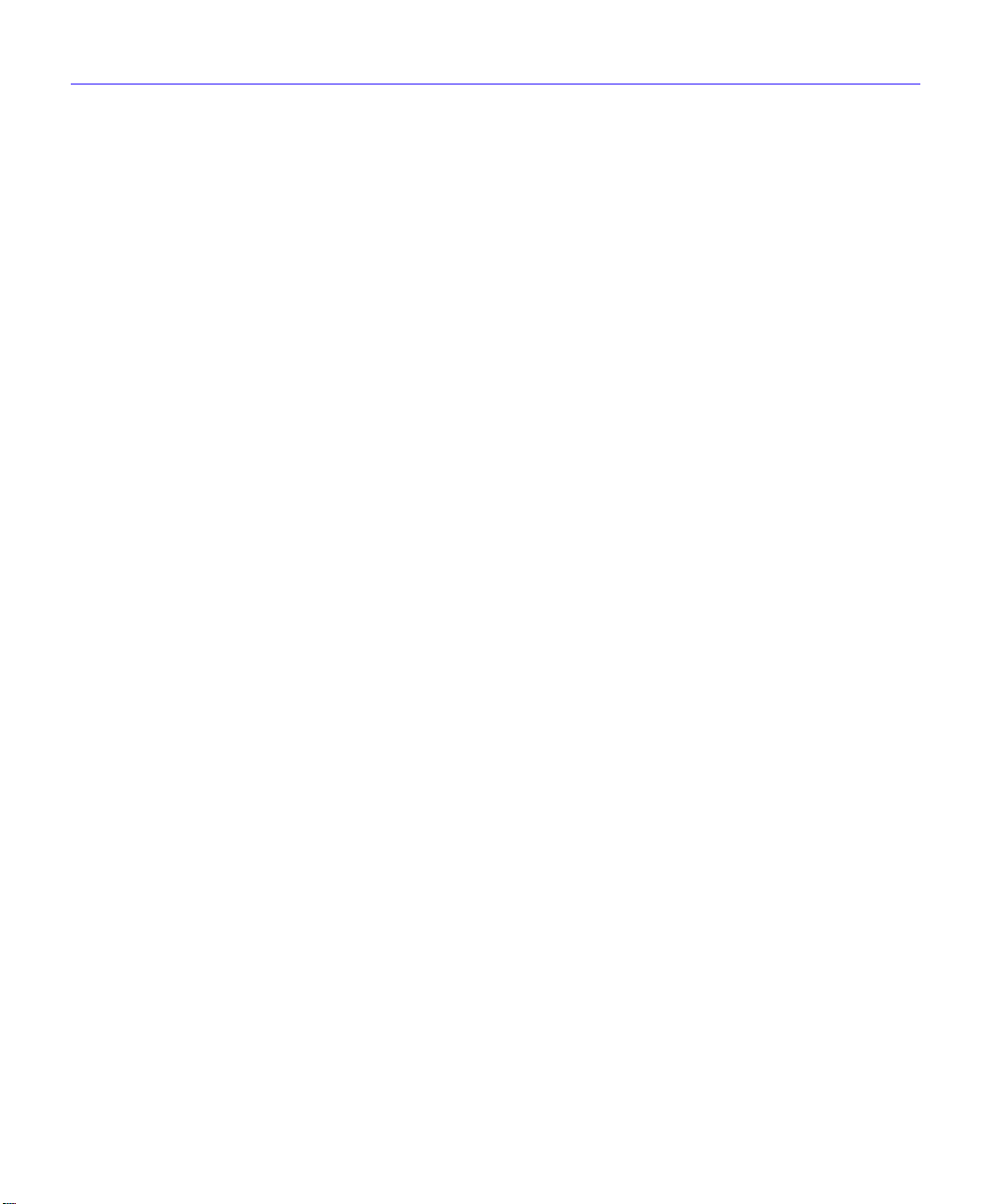
Contents
CHAPTER 3 ISDN LINE ORDERING AND CONFIGURATION
Arranging ISDN Service................................................................................23
Telephone Switch Support............................................................................24
ISDN BRI Line Configuration ........................................................................24
ISDN BRI Configurations........................................................................25
SPIDs, Directory Numbers and Telephone Numbers.............................25
Telephone Switch Parameters......................................................................26
CHAPTER 4 PLANNING FOR CSX400 ISDN CONFIGURATION
Configuration Process and Terminology.......................................................29
Collect Network Information ...................................................................30
Names and Passwords...........................................................................30
ISDN Line Information ............................................................................31
Network Information Diagrams...............................................................32
Network Information Tables....................................................................38
Sample Configuration....................................................................................42
Names and Passwords Example..................................................................47
CHAPTER 5 ETHERNET CABLING REQUIREMENTS
Network Requirements..................................................................................49
10BASE-T Twisted Pair Network............................................................50
Multimode Fiber Optic Network ..............................................................51
Single Mode Fiber Optic Network...........................................................52
10BASE2 Coaxial Cable Network ..........................................................53
Transceiver Requirements .....................................................................53
CHAPTER 6 INSTALLATION
Unpacking the CSX400.................................................................................55
Guidelines for Installations............................................................................55
Installing Interface Modules ..........................................................................56
Installing Ethernet Port Interface Modules (EPIMs)................................56
Removing the CSX400 Cover ................................................................58
Removing the CSX400-DC Cover..........................................................59
Installing WAN Port Interface Modules (WPIMs)....................................60
vi CSX400 and CSX400-DC User’s Guide
Page 9
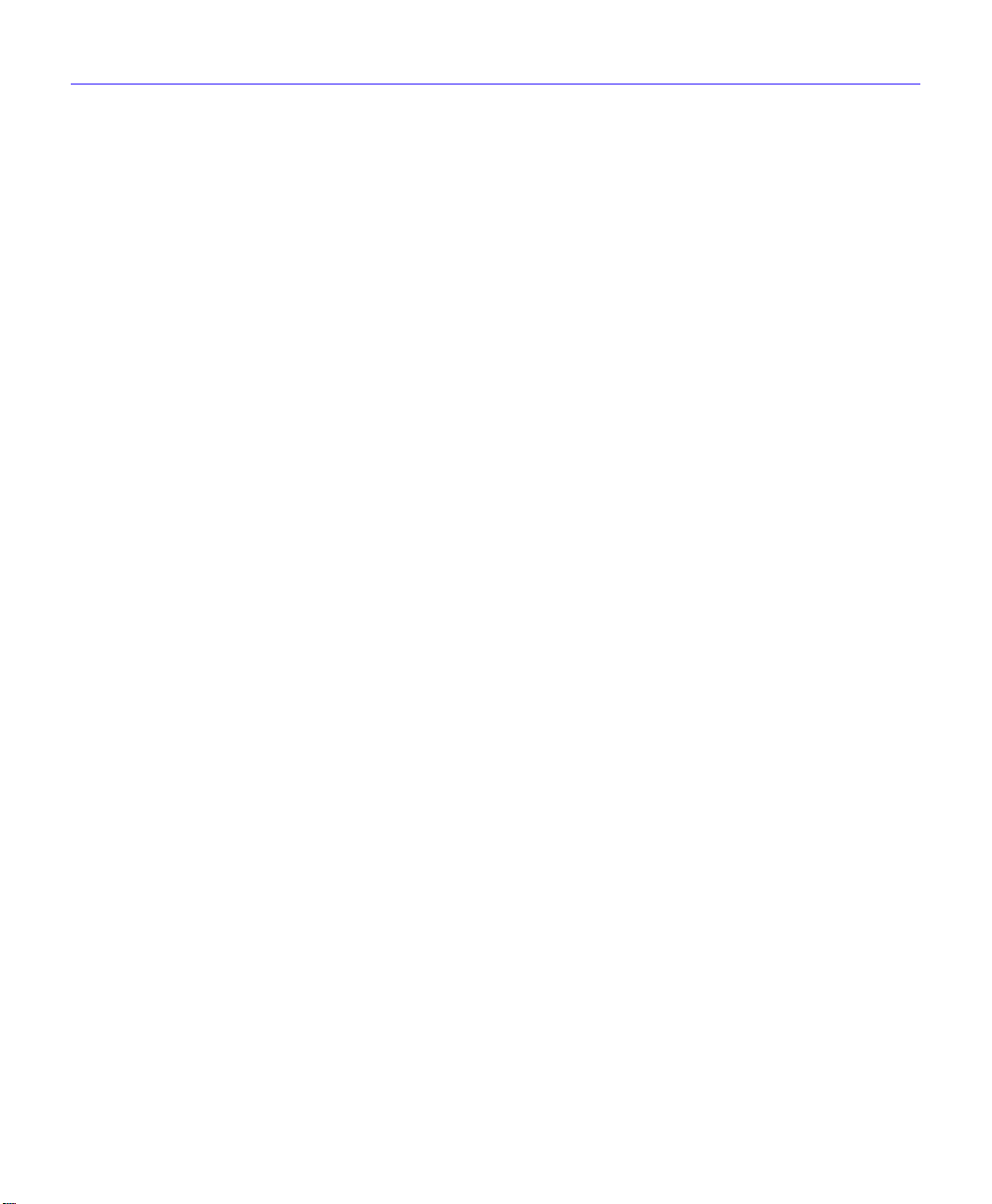
Contents
CSX-COMP/ENCR Installation .....................................................................62
Installing the CSX400....................................................................................63
Tabletop and Shelf Installations .............................................................63
CSX400 and CSX400-DC Rackmount Installation.................................64
Connecting the CSX400 to the Power Source..............................................68
Connecting the CSX400-DC to the Power Source........................................69
CHAPTER 7 CSX400 CONFIGURATION WITH
Ethernet Configuration..................................................................................74
Ethernet 1 and 2 Configuration Window.................................................74
Wide Area 1 and 2 Configuration..................................................................79
Wide Area T1 Configuration Window .....................................................80
Wide Area E1 Configuration Window .....................................................83
Wide Area DI Configuration Window......................................................85
Wide Area Synchronous Configuration Window.....................................88
Wide Area DDS Configuration Window..................................................91
Wide Area HDSL Configuration Window................................................93
Wide Area Frame Relay Time Slot Configuration Window.....................95
Wide Area PPP Time Slot Configuration Window ..................................96
Wide Area HDSL Time Slot Configuration Window................................98
Bridging and Routing Configuration..............................................................99
Bridging and Routing Configuration Window..........................................99
Bridging and Routing (WAN Frame Type) Configuration Window........105
Routing Configuration Window.............................................................107
IP Routing Configuration ......................................................................108
IPX Routing Configuration....................................................................108
Advanced Routing Configuration Window............................................111
QuickSET Pull-Down Menus.......................................................................117
File Menu..............................................................................................117
Firmware Upgrade Menu......................................................................119
Advanced Configuration Menu .............................................................122
Compression and Congestion Window ................................................123
QuickSET
CSX400 and CSX400-DC User’s Guide vii
Page 10
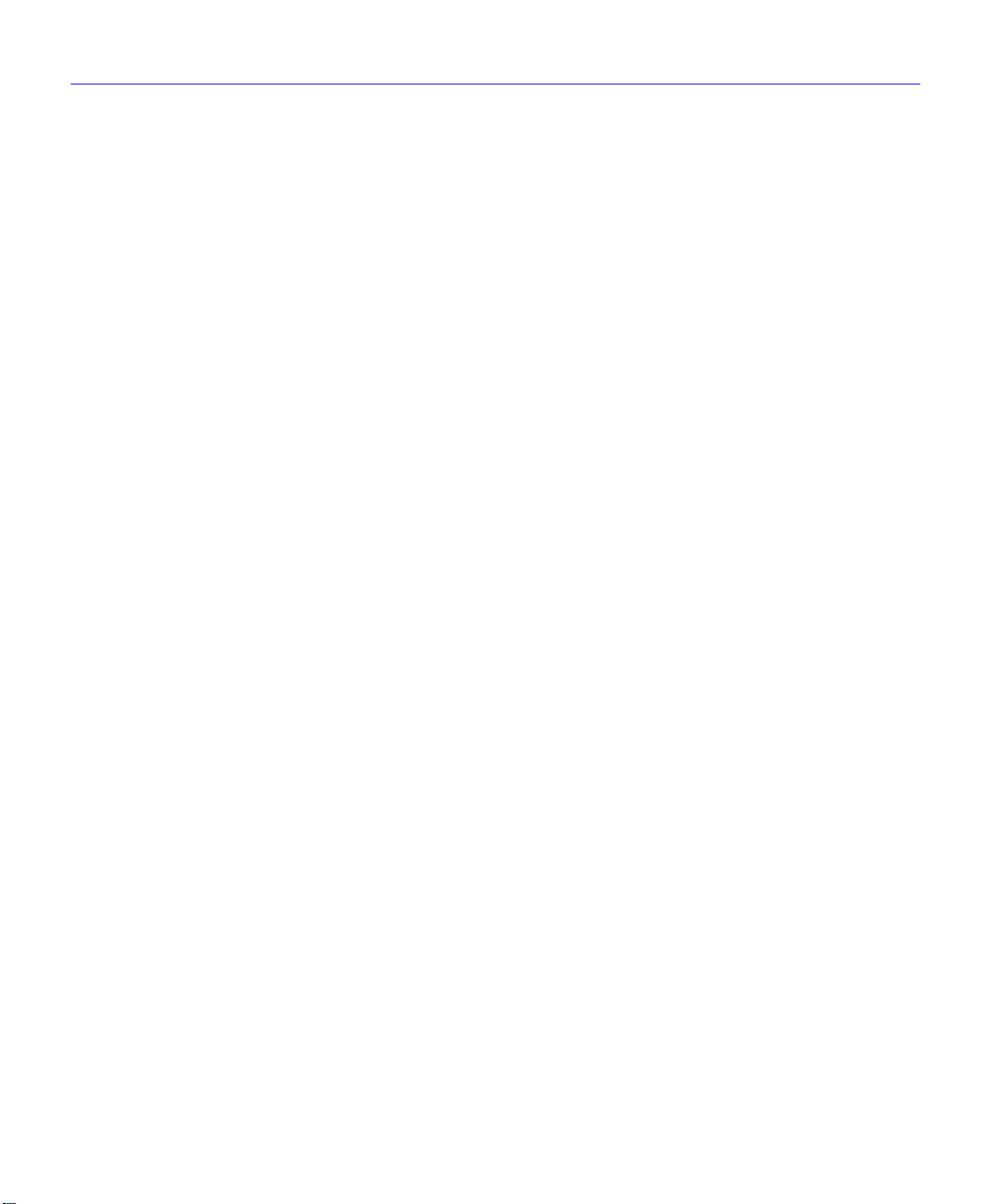
Contents
CHAPTER 8 GENERAL CONFIGURATION USING LOCAL MANAGEMENT
Chapter Organization..................................................................................125
Local Management Overview......................................................................126
Management Agent ..............................................................................126
Local vs. Remote Management............................................................126
Local Management Screen Elements...................................................127
Local Management Keyboard Conventions..........................................129
Navigating Within Local Management Screens....................................130
Establishing a TELNET Connection .....................................................131
Local Management Screen Hierarchy ..................................................131
Accessing Local Management....................................................................132
Using the Menu Screens ......................................................................132
Main Menu Screen ...............................................................................133
Setup Menu Screen..............................................................................134
System Level Screen..................................................................................135
Setting the System Date.......................................................................138
Setting the System Time ......................................................................138
Setting the Host IP Address .................................................................139
Setting the Subnet Mask ......................................................................139
Setting the Default Gateway.................................................................139
Setting the Default Interface.................................................................140
SNMP Community Names Screen..............................................................141
Community Name Access Policy..........................................................141
Setting SNMP Community Names .......................................................142
SNMP Traps Screen...................................................................................143
Trap Table Screen Fields .....................................................................143
Setting the SNMP Trap Destination......................................................144
Flash Download Screen..............................................................................145
Selecting a Flash Download Method....................................................146
viii CSX400 and CSX400-DC User’s Guide
Page 11
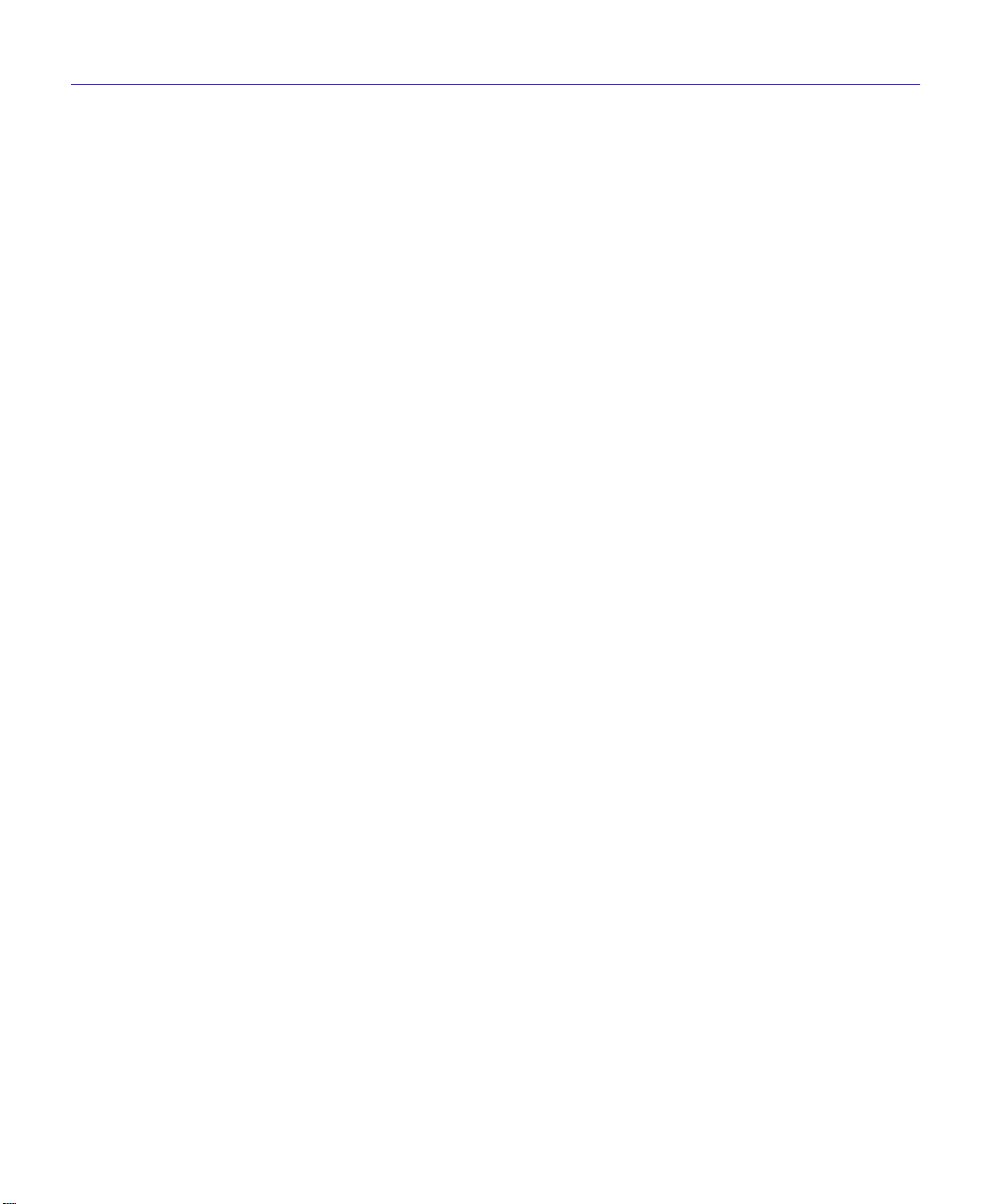
Contents
Bridge Setup Screen...................................................................................149
Bridge Setup Screen Fields..................................................................149
Selecting a Spanning Tree Protocol.....................................................150
Selecting the Bridge Port Administrative Status...................................150
Selecting the Bridge Port Pair Administrative Status............................151
Router Setup Screen...................................................................................152
Router Setup Fields..............................................................................152
IP Configuration Screen..............................................................................153
IP Configuration Screen Fields.............................................................153
IP General Config Screen.....................................................................154
IP General Configuration Status Fields ................................................154
IP General Configuration Fields ...........................................................155
Enabling the RIP Routing Protocol on a Port .......................................160
IPX Configuration Screen............................................................................162
IPX Configuration Fields.......................................................................162
IPX General Configuration Screen .......................................................163
IPX General Configuration Status Fields..............................................163
IPX General Configuration Fields.........................................................164
IPX Routing over Frame Relay.............................................................167
Enabling the IPX SAP Routing Protocol on a Port ...............................168
Enabling RIP on a Port.........................................................................170
WAN Setup .................................................................................................172
WAN Physical Configuration Screen Fields .........................................173
WAN Interface Configuration Screen..........................................................174
WAN Interface Configuration Screen Fields.........................................174
CHAPTER 9 MIB NAVIGATOR
Chapter Organization..................................................................................177
MIB Navigator Screen.................................................................................178
Managing Device MIBs.........................................................................178
MIB Navigator Command Set Overview .....................................................179
Conventions for MIB Navigator Commands .........................................180
Navigation Commands................................................................................181
Other Commands........................................................................................190
Special Commands.....................................................................................203
CSX400 and CSX400-DC User’s Guide ix
Page 12
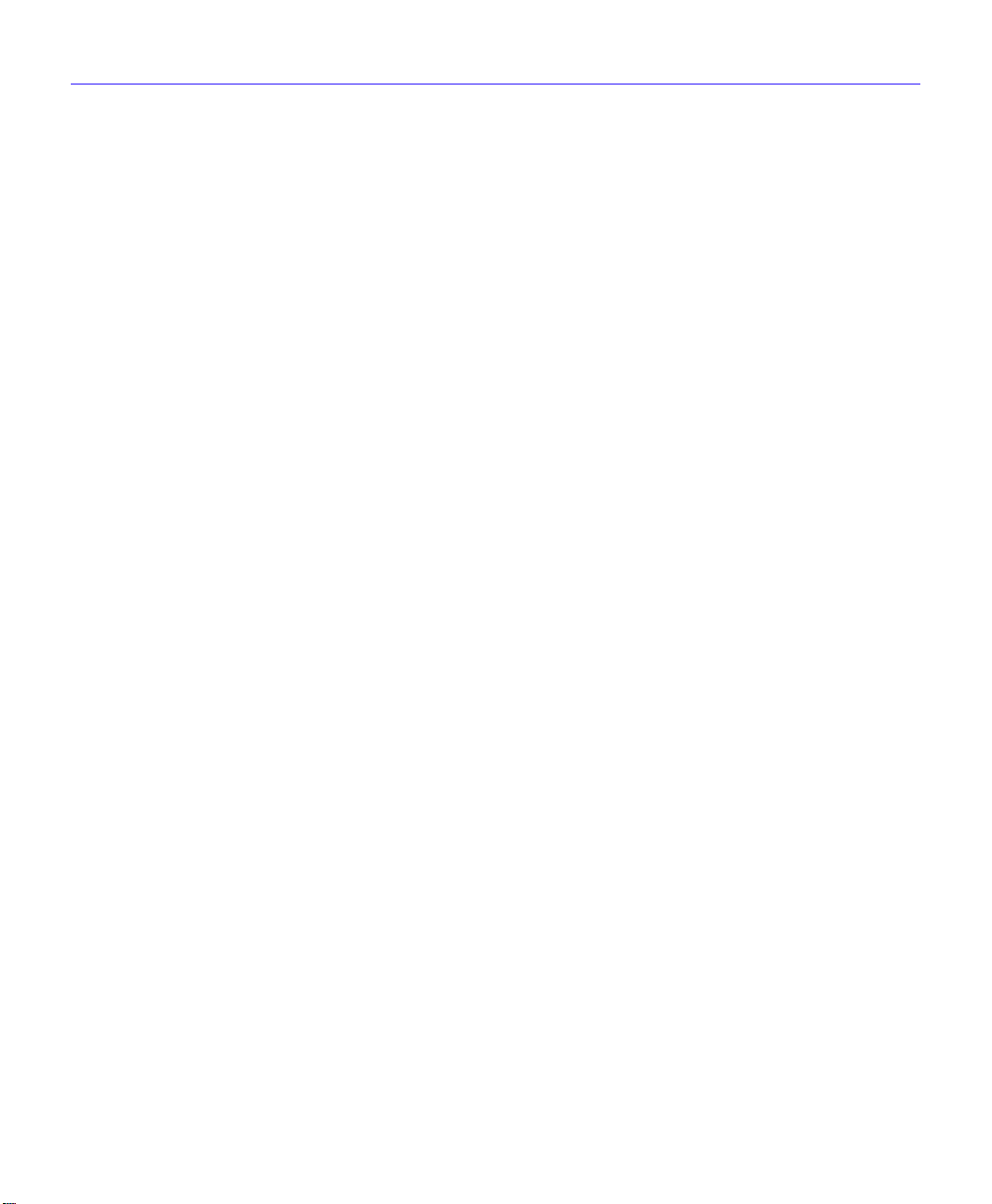
Contents
CHAPTER 10 TROUBLESHOOTING
Troubleshooting CSX400 Hardware ...........................................................208
Power (PWR) LED is OFF....................................................................208
Processor (CPU) LED is OFF...............................................................208
Processor (CPU) LED is RED ..............................................................208
Troubleshooting the LAN ............................................................................208
Collision (CLN) LED is RED .................................................................208
Link (LNK) LED is OFF.........................................................................208
Troubleshooting the WAN...........................................................................209
Link (LNK) LED is OFF.........................................................................209
Link (LNK) LED is RED ........................................................................209
Link (LNK) LED is AMBER ...................................................................209
Status 1 (STS1) LED is OFF ................................................................209
Status 1 (STS1) LED is RED................................................................210
Status 1 (STS1) LED is AMBER...........................................................211
Status 1 (STS1) LED is GREEN...........................................................211
Status 2 (STS2) LED is OFF ................................................................212
Status 2 (STS 2) LED is RED WPIM-HDSL Installed in CSX400.........213
Status 2 (STS2) LED is AMBER...........................................................213
Status 2 (STS2) LED is GREEN...........................................................213
Test (TST) LED is AMBER (blinking) ...................................................214
Investigating Software Configuration Problems..........................................214
Connection to Device Fails During Software Configuration..................214
User Cannot Communicate with Remote Network Station...................215
APPENDIX A EPIM SPECIFICATIONS
Introduction .................................................................................................217
EPIM-T........................................................................................................217
EPIM-F1 and EPIM-F2................................................................................218
EPIM-F3......................................................................................................220
EPIM-C........................................................................................................221
Connector Type....................................................................................221
Grounding.............................................................................................221
EPIM-A and EPIM-X (AUI Port) ..................................................................222
x CSX400 and CSX400-DC User’s Guide
Page 13
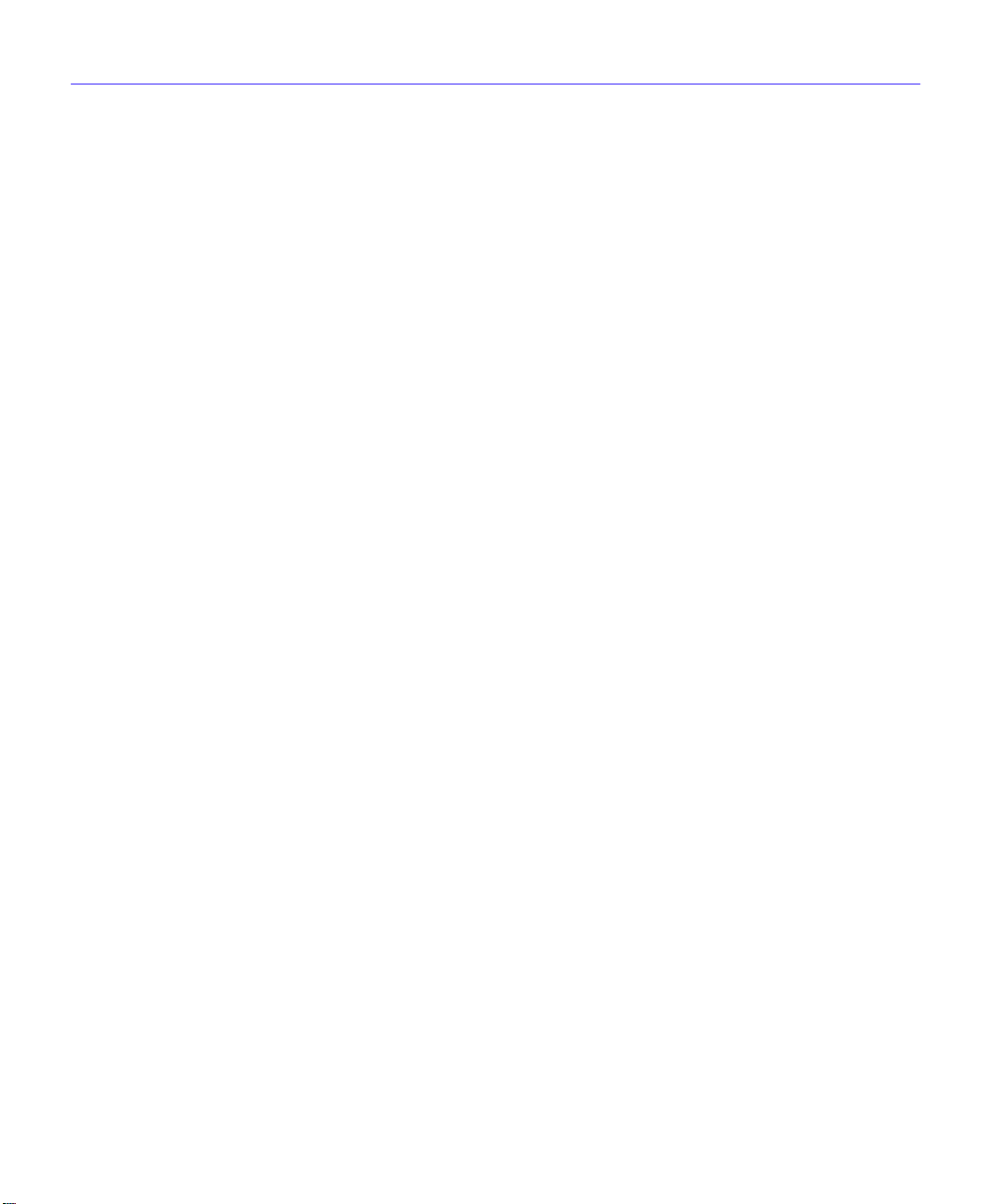
APPENDIX B WPIM CABLE SPECIFICATIONS
WPIM-T1.....................................................................................................223
WPIM-SY ....................................................................................................225
EIA-449.................................................................................................226
V.35 ......................................................................................................227
EIA-232.................................................................................................229
X.21 ......................................................................................................230
EIA-530, EIA-530 ALT A, EIA-530 A, and EIA-530 A ALT A................231
WPIM-DDS..................................................................................................233
WPIM-E1.....................................................................................................234
WPIM-DI......................................................................................................236
WPIM-HDSL................................................................................................237
WPIM-S/T....................................................................................................238
APPENDIX C SPECIFICATIONS AND STANDARDS COMPLIANCE
CSX400, CSX400-DC, and WPIM Environmental Requirements...............239
CSX400 Specifications and Compliance Standards...................................239
CSX400-DC Specifications and Compliance Standards.............................240
CSX400 and CSX400-DC Regulatory Compliance.....................................240
CSX400-DC Regulatory Compliance (Only)...............................................240
Individual WPIM Regulatory Compliance....................................................241
WPIM-TI ...............................................................................................241
WPIM-SY..............................................................................................242
WPIM-DDS...........................................................................................242
WPIM-E1 ..............................................................................................243
WPIM-DI...............................................................................................243
WPIM-S/T.............................................................................................243
WPIM-HDSL.........................................................................................244
Contents
APPENDIX D NETWORK INFORMATION WORKSHEETS
APPENDIX E FCC PART 68 - USER’S INFORMATION FOR CSX400 AND CSX400-DC
APPENDIX F GLOSSARY
INDEX
CSX400 and CSX400-DC User’s Guide xi
Page 14
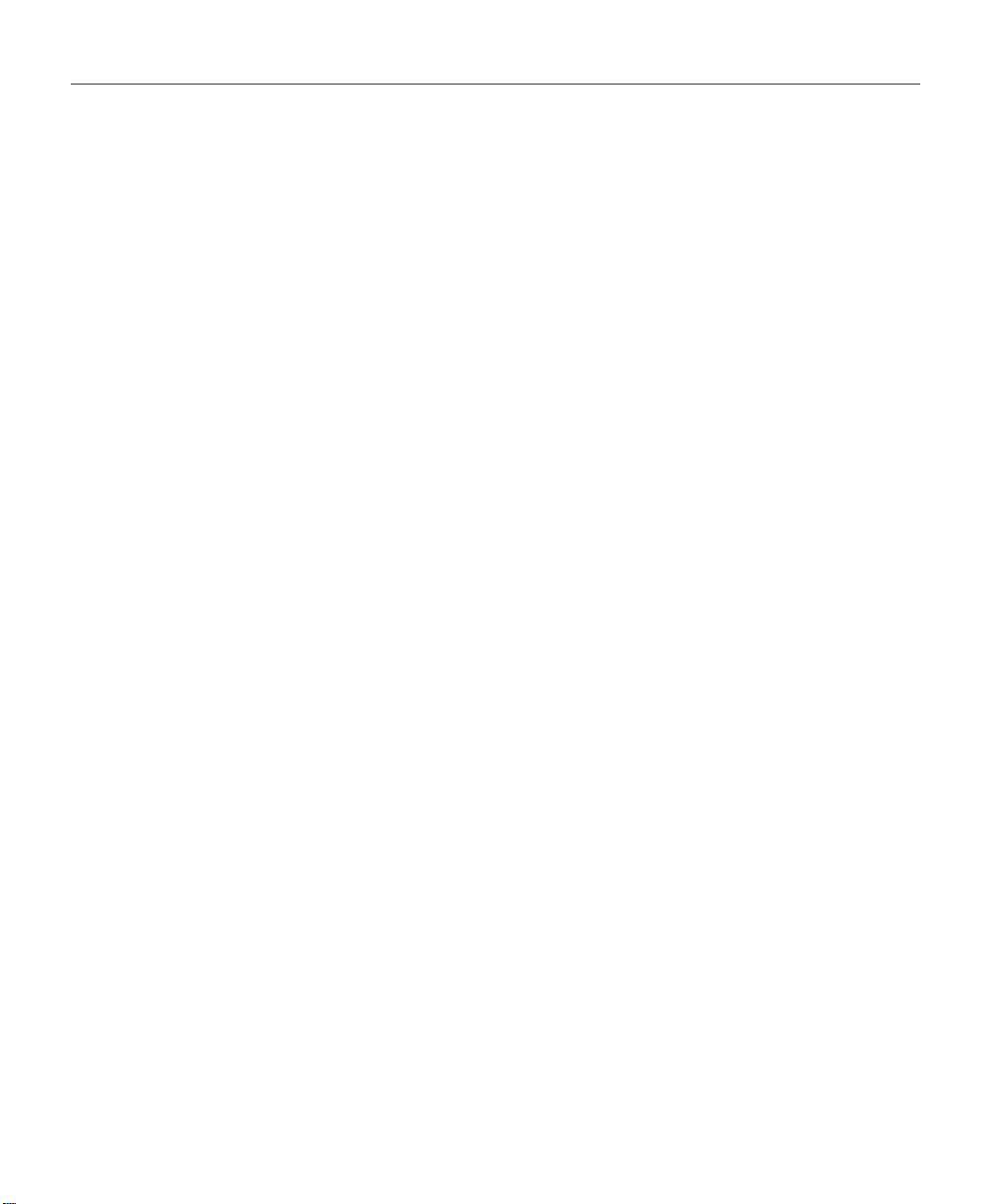
Contents
xii CSX400 and CSX400-DC User’s Guide
Page 15
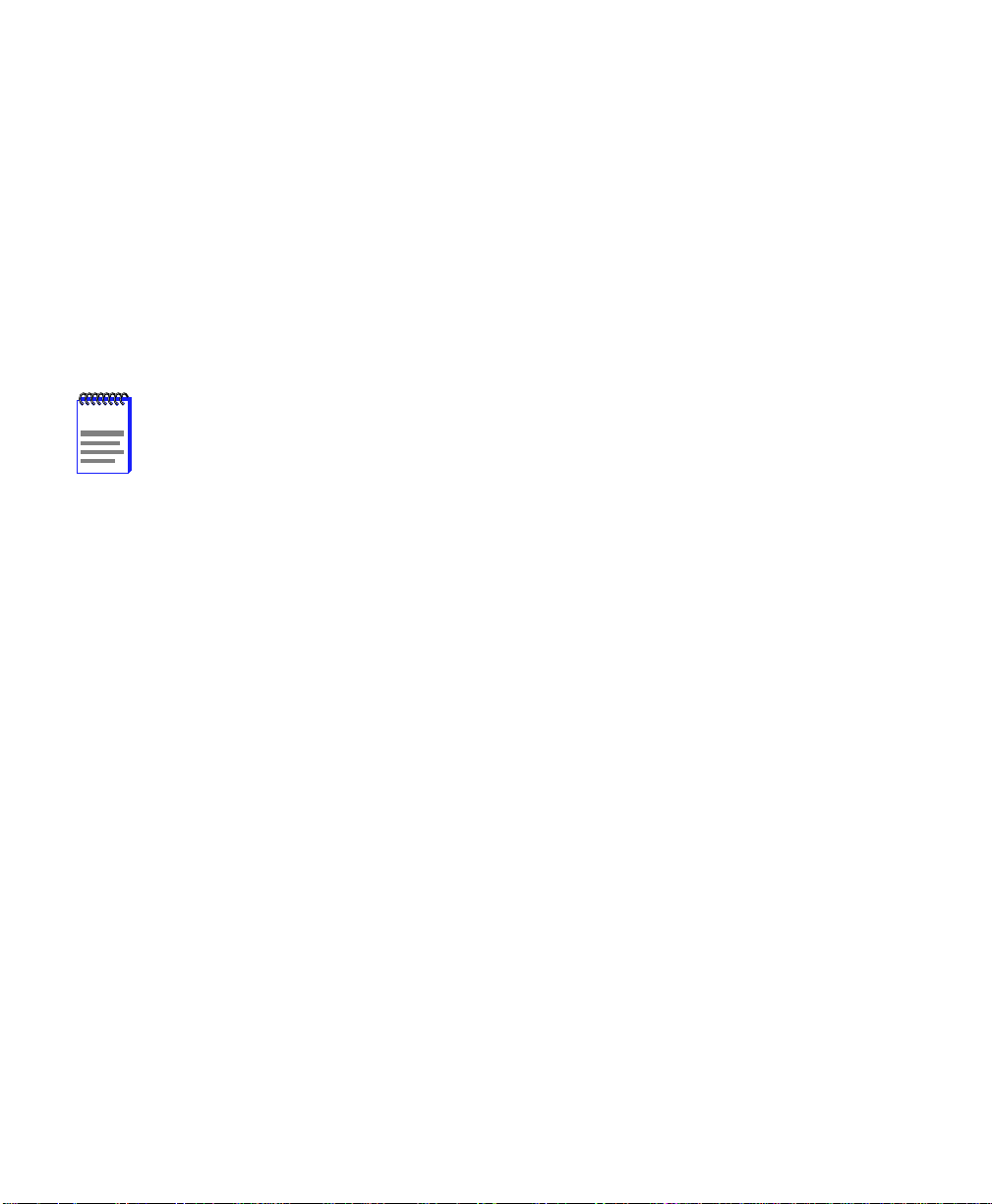
1
NOTE
Introduction
W elcome to the Cabletron Systems
basic configuration information, hardware specifications and troubleshooting tips for the CSX400
and CSX400-DC. This guide also provides background information about 10BASE-T Ethernet
Local Area Networks (LANs) and guidelines for routing and bridging over Wide Area Networks
(WANs).
The CSX400 and CSX400-DC have identical f eatures and functions with the exception
of their power source connection. The CSX400 connects to an ac power source and
the CSX400-DC connects to a dc power source. Both the CSX400 and the
CSX400-DC are referred to as the CSX400, unless otherwise specified in this guide.
CSX400 and CSX400-DC User’s Guide
. This guide provides
Related Documentation
Use the
starting configuration.
Use the Cabletron Systems
install the CSX400.
Use the appropriate Cabletron Systems WPIM Local Management Guide to connect your CSX400
to a WAN using a TELNET connection.
READ ME FIRST!
document included with the CSX400 to set up your computer before
QuickSTART Guide
(the CD insert of the
QuickSET
CD case) to
How to Use This Guide
This guide along with the
necessary information to install and configure the CSX400. Read all of these documents before
installing the CSX400.
This guide is organized as follows:
Chapter 1, Introduction
Chapter 2, About the CSX400
features.
READ ME FIRST!
, details document conventions and pro vides information on getting help.
, describes the hardware components and software protocols and
document and the
CSX400 and CSX400-DC User’s Guide 1
QuickST ART Guide
provide the
Page 16
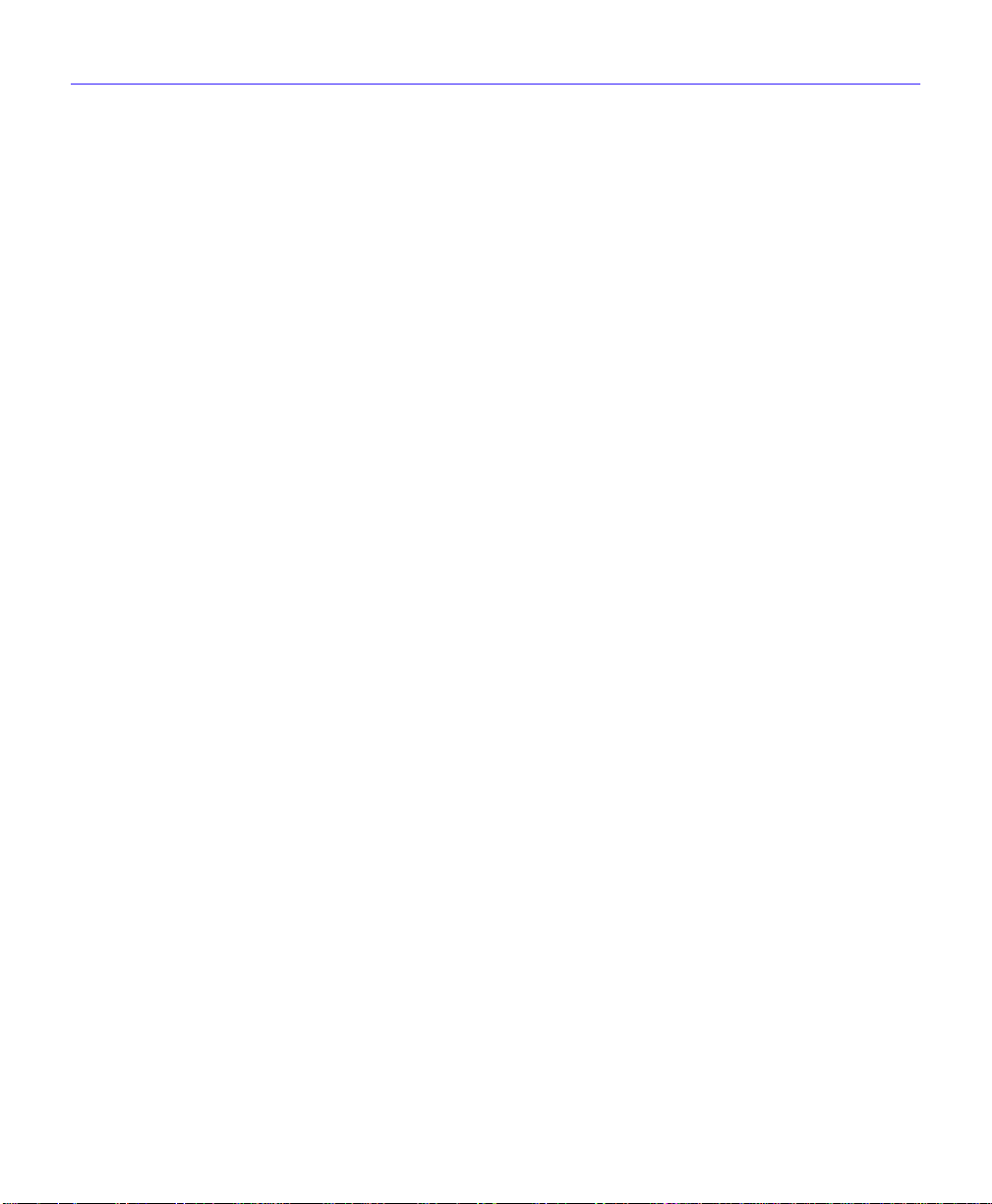
Introduction
Chapter 3, ISDN Line Ordering and Configuration
, provides the information you need to order
ISDN service from the telephone company.
Chapter 4, Planning for CSX400 ISDN Configuration
, describes the router configuration
process.
Chapter 5, Ethernet Cabling Requirements
, describes the basic cabling requirements for an
Ethernet Local Area Network (LAN).
Chapter 6, Installation
, provides detailed installation instructions for attaching the CSX400 and
CSX400-DC to a network.
Chapter 7, CSX400 Configuration with QuickSET
CSX400 to a Wide Area Network (WAN) using Cabletron Systems
Chapter 8, General Configuration Using Local Management
, provides instructions on connecting the
QuickSET
, provides instructions for
configuring the CSX400 through a TELNET connection.
Chapter 9, MIB Navigator
Chapter 10, T r oubleshooting
, explains how to use the MIB Navigator utility.
, provides detailed troubleshooting tips using the LANVIEW LEDs
on the CSX400.
Appendix A, EPIM Specifications
, provides hardware specifications and pinout information for
available Cabletron Systems Ethernet Port Interface Modules (EPIMs).
Appendix B, WPIM Cable Specifications
, provides part number and connector information for
WPIMs.
management utility.
Appendix C, Specifications and Standards Compliance
, contains hardware specifications and
safety and compliance standards for the CSX400.
Appendix D, Network Information Worksheets
, provides blank network information
worksheets.
Appendix E, FCC Part 68 - User’s Information For CSX400 and CSX400-DC
instructions required to comply with FCC Rules, Part 68.
Appendix F, Glossary
2 CSX400 and CSX400-DC User’s Guide
, defines commonly used terms.
, provides
Page 17
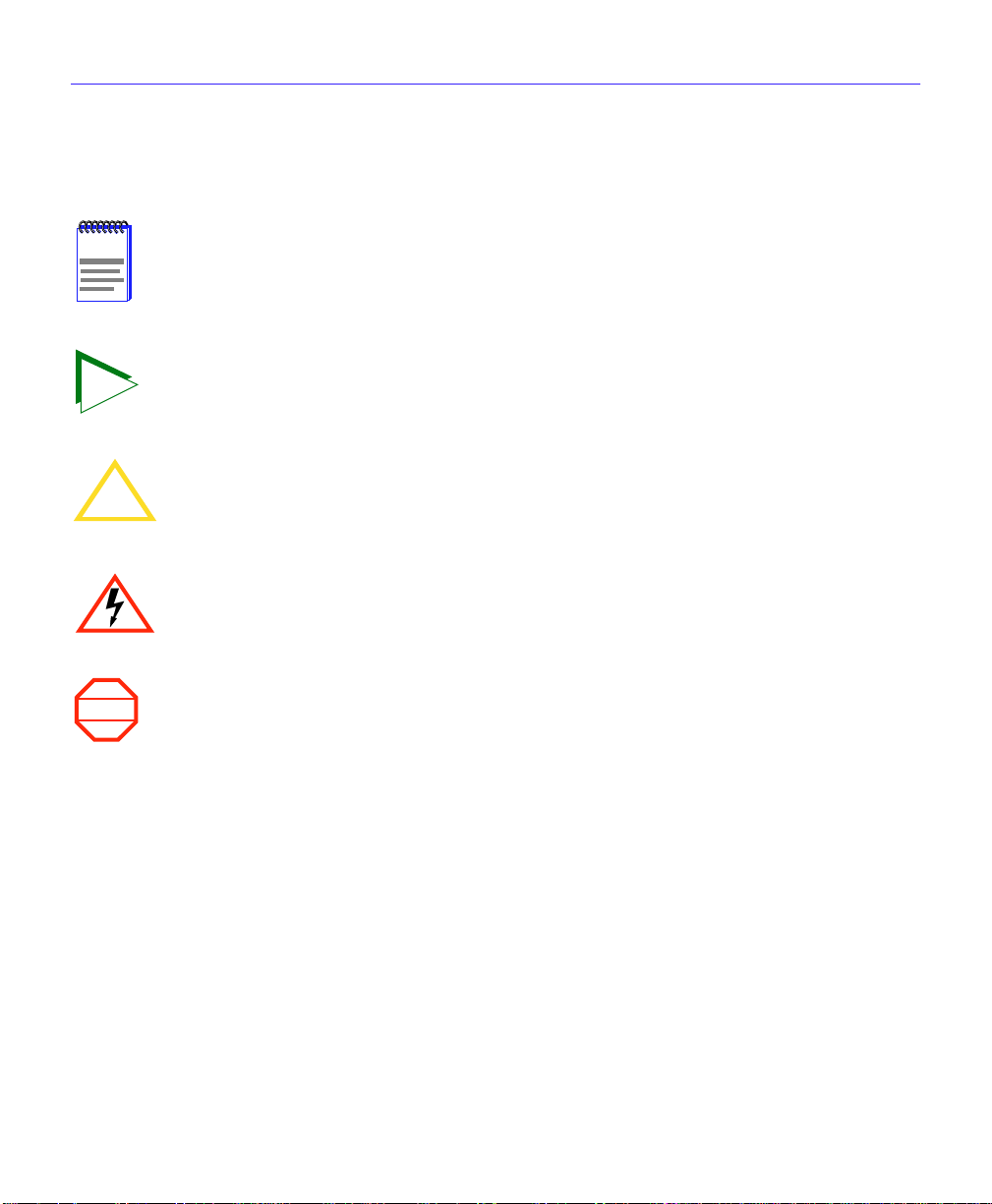
Document Conventions
The following conventions are used throughout this guide:
Note
NOTE
TIP
CAUTION
!
symbol. Calls the reader’s attention to any item of information that may be of
special importance.
Tip symbol. Conveys helpful hints concerning procedures or actions.
Caution symbol. Contains information essential to avoid damage to the equipment.
Electrical Hazard Warning symbol. Warns against an action that could result in
personal injury or death due to an electrical hazard.
Introduction
WARNING
Warning symbol. Warns against an action that could result in personal injury or death.
CSX400 and CSX400-DC User’s Guide 3
Page 18
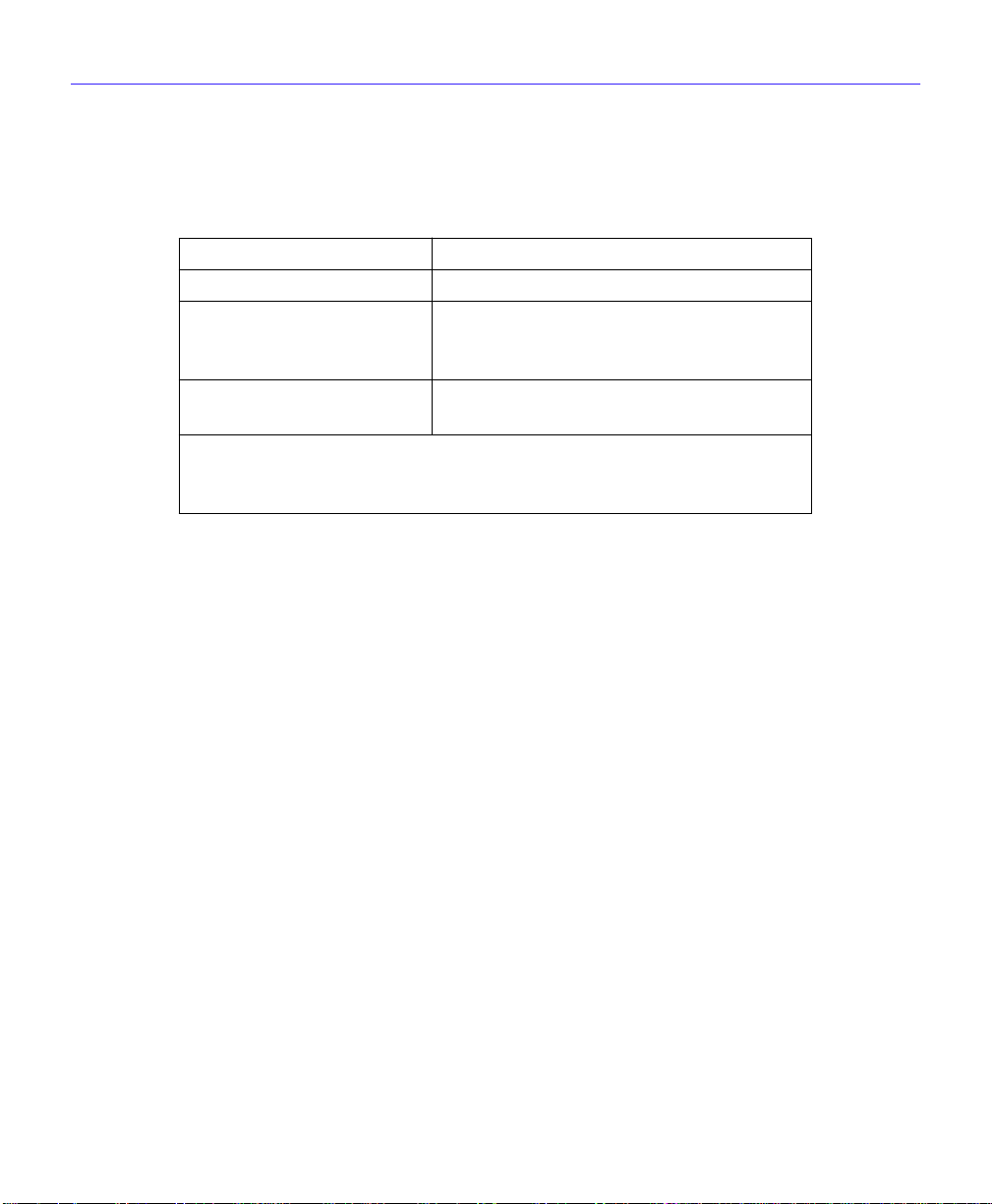
Introduction
Getting Help
If you need additional support related to this device, or if you have any questions, comments, or
suggestions concerning this manual, contact the Cabletron Systems Global Call Center:
Phone (603) 332-9400
Internet mail support@ctron.com
FTP ctron.com (134.141.197.25)
Login
Password
BBS (603) 335-3358
Modem setting 8N1: 8 data bits, No parity, 1 stop bit
For additional information about Cabletron Systems or our products,
visit our World Wide Web site: http://www.cabletron.com/
For technical support, select Service and Support.
Before calling the Cabletron Systems Global Call Center, have the following information ready:
• Your Cabletron Systems service contract number
• A description of the failure
anonymous
your email address
• A description of any action(s) already taken to resolve the problem (e.g., changing mode
switches, rebooting the unit, etc.)
• The serial and revision numbers of all involved Cabletron Systems products in the network
• A description of your network environment (layout, cable type, etc.)
• Network load and frame size at the time of trouble (if known)
• The device history (i.e., have you returned the device before, is this a recurring problem, etc.)
• Any previous Return Material Authorization (RMA) numbers
4 CSX400 and CSX400-DC User’s Guide
Page 19

2
The CSX400 (Figure 1) is an access device that provides Ethernet Local Area Network (LAN)
connectivity via two Ethernet Port Interface Modules (EPIMs), and offers high-speed Wide Area
Network (WAN) access to remote sites via two WAN Port Interface Modules (WPIMs). The
CSX400 supports IEEE 802.1d transparent bridging, IP and IPX routing, ISDN, Dynamic Host
Configuration Protocol (DHCP), Network Address Translation (NAT) routing, and Inverse
Multiplexing (IMUX) between Ethernet LANs across a WAN.
The CSX400 operates from a standard ac power source and the CSX400-DC operates from a dc
voltage source to meet all the requirements for installation into Telephone Central Office facilities.
About the CSX400
Figure 1 The CSX400
CSX400 Hardware
This section details the CSX400 hardware capabilities.
WAN Connection
The CSX400 supports Point-to-Point Protocol (PPP) including: Link Control Protocol (LCP),
BNCP, IPCP, IPXCP, LQM, Multilink Protocol (MP) and CHAP and PAP, ISDN-BRI and Frame
Relay protocols through one of the following WAN port interface modules (WPIMs):
• The WPIM-T1 provides a T1 interface through a front panel RJ45 port and includes a built-in
Channel Service Unit/Digital Service Unit (CSU/DSU) for direct connection to a T1 line. The
WPIM-T1 provides both Full T1 or Fractional T1 using 56 or 64 Kbps Time Slots, with a total
throughput of up to 1.544 Mbps.
CSX400 and CSX400-DC User’s Guide 5
Page 20
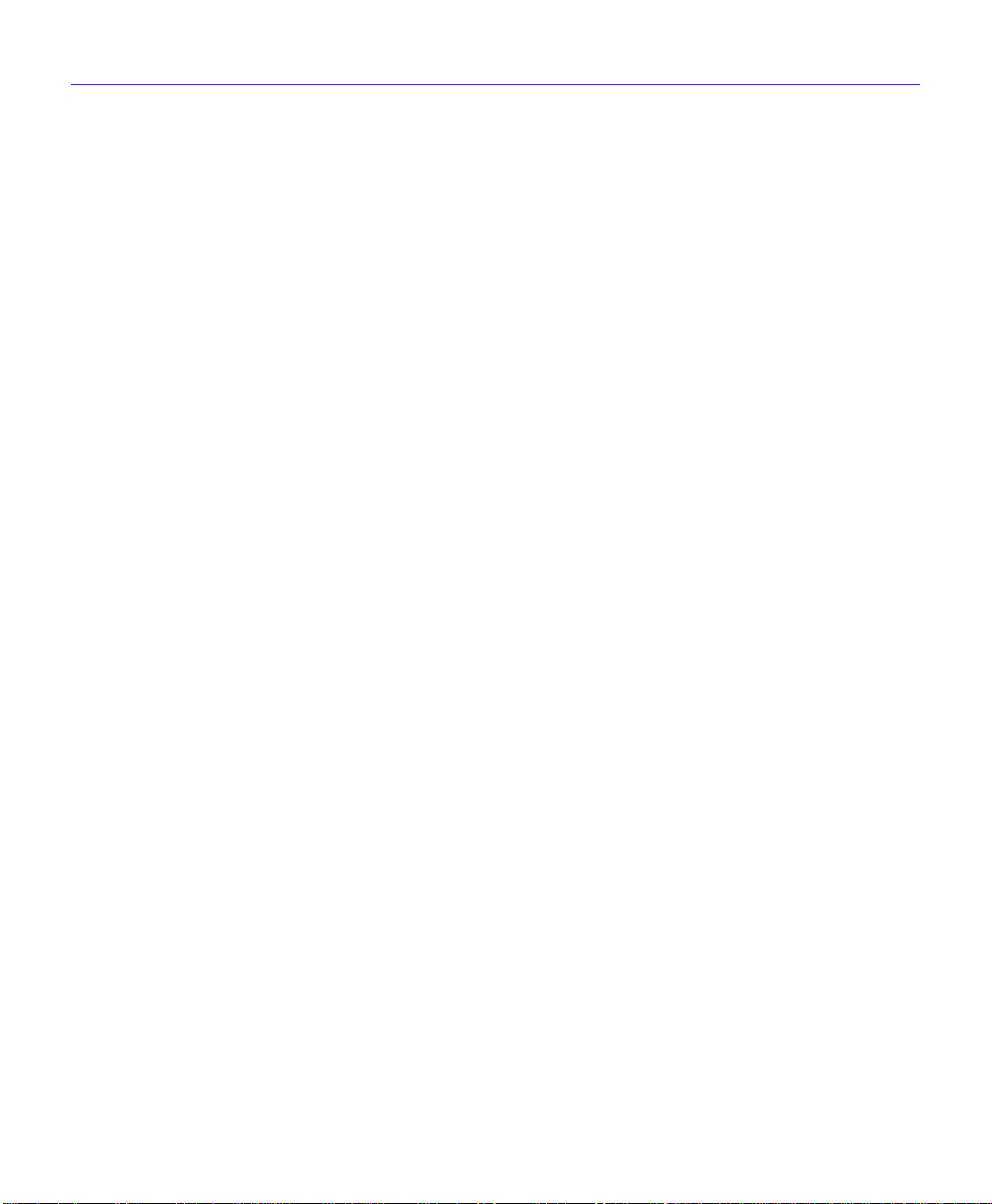
About the CSX400
• The WPIM-Sync provides a synchronous serial connection of up to 2.048 Mbps to external
communications equipment (e.g., a multiplexer or CSU/DSU). The WPIM-Sync uses a
subminiature 26-pin connector that supports the electrical signal interfaces listed below.
Appendix B, provides complete part number and cable pinout information for the following
electrical signal interfaces:
• EIA-RS449
• V.35
• EIA-RS232D
• X.21
• EIA-RS530
• EIA-530A
• RS530 AL T A
• RS530A AL T A
• The WPIM-DDS provides a 56 Kbps or 64 Kbps Digital Data Service (DDS) connection. The
WPIM-DDS supports remote CSU diagnostic or 64 Kbps clear channel loopback and
non-latching remote DSU diagnostic loopback.
• The WPIM-E1 provides an E1 interface through a front panel RJ45 port and includes a built-in
CSU/DSU for direct connection to an E1 line. The WPIM-E1 provides both Full E1 or
Fractional E1 using 56 or 64 Kbps Time Slots with a total throughput of up to 2 Mbps.
• The WPIM-DI provides a T1 interface through a front panel RJ45 port and includes a built-in
CSU/DSU for direct connection to a T1 line. The WPIM-DI provides both Full T1 or Fractional
T1 using 56 or 64 Kbps Time Slots and also pro vides a second Drop-and-Insert interface, which
allows more than one device, such as a PBX, to share a single T1 connection.
• The WPIM-S/T provides an Integrated Services Digital Network (ISDN) 128 Kbps Basic Rate
Interface (BRI) for the CSX400. The WPIM-S/T provides an ISDN back-up link for a remote
site or branch office when the main WPIM for a frame relay or leased line loses a connection
or becomes disabled. An NT-1 adapter is necessary for this interface in the United States.
• The WPIM-HDSL provides a connection for users in a campus environment, or ha v e access to
local subscriber loops, who want to send their data over their existing telephone lines, that may
run between floors, buildings, or other physical structures, at rates of up to 1.544Mbps. HDSL
supports line lengths of up to 3, 657 meters (12,000 feet) over 24 American W ire Gauge (AWG)
Unshielded Twisted Pair (UTP) cabling.
6 CSX400 and CSX400-DC User’s Guide
Page 21
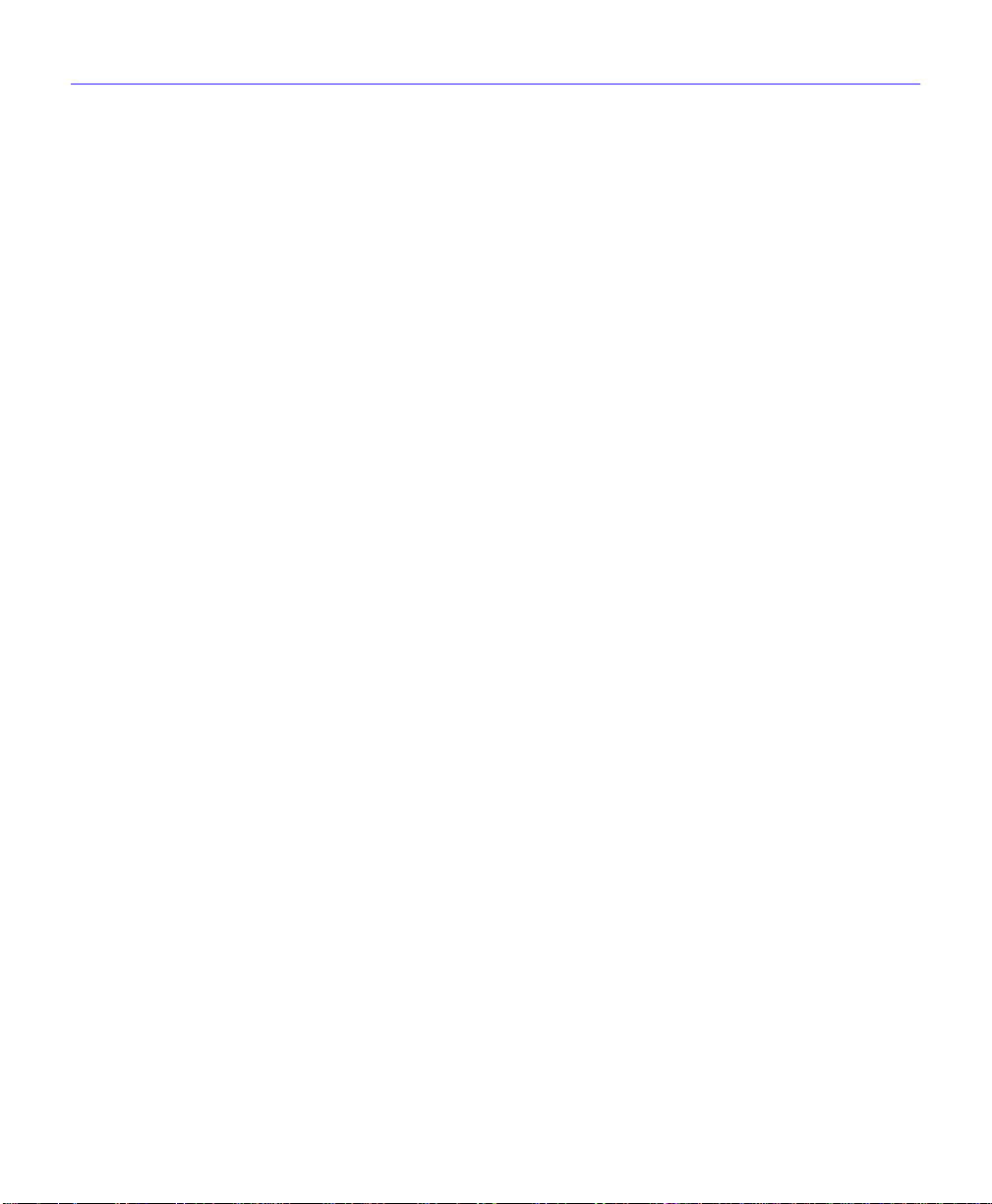
About the CSX400
• The WPIM-T1/DDS provides both a T1 and DDS interface that allows you to easily switch
between the two interfaces by changing the physical cabling and reconfiguring QuickSET for
the desired interface. The WPIM-T1/DDS has the capabilities of both the WPIM-T1 and
WPIM-DDS.
Ethernet LAN Connection
The CSX400 provides 10 Mbps Ethernet/IEEE 802.3 support through two Cabletron Systems
Ethernet Port Interface Modules (EPIMs), which are available in a variety of media types.
Appendix A, EPIM Specifications, details the available EPIMs that can be used to configure the
CSX400 for an Ethernet connection.
FLASH EEPROMs — The CSX400 uses a FLASH Electrically Erasable Programmable
Read-Only Memory (EEPROM) that allows new and updated firmware to be downloaded in
conjunction with Cabletron Systems QuickSET or any device using BootP or TFTP protocols.
LANVIEW LEDs — Cabletron Systems LANVIEW Status Monitoring and Diagnostics System is
a troubleshooting tool that helps in the diagnosing of power failures, collisions, cable faults, and
link problems. The LANVIEW LEDs are located on the CSX400 front panel.
RESET Button — The front panel RESET button reboots the CSX400 and initializes the
processor. The RESET button also is used with the mode switches to clear NVRAM.
Remote Management Capabilities
The CSX400 can be remotely managed with any SNMP network management system including
the following:
• Cabletron Systems SPECTRUM for Open Systems
• Cabletron Systems Remote SPECTRUM Portable Management Applications (SPMAs)
• Cabletron Systems QuickSET
• Cabletron Systems SPECTRUM Element Manager (SPEL)
• Third Party SNMP compliant Network Management Packages
CSX400 and CSX400-DC User’s Guide 7
Page 22
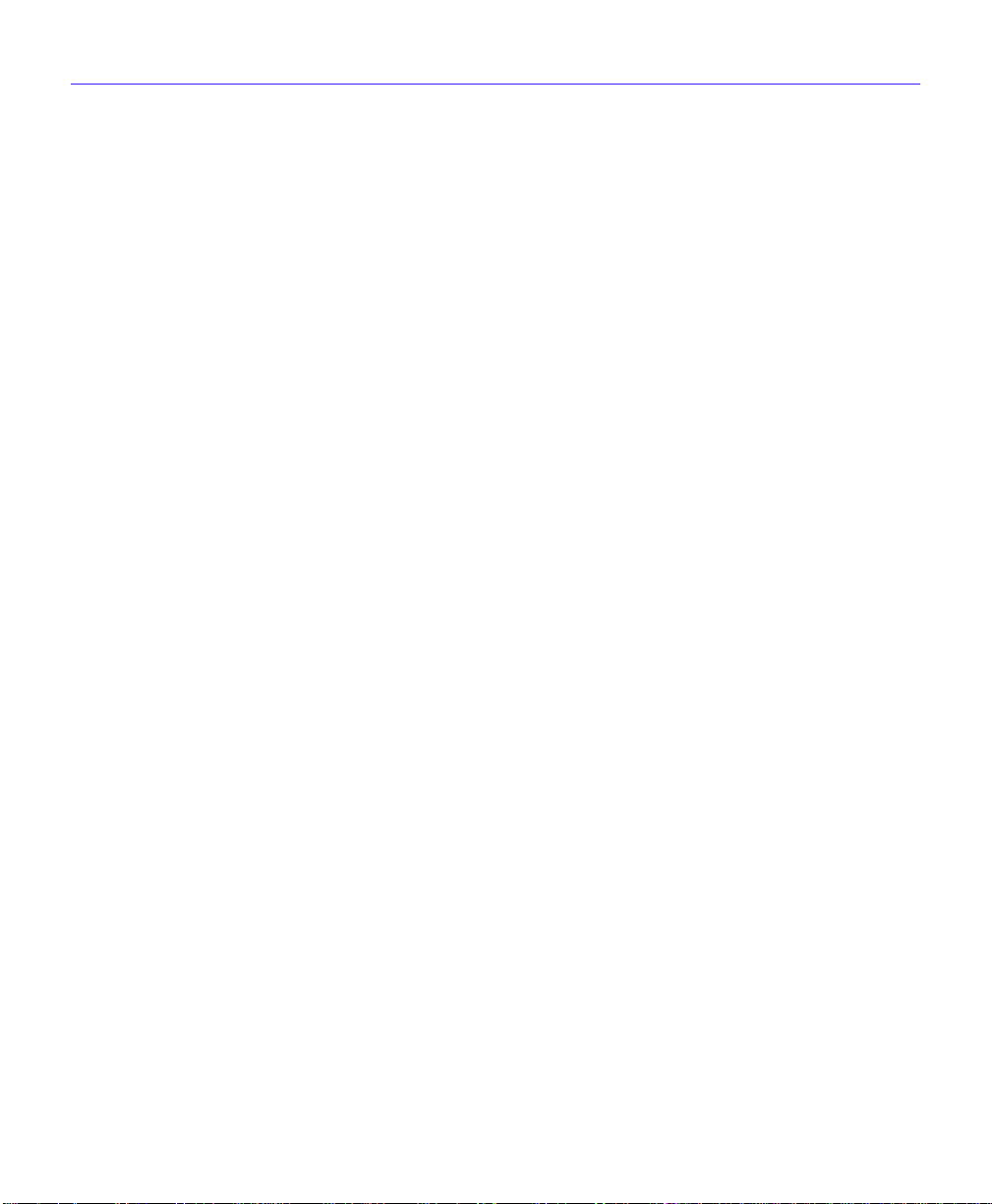
About the CSX400
Optional Features
Rack Mounting Capabilities — The CSX400 can be installed in a 19-inch rack with the
included mounting brackets and screws. Refer to Chapter 6 Installation, for complete rack
mounting instructions.
Hardware Data Compression Module (CSX-COMP/ENCR) — The same industry standard
STAC Electronics Stacker LZS Compression algorithm supported by CSX400 software is made
available by an optional hardware data compression module that accelerates data compression for
the CSX400 over PPP and Frame Relay. Depending on the packet type and size, hardware data
compression provides a minimum of 2:1 data compression, giving 3 Mbps throughput on each T-1
WPIM interface. To use the hardware data compression module, compatible equipment (such as
the CSX400, CSX200, and HSIM-W6 or other vendors’ equipment which conforms to the
applicable standards), must be in use at both ends of the WAN link. When the hardware data
compression module is installed on the board, it automatically assumes the compression task from
software. There is no configuration necessary to prioritize hardware over software compression.
CSX400 Firmware Support
The CSX400 firmware supports IEEE 802.1d bridging, and IP and IPX routing, and OSI Layer 2
Inverse Multiplexing (IMUX), which allows both WAN channels to be used as a single, high
bandwidth, WAN channel. Wide Area Networking includes Point-to-Point Protocol (PPP),
Frame Relay, and ISDN. Remote access is via Full or Fractional T1, E1, Synchronous, Digital
Data Service, ISDN BRI, or HDSL connections.
This device supports industry-standard protocols, security features, compression algorithms and
network management tools to ensure interoperability with equipment from other vendors.
IEEE 802.3 Ethernet
The CSX400 provides a standard 802.3 Media Access Control (MAC) layer for Ethernet
communications. All bridging and routing protocols are supported across the Ethernet link.
8 CSX400 and CSX400-DC User’s Guide
Page 23
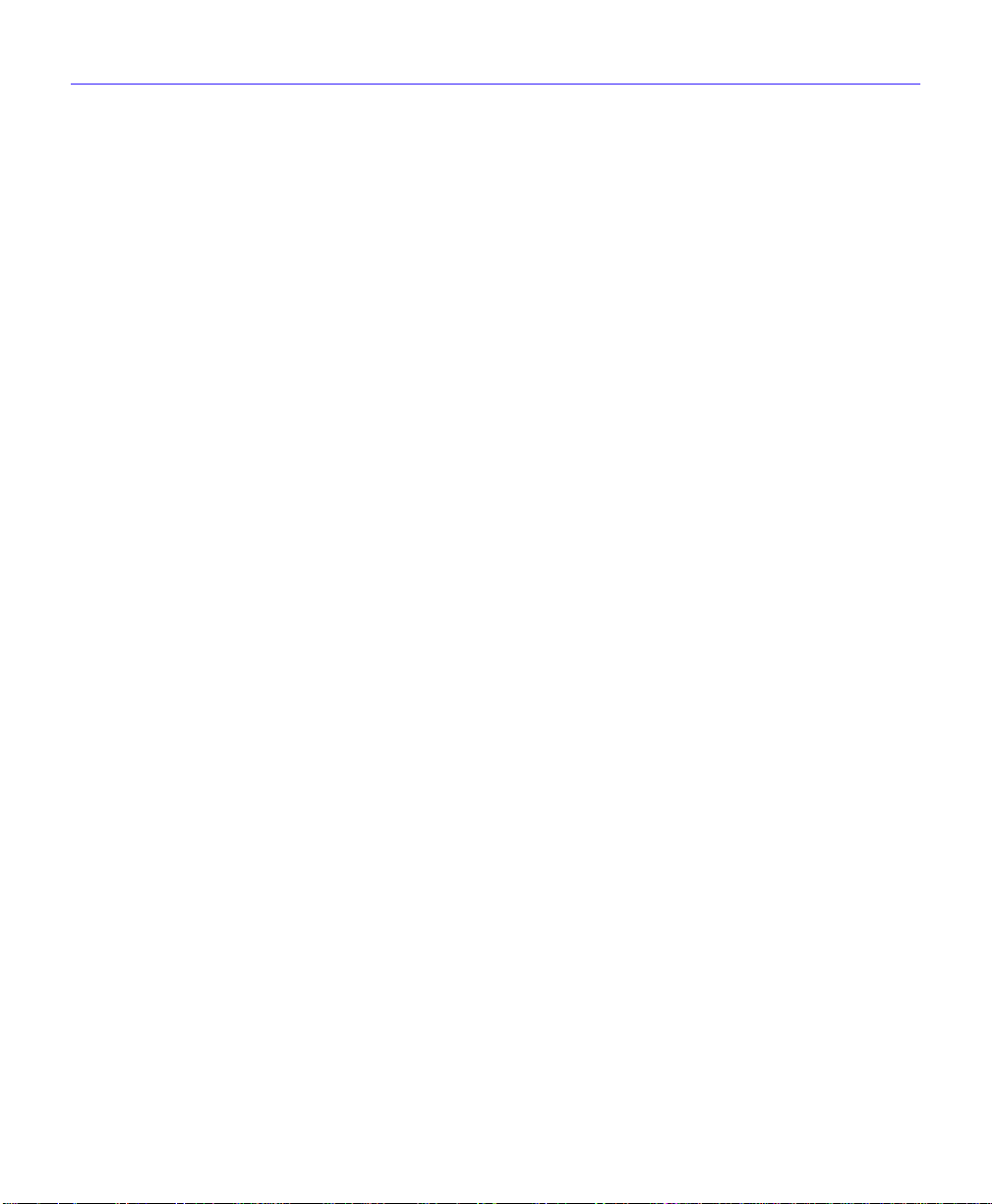
About the CSX400
WAN Protocols
This device supports the following WAN protocols over the WAN port:
• Point-to-Point Compression Control Protocol (CCP) as defined by RFC 1962
• Inverse Multiplexing (IMUX)
• Dynamic Host Configuration Protocol (DHCP) as defined by RFC 1541
• Network Address Translation (NAT) routing as defined by RFC 1631
• Point-to-Point Protocol (LCP) as defined by RFC 1661
• Point-to-Point Protocol (BNCP) as defined by RFC 1638
• Point-to-Point Protocol (IPCP) as defined by RFC 1332
• Point-to-Point Protocol (IPXCP) as defined by RFC 1552
• Password Authentication Protocol (PAP) and Challenge Handshake Authentication Protocol
(CHAP) under PPP as defined by RFC 1994
• Point-to-Point Protocol Line Quality Monitoring (LQM) as defined by RFC 1333
• Point-to-Point Protocol Multilink Protocol (MP) as defined by RFC 1717
• Integrated Services Digital Network (ISDN) Basic Rate Interface (BRI) as defined by Q.921/
Q.931
• Frame Relay Link Management Interface (LMI) as defined by ANSI T1.617 Annex D and ITU
Q.933 Annex A
• Frame Relay Data Encapsulation as defined by RFC 1490
• Frame Relay Data Compression Protocol (DCP) as defined by FRF.9
PPP is a data link layer industry standard WAN protocol for transferring multi-protocol data traffic
over point-to-point connections. With this protocol, options such as security data compression, and
network protocols can be negotiated over the connection.
Frame Relay is a packet-switching data communications protocol that statistically multiplexes
many data conv ersations o ver a single transmission link. Data compression allows Frame Relay to
negotiate compression over Frame Relay permanent virtual channels (PVCs).
ISDN BRI is a switched Data Link layer control protocol which uses digital signaling to place a
call into an ISDN network. Once the call is made, PPP is then used to transfer data.
CSX400 and CSX400-DC User’s Guide 9
Page 24
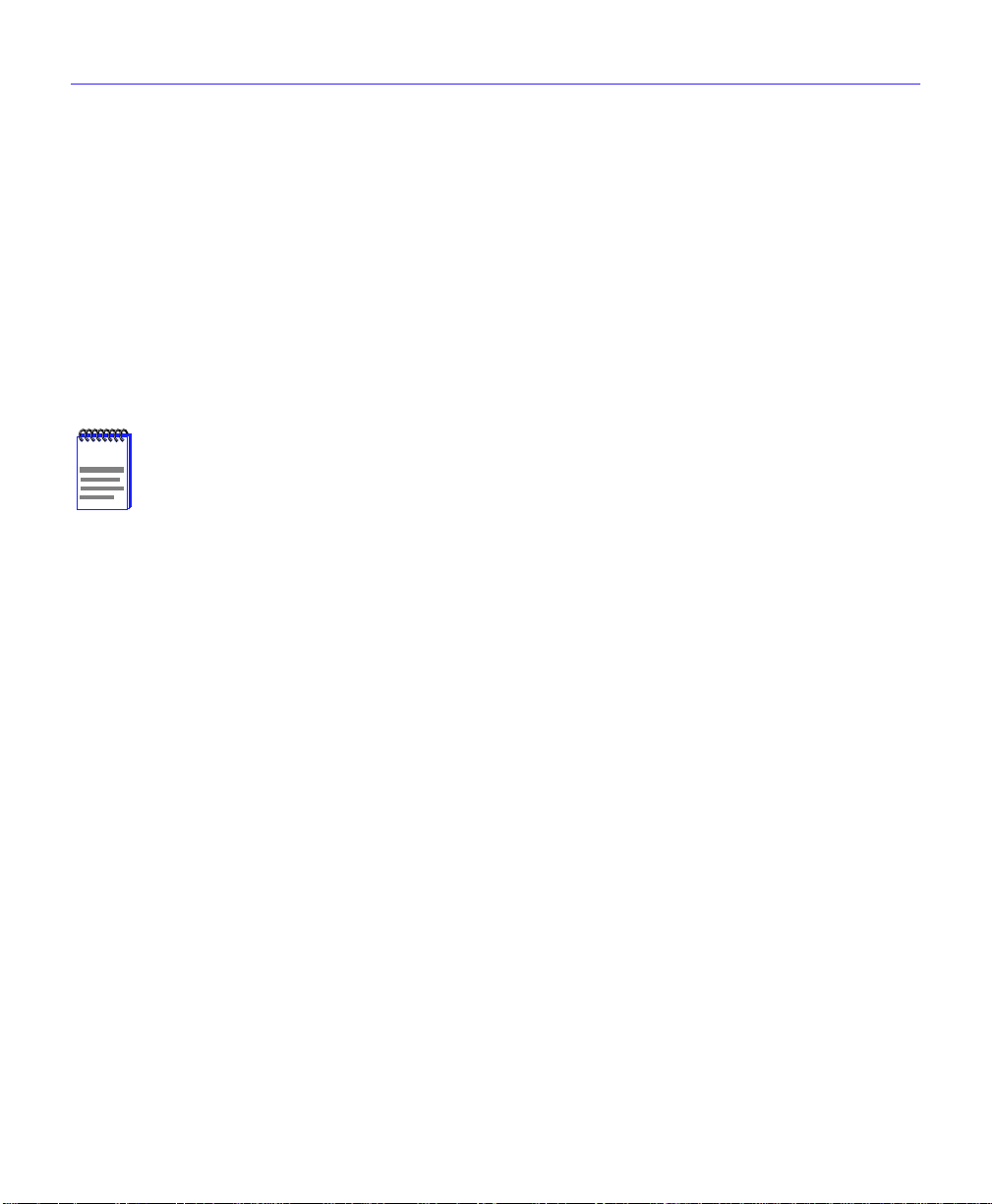
About the CSX400
Firmware Data Compression
The STAC Electronics Stacker LZS Compression algorithm provides a minimum of 2:1 firmware
data compression for the CSX400 over PPP and Frame Relay. Firmware data compression is
supported in software on each WAN interface for line speeds of up to 256 Kbps. per WPIM, which
is equivalent to four DS0 channels. To use data compression, compatible equipment, (such as the
CSX400, CSX200, and HSIM-W6 or other vendors’ equipment which conforms to the applicable
standards), must be in use at both ends of the WAN link. This firmware method of data
compression is used as the default, if the hardware compression module is not installed.
Inverse Multiplexing (IMUX)
NOTE
Cabletron Systems products that support IMUX, such as the CSX400, HSIM-W6 and
HSIM-4T1, must exist on both ends of the WAN link for the IMUX function to work.
Both bridging and routing functions are disabled when using the IMUX function.
Cabletron Systems Inverse Multiplexing (IMUX) feature provides enhanced throughput for users
by doing each of the following:
• The IMUX function evenly distributes a data packet stream from the LAN interface through the
two WAN interfaces on the CSX400. Since the data traffic is equally shared between the two
Full T1 interfaces, each with 1.5 Mbps throughput, the total throughput over the logical link is
3 Mbps, or 6 Mbps full-duplex operation with the optional hardware compression module
(CSX-COMP/ENCR) installed in the CSX400.
• The IMUX function passes packet sequence information over the WAN using the Point-to Point
Protocol (PPP) and a WAN Encapsulated Ethernet Frame Type to support data coherency on
both ends of the link.
• Data packet streams received by the WAN Interfaces on the CSX400 at the other end of the
WAN link are then recombined, ordered, and transmitted to the Ethernet 1 interface.
• The IMUX function is fully configurable using QuickSET, which is discussed in the Bridging
and Routing Configuration section of Chapter 7 and the MIB Navigator command set in
Chapter 9.
10 CSX400 and CSX400-DC User’s Guide
Page 25
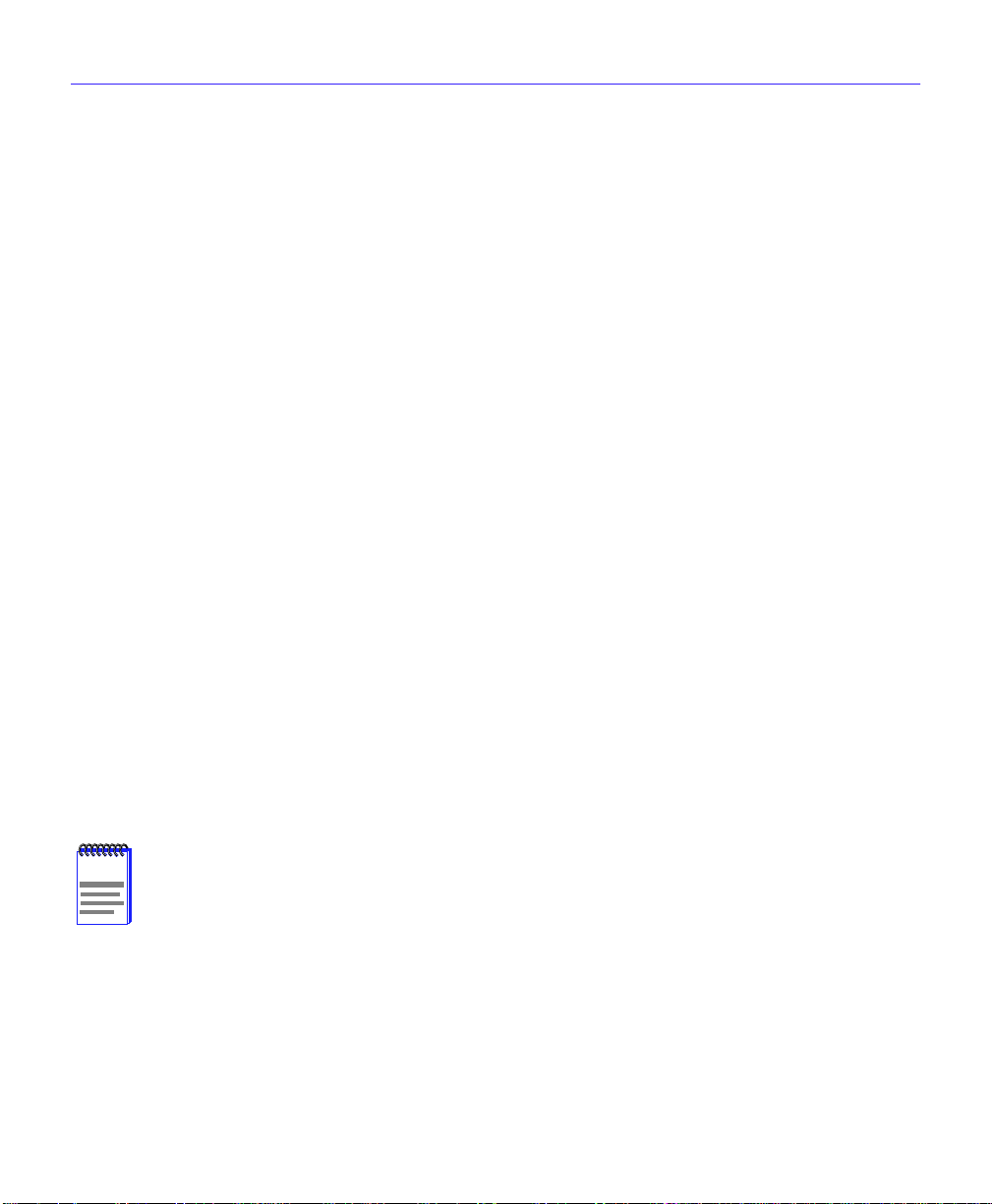
About the CSX400
HDLC
Cabletron Systems has provided the High-level Data Link Control (HDLC) protocol which is used
in conjunction with the Inverse Multiplexing (IMUX) feature and the WPIM-HDSL to conserve a
user’s WAN bandwidth between two Cabletron Systems products, over a point-to-point
connection. Cabletron Systems products such as the CSX400, CSX200, and HSIM-W6 must be in
use on both ends of the WAN link for these functions to work. The HDLC (RAW) protocol reduces
the amount of overhead information that needs to be contained within each data packet to direct it
to its destination. This decreased packet overhead provides the IMUX and HDSL functions with
more bandwidth to transfer user data.
DHCP and NAT
The Dynamic Host Configuration Protocol (DHCP) and Network Address Translation (NAT)
method eliminates the expense of purchasing limited public IP addresses for each client on a local
network, and the need to re-configure a client if it is moved to a different network.
The CSX400 acts as a DHCP server that allows individual clients (PCs, network equipment) to
take turns using a range of private IP addresses (often referred to as local IP addresses), and
provides optional secondary setup features for these clients on a per-port basis. The CSX400
distributes these addresses dynamically assigning a local IP address to an individual client from a
range of 253 available addresses in its table on a first-come-first-served basis. This local IP address
is then “leased” for a predetermined amount of time, which is configured for the particular port.
Each Ethernet port provides DHCP services for one Class C subnet and secondary setup features
for individual clients that support the use of a default gateway, domain name and WINs server.
On the Wide Area Network (WAN) side, the Network Address Translation (NAT) routing method
is used to enable clients assigned with local IP addresses to use the public IP address(es) of the
CSX400 WAN interface(s) to access the WAN.
NOTE
A private or “local” network is referred to as a sub network that is using private or
“local” IP addresses. An “outside” network refers to a Wide Area Network (WAN)
commonly known as an Internet, an intranet is an “Internet” in use on a facility or
campus where registered public IP addresses are required.
CSX400 and CSX400-DC User’s Guide 11
Page 26
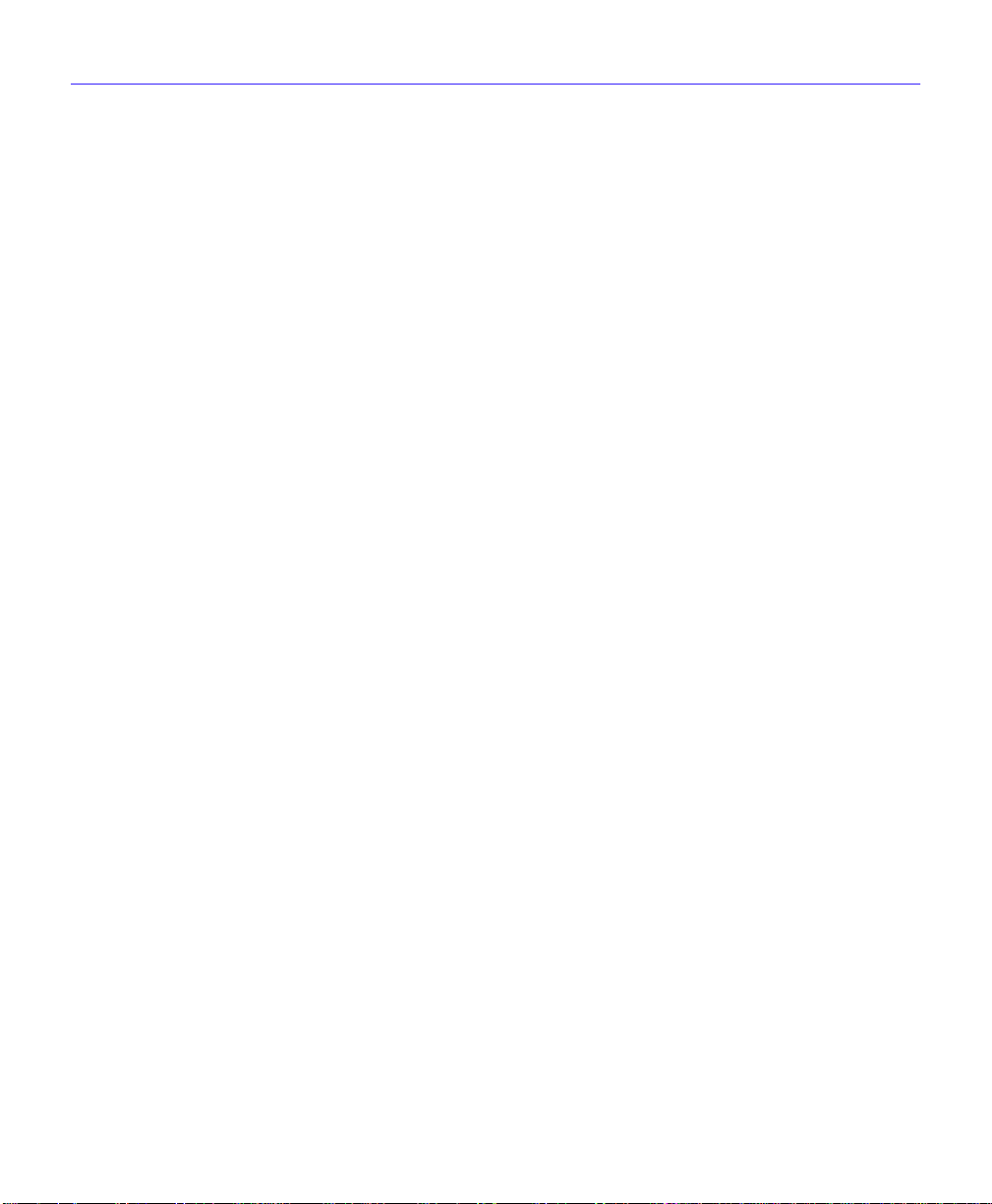
About the CSX400
The NAT method allows several DHCP clients on a sub network to connect to WAN clients by
allowing the DHCP clients to share a single public IP address. When the CSX400 uses NAT, the
NAT method modifies the IP headers and addresses, and the selected fields in upper layer protocol
headers. This is done to replace the hidden local IP addresses from the sub network with one or
more public InterNic assigned IP addresses that can be sent over the outside network on the
CSX400 WAN interfaces. Once the CSX400 is assigned at least one public IP address, over 250 IP
clients can share this address simultaneously using NAT. This public IP address is assigned
statically by the Internet Service Provider (ISP).
Point-to-Point Protocol (PPP)
PPP is a data link layer industry standard WAN protocol for transferring multi-protocol data traffic
over point-to-point connections. It is suitable for both high-speed synchronous ports as well as
lower speed asynchronous dial-up ports. With this protocol, options such as security and network
protocols can be negotiated over the connection.
This device supports synchronous PPP over the ISDN port. In Single Link Mode, PPP uses one
ISDN B channel for data transmission. PPP runs over each ISDN B channel for two separate
conversations (split B-channel). In Multi-Link Protocol Mode, PPP simultaneously sends and
receives data over two ISDN B-channels on the same connection to optimize bandwidth usage.
The STAC Electronics Stacker LZS Compression Protocol is supported over PPP providing up to
4:1 data compression.
PAP and CHAP Security
The CSX400 supports the Password Authentication Protocol (PAP) and Challenge Handshake
Authentication Protocol (CHAP) under PPP.
PAP provides verification of passwords between devices using a 2-way handshake. One device
(peer) sends the system name and password to the other device (authenticator). Then the
authenticator checks the peer’s password against the configured remote peer’s password and
returns acknowledgment.
CHAP is more secure than PAP as unencrypted passwords are not sent across the network. CHAP
uses a 3-way handshake and supports full or half-duplex operation.
12 CSX400 and CSX400-DC User’s Guide
Page 27
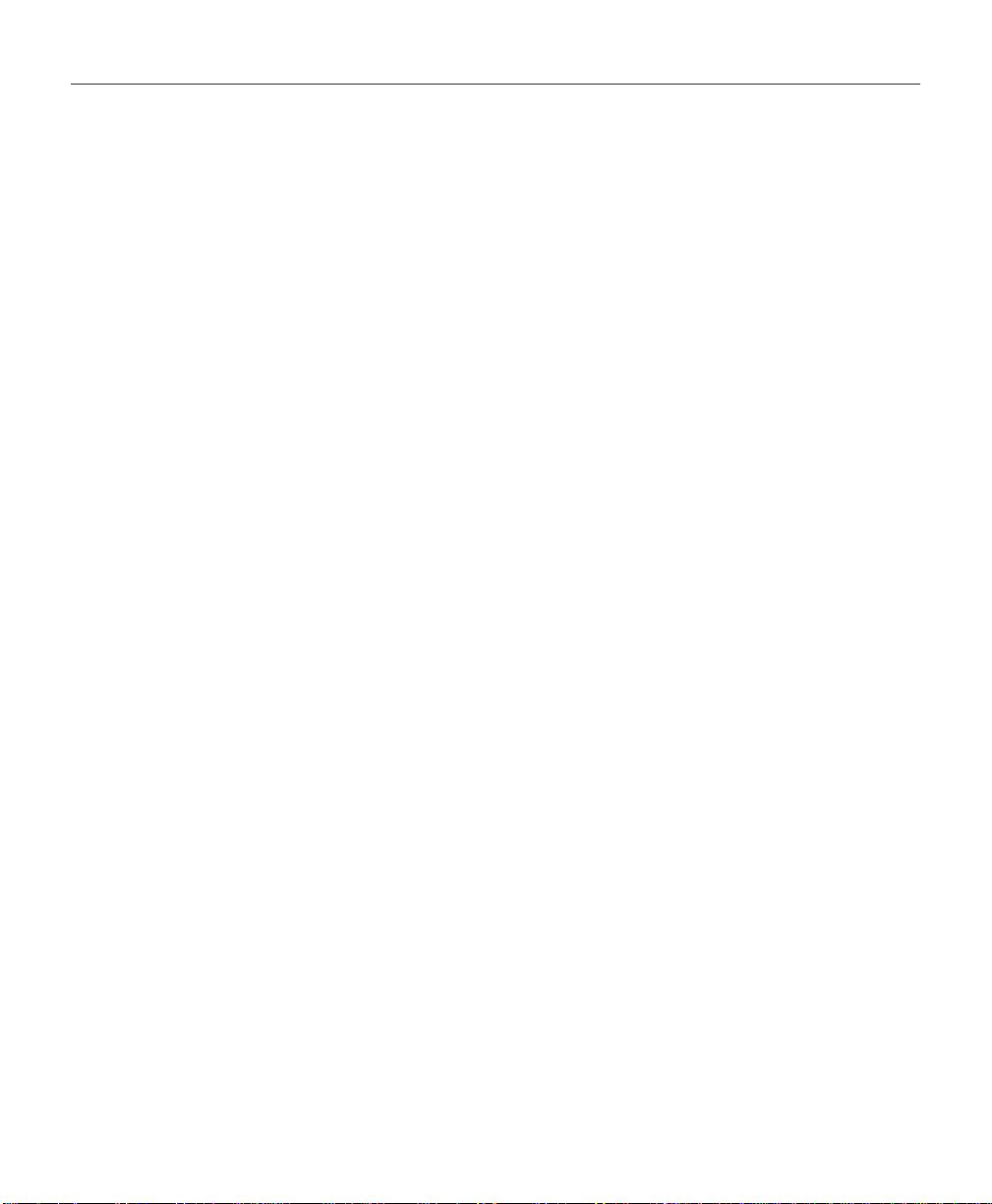
About the CSX400
In half-duplex operation, the authenticator device challenges the peer device by generating a
CHAP challenge, and the challenge contains an MD5 algorithm with a random number that has
your encrypted password and system name. The peer device then applies a one-way hash
algorithm to the random number and returns this encrypted information along with the system
name in the CHAP response. The authenticator then runs the same algorithm and compares the
result with the expected value. This authentication method depends upon a password or secret,
known only to both ends locally.
Full-duplex operation places an additional step to the half-duplex operation that mirrors the
operation discussed above for a peer to validate the authenticator. The peer device challenges the
authenticator by generating a CHAP challenge, and the authenticator returns a CHAP response.
The peer device challenges the authenticator device by generating a CHAP challenge, and the
challenge contains an MD5 algorithm with a random number that has your encrypted password
and system name. The authenticator device then applies a one-way hash algorithm to the random
number and returns this encrypted information along with the system name in the CHAP response.
The peer device then runs the same algorithm and compares the result with the expected value.
This authentication method depends upon a password or secret, known only to both ends locally.
LQM
Link Quality Monitoring (LQM) is a link control mechanism used with PPP to determine when
and how often a link is dropping data in units of packets and octets. Link Quality Monitoring
accomplishes this by providing Link-Quality-Reports to determine if the quality of the link is
adequate for operation. Link Quality Monitoring provides separate measurements for both
incoming and outgoing packets that are communicated to both ends of the link. The PPP LQM
mechanism carefully defines the Link-Quality-Report packet formats, and specifies reference
points for all data transmission and reception measurements. The LQM implementation maintains
successfully received packet and octet counts, and periodically transmits this information to its
peer using Link-Quality-Report packets.
Multilink Protocol
Multilink Protocol (MP) is an extension of PPP that controls the way frames are transferred across
several links whenever a single link is not sufficient to meet the requirements of your present
traffic load. Multilink Protocol establishes sev eral simultaneous links between two end points o v er
switched circuits (dial-up lines) in an ISDN network, and dynamically adjusts the bandwidth
demands between available links to maintain an effective data transfer.
CSX400 and CSX400-DC User’s Guide 13
Page 28
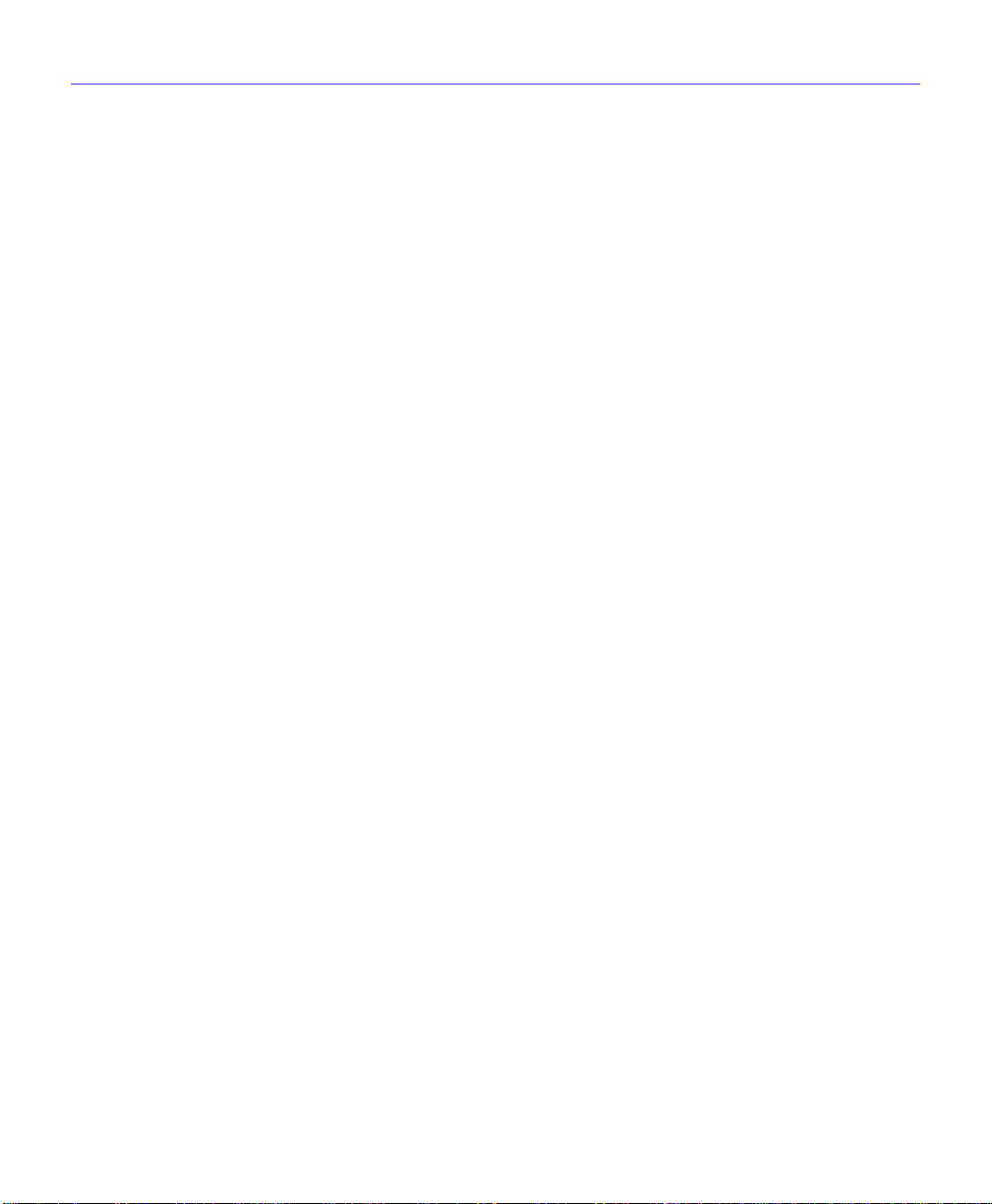
About the CSX400
ISDN
ISDN provides an inexpensive switched digital access to remote sites. The ISDN BRI standard
provides for two high speed 64 Kbps bearer (B) channels used for voice or data connections and
one 16 Kbps signaling data (D) channel used for call setup, signaling and other information. ISDN
allows all types of information to be transmitted including voice, data, fax and video. Multiple
devices can be linked to a single ISDN connection, each having their own telephone number. Two
or more channels can be combined into a single larger transmission pipe offering variable
transmission speeds.
The CSX400 supports one ISDN BRI line and either or both of the B channels for transferring
data. If the two B channels are used for separate connections, each provides up to 64 Kbps transfer
rates. Both channels can be used together to provide uncompressed data transfer at up to 128 Kbps.
The CSX400 can also transfer compressed data at up to 512 Kbps.
A Network Terminator device (NT1) provides the interface between ISDN terminal (router)
equipment and the ISDN service provider. In the U.S., the NT1 is provided by the customer;
outside the U.S., the NT1 is provided by the ISDN service provider. The CSX400 supports the
WPIM-S/T by providing an S/T interface that requires an external NT1.
Telephone Switch Support
The following telephone switch types are supported within the U.S.:
• National ISDN 1 (NI-1)
• AT&T 5ESS with Custom Software
• DMS-100
Outside of the U.S. the following switch types are supported:
• NET3 (European ISDN)
• NET3SW (European Swiss-variant)
• NTT (Nippon Telegraph and Telephone)
• KDD (Kokusai Denshin Denwa Co., Ltd.)
• French Delta (VN4) switches
14 CSX400 and CSX400-DC User’s Guide
Page 29
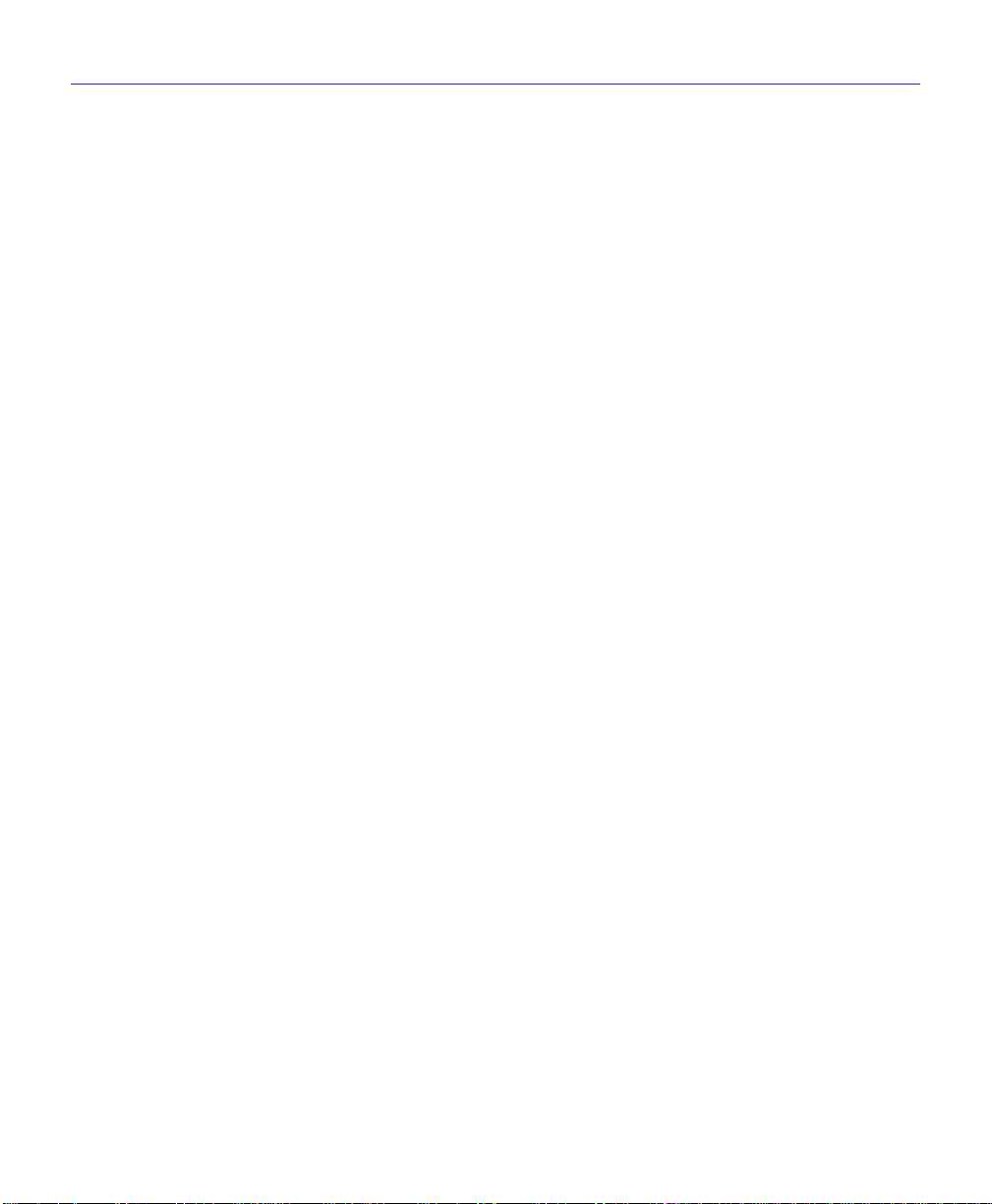
About the CSX400
ISDN Back-up
The ISDN back-up feature provides a back-up link for a remote site or branch office when one or
more primary WAN interfaces for a frame relay circuit or a nailed-up PPP connection fails. The
WPIM-S/T serves as the backup medium for this primary connection. The WPIM-S/T uses the
ISDN interfaces to back-up any primary interfaces which hav e been configured for ISDN back-up.
Time to Connect, Time to Disconnect, Connect Retries, Back-up Override, Input Idle Time-out
and Output Idle Time-out, are the six back-up parameters used to manage the ISDN Back-up
feature on the CSX400, and are described as follows:
Time to Connect — Time to Connect allows you to configure the amount of seconds the primary
interface can be in a failed state, before attempting to switch over to the back-up interface.
Time to Disconnect — Time to Disconnect allows you to configure the amount of seconds the
restored primary interface must remain connected, before attempting to switch over from the
back-up interface.
Connect Retries — Connect Retries allows you to configure the number of tries to restore the
back-up interface, before giving up.
Backup Override — Backup Override forces the back-up interface to remain connected, and
does not allow the back-up interface to switch back to the primary interface, even if the primary
interface is restored.
Input Idle Time-out — Input Idle Time-out allo ws you to determine the amount of time necessary
for data packets to be received, before the interface is automatically disconnected.
Output Idle Time-out — Output Idle Time-out allows you to determine the amount of time
necessary for data packets to be transmitted, before the interface is automatically disconnected.
CSX400 and CSX400-DC User’s Guide 15
Page 30
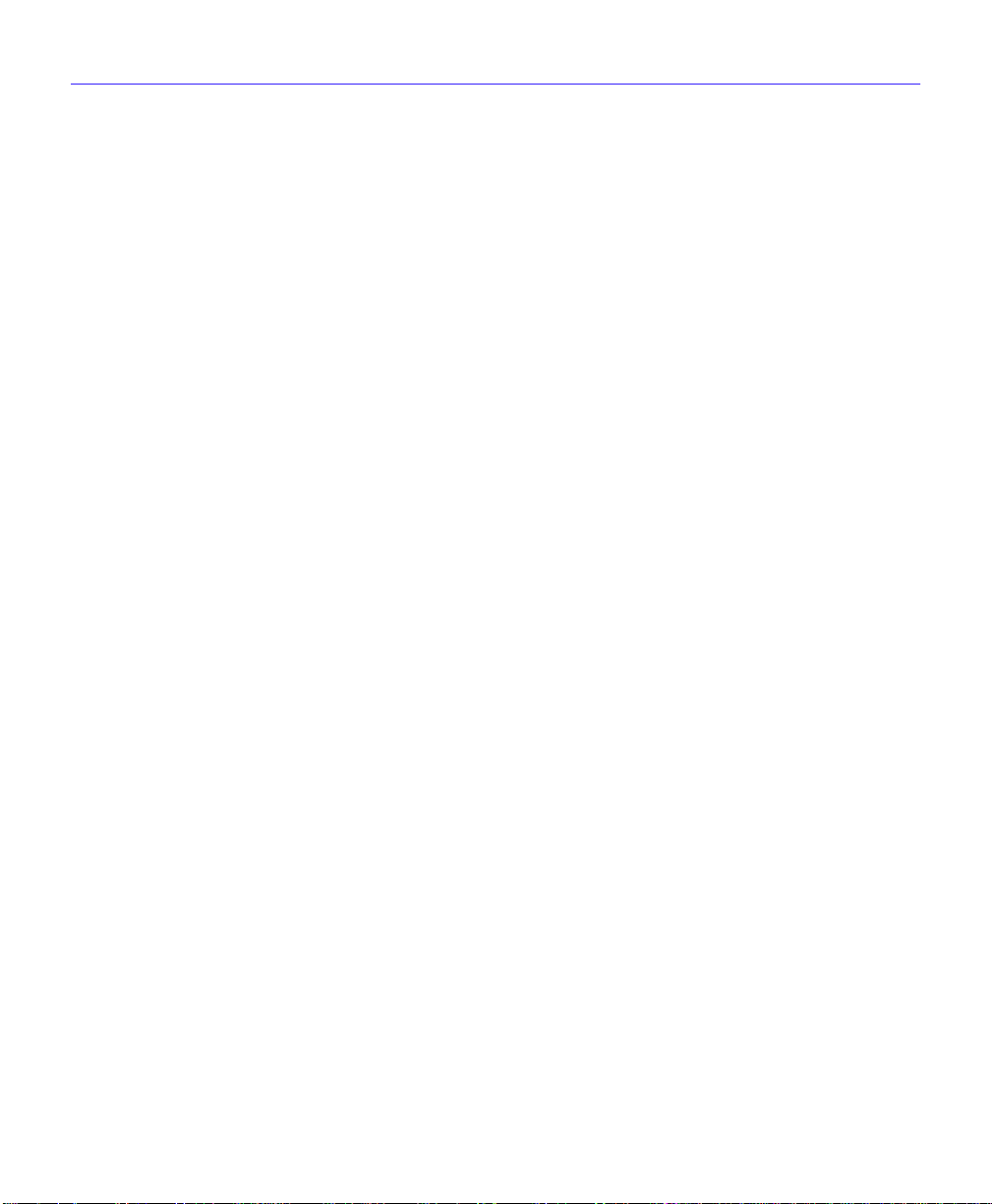
About the CSX400
HDSL
High-bit rate Digital Subscriber Line (HDSL) technology uses existing copper twisted pair cables
designed for conventional analog voice transmission from a telephone carrier servicing area as a
low-cost alternative to the quality and speed of fiber optic cables, and provides high-speed
full-duplex digital transmission links of up to 1.544 Mbps. The WPIM-HDSL is easy to install in
your network over existing telephone lines, and it is a portable investment if a business, or
individual user plans to relocate.
HDSL is a direct connection technology that allows connections to be made for distances of up to
12,000 feet over 24 American Wire Gauge (AWG) unconditioned Twisted Pair wire. To obtain the
Full T1 line Rate of 1.544 Mbps, two wire pairs are necessary (four wires). If one pair of wires is
used (two wires), then data rates of 772 Kbps are supported, which is equivalent to one-half of a
T1 line.
Bridging and Routing
Bridging — Bridging connects two or more separate networks together. The bridge examines a
portion of each network frame called the header. This header contains control information for the
frame. The bridge compares the destination address of the frame to a table of source addresses
(bridges dynamically learn the physical location of devices by logging the source addresses of
each frame and the bridge port the frame was received on in the source address table). In
transparent bridging, the decision to forward the frame is based on this comparison. If the address
indicates that the sending station and the destination station are on the same side of the bridge, the
frame is not forwarded across the bridge. If the addresses do not indicate that, the bridge forwards
the broadcast frame across the bridge to the other network(s).
Bridging allows frames to be sent to all destinations regardless of the network protocols used. It
also allows protocols that cannot be routed (such as NETBIOS) to be forwarded, and optimizes
internetwork capacity by localizing traffic on LAN segments. A bridge extends the physical reach
of networks beyond the limits of each LAN segment. Filters can be used to increase network
security in bridged networks, and restrict message forwarding by using user-built address
tables (non-transparent bridging).
16 CSX400 and CSX400-DC User’s Guide
Page 31

About the CSX400
Routing — Routing provides a way to transfer user data from source to destination over different
LAN and WAN links using one or more network protocol formats. Routing relies on routing
address tables to determine the best path for each packet. Routing tables can be seeded (i.e.,
addresses for remote destinations are placed in the table along with network address masks and a
metric for path latency). Routing tables are also built dynamically (i.e., the location of remote
stations, hosts and networks are updated through inter-router protocols). Routing helps to increase
network capacity by localizing traffic on LAN segments and broadcasts that would result from
bridged traffic. It also provides security by isolating traffic on segmented LANs. Routing extends
the world-wide reach of networks.
CSX400 Bridging and Routing — The CSX400 can operate as a bridge, a router, or both. The
CSX400 operates as a router for network protocols that are supported when routing is enabled and
operates as a bridge when bridging is enabled. When both bridging and routing are enabled,
routing takes precedence over bridging; i.e., the CSX400 uses the protocol address information of
the packet to route the packet to the correct destination. However, if the protocol is not supported,
the CSX400 operates as a bridge and uses the MAC address information to send the packet.
Operation of the CSX400 is influenced by routing and bridging controls and filters set during
CSX400 configuration. General IP routing, and routing or bridging from specific remote routers
are controls set during the configuration process.
IEEE 802.1d Bridging — The CSX400 supports the IEEE 802.1d standard for LAN to LAN
bridging. Bridging is provided over PPP and Frame Relay as well as adjacent LAN ports. The
bridging software uses transparent bridging. When the CSX400 is configured as a bridge, the unit
bridges data packets to the destination, regardless of the network protocols used.
The CSX400 uses the Spanning Tree Algorithm to provide bridging redundancy while preventing
data loops and duplicate data. This is a self-learning bridge, i.e., the bridge builds and updates an
address table with each MAC source address and associated information when the packets are
received.
IP Routing — IP routing support provides the ability to process TCP/IP frames at the network
layer for routing. IP routing support includes the Routing Information Protocol (RIP) that allows
the exchange of routing information on a TCP/IP network. The CSX400 receives and broadcasts
RIP messages to adjacent routers and workstations.
IPX Routing — Internet Packet Exchange (IPX) routing support provides the ability to process
Novell proprietary frames at the network layer for routing. IPX routing support includes both
Routing Information Protocol (RIP) and Service Advertising Protocol (SAP) that allows the
exchange of routing information on a Novell NetWare network. The SAP provides routers and
servers containing SAP agents with a means of exchanging internetwork service information.
CSX400 and CSX400-DC User’s Guide 17
Page 32

About the CSX400
Bridging and Routing Protocol Filtering
Filtering is used to allow efficient usage of network resources and provide security for your
network and hosts.
IP Internet Firewall — The CSX400 supports IP Internet Firewall filtering to prevent
unauthorized access to your system and network resources from the Internet or a corporate
Intranet. Security can be configured to permit or deny IP traffic. The security is established by
configuring IP access filters, which are based on source IP address, source mask, destination IP
address, destination mask, protocol type, and application port identifiers for both Transmission
Control Protocol (TCP) and User Datagram Protocol (UDP) protocols. These IP access filters
allow individual IP source and destination pair filtering as well as IP address ranges and wild
carding to match any IP address. These Firewall filters can be defined to allow inbound only,
outbound only, or bi-directional IP communication up to the UDP and TCP application port level.
Firewall access filters provide a lot of flexibility to establish a powerful IP security barrier. The
CSX400 supports the IP Access Control (from the ctip-mib) Internet Firewall Filter.
Bridge Filtering — Bridge filtering allows a network administrator to control the flow of packets
across the CSX400. Bridge filtering can be used to “deny” or “allow” packets based on a “matched
pattern” using a specified position and hexadecimal content within the packet. This enables
restricting or forwarding of messages based on address, protocol, or data content. Common uses
include preventing access to remote networks, controlling unauthorized access to the local
network, and limiting unnecessary traffic.
The CSX400 supports the following Bridge Filters:
• dot1dStatic Filters (IETF RFC1493)
• Ethernet Special Filtering Database (from the ctbridge-mib)
System Passwords
System passwords allow you to control access to the CSX400 by establishing three passwords.
Each password provides varying levels of access to the CSX400. The default password for each
access level is pre-set to public. If you do not wish to establish a password, press ENTER, the
default password is automatically selected.
The following definitions explain each of the three levels of access:
read-only — This access level allows reading of device parameters not including system
passwords.
18 CSX400 and CSX400-DC User’s Guide
Page 33

About the CSX400
read-write — This access level allows editing of some device configuration parameters not
including changing system passwords.
super-user — This access level allows full management pri vile ges. At this level you must access
the CSX400 to run QuickSET.
Simple Network Management Protocol (SNMP)
The CSX400 provides SNMP agent support for the following: standard and Enterprise Specific
Management Information Bases (MIBs), and support for standard and Enterprise Specific SNMP
Traps. SNMP is also used internally for configuration of the CSX400. The active SNMP agent
within the CSX400 accepts SNMP requests for status, statistics and configuration updates.
Communication with the SNMP agent occurs over the LAN or WAN connection. Any
management application using SNMP over UDP/IP has access to the local SNMP agent.
SNMP MIB Support
SNMP MIBs are databases of objects used for managing and determining the status and
configuration of an SNMP compliant device.
The following SNMP MIBs are supported by the CSX400:
• MIB IIRFC1213
• RMON MIBRFC1271
• DS1 and E1 MIBRFC1406(Digital Signal Level 1 [T1/E1 interface types])
• IETF Bridge MIBRFC1493
• IP Forwarding MIB RFC1354
• PPP LCP MIBRFC1471(Point-to-Point Protocol, Link Control Protocol)
• PPP IPCP MIBRFC1473(IP Control Protocol)
• PPP BNCP MIBRFC1474(Bridge Network Control Protocol)
• IPXCP MIBRFC1552
• Frame Relay DTE MIBRFC1490
• Security MIBRFC1472(CCP, PAP, and CHAP)
• RS-232 MIBRFC1317
• LQM MIBRFC1989
• PPP MP MIBRFC1990
CSX400 and CSX400-DC User’s Guide 19
Page 34

About the CSX400
Cabletron Enterprise MIBs
Cabletron Enterprise MIBs include the following: CTWAN-MIB, CTMIB2-EXT-MIB,
CTDOWNLOAD-MIB, CTBRIDGE-MIB, RREV-4-MIB, CTROUTER-MIB, CTFAULT-MIB,
CTIP-MIB, CHASSIS-MIB, CTNETDIAG-MIB, IP-MIB, IPX-MIB, CTDEFAULT-MIB,
CTNAT-MIB.TXT, CTDHCP-MIB.TXT, CTWAN-IMUX-MIB,
CTISDN-DIALCONTROL-MIB, CTISDN-DCHANNEL-MIB, and
CTISDN-REMOTEPROFILE-MIB.
SNMP T rap Support
SNMP Traps are notifications of network events sent by an SNMP compliant device to an SNMP
management station.
The following SNMP Traps are supported by the CSX400:
IETF Standard Traps:
• Warm Start Trap Type Code #1RFC1214
• Bridge New Root TrapType Code #1RFC1493
• Bridge Topology Change TrapType Code #2RFC1493
Cabletron Enterprise Traps:
• Port Segmented TrapType Code #257(0x101)rrev4-mib
• Port Operational TrapType Code #258(0x102)rrev4-mib
• Port Link Up TrapType Code #259(0x103)rrev4-mib
• Port Link Down TrapType Code #260(0x106)rrev4-mib
• Environmental Temperature Hot TrapType Code #282(0x11A)rrev4-mib
• Environmental Temperature Normal TrapType Code #284(0x11C)rrev4-mib
• IP Event Log Change TrapType Code #1280(0x500)ctip-mib
The following is a list of IP Events that are logged and create the IP Event Log Change Trap.
• IP Routing has been disabled on interface #
• IP Routing has been enabled on interface #
• IP Forwarding has been enabled on interface #
• IP MTU size has been changed on interface #
20 CSX400 and CSX400-DC User’s Guide
Page 35

• IP Framing Type has been changed on interface #
• IP has detected Link UP on interface #
• IP has detected Link DOWN on interface #
• IP Primary address has been changed on interface #
• IP Secondary address has been changed on interface #
• IP Access Control Lists have been enabled on interface #
• IP Access Control Lists have been disabled on interface #
• IP has detected Port UP (WAN devices only)
• IP has detected Port DOWN (WAN devices only)
• IP Proxy ARP has been disabled on interface #
• IP Proxy ARP has been enabled on interface #
• IP RIP has been enabled on interface #
• IP RIP has been disabled on interface #
About the CSX400
• IPX Event Log Change Trap Type Code #1281(0x501) ctipx-mib
The following is a list of IPX Events that are logged and create the IPX Event Log Change Trap.
• IPX Routing has been disabled on interface #
• IPX Routing has been enabled on interface #
• IPX Forwarding has been enabled on interface #
• IPX MTU size has been changed on interface #
• IPX Framing Type has been changed on interface #
• IPX has detected Link UP on interface #
• IPX has detected Link DOWN on interface #
• IPX Primary address has been changed on interface #
• IPX Access Control Lists have been enabled on interface #
• IPX Access Control Lists have been disabled on interface #
• IPX has detected Port UP (WAN devices only)
CSX400 and CSX400-DC User’s Guide 21
Page 36

About the CSX400
• IPX has detected Port DOWN (WAN devices only)
• IPX RIP has been enabled on interface #
• IPX RIP has been disabled on interface #
• IPX SAP has been enabled on interface #
• IPX SAP has been disabled on interface #
Software and Firmware Upgrades
Software and Firmware upgrades can be performed remotely through the Windows-based
QuickSET utility application. Refer to Chapter 7 for QuickSET instructions. QuickSET allows
you to retrieve or upgrade the firmware, software, and configuration files from its Firmware
pgrade menu by selecting the TFTP/BootP Services window to access a TFTP (Trivial File
U
Transfer Protocol) server.
22 CSX400 and CSX400-DC User’s Guide
Page 37

3
This chapter provides ISDN BRI (Basic Rate Interface) line ordering and configuration
information. It contains the following sections:
• Arranging ISDN Service
• Telephone Switch Support
• ISDN BRI Line Configuration
• SPIDs, Directory Numbers and Telephone Numbers
• Telephone Switch Parameters
Read the first section in this chapter for an overview of the steps required to order ISDN service
from your service provider (telephone company). The rest of the chapter details the information
that the service provider needs to give you, and which you need to give to the service provider.
ISDN Line Ordering and Configuration
Arranging ISDN Service
The service provider requires certain information about the capabilities of the CSX400. You must
give the service provider the required switch settings (parameters) for the provider’s central office
switch. Consult with your service provider at least two months before you require the installation
and use of the ISDN service.
Complete the following steps to arrange your ISDN service:
1. Contact the service provider and determine what type of ISDN central office switches are
available (see Telephone Switch Support in this chapter).
2. Supply the service provider with the provisioning information for their switch type to enable
proper configuration of the ISDN line (see Telephone Switch Parameters in this chapter).
3. Once the ISDN line is installed, ensure that the service provider supplies you with the following
information:
• ISDN telephone numbers
• ISDN Service Profile Identifier numbers (SPIDs) and/or Directory Numbers (DNs) (see
SPIDs, Directory Numbers and Telephone Numbers in this chapter).
CSX400 and CSX400-DC User’s Guide 23
Page 38

ISDN Line Ordering and Configuration
Telephone Switch Support
Your telephone company may offer a variety of ISDN switch types. You must contact your service
provider and find out which type of ISDN service is available.
The following switch types are currently supported by the CSX400 within the U.S.:
• National ISDN 1 (NI-1)
• AT&T 5ESS with Custom Software
• DMS-100
Outside of the U.S. the following switch types are currently supported:
• NET3 (European ISDN)
• NET3SW (European Swiss-variant)
• NTT (Nippon Telegraph and Telephone)
• KDD (Kokusai Denshin Denwa Co., Ltd.)
• French Delta (VN4) switches
ISDN BRI Line Configuration
You need to order one Basic Rate Interface (BRI) ISDN line from your service provider. The Basic
Rate Interface ISDN line provides two full duplex 64 (Kbps) B channels used for voice, data, fax,
etc. and one full duplex 16 Kbps channel used for signaling. Each B channel can be used for a call;
i.e., two calls can occur at the same time. Services vary from individual service providers.
NOTE
The service provider requires some information from you about your configuration. You must
provide your service provider with the required switch settings for the provider’s telephone switch
(see Telephone Switch Parameters in this chapter). Consult with your service provider at least
two months before requiring the installation and use of the ISDN service.
24 CSX400 and CSX400-DC User’s Guide
Full 64 Kbps for each channel (called clear channel) may not be available across the
entire communications link. Today, many providers still use in-band signaling
(the 8 Kbps signaling is taken from the B channel bandwidth) so that you may only
achieve a 56 Kbps channel speed.
Page 39

ISDN Line Ordering and Configuration
In the U.S. and Canada, Network Terminator equipment (NT1) is required to provide an interface
between the CSX400 and the ISDN line. The NT1 offers conversion between the two-wire twisted
pair (U-loop interface) used by telephone companies and the four-wire terminal equipment (S/T
Interface) as well as line-testing capabilities. External Network Terminator equipment comes with
a power supply (built-in or external).
In Europe and Japan, the telephone company provides the NT1 and offers end-users the S/T
interface. The S refers to a connection between customer equipment in some ISDN configurations
when a PBX is present. The T refers to the connection between the NT1 device and the CSX400.
The ISDN pairs are the same wires that exist for analog telephone service. In most cases, the same
wires can be used for the ISDN line. The EIA/TIA standard for wiring is Unshielded Twisted Pair
(UTP) cable, Category 3 or above, 24 AWG (American Wire Gauge). The standard also
recommends using 8-position RJ45 jacks for new ISDN service installation. No special
conditioning is required; in some cases, conditioning must be removed.
ISDN BRI Configurations
ISDN BRI lines can be configured in point-to-point and multi-point configurations. With a
point-to-point configuration, only one device is connected to the ISDN line. With a multi-point
configuration, it is possible to have up to 8 devices (telephones, faxes, routers, etc.) connected to
the line.
Since the ISDN BRI line is used for a high speed LAN-to-LAN link, you must ensure that
additional devices connected to the S/T interface allow sufficient access for the bandwidth
requirements of the CSX400.
SPIDs, Directory Numbers and Telephone Numbers
The service provider gives you up to three sets of numbers for identifying the ISDN line and
devices. You may be assigned none, one or two Service Profile Identifier numbers (SPIDs) or
Directory Numbers (DNs) depending on the service provider and country.
Phone Numbers
Numbers used for others to dial into the ISDN B channels on your ISDN line (similar to analog
line phone numbers).
Directory Numbers
Address assigned by the ISDN service provider for each device operating on the line. This number
can be similar to the phone number. The Directory Number is not generally implemented outside
the U.S.
CSX400 and CSX400-DC User’s Guide 25
Page 40

ISDN Line Ordering and Configuration
Service Profile Identifiers
SPIDs, also assigned by the ISDN service provider, identify the services and features that the
telephone company switch provides to the ISDN device. Commonly implemented in the U.S. and
Canada, the SPID is often derived from the directory number, combined in a series with other
digits. SPIDs are not generally implemented outside the U.S. and Canada.
Telephone Switch Parameters
Once you have contacted your service provider and learned the type of ISDN switch being used,
refer to Table 1, Table 2, and Table 3. You must supply the appropriate provisioning information
to the service provider to ensure proper configuration of the ISDN line.
NOTE
National ISDN 1 (NI-1) is a specification released by Bellcore outlining a basic set of
ISDN services used for standardization by equipment vendors.
Table 1 National ISDN 1 (NI-1)
ISDN Switch Parameters Value
B1 Circuit Switched Data & Voice
B2 Circuit Switched Data & Voice
D Signaling Only
Multipoint Yes
T erminal Type A
Display Off
TEI Dynamic
MTERM 1
MAXB CHL 2
ACT USR Y
CSD 2
CSD CHL Any
26 CSX400 and CSX400-DC User’s Guide
Page 41

ISDN Line Ordering and Configuration
Table 1 National ISDN 1 (NI-1) (Continued)
ISDN Switch Parameters Value
CSD Limit 2
CA Pref 1
EKTS No
Nail Up None
Table 2 AT&T 5ESS with Custom Software
ISDN Switch Parameters Value
B1 Circuit Switched Data & Voice
B2 Circuit Switched Data & Voice
D Signaling Only
Multipoint No
T erminal Type A
Display Off
TEI Dynamic
MTERM 1
MAXB CHL 2
ACT USR Y
CSD 2
CSD CHL Any
CSD Limit 2
CA Pref 1
Nail Up None
CSX400 and CSX400-DC User’s Guide 27
Page 42

ISDN Line Ordering and Configuration
ISDN Switch Parameters Value
B1 Circuit Switched Data & Voice
B2 Circuit Switched Data & Voice
D Signaling Only
EKTS No
Ringing Indicator No
Release Key No
PVER 01
TEI Dynamic
MAXKEYS 64
Nail Up None
Table 3 DMS-100
28 CSX400 and CSX400-DC User’s Guide
Page 43

4
Planning for CSX400 ISDN Configuration
This chapter explains the CSX400 ISDN-BRI configuration process and terminology. It also
describes the information that is required for configuration.
Configuration Process and Terminology
During configuration, you specify information identifying the CSX400 and define the LAN and
WAN connections of the CSX400. All of the remote routers to which this device may connect are
added to a database called the remote router database that resides in the CSX400. Each remote
router entry in the database defines the connection parameters, security features, route addressing
and bridging function for the remote router (see the example in Figure 2). Routing and bridging
are controlled by specific remote router entry information as well as general controls that are set
after all other information is configured.
REMOTE ROUTERS
ROUTER A
CSX400
ROUTER B
SYSTEM SETTINGS
ISDN SETTINGS
ETHERNET LAN SETTINGS
REMOTE ROUTER DATABASE
REMOTE ROUTER B
REMOTE ROUTER C
ISDN
Figure 2 Router A Configuration
CSX400 and CSX400-DC User’s Guide 29
ROUTER C
ROUTER D
100_07
Page 44

Planning for CSX400 ISDN Configuration
Collect Network Information
Before you begin, you need to obtain information about the network to which you are adding the
CSX400. Some of the information is obtained from your central site or remote site network
administrator. Other information is obtained from your ISDN service provider.
You must define the name and security password of the CSX400, ISDN line information and the
Ethernet LAN IP and/or IPX address. You need to identify all of the remote routers and their
routing and bridging capability, ISDN phone numbers, addressing and security information. You
also need to decide whether you will use Internet Firewall Filtering if you are using IP routing. The
following sections contain diagrams and tables to help you gather and organize the information.
Names and Passwords
You must choose a name for the CSX400 and the authentication password, both of which are used
by a remote site to authenticate the target router. For each remote router, you must have the router
name and its authentication password which is used by the CSX400 to authenticate the remote
router. The name and password are used in both PAP and CHAP authentication. Figure 3 shows
how this information is used.
PAP AUTHENTICATION
NEW YORK
SYSTEM NAME = NEW YORK
SYSTEM PASSWORD = XYZ
REMOTE ROUTER DATABASE
REMOTE = CHICAGO
PASSWORD = ABC
NEW YORK AND XYZ
ACCEPTED/REJECTED
Figure 3 PAP Authentication
30 CSX400 and CSX400-DC User’s Guide
CHICAGO
SYSTEM NAME = CHICAGO
SYSTEM PASSWORD = ABC
REMOTE ROUTER DATABASE
REMOTE = NEW YORK
PASSWORD = XYZ
194408
Page 45

Planning for CSX400 ISDN Configuration
ISDN Line Information
You need to know the telephone switch type and phone numbers associated with the ISDN line.
The telephone switch types supported are listed in Telephone Switch Support. The service
provider gives you up to three sets of numbers for identifying the ISDN line and attached devices.
You may be assigned none, one or two SPIDs or DNs and this varies by service provider and
country.
Phone Numbers — Numbers used for others to dial into the ISDN B channels on your ISDN line
(similar to analog line phone numbers).
Directory Numbers — Address assigned by the ISDN service provider for each device operating
on the line. This number can be similar to the phone number. The Directory Number is not
generally implemented outside the U.S.
Service Profile Identifications — SPIDs, also assigned by the ISDN service provider, identify
the services and features that the switch provides to the ISDN device. Commonly implemented in
the U.S. and Canada, the SPID is often derived from the directory number, combined in a series
with other digits as shown in the example in Figure 4. SPIDs are not generally implemented
outside of the U.S. and Canada.
CSX400
EXAMPLES:
NORTHERN TELECOM DMS-100 SWITCH
DNs = 5551001, 5551002
SPIDs = 41555510011, 41555510022 OR
415555100101, 415555100202
PHONE NUMBER 555-1001 ISDN B CHANNEL
PHONE NUMBER 555-1002
Figure 4 Service Profile Identifications (SPIDs)
ISDN B CHANNEL
AT&T 5ESS
POINT-POINT MODE: NO SPIDs
MULTI-POINT MODE: SPID = 0155510010 OR
SPIDs = 01555100100, 01555100200
CENTRAL OFFICE SWITCH
Refer to Chapter 3, ISDN Line Ordering and Configuration, for further information about
ISDN configurations and line ordering.
CSX400 and CSX400-DC User’s Guide 31
194409
Page 46

Planning for CSX400 ISDN Configuration
Network Information Diagrams
It is helpful to draw a diagram including all locations, addresses, router names, etc. This section
includes diagrams needed to configure the CSX400. You may need different addressing
information depending on whether you are configuring IP routing and/or NetWare IPX routing.
NOTE
to configure both ends of the WAN link, you should label all information for the network.
TCP/IP Routing — An IP address and subnet mask are required for the Ethernet LAN for the
router connection. Each remote router ISDN WAN link may have local and remote IP addresses
and subnet masks depending on the type of IP addressing as shown in Figure 5. The IP routing
table in the CSX400 can be “seeded” with addressing information for networks/stations beyond
the remote router.
NETWORK INFORMATION LAYOUT
ETHERNET LAN
The diagrams show the information required to configure only the CSX400. If you need
PC
CSX400 WAN IP
ADDRESS
SUBNET MASK
(IF REQUIRED)
IP ADDRESS
SUBNET MASK
GATEWAY
CSX400
SYSTEM NAME
MESSAGE PAP/CHAP
PASSWORD
ISDN LINE
SWITCH TYPE
SPIDs, DNs
ISDN
REMOTE ROUTER
WAN IP ADDRESS
SUBNET MASK
(IF REQUIRED)
ROUTER NAME
PAP/CHAP PASSWORD
REMOTE ISDN
PHONE NUMBERS
REMOTE ROUTER
Figure 5 Network Information Layout
32 CSX400 and CSX400-DC User’s Guide
REMOTE LAN NETWORK
IP ADDRESSES
SUBNET MASKS
METRICS
NETWORK AND STATIONS BEYOND
THE REMOTE ROUTER
100_10
Page 47

Planning for CSX400 ISDN Configuration
TCP/IP Route Addresses — If the CSX400 is to direct traffic to networks or stations beyond the
remote router, the routing table in the CSX400 can be “seeded” with static IP routes. An IP route
includes an IP address, subnet mask and metric. The metric is a number representing the perceived
cost in reaching the remote network or station.
The CSX400 routing table must be seeded statically so that it dials out to the appropriate remote
router when IP traffic is targeted to networks and stations be yond that remote router. After the link
is established, RIP update packets are dynamically added to the routing table. Seeding the routing
table is not necessary when the CSX400 never dials out; it discov ers remote netw orks and stations
beyond the calling router as soon as RIP updates arrive (provided the remote router supports RIP
and RIP packets are allowed to flow on the WAN link).
TCP/IP Default Route — One default route should be designated in the routing table for all
traffic that cannot be directed to other specific routes. You need to define the default route for a
remote router if the CSX400 will be placing calls to that remote router.
Source (Target) and Remote WAN IP Addresses — Y ou may need to specify a Source WAN IP
address and/or a Remote WAN IP address for the WAN connection to the remote router depending
on IP address negotiation under PPP. Check with your system administrator for details on whether
the router must communicate in numbered or unnumbered mode and what addresses are required.
In unnumbered mode, neither IP address is defined on the link. In numbered mode, one IP address
is defined on each end of the WAN link. These addresses may or may not belong to the same
subnetwork. They may also be determined automatically, negotiated, or forced by the network
administrator.
The CSX400 automatically determines whether to run in unnumbered mode or numbered mode. If
unnumbered mode negotiation fails, numbered mode is attempted using the Ethernet LAN IP
address as a default. If you have specified a Source WAN IP address, unnumbered mode
negotiation is not performed; i.e., the operating mode is numbered. If a Source WAN IP address is
explicitly defined, the router will not, as a rule, accept another local address from the remote end.
In numbered mode without an explicit Source WAN IP address, this address can be negotiated to a
different value by the remote end.
CSX400 and CSX400-DC User’s Guide 33
Page 48

Planning for CSX400 ISDN Configuration
If the remote router supports unnumbered mode, neither address needs to be specified. Figure 6
provides a simple example of an unnumbered mode configuration.
WAN LINK
CSX400
REMOTE ROUTER
NO SOURCE
IP ADDRESS
Figure 6 CSX400 in Unnumbered Mode
NO REMOTE
IP ADDRESS
100_11
For numbered mode, consider the capabilities of the remote router as well as your requirements.
Specify a Source WAN IP address if the CSX400 must be on the same subnetwork as the remote
router. Figure 7 is an example of a Class B IP network (128.1).
WAN LINK
128.1.129.1
CSX400
Figure 7 CSX400 in Numbered Mode on the Same Subnetwork as the Remote Router
255.255.255.0
*SOURCE IP
ADDRESS
128.1.1.2
255.255.255.0
REMOTE ROUTER
34 CSX400 and CSX400-DC User’s Guide
Page 49

Planning for CSX400 ISDN Configuration
Specify a Remote WAN IP Address if the remote router does not support IP address negotiation
under PPP (i.e., does not have a pre-assigned IP address as shown in Figure 8).
WAN LINK
CSX400
128.1.129.1
255.255.255.0
128.1.1.2
255.255.255.0
REMOTE ROUTER
*SOURCE IP
ADDRESS
*SPECIFY SOURCE IP ADDRESS IF IT MUST BE ON SAME SUBNETWORK AS THE REMOTE ROUTER.
**SPECIFY REMOTE IP ADDRESS IF REMOTE ROUTER DOES NOT HAVE A PRE-ASSIGNED IP ADDRESS.
Figure 8 CSX400 to Remote Router Without a Pre-Assigned IP Address
**REMOTE IP
ADDRESS
100_13
CSX400 and CSX400-DC User’s Guide 35
Page 50

Planning for CSX400 ISDN Configuration
NetWare IPX Routing — An Ethernet LAN IPX network number is required for the CSX400
local Ethernet LAN connection. The ISDN WAN link to each remote router must have an assigned
IPX network number. IPX Routes and IPX SAPs for each remote router are also required for the
configuration process. Figure 9 provides an example of the network layout for IPX routing.
NETWORK INFORMATION LAYOUT
ETHERNET LAN
IPX NETWORK NUMBER
PC
CSX400
SYSTEM NAME
PAP/CHAP PASSWORD
WAN LINK
IPX NETWORK NUMBER
WAN LINK
IPX NETWORK NUMBER
REMOTE ROUTER
ROUTER NAME
PAP/CHAP PASSWORD
ISDN LINE
SPIDs, DNs
PHONE NUMBERS
ISDN
IPX ROUTES:
NETWORK NUMBER
REMOTE ISDN
PHONE NUMBERS
SERVERS AND NETWORK SEGMENTS BEYOND
THE REMOTE ROUTER
HOPS/TICKS
IPX SAPs:
SERVER NAME TYPE
NETWORK NUMBER
NETWORK NODE ADDRESS
SOCKETS
Figure 9 Network Information Layout
100_14
36 CSX400 and CSX400-DC User’s Guide
Page 51

Planning for CSX400 ISDN Configuration
IPX Routes — If the CSX400 is to direct traffic to network segments and servers beyond the
remote router, the routing table in the CSX400 can be “seeded” with static IPX routes. An IPX
route includes a network number, hop count and ticks. The hop count is the number of routers
through which traffic must pass to reach the remote network segment or server. Ticks represent
how much time the packet takes to reach the destination in roughly 1/18th of a second increments.
The CSX400 routing information table must be seeded statically so that it dials out to the
appropriate remote router when IPX traffic is targeted to network segments or servers beyond that
remote router. After the link is established, RIP update packets dynamically add to the routing
information table in the CSX400. Seeding the routing table is not necessary when a CSX400 never
dials out; it will discover routes beyond the calling router as soon as RIP updates arrive (provided
the remote router supports RIP).
IPX SAPs — If the CSX400 is to obtain services beyond the remote router, the CSX400 SAP
services table must be seeded statically. A SAP service is identified by a server name and
corresponding server type, network number, node number and socket. The socket number
represents the service (application) within the server node.
The CSX400 SAP services table must be seeded statically so that the device can direct traffic to the
appropriate remote router when a service is requested from a server beyond that remote router.
After the link is established, SAP broadcast packets dynamically add to the target router services
table. Seeding the table is not necessary when a CSX400 never dials out; it will discover remote
services beyond the calling router as soon as SAP broadcasts arrive (provided the remote router
supports IPX).
IPX Network Numbers — IPX network numbers are assigned to LAN network segments as well
as servers. These numbers should be unique for all IPX networks on the Internetwork.
IPX external network numbers refer to the physical LAN network segments to which servers and
routers are connected. The WAN link network number is an external IPX network number. This is
a unique number that you choose (or are given by the network administrator) to represent the WAN
link between the CSX400 and remote router. The local Ethernet IPX network number is also an
external network number.
Servers are identified with internal network numbers. This is a logical network number that
identifies the individual server. For a local router to access a server beyond the remote router, you
specify a route using the internal network number of a server. To seed the routing table to access a
network segment, you specify the external network number of the LAN segment. The network
number in the SAP table is the internal network number of the server.
CSX400 and CSX400-DC User’s Guide 37
Page 52

Planning for CSX400 ISDN Configuration
Node Numbers — Servers can have internal and external node numbers. The internal node
number is a logical number assigned by the system administrator to the server. The external node
number is the MAC address of the server. When adding SAP services to the SAP table, internal
node numbers are used.
Network Information Tables
The following tables list the items you need to define or obtain to configure the router. This
information is illustrated in the network information diagrams and described in the previous
sections. Worksheets are provided in Chapter D, so that you can enter details about your CSX400
and remote routers. Table 4 provides information for configuring your system settings, Table 5
explains the Remote Router Database configuration settings and Table 6 details bridging and
routing configuration.
NOTE
Remote Router chart for each remote router to be entered into the remote router
database. If you are setting up both ends of the network, you need a mirror image of
the information listed below for configuring the router on the other end of the ISDN link.
Table 4 Configuring System Settings
Configuration Section Item Description
Router Name
System Settings
Message
To configure the CSX400, you need to fill out one chart for the CSX400 and one
System Settings
Dial Authentication
Password
Dial Authentication
Password/Secret
Name used to identify this router; sent to
other routers during PAP/CHAP security
authentication and displayed in the
Configuration Manager window.
Message saved in the router to be read
by a system administrator; displayed on
the Configuration Manager main menu
window.
This router’s password used for
authentication when the router dials out
to other routers or is challenged by them.
38 CSX400 and CSX400-DC User’s Guide
Page 53

Planning for CSX400 ISDN Configuration
Table 4 Configuring System Settings (Continued)
Configuration Section Item Description
System Settings
ISDN Settings
System Settings
Ethernet IP Address
System Settings
Ethernet IPX Network #
Table 5 Configuring the Remote Router Database
Remote Router
Configuration Database
Dial Settings
Dial-In Security
Bridging On/Off
ISDN Line Numbers
(supplied by the service
provider)
Type of Telco switch
Ethernet IP Address and
Subnet Mask
Ethernet IPX Network
Number
Item Description
ISDN Line
Disconnect Timer Disconnect link on inactivity timeout
Maximum Links
Minimum Links Minimum links (0, 1, or 2)
Threshold Percent Bandwidth utilization threshold
Bandwidth Direction Management on IN|OUT|BOTH
PAP|CHAP Security
Procedure
Password/Secret
Bridging On/Off
Spanning Tree Protocol On or Off
SPIDs and Directory Numbers for one or
two ISDN B-Channels
NTT Nippon Telegraph/Telephone
KDD Kokusai Denshin Denwa Co.
NI-1 National ISDN 1
AT&T 5ESS w/Custom Software
Northern Telecom DMS-100
NET3 European ISDN
NET3SW Swiss-Variant ISDN
Address and Subnet Mask for Ethernet
port Connection
Network Number for Ethernet port
connection
ISDN Phone Numbers for one or two
ISDN B-Channels
Maximum number of links for bandwidth
on demand (1 or 2)
PAP|CHAP|NONE; minimum level of
authentication required for the remote
router.
The remote router’s password used for
authentication when it dials the target
router or is challenged by the target
router.
Bridging from/to the remote router is On
or Off.
CSX400 and CSX400-DC User’s Guide 39
Page 54

Planning for CSX400 ISDN Configuration
Table 5 Configuring the Remote Router Database (Continued)
Remote Router
Configuration Database
TCP/IP Route Addresses
IPX Routes
IPX SAPs
Item Description
IP Address, Subnet
Mask, and Metric
Remote W AN IP Address
and Subnet Mask
Source WAN IP Address
and Subnet Mask
IPX Routes: Network
Number, Hop Count and
Ticks
SAPs: Server Name,
Server T ype , Network
Number, Node Number
and Socket
WAN Network Number
a. Used only in PPP numbered mode of addressing
b. Used only in PPP numbered mode of addressing
IP Address, Subnet Mask of the remote
network beyond the remote router;
specifies metric for calculating route
efficiency.
a
b
IP Address and Subnet Mask of the
Remote Router’s end of the WAN link.
IP Address and Subnet Mask of the local
end of the WAN link.
IPX Network Number, Hop Count and
Ticks for stations/nodes beyond the
remote router. Hop count is number of
routers to pass through and ticks is time
delay (each 1/18th of a second).
Information defining application services
available on stations/nodes beyond the
remote router.
Network Number for the WAN link
between target router and remote router
NOTE
40 CSX400 and CSX400-DC User’s Guide
Make one chart for each remote router in the remote router database.
Page 55

Planning for CSX400 ISDN Configuration
Table 6 Bridging and Routing Controls
Bridging/Routing
Configuration Database
Bridging/Routing
Item Description
Remote Bridging
Destination
TCP/IP Routing
NetWare IPX Routing IPX routing to all destination On or Off
Internet Firewall Internet Firewall active or not
Destination dialed when bridging any
outbound data traffic (required for
outbound bridging)
TCP/IP routing to all destinations On or
Off
CSX400 and CSX400-DC User’s Guide 41
Page 56

Planning for CSX400 ISDN Configuration
Sample Configuration
A sample configuration of a hypothetical network is provided in this section. Figure 10 depicts a
small office (FP2) accessing a central site (FP3) via an ISDN link. The small of fice also has access
to Internet through an Internet Service Provider (ISP).
The small office and central site have IP routing with a Class B addressing scheme and IPX
routing. Bandwidth-on-demand is configured for accessing central site FP3. A maximum of one
line is configured for calling the ISP (though two different phone numbers are defined for use).
Table 7 provides sample system settings, Table 8 pro vides sample settings for the remote router at
the FP3 site, Table 9 provides sample settings for the remote router at the ISP site and Table 10
provides sample bridging and routing settings.
OFFICE/HOME OFFICE
SPID1 40855511111
SPID2 4085551 1 122
DN1 5551111
DN2 5551 1 12
CSX400
FP2
PAC BELL ISDN NETWORK
2 B CHANNELS
64000 BPS
PC/CLIENT
128.1.129.2128.1.129.3
WORKSTA TION/SERVER
128.1.129.1
255.255.255.0
SPID1 4085551 1 151
SPID2 4085551 1 162
ISP
INTERNET
DN1 5551 1 15
DN2 5551 1 16
0.0.0.0
255.255.255.255
Figure 10 Sample Network Diagram
42 CSX400 and CSX400-DC User’s Guide
SPID1 4085551 1 131
SPID2 4085551 1 142
DN1 5551 1 13
DN2 5551 1 14
PC/CLIENT
BRIDGING APPLICATION
128.1.1.3
255.255.255.0
WORKSTA TION/SERVER
CSX400
128.1.1.1
255.255.255.0
128.1.1.2
255.255.255.0
WORKSTA TION/SERVER
FP3
Page 57

Planning for CSX400 ISDN Configuration
:
Table 7 CSX400 Sample Configuration Settings
Configuration Section Item Setting
System Settings Router Name FP2
Message Configured_Mar_1996
System Settings Dial
Authentication Password
System Settings ISDN
Dial Authentication
Password/Secret
ISDN SPID#1
ISDN SPID#2 ISDN
Directory Number #1
FP2passwd
40855511111
40855511122
DN1 5551111
Settings
ISDN Directory
DN2 5551112
Number #2 ISDN
DMS-100
128.1.129.1
255.255.255.0
123
System Settings Ethernet
IP Address
System Settings Ethernet
IPX Network #
Switch T ype
Ethernet IP Address
and Subnet Mask
Ethernet IPX Address:
Network Number
CSX400 and CSX400-DC User’s Guide 43
Page 58

Planning for CSX400 ISDN Configuration
Table 8 Remote Router: FP3
Configuration Section Item Setting
Remote Router
Database
Dial Settings
Remote Router
Database
Dial-In Security
Remote Router
Database
Bridging
Remote Router
Database
TCP/IP Route
Addresses
ISDN Phone #1
ISDN Phone #2
Disconnect Timer Value
Maximum Links
Minimum Links
Threshold
Bandwidth Direction
Minimum Authentication
Remote Router’s
Password/Secret
Bridging On/Off
Spanning T ree Protocol
Remote Network’s IP
Addresses, Subnet
Masks, and Metrics
Source WAN IP Address
and Subnet Mask
Remote WAN IP Address
and Subnet Mask
a
b
5551113
5551114
60
2
0
75
BOTH
NONE
ON
OFF
128.1.0.0 255.255.0.0 1
Not required
Not required
44 CSX400 and CSX400-DC User’s Guide
Page 59

Planning for CSX400 ISDN Configuration
Table 8 Remote Router: FP3 (Continued)
Configuration Section Item Setting
Remote Router
Database
NetWare IPX Routes
Remote Router
Database
NetWare IPX SAPs
IPX Address: Network
Number, Hop Count and
Ticks
SAPs: Server Name,
Server T ype , Network
Number, Node Number
and Sockets
WAN Network Number
1001 1 4
Serv312_fp 4 1001
00-00-00-00-00-01 451 789
a. Used only in PPP numbered mode of addressing
b. Used only in PPP numbered mode of addressing
Use one chart for each remote router in the remote router database.
NOTE
Table 9 Remote Router: ISP (Internet Service Provider)
Configuration Section Item Setting
Remote Router Database
Dial Settings
ISDN Phone #1
ISDN Phone #2
5551115
5551116
Remote Router Database
Dial-In Security
Disconnect Timer Value
Maximum Links
Minimum Links
Threshold
Bandwidth Direction
Minimum Authentication
Remote Router’s Password/Secret
CSX400 and CSX400-DC User’s Guide 45
Default (60 seconds)
Default (1)
Default (0)
Default (0)
Default (Both)
PAP
ISPpasswd
Page 60

Planning for CSX400 ISDN Configuration
Table 9 Remote Router: ISP (Internet Service Provider) (Continued)
Configuration Section Item Setting
Remote RouterDatabase
Bridging
Remote Router Database
TCP/IP Routes
Remote Router Database
NetWare IPX Routes
Remote Router Database
NetWare IPX SAPs
Bridging On/Off
Spanning T ree Protocol
Remote Network’s IP Addresses,
Subnet Masks, and Metrics
Source W AN IP Address and Subnet
a
Mask
Remote WAN IP Address and
Subnet Mask
IPX Address: Network Number, Hop
Count and Ticks
SAPs: Server Name, Server Type,
Network Number, Node Number
and Sockets
WAN Network Number
a. Used only in PPP numbered mode of addressing
b. Used only in PPP numbered mode of addressing
Use one chart for each remote router in the remote router database.
NOTE
Bridging OFF
OFF
0.0.0.0 255.255.255.255 1
Not required
b
Not required
Not required
Not required
Not required
46 CSX400 and CSX400-DC User’s Guide
Page 61

Planning for CSX400 ISDN Configuration
Table 10 Bridging and Routing Controls
Configuration Section Item Setting
Bridging and Routing Default Remote
Bridging Destination
TCP/IP Routing On/Off
NetWare IPX Routing
On/Off
Internet Firewall On/Off
FP3
ON
ON
ON
Names and Passwords Example
In the sample configuration provided in Table 11, a small office FP2 communicates with a central
site FP3 and an Internet Service Provider ISP. As indicated in this example, router FP2 has a
system password “FP2passwd”. This password is used when FP2 dials out to site FP3 for
authentication by that site, and at any time when FP3 challenges FP2. FP3 has a system password
“FP3passwd” which is, likewise, used when FP3 dials out to site FP2 for authentication by FP2,
and at any time FP2 challenges FP3. The ISP site has a system password “ISPpasswd” used for the
same purpose.
Each router includes the remote router password in the definition of any remote site to which it
communicates. The router will use the remote password to authenticate the remote site when the
remote router dials in or is challenged by the local site. For example, FP2 has remote router entries
for FP3 and ISP, and defined in each entry are the respective remote router password.
The following table shows the names and passwords for each router that must be defined for
authentication to be performed correctly. (This assumes that all three systems use some form of
authentication protocol.)
CSX400 and CSX400-DC User’s Guide 47
Page 62

Planning for CSX400 ISDN Configuration
Table 11 Router Names and Passwords
System Name: FP2 Router
System Password FP2passwd
Remote Router Database
Remote Router FP3
Remote’s Password
Remote Router ISP
Remote’s Password
FP3passwd
ISPpasswd
System Name: FP3 Router
System Password FP3passwd
Remote Router Database
Remote Router FP2
Remote’s Password
System Name: ISP Router
System Password ISPpasswd
Remote Router Database
Remote Router FP2
Remote’s Password
FP2passwd
FP2passwd
48 CSX400 and CSX400-DC User’s Guide
Page 63

5
This chapter contains general networking guidelines. Before attempting to install the CSX400 or
any additional EPIMs or WPIMs, review the requirements and specifications outlined in this
chapter.
NOTE
Ethernet Cabling Requirements
Your network installation must meet the conditions, guidelines, specifications, and
requirements included in this chapter to ensure satisfactory performance of this
equipment. Failure to follow these guidelines may result in poor network performance.
Network Requirements
Take care in planning and preparing the cabling and connections for your network. The quality of
the connections, the length of cables, and other conditions of the installation play critical roles in
determining the reliability of your network.
This chapter contains general guidelines for the following:
• 10BASE-T Twisted Pair Network
• Multimode Fiber Optic Network
• Single Mode Fiber Optic Network
• 10BASE2 Coaxial Cable Network
• Transceiver Requirements
Refer to the following sections that apply to your specific network configuration.
CSX400 and CSX400-DC User’s Guide 49
Page 64

Ethernet Cabling Requirements
10BASE-T Twisted Pair Network
When connecting a 10BASE-T segment to either of the CSX400 Ethernet interfaces (Twisted Pair
Ethernet Port Interface Module [EPIM-T]), ensure that the network meets the following
requirements:
Length — The IEEE 802.3 10BASE-T standard requires that 10B ASE-T de vices transmit o ver a
100 meter (328 foot) link using 22–24 AWG unshielded twisted pair wire. However, cable quality
largely determines maximum link length. If you use high quality, low attenuation cable, you can
achieve link lengths of up to 200 meters. Cable delay limits the maximum link length to 200
meters.
Losses introduced by connections at punch-down blocks and other equipment reduce
NOTE
Insertion Loss — Between frequencies of 5.0 and 10.0 MHz, the maximum insertion loss must
not exceed 11.5 dB. This includes the attenuation of the cables, connectors, patch panels, and
reflection losses due to impedance mismatches in the link segment.
Impedance — Cabletron Systems 10BASE-T products work on twisted pair cable with
75-to-165 ohms impedance. Unshielded twisted pair cables typically have an impedance of
between 85 and 110 ohms. You can also use Shielded Twisted Pair cables, such as IBM Type 1
cable, but this cable has an impedance of 150 ohms.
total segment length. For each connector or patch panel in the link, subtract 12 meters
from the total length of the cable.
Jitter — Intersymbol interference and reflections can cause jitter in the bit cell timing, resulting
in data errors. 10BASE-T links must not generate more than 5.0 ns of jitter. Make sure the cable
meets 10BASE-T link impedance requirements to rule out jitter as a concern.
Delay — The maximum propagation delay of a 10BASE-T link segment must not exceed
1000 ns. This 1000 ns maximum delay limits the maximum link segment length to no greater than
200 meters.
Crosstalk — Signal coupling between different cable pairs within a multi-pair cable bundle
causes crosstalk. 10BASE-T transceiver design alleviates concerns about crosstalk, provided the
cable meets all other requirements.
50 CSX400 and CSX400-DC User’s Guide
Page 65

Ethernet Cabling Requirements
Noise — Crosstalk, or externally induced impulses, can cause noise. Impulse noise may cause
data errors if the impulses occur at very specific times during data transmission. Generally , noise is
not a concern. If you suspect noise-related data errors, you may need to reroute the cable or
eliminate the source of the impulse noise.
Temperature — Multi-pair PVC 24 AWG telephone cables typically have an attenuation of
approximately 8–10 dB/100 m at 20°C (68°F). The attenuation of PVC insulated cable varies
significantly with temperature. At temperatures greater than 40°C (104°F), Cabletron Systems
strongly recommends using plenum-rated cable to ensure attenuation remains within specification.
Multimode Fiber Optic Network
When connecting a multimode fiber optic link segment to the CSX400 (using an EPIM-F1/F2),
ensure that the network meets the following requirements:
Cable T ype — Use the following multimode fiber optic media:
• 50/125 µm fiber optic cabling
• 62.5/125 µm fiber optic cabling
• 100/140 µm fiber optic cabling
Attenuation — Test the fiber optic cable with a fiber optic attenuation test set adjusted for an
850 nm wavelength. This test verifies that the signal loss in a cable falls within the following
acceptable levels:
• 13.0 dB or less for a 50/125 µm fiber cable segment
• 16.0 dB or less for a 62.5/125 µm fiber cable segment
• 19.0 dB or less for a 100/140 µm fiber cable segment
CSX400 and CSX400-DC User’s Guide 51
Page 66

Ethernet Cabling Requirements
Budget and Propagation Delay — When you determine the maximum fiber optic cable length
to incorporate fiber runs into the network, calculate and consider the fiber optic budget (a total loss
of 11.0 dB or less is permissible between stations) and total network propagation delay.
To determine the fiber optic budget, combine the optical loss due to the fiber optic cable, in-line
splices, and fiber optic connectors. Typical loss for a splice and connector (together) equals
1 dB or less.
Network propagation delay is the amount of time it takes a packet to travel from the sending
device to the receiving device. Total propagation delay allowed for the entire network must not
exceed 25.6 µs in one direction (51.2 µs round trip). If the total propagation delay between any
two nodes on the network exceeds 25.6 µs, you must use bridges or switches.
Length — The maximum possible multimode fiber optic cable length is 2 km (1.24 miles).
However, IEEE 802.3 FOIRL specifies a maximum of 1 km (0.62 miles).
Single Mode Fiber Optic Network
When connecting a single mode fiber optic link segment to the CSX400 (using an EPIM-F3),
ensure that the network meets the following requirements:
Cable T ype — Fiber optic link segments should consist of 8/125 or 12/125 µm single mode fiber
optic cabling. You can also use 62.5/125 µm multimode cable with the EPIM-F3; however,
multimode cable allows for greater optical loss, and limits the possible distance to 2 km.
Attenuation — Test the fiber optic cable with a fiber optic attenuation test set adjusted for a
1300 nm wavelength. This test verifies that the signal loss in a cable falls within the acceptable
level of 10.0 dB or less for any given single mode fiber optic link.
Budget and Propagation Delay — When you determine a maximum fiber optic cable length,
you must calculate and consider the fiber optic budget (a total loss of 10.0 dB or less between
stations) and total network propagation delay.
To determine the fiber optic budget, combine the optical loss due to the fiber optic cable, in-line
splices, and fiber optic connectors. Typical loss for a splice and connector (together) equals 1 dB
or less.
Network propagation delay is the amount of time it takes a packet to trav el from the sending device
to the receiving device. Total propagation delay for the entire network must not exceed 25.6 µs in
one direction (51.2 µs round trip). If the total propagation delay exceeds 25.6 µs, you must use
bridges or switches to re-time the signal.
52 CSX400 and CSX400-DC User’s Guide
Page 67

Ethernet Cabling Requirements
Length — If your network meets all system budgets, the maximum single mode fiber optic cable
length can reach 5 km (3.1 miles) with bridges or switches at each segment end. The FOIRL
specifies a maximum of 1 km (0.62 miles).
10BASE2 Coaxial Cable Network
When connecting a thin coaxial cable segment to the CSX400 (using an EPIM-C), ensure that your
network meets the following requirements:
Cable T ype — Use only 50-ohm RG 58A/U type coaxial cable for thin coaxial cable segments.
Length — The thin coaxial cable segment must not exceed 185 meters.
Terminators — Terminate each end of a thin coaxial cable segment.
Connectors — You can use up to 29 T-connectors throughout the length of the cable segment for
host connections. Ensure that all connections are spaced 0.5 meters or more from one another or
from terminators.
If you use an excessive number of barrel connectors within the cable segment (e.g., finished wall
plates with BNC feed-throughs), you may need to reduce the number of host connections. For
special network design information, contact Cabletron Systems Technical Support.
Grounding — For safety, ground only one end of a thin coaxial cable segment. Do NOT connect
EPIM BNC ports to earth ground.
Connecting a thin coaxial cable segment to earth ground at more than one point could
produce dangerous ground currents.
!
CAUTION
Transceiver Requirements
When you connect an external network segment to an EPIM-A in your CSX400 through a
transceiver, that transceiver must meet IEEE 802.3 standards or Ethernet version 1.0 or 2.0
requirements. The transceiver must also have SQE disabled.
CSX400 and CSX400-DC User’s Guide 53
Page 68

Ethernet Cabling Requirements
54 CSX400 and CSX400-DC User’s Guide
Page 69

6
This chapter outlines the procedure for attaching the CSX400 to the network. Ensure that the
network meets the guidelines and requirements outlined in Chapter 5, Ethernet Cabling
Requirements, before installing the CSX400. To install the HSIM and WPIMs, you need the
following items:
• Antistatic wrist strap (provided with the CSX400)
• Phillips screwdriver
Installation
Unpacking the CSX400
Unpack the CSX400 as follows:
1. Remove the shipping material from the box and carefully remove the CSX400.
2. Visually inspect the CSX400. If there are any signs of damage, contact Cabletron Systems
(refer to the Getting Help section) immediately.
3. Read the CSX400 Release Notes included in the shipping box.
Guidelines for Installations
Only qualified personnel should perform installation procedures.
Do not connect EPIM ports to the Public Switched Telephone Network (PSTN).
!
CAUTION
Installation sites must be within reach of the network cabling and meet the requirements listed
below:
• A properly grounded power receptacle must be within seven feet of the location.
Hazardous voltages exist that may damage the CSX400.
CSX400 and CSX400-DC User’s Guide 55
Page 70

Installation
• In a shelf installation, the shelf must be able to support 13.6 kg (30 lb) of static weight for each
device on the shelf.
• Maintain a temperature of between 5°C (41°F) and 40°C (104°F) at the installation site with
fluctuations of less than 10°C (50°F) per hour.
• Maintain a two-inch clearance for each side and the back of the device for adequate ventilation.
Installing Interface Modules
Depending on your specific application, install Cableton Systems WAN Port Interface Modules
(WPIMs) and the CSX-COMP/ENCR modules into the CSX400 before proceeding with the
installation of your CSX400. Refer to the Installing Ethernet Port Interface Modules (EPIMs),
Installing WAN Port Interface Modules (WPIMs), and CSX-COMP/ENCR Installation
sections within this chapter for installation instructions.
The EPIMs and WPIMs, and CSXCOMP/ENCR for the CSX400 are sensitive to static
!
CAUTION
discharges. Use a grounding strap and observe all static precautions during
installation. Failure to do so could result in damage to the EPIMs, WPIMs, CSXCOMP/
ENCR, and the CSX400.
NOTE
The CSX400 must have at least one EPIM and one WPIM installed before you can
begin configuring the device.
Installing Ethernet Port Interface Modules (EPIMs)
This section contains procedures for adding or replacing an Ethernet Port Interface Module
(EPIM) to upgrade or change the capabilities of your CSX400. After installing your new EPIM,
refer to Chapter 5, Ethernet Cabling Requirements, for network configuration guidelines.
Appendix A, EPIM Specifications, provides specification information on Cabletron Systems
EPIMs.
Before performing installation procedures, ensure that the requirements outlined in the
section, Guidelines for Installations, are met.
!
CAUTION
56 CSX400 and CSX400-DC User’s Guide
Page 71

Installation
To install an EPIM, perform the following steps:
When removing an existing EPIM, make sure to pull the module straight out to avoid
damaging the connector.
!
CAUTION
1. Attach the disposable grounding strap to your wrist (refer to the instructions outlined on the
disposable grounding strap package).
2. Remove the coverplate or the existing EPIM (whichever applies).
3. Slide your new EPIM into place, making sure the connectors on the rear of the module and
inside the CSX400 attach properly as shown in Figure 11.
4. Install the mounting screw.
ETHERNET 1
ETHERNET 2
EPIM
Figure 11 Installing an EPIM
Mounting
Screw
CSX400 and CSX400-DC User’s Guide 57
Page 72

Installation
Removing the CSX400 Cover
This section describes how to remove the CSX400 chassis cover. The cover must be removed to
install a WAN Port Interface Module.
DO NOT REMOVE THE COVER FROM THE CSX400 WHILE POWER IS APPLIED
!
CAUTION
To remove the chassis cover, proceed as follows:
TO THE UNIT .
DO NOT PO WER UP THE DEVICE AGAIN UNTIL THE CO VER AND SCREWS ARE
IN PLACE.
DECKEL VON DAS CSX400 NICHT ABZIEHEN UNTER SPANNUNG.
CSX400 NICHEINSCHALTEN SO LANG DER DECKEL UND SCHRAUBEN NICHT
EINGEBAUT SIND.
NO DEBE DE REMOVER LA TAPA DURENTE QUE ESTE CONELTADO A LA
CORRIENTE.
NO ENCHUFE A LA CORRIENTE HASTA QUE LA TAPA Y LOS TORNILLOS ESTEN
EN SU LUGAR.
1. Disconnect the CSX400 from the network as follows:
a. Unplug the power cord from the rear of the CSX400 chassis.
Before performing step b, mark any cables connected to the CSX400 according to their
TIP
associated port numbers. This is recommended for ease of reinstallation.
b. Disconnect all network cables attached to the CSX400.
2. Use a Phillips screwdriver to remove the seven screws that attach the chassis cover to the unit.
Place the screws aside. (See Figure 12).
3. While facing the back of the unit, remove the chassis cover by pulling the cover toward you and
then up.
58 CSX400 and CSX400-DC User’s Guide
Page 73

Installation
Removing the CSX400-DC Cover
This section describes how to remove the CSX400-DC chassis cover. The cover must be removed
to install a WAN Port Interface Module (WPIM).
Do not remove the cover from the CSX400-DC while power is applied to the unit. Do
!
CAUTION
To remove the chassis cover, proceed as follows:
1. Disconnect the CSX400-DC from the network as follows:
a. Flip the DC switch located in the back of the CSX400-DC to the “off” position.
TIP
b. Disconnect all network cables attached to the CSX400-DC.
2. Use a Phillips screwdriver to remove the seven screws that attach the chassis cover to the unit.
Place the screws aside. (See Figure 12).
not power up the device again until the cover and screws are in place.
Before performing step b, mark any cables connected to the CSX400-DC according to
their associated port numbers. This is recommended for ease of reinstallation.
3. While facing the back of the unit, remove the chassis cover by pulling the cover toward you and
then up.
48/60Vdc ---
2.2A/1.5A
48/60Vdc ---
Removing the Cover Screws
Lifting the Cover Off
Figure 12 Removing the Chassis Cover
CSX400 and CSX400-DC User’s Guide 59
2.2A/1.5A
Page 74

Installation
Installing WAN Port Interface Modules (WPIMs)
Before performing installation procedures, ensure that the requirements outlined in the
section, Guidelines for Installations, are met.
!
CAUTION
To install a WPIM into the CSX400, refer to Figure 13 and complete the following steps:
When removing an existing WPIM, make sure to pull the module straight out to avoid
damaging the connector.
!
CAUTION
1. Attach the disposable grounding strap to your wrist (refer to the instructions outlined on the
disposable grounding strap package).
2. Remove the CSX400 cover (refer to Removing the CSX400-DC Cover for instructions).
3. Remove the blank faceplate from the appropriate WAN slot.
4. Orient the WPIM as shown in Figure 13.
5. Carefully insert the WPIM connector into the WPIM connector pins on the CSX400.
6. Press down firmly on the WPIM until the pins slide all the way into the connector. Ensure that
the WPIM seats flush on the standoffs.
7. Secure the WPIM to the three standoffs using the provided screws.
8. Replace the CSX400 cover.
60 CSX400 and CSX400-DC User’s Guide
Page 75

WPIM
Installation
WPIM Screws
WPIM
Connector
Figure 13 Installing WPIMs
CSX400 and CSX400-DC User’s Guide 61
WPIM
Connector Pins
Standoffs
Page 76

Installation
CSX-COMP/ENCR Installation
This section contains instructions on how to install the CSX-COMP/ENCR into the CSX400
motherboard. To help eliminate any potential problems during or after installation, read and
understand all of the following steps:
1. Attach one end of the antistatic wrist strap to your wrist and the other end to an approved
electrical ground.
2. Unpack the CSX-COMP/ENCR by carefully removing it from the shipping box and then from
the protective plastic bag. Do not cut the bag as the device could be damaged. If there are any
signs of damage, contact the Cabletron Systems Global Call Center (refer to the Getting Help
section).
3. Power down the CSX400 before you install the CSX-COMP/ENCR.
4. Remove the chassis cover of the CSX400 or CSX400-DC to install the CSX-COMP/ENCR
(refer to Removing the CSX400 Cover, on page 58 or Removing the CSX400-DC Cover, on
page 59).
NOTE
The motherboard of the CSX400 has two D-Type connectors. Use the left-most
connector (as you are facing the front of the chassis). Ensure the CSX-COMP/ENCR
is aligned such that its connector pins correctly align with the D-Type connector on the
chassis or module.
5. Locate the D-Type connector and the standoffs on the CSX400 (refer to Figure 14).
6. The D-Type connector pins of the CSX-COMP/ENCR only fit one way onto the CSX400
D-Type connector. Lower the CSX-COMP/ENCR onto the standoffs and align the connector
with the connector pins. Carefully insert the connector pins of the CSX-COMP/ENCR into the
CSX400 connector.
7. Press down firmly on the CSX-COMP/ENCR until the pins fit all the way into the connector.
8. Secure the CSX-COMP/ENCR with the standoff screws supplied with the CSX-COMP/ENCR.
The CSX-COMP/ENCR installation is complete.
62 CSX400 and CSX400-DC User’s Guide
Page 77

Standoff Screws
D-Type
Connector Pins
CSX-COMP/ENCR
Standoff
2204N01
Figure 14 CSX-COMP/ENCR
Installing the CSX400
The CSX400 may be installed on a tabletop, shelf or in a 19-inch rack.
Installation
D-Type
Connector
Detail
Refer to Tabletop and Shelf Installations for information concerning a tabletop or shelf
installation. CSX400 and CSX400-DC Rackmount Installation describes the rackmount
installation.
Tabletop and Shelf Installations
The following two subsections provide guidelines for installation on a tabletop or shelf.
Before performing installation procedures, ensure that the requirements outlined in the
!
CAUTION
To install the CSX400 on a tabletop or shelf, locate the CSX400 within seven feet of its power
source with an unrestricted free surface area as shown in Figure 15, and complete the following
steps:
1. Locate the six round rubber feet included with your CSX400.
section, Guidelines for Installations, are met.
CSX400 and CSX400-DC User’s Guide 63
Page 78

Installation
2. Peel the paper backing off the round rubber feet, and adhere them to the bottom of the CSX400.
Place one rubber foot near each of the four corners of the CSX400, and evenly space the
remaining two near the center.
18 IN.
16 IN.
Figure 15 Tabletop or Shelf Installation
21 IN.
Continue the installation by connecting power as described in Connecting the CSX400-DC to the
Power Source.
CSX400 and CSX400-DC Rackmount Installation
There are two methods of attaching the rackmount brackets, included with the CSX400 and
CSX400-DC, that are discussed in this section. Attaching the Rackmount Brackets to the
CSX400 discusses a typical installation of the CSX400, and Bonding the Rackmount Brackets
to the CSX400-DC discusses the GR-1089-CORE Section 9 bonding requirements for the
CSX400-DC when installing rackmount brackets. Refer to the procedure that applies to your
installation.
Before installing the CSX400 or CSX400-DC into a rack, ensure that the r ack supports
WARNING
the device(s) without compromising the stability of the rack. Otherwise, personal injury
and/or equipment damage may result.
Rackmounting the CSX400 requires the following steps:
• Attaching the rackmount brackets
• Installing the CSX400 in a 19-inch rack
• Connecting the CSX400 to a power source
Tools Required
• Phillips screwdriver
64 CSX400 and CSX400-DC User’s Guide
Page 79

Installation
Materials Required
The following parts are included with the CSX400:
• Left (P/N 8501242-01) and right (P/N 8501241-01) rackmount brackets (Figure 16).
• 6-32 x 1/4 inch flat-head screws (4)
Do not use screws other than those supplied with the CSX400 to perform the following
procedures.
!
CAUTION
Rackmount Brackets (2)
Figure 16 CSX400 and CSX400-DC Rackmount Hardware
Attaching the Rackmount Brackets to the CSX400
Refer to Figure 17 and proceed as follows to attach the rackmount brackets:
1. Remove and save the four 6-32 x 1/4 inch flat-head scre ws that are located along the front edges
of each side of the CSX400.
2. Locate the two rackmount brackets from the package included with your CSX400.
CSX400 and CSX400-DC User’s Guide 65
Page 80

Installation
3. Using the four 6-32 x 1/4 inch flat-head screws, attach the rackmount brackets to the sides of
the CSX400 as shown in Figure 17.
Rackmount
Brackets (2)
Screws (4)
2012_09
Figure 17 Installing the Rackmount Brackets
4. Position the CSX400 between the vertical frame members of the 19-inch rack.
5. Fasten the CSX400 with mounting screws as shown in Figure 19.
Bonding the Rackmount Brackets to the CSX400-DC
If the CSX400-DC is going to be mounted in a rack and needs to meet the GR-1089-CORE
Section 9 bonding requirements, use the following instructions to install it into a 19-inch rack.
1. Remove and discard the four cover screws (two from each side) located along the front edges
of each side of the CSX400-DC.
2. Remove the paint from around the area near the mounting holes on the left and right side of the
cover of the CSX400-DC. See Figure 18.
3. Apply a thin layer of anti-oxidant to the surface where the paint was removed.
66 CSX400 and CSX400-DC User’s Guide
Page 81

Installation
4. Locate the four 6-32 x 3/8-inch flathead cover replacement screws in the rackmount kit. Use
these screws to attach the rackmount brackets to the CSX400-DC as shown in Figure 18.
Rackmount Brackets (2)
Remove Paint
Figure 18 Installing the Rackmount Brackets
5. Position the CSX400 between the vertical frame members of the 19-inch rack.
6. Fasten the CSX400-DC with thread-forming screws as shown in Figure 19.
19-Inch Rack
Screws (4)
Figure 19 Installing the CSX400 and CSX400-DC in a Rack
CSX400 and CSX400-DC User’s Guide 67
2012_10
Page 82

Installation
Connecting the CSX400 to the Power Source
NOTE
The CSX400 has a universal power supply. This allows you to connect the CSX400 to
power sources of 100–125 and 200–240 Vac, 50/60 Hz.
To connect the CSX400 to the power source, perform the following steps:
1. Plug the power cord into the back panel of the CSX400.
2. Plug the other end of the power cord into a grounded wall outlet.
3. Verify that the PWR LED is on, indicating that the CSX400 is receiving power. After the
CSX400 runs a self test, the CPU LED blinks green indicating normal operation. If the LED
remains red, the processor is faulty; contact Cabletron Systems Technical Support (refer to
Getting Help in Chapter 1.)
4. Proceed to Chapter 7 to configure the CSX400.
68 CSX400 and CSX400-DC User’s Guide
Page 83

Installation
Connecting the CSX400-DC to the Power Source
Th CSX400-DC requires either a 48 Vdc or 60 Vdc (48/60 Vdc), 3.5 A (maximum), e xternal power
source supplied by three 18 AWG (American Wire Gauge) copper wires. These wires must be
terminated to the dc input power strip shown in Figure 20 with either ring or spade terminals. The
dc power supply in the CSX400-DC has its own on/of f switch and is rated at 100 watts. To connect
the CSX400-DC to a 48/60 Vdc power source, face the back panel, then refer to Figure 20 and
proceed as follows:
ONLY QUALIFIED PERSONEL SHOULD PERFORM THESE INSTALLATION
PROCEDURES.
TO REDUCE THE RISK OF ELECTRIC SHOCK OR ENERGY HAZARDS:
• CONNECT TO A RELIABLY GROUNDED 48/60 VDC SELV SOURCE.
• ENSURE THE BRANCH CIRCUIT OVERCURRENT PROTECTION IS
RATED AT A MIMINUM OF 10 A.
• USE 18 AWG SOLID COPPER CONDUCTORS ONLY.
• ENSURE THAT A READILY ACCESSIBLE DISCONNECT DEVICE THAT IS
SUITABLY APPROVED AND RATED, IS INCORPORATED IN THE FIELD
WIRING.
TO BE INSTALLED IN A RESTRICTED ACCESS AREA IN ACCORDANCE WITH
THE NEC OR THE AUTHORITY HAVING JURISDICTION.
CSX400 and CSX400-DC User’s Guide 69
Page 84

Installation
DC Input Power Strip
ON/OFF
48 or 60 Vdc
Power Source
Figure 20 48/60 Vdc Power Supply Connections
To prevent injury or damage to the equipment, remove power from the 48/60 Vdc
power source before proceeding with the following steps:
+
–
Earth
Ground
1. Connect the ground terminal of the dc input power strip to an appropriate earth ground
(green wire from power supply).
2. Refer to Figure 20 for the proper connections to a 48/60 Vdc power source. Then connect the
output leads of the 48/60 Vdc power source being used to the labeled negative (-) and positive
(+) terminals on the dc input power strip.
3. Restore power to the 48/60 Vdc power sources.
4. Press the on/off power switch on.
NOTE
The CSX400 sounds an audible alarm if there is a polarity reversal. If the alarm
sounds, turn off the 48/60 Vdc power source to that power supply. Then reverse the
positive and negative leads to the dc input power strip of that power supply. Restore
power from the 48/60 Vdc power source. Press the on/off switch to on. If the alarm
sounds again, press the power switch to off and call Cabletron Systems. Refer to
Getting Help.
70 CSX400 and CSX400-DC User’s Guide
Page 85

7
This chapter provides step-by-step instructions for configuring the CSX400 using QuickSET.
\
NOTE
Normally, QuickSET automatically establishes a communication link with the CSX400 being
configured. However, under certain circumstances, QuickSET may not be able to locate the
CSX400 automatically. In this case, the IP Address window shown in Figure 21 displays:
CSX400 Configuration with
Before configuring the device, y ou must set up y our computer based on the
FIRST!
QuickSTART
documentation included with the product and installed the CSX400 using the
Guide located in the
QuickSET
CD case.
QuickSET
READ ME
Figure 21 IP Address Window
CSX400 and CSX400-DC User’s Guide 71
Page 86

CSX400 Configuration with QuickSET
Enter the IP address of the CSX400 in the appropriate field and the password if applicable (the
default password is public). Click on the O
K button and QuickSET locates the CSX400 on the
network and displays the First Introductory window shown in Figure 22.
The
NOTE
QuickSET
the
QuickSET
version number shown on each window in this chapter may not reflect
version number running on your system.
Figure 22 First Introductory Window
Click on the Next>> button to continue the CSX400 configuration, and the Second Introductory
window shown in Figure 23 displays.
72 CSX400 and CSX400-DC User’s Guide
Page 87

CSX400 Configuration with QuickSET
Figure 23 The Second Introductory Window
Click on the Next>> button and go to the Ethernet 1 and 2 configuration window to continue the
CSX400 configuration.
CSX400 and CSX400-DC User’s Guide 73
Page 88

CSX400 Configuration with QuickSET
Ethernet Configuration
This section explains how to configure the CSX400 Ethernet 1 and 2 fields using QuickSET.
Ethernet 1 and 2 Configuration Window
The Ethernet 1 and 2 configuration window, shown in Figure 24, displays after clicking on the
ext>> button in the Second Introductory window. The Local Ethernet IP address and Subnet
N
Mask fields shown on the Ethernet 1 and 2 configuration window are used for setting an IP address
and Subnet Mask.
Figure 24 Ethernet 1 and 2 Configuration Window
74 CSX400 and CSX400-DC User’s Guide
Page 89

CSX400 Configuration with QuickSET
This section describes each of the fields on the Ethernet 1 and 2 configuration window.
Local Ethernet 1 IP Address — Displays the IP address for Ethernet interface 1. Place the
cursor in this field and type the preferred IP address in Dotted Decimal Notation (DDN) format.
The IP address must be entered in this field to continue.
Local Ethernet 1 Subnet Mask — The Subnet Mask takes the same form as an IP address; four
groups of three decimal digits, separated by periods. Each group must be in the numerical range of
0 to 255. The first time you use QuickSET, the Subnet Mask field displays a default Subnet Mask,
based on the IP address entered, when it is clicked on. If you wish to use a different Subnet Mask,
enter it at this time in DDN format. A Subnet Mask must be entered in this field to continue.
Local Ethernet 2 IP Address — Displays the IP address for Ethernet interface 2. Place the
cursor in this field and type in the preferred IP address in DDN format.
Local Ethernet 2 Subnet Mask — Displays the Subnet Mask for Ethernet interface 2. Place the
cursor in this field and type in the Subnet Mask in DDN format. The first time you use QuickSET,
the Subnet Mask field displays a default Subnet Mask, based on the IP address entered, when it is
clicked on. If you wish to use a different Subnet Mask, enter it at this time, and type the Subnet
Mask in DDN format. A Subnet Mask must be entered in this field to continue if an IP address is
entered for the Local Ethernet 2 interface.
CSX400 and CSX400-DC User’s Guide 75
Page 90

CSX400 Configuration with QuickSET
Secondary IPs — The Secondary IPs window shown in Figure 25 displays after clicking on the
econdary IPs... button, and shows the list of current Secondary IP addresses. The CSX400 can
S
support multiple IP Subnets, therefore, there can be multiple Secondary IP Addresses assigned to
an Ethernet interface. To add a Secondary IP address, click on the A
dd IP button and enter the IP
Address, and Subnet Mask in their corresponding fields.
When you have finished making changes, click on the Apply Changes button. Click on the Done
button when you are finished.
Figure 25 Secondary IPs Window
76 CSX400 and CSX400-DC User’s Guide
Page 91

CSX400 Configuration with QuickSET
System Passwords — The System Passwords window shown in Figure 26 displays after
clicking on the P
asswords button in the Ethernet 1 and 2 configuration window. The system
passwords used by QuickSET are the same as the Community Names of the device that are used in
Local Management through a TELNET application. System passwords allow you to control
management access by establishing three passwords. Each password controls varying levels of
access to the CSX400 management.
Once passwords are assigned, you must use the SuperUser System password at the User Password
prompt when initiating a QuickSET session. If you are configuring the CSX400 for the first time or
if no passwords are assigned, the default System password for each access level is preset to public.
Figure 26 System Passwords Window
CSX400 and CSX400-DC User’s Guide 77
Page 92

CSX400 Configuration with QuickSET
The following definitions explain the fields in the System Passwords window shown in Figure 26.
Read Only Access — This access level allows reading of device parameters not including
system passwords. Place the cursor in this field and type the new system password. Retype the
system password in the Confirm Password field below the Read Only Access field.
Read/Write Access — This access level allows editing of some device configuration parameters
not including changing system passwords. Place the cursor in this field and type the new system
password. Retype the system password in the Confirm Password field below the Read/Write
Access field.
QuickSET (SuperUser) — This access level allows full management privileges. Place the cursor
in this field and type the new system password. Retype the system password in the Confirm
Password field below the QuickSET (SuperUser) field.
If you edit the SuperUser system password, be certain not to forget it. If you do, you
cannot perform management functions without returning the device to its factory default
!
CAUTION
configuration. This effectively erases any configuration work you may have done.
When finished configuring the CSX400 system passwords, click on the O
K button in the System
Passwords window to return to the Ethernet 1 and 2 configuration window.
Once your Ethernet configuration is complete, click on the Next>> button and go to the Wide
Area 1 and 2 Configuration section.
78 CSX400 and CSX400-DC User’s Guide
Page 93

Wide Area 1 and 2 Configuration
CSX400 Configuration with QuickSET
NOTE
NOTE
When configuring W AN interf aces 1 and 2 with
window that displays corresponds to the specific WPIM that is installed into the
CSX400.
Configuration for the Wide Area 2 interface is the same as the configuration for the
Wide Area 1 interface.
Both Wide Area 1 and Wide Area 2 slots must be populated to initiate Wide Area
interface 2 configuration.
QuickSET
, the Wide Area configuration
Refer to the appropriate section listed below to configure your Wide Area 1 or 2 interface on the
CSX400:
Wide Area T1 Configuration Window
Wide Area E1 Configuration Window
Wide Area DI Configuration Window
Wide Area Synchronous Configuration Window
Wide Area DDS Configuration Window
Wide Area HDSL Configuration Window
CSX400 and CSX400-DC User’s Guide 79
Page 94

CSX400 Configuration with QuickSET
Wide Area T1 Configuration Window
The Wide Area T1 configuration window shown in Figure 27 displays after clicking on the
ext>> button in either the Ethernet 1 and 2 configuration window or the Wide Area Frame Relay
N
Time Slot and PPP configuration windows, depending on whether you have installed one or two
WPIMs in the CSX400, and in what order you are configuring them.
Figure 27 Wide Area T1 Configuration Window
80 CSX400 and CSX400-DC User’s Guide
Page 95

CSX400 Configuration with QuickSET
This section explains how to configure the CSX400 Wide Area T1 interface using QuickSET.
NOTE
the following fields. Consult the service provider for the correct settings.
The line configuration information shown in Table 12 must be supplied by your service provider.
The CSX400 factory default settings are in bold.
The service provider (i.e., AT&T , Sprint, MCI, etc.) determines the settings for many of
Table 12 Telco Configuration Information
Configuration Information
Required by User
T1 Frame Type ESF or D4
T1 Line BuildOut 0 dB, -7.5 dB, -15 dB
T1 Line Coding B8ZS or AMI
T1 Loop-Back No Loop or Line Loop
T1 Transmit Clock Source Loop-Timing or Local-Timing
Time Slots (for Fractional T1) Time Slot (1-24) Assignments
Configuration Information
Supplied by Service Provider
The following definitions explain the fields in the T1 WAN configuration window.
T1 Frame Type — Displays the T1 frame type. The selections are ESF (Extended Superframe)
and D4 (AT&T D4). The default setting for this field is ESF.
T1 Line BuildOut — Displays the signal level for the physical T1 line. Set this to 0 dB unless the
service provider recommends another setting. The default setting for this field is 0 dB. The
following options are available for this setting:
• 0 dB
• -7.5 dB
• -15 dB
T1 Line Coding — Displays the line coding for the physical T1 line. The selections for this field
are B8ZS and AMI. The default setting for this field is B8ZS.
CSX400 and CSX400-DC User’s Guide 81
Page 96

CSX400 Configuration with QuickSET
T1 Loop-Back — Network Loopback is a testing procedure that segments the line and allows you
to isolate faults. The selections for this field are No Loop and Line Loop. In Line Loop all 24
channels are looped back to the T1 line. The CyberSWITCH must be in Loop-T iming mode to use
this option. The default setting is No Loop.
T1 Transmit Clock Source — Displays the T1 Transmit Clock Source. The choices for this field
are Loop-Timing (Extracted Line Data) and Local-T iming (Internal Clock). The default setting for
this field is Loop-Timing.
Protocol — Displays the active protocol for the Wide Area T1 interface. The selections for this
field are either Frame Relay or Point-to-Point (PPP). The default setting for this field is PPP.
Link Management Protocol — If Frame Relay is the selected protocol, this field displays Q.933
Annex A and T1.617 Annex D. The default for Frame Relay is T1.617 Annex D. This field is
grayed out and not used for PPP.
Once the Wide Area T1 configuration is complete, click on N
ext>>, and go to the Wide Area
Frame Relay Time Slot Configuration Window or Wide Area PPP Time Slot Configuration
Window section, depending on which protocol you are using.
82 CSX400 and CSX400-DC User’s Guide
Page 97

CSX400 Configuration with QuickSET
Wide Area E1 Configuration Window
The Wide Area (E1) configuration window shown in Figure 28 displays after clicking on the
ext>> button in either the Ethernet 1 and 2 configuration window or the Wide Area Frame Relay
N
Time Slot and PPP configuration windows, depending on whether you have installed one or two
WPIMs in the CSX400, and what order you are configuring them.
This section explains how to configure the CSX400 E1 WAN interface using QuickSET.
NOTE
Figure 28 Wide Area E1 Configuration Window
The service provider determines the settings for the following fields. Consult the
service provider for the correct settings.
CSX400 and CSX400-DC User’s Guide 83
Page 98

CSX400 Configuration with QuickSET
The line configuration information shown in Table 13 must be supplied by your service provider.
The CyberSWITCH factory default settings are in bold type.
Table 13 Telco Configuration Information
Configuration Information
Required by User
E1 Frame Type E1 or E1-CRC
E1 Line Coding HDB3 or AMI
E1 Loop-Back No Loop or Line Loop
E1 Transmit Clock Source Loop-Timing or Local-Timing
Time Slots (for Fractional E1) Time Slot (1-32) Assignments
Configuration Information
Supplied by Service Provider
The following definitions explain the fields in the Wide Area E1 configuration window.
E1 Frame Type — Displays the E1 frame type. The selection toggles between E1 and E1-CRC.
The default setting for this field is E1.
E1 Line Coding — Displays the line coding for the physical E1 line. The selections toggle
between HDB3 and AMI. The default setting for this field is HDB3.
E1 Loop-Back — Network Loopback is a testing procedure that segments the line and allows
you to isolate faults. Click on the radio button to select either the No Loop or Line Loop option. In
Line Loop, all 32 channels are looped back to the E1 line. The CyberSWITCH must be in
Loop-Timing mode to use this option. The default setting is No Loop.
E1 Transmit Clock Source — Displays the E1 Transmit Clock Source. Click on the radio button
to select either the Loop-Timing (Extracted Line Data) or Local-Timing (Internal Clock) option.
The default setting for this field is Loop-Timing.
Protocol — Displays the active protocol for the E1 WAN port. The selections for this field are
either Frame Relay or PPP. The default setting for this field is PPP.
Link Management Protocol — If Frame Relay is the selected protocol, this field displays Q.933
Annex A and T1.617 Annex D. The default for Frame Relay is T1.617 Annex D. This field is
grayed out and not used for PPP.
84 CSX400 and CSX400-DC User’s Guide
Page 99

CSX400 Configuration with QuickSET
Once the E1 WAN configuration is complete, click on the Next>> button and go to the Wide Area
Frame Relay Time Slot Configuration Window or Wide Area PPP Time Slot Configuration
Window section, depending on which protocol you are using.
Wide Area DI Configuration Window
The Wide Area (DI) configuration window shown in Figure 29 displays after clicking on the
ext>> button in the Ethernet 1 and 2 configuration window or the Wide Area Frame Relay Time
N
Slot and PPP configuration windows, depending on whether you have installed one or tw o WPIMs
in the CSX400, and in what order you are configuring them.
This section explains how to configure the CSX400 Wide Area DI interface using QuickSET.
NOTE
Figure 29 Wide Area DI Configuration Window
The service provider (i.e., AT&T, Sprint, MCI, etc.) determines the settings for the
following fields. Consult the service provider for the correct settings.
CSX400 and CSX400-DC User’s Guide 85
Page 100

CSX400 Configuration with QuickSET
The line configuration information shown in Table 14 must be supplied by your service provider.
The CyberSWITCH factory default settings are in bold.
Table 14 Telco Configuration Information
Configuration Information
Required by User
T1 Frame Type ESF or D4
T1 Line BuildOut 0dB, -7.5 dB, -15 dB
T1 Line Coding B8ZS or AMI
T1 Loop-Back No Loop or Line Loop
T1 Transmit Clock Source Loop-Timing or Local-Timing
Time Slots (for Fractional T1) Time Slot (1-24) Assignments
Configuration Information
Supplied by Service Provider
The WPIM-DI has two connectors allowing two devices to share the available Time Slots in a T1
WAN link. The Network Interface (NI) is the main connection to the WAN link while the
Drop-and-Insert (DI) interface is used by other T1 equipment to share the main T1 link.
The following definitions explain the fields in the DI WAN configuration window.
DI Functionality — Displays the status of the Drop-and-Insert function. Click on the Enable
radio button to enable the Drop-and-Insert function, that allows any T ime Slots set to 0 in the Wide
Area Frame Relay Time Slot and PPP configuration windows to be used by the Drop-and-Insert
port interface.
T1 Frame Type — Displays the DI frame type. Click on the radio button to select either the ESF
or D4 option. The default setting for this field is ESF.
86 CSX400 and CSX400-DC User’s Guide
