Page 1
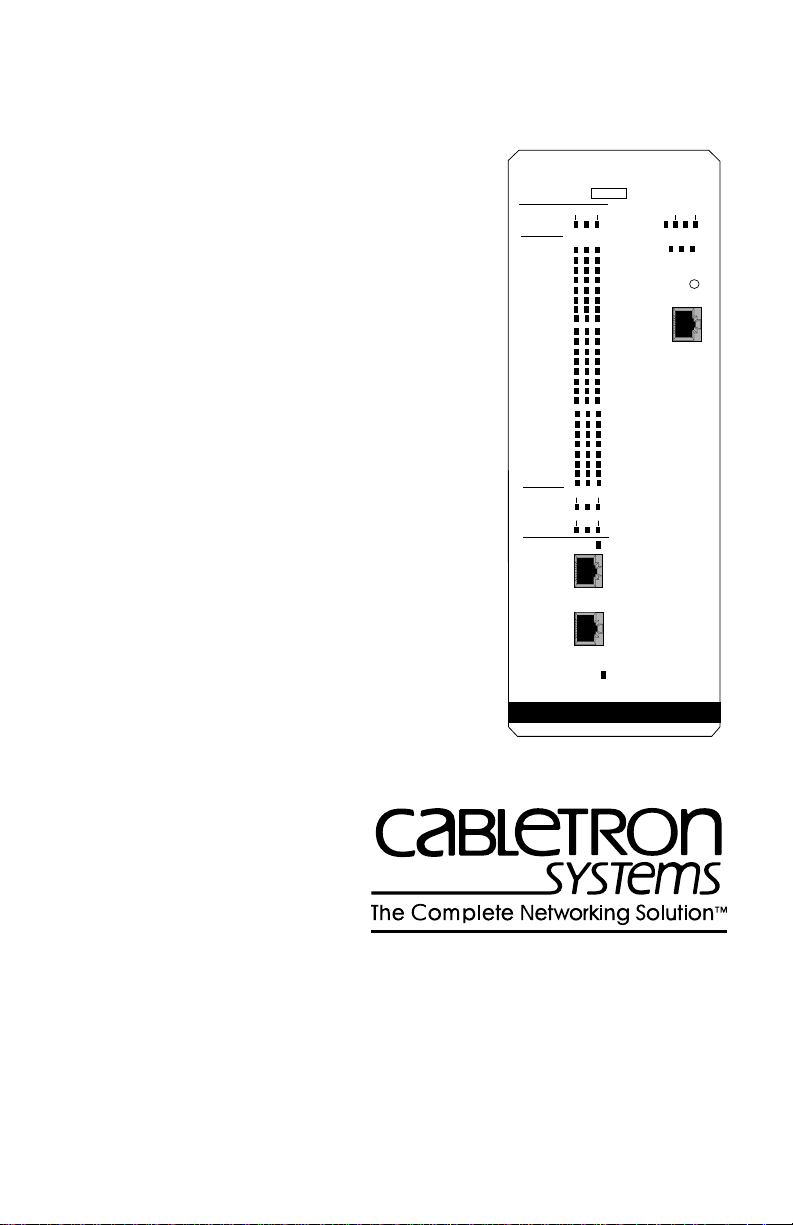
CSMIM-T1 HARDWARE
INSTALLATION GUIDE
MODEM
CONFIG
STATUS
MODEM
PORT
STATUS
NETWORK
STATUS/
ALARMS
CSMIM-T1
SN
1-8 17-24
9-16
CD TX RX
1
2
3
4
5
6
7
8
9
10
11
12
13
14
15
16
17
18
19
20
21
22
23
24
TEST LOS
SYNC
RED BLU
YEL
ON LINE
T1 NETWORK
INTERFACE
DROP/INSERT
INTERFACE
DI SYNC
ETHERNET
STAT S/U
ATTN TRAF
A B C
SET UP
CONSOLE
Page 2
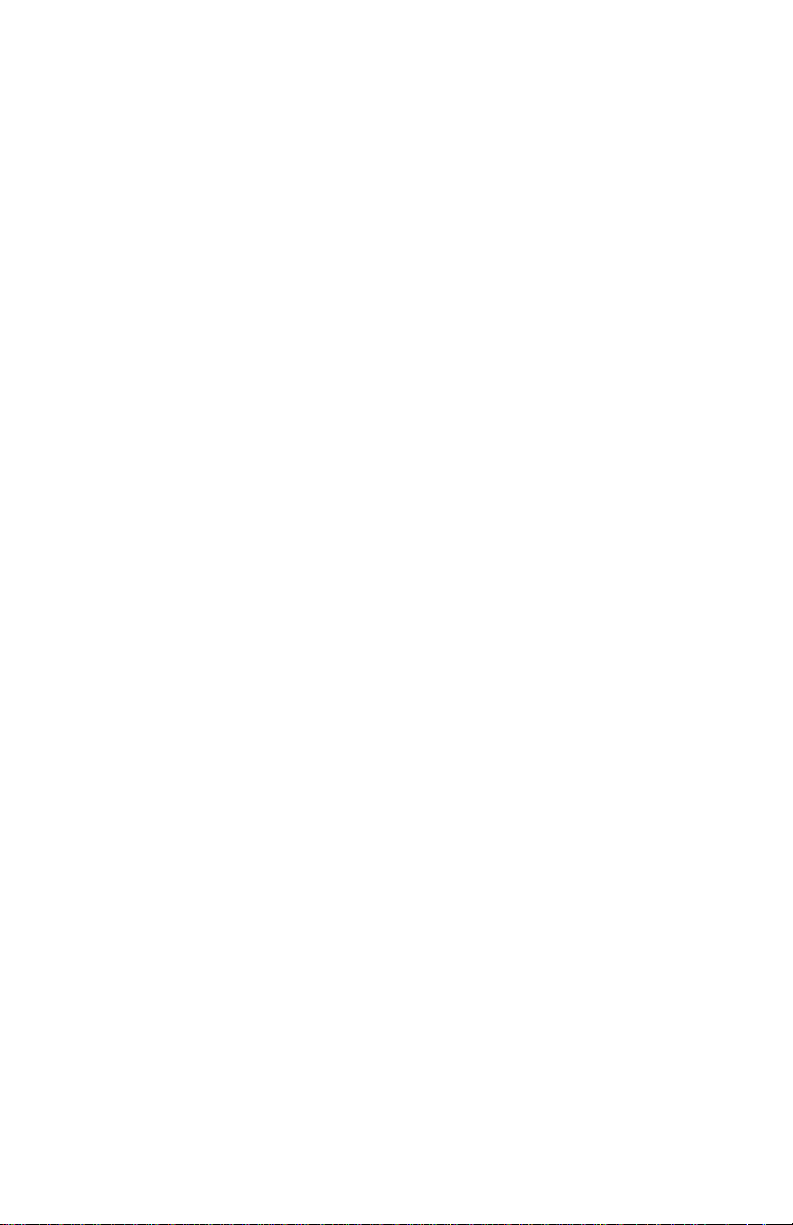
Page 3
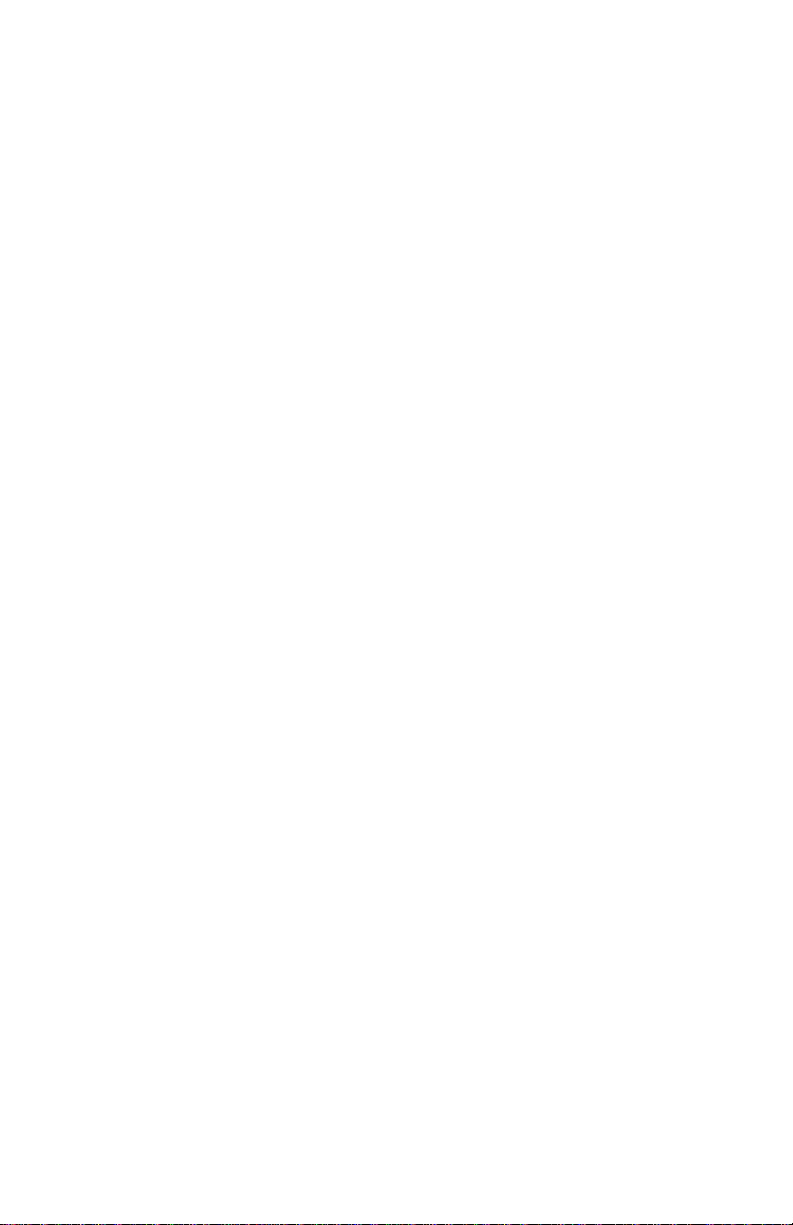
NOTICE
Cabletron Systems reserves the right to make changes in specifications and other
information contained in this document without prior notice. The reader should in all cases
consult Cabletron Systems to determine whether any such changes have been made.
The hardware, firmware, or software described in this manual is subject to change without
notice.
IN NO EVENT SHALL CABLETRON SYSTEMS BE LIABLE FOR ANY
INCIDENTAL, INDIRECT, SPECIAL, OR CONSEQUENTIAL DAMAGES
WHATSOEVER (INCLUDING BUT NOT LIMITED TO LOST PROFITS) ARISING
OUT OF OR RELATED TO THIS MANUAL OR THE INFORMATION CONTAINED
IN IT, EVEN IF CABLETRON SYSTEMS HAS BEEN ADVISED OF, KNOWN, OR
SHOULD HAVE KNOWN, THE POSSIBILITY OF SUCH DAMAGES.
© Copyright April 1997 by:
Cabletron Systems, Inc.
P.O. Box 5005
Rochester, NH 03866-5005
All Rights Reserved
Printed in the United States of America
Order number: 9032222 April 1997
MMAC
and
CSMIM-T1
are trademarks of Cabletron Systems, Inc.
Annex, Annex Three, Annex3, Remote Annex 6000 and Remote
Annex 6100
are trademarks of Xylogics, Inc.
Portions subject to copyright by Microcom Systems, Inc. 1993-1995.
Used by permission.
All other product names mentioned in this manual may be trademarks or
registered trademarks of their respective companies.
iii
Page 4
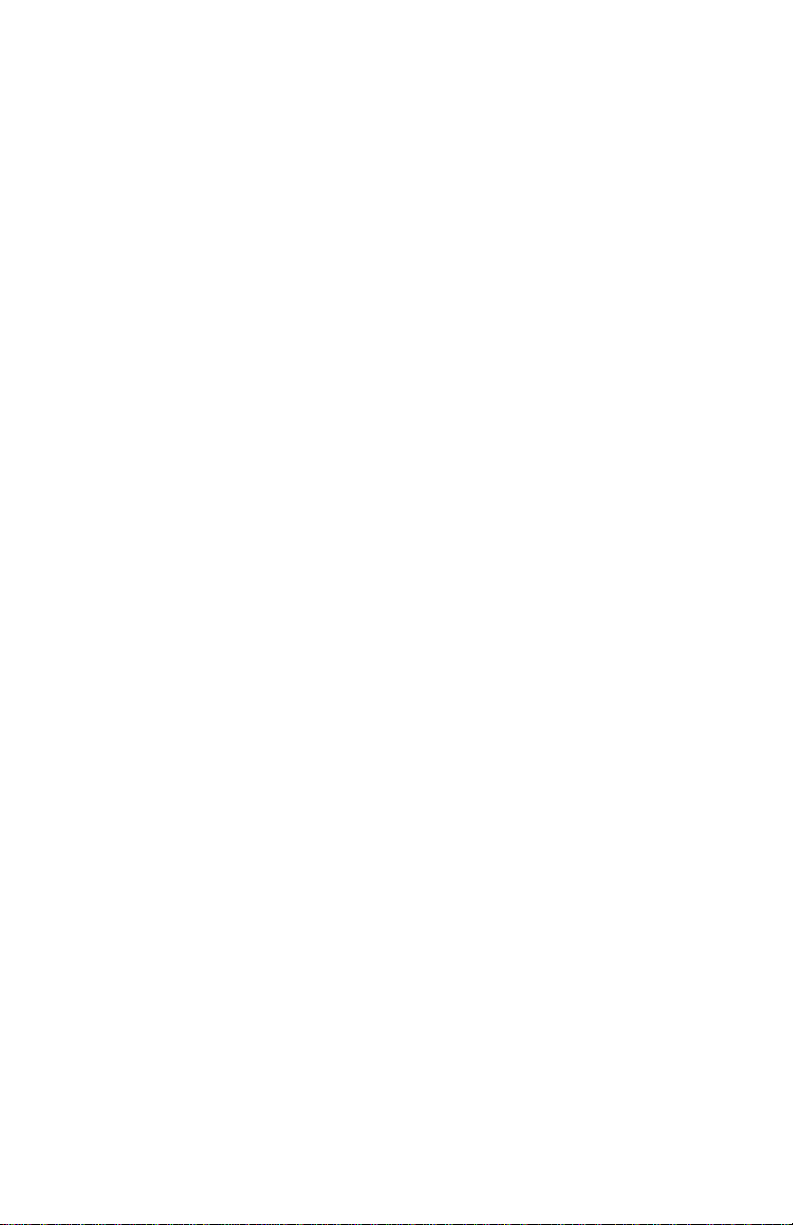
FCC NOTICE
This device complies with Part 15 of the FCC rules. Operation is subject to the following
two conditions: (1) this device may not cause harmful interference, and (2) this device
must accept any interference received, including interference that may cause undesired
operation.
NOTE
: This equipment has been tested and found to comply with the limits for a Class A
digital device, pursuant to Part 15 of the FCC rules. These limits are designed to provide
reasonable protection against harmful interference when the equipment is operated in a
commercial environment. This equipment uses, generates, and can radiate radio frequency
energy and if not installed in accordance with the operator’s manual, may cause harmful
interference to radio communications. Operation of this equipment in a residential area is
likely to cause interference in which case the user will be required to correct the
interference at his own expense.
WARNING
approved by the party responsible for compliance could void the user’s authority to
operate the equipment.
This equipment complies with FCC Rules Part 68. The FCC Registration Number is
located on the front of the CSMIM-T1. You must provide this information to the telephone
company if requested.
FCC Registration Number
3N9USA-22587-DD-N
: Changes or modifications made to this device which are not expressly
iv CSMIM-T1 Hardware Installation Guide
Page 5
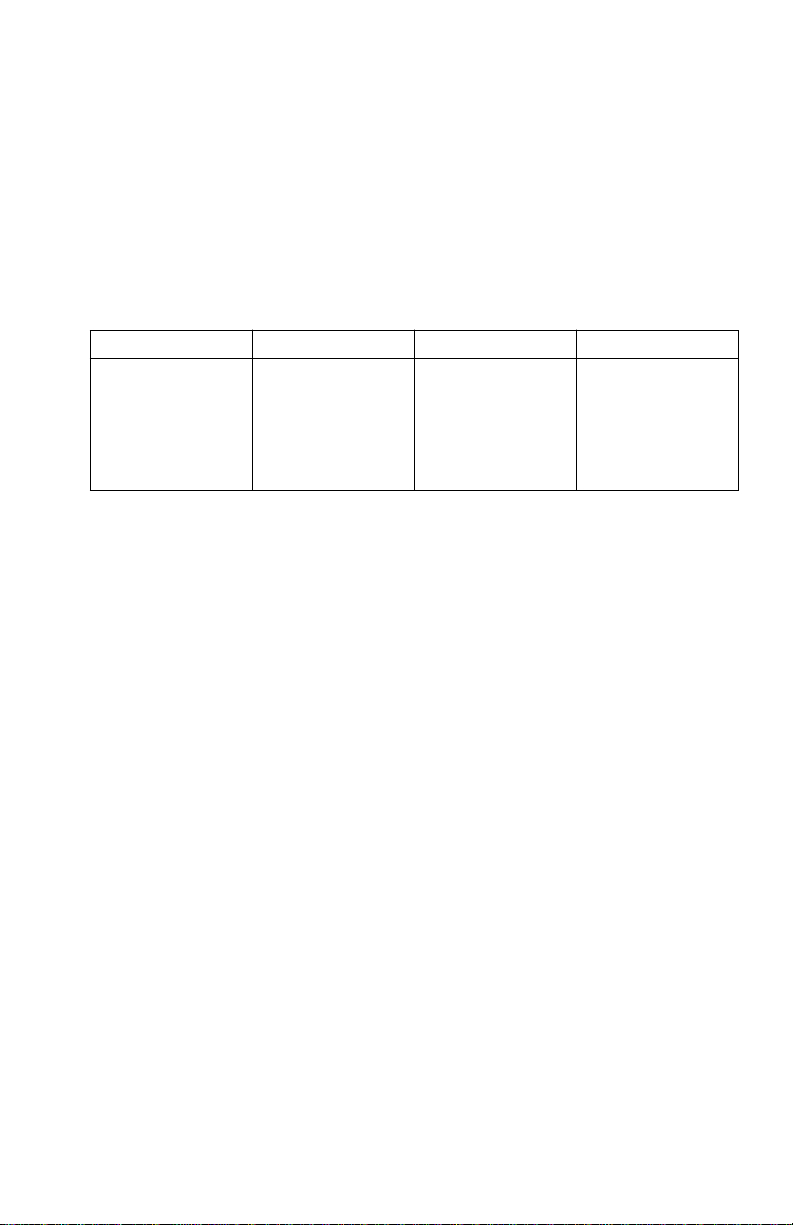
Notice to Users of T1 Service
The following instructions are provided to ensure compliance with the Federal
Communications Commission (FCC) Rules, Part 68.
1.) All direct connections to T1 lines must be made using standard plugs and
jacks.
2.) Before connecting the unit, you must inform the local telephone company
of the following information:
Port ID
CSMIM-T1
(Network Port)
CSMIM-T1 (Drop
and Insert Port)
3.) If the unit appears to be malfunctioning, it should be disconnected from the
telephone lines until you learn if your equipment or the telephone line is
the source of the trouble. If your equipment needs repair, it should not be
reconnected until it is repaired.
4.) The CSU/DSU has been designed to prevent harm to the T1 network. If the
telephone company finds that the equipment is exceeding tolerable
parameters, the telephone company can temporarily disconnect service,
although they will attempt to give you advance notice if possible.
5.) Under FCC Rules, no customer is authorized to repair this equipment. This
restriction applies no matter whether the equipment is in or out of warranty .
6.) If the telephone company alters their equipment in a manner that will affect
use of this device, they must give you advance warning so as to give your
company the opportunity for uninterrupted service. You will be advised of
your right to file a complaint with the FCC.
7.) In the event of equipment malfunction, all repairs should be performed by
our company or an authorized agent. It is the responsibility of users
requiring the service to report the need of service to our company or to one
of our authorized agents.
REN/SOC FIC USOC
6.0Y
6.0P(XD)
04DU9-BN
04DU9-DN
04DU9-1KN
04DU9-1ZN
04DU9-1SN
RJ48C
N/A
CSMIM-T1 Hardware Installation Guide v
Page 6

Equipment Attachment Limitations
NOTICE:
means that the equipment meets certain telecommunications network protective
operational and safety requirements. The Industry Canada does not guarantee the
equipment will operate to the user’s satisfaction.
Before installing this equipment, users should ensure that it is permissible to be connected
to the facilities of the local telecommunications company. The equipment must also be
installed using an acceptable method of connection. In some cases the company’s inside
wiring associated with a single line individual service may be extended by means of a
certified connector assembly (telephone extension cord). The customer should be aware
that compliance with the above conditions may not prevent de gradation of service in some
situations.
Repairs to certified equipment should be made by an authorized Canadian maintenance
facility designated by the supplier. Any repairs or alterations made by the user to this
equipment, or equipment malfunctions, may give the telecommunications company cause
to request the user to disconnect the equipment.
Users should ensure for their own protection that the electrical ground connections of the
power utility, telephone lines, and internal metallic water pipe system, if present, are
connected together. This precaution may be particularly important in rural areas.
CAUTION:
contact the appropriate electric inspection authority, or electrician, as appropriate.
The Load Number (LN) assigned to each terminal device denotes the percentage of the
load to be connected to a telephone loop which is used by the device, to prevent
overloading. The termination on a loop may consist of any combination of de vices subject
only to the requirement that the total of the Load Numbers of all the devices does not
exceed 100.
The Indusrty Canada label identifies certified equipment. This certification
Users should not attempt to make such connections themselves, but should
Industry Canada Certification Number
2179 6790A
IC NOTICE
This Class A digital apparatus meets all requirements of the Canadian InterferenceCausing Equipment Regulations.
Cet appariel numerique de la classe A respecte toutes les exigences du Reglement sur le
materiel brouilleur du Canada.
vi CSMIM-T1 Hardware Installation Guide
Page 7
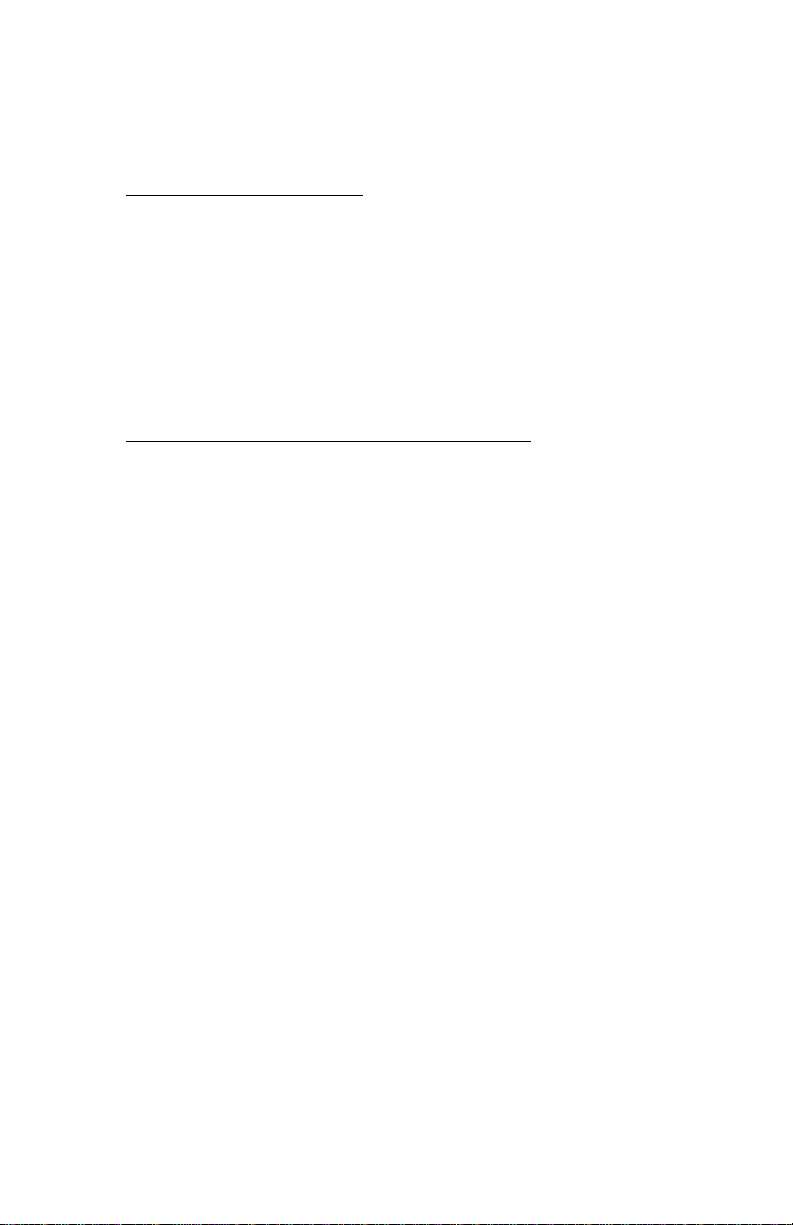
EXCLUSION OF WARRANTY
AND DISCLAIMER OF LIABILITY
1. EXCLUSION OF
Cabletron in writing, Cabletron makes no warranty , expressed or implied, concerning
the Program (including Its documentation and media).
CABLETRON DISCLAIMS ALL WARRANTIES, OTHER THAN THOSE
SUPPLIED TO YOU BY CABLETRON IN WRITING, EITHER EXPRESS OR
IMPLIED, INCLUDING BUT NOT LIMITED TO IMPLIED WARRANTIES OF
MERCHANTABLITY AND FITNESS FOR A PARTICULAR PURPOSE, WITH
RESPECT TO THE PROGRAM, THE ACCOMPANYING WRITTEN
MA TERIALS, AND ANY A CCOMPANYING HARDWARE.
2. NO LIABILITY FOR CONSEQ
CABLETRON OR ITS SUPPLIERS BE LIABLE FOR ANY DAMAGES
WHATSOEVER (INCLUDING, WITHOUT LIMITATION, DAMAGES FOR
LOSS OF BUSINESS, PROFITS, BUSINESS INTERRUPTION, LOSS OF
BUSINESS INFORMATION, SPECIAL, INCIDENTAL, CONSEQUENTIAL, OR
RELIANCE DAMAGES, OR OTHER LOSS) ARISING OUT OF THE USE OR
INABILITY TO USE THIS CABLETRON PRODUCT, EVEN IF CABLETRON
HAS BEEN ADVISED OF THE POSSIBILITY OF SUCH DAMAGES. BECAUSE
SOME STATES DO NOT ALLOW THE EXCLUSION OR LIMITATION OF
LIABILITY FOR CONSEQUENTIAL OR INCIDENTAL DAMAGES, OR ON
THE DURATION OR LIMITATION OF IMPLIED WARRANTEES IN SOME
INSTANCES THE ABOVE LIMITATIONS AND EXCLUSIONS MAY NOT
APPLY TO YOU.
WARRANTY. Except as may be specifically provided by
UENTIAL DAMAGES. IN NO EVENT SHALL
CSMIM-T1 Hardware Installation Guide vii
Page 8
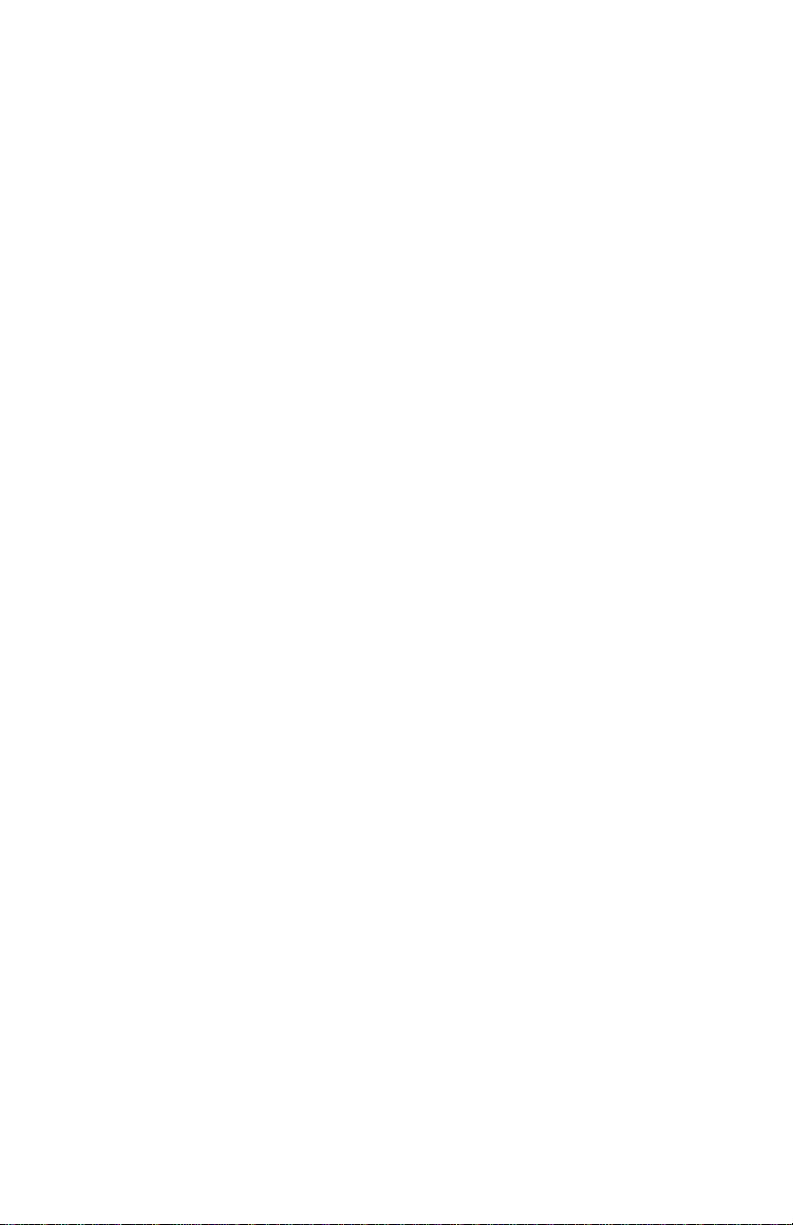
viii CSMIM-T1 Hardware Installation Guide
Page 9
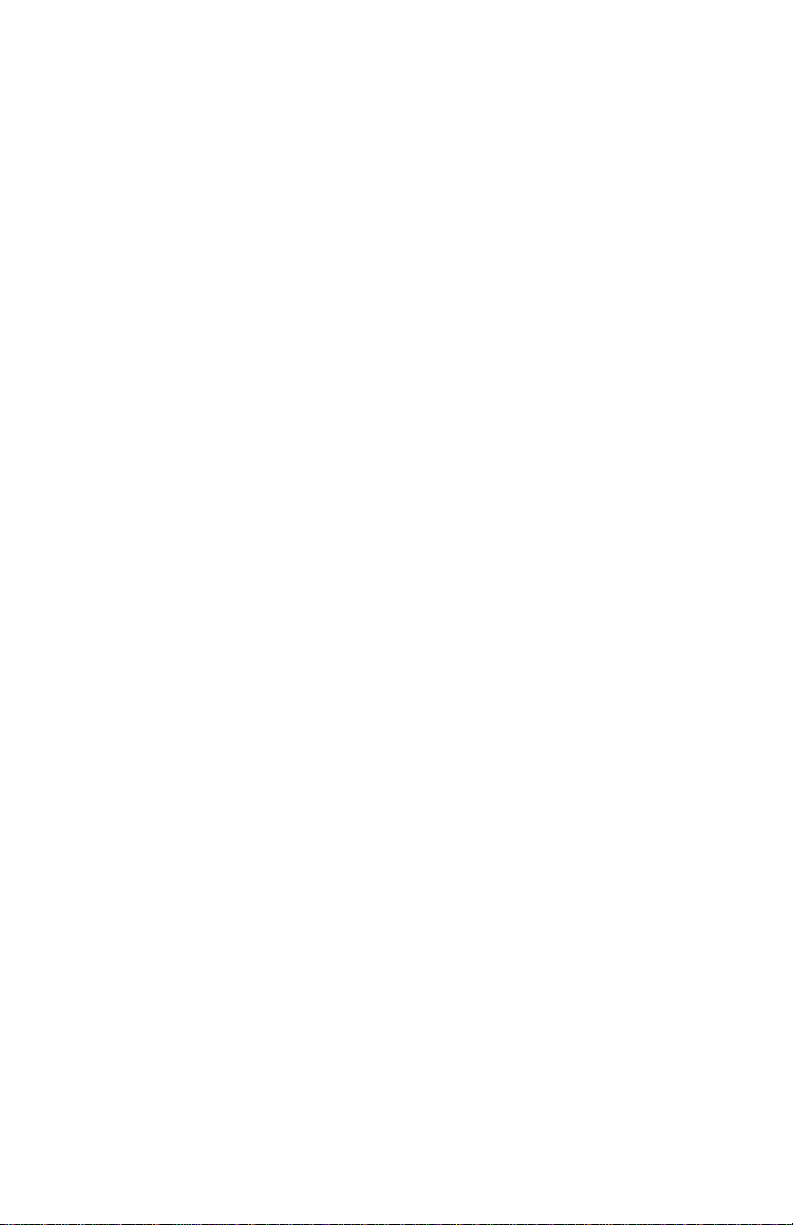
TABLE OF CONTENTS
CHAPTER 1 INTRODUCTION
1.1 General........................................................................................1-1
1.2 Organization of This Document................................................... 1-1
1.3 Document Conventions...............................................................1-2
1.4 Getting Help.................................................................................1-3
1.5 CSMIM-T1 Overview...................................................................1-4
1.5.1 Software Information....................................................... 1-5
1.6 CSMIM-T1 Front Panel................................................................1-5
1.6.1 Console Port...................................................................1-6
1.6.2 System LED Indicators ................................................... 1-7
1.6.3 The SET UP Switch........................................................1-7
1.6.4 T-1 Network Access........................................................ 1-8
1.6.5 NETWORK STATUS / ALARMS ....................................1-8
1.6.6 Modem Configuration Status LEDs ................................1-9
1.6.7 Modem Port Status LEDs ............................................... 1-9
1.6.8 EFS Key Number..........................................................1-10
1.7 Connectivity............................................................................... 1-10
1.8 Telco Connection Information....................................................1-10
1.8.1 Connecting the CSMIM-T1 to a Full T-1 Line ............... 1-10
1.8.2 Connecting the CSMIM-T1 to a Fractional T-1 Line ..... 1-11
1.9 Compatibility.............................................................................. 1-12
1.10 CSMIM-T1 Physical / Statistical Information .............................1-12
CHAPTER 2 INSTALLING THE CSMIM-T1
2.1 General........................................................................................2-1
2.2 Locating the Ethernet Jumpers....................................................2-2
2.2.1 Setting the Ethernet Jumpers ......................................... 2-3
2.2.2 Setting the Subnet Jumper ............................................. 2-3
2.3 Network Bypass Jumper..............................................................2-4
2.4 Installing the CSMIM-T1.............................................................. 2-5
2.5 Making Connections.................................................................... 2-7
2.5.1 Connecting a Console Terminal .....................................2-7
2.5.2 Connecting a T1 Network Interface ................................ 2-8
2.5.3 Connecting a Drop/Insert Interface.................................2-9
2.6 Power-up and Test......................................................................2-9
2.7 Auto-initializing the ROMs.........................................................2-11
2.7.1 BOOTP ......................................................................... 2-12
2.7.2 RARP............................................................................2-13
2.8 Software Installation Procedures...............................................2-13
CSMIM-T1 Hardware Installation Guide ix
Page 10

Table of Contents
2.8.1 Invoking the Console Monitor........................................2-15
2.8.2 Self-Booting the CSMIM-T1 ..........................................2-15
2.8.3 Reloading EFS Key Value.............................................2-16
CHAPTER 3 ROM MONITOR COMMANDS
3.1 General ........................................................................................3-1
3.2 Commands...................................................................................3-3
3.2.1 addr.................................................................................3-3
3.2.2 boot .................................................................................3-5
3.2.3 config.............................................................................3-11
3.2.4 console-baud.................................................................3-12
3.2.5 erase .............................................................................3-13
3.2.6 help................................................................................3-14
3.2.7 image.............................................................................3-14
3.2.8 ipx..................................................................................3-15
3.2.9 lat_key...........................................................................3-16
3.2.10 mop ...............................................................................3-17
3.2.11 net .................................................................................3-17
3.2.12 option_key.....................................................................3-18
3.2.13 ping................................................................................3-18
3.2.14 ports ..............................................................................3-19
3.2.15 sequence.......................................................................3-21
3.2.16 slip.................................................................................3-22
3.2.17 stats...............................................................................3-25
CHAPTER 4 CSMIM-T1 PARAMETERS
4.1 General ........................................................................................4-1
4.2 T-1 Commands ............................................................................4-1
4.3 T-1 Parameters............................................................................4-8
4.4 Parameter Descriptions ...............................................................4-9
4.5 Set T-1 Parameters Example.....................................................4-13
CHAPTER 5 TROUBLESHOOTING PROCEDURES
5.1 General ........................................................................................5-1
5.2 Power-Up and Boot Procedures ..................................................5-4
5.2.1 Normal Mode CSMIM-T1 Diagnostics.............................5-4
5.2.1.1 Normal Mode Error-Free Sequence................5-5
5.2.1.2 Normal Mode Error Sequence........................5-6
5.2.2 SET UP Mode .................................................................5-7
5.2.2.1 SETUP Mode Error-Free Sequence...............5-7
5.2.2.2 SETUP Mode Error States..............................5-8
5.3 BOOT Failures.............................................................................5-9
x CSMIM-T1 Hardware Installation Guide
Page 11
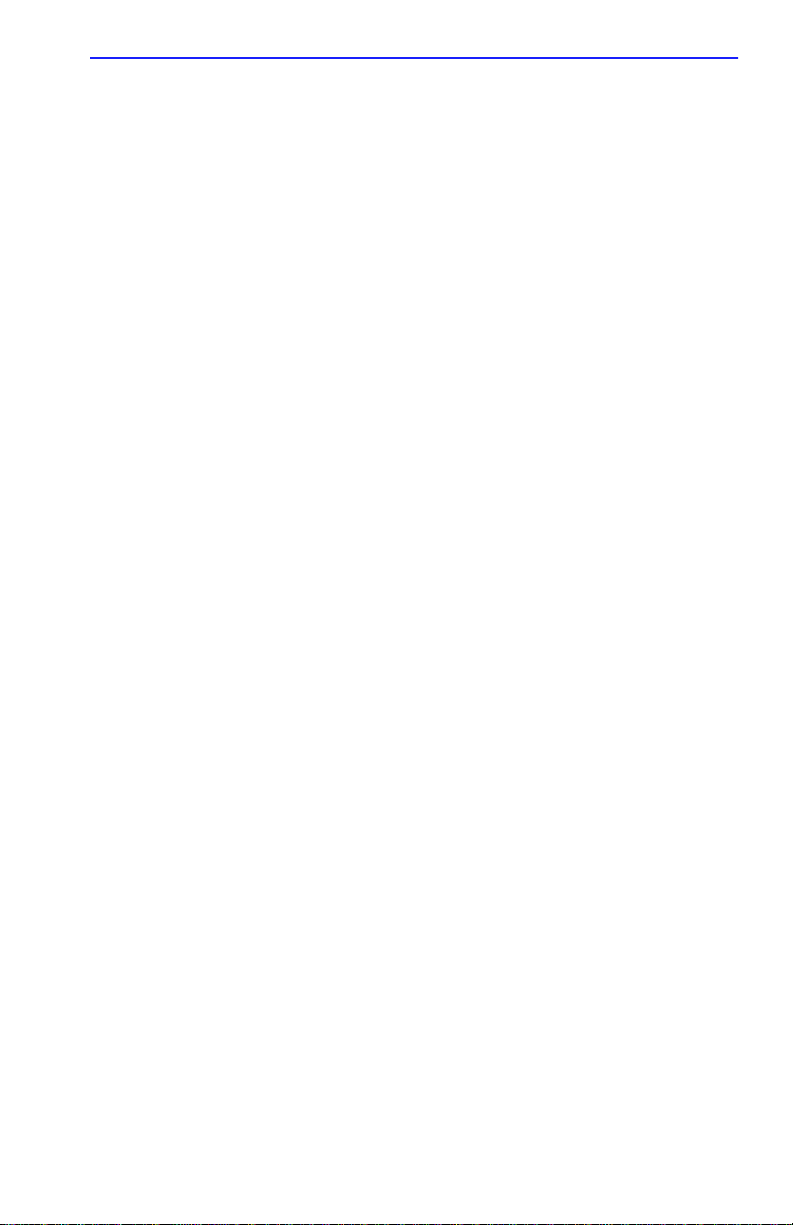
Table of Contents
5.3.1 Boot Error Report.......................................................... 5-10
5.3.2 Correcting CSMIM-T1 Parameters ............................... 5-13
5.3.2.1 Load Server Host Not Responding...............5-14
5.3.2.2 UNIX Host on the LAN .................................5-14
5.3.2.3 Another CSMIM-T1 ......................................5-15
5.3.2.4 VAX VMS Load Host on the LAN................. 5-16
5.4 CSMIM-T1 Dumps....................................................................5-17
CHAPTER 6 MODEM GUIDE
6.1 General........................................................................................6-1
6.2 Features ......................................................................................6-2
6.3 Using the AT Command Set........................................................6-3
6.3.1 Key AT Command Factory Defaults ............................... 6-4
6.3.2 Establishing 11-Bit Data Connections ............................6-5
6.3.3 V.32bis Cellular Connections Using AT Commands ......6-6
6.3.3.1 Universal Cellular Setup.................................6-6
6.3.3.2 MNP 10 V.32bis Quick Connect Cellular Only
Setup6-6
6.4 Modulation Protocols................................................................... 6-7
6.4.1 Protocol Configuration Command Settings................... 6-10
6.4.2 Speed and Protocol Connection Matrices ....................6-11
6.5 Error Correction......................................................................... 6-14
6.6 Diagnostics................................................................................ 6-16
6.6.1 Power-Up Diagnostics .................................................. 6-16
6.6.2 Local Analog Loopback with Self-Test.......................... 6-16
6.6.3 Local Analog Loopback ................................................6-17
6.6.4 Remote Digital Loopback with Self-Test.......................6-17
6.6.5 Remote Digital Loopback.............................................. 6-18
6.6.6 Local Digital Loopback.................................................. 6-18
6.6.7 Respond to Remote Digital Loopback .......................... 6-19
6.6.8 Automatically Terminating a Test: Register S18........... 6-19
6.7 Result Codes............................................................................. 6-20
6.7.1 Connection Result Code Tables...................................6-20
CHAPTER 7 AT COMMANDS AND REGISTERS
7.1 The Command Set ......................................................................7-1
7.1.1 Entering Commands.......................................................7-1
7.1.1.1 Issuing AT Commands at any Speed.............7-2
7.2 Commands..................................................................................7-2
7.2.1 Operating Mode Dial Modifiers ....................................... 7-9
7.3 Registers ...................................................................................7-41
7.3.1 Commands to Change or Read Registers....................7-41
CSMIM-T1 Hardware Installation Guide xi
Page 12
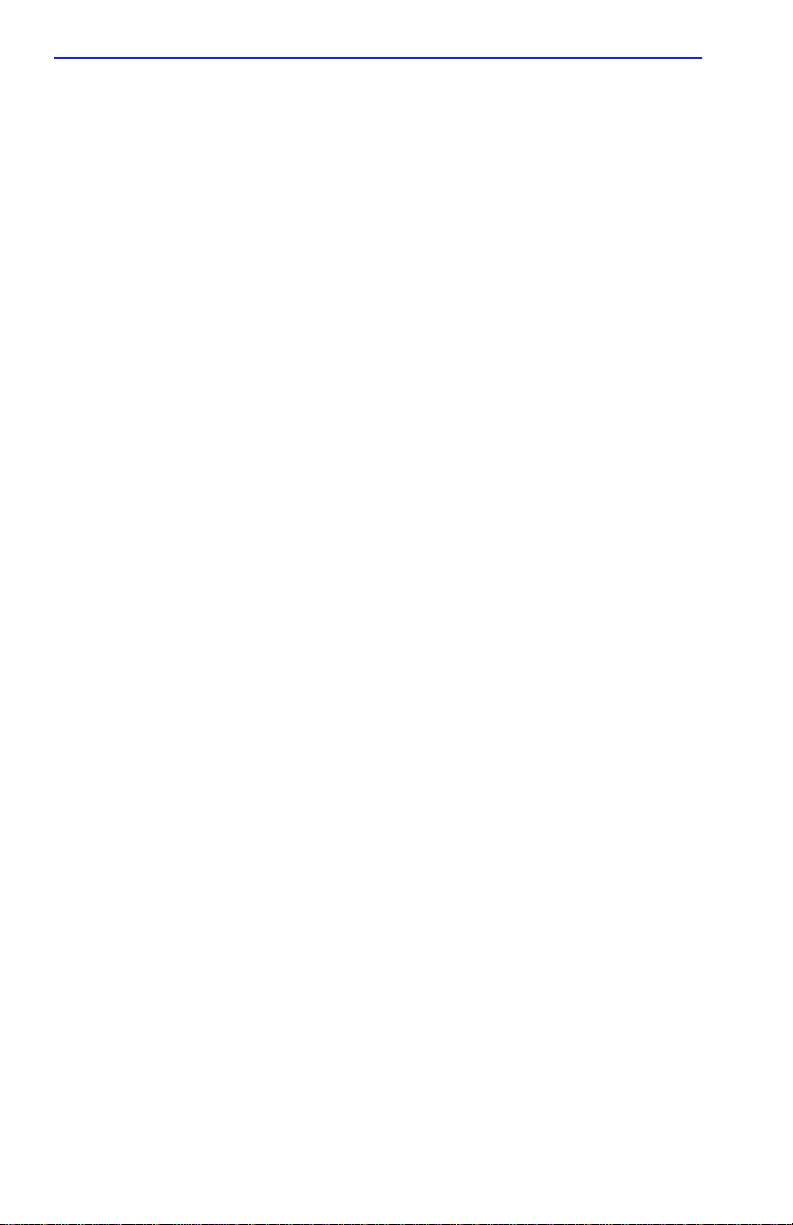
Table of Contents
APPENDIX A PORT PIN/SIGNAL ALLOCATIONS
A.1 General ....................................................................................... A-1
A.2 Console Port ............................................................................... A-1
A.3 Interface Ports............................................................................. A-2
A.4 Additional Cabletron Cables and Connectors.............................A-3
xii CSMIM-T1 Hardware Installation Guide
Page 13
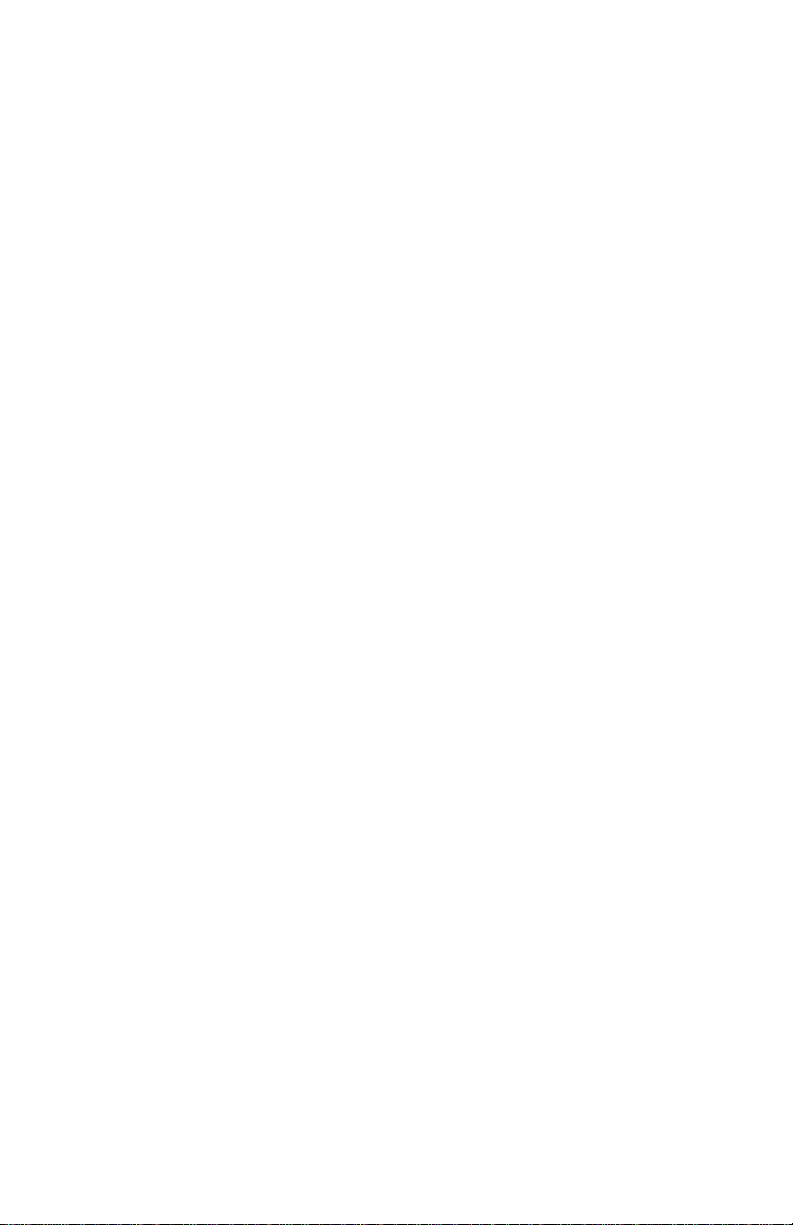
CHAPTER 1
INTRODUCTION
1.1 GENERAL
Welcome to the Cabletron Systems’
Guide
. This guide provides procedures for the installation of the
CSMIM-T1 into the Cabletron Systems Multi Media Access Center
(MMAC), as well as information on configuring your communications
server to load its operational software. Please read through this manual to
familiarize yourself with the content and to gain an understanding of the
features of the product.
This manual assumes that you have some understanding of networking,
remote access, T1, and telephony technology.
Please note that this manual covers installation and initial configuration
instructions only. Software instructions are provided in the
provided with the software package.
This guide provides instructions for installation and testing of the
CSMIM-T1. ROM monitor commands, troubleshooting and diagnostic
procedures are also provided.
CSMIM-T1 Hardware Installation
document set
1.2 ORGANIZATION OF THIS DOCUMENT
• Chapter 1,
firmware functions.
• Chapter 2,
up, and booting procedures.
• Chapter 3,
commands that modify specific configuration parameters, perform
diagnostic tests, and load the operational code.
• Chapter 4,
and parameters.
CSMIM-T1 Hardware Installation Guide 1-1
Introduction,
Installing the CSMIM-T1,
ROM Monitor Commands,
CSMIM-T1 Parameters,
describes the hardware features and
provides installation, power
describes the ROM Monitor
provides T1-specific commands
Page 14
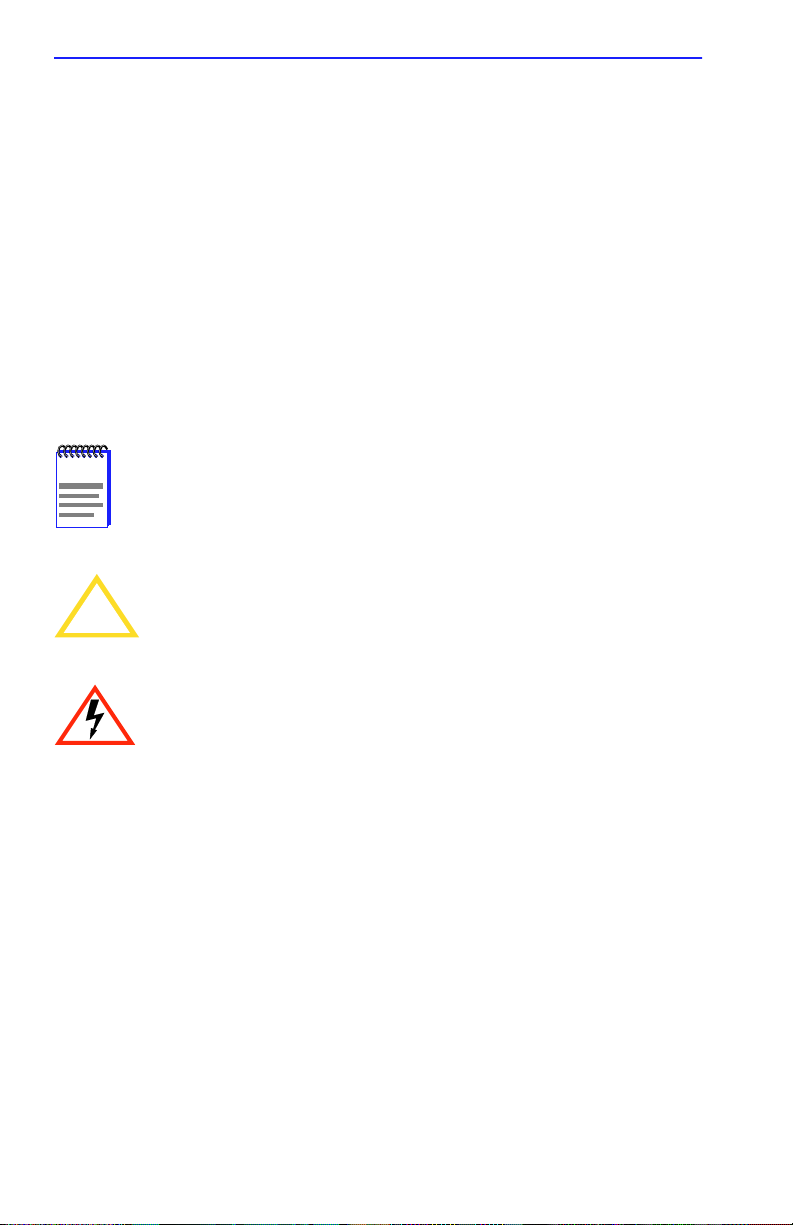
Chapter 1:
INTRODUCTION
• Chapter 5,
Troubleshooting Procedures,
provides Troubleshooting
and diagnostic information.
• Chapter 6,
• Chapter 7,
Modem Guide,
describes modem features and setup.
AT Commands and Registers,
provides a listing of
modem commands and parameters.
• Appendix A
, Port/Pin Signal Allocations,
details the CSMIM-T1 port
pinouts, and cabling information.
1.3 DOCUMENT CONVENTIONS
The following conventions are used throughout this document:
Note
NOTE
CAUTION
!
symbol. Calls the reader’s attention to any item of
information that may be of special importance.
Caution
damage to the equipment.
symbol. Contains information essential to avoid
Electrical Hazard Warning
that could result in personal injury or death due to an electrical
hazard.
1-2 CSMIM-T1 Hardware Installation Guide
symbol. Warns against an action
Page 15
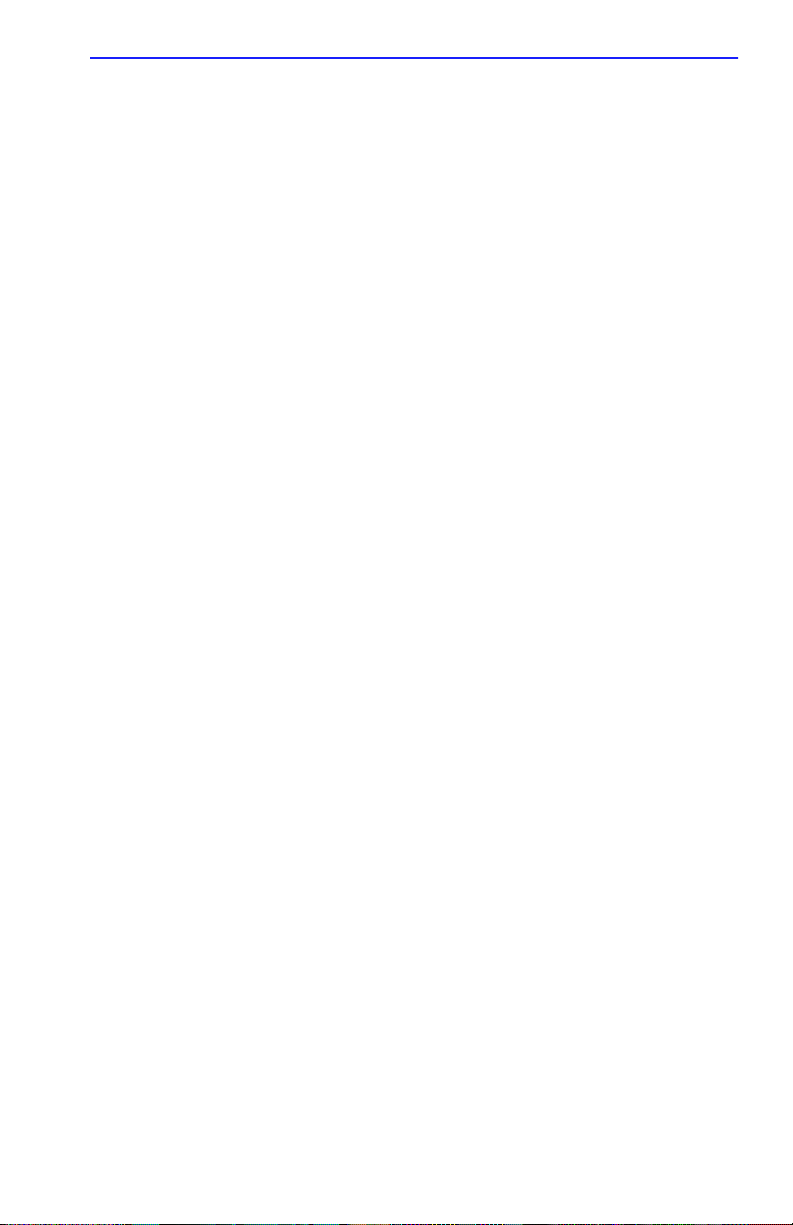
Getting Help
1.4 GETTING HELP
If you need additional support related to this device, or if you have any
questions, comments, or suggestions concerning this manual, contact
Cabletron Systems Technical Support:
Phone (603) 332-9400
A.M
Monday – Friday; 8
CompuServe GO CTRON from any ! prompt
Internet mail support@ctron.com
FTP ctron.com (134.141.197.25)
Login
Password
anonymous
your email address
BBS (603) 335-3358
Modem setting 8N1: 8 data bits, 1 stop bit, No parity
For additional information about Cabletron Systems products, visit our
W orld W ide Web site: http://www .cabletron.com/
Before calling Cabletron Systems Technical Support, have the following
information ready:
•
A description of the failure
. – 8 P.M. Eastern Time
•
A description of any action(s) already taken to resolve the problem
(e.g., changing mode switches, rebooting the unit, etc.)
•
A description of your network environment (layout, cable type, etc.)
•
Network load and frame size at the time of trouble (if known)
•
The serial and revision numbers of all Cabletron Systems products in
the network
•
The device history (i.e., have you returned the device before, is this a
recurring problem, etc.)
•
Any previous Return Material Authorization (RMA) numbers
CSMIM-T1 Hardware Installation Guide 1-3
Page 16
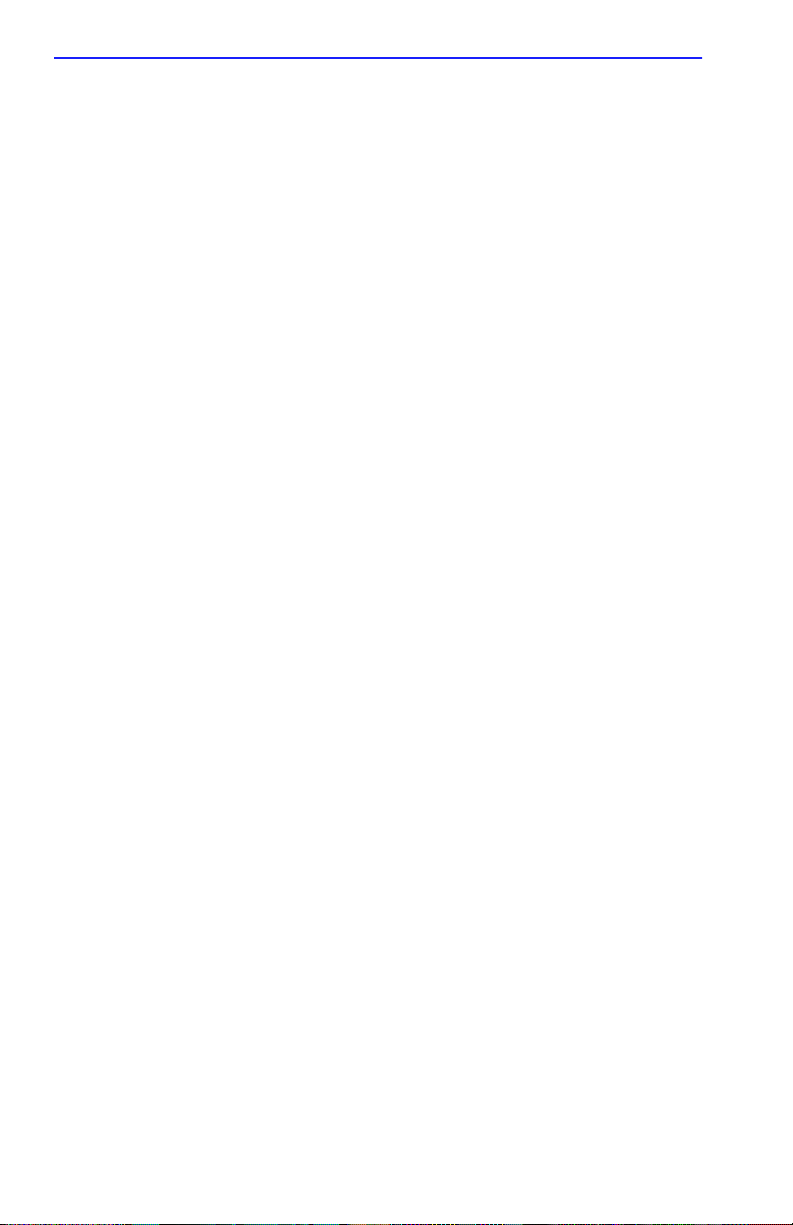
Chapter 1:
INTRODUCTION
1.5 CSMIM-T1 OVERVIEW
The CSMIM-T1 is a dual-slot, Annex Software compatible system
designed to reside in the MMAC series of hubs. The module takes the
existing CSMIM2 core and adds enhanced processing power in the form
of dual 486SXLC2-40 clock doubled processors. Both the main and
secondary processors have been upgraded, which allows the main
processor to control the MMAC network interfaces, while the second
controls the serial ports. These processors have access to a minimum of
4 MB DRAM (standard), but may be upgraded to 8 MB through the
installation of SIMM modules. This memory is shared between the
processors, and arbitrated on a cycle by cycle basis.
Extensive power up diagnostics are provided to confidence check the
system prior to the loading of application software. A Console Port is
used for system setup, booting, and diagnostic purposes. After booting,
the Console Port is idle. System boot is accomplished either from a UNIX
host, a VAX VMS host, or an optional Flash PROM. If you are operating
from Flash only , be aware that host based services such as security are
supported. If you have any questions, contact Cabletron Technical
Support.
not
It should be mentioned that although the CSMIM-T1 is capable of
running in a Novell environment, it will not boot from a Novell server. In
a Novell environment, the module must be booted either from a UNIX
server, or from Flash.
There are 24 V.34 modems in the CSMIM-T1. Access for the T -1 network
is provided by a single RJ48C connector on the front panel. Data received
from the T-1 network is either moved through the CSMIM-T1 module and
onto the Ethernet backplane, or fed back out through the Drop and Insert
Interface on the front panel. An example of this would be connecting the
Drop and Insert Interface to a PBX for voice applications.
1-4 CSMIM-T1 Hardware Installation Guide
Page 17
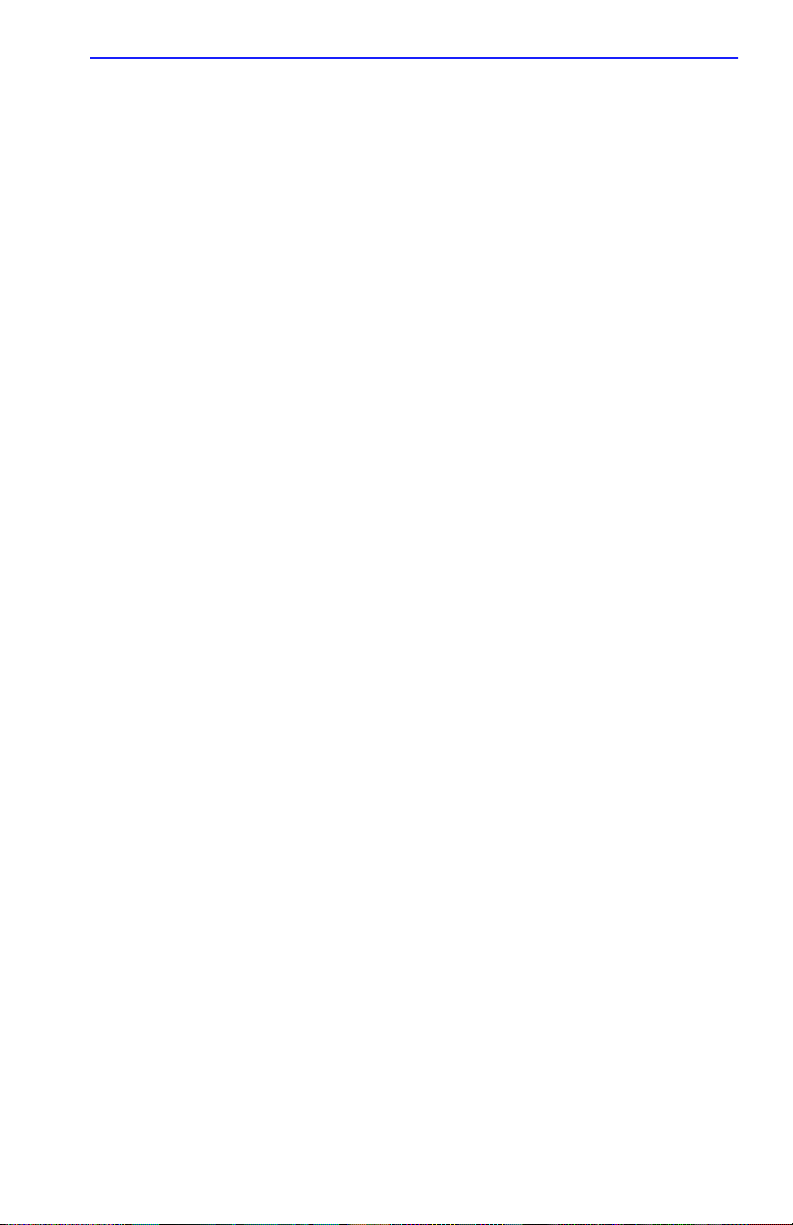
CSMIM-T1 Front Panel
1.5.1 Software Information
The CSMIM-T1 is shipped to our customers with software that provides
network access to the following networks:
• Novell Netware (IPX)
• UNIX (TCP/IP)
• Macintosh (AppleTalk)
Refer to the software document set for a description of the supported
software features.
In addition to the standard software package, the CSMIM-T1 software
distribution includes a number of T-1 specific commands and parameters
that are used for configuration and administration. Refer to Chapter 4,
CSMIM-T1 Parameters
for a description.
1.6 CSMIM-T1 FRONT PANEL
The CSMIM-T1 LED indicators provide the user with feedback on
system activity. Each port connector has an associated LED to indicate
activity on the receive data line. Several other LEDs indicate network
activity, port and connection status, modem status, and diagnostic
information. Refer to Figure 1-1.
CSMIM-T1 Hardware Installation Guide 1-5
Page 18
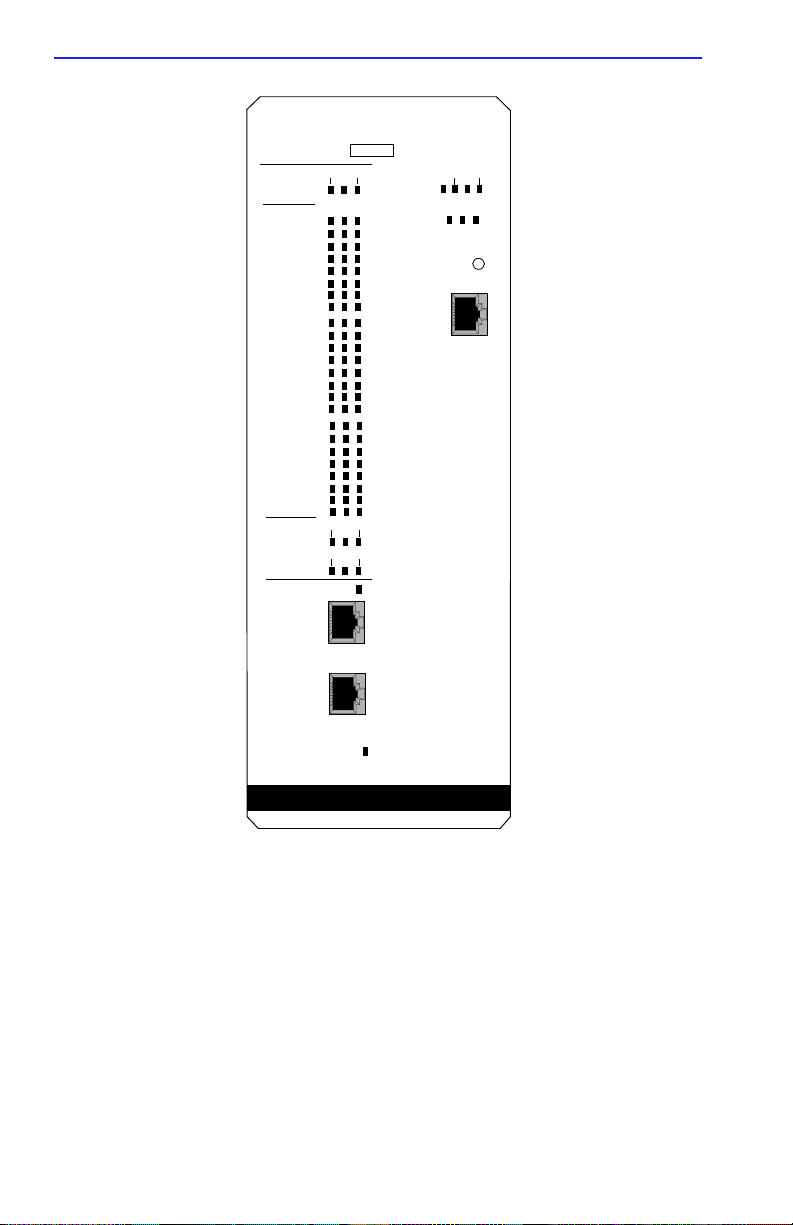
Chapter 1:
INTRODUCTION
MODEM
CONFIG
STATUS
MODEM
PORT
STATUS
NETWORK
STATUS/
ALARMS
1-8 17-24
9-16
CD TX RX
1
2
3
4
5
6
7
8
9
10
11
12
13
14
15
16
17
18
19
20
21
22
23
24
TEST LOS
SYNC
RED BLU
YEL
ON LINE
CSMIM-T1
SN
STAT S/U
ATTN TRAF
A B C
SET UP
CONSOLE
T1 NETWORK
INTERFACE
DROP/INSERT
INTERFACE
DI SYNC
ETHERNET
Figure 1-1 CSMIM-T1 Front Panel
1.6.1 Console Port
The Console Port is used for system setup and diagnostic purposes only.
A single RJ45 connector is used to connect a VT terminal and access the
command set. After booting, the console port is inactive.
1-6 CSMIM-T1 Hardware Installation Guide
Page 19
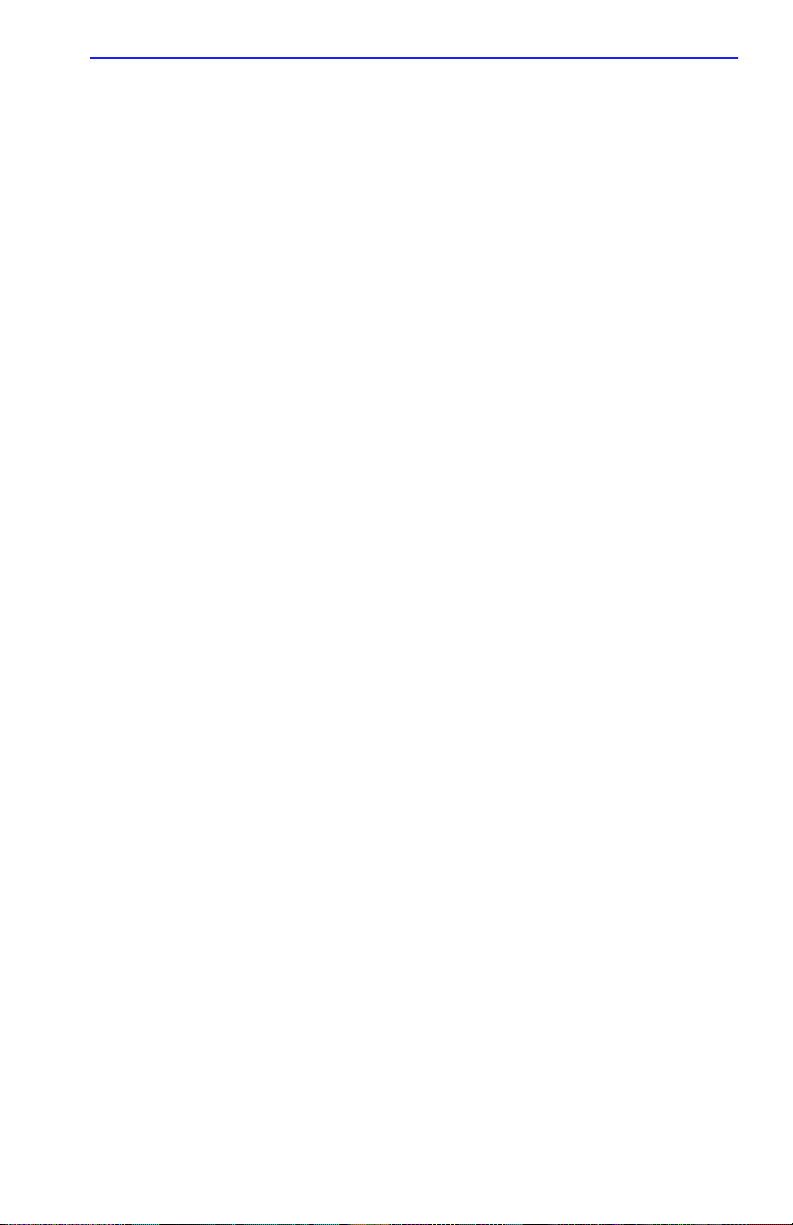
CSMIM-T1 Front Panel
1.6.2 System LED Indicators
There are 7 indicators to show system activity and status.
ATTN
The amber
attention, and flashes when a problem is detected.
STAT
The green
diagnostics. This LED also flashes while the module is in a reset state.
TRAF
The green
receives data over the MMAC Ethernet backplane channel.
S/U
When the green
mode and the user can input configuration data via the console port prior
to booting the operational software.
When the module is in the RESET mode (press and hold the SET UP
button for 3 seconds) the green LED will flash while the CSMIM-T1
executes power up diagnostics.
Attention
Status
T raffic
SET UP
LED is on when the module requires operator
LED is ON after the module passes the core power-up
LED flashes when the module successfully transmits or
LED is ON steady , the module is in the SET UP
Ethernet Channel Indicators
There are three green LEDs that indicate the Ethernet channel
(A, B, or C) that is selected by either the software or by jumper
configuration.
1.6.3 The SET UP Switch
The SET UP Switch allows the user to change the operational mode of the
module from normal to set up. When the module powers up, it
automatically enters the normal mode. To enter the SET UP mode, the
SET UP switch must be depressed within 30 seconds of power-up. When
the S/U LED lights, the unit is in the SET UP mode.
Depressing the SET UP Switch at any time for approximately three
seconds causes the module to enter a RESET state. This is the equivalent
of a reboot. The green S/U LED will flash while the unit executes power
up diagnostics, and the SET UP mode can be entered.
CSMIM-T1 Hardware Installation Guide 1-7
Page 20
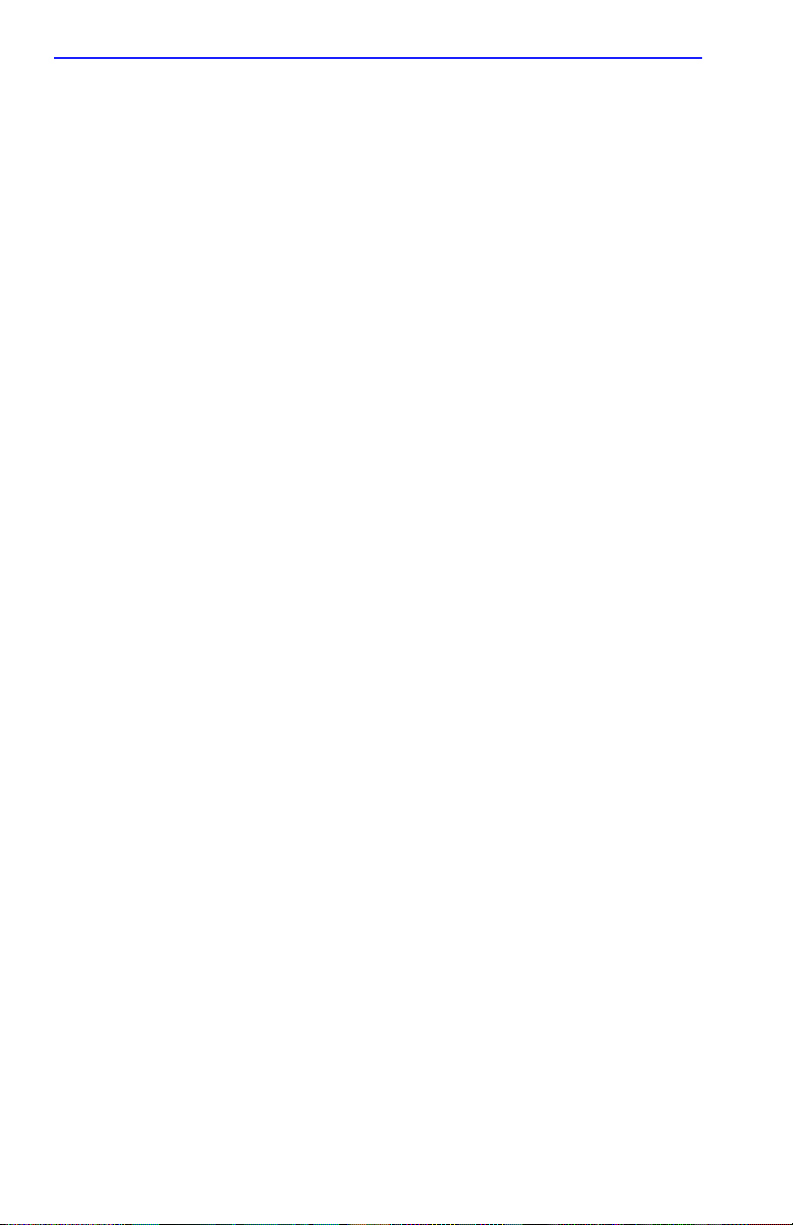
Chapter 1:
INTRODUCTION
1.6.4 T-1 Network Access
There are two ports on the front panel that allow access to the T-1
network. The T-1 Network Interface Port is an 8-pin, RJ48C port that
provides access for the digital T-1 line. The Drop/Insert Interface is also
an 8-pin, RJ48C port, and provides connection to a local Private Branch
Exchange (PBX), or other equipment, such as an ETWMIM equipped
with a T-1 interface.
In addition to these ports, there are 8 Status LEDs that provide the user
with valuable information regarding the T-1 network.
DI SYNC
The green DI SYNC LED is ON when the T-1 engine is detecting frame
synchronization on the Drop and Insert Interface. The LED is off when
there is a Loss of Frame (LOF) synchronization.
An LOF condition causes the T-1 engine to transmit all unframed ones
(keep alive signal) to the device attached to the Drop and Insert Interface.
ON LINE LED
The green ON LINE LED is ON when the T-1 engine is connected to the
network interface.
1.6.5 NETWORK STATUS / ALARMS
TEST - Network Test
This red indicator is ON when the T-1 engine network interface is placed
into a test loopback condition. Loopback tests are activated either locally
by the user, or by the telco provider.
SYNC - Synchronized
This green indicator is ON when the T-1 engine is properly synchronized
with the network signal and is receiving proper framing information.
LOS - Loss of Signal
This red indicator is ON when the T-1 engine is detecting no signal
(pulses) on the network interface receiver. When a LOS condition exists
the T-1 engine transmits unframed all ones (Alarm Indication Signal) to
the network.
1-8 CSMIM-T1 Hardware Installation Guide
Page 21
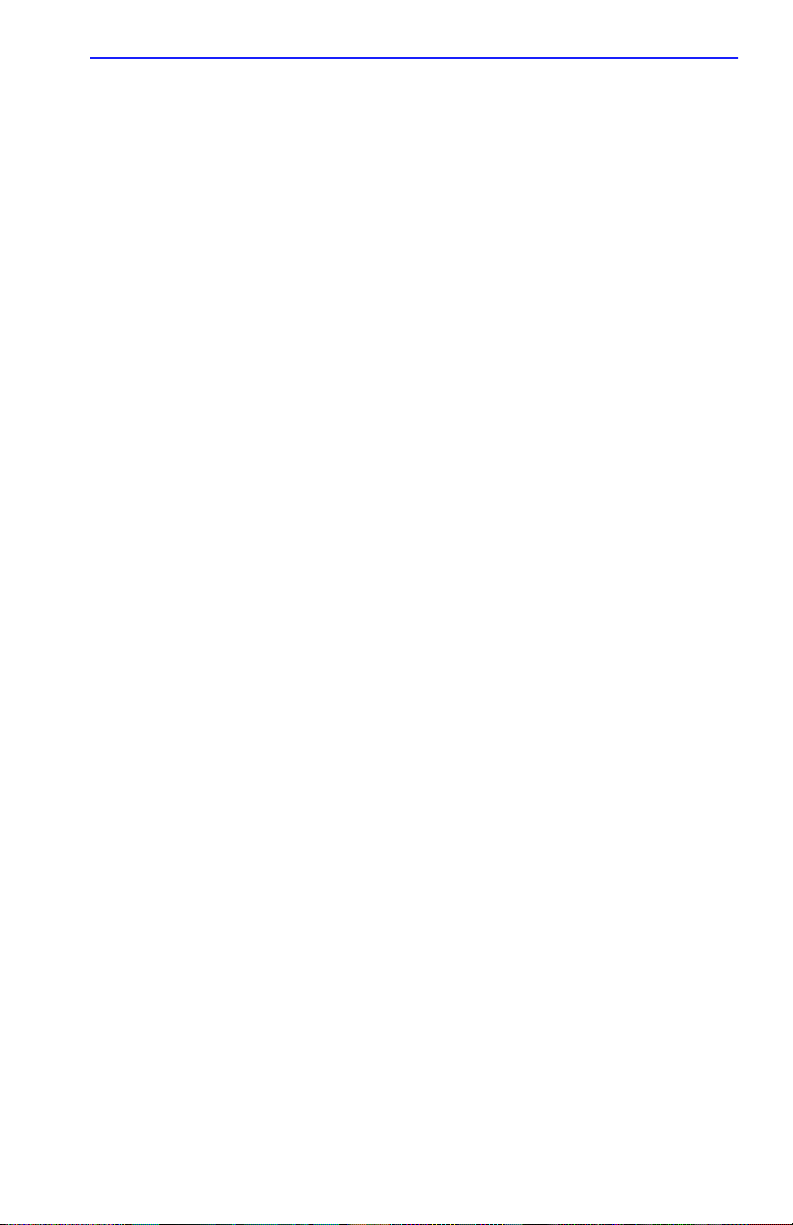
CSMIM-T1 Front Panel
RED - Red Alarm
This red indicator is ON during a locally detected carrier failure. During
the “red” alarm condition, a “yellow” alarm is transmitted to the
telephone network.
YEL - Yellow Alarm
This yellow indicator is ON when receiving a “yellow” alarm condition
from the telephone network.
BLU - Blue Alarm
This blue indicator is ON when receiving an unframed, all ones Alarm
Indication Signal (AIS) from the network. This condition exists upon a
loss of originating signal, or when any action is taken that would cause
signal disruption.
1.6.6 Modem Configuration Status LEDs
To help determine if a problem exists in a modem, there are three
green/amber LEDs labeled 1-8, 9-16, and 17-24. These LEDs indicate
groups of modems installed. When amber, the LED indicates that at least
one modem within the indicated group is in a fault condition. When
green, the LED indicates that diagnostics have determined that the
modems are operating normally.
1.6.7 Modem Port Status LEDs
Each modem has a group of three LEDs to indicate activity. These LEDs
can help determine a fault within a group of modems.
CD - Carrier Detect
This green LED is ON when the carrier has been detected on the
telephone line of the corresponding modem. There are a total of 24 CD
indicators, one per channel.
TX - Transmit Data
This green LED flashes to indicate the corresponding modem is
transmitting data. There are a total of 24 TX indicators, one per channel.
RX - Receive Data
This green LED flashes to indicate the corresponding modem is receiving
data. There are a total of 24 RX indicators, one per channel.
CSMIM-T1 Hardware Installation Guide 1-9
Page 22
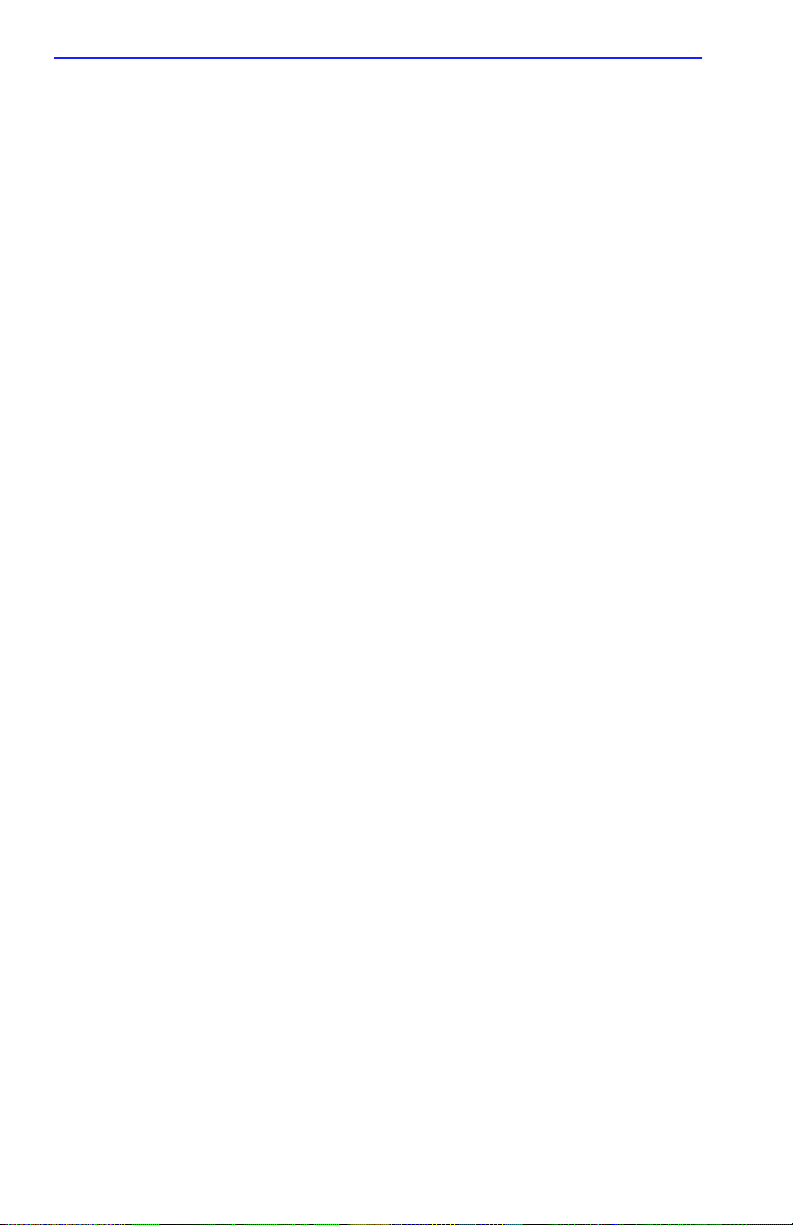
Chapter 1: INTRODUCTION
1.6.8 EFS Key Number
The sticker on the front panel next to the serial number is the EFS Key.
This key is factory loaded and enables all options on the module. The EFS
value is stored in the EEPROM, and will be erased when executing the
“erase” command. It is important that you record this value, in the event
you need to clear the EEPROM. To re-enter the key value, refer to the
procedure in Chapter 2, section 2.7.3.
1.7 CONNECTIVITY
Ethernet Interface Selection
The CSMIM-T1 has a 48 pin DIN connector for connection to the A
Channel Ethernet segment, and a 96 pin DIN connector for B and C
channel attachment. Segment selection is performed by setting jumpers,
but may be overridden by commands from the MMAC management
module.
Jumper position and channel selection is explained in Chapter 2,
Installing the CSMIM-T1.
1.8 TELCO CONNECTION INFORMATION
There are different ways the CSMIM-T1 can be set up. It can use either a
full T-1 line, or a fractional one. In either case, there is specific
information the user needs to get from and provide to the Telco providing
the connection. This section supplies some of the basic information
necessary to set up a T-1 connection.
1.8.1 Connecting the CSMIM-T1 to a Full T-1 Line
In a full T-1 application, all channels of the line are used in the same
manner, such as data lines for multiple computer ports. There is no
peeling off of any channels, and the Drop and Insert Port is not used.
Table 1-1 provides a short list of information necessary to configure a full
T-1 circuit in a Point-to-Point Protocol (PPP) environment.
Configurations may vary depending on the application.
1-10 CSMIM-T1 Hardware Installation Guide
Page 23
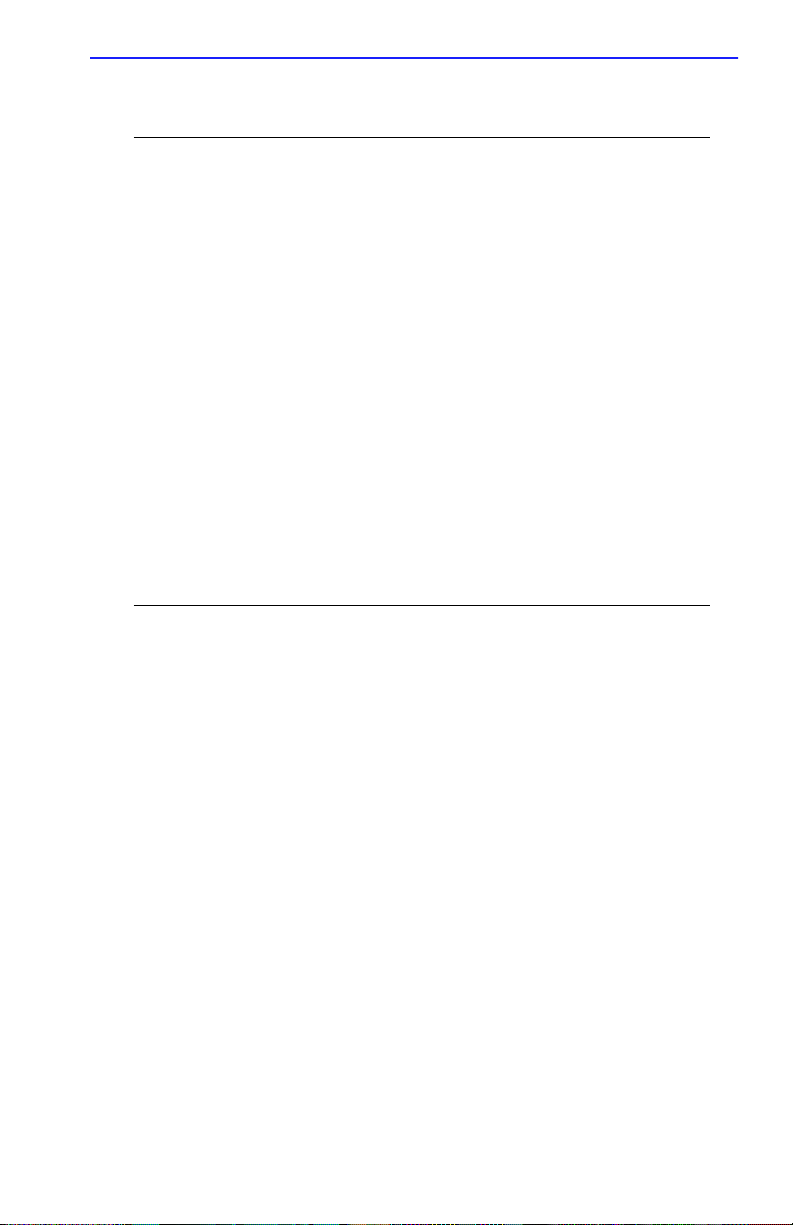
Telco Connection Information
Table 1-1 Telco Configuration Information
Configuration Information
Required by User
Line Coding B8ZS or AMI
Frame Type ESF or D4
Clock Source Loop Timing or Local Timing
Configuration Information
Supplied by
Service Provider
1.8.2 Connecting the CSMIM-T1 to a Fractional T-1 Line
In a fractional T-1 setup, only a portion of the 24 timeslots or DS-0’s are
used. Some may be routed through the Drop and Insert Port to a PBX, as
in a voice application. Table 1-2 provides a short list of information
necessary to use a fractional T-1 circuit in a PPP environment.
Configurations may vary depending on the hub. The line configuration
information shown in Table 1-2 must be supplied by the service provider.
Table 1-2 Telco Configuration Information
Configuration Information
Required by User
Line Coding B8ZS or AMI
Frame Type ESF or D4
Clock Source Loop Timing or Local Timing
DS-0’s (Timeslots)
Configuration Information
Supplied by
Service Provider
Timeslots being used for each
end of the circuit
For more instructions on the T-1 setup, please refer to the Annex Network
Administrator’s Guide for the CSMIM-T1.
CSMIM-T1 Hardware Installation Guide 1-11
Page 24
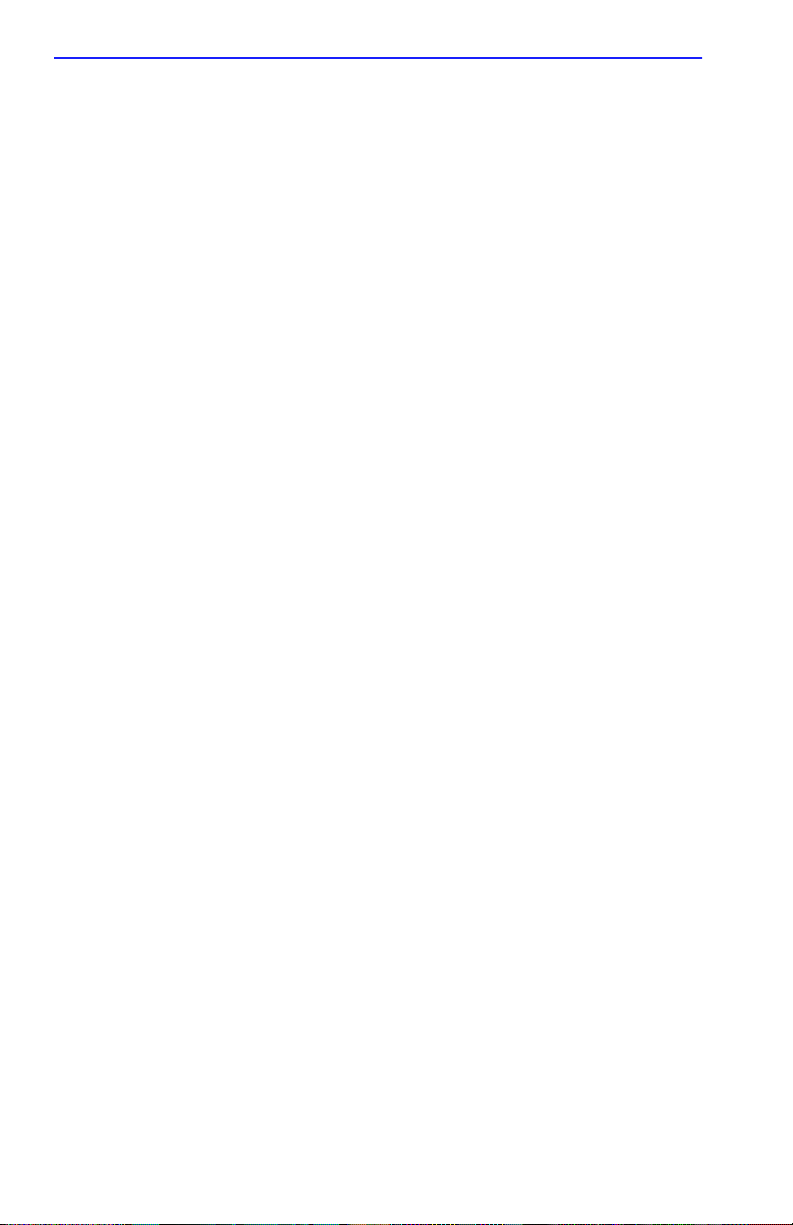
Chapter 1: INTRODUCTION
1.9 COMPATIBILITY
The modems used in the CSMIM-T1 have the following features:
• Data modem throughput to 115.2 Kbps
-V.34 compatibility
-V.32 bis, V.32, V.22bis, V.22A/B, V.23 and V.22
-Bell 212A and 103
-V.42 LAPM and MNP 2-4 error correction
-V.42bis and MNP 5 data compression
• MNP 10 data throughput enhancement (to 14.4 Kbps)
• Communication software compatible AT command set
• Built-in TTL serial interface (DTE) to 115.2 Kbps
• Line quality monitoring and retrain
• NVRAM directory and stored profiles
• Flow control and speed buffering
• Automatic line speed selection in V.FC and V.32bis/V.32
• Auto dial and auto answer
• Tone, pulse, and adaptive dialing
• Diagnostics
1.10 CSMIM-T1 PHYSICAL / STATISTICAL
INFORMATION
Dimensions
Height: 11.5 in. (25.4 cm)
Width: 4 in. (10 cm)
Depth: 14.65 in. (34 cm)
1-12 CSMIM-T1 Hardware Installation Guide
Page 25
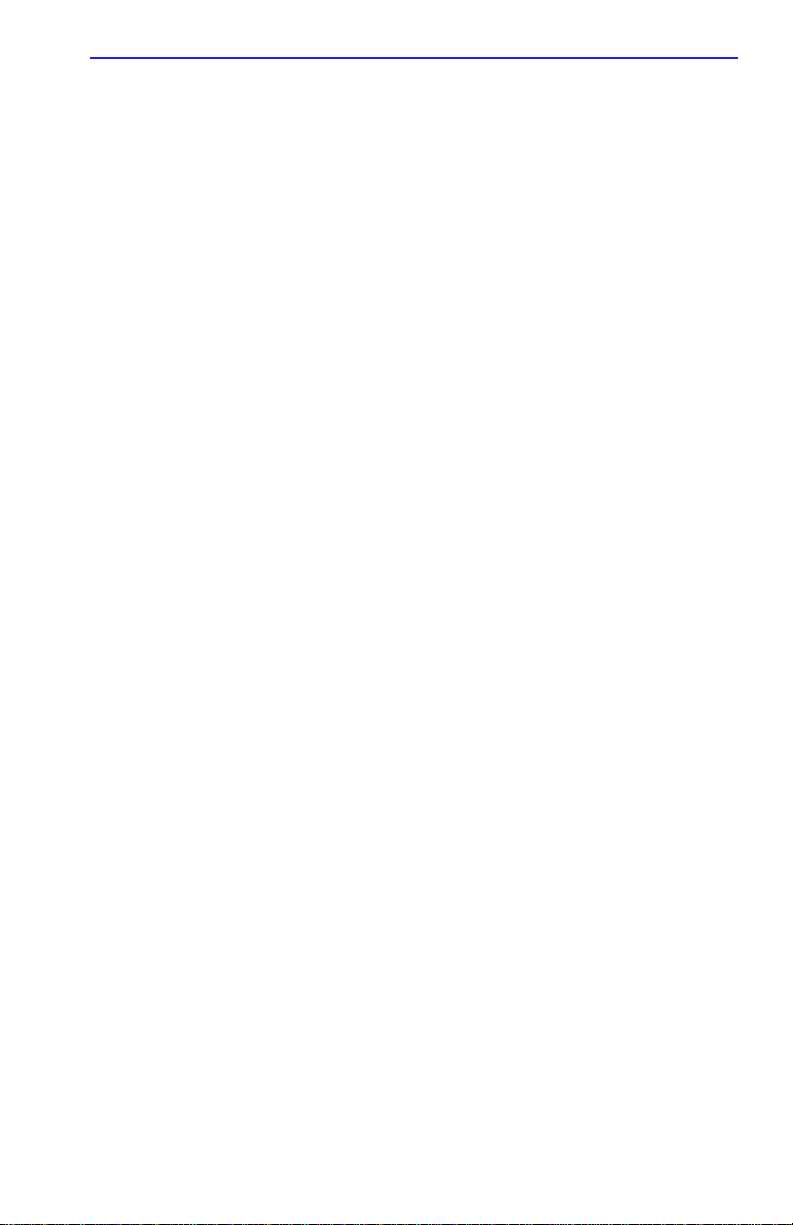
Weight:
4.75 lbs (2.16 kg)
Power: (per slot)
+5VDC @ 9.0 A
+12VDC @ 300 mA
-9VDC @ 1.9 A
-5VDC@ 300 mA
Environment
Operating:
Non-operating:
Approvals
Safety:
CSMIM-T1 Physical / Statistical Information
+5° to +40°C (41° to 104°F)
5% to 90% RH, noncondensing
-30° to 73°C (-22° to 164° F)
This equipment meets the safety requirements of
UL 1950, CSA C22.2 No. 950, EN60950, IEC 950,
and 73/23/EEC.
Electromagnetic Compatability:
This equipment meets the requirements of FCC Part
15, EN 55022, VCCI V-3/93.01, CSA C108.8, EN
50082-1, and 89/336/EEC.
Telecom:
FCC Part 68, Industry Canada CS-02/CS-03
CSMIM-T1 Hardware Installation Guide 1-13
Page 26
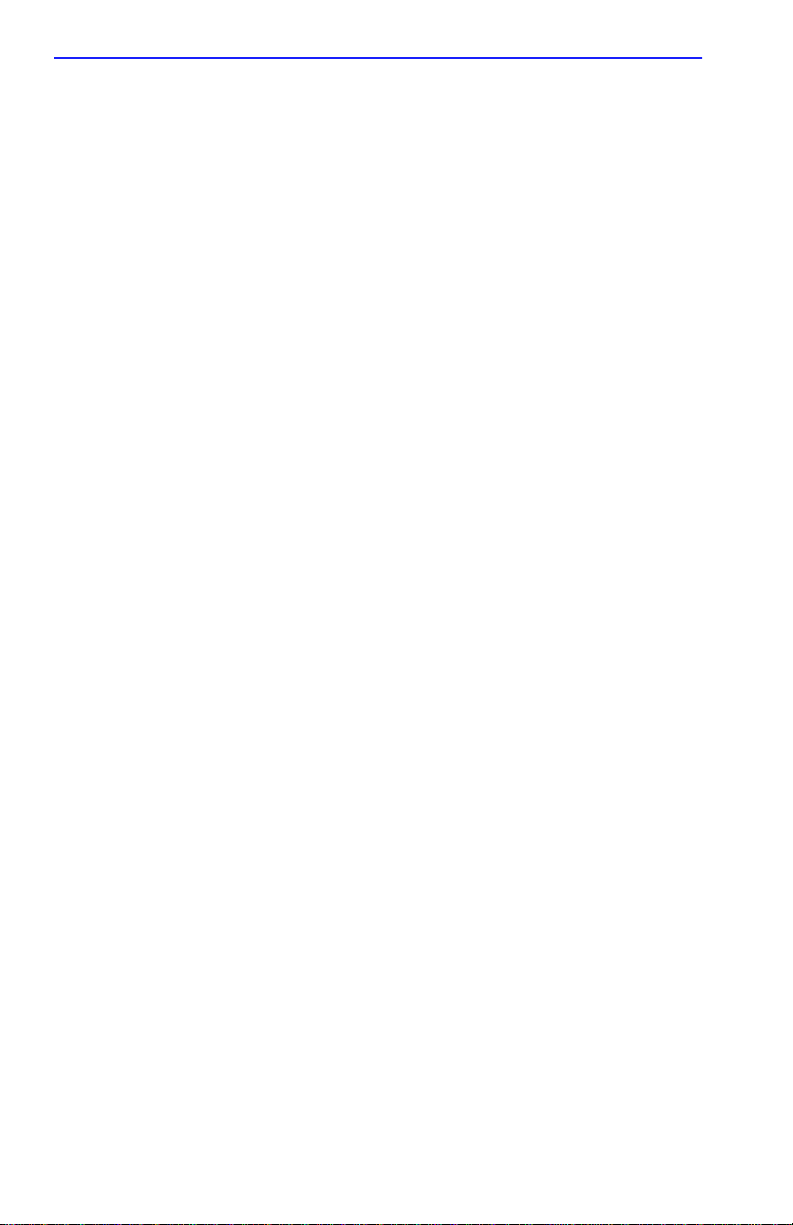
Chapter 1: INTRODUCTION
1-14 CSMIM-T1 Hardware Installation Guide
Page 27
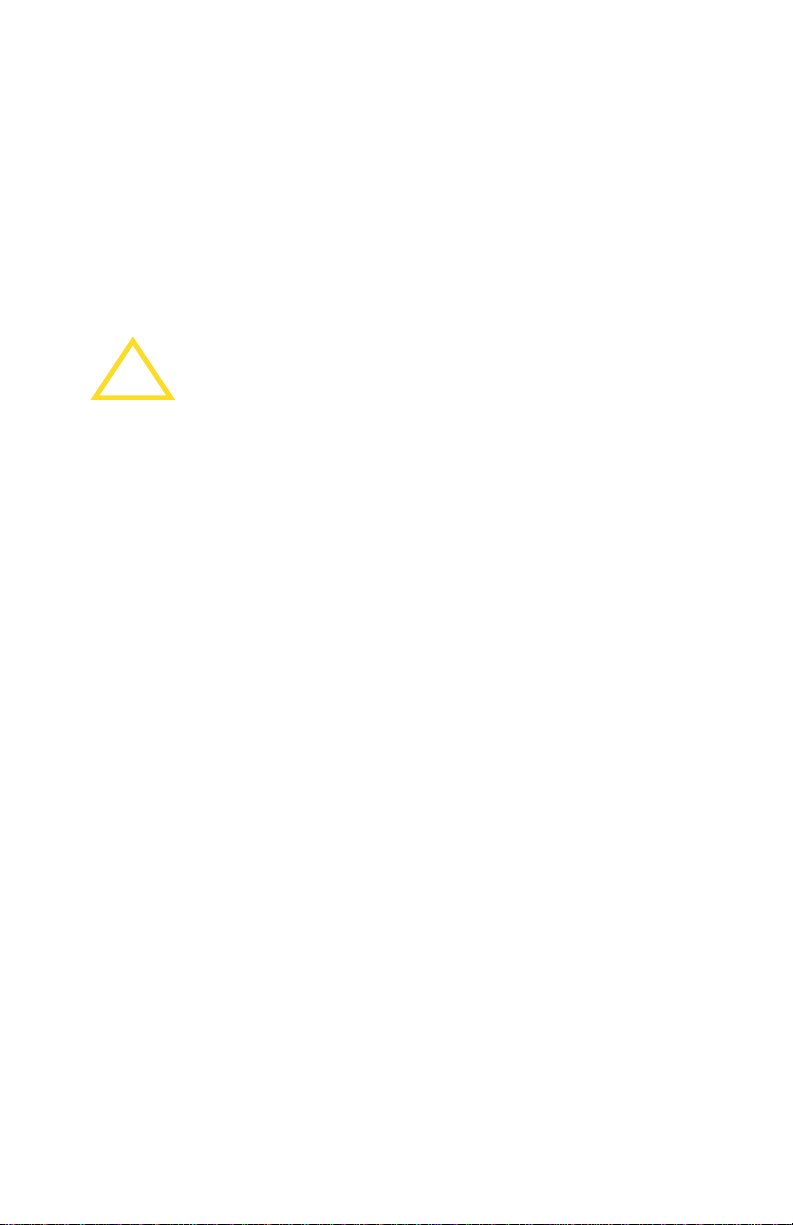
CHAPTER 2
INST ALLING THE CSMIM-T1
2.1 GENERAL
This chapter details the installation and set up procedures for the
CSMIM-T1.
The CSMIM-T1 is sensitive to static discharge. Follow static
safety handling rules and properly wear an antistatic wrist
!
CAUTION
Installing the CSMIM-T1 involves setting jumpers to select an Ethernet
channel, the installation of the CSMIM-T1 into the MMAC chassis,
connecting devices, performing power-up and testing, installing
operational software, and booting procedures. To configure the
CSMIM-T1, you will need a cable and connector pinned out as shown in
Appendix A for the Console Port, and an ASCII terminal or terminal
emulation software.
strap.
CSMIM-T1 Hardware Installation Guide 2-1
Page 28
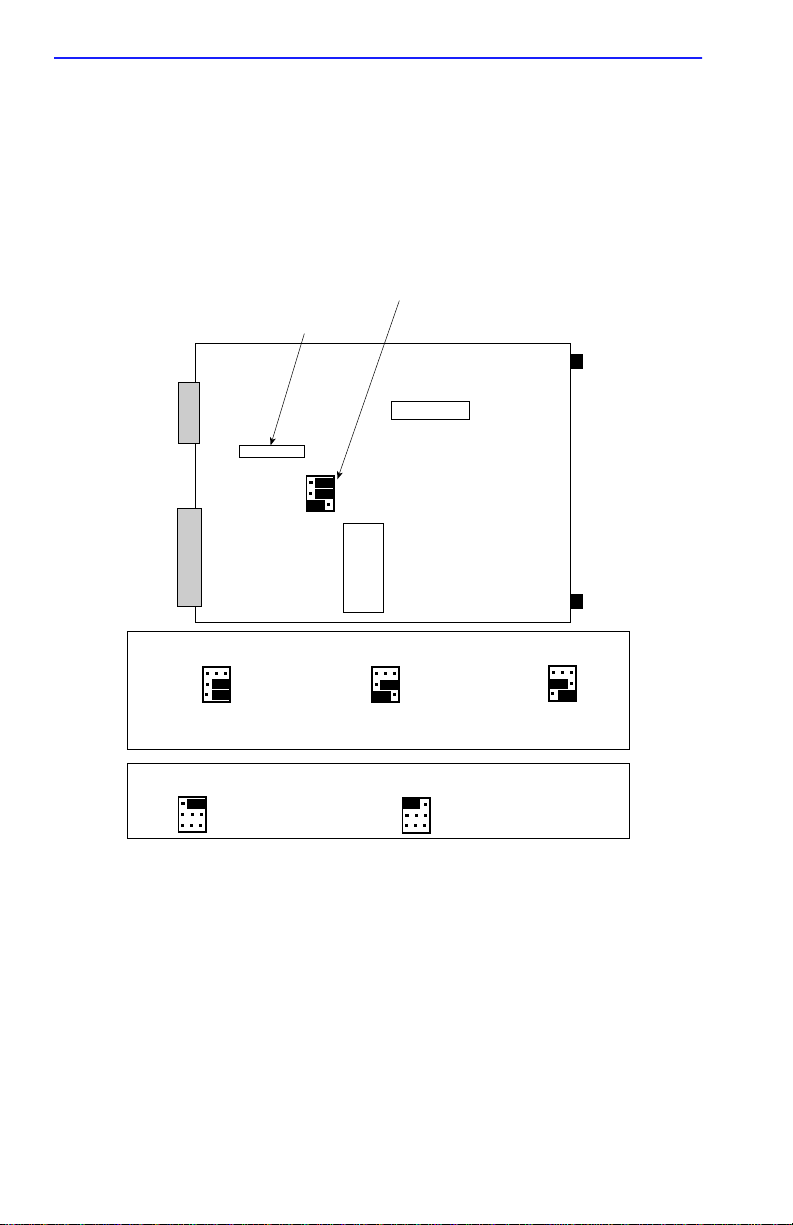
Chapter 2: INSTALLING THE CSMIM-T1
2.2 LOCATING THE ETHERNET JUMPERS
The CSMIM-T1 has a single jumper block that contains two Ethernet
jumpers and one Subnet jumper. Figure 2-1 shows the locations and
jumper numbers for the Ethernet and Subnet jumpers. Please note that the
jumpers are located on the Main Processor Board, not the modem board.
Ethernet Jumper J12
FUSE
1 2 3
A
J12
B
C
ETHERNET JUMPER SETTINGS
SUBNET JUMPER SETTINGS
1 2 3
A
B
C
Jumper Settings for
operating on Ethernet A
1 2 3
A
Full Segment
B
(Normal Setting)
C
1 2 3
A
B
C
Jumper Settings for
operating on Ethernet B
(factory setting)
1 2 3
A
B
C
Sub-Net
(Channels B and C)
1 2 3
A
B
C
Jumper Settings for
operating on Ethernet C
Figure 2-1 CSMIM-T1 Jumper Settings
2-2 CSMIM-T1 Hardware Installation Guide
Page 29
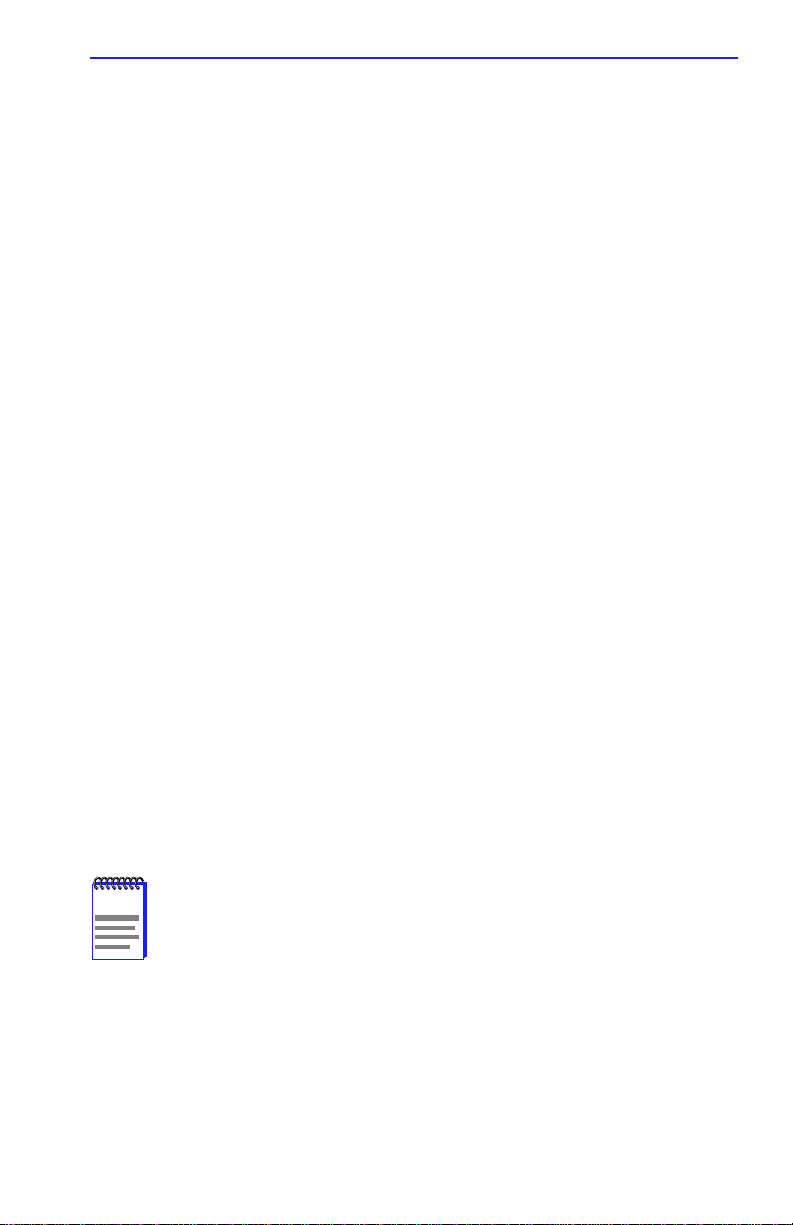
Locating the Ethernet Jumpers
2.2.1 Setting the Ethernet Jumpers
The Ethernet jumpers determine how your CSMIM-T1 operates on the
network. You can set the jumpers so that the CSMIM-T1 operates on
channel A, B, or C. Refer to Figure 2-1 to locate and configure the
jumpers.
There is a single jumper block, labelled J12, that is used to select both the
Ethernet Segment and the Subnet. Pin row A at J12 is used to select the
Subnet. Pin rows B and C are used to select Ethernet Channels. Please use
care in configuring the jumpers. Figure 2-1 shows the default settings
(Channel B) for the CSMIM-T1.
To operate on Channel A: Place jumpers over the center pin and pin 3
•
in pin rows B and C.
• To operate on Channel B: Place one jumper over the center pin and pin
3 in pin row B, and the other jumper over the center pin and pin 1 in
pin row C.
T o operate on Channel C: Place one jumper o ver the center pin and pin
•
1 in pin row B, and the other jumper over the center pin and pin 3 in
pin row C.
2.2.2 Setting the Subnet Jumper
The CSMIM-T1 allows grouping of the B and C channels into a subnet to
provide additional Ethernet networks. All MIMs in the MMAC to the left
of the CSMIM-T1 become isolated on the B and C channel FNB
connector. These additional networks cannot communicate over the B and
C channel FNB connector with any module to the right.
NOTE
CSMIM-T1 Hardware Installation Guide 2-3
Ethernet Channel and Subnet jumper settings can be
overridden by an EMME or EMM-E6 installed in the MMAC.
Page 30
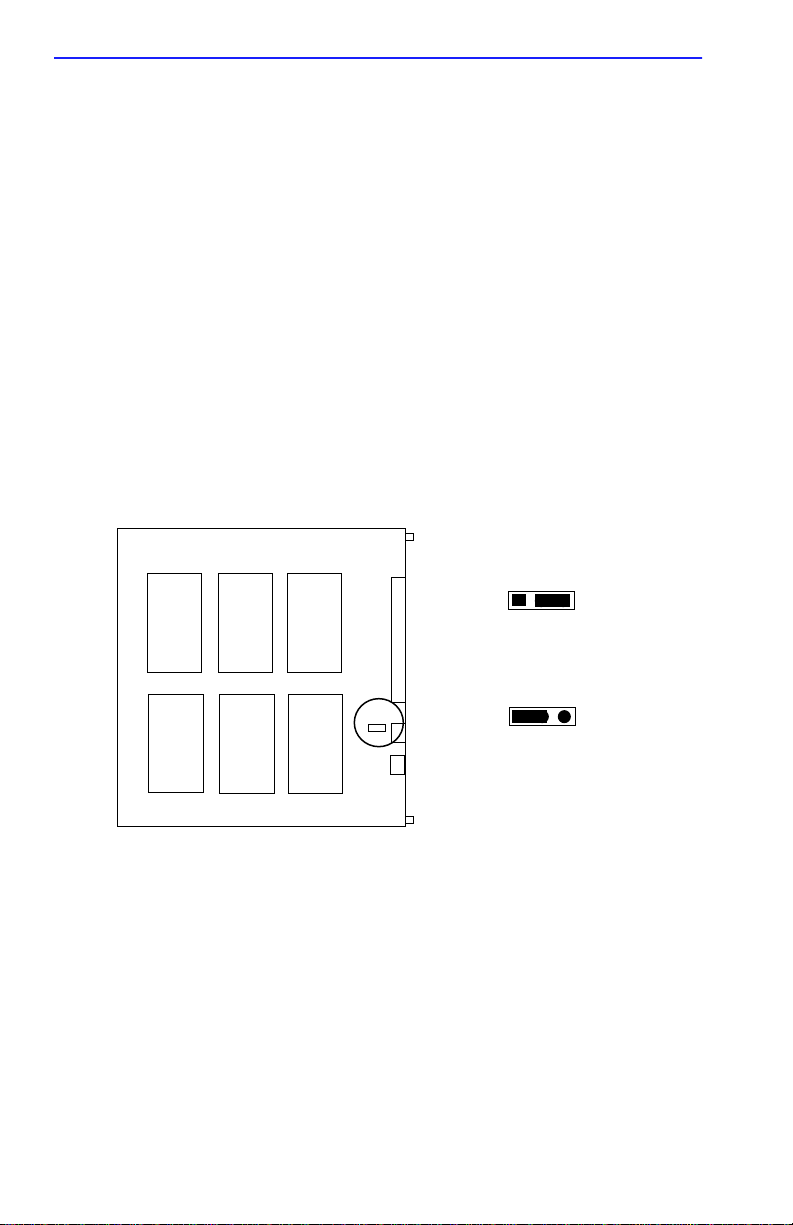
Chapter 2: INSTALLING THE CSMIM-T1
To set the Subnet jumper, refer to Figure 2-1 and configure pin row A of
J12 as follows:
•
Normal Operation (maintain continuity of the backplane: Default):
Place a jumper over the center pin and pin 3 in pin row A.
• Subnet mode: Place a jumper over the center pin and pin 1 in pin ro w A.
2.3 NETWORK BYPASS JUMPER
The CSMIM-T1 has an internal jumper that is used to select a bypass
mode for the T-1 Engine. The T-1 engine will go into a bypass mode when
the MMAC hub is po wered down, reset, or when the CSMIM-T1 module
is removed from the hub . This jumper is labelled J24, and is located on the
modem board, just behind the T-1 Network Interface port (See Figure
2-2).
Front of Module
Top
1 2 3
Loopback Mode: Jumper
over pins 2 and 3
J24
1 2 3
Bypass Mode: Jumper
over pins 1 and 2
Figure 2-2 Network Bypass Jumper
The jumper can be set to Network Loopback Mode (default setting) or
Bypass Mode. Please check your module to see that the jumper is
configured in the default setting before installing into your hub.
Network Loopback Mode loops back all signals on each interface.
The Bypass Mode will connect the DSX1 lines directly to the DS1 lines.
2-4 CSMIM-T1 Hardware Installation Guide
Page 31
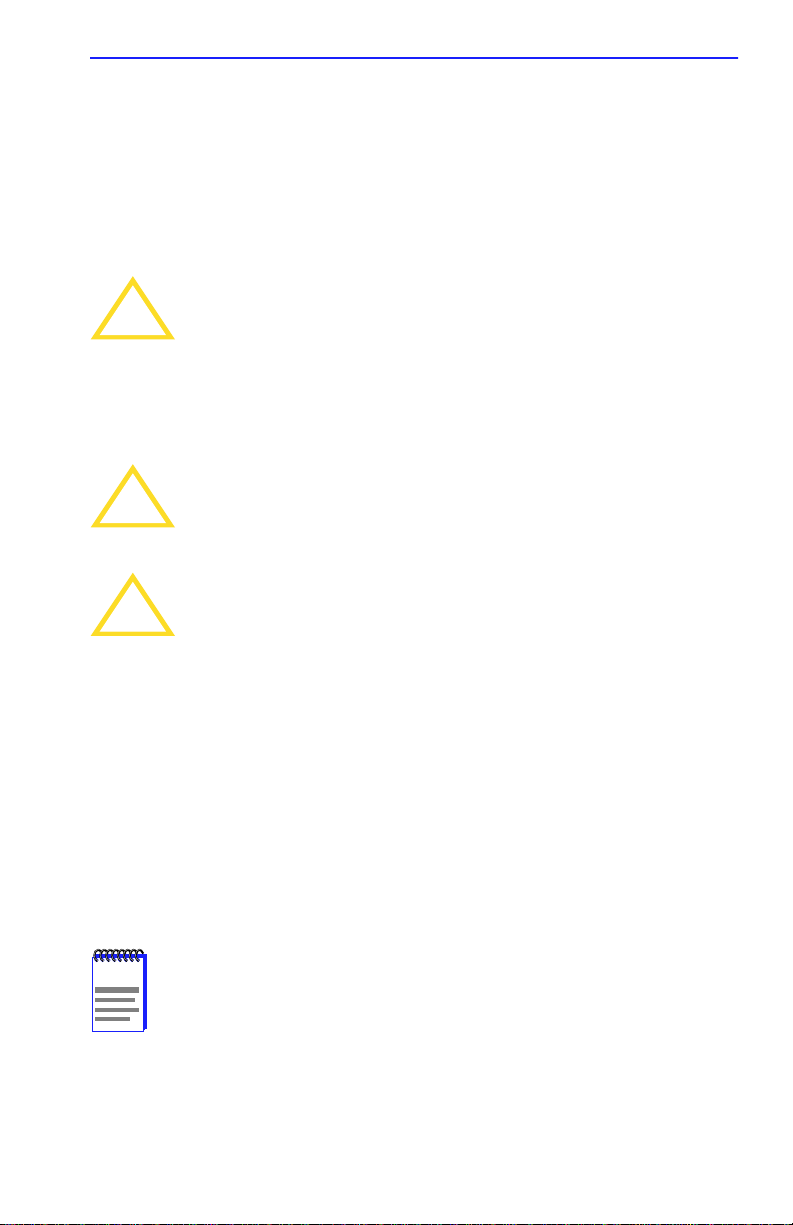
Installing the CSMIM-T1
Using Bypass Mode will allow a connection to the network to be
maintained even though the system is powered down (or not on-line). If
all channels are not being used for modem applications, the DSX1
interface could be used to drop-and-insert the PBX voice channels into
the DS1 connection. (In this example, it requires that the PBX have an
integral T1-CSU to terminate the network.)
In addition to J12 and J24, there are other jumpers on the
module. These are used for diagnostic purposes, or are factory
!
CAUTION
presets. Changing any of the jumper positions could cause
damage to your module.
2.4 INSTALLING THE CSMIM-T1
Installation should be performed by qualified personnel only.
!
CAUTION
The CSMIM-T1 is sensitive to static discharge. Follow static
safety handling rules and properly wear an antistatic wrist
!
CAUTION
strap.
When installing the CSMIM-T1, keep the following in mind:
• You may install the CSMIM-T1 in any slot except for slot 1 (farthest
slot to the right) of the MMAC chassis.
• We suggest positioning the CSMIM-T1 next to any contiguous RIC
MIMs or MIMs directly controlled by the hub managing device (e.g.,
EMME, EMM-E6, etc.). This does not apply to shunting
MMAC-FNBs, where the data path remains unbroken, and allows
non-interrupted communication.
Although Cabletron Systems modules have “hot swap”
NOTE
Install the CSMIM-T1 into the MMAC-FNB (backplane) as follows:
CSMIM-T1 Hardware Installation Guide 2-5
capabilities, we recommend that you power down the MMAC
hub prior to installation.
Page 32

Chapter 2: INSTALLING THE CSMIM-T1
1. Remove Security Bars from MMAC chassis, and blank plates from
desired slots.
2. Holding the CSMIM-T1 by the front panel, or by the edges of the
board, align the bottom and top edges of the board with the guide slots.
Make sure that both of the edges of the card rest in the guide slots.
3. Slide the CSMIM-T1 (Figure 2-2) into the desired MMAC slots.
4. Firmly press the module connections into the backplane. Do not try to
force the module into place or use the knurled knobs to draw the
module into the backplane. Forcing a misaligned module into place
can damage the CSMIM-T1 or the MMAC backplane.
5. Secure the module to the MMAC chassis by tightening the knurled
knobs. If you do not tighten the knurled knobs, vibration can cause the
module to lose contact with the backplane and disrupt your network.
6. Replace Security Bars on MMAC chassis.
7. Power-up the MMAC.
MMAC M8FNB
Knurled Knob
MODEM
CONFIG
STATUS
MODEM
PORT
STATUS
NETWORK
STATUS/
ALARMS
1
2
3
4
5
6
7
8
9
10
11
12
13
14
15
16
17
18
19
20
21
22
23
24
ON LINE
T1 NETWORK
INTERFACE
ETHERNET
CSMIM-T1
SN
1-8 17-24
9-16
CD TX RX
TEST LOS
SYNC
RED BLU
YEL
DROP/INSERT
INTERFACE
DI SYNC
ETHERNET
STAT S/U
ATTN TRAF
A B C
SET UP
CONSOLE
CSMIM-T1
Figure 2-3 Installing the CSMIM-T1
2-6 CSMIM-T1 Hardware Installation Guide
Page 33

Making Connections
2.5 MAKING CONNECTIONS
This section describes how to connect the CSMIM-T1 to a console to
access the boot commands, and connecting the T-1 interface as well as the
Drop and Insert connection.
Table 2-1 Maximum Recommended Cable Lengths
Line Speed Cable Length (Feet) Allowed Loss
T-1 Long Haul 6000 36dB@772 khz
D&I Short Haul 655 3dB@772 kHz
57.6 kbps 100 30
115.2 kbps 50 15
NOTE
If you exceed these recommended cable lengths, you must
compensate for any resulting problems by reducing the baud
rate, using low capacitance cable, etc. Exceed these distances
at your own risk.
2.5.1 Connecting a Console Terminal
In order to access the ROM Monitor and boot the CSMIM-T1 for the first
time, you will need to connect a terminal to the Console Port. Please use
the adapters supplied in the accessory kit shipped with the module, as the
CSMIM-T1 Console port is a different configuration than other Console
ports. Follow the steps in this section to connect a console terminal to the
console port located on the front panel of the CSMIM-T1.
1. Connect the Console Terminal’s I/O connector to the RJ45 cable (the
accessory kit includes a cable) using a DB-25 DTE drop adapter.
2. Plug the RJ45 connector into the console port located on the front
panel of the CSMIM-T1.
3. When the connector clicks into place, the connection is secure.
Appendix A describes the console port’s signal/pin allocation.
4. Turn on the Console Terminal and set the terminal to 9600 baud, eight
data bits, no parity, one stop bit, and XON/XOFF flow control.
The ROM Monitor assumes that this terminal is CRT-based and displays
the backspace (BS) character accordingly.
CSMIM-T1 Hardware Installation Guide 2-7
Page 34

Chapter 2: INSTALLING THE CSMIM-T1
T o put the CSMIM-T1 into R OM Monitor mode, press the SET UP button
within 30 seconds of powering up. You can also reset and set up the
CSMIM-T1 by pressing the SET UP button until the TRAF LED comes
ON, release the button and then press it again. This will reboot the
module, and it will come up into ROM Monitor mode.
NOTES
The CSMIM-T1 takes approximately 3 minutes to boot in the
ROM Monitor mode, depending on network traffic.
During the boot process, the TEST LED remains on.
The red ATTN light is ON when the unit is in ROM Monitor
state.
2.5.2 Connecting a T1 Network Interface
The T1 Network Interface is used to connect the CSMIM-T1 to the T1
line. The T1 Network Interface port is located on the front panel of the
CSMIM-T1.
To connect to the T-1 network, simply plug the RJ48C connector located
on the T1 Network Interface Cable into the T1 Network Interface port
located on the front panel of the CSMIM-T1.
When the connector clicks into place, the connection is secure. Appendix
A describes the T1 Network Interface port’s signal/pin allocation.
2-8 CSMIM-T1 Hardware Installation Guide
Page 35

Power-up and Test
2.5.3 Connecting a Drop/Insert Interface
The Drop/Insert Interface is used to connect various CSMIM-T1 channels
to a local PBX or other equipment. The Drop/Insert Interface port is
located on the front panel of the CSMIM-T1.
To connect your local equipment to the CSMIM-T1, simply plug the
RJ48C connector located on the Drop/Insert Interface Cable into the
Drop/Insert Interface port located on the front panel of the CSMIM-T1.
When the connector clicks into place, the connection is secure. Appendix
A describes the Drop/Insert Interface port’s signal/pin allocation.
The CSMIM-T1 can incur damage if the cables conduct
transients such as those induced by lightning strikes, etc.
!
CAUTION
2.6 POWER-UP AND TEST
1. Apply power (or insert into MMAC). The CSMIM-T1 now runs its
ROM-resident power-up diagnostics. The indicators momentarily
light and then turn off, except for the ON LINE LED and some status
LEDs.
If the diagnostics complete successfully, the CSMIM-T1 either enters
SET UP Mode and waits for configuration data to be entered, or boots
its operational image from Flash.
You can enter configuration information through a terminal
connected to the console port. The ROM monitor prompt (
appears on the terminal.
If the ATTN and the STAT LEDs are flashing together, there is a
CSMIM-T1 hardware failure. Contact Technical Support.
If the ATTN LED is flashing, there is a network or network interface
failure. An error message will display on the console.
If a network or network interface failure occurs, typing q accesses the
ROM Monitor prompt. Check the network connection, and then see
the net command in Chapter 3.
See Chapter 5 for additional troubleshooting information.
2. Verify the CSMIM-T1 hardware configuration.
CSMIM-T1 Hardware Installation Guide 2-9
monitor::)
Page 36

Chapter 2: INSTALLING THE CSMIM-T1
At the monitor prompt on the console, type config and press the
Return key. The following appears on the screen:
REVISION/CONFIGURATION INFORMATION
ROM Software Rev: 0914
Board ID: 42 Board Type: CSMIM-T1
CPU Type: 486SXLC2 Ethernet Address: 00-80-2D-00-18-B6
Memory size: 4 Meg EEPROM size: 65504
Flash size: N/A Flash ID: N/A
T1 Unit Identification: XYLOGICS T1-ENGINE 085234 Rev. A 07/19/95 6343
T1 Network Jumper: Cross Connect Mode
DS0: B8ZS Coding ESF Framing AT&T FDL Format
DSX: B8ZS Coding ESF Framing Line Distance=535 to 635 Feet
Port # 123456..... 11 12
T1 Slot Map NNNNNN..... N N
Mod ID 288X 288X 288X 288X 288X 288X ..... 288X 288X
Mod Status OK OK OK OK OK OK ..... OK OK
Port # 13 14 15 16 17 18 ..... 23 24
T1 Slot Map NNNNNN..... N N
Mod ID 288X 288X 288X 288X 288X 288X ..... 288X 288X
Mod Status OK OK OK OK OK OK ..... OK OK
To record the CSMIM-T1’s Ethernet address for future reference: at the
monitor prompt, type addr -d and press the Return key. The display
looks like this:
monitor:: addr -d
Ethernet address (hex): 00-80-2D-00-18-B6
Internet address: <uninitialized>
Subnet mask: 255.0.0.0
Broadcast address: 0.0.0.0
Preferred load host address: <any host>
Preferred dump address: 0.0.0.0
Load/Dump Gateway address: <uninitialized>
Type of IP packet encapsulation: <ethernet>
Load broadcast: Y
You are prompted for the gateway address only if the Internet
NOTE
address differs from the preferred Load Host address based on
the Subnet Mask. If these addresses are the same, the
CSMIM-T1 assumes there is no gateway.
2-10 CSMIM-T1 Hardware Installation Guide
Page 37

Auto-initializing the ROMs
2.7 AUTO-INITIALIZING THE ROMS
The CSMIM-T1 is distributed without an IP address or preferred load
host (UNIX/IP or MOP) defined in ROM. When the device is booted, the
CSMIM-T1 attempts to auto-initialize its ROMs using BOO TP (bootstrap
protocol) and RARP (Reverse Address Resolution Protocol).
The CSMIM-T1 supports the BOOTP and RARP protocols. The ROMs
use these protocols to obtain boot information without requiring any
manual set up on the CSMIM-T1.
• BOOTP is a bootstrap protocol that allows a diskless client to
determine its Internet address, the Internet address of the server, and
the name of the file to be loaded into memory.
• RARP (Reverse Address Resolution Protocol) maps a hardware
address into an Internet address.
The ROM invokes these methods of acquiring boot information when a
boot is initiated and the CSMIM-T1’s Internet Address is not initialized.
Under this condition, the CSMIM-T1 first tries to get boot information via
BOOTP; if BOOTP fails, it tries to get boot information via RARP. If
neither protocol is successful, the CSMIM-T1 attempts to load an image
by transmitting an IPX advertisement request for service and a MOP
multicast boot request. Although it will attempt to load an IPX image, the
module WILL NOT BOOT FROM IPX.
If all requests fail, the CSMIM-T1 will return to the ROM Monitor (if in
test mode) or continue the auto initializing procedure indefinitely (if in
normal mode).
CSMIM-T1 Hardware Installation Guide 2-11
Page 38
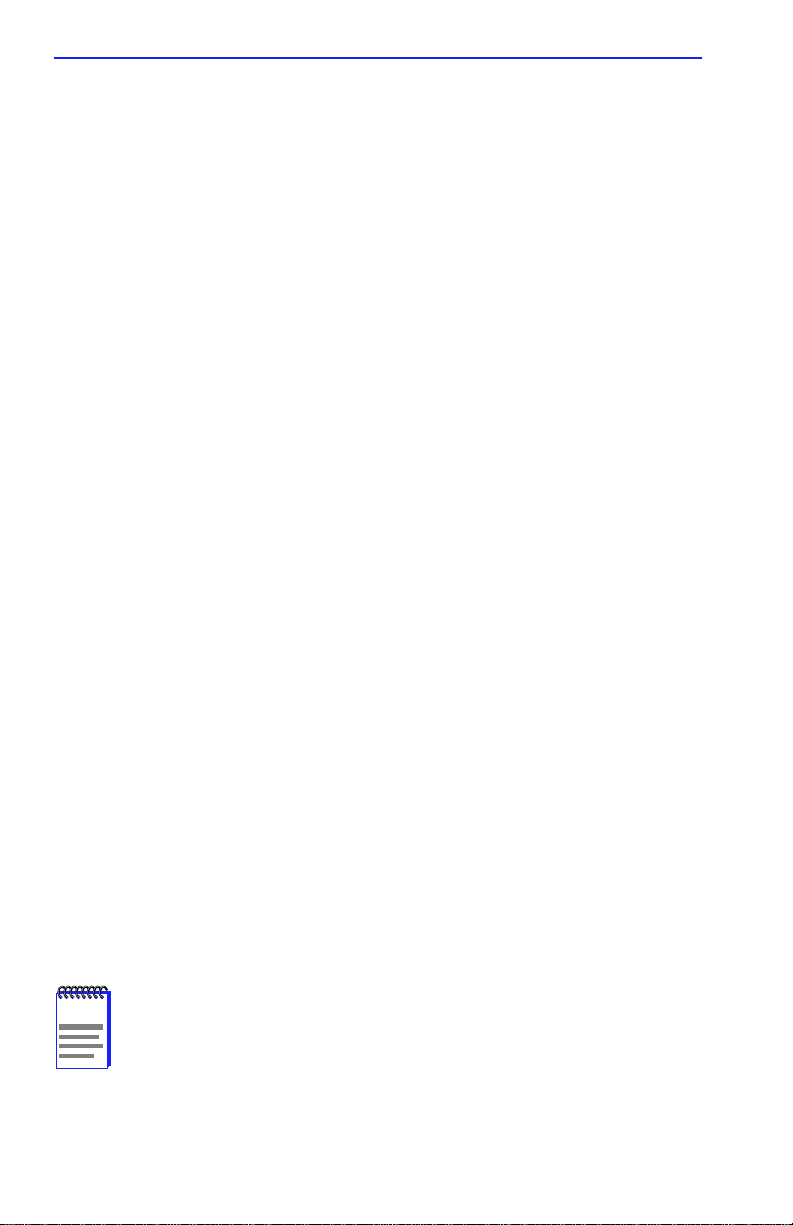
Chapter 2: INSTALLING THE CSMIM-T1
2.7.1 BOOTP
For a successful BOOTP retrie val, a bootpd must be running on a host on
the same network as the CSMIM-T1 and must have the appropriate
information in the bootptab file. The CSMIM-T1’s BOOTP
implementation adheres to rfc 951, rfc1048, and rfc1084. Below is a
sample bootptab file entry used to initialize the CSMIM-T1 named
terminator.
csmimt1default:\
:sm=255.255.255.0:gw=132.245.22.66:\
:hn:vm=auto:to=-18000:
terminator:
ht=1:ha=00802d004879:ip=132.245.22.226:
tc=remoteannexdefault:
In the previous example:
• sm is the subnet mask
• gw is the load/ dump gateway address.
• vm is the Vendor Magic Cookie
• ht is host type (1=Ethernet)
• ha is the CSMIM-T1’s hardware address (Ethernet Address)
• ip is the CSMIM-T1’s Internet Protocol Address
When the CSMIM-T1 receives a BOOTP response with the sm, gw, and
ip set, it sets the respective parameters: subnet_mask,
load_dump_gateway, and inet_addr. Set vm to auto. This indicates that
bootpd should respond to the client (CSMIM-T1 in this case) with
whatever format the client requests; the CSMIM-T1 (client) always
requests in the decimal dot notation format (99.130.83.99). The bootpd
adds the address of the host on which it is running as the Server Address
in the bootp response message. The ROMs use the Server Address as the
preferred load host and store it in the pref_load_addr parameter.
NOTE
2-12 CSMIM-T1 Hardware Installation Guide
The bootpd must be running on the CSMIM-T1’s preferred
load host.
Page 39

Software Installation Procedures
2.7.2 RARP
If the CSMIM-T1 does not receive a successful BOOTP response, it uses
RARP to get the boot information. For a successful RARP retrieval,
TCP/IP must be running on a host that is on the same network as the
CSMIM-T1 and the host’s ARP table must be initialized with the
CSMIM-T1’s Internet and Ethernet addresses (see the arp man page,
arp -s).
The only boot information that RARP provides is the CSMIM-T1’s
Internet address. The ROMs save this information in the inet_addr
parameter. The ROMs use default information for the Subnet Mask and
preferred load host. This means the ROMs will broadcast their request.
The host serving the CSMIM-T1 its boot information must be running on
the same network because the CSMIM-T1 only broadcasts BOOTP and
RARP queries.
If BOOTP and RARP fail, the CSMIM-T1 transmits an IPX
advertisement Request for Service and a MOP Multicast boot request.
If all requests fail, the CSMIM-T1 returns to the ROM monitor (if in test
mode) or continues the auto initializing procedure indefinitely (if in
normal mode).
2.8 SOFTWARE INSTALLATION PROCEDURES
Install the operational code on a UNIX host before loading it on a
CSMIM-T1. Please note that although the CSMIM-T1 will run on a
Novell system, it will not boot from Novell. The UNIX Installation Notes
describe how to install software on a UNIX host, as well as a non-UNIX
host. The CSMIM-T1 may also be booted from software loaded on
another CSMIM-T1 containing Flash, or from its own Flash memory (see
Section 2.7.2, Self Booting the CSMIM-T1).
When loading the CSMIM-T1 software for the first time, use the ROM
Monitor commands.
CSMIM-T1 Hardware Installation Guide 2-13
Page 40

Chapter 2: INSTALLING THE CSMIM-T1
If you are loading software for the first time on a new unit, it is
not necessary to erase the EEPROM. To do so will erase the
!
CAUTION
EFS Key information, and you will have to reload it manually. If
you have not recorded the key information and erase the
EEPROM, you will have to call Cabletron Customer Service
with your PO number to get a new one. For the reloading
procedure, see Section 2.7.3 Reloading the EFS Key.
The erase command will also delete the LAT key, which is
obtained separately from the EFS Key. Please make sure you
have stored these keys in a safe place.
At the monitor prompt,
1. If necessary, execute the erase command to clear the EEPROM. (See
the erase command in Chapter 3.)
2. Execute the addr command to enter CSMIM-T1 operating parameters
described in Section 3.2, such as IP address, Ethernet address, Subnet
Mask, Broadcast address, Preferred Load Host and Dump Host.
3. Execute the boot command (see the boot command in Chapter 3).
The CSMIM-T1 takes 4 to 5 minutes for a normal boot over the
NOTE
network, depending on traffic.
If the boot is successful, then the following LED’s will be on:
• Modem Config LED’s (Green)
• STAT LED (Green)
• Ethernet Channel Indicator LED (Green)
• ON LINE LED (if T-1 line is connected)
If the boot is unsuccessful, the red ATTN LED will flash, and a message
will display on the monitor.
2-14 CSMIM-T1 Hardware Installation Guide
Page 41

Software Installation Procedures
2.8.1 Invoking the Console Monitor
After the image boots, you can invoke a Console Monitor by pressing the
<Enter> key on the console. At the Console Monitor prompt, entering
help or ? displays the available options:
•
dump (from the CSMIM-T1 to the host and reboots).
•
help or ? (displays the available options).
•
info (displays configuration information for the CSMIM-T1).
•
leds (displays the current front panel LED status).
•
quit (exit the Console Monitor, e.g., quit the console).
•
reboot filename (reboots the CSMIM-T1).
•
rom (returns the CSMIM-T1 to the ROM Monitor).
•
syslog (displays syslog messages).
2.8.2 Self-Booting the CSMIM-T1
After you have installed your optional Flash R OM, the CSMIM-T1 can be
self-booted. You can check your CSMIM-T1 configuration by entering
config command at the Monitor:: prompt. The config command
the
displays the current configuration information and revision lev els. If your
device has Flash ROM installed, the line “FLASH PROM size:” will
appear under the REVISION/CONFIGURATION INFORMATION
section.
This section contains a description of what you need to do to boot your
CSMIM-T1 from FLASH ROM. See Section 3.2 for more information on
the commands referenced here. Proceed as follows:
1. Enter the ROM Monitor mode (see Section 2.4.1 for information on
entering the ROM Monitor mode).
2. Set the Internet address to a valid IP address and the Subnet Mask to a
valid mask using the
3. Using the
4. Execute the
CSMIM-T1 Hardware Installation Guide 2-15
sequence command, set the interface sequence to self.
boot command (expect this to take upward of 5 minutes).
addr command.
Page 42
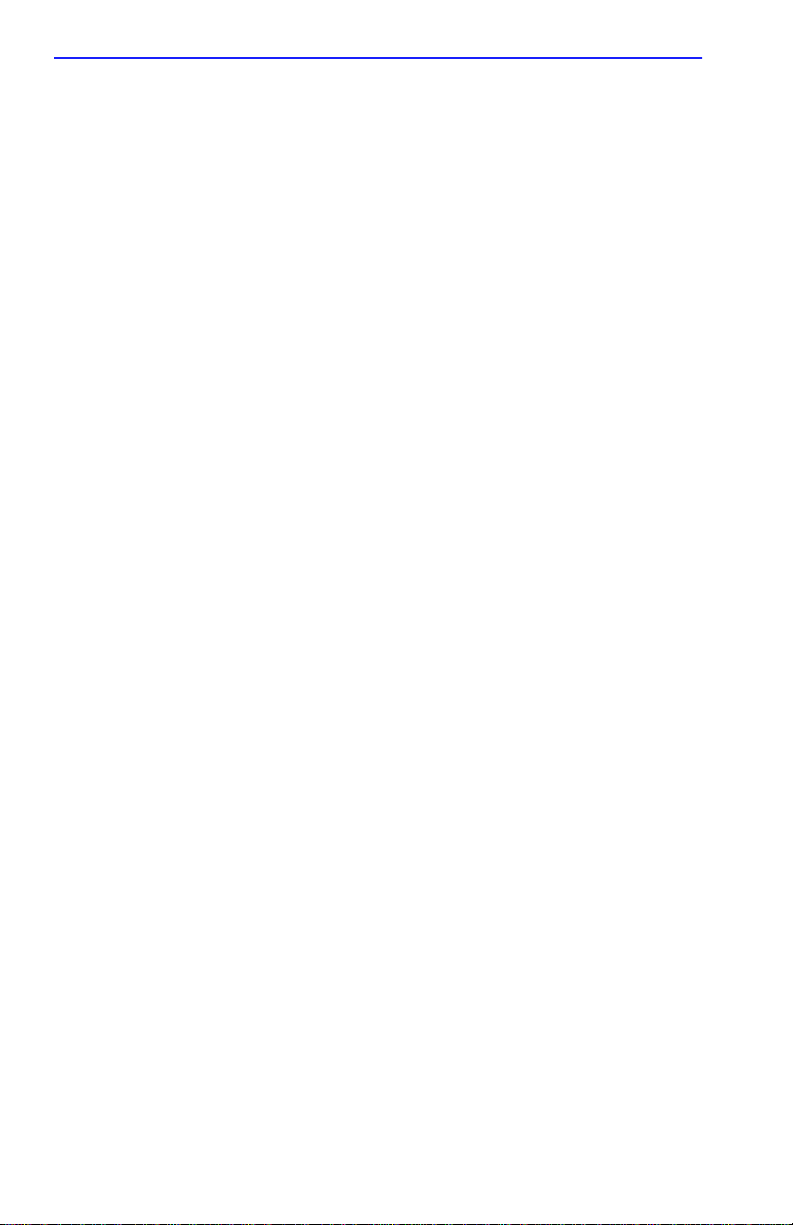
Chapter 2: INSTALLING THE CSMIM-T1
2.8.3 Reloading EFS Key Value
In the event that the EFS value is lost, follow this procedure to reload the
key. This requires Superuser privileges. If you do not have the correct
access abilities, contact the Network Administrator for assistance. If you
have not stored the key value in a safe place and must contact Cabletron
Customer Support, do so before beginning this procedure.
1. Telnet to the module.
2. At the
annex: prompt, run the stats -o command, to check the status
of the module.
3. Become Superuser. At the annex# prompt, enter show ann opt_key.
This will show the current option key value in quotations.
4. Enter the EFS value at the prompt.
5. Reboot Unit.
6. At the
annex: prompt enter stat -o command again to check that the
value was accepted.
2-16 CSMIM-T1 Hardware Installation Guide
Page 43

CHAPTER 3
ROM MONITOR COMMANDS
3.1 GENERAL
This chapter describes the ROM Monitor commands. These commands
are accessed through a terminal connected to port 1 when the CSMIM-T1
is in SETUP mode. Pressing the SETUP switch within 3 seconds of
powering up puts the CSMIM-T1 into Set Up mode.
The ROM Monitor commands allow you to set a number of EEPROM
parameters. Some of these parameters, like the unit’ s Internet address, are
required for booting the CSMIM-T1; some parameters, like the broadcast
address, are required if the network configuration differs from the
supplied defaults. Table 3-1 lists the ROM Monitor commands.
Other parameters, although not required, are recommended for the
CSMIM-T1’s initial boot. Setting these parameters rather than using the
assigned defaults minimizes errors during the initial boot. For example,
setting the parameter that defines the preferred load host enables the
CSMIM-T1 to load by requesting assistance from a specific host rather
than by broadcasting that request to all hosts on the Ethernet.
You can define the same parameters using the Network Administrator
(na) program as you can using the ROM Monitor. ROM Monitor
commands generally provide data about current EEPROM parameters.
When appropriate, they also display a prompt that allows the operator to
change those parameters. Default or current values for parameters are
displayed in brackets. For example:
Enter broadcast address [132.245.6.255]:
At the prompt enter a different value or press the Return key <cr> to
leave the displayed value unchanged.
You can use unique abbreviations for all ROM Monitor commands except
erase. For example, enter boot as bo, and enter net as n. If you enter an
abbreviation that is not unique enough, an error message is displayed on
the console terminal.
CSMIM-T1 Hardware Installation Guide 3-1
Page 44

Chapter 3: ROM Monitor Commands
Table 3-1 ROM Monitor Command
addr [-d]
boot [-v] [<file>]
boot [-l] [<file>]
config
console-baud Changes the console port’s baud rate.
erase Erases non-volatile memory.
help (or “?”) Display the list of ROM Monitor commands.
image [-d/<file>]
ipx [-d] Sets IPX load/dump file server.
lat_key [-d] Sets LAT key.
mop [-d] Sets MOP load/dump address.
net
option_key [-d] Sets or displays the option key.
ping
ports [-d]
sequence
[-d | <list>]
slip [-d] <port> Configures an SLIP interface.
stats [-slip]
Displays and sets EEPROM values relevant to network
addressing, including the CSMIM-T1’s Internet address.
Manually boots and loads the CSMIM-T1’s operating
code.
Erases the existing Flash memory and copies a new
image to Flash.
Displays the current hardware configuration and
revision levels.
Displays and/or sets the load image and TFTP load
dump names.
Executes an Ethernet stand-alone external loopback
test.
Sends ICMP ECHO_REQUEST, host [data size]
[npackets].
Shows the current status of all ports and tests specified
port(s).
Displays and edits the load/dump interface list.
Displays current network statistics gathered by the
ROM.
3-2 CSMIM-T1 Hardware Installation Guide
Page 45

Commands
3.2 COMMANDS
Following is an explanation of each of the ROM monitor commands,
syntax and other usage information.
3.2.1 addr
The addr command displays and sets several CSMIM-T1 operating
parameters (EEPROM values) relevant to IP network addressing:
• Internet address.
• Subnet mask.
• Broadcast address.
• Preferred Load Host address.
• Preferred Dump Host address.
• Load/Dump Gateway address.
• Type of IP Packet encapsulation.
• Load Broadcast
The addr -d command also displays the unit’s ROM-resident Ethernet
address in hexadecimal notation (see the CSMIM/MicroCS
Administrator’s Guide for UNIX). The command syntax is:
addr [–d]
If you enter the addr command without the –d argument, the console
prompts you for each Internet address. Enter Internet addresses using the
standard decimal dot (.) notation.
The addr –d command displays the CSMIM-T1’s Ethernet address, IP
address, subnet mask, broadcast address, preferred load host address,
preferred dump host address, load/dump gateway address, IP
encapsulation type, and Load Broadcast. The addr -d command cannot
be used to make changes to any of the displayed parameters.
CSMIM-T1 Hardware Installation Guide 3-3
Page 46
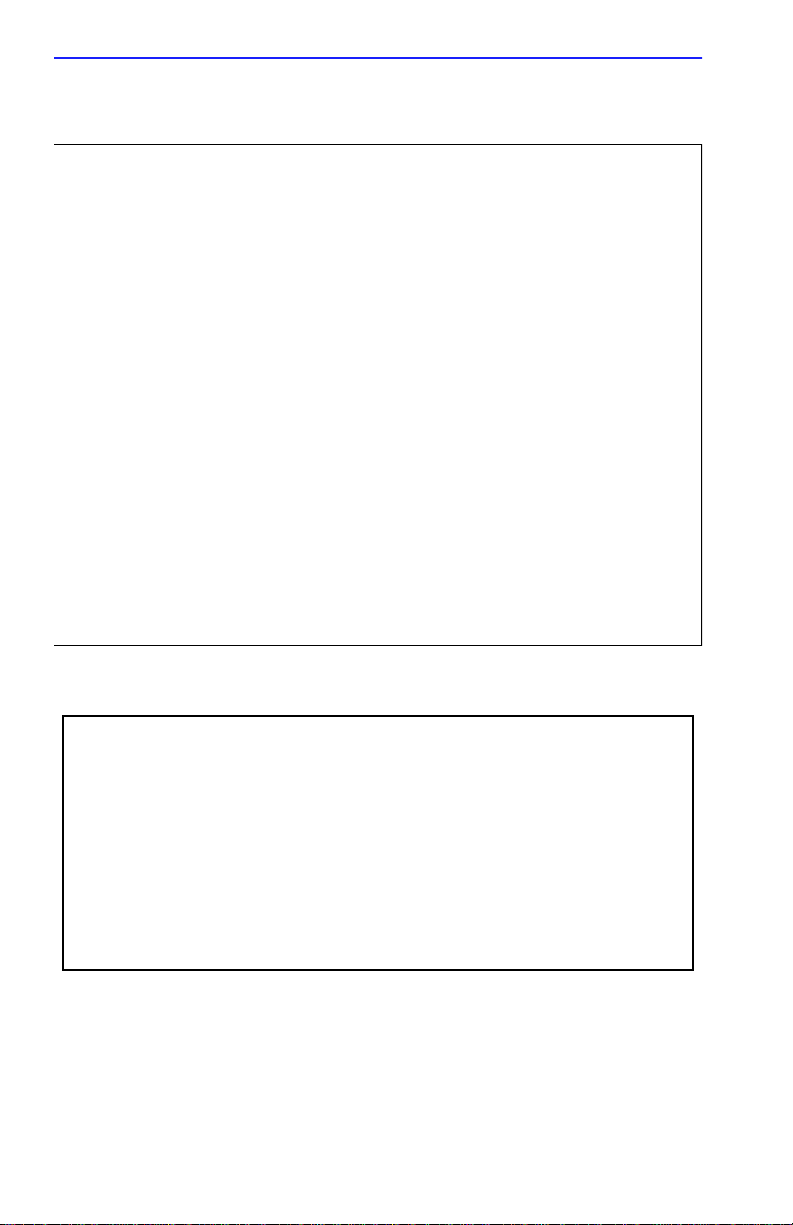
Chapter 3: ROM Monitor Commands
The addr command display looks like this:
monitor:: addr
Enter Internet address [<uninitialized>]:: 192.9.200.214
Internet address: 192.9.200.214
Enter Subnet mask [255.255.0.0]::
Enter Broadcast address [0.0.0.0]:: 192.9.200.0
Broadcast address: 192.9.200.0
Enter Preferred Load Host address [<any host>]:: 192.9.200.88
Preferred Load Host address: 192.9.200.88
Enter Preferred Dump Host address [0.0.0.0]:: 192.9.200.88
Preferred Dump Host address: 192.9.200.88
Enter Load/Dump Gateway address [<uninitialized>]:: 192.9.200.
Load/Dump Gateway address: 192.9.200.88
Select type of IP packet encapsulation (ieee802/ethernet)
[<ethernet>]::
Load Broadcast Y/N [Y]::
The addr -d command display looks like this:
monitor:: addr -d
Ethernet address (hex): 00-80-2D-00-C6-1E
Internet address: 192.9.200.214
Subnet mask: 255.255.0.0
Broadcast address: 192.9.200.0
Preferred Load Host address: 192.9.200.88
Preferred Dump Host address: 192.9.200.88
Load/Dump Gateway address: 192.9.200.10
Type of IP packet encapsulation: <ethernet>
Load Broadcast: Y
The CSMIM-T1 must have an Internet (IP) address in its memory before
it can load its operational image across the Ethernet via the IP protocol.
Therefore, you must enter the IP address before booting the CSMIM-T1
from a UNIX load host. If you do not define an IP address for the Remote
Annex, it will attempt to learn the address using BOOTP or RARP. If you
3-4 CSMIM-T1 Hardware Installation Guide
Page 47
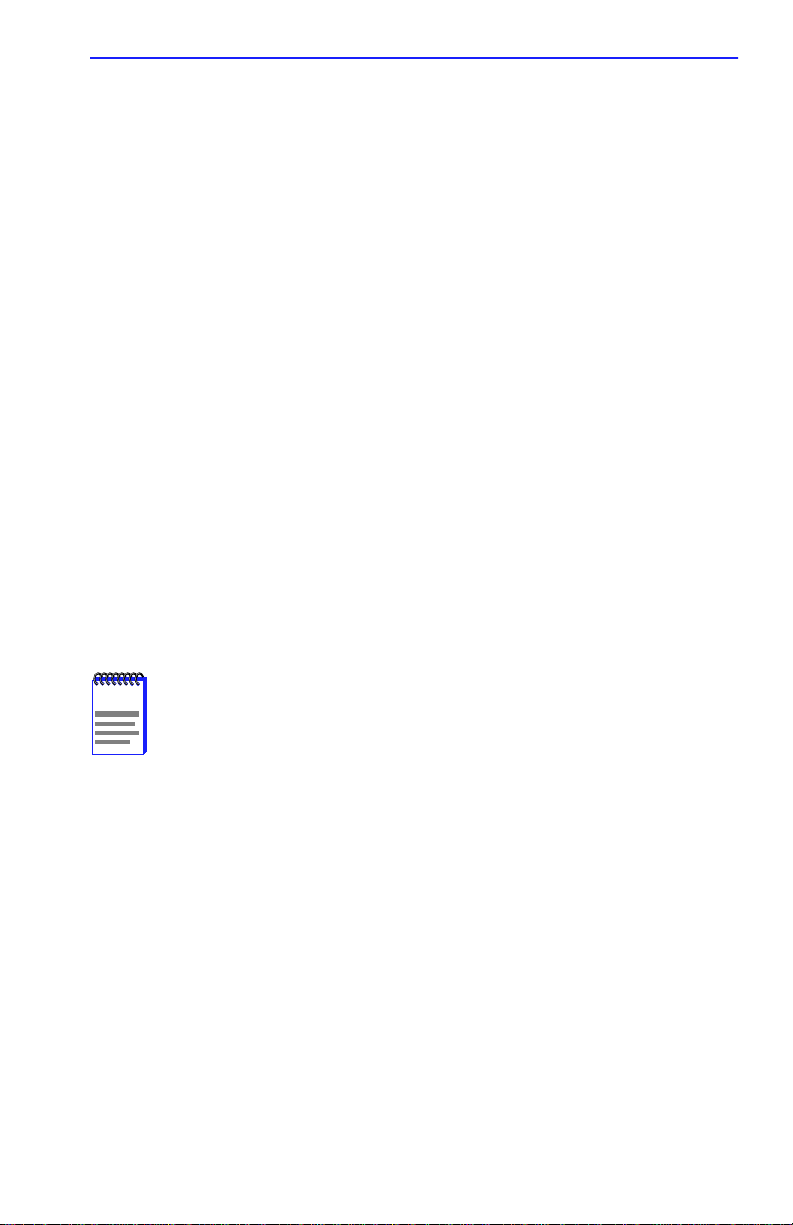
Commands
do not define a subnet mask, the CSMIM-T1 uses the generic mask for
the specified IP address.
The Remote Annex tries to boot from a preferred UNIX load host. If you
do not define a preferred load host, the CSMIM-T1 broadcasts its load
request on the subnet and loads software from the first host that responds.
If the part of the IP address containing the network address differs from
the preferred load or dump host, that host must be reached through a
gateway. The addr command prompts you for this gateway’s IP address.
The CSMIM-T1 uses the broadcast address parameter when loading a
file. If this parameter contains a specific address (for example,
132.245.6.255), the CSMIM-T1 uses only that address for broadcast. If
the value is all zeroes (0.0.0.0), the ROM Monitor tries various
combinations of broadcast addresses and subnet or network broadcasts.
The CSMIM-T1 broadcasts its request three times for each possible
combination of broadcast addresses.
You can specify the IP encapsulation type as either ethernet for Ethernet,
or ieee802 for IEEE 802.2/802.3. The default IP encapsulation is
ethernet. Many systems have hardware Ethernet interfaces that are IEEE
802.3 compliant, but very few actually do 802.3 IP packet encapsulation.
NOTE
Do not change this parameter unless you know absolutely that
your Ethernet does 802.2/802.3 IP packet encapsulation. An
incorrect IP encapsulation type prevents your Remote Annex
from booting.
3.2.2 boot
The boot command requests the loading of appropriate CSMIM-T1
operating software from the preferred load host. The command syntax is:
boot [–lv | filename]
CSMIM-T1 Hardware Installation Guide 3-5
Page 48

Chapter 3: ROM Monitor Commands
NOTES
The boot –l command is supported only if the self-boot option
(Flash) is installed.
Typing the letter q or CONTROL-C interrupts the boot.
If you try to boot with a non-existent image file name, the
Annex will hang as it searches for the image. You must press
the RESET button to recover.
A successful boot disables the Console and the ROM monitor.
The boot command accepts a file name for the CSMIM-T1’s image. If the
file name is not specified, boot displays the default file name and prompts
for one. If you do not provide a file name, or have not defined one for the
CSMIM-T1, boot requests the default file oper.56.enet. You can also
enter a file name using the image command.
The Remote Anne x boots from the defined preferred load host (UNIX/IP,
Novell/IPX, or VAX VMS/MOP). If the preferred load host is not defined
or does not respond, the CSMIM-T1 broadcasts on the Ethernet and loads
from the first host that responds.
To initiate loading, the CSMIM-T1 sends a load request message to the
selected host. After receiving a response, the CSMIM-T1 loads its
operational code to RAM memory . When loading is complete, it transfers
control to the newly-loaded program. The CSMIM-T1 displays a symbol
on the console for each data block received during the boot.
When the CSMIM-T1 begins to boot, it displays the load server host’s IP
address. If the unit does not boot successfully after several attempts, it
displays a boot attempt failed message; if the unit has opened the boot file
and an error occurs during the boot process, it displays a boot error report
on the console and returns to the ROM Monitor. The boot error report can
help determine the cause of the boot failure.
During a boot, the console may display four possible status symbols: “.”
indicates received data blocks, “?” indicates unanswered requests, “*”
indicates transmission errors, and “! ~XXXX~” is a status word from the
Ethernet chip on the Annex indicating a gross problem with the Ethernet
connection (if this symbol appears in your boot command display , contact
technical support).
3-6 CSMIM-T1 Hardware Installation Guide
Page 49

Commands
The status word “! ~XXXX~”, where XXXX are four hexadecimal digits,
decodes as follows:
8000 = Command complete
4000 = Chip is busy
2000 = Command completed without error
1000 = Command aborted by an abort command
800 = Late collision detected
400 = Carrier lost
200 = CTS lost
100 = DMA underrun
80 = Transmission deferred because link was busy
40 = Collision detected during interframe spacing
(SQE/Heartbeat detected)
20 = Excessive collisions
10 = Reserved
The lowest nibble (bits 3 to 0) are a count of collisions during this
transmission. For example:
~8802~ = Complete, Late collision, 2 collisions
~8841~ = Complete, Late Collision, SQE detected, 1 collision
The boot command display (using bfs) looks like this:
monitor:: boot
Enter boot file name[(ip) “oper.56.enet”,\
(mop) “OPER_56_ENET.SYS”]::
Requesting default boot file “OPER_56_ENET.SYS” for MOP/VMS\
loads and “oper.56.enet” for all other protocols.
Unanswered requests shown as ‘?’,transmission errors as ‘*’.
Requesting boot from 192.9.200.88 via Ethernet...
Booting BFS file using open delay of 8
Booting BFS file from 192.9.200.88
Header received OK. Received data blocks shown as ‘.’.
. . . . . . . . . . . . . . . . . . . . . . . . . . . . . .. .
. . . . . . . . . . . . . . . . . . . . . . . . . . . . . . . .
. .. . . . . . . . . . . ? . . . . . . . . . . . . . . . . . .
. . . . . . . . . . . . . . . . . . . . . . . . . . . . . . . .
. * . . . . . . . . . . . . . . . . . . . . . . . . . . . . * .
. . . . . . . . . . . . . . . . . . . . . . . . . . . . . . . .
. . . . . . . . . . . . . . . ? . . . . . . . . . . . . . . . .
. . . . . . . . . . EOF
CSMIM-T1 Hardware Installation Guide 3-7
Page 50

Chapter 3: ROM Monitor Commands
The next example shows a boot using tftp. The CSMIM-T1 always tries
to open a file using bfs first. If unsuccessful, the Remote Annex uses tftp
to open the file.
monitor:: boot
Enter boot file name [(ip) “oper.56.enet”, \
(mop) “OPER_56_ENET.SYS”]::
Requesting default boot file “OPER_56_ENET.SYS” for MOP/VMS\
loads and “oper.56.enet” for all other protocols.
Unanswered requests shown as ‘?’,transmission errors as ‘*’.
Requesting boot from 192.9.200.88 via Ethernet...
Booting BFS file using open delay of 8
?
Booting TFTP file using open delay of 8
Booting TFTP file from 192.9.200.88
Header received OK. Received data blocks shown as ’.’.
.. . . . . . . . . . . . . . . . . . . . . . . . . . . . . . .
. . . . .. . . . . . . . . . . ? . . . . . . . . . . . . . . .
. . . . . . . . . . . . . . . . . . . . . . . . . . . . . . . .
. . . . * . . . . . . . . . . . . . . . . . . . . . . . . . . .
. * . . . . . . . . . . . . . . . . . . . ? . . . . . . . . . .
. . . . . . . . . . . . . . . . EOF
The boot –l command downloads and saves the operational image to
non-volatile memory, erases the existing Flash memory, copies the new
image from non-volatile memory to Flash memory, and then executes the
image.
3-8 CSMIM-T1 Hardware Installation Guide
Page 51

Commands
NOTE
is installed.
After executing a boot –l, the ls command may not show the
newly-loaded image.
The boot –l command display looks like this:
monitor:: boot –l
Enter boot file name [(ip) “oper.56.enet”, \
The boot –l command is supported only if the self-boot option
(mop) “OPER_56_ENET.SYS”]::
Requesting default boot file “OPER_56_ENET.SYS” for \
MOP/VMS loads and “oper.56.enet” for all other protocols.\
Unanswered requests shown as ‘?’, transmission errors as\ ‘*’.
Requesting boot from 192.9.200.88 via Ethernet...
Booting BFS file using open delay of 8
Booting from 192.9.200.88
Header received OK. Received data blocks shown as ‘.’.
. . . . . . . . . . . . . . . . . . . . . . . . . . . . . ..
. . . . . . . . . . . . . . . . . . . . . . . . . . . . . ..
. . . . . . . . . . . . . . . . . . . .EOF
Saving image into storage device ...
Erasing device
|----------------------------|
..............................
Erase completed
Storing image .............
Storage completed
Beginning execution of image...
Annex Command Line Interpreter * Copyright 1993, 1995\ Xylogics,
Inc.
annex:
Only use the boot -l command when reloading your Flash
NOTE
memory (e.g., when upgrading to a new version of software).
Make sure that you have a properly configured load host
available or you will erase your image from Flash and will not
be able to load a new one.
CSMIM-T1 Hardware Installation Guide 3-9
Page 52

Chapter 3: ROM Monitor Commands
4
4
4
6
4
4
4
The boot –v command displays the boot in verbose mode. This output
includes the turnaround time in milliseconds for each request. This value
equals the time lapse between sending the request and receiving the
proper reply from the host.
When the boot is complete, verbose output includes a display of network
statistics:
monitor:: boot –v
Enter boot file name [(ip) “oper.56.enet”, \
(mop) “OPER_56_ENET.SYS”]::
Requesting default boot file “OPER_56_ENET.SYS” for MOP/VMS\
loads and “oper.56.enet” for all other protocols.
Unanswered requests shown as ‘?’, transmission errors as ‘*’.
Requesting boot from 192.9.200.88 via Ethernet...
Booting from 192.9.200.88 (42 msec)
Header received OK. Received data blocks shown as msec
turnaround time.
4 4 6 4 4 4 4 4 4 4 4 4 4 4 4 4 4 4 4 4 4 4 4 4 4 4 4 6 4 4 4 4
4 4 4 4 4 4 4 4 4 4 4 4 4 4 4 4 6 4 4 4 4 4 4 4 4 4 4 4 4 4 5 4
4 4 4 4 4 6 4 4 4 4 4 4 4 4 4 4 4 4 4 4 4 4 4 4 4 4 4 4 4 4 6 4
4 4 4 4 4 4 4 4 4 4 4 4 4 4 4 4 4 4 4 4 4 4 6 4 24 4 4 6 4 10 4
73 4 4 5 4 4 4 4 4 9 4 4 11 4 4 4 4 4 4 4 4 4 4 4 4 4 3 4 4 4 4
4 4 6 4 4 4 4 4 4 4 4 4 4 4 4 4 4 4 4 4 4 4 4 4 4 4 11 6 4 4 4 4
4 4 4 4 4 4 4 4 4 4 4 4 4 4 4 4 6 4 4 4 4 4 4 4 4 4 4 4 4 4 4 4
4 4 4 4 4 6 4 4 4 4 4 4 4 4 4 4 4 4 4 4 4 4 4 4 4 4 4 4 4 4 6 4
4 4 4 4 4 4 4 4 4 4 4 4 4 4 4 4 4 4 4 6 EOF
Ethernet Statistics
Frames Received: 1031 Frames Sent: 1031
CRC Errors: 0 Carrier Sense Losses: 0
Alignment Errors: 0 Clear to Send Losses: 0
Resource Drops: 9 Collisions Detected: 9
Bus Wait Drops: 0 Excessive Collision Losses: 0
Bad Types/Lengths: 0
3-10 CSMIM-T1 Hardware Installation Guide
Page 53
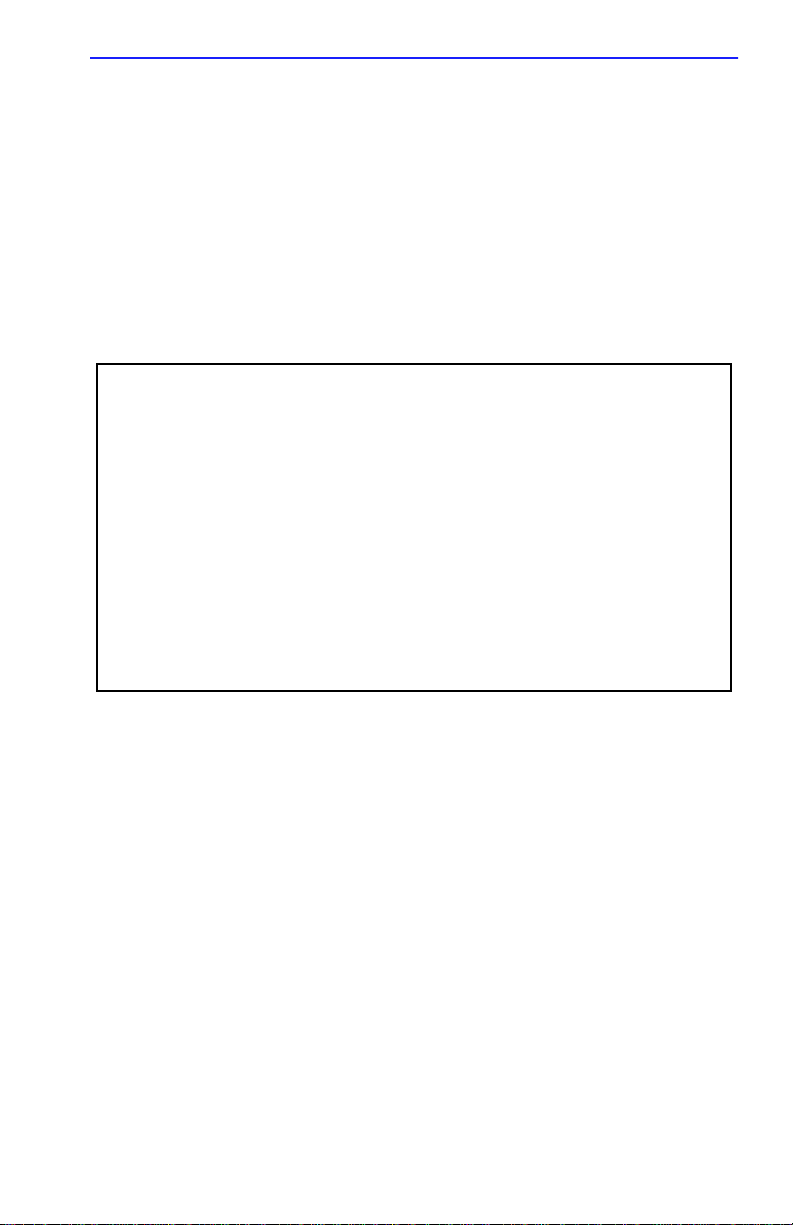
Commands
3.2.3 config
The config command displays the CSMIM-T1’s total number of ports,
total amount of memory , the ID number, the serial number, the major and
minor hardware revision numbers, and the ROM software revision
number. The config command display contains information describing
whether or not Flash ROM is installed. The command syntax is:
config
The config command display looks like this:
monitor:: config
REVISION/CONFIGURATION INFORMATION
ROM Software Rev: 0901
Board ID: 56 Board Type:
CPU Type: 486SXLC2 Ethernet Address: 00-80-2D-00-C6-1E
Memory Size: 4 Meg
Flash Size: 2 Meg Flash ID: 8989
EEPROM Size: 32736
Installed Alternate Interface: ThinNet
Micro-CS
ASYNC Config
Number of Ports: 16
Max Port Speed: 115.2 Kbps
CSMIM-T1 Hardware Installation Guide 3-11
Page 54
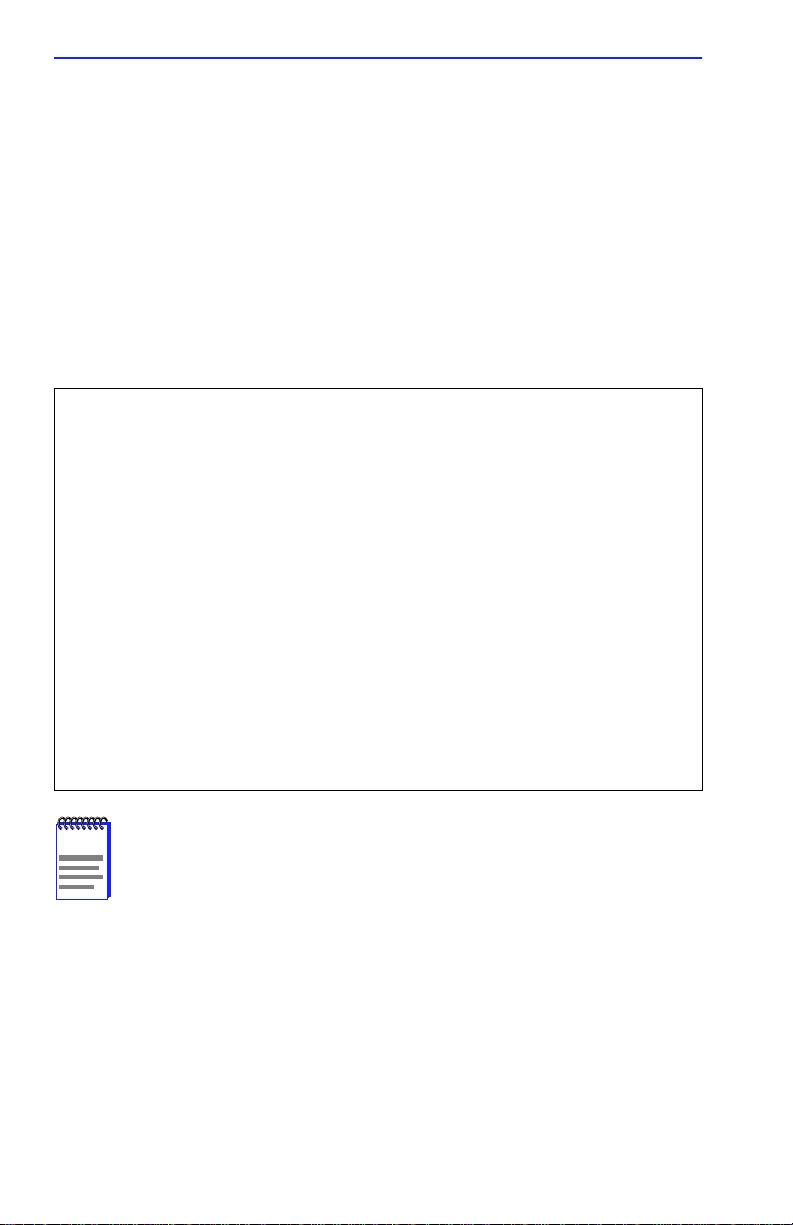
Chapter 3: ROM Monitor Commands
3.2.4 console-baud
The console-baud command changes the console port’s baud rate. Thus,
the console port can interface with any modem to which it is connected.
When the baud rate is entered as auto, the CSMIM-T1 detects the baud
rate of the incoming line and adjusts its baud rate accordingly. This
command provides support for remote troubleshooting. The command
syntax is:
console-baud
The command display looks like this:
monitor:: console-baud
Remote Diagnostic Test Mode
In order to use the remote diagnostic functionality, you
must first connect a modem to the console port of the
Annex. The modem should be configured such that DTR is
forced on, carrier detect and DSR are set normal, and
auto-answer is enabled. Once this is done, contact your
service representative for remote diagnostic maintenance.
To enter “Autobaud Mode”, please type “Auto”. To
“manually” configure the Annex console port, please type
in the desired baud rate. To return to the “monitor::”
prompt strike the “carriage return <CR>” key.
[Baudrate Range: 50-9600 BAUD]
Select Baudrate []::
This command has no effect on the port’s baud rate after the
NOTE
CSMIM-T1 is booted
To provide remote access to the CSMIM-T1 ROMs:
1. From a site local to the CSMIM-T1:
• Set the CSMIM-T1 into test mode so the monitor prompt appears
on the console.
• Set the modem into auto-answer mode.
3-12 CSMIM-T1 Hardware Installation Guide
Page 55

Commands
2. From the CSMIM-T1 console port:
• At the monitor prompt, enter console-baud.
• At the Select baud rate prompt, enter the appropriate baud rate or
auto.
• Connect the modem to the CSMIM-T1’s console port.
3. From the remote site:
• Dial into the modem connected to the CSMIM-T1.
• Type
RETURN until the monitor prompt appears.
3.2.5 erase
The erase command erases the contents of non-volatile memory,
including the CSMIM-T1’s IP address. This command also restores the
parameters to their factory defaults. The syntax is:
erase
If the self-boot option is installed, the erase command prompts for which
non-volatile memory to erase: EEPROM or FLASH. Entering 1 at the
prompt causes the CSMIM-T1 to erase the EEPROM memory
(configuration information); entering 2 at the prompt causes the
CSMIM-T1 to erase the Flash memory (self-boot image).
The erase command display looks like this:
monitor:: erase
1) EEPROM (i.e. configuration information)
2) FLASH (i.e. self boot image)
Enter 1 or 2 :: 1
Erase all non-volatile EEPROM memory? (y/n) [n]:: y
Erasing <16352 or 8160 bytes> of non-volatile memory.
Please wait . . .
16K->|Data 0xff
. . . . . . . . . . . . . . . . . . . . . . . . . . . . . .
16K->|Data 0x0
. . . . . . . . . . . . . . . . . . . . . . . . . . . . . .
Initialized checksum record installed
.
.
.
CSMIM-T1 Hardware Installation Guide 3-13
Page 56

Chapter 3: ROM Monitor Commands
If the self-boot option is not installed, the command display looks
like this:
monitor:: erase
Erase all non-volatile EEPROM memory? (y/n) [n]:: y
Erasing <16352 or 8160 bytes> of non-volatile memory.
Please wait . . .
16K->|Data 0xff
. . . . . . . . . . . . . . . . . . . . . . . . . . . . . .
16K->|Data 0x0
. . . . . . . . . . . . . . . . . . . . . . . . . . . . . .
Initialized checksum record installed
NOTE
Since the erase command erases the IP address, you
must
use the addr command to re-enter the CSMIM-T1’s IP address
before reloading any software.
3.2.6 help
The erase command does not erase the Ethernet address.
Entering help, or ?, displays brief descriptions of the CSMIM-T1 ROM
Monitor commands.
3.2.7 image
The image command sets and displays the name of the image file
containing the CSMIM-T1’s software. The command syntax is:
image [–d | filename]
The filename argument permits up to 100 characters. To return the image
name to its default, enter a pair of double-quote characters (""). The
default image name is oper.56.enet. The image command display looks
like this:
monitor:: image
Enter Image name: [(ip) "oper.56.enet", (mop)
"OPER_56_ENET.SYS"]::
Enter TFTP Load Directory [""]::
Enter TFTP Dump path/filename ["dump.192.9.200.88"]::
3-14 CSMIM-T1 Hardware Installation Guide
Page 57

Commands
The image –d command display looks like this:
monitor:: image -d
Image name: Default (ip): "oper.56.enet"
Default (mop): "OPER_56_ENET.SYS"
TFTP Load Directory: ""
TFTP Dump path/filename: "dump.192.9.200.88"
SELF image name: "oper.56.enet"
The
NOTE
SELF image name
is loaded.
appears only if the self-boot image
If the image file name contains more than 16 characters, it is
truncated when MOP is attempted.
3.2.8 ipx
The ipx command sets several parameters associated with IPX booting
and dumping. This is useful when loading the CSMIM-T1’s operational
image from a Novell file server. The command syntax is:
ipx [–d]
The ipx command display looks like this:
monitor:: ipx
Enter IPX file server name [<uninitialized>]::mars
Enter Frame type, 0=802.3 1=Ethernet II 2=802.2 3=SNAP\
[802.3]::
Enter IPX dump user name [<uninitialized>]::susans
Enter IPX dump password [<uninitialized>]::********
Verify IPX dump password []::********
Enter IPX dump path [<uninitialized>]::SYS:\user\susans\
CSMIM-T1 Hardware Installation Guide 3-15
Page 58
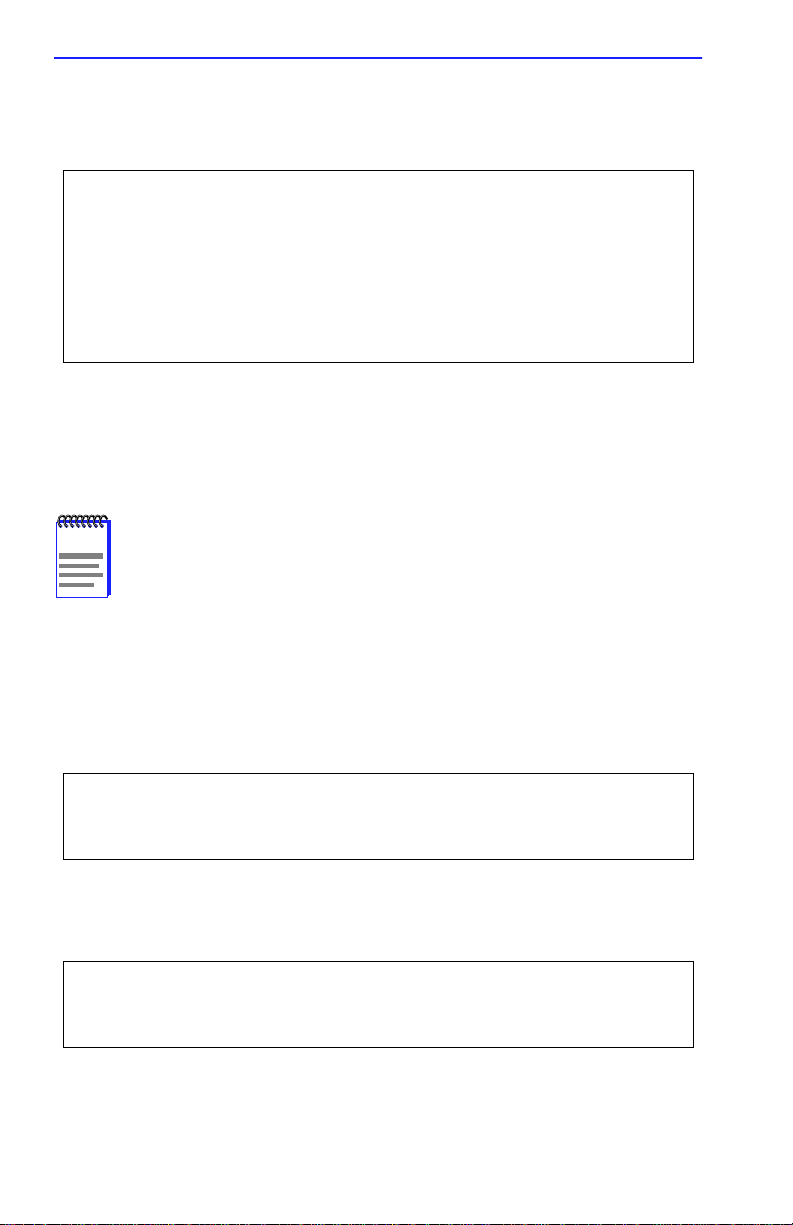
Chapter 3: ROM Monitor Commands
The ipx –d command displays the current settings for all of the entries.
The command display looks like this:
monitor:: ipx -d
IPX preferred load file server: "MARS"
IPX Frame type: “802.3”
IPX dump user name: "SUSANS"
IPX dump password: <SET>
IPX dump path name: "SYS:\user\susans\"
3.2.9 lat_key
The lat_key command allows you to set the LAT key from the ROM
monitor.
NOTE
separately.
The command syntax is:
lat_key [–d]
The lat_key command display looks like this:
monitor:: lat_key
Enter LAT_KEY: [<uninitialized>]::
The
lat_key –d command displays the current LAT key setting:
monitor:: lat_key -d
LAT_KEY: <uninitialized>
The lat_key command is optional and may be purchased
3-16 CSMIM-T1 Hardware Installation Guide
Page 59

Commands
3.2.10 mop
The mop command sets the MOP load/dump address. This is useful when
the loading the CSMIM-T1’s operational image from a VAX VMS load
host. The command syntax is:
mop [–d]
The mop command display looks like this:
monitor:: mop
Enter preferred MOP load/dump address [<uninitialized>]::
Load Broadcast Y/N [Y]::
The
mop –d command displays the current MOP settings:
monitor:: mop -d
MOP preferred load/dump address <uninitialized>
Load Broadcast: Y
3.2.11 net
The net command executes an Ethernet transceiver loopback test on the
local area network. The command syntax is:
net
The net command display looks like this:
monitor:: net
Network test – PASSED
This transciever loopback test sends out a short test packet from the
CSMIM-T1 through the MicroMMAC to test the integrity of the netw ork.
One of the Ethernet connections (internal AUI or external connection)
must be valid for this test to pass.
CSMIM-T1 Hardware Installation Guide 3-17
Page 60
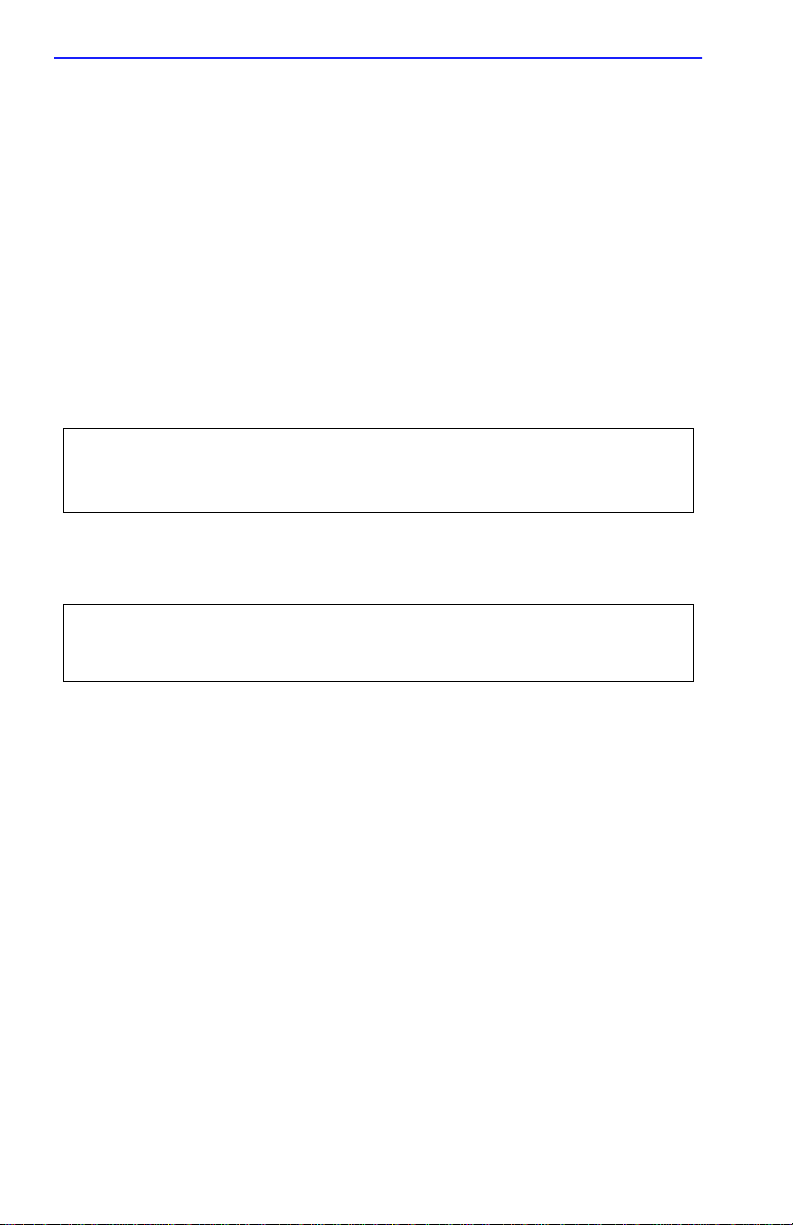
Chapter 3: ROM Monitor Commands
If the unit passes this test, the console displays PASSED. If the
CSMIM-T1 fails, the console displays an error message. Failing this test
indicates that the CSMIM-T1 failed to communicate with the
MicroMMAC. Contact Cabletron Systems Technical Support.
3.2.12 option_key
The option_key command loads an option key from the ROM monitor.
The command syntax is:
option_key [–d ]
The option_key command display looks like this:
monitor:: option_key
Enter option_key [<uninitialized>]::
The option_key –d command displays the current settings:
monitor:: option_key -d
option_key: <uninitialized>
3.2.13 ping
The ping command sends an Internet Control Message Protocol (ICMP)
mandatory ECHO_REQUEST datagram to elicit an ICMP
ECHO_RESPONSE from a host or gateway. ECHO_REQUEST
datagrams (pings) have an IP and ICMP header, followed by a structured
time value and an arbitrary number of pad bytes that fill out the packet.
The syntax for this command is:
ping host_ip_address [data_size] [npackets]
The host_ip_address entry is the Internet address of the host or gateway
from which you wish to elicit a response.
The optional data_size entry is the number of bytes sent in a datagram
packet. The default value is 64 and the maximum value is 1024.
3-18 CSMIM-T1 Hardware Installation Guide
Page 61
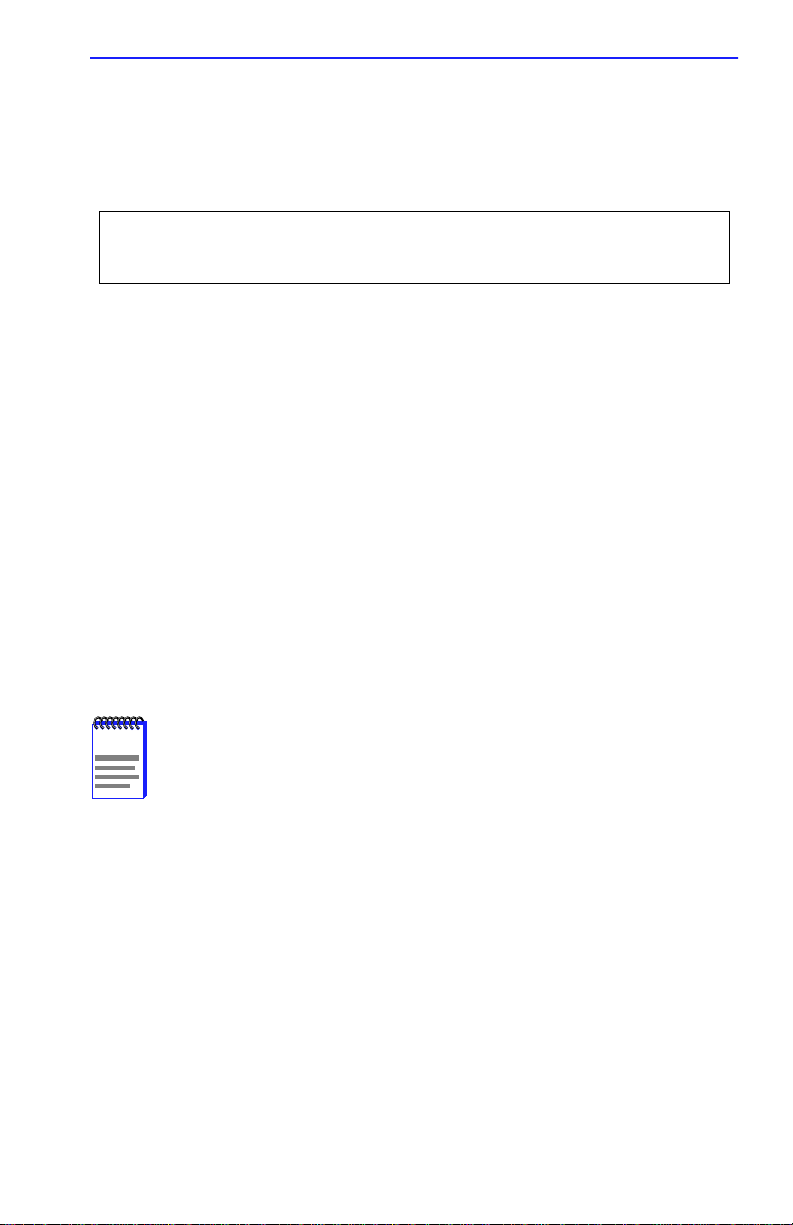
Commands
The optional npackets entry is the number of packets to transmit. If you
specify npackets, then you must also specify a data_size.
The ping command display looks something like this:
monitor:: ping 132.245.33.69
PING 132.245.33.69: 64 data bytes
To exit out of
point, type
ping either wait for npackets to be transmitted or, at any
q. The ping statistics display upon exit.
3.2.14 ports
The ports command tests serial line ports, exercising both the data lines
and the control lines for each serial port specified. The syntax for this
command is:
ports [–d]
Each serial port to be tested must be looped-back with a loopback plug to
test both the data lines and the control lines (the accessory kit provides a
loopback plug). Connect this plug to the connector on the CSMIM-T1
that corresponds to the port to be tested.
NOTE
When invoked, the command displays a menu of options.
Do not run the ports command for a port to which a device is
connected. The test will transmit data to the device and toggle
its control lines.
CSMIM-T1 Hardware Installation Guide 3-19
Page 62
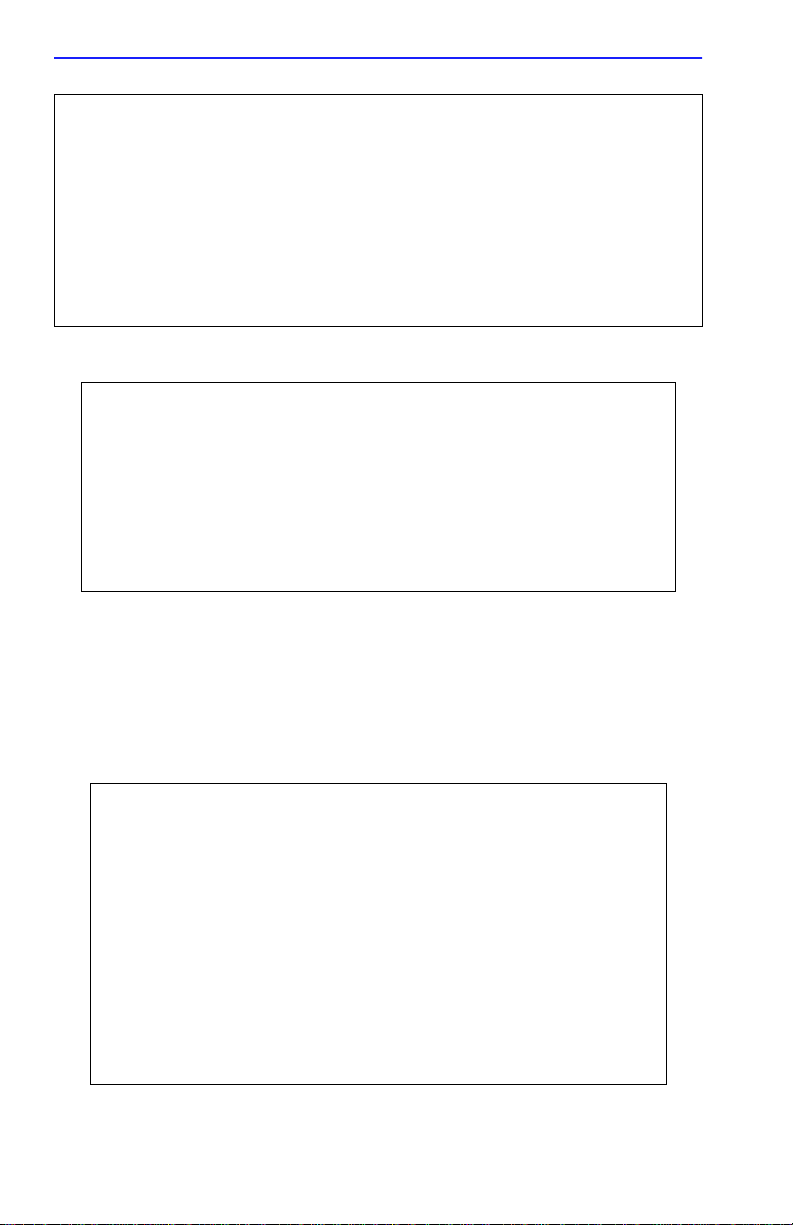
Chapter 3: ROM Monitor Commands
monitor:: ports
Individual Port Tests (Data and Control Lines)
Some important notes:
- All Serial Ports (1-7) which are to be tested require a
loopback plug in order to pass the Data Line and Control Line
loopback tests.
WARNING. If there is a device instead of a loopback plug
connected to the port being tested, the device will have data
transmitted to it and its Control Line toggled.
Ports with faulty Control Lines:
Ports with faulty Data Lines:
Enter port number or range of ports to test (Return to exit):: 3
Enter the number of times to loop on this test [1]::
Testing data lines on channel 3
ERROR -- Data line loopback failure on port 3 Testing modem
signals on channel 3
ERROR -- No RTS/CTS turning (ON) loopback interrupt sensed on
Chan 3 !
Pressing the RETURN key after the prompt Selection (Return to exit)
returns you to the monitor prompt.
If you enter the ports –d command, only the data lines are tested. The
outgoing control lines are asserted during this test.
monitor:: ports -d
Individual Port Tests (Data Lines)
Some important notes:
- All Asynch Serial Ports (2-16) which are to be tested require a
loopback plug in order to pass the Data Line loopback tests.
WARNING. If there is a device instead of a loopback plug
connected to the port being tested, the device will have data
transmitted to it.
You may enter a list of ports to test separated by spaces/commas.
You may also enter ranges of ports, such as 2-16.
Ports with faulty Data Lines: 3
Enter port number or range of ports to test (Return to exit)::
3-20 CSMIM-T1 Hardware Installation Guide
Page 63
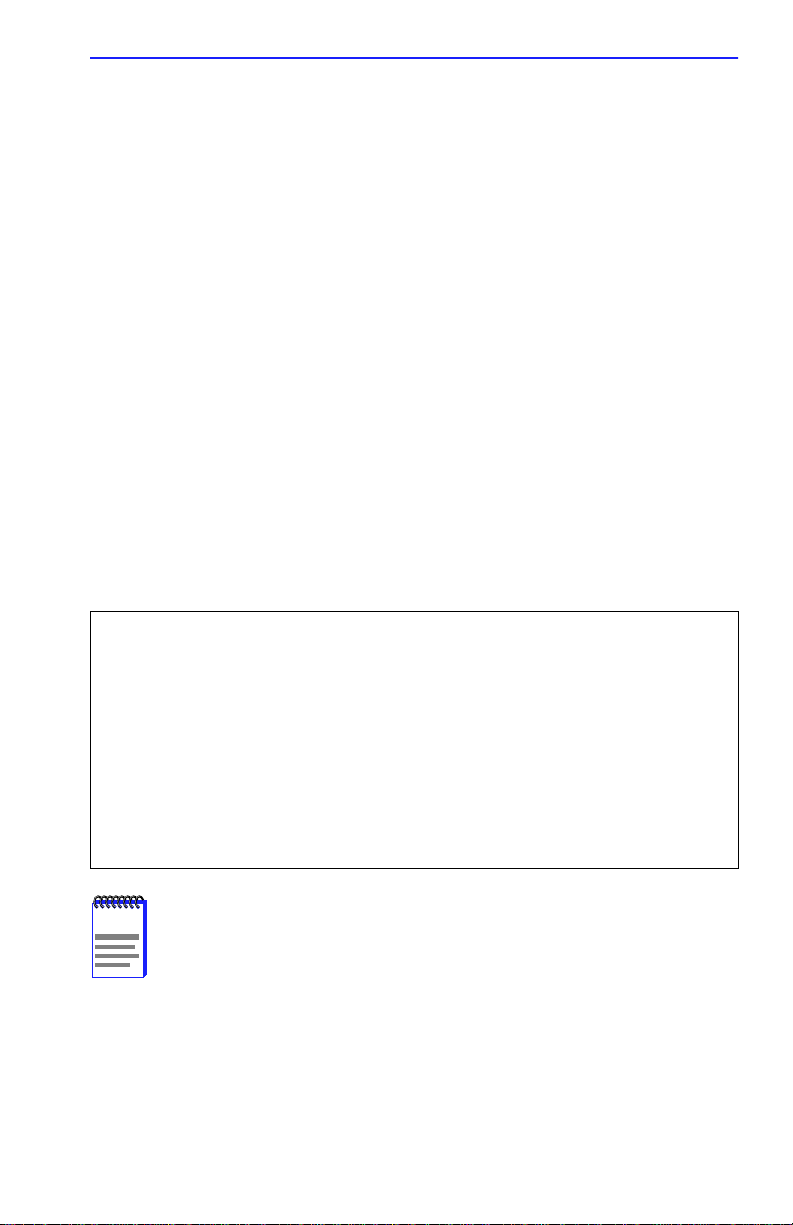
Commands
3.2.15 sequence
The sequence command edits the load/dump interface list. This list
determines the order of the network interfaces, and either the local area
network (LAN) or the SLIP interface the CSMIM-T1 will use for loading
and dumping. The default, net, uses the LAN interface. The list can
contain up to four interfaces. If the CSMIM-T1 fails to boot using the first
interface, it will try the next, and then the next interface, and then repeat
the sequence. The command syntax is:
sequence [–d] | [interface[,interface]. . .]
Specify the LAN interface by selecting net; specify each SLIP interface
as slnn, where nn is a port number; and specify self-boot by selecting self.
Separate each interface with a comma or a space. Enter the interface list
as an argument to the command; otherwise, the console displays a list of
available interfaces and prompts for a new list.
In the following example, interfaces are assigned to the load/dump
sequence list. Ports 12, 14, and 15 can be added to the list because they
were configured earlier as SLIP interfaces:
monitor:: sequence
Enter a list of 1 to 4 interfaces to attempt to use for
downloading code or upline dumping. Enter them in the order
they should be tried, separated by commas or spaces. Possible
interfaces are:
Ethernet: net
SL/IP: sl12,sl14,s115
SELF: self
Enter interface sequence [net]:: sl12, net
Interface sequence: sl12,net
The
SELF
NOTE
option appears only if the self-boot image is loaded.
CSMIM-T1 Hardware Installation Guide 3-21
Page 64

Chapter 3: ROM Monitor Commands
If you enter the command with the –d argument, the console displays the
current load/dump interface list. You cannot specify both the –d argument
and the interface list with the same command. The sequence –d
command display looks like this:
monitor:: sequence -d
Interface sequence: sl12,net
Entering a number for a port that has not been configured properly for
SLIP causes the Port nn is not configured for SL/IP message to display,
where nn is the port number.
NOTE
The CSMIM-T1 can slip boot over any port except Port 1.
3.2.16 slip
The slip command defines a serial port as a Serial Line Internet Protocol
(SLIP) interface. This command defines a number of port parameters.
The command syntax is:
slip [–d] [port]
After entering the command, you are prompted for each parameter. The
port is the number of the serial port to be configured with this command.
If you do not enter a port number, you will be prompted for one. Table
3-2 lists the information for which the slip command prompts.
Entering slip –d causes the command to display all the current settings.
3-22 CSMIM-T1 Hardware Installation Guide
Page 65
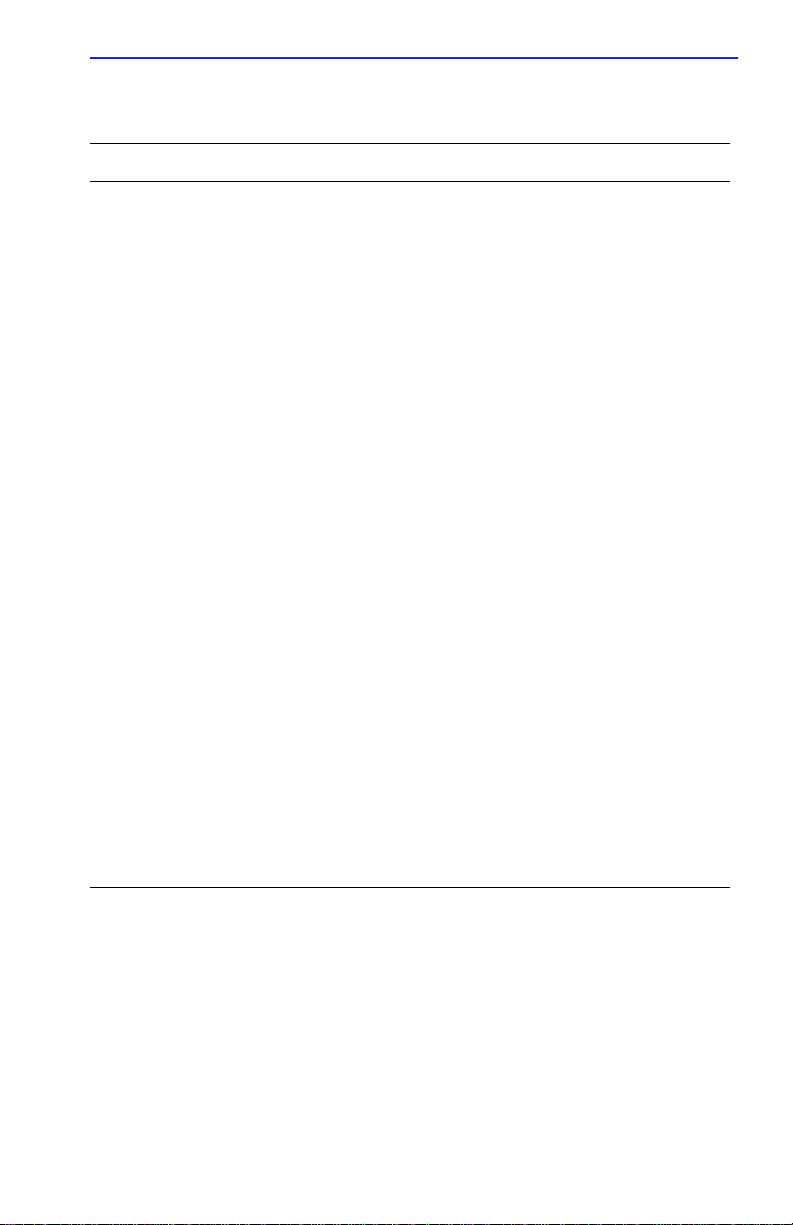
Table 3-2 . The slip Command Prompts
Prompt Description
Modifies the port’s mode. A y response changes
the port to a SLIP interface. An n response changes
Allow SLIP on this port
the port’s mode to CLI. The port is not available as
a SLIP interface and the SLIP parameters are
ignored. The default is n.
Commands
Enter local endpoint
address
Enter remote
endpoint address
Enter remote
load/dump host
address
Should this interface
be used for memory
dumps
Enter the baud rate
Enter the number of
stop bits
Enter the parity
Specifies the CSMIM-T1 IP address for this SLIP
interface. The CSMIM-T1 boots over the SLIP
interface only if this address is set.
Specifies the IP address of the remote end of the
SLIP interface.
Specifies the IP address of the remote host to
which load and dump requests are sent. This
address is required only if the remote host is a
gateway and not the load host. By default, this is the
same as the remote end-point address.
Enables the CSMIM-T1 to use a SLIP interface for
memory dumps. The default is y.
Specifies the baud rate of the serial interface. The
default is 9600.
Pressing the
(one). Generally, SLIP implementations require
the default.
Pressing the
(none). Generally, SLIP implementations require
the default.
RETURN key accepts the default
RETURN key accepts the default
CSMIM-T1 Hardware Installation Guide 3-23
Page 66

Chapter 3: ROM Monitor Commands
The slip command automatically sets the number of data bits to 8 for all
SLIP interfaces. The number of data bits does not include the start, stop,
or parity bits. The slip command display looks like this:
monitor:: slip
Line number (1-16):: 6
Allow SL/IP on this port? (y/n) [n]:: y
Enter local endpoint address [0.0.0.0]:: 192.9.200.214
Local endpoint address: 192.9.200.214
Enter subnet mask [255.255.255.0]::
Constructed new subnet mask.
Enter remote endpoint address [0.0.0.0.]:: 192.9.200.0
Remote endpoint address: 192.9.200.0
Enter remote load/dump host address [default 192.9.200.88]::
Using remote endpoint address: 192.9.200.88
Should this interface be used for memory dumps? (y/n) [y]::
Enter the baud rate [9600]::
Enter the number of stop bits (1,1.5,2) [1]::
Enter the parity (none,even,odd) [none]::
Pressing CONTROL + C interrupts the slip command; the
NOTE
parameters remain unchanged until the command completes
normally.
3-24 CSMIM-T1 Hardware Installation Guide
Page 67

Commands
3.2.17 stats
The stats command displays current network statistics gathered by the
ROM. Use stats along with the boot command to help isolate problems.
Table 3-3 describes the network statistics displayed by the stats
command. The syntax is:
stats [-slip]
The stats command display looks like this:
monitor:: stats
Ethernet Statistics
Frames Received: 398 Frames Sent: 3
CRC Errors: 0 Carrier Sense Losses: 0
Alignment Errors: 0 Clear to Send Losses: 0
Resource Drops: 0 Collisions Detected: 0
Bus Wait Drops: 0 Excessive Collision Losses 0
Bad Types/Lengths: 0
Table 3-3 .Network Statistics
Statistic Description
Frames Received The number of frames received.
CRC Errors The number of CRC checksum errors detected.
Alignment Errors
Resource Drops
Bus Wait Drops
The number of frames received misaligned with a CRC
error.
The number of packets dropped because the ROM
code could not buffer them quickly enough. The ROM
code cannot always handle back-to-back incoming
packets. The CSMIM-T1 accepts the first response it
receives and drops all others. Dropped packets are
normal.
The number of packets dropped due to waiting too
long for a bus to become available.
CSMIM-T1 Hardware Installation Guide 3-25
Page 68

Chapter 3: ROM Monitor Commands
Table 3-3 .Network Statistics (Continued)
Statistic Description
Bad T ypes/
Lengths
Frames Sent The number of frames sent.
Carrier Sense
Losses
Clear to Send
Losses
Collisions Detected
Excessive Collision
Losses
The number of unknown packet types if Ethernet IP
encapsulation is being used. The number of packets
with illegal lengths if IEEE 802.2/802.3 IP
encapsulation is being used.
The number of times packets could not be transmitted
because the CSMIM-T1 lost the Carrier Sense signal –
usually the result of excessive traffic on the Ethernet.
The number of times packets could not be transmitted
because the CSMIM-T1 lost the Clear to Send signal –
usually the result of excessive traffic.
The number of times the CSMIM-T1 had to retry
transmissions automatically – usually the result of
normal Ethernet traffic. These retries do not cause the
boot command to display ‘‘*.”
The number of times the CSMIM-T1 could not transmit
packets because there were too many collisions –
usually the result of excessive traffic on the Ethernet.
The boot command displays these retries as “*.”
3-26 CSMIM-T1 Hardware Installation Guide
Page 69

CHAPTER 4
CSMIM-T1 PARAMETERS
4.1 GENERAL
The CSMIM-T1 comes with software that supports specific commands
and parameters for the configuration and administration of the
CSMIM-T1 module. These commands cannot be accessed through the
console port. You must either telnet into the CSMIM-T1 from another IP
address, or you may use the NA utility. Also note that these commands are
not available until after the unit has successfully booted. The following
sections describe the commands and parameters, and Section 4.5 provides
an example of how to use them.
4.2 T-1 COMMANDS
The CSMIM-T1 software comes with the following new or enhanced
commands:
Table 4-1 T1-related Commands
Command Command T ype Description
stats -T CLI Displays T-1 Network Interface
statistics.
show admin / na Shows a T-1 configuration parameter.
set admin / na Sets a T-1 configuration parameter.
reset admin / na Resets the T-1 engine and ESF
statistics.
t1_loopback Superuser CLI Places the T-1 engine into loopback
mode.
CSMIM-T1 Hardware Installation Guide 4-1
Page 70

Chapter 4: CSMIM-T1 Parameters
stats -T
The stats -T command displays T-1 network interface statistics for the
Annex. Table 4-2 describes the arguments for stats -T. The syntax is:
stats -T [ current | total | all | interval_set | clear_alarm ]
Table 4-2 Arguments for the stats -T Command
Argument Description
current Displays Extended Super Frame (ESF) statistics for the
current fifteen minute interval. The tni_framing parameter
must be set to
set to
d4
total Displays the total number of ESF statistics collected.
all Displays all ESF statistics.
interval _set Displays a specific ESF interval. You can enter a single
interval or a range of intervals from 1 to 96. Interval 1 is the
most recent interval.
clear_alarm Clears the alarm condition saved in the history buffer.
esf
(default). If the tni_framing parameter is
, the current statistics are not displayed.
The stats -T current command display looks like this:
annex# stats -T current
alarm history: [ no blue no red no yellow ], Fri July 28 16:48:37 1995 EDT
Alarms: no blue no red
no yellow
engine: offline no sync no D&I sync
no loss of signal
serial number: 08
circuit ID:
T1 info:
unit ID: XYLOGICS T1-ENGINE 085234 Rev. A 07/19/95 6343
loopback mode: No loopback uptime: 69:07:49
Current Statistics
number of valid seconds: 469
bursty errored seconds (ESF only):0 Controlled slip seconds:0
errored seconds: 0 Severly errored seconds:0
unavailable seconds: 0
out of frame errors: 0 bipolar violations: 0
CRC errors (ESF only): 0 controlled slilps: 0
received net alarms: 0
annex#
4-2 CSMIM-T1 Hardware Installation Guide
Page 71

T-1 Commands
The information displayed at the beginning of every stats -T command is
described in Table 4-3.
Table 4-3 stats-T Command Information
Field Description
Sync When Sync is true, the T-1 engine is detecting frame
synchronization. When Sync is false, the T-1 engine has lost
frame synchronization and enters the red alarm state.
Loss of Signal When Loss of Signal is true, the T-1 engine is not detecting
pulses on the T-1 network interface receiver. When Loss of
Signal is false, the T-1 network interface is receiving pulses.
The loss of signal condition causes the T-1 engine to transmit
AIS (all ones unframed) on the T-1 network interface.
Blue Alarm When the Blue Alarm is true, the T-1 engine is receiving AIS
(all ones unframed) from the network. When the Blue Alarm is
false, the T-1 engine is not receiving AIS. The Blue Alarm
event saved in the history buffer is also displayed.
Red Alarm When the Red Alarm is true, the T-1 engine has detected loss
of frame synchronization. During this condition, the T-1
interface is sending a Yellow Alarm to the network. When the
Red Alarm is false, The T -1 engine is in frame synchronization
and the sync indication is true. The Red Alarm event sa ved in
the history buffer is also displayed.
Yellow Alarm When the Yellow Alarm is true, the T-1 engine is receiving a
Yellow Alarm from the network. When the Yellow Alarm is
false, the T-1 engine is not receiving a Yellow Alarm from the
network. The Yellow Alarm event sav ed in the history buffer is
also displayed.
Loopback The loopback status has the following possible states:
None - There is no loopback in prog ress. The test LED on the
front panel is not illuminated.
Local - The T-1 network interface is in local loopback. The test
LED on the front panel is illuminated.
Line - The T-1 network interface is in line loopback. The test
LED on the front panel is illuminated.
Payload - This means that the T-1 network interface is in
payload loopback. The test LED on the front panel is
illuminated.
CSMIM-T1 Hardware Installation Guide 4-3
Page 72

Chapter 4: CSMIM-T1 Parameters
Table 4-3 stats-T Command Information
Field Description
Online When illuminated, the T-1 engine is engaged with the
network. Otherwise, the T-1 Network Interface and
Drop/Insert Interface are isolated from the T-1 engine.
Up Time Amount of time the T-1 engine has been up, in hours,
minutes, and seconds. The “hours” field is a 16-bit register
that can count up to 2700 days (less than 7 years).
Serial Number The T-1 engine’s serial number.
Circuit ID The T-1 engine’s Circuit ID displayed from the tni_circuit_id
parameter.
Unit ID The T-1 engine’s Unit ID displayed as:
“XYLOGICS T1-ENGINE 085nnn Rev. n mm/dd/yy xxxx”
Where:
085nnn - This is the firmware number.
Rev. n - This is the firmware revision number.
mm/dd/yy - This is the firmware release date.
xxxx - This is the EPROM check sum.
DII Sync When DII Sync is true, the Drop/Insert Interface is receiving
ones pulses and is in frame sync. When DII Sync is false, the
Drop/Insert Interface is out of frame sync or not receiving
pulses and is sending AIS (all ones framed).
Interval The 15-minute interval being displayed. This is an integer
from 1 to 96, “current” or “total”.
Number of V alid
Seconds
Number of
15-minute
Periods
Bursty Errored
Seconds
Controlled Slip
Seconds
Part of the “current” report that indicates the number of
seconds for which the statistics data has been collected.
Part of the “total” report that indicates the number of valid
15-minute periods. This could also be derived from the
uptime.
A Bursty Errored Second (BES) is a second with more than
one, but less than 320 CRC error events.
A Controlled Slip Second (CSS) is a second with one or more
Controlled Slips.
4-4 CSMIM-T1 Hardware Installation Guide
Page 73
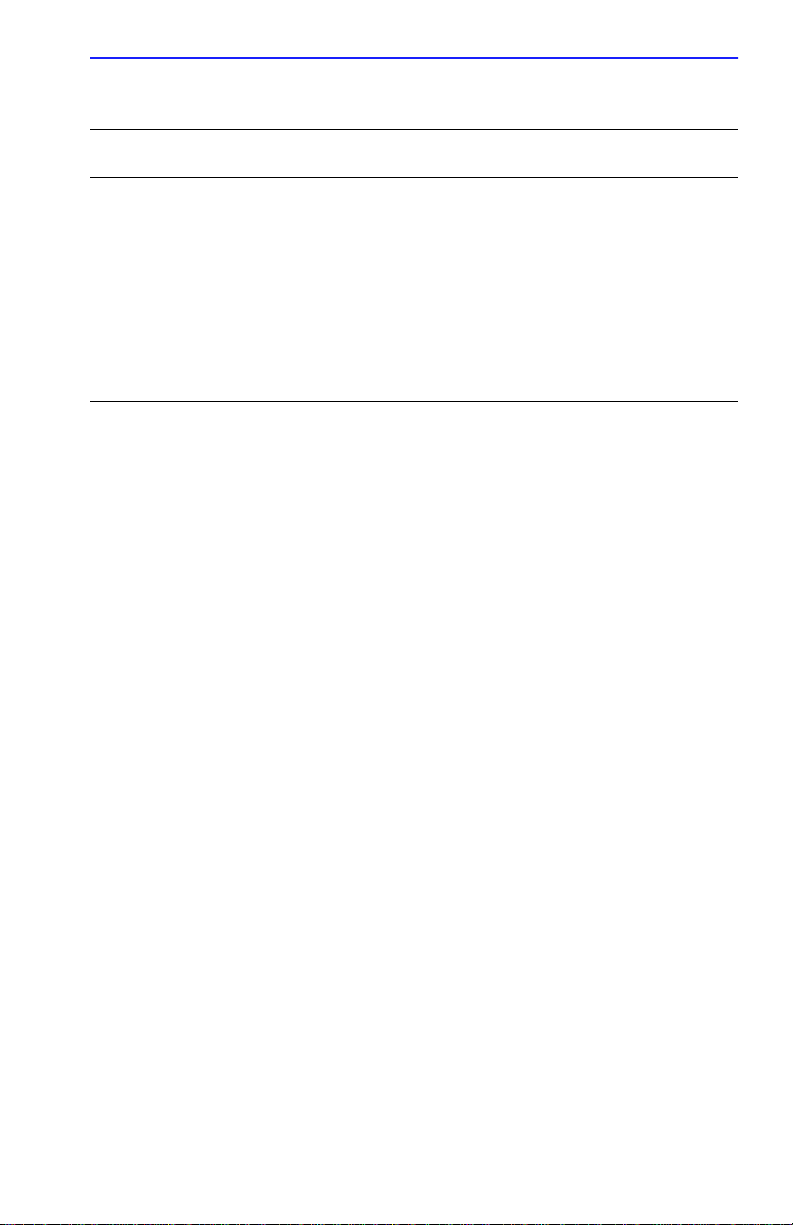
Table 4-3 stats-T Command Information
Field Description
T-1 Commands
Errored
Seconds
Severely
Errored
Seconds
Unavailable
Seconds
An Errored Second is a second with one or more ESF error
events; that is, one or more CRC error events or one or more
Out of Frame (OOFs).
A Severely Errored Second (SES) is a second with 320 or
more CRC error events or one or more OOF error events.
Unavailable Seconds (UAS) are a count of one-second
intervals during which service is unavailable.
show t1
The show t1 command displays current T-1 configuration parameters:
The syntax is:
show t1
set t1
t1_parameter
The set t1 command requires superuser privileges, and modifies
CSMIM-T1 configuration parameters.
The syntax is:
set t1
t1_parameters
reset
The reset command requires superuser privileges. A reset terminates any
active connections.
The reset t1 command resets the T-1 engine and the extended super
framing (ESF) statistics. This command is used to change the T-1 engine’s
parameter configuration. The T -1 soft, hard, and esf keywords are
described in Table 4-4 . The syntax is:
reset t1 [soft | hard | esf]
CSMIM-T1 Hardware Installation Guide 4-5
Page 74
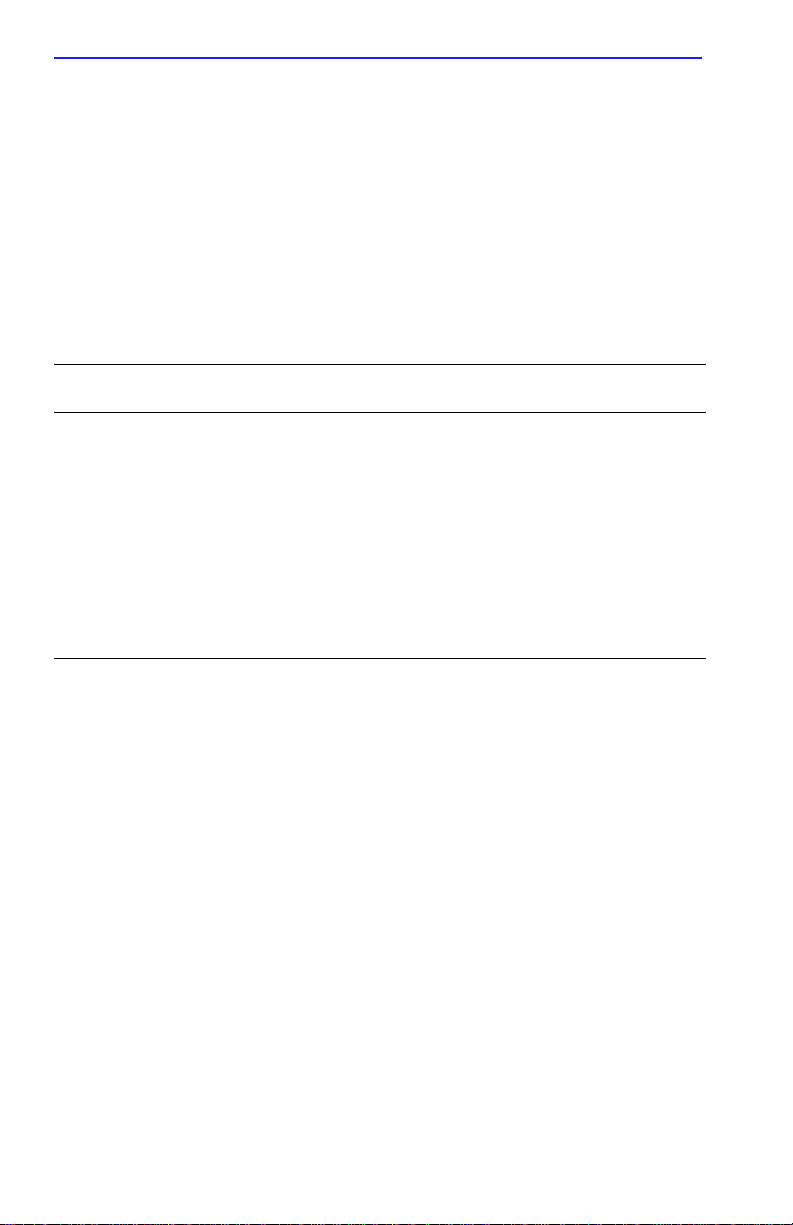
Chapter 4: CSMIM-T1 Parameters
The reset internal_modem command resets the specified T-1
modem_set. There is no physical reset button. A modem reset forces the
port to be reset. In addition, if the signal protocol is set to wink start or
immediate start, a special AT command is sent to the modem to select the
dialtone detection mechanism.
modem_reset parameter specifies the individual modem numbers,
The
separated by commas, or a range of numbers separated by a hyphen. The
valid modem number range is 1 to 24, inclusive.
Table 4-4 Keywords for the reset t1 Command
Keyword Definition
soft This setting reconfigures the software parameters and will
only disrupt the service on the DS0 channels that are
changed.
hard This setting resets the T-1 engine causing the T-1 Drop/Insert
interface and modem sessions to terminate.
Note: If modem sessions and/or equipment are attached to
the Drop and Insert Interface, their service will be interrupted
for a short period of time (usually a few seconds).
esf This setting resets all the ESF counters in the T-1 engine.
4-6 CSMIM-T1 Hardware Installation Guide
Page 75

T-1 Commands
T1_loopback
The superuser T1_loopback command places the T-1 engine into loopback
mode. None of the loopback conditions persist through a power down or
reboot. A major consideration to those using the T-1 service must be made
before using this command since it will completely disrupt the T-1
service. To switch between two different types of loopback, the first
loopback must be cancelled before specifying the second loopback.
The syntax for the
T1_loopback command is:
T1_loopback [ none | line | payload | local ]
Table 4-5 describes the arguments for T1_loopback.
Table 4-5 Arguments for the T1_Loopback Command
Argument Description
None No loopback. This is the default. If the T1_loopback
command is initiated with no parameters, then none is
assumed. It cancels any user specified loopbacks.
Line Line loopback provides the network a means to test the
T-1 circuit for single ended fault isolation. The line
loopback regenerates the DS1 signal and does not
correct bipolar violations.
Payload Payload loopback is used to pro vide a loopback toward
the network. The data portion of the DS0 is looped
back.
Local Local loopback will loop back the data from the
customer side of both the T1 Network Interf ace and the
T1 Drop/Insert Interface.
Please Note: Network direction loopbacks in most
cases can be initiated by the Telco. The front panel Test
indicator illuminates when the T-1 is in loopback.
CSMIM-T1 Hardware Installation Guide 4-7
Page 76

Chapter 4: CSMIM-T1 Parameters
4.3 T-1 PARAMETERS
The CSMIM-T1 software comes with the following new T-1 parameters:
Keyword Description
alarmsyslog Sets or displays parameter setting as yes or no. These
values enable or disable the alarm event syslogs.
bypass Sets or displays parameter setting as yes or no. A setting
of yes removes the T-1 engine from the network.
map Sets or displays mappings for the DS0 channels.
ring Sets or displays parameter setting as yes or no. A setting
of yes means that an audible ring is sent to the service
provider for incoming calls.
sigproto Sets or displays the inbound and outbound signaling
protocol settings for each DS0 channel.
t1_info Sets or displays a character string (128 bytes maximum)
of printable ASCII characters that describe installation
information from the service provider.
tni_circuit_id Sets or displays the T-1 circuit identifier string (128
characters maximum) required by the service provider for
customer service calls.
tni_clock Sets or displays parameter setting as loop, local, or
external. These values represent the source for the T-1
clock.
tni_esf_fdl Sets or displays parameter setting as ansi or att. These
values represent the Facilities Data Link standard.
tni_framing Sets or displays parameter setting as d4 or esf. These
values represent the superframe format setting on the T1
Network Interface.
tni_line_buildout Sets or displays parameter setting as 0, 7.5, 15, or 22.5.
These values represent the cable loss measurement
between the last line generator and the customer location.
4-8 CSMIM-T1 Hardware Installation Guide
Page 77
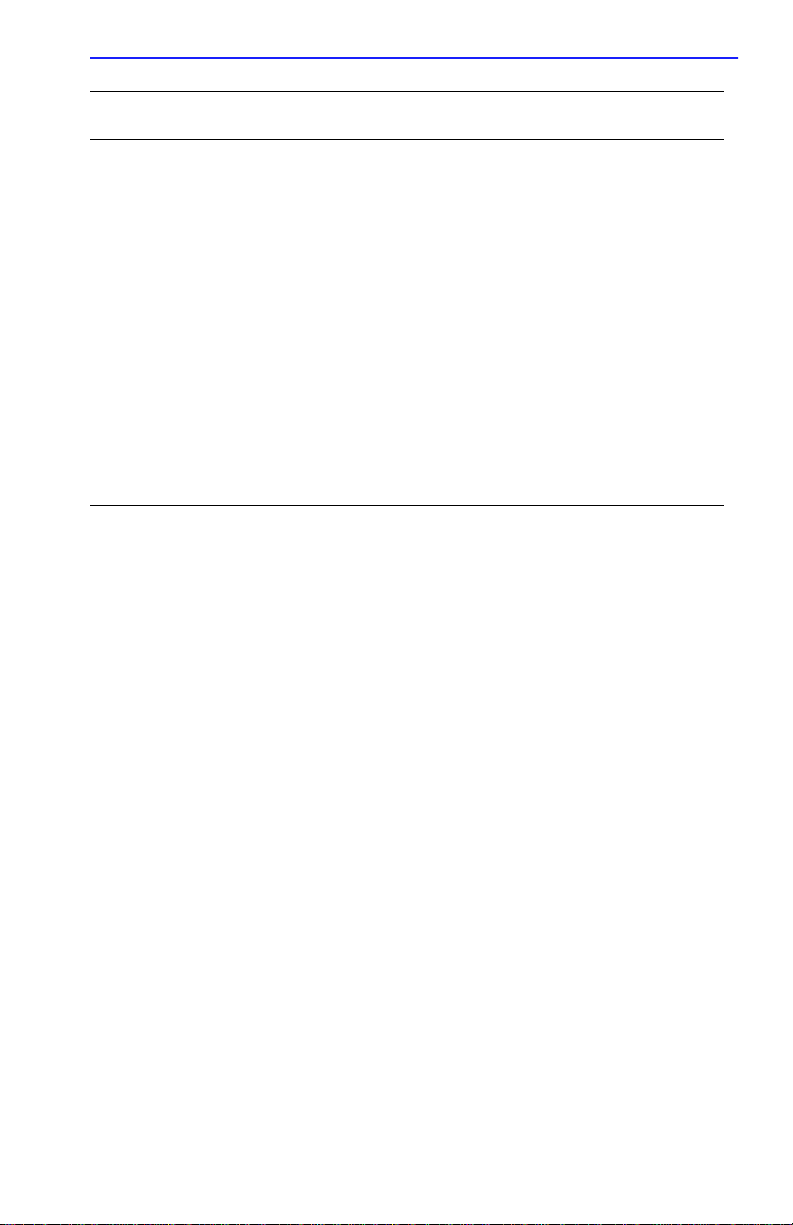
Parameter Descriptions
Keyword Description
tni_line_code Sets or displays parameter setting as ami or b8zs. These
values represent the line code used on the T1 Network
Interface.
tni_ones_density Sets or displays the T1 Network Interface ones density
setting as on or off.
tdi_distance Sets or displays an integer from 0 to 655 that represents
the length of the cable from the T1 Drop/Insert Interface to
the PBX or other equipment.
tdi_framing Sets or displays the superframe format used on the T1
Drop/Insert Interface as d4 (superframe) or esf (extended
superframe). The default is esf.
tdi_line_code Sets or displays the T1 Drop/Insert Interface line code
setting as either ami or b8zs. The default is b8zs.
4.4 PARAMETER DESCRIPTIONS
The CSMIM-T1 software comes with the following new parameters:
alarmsyslog
This T-1 parameter enables or disables the T-1 alarm event syslogs. A Y
enables this parameter, an N disables it. The default is Y.
bypass
This T-1 parameter is used to remove the T-1 engine from the network.
When bypass is set to Y, the T1 engine is off-line and the T1 Network
Interface (T1NI) and the T1 Drop and Insert Interface (T1DII) are
physically isolated from the T-1 engine. When bypass is set to Y, the T-1
engine has no effect on the T-1 circuit. When bypass is set to N, the T-1
engine is attached to both the T1NI and the T1DII. The default is Y.
CSMIM-T1 Hardware Installation Guide 4-9
Page 78
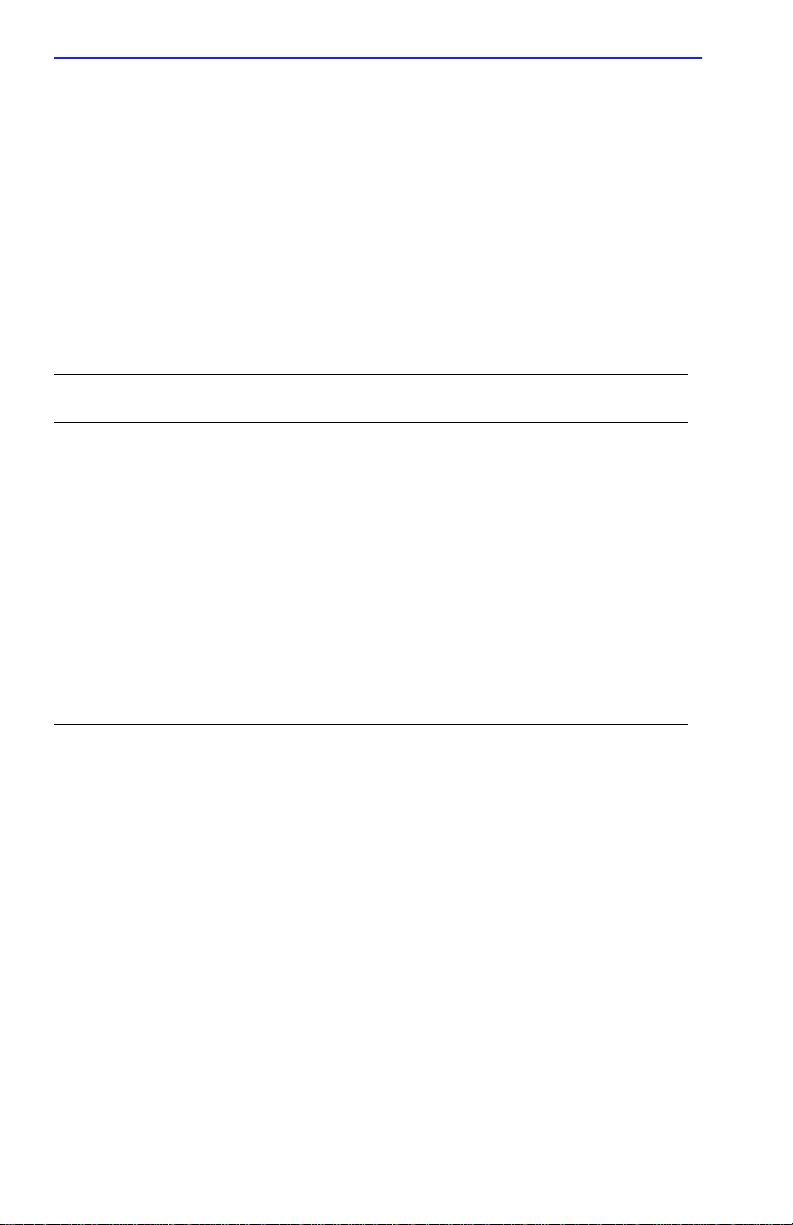
Chapter 4: CSMIM-T1 Parameters
map
This T-1 parameter controls the mapping of the modems to the T1 Drop
and Insert Interface (T1DII) and the T1 Network Interface (T1NI) DS0
slots/channels. The modems can be mapped to any unoccupied slot on the
T1NI or the T1DII. The T1NI and the T1DII can be mapped to each other
on channels that are not occupied by modems. Information flowing
between the T1NI and a modem and the T1DII and a modem flows as
voice, not data. Table 4-6 lists the options that are used with the map
parameter.
Table 4-6 Options for the Map Parameter
Option Description
map_val modem_number
map_val
These options map an interface to a modem.
The
map_val
ds for the T1 Network Interface (the DS0
channel).
di for the Drop/Insert Interface.
The
modem_number
The
modem_number
24.
The
map_val
Network Interface to the Drop/Insert Interface.
The
map_val
data, voice, or unused.
option defines the interface as:
option must be specified.
value is a number from 1 to
option by itself maps the T1
defines the type of channel as
ring
This T-1 parameter is used to provide the audible ring to the central office
for incoming calls. The default is Y, and the audible ring is sent to the
central office. This parameter is used with wink_start and immediate_start
protocols only.
4-10 CSMIM-T1 Hardware Installation Guide
Page 79
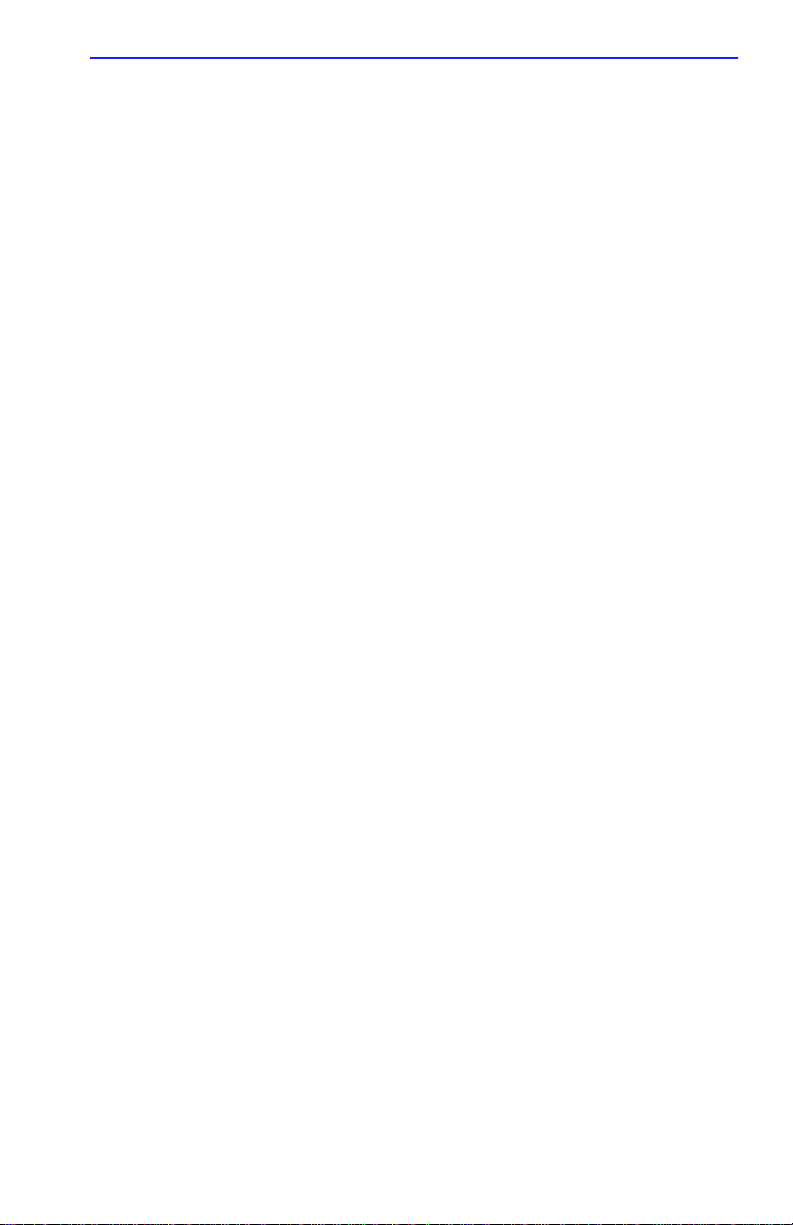
Parameter Descriptions
sigproto
This T-1 parameter is used to specify the inbound and outbound signaling
protocols supported by each T-1 channel (DS0). Each channel supports an
inbound protocol and an outbound protocol. Both protocols must be
specified even if they are the same. If the protocol pair is invalid, it is
rejected with an error message. For inbound-only channels, the outbound
protocol must be set to none. For outbound-only channels the inbound
protocol must be set to none.
t1_info
This T-1 parameter stores installation information from the service
provider, such as a telephone number to call should the netw ork go do wn.
This parameter is limited to a 128-byte string of printable ASCII
characters.
tdi_distance
This T-1 parameter defines the distance, in feet, of the cable that runs
from the T1DII to the Private Branch Exchange (PBX) or other
equipment. The parameter setting is an integer from 1 to 655. The default
setting is 0.
tdi_framing
This T-1 parameter controls which superframe format is used on the T1
Drop/Insert Interface. The parameter settings are d4 (superframe) and esf
(extended superframe). The default setting is esf. The value for
tdi_framing may or may not be the same as tni_framing.
tdi_line_code
This T-1 parameter selects the line code to be used on the T1 Drop/Insert
Interface (T1DII). The device connected to the T1DII determines which
line code to use. The parameter settings are ami and b8zs. The default
setting is b8zs.
tni_circuit_id
This T-1 parameter stores the T-1 circuit identifier string. The T-1 circuit
identifier string comes from the service provider and is used for customer
service calls. The parameter setting is a string of up to 128 characters. The
default setting is the null string.
CSMIM-T1 Hardware Installation Guide 4-11
Page 80

Chapter 4: CSMIM-T1 Parameters
tni_clock
This T-1 parameter sets the clock for the T1 Network Interface. Parameter
settings include loop (service provider), local (Annex), external (T1
Drop/Insert Interface). The default setting is loop.
tni_esf_fdl
This T-1 parameter sets the T -1 facilities data link (FDL) format. The FDL
format is used in conjunction with the ESF format and determined by the
service provider. The parameter settings include ANSI (ANSI T1.403)
and AT&T (AT&T TR54016) standard formats.
tni_framing
This T-1 parameter controls which super frame format is used on the
T1 Network Interface. Parameter settings include d4 (superframe) and esf
(extended superframe). The default setting is esf. The value for
tni_framing may or may not be the same as tdi_framing.
tni_line_buildout
This T-1 parameter sets the Line Build-Out (LBO) value. The Channel
Service Unit (CSU) portion of the T1 Network Interface requires the
administrator to configure a LBO value. The service provider will supply
a value based on the amount of cable loss from the service provider’s
location to the module. Parameter settings include 0, 7.5, 15, and 22.5.
The default is 0.
tni_line_code
This T-1 parameter selects the line code for the T1 Network Interface. The
service provider determines the line code setting. Parameter settings
include ami and b8Zs. The default setting is b8zs.
4-12 CSMIM-T1 Hardware Installation Guide
Page 81

Set T-1 Parameters Example
tni_ones_density
This T-1 parameter is used to defeat the CSMIM-T1 ones density monitor.
The T-1 engine has a built in ones density monitor that will provide the
network with the correct number of one pulses. The ones density monitor
does the following:
1. The monitor does not allow the CSMIM-T1 to transmit more than
fifteen consecutive zeros.
2. The monitor ensures that the CSMIM-T1 has at least N ones in every
time window of 8X(N+1) bits, where N=1 to 23.
This parameter has an on and an off setting. This parameter should be set
to on when using AMI coding. The default is
off.
4.5 SET T-1 PARAMETERS EXAMPLE
The following is an example of the show, set, and reset commands and
provides actual screens to reference while proceeding. What we have
done is show the T-1 info screen, set the T-1 bypass to N allowing the T-1
line to interface with the module, change the loop start setting to wink
start, and reset the software at the appropriate times. This is an actual
example of how to make the T-1 module functional.
annex: su
Password:
annex# ad
ANNEX3-UX R10.1, 24 async ports, 0 printer ports
admin: show t1
Channelized T1 Generic Parameters
alarmsyslog: Y bypass: Y
t1_info: “” tni_clock: loop
tni_line_buildout: 0dB tni_ones_density: off
tni_framing: esf tni_line_code: b8zs
tni_esf_fdl: att tni_circuit_id: “”
tdi_framing: esf tdi_line_code: b8zs
tdi_distance: 0
admin: set t1 bypass n
You may need to reset the appropriate port, Annex subsystem or
reboot the Annex for changes to take effect.
admin: res t1 soft
admin: sho t1 ds0
CSMIM-T1 Hardware Installation Guide 4-13
Page 82
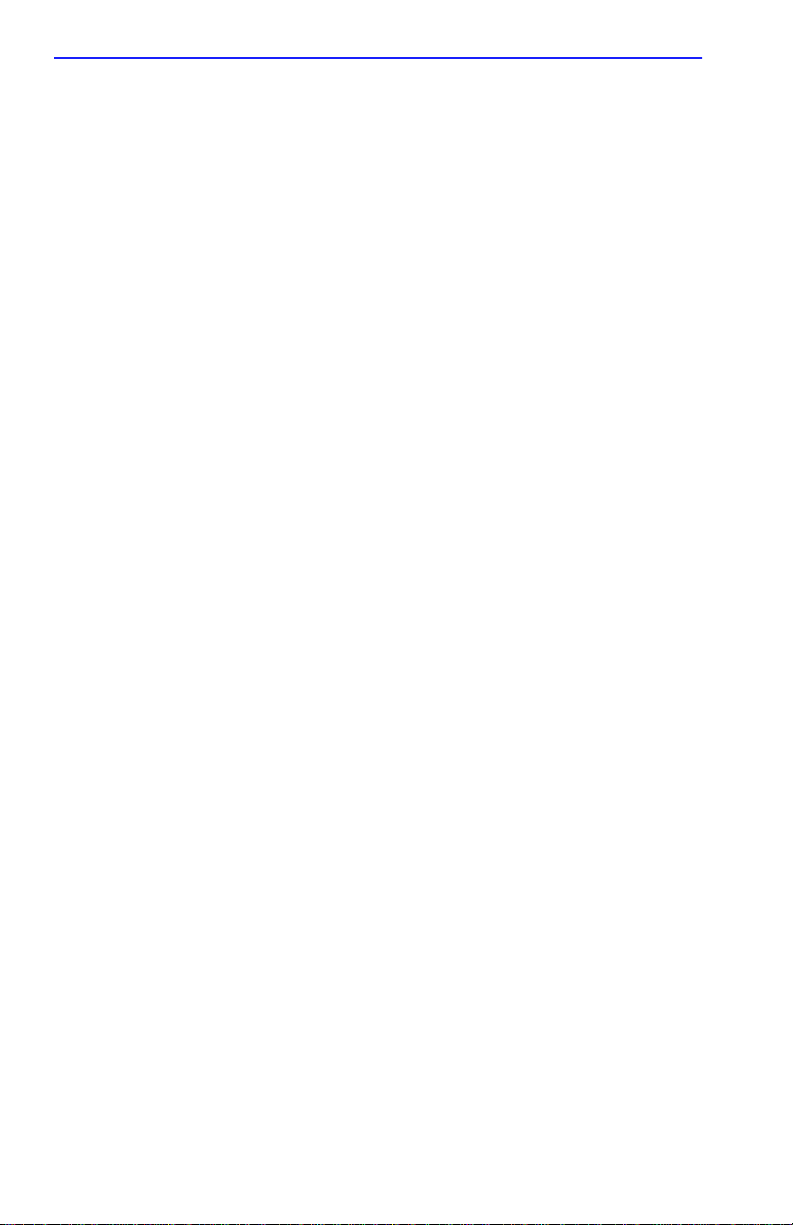
Chapter 4: CSMIM-T1 Parameters
T1 DS0 Map Parameters
map: ds0=1 ds1_modem 1
ds0=2 ds1_modem 2
ds0=3 ds1_modem 3
ds0=4 ds1_modem 4
ds0=5 ds1_modem 5
ds0=6 ds1_modem 6
ds0=7 ds1_modem 7
ds0=8 ds1_modem 8
ds0=9 ds1_modem 9
ds0=10 ds1_modem 10
ds0=11 ds1_modem 11
ds0=12 ds1_modem 12
ds0=13 ds1_modem 13
ds0=14 ds1_modem 14
ds0=15 ds1_modem 15
ds0=16 ds1_modem 16
ds0=17 ds1_modem 17
ds0=18 ds1_modem 18
more: ds0=19 ds1_modem 19
ds0=20 ds1_modem 20
ds0=21 ds1_modem 21
ds0=22 ds1_modem 22
ds0=23 ds1_modem 23
ds0=24 ds1_modem 24
T1 DS0 Signaling Protocol Parameters
sigproto: ds0=1 loop_start loop_start
ds0=2 loop_start loop_start
ds0=3 loop_start loop_start
ds0=4 loop_start loop_start
ds0=5 loop_start loop_start
ds0=6 loop_start loop_start
ds0=7 loop_start loop_start
ds0=8 loop_start loop_start
ds0=9 loop_start loop_start
ds0=10 loop_start loop_start
ds0=11 loop_start loop_start
ds0=12 loop_start loop_start
more: ds0=13 loop_start loop_start
ds0=14 loop_start loop_start
ds0=15 loop_start loop_start
ds0=16 loop_start loop_start
ds0=17 loop_start loop_start
ds0=18 loop_start loop_start
4-14 CSMIM-T1 Hardware Installation Guide
Page 83

Set T-1 Parameters Example
ds0=19 loop_start loop_start
ds0=20 loop_start loop_start
ds0=21 loop_start loop_start
ds0=22 loop_start loop_start
ds0=23 loop_start loop_start
ds0=24 loop_start loop_start
T1 DS0 Ring Parameters
ring: ds0=1 yes
ds0=2 yes
ds0=3 yes
ds0=4 yes
ds0=5 yes
ds0=6 yes
more: ds0=7 yes
ds0=8 yes
ds0=9 yes
ds0=10 yes
ds0=11 yes
ds0=12 yes
ds0=13 yes
ds0=14 yes
ds0=15 yes
ds0=16 yes
ds0=17 yes
ds0=18 yes
ds0=19 yes
ds0=20 yes
ds0=21 yes
ds0=22 yes
ds0=23 yes
ds0=24 yes
admin :
admin : set t1 ds0=all sigproto wink_start wink_start
You may need to reset the appropriate port, Annex subsystem or
reboot the Annex for changes to take effect.
admin : res t1 soft
admin : q
annex# ha
CSMIM-T1 Hardware Installation Guide 4-15
Page 84

Chapter 4: CSMIM-T1 Parameters
4-16 CSMIM-T1 Hardware Installation Guide
Page 85
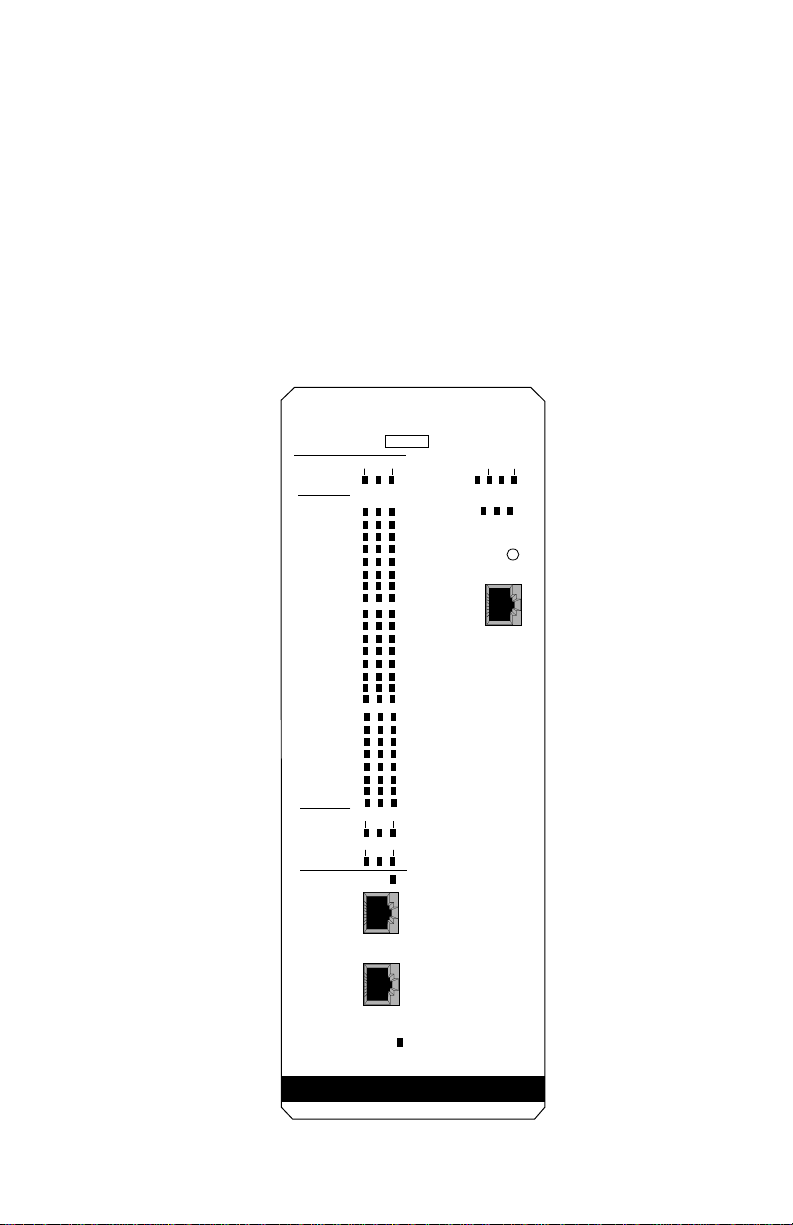
CHAPTER 5
TROUBLESHOOTING PROCEDURES
5.1 GENERAL
The CSMIM-T1’s front panel contains a number of LEDs that provide
information about normal operations and about problems that occur. Use
these LEDs and the ROM Monitor commands to diagnose problems.
Figure 5-1 illustrates the CSMIM-T1’s front panel LEDs.
CSMIM-T1
SN
MODEM
CONFIG
STATUS
MODEM
PORT
STATUS
NETWORK
STATUS/
ALARMS
1-8 17-24
9-16
CD TX RX
1
2
3
4
5
6
7
8
9
10
11
12
13
14
15
16
17
18
19
20
21
22
23
24
TEST LOS
SYNC
RED BLU
YEL
ON LINE
STAT S/U
ATTN TRAF
A B C
SET UP
CONSOLE
T1 NETWORK
INTERFACE
DROP/INSERT
INTERFACE
DI SYNC
ETHERNET
Figure 5-1 CSMIM-T1 Front Panel
CSMIM-T1 Hardware Installation Guide 5-1
Page 86

Chapter 5: Troubleshooting Procedures
Refer to Table 5-1 for a description of the LEDs located on the front of
the CSMIM-T1.
Table 5-1 CSMIM-T1 Front Panel LEDs
LED(s) Description
MODEM CONFIG
STATUS
MODEM PORT
STATUS
NETWORK STATUS TEST - RED network TEST indicator is ON when the
These LEDs indicate the number of modems installed
(8, 16, or 24). An indicator is green if all the modems
in its group are good. An indicator is amber if one
modem in its group is bad.
The CSMIM-T1 has three status indicators for each
modem port (1 through 24):
CD - Data Carrier Detect is a green LED and is on
when the carrier has been detected on the telephone
line on the corresponding modem.
TX - Transmit Data is a green LED that flashes to
indicate the corresponding modem is transmitting
data.
RX - Receive Data is a green LED that flashes to
indicate the corresponding modem is receiving data.
T1 Network Interface is looped back. Loopback tests
are activated either locally by the user or by the
telephone company.
SYNC - GREEN SYNC indicator is ON when the T1
engine is properly synchronized with the received
network signal and is receiving proper framing
information.
LOS - RED LOS indicator is ON when the T1 engine
is detecting no signal (pulses) on the network
interface receiver. When a LOS condition exists, the
T1 engine transmits unframed all one (AIS) to the
network.
5-2 CSMIM-T1 Hardware Installation Guide
Page 87
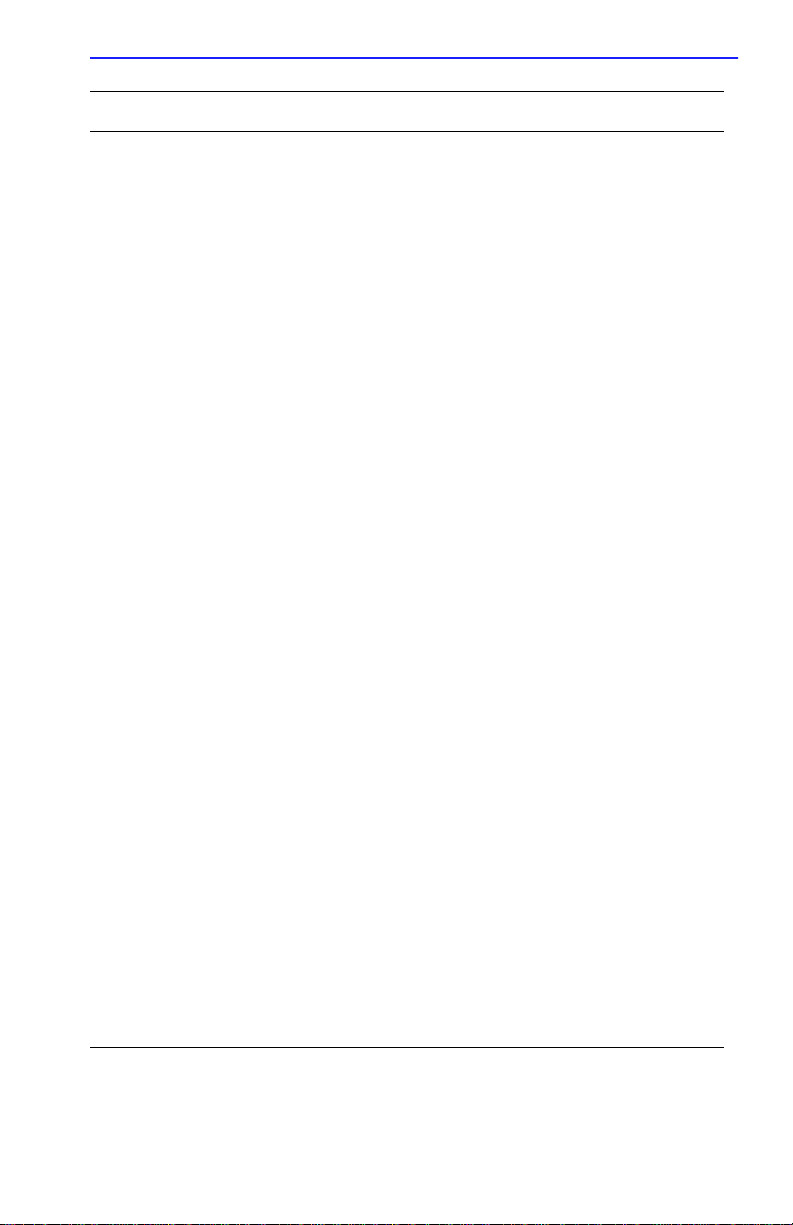
General
LED(s) Description
NETWORK ALARMS RED - RED alarm indicator is ON during a locally
detected carrier failure. During the RED alarm
condition, a YELLOW alarm is transmitted across the
telephone network.
YEL - YELLOW alarm indicator is ON when receiving
a YELLOW alarm condition from the telephone
network.
BLU -
BLUE alarm indicator is ON when receiving
an unframed, all-ones Alarm Indication Signal
(AIS) from the network. This condition exists upon
a loss of originating signal, or when any action is
taken that would cause a signal disruption.
ON LINE This LED is green and ON when the T1 engine is
connected to a T1 line.
DI SYNC This LED is green and ON when the T1 engine is
detecting frame synchronization on the drop and
insert interface receiver. The green LED is OFF when
there is a loss of frame (LOF) synchronization.
A LOF condition causes the T1 engine to transmit
unframed all ones (keep-alive) to the de vice attached
to the Drop and Insert Interface.
SYSTEM ATTN - The ATTN (Attention) indicator is amber and
ON when the CSMIM-T1 requires operator attention.
The indicator is flashing when there is a problem.
STAT - The STAT (Status) indicator is green and ON
after the CSMIM-T1 passes the core power-up
diagnostics. The indicator flashes after resetting the
CSMIM-T1.
TRAF - The TRAF (Traffic) indicator is green and
flashing when the CSMIM-T1 successfully transmits
or receives data from the LAN.
SETUP - The SETUP indicator is green when the
SETUP button is pressed ON (SETUP Mode) and
flashing when the SETUP button is pressed ON for 3
seconds (RESET Mode).
Ethernet Channel
Indicators A, B, and C
Three green LED’s that indicate the Ethernet channel
that is selected by either the software or jumper
configuration.
CSMIM-T1 Hardware Installation Guide 5-3
Page 88
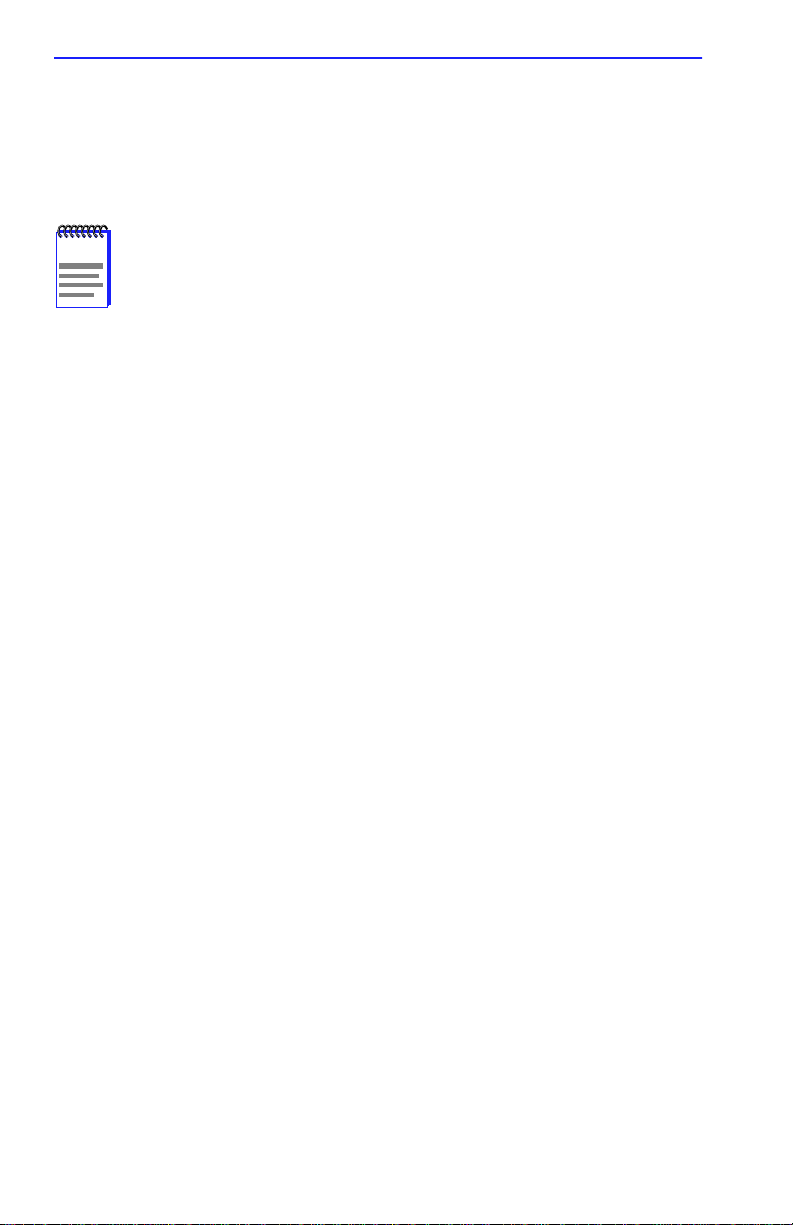
Chapter 5: Troubleshooting Procedures
During power-up and booting, it is more difficult to diagnose problems
because they can originate in the CSMIM-T1, the network, or the load
server host. However, the LEDs provide both a progress report and an
error display to assist you in troubleshooting.
If an error occurs, save the status of these LEDs. Technical
NOTE
support personnel can use this information to diagnose
problems.
5.2 POWER-UP AND BOOT PROCEDURES
The CSMIM-T1 has two modes of operation: normal and set up. Normal
mode is the standard operational mode. SET UP mode provides access to
the ROM Monitor commands. Pressing the SET UP button on the front
panel puts the CSMIM-T1 into SET UP mode. When the CSMIM-T1 is in
SET UP mode, the SET UP LED lights.
During the CSMIM-T1 power-up and boot sequence, the CSMIM-T1
runs a set of diagnostics. The system LEDs display the diagnostics’ status.
The CSMIM-T1 stops when it detects one of two error conditions (see
Table 5-2). The pattern of the system LEDs identifies the error condition.
5.2.1 Normal Mode CSMIM-T1 Diagnostics
Following power-up or reset, the CSMIM-T1 enters normal mode. The
following subsections describe both the possible error and error-free
conditions that can occur during power-up and booting in normal mode.
5-4 CSMIM-T1 Hardware Installation Guide
Page 89

Power-Up and Boot Procedures
5.2.1.1 Normal Mode Error-Free Sequence
Table 5-2 summarizes the LED display states during error-free power-up
in normal mode. The following subsections describe these states.
Table 5-2 Normal Mode Error-Free LED States
Activity
N1: LEDs OK
N2: Hardware OK
Key:
● On continuously.
✕ Off.
■ Flashing irregularly.
◆ Flashing regularly (about 1Hz).
Activity N1: Testing LEDs
STAT
Green
● ● ●
● ✕ ●
ATTN
Amber
TRAF
Green
All front panel LEDs light for a few seconds, then all but the Ethernet
LED (segment indicator) turn off, confirming that all LEDs are
operational.
Activity N2: Testing the Hardware
During the power-up sequence, the CSMIM-T1 runs a series of self-test
diagnostics. These diagnostics test internal hardware functions. If a test
fails, the ATTN and STAT LEDs flash and an error message is displayed
on the console port. The TRAF indicator flashes during the power-up
self-tests. After the self-tests complete, only the STAT and Ethernet
channel indicator remain on.
CSMIM-T1 Hardware Installation Guide 5-5
Page 90
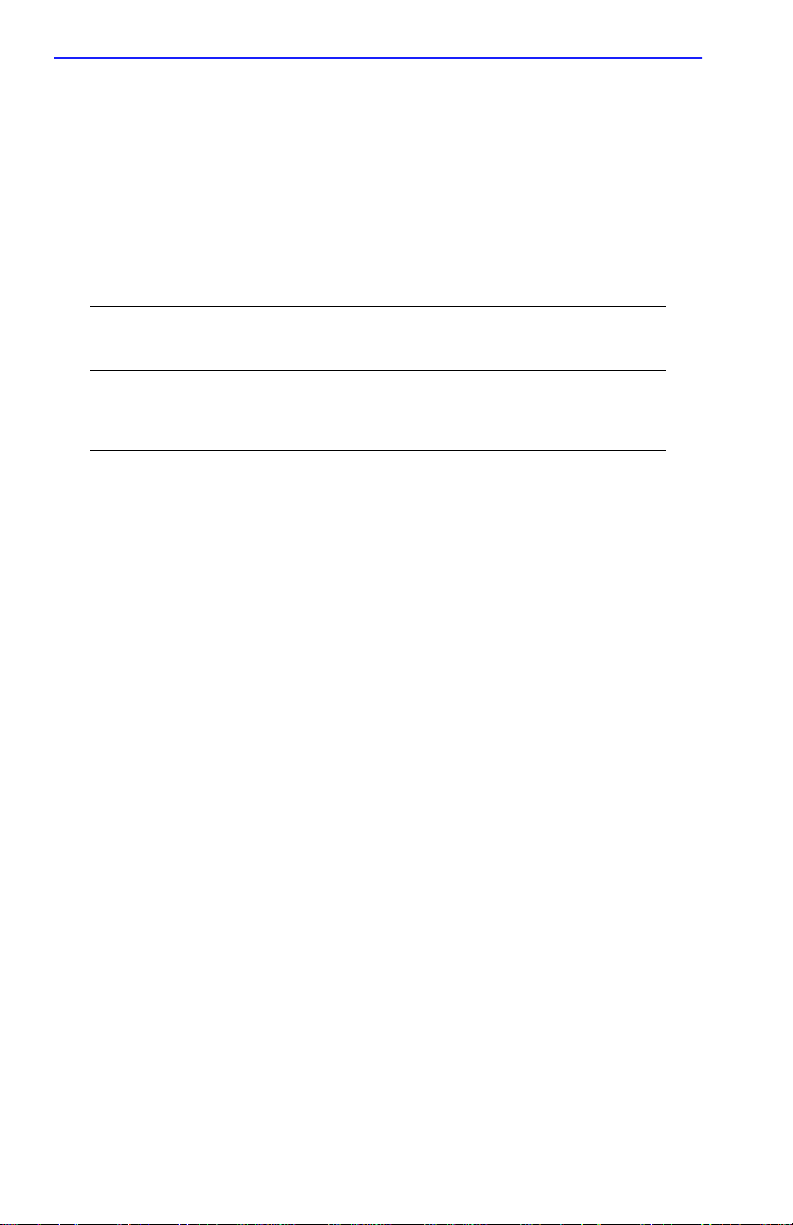
Chapter 5: Troubleshooting Procedures
5.2.1.2 Normal Mode Error Sequence
T able 5-3 sho ws the state of the indicators when an error occurs at v arious
stages of the start-up process. If the CSMIM-T1 fails during the
hardware-test state (N2), the error condition is hardware failure NE2. A
description of possible causes and solutions for each error condition is in
the following paragraphs.
Table 5-3 Normal Mode Error LED States
Activity
NE2: Hardware Failure
NE5: Booted wrong image
Key:
● On continuously.
✕ Off.
■ Flashing irregularly.
◆ Flashing regularly (about 1Hz).
Activity NE2: Hardware Failure
STAT
Green
◆ ◆ ✕
● ◆ ●
ATTN
Amber
TRAF
Green
The ROM diagnostics detected a CSMIM-T1 hardware problem requiring
service. Call Technical Support.
Activity NE5: Booted Wrong Image
The CSMIM-T1 loaded the wrong image. Press the SET UP button for 3
seconds to reset the device. Following is a list of ways to prevent this
problem in the future:
• Be sure that you configure the CSMIM-T1 with the appropriate image.
• Be sure that the image you are booting has the right name. Don’t
rename the image file unless you are making a copy for safe keeping.
• If you used an na, admin, or cli boot command, specify the correct
image and a valid filename.
5-6 CSMIM-T1 Hardware Installation Guide
Page 91

Power-Up and Boot Procedures
If you do not know why the CSMIM-T1 booted the wrong image, enter
the ROM Monitor mode and issue an image -d command. The command
display will list the image file the CSMIM-T1 is trying to load.
5.2.2 SET UP Mode
Enter SET UP Mode by pressing the SET UP button located on the
CSMIM-T1 front panel. Press this button within 30 seconds of resetting
or powering up the device.
5.2.2.1 SETUP Mode Error-Free Sequence
T able 5-4 summarizes the LED sequences that display in test mode during
an error-free start-up. A description of each sequence follows Table 5-4.
Table 5-4 Normal Mode Error LED States
Activity
T1: Testing Indicators
T2: Testing Hardware
T3: At Monitor Prompt
Key:
● On continuously.
✕ Off.
■ Flashing irregularly.
◆ Flashing regularly (about 1Hz).
Activity T1: T esting Indicators
STAT
Green
● ● ●
● ✕ ■
● ● ■
ATTN
Amber
TRAF
Green
All front panel indicators light for a few seconds, then all but the Ethernet
channel indicator turn off. This sequence confirms that all indicators are
operational. At this point, the CSMIM-T1 is in normal mode. Press the
SET UP button to put the CSMIM-T1 into ROM monitor mode.
CSMIM-T1 Hardware Installation Guide 5-7
Page 92
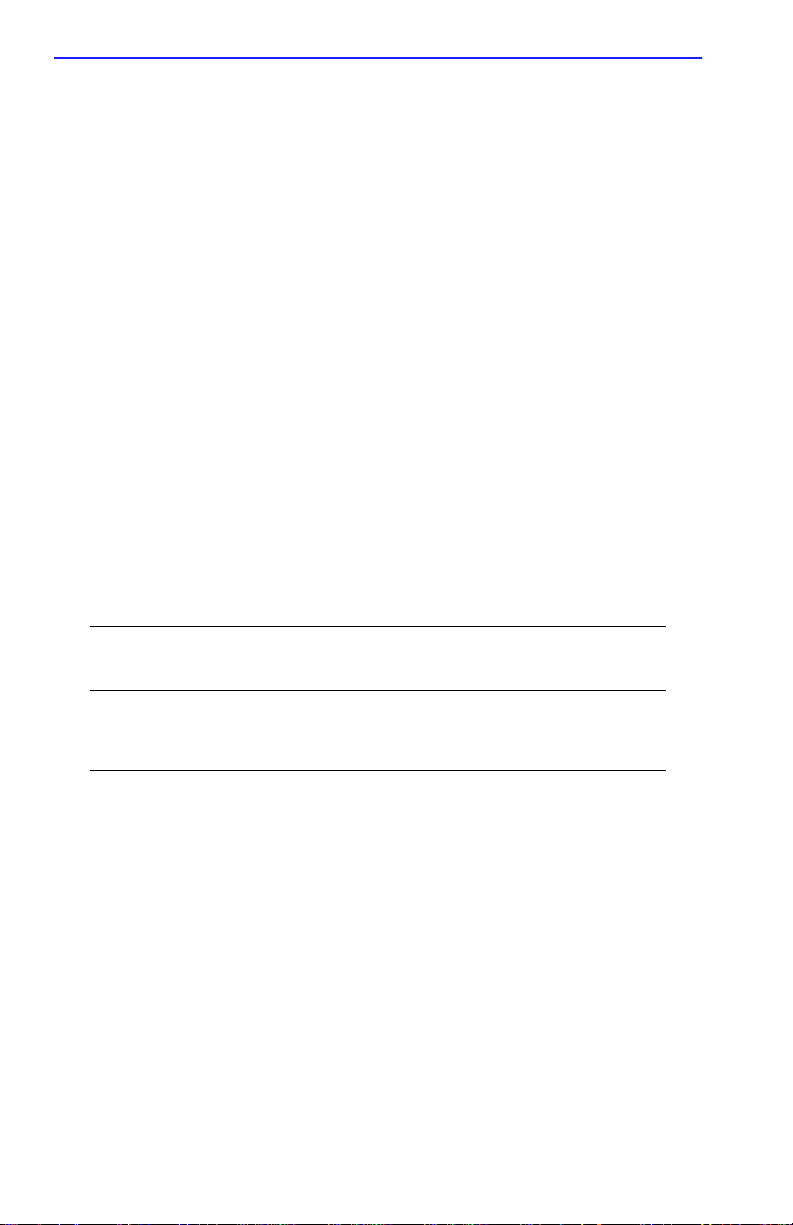
Chapter 5: Troubleshooting Procedures
Activity T2: T esting the Hardware
During power-up, the CSMIM-T1 runs self-tests that execute diagnostics
for the CPU, ROM, EEPROM, FLASH, etc. The TRAF indicator flashes
during the tests and after completing the power-up self-tests, the STAT
and Ethernet channel indicators remain on.
Activity T3: At the Monitor Prompt
When the STAT and ATTN indicators are on, the ROM monitor prompt
displays on the console terminal. Enter the boot command at the prompt.
If you do not enter a filename with the command, you are prompted to do
so.
5.2.2.2 SETUP Mode Error States
Table 5-5 contains a description of the indicators that are used to describe
errors that occur at different stages of the system start-up process. If the
CSMIM-T1 fails while testing the hardware, (state T2), the error
condition is hardware failure TE2. A description of each error condition
follows Table 5-5.
Table 5-5 Normal Mode Error LED States
STAT
Activity
TE2: Hardware Failure
TE7: Booted Wrong Image
Key:
● On continuously.
✕ Off.
■ Flashing irregularly.
◆ Flashing regularly (about 1Hz).
5-8 CSMIM-T1 Hardware Installation Guide
Green
◆ ◆ ✕
● ◆ ✕
ATTN
Amber
TRAF
Green
Page 93
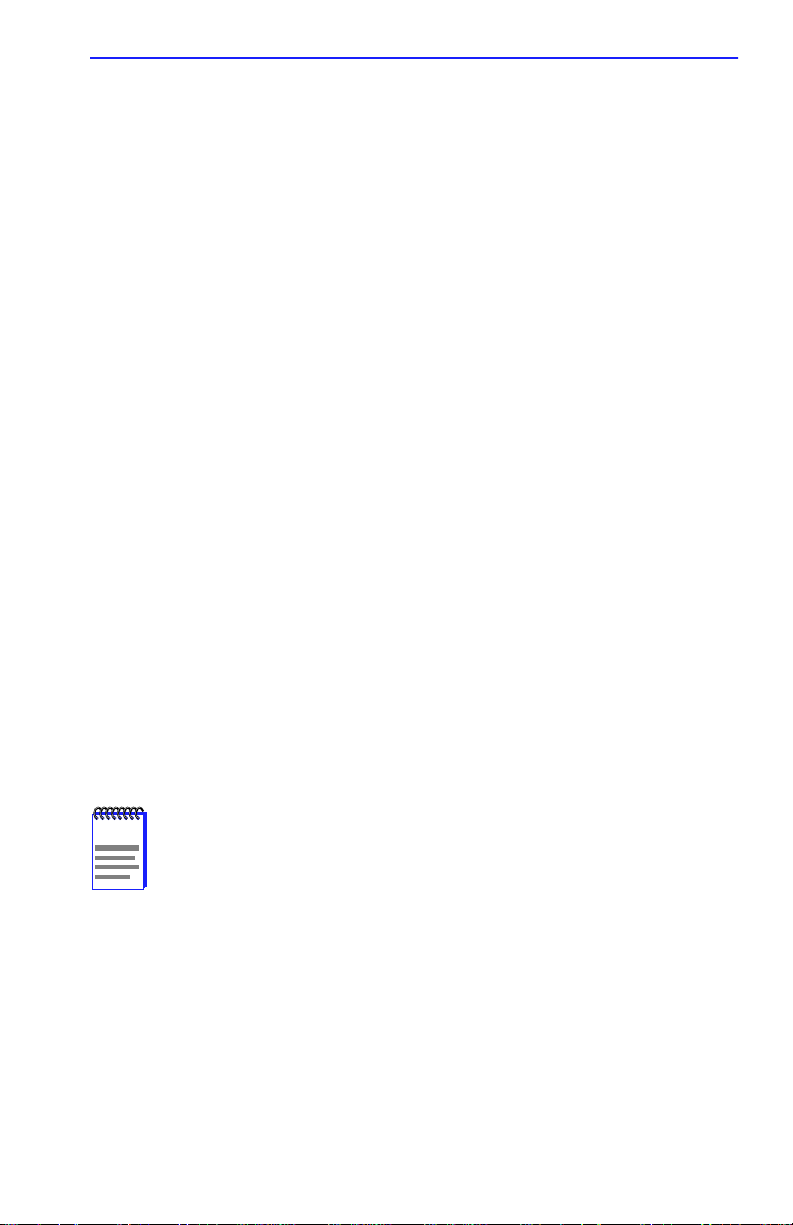
BOOT Failures
Activity TE2: Hardware Failure
The ROM diagnostics detected a CSMIM-T1 hardware problem requiring
service. Call Technical Support.
Activity TE7: Booted Wrong Image
The CSMIM-T1 loaded an inappropriate image. Press the SETUP button
for three seconds to reset the device. Follo wing is a list of ways to pre v ent
this problem in the future:
• Be sure that you configure the CSMIM-T1 with the appropriate image
oper .46.enet).
(
• Be sure that the image you are booting has the right name. Don’t
rename the image file unless you are making a copy for safe keeping.
• If you used an na, admin, or cli boot command, specify the correct
image and a valid filename.
5.3 BOOT FAILURES
The procedures for troubleshooting a power-up failure established that
• The hardware is functional.
• The Ethernet interface is functional.
• The CSMIM-T1 can communicate with the Ethernet.
If the CSMIM-T1 still is not booted, you must pinpoint the problem. The
boot error report can help in this process.
The CSMIM-T1generates a boot error report only if it opens the
NOTE
boot file and an error occurs during the boot process.
Generally, two problems cause boot failures:
• The CSMIM-T1 is not configured properly.
• The load server host is not responding.
CSMIM-T1 Hardware Installation Guide 5-9
Page 94

Chapter 5: Troubleshooting Procedures
The CSMIM-T1 requests a boot image from a pre-defined load host or by
broadcasting a boot request. When a host responds, the CSMIM-T1 loads
its operational image.
The CSMIM-T1 requires setting certain configuration parameters. Enter
these parameters using the ROM Monitor commands for the initial boot
sequence. See Chapter 3 for more information on these commands.
If the problem is a non-responsive host, the boot error report displays that
information under the Rsp T/O’s field. This field indicates that the
CSMIM-T1 timed out while waiting for a response to its boot request; if
this field is empty, check the CSMIM-T1’s configuration parameters.
5.3.1 Boot Error Report
If an error occurs, a CSMIM-T1 boot error report is generated only if the
CSMIM-T1 has opened the boot file. The report is displayed using the
following format:
BOOT ERROR REPORT (for BFS files only)
Boot attempt from host nn.nn.nn.nn:
Errors from Last Open Request:
0 ARP errors 0 ERPC layer errors 0 Aborts rx’d
Errors from Last Read Request:
0 Msgs w/ wrong size 0 ERPC layer errors 0 Aborts rxd
Errors from Last ERPC Layer Invocation:
0 H/W errors 1 Msgs from wrong host 0 Rsp T/O’s 0 Msgs of wrong type
TFTP error reporting complies with the standard, predefined
NOTE
TFTP error codes.
The CSMIM-T1 generates a boot error report for the Internet address
from which it tried, and failed, to boot. T able 5-7 contains a description of
the Errors from the Last Read Request; and Table 5-6 contains a
description of the Errors from Last ERPC Layer Invocation.
5-10 CSMIM-T1 Hardware Installation Guide
Page 95
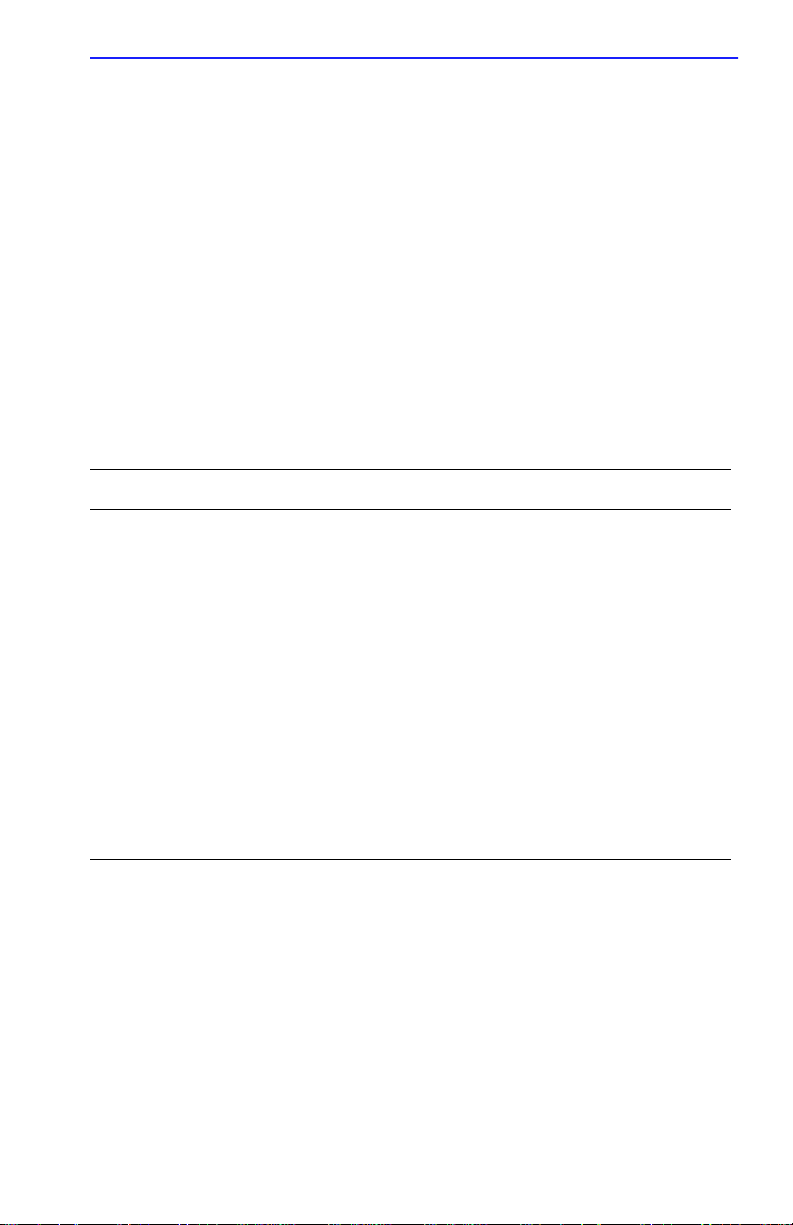
BOOT Failures
The error count pinpoints the error that caused the boot failure. For
example, if the boot failed during a Read Request due to excessive
Expedited Remote Procedure Call (ERPC) layer errors, the Errors from
Last ERPC Layer Invocation lists only errors that occurred during the
failed Read Request (see Table 5-6). The report does not list errors that
occurred during any other Read Request (see Table 5-7) or during the
Open Request (see Table 5-8).
The Open Request and the Read Request layers communicate with the
block file server (BFS) on the host. The ERPC layer resides below the
Open Request and the Read Request layers. It is responsible for sending a
given message to a specific host UDP port, and for receiving the correct
response to that message from the port.
Table 5-6 Errors from Last ERPC Layer Invocation
Error Description
H/W errors The CSMIM-T1 sensed a hardware error during message
transmission or reception. This error indicates a fault with the
CSMIM-T1 LAN interface. Use the net command to isolate the
problem.
Msgs from
wrong host
Rsp T/O’s The CSMIM-T1 never received a correctly formatted response
Msgs of wrong
type
The CSMIM-T1 received a message from an incorrect host.
This indicates that the CSMIM-T1 received, and ignored, an
unsolicited packet.
from the correct host, or any response from any load server
hosts.
The correct host sent a message to the CSMIM-T1, but the
message was not a correctly formatted response to the
transmitted request.
CSMIM-T1 Hardware Installation Guide 5-11
Page 96
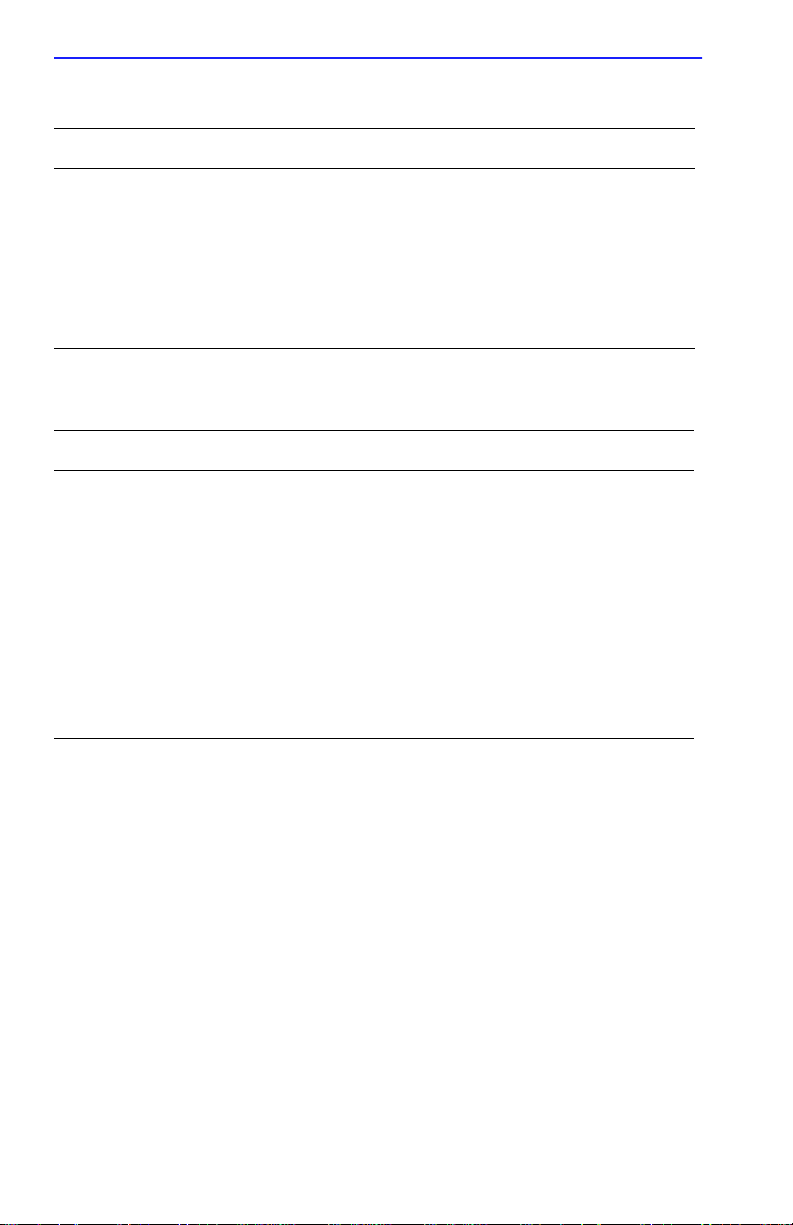
Chapter 5: Troubleshooting Procedures
Table 5-7 Errors from Last Read Request
Error Description
Msgs with wrong size The correct host responded to the Read Request, but
the data size is incorrect.
ERPC layer errors See Table 5-6.
Aborts rx’d The host’s BFS transmitted an abort in response to the
CSMIM-T1’s
to obtain more information.
Table 5-8 Errors from Last Open Request
Read Request. Run erpcd –D on the host
Error Description
ARP errors Address Resolution Protocol (ARP) errors indicate that the
CSMIM-T1 is configured to boot from a specified host, but
the host would not transmit its Ethernet address to the
CSMIM-T1. Possibly, the CSMIM-T1 configuration
includes the wrong IP encapsulation.
ERPC layer errors See Table 5-6
Aborts rx’d The host’s BFS transmitted an abort in response to the
CSMIM-T1’s
requested file does not exist on that server. Run erpcd –D
on the host to obtain more information.
Open Request. This often means that the
5-12 CSMIM-T1 Hardware Installation Guide
Page 97

BOOT Failures
5.3.2 Correcting CSMIM-T1 Parameters
The following parameters must accurately reflect both the CSMIM-T1
and the network environment in which it operates.
Verify the CSMIM-T1’s IP address using the addr command. If your
network configuration does not support the factory defaults, verify the
following parameters using the addr command:
• The Broadcast Address
• The Subnet Mask.
• The load/dump Gateway Address (which must be specified if the
preferred load server host is located on another network or subnet).
• The IP encapsulation type. Many systems have hardware Ethernet
interfaces that are IEEE 802.3 compliant, but very few actually do
802.3 IP packet encapsulation. Use the default, Ethernet, unless you
know absolutely that your LAN does 802.2/802.3 IP packet
encapsulation.
You can use the defaults for the name of the image file containing the
CSMIM-T1’s software and the address of the preferred load server host.
If the value for the image name is incorrect, the CSMIM-T1 cannot boot.
Correct the name using the image command. If the address for the
preferred load server host is incorrect, the boot takes longer, since the
CSMIM-T1 has to broadcast for a host. Correct the load host’s address
using the addr command.
Confirm that the CSMIM-T1 boot parameters are correct by using the
appropriate ROM Monitor commands. Modify any boot parameters that
are incorrect or missing. Boot the CSMIM-T1 either by entering the boot
command at the console, or by holding down the
SET UP button until the
STAT LED blinks rapidly, and then releasing.
CSMIM-T1 Hardware Installation Guide 5-13
Page 98

Chapter 5: Troubleshooting Procedures
5.3.2.1 Load Server Host Not Responding
The CSMIM-T1 can boot from one of the following hosts acting as a load
server host:
• A UNIX host on the network
• Another CSMIM-T1
• A VAX VMS load server host
• Any host (UNIX or non-UNIX) using tftp.
The following subsections discuss troubleshooting for some of these load
server hosts.
5.3.2.2 UNIX Host on the LAN
When troubleshooting a UNIX host on the LAN, make sure that:
• The host is booted and functioning properly.
• The host can communicate with other network nodes using standard
UNIX networking features and utilities.
• All CSMIM-T1 software is installed properly on the host. See the
Software Installation Notes that come with the CSMIM-T1 software
release.
• The erpcd daemon or tftp server, which loads the operational image
to the CSMIM-T1, is running.
In test mode, both the CSMIM-T1 and erpcd on the load server host
display boot progress reports. The CSMIM-T1 displays its reports on the
console; erpcd displays its reports on the UNIX terminal that invokes test
mode. To view the test reports, do the following:
1. To place erpcd on the load server host into test mode, kill the erpcd
program (requires superuser privileges) and restart it using the –D
option:
# /etc/erpcd –D5
2. To place the CSMIM-T1 into test mode, hold down the SET UP button
for 3 seconds. (This resets the module, so warn users before you do it.)
Then enter:
Console monitor:: boot -v
5-14 CSMIM-T1 Hardware Installation Guide
Page 99
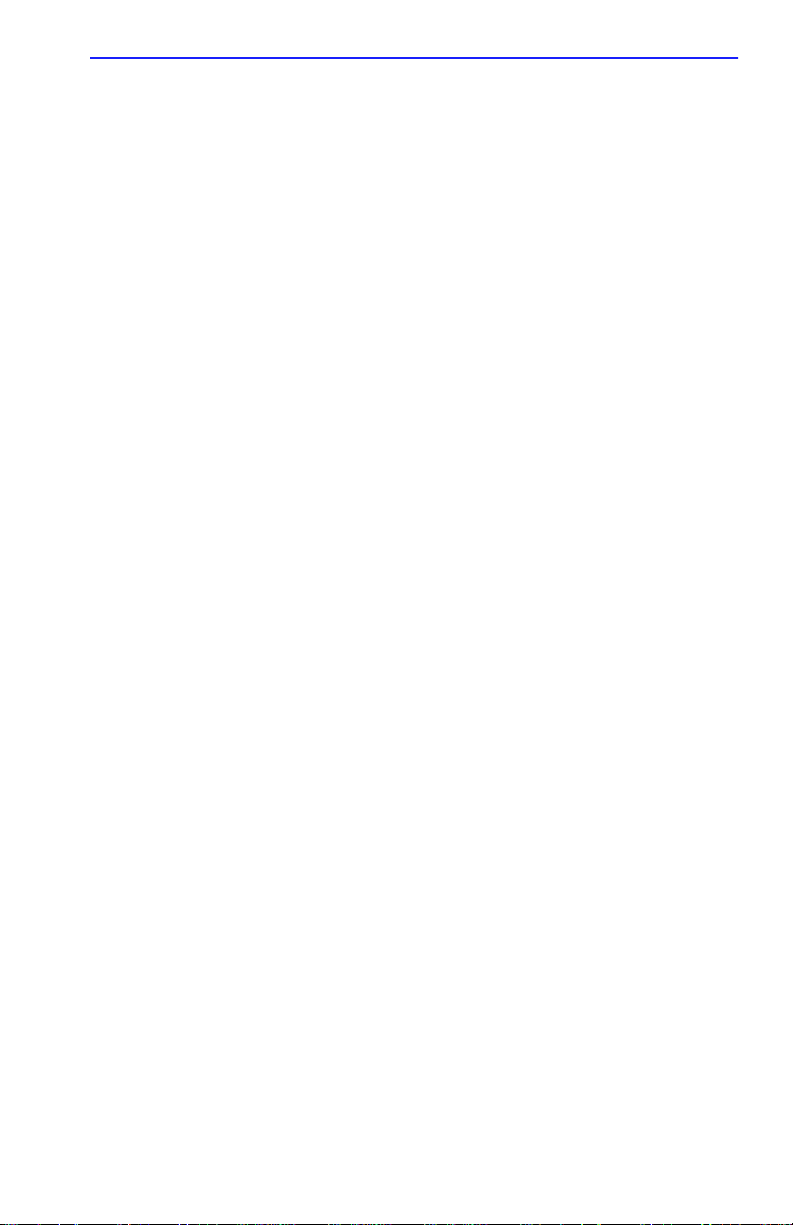
BOOT Failures
When the CSMIM-T1 boots in test mode, the console displays the load
server host’ s Internet address, and indicates whether it recei ves a response
to its Open File Request and to any of its Read File Requests. The host’s
progress report indicates receipt of any File Server Requests and its
responses to such requests. The host displays erpc_return 0 if it
successfully receives a request and is sending out an af firmati ve response.
If any CSMIM-T1-related files are missing or cannot be installed, contact
technical support (see Getting Help section in Preface).
A PC host running the UNIX operating system has the erpcd daemon
(provided with the distribution and installed in /usr/annex) running in the
background on the PC. Set the CSMIM-T1 and the erpcd on the load host
into test mode:
1. For erpcd on the load server host, as superuser, kill the erpcd program
and restart it using the –D option:
# /usr/annex/erpcd -D5
2. On the CSMIM-T1, hold down the SET UP button for 3 seconds to
enter the SET UP mode. Then enter:
monitor:: boot -v
5.3.2.3 Another CSMIM-T1
When troubleshooting a CSMIM-T1 configured as a load server host:
1. Use the CLI telnet command to access the unit and verify that it is up
and running.
2. Communicate with the unit on the Ethernet using the superuser CLI
ping command.
3. Verify the unit’s configuration using na.
The Annex Network Administrator’s Guide provides more information on
these commands.
A CSMIM-T1 that has been reconfigured as a load server host, but not
rebooted, cannot boot another CSMIM-T1 on the network. Rebooting the
CSMIM-T1 load server host ensures that the parameters are set.
CSMIM-T1 Hardware Installation Guide 5-15
Page 100

Chapter 5: Troubleshooting Procedures
5.3.2.4 VAX VMS Load Host on the LAN
If the installation was successful and the NCP CIRCUIT SERVICE is
enabled, but the CSMIM-T1 still fails to boot, performing the following
steps may locate your problem:
1. Make sure that the file CSMIM-T1 OPER_46_ENET.SYS is in the
directory MOM$LOAD and the file protection allows reading.
2. Enter the system manager account and enable console logging to see
the MOP boot requests, as in the following example:
$reply/enable
$
%%%%%%%% OPCOM 23-DEC-1994 08:3.37 %%%%%%%%
Operator_NTA2: has been enabled, username TOPAZ
$
$
%%%%%%%% OPCOM 23-DEC-1994 08:0.49 %%%%%%%%
Operator status for operator _NTA2:
CENTRAL, PRINTER, TAPES, DISKS, DEVICES, CARDS, NETWORK,
CLUSTER, SECURITY, LICENSE, OPER1, OPER2, OPER3, OPER4,
OPER5, OPER6, OPER7, OPER8, OPER9, OPER10, OPER11, OPER12
$
$
%%%%%%%% opcom 23-DEC-1994 08:03:43.55 %%%%%%%%
Message from user DECNET
DECnet event 0.3, automatic line service
From node 1.69 (BINGO), 23-DEC-1994 08.03.43.52
Circuit SVA-0, Load, requested, Node =2.69 (BART)
File = MOM$SYSTEM_SOFTID:OPER_46_ENET.SYS, Operating
System
Ethernet address = 00-80-2D-00-1A-DE
$
%%%%%%%% opcom 23-DEC-1994 08:03:50.55 %%%%%%%%
Message from user DECNET
DECnet event 0.3, automatic line service
From node 1.69 (BINGO), 23-DEC-1994 08.03.50.52
Circuit SVA-0, Load, Successful, Node =2.69 (BART)
File = MOM$SYSTEM_SOFTID:OPER_46_ENET.SYS, Operating
System
Ethernet address = 00-80-2D-00-1A-DE
WARNING
5-16 CSMIM-T1 Hardware Installation Guide
