Page 1
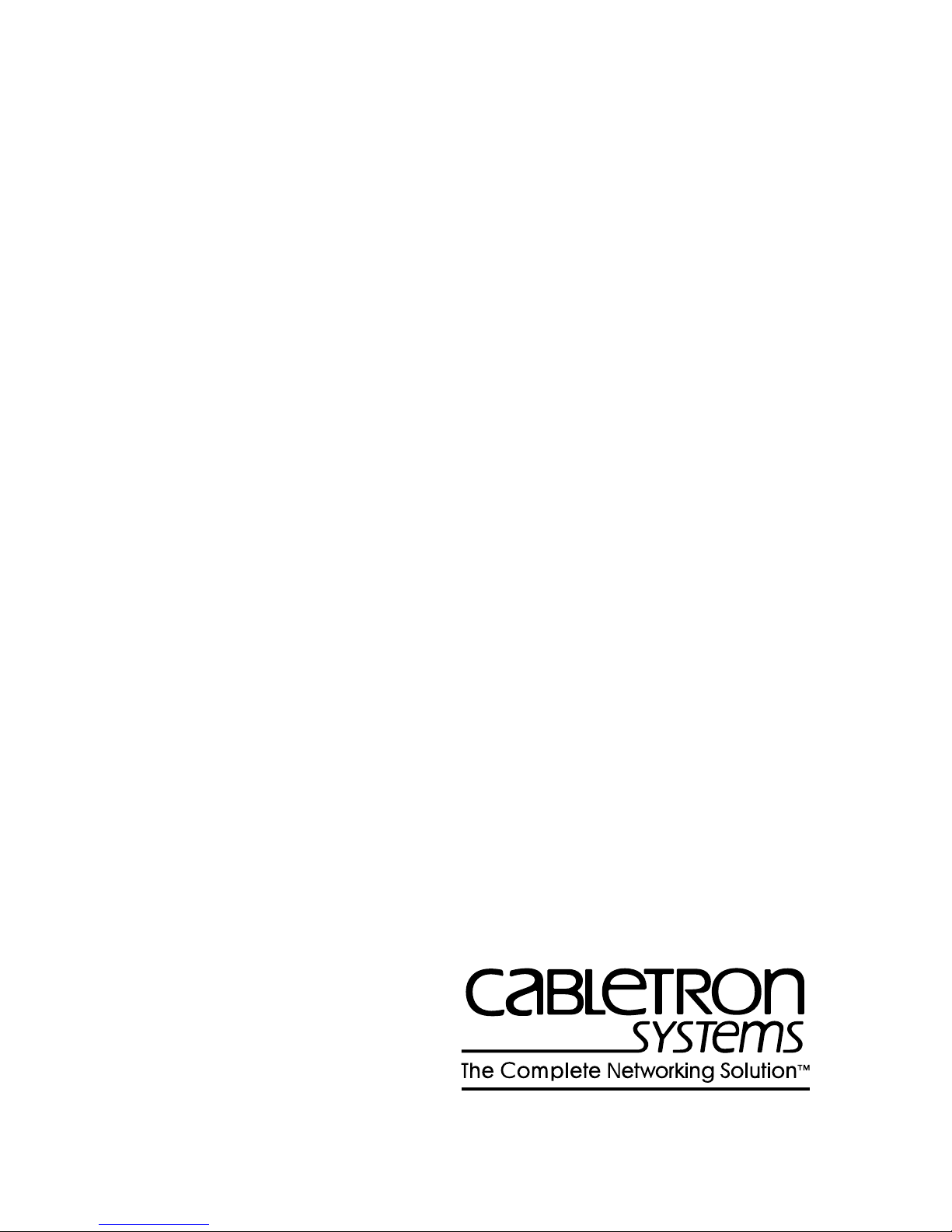
BRIM-W6
USER’S GUIDE
CABLETRON SYSTEMS, P. O. Box 5005, Rochester, NH 03866-5005
Page 2
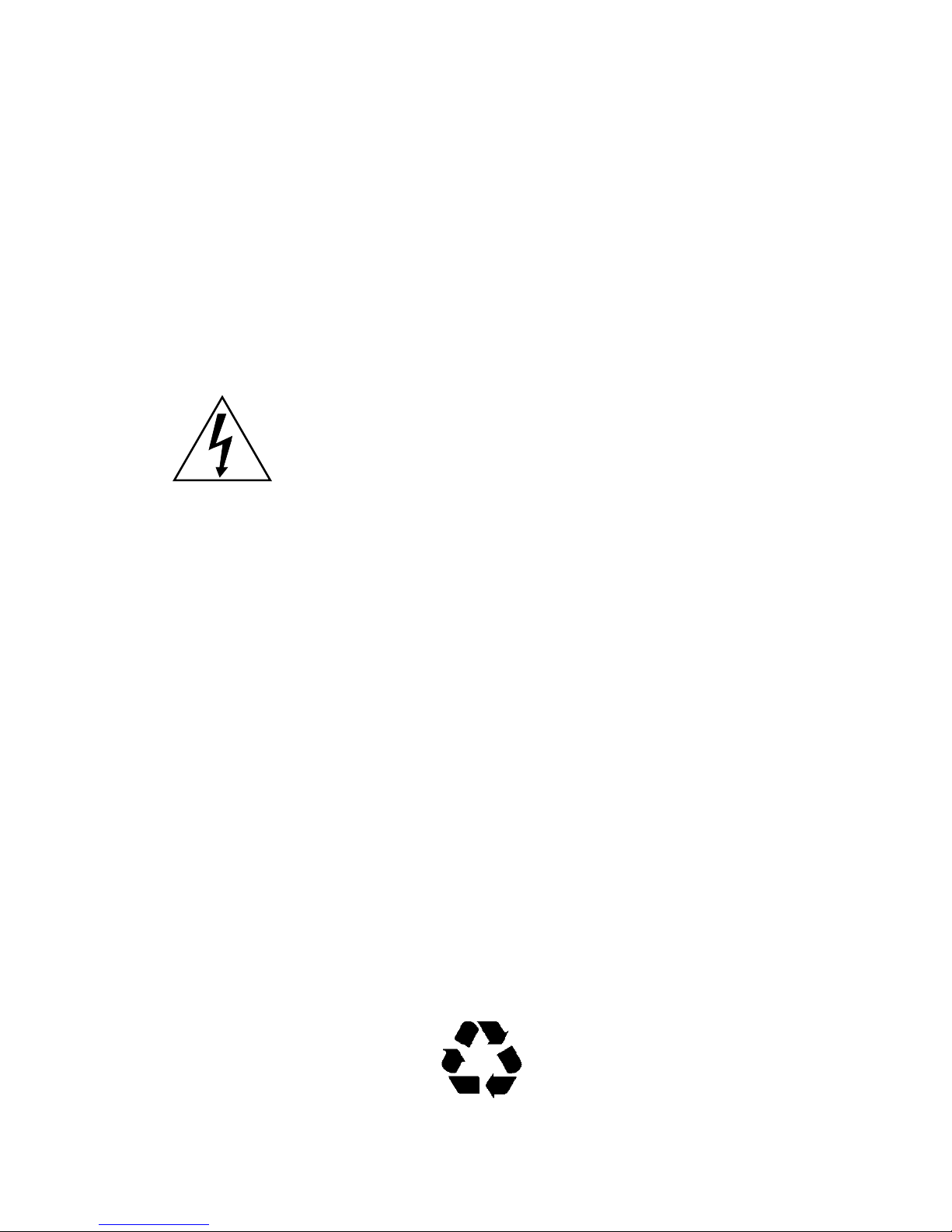
NOTICE
Cabletron Systems reserves the right to make changes in specifications and other information
contained in this document without prior notice. The reader should in all cases consult Cabletron
Systems to determine whether any such changes have been made.
The hardware, firmware, or software described in this manual is subject to change without notice.
IN NO EVENT SHALL CABLETRON SYSTEMS BE LIABLE FOR ANY INCIDENTAL,
INDIRECT, SPECIAL, OR CONSEQUENTIAL DAMAGES WHATSOEVER (INCLUDING BUT
NOT LIMITED TO LOST PROFITS) ARISING OUT OF OR RELATED TO THIS MANUAL OR
THE INFORMATION CONTAINED IN IT, EVEN IF CABLETRON SYSTEMS HAS BEEN
ADVISED OF, KNOWN, OR SHOULD HAVE KNOWN, THE POSSIBILITY OF SUCH
DAMAGES.
This electric hazard symbol appears in the BRIM-W6 User’s Guide. Read all
instructions that appear with this symbol. Failure to follow the instructions
appearing with this symbol could result in the presence of an electric hazard which
has the potential to cause injury.
© Copyright August 1995 by:
Cabletron Systems, Inc., P.O. Box 5005, Rochester, NH 03866-5005
All Rights Reserved
Printed in the United States of America
Part Number: 9031028-01 August 1995
CompuServe
Ethernet
LANVIEW
MicroMMAC, BRIM
Windows
is a registered trademark of CompuServe, Inc.
is a trademark of Xerox Corp.
is a registered trademark of Cabletron Systems, Inc.
and
WPIM
is a registered trademark of Microsoft Corp.
are trademarks of Cabletron Systems, Inc.
BRIM-W6 USER’S GUIDE
Printed On Recycled Paper
i
Page 3
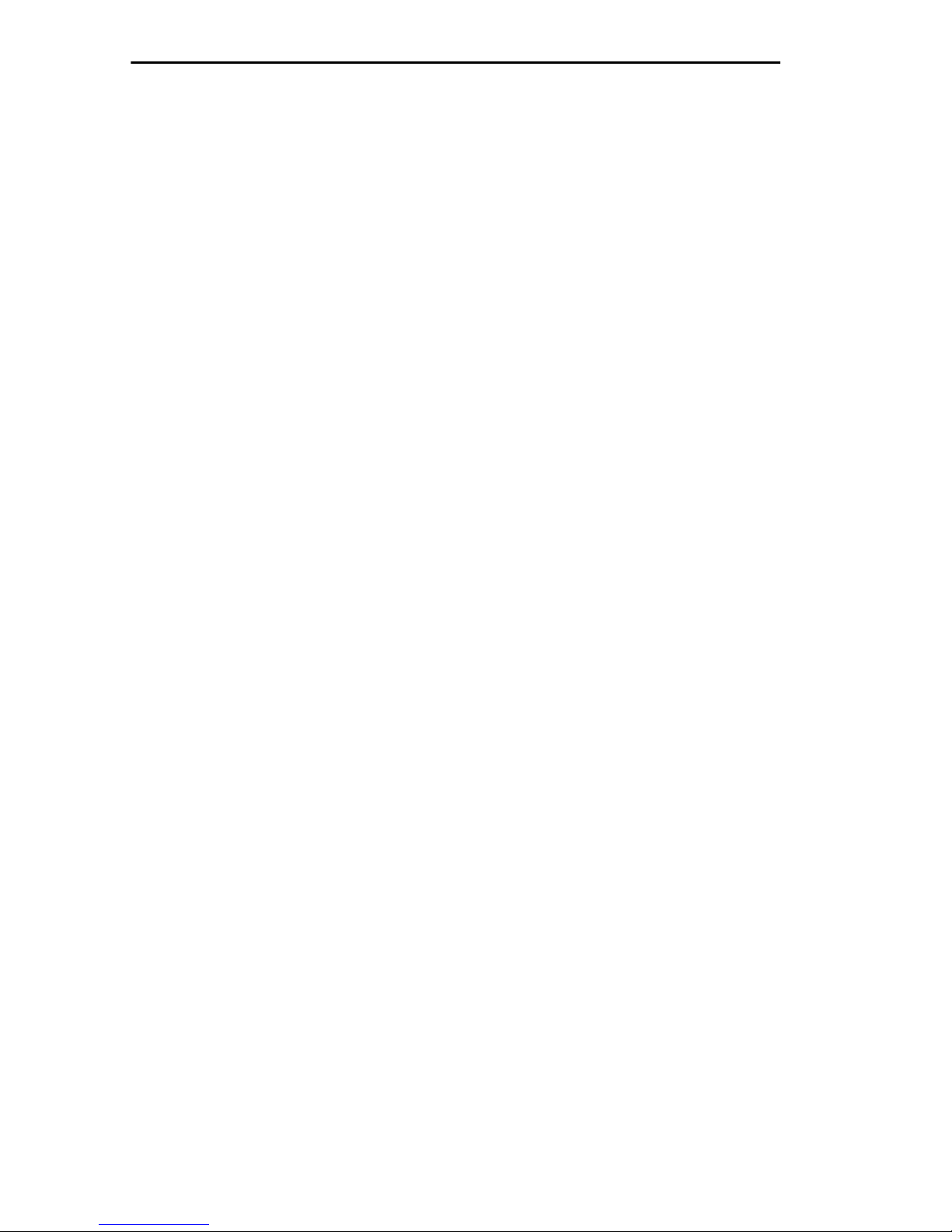
NOTICE
FCC NOTICE
This device complies with Part 15 of the FCC rules. Operation is subject to the following two
conditions: (1) this device may not cause harmful interference, and (2) this device must accept any
interference received, including interference that may cause undesired operation.
NOTE:
device, pursuant to Part 15 of the FCC rules. These limits are designed to provide reasonable
protection against harmful interference when the equipment is operated in a commercial environment.
This equipment uses, generates, and can radiate radio frequency energy and if not installed in
accordance with the operator’s manual, may cause harmful interference to radio communications.
Operation of this equipment in a residential area is likely to cause interference in which case the user
will be required to correct the interference at his own expense.
WARNING:
party responsible for compliance could void the user’s authority to operate the equipment.
This equipment has been tested and found to comply with the limits for a Class A digital
Changes or modifications made to this device which are not expressly approved by the
IC NOTICE
The Industry Canada label identifies certified equipment. This certification means that the equipment
meets certain telecommunications network protective, operational and safety requirements. The
department does not guarantee the equipment will operate to the user’s satisfaction.
Before installing this equipment, users should ensure that it is permissible to be connected to the
facilities of the local telecommunications company. The equipment must also be installed using an
acceptable method of connection. In some cases, the company’ s inside wiring associated with a single
line individual service may be extended by means of a certified connector assembly (telephone
extension cord). The customer should be aware that compliance with the above conditions may not
prevent degradation of service in some situations.
Repairs to certified equipment should be made by an authorized Canadian maintenance facility
designated by the supplier. Any repairs or alterations made by the user to this equipment, or
equipment malfunctions, may give the telecommunications company cause to request the user to
disconnect the equipment.
Users should ensure for their own protection that the electrical ground connections of the power
facility, telephone lines and internal metallic water pipe system, if present, are connected together.
This precaution may be particularly important in rural areas.
CAUTION: USERS SHOULD NOT ATTEMPT TO MAKE SUCH CONNECTIONS
THEMSELVES, BUT SHOULD CONTACT THE APPROPRIATE ELECTRIC INSPECTION
AUTHORITY, OR ELECTRICAN, AS APPROPRIATE.
This digital apparatus does not exceed the Class A limits for radio noise emissions from digital
apparatus set out in the Radio Interference Regulations of the Industry Canada.
Le présent appareil numérique n’émet pas de bruits radioélectriques dépassant les limites applicables
aux appareils numériques de la class A prescrites dans le Règlement sur le brouillage radioélectrique
édicté par le ministère des Communications du Canada.
ii
BRIM-W6 USER’S GUIDE
Page 4
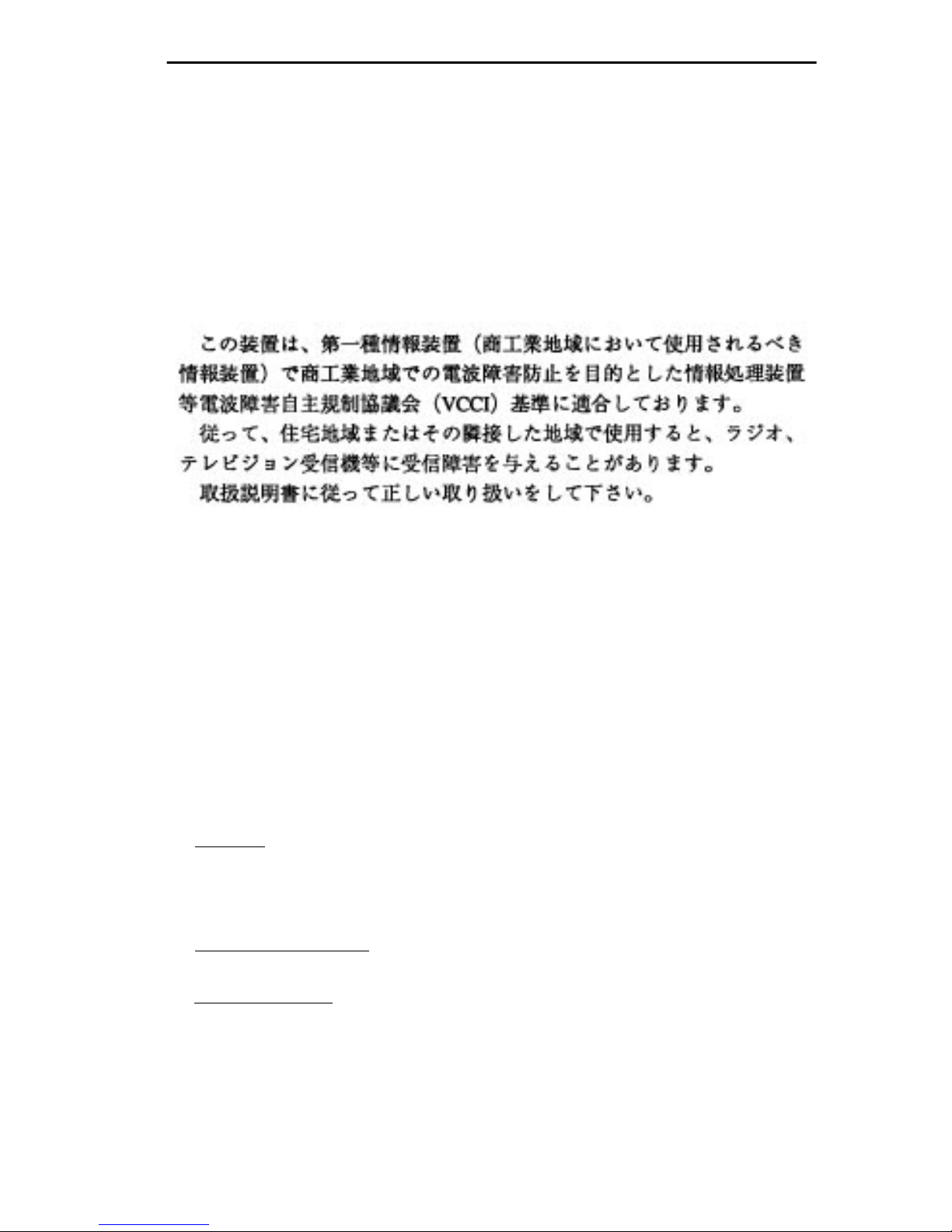
NOTICE
VCCI NOTICE
This equipment is in the 1st Class Category (information equipment to be used in commercial and/or
industrial areas) and conforms to the standards set by the Voluntary Control Council for Interference
by Information Technology Equipment (VCCI) aimed at preventing radio interference in commercial
and/or industrial areas.
Consequently , when used in a residential area or in an adjacent area thereto, radio interference may be
caused to radios and TV receivers, etc.
Read the instructions for correct handling.
CABLETRON SYSTEMS, INC.
PROGRAM LICENSE AGREEMENT
IMPORTANT
This document is an agreement between you, the end user, and Cabletron Systems, Inc. (“Cabletron”)
that sets forth your rights and obligations with respect to the Cabletron software program (the
“Program”) contained in this package. The Program may be contained in firmware, chips or other
media. BY UTILIZING THE ENCLOSED PRODUCT, YOU ARE AGREEING TO BECOME
BOUND BY THE TERMS OF THIS AGREEMENT, WHICH INCLUDES THE LICENSE AND
THE LIMITATION OF WARRANTY AND DISCLAIMER OF LIABILITY. IF YOU DO NOT
AGREE TO THE TERMS OF THIS AGREEMENT , PR OMPTLY RETURN THE UNUSED
PRODUCT TO THE PLACE OF PURCHASE FOR A FULL REFUND.
: Before utilizing this product, carefully read this License Agreement.
CABLETRON SOFTWARE PROGRAM LICENSE
1. LICENSE.
package subject to the terms and conditions of this License Agreement.
You may not copy, reproduce or transmit any part of the Program except as permitted by the
Copyright Act of the United States or as authorized in writing by Cabletron.
2. OTHER RESTRICTIONS. You may not reverse engineer, decompile, or disassemble the
Program.
You have the right to use only the one (1) copy of the Program provided in this
3. APPLICABLE LAW. This License Agreement shall be interpreted and governed under the
laws and in the state and federal courts of New Hampshire. You accept the personal jurisdiction and
venue of the New Hampshire courts.
BRIM-W6 USER’S GUIDE
iii
Page 5
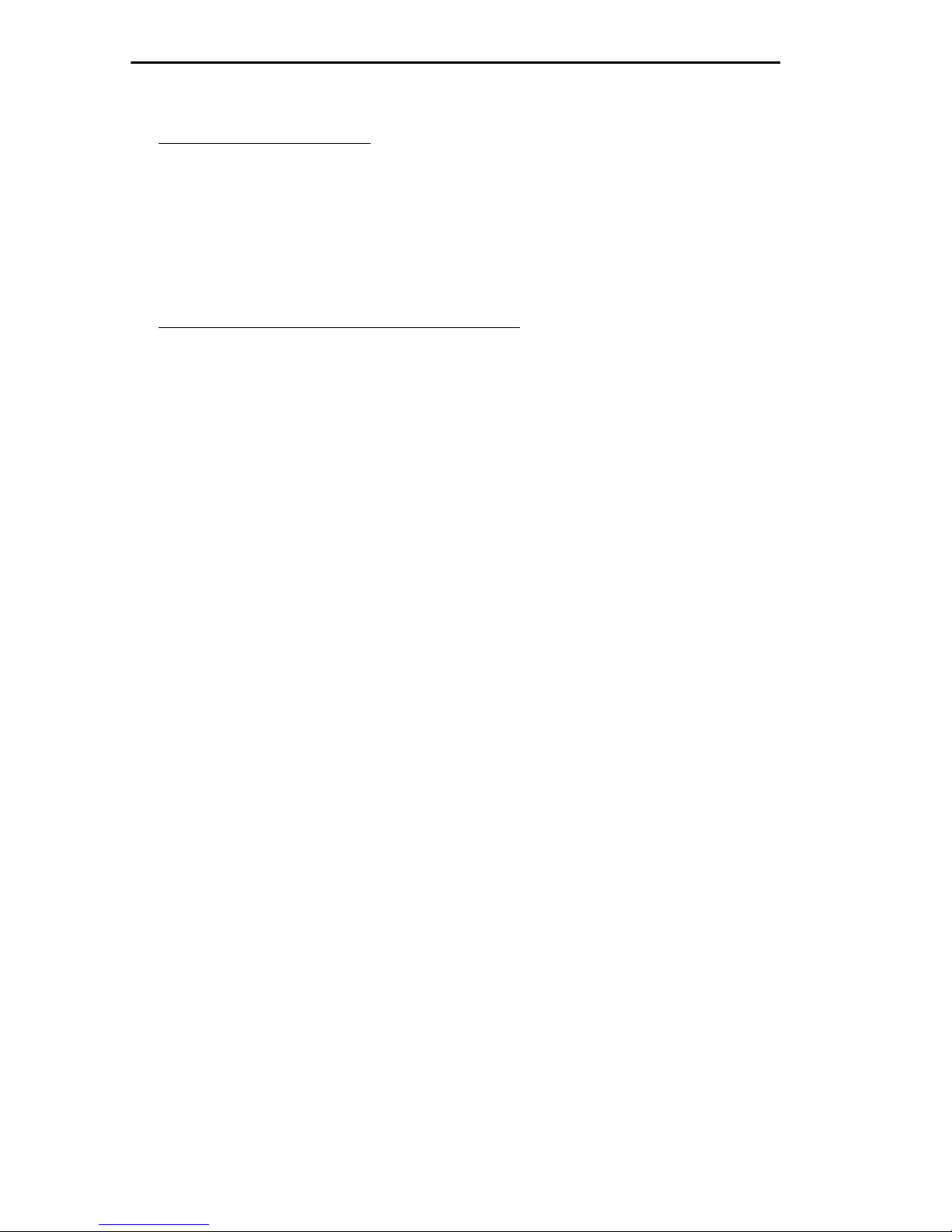
NOTICE
EXCLUSION OF WARRANTY AND DISCLAIMER OF LIABILITY
1. EXCLUSION OF
writing, Cabletron makes no warranty, expressed or implied, concerning the Program (including Its
documentation and media).
CABLETRON DISCLAIMS ALL WARRANTIES, OTHER THAN THOSE SUPPLIED TO YOU
BY CABLETRON IN WRITING, EITHER EXPRESS OR IMPLIED, INCLUDING BUT NOT
LIMITED TO IMPLIED WARRANTIES OF MERCHANTABLITY AND FITNESS FOR A
PARTICULAR PURPOSE, WITH RESPECT TO THE PROGRAM, THE ACCOMPANYING
WRITTEN MATERIALS, AND ANY A CCOMPANYING HARDW ARE.
2. NO LIABILITY FOR CONSEQUENTIAL DAMAGES. IN NO EVENT SHALL
CABLETRON OR ITS SUPPLIERS BE LIABLE FOR ANY DAMAGES WHATSOEVER
(INCLUDING, WITHOUT LIMITATION, DAMAGES FOR LOSS OF BUSINESS, PROFITS,
BUSINESS INTERRUPTION, LOSS OF BUSINESS INFORMATION, SPECIAL, INCIDENTAL,
CONSEQUENTIAL, OR RELIANCE DAMAGES, OR OTHER LOSS) ARISING OUT OF THE
USE OR INABILITY TO USE THIS CABLETRON PRODUCT, EVEN IF CABLETRON HAS
BEEN ADVISED OF THE POSSIBILITY OF SUCH DAMAGES. BECAUSE SOME STATES DO
NOT ALLOW THE EXCLUSION OR LIMITATION OF LIABILITY FOR CONSEQ UENTIAL OR
INCIDENTAL DAMAGES, OR ON THE DURATION OR LIMITATION OF IMPLIED
WARRANTEES IN SOME INSTANCES THE ABOVE LIMITATIONS AND EXCLUSIONS MAY
NOT APPLY TO YOU.
WARRANTY. Except as may be specifically provided by Cabletron in
UNITED STATES GOVERNMENT RESTRICTED RIGHTS
The enclosed product (a) was developed solely at private expense; (b) contains “restricted computer
software” submitted with restricted rights in accordance with Section 52227-19 (a) through (d) of the
Commercial Computer Software - Restricted Rights Clause and its successors, and (c) in all respects
is proprietary data belonging to Cabletron and/or its suppliers.
For Department of Defense units, the product is licensed with “Restricted Rights” as defined in the
DoD Supplement to the Federal Acquisition Regulations, Section 52.227-7013 (c) (1) (ii) and its
successors, and use, duplication, disclosure by the Government is subject to restrictions as set forth in
subparagraph (c) (1) (ii) of the Rights in Technical Data and Computer Software clause at 252.227-
7013. Cabletron Systems, Inc., 35 Industrial Way, Rochester, New Hampshire 03867.
iv
BRIM-W6 USER’S GUIDE
Page 6
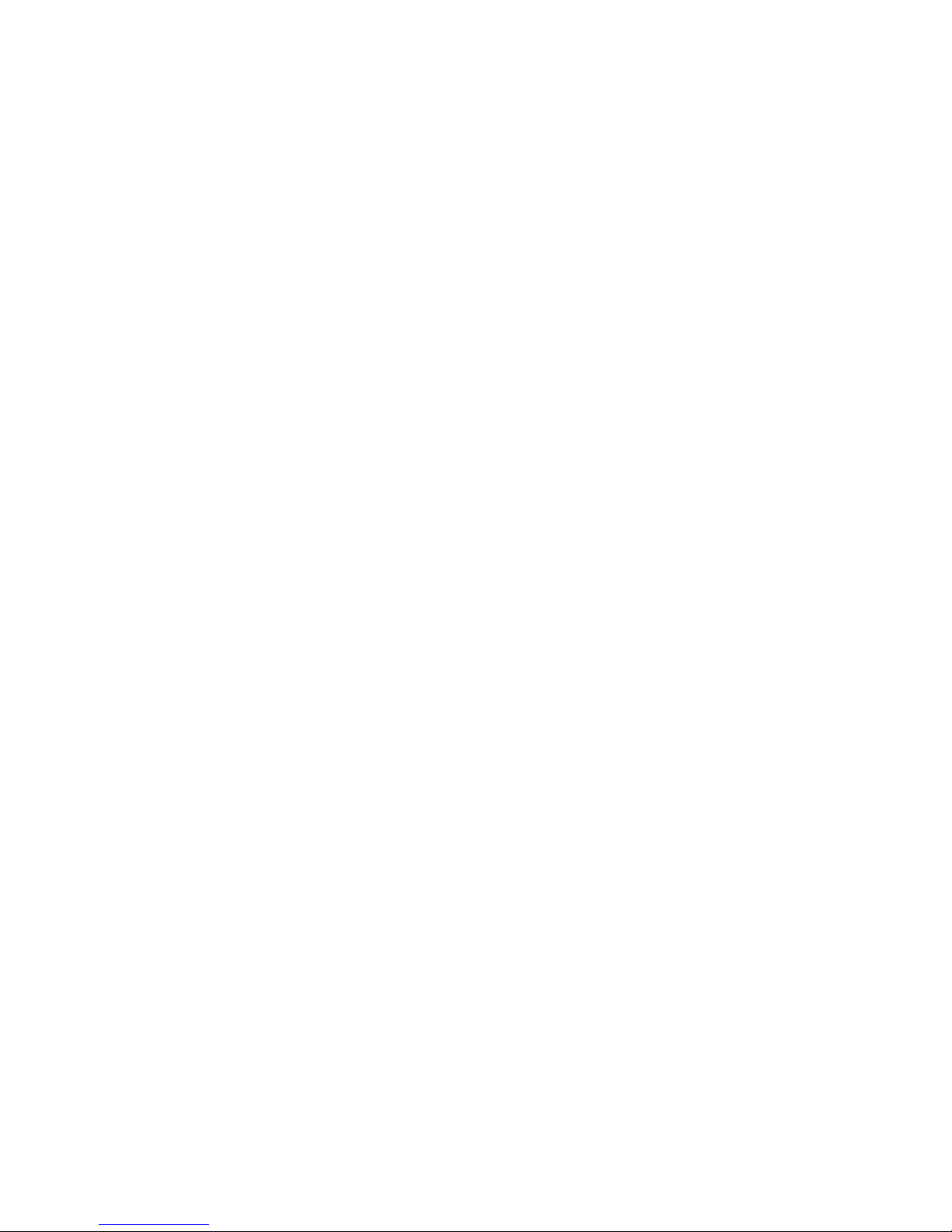
TABLE OF CONTENTS
CHAPTER 1 INTRODUCTION
1.1 USING THIS MANUAL................................................................1-1
1.2 GETTING HELP..........................................................................1-2
1.3 BRIM-W6 OVERVIEW.................................................................1-2
1.4 BRIM-W6 FEATURES.................................................................1-3
1.5 BRIM-W6 SPECIFICATIONS......................................................1-4
1.6 RELATED MANUALS..................................................................1-5
CHAPTER 2 INSTALLATION
2.1 UNPACKING THE BRIM-W6 ......................................................2-1
2.2 INSTALLING WPIMs...................................................................2-2
2.3 INSTALLING THE BRIM-W6.......................................................2-3
2.3.1 Installing a BRIM-W6 in a MIM.......................................2-3
2.3.2 Installing a BRIM-W6 in a Hub .......................................2-5
CHAPTER 3 LANVIEW LEDS
3.1 BRIM-W6 LEDS...........................................................................3-1
INDEX
BRIM-W6 USER’S GUIDE
v
Page 7

CHAPTER 1
INTRODUCTION
Welcome to the Cabletron Systems BRIM-W6 User’s Guide
describes features, explains installation procedures, and provides
specifications for the Cabletron Systems Wide Area Network (WAN)
Bridge/Router Interface Module (BRIM). The BRIM-W6 resides in, and
provides additional connectivity/functionality to, various Cabletron
Media Interface Modules (MIMs) and standalone hubs.
. This manual
1.1 USING THIS MANUAL
Read through this manual completely to familiarize yourself with its
content and to gain an understanding of the features and capabilities of
the BRIM-W6. You should have a general working knowledge of the
following data communications networks and their physical layer
components before using the BRIM-W6:
•WAN
• Ethernet and IEEE 802.3
• Token Ring and 802.5
The following list briefly explains each chapter of the BRIM-W6 manual:
Chapter 1,
BRIM-W6 features, lists specifications, and concludes with a list of
related manuals.
Chapter 2,
Physical Interface Modules (WPIMs) into the BRIM-W6. This chapter
also explains how to install a BRIM-W6 into a MIM or a standalone hub.
Chapter 3,
to monitor BRIM performance and status.
BRIM-W6 USER’S GUIDE
Introduction
Installation
LANVIEW LEDs
, outlines the contents of this manual, describes
, describes how to install Wide Area Network
, describes how to use the BRIM-W6 LEDs
1-1
Page 8

CHAPTER 1:
INTRODUCTION
1.2 GETTING HELP
If you need additional support related to the BRIM-W6, or if you have
any questions, comments, or suggestions concerning this manual, contact
Cabletron Systems Technical Support:
By phone ..........................(603) 332-9400
Monday-Friday; 8am - 8pm Eastern Time
By CompuServe...............GO CTRON from any ! prompt
By Internet mail ...............support@ctron.com
1.3 BRIM-W6 OVERVIEW
The BRIM-W6 (Figure 1-1) extends the functionality of a Cabletron MIM
or standalone hub to include remote bridging and routing capability. It
allows remote connecti vity using WAN services such as T1, or Fractional
T1.
The BRIM-W6 is equipped with two slots that support Cabletron Systems
Wide Area Network Physical Interface Modules (WPIMs) for WAN
connectivity. WPIMs provide a variety of signal types including
Synchronous, T1/Fractional-T1, and E1/Fractional-E1.
BRIM-W6
WPIM 1
WPIM-T1
XMT
RCV
STS
STS
XMT
RCV
WPIM-SY
WPIM 2
1028_01
Figure 1-1. The BRIM-W6
1-2
BRIM-W6 USER’S GUIDE
Page 9

BRIM-W6 FEATURES
1.4 BRIM-W6 FEATURES
Wide Area Network (WAN) Connectivity
The BRIM-W6 uses Cabletron Systems Wide Area Network Physical
Interface Modules (WPIMs) for WAN connectivity. You can easily install
WPIMs into the BRIM-W6 for the configuration of your choice.
Connector and pinout information is located in Appendix A of
NOTE
WAN Protocols
A MIM or standalone hub with a BRIM-W6 installed supports the
following WAN protocols (refer to the Release Notes included with the
host MIM or standalone hub for a list of current protocols):
the specific WPIM Local Management Guide.
• Point to Point Protocol (LCP and BNCP) as defined by RFC 1331
• LAN Extender (LEX)
• Frame Relay as defined by RFC 1490
MIB Support
Refer to the Release Notes included with the host MIM or standalone hub
for a list of all MIBs supported by the BRIM-W6. For information about
how to extract and compile individual MIBs, contact Cabletron Systems
Technical Support (see
LANVIEW Diagnostic LEDs
Getting Help
).
Cabletron provides a visual diagnostic and monitoring system, called
LANVIEW, with the BRIM-W6. LANVIEW LEDs help you quickly
identify device and link status.
BRIM-W6 USER’S GUIDE
1-3
Page 10

CHAPTER 1:
INTRODUCTION
1.5 BRIM-W6 SPECIFICATIONS
This section describes the environmental specifications and
safety/approval requirements for the BRIM-W6. Cabletron Systems
reserves the right to change these specifications at any time without
notice.
Environmental Requirements
Operating Temperature: +5° to +40°C (41°F to 104°F)
°
Non-operating Temperature: -30
Operating Humidity: 5% to 95% (non-condensing)
Safety
This unit meets the safety requirements of UL1950 (without D3
deviations), CSA C22.2 No. 950, and EN60950.
to +90°C (-22° to 194°F)
EMI
This unit meets the EMI requirements of FCC Part 15 Class A, EN55022
Class A and VCCI Class I.
EMC
This unit meets the EMC requirements of EN 50082-1 including: IEC
801-2 (ESD) levels 1 through 4, IEC 801-3 (Radiated Susceptibility)
levels 1 through 4, and IEC 801-4 (EFT/B) levels 1 through 4.
NEBS
This unit has been tested by Bellcore and found to comply with the
following Bellcore standards:
TR-NWT-000063 Network Equipment Building System (NEBS)
Generic Equipment Requirements.
GR-1089-CORE EMC and Electrical Safety Generic Criteria for
Network Telecommunications Equipment.
It is the responsibility of the person who sells the system in
WARNING
which the BRIM-W6 will be installed to ensure that the total
system meets allowed limits of conducted and radiated
emissions.
1-4
BRIM-W6 USER’S GUIDE
Page 11

RELATED MANUALS
1.6 RELATED MANUALS
Use the manuals included with the host MIM or hub (e.g., the EMM-E6
or MicroMMAC) to supplement the procedures, and other technical data
provided in this manual. The WPIM Local Management Guide shipped
with each WPIM provides step-by-step information on setting up your
BRIM-W6 through local management and provides WAN interface cable
pinouts. This manual references procedures in these manuals, where
appropriate, but does not repeat them.
BRIM-W6 USER’S GUIDE
1-5
Page 12

CHAPTER 2
INSTALLATION
This chapter contains instructions for unpacking the BRIM-W6, installing
WPIMs, and installing the BRIM-W6 into Cabletron devices that support
BRIM technology.
To install the BRIM-W6 and WPIMs, you need the following equipment:
• 1 disposable grounding strap (provided with any MIM or hub)
• 1 Phillips screwdriver.
The BRIM-W6 and the host hub are sensitive to static
!
CAUTION
discharges. Use a grounding strap and observe all static
precautions during this procedure. Failure to do so could
result in damage to the BRIM-W6 or the host hub.
2.1 UNPACKING THE BRIM-W6
Unpack the BRIM-W6 as follows:
1. Remove the shipping box material covering the BRIM-W6.
2. Carefully remove the module from the shipping box. Leave the
module in its non-conductive bag until you are ready to install.
3. Attach the disposable grounding strap to your wrist and to a proper
ground (refer to the instructions outlined on the grounding strap
package).
4. After removing the module from its non-conductive bag, visually
inspect the device. If you notice any signs of damage, contact
Cabletron Systems Technical Support immediately.
BRIM-W6 USER’S GUIDE
2-1
Page 13

CHAPTER 2:
INSTALLATION
2.2 INSTALLING WPIMs
To install a WPIM into the BRIM-W6:
1. Attach the disposable grounding strap to your wrist (refer to the
instructions outlined on the disposable grounding strap package).
2. Remove the two faceplate screws from the BRIM-W6. See Figure 2-1.
3. Remove the faceplate.
4. Insert the connector pins of the WPIM into the connector on the
BRIM-W6. See Figure 2-1.
WPIM CONNECTOR
WPIM 1
FACEPLATE SCREWS
Figure 2-1. Installing WPIMs
STANDOFF
BRIM CONNECTOR
BRIM-W6
XMT
RCV
XMT
STS
STS
RCV
WPIM 2
1028_02
5. Press down firmly on the WPIM until the pins slide all the way into the
connector holes. Ensure that the WPIM seats flush on the standoffs.
6. Secure the WPIM with the screws provided with the WPIM.
7. Attach the faceplate using the faceplate screws.
2-2
BRIM-W6 USER’S GUIDE
Page 14

INSTALLING THE BRIM-W6
2.3 INSTALLING THE BRIM-W6
You can install a BRIM-W6 in most Cabletron devices that support BRIM
technology (e.g., EMM-E6, or MicroMMAC). Refer to the release notes
for the version of firmware running on the Cabletron device to make sure
that the BRIM-W6 is supported. The following subsections provide
generic instructions for installing a BRIM-W6 in a MIM or standalone
hub. Refer to your specific MIM or standalone hub documentation for
exact BRIM slot and connector locations.
Only qualified personnel should install the BRIM-W6.
!
CAUTION
2.3.1 Installing a BRIM-W6 in a MIM
To install a BRIM-W6 in a MIM that supports BRIM technology:
1. Power down the MMAC hub and remove all power cords.
Cabletron recommends that you power down your hub even
NOTE
2. Disconnect all cables from the MIM. Note the ports to which these
cables attach.
3. Attach the disposable grounding strap to your wrist (refer to the
instructions outlined on the disposable grounding strap package).
though Cabletron MIMs have “hot swap” capabilities.
4. Unscrew the top and bottom knurled knobs of the MIM face plate.
5. Slide out the MIM, and place it on its side with the internal
components facing up.
6. Remove the mounting screws and the BRIM coverplate.
See Figure 2-2.
BRIM-W6 USER’S GUIDE
2-3
Page 15

CHAPTER 2:
INSTALLATION
STANDOFF SCREW
STANDOFF
BRIM
COVERPLATE
MOUNTING
SCREW
1028_03
Figure 2-2. Removing the BRIM Coverplate
STANDOFF
BRIM
CONNECTOR
1028_04
WPIM1
MOUNTING SCREW
XMT
XMT
RCV
BRIM-W6
STS
WPIM2
RCV
STS
FACEPLATE
MOUNTING SCREW
Figure 2-3. Installing the BRIM-W6
2-4
BRIM-W6 USER’S GUIDE
Page 16

INSTALLING THE BRIM-W6
7. Place your BRIM-W6 behind the MIM face plate. See Figure 2-3.
8. Insert the connector pins of the BRIM-W6 into the BRIM connector
on the MIM.
9. Press down firmly on the back of the BRIM-W6 until the pins slide all
the way into the connector holes.
Ensure that the standoffs on the MIM align with the standoff
NOTE
screw holes on the BRIM.
10. Reinstall the mounting screws, and install the standoff screws.
11. Reinstall the MIM in the MMAC.
12. Reattach all MMAC power cords.
13. Reattach the network cabling to the MIM.
14. Refer to your specific WPIM Local Management Guide to configure
the BRIM-W6 through local management or for connector and pinout
information.
2.3.2 Installing a BRIM-W6 in a Hub
To install a BRIM-W6 into a standalone hub that supports BRIM
technology:
1. Power down the hub and remove the power cord.
2. Disconnect all cables from the hub. Note the ports to which these
cables attach.
Ensure that you remove the power cord and ONLY the screws
required to remove the chassis cover. Failure to comply could
result in an electric shock hazard.
BRIM-W6 USER’S GUIDE
2-5
Page 17

CHAPTER 2:
INSTALLATION
3. Attach the disposable grounding strap to your wrist (refer to the
instructions outlined on the disposable grounding strap package).
4. Remove the hub chassis cover. Refer to your specific hub
documentation for instructions on removing the hub chassis cover.
5. Remove the faceplate mounting screws and the BRIM coverplate. See
Figure 2-2.
6. Place your BRIM-W6 behind the hub face plate. See Figure 2-3.
7. Insert the connector pins of the BRIM-W6 into the hub connector.
8. Press down firmly on the back of the BRIM-W6 until the pins slide all
the way into the connector holes.
Ensure that the standoffs on the hub align with the standoff
NOTE
screw holes on the BRIM-W6.
9. Reinstall the faceplate mounting screws, and install the standoff
screws.
Ensure that the chassis cover is in place before reconnecting
the power cord.
10. Reattach the chassis cover to the hub, reconnect the power cord, and
reconnect the hub to your network.
11. Refer to your specific WPIM Local Management Guide to configure
the BRIM-W6 through local management or for connector and pinout
information.
2-6
BRIM-W6 USER’S GUIDE
Page 18

CHAPTER 3
LANVIEW LEDS
This chapter describes how to use the LANVIEW LEDs to monitor BRIM
status and diagnose BRIM problems.
WPIM 1 Status LEDs
WPIM-T1
WPIM 1
XMT
RCV
BRIM-W6
STS
STS
XMT
RCV
WPIM 2 Status LEDs
WPIM-SY
WPIM 2
1028_05
Figure 3-1. LANVIEW LEDs
3.1 BRIM-W6 LEDS
Each WPIM has a Transmit (XMT), Receive (RCV), and Status (STS)
LED. The following section describes each LED.
LED Color Description
XMT
(Transmit)
RCV
(Receive)
BRIM-W6 USER’S GUIDE
Table 3-1. BRIM-W6 LEDs
Green
(Flashing)
OFF The WPIM is not transmitting packets or the
Yellow
(flashing)
OFF The WPIM is not receiving packets or the
WPIM is transmitting packets.
port is disabled.
The WPIM is receiving packets.
port is disabled.
3-1
Page 19

CHAPTER 3: LANVIEW LEDS
Table 3-1. BRIM-W6 LEDs (Continued)
LED Color Description
STS
(Status)
OFF Port disabled.
Red
(solid)
Red
(flashing)
Yellow
(solid)
Yellow
(flashing)
Green
(solid)
Port enabled, no link, no test.
Port enabled, link, fault, no test.
Port enabled, link, no fault, no test, standby.
Port enabled, no fault, test.
Port enabled, no fault, no test, no standby,
normal.
3-2 BRIM-W6 USER’S GUIDE
Page 20

B
BRIMs
Installing in a Hub 2-5
Installing in a MIM 2-3
C
Cabletron Systems Technical
Support 1-2
E
EMC 1-4
EMI 1-4
Environmental Requirements 1-4
L
INDEX
LANVIEW LEDs
Overview 1-3
M
MIB Support 1-3
W
WAN Protocols 1-3
WPIMs
Installation 2-2
Index-1
