Page 1

BRIM-A6
USER’S GUIDE
Page 2

NOTICE
Cabletron Systems reserves the right to make changes in specifications and other information
contained in this document without prior notice. The reader should in all cases consult Cabletron
Systems to determine whether any such changes have been made.
The hardware, firmware, or software described in this manual is subject to change without notice.
IN NO EVENT SHALL CABLETRON SYSTEMS BE LIABLE FOR ANY INCIDENTAL,
INDIRECT, SPECIAL, OR CONSEQUENTIAL DAMAGES WHATSOEVER (INCLUDING BUT
NOT LIMITED TO LOST PROFITS) ARISING OUT OF OR RELATED TO THIS MANUAL OR
THE INFORMATION CONTAINED IN IT, EVEN IF CABLETRON SYSTEMS HAS BEEN
ADVISED OF, KNOWN, OR SHOULD HAVE KNOWN, THE POSSIBILITY OF SUCH
DAMAGES.
Copyright 1996 by Cabletron Systems, Inc., P.O. Box 5005, Rochester, NH 03866-5005
All Rights Reserved
Printed in the United States of America
Order Number: 9031311-01 January 1996
SPECTRUM, LANVIEW, MicroMMAC
Manager, EMM-E6, EMME, EPIM, EPIM-A, EPIM-F1, EPIM-F2, EPIM-F3, EPIM-T
EPIM-X, ESXMIM, FOT-F, FOT-F3, HubSTACK, NBR-420/620, SEH, SEHI
trademarks of Cabletron Systems, Inc.
All other product names mentioned in this manual may be trademarks or registered trademarks of
their respective companies.
Printed on Recycled Paper
, and
BRIM
are registered trademarks and
Element
, and
,
TMS-3
are
BRIM-A6 User’s Guide i
Page 3

Notice
FCC NOTICE
This device complies with Part 15 of the FCC rules. Operation is subject to the following two
conditions: (1) this device may not cause harmful interference, and (2) this device must accept any
interference received, including interference that may cause undesired operation.
NOTE:
This equipment has been tested and found to comply with the limits for a Class A digital
device, pursuant to Part 15 of the FCC rules. These limits are designed to provide reasonable
protection against harmful interference when the equipment is operated in a commercial environment.
This equipment uses, generates, and can radiate radio frequency energy and if not installed in
accordance with the operator’s manual, may cause harmful interference to radio communications.
Operation of this equipment in a residential area is likely to cause interference in which case the user
will be required to correct the interference at his own expense.
WARNING:
party responsible for compliance could void the user’s authority to operate the equipment.
Changes or modifications made to this device which are not e xpressly appro v ed by the
DOC NOTICE
This digital apparatus does not exceed the Class A limits for radio noise emissions from digital
apparatus set out in the Radio Interference Regulations of the Canadian Department of
Communications.
Le présent appareil numérique n’émet pas de bruits radioélectriques dépassant les limites applicables
aux appareils numériques de la class A prescrites dans le Règlement sur le brouillage radioélectrique
édicté par le ministère des Communications du Canada.
VCCI NOTICE
This equipment is in the 1st Class Category (information equipment to be used in commercial and/or
industrial areas) and conforms to the standards set by the Voluntary Control Council for Interference
by Information T echnology Equipment (VCCI) aimed at preventing radio interference in commercial
and/or industrial areas.
Consequently, when used in a residential area or in an adjacent area thereto, radio interference may be
caused to radios and TV receivers, etc.
Read the instructions for correct handling.
ii BRIM-A6 User’s Guide
Page 4
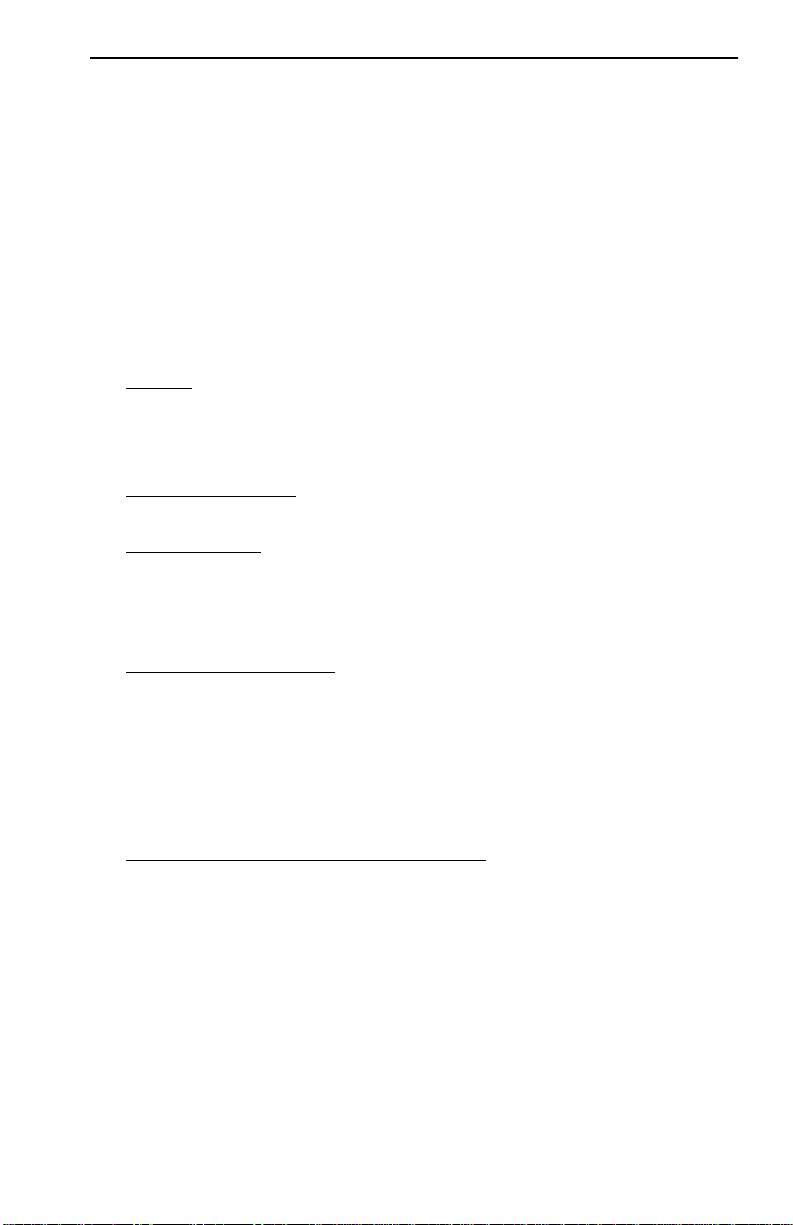
Notice
CABLETRON SYSTEMS, INC. PROGRAM LICENSE AGREEMENT
IMPORTANT:
This document is an agreement between you, the end user, and Cabletron Systems, Inc. (“Cabletron”)
that sets forth your rights and obligations with respect to the Cabletron software program (the
“Program”) contained in this package. The Program may be contained in firmware, chips or other
media. BY UTILIZING THE ENCLOSED PRODUCT, YOU ARE AGREEING TO BECOME
BOUND BY THE TERMS OF THIS AGREEMENT, WHICH INCLUDES THE LICENSE AND
THE LIMITATION OF WARRANTY AND DISCLAIMER OF LIABILITY. IF YOU DO NOT
AGREE TO THE TERMS OF THIS AGREEMENT , PR OMPTLY RETURN THE UNUSED
PRODUCT TO THE PLACE OF PURCHASE FOR A FULL REFUND.
Before utilizing this product, carefully read this License Agreement.
CABLETRON SOFTWARE PROGRAM LICENSE
1. LICENSE
package subject to the terms and conditions of this License Agreement.
You may not copy, reproduce or transmit any part of the Program except as permitted by the
Copyright Act of the United States or as authorized in writing by Cabletron.
2. OTHER RESTRICTIONS. You may not reverse engineer, decompile, or disassemble the
Program.
3. APPLICABLE LA W. This License Agreement shall be interpreted and governed under the laws
and in the state and federal courts of New Hampshire. You accept the personal jurisdiction and
venue of the New Hampshire courts.
. You have the right to use only the one (1) copy of the Program provided in this
EXCLUSION OF WARRANTY AND DISCLAIMER OF LIABILITY
1. EXCLUSION OF
writing, Cabletron makes no warranty, expressed or implied, concerning the Program (including
its documentation and media).
CABLETRON DISCLAIMS ALL WARRANTIES, OTHER THAN THOSE SUPPLIED TO
YOU BY CABLETRON IN WRITING, EITHER EXPRESSED OR IMPLIED, INCLUDING
BUT NOT LIMITED TO IMPLIED WARRANTIES OF MERCHANTABILITY AND
FITNESS FOR A PARTICULAR PURPOSE, WITH RESPECT TO THE PROGRAM, THE
ACCOMP ANYING WRITTEN MA TERIALS, AND ANY A CCOMP ANYING HARDWARE.
2. NO LIABILITY FOR CONSEQUENTIAL DAMAGES. IN NO EVENT SHALL
CABLETRON OR ITS SUPPLIERS BE LIABLE FOR ANY DAMAGES WHATSOEVER
(INCLUDING, WITHOUT LIMITATION, DAMAGES FOR LOSS OF BUSINESS,
PROFITS, BUSINESS INTERRUPTION, LOSS OF BUSINESS INFORMATION, SPECIAL,
INCIDENTAL, CONSEQUENTIAL, OR RELIANCE DAMAGES, OR OTHER LOSS)
ARISING OUT OF THE USE OR INABILITY TO USE THIS CABLETRON PRODUCT,
EVEN IF CABLETRON HAS BEEN ADVISED OF THE POSSIBILITY OF SUCH
DAMAGES. BECAUSE SOME STATES DO NOT ALLOW THE EXCLUSION OR
LIMITATION OF LIABILITY FOR CONSEQUENTIAL OR INCIDENTAL DAMAGES, OR
ON THE DURATION OR LIMITATION OF IMPLIED WARRANTIES, IN SOME
INSTANCES THE ABOVE LIMITATIONS AND EXCLUSIONS MAY NOT APPLY TO
YOU.
WARRANTY. Except as may be specifically provided by Cabletron in
BRIM-A6 User’s Guide iii
Page 5
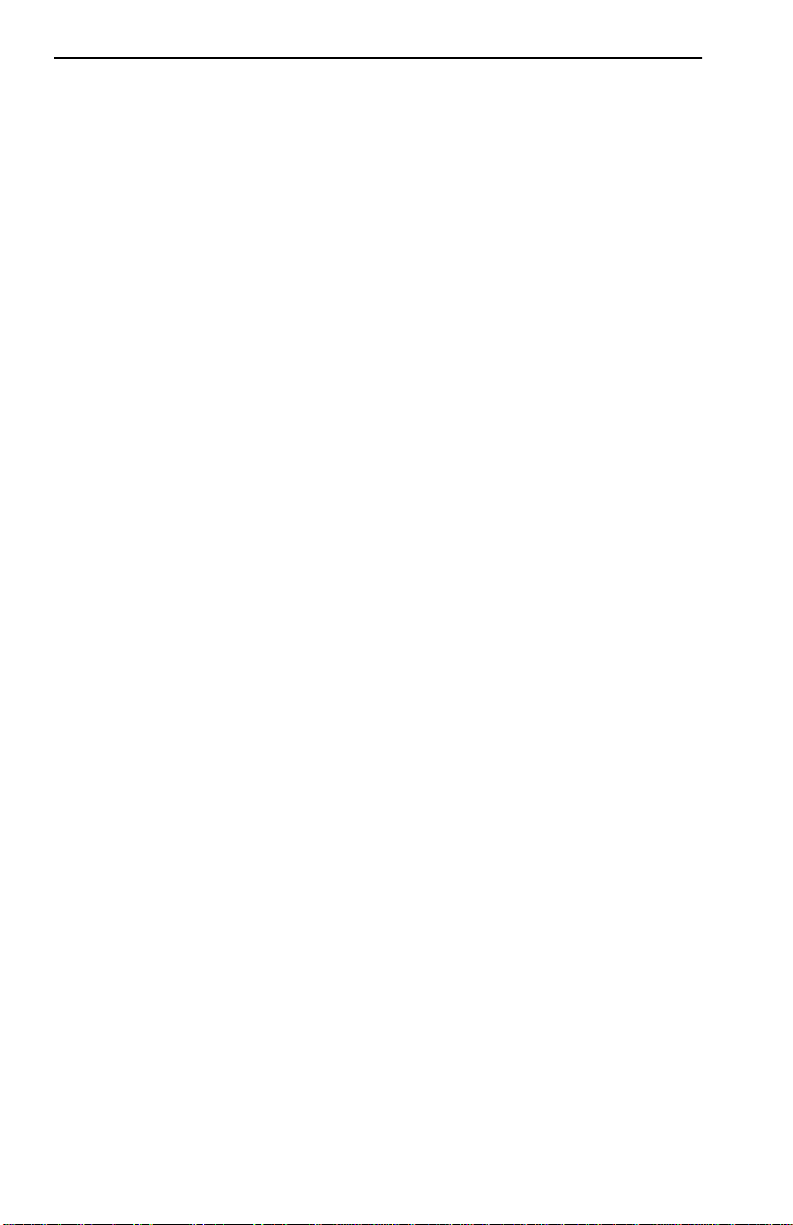
Notice
UNITED STATES GOVERNMENT RESTRICTED RIGHTS
The enclosed product (a) was developed solely at private expense; (b) contains “restricted computer
software” submitted with restricted rights in accordance with Section 52227-19 (a) through (d) of the
Commercial Computer Software - Restricted Rights Clause and its successors, and (c) in all respects
is proprietary data belonging to Cabletron and/or its suppliers.
For Department of Defense units, the product is licensed with “Restricted Rights” as defined in the
DoD Supplement to the Federal Acquisition Regulations, Section 52.227-7013 (c) (1) (ii) and its
successors, and use, duplication, disclosure by the Government is subject to restrictions as set forth in
subparagraph (c) (1) (ii) of the Rights in Technical Data and Computer Software clause at
252.227-7013. Cabletron Systems, Inc., 35 Industrial Way, Rochester, New Hampshire 03867-0505.
iv BRIM-A6 User’s Guide
Page 6

DECLARATION OF CONFORMITY
Application of Council Directive(s):
Notice
89/336/EEC
73/23/EEC
Manufacturer’s Name:
Manufacturer’s Address:
European Representative Name:
European Representative Address:
Conformance to Directive(s)/Product Standards:
Equipment Type/Environment:
Industrial Environment.
We the undersigned, hereby declare that the equipment packaged with this notice conforms to the
above directives.
Manufacturer Legal Representative in Europe
Mr. Richard Michaud Mr. J. Solari
___________________________________ ___________________________________
Full Name Full Name
Cabletron Systems, Inc.
35 Industrial Way
PO Box 5005
Rochester, NH 03867
Mr. J. Solari
Cabletron Systems Limited
Nexus House, Newbury Business Park
London Road, Newbury
Berkshire RG13 2PZ, England
EC Directive 89/336/EEC
EC Directive 73/23/EEC
EN55022
EN 50082-1
EN 60950
Networking Equipment, for use in a Commercial or Light
Manager of Engineering Services Managing Director - E.M.E.A.
___________________________________ ___________________________________
Title Title
Rochester, NH, USA Newbury, Berkshire, England
___________________________________ ___________________________________
Location Location
BRIM-A6 User’s Guide v
Page 7
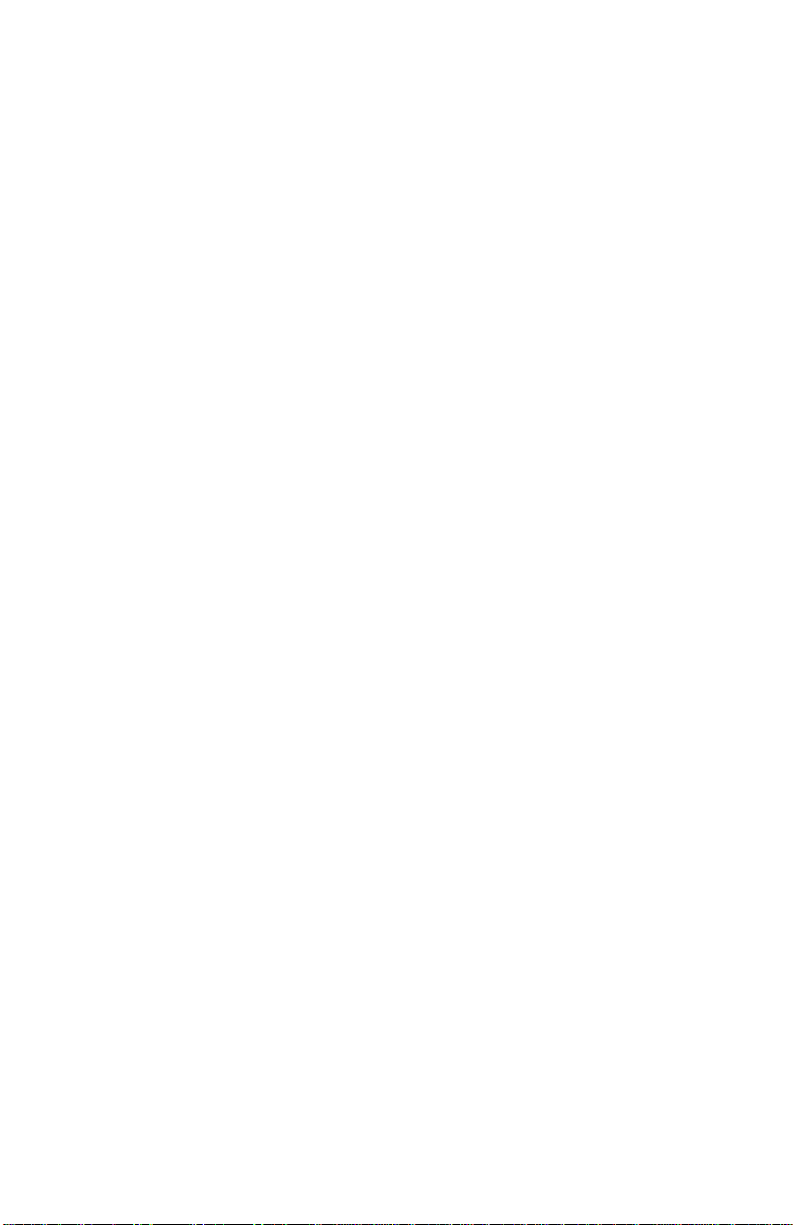
CONTENTS
CHAPTER 1 INTRODUCTION
1.1 Using This Manual.......................................................................1-1
1.2 Document Conventions...............................................................1-2
1.3 BRIM-A6 Overview...................................................................... 1-3
1.4 BRIM-A6 Features.......................................................................1-3
1.5 BRIM-A6 Specifications...............................................................1-4
1.6 Related Manuals..........................................................................1-4
1.7 Getting Help.................................................................................1-5
CHAPTER 2 INSTALLATION
2.1 Unpacking the BRIM....................................................................2-1
2.2 Installing APIMs...........................................................................2-2
2.3 Installing BRIMs...........................................................................2-3
2.3.1 Installing a BRIM in a MIM..............................................2-3
2.3.2 Installing a BRIM in a Hub .............................................. 2-5
CHAPTER 3 LOCAL MANAGEMENT
3.1 Local Management Keyboard Conventions.................................3-2
3.2 Using LIM to create PVCs...........................................................3-3
3.2.1 ATM Connection Tables Screen Fields .......................... 3-4
3.2.2 ATM Connection Tables Screen Commands .................3-5
3.2.3 Using ATM Connection Tables Screen Commands ....... 3-5
3.2.4 Adding PVCs to the Connection Tables Screen.............3-6
3.2.5 Deleting PVCs from the Connection Tables Screen.......3-6
3.3 Using LM to Create PVCs ...........................................................3-7
3.3.1 BRIM-A6 Setup Screen Fields........................................3-8
3.3.2 BRIM-A6 Setup Screen Commands...............................3-9
3.3.3 Using BRIM-A6 Setup Screen Commands...................3-10
3.3.4 Accessing the BRIM-A6 Add/Delete Entry Screen ....... 3-10
3.3.5 BRIM-A6 Add/Delete Entry Screen Fields....................3-11
3.3.6 BRIM-A6 Add/Delete Entry Screen Commands ........... 3-12
3.3.7 Adding a PVC ............................................................... 3-12
3.3.8 Modifying a PVC...........................................................3-13
3.3.9 Deleting a PVC ............................................................. 3-14
CHAPTER 4 LANVIEW LEDs
4.1 BRIM-A6 LEDs............................................................................4-1
4.2 APIM LEDs.................................................................................. 4-2
BRIM-A6 User’s Guide vii
Page 8

Contents
APPENDIX A APIM SPECIFICATIONS
A.1 APIM-11 Specifications............................................................... A-1
A.2 APIM-21 Specifications............................................................... A-1
A.3 APIM-22 Specifications............................................................... A-2
A.4 APIM-29 Specifications............................................................... A-2
A.5 APIM-67 Specifications............................................................... A-3
APPENDIX B ATM OVERVIEW
B.1 ATM Basics................................................................................. B-1
B.2 The ATM Cell..............................................................................B-2
B.3 The ATM Network.......................................................................B-4
B.3.1 Virtual Channels and Virtual Paths................................. B-4
B.3.2 Permanent and Switched Virtual Channels.................... B-5
B.4 ATM Protocol .............................................................................. B-5
viii BRIM-A6 User’s Guide
Page 9

CHAPTER 1
INTRODUCTION
Welcome to the Cabletron Systems
manual provides the following information:
• Describes BRIM-A6 features
• Explains how to install the BRIM-A6 in a Cabletron Systems Media
Interface Module (MIM) or standalone hub
• Outlines specifications for the Cabletron Systems Asynchronous
Transfer Mode (ATM) Bridge/Router Interface Module (BRIM)
The BRIM-A6 provides additional connectivity/functionality to various
Cabletron Systems MIMs and standalone hubs. You should have a general
working knowledge of ATM networks and the ATM User-Network
Interface Specification, as proposed in the ATM Forum, prior to installing
the BRIM-A6. If you need a basic overview of A TM, refer to Appendix B,
ATM Overview
.
BRIM-A6 User’s Guide
. This
1.1 USING THIS MANUAL
Read through this manual completely to familiarize yourself with its
content and to gain an understanding of the features and capabilities of
the BRIM-A6. The following list provides an overview of each section of
this manual:
Chapter 1,
BRIM-A6 features and concludes with a list of related manuals.
Chapter 2,
Modules (APIMs) into the BRIM-A6. This chapter also explains how to
install a BRIM-A6 into a MIM or a standalone hub.
Chapter 3,
Virtual Connection using Cabletron Systems Local Interf ace Management
(LIM) or Cabletron Systems Local Management (LM).
Chapter 4,
to monitor BRIM performance and status.
BRIM-A6 User’s Guide Page 1-1
Introduction
Installation
Local Management
LANVIEW LEDS
, outlines the contents of this manual, describes
, describes how to install ATM Port Interface
, describes how to create Permanent
, describes how to use the BRIM-A6 LEDs
Page 10

Chapter 1:
Introduction
Appendix A,
APIM Specifications
, describes specifications and features
for each of the APIMs available for the BRIM-A6.
Appendix B,
ATM Overview
, provides a basic overview of ATM
technology.
1.2 DOCUMENT CONVENTIONS
The following conventions are used throughout this document:
Note
NOTE
TIP
CAUTION
!
symbol. Calls the reader’s attention to any item of
information that may be of special importance.
Tip
symbol. Conveys helpful hints concerning procedures or
actions.
Caution
damage to the equipment.
symbol. Contains information essential to avoid
Warning
equipment damage, personal injury or death.
Page 1-2 BRIM-A6 User’s Guide
symbol. Warns against an action that could result in
Page 11
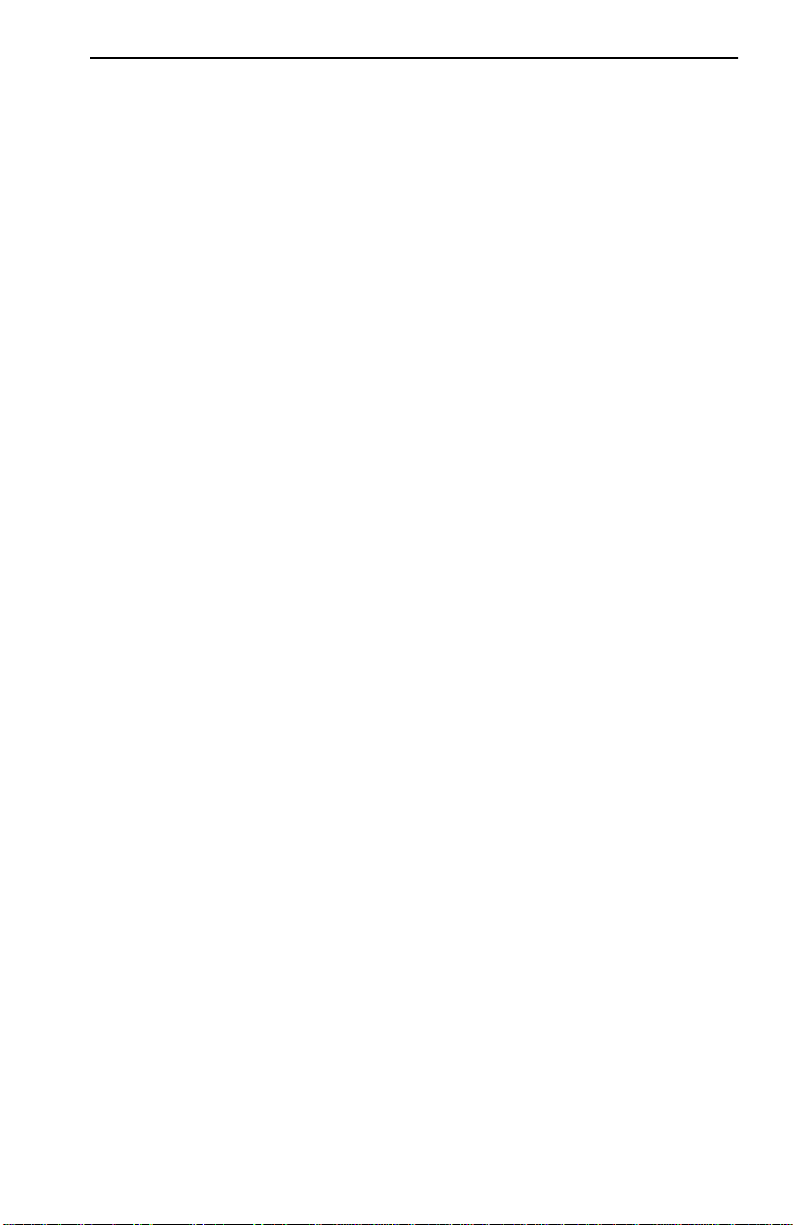
BRIM-A6 Overview
1.3 BRIM-A6 OVERVIEW
The BRIM-A6 extends the functionality of your MIM or standalone hub
to include remote bridging/routing capability. It allows remote
connectivity using ATM technology.
The BRIM-A6 is equipped with one slot that supports a Cabletron
Systems APIM for ATM connectivity. Cabletron Systems provides a
variety of APIMs that let you select the configuration of your choice.
The BRIM-A6 supports two types of Virtual Channels: Permanent V irtual
Channels (PVCs), and Switched Virtual Channels (SVCs). It also
supports the ATM Forum’s User-Network-Interface (UNI) for SVC
signaling, and FORE Systems’ Simple Protocol for ATM Network
Signaling (SPANS). Because of this support, the BRIM-A6 is not only
standards based, but takes advantage of FORE’s ATM signaling
enhancements while providing guaranteed interoperability with existing
FORE A TM networks.
1.4 BRIM-A6 FEATURES
ATM Port Interface Modules (APIMs)
The BRIM-A6 uses Cabletron Systems APIMs for A TM connecti vity . You
can easily install APIMs into the BRIM for the interface of your choice.
APIMs support multiple types of physical layer cable types and are fully
compliant with the ATM Forum’s “UTOPIA” specification.
MIB Support
For additional information on how to extract and compile individual
MIBs, refer to the Release Notes, or contact Cabletron Systems Technical
Support (see Section 1.7,
LANVIEW Diagnostic LEDs
Getting Help
).
Cabletron Systems provides a visual diagnostic and monitoring system
called LANVIEW with the BRIM-A6. LANVIEW LEDs help you
quickly identify bridge and link status.
BRIM-A6 User’s Guide Page 1-3
Page 12

Chapter 1:
Introduction
1.5 BRIM-A6 SPECIFICATIONS
This section describes environment specifications and safety requirements
for the BRIM-A6. Cabletron Systems reserves the right to change these
specifications at any time without notice.
Environment
Operating T emperature: 5°C to 40°C (41°F to 104°F)
Storage T emperature: -30
°
C to 90°C (-22°F to 194°F)
Operating Humidity: 5% to 95% (non-condensing)
Safety
This unit meets the safety requirements of UL1950, CSA C22.2 No. 950,
and EN60950.
EMI
This unit meets the EMI requirements of FCC Part 15 Class A, EN55022
Class A and VCCI Class I.
EMC
This unit meets the EMC requirements of EN 50082-1 including: IEC
801-2 (ESD), IEC 801-3 (Radiated Susceptibility), and IEC 801-4
(EFT/B).
1.6 RELATED MANUALS
Use the following manuals to supplement the procedures and other
technical data provided in this manual. This manual references procedures
in these manuals, where appropriate, but does not repeat them.
Cabletron Systems
Cabletron Systems
EMM-E6 User’s Guide
ESXMIM Installation Guide
Cabletron Systems MicroMMAC User’s Guide
Cabletron Systems
NBR-620/420/220 Installation Guide and
NBR-620/420/220 Local Management Guide
Page 1-4 BRIM-A6 User’s Guide
Page 13

Getting Help
1.7 GETTING HELP
If you need additional support related to the BRIM-A6, or if you have any
questions, comments, or suggestions concerning this manual, contact
Cabletron Systems Technical Support:
By phone (603) 332-9400
A.M
Monday-Friday; 8
By CompuServe GO CTRON from any ! prompt
By Internet mail support@ctron.com
By FTP ctron.com (134.141.197.25)
Login
Password
anonymous
your email address
. – 8 P.M. Eastern Time
BRIM-A6 User’s Guide Page 1-5
Page 14
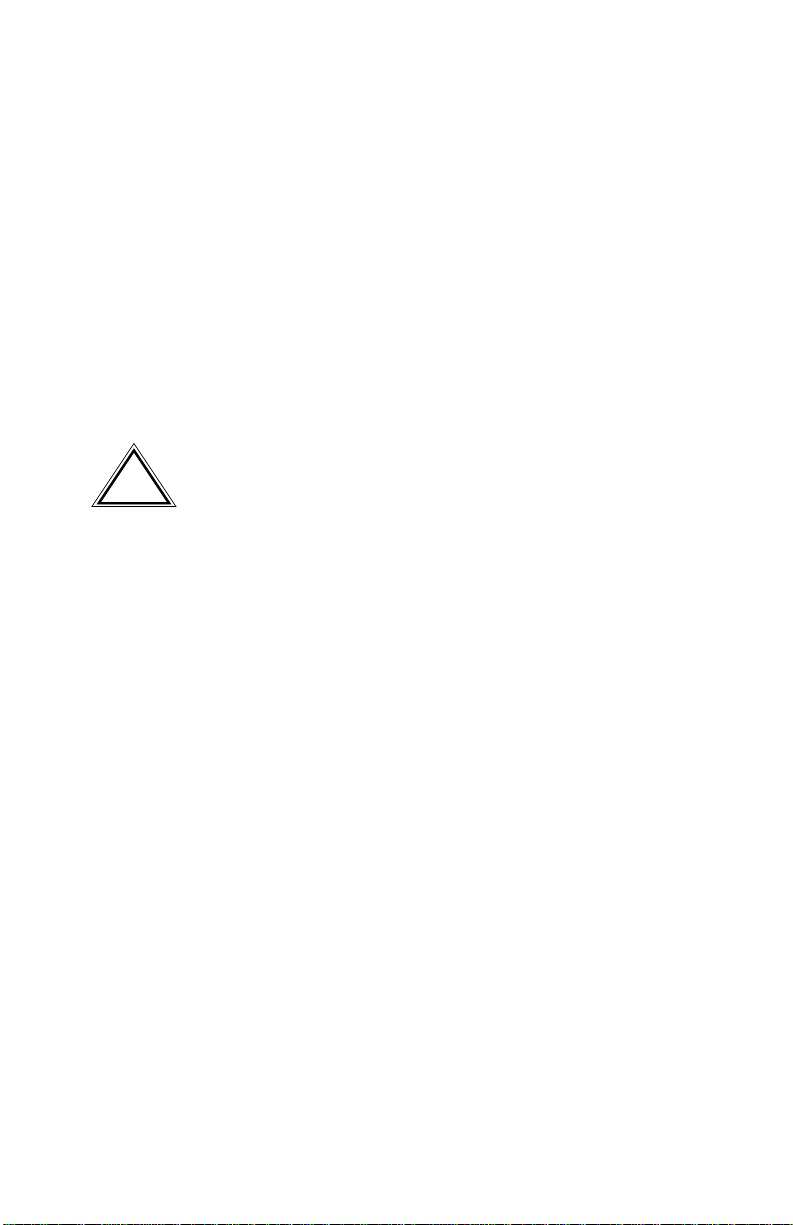
CHAPTER 2
INSTALLATION
This chapter contains instructions for unpacking the BRIM, installing
APIMs, and installing the BRIM into Cabletron Systems devices that
support BRIM technology.
To install the BRIM and APIMs, you need the following tools:
• 1 disposable grounding wrist strap (provided with any MIM or hub)
• 1 Phillips-head screwdriver.
The BRIM-A6 and the host MIM or hub are sensitive to static
discharges. Use a grounding strap and observe all static
!
CAUTION
2.1 UNPACKING THE BRIM
Unpack the BRIM as follows:
1. Remove the shipping box material covering the BRIM.
precautions during this procedure. Failure to do so could result
in damage to the BRIM-A6 or the host MIM or hub.
2. Carefully remove the module from the shipping box. Leave the
module in its non-conductive bag until you are ready to install.
3. Attach the disposable grounding strap to your wrist (refer to the
instructions on the disposable grounding strap package).
4. After removing the module from its non-conductive bag, visually
inspect the device. If you notice any signs of damage, contact
Cabletron Systems Technical Support immediately.
BRIM-A6 User’s Guide Page 2-1
Page 15

Chapter 2: Installation
2.2 INSTALLING APIMS
To install an APIM into the BRIM-A6:
1. Attach the disposable grounding strap to your wrist (refer to the
instructions on the disposable grounding strap package).
2. Remove the two faceplate screws from the BRIM. See Figure 2-1.
3. Remove the three screws from the BRIM standoffs. See Figure 2-1.
4. Insert the APIM connector into the BRIM connector. See Figure 2-1.
APIM SCREWS
APIM CONNECTOR
STANDOFF
BRIM
CONNECTOR
131101
FACEPLATE SCREWS
BRIM-A6
STS
LNK
APIM
STS
PWR
XMT
RCV
Figure 2-1 Installing an APIM
5. Press down firmly on the APIM until the APIM connector slides all the
way into the BRIM connector. Ensure the APIM sits flush on the
standoffs.
6. Secure the APIM with the screws provided with the APIM.
7. Reattach the faceplate to the BRIM.
Page 2-2 BRIM-A6 User’s Guide
Page 16

Installing BRIMs
2.3 INSTALLING BRIMS
Only qualified personnel should install the BRIM.
!
CAUTION
You can install a BRIM in any Cabletron Systems device that supports
BRIM technology (e.g., EMM-E6, MicroMMAC). Refer to the release
notes for the version of firmware running on the Cabletron Systems
device to ensure that the BRIM-A6 is supported.
The following subsections provide generic instructions for installing a
BRIM-A6 in a MIM or in a standalone hub. Refer to your specific MIM
or standalone hub documentation for exact BRIM slot and connector
locations.
2.3.1 Installing a BRIM in a MIM
To install a BRIM-A6 in a MIM that supports BRIM technology:
1. Power-down the MMAC hub and remove all power cords.
NOTE
Cabletron Systems recommends that you power-down the hub
even though Cabletron MIMs have “hot swap” capabilities.
2. Disconnect all cables from the MIM. Note the ports to which these
cables attach.
3. Attach the disposable grounding strap to your wrist (refer to the
instructions outlined on the disposable grounding strap package).
4. Unscrew the top and bottom knurled knobs of the MIM face plate.
5. Slide out the MIM, and place it on its side with the internal
components facing up.
6. Remove the mounting screws and the BRIM coverplate. See
Figure 2-2.
7. Remove the standoff screws. See Figure 2-2.
BRIM-A6 User’s Guide Page 2-3
Page 17

Chapter 2: Installation
142902
Figure 2-2 Removing the BRIM Coverplate
STANDOFF SCREW
FACEPLATE
MOUNTING SCREW
STANDOFF
SCREW
STANDOFF
BRIM
COVERPLATE
STS
LNK
APIM
PWR
STS
BRIM-A6
RCV
XMT
STANDOFF
BRIM
CONNECTOR
FACEPLATE
131102
MOUNTING SCREW
Figure 2-3 Installing the BRIM
Page 2-4 BRIM-A6 User’s Guide
Page 18

Installing BRIMs
8. Place the BRIM behind the MIM faceplate. See Figure 2-3.
9. Insert the connector pins of the BRIM-A6 into the BRIM connector on
the MIM.
10. Press down firmly on the back of the BRIM until the pins slide all the
way into the connector holes.
NOTE
Ensure that the standoffs on the MIM align with the standoff
screw holes on the BRIM.
11. Reinstall the mounting screws and the standoff screws.
12. Reinstall the MIM in the MMAC.
13. Reattach all MMAC power cords.
14. Reattach the network cabling to the MIM.
15. Refer to Chapter 3 for instructions on configuring the BRIM-A6 using
Local Management.
2.3.2 Installing a BRIM in a Hub
To install a BRIM-A6 into a standalone hub that supports BRIM
technology:
1. Power down the hub and remove the power cord.
2. Disconnect all cables from the hub. Note the ports to which these
cables attach.
Ensure that you remove the power cord and ONLY the screws
required to remove the chassis cover. Failure to comply could
result in an electric shock hazard.
3. Attach the disposable grounding strap to your wrist (refer to the
instructions outlined on the disposable grounding strap package).
4. Remove the hub chassis cover (refer to your specific hub
documentation for instructions on removing the hub chassis cover).
BRIM-A6 User’s Guide Page 2-5
Page 19

Chapter 2: Installation
5. Remove the faceplate mounting screws and the BRIM coverplate.
See Figure 2-2.
6. Remove the standoff screws. See Figure 2-2.
7. Place the BRIM behind the hub faceplate. See Figure 2-3.
8. Insert the connector pins of the BRIM-A6 into the BRIM connector on
the hub.
9. Press down firmly on the back of the BRIM-A6 until the pins slide all
the way into the connector holes.
NOTE
Ensure that the standoffs on the hub align with the standoff
screw holes on the BRIM.
10. Reinstall the faceplate mounting screws and the standoff screws.
Ensure that the chassis cover is in place before reconnecting
the power cord.
11. Reattach the chassis cover to the hub, reconnect the power cord, and
reconnect the hub to your network.
12. Refer to Chapter 3 for instructions on configuring the BRIM-A6 using
Local Management.
Page 2-6 BRIM-A6 User’s Guide
Page 20

CHAPTER 3
LOCAL MANAGEMENT
This chapter explains how to configure Permanent Virtual Connections
(PVCs) using one of the following local management applications:
• Cabletron Systems Local Interface Management (LIM)
• Cabletron Systems Local Management (LM)
NOTES
The method used to configure PVCs depends on the firmware
image of the host MIM or standalone hub. Refer to the section
that applies to the local management application on your host
MIM or standalone hub.
To set up and access a local management application, refer to
the host MIM or standalone hub user’s guide for instructions.
Complete the following instructions before configuring the BRIM-A6
using a local management application.
• An APIM must be installed in the BRIM-A6.
• The BRIM-A6 must be installed in the host MIM or standalone hub.
• The device must be up and running.
• A management terminal must be configured and properly connected to
the host MIM or standalone hub in which the BRIM-A6 resides.
NOTE
Refer to Appendix B, ATM Overview for additional information
concerning PVCs and ATM technology.
BRIM-A6 User’s Guide Page 3-1
Page 21

Chapter 3: Local Management
3.1 LOCAL MANAGEMENT KEYBOARD CONVENTIONS
All key names appear in this manual as capital letters. For example, the
Enter key appears as ENTER and the Backspace Key appears as
BACKSPACE. Table 3-1 explains the keyboard conventions used in this
manual as well as the key functions.
Table 3-1 Keyboard Conventions
Key Function
ENTER Key and RETURN Key These are selection keys that perform
the same LIM or LM function. For
example, “Press ENTER” means that
you can press either ENTER or
RETURN, unless this manual
specifically instructs you otherwise.
SPACE bar and BACKSPACE Key These keys cycle through selections
in some LIM and LM fields. Use the
SPACE bar to cycle forward through
selections and use BACKSPACE to
cycle backward through selections.
Arrow Keys These are navigation keys. Use the
UP-ARROW, DOWN-ARRROW,
LEFT-ARROW, and RIGHT-ARROW
keys to move the screen cursor. For
example, “Use the arrow keys”
means to press whichever arrow key
moves the cursor to the desired field
on the screen.
Page 3-2 BRIM-A6 User’s Guide
Page 22

Using LIM to create PVCs
3.2 USING LIM TO CREATE PVCs
LIM consists of the ATM Connection Tables screen. This screen displays
both Permanent Virtual Connections (PVCs) and Switched Virtual
Connections (SVCs). SVCs are dynamic connections that are created and
deleted as required by applications, equipment, and ATM facilities. SVCs
can not be deleted from the ATM Connection Tables screen.
To access the ATM Connection Tables screen, perform the following
steps:
1. Use the arrow keys to select BRIM 1 Extended Features from the
Feature Selection screen.
2. Press ENTER. The ATM Connection Tables screen, Figure 3-1
appears.
ATM Connection Tables
Total Channels: 4
Edit Static Entry: VPI: VCI: Mode: ADD
Connection Table
Index VPI VCI Type MAC ADDRESS
1014
2015
324
4310
SAVE CLEAR VCCS NEXT RETURN
PREVIOUS
131104
Figure 3-1 The ATM Connection Tables Screen
BRIM-A6 User’s Guide Page 3-3
Page 23

Chapter 3: Local Management
3.2.1 ATM Connection Tables Screen Fields
The following list explains each of the ATM Connection Tables screen
fields.
Total Channels
This field displays the number of active PVCs and SVCs connected to the
BRIM-A6.
Edit Static Entry
The Edit Static Entry section consists of the Virtual Path Identifier (VPI),
Virtual Channel Identifier (VCI), and Mode fields. These fields let you
add or delete VPIs and VCIs from the Connection Table. The following
list describes each of the Edit Static Entry Fields:
• VPI: This field lets you add (or delete) VPIs to the Connection Table.
You can assign numbers 0-3 for VPIs.
• VCI: This field lets you add (or delete) VCIs to the Connection Table.
You can assign numbers 0-1023 for VCIs.
• Mode: This field lets you select the edit mode. Select ADD to create
PVCs on the Connection Table or DELETE to remove PVCs from the
Connection Table.
Connection T able
The Connection Table displays the status of each PVC and SVC. The
following list describes each of the Connection Table fields:
• Index: Displays the channel number of each PVC and SVC.
• VPI: Displays the VPI number of each PVC and SVC.
• VCI: Displays the VCI number of each PVC and SVC.
• Type: This field will be supported when the ATM Forum LAN
Emulation is available.
• MAC ADDRESS: This f ield will be supported when the A TM Forum
LAN Emulation is available.
Page 3-4 BRIM-A6 User’s Guide
Page 24

Using LIM to create PVCs
3.2.2 ATM Connection Tables Screen Commands
The following commands appear at the bottom of the ATM Connection
Tables screen commands:
Save
This command lets you save all changes to the Connection Tables screen.
Clear VCCs
The Clear Virtual Channel Connection (VCC) command lets you clear all
PVCs from the Connection Tables screen. This command does not let you
clear SVCs from the Connection Tables screen because SVCs are
dynamic connections that are created and deleted as required by
applications, equipment, and ATM facilities.
NOTE
Next/Previous
Connection 1 (VPI-0, VCI-14) and Connection 2 (VPI-0,
VCI-15) are used by Fore Systems SPAN signalling and can
not be deleted from the Connection Tables screen.
This command lets you scroll to the next screen or back to the previous
screen. If the ATM Connection Tables screen has over 6 channels, it
automatically continues onto a new screen.
Return
This command lets you exit from the ATM Connections Tables screen.
3.2.3 Using ATM Connection Tables Screen Commands
To use ATM Connection Tables screen commands, perform the following
steps:
1. Use the arrow keys to highlight an ATM Connection Table screen
command.
2. Press ENTER, LIM executes the selected command.
BRIM-A6 User’s Guide Page 3-5
Page 25

Chapter 3: Local Management
3.2.4 Adding PVCs to the Connection Tables Screen
To add PVCs to the Connection Tables screen, perform the following
steps:
1. Use the arrow keys to highlight the Mode field.
2. Press ENTER to select ADD.
3. Use the arrow keys to highlight the VPI field.
4. Enter the VPI number you want to add and press ENTER.
5. Use the arrow keys to highlight the VCI field.
6. Enter the VCI number you want to add and press ENTER.
7. Use the arrow keys to highlight the SAVE command at the bottom of
the screen.
8. Press ENTER. The “ADDING CHANNELS” message appears
indicating that LIM has saved all changes to memory.
3.2.5 Deleting PVCs from the Connection Tables Screen
To delete PVCs from the Connection Tables screen, perform the
following steps:
1. Use the arrow keys to highlight the Mode field.
2. Press ENTER to select DELETE.
3. Use the arrow keys to highlight the PVC you want to delete.
4. Use the arrow keys to highlight the SAVE command at the bottom of
the screen.
5. Press ENTER. The “DELETING CHANNELS” message appears
indicating that LIM has saved all changes to memory.
Page 3-6 BRIM-A6 User’s Guide
Page 26

Using LM to Create PVCs
3.3 USING LM TO CREATE PVCS
LM for the BRIM-A6 provides screens that let you add, delete or modify
PVCs. This screen displays both Permanent Virtual Connections (PVCs)
and Switched Virtual Connections (SVCs). SVCs are dynamic
connections that are created and deleted as required by applications,
equipment, and ATM facilities. SVCs can not be deleted from the LM
screens. LM consists of the following screens:
• The BRIM-A6 Setup screen: This is a view only screen which displays
the settings for each PVC and SVC.
• The BRIM-A6 Add/Delete Entry screen: This screen allows you to
add, delete, and configure PVCs.
To access BRIM-A6 LM, perform the following steps:
1. Use the arrow keys to select the BRIM-A6 option from the Setup
Menu screen.
2. Press ENTER. The BRIM-A6 Setup screen, Figure 3-2, appears.
Local Management Flash Image Version: XX.XX.XX
BRIM-A6 SETUP
ATM Port Total Current Connections: 2
VPI VCI Encapsulation Type AAL Type Oper. Status
0 0014 VC Mux Bridged 802.3 5 Enabled
0 0040 LLC Encapsulation 3/4 Disabled
PREVIOUS NEXT ENTRY RETURN
Figure 3-2 The BRIM-A6 Setup Screen
ADD/DELETE
131105
BRIM-A6 User’s Guide Page 3-7
Page 27

Chapter 3: Local Management
3.3.1 BRIM-A6 Setup Screen Fields
The BRIM-A6 Setup screen displays settings for each PVC and SVC that
is configured to the BRIM. The following list explains each of the
BRIM-A6 Setup screen fields:
ATM Port Total Current Connections:
X
This field displays how many connections (PVCs and SVCs) are
configured to the BRIM-A6.
VPI
This field displays the Virtual Path Identifier (VPI) of each connection.
You assign VPIs in the BRIM-A6 Add/Delete Entry screen.
VCI
This field displays the Virtual Channel Identifier (VCI) of each
connection. You assign VCIs in the BRIM-A6 Add/Delete Entry screen.
Encapsulation Type
This field displays the method used to encapsulate data at the ATM
Adaptation Layer 5 (AA-L5) for each connection. The BRIM-A6
supports the following methods of encapsulation:
• VC Mux 802.3 LANE: VC Based Multiple xed 802.3 LAN Emulation
This method is specified by the ATM Forum LAN Emulation
specification. This is the default encapsulation method.
• VC Mux Bridged 802.3: VC Based Multiplexing for bridged
protocols as defined by the IETF RFC 1483.
• LLC Encapsulation: Logical Link Control for Bridged Protocols as
defined by the IETF RFC 1483.
AAL Type
This field displays the ATM Adaptation Layer (AAL) type of each
connection. The AAL divides the user information into segments suitable
for packaging into series of ATM cells. The ATM Forum’s LAN
Emulation specification dictates that AAL-5 be used for all LAN
emulation traffic. The BRIM-A6 supports AAL-5 and AAL-3/4.
Oper. Status
This field displays the operational status of each connection. Possible
conditions are Enabled or Disabled.
Page 3-8 BRIM-A6 User’s Guide
Page 28

Using LM to Create PVCs
3.3.2 BRIM-A6 Setup Screen Commands
Commands appear at the bottom of the BRIM-A6 Setup screen. The
following list explains each of the BRIM-A6 Setup screen commands:
Previous
This command lets you scroll to the previous screen (if the BRIM-A6
Setup screen has over five connections, it automatically continues onto a
new screen).
Next
This command lets you scroll to the next screen (if the BRIM-A6 Setup
screen has over five connections, it automatically continues onto a new
screen).
Add/Delete Entry
This command lets you access the BRIM-A6 Add/Delete Entry screen.
Return
This command lets you exit the BRIM-A6 Setup screen.
BRIM-A6 User’s Guide Page 3-9
Page 29

Chapter 3: Local Management
3.3.3 Using BRIM-A6 Setup Screen Commands
T o select BRIM-A6 Setup screen commands, perform the follo wing steps:
1. Use the arrow keys to highlight a BRIM-A6 Setup screen command.
2. Press ENTER, LM executes the selected command.
3.3.4 Accessing the BRIM-A6 Add/Delete Entry Screen
To access the BRIM-A6 Add/Delete Entry screen from the BRIM-A6
Setup screen, perform the following steps:
1. Use the arrow keys to highlight the Add/Delete Entry selection at the
bottom of the BRIM-A6 Setup screen.
2. Press ENTER, the BRIM-A6 Add/Delete Entry screen Figure 3-3
appears.
Local Management Flash Image Version: XX.XX.XX
BRIM-A6 ADD/DELETE ENTRY
VPI VCI AAL Type Encapsulation Type
0 0004 [5] [VC Mux Bridged 802.3 ]
ADD/MODIFY (DELETE) RETURN
131106
Figure 3-3 The BRIM-A6 Add/Delete Entry Screen
Page 3-10 BRIM-A6 User’s Guide
Page 30

Using LM to Create PVCs
3.3.5 BRIM-A6 Add/Delete Entry Screen Fields
The BRIM-A6 Add/Delete Entry screen lets you add, delete, or modify
PVCs. This screen does not let you clear SVCs from the Connection Table
screen.
NOTE
Connection 1 (VPI-0, VCI-14) and Connection 2 (VPI-0,
VCI-15) are used by Fore Systems SPAN signalling and can
not be deleted from the Connection Table screen.
The following list explains each of the BRIM-A6 Add/Delete Entry
screen fields:
VPI
Use this field to enter the VPI of the PVC you want to add, delete or
modify. This field allows values of 0-3.
VCI
Use this field to enter the VCI of the PVC you want to add, delete, or
modify. This field allows values of 0-1023.
AAL Type
Use this field to select the ATM Adaptation Layer for the PVC you want
to add, delete, or modify. Press the SPACE bar to toggle selections 5
(AAL-5) and 3/4 (AAL-3/4). The default selection is 5.
Encapsulation Type
Use this field to select the data encapsulation type used over AAL-5. Press
the SPACE bar to select VC Mux Bridged 802.3 or LLC Encapsulation.
The default selection is VC Mux Bridged 802.3.
BRIM-A6 User’s Guide Page 3-11
Page 31

Chapter 3: Local Management
3.3.6 BRIM-A6 Add/Delete Entry Screen Commands
The following commands appear at the bottom of the BRIM-A6
Add/Delete Entry screen:
Add/Modify
This command lets you add or modify PVCs to the BRIM-A6 Add/Delete
Entry screen.
Delete
This command lets you delete PVCs from the BRIM-A6 Add/Delete
Entry screen. This command appears only after you add or modify an
existing PVC.
Return
This command lets you exit from the BRIM-A6 Add/Delete Entry screen.
3.3.7 Adding a PVC
To add a PVC, perform the following steps:
1. Use the arrow keys to highlight the VPI field and enter a VPI value
from 0-3.
NOTE
LM automatically saves entries when you exit the field.
2. Use the arrow keys to highlight the VCI field and enter a VCI value
from 0-1023.
3. Use the arrow keys to highlight the AAL Type field and press the
SPACE bar until the desired AAL Type appears.
4. Use the arrow keys to highlight the Encapsulation Type field and press
the SPACE bar until the desired Encapsulation Type appears.
5. Use the arrow keys to highlight the ADD/MODIFY command.
6. Press ENTER. The “ENTRY ADDED” message appears at the top of
the screen indicating that LM has added the PVC.
Page 3-12 BRIM-A6 User’s Guide
Page 32

Using LM to Create PVCs
3.3.8 Modifying a PVC
To modify an existing PVC, perform the following steps:
1. Use the arrow keys to highlight the VPI field and enter the VPI value
you want to change.
NOTE
LM automatically saves entries when you exit the field.
2. Use the arrow keys to highlight the VCI field and enter the VCI value
you want to change.
3. Use the arrow keys to highlight the AAL Type field and press the
SPACE bar until the desired AAL Type appears.
4. Use the arrow keys to highlight the Encapsulation Type field and press
the SPACE bar until the desired Encapsulation Type appears.
5. Use the arrow keys to select the ADD/MODIFY command.
6. Press ENTER. The “ENTRY DELETED” then “ENTRY ADDED”
messages appears at the top of the screen indicating that LM has
modified the PVC.
BRIM-A6 User’s Guide Page 3-13
Page 33

Chapter 3: Local Management
3.3.9 Deleting a PVC
To delete a PVC, perform the following steps:
1. Use the arrow keys to highlight the VPI field and enter the VPI of the
PVC you want to delete.
NOTE
LM automatically saves entries when you exit the field.
2. Use the arrow keys to highlight the VCI field and enter the VCI of the
PVC you want to delete.
3. Use the arrow keys to highlight the AAL Type field and press the
SPACE bar until the AAL Type of the PVC you want to delete
appears.
4. Use the arrow keys to highlight the Encapsulation Type field and press
the SPACE bar until the Encapsulation Type of the PVC you want to
delete appears.
5. Use the arrow keys to highlight the DELETE command.
6. Press ENTER. The “ENTRY DELETED” message appears at the top
of the screen indicating that LM has deleted the PVC.
Page 3-14 BRIM-A6 User’s Guide
Page 34

CHAPTER 4
LANVIEW LEDs
This chapter describes how to use LANVIEW LEDs to monitor BRIM
status and diagnose BRIM problems. Figure 4-1 shows the location of
each of the BRIM-A6 LEDs as well as the APIM LEDs.
BRIM-A6
STS
PWR
XMT RCV
Figure 4-1 The BRIM-A6
4.1 BRIM-A6 LEDs
Table 4-1 describes each of the BRIM-A6 LEDs.
Table 4-1 BRIM LEDs
LED Definition
STS
(Status)
PWR
(Power)
XMT
(Transmit)
Green - Board OK.
Red - Board Error.
Yellow - Standby.
Green (on) - Power is on.
Off - No power.
Green - Cells being transmitted.
STS
LNK
APIM
131103
RCV
Yellow - Cells being received.
(Receive)
BRIM-A6 User’s Guide Page 4-1
Page 35

Chapter 4: LANVIEW LEDs
4.2 APIM LEDs
Table 4-2 describes each of the APIM LEDs.
Table 4-2 APIM LEDs
LED Definition
LNK
(Link)
STS
(Status)
Green - Have link.
Off - No link.
Green - APIM OK.
Red - Fault with media. In most
cases, the APIM automatically
corrects this condition without
interrupting operations. If the LED is
red and remains red, contact
Cabletron Systems Technical
Support.
Page 4-2 BRIM-A6 User’s Guide
Page 36

APPENDIX A
APIM SPECIFICATIONS
This Appendix describes the ATM Port Interface Modules.
A.1 APIM-11 SPECIFICATIONS
Physical Interface: TAXI
Media Type: Multimode Fiber
Data Rate: 100 Mbps
Connector Type: SC
Typical Link Distance: 2 Kilometers
A.2 APIM-21 SPECIFICATIONS
Physical Interface: OC3
Media Type: Multimode Fiber
Data Rate: 155 Mbps
Connector Type: SC
Typical Link Distance: 2 Kilometers
BRIM-A6 User’s Guide Page A-1
Page 37

Appendix A: APIM Specifications
A.3 APIM-22 SPECIFICATIONS
Physical Interface: STS3
Media Type: Category V Unshielded Twisted
Pair
Data Rate: 155 Mbps
Connector Type: RJ45
Typical Link Distance: 100 Meters
The APIM-22 is considered an ATM User Device and therefore has a
different signal pin assignment that the ATM Network Equipment as
specified by the ATM Forum User-Network Interface (UNI)
specification. Figure A-1 shows the pin assignments for the APIM-22.
STS
LNK
1 2 3 4 5 6 7 8
APIM-22
1. Transmit +
2. Transmit -
3. N/A
4. N/A
Figure A-1 APIM-22 Pin Assignments
5. N/A
6. N/A
7. Receive +
8. Receive -
142912
A.4 APIM-29 SPECIFICATIONS
Physical Interface: OC3
Media Type: Single Mode Fiber
Data Rate: 155 Mbps
Connector Type: SC
Typical Link Distance: 25 Kilometers
Page A-2 BRIM-A6 User’s Guide
Page 38

APIM-67 Specifications
A.5 APIM-67 SPECIFICATIONS
Physical Interface: DS3
Media Type: 75 Ohm Coaxial Cable
Data Rate: 45 Mbps
Connector Type: BNC
Typical Link Distance: 136 Meters
The APIM-67 does not use Cell Payload Scrambling.
Scrambling must be disabled on any DS3 device connected to
!
CAUTION
the APIM-67.
The APIM-67 conforms to the electrical characteristics specified by
ANSI T1.404-1989 Carrier-to-Customer Installation-DS3 Metallic
Interface Specification, section 5.12 Grounding Arrangements. In
accordance with this specification, each channel (Transmit and
Receive) must be grounded at one end.
Cabletron Systems ships the APIM-67 with the following default
jumper settings:
• Receive channel jumper - grounded
• Transmit channel jumper - not grounded
Figure A-2 shows the location and default setting of each jumper. Refer
to Figure A-2 if you need to change the jumper settings to properly
connect the APIM-67 to another DS3 device.
RECEIVE CHANNEL JUMPER (GROUNDED)
TRANSMIT CHANNEL JUMPER (NOT GROUNDED)
Figure A-2 The APIM-67 Default Jumper Settings
BRIM-A6 User’s Guide Page A-3
142910
Page 39

APPENDIX B
ATM OVERVIEW
This Appendix covers basic Asynchronous Transfer Mode (ATM)
network operation and concepts that are critical to ATM network design
and installation. The ATM Forum User-Network Interface Specification
provides greater detail on ATM access methods and should be referenced
whenever more information is needed. The scope of this appendix is to
provide information regarding:
• Basic A TM Concepts.
• Basic ATM technology and how it works.
B.1 ATM BASICS
Asynchronous Transfer Mode (ATM) defines a method of transmitting
and switching broadband information. This method highlights the use of
relatively small, fixed-size cells (53 bytes) of information as opposed to
large, variable-sized packets found in other networking transmission
methods (ranging from 64 bytes to well over 4800 bytes). In addition, this
method is being heralded as the first solution in erasing barriers between
local-area networks and wide-area networks – providing voice, video, and
data transmission.
The use of small ATM cells provides cost, speed, manufacturing, and
technical advantages over other existing transmission methods
(i.e., Ethernet, Token Ring, and FDDI). This appendix touches upon
several of these advantages and, when possible, describes them in as
much detail as the scope allows.
BRIM-A6 User’s Guide Page B-1
Page 40

Appendix B: ATM Overview
B.2 THE ATM CELL
One major difference between ATM and current transmission methods is
that instead of using variable-length packets, ATM transmits fixed-size
cells. (See Figure B-1.)
Header Data
5 Bytes 48 Bytes
Figure B-1 ATM Cells
ATM uses three types of cells – Assigned, Unassigned, and Idle. Assigned
cells carry actual traffic. Unassigned cells are free and waiting to be
assigned traffic. Idle cells are used to separate cells, provide receiver
synchronization (byte alignment), and reserve bandwidth for another
channel (i.e., occupy bandwidth between transmissions). Idle cells do not
receive traffic.
ATM cells total 53 bytes long and consist of two general parts: the Header
field and the Data field. The Header field consists of 5 bytes and contains
management/control information for the cell. The Data field contains 48
bytes of information. Figure B-2 shows the additional components of the
Header field.
Page B-2 BRIM-A6 User’s Guide
Page 41

Header Data
The ATM Cell
Generic Flow Control (GFC)
VPI VCI/VPI
Virtual Channel Identifier (VCI)
VCI Payload Type Reserved
Header Check Sequence
Figure B-2 ATM Header Field Breakdown
Virtual Path Identifier (VPI)
The Header field is made up of several sub-fields which provide
management/control information relating to a cell. Brief descriptions of
each header field are as follows:
• Generic Flow Control (GFC) – provides the ability to control the
traffic flow for different grades of service.
• Virtual Path Identifier (VPI) – identifies the virtual path to which the
cell belongs.
• Virtual Channel Identifier (VCI) – identifies the virtual channel to
which the cell belongs.
• Payload Type Indicator (PTI) – describes whether the information is
user information, network information, or management information.
• Header Check Sequence (HCS) – detects bit errors; corrects single bit
errors.
This method of fixed-cell length has many advantages over conventional
packet transfer technologies; one major advantage is time. Since ATM
cells are fixed in length, and all of the header data is the same, processing
them is dramatically simplified. This eliminates the need for buffers and
processors that tend to slow down transmission. By contrast, other LAN
packets vary in length, making it necessary to check each incoming
packet to ensure that it is complete and contains no errors.
BRIM-A6 User’s Guide Page B-3
Page 42

Appendix B: ATM Overview
B.3 THE ATM NETWORK
ATM is a connection-oriented transmission technology. This means that
no information transfers prior to establishing connection between devices.
When preparing information, ATM uses Virtual Channels and Virtual
Paths as cell addresses and places this channel data into the cell header.
When transferring information, ATM combines these Virtual Channels
and Virtual Paths into bundles, or “pipes” before sending them out over an
ATM physical link segment.
B.3.1 VIRTUAL CHANNELS AND VIRTUAL PATHS
Rather than addressing cells to a specific destination, as in a LAN, ATM
addresses cells to Virtual Channels (VCs) and/or V irtual Paths (VPs). This
addressing takes place in the header field of the ATM cell.
VCs and VPs are bi-directional (i.e., they transfer information in both
directions on a single channel or path) and are “set-up” between devices
on the ATM network prior to transmission. Similar to WAN transmission,
ATM technology provides the ability of sending several VCs together
over a VP, and several VPs over an ATM link segment (Figure B-3).
VP 1
VC 1
VC 2
VC 3
VC 1
VP 2
Figure B-3 Virtual Channels and Virtual Paths
Page B-4 BRIM-A6 User’s Guide
ATM Link Segment
Page 43

ATM Protocol
B.3.2 PERMANENT AND SWITCHED VIRTUAL
CHANNELS
ATM networks use two different types of Virtual Channels – Permanent
Virtual Channels (PVCs) or Switched Virtual Channels (SVCs). The
difference between PVCs and SVCs exists in the channel set-up.
PVCs are pre-configured by an administration function, and are usually
established for long term use. After setting-up this channel, nothing else is
required by the network to transfer information between the two
established points. This type of virtual channelling is established through
a local or remote management interface.
SVCs use a signaling and network switching procedure to set up
dynamically. In other words, SVCs establish “on the fly,” as needed for a
particular service, are used to transmit on the short term, and then
terminated. Each time a specific channel is established, a routing protocol
comes into play providing LAN-style operation and management.
B.4 ATM PROTOCOL
Existing PTM transmission technologies (Ethernet, Token Ring, FDDI)
adhere to the International Organization for Standardization (ISO) Open
System Interconnection (OSI) model. This seven layer model provides a
consistent hierarchy of rules for developing system connection standards.
In essence, OSI is a framework on which protocols for particular network
types are based. It is important to note that the OSI model is different
from the ATM model.
A user’s perception of how a network operates is that it provides a direct
link to another device. In reality, the information that the user sees is
routed through the layers represented in the following models. Each layer
modifies the information a user is either sending or receiving, according
to the standards or protocol established for each individual layer.
BRIM-A6 User’s Guide Page B-5
Page 44

Appendix B: ATM Overview
When a message is sent out by a user:
• It passes from the highest layer in the model, the Applications Layer,
down to the lowest layer, the Physical Layer.
• The Physical Layer physically transmits the message over a particular
media.
When this message reaches its destination:
• It passes upward, in the reverse order, from the Physical Layer to the
Applications Layer.
• Each layer strips off the information that was added by its counterpart
on the transmitting end. What you inevitably end up with is the same
thing you started out with -- the original message. See the arrow flow
in Figure B-4.
Both the ATM model and the OSI model are comprised of seven layers.
Fortunately, only the first three layers in each model differ. The following
diagram illustrates the comparison between the ATM and the OSI models.
7
6
5
4
3
2
1
Application
Presentation
Session
Transport
ATM Adaptation
ATM
Physical
Application
Presentation
Session
Transport
Network
Data Link
Physical
7
6
5
4
3
2
1
ATM Model OSI Model
Figure B-4 ATM Model vs. OSI Model
All of the upper layers (that is, Transport and higher) generally follo w the
same rules. The bottom three layers of the ATM model, however, replace
the bottom three layers of the OSI model.
Page B-6 BRIM-A6 User’s Guide
Page 45

ATM Protocol
ATM provides the function of the first three layers of the OSI model, but
performs all the information routing (cell switching) in only the Physical
and Data Link Layer.
Performing the information routing functions in the Physical and Data
Link layers essentially bypasses the Network Layer. This allows ATM to
process cells much quicker and more efficiently than packet-based
routing.
Since ATM differs with the OSI model in only its bottom three layers, a
direct comparison of each layer provides the best method for
understanding where these changes exist.
Layer 1: Physical Layer
In both models, the Physical Layer defines how information is transported
over a network. This information includes all the physical connectors,
pinouts, voltage levels, media type, and so on, that are considered valid
for the network.
The major difference between each model in the Physical Layer, is in the
type of media considered suitable for transmission. While PTM
transmission protocols specify certain media types, ATM is not limited to
any particular media. Due to its fixed-cell construction, ATM is only
limited to the media type it uses. For example, if ATM is operating over
coaxial cable, it only performs at the level that coaxial cable allows.
Layer 2: The Data Link Layer vs. The ATM Layer
In the OSI model, the Data Link Layer is involv ed with data transmission,
error detection, and flow control. The data link layer acts as a shield for
higher network model layers by controlling transmission and reception.
In the ATM model, the ATM layer defines the format of the ATM cell, and
how it is transmitted over an ATM network. In addition, this layer defines
the negotiated quality of service (QOS) and Traffic Management. This
information is contained within the Header field of the cell.
BRIM-A6 User’s Guide Page B-7
Page 46

Appendix B: ATM Overview
Layer 3: The ATM Adaptation Layer vs. The Network Layer
Even though these two layers have the same “physical” location in their
perspective models, they are not alike. In the OSI model, the Network
Layer formats data to be sent out on a particular network (for example, IP,
or IPX). In the ATM model, since the Physical and ATM Layers take care
of all the information routing normally performed by the Networking
Layer, the A TM Adaptation Layer (AAL) acts as the first link between the
ATM cell and the higher layer services.
In this role, the AAL provides the convergence sub-layer (CS) and the
segmentation and reassemble (SAR) sub-layer . When transmitting, the CS
prepares data from the higher layers to be converted into cells. The SAR
then segments the CS data into several 53 byte cells. Conversely, when
receiving ATM cells, the SAR recombines data received from the ATM
Layer and sends it to the higher layers.
Page B-8 BRIM-A6 User’s Guide
