Page 1
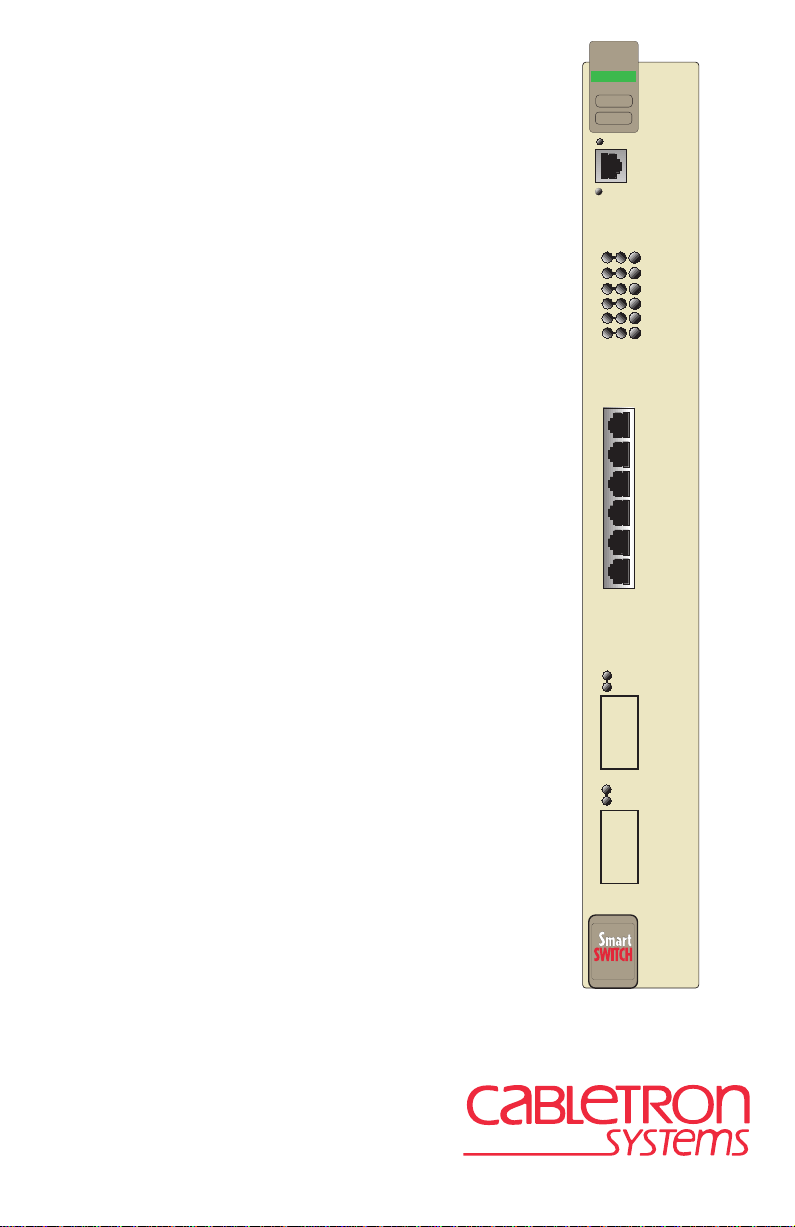
7
8
6H122-08
FAST ENET
COM
CPU
100 Mbs
2
3
4
5
6
1
RESET
1X
2X
3X
4X
5X
6X
6H122-08
SmartSwitch 6000
Interface Module
User’s Guide
9032159-02
Page 2
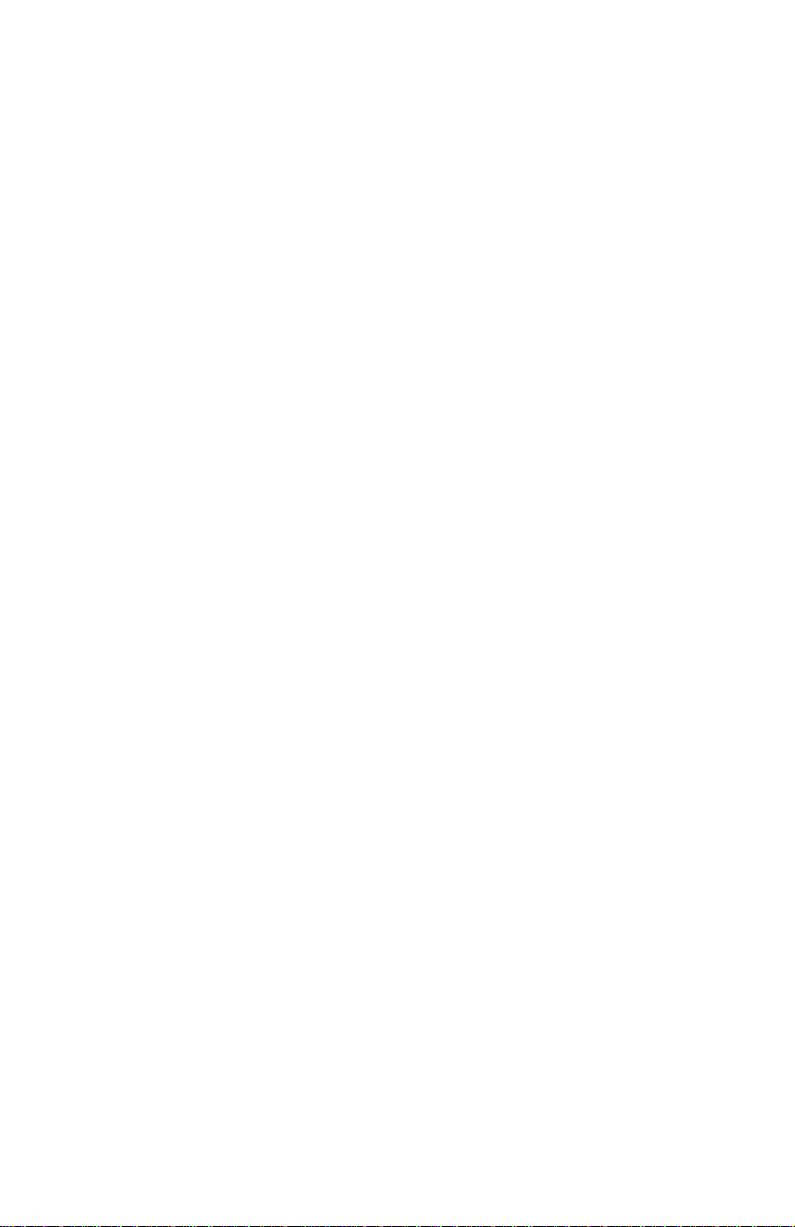
Page 3
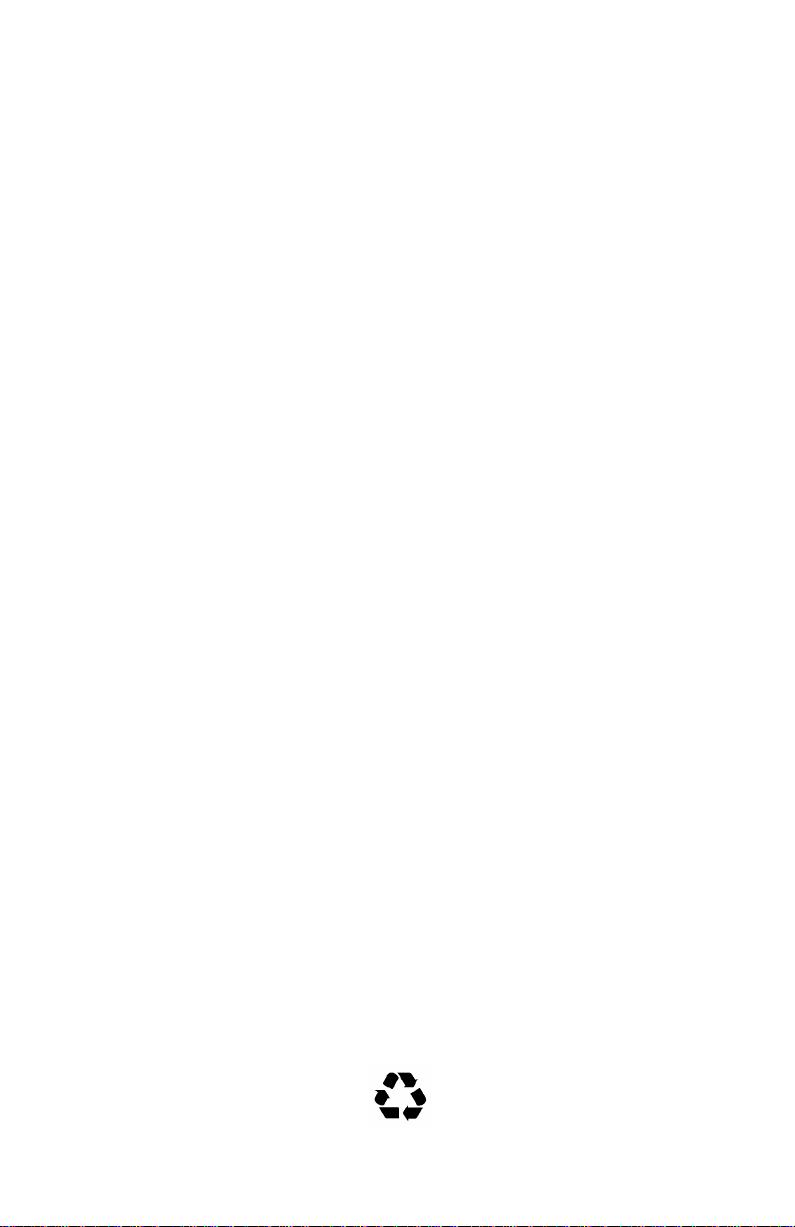
NOTICE
Cabletron Systems reserves the right to make changes in specifications and other information
contained in this document without prior notice. The reader should in all cases consult Cabletron
Systems to determine whether any such changes have been made.
The hardware, firmware, or software described in this manual is subject to change without notice.
IN NO EVENT SHALL CABLETRON SYSTEMS BE LIABLE FOR ANY INCIDENTAL,
INDIRECT, SPECIAL, OR CONSEQUENTIAL DAMAGES WHATSOEVER (INCLUDING BUT
NOT LIMITED TO LOST PROFITS) ARISING OUT OF OR RELATED TO THIS MANUAL OR
THE INFORMATION CONTAINED IN IT, EVEN IF CABLETRON SYSTEMS HAS BEEN
ADVISED OF, KNOWN, OR SHOULD HAVE KNOWN, THE POSSIBILITY OF SUCH
DAMAGES.
1998 by Cabletron Systems, Inc., P.O. Box 5005, Rochester, NH 03866-5005
All Rights Reserved
Printed in the United States of America
Order Number: 9032159-02 August 1998
Cabletron Systems
Inc.
All other product names mentioned in this manual may be trademarks or registered trademarks of
their respective companies.
This device complies with Part 15 of the FCC rules. Operation is subject to the following two
conditions: (1) this device may not cause harmful interference, and (2) this device must accept any
interference received, including interference that may cause undesired operation.
NOTE:
This equipment has been tested and found to comply with the limits for a Class A digital
device, pursuant to Part 15 of the FCC rules. These limits are designed to provide reasonable
protection against harmful interference when the equipment is operated in a commercial environment.
This equipment uses, generates, and can radiate radio frequency energy and if not installed in
accordance with the operator’s manual, may cause harmful interference to radio communications.
Operation of this equipment in a residential area is likely to cause interference in which case the user
will be required to correct the interference at his own expense.
WARNING:
party responsible for compliance could void the user’s authority to operate the equipment.
is a registered trademark and
SmartSwitch
is a trademark of Cabletron Systems,
FCC NOTICE
Changes or modifications made to this device which are not expressly approved by the
Printed on Recycled Paper
6H122-08 User’s Guide i
Page 4
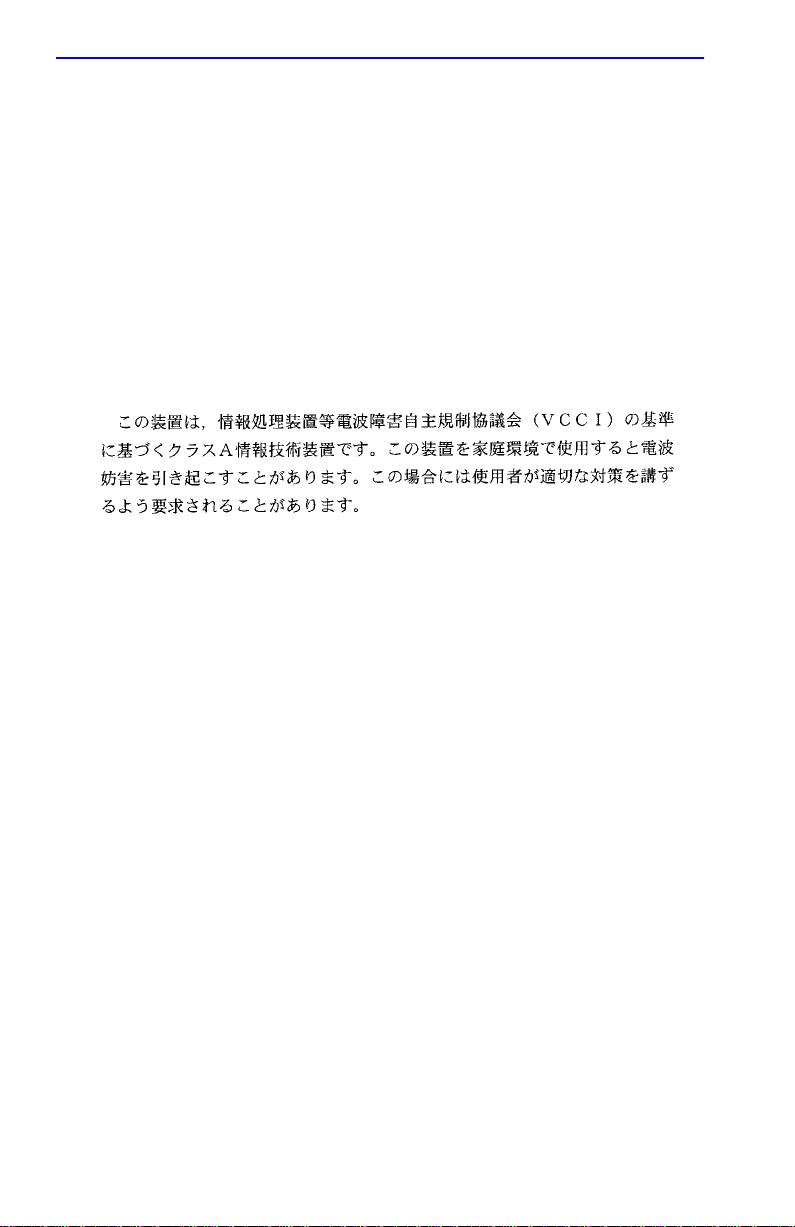
Notice
INDUSTRY CANADA NOTICE
This digital apparatus does not exceed the Class A limits for radio noise emissions from digital
apparatus set out in the Radio Interference Regulations of the Canadian Department of
Communications.
Le présent appareil numérique n’émet pas de bruits radioélectriques dépassant les limites applicables
aux appareils numériques de la class A prescrites dans le Règlement sur le brouillage radioélectrique
édicté par le ministère des Communications du Canada.
VCCI NOTICE
This is a Class A product based on the standard of the Voluntary Control Council for Interference by
Information Technology Equipment (VCCI). If this equipment is used in a domestic environment,
radio disturbance may arise. When such trouble occurs, the user may be required to take corrective
actions.
CABLETRON SYSTEMS, INC. PROGRAM LICENSE AGREEMENT
IMPORTANT:
This document is an agreement between you, the end user, and Cabletron Systems, Inc. (“Cabletron”)
that sets forth your rights and obligations with respect to the Cabletron software program (the
“Program”) contained in this package. The Program may be contained in firmware, chips or other
media. BY UTILIZING THE ENCLOSED PRODUCT, YOU ARE AGREEING TO BECOME
BOUND BY THE TERMS OF THIS AGREEMENT, WHICH INCLUDES THE LICENSE AND
THE LIMITATION OF WARRANTY AND DISCLAIMER OF LIABILITY. IF YOU DO NOT
AGREE TO THE TERMS OF THIS AGREEMENT, PROMPTLY RETURN THE UNUSED
PRODUCT TO THE PLACE OF PURCHASE FOR A FULL REFUND.
Before utilizing this product, carefully read this License Agreement.
ii 6H122-08 User’s Guide
Page 5
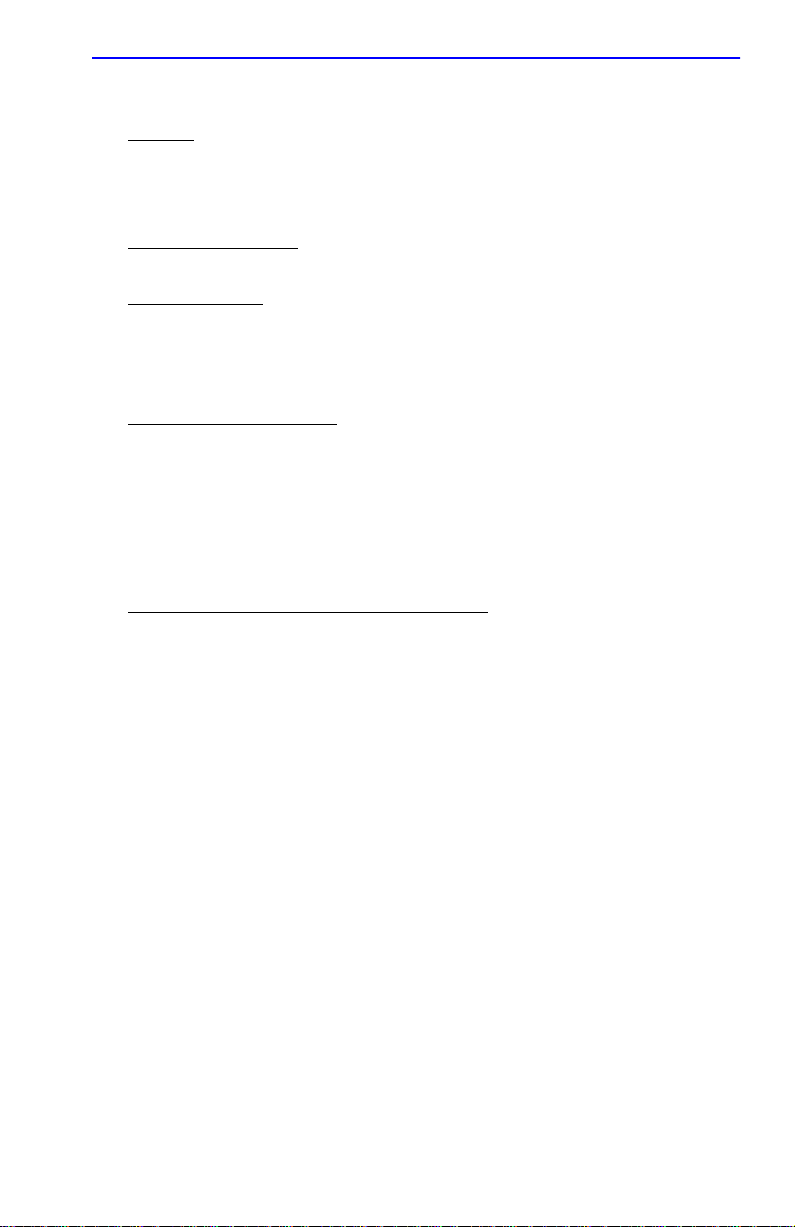
Notice
CABLETRON SOFTWARE PROGRAM LICENSE
1. LICENSE
package subject to the terms and conditions of this License Agreement.
You may not copy, reproduce or transmit any part of the Program except as permitted by the
Copyright Act of the United States or as authorized in writing by Cabletron.
2. OTHER RESTRICTIONS. You may not reverse engineer, decompile, or disassemble the
Program.
3. APPLICABLE LA W. This License Agreement shall be interpreted and governed under the laws
and in the state and federal courts of New Hampshire. You accept the personal jurisdiction and
venue of the New Hampshire courts.
. You have the right to use only the one (1) copy of the Program provided in this
EXCLUSION OF WARRANTY AND DISCLAIMER OF LIABILITY
1. EXCLUSION OF
writing, Cabletron makes no warranty, expressed or implied, concerning the Program (including
its documentation and media).
CABLETRON DISCLAIMS ALL WARRANTIES, OTHER THAN THOSE SUPPLIED TO
YOU BY CABLETRON IN WRITING, EITHER EXPRESSED OR IMPLIED, INCLUDING
BUT NOT LIMITED TO IMPLIED WARRANTIES OF MERCHANTABILITY AND
FITNESS FOR A PARTICULAR PURPOSE, WITH RESPECT TO THE PROGRAM, THE
ACCOMP ANYING WRITTEN MA TERIALS, AND ANY A CCOMP ANYING HARDWARE.
2. NO LIABILITY FOR CONSEQUENTIAL DAMAGES. IN NO EVENT SHALL
CABLETRON OR ITS SUPPLIERS BE LIABLE FOR ANY DAMAGES WHATSOEVER
(INCLUDING, WITHOUT LIMITATION, DAMAGES FOR LOSS OF BUSINESS,
PROFITS, BUSINESS INTERRUPTION, LOSS OF BUSINESS INFORMATION, SPECIAL,
INCIDENTAL, CONSEQUENTIAL, OR RELIANCE DAMAGES, OR OTHER LOSS)
ARISING OUT OF THE USE OR INABILITY TO USE THIS CABLETRON PRODUCT,
EVEN IF CABLETRON HAS BEEN ADVISED OF THE POSSIBILITY OF SUCH
DAMAGES. BECAUSE SOME STATES DO NOT ALLOW THE EXCLUSION OR
LIMITATION OF LIABILITY FOR CONSEQUENTIAL OR INCIDENTAL DAMAGES, OR
ON THE DURATION OR LIMITATION OF IMPLIED WARRANTIES, IN SOME
INSTANCES THE ABOVE LIMITATIONS AND EXCLUSIONS MAY NOT APPLY TO
YOU.
WARRANTY. Except as may be specifically provided by Cabletron in
UNITED STATES GOVERNMENT RESTRICTED RIGHTS
The enclosed product (a) was developed solely at private expense; (b) contains “restricted computer
software” submitted with restricted rights in accordance with Section 52227-19 (a) through (d) of the
Commercial Computer Software - Restricted Rights Clause and its successors, and (c) in all respects
is proprietary data belonging to Cabletron and/or its suppliers.
For Department of Defense units, the product is licensed with “Restricted Rights” as defined in the
DoD Supplement to the Federal Acquisition Regulations, Section 52.227-7013 (c) (1) (ii) and its
successors, and use, duplication, disclosure by the Government is subject to restrictions as set forth in
subparagraph (c) (1) (ii) of the Rights in Technical Data and Computer Software clause at
252.227-7013. Cabletron Systems, Inc., 35 Industrial Way, Rochester, New Hampshire 03867-0505.
6H122-08 User’s Guide iii
Page 6
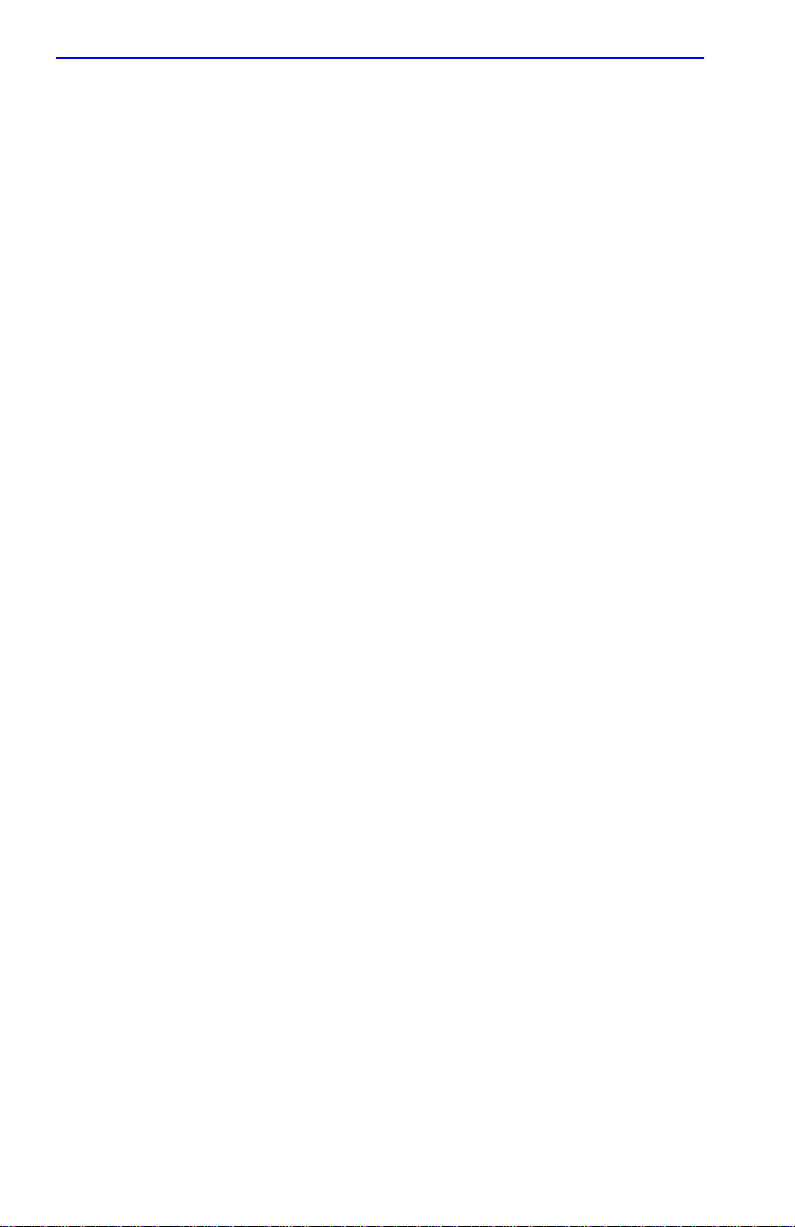
Notice
DECLARATION OF CONFORMITY
Application of Council Directive(s):
Manufacturer’s Name:
Manufacturer’s Address:
European Representative Name:
European Representative Address:
Conformance to Directive(s)/Product Standards:
Equipment T ype/Environment:
W e the undersigned, hereby declare, under our sole responsibility, that the equipment packaged
with this notice conforms to the above directives.
Manufacturer Legal Representative in Europe
89/336/EEC
73/23/EEC
Cabletron Systems, Inc.
35 Industrial Way
PO Box 5005
Rochester, NH 03867
Mr. J. Solari
Cabletron Systems Limited
Nexus House, Newbury Business Park
London Road, Newbury
Berkshire RG13 2PZ, England
EC Directive 89/336/EEC
EC Directive 73/23/EEC
EN 55022
EN 50082-1
EN 60950
Networking Equipment, for use in a
Commercial or Light
Environment.
Industrial
Mr. Ronald Fotino Mr. J. Solari
___________________________________ ___________________________________
Full Name Full Name
Principal Compliance Engineer Managing Director - E.M.E.A.
___________________________________ ___________________________________
Title Title
Rochester, NH, USA Newbury, Berkshire, England
___________________________________ ___________________________________
Location Location
iv 6H122-08 User’s Guide
Page 7
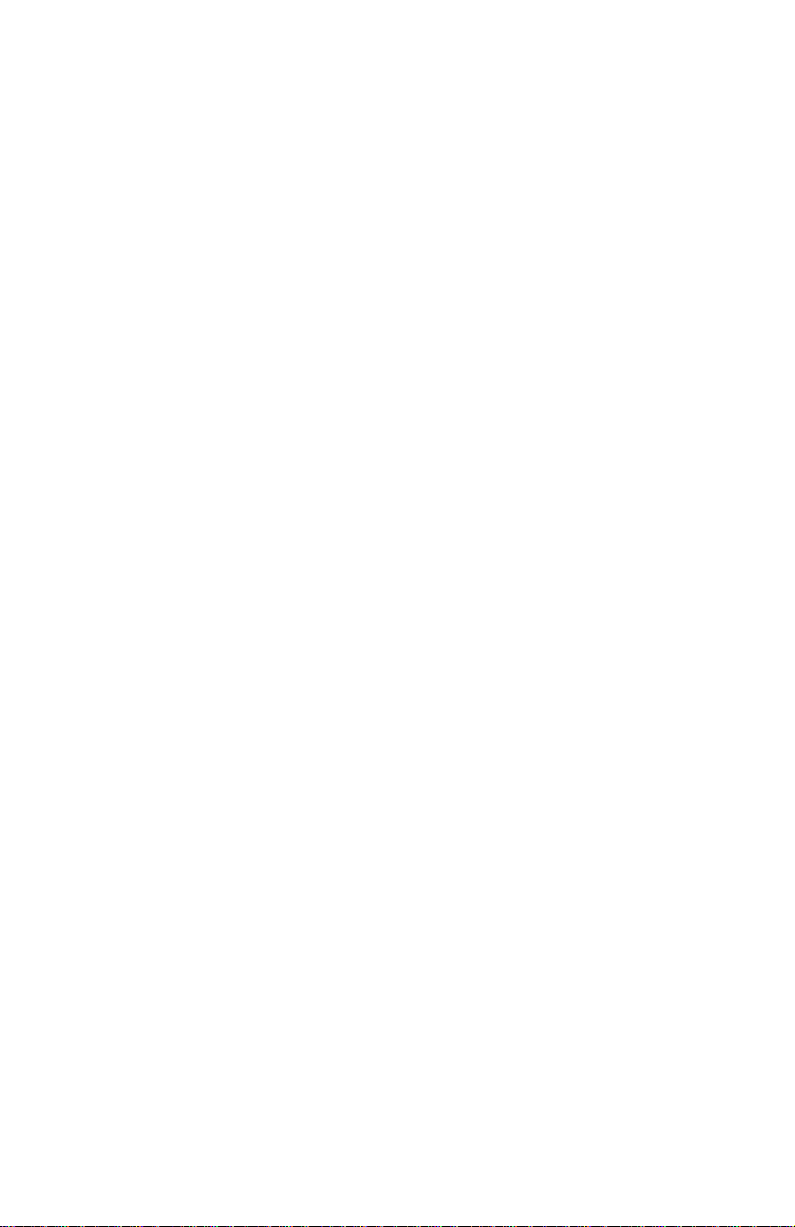
CONTENTS
CHAPTER 1 INTRODUCTION
1.1 Using This Guide.........................................................................1-1
1.2 Structure of This Guide................................................................1-1
1.3 6H122-08 Overview.....................................................................1-4
1.3.1 Auto-Negotiation.............................................................1-4
1.3.2 Connectivity ....................................................................1-4
1.3.3 Full Duplex Switched Ethernet (FDSE)........................... 1-5
1.3.4 Management...................................................................1-5
1.3.5 Switching Options...........................................................1-5
1.3.6 Standards Compatibility..................................................1-5
1.3.7 LANVIEW Diagnostic LEDs............................................1-6
1.3.8 Year 2000 Compliant......................................................1-6
1.3.9 Runtime IP Address Discovery.......................................1-6
1.4 Local Management Features.......................................................1-7
1.4.1 Distributed Chassis Management...................................1-7
1.4.2 Remote Monitoring (RMON)...........................................1-7
1.4.3 Broadcast Suppression................................................... 1-7
1.4.4 Port Redirect Function....................................................1-8
1.4.5 SmartTrunk.....................................................................1-8
1.4.6 Additional Local Management Functions........................1-9
1.5 Optional Features........................................................................1-9
1.6 Document Conventions............................................................. 1-10
1.7 Getting Help...............................................................................1-11
1.8 Related Manuals........................................................................1-12
CHAPTER 2 NETWORK REQUIREMENTS
2.1 SmartTrunk..................................................................................2-1
2.2 10BASE-T Network .....................................................................2-1
2.3 100BASE-TX Network.................................................................2-2
2.4 100BASE-FX Fiber Optic Network ..............................................2-2
CHAPTER 3 INSTALLATION
3.1 Required Tools............................................................................ 3-1
3.2 Unpacking the 6H122-08.............................................................3-1
3.3 Installing Options.........................................................................3-2
3.4 Installing the 6H122-08 into the 6C105 Chassis .........................3-2
6H122-08 User’s Guide v
Page 8
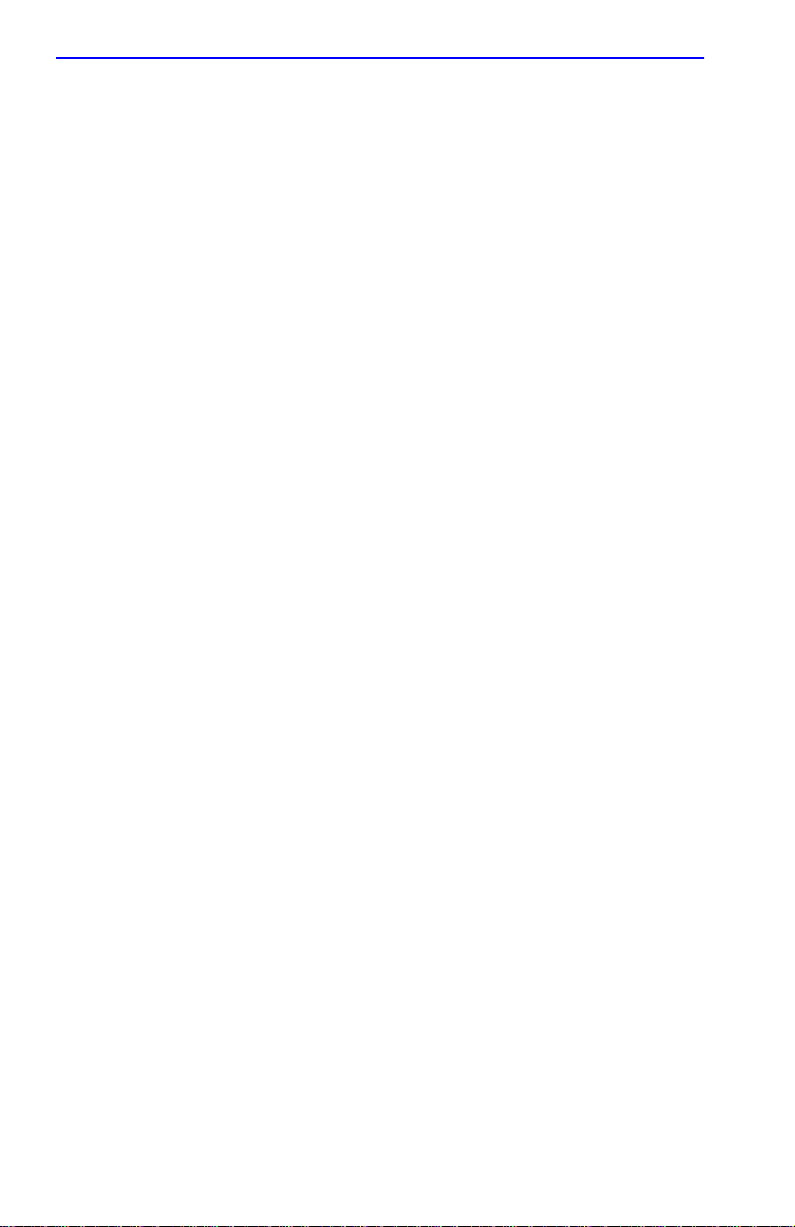
Contents
3.5 Connecting to the Network...........................................................3-5
3.5.1 Connecting Twisted Pair Cables to Ports 1 Through 6 ...3-5
3.5.2 Connecting a Twisted Pair Segment to the FE-100TX....3-7
3.5.3 Connecting a Fiber Optic Segment to the
FE-100FX and FE-100F3................................................3-9
3.6 Completing the Installation.........................................................3-11
CHAPTER 4 TROUBLESHOOTING
4.1 Using LANVIEW...........................................................................4-1
4.2 FE-100TX LED.............................................................................4-4
4.3 Troubleshooting Checklist............................................................4-6
4.4 Using the RESET Button .............................................................4-7
CHAPTER 5 LOCAL MANAGEMENT
5.1 Overview......................................................................................5-1
5.2 Local Management Keyboard Conventions.................................5-2
5.3 Management Terminal Setup.......................................................5-3
5.3.1 Console Cable Connection..............................................5-3
5.3.2 Connecting an Uninterruptible Power Supply..................5-5
5.3.3 Management Terminal Setup Parameters ......................5-7
5.4 Accessing Local Management.....................................................5-9
5.4.1 Navigating Local Management Screens........................5-10
5.4.2 Selecting Local Management Menu Screen Items........5-12
5.4.3 Exiting Local Management Screens..............................5-12
5.5 The Main Menu Screen..............................................................5-14
5.6 Chassis Menu Screen................................................................5-15
5.7 Chassis Configuration Screen ...................................................5-16
5.7.1 Setting the IP Address...................................................5-19
5.7.2 Setting the Subnet Mask...............................................5-20
5.7.3 Setting the Chassis Date...............................................5-21
5.7.4 Setting the Chassis Time ..............................................5-21
5.7.5 Entering a New Screen Refresh Time...........................5-22
5.7.6 Setting the Screen Lockout Time..................................5-22
5.7.7 Setting the Operational Mode........................................5-23
5.8 SNMP Community Names Screen.............................................5-24
5.8.1 Establishing Community Names ...................................5-26
5.9 SNMP Traps Screen..................................................................5-27
5.9.1 Configuring the Trap Table............................................5-28
5.10 Chassis Environmental Screen..................................................5-29
5.11 Port Redirect Function Screen...................................................5-30
5.11.1 Displaying the Source and Destination Entries.............5-32
5.11.2 Changing Source and Destination Ports.......................5-33
vi 6H122-08 User’s Guide
Page 9
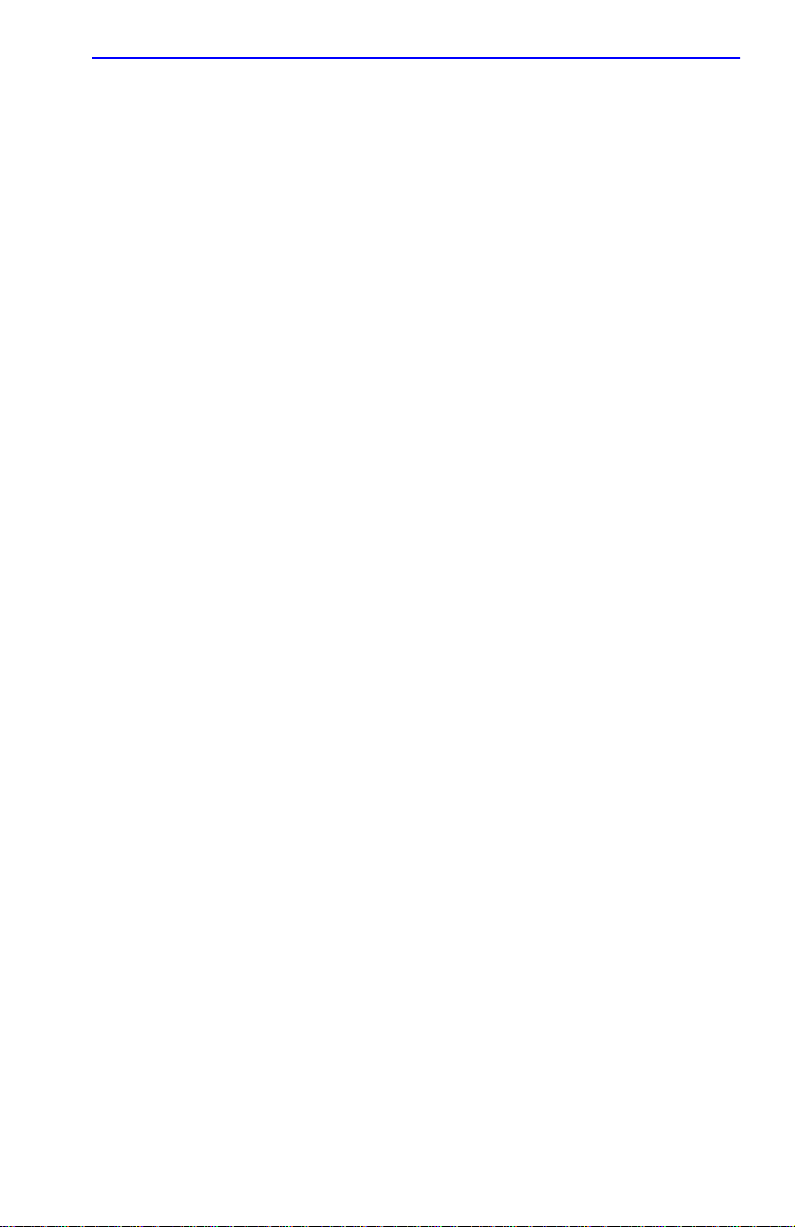
Contents
5.12 Module Selection Screen...........................................................5-34
5.12.1 Selecting a Module .......................................................5-35
5.13 Module Menu Screen ................................................................5-36
5.14 Module Configuration Menu Screen..........................................5-37
5.15 General Configuration Screen...................................................5-40
5.15.1 Setting the IP Address..................................................5-44
5.15.2 Setting the Subnet Mask............................................... 5-45
5.15.3 Setting the Default Gateway.........................................5-46
5.15.4 Setting the TFTP Gateway IP Address.........................5-46
5.15.5 Setting the Module Date ...............................................5-47
5.15.6 Setting the Module Time...............................................5-48
5.15.7 Entering a New Screen Refresh Time ..........................5-48
5.15.8 Setting the Screen Lockout Time.................................. 5-49
5.15.9 Setting the Operational Mode.......................................5-49
5.15.10Setting the Management Mode.....................................5-50
5.15.11Configuring the COM Port ............................................5-51
5.15.12Changing the Com Port Application..............................5-53
5.15.13Clearing NVRAM ..........................................................5-54
5.15.14Enabling/Disabling IP Fragmentation ...........................5-55
5.16 SNMP Community Names Screen............................................ 5-55
5.16.1 Establishing Community Names...................................5-57
5.17 SNMP Traps Screen..................................................................5-58
5.17.1 Configuring the Trap Table...........................................5-59
5.18 Switch Configuration Screen..................................................... 5-60
5.18.1 Setting the STA............................................................. 5-62
5.18.2 Setting the Age Time ....................................................5-63
5.18.3 Setting (Enabling or Disabling) the Port Status ............ 5-63
5.19 Ethernet Interface Configuration................................................5-64
5.19.1 Configuring an FE-100TX Interface..............................5-66
5.19.2 Setting the FE-100TX Operational Mode...................... 5-66
5.19.3 Setting the FE-100TX Advertised Ability....................... 5-67
5.19.4 Configuring an FE-100FX or FE-100F3
Interface for Port 7 or 8.................................................5-68
5.19.5 Setting the FE-100FX and FE-100F3
in Operational Mode ..................................................... 5-68
5.20 Module Specific Configuration Menu Screen ............................5-69
5.21 System Resources Screen........................................................5-72
5.21.1 Setting the Reset Peak Utilization ................................ 5-73
5.22 Flash Download Screen ............................................................5-74
5.22.1 Image File Download Using TFTP................................5-76
5.22.2 Image File Download Using RUNTIME ........................ 5-77
5.22.3 Image File Download Using BootP...............................5-78
6H122-08 User’s Guide vii
Page 10
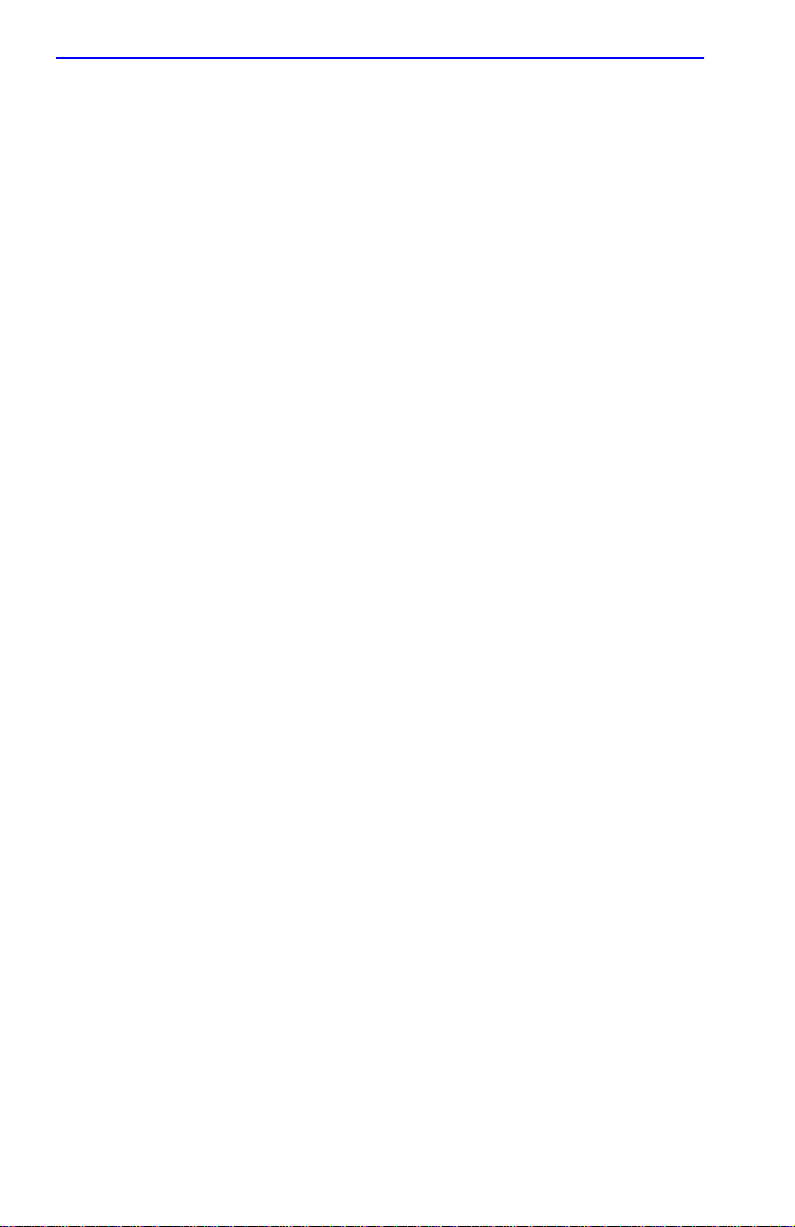
Contents
5.23 Port Redirect Function Screen...................................................5-78
5.23.1 Changing Source and Destination Ports.......................5-80
5.24 Broadcast Suppression Screen .................................................5-81
5.24.1 Setting the Threshold....................................................5-82
5.24.2 Setting the Reset Peak Switch......................................5-83
5.25 Module Statistics Menu Screen .................................................5-83
5.26 Switch Statistics Screen.............................................................5-85
5.26.1 Using the Clear Counters Command ............................5-86
5.27 The Interface Statistics Screen..................................................5-87
5.27.1 Displaying Interface Statistics .......................................5-90
5.27.2 Using the Clear Counters Command ............................5-90
5.28 RMON Statistics Screen ............................................................5-91
5.28.1 Displaying RMON Statistics ..........................................5-95
5.28.2 Using the Clear Counters Command ............................5-95
5.29 Network Tools............................................................................5-96
5.29.1 Built-in Commands........................................................5-97
5.29.2 Special Commands.....................................................5-106
APPENDIX A SPECIFICATIONS
A.1 Device Specifications.................................................................. A-1
A.2 Physical Properties .....................................................................A-1
A.3 Environmental Requirements...................................................... A-1
A.4 Input/Output Ports....................................................................... A-2
A.5 COM Port Pinout Assignments ...................................................A-2
A.6 Regulatory Compliance............................................................... A-3
APPENDIX B FE-100TX, FE-100FX AND FE-100F3
SPECIFICATIONS
B.1 FE-100TX.................................................................................... B-1
B.2 FE-100FX.................................................................................... B-2
B.3 FE-100F3.................................................................................... B-3
APPENDIX C OPTIONAL INSTALLATIONS AND
MODE SWITCH BANK SETTINGS
C.1 Required Tools............................................................................C-1
C.2 Setting the Mode Switch.............................................................C-1
C.3 Installing Optional Fast Ethernet Interface Modules...................C-4
INDEX
viii 6H122-08 User’s Guide
Page 11
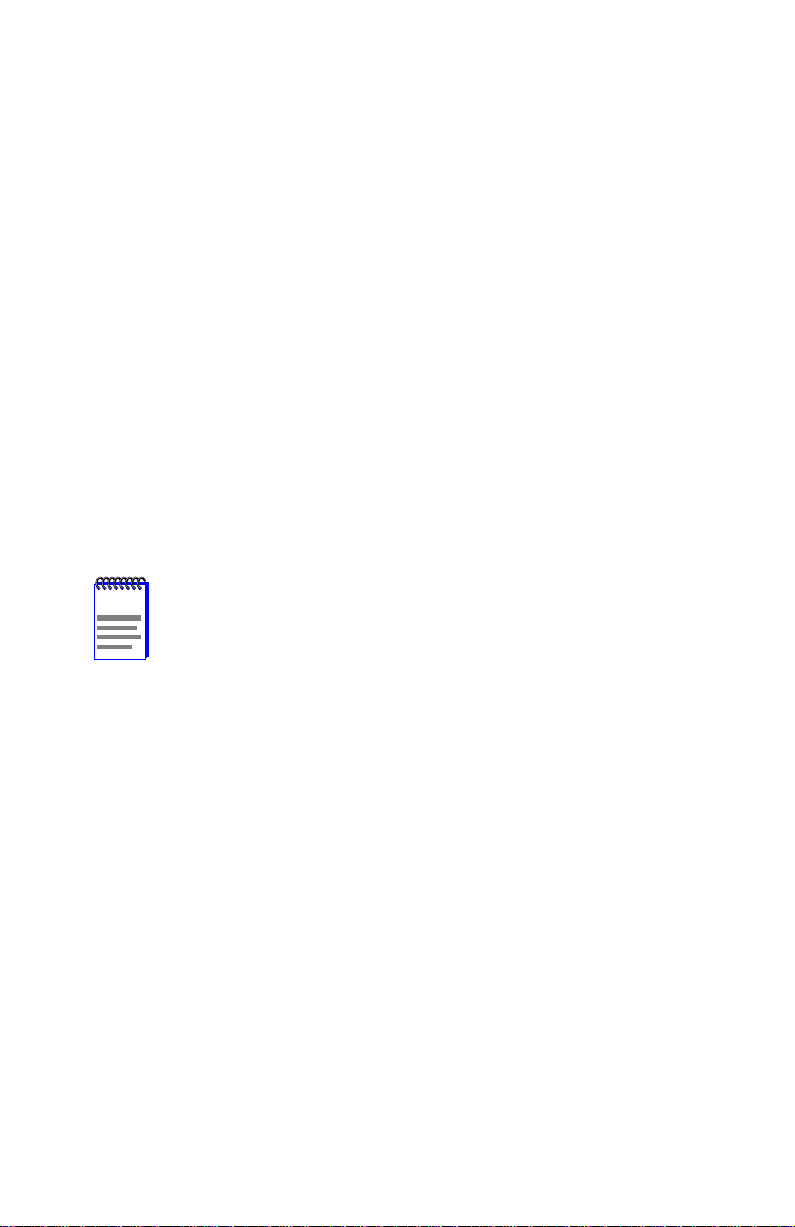
CHAPTER 1
INTRODUCTION
Welcome to the Cabletron Systems
Interface Module User’s Guide
Interface Module and provides information concerning network
requirements, installation, troubleshooting, and the use of Local
Management.
6H122-08 SmartSwitch 6000
. This guide describes the 6H122-08
1.1 USING THIS GUIDE
Read through this guide completely to understand the 6H122-08 module
features, capabilities, and Local Management functions. A general
working knowledge of Fast Ethernet and IEEE 802.3 type data
communications networks and their physical layer components is helpful
when using these devices.
NOTE
In this document, the 6H122-08 Interface Module is referred to
as either the “6H122-08” or the “module”.
1.2 STRUCTURE OF THIS GUIDE
This guide is organized as follows:
Chapter 1,
the features of the 6H122-08, and provides instructions for getting
additional help. This chapter also includes a list of technology and user
guides that may help the user to set up and manage the 6H122-08.
Introduction
, outlines the contents of this manual, describes
Chapter 2,
that must be met before installing the 6H122-08 into the 6C105
SmartSwitch 6000 chassis.
Chapter 3,
module in the chassis and connect segments to the device.
Chapter 4,
enable quick diagnosis of network/operational problems.
6H122-08 User’s Guide 1-1
Network Requirements
Installation
Troubleshooting
, provides instructions on how to install the
, details the 6H122-08 LANVIEW LEDs that
, outlines the network requirements
Page 12
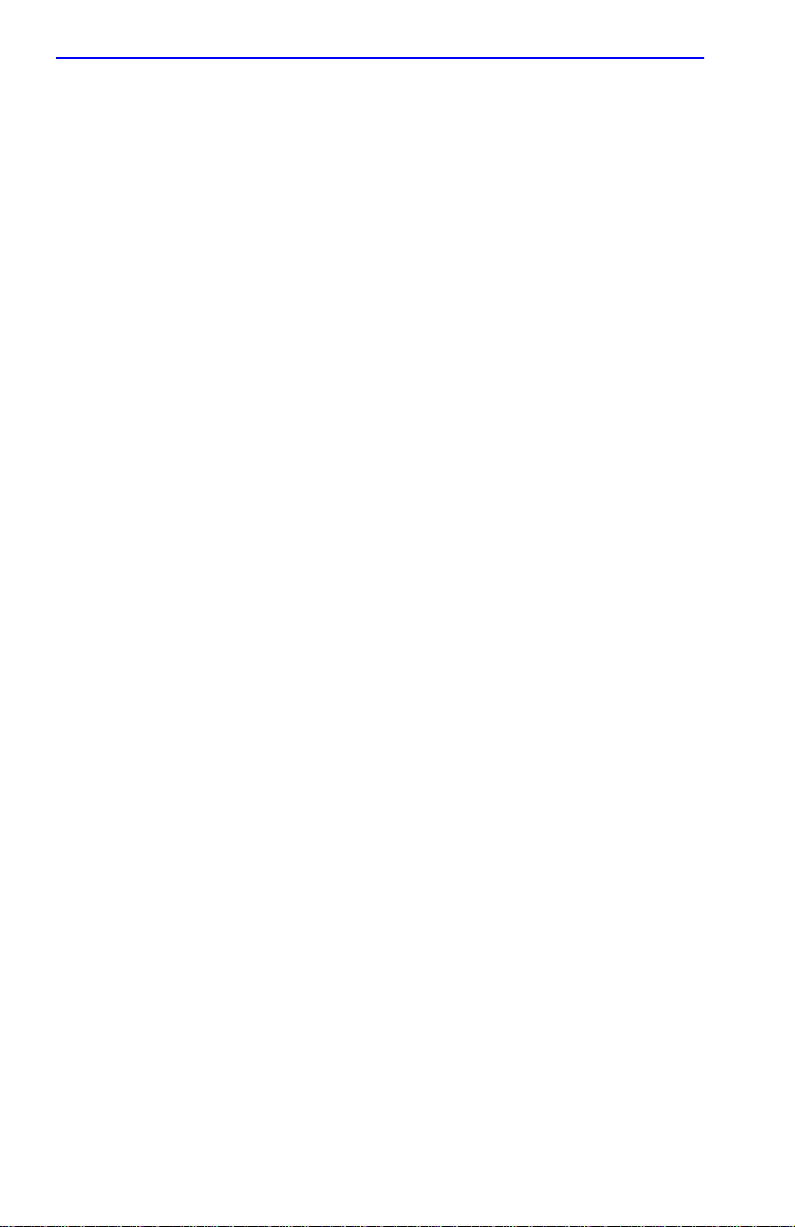
Chapter 1:
Introduction
Chapter 5,
Local Management
, describes how to access Local
Management and use the Local Management screens to manage the
6H122-08 and 6C105 chassis.
Appendix A,
Specifications
, contains information on functionality and
operating specifications, connector pinouts, environmental requirements,
and physical properties.
Appendix B,
FE-100TX, FE-100FX and FE-100F3 Specifications
,
contains information about FE-100TX pinouts and information
concerning cable types used with the FE-100FX and FE100-F3.
Appendix C,
Optional Installations and Mode Switch Bank Settings
,
describes how to install optional Fast Ethernet Interface Modules and ho w
to set the Mode Switches.
1-2 6H122-08 User’s Guide
Page 13
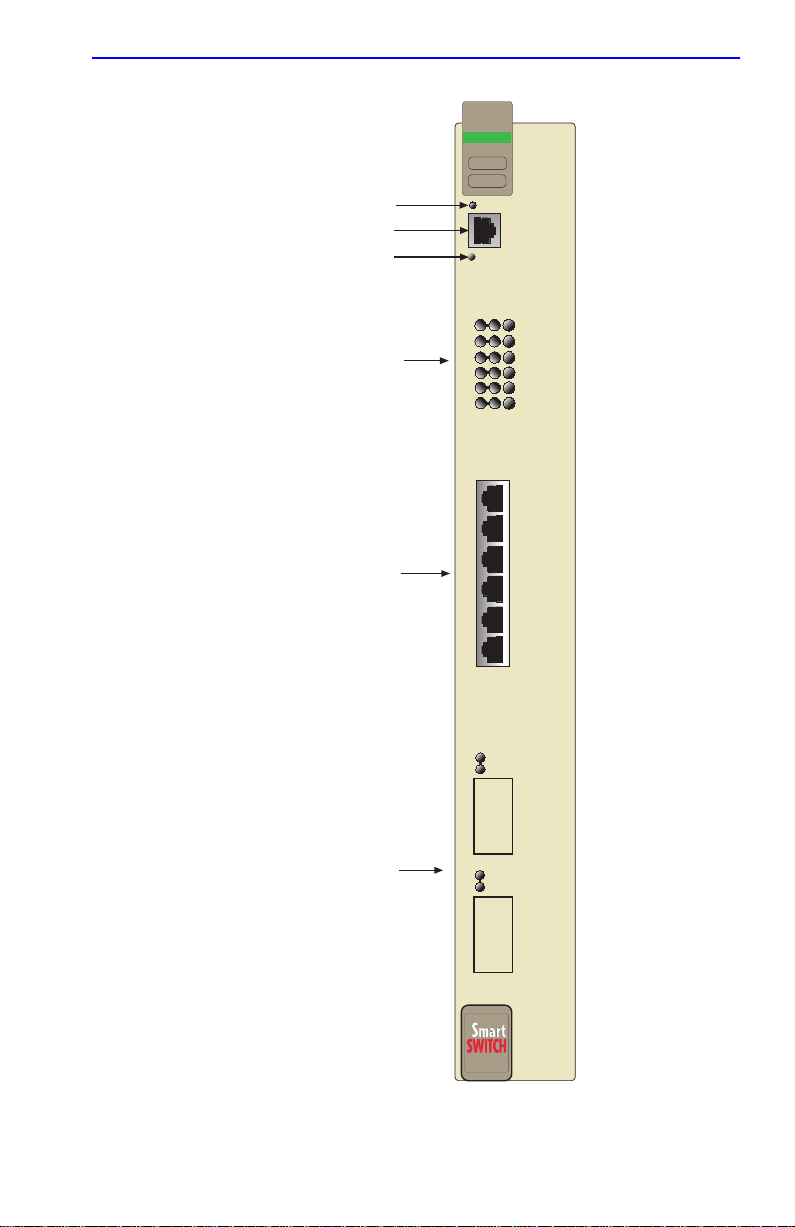
Structure of This Guide
FAST ENET
6H122-08
Reset Button
COM Port
System LED
Port Status LEDs
Network Ports 1-6
RESET
COM
CPU
100 Mbs
1
2
3
4
5
6
1X
2X
3X
4X
5X
6X
7
Optional Fast Ethernet
Module Ports 7 and 8
8
2159-01
Figure 1-1 The 6H122-08
6H122-08 User’s Guide 1-3
Page 14
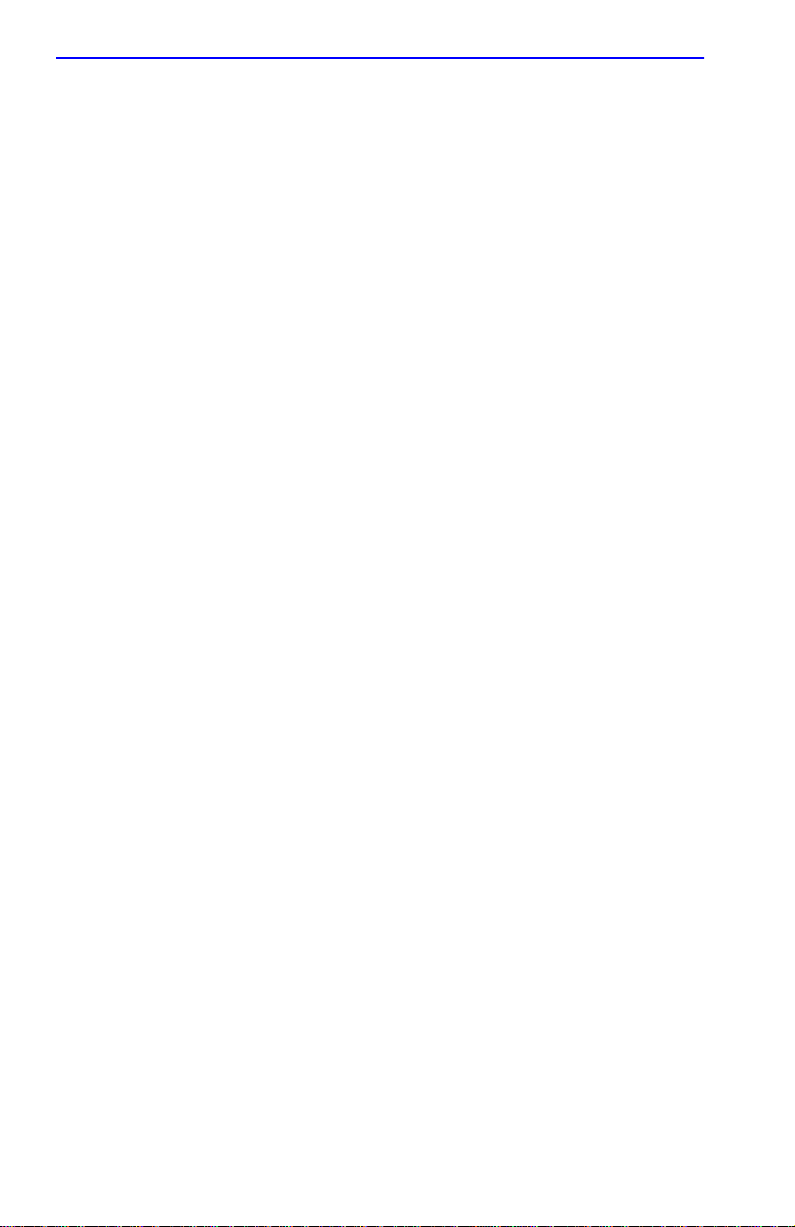
Chapter 1:
Introduction
1.3 6H122-08 OVERVIEW
The 6H122-08 is a Fast Ethernet interface module for Cabletron Systems
6C105 chassis that has six RJ45 switched ports and two optional Fast
Ethernet Interface Module ports (100BASE-TX and 100BASE-FX) that
provide Twisted Pair, Multimode, and Single Mode Fiber Optic cabling
connectivity.
The 6H122-08 is used to connect individual high-bandwidth user devices,
such as workstations, and provide a central switching point for multiple
10/100 Mbps Fast Ethernet segments.
1.3.1 Auto-Negotiation
Twisted Pair ports on the 6H122-08 module have the ability to
auto-negotiate the type of connection required to provide a link to another
device. During Auto-Negotiation, two devices automatically exchange
information “telling” each other what their operating capabilities are. The
Auto-Negotiation feature targets the maximum capabilities that can be
reached between the two devices. For example, the 6H122-08 adjusts to
100 Mbps when the device on the other end of the connection can also
adjust between 10 Mbps or 100 Mbps. If the device on the other end of
the connection can only operate at 10 Mbps, then the 6H122-08 adjusts to
10 Mbps operation.
When Auto-Negotiation is supported at both ends of a link, the two
devices dynamically adjust to full or half duplex operation based on the
maximum capability that can be reached between the two devices. If the
device connected to the 6H122-08 cannot auto-negotiate, the 6H122-08
interface operates according to the capabilities of the other device.
1.3.2 Connectivity
The 6H122-08 connects to Ethernet networks or workstations through six
RJ45 ports on the front panel. These ports support Category 5 Unshielded
Twisted Pair cables with an impedance between 85 and 111 ohms. These
ports are IEEE 802.3u 100BASE-TX compliant.
The 6H122-08 has two front panel slots (ports 7 and 8) for optional Fast
Ethernet Interface Modules (FE-100TX, FE-100FX, and FE-100F3) to
support an uplink to 100 Mbps Ethernet backbones or a high speed
connection to a local server using Twisted Pair, Multimode or Single
Mode Fiber Optic cabling.
1-4 6H122-08 User’s Guide
Page 15
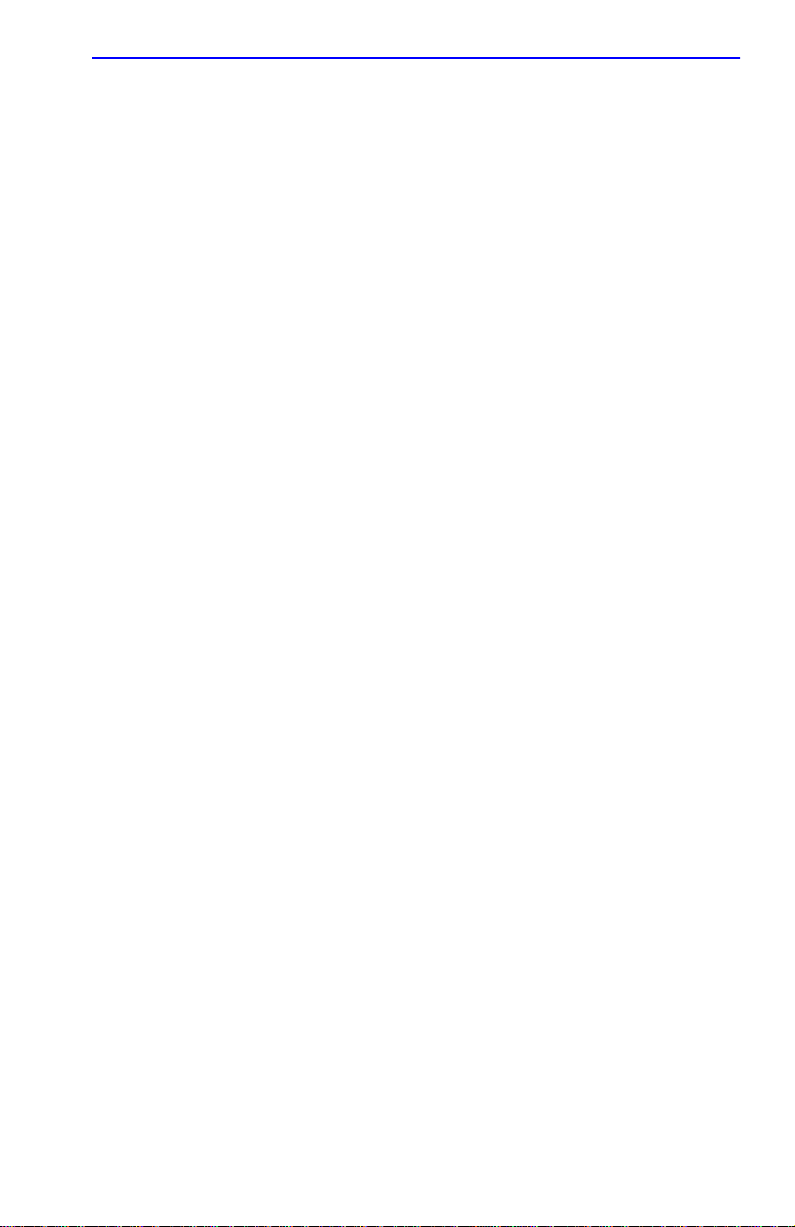
6H122-08 Overview
1.3.3 Full Duplex Switched Ethernet (FDSE)
Each switched Fast Ethernet port on the 6H122-08 supports 10/100 Mbps
operation and can be configured to operate in Full Duplex Switched
Ethernet (FDSE) mode. FDSE allows each Fast Ethernet port to provide
up to 200 Mbps of bandwidth.
1.3.4 Management
Management of the 6H122-08 module and 6C105 chassis and any
optional equipment is accomplished using Local Management tools or
remote SNMP management stations. Local Management is accessible
through the RS232 COM port on the front panel using a local VT100
terminal, or a remote VT100 terminal via a modem connection, and
in-band via a Telnet connection. In-band remote management is possible
through any SNMP compliant Network Management Software.
1.3.5 Switching Options
The 6H122-08 provides 802.1D switching, 802.1Q switching, or
SecureFast Switching Virtual Network Services between all of the front
panel interfaces including optional Fast Ethernet Interface Modules.
SecureFast switching and 802.1Q switching allow for future migration to
Virtual Network technologies without requiring the replacement of
existing equipment.
1.3.6 Standards Compatibility
The 6H122-08 is fully compliant with the IEEE 802.3u standard. The
optional Fast Ethernet Interface Modules are fully compliant with the
IEEE 802.3u standard. The 6H122-08 provides IEEE 802.1D Spanning
Tree Algorithm (STA) support to enhance the overall reliability of the
network and protect against “loop” conditions. The 6H122-08 supports a
wide variety of industry standard MIBs including RFC 1213 (MIB II),
RFC 1757 (RMON), RFC 1493 (Bridge MIB) and RFC 1354 (FIB MIB).
A full suite of Cabletron Systems Enterprise MIBs provide a wide array
of statistical information to enhance troubleshooting.
6H122-08 User’s Guide 1-5
Page 16
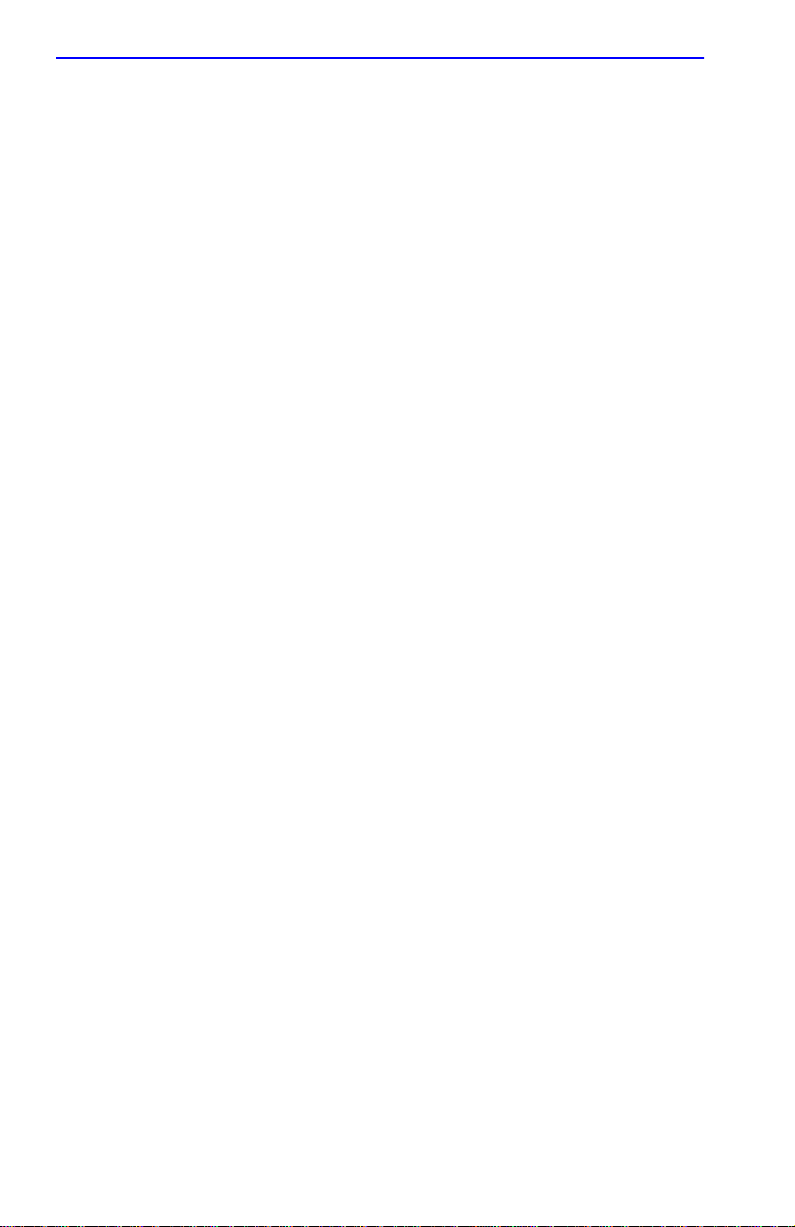
Chapter 1:
Introduction
1.3.7 LANVIEW Diagnostic LEDs
LANVIEW diagnostic LEDs serve as an important troubleshooting aid by
providing an easy way to observe the status of indi vidual ports and overall
network operations. Chapter 4 provides details about the 6H122-08
LANVIEW LEDs.
1.3.8 Year 2000 Compliant
The 6H122-08 module and 6C105 chassis have an internal clock that can
maintain the current time and date beyond the year 1999.
1.3.9 Runtime IP Address Discovery
This feature enables the modules to automatically accept an IP address
from a BootP server on the network into NVRAM without requiring a
user to enter an IP address through Local Management.
When the modules are connected to the network and powered up,
Runtime IP Address Discovery (RAD) checks the modules for an IP
address. If one has not yet been assigned (module and 6C105 chassis IP
address set to 0.0.0.0), RAD checks to see if any of the module interfaces
have a link. If so, RAD sends out Reverse Address Resolution Protocol
(RARP) and BootP requests to obtain an IP address from a RARP or
BootP server on the network.
The RAD requests start out at an interval of one second. The interv al then
doubles after every transmission until an interval of 300 seconds is
reached. At this point, the interval remains at 300 seconds. The RAD
requests continue until an IP address is received from a RARP or BootP
server, or an IP address is entered using Local Management.
1-6 6H122-08 User’s Guide
Page 17
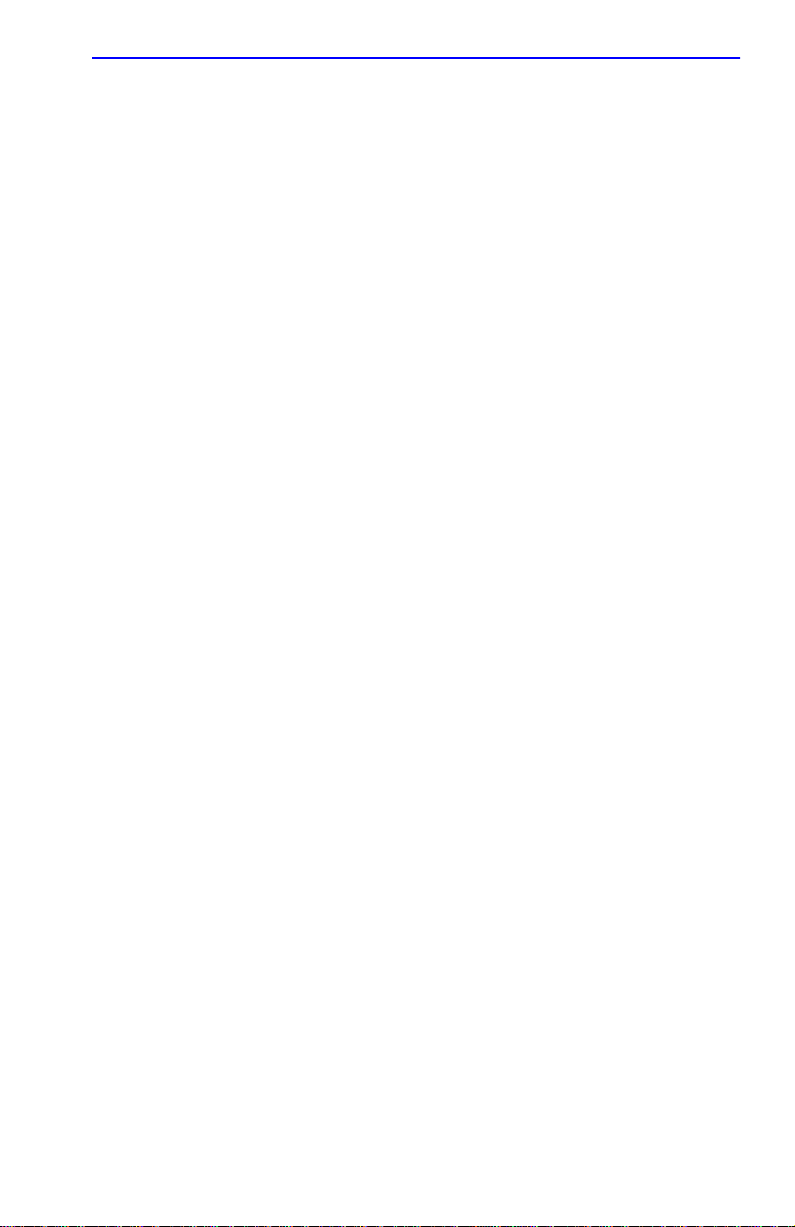
Local Management Features
1.4 LOCAL MANAGEMENT FEATURES
Local Management provides the tools that allow management of the
6H122-08, the Fast Ethernet Interface Modules, and the 6C105 chassis.
Local Management for the 6H122-08 provides the features detailed in
Sections 1.4.1 through 1.4.6.
1.4.1 Distributed Chassis Management
From a management perspective, the 6C105 SmartSwitch 6000 chassis
can be viewed as a single entity with a single IP address. Its management
functions are distributed to all modules. This means a single module in
the chassis, such as the 6H122-08, can be used to manage the entire
chassis, and any other attached module through Local Management,
SNMP, or Telnet applications.
1.4.2 Remote Monitoring (RMON)
The 6H122-08 supports all Ethernet RMON groups, which include
Statistics, Alarms, Events and History. These groups are enabled on all
ports by default.
Cabletron Systems RMON Actions is a vendor specific extension of
RMON and provides the ability to set an “Action” on any SNMP MIB
variable. The Action can be triggered by any RMON Event and/or Alarm.
An example of an Action would be to turn off a MIB-2 interface if a
broadcast threshold is crossed.
1.4.3 Broadcast Suppression
Broadcast Suppression allows a user to set a desired limit of receive
broadcast frames per port/per second to be forwarded out the other ports
on the module up to the set limit. Any broadcast frames above this
specified limit are dropped. In the event that broadcast frames are being
suppressed, multicast and unicast frames continue to be switched.
6H122-08 User’s Guide 1-7
Page 18
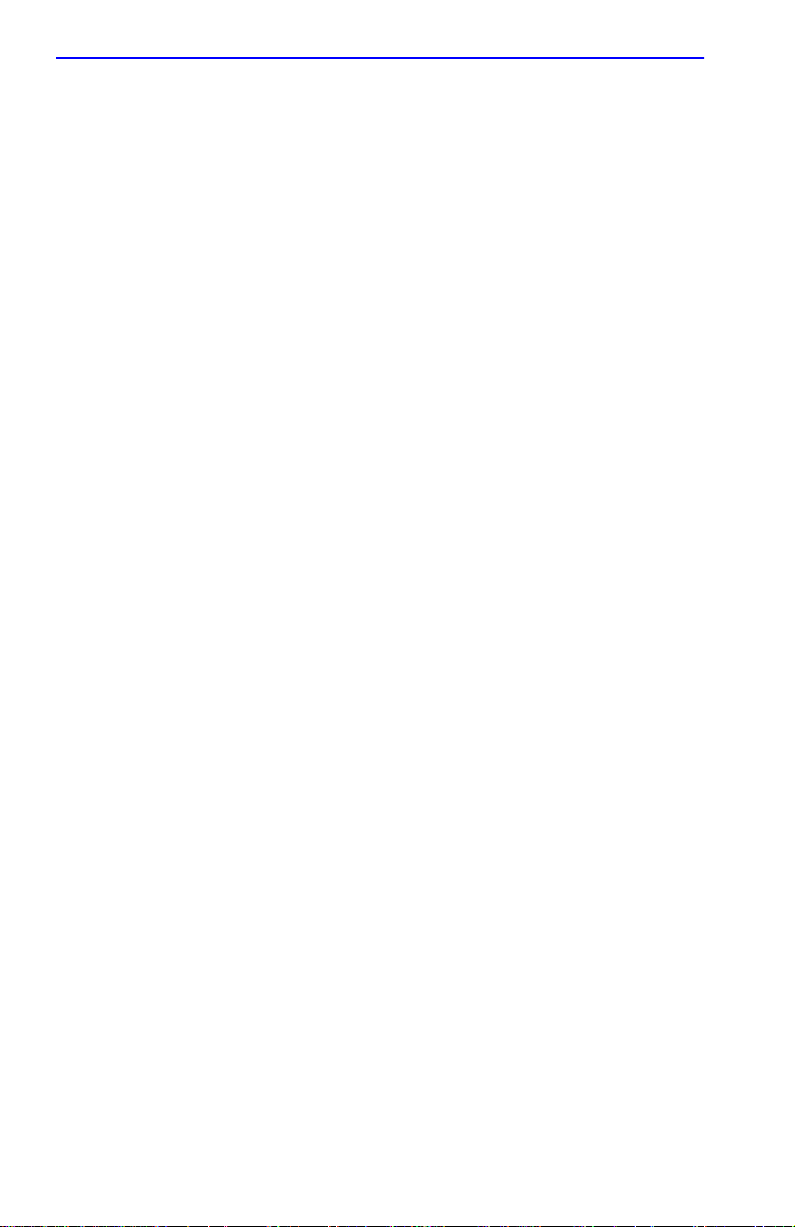
Chapter 1:
Introduction
1.4.4 Port Redirect Function
The port redirect function, also referred to as “Port Mirroring,” is a
troubleshooting tool used to map traffic from a single source port or
multiple source ports to a destination port(s) within the chassis. This
feature functions at the bit level, which allo ws all packets, including those
with errors, to be copied and sent to an analyzer or RMON probe. The
analyzer or RMON probe will see the data as if it is directly connected to
the LAN segment of the source port(s).
1.4.5 SmartTrunk
SmartTrunk, also referred to as SmartTrunking, is Cabletron Systems’
terminology for load balancing or load sharing. SmartTrunk technology
provides an easy-to-implement mechanism to group, or aggregate,
multiple physical links together to scale the backbone bandwidth beyond
the limitations of a single link. All links are user-configurable so
administrators can scale the backbone bandwidth by adding SmartTrunk
links. The SmartTrunk benefits are as follows:
•
All purchased bandwidth is used.
•
Distributed, resilient links increase reliability and performance.
•
Multiple technologies are supported within a single trunk for
maximum flexibility.
For more information about SmartTrunk, refer to the Cabletron Systems
SmartTrunk User’s Guide
1-8 6H122-08 User’s Guide
.
Page 19

Optional Features
1.4.6 Additional Local Management Functions
Local Management also allows the following tasks to be performed:
•
Manage any module installed in the 6C105 via a single terminal
connection.
•
Assign an IP address and subnet mask to the 6H122-08 and 6C105
chassis.
•
Select a default gateway.
•
Control local and remote access.
•
Designate workstations to receive SNMP traps from the 6H122-08 and
6C105 chassis.
•
Configure module specific SNMP MIB objects including the IETF
Bridge MIB objects.
Chapter 5 provides detailed information about Local Management of the
6H122-08, the optional Fast Ethernet Interface Modules and the 6C105
chassis.
1.5 OPTIONAL FEATURES
For 6H122-08 users, the optional Fast Ethernet Interface Modules provide
the ability to select fiber optic ports or add more Twisted Pair ports. The
Fast Ethernet Interface Modules are listed in Table 1-1.
Table 1-1 Fast Ethernet Interface Modules
P/N Description Application
FE-100TX
FE-100FX
FE-100F3
6H122-08 User’s Guide 1-9
Uses RJ45
connector
Uses SC
connector
Uses SC
connector
Supports Category 5 Unshielded Twisted Pair
(UTP) cabling with an impedance between 85
and 111 ohms.
Supports multimode fiber optic cabling.
Supports single mode fiber optic cabling.
Page 20
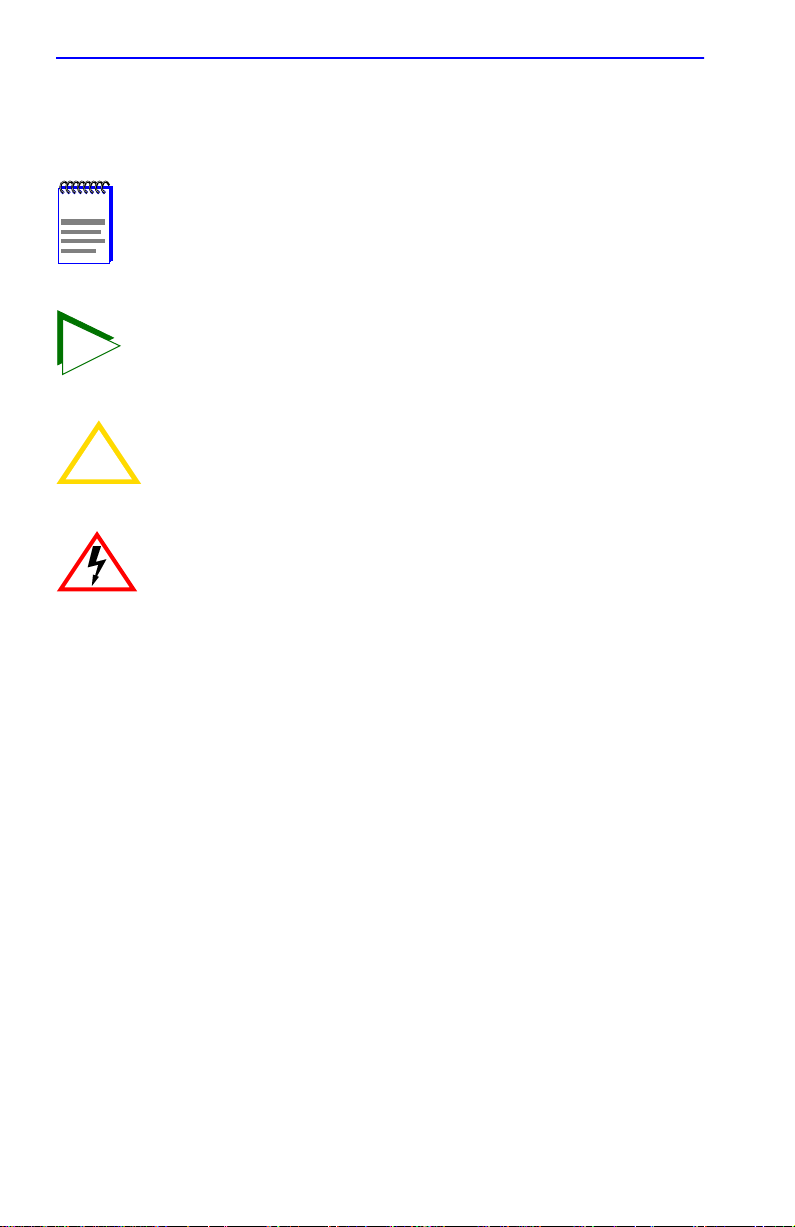
Chapter 1:
Introduction
1.6 DOCUMENT CONVENTIONS
The following conventions are used throughout this document:
Note
NOTE
TIP
symbol. Calls the reader’s attention to any item of
information that may be of special importance.
Tip
symbol. Conveys helpful hints concerning procedures or
actions.
!
CAUTION
Caution
damage to the equipment.
Electrical Hazard Warning
that could result in personal injury or death due to an electrical
hazard.
symbol. Contains information essential to avoid
symbol. Warns against an action
1-10 6H122-08 User’s Guide
Page 21
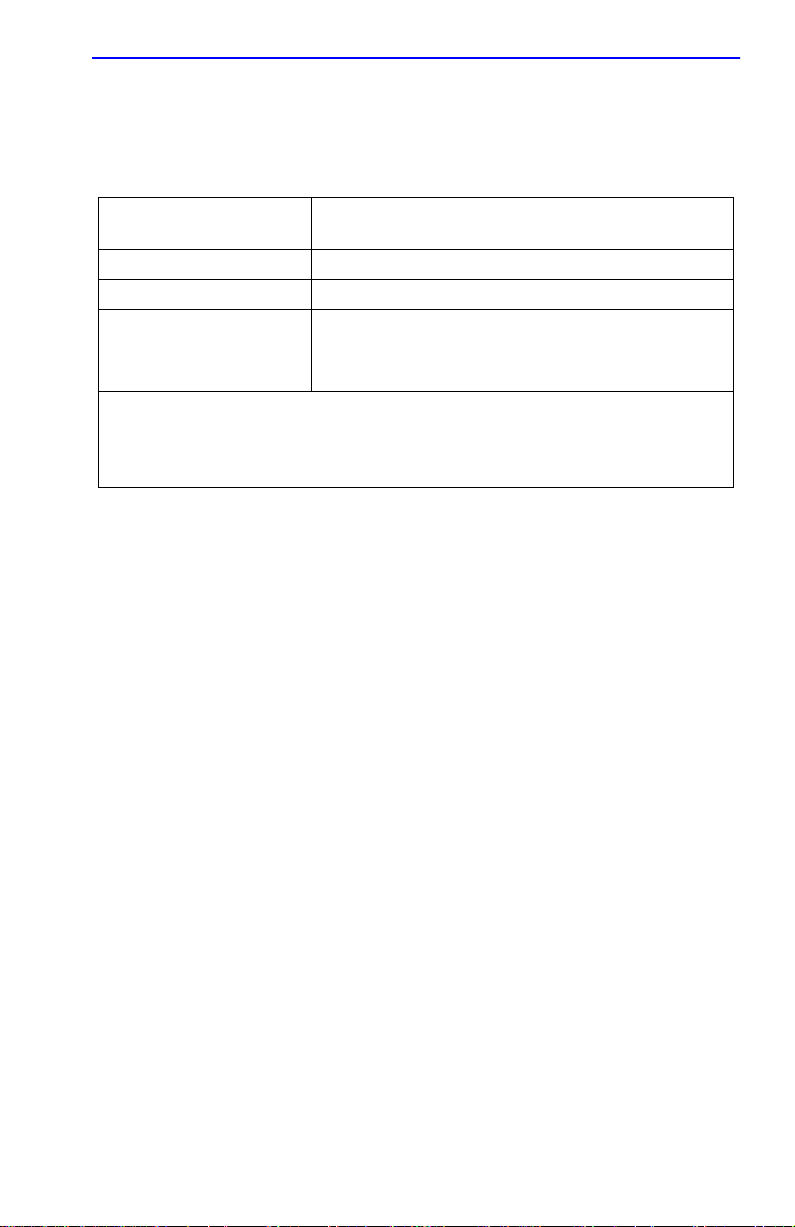
Getting Help
1.7 GETTING HELP
For additional support related to this device or document, contact the
Cabletron Systems Global Call Center:
World Wide Web
Phone (603) 332-9400
Internet mail support@ctron.com
FTP ftp.cabletron.com
Login
Password
To send comments or suggestions concerning this document, contact the
Cabletron Systems Technical Writing Department via the following
email address: TechWriting@ctron.com
Make sure to include the document Part Number in the email message.
http://www.cab letron.com/
For technical support, select
anonymous
your email address
Service and Support
Before calling the Cabletron Systems Global Call Center, have the
following information ready:
•
Your Cabletron Systems service contract number
•
A description of the failure
• A description of any action(s) already taken to resolve the problem
(e.g., changing mode switches, rebooting the unit, etc.)
• The serial and revision numbers of all involved Cabletron Systems
products in the network
• A description of your network environment (layout, cable type, etc.)
• Network load and frame size at the time of trouble (if known)
• The device history (i.e., have you returned the device before, is this a
recurring problem, etc.)
• Any previous Return Material Authorization (RMA) numbers
6H122-08 User’s Guide 1-11
Page 22

Chapter 1: Introduction
1.8 RELATED MANUALS
The following manuals may help the user to setup and manage the
6H122-08:
Cabletron Systems HSIM-A6DP User’s Guide
Cabletron Systems HSIM-F6 User’s Guide
Cabletron Systems HSIM-FE6 User’s Guide
Cabletron Systems HSIM-W6 User’s Guide
Cabletron Systems HSIM-W84 User’s Guide
Cabletron Systems HSIM-W87 User’s Guide
Cabletron Systems HSIM-G01/G09 User’s Guide
Cabletron Systems Ethernet Technology Guide
Cabletron Systems Cabling Guide
Cabletron Systems Port Based VLAN User’s Guide
Cabletron Systems SmartTrunk User’s Guide
These manuals can be obtained from the World Wide Web in Adobe
Acrobat Portable Document Format (PDF) at the following site:
http://www.cabletron.com/
NOTE
1-12 6H122-08 User’s Guide
All documentation for the Cabletron Systems SecureF ast VLAN
Manager software is contained on the VLAN Manager
CD-ROM.
Page 23
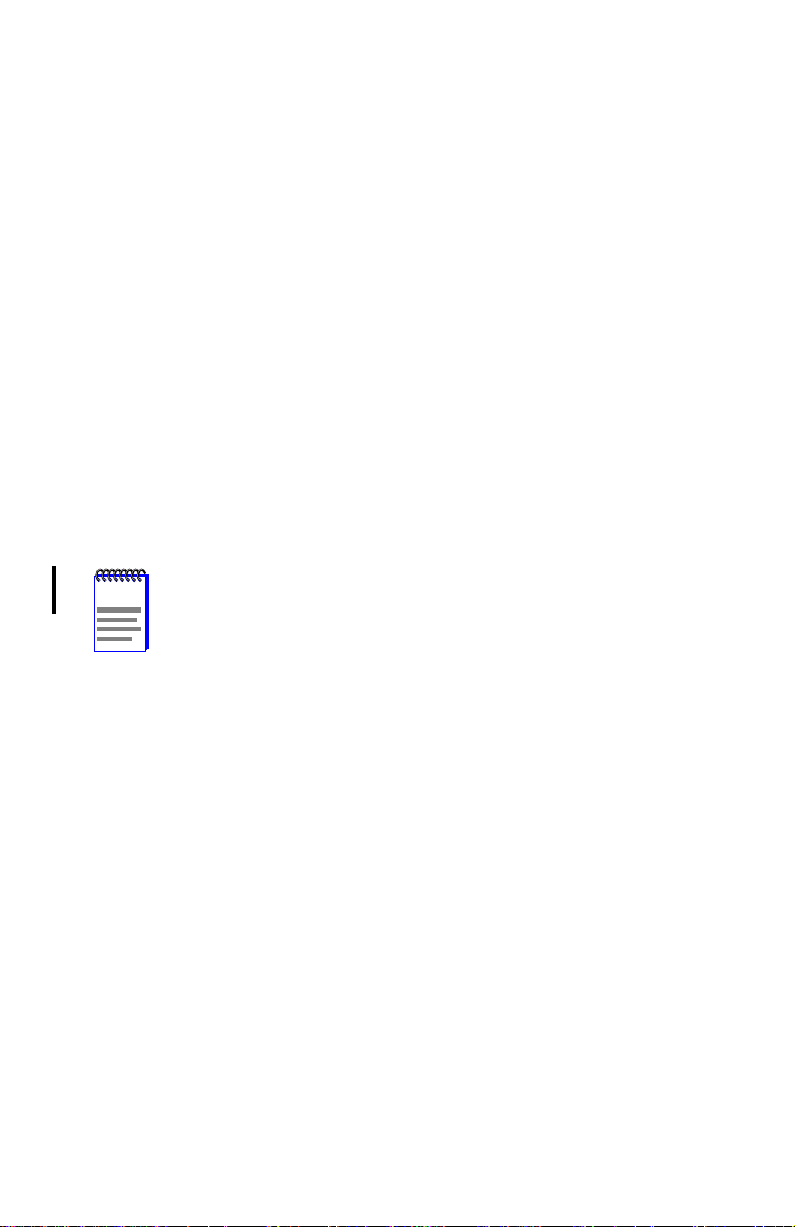
CHAPTER 2
NETWORK REQUIREMENTS
Before installing the 6H122-08 or Fast Ethernet Interface Modules
(FE-100TX, FE-100FX, or FE-100F3), review the requirements and
specifications referred to in this chapter concerning the following:
• SmartTrunk (Section 2.1)
• 10BASE-T Twisted Pair Network (Section 2.2)
• 100BASE-TX Twisted Pair Network (Section 2.3)
• 100BASE-FX Fiber Optic Network (Section 2.4)
The network installation must meet the guidelines to ensure satisfactory
performance of this equipment. Failure to follow the guidelines may
produce poor network performance.
NOTE
The Cabletron Systems Cabling Guide and SmartTrunk User’s
Guide, referred to in the following sections, can be found on
the Cabletron Systems World Wide Web
site: http://www.cabletron.com/
2.1 SmartTrunk
To connect the 6H122-08 to a network so it can take advantage of the
SmartTrunk feature, there are certain rules concerning port connections
and configurations that must be followed for proper operation. Refer to
the Cabletron Systems SmartTrunk User’s Guide for additional
information.
2.2 10BASE-T NETWORK
When connecting a 10BASE-T segment to any of the 6H122-08 ports,
ensure that the network meets the Ethernet network requirements of the
IEEE 802.3 standard for 10BASE-T. Refer to the Cabletron Systems
Cabling Guide for details.
6H122-08 User’s Guide 2-1
Page 24
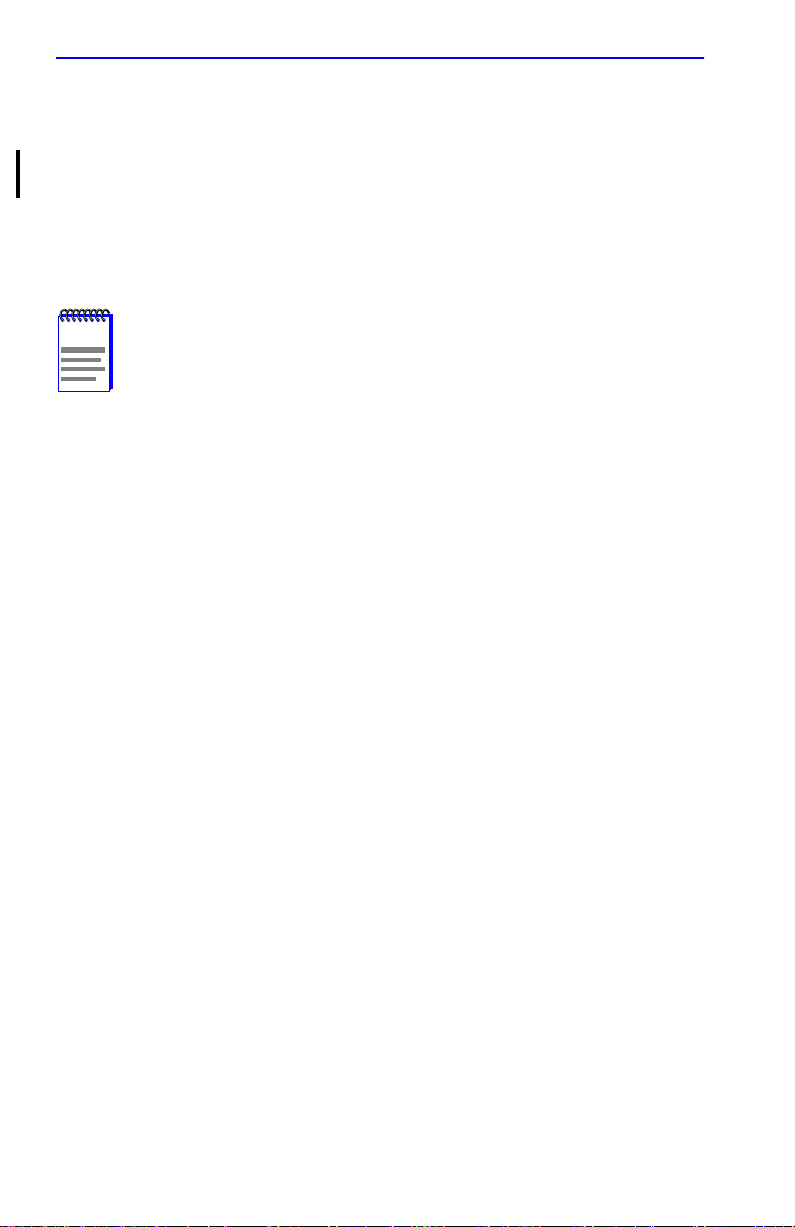
Chapter 2: Network Requirements
2.3 100BASE-TX NETWORK
The six fixed ports of the 6H122-08, and an FE-100TX installed in ports 7
or 8, provide an RJ45 connection that supports Category 5 UTP cabling
with an impedance between 85 and 111 ohms. The device at the other end
of the twisted pair segment must meet IEEE 802.3u 100BASE-TX Fast
Ethernet network requirements for the devices to operate at 100 Mbps.
Refer to the Cabletron Systems Cabling Guide for details.
NOTE
The 6H122-08 is capable of operating at either 10 or 100 Mbps.
The 6H122-08 can automatically sense the speed of the other
device and adjusts its speed accordingly.
2.4 100BASE-FX FIBER OPTIC NETWORK
Ports 7 and 8 of the 6H122-08 support the Cabletron Systems FE-100FX
and FE-100F3 fiber optic interface modules. The device at the other end
of the fiber optic segment must meet the 100BASE-FX Fast Ethernet
network requirements to operate at 100 Mbps. Refer to the Cabletron
Systems Cabling Guide for details.
Multimode Mode Fiber Optic Cable Length
The maximum multimode fiber optic cable length of a 100BASE-FX
segment is covered in the Cabletron Systems Cabling Guide.
Single Mode Fiber Cable Lengths
The maximum single mode fiber optic length of a 100BASE-FX segment
may be no more than 5 km between Data Terminal Equipment (DTE to
DTE) in half duplex mode or 20 km (DTE to DTE) in full duplex mode.
2-2 6H122-08 User’s Guide
Page 25
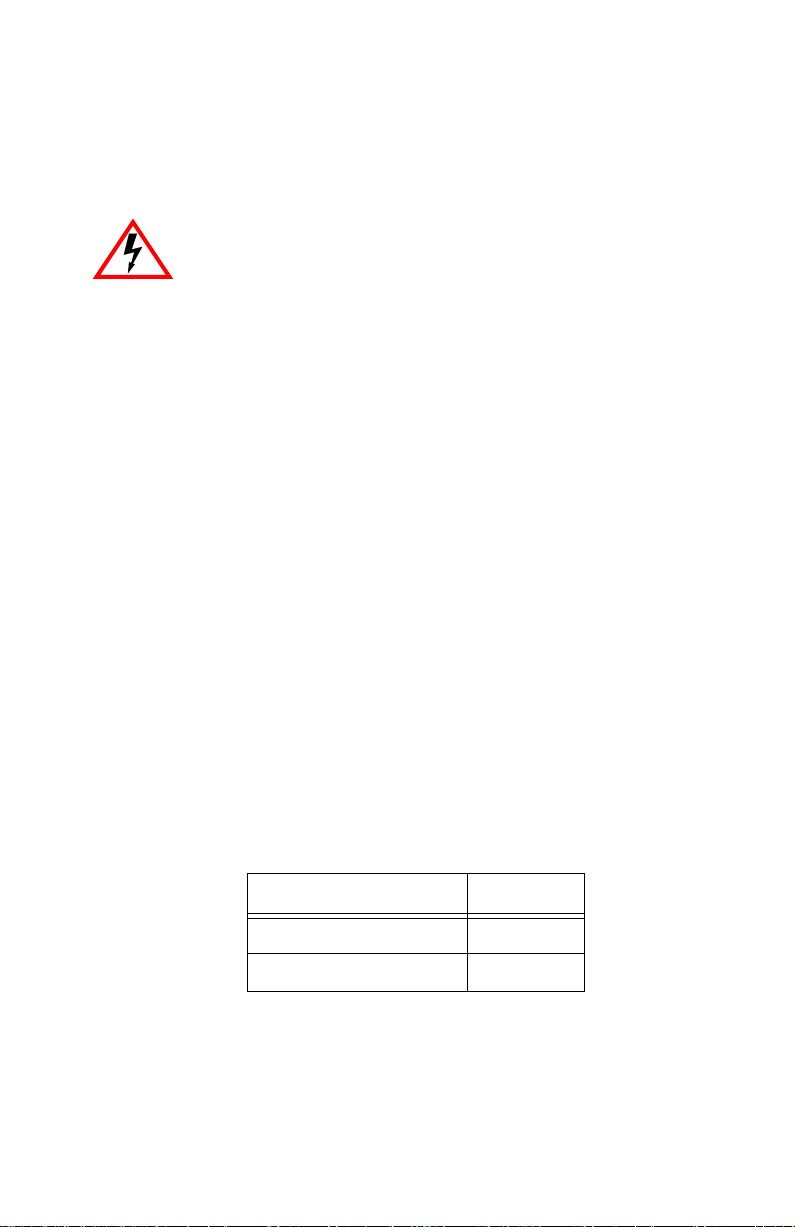
CHAPTER 3
INSTALLATION
Only qualified personnel should install the 6H122-08.
This chapter covers the following items:
• Unpacking the 6H122-08 (Section 3.2)
• Installing options (Section 3.3)
• Installing the 6H122-08 into the 6C105 chassis (Section 3.4).
• Connecting to the network (Section 3.5)
• Completing the installation (Section 3.6)
3.1 REQUIRED T OOLS
A Phillips screwdriver is required to install the Fast Ethernet Interface
Modules in the 6H122-08.
3.2 UNPACKING THE 6H122-08
1. Open the box and remove the packing material protecting the module.
2. Verify the contents of the carton as listed in Table 3-1.
Table 3-1 Contents of 6H122-08 Carton
Item Quantity
6H122-08 1
Manual Accessory Kit 1
6H122-08 User’s Guide 3-1
Page 26
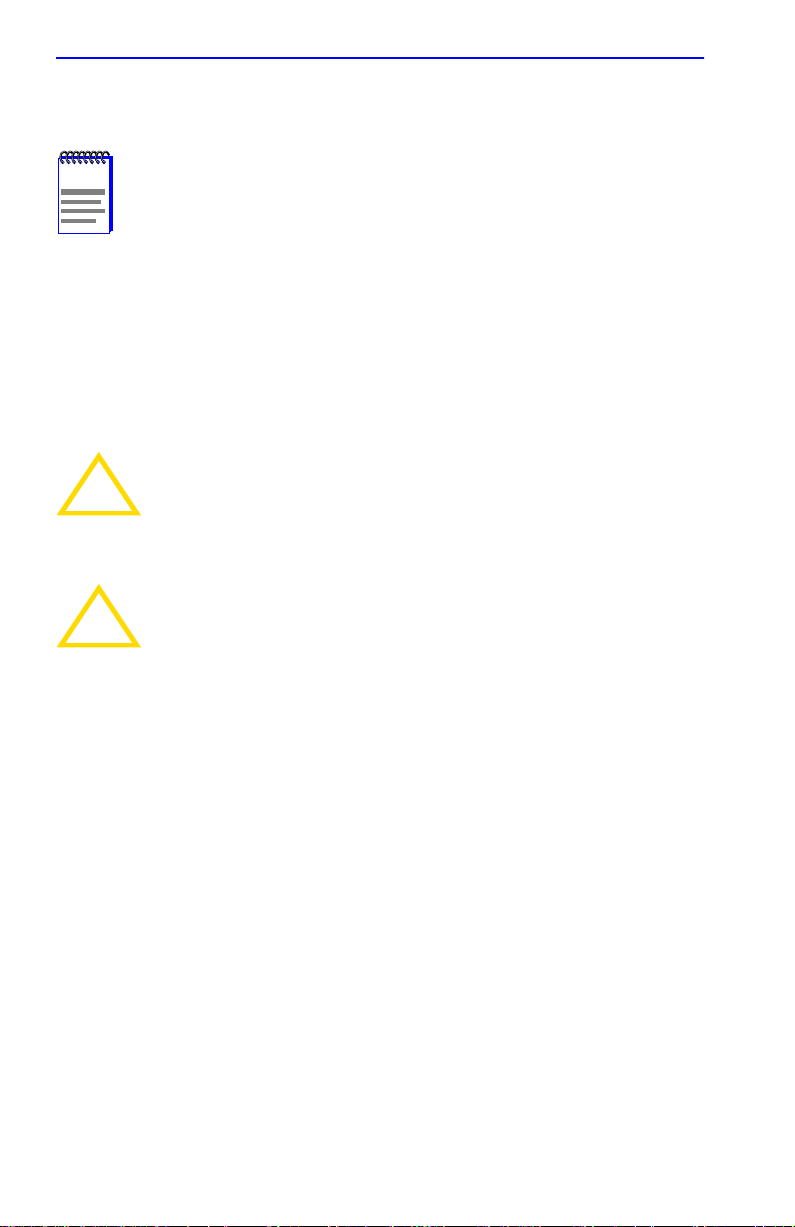
Chapter 3: Installation
3.3 INSTALLING OPTIONS
NOTE
If the 6H122-08 will be installed with an optional Fast Ethernet Interface
Module refer to Appendix C for installation instructions.
Install any optional equipment before proceeding to
Section 3.4.
3.4 INSTALLING THE 6H122-08 INTO THE 6C105
CHASSIS
Failure to observe static safety precautions could cause
damage to the 6H122-08. Follow static safety handling rules
!
CAUTION
CAUTION
The 6H122-08 can be installed in any of the 5 slots that are available. To
install a module, proceed as follows:
and properly wear the antistatic wrist strap provided with the
6C105 chassis.
Do not cut the non-conductive bag to remove the module.
Damage could result from sharp objects contacting the board
!
or components.
1. Remove the blank panel covering the slot in which the module will be
installed. All other slots must remain covered to ensure proper airflow
and cooling. (Save the blank plate in the event you need to remove the
module.)
2. Carefully remove the module from the shipping box. (Save the box
and packing materials in the event the module must be reshipped.)
3. Locate the antistatic wrist strap shipped with the 6C105 chassis.
Attach the antistatic wrist strap to your wrist and plug the cable from
the antistatic wrist strap into the ESD grounding receptacle at the
upper right corner of the 6C105.
3-2 6H122-08 User’s Guide
Page 27
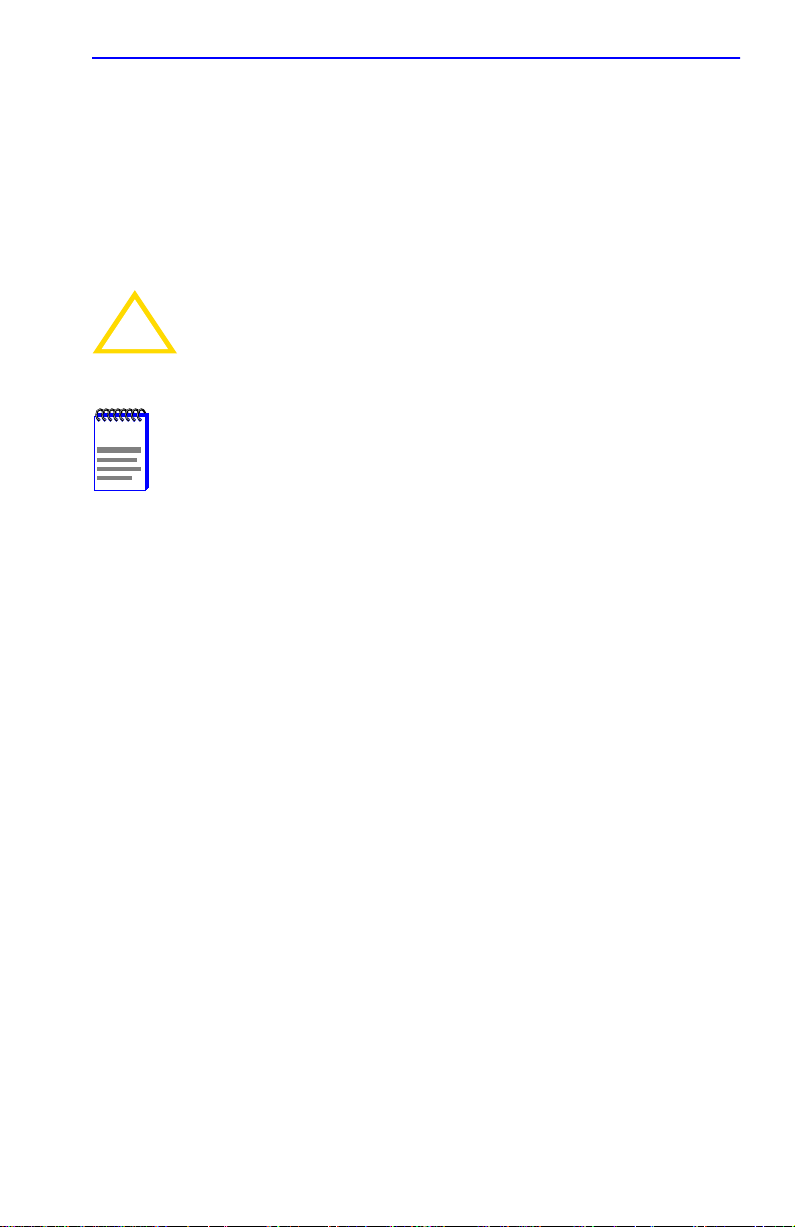
Installing the 6H122-08 into the 6C105 Chassis
4. Remove the module from the plastic bag. (Save the bag in the event
the module must be reshipped.) Observe all precautions to prevent
damage from Electrostatic Discharge (ESD).
5. Examine the module for damage. If any damage exists, DO NOT
install the module. Immediately contact the Cabletron Systems Global
Call Center.
To prevent damaging the backplane connectors in the following
step, take care that the module slides in straight and properly
!
CAUTION
engages the backplane connectors.
NOTE
In the following step, ensure that the top plastic locking tab
lines up with the desired slot number located on the front panel
of the chassis. Refer to Figure 3-1.
6. Locate the slot guides that line up with the number of the slot in which
the module will be installed. Install the module in the chassis by
aligning the module circuit card between the upper and lower metal
rail guides of the desired slot, sliding it into the chassis, and locking
down the top and bottom plastic locking tabs, as shown in Figure 3-1.
Take care that the module slides in straight and properly engages the
backplane connectors.
6H122-08 User’s Guide 3-3
Page 28
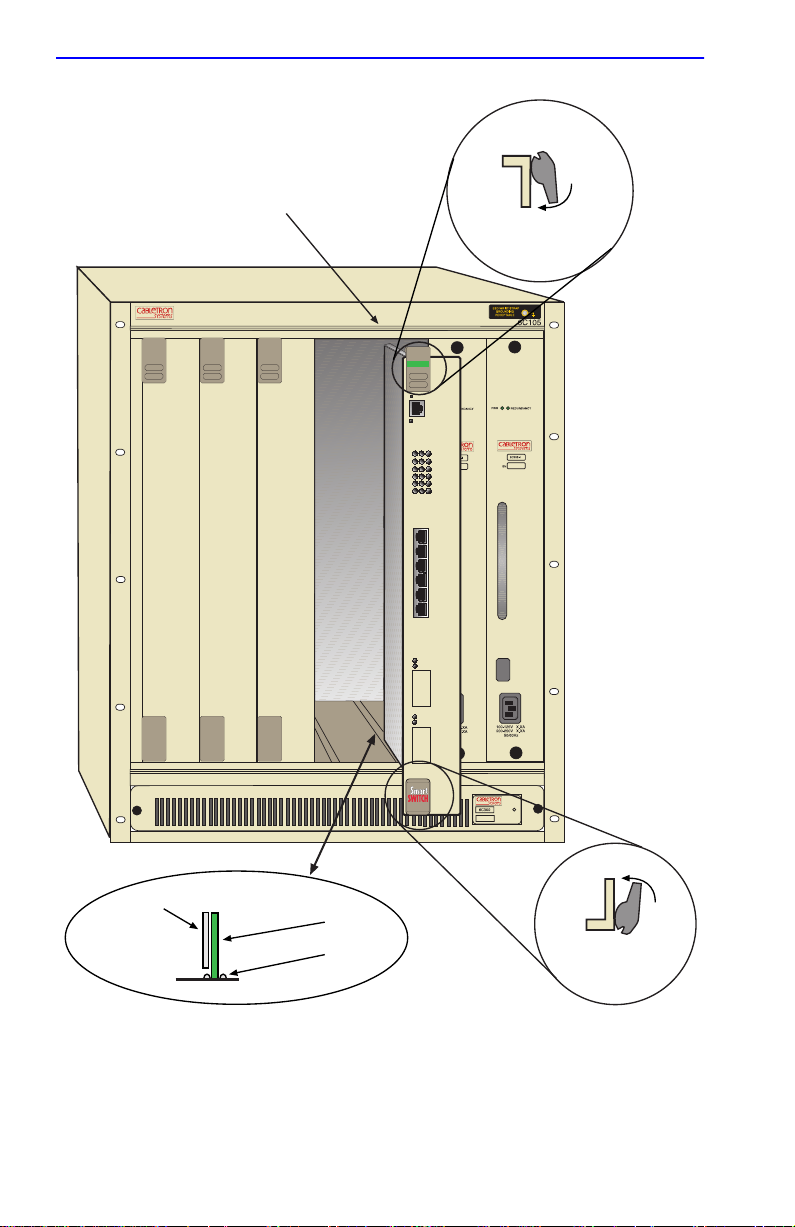
Chapter 3: Installation
Slot Number
3
2
1
45
1X
2X
3X
4X
5X
6X
8
Plastic Locking Tab
PS1
FAST ENET
6E122-08
RESET
COM
CPU
100 Mbs
1
2
3
4
5
6
7
PS2
2159-01
2159-02
Metal Back-Panel
Circuit Card
Card Guides
Plastic
Locking Tab
Figure 3-1 Installing an Interface Module
3-4 6H122-08 User’s Guide
Page 29
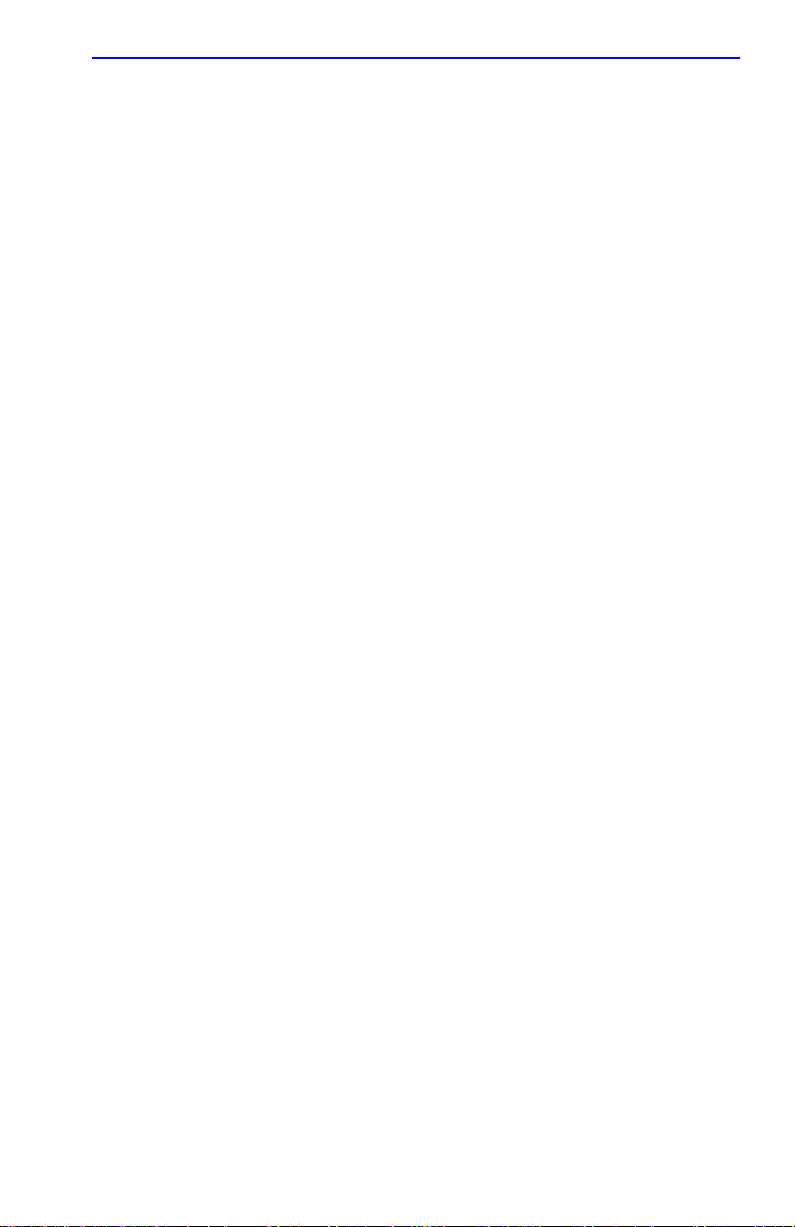
Connecting to the Network
3.5 CONNECTING TO THE NETWORK
This section provides the procedures for connecting Twisted Pair and fiber
optic segments from the network or other devices to the 6H122-08.
Ports 1 through 6 on the 6H122-08 have RJ45 connectors for Twisted Pair
connections. Ports 7 and 8 support FE-100TX, FE-100FX, or FE-100F3
Fast Ethernet Interface Modules. The FE-100TX has an RJ45 connector
for a Twisted Pair cable connection. The FE-100FX and FE-100F3 have
SC connectors for fiber optic cable connections.
Refer to Section 3.5.1 to make Twisted Pair connections to ports 1
through 6.
Refer to Section 3.5.2 to make a Twisted Pair connection to an FE-100TX
in port slot 7 or 8.
Refer to Section 3.5.3 to make a fiber optic cable connection to an
FE-100FX or FE-100F3 in port slot 7 or 8.
3.5.1 Connecting Twisted Pair Cables to Ports 1 Through 6
Ports 1 through 6 of the 6H122-08 are 10/100 ports with internal
crossovers. When connecting a workstation, use a straight-through cable.
When connecting networking devices, such as another bridge, repeater , or
router, use a crossover cable.
Connect a Twisted Pair segment to the 6H122-08 as follows:
1. Ensure that the device connected to the other end of the segment is
powered ON.
2. Connect the Twisted Pair segment to the 6H122-08 by inserting the
RJ45 connector on the Twisted Pair segment into the desired RJ45 port
(Ports 1 through 6) shown in Figure 3-2.
6H122-08 User’s Guide 3-5
Page 30
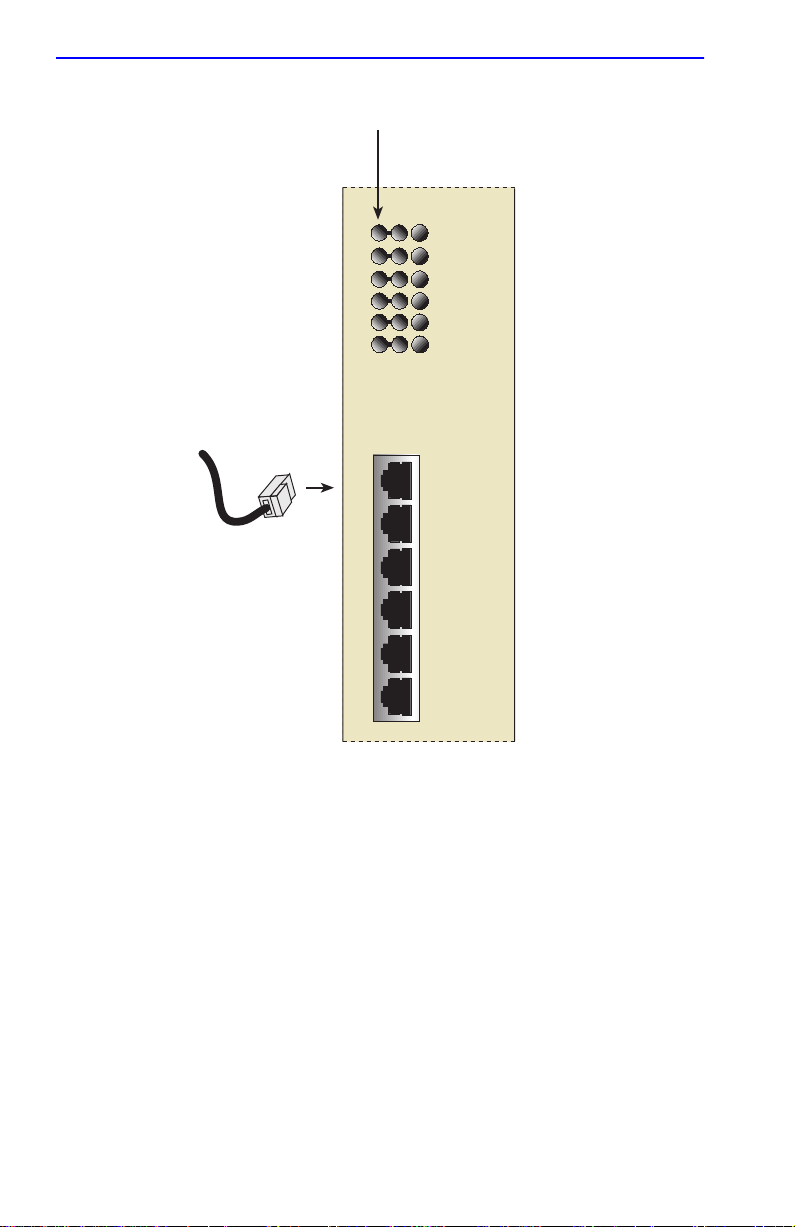
Chapter 3: Installation
.
RX (Receive) LED Column
100 Mbs
1
2
3
4
5
6
1X
2X
3X
4X
5X
6X
2159-03
Figure 3-2 6H122-08 Twisted Pair Connection
3. Verify that a link exists by checking that the port RX LED is ON
(flashing amber, blinking green, or solid green). If the RX LED is OFF
and the TX LED is not blinking amber, perform the following steps
until it is on:
a. Verify that the device at the other end of the T wisted Pair se gment
is ON and connected to the segment.
b. Verify that the RJ45 connectors on the Twisted Pair segment have
the proper pinouts (Figure 3-3) and check the cable for continuity.
3-6 6H122-08 User’s Guide
Page 31

Connecting to the Network
NOTE:
RX+/RX– and TX+/TX–
must share a common
color pair.
Figure 3-3 Cable Pinouts - (RJ45) Crossover Cable
RX+
RX– 2
TX+
TX–
TO
1
3
6
SmartSwitch RJ45 Port
10BASE-T Device Port
RJ45 to RJ45
TO
1
2
3
6
RX+
RX–
TX+
TX–
2159_04
c. Ensure that the Twisted Pair connection meets the dB loss and
cable specifications outlined in Cabletron Systems Cabling Guide.
Refer to Section 1.8, Related Manuals, for information on
obtaining this document.
If a link is not established, contact the Cabletron Systems Global Call
Center. Refer to Section 1.7, for details.
4. Repeat steps 1 through 3 above, until all connections have been made.
3.5.2 Connecting a Twisted Pair Segment to the FE-100TX
An FE-100-TX installed in port 7 and/or 8 has an internal crossover
switch. When connecting a workstation, use a straight-through cable and
set the Fast Ethernet Interface Module crossover switch shown in
Figure 3-4 to the crossed over position marked with X. When connecting
networking devices, such as another bridge, repeater, or router, use a
straight-through cable and set the Fast Ethernet Interface Module
crossover switch shown in Figure 3-4 to the not crossed over position,
marked with =.
A schematic of a crossover cable is shown in Figure 3-3. If the wires do
not cross over, use the switch on the FE-100TX to internally cross over
the RJ45 port. Figure 3-4 shows how to properly set the FE-100TX
crossover switch.
6H122-08 User’s Guide 3-7
Page 32

Chapter 3: Installation
Position X
(crossed over)
1. RX+
2. RX-
3. TX+
4. NC
5. NC
6. TX-
7. NC
x
FE-100TX
=
8. NC
Figure 3-4 FE-100TX Crossover Switch
Position =
(not crossed over)
1. TX+
10
2. TX-
100
3. RX+
4. NC
5. NC
6. RX-
7. NC
8. NC
16651_05
Connect an FE-100TX to a Twisted Pair segment as follows:
1. Ensure that the device connected to the other end of the segment is
powered ON.
2. Connect the Twisted Pair segment to the module by inserting its RJ45
connector into the RJ45 port on the module shown in Figure 3-4.
3. Verify that a link exists by checking that the port RX LED is on
(flashing amber, blinking green, or solid green). If the RX LED is off,
perform the following steps until it is on:
a. Verify that the device at the other end of the T wisted Pair se gment
is powered up.
b. Verify that the RJ45 connector on the Twisted Pair segment has
the proper pinouts.
c. Check the cable for continuity.
d. Ensure that the Twisted Pair connection meets the dB loss and
cable specifications outlined in Cabletron Systems Cabling Guide.
Refer to Section 1.8, Related Manuals, for information on
obtaining this document.
e. Confirm that the crossover switch is in the correct position.
If a link is not established, contact the Cabletron Systems Global Call
Center. Refer to Section 1.7, for details.
3-8 6H122-08 User’s Guide
Page 33
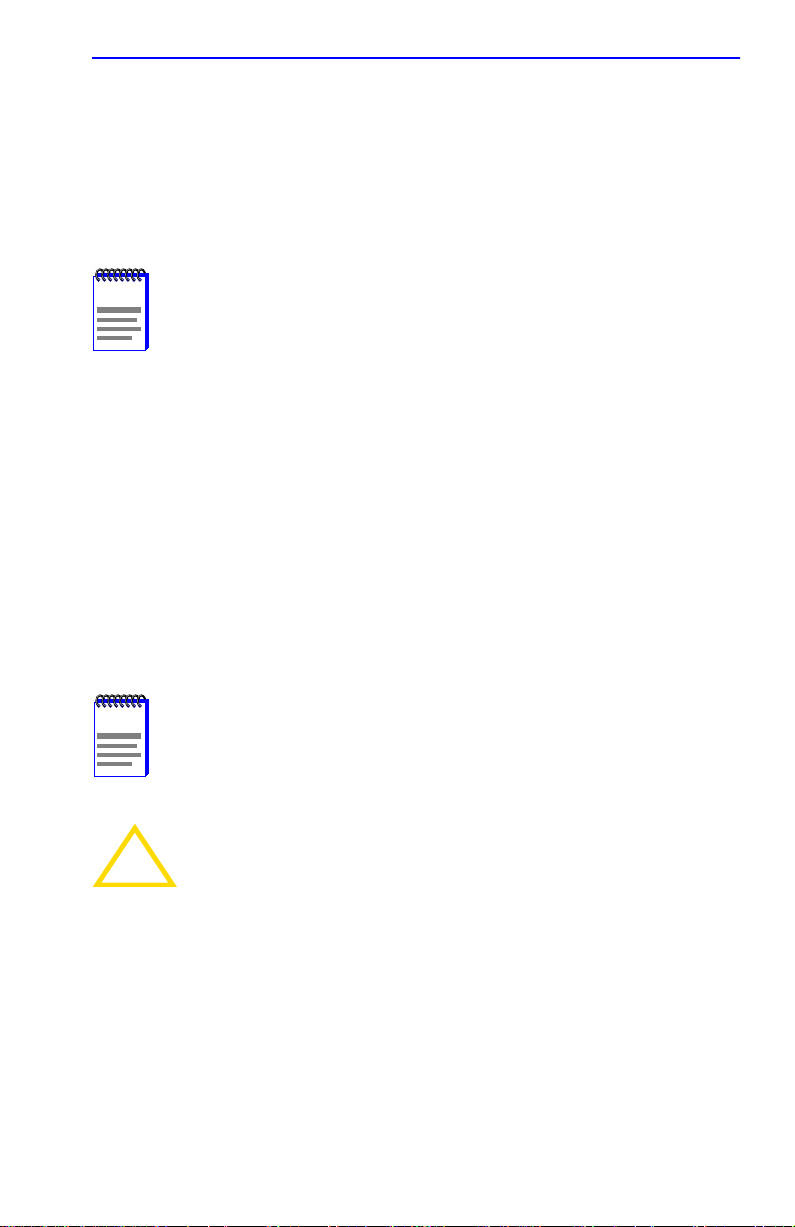
Connecting to the Network
3.5.3 Connecting a Fiber Optic Segment to the FE-100FX and FE-100F3
The FE-100FX and FE-100F3 have an SC style network port (see
Figure 3-5). Cabletron Systems supplies fiber optic cable that uses SC
style connectors that are keyed to ensure proper crossing over of the
transmit and receive fibers.
NOTES
Fiber Optic Network Connection
An odd number of crossovers (preferably one) must be
maintained between devices so that the transmit port of one
device is connected to the receive port of the other device and
vice versa.
If the fiber optic cable being used has SC style connectors that
do not resemble MIC style connectors, or has SC connectors
on one end and a different type on the other, such as ST
connectors, ensure that the proper crossing over occurs.
To connect an FE-100FX or FE100-F3 to the network, perform the
following steps:
1. Remove the protective plastic covers from the fiber optic ports on the
applicable port on the module and from the ends of the connectors.
NOTE
CAUTION
Leave the protective rubber covers in place when the
connectors are not in use to prevent contamination.
The FE-100F3 uses Class 1 lasers. Do not use optical
instruments to view the laser output. The use of optical
!
instruments to view laser output increases eye hazard. When
viewing the output optical port, power must be removed from
the network adapter.
Do not touch the ends of the fiber optic strands, and do not let
the ends come in contact with dust, dirt, or other contaminants.
Contamination of the ends causes problems in data
transmissions. If the ends become contaminated, blow the
surfaces with a canned duster. A fiber port cleaning swab
saturated with optical-grade isopropyl alcohol ma y also be used
to clean the ends.
6H122-08 User’s Guide 3-9
Page 34

Chapter 3: Installation
2. Insert one end of the SC connector into the FE-100FX or FE-100F3
installed in the 6H122-08. See Figure 3-5.
3. At the other end of the fiber optic cable, attach the SC connector to the
other device.
87
RX LED
2159-06
Figure 3-5 FE-100FX and FE-100F3 Port
4. Verify that a link exists by checking that the port RX LED is on
(flashing amber, blinking green, or solid green). If the RX LED is off
and the TX LED is not blinking amber, perform the following steps
until it is on:
NOTE
The port RX LED flashes green and amber during bootup.
a. Check that the power is turned on for the device at the other end of
the link.
b. Verify proper crossing over of fiber strands between the
applicable port on the 6H122-08 and the fiber optic device at the
other end of the fiber optic link segment.
c. Verify that the fiber connection meets the dB loss specifications
outlined in the Cabletron Systems Cabling Guide.
If a link has not been established, contact the Cabletron Systems Global
Call Center. Refer to Section 1.7, for details.
3-10 6H122-08 User’s Guide
Page 35
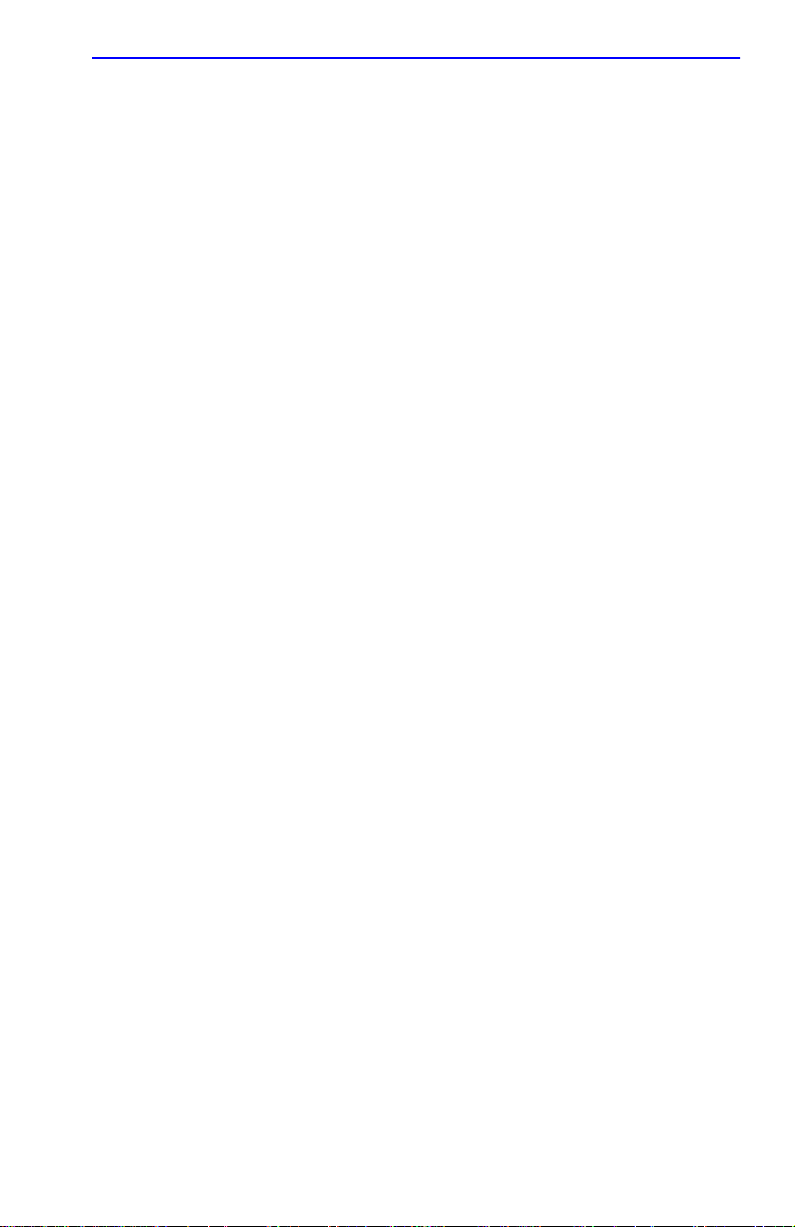
Completing the Installation
3.6 COMPLETING THE INSTALLATION
After installing the 6H122-08 and any optional Fast Ethernet Interface
Modules the module is now ready to be set up through Local
Management. Refer to Chapter 5 to configure the module and 6C105
chassis.
6H122-08 User’s Guide 3-11
Page 36

Chapter 3: Installation
3-12 6H122-08 User’s Guide
Page 37

CHAPTER 4
TROUBLESHOOTING
This chapter provides information concerning the following:
• Using the LANVIEW diagnostic and status monitoring system
• Troubleshooting network and module operational problems
• Using the RESET button
4.1 USING LANVIEW
The 6H122-08 uses Cabletron Systems built-in visual diagnostic and
status monitoring system called LANVIEW. The LANVIEW LEDs
(Figure 4-1) allow quick observation of the network status to aid in the
diagnosing of network problems. Refer to Table 4-1 for a description of
the LEDs.
For a functional description of the LANVIEW LED on the optional Fast
Ethernet Interface Module (FE-100TX), refer to Section 4.2.
NOTE
6H122-08 User’s Guide 4-1
The terms flashing, blinking, and solid used in the LED
definition tables of this chapter indicate the following:
Flashing indicates an irregular LED pulse.
Blinking indicates a steady LED pulse, (50% on/off).
Solid indicates a steady LED light. No pulsing.
Page 38
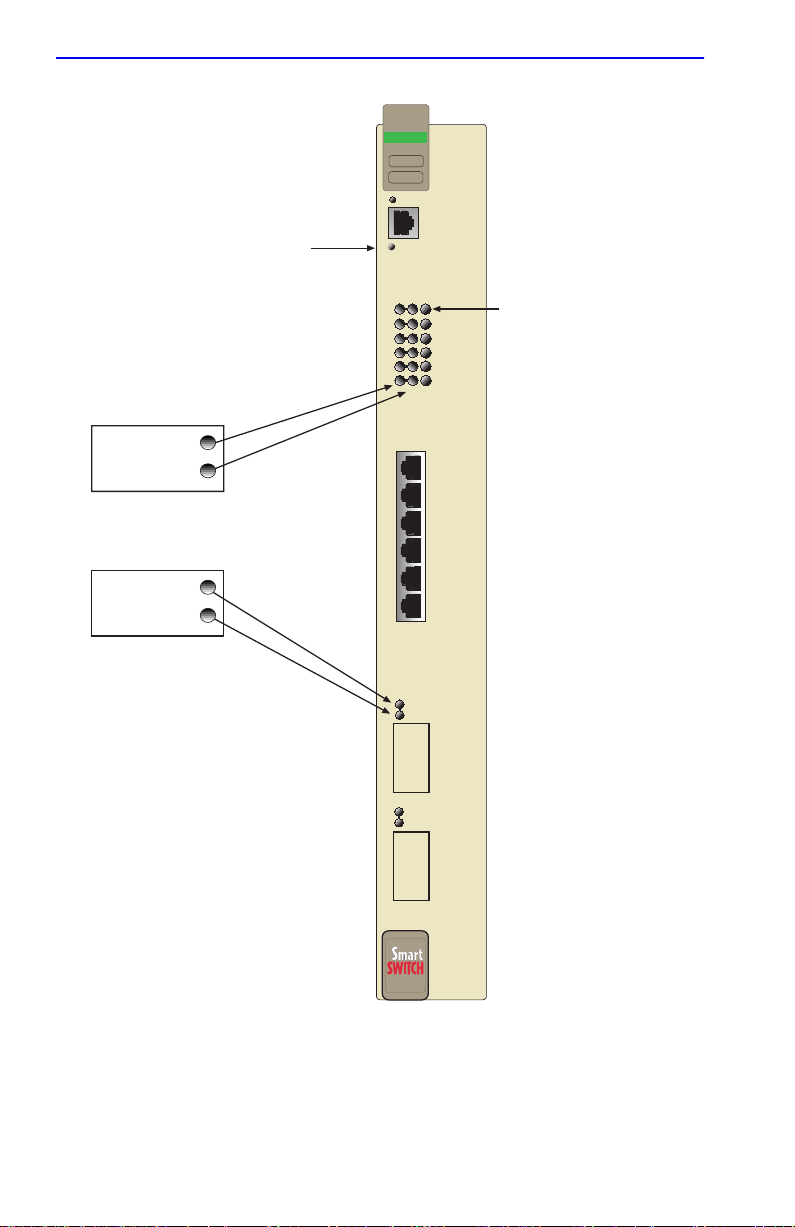
Chapter 4: Troubleshooting
CPU LED
Receive (RX)
Transmit (TX)
Receive (RX)
Transmit (TX)
6H122-08
1
2
3
4
5
6
1X
2X
3X
4X
5X
6X
FAST ENET
RESET
CPU
COM
100 Mbps
10/100 Mbps Operation
7
8
2159-07
Figure 4-1 LANVIEW LEDs
4-2 6H122-08 User’s Guide
Page 39

Using LANVIEW
Table 4-1 LANVIEW LEDs
LED Color State Recommended Action
Off Power off. Power up chassis.
CPU
RX
Blinking. Hardware
Red
Amber
Green Solid. Functional. No action.
Amber
and
Green
Off
Green
Amber
Red Diagnostic failure.
failure has occurred.
Solid. Resetting,
normal power up reset.
Blinking. Crippled.
Solid. Testing. No action.
Booting. Blinks amber
and green while
booting.
No link. No activity or
port in Standby. Port
enabled or disabled.
Solid. Port enabled,
link, no activity.
Blinking. Port
disabled, link.
Flashing. Port
enabled, link, activity.
Contact the Cabletron
Systems Global Call Center.
No action.
Contact the Cabletron
Systems Global Call Center.
No action.
No error.
No error.
No error.
No error.
Contact the Cabletron
Systems Global Call Center
for assistance.
6H122-08 User’s Guide 4-3
Page 40
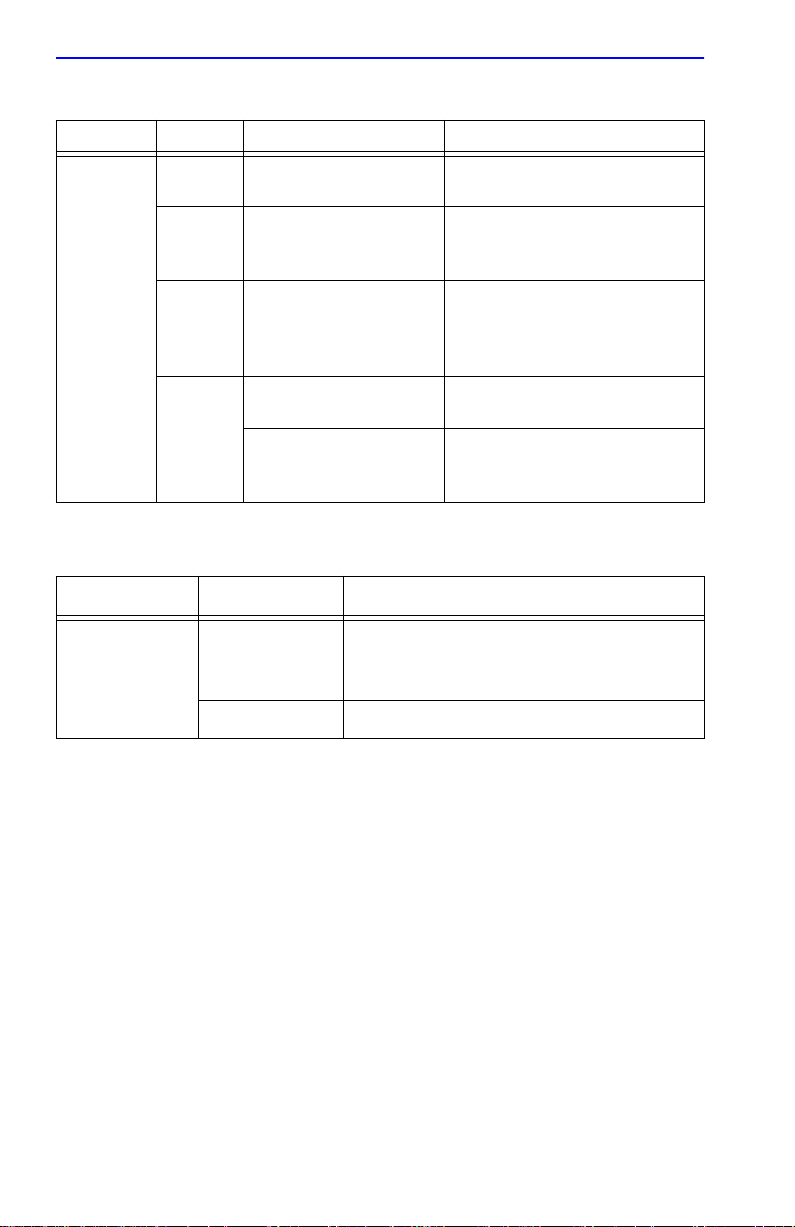
Chapter 4: Troubleshooting
Table 4-1 LANVIEW LEDs (Continued)
LED Color State Recommended Action
Off
Green
TX
LED Color Description
10/100
Amber
Red
Port enabled, and no
activity.
Flashing. Indicates
activity. Rate indicates
data rate.
Blinking. Port in
standby, link.
Flashing. Indicates
collision rate.
Solid. Diagnostic
Failure.
Table 4-2 Port 1-6 10/100 LED Indications
No Link or no cable attached. There is a
Off
Green Link. Port is operating at 100 Mbps.
link and the port is operating at 10 Mbps
operation.
No action.
No action.
Port may be disabled due to
Spanning Tree. Check netw ork
design and eliminate any
unnecessary loops.
No action.
Contact Cabletron Systems
Global Call Center for
assistance.
4.2 FE-100TX LED
The optional FE-100TX for the 6H122-08 has one LED labeled 10/100.
The 10/100 LED together with the receive LED allows the user to
determine the link status and the operating speed of the Fast Ethernet
Interface Module. The 10/100 LED and the Receiv e (RX) LED are sho wn
in Figure 4-2. Table 4-3 provides a functional description of the
FE-100TX LED when the RX LED is on or off, respectively.
4-4 6H122-08 User’s Guide
Page 41

10
LED
100
Receive
(RX) LED
=
x
10
100
FE-100TX
78
Figure 4-2 FE-100TX LED
FE-100TX LED
22
NOTE
LED is on. No link exists if the associated port (port 7 or 8)
Receive (RX) LED is off.
Table 4-3 FE-100TX LED Indications
LED Color Description
No link or no cable attached. FE-100TX is
A link exists if the associated port (port 7 or 8) Receive (RX)
10/100
Off
Green FE-100TX is operating at 100 Mbps.
forced or Auto-Negotiates to 10 Mbps
operation.
6H122-08 User’s Guide 4-5
Page 42

Chapter 4: Troubleshooting
4.3 TROUBLESHOOTING CHECKLIST
If the 6H122-08 is not working properly, refer to Table 4-4 for a checklist
of possible problems, causes, and recommended actions to resolve the
problem.
Table 4-4 Troubleshooting Checklist
Problem Possible Cause Recommended Action
Check the proper
All LEDs are OFF.
No Local
Management
Password screen.
Cannot contact the
6H122-08 from
in-band
management.
Port(s) goes into
standby for no
apparent reason.
User parameters
(IP address,
Device and
Module name,
etc.) are lost when
the 6H122-08 is
powered down or
the front panel
RESET button is
pressed.
Loss of Pow er to the 6C105
chassis.
The 6H122-08 not properly
installed.
Autobaud enabled.
Terminal setup is not
correct.
Improper console cable
pinouts.
Improper Community
Names T ab le.
The 6H122-08 does not
have an IP address.
Port is disabled. Enable port.
No link to device. Check link to device.
The 6H122-08 detects a
looped condition.
Mode switch (7), NVRAM
Reset, was changed
sometime before either
cycling power or pressing
the RESET button, causing
the user-entered
parameters to reset to
factory default settings.
Clear NVRAM was set
through Local Management.
connection of the power
cable and its access to a
live outlet.
Check the installation.
Press ENTER (RETURN)
(may take up to four times).
Refer to Chapter 5 for
proper setup procedures.
Refer to Appendix A for
proper console port pinouts.
Refer to Section 5.8
for Community Names
Table setup.
Refer to Section 5.15.1 for
IP address assignment
procedure.
Review network design and
delete unnecessary loops.
Reenter the lost parameters
as necessary. Call the
Cabletron Systems Global
Cal Center if problem
continues.
4-6 6H122-08 User’s Guide
Page 43

Using the RESET Button
4.4 USING THE RESET BUTTON
The RESET button located near the upper plastic locking tab of the
module (refer to Figure 4-3) resets the 6H122-08 processor without
affecting the NVRAM.
Pressing the RESET button resets the device, and all current
switching being performed by the module is halted. A module
!
CAUTION
downtime of up to two minutes will result from this action.
FAST ENET
6H122-08
Reset Button
Figure 4-3 RESET Button
2159-09
To reset the 6H122-08 processor, press and release the RESET button.
The module processor goes through a reset process of approximately 20
seconds. Additional downtime may be added as the module reenters the
network.
6H122-08 User’s Guide 4-7
Page 44

Chapter 4: Troubleshooting
4-8 6H122-08 User’s Guide
Page 45

CHAPTER 5
LOCAL MANAGEMENT
This chapter explains how to set up a management terminal to access
6H122-08 Local Management. It also explains how to use the Local
Management screens and commands.
5.1 OVERVIEW
Local Management for the 6H122-08 consists of a series of management
screens that allow the management of the module, the attached segments
and the 6C105 chassis. The management screens allow the user to
perform the following tasks:
• Manage any interface module in the chassis via a connection to a
single interface module.
• Assign IP addresses and subnet masks to the 6H122-08 module, and
the 6C105 chassis.
• Control access to the 6H122-08 module and the 6C105 chassis by
establishing community names.
• Download a new image of operating software.
• Designate which Network Management Workstations receive SNMP
traps from the 6H122-08 module, and the 6C105 chassis.
• Monitor the environmental status of the 6C105 chassis.
• View switch, interface, and RMON statistics.
• Assign ports to operate in standard or full duplex mode.
• Enable trunking of ports to perform load sharing.
• Configure the Fast Ethernet Interface Modules of the 6H122-08.
There are three ways to access Local Management:
• Locally using a VT type terminal connected to the COM port of the
6H122-08.
• Remotely using a VT type terminal connected through a modem.
• In-band through a Telnet connection.
6H122-08 User’s Guide 5-1
Page 46

Chapter 5: Local Management
5.2 LOCAL MANAGEMENT KEYBOARD CONVENTIONS
All key names appear as capital letters in this manual. Table 5-1 explains
the keyboard conventions and the key functions that are used.
Table 5-1 Keyboard Conventions
Key Function
These are selection keys that perform the same
ENTER Key
RETURN Key
ESCAPE (ESC) Key
SPACE bar
BACKSPACE Key
Local Management function. For example, “Press
ENTER” means that you can press either ENTER
or RETURN, unless this manual specifically
instructs you otherwise.
This key allows an escape from a Local
Management screen without saving changes. For
example, “Press ESC twice” means the ESC key
must be pressed quickly two times.
These keys cycle through selections in some Local
Management fields. Use the SPACE bar to cycle
forward through selections and use BACKSPACE
to cycle backward through selections.
These are navigation keys. Use the UP-ARROW,
DOWN-ARROW, LEFT-ARROW, and
Arrow Keys
[–] Key
DEL Key
RIGHT-ARROW keys to move the screen cursor.
For example , “Use the arrow keys” means to press
whichever arrow key moves the cursor to the
desired field on the Local Management screen.
This key decreases values from a Local
Management increment field. For example, “Press
[–]” means to press the minus sign key.
The DEL (Delete) key removes characters from a
Local Management field. F or e xample, “Press DEL”
means to press the Delete key.
5-2 6H122-08 User’s Guide
Page 47

Management Terminal Setup
5.3 MANA GEMENT TERMINAL SETUP
Use one of the following systems to access Local Management:
• An IBM or compatible PC running a VT series emulation software
package
• A Digital Equipment Corporation VT100 type terminal
• A VT type terminal running emulation programs for the Digital
Equipment Corporation VT100 series
• A remote VT100 type terminal via a modem connection
• In-band via a Telnet connection
5.3.1 Console Cable Connection
Use the Console Cable Kit provided with the 6C105 chassis to attach the
management terminal to the COM port as shown in Figure 5-1.
Connect an IBM PC or compatible device, running the VT terminal
emulation, to the 6H122-08 as follows:
1. Connect the RJ45 connector at one end of the cable (supplied in the
kit) to the COM port on the 6H122-08.
2. Plug the RJ45 connector at the other end of the cable into the
RJ45-to-DB9 adapter (supplied in the kit).
3. Connect the RJ45-to-DB9 adapter to the PC communications port.
6H122-08 User’s Guide 5-3
Page 48

Chapter 5: Local Management
RJ45 COM Port
1
2345
UTP Cable with
RJ45 Connectors
RJ45-to-DB9
PC Adapter to PC
FAST ENET
6H122-08
PS1
ETHERNET
6E122-08
RESET
COM
CPU
100 Mbs
1
2
3
4
5
6
1X
2X
3X
4X
5X
6X
7
8
PS2
RESET
CPU
100 Mbs
1
2
2159-10
Figure 5-1 Management Terminal Connection
5-4 6H122-08 User’s Guide
Page 49
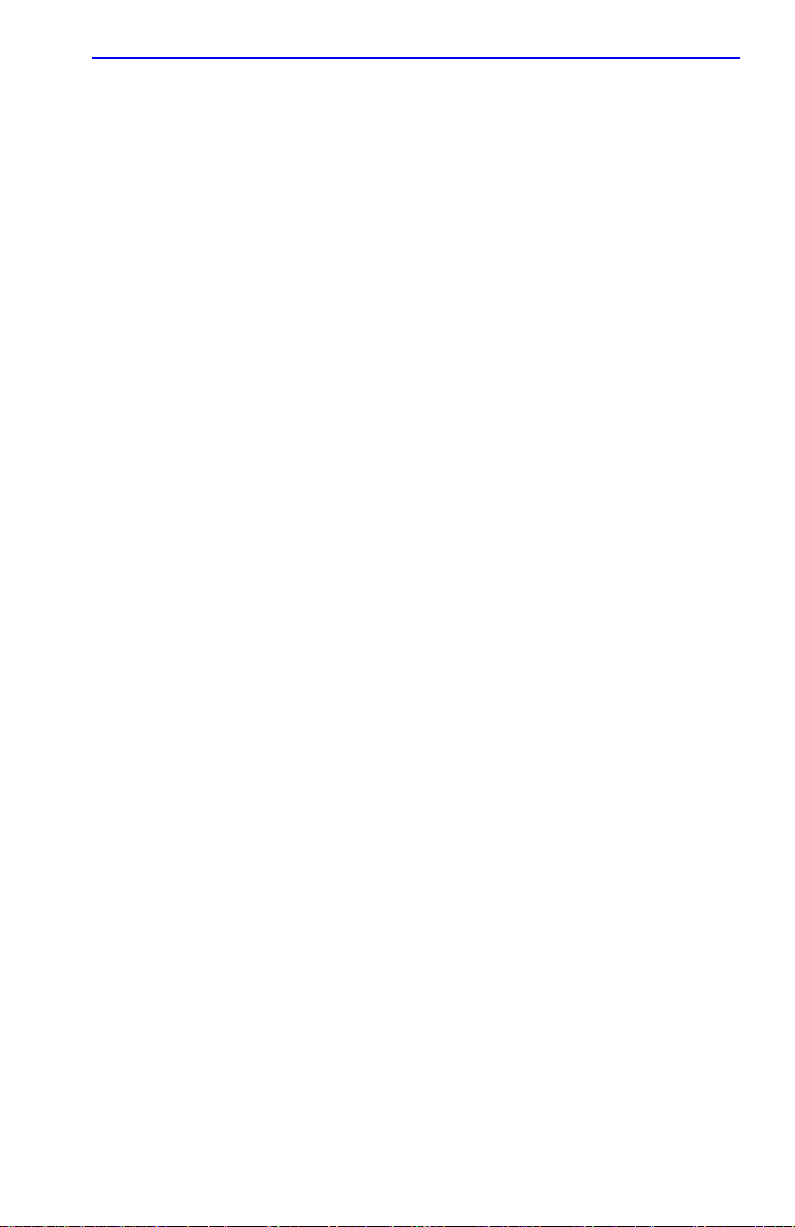
Management Terminal Setup
5.3.2 Connecting an Uninterruptible Power Supply
If the 6C105 chassis is connected to an American Power Conversion
(APC) Uninterruptible Power Supply (UPS) for protection from a loss of
power, a connection from the COM port of a module to the UPS can be
made to monitor the status of the UPS. To use the COM port for this
purpose, it must be reconfigured to support the UPS application. This
procedure is performed from the General Configuration screen of the
interface module. Section 5.15.11, Configuring the COM P ort, provides
detailed instructions on configuring the COM port for UPS applications.
Refer to the UPS documentation for details on how to access the status
information.
Use the Console Cable Kit provided with the 6C105 chassis to attach the
UPS to the module COM port as shown in Figure 5-2.
Connect the UPS device to the COM port of the 6H122-08 as follows:
1. Connect the RJ45 connector at one end of the cable to the COM port
on the 6H122-08.
2. Plug the RJ45 connector at the other end of the cable into the
RJ45-to-DB9 male (UPS) adapter, Cabletron Systems Part No.
9372066.
3. Connect the RJ45-to-DB9 male (UPS) adapter to the female DB9 port
on the rear of the UPS device (refer to the particular UPS device’s user
instructions for more specific information about the monitoring
connection).
6H122-08 User’s Guide 5-5
Page 50

Chapter 5: Local Management
RJ45 COM Port
1
2345
UTP Cable with
RJ45 Connectors
RJ45-to-DB9
PC Adapter
FAST ENET
6H122-08
PS1
ETHERNET
6E122-08
RESET
COM
CPU
100 Mbs
1
2
3
4
5
6
1X
2X
3X
4X
5X
6X
7
8
PS2
RESET
CPU
100 Mbs
1
2
2159-10
DB9 Port
UPS Device
Figure 5-2 Uninterruptible Power Supply (UPS)
5-6 6H122-08 User’s Guide
Page 51
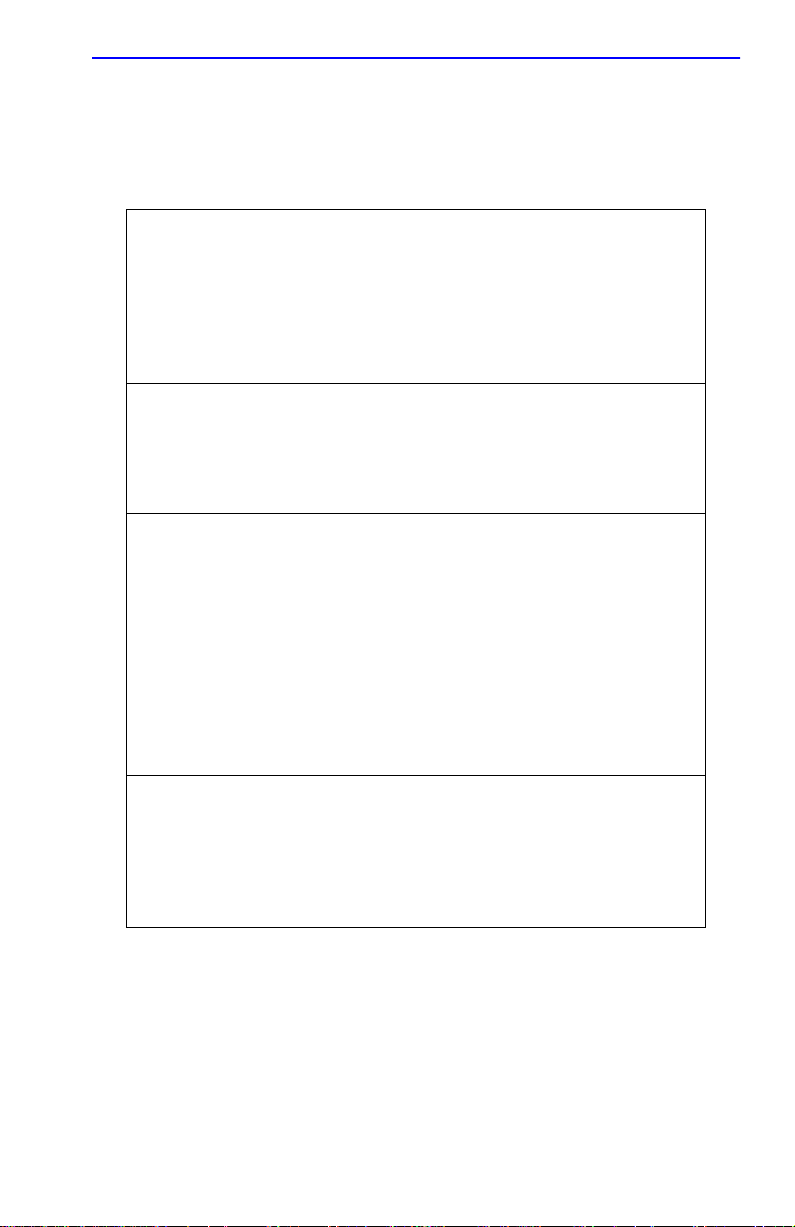
Management Terminal Setup
5.3.3 Management Terminal Setup Parameters
Table 5-2 lists the setup parameters for the local management terminal.
Table 5-2 VT Terminal Setup
Display Setup Menu
Columns ->
Controls ->
Auto Wrap ->
Scroll ->
Text Cursor ->
Cursor Style ->
General Setup Menu
Mode ->
ID number ->
Cursor Keys ->
Power Supply ->
Communications Setup Menu
Transmit ->
Receive ->
XOFF ->
Bits ->
Parity ->
Stop Bit ->
Local Echo ->
Port ->
Transmit ->
Auto Answerback ->
Keyboard Setup Menu
Keys ->
Auto Repeat ->
Keyclick ->
Margin Bell ->
Warning Bell ->
80 Columns
Interpret Controls
No Auto Wrap
Jump Scroll
Cursor
Underline Cursor Style
VT100, 7 Bit Controls
VT100ID
Normal Cursor Keys
UPSS DEC Supplemental
2400, 4800, 9600, 19200
Receive=Transmit
XOFF at 64
8 bits
No Parity
1 Stop Bit
No Local Echo
DEC-423, Data Leads Only
Limited T r ansmit
No Auto Answerback
Typewriter Keys
any option
any option
Margin Bell
Warning Bell
6H122-08 User’s Guide 5-7
Page 52

Chapter 5: Local Management
Telnet Connections
Once the module or chassis has a valid IP address, the user can establish a
Telnet session with Local Management from any TCP/IP based node on
the network. Telnet connections to the 6H122-08 require the community
name passwords assigned at the SNMP Community Names screen of
either the 6C105 chassis, or the module. For additional information about
community names, refer to Section 5.8. Refer to the instructions included
with the Telnet application for information about establishing a Telnet
session.
5-8 6H122-08 User’s Guide
Page 53
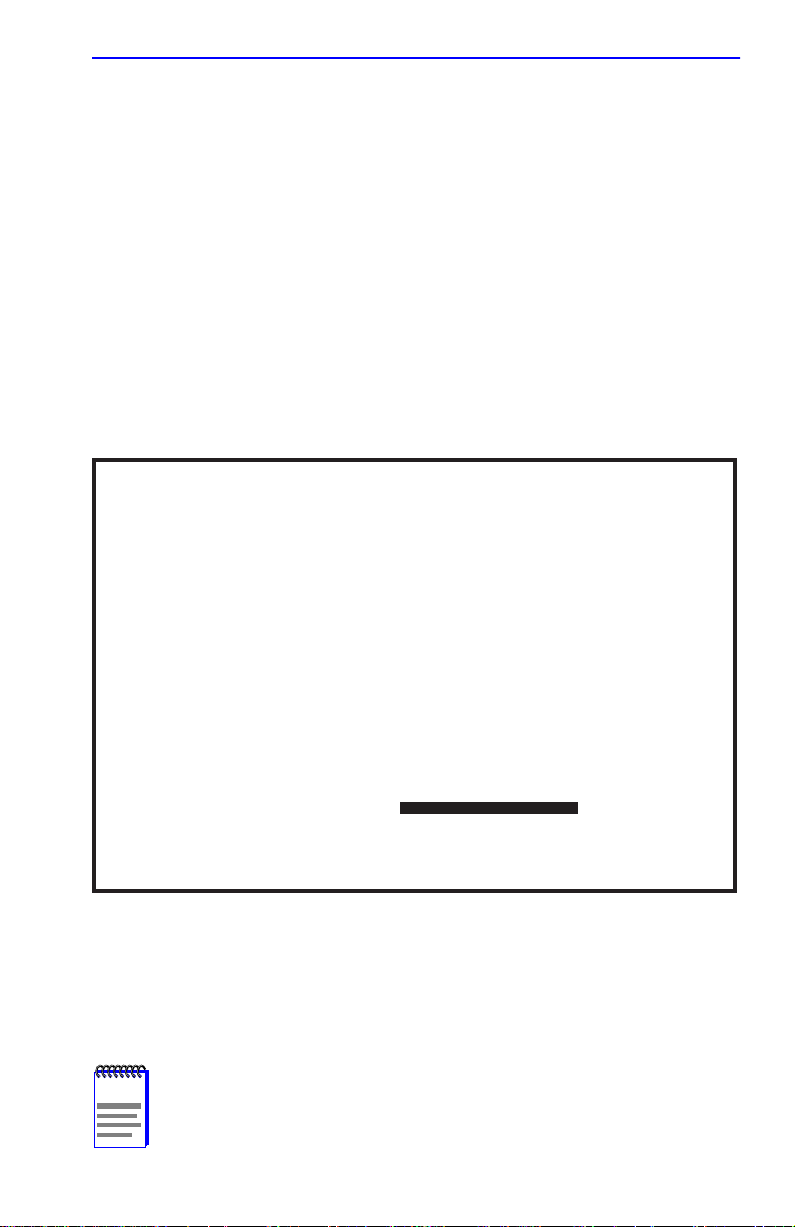
Accessing Local Management
5.4 ACCESSING LOCAL MANAGEMENT
Access to Local Management is controlled through the Password screen,
Figure 5-3. Whenever a connection is made to the 6H122-08 the
Password screen displays. Before continuing, the user must enter a
password which is compared to the previously stored passwords. The
level of access allowed the user depends on the password. To set or
change passwords refer to Section 5.8. The following steps describe the
procedure to access Local Management.
1. Turn on the terminal. Press ENTER (this may take up to four times,
because the COM port of the 6H122-08 auto-senses the baud rate of
the terminal) until the 6C105 Local Management Password screen,
Figure 5-3, displays.
Event Message Line
Figure 5-3 The Local Management Chassis/Module Password Screen
6C105 LOCAL MANAGEMENT
CABLETRON Systems, Incorporated
P.O.Box 5005
Rochester, NH 03866-5005 USA
(603) 332-9400
(c) Copyright CABLETRON Systems, Inc, 1997
Enter Password:
2159-12
2. Enter the Password and press ENTER. The default Super-User access
password is “public” or press ENTER.
NOTE
in the SNMP Community Names screen. Access to certain
Local Management capabilities depends on the degree of
access accorded that community name. Refer to Section 5.8.
6H122-08 User’s Guide 5-9
The User’s password is one of the community names specified
Page 54
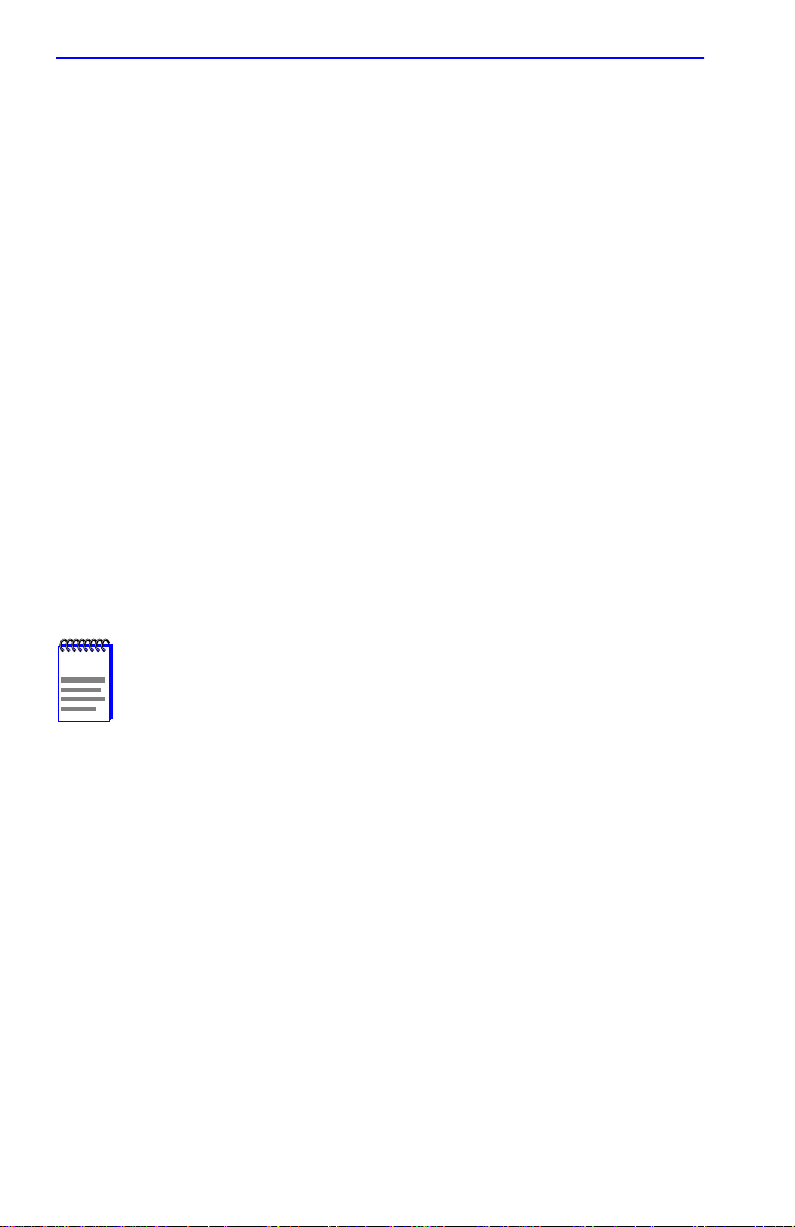
Chapter 5: Local Management
• If an invalid password is entered, the terminal beeps and the cursor
returns to the beginning of the password entry field.
• Entering a valid password causes the associated access lev el to display
at the bottom of the screen and the Main Menu screen to appear.
• If no activity occurs for several minutes, the Password screen
reappears and the session ends.
5.4.1 Navigating Local Management Screens
The 6H122-08 Local Management application consists of a series of
menu screens. Navigate through Local Management by selecting items
from the menu screens.
The 6H122-08 supports three modes of switch operation. The switching
modes are as follows:
• 802.1D SWITCHING (IEEE 802.1D switching)
• 802.1Q SWITCHING (802.1Q port based VLANs)
• SECURE FAST VLAN (Cabletron Systems SecureFast Switching)
NOTE
Refer to the Release Notes shipped with the product to verify
which screens are supported in each of the three available
switching modes.
The switch operational mode may be set in either the Chassis
Configuration screen (Section 5.7), or the General Configuration screen
of the module (Section 5.15). Depending on the Operational Mode set for
the module, the hierarchy of Local Management screens differs as shown
in Figure 5-4, Figure 5-7, and Figure 5-8. Refer to the appropriate figure
that relates to the Operational Mode that will be set for the module to see
the applicable Local Management screen hierarchy.
5-10 6H122-08 User’s Guide
Page 55

Accessing Local Management
\
General Configuration
SNMP Community Names
SNMP Traps
Chassis Environmental
Port Redirect Function
Module
Configuration
Menu
Module
Statistics
Menu
Network Tools
General Configuration
SNMP Community Names
SNMP Traps
Switch Configuration
Ethernet Interface Configuration
SmartTrunk Configuration
Module Specific
Configuration Menu
Switch Statistics
Interface Statistics
RMON Statistics
Password
Main
Menu
Chassis
Menu
Module
Menu
Figure 5-4 802.1D Switching Mode, LM Screen Hierarchy
Chassis
Menu
General Configuration
SNMP Community Names
SNMP Traps
Chassis Environmental
802.1Q VLAN Configuration
System
Resources
Flash Download
Port Redirect
Function
Broadcast
Suppression
Password
Main
Menu
Module
Menu
Module
Configuration
Menu
Module
Statistics
Menu
Network Tools
General Configuration
SNMP Community Names
SNMP Traps
Switch Configuration
Ethernet Interface Configuration
SmartTrunk Configuration
Module Specific
Configuration Menu
Switch Statistics
Interface Statistics
RMON Statistics
System
Resources
Broadcast
Suppression
802.1Q VLAN
Configuration
Flash Download
Figure 5-5 802.1Q Switching Mode, LM Screen Hierarchy
6H122-08 User’s Guide 5-11
Page 56

Chapter 5: Local Management
General Configuration
SNMP Community Names
SNMP Traps
Chassis Environmental
Module
Configuration
Menu
Module
Statistics
Menu
Network Tools
General Configuration
SNMP Community Names
SNMP Traps
Ethernet Interface Configuration
Module Specific
Configuration Menu
Interface Statistics
RMON Statistics
System
Resources
Flash Download
Password
Main
Menu
Chassis
Menu
Module
Menu
Figure 5-6 SecureFast VLAN Mode, LM Screen Hierarchy
5.4.2 Selecting Local Management Menu Screen Items
Select items on a menu screen by performing the following steps:
1. Use the arrow keys to highlight a menu item.
2. Press ENTER. The selected menu item displays on the screen.
5.4.3 Exiting Local Management Screens
There are two ways to exit Local Management (LM).
Using the Exit Command
1. Use the arrow keys to highlight the EXIT command at the bottom of
the Local Management screen.
2. Press ENTER. The Chassis Main Menu screen displays and the
session ends.
5-12 6H122-08 User’s Guide
Page 57
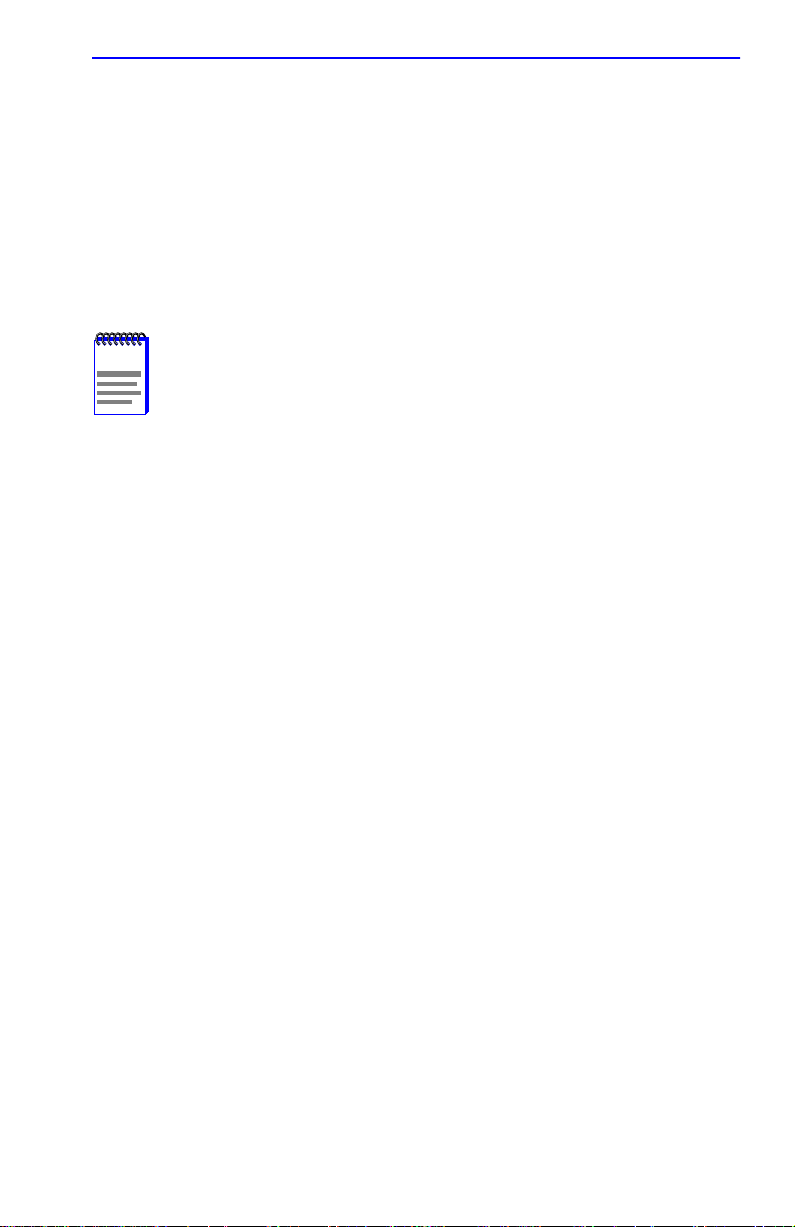
Accessing Local Management
Using the Return Command
To exit a Local Management using the RETURN command, proceed as
follows:
1. Use the arrow keys to highlight the RETURN command at the bottom
of the Local Management screen.
2. Press ENTER. The previous screen in the Local Management
hierarchy displays.
NOTE
The user can also exit Local Management screens by pressing
ESC twice. This exit method does not warn about unsaved
changes and all unsaved changes will be lost.
3. Exit from 6H122-08 Local Management by repeating steps 1 and 2
until the Chassis Main Menu screen displays.
4. Use the arrow keys to highlight the RETURN command at the bottom
of the Chassis Main Menu screen.
5. Press ENTER. The Password screen displays and the session ends.
6H122-08 User’s Guide 5-13
Page 58

Chapter 5: Local Management
5.5 THE MAIN MENU SCREEN
The Main Menu Screen is the access point for all Local Management
screens for the module and the 6C105 chassis. Figure 5-7 shows the Main
Menu screen.
6C105 LOCAL MANAGEMENT
Main Menu
CHASSIS
MODULES
EXIT
2159-13
Figure 5-7 Main Menu Screen
The following explains each Main Menu screen selection as shown in
Figure 5-7:
CHASSIS
The CHASSIS menu item provides access to the Chassis Menu screen,
shown in Figure 5-8, that is used to configure the 6C105 chassis, access
current chassis power supply and environmental status, and to configure
IEEE 802.1Q VLANs.
Access the Chassis Configuration screen by using the arrow keys to
highlight the CHASSIS menu item and pressing ENTER. The Chassis
Configuration screen displays. Proceed to Section 5.6.
5-14 6H122-08 User’s Guide
Page 59

Chassis Menu Screen
MODULES
The MODULES menu item provides access to the Module Selection
screen that is used to select individual modules in the chassis for
management purposes.
Access the Module Selection screen by using the arrow keys to highlight
the MODULES menu item and pressing ENTER. The Module Selection
screen displays. Proceed to Section 5.12.
5.6 CHASSIS MENU SCREEN
The Chassis Menu screen, Figure 5-8, provides access to Local
Management screens that allow you to configure and monitor operating
parameters, modify SNMP community names, set SNMP traps, monitor
the 6C105 environmental status, perform port redirect functions, and to
configure the 6C105 for IEEE 802.1Q operation.
6C105 LOCAL MANAGEMENT
Chassis Menu
CHASSIS CONFIGURATION
SNMP COMMUNITY NAMES
SNMP TRAPS
CHASSIS ENVIRONMENTAL
PORT REDIRECT FUNCTION
802.1Q VLAN CONFIGURATION
RETURN
1960_99
Figure 5-8 Chassis Menu Screen
6H122-08 User’s Guide 5-15
Page 60

Chapter 5: Local Management
The following briefly explains each screen accessible from the Chassis
Menu screen.
CHASSIS CONFIGURATION
The Chassis Configuration screen allows the user to configure operating
parameters for the 6C105 chassis. For details, refer to Section 5.7.
SNMP COMMUNITY NAMES
The SNMP Community Names screen allows the user to enter new,
change, or review the community names used as access passwords for
device management operation. Access is limited based on the password
level of the user. For details, refer to Section 5.8.
SNMP TRAPS
The SNMP Traps screen provides display and configuration access to the
table of IP addresses used for trap destinations and associated community
names. For details, refer to Section 5.9.
CHASSIS ENVIRONMENTAL
The Chassis Environmental screen provides access to chassis power
supply status, power supply redundancy status and chassis fan tray status.
For details, refer to Section 5.10.
PORT REDIRECT FUNCTION
The Port Redirect Function screen allows the user to redirect traffic from
one or multiple modules and ports in the chassis to a specific destination
module or port. For details, refer to Section 5.11.
802.1Q VLAN CONFIGURA TION
This menu item will only display if one or more modules installed the
chassis have been configured to operate as IEEE 802.1Q switches. When
selected, this menu item opens the VLAN Main Menu screen. F or details,
refer to the Cabletron Systems Port Based VLAN User’s Guide.
Section 5.7.7, Setting the Operational Mode, describes how to
configure the modules to function as 802.1Q switches.
5.7 CHASSIS CONFIGURATION SCREEN
The Chassis Configuration screen, Figure 5-9, allows the user to set the
chassis date and time, IP address and Subnet Mask, the operational mode
of all modules installed in the chassis, and to view the chassis uptime.
5-16 6H122-08 User’s Guide
Page 61

Chassis Configuration Screen
Access the Chassis Configuration screen from the Chassis Menu screen
by using the arrow keys to highlight the CHASSIS CONFIGURATION
menu item and pressing ENTER. The Chassis Configuration screen,
Figure 5-9, displays.
Event Message Line
MAC Address:
IP Address:
Subnet Mask:
Operational Mode: [802.1D SWITCHING]
6C105 LOCAL MANAGEMENT
Chassis Configuration
00-00-ID-00-00-00
0.0.0.0
0.0.0.0
EXIT
Chassis Date:
Chassis Time:
Screen Refresh Time:
Screen Lockout Time:
Chassis Uptime XX D XX H XX M
10/11/97
14:23:00
30 sec.
15 min.
RETURNSAVE
2159_41
Figure 5-9 Chassis Configuration Screen
The following briefly explains each Chassis Configuration screen field:
MAC Address (Read-Only)
Displays the base physical address of the chassis.
IP Address (Modifiable)
This field allows the IP address to be set for the 6C105 chassis. If an IP
address is assigned to the 6C105 chassis all the interface modules
installed in the chassis can be managed via this IP address, eliminating the
need to assign an IP address to each interface module. To set the IP
address, refer to Section 5.7.1.
6H122-08 User’s Guide 5-17
Page 62

Chapter 5: Local Management
Subnet Mask (Modifiable)
NOTE
When a valid IP address is assigned, the Subnet Mask field
automatically enters the default mask that corresponds with
class of IP entered in the IP Address field. Some firmware
revisions do support changing the chassis subnet mask from
the default value. Refer to your Release Notes to ensure that
the Subnet Mask is a modifiable field.
Displays the subnet mask for the chassis. A subnet mask “masks out” the
network bits of the IP address by setting the bits in the mask to 1 when the
network treats the corresponding bits in the IP address as part of the
network or subnetwork address, or to 0 if the corresponding bit identifies
the host. The 6C105 chassis automatically uses the default subnet mask
that corresponds to the IP class that was entered in the IP address field.
Section 5.7.2 describes how to change the subnet mask from the default
value.
Chassis Date (Modifiable)
Contains a value that the chassis recognizes as the current date. When the
chassis date is modified and saved all interface modules installed in the
chassis are set to this date. To set a new chassis date, refer to
Section 5.7.3.
Chassis Time (Modifiable)
Contains a value that the chassis recognizes as the current time. When the
chassis time is modified and saved, all interface modules installed in the
chassis are set to this time. To enter a new time, refer to Section 5.7.4.
Screen Refresh Time (Modifiable)
Contains the rate at which the screens are updated. This setting
determines how frequently (in seconds) information is updated on the
screen. To enter a new update time, refer to Section 5.7.5.
5-18 6H122-08 User’s Guide
Page 63

Chassis Configuration Screen
Screen Lockout Time (Modifiable)
Contains the maximum number of minutes that the Local Management
application displays a module’s screen while awaiting input or action
from a user. For example, if the number 5 is entered in this field, the user
has up to five minutes to respond to each of the specified module’s Local
Management screens. In this example, after five minutes of “idleness” (no
input or action), the terminal “beeps” five times, the Local Management
application terminates the session, and the display returns to the Password
screen. To enter a new lockout time, refer to Section 5.7.6.
Chassis Uptime (Read-Only)
Displays the total time the chassis has been operating. The chassis uptime
is based on which interface module installed in the chassis has been
operating for the longest period of time.
Operational Mode (Toggle)
This field allows the user to set all the modules in the chassis to operate as
traditional switches (802.1D SWITCHING option), or as IEEE 802.1Q
switches (802.1Q SWITCHING option).
In 802.1D SWITCHING mode, the 6 ports located on the front panel, and
each Fast Ethernet Interface Module are bridged to each other.
When the operational mode is set to 802.1Q SWITCHING, the 6H122-08
acts as an IEEE 802.1Q switch. The module is able to increase its
switching functionality by creating and maintaining port based Virtual
LANs (VLANs).
For details on how to select the Operational Mode, refer to Section 5.7.7.
5.7.1 Setting the IP Address
To set the IP address, perform the following steps:
1. Use the arrow keys to highlight the IP Address field.
2. Enter the IP address into this field using Decimal Dotted Notation
(DDN) format.
For example: 134.141.79.120
6H122-08 User’s Guide 5-19
Page 64

Chapter 5: Local Management
3. Press ENTER. If the IP address is a valid format, the cursor returns to
the beginning of the IP address field. If the entry is not valid, the Event
Message Line displays “INVALID IP ADDRESS OR FORMAT
ENTERED”. Local Management does not alter the current value and
refreshes the IP address field with the previous value.
4. Use the arrow keys to highlight the SAVE command, then press
ENTER. The “SAVED OK” message displays indicating that the
changes have been saved to memory.
5.7.2 Setting the Subnet Mask
If the management workstation that is to receive SNMP traps from the
6C105 is located on a separate subnet, the subnet mask for the 6C105
must be changed from its default.
NOTE
When a valid IP address is assigned, the Subnet Mask field
automatically enters the default mask that corresponds with
class of IP entered in the IP Address field. Some firmware
revisions do support changing the chassis subnet mask from
the default value. Refer to your Release Notes to ensure that
the Subnet Mask is a modifiable field.
To change the subnet mask from its default, perform the following steps:
1. Use the arrow keys to highlight the Subnet Mask field.
2. Enter the subnet mask into this field using Decimal Dotted Notation
(DDN) format.
For example: 255.255.255.0
3. Press ENTER. If the subnet mask is valid, the cursor returns to the
beginning of the Subnet Mask field. If the entry is not valid, the Event
Message Line displays “INVALID SUBNET MASK OR FORMAT
ENTERED”. Local Management does not alter the current value, but
it does refresh the Subnet Mask field with the previous value.
4. Use the arrow keys to highlight the SAVE command, then press
ENTER. The changes are saved to memory.
5-20 6H122-08 User’s Guide
Page 65
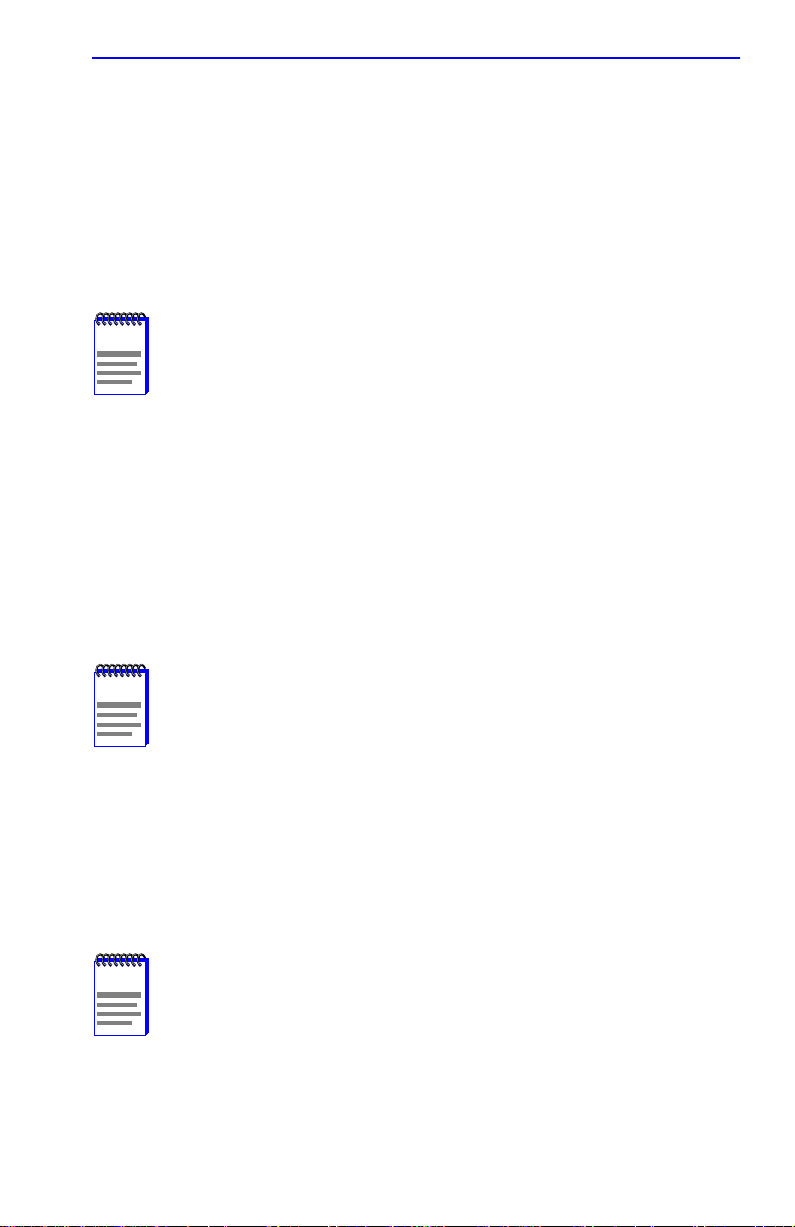
Chassis Configuration Screen
5.7.3 Setting the Chassis Date
The 6C105 is year 2000 compliant, so the Chassis Date may be set
beyond the year 1999. To set the chassis date, perform the following
steps:
1. Use the arrow keys to highlight the Chassis Date field.
2. Enter the date in an MM/DD/YYYY format.
NOTE
It is not necessary to add separators between month, day, and
year numbers. For example , to set the date to 03/17/1997, type
“03171997” in the Chassis Date field.
3. Press ENTER to set the system calendar to the date in the input field.
4. Use the arrow keys to highlight the SAVE command at the bottom of
the screen and press ENTER.
If the date entered is a valid format, the Event Message Line at the top of
the screen displays “SAVED OK”. If the entry is not valid, Local
Management does not alter the current value, but it does refresh the
Chassis Date field with the previous value.
NOTE
Upon saving the new chassis date, all interface modules
installed in the chassis recognize the new value as the current
date.
5.7.4 Setting the Chassis Time
To set the chassis clock, perform the following steps:
1. Use the arrow keys to highlight the Chassis Time field.
2. Enter the time in a 24-hour format, HH:MM:SS.
NOTE
When entering the time in the system time field, separators
between hours, minutes, and seconds do not need to be added
as long as each entry uses two numeric characters. For
example, to set the time to 6:45 A.M., type “064500” in the
Chassis Time field.
3. Press ENTER to set the system clock to the time in the input field.
6H122-08 User’s Guide 5-21
Page 66

Chapter 5: Local Management
4. Use the arrow keys to highlight the SAVE command at the bottom of
the screen and press ENTER.
If the time entered is a valid format, the Event Message Line at the top of
the screen displays “SAVED OK”. If the entry is not valid, Local
Management does not alter the current value and refreshes the Chassis
Time field with the previous value.
NOTE
Upon saving the new chassis time, all interface modules
installed in the chassis recognize the new value as the current
time.
5.7.5 Entering a New Screen Refresh Time
The screen refresh time is set from 3 to 99 seconds with a default of 3
seconds. To set a new screen refresh time, perform the following steps:
1. Use the arrow keys to highlight the Screen Refresh Time field.
2. Enter a number from 3 to 99.
3. Press ENTER to set the refresh time to the time entered in the input
field.
4. Use the arrow keys to highlight the SAVE command at the bottom of
the screen and press ENTER.
If the time entered is within the 3 to 99 seconds range, the Event Message
Line at the top of the screen displays “SAVED OK”. If the entry is not
valid, Local Management does not alter the current setting, but it does
refresh the Screen Refresh Time field with the previous value.
5.7.6 Setting the Screen Lockout Time
The screen lockout time can be set from 1 to 30 minutes with a default of
15 minutes. To set a new lockout time, perform the following steps:
1. Use the arrow keys to highlight the Screen Lockout Time field.
2. Enter a number from 1 to 30.
3. Press ENTER to set the lockout time in the input field.
4. Use the arrow keys to highlight the SAVE command at the bottom of
the screen and press ENTER.
5-22 6H122-08 User’s Guide
Page 67

Chassis Configuration Screen
If the time entered is within the 1 to 30 minutes range, the Event Message
Line at the top of the screen displays “SAVED OK”. If the entry is not
valid, Local Management does not alter the current setting, but it does
refresh the Screen Lockout Time field with the previous value.
5.7.7 Setting the Operational Mode
To set the Operational Mode, proceed as follows:
1. Use arrow keys to highlight the Operational Mode field.
2. Press the SPACE bar to step to the appropriate operation mode,
(802.1D SWITCHING or 802.1Q SWITCHING).
3. Use the arrow keys to highlight the SAVE command at the bottom of
the screen and press ENTER. The following warning screen displays:
WARNING!
YOU HAVE ELECTED TO SAVE THE OPERATIONAL MODE FOR
THE WHOLE CHASSIS. THIS WILL CAUSE ALL OF THE
BOARDS IN THE CHASSIS TO REBOOT.
ARE YOU SURE YOU WANT TO SAVE THE NEW OPERATIONAL MODE?
NOYES
1666
Figure 5-10 Operational Mode Warning Screen
4. Use the arrow keys to highlight the YES command and press ENTER.
The changes are saved, and all the modules installed in the chassis
reboot.
6H122-08 User’s Guide 5-23
Page 68
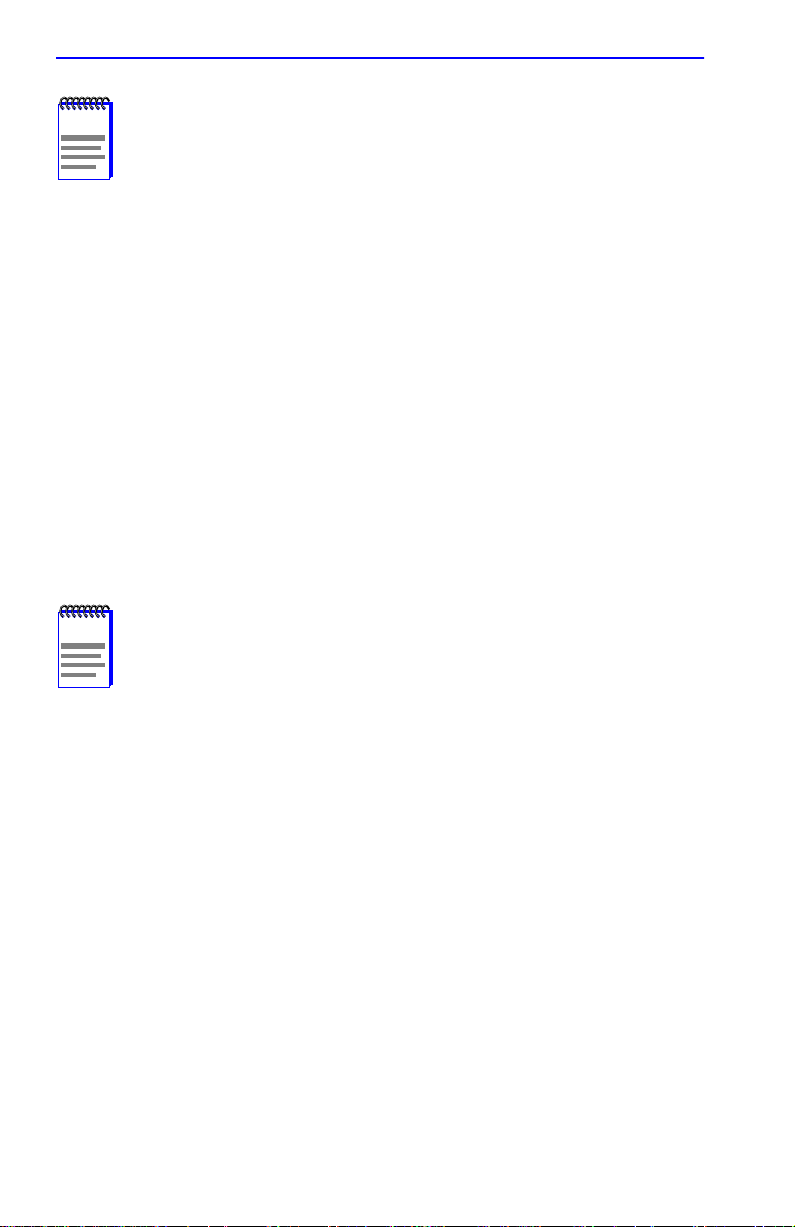
Chapter 5: Local Management
NOTE
If the 6H122-08 has been set to 802.1Q SWITCHING, refer to
your
Port Based VLAN User’s Guide
for this type of operation.
The Operational Mode field in the Chassis Configuration
screen does not support the SECURE FAST VLAN operational
mode. For the modules to function as SecureFast switches,
they must have a unique IP addresses, and be configured to
act as Standalone devices in terms of Local Management via
the 6C105 chassis. Section 5.15.9 provides additional
instructions and rules that must be met before configuring the
modules as SecureFast switches.
to configure the devices
5.8 SNMP COMMUNITY NAMES SCREEN
The SNMP Community Names menu item allows the user to set Local
Management community names. Community names act as passwords to
Local/Remote Management and provide security access to the 6C105.
Access to the 6C105 is controlled by enacting any of three different le vels
of security authorization (read-only, read-write, and super-user).
NOTE
Super-User access gives the user full management privileges,
allows existing passwords to be changed, and all modifiable
MIB objects for the Cabletron Container MIB and Internet
MIB-II to be edited.
Access the SNMP Community Names screen from the Chassis Menu
screen by using the arrow keys to highlight the SNMP COMMUNITY
NAMES menu item and pressing ENTER. The SNMP Community
Names screen, Figure 5-11, displays.
5-24 6H122-08 User’s Guide
Page 69
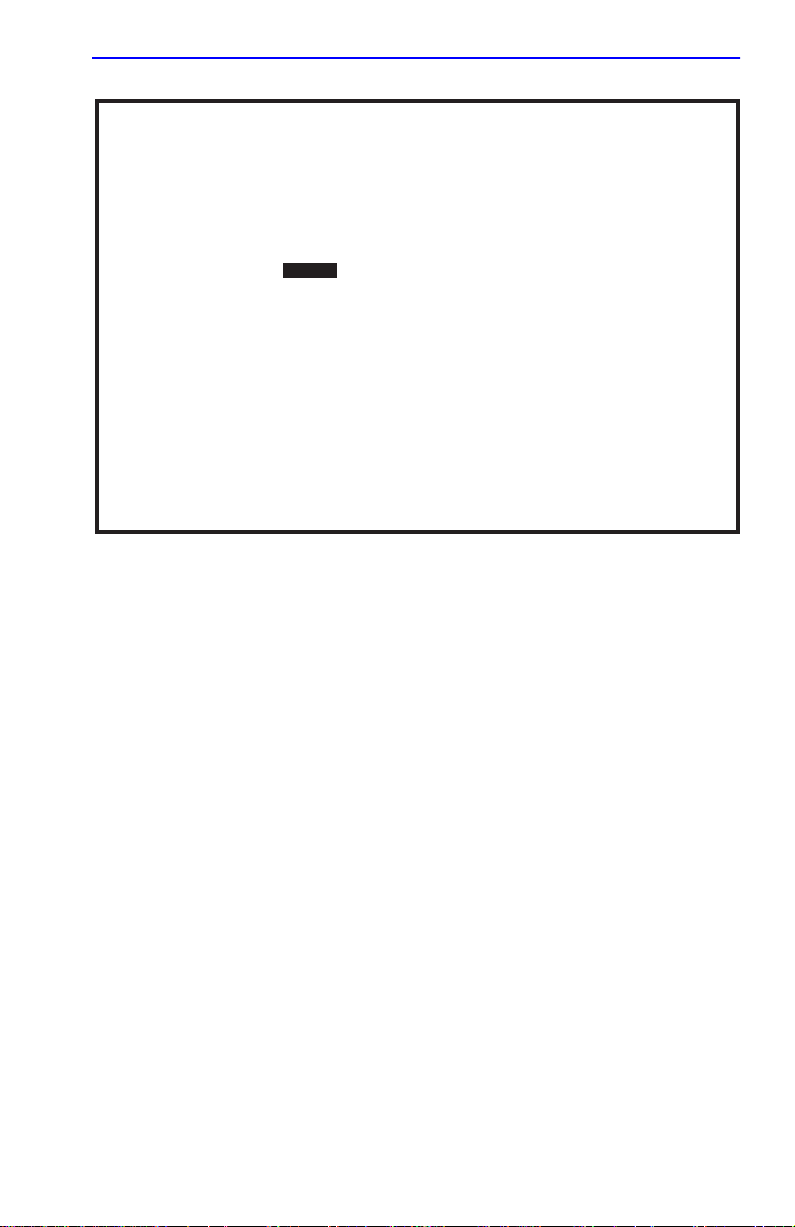
SNMP Community Names Screen
Event Message Line
6C105 LOCAL MANAGEMENT
SNMP Community Names
Community Name
public
public
public
EXIT
Access Policy
read-only
read-write
super-user
RETURNSAVE
2159-35
Figure 5-11 The SNMP Community Names Screen
The following explains each SNMP Community Names screen field:
Community Name (Modifiable)
Displays the user-defined name through which a user accesses 6C105
management. Any community name assigned here acts as a password to
Local/Remote Management.
Access Policy (Read-Only)
Indicates the access accorded each community name. Possible selections
are as follows:
read-only This community name allows read-only access
to the 6C105 MIB objects, and excludes access
to security-protected fields of read-write or
super-user authorization.
read-write This community name allows read and write
access to the 6C105 MIB objects, excluding
security protected fields for super-user access
only.
6H122-08 User’s Guide 5-25
Page 70

Chapter 5: Local Management
super-user This community name permits read-write
access to the 6C105
MIB objects and allows the
user to change all modifiable parameters
including community names, IP addresses,
traps, and SNMP objects.
5.8.1 Establishing Community Names
The password used to access Local Management at the Password screen
must have Super-User access in order to view and edit the SNMP
Community Names screen. Using a password with read-only or
read-write access does not allow the user to view or edit the SNMP
Community Names screen.
NOTE
NOTE
Any community name assigned in the SNMP Community
Names screen is a password to its corresponding level of
access to Local Management. The community name assigned
Super-User access is the only one that gives the user complete
access to Local Management.
All passwords assigned in the 6C105 SNMP Community
Names screen allow access to both the 6C105 Local
Management screens, and the Local Management screens of
the interface modules that are installed in the chassis. To
configure the interface module to not allow access to the
6C105 Local Management screens refer to Section 5.16.
To establish community names, proceed as follows:
1. Use the arrow keys to highlight the Community Name field adjacent
to the selected access level.
2. Enter the password in the field (maximum 31 characters).
3. Press ENTER.
4. Repeat steps 1 through 3 to modify the other community names.
5. Use the arrow keys to highlight SAVE at the bottom of the screen and
press ENTER. The message “SAVED OK” displays. The community
names are saved to memory and their access modes implemented.
5-26 6H122-08 User’s Guide
Page 71
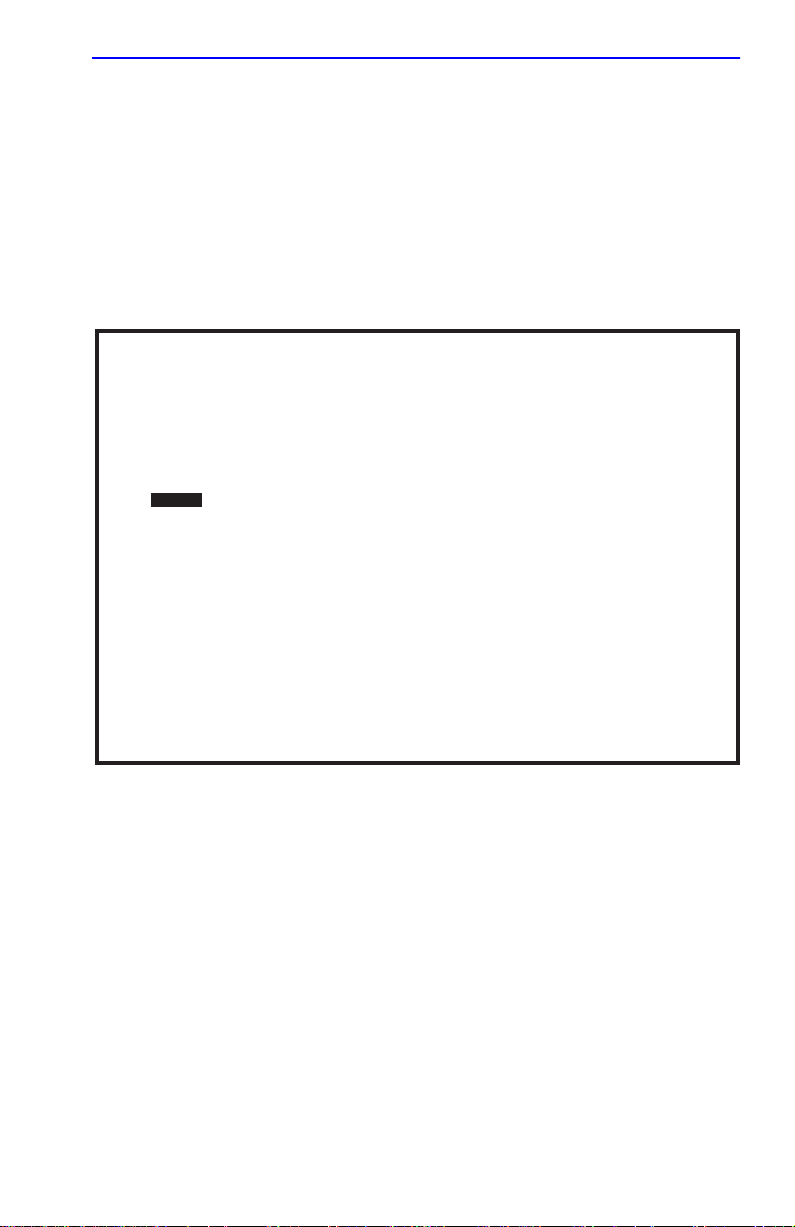
SNMP T raps Screen
5.9 SNMP TRAPS SCREEN
Since the 6C105 is an SNMP compliant device, it can send messages to
multiple Network Management Stations to alert users of status changes.
The SNMP Traps screen is shown in Figure 5-12.
Access the SNMP Traps screen from the Chassis Menu screen by using
the arrow keys to highlight the SNMP TRAPS menu item and pressing
ENTER. The Chassis SNMP Traps screen displays.
Event Message Line
Trap Destination
0.0.0.0
0.0.0.0
0.0.0.0
0.0.0.0
0.0.0.0
0.0.0.0
0.0.0.0
0.0.0.0
6C105 LOCAL MANAGEMENT
SNMP Traps
Trap Community Name
public
public
public
public
public
public
public
public
EXIT
Enable Traps
[NO]
[NO]
[NO]
[NO]
[NO]
[NO]
[NO]
[NO]
RETURNSAVE
2159-36
Figure 5-12 The SNMP Traps Screen
The following explains each field of the SNMP Traps screen.
Trap Destination (Modifiable)
Indicates the IP address of the workstation to receive trap alarms. Up to
eight different destinations can be defined.
Trap Community Name (Modifiable)
Displays the Community Name included in the trap message sent to the
Network Management Station with the associated IP address.
6H122-08 User’s Guide 5-27
Page 72

Chapter 5: Local Management
Enable Traps (Toggle)
Enables transmission of the traps to the network management station with
the associated IP address. This field toggles between YES and NO.
5.9.1 Configuring the Trap Table
To configure the Trap table, proceed as follows:
1. Using the arrow keys, highlight the appropriate Trap Destination
field.
2. Enter the IP Address of the workstation that is to receive traps. IP
address entries must follow the DDN format.
For example: 134.141.79.121
3. Press ENTER. If an invalid entry is entered “INVALID IP
ENTERED” is displayed in the Event Message Line.
4. Using the arrow keys, highlight the Trap Community Name field.
Enter the community name.
5. Press ENTER.
6. Using the arrow keys, highlight the Enable Traps field. Press the
SPACE bar to choose either YES (send alarms from the chassis to the
workstation), or NO (prevent alarms from being sent).
7. Using the arrow keys, highlight the SAVE command and press
ENTER. The message “SAVED OK” displays on the screen.
NOTE
Exiting without saving causes a “NOT SAVED?” message to
appear above the SAVE command. Edits will be lost if they are
not saved before exiting.
The designated workstations now receive traps from the 6C105.
5-28 6H122-08 User’s Guide
Page 73

Chassis Environmental Screen
5.10 CHASSIS ENVIRONMENTAL SCREEN
The Chassis Environmental menu item allows the user to view chassis
environmental information.
Access the Chassis Environmental Information screen from the Chassis
Menu screen by using the arrow keys to highlight the CHASSIS
ENVIRONMENTAL menu item and pressing ENTER. The Chassis
Environmental Information screen, Figure 5-13, displays.
Event Message Line
6C105 LOCAL MANAGEMENT
Chassis Environmental Information
Chassis Power Redundancy
Power Supply #1 Status
Power Supply #2 Status
Chassis Fan Status
EXIT
Not Available
Normal
Not Installed
Normal
RETURN
Figure 5-13 Chassis Environmental Screen
The following describes each of the Chassis Environmental Information
screen fields.
Chassis Power Redundancy (Read-Only)
Displays the current redundancy status of the 6C105 power supplies. This
field will read either “Available” or “Not Available”.
Power Supply #X Status (Read-Only)
Displays the current status of power supplies 1 and 2 for the 6C105. This
field will read either “Normal”, “Fault”, or “Not Installed”.
Chassis Fan Status (Read-Only)
Displays the current status of the 6C105 fan tray. This field will read
either “Normal”, “Fault”, or “Not Installed”.
6H122-08 User’s Guide 5-29
Page 74

Chapter 5: Local Management
5.11 PORT REDIRECT FUNCTION SCREEN
NOTE
The Port Redirect Function screen may not be available
depending on the operational mode that has been set for the
chassis. Refer to your Release Notes to see what operational
modes support the Port Redirect Function. Refer to
Section 5.7.7, Setting the Operational Mode, for instructions
on configuring the operational mode of all the modules installed
in the chassis.
The Port Redirect Function screen, Figure 5-14, allows the user to set
each one of the modules in the chassis (1 through 5), and the ports of the
corresponding module installed, as a source or destination port. A port
can be set to have one or more destination ports and chassis module slot
numbers. For example, port 1 in module (slot) 1 can be set as a source
port with three destinations, ports 2, 3, and 4 in module (slot) 3. Traffic
from port 1 in module 1 is then automatically redirected to ports 2, 3, and
4 in module 3. Port 1 in module 1 can also serve as a destination port for
other ports and modules. The port redirect function is extremely useful for
troubleshooting purposes, as it allows traffic to be sent to a particular
port(s) where, with the use of an analyzer or RMON probe, all current
traffic from the source port(s) can be examined.
NOTES
The module number corresponds to the slot number in which
the module resides in the 6C105 chassis (1 through 5).
Although traffic from the source port (including, if desired,
errored frames) is sent to the destination port, normal switching
is still performed for all frames on the source port.
Access the Port Redirect Function screen from the Chassis Menu screen
by using the arrow keys to highlight the PORT REDIRECT
FUNCTION menu item and pressing ENTER. The Port Redirect
Function screen, Figure 5-14, displays.
5-30 6H122-08 User’s Guide
Page 75

Port Redirect Function Screen
Event Message Line
Module
1
1
1
2
2
3
3
3
SAVE
Source Destination Remap Errors
============ ============ ============
Source Port [1]
Source Module [1]
EXIT
6C105 LOCAL MANAGEMENT
Port Redirect Function
Port
1
1
1
2
2
3
3
3
Module
3
3
3
1
3
4
5
5
Destination Port [1]
Destination Module [1]
NEXT
Port
2
3
4
1
3
4
5
8
PREVIOUS
ON
ON
ON
OFF
ON
ON
ON
OFF
Status [ADD]
Errors [ON]
RETURN
RETURN
2159_38
Figure 5-14 Port Redirect Function Screen
The following definitions briefly explain each field of the Port Redirect
Function screen.
Source Module (Read-Only)
Displays which modules are currently set as source modules.
Source Port (Read-Only)
Displays which ports are currently set as source ports.
Destination Module (Read-Only)
Displays which modules are currently set as destination modules.
Destination Port (Read-Only)
Displays which ports are currently set as destination ports.
Remap Errors (Read-only)
Displays whether the corresponding source modules and ports are
configured to send errored frames to the destination modules and ports, or
to drop all errored frames before forwarding traffic.
Source Module [n] (Selectable)
Allows a selected module [n] to be configured as a source module.
6H122-08 User’s Guide 5-31
Page 76

Chapter 5: Local Management
Source Port [n] (Selectable)
Allows a selected port [n] to be configured as a source port.
Destination Module [n] (Selectable)
Allows a selected module [n] to be configured as a destination module.
Destination Port [n] (Selectable)
Allows a selected port [n] to be configured as a destination port.
Errors (Toggle)
Allows the user to configure the source modules and ports to either send
errored frames to selected destination modules and ports (ON option), or
to drop errored frames, and send only valid traffic to the destination
modules and ports (OFF option). The default setting of this field is ON.
Status (Toggle)
Allows the user to add or delete the source/destination modules and ports
selected in the Source/Destination Modules and ports fields.
5.11.1 Displaying the Source and Destination Entries
There can be more than one Port Redirect Function screen depending on
the number of port redirect entries. Each screen displays up to ten port
redirect entries. If there is more than one screen of redirect entries, the
NEXT and/or PREVIOUS command is displayed at the bottom of the
screen, allowing the user to navigate to the next or previous screen.
To display the next screen, use the arrow keys to highlight NEXT. Press
ENTER and the next screen of entries is displayed.
To display the previous screen, use the arrow keys to highlight
PREVIOUS. Press ENTER to view the entries in the previous screen.
5-32 6H122-08 User’s Guide
Page 77

Port Redirect Function Screen
5.11.2 Changing Source and Destination Ports
Add or delete source/destination module and port entries as follows:
1. Use the arrow keys to highlight the Source Module field.
2. Press the SPACE bar or BACKSPACE one or more times to increment
or decrement the module number displayed in the brackets [n] until the
appropriate module number is displayed.
3. Use the arrow keys to highlight the Source Port field.
4. Press the SPACE bar or BACKSPACE one or more times to increment
or decrement the port number displayed in the brackets [n] until the
appropriate port number is displayed.
5. Use the arrow keys to highlight the Destination Module field.
6. Use the SPACE bar or BACKSPACE to step to the appropriate
module number for the destination module.
7. Use the arrow keys to highlight the Destination Port field.
8. Use the SPACE bar or BACKSPACE to step to the appropriate port
number for the destination port.
9. Use the arrow keys to highlight the Status field.
10. Use the SPACE bar to select either the ADD or DEL (delete) option.
Press ENTER. This adds or deletes the selections made in steps 2 and
4 and also updates the screen Source Module, Source Port, Destination
Module and Destination Port lists.
11. Use the arrow keys to highlight the Errors field.
12. Use the SPACE bar to select either the ON or OFF option and press
ENTER. ON forces the source module and port to forward errored
frames to the destination module(s) and port(s). OFF forces the
errored frames to be dropped before forwarding traffic.
NOTE
If more than one module and port is to be redirected, repeat
steps 1 through 12 for each additional setting, then go to step
13 to save all the new settings at once.
13. Use the arrow keys to highlight SAVE at the bottom of the screen.
Press ENTER. The message “SAVED OK” is displayed.
6H122-08 User’s Guide 5-33
Page 78

Chapter 5: Local Management
5.12 MODULE SELECTION SCREEN
The Module Selection screen is the access point to Local Management for
all modules installed in the SmartSwitch 6000 chassis. By selecting a
module, the Module Menu for the selected device displays. Figure 5-15
shows the Module Selection screen.
6H122-08 LOCAL MANAGEMENT
Module Selection
Module #
<1>
2
3
4
5
Module Type
6H122-08
6E132-25
6E123-26
6E122-26
123456789
123456789
123456789
123456789
EXIT
Serial #
Hardware Revision
XXX
XXX
XXX
XXX
RETURN
2159-39
Figure 5-15 Module Selection Screen
The following explains each Module Selection screen field as shown in
Figure 5-15.
Module # (Selectable)
The Module # field displays the slot in which the module is installed. The
module number enclosed in < > characters indicates the module to which
the management terminal or Telnet session is connected.
Module Type (Read-only)
The Module Type field displays the type of interface module that is
installed in each slot.
5-34 6H122-08 User’s Guide
Page 79

Module Selection Screen
Serial # (Read-only)
Indicates the serial number of the module. The serial number of the device
is necessary when calling the Cabletron Systems Global Call Center.
Hardware Revision (Read-only)
Reflects the hardware version of the module.
5.12.1 Selecting a Module
To select an individual module to perform Local Management functions,
proceed as follows:
1. Use the arrow keys to highlight the desired module number in the
Module # field.
2. Press ENTER, the applicable Module Menu screen displays. Proceed
to Section 5.13.
6H122-08 User’s Guide 5-35
Page 80
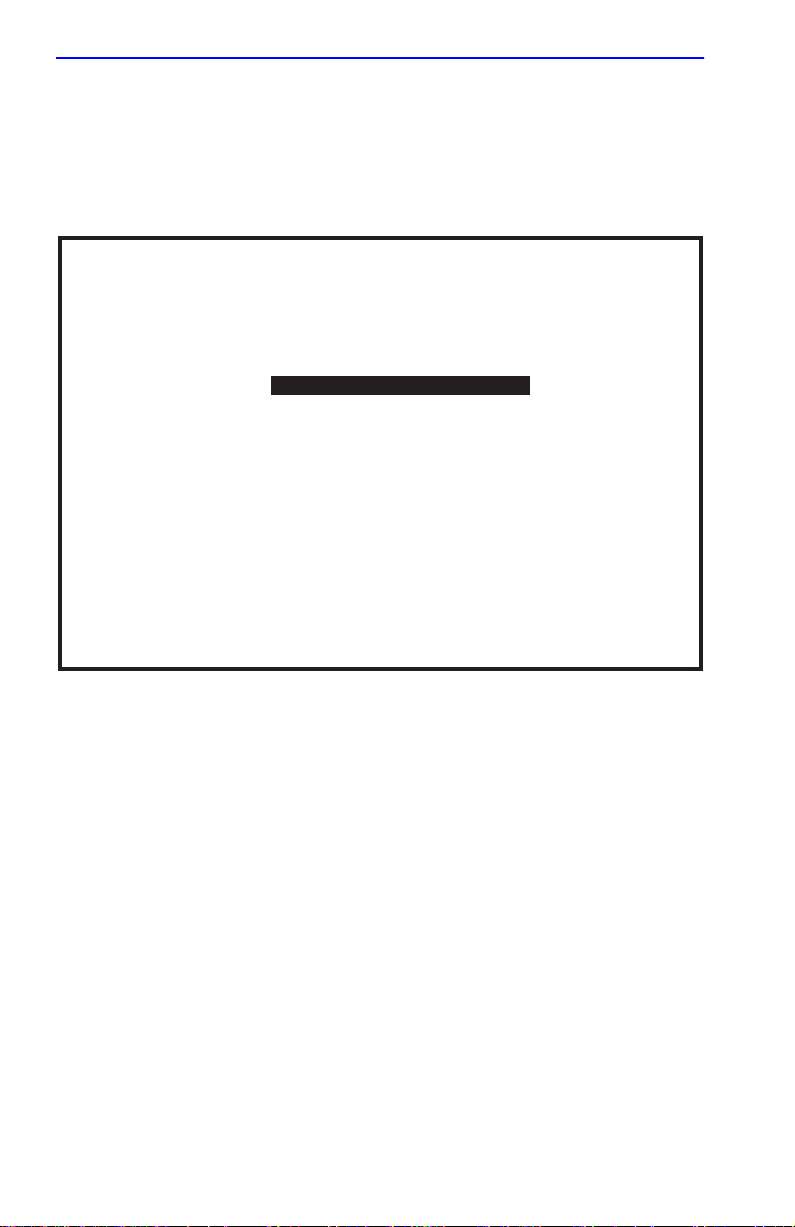
Chapter 5: Local Management
5.13 MODULE MENU SCREEN
The Module Menu screen is the access point for all Local Management
screens for the 6H122-08. Figure 5-16 shows the 6H122-08 Module
Menu screen.
6H122-08 LOCAL MANAGEMENT
Module Menu
Module Type: 6H122-08
Slot Number:
X
MODULE CONFIGURATION
MODULE STATISTICS
NETWORK TOOLS
Firmware Revision: XX.XX.XX
BOOTPROM Revision: XX.XX.XX
EXIT
RETURN
2159-14
Figure 5-16 Module Menu Screen
The following explains each Module Menu screen field as shown in
Figure 5-16:
MODULE CONFIGURATION
The Module Configuration screen provides access to the Local
Management screens that are used to configure the 6H122-08. The
Module Specific Configuration Menu screen provides access to the
screens that allow the user to check 6H122-08 resources and set operating
parameters specific to each port. For details about the Module
Configuration Menu screen, refer to Section 5.14. For details about the
Module Specific Configuration Menu screen, refer to Section 5.20.
5-36 6H122-08 User’s Guide
Page 81

Module Configuration Menu Screen
MODULE STATISTICS
The Module Statistics screen provides statistics and performance
information for the 6H122-08. For details about this screen, refer to
Section 5.25.
NETWORK TOOLS
The Network Tools function resides on the 6H122-08 and consists of a
series of commands that allow the user to access and manage network
devices. Section 5.29 explains how to use the Network Tools utility.
5.14 MODULE CONFIGURATION MENU SCREEN
The Module Configuration Menu screen, Figure 5-17, provides access to
Local Management screens that allow you to configure and monitor
operating parameters, modify SNMP community names, set SNMP traps,
configure switch parameters and configure 6H122-08 ports.
NOTE
The following menu items on the Module Configuration Menu
screen may not display if the operational mode of the module
has been set to SECURE FAST VLAN:
SWITCH CONFIGURATION
SMARTTRUNK CONFIGURATION
Refer to your Release Notes to see if the functionality provided
by the above screens is supported in SECURE FAST VLAN
mode.
Section 5.15.9 provides instructions on setting the operational
mode.
Access the Module Configuration Menu screen from the Module Menu
screen by using the arrow keys to highlight the MODULE
CONFIGURATION menu item and pressing ENTER. The Module
Configuration screen displays.
6H122-08 User’s Guide 5-37
Page 82

Chapter 5: Local Management
Event Message Line
Module Type: 6H122-08
Slot Number:
X
6H122-08 LOCAL MANAGEMENT
Module Configuration Menu
Firmware Revision: XX.XX.XX
BOOTPROM Revision: XX.XX.XX
GENERAL CONFIGURATION
SNMP COMMUNITY NAMES
SNMP TRAPS
SWITCH CONFIGURATION
ETHERNET INTERFACE CONFIGURATION
SMARTTRUNK CONFIGURATION
MODULE SPECIFIC CONFIGURATION
EXIT
RETURN
2159-15
Figure 5-17 Module Configuration Menu Screen
The following briefly explains each screen accessible from the Module
Configuration Menu screen:
GENERAL CONFIGURATION
The General Configuration screen allows the user to monitor and
configure operating parameters for the 6H122-08. For details, refer to
Section 5.15.
SNMP COMMUNITY NAMES
The SNMP Community Names screen allows the user to enter new,
change, or review the community names used as access passwords for
Local/Remote management operation. Access is limited based on the
password level of the user. For details, refer to Section 5.16.
SNMP TRAPS
The SNMP Traps screen provides display and configuration access to the
table of IP addresses used for trap destinations and associated community
names. For details, refer to Section 5.17.
5-38 6H122-08 User’s Guide
Page 83

Module Configuration Menu Screen
SWITCH CONFIGURATION
The Switch Configuration screen provides basic setup options for
modifying the switching functions of the modules. For details, refer to
Section 5.18.
ETHERNET INTERFACE CONFIGURATION
The Ethernet Interface Configuration screen indicates the link status,
current and desired operational mode, and advertised ability for ports 1
through 8 on the 6H122-08. For details, refer to Section 5.19.
SMARTTRUNK CONFIGURATION
The SmartTrunk Configuration screen allows the user to logically group
interfaces to aggregate high speed uplinks. Refer to the Cabletron
Systems SmartTrunk User’s Guide for additional information.
MODULE SPECIFIC CONFIGURATION
The Module Specific Configuration Menu screen allows the user to
configure ports or check system resources specific to the 6H122-08. For
details, refer to Section 5.20.
6H122-08 User’s Guide 5-39
Page 84
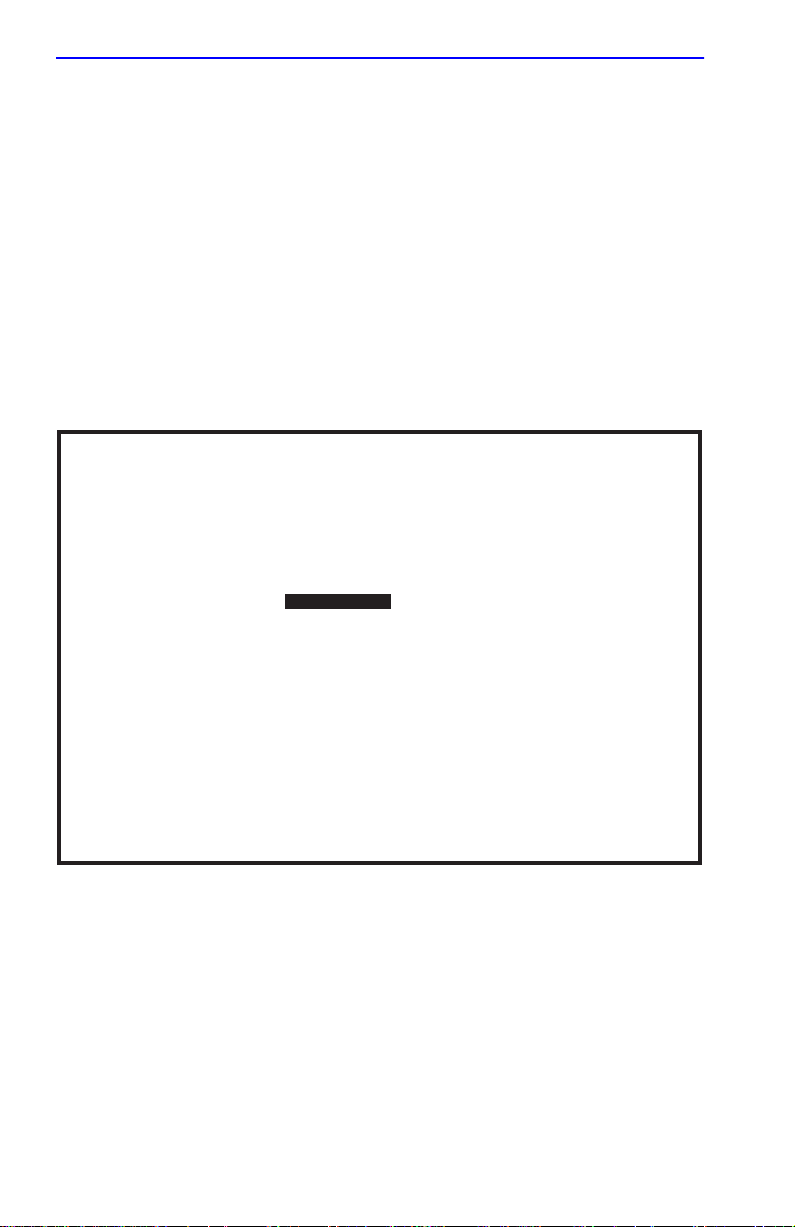
Chapter 5: Local Management
5.15 GENERAL CONFIGURATION SCREEN
The General Configuration screen, Figure 5-18, allows the user to set the
system date and time, IP address and subnet mask, the default gateway,
the TFTP Gateway IP address, the Operational Mode, the Management
Mode, and the COM port configuration. The General Configuration
screen also allows the user to Clear NVRAM, and enable or disable IP
Fragmentation.
Access the General Configuration screen from the Module Configuration
Menu screen by using the arrow keys to highlight the GENERAL
CONFIGURATION menu item and pressing ENTER. The General
Configuration screen, Figure 5-18, displays.
Event Message Line
Module Type: 6H122-08
Slot Number:
MAC Address:
IP Address:
Subnet Mask:
Default Gateway:
TFTP Gateway IP Addr:
Operational Mode: [802.1D SWITCHING] Management Mode: [DISTRIBUTED]
Com: [ENABLED] Application: [LM]
Clear NVRAM [NO]
X
6H122-08 LOCAL MANAGEMENT
General Configuration
00-00-ID-00-00-00
0.0.0.0
255.255.0.0
NONE DEFINED
0.0.0.0
IP Fragmentation [ENABLED]
EXIT
Firmware Revision: XX.XX.XX
BOOTPROM Revision: XX.XX.XX
Module Date:
Module Time:
Screen Refresh Time:
Screen Lockout Time:
Module Uptime XX D XX H XX M
10/11/97
14:23:00
30 sec.
15 min.
RETURNSAVE
2159_16
Figure 5-18 General Configuration Screen
The following briefly explains each General Configuration screen field:
MAC Address (Read-Only)
Displays the base physical address of the module.
5-40 6H122-08 User’s Guide
Page 85
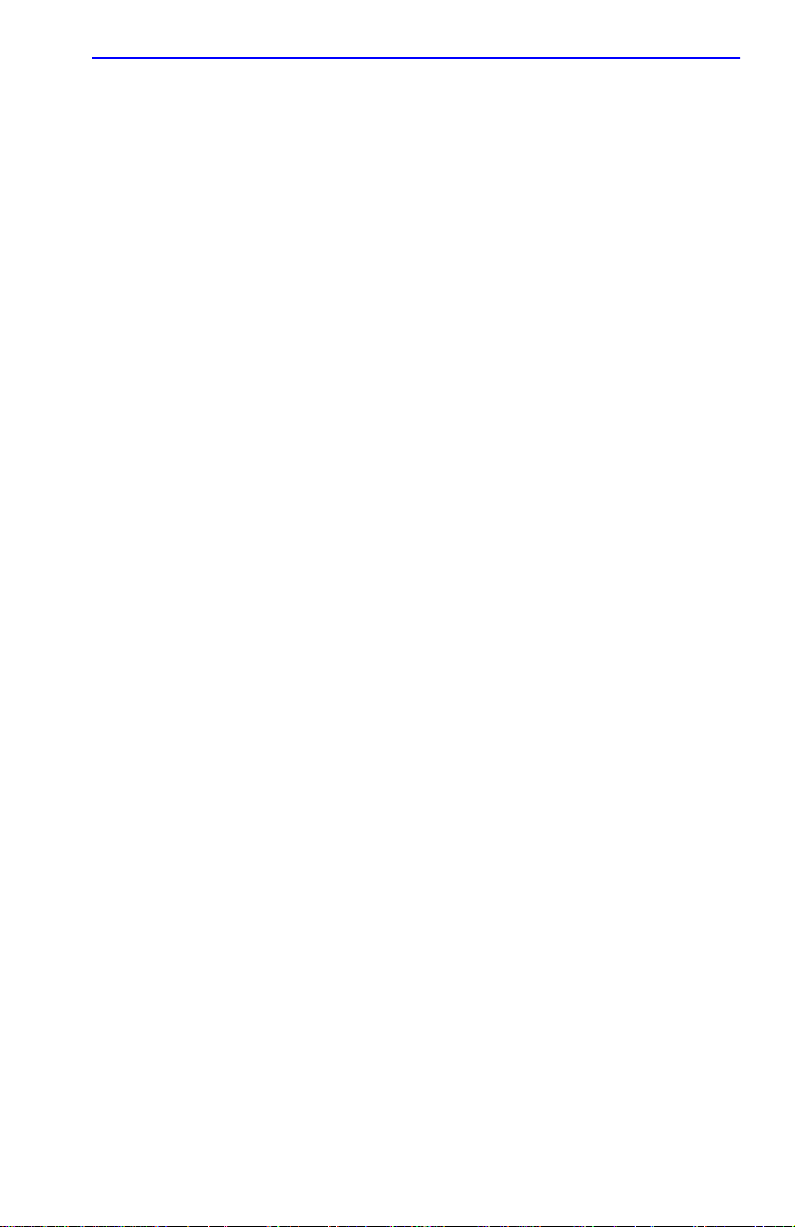
General Configuration Screen
IP Address (Modifiable)
This field allows the IP address to be set for the 6H122-08. To set the IP
address, refer to Section 5.15.1.
Subnet Mask (Modifiable)
Displays the subnet mask for the module. A subnet mask “masks out” the
network bits of the IP address by setting the bits in the mask to 1 when the
network treats the corresponding bits in the IP address as part of the
network or subnetwork address, or to 0 if the corresponding bit identifies
the host. When an IP address is entered in the IP Address field, the subnet
mask field automatically enters the default subnet mask for the IP address.
For details about how to change the subnet mask from its default value,
refer to Section 5.15.2.
Default Gateway (Modifiable)
Displays the default gateway for the 6H122-08. This field is not defined
until an appropriate value is entered. For details about why and ho w to set
the Default Gateway, refer to Section 5.15.3.
TFTP Gateway IP Addr (Modifiable)
Displays and allows the user to set the TFTP Gateway IP address for the
6H122-08. To set the TFTP Gateway IP address, refer to Section 5.15.4.
Module Date (Modifiable)
Contains a value that the module recognizes as the current date. To set a
new module date, refer to Section 5.15.5.
Module Time (Modifiable)
Contains a value that the module recognizes as the current time. To enter a
new time, refer to Section 5.15.6.
Screen Refresh Time (Modifiable)
Contains the rate at which the screens are updated. This setting
determines how frequently (in seconds) information is updated on the
screen. To enter a new update time, refer to Section 5.15.7.
6H122-08 User’s Guide 5-41
Page 86

Chapter 5: Local Management
Screen Lockout Time (Modifiable)
Contains the maximum number of minutes that the Local Management
application displays a module’s screen while awaiting input or action
from a user. For example, if the number 5 is entered in this field, the user
has up to five minutes to respond to each of the specified module’s Local
Management screens. In this example, after five minutes of “idleness” (no
input or action), the terminal “beeps” five times, the Local Management
application terminates the session, and the display returns to the Password
screen. To enter a new lockout time, refer to Section 5.15.8.
Module Uptime (Read-Only)
Displays the total time that the module has been operating.
Operational Mode (Selectable)
This field allows the user to set the 6H122-08 to operate as an IEEE
802.1D switch (802.1D SWITCHING option), an IEEE 802.1Q switch
(802.1Q SWITCHING option), or as a Cabletron Systems SecureFast
switch (SECURE FAST VLAN option).
In 802.1D SWITCHING mode, the 24 ports located on the front panel,
and each Fast Ethernet Interface Module, and HSIM port(s) are bridged to
each other.
In 802.1Q SWITCHING mode, the 6H122-08 is able to increase its
switching functionality by creating and maintaining IEEE port based
VLANs.
When the operational mode is set to SECURE FAST VLAN, the
6H122-08 acts as a SecureFast switch. With the Cabletron Systems
VLAN Manager software, the module is able to increase its switching
functionality by creating and maintaining Virtual LANs (VLANs).
For details on how to select the Operational Mode, refer to Section 5.15.9.
5-42 6H122-08 User’s Guide
Page 87

General Configuration Screen
Management Mode (Toggle)
This field toggles between DISTRIBUTED and STAND ALONE.
In DISTRIBUTED mode, Local Management is entered via the 6C105
password screen, and all chassis configuration screens are available to the
user. All other modules installed in the chassis that are set for distributed
management may also be accessed via a connection to a single COM port
on one of the modules.
NOTE
If the user is establishing a remote connection, such as a Telnet
or SNMP connection, using the IP address of the module, the
chassis LM screens will not be available . To access the chassis
LM screens, the IP address of the chassis must be used to
establish the connection.
In STAND ALONE mode, the module is isolated from the chassis
configuration screens, and the module may not be accessed from a module
that is in DISTRIBUTED mode. This provides additional security for any
module to which the user may wish to restrict access.
Section 5.15.10
describes how to set the Management Mode.
Com (Toggle)
This field allows the user to enable or disable the COM port. The
selection toggles between ENABLED and DISABLED. The default is
ENABLED. For details about setting up the COM port, refer to
Section 5.15.11.
Application (Toggle)
Displays the application set for the COM port. This field allows you to set
the application that the COM port will support, which includes:
• Local Management (LM) via a terminal or modem connection
• Uninterruptible Power Supply (UPS)
The UPS setting allows you to use the COM port to monitor an American
Power Conversion Uninterruptible Power Supply (UPS). For UPS, the
baud rate is automatically set to 2400.
The baud rate setting for LM is automatically sensed.
For details about how to configure the COM port for v arious applications,
refer to Section 5.15.11.
6H122-08 User’s Guide 5-43
Page 88
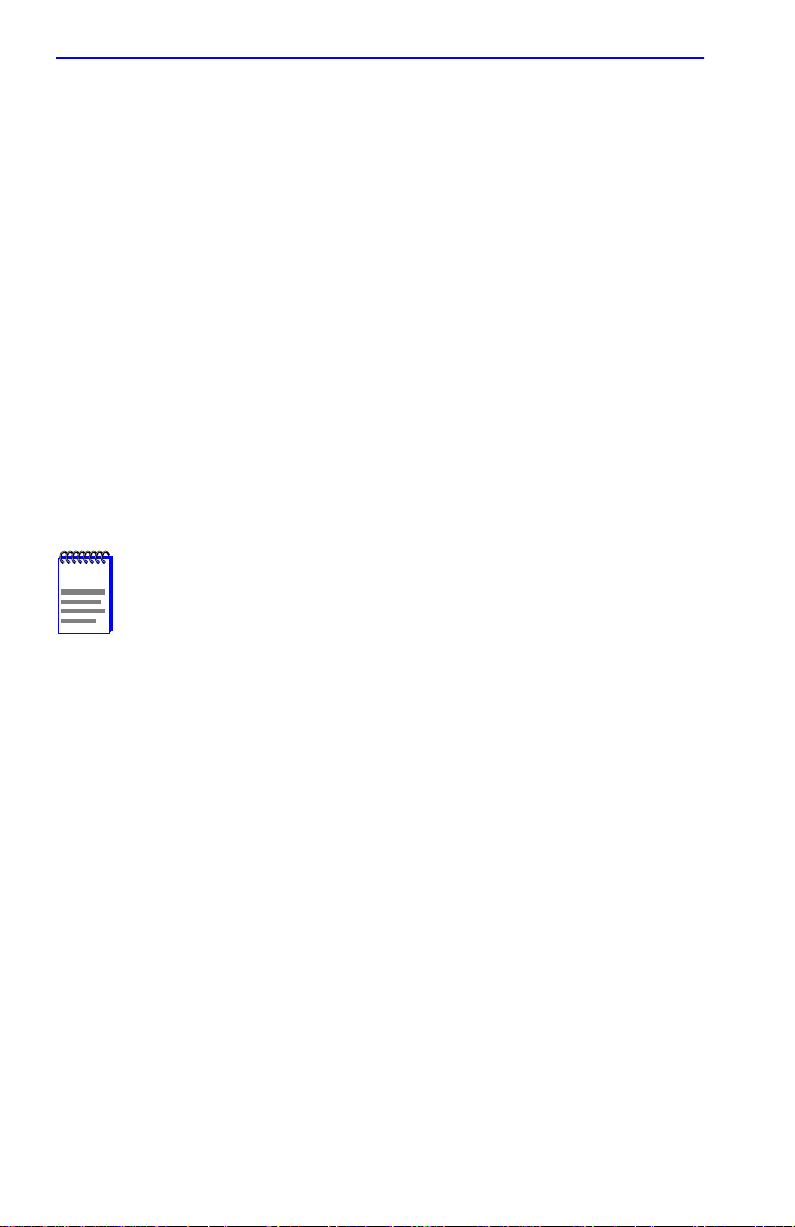
Chapter 5: Local Management
Clear NVRAM (Toggle)
This allows the user to reset NVRAM to the factory default settings. All
user-entered parameters, such as IP address and Community Names are
then replaced with 6H122-08 default configuration settings. For details,
refer to Section 5.15.13.
IP Fragmentation (Toggle)
This field allows the user to enable or disable IP fragmentation. The
default setting for this field is ENABLED. If the 6H122-08 will be
bridged to an FDDI ring, IP Fragmentation should be enabled. If IP
Fragmentation is disabled, all FDDI frames that exceed the maximum
Ethernet frame size will be discarded. For details on enabling or disabling
IP Fragmentation refer to Section 5.15.14.
5.15.1 Setting the IP Address
To set the IP address, perform the following steps:
NOTE
If the 6C105 chassis has been assigned an IP address, it is not
necessary to assign an IP address to the 6H122-08. All
installed modules have the same IP address as the chassis. If
a separate IP address for the module is desired, proceed as
follows.
1. Use the arrow keys to highlight the IP Address field.
2. Enter the IP address into this field using Decimal Dotted Notation
(DDN) format.
For example: 134.141.79.120
3. Press ENTER. If the IP address is a valid format, the cursor returns to
the beginning of the IP address field. If the entry is not valid, the Event
Message Line displays “INVALID IP ADDRESS OR FORMAT
ENTERED”. Local Management does not alter the current value and
refreshes the IP address field with the previous value.
4. Use the arrow keys to highlight the SAVE command, then press
ENTER. The warning screen shown in Figure 5-19 displays.
5-44 6H122-08 User’s Guide
Page 89

General Configuration Screen
WARNING!
YOU HAVE ELECTED TO SAVE ONE OR MORE CONFIGURATION
ITEMS THAT REQUIRE RESETTING THIS MODULE.
ARE YOU SURE YOU WANT TO CONTINUE?
YES
Figure 5-19 Configuration Warning Screen
NO
174252
5. Use the arrow keys to highlight the YES command. Press ENTER.
The changes are saved and the module reboots.
5.15.2 Setting the Subnet Mask
If the management workstation that is to receive SNMP traps from the
6H122-08 is located on a separate subnet, the subnet mask for the
6H122-08 must be changed from its default.
To change the subnet mask from its default, perform the following steps:
1. Use the arrow keys to highlight the Subnet Mask field.
2. Enter the subnet mask into this field using Decimal Dotted Notation
(DDN) format.
For example: 255.255.255.0
3. Press ENTER. If the subnet mask is valid, the cursor returns to the
beginning of the Subnet Mask field. If the entry is not valid, the Event
Message Line displays “INVALID SUBNET MASK OR FORMAT
ENTERED”. Local Management does not alter the current value, but
it does refresh the Subnet Mask field with the previous value.
6H122-08 User’s Guide 5-45
Page 90

Chapter 5: Local Management
4. Use the arrow keys to highlight the SAVE command, then press
ENTER. The warning screen shown in Figure 5-19 displays.
5. Use the arrow keys to highlight the YES command and press ENTER.
The changes are saved and the module reboots.
5.15.3 Setting the Default Gateway
If the SNMP management station is located on a different IP subnet than
the 6H122-08, a default gateway must be specified. When an SNMP Trap
is generated, the 6H122-08 sends the Trap to the default gateway. To set
the default gateway, perform the following steps:
1. Use the arrow keys to highlight the Default Gateway field.
2. Enter the IP address of the default gateway using the DDN format.
For example: 134.141.79.121
3. Press ENTER. If the default gateway entered is a valid format, the
cursor returns to the beginning of the Default Gateway field. If the
entry is not valid, the Event Message Line displays “INVALID
DEFAULT GATEWAY OR FORMAT ENTERED”. Local
Management does not alter the current value, but it does refresh the
Default Gateway field with the previous value.
4. Use the arrow keys to highlight the SAVE command.
5. Press ENTER. The Event Message Line at the top of the screen
displays “SAVED OK”.
5.15.4 Setting the TFTP Gateway IP Address
If the network TFTP server is located on a different IP subnet than the
6H122-08, a Gateway IP address should be specified. To set the TFTP
Gateway IP address, perform the following steps:
1. Use the arrow keys to highlight the TFTP Gateway IP Address field.
2. Enter the IP address of the TFTP gateway using the DDN format.
For example: 134.141.80.122
5-46 6H122-08 User’s Guide
Page 91

General Configuration Screen
3. Press ENTER. If the TFTP gateway IP address entered is a valid
format, the cursor returns to the beginning of the TFTP Gateway IP
Address field. If the entry is not valid, the Event Message Line
displays “INVALID TFTP GATEWAY IP ADDRESS OR FORMAT
ENTERED”. Local Management does not alter the current value, but
it does refresh the TFTP Gateway IP Address field with the previous
value.
4. Use the arrow keys to highlight the SAVE command.
5. Press ENTER. The Event Message Line at the top of the screen
displays “SAVED OK”.
5.15.5 Setting the Module Date
The modules are year 2000 compliant, so the module date may be set
beyond the year 1999. To set the module date, perform the following
steps:
NOTE
If the 6C105 chassis has been assigned a chassis date, it is not
necessary to assign a module date to the 6H122-08. All
installed modules recognize the chassis date of the 6C105.
1. Use the arrow keys to highlight the Module Date field.
2. Enter the date in an MM/DD/YYYY format.
NOTE
It is not necessary to add separators between month, day, and
year numbers. For example , to set the date to 03/17/1997, type
“03171997” in the Module Date field.
3. Press ENTER to set the system calendar to the date in the input field.
4. Use the arrow keys to highlight the SAVE command at the bottom of
the screen and press ENTER.
If the date entered is a valid format, the Event Message Line at the top of
the screen displays “SAVED OK”. If the entry is not valid, Local
Management does not alter the current value, but it does refresh the
Module Date field with the previous value.
6H122-08 User’s Guide 5-47
Page 92

Chapter 5: Local Management
5.15.6 Setting the Module Time
To set the module clock, perform the following steps:
NOTE
If the 6C105 chassis has been assigned a chassis time, it is not
necessary to assign a module time to the 6H122-08. All
installed modules recognize the chassis time of the 6C105.
1. Use the arrow keys to highlight the Module Time field.
2. Enter the time in an 24-hour format, HH:MM:SS.
NOTE
When entering the time in the system time field, separators
between hours, minutes, and seconds do not need to be added
as long as each entry uses two numeric characters. For
example, to set the time to 6:45 A.M., type “064500” in the
Module Time field.
3. Press ENTER to set the system clock to the time in the input field.
4. Use the arrow keys to highlight the SAVE command at the bottom of
the screen and press ENTER.
If the time entered is a valid format, the Event Message Line at the top of
the screen displays “SAVED OK”. If the entry is not valid, Local
Management does not alter the current value and refreshes the Module
Time field with the previous value.
5.15.7 Entering a New Screen Refresh Time
The screen refresh time is set from 3 to 99 seconds with a default of 3
seconds. To set a new screen refresh time, perform the following steps:
1. Use the arrow keys to highlight the Screen Refresh Time field.
2. Enter a number from 3 to 99.
3. Press ENTER to set the refresh time to the time entered in the input
field.
4. Use the arrow keys to highlight the SAVE command at the bottom of
the screen and press ENTER.
If the time entered is within the 3 to 99 seconds range, the Event Message
Line at the top of the screen displays “SAVED OK”. If the entry is not
valid, Local Management does not alter the current setting, but it does
refresh the Screen Refresh Time field with the previous value.
5-48 6H122-08 User’s Guide
Page 93

General Configuration Screen
5.15.8 Setting the Screen Lockout Time
The screen lockout time can be set from 1 to 30 minutes with a default of
15 minutes. To set a new lockout time, perform the following steps:
1. Use the arrow keys to highlight the Screen Lockout Time field.
2. Enter a number from 1 to 30.
3. Press ENTER to set the lockout time in the input field.
4. Use the arrow keys to highlight the SAVE command at the bottom of
the screen and press ENTER.
If the time entered is within the 1 to 30 minutes range, the Event Message
Line at the top of the screen displays “SAVED OK”. If the entry is not
valid, Local Management does not alter the current setting, but it does
refresh the Screen Lockout Time field with the previous value.
5.15.9 Setting the Operational Mode
Before setting the operational mode, ensure that the items
contained in this caution are fully understood.
!
CAUTION
If the module will be configured to operate as a SecureFast
switch the following procedures should be performed before
setting the operational mode:
The module must be assigned a unique IP address.
The Management Mode of the module will automatically be set
to STANDALONE. The Management Mode field will no longer
display on the General Configuration screen, and the module
will no longer support Chassis configuration and Module
selection screens. If the module will be a SecureFast switch,
distributed management is not allowed.
The module has been assigned SNMP community names from
the module SNMP Community Names screen (Section 5.16).
In Standalone management mode, the module does not use
the community names of the 6C105 chassis.
To set the Operational Mode, proceed as follows:
1. Use arrow keys to highlight the Operational Mode field.
6H122-08 User’s Guide 5-49
Page 94

Chapter 5: Local Management
2. Press the SPACE bar to step to the appropriate operation mode,
(802.1D SWITCHING, 802.1Q SWITCHING, or SECURE FAST
VLAN).
3. Use the arrow keys to highlight the SAVE command, then press
ENTER. The warning screen shown in Figure 5-19 displays.
4. Use the arrow keys to highlight the YES command and press ENTER.
The changes are saved and the module reboots.
NOTE
Upon saving the new operational mode, the module will reboot.
If the 6H122-08 has been set to 802.1Q SWITCHING, refer to
your
Port Based VLAN User’s Guide
for this type of operation.
If the 6H122-08 has been set to SECURE F AST VLAN, refer to
your SecureF ast documentation set to configure the module for
this type of operation.
to configure the module
5.15.10 Setting the Management Mode
To set the management mode, perform the following steps:
NOTE
Upon saving the new Management Mode, the module will
reboot.
If the module will be set to STANDALONE, ensure the following
procedures have been completed:
The module has been assigned a unique IP address.
The module has been assigned SNMP community names from
the module SNMP Community Names screen (Section 5.16).
In STAND ALONE management mode, the module does not
use the community names of the 6C105 chassis.
1. Use the arrow keys to highlight the Management Mode field:
2. Use the SPACE bar to toggle the options (DISTRIBUTED or
STAND ALONE) until the desired mode displays.
3. Use the arrow keys to highlight the SAVE command, then press
ENTER. The warning screen shown in Figure 5-19 displays.
4. Use the arrow keys to highlight the YES command and press ENTER.
The changes are saved and the module reboots.
5-50 6H122-08 User’s Guide
Page 95

General Configuration Screen
5.15.11 Configuring the COM Port
Before altering the COM port settings, ensure that a valid IP
address is set for the module or chassis. (Refer to
!
CAUTION
The 6H122-08 COM port supports the following applications:
Section 5.15.1, Setting the IP Address). Read this entire
COM port configuration section before changing the settings of
the COM port.
NOTE
Refer to the Release Notes included with the 6H122-08 to
verify which COM Port applications are currently supported.
• Local Management connections
• American Power Conversion Uninterruptible Power Supply (UPS)
connections
To configure the COM port, proceed as follows:
1. Use the arrow keys to highlight the Com field.
Do NOT disable or alter the settings of the COM port while
operating the current Local Management connection through a
!
CAUTION
terminal. Altering the COM port settings disconnects the Local
Management terminal from the port, and ends the Local
Management session.
2. Press the SPACE bar to choose either ENABLED or DISABLED.
The COM port must be ENABLED if it will be used for Local
Management or UPS applications. Select DISABLED if you wish to
disable the COM port for additional module security.
If the COM port is reconfigured without a valid IP address set
on the module or chassis, the message shown in Figure 5-20
!
CAUTION
6H122-08 User’s Guide 5-51
displays. Do not continue unless the outcome of the action is
fully understood.
Page 96
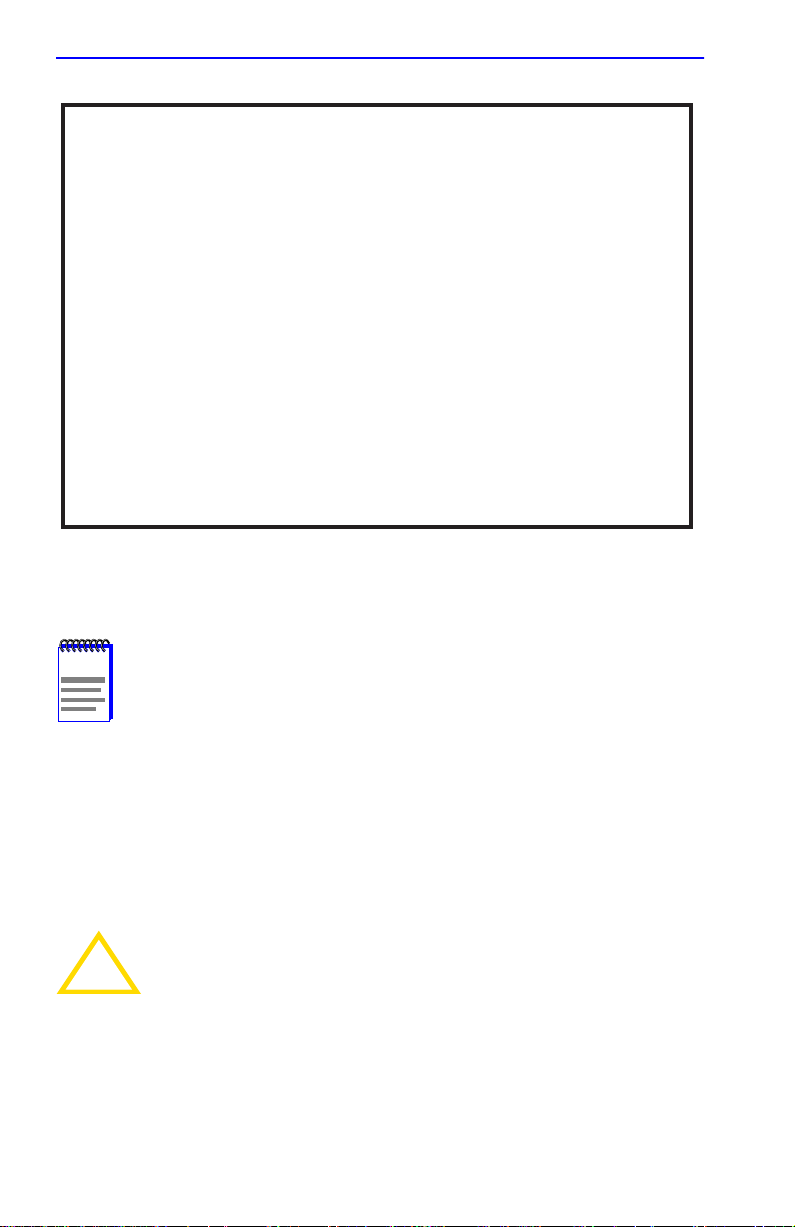
Chapter 5: Local Management
WARNING
THE COM PORT HAS BEEN RECONFIGURED AND THERE IS NO IP
ADDRESS SET FOR THIS DEVICE. YOU WILL NO LONGER BE ABLE
TO MANAGE THIS BOARD. DO YOU STILL WISH TO RECONFIGURE
THIS COM PORT?
NO
NOTE
YES
Figure 5-20 COM Port Warning Screen
If the 6C105 chassis has been configured with a valid IP
address this screen will not appear. When the chassis is
assigned a valid IP address all the interface modules installed
share this same address.
3. Use the arrow keys to highlight YES. Press ENTER.
4. If you ENABLED the port, proceed to Section 5.15.12. If you
DISABLED the port, use the arrow keys to highlight SAVE at the
bottom of the screen, then press ENTER. When the message “SAVED
OK” displays, the edits are saved.
Exiting without saving causes the message “NOT SAVED -PRESS SA VE TO KEEP CHANGES” to appear. Exiting without
!
CAUTION
saving causes all edits to be lost.
174252
5-52 6H122-08 User’s Guide
Page 97

General Configuration Screen
5.15.12 Changing the Com Port Application
After enabling the COM port as described in Section 5.15.11, you can
select one of the applications supported by the COM port: LM, and UPS.
The default application is LM.
To change the COM port application:
1. Use the arrows keys to highlight the Application field.
2. Use the SPACE bar or BACKSPACE to step through the available
settings until the operation you require appears. Table 5-3 lists the
available settings and their corresponding applications.
Table 5-3. COM Port Application Settings
Setting Application
LM Local Management Session
UPS APC Power Supply SNMP Proxy
3. Press ENTER to accept the application.
4. Use the arrow keys to highlight SAVE at the bottom of the screen, then
press the ENTER key.
5. When the message “SAVED OK” appears, the edits you made are
saved.
When the COM port is configured to perform the UPS
application, all future Local Management connections must be
!
CAUTION
6H122-08 User’s Guide 5-53
made by establishing a Telnet connection to the module.
Ensure that the module has a valid IP address before saving
changes to the COM port application. If the module does not
have a valid IP address and the changes are saved, refer to
Appendix C for instructions on clearing NVRAM in order to
reestablish COM port communications.
Page 98

Chapter 5: Local Management
5.15.13 Clearing NVRAM
Clearing NVRAM will result in the loss of all user-entered
parameters. Do not proceed unless this procedure is
!
CAUTION
completely understood.
Clearing NVRAM allows the user to clear all user-entered parameters,
such as IP address and Community Names from NVRAM.
Clear NVRAM as follows:
1. Use the arrow keys to highlight the Clear NVRAM field.
2. Use the SPACE bar to toggle the field to YES.
3. Use the arrow keys to highlight SAVE at the bottom of the screen.
4. Press ENTER. The warning shown in Figure 5-21 is displayed.
WARNING
YOU HAVE ELECTED TO CLEAR NVRAM. THIS WILL CLEAR
ALL SYSTEM DEFAULTS INCLUDING BUT NOT LIMITED TO
IP ADDRESS, INTERFACE CONFIGURATION, AND COM PORT
CONFIGURA TION, THEN RESET THE BOARD.
ARE YOU SURE YOU WANT TO CLEAR NVRAM?
YES
Figure 5-21 Clear NVRAM Warning Screen
NO
174251
5. Use the arrow keys to highlight YES and press ENTER. The message
“CLEARING NVRAM. REBOOT IN PROGRESS...” displays.
The 6H122-08 clears NVRAM and reboots. All user-entered parameters
default to factory settings.
5-54 6H122-08 User’s Guide
Page 99
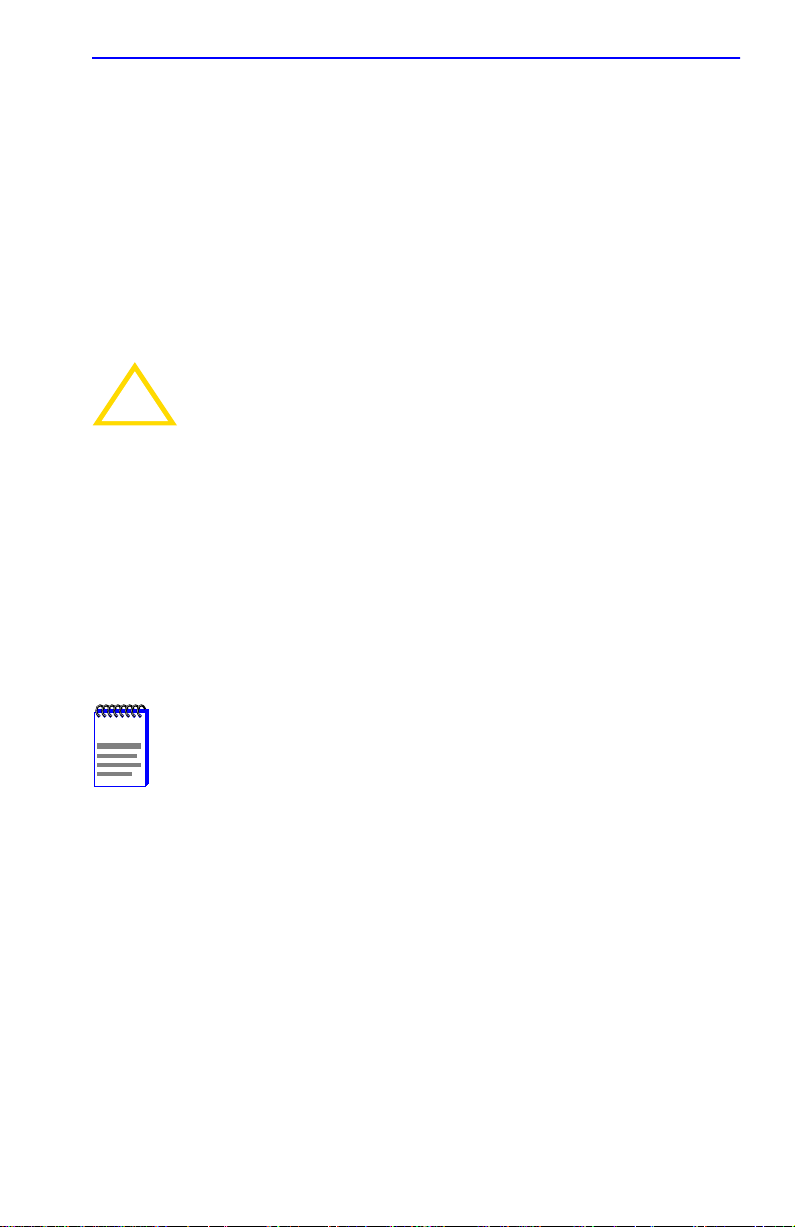
SNMP Community Names Screen
5.15.14 Enabling/Disabling IP Fragmentation
To enable or disable IP fragmentation, proceed as follows:
1. Use the arrow keys to highlight the IP Fragmentation field.
2. Press the SPACE bar to choose either ENABLED or DISABLED.
3. Use the arrow keys to highlight the SAVE command.
4. Press ENTER. The Event Message Line at the top of the screen
displays “SAVED OK”.
If the 6H122-08 is being bridged to an FDDI ring IP
Fragmentation should be enabled. If IP Fragmentation is
!
CAUTION
disabled, all FDDI frames that exceed the maximum Ethernet
frame size will be discarded.
5.16 SNMP COMMUNITY NAMES SCREEN
The SNMP Community Names menu item allows the user to set
Local/Remote Management community names. Community names act as
passwords to Local/Remote Management and are agents of security
access to the 6H122-08. Access to the 6H122-08 is controlled by enacting
any of three different levels of security authorization (read-only,
read-write, and super-user).
NOTE
6H122-08 User’s Guide 5-55
If the 6C105 has been assigned community names, it is not
necessary to assign community names to the individual
modules installed in the chassis unless the user wishes to limit
access to 6C105 chassis screens by assigning different
community names to the module. When this is done access is
limited to the screens specific to the module the terminal is
attached to and the CHASSIS menu item of the Main Menu
screen will not appear.
Super-User access gives the user full management privileges,
allows existing passwords to be changed, as well as all
modifiable MIB objects.
Page 100

Chapter 5: Local Management
Access the SNMP Community Names screen from the Module
Configuration Menu screen by using the arrow keys to highlight the
SNMP COMMUNITY NAMES menu item and pressing ENTER. The
SNMP Community Names screen, Figure 5-22, displays.
Event Message Line
Module Type: 6H122-08
Slot Number:
X
6H122-08 LOCAL MANAGEMENT
SNMP Community Names
Community Name
public
public
public
EXIT
Firmware Revision: XX.XX.XX
BOOTPROM Revision: XX.XX.XX
Access Policy
read-only
read-write
super-user
RETURNSAVE
2159-17
Figure 5-22 SNMP Community Names Screen
The following explains each SNMP Community Names screen field:
Community Name (Modifiable)
Displays the user-defined name through which a user accesses 6H122-08
management. Any community name assigned here acts as a password to
Local/Remote Management.
Access Policy (Read-Only)
Indicates the access accorded each community name. Possible selections
are as follows:
read-only This community name allows read-only access
to the 6H122-08 MIB objects, and excludes
access to security-protected fields of read-write
or super-user authorization.
5-56 6H122-08 User’s Guide
