Page 1
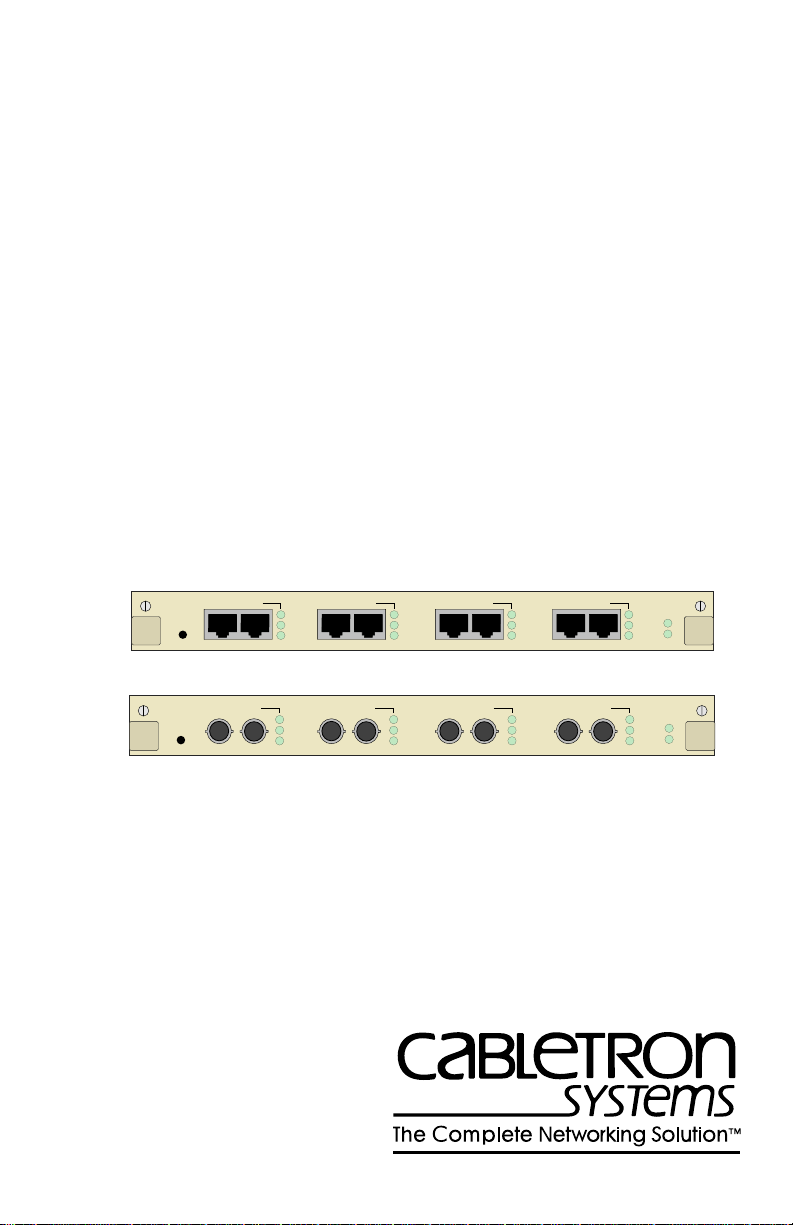
FAST ETHERNET SWITCH MODULE
(3H02-04 AND 3H08-04)
USER GUIDE
OFFLINE
OFFLINE
SEGMENT 1
TX RX
TX
RX
LK
TX
RX
LK
TX RX TX RX TX RX
TX
RX
LK
TX
RX
LK
QUAD FAST ETHERNET / 802.3 100BASE-TX (UTP)
SEGMENT 4SEGMENT 3SEGMENT 2
TX
RX
LK
QUAD FAST ETHERNET / 802.3 100BASE-FX
SEGMENT 4SEGMENT 3SEGMENT 2 SEGMENT 1
TX
RX
LK
TX
RX
LK
XXXX
TX
RX
LK
PROC
PWR
PROC
PWR
Page 2
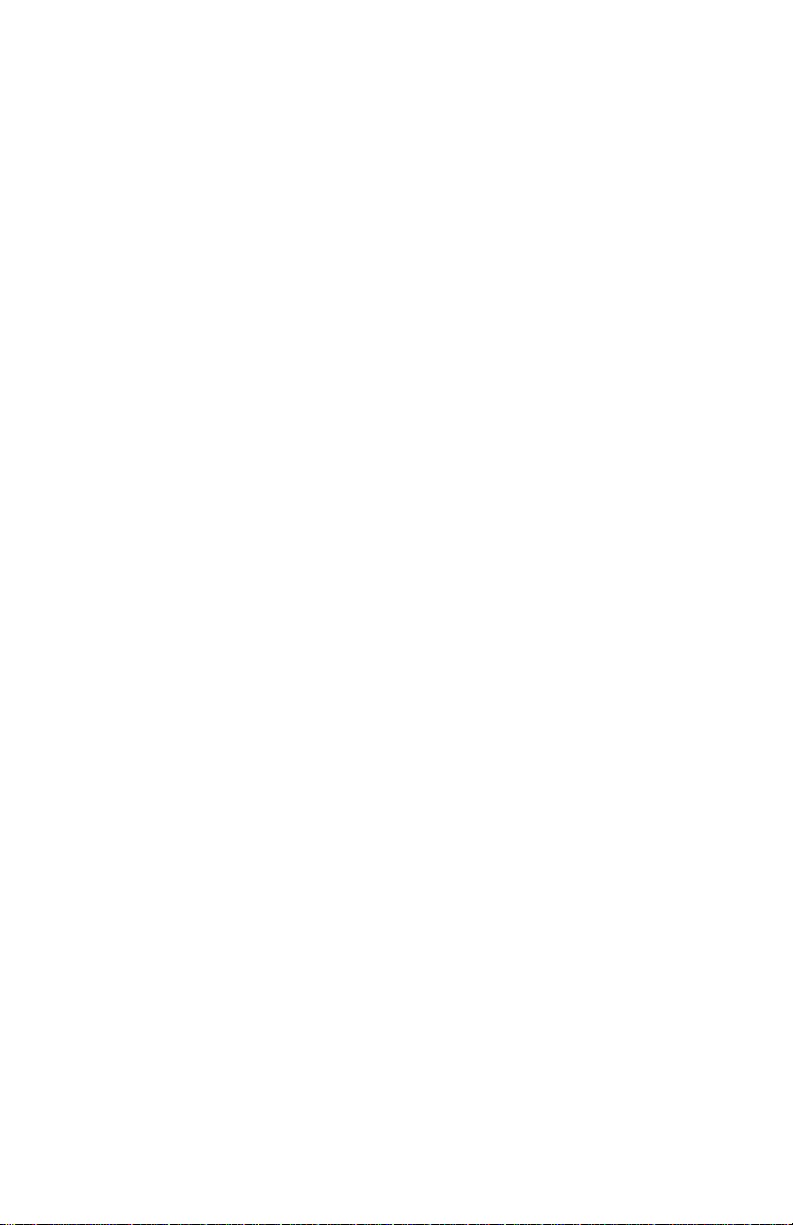
Page 3
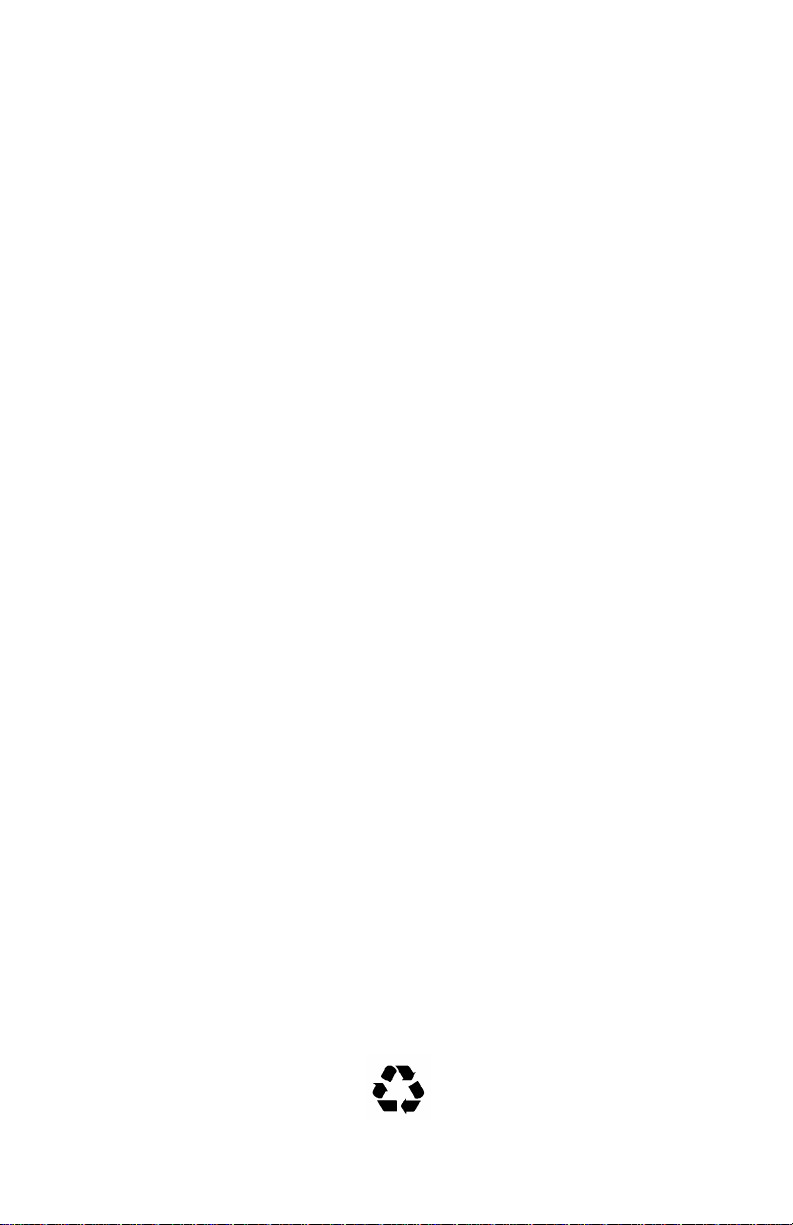
NOTICE
Cabletron Systems reserves the right to make changes in specifications and other information
contained in this document without prior notice. The reader should in all cases consult Cabletron
Systems to determine whether any such changes have been made.
The hardware, firmware, or software described in this manual is subject to change without notice.
IN NO EVENT SHALL CABLETRON SYSTEMS BE LIABLE FOR ANY INCIDENTAL,
INDIRECT, SPECIAL, OR CONSEQUENTIAL DAMAGES WHATSOEVER (INCLUDING BUT
NOT LIMITED TO LOST PROFITS) ARISING OUT OF OR RELATED TO THIS MANUAL OR
THE INFORMATION CONTAINED IN IT, EVEN IF CABLETRON SYSTEMS HAS BEEN
ADVISED OF, KNOWN, OR SHOULD HAVE KNOWN, THE POSSIBILITY OF SUCH
DAMAGES.
Copyright 1996 by Cabletron Systems, Inc., P.O. Box 5005, Rochester, NH 03866-5005
All Rights Reserved
Printed in the United States of America
Order Number: 9031874-01 May 1996
All product names mentioned in this manual may be trademarks or registered trademarks of their
respective companies.
Printed on Recycled Paper
FE Switch Module User Guide i
Page 4
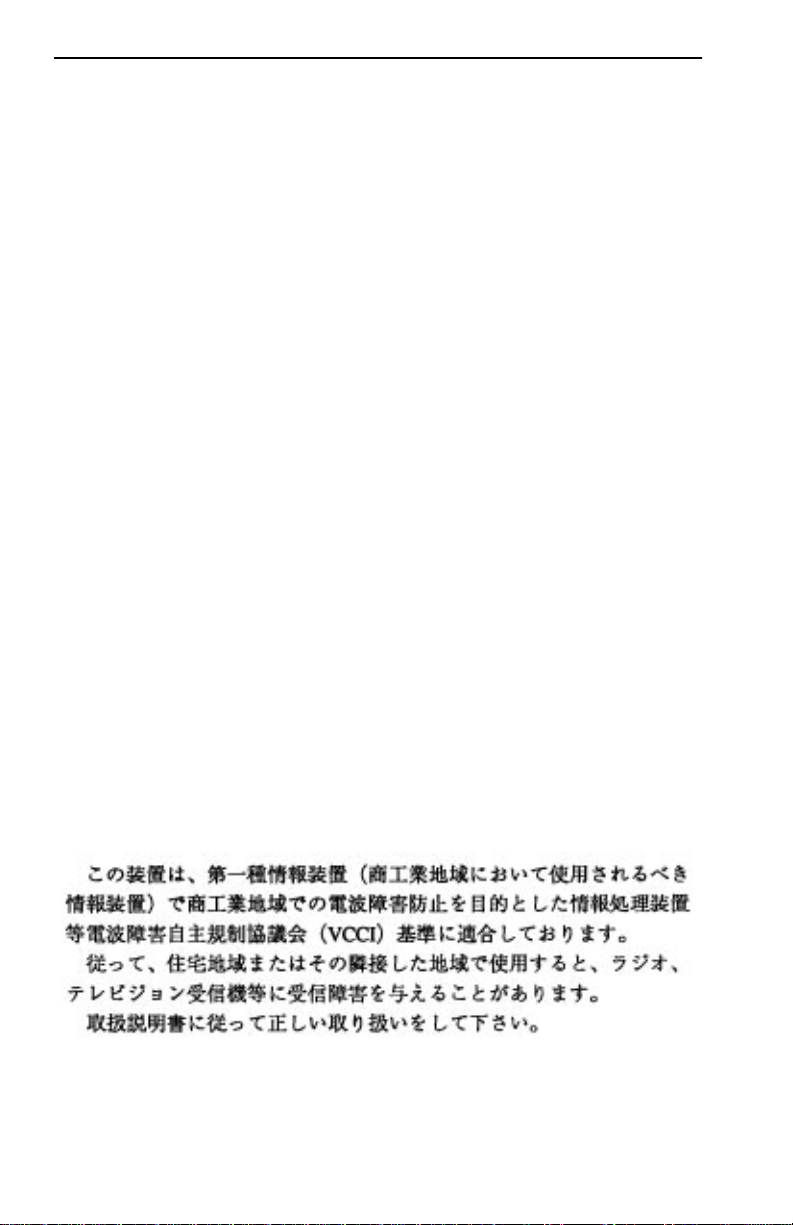
Notice
FCC NOTICE
This device complies with Part 15 of the FCC rules. Operation is subject to the following two
conditions: (1) this device may not cause harmful interference, and (2) this device must accept any
interference received, including interference that may cause undesired operation.
NOTE:
This equipment has been tested and found to comply with the limits for a Class A digital
device, pursuant to Part 15 of the FCC rules. These limits are designed to provide reasonable
protection against harmful interference when the equipment is operated in a commercial environment.
This equipment uses, generates, and can radiate radio frequency energy and if not installed in
accordance with the operator’s manual, may cause harmful interference to radio communications.
Operation of this equipment in a residential area is likely to cause interference in which case the user
will be required to correct the interference at his own expense.
WARNING:
party responsible for compliance could void the user’s authority to operate the equipment.
Changes or modifications made to this device which are not e xpressly appro v ed by the
DOC NOTICE
This digital apparatus does not exceed the Class A limits for radio noise emissions from digital
apparatus set out in the Radio Interference Regulations of the Canadian Department of
Communications.
Le présent appareil numérique n’émet pas de bruits radioélectriques dépassant les limites applicables
aux appareils numériques de la class A prescrites dans le Règlement sur le brouillage radioélectrique
édicté par le ministère des Communications du Canada.
VCCI NOTICE
This equipment is in the 1st Class Category (information equipment to be used in commercial and/or
industrial areas) and conforms to the standards set by the Voluntary Control Council for Interference
by Information T echnology Equipment (VCCI) aimed at preventing radio interference in commercial
and/or industrial areas.
Consequently, when used in a residential area or in an adjacent area thereto, radio interference may be
caused to radios and TV receivers, etc.
Read the instructions for correct handling.
ii FE Switch Module User Guide
Page 5
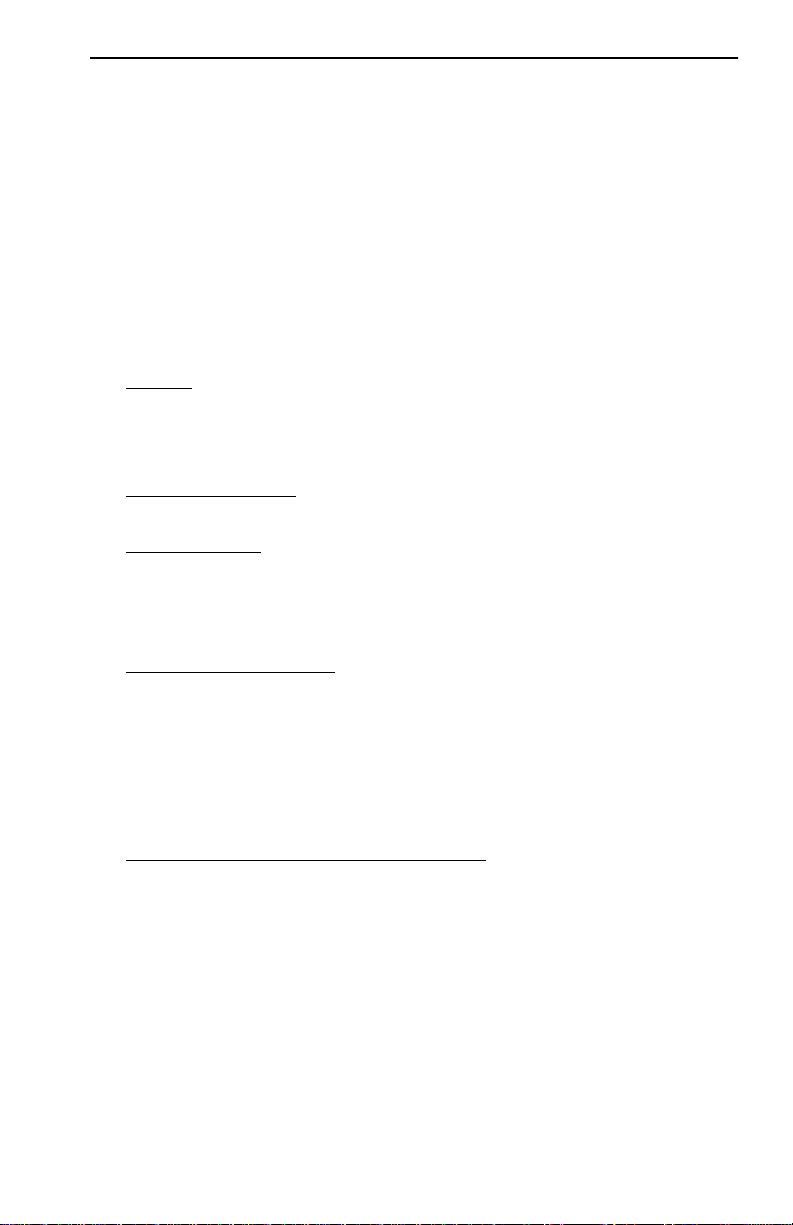
Notice
CABLETRON SYSTEMS, INC. PROGRAM LICENSE AGREEMENT
IMPORTANT:
This document is an agreement between you, the end user, and Cabletron Systems, Inc. (“Cabletron”)
that sets forth your rights and obligations with respect to the Cabletron software program (the
“Program”) contained in this package. The Program may be contained in firmware, chips or other
media. BY UTILIZING THE ENCLOSED PRODUCT, YOU ARE AGREEING TO BECOME
BOUND BY THE TERMS OF THIS AGREEMENT, WHICH INCLUDES THE LICENSE AND
THE LIMITATION OF WARRANTY AND DISCLAIMER OF LIABILITY. IF YOU DO NOT
AGREE TO THE TERMS OF THIS AGREEMENT, PROMPTLY RETURN THE UNUSED
PRODUCT TO THE PLACE OF PURCHASE FOR A FULL REFUND.
Before utilizing this product, carefully read this License Agreement.
CABLETRON SOFTWARE PROGRAM LICENSE
1. LICENSE
package subject to the terms and conditions of this License Agreement.
You may not copy, reproduce or transmit any part of the Program except as permitted by the
Copyright Act of the United States or as authorized in writing by Cabletron.
2. OTHER RESTRICTIONS. You may not reverse engineer, decompile, or disassemble the
Program.
3. APPLICABLE LA W. This License Agreement shall be interpreted and governed under the laws
and in the state and federal courts of New Hampshire. You accept the personal jurisdiction and
venue of the New Hampshire courts.
. You have the right to use only the one (1) copy of the Program provided in this
EXCLUSION OF WARRANTY AND DISCLAIMER OF LIABILITY
1. EXCLUSION OF
writing, Cabletron makes no warranty, expressed or implied, concerning the Program (including
its documentation and media).
CABLETRON DISCLAIMS ALL WARRANTIES, OTHER THAN THOSE SUPPLIED TO
YOU BY CABLETRON IN WRITING, EITHER EXPRESSED OR IMPLIED, INCLUDING
BUT NOT LIMITED TO IMPLIED WARRANTIES OF MERCHANTABILITY AND
FITNESS FOR A PARTICULAR PURPOSE, WITH RESPECT TO THE PROGRAM, THE
ACCOMP ANYING WRITTEN MA TERIALS, AND ANY A CCOMP ANYING HARDWARE.
2. NO LIABILITY FOR CONSEQUENTIAL DAMAGES. IN NO EVENT SHALL
CABLETRON OR ITS SUPPLIERS BE LIABLE FOR ANY DAMAGES WHATSOEVER
(INCLUDING, WITHOUT LIMITATION, DAMAGES FOR LOSS OF BUSINESS,
PROFITS, BUSINESS INTERRUPTION, LOSS OF BUSINESS INFORMATION, SPECIAL,
INCIDENTAL, CONSEQUENTIAL, OR RELIANCE DAMAGES, OR OTHER LOSS)
ARISING OUT OF THE USE OR INABILITY TO USE THIS CABLETRON PRODUCT,
EVEN IF CABLETRON HAS BEEN ADVISED OF THE POSSIBILITY OF SUCH
DAMAGES. BECAUSE SOME STATES DO NOT ALLOW THE EXCLUSION OR
LIMITATION OF LIABILITY FOR CONSEQUENTIAL OR INCIDENTAL DAMAGES, OR
ON THE DURATION OR LIMITATION OF IMPLIED WARRANTIES, IN SOME
INSTANCES THE ABOVE LIMITATIONS AND EXCLUSIONS MAY NOT APPLY TO
YOU.
WARRANTY. Except as may be specifically provided by Cabletron in
FE Switch Module User Guide iii
Page 6

Notice
UNITED STATES GOVERNMENT RESTRICTED RIGHTS
The enclosed product (a) was developed solely at private expense; (b) contains “restricted computer
software” submitted with restricted rights in accordance with Section 52227-19 (a) through (d) of the
Commercial Computer Software - Restricted Rights Clause and its successors, and (c) in all respects
is proprietary data belonging to Cabletron and/or its suppliers.
For Department of Defense units, the product is licensed with “Restricted Rights” as defined in the
DoD Supplement to the Federal Acquisition Regulations, Section 52.227-7013 (c) (1) (ii) and its
successors, and use, duplication, disclosure by the Government is subject to restrictions as set forth in
subparagraph (c) (1) (ii) of the Rights in Technical Data and Computer Software clause at 252.227-
7013. Cabletron Systems, Inc., 35 Industrial Way, Rochester, New Hampshire 03867-0505.
iv FE Switch Module User Guide
Page 7
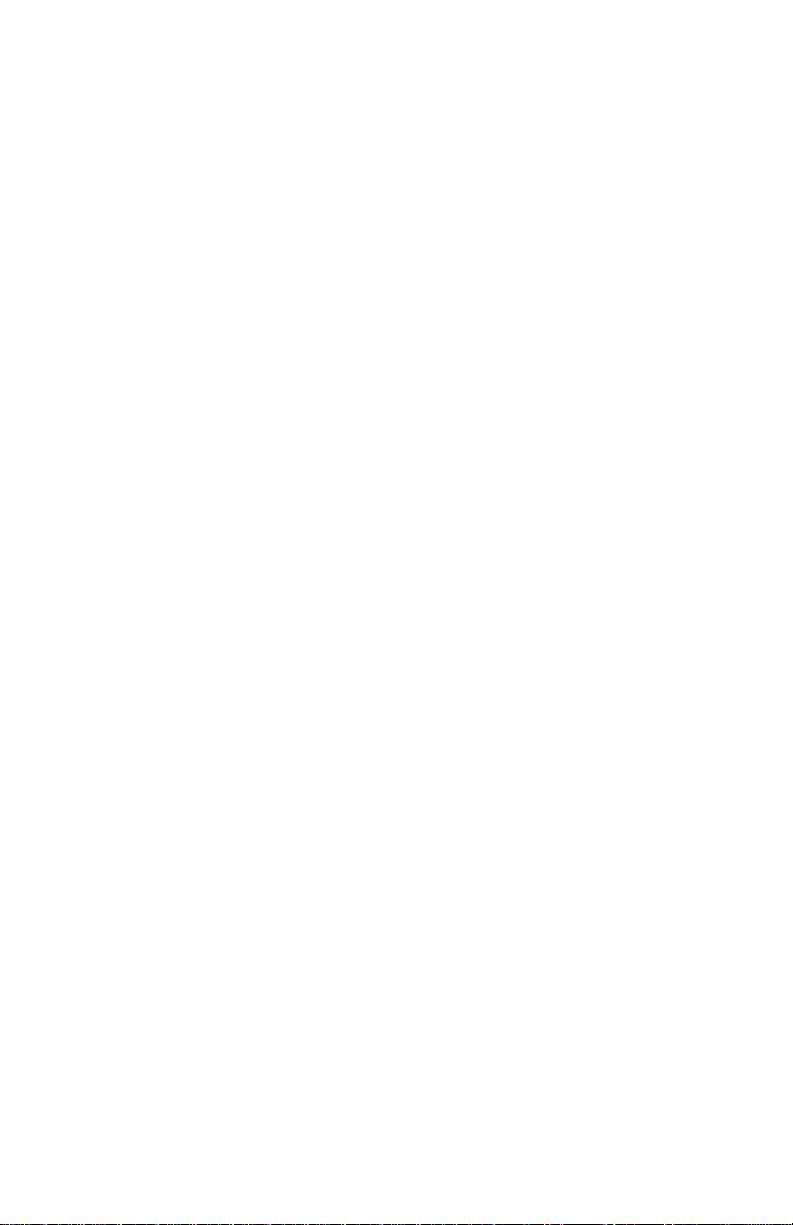
CONTENTS
CHAPTER 1 INTRODUCTION
1.1 Using This manual.......................................................................1-2
1.2 Overview......................................................................................1-3
1.3 3H02-04 FE Switch Module.........................................................1-3
1.3.1 Connectors .....................................................................1-4
1.3.2 LEDs...............................................................................1-4
1.3.3 Offline Button..................................................................1-4
1.4 3H08-04 FE Switch Module.........................................................1-5
1.4.1 Connectors .....................................................................1-5
1.4.2 LEDs...............................................................................1-5
1.4.3 Offline Button..................................................................1-5
1.5 Document Conventions...............................................................1-6
1.6 Related Manuals..........................................................................1-7
1.7 Getting Help.................................................................................1-7
CHAPTER 2 CONNECTING TO THE NETWORK
2.1 Power-Up LED Sequence ...........................................................2-1
2.2 Connecting to a Network.............................................................2-2
2.2.1 Connecting the 3H02-04 FE Switch Module...................2-2
2.2.2 Connecting the 3H08-04 FE Switch Module...................2-3
CHAPTER 3 CONFIGURING
3.1 Connecting the Local Console Manager .....................................3-2
3.2 Local Console Manager commands............................................ 3-2
CHAPTER 4 MONITORING
4.1 Displaying Switch Module Port Status.........................................4-1
CHAPTER 5 DIAGNOSTICS AND TROUBLESHOOTING
5.1 Power-Up Tests...........................................................................5-1
5.2 Power-Up Results........................................................................5-1
5.3 Operational Diagnostics ..............................................................5-2
5.4 Diagnostic results........................................................................5-3
5.5 Troubleshooting...........................................................................5-3
5.5.1 If the Module Fails to Power Up...................................... 5-3
5.5.2 Connectivity Problems....................................................5-4
FE Switch Module User Guide v
Page 8
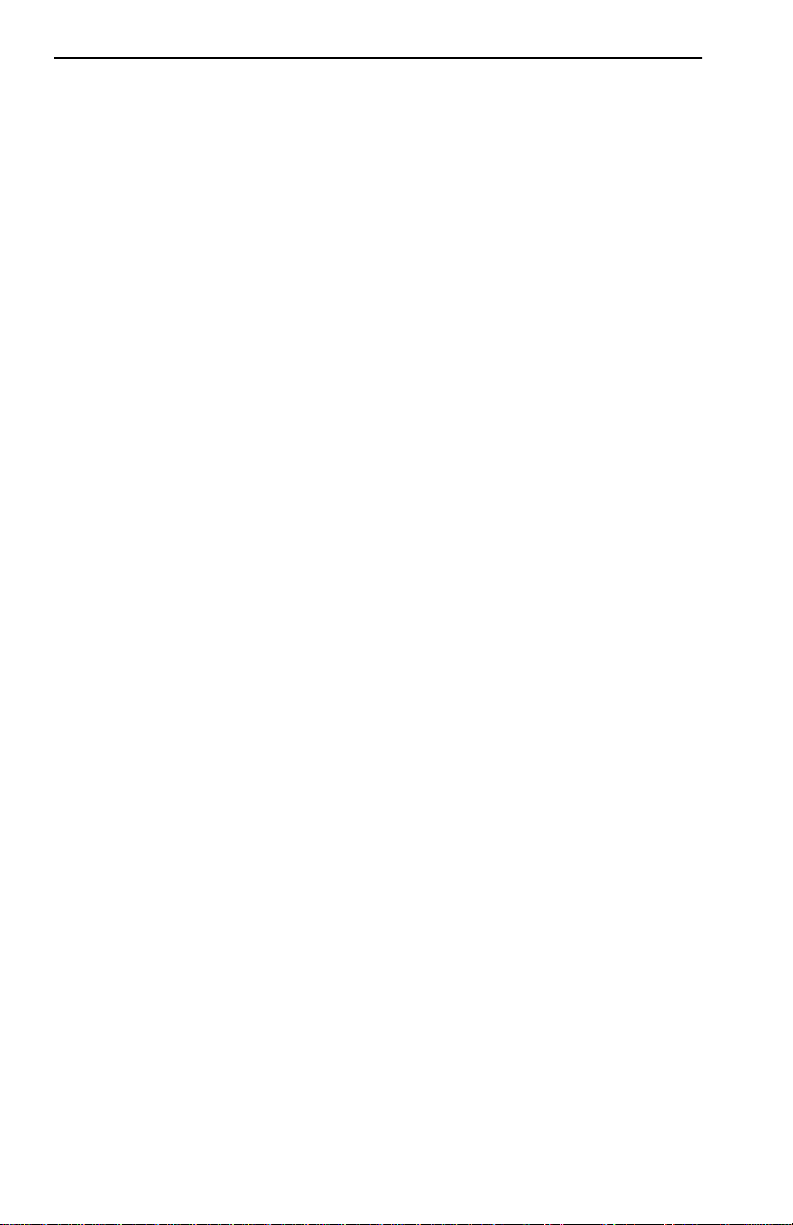
Contents
CHAPTER 6 ADDING/SWAPPING MODULES
6.1 Unpacking the Switch Module......................................................6-1
6.2 Adding a Switch Module ..............................................................6-1
6.3 Swapping a Switch Module..........................................................6-2
APPENDIX A TECHNICAL SPECIFICATIONS
APPENDIX B CABLES
B.1 Types/Connectors....................................................................... B-1
B.2 Cable Specifications ...................................................................B-1
B.3 Fast Ethernet Pin Assignments................................................... B-2
B.3.1 About RJ45 Connectors.................................................. B-2
B.3.2 Crossover Wiring for the 3H02-04.................................. B-3
B.3.3 Straight-Through Wiring for the 3H02-04........................ B-4
B.3.4 Limitations & Restrictions ............................................... B-4
B.3.5 Definitions....................................................................... B-4
INDEX
vi FE Switch Module User Guide
Page 9

CHAPTER 1
INTRODUCTION
W elcome to Cabletron Systems
and 3H08-04) User Guide
Fast Ethernet Switch Module (3H02-04
. This manual provides information for
configuring, monitoring, and maintaining the Fast Ethernet (FE) Switch
Modules. The two types of FE Switch Modules are:
•
•
3H02-04
3H08-04
, 4 port 100TX Switch Module - UTP/RJ45
, 4 port 100FX Switch Module - Fiber/ST
• The name FE Switch Module(s) will be used to discuss both types of
modules throughout this manual, unless there is a need to call attention
to some characteristic of an individual module.
RESET
TM
PACKET PROCESSING ENGINE
QUAD IEEE 802.3 / ETHERNET 10BASE2
SEGMENT 4SEGMENT 3SEGMENT 2 SEGMENT 1
RXTXRXTXRX
PROCRX
PWR
TX
TX
OFFLINE
FastNET ATX
SEGMENT
OFFLINE
OFFLINE
OFFLINE
TX RX
FDDI MIC A FDDI MIC BOPTICAL BYPASS
MULTI-MODE MULTI-MODE
OFFLINE
OFFLINE
POWER STATUS
ENGINE STATUS
NMS PORT
3X 4X 5X 6X 7X 8X2X1X
RING 1
RX ST
TX 16 TX 16 TX 16 TX 16 PWR
TX
RX
LK
TX
RING 2
RX ST
TX
RX
LK
TX RX TX RX TX RX
RX
TX
TURBO STATUS
POWER
OCTAL IEEE 802.3 / ETHERNET 10BASE-T
LINK
ACT
COL
12345678
QUAD IEEE 802.5 TOKEN RING (UTP)
RING 3
RX ST
QUAD FAST ETHERNET / 802.3 100BASE-FX
SEGMENT 4SEGMENT 3SEGMENT 2 SEGMENT 1
TX
RX
LK
QUAD IEEE 802.3 / ETHERNET 10BASE2
SEGMENT 4SEGMENT 3SEGMENT 2 SEGMENT 1
RX
TX
SUPPLY A
SUPPLY B
INTELLIGENT FDDI
RING A
RING B
RX
TX
RING 4
RX ST PROC
TX
RX
LK
THRU
1.6 Gbps
PROC
PWR
PROC
PWR
PROC
WRAP
RX
TX PWR
PROCRX
PWR
Figure 1-1 ATX Front Panel
FE Switch Module User Guide Page 1-1
Page 10
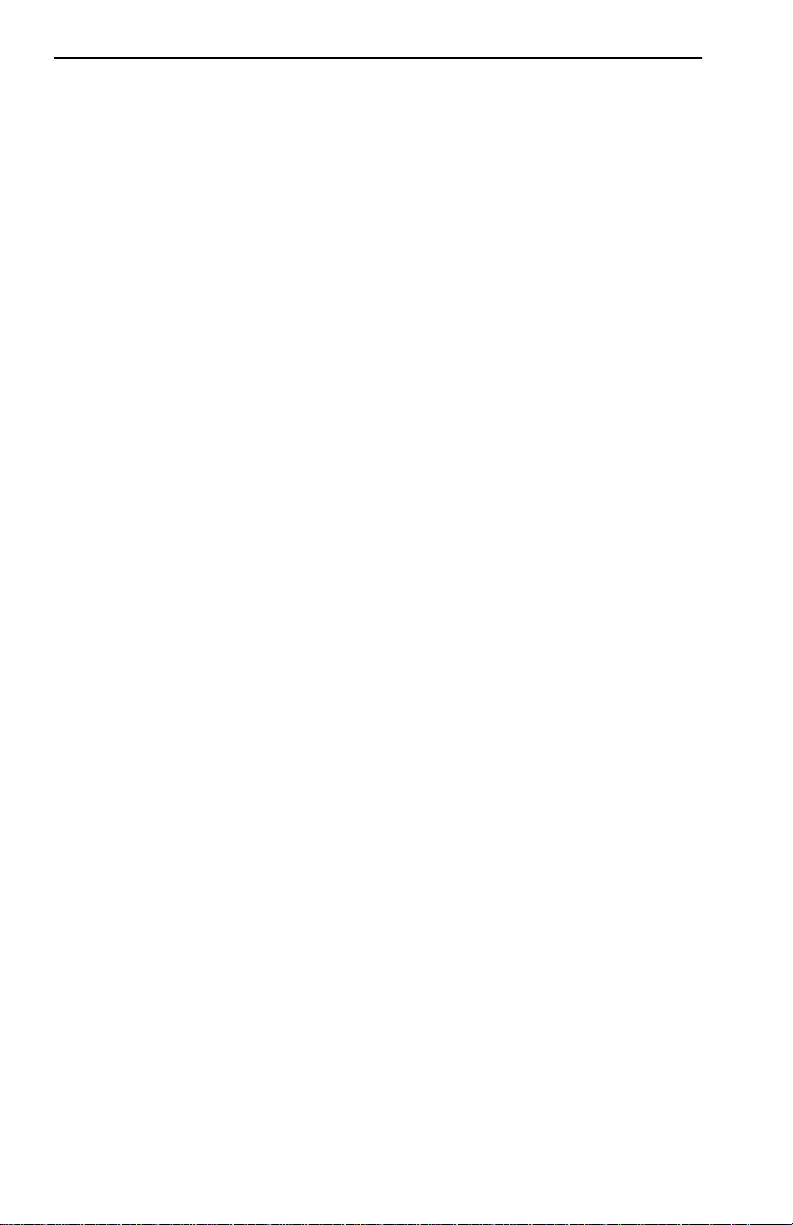
Chapter 1:
Introduction
1.1 USING THIS MANUAL
Read this manual to gain an understanding of the features and capabilities
of the FE Switch Modules. A general knowledge of Ethernet and IEEE
802.3 type data communications networks and their physical layer
components will be helpful when installing and using these devices.
Chapter 1,
Introduction
, outlines the contents of this manual, briefly
describes the features of the modules, related documents, and how to get
help.
Chapter 2,
Connecting to the Network
, describes how to physically
attach the module to an Ethernet network.
Chapter 3,
Configuring
, discusses the software configuration options for
the modules.
Chapter 3,
Monitoring
, provides information on Ethernet port statistics
obtained through Local Console Manager.
Chapter 4,
Diagnostics and Troubleshooting
, discusses identifying
possible problems with the module.
Chapter 5,
Adding/Swapping Modules
, gives instructions for adding and
replacing a module.
Appendix A,
Specifications
, lists the pertinent technical information
about the modules.
Appendix B,
Cables
, lists the pertinent cabling information about the
modules.
Page 1-2 FE Switch Module User Guide
Page 11
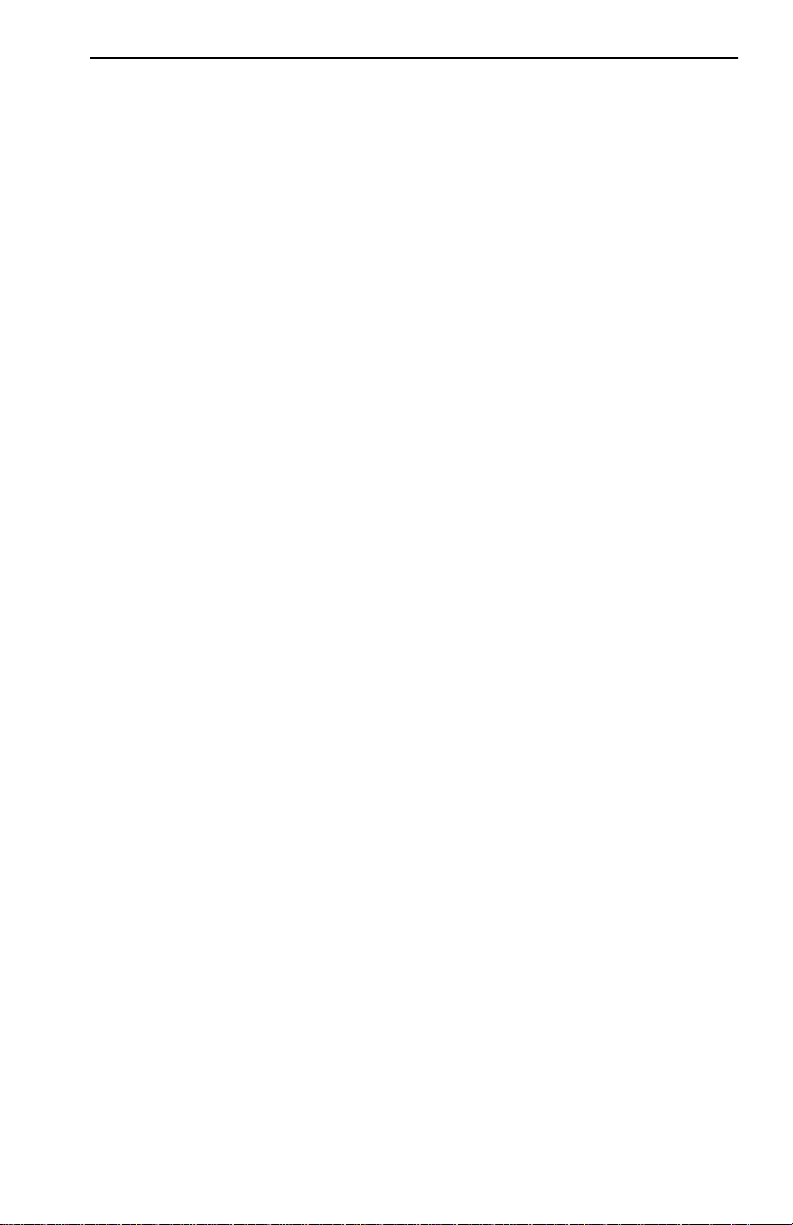
Overview
1.2 OVERVIEW
Cabletron Systems Fast Ethernet Switch Modules connect the ATX hub
to a maximum of four individual Ethernet IEEE 802.3 Local Area
Networks (LANs). Through the ATX backplane, connectivity to other
Fast Ethernet devices, as well as connectivity to FDDI, Token Ring, and
Ethernet networks is supported. You can configure the module to support
Transparent Spanning Tree, Source Routing, or Source Routing
Transparent Bridging on each of the FDDI, Token Ring, or Ethernet ports
of the ATX. The ATX is also able to translate higher level protocols to
allow communications between end-nodes on Ethernet and end-nodes on
FDDI or Token Ring; protocols translated include TCP/IP, Novel
NetWare, and AppleTalk Phase II.
The switch modules include processing circuitry for receiving and
forwarding data packets between the connected devices. Each module
contains an offline button as well as several light emitting diodes (LEDs)
that indicate the operational status of the module and the individual ports.
You can install the switch modules in any of the five interface slots of the
ATX. Each switch module provides connectivity to four distinct 100 Mb
LANs.
1.3 3H02-04 FE SWITCH MODULE
The 3H02-04 (Figure 1-2) provides connection for four independent
100BASE-TX LANs to the ATX backplane and packet processing engine
(PPE). It includes processing circuitry for receiving and forwarding
packets between the connected 100BASE-TX LANs within each module.
The 3H02-04 contains several LEDs to indicate the module’s operational
status. Each segment has link test enabled and supports receive pair
polarity reversal detection and automatic correction.
The 3H02-04 supports unshielded twisted pair (UTP) and IEEE 802.3
100BASE-TX specification.
FE Switch Module User Guide Page 1-3
Page 12
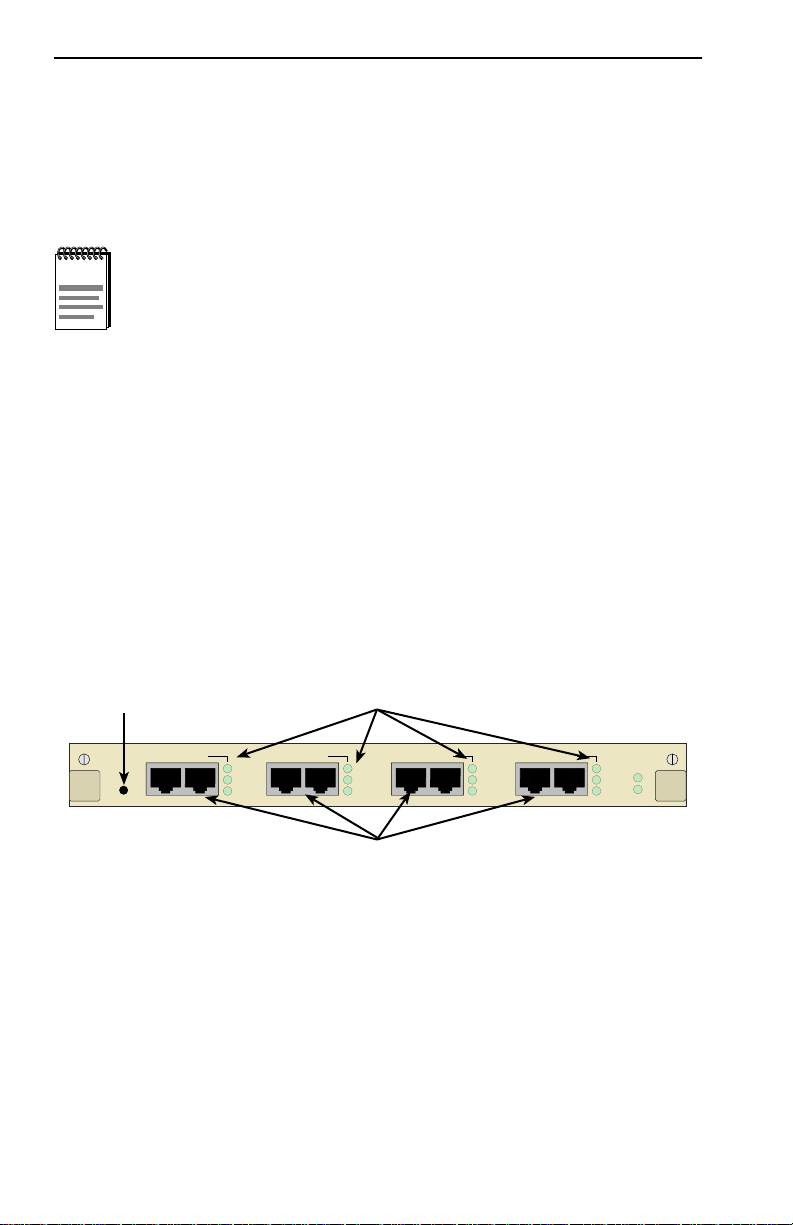
Chapter 1:
Introduction
1.3.1 Connectors
The 3H02-04 includes four 8-pin RJ45 receptacle connectors that you can
attach directly to the network by using unshielded twisted-pair (UTP)
cabling. The ATX power supply provides the power for the module.
NOTE
second connector on each port. This means that when either a
station or server is directly attached to a 3H02-04 port, you can
choose to use either straight-through or crossover cabling. For
more cabling and crossover information, see Appendix B.
1.3.2 LEDs
An internal receive/transmit pair crossover is provided in the
The 3H02-04 contains a total of 14 green LEDs labeled LINK, RX, and
TX for each segment, plus PROC and PWR for the module. The LEDs are
described in Chapter 5 of this manual.
1.3.3 Offline Button
Use the offline button before swapping the module, to take it offline until
the replacement is installed.
Offline button
SEGMENT 1
OFFLINE
TX
RX
LK
Status LEDs
TX
RX
LK
QUAD FAST ETHERNET / 802.3 100BASE-TX (UTP)
SEGMENT 4SEGMENT 3SEGMENT 2
TX
RX
LK
TX
RX
LK
XXXX
PROC
PWR
RJ45 Connectors
Figure 1-2 3H02-04 Front Panel
Page 1-4 FE Switch Module User Guide
Page 13
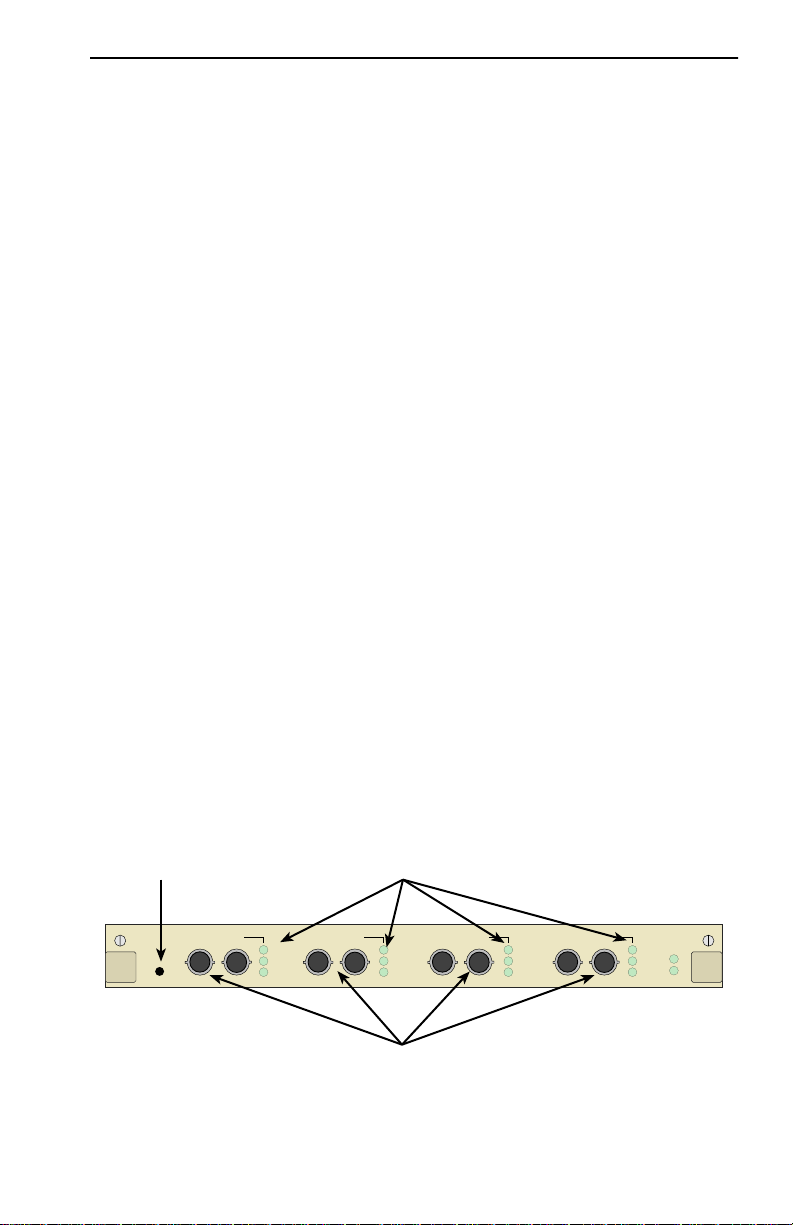
3H08-04 FE Switch Module
1.4 3H08-04 FE SWITCH MODULE
The 3H08-04 (Figure 1-3) provides connection for four independent
100BASE-FX LANs to the ATX backplane and packet processing engine
(PPE). It includes processing circuitry for receiving and forwarding
packets between the connected 100BASE-FX LANs within each module.
The 3H08-04 contains several LEDs to indicate the module’s operational
status.
The 3H08-04 supports fiber optic and the IEEE 802.3 100BASE-FX
specification.
1.4.1 Connectors
The 3H08-04 includes four pairs of fiber optic socket connectors for fiber
optic cabling. Receive (RX) and transmit (TX) connectors are clearly
marked on the front panel of the module. The ATX power supply
provides the power for the module.
1.4.2 LEDs
The 3H08-04 contains a total of 14 green LEDs labeled LINK, RX, and
TX for each segment, plus PROC and PWR for the module. The LEDs are
described in Chapter 5 of this manual.
1.4.3 Offline Button
Use the offline button before swapping the module, to take it offline until
the replacement is installed.
Offline Button
TX
RX
OFFLINE
TX RX
LK
Figure 1-3 3H08-04 Front Panel
FE Switch Module User Guide Page 1-5
Status LEDs
QUAD FAST ETHERNET / 802.3 100BASE-FX
TX
RX
TX RX TX RX TX RX
LK
SEGMENT 4SEGMENT 3SEGMENT 2 SEGMENT 1
TX
RX
LK
Fiber Connectors
PROC
TX
RX
LK
PWR
Page 14

Chapter 1:
Introduction
1.5 DOCUMENT CONVENTIONS
The following conventions are used throughout this document:
Note
NOTE
TIP
symbol. Calls the reader’s attention to any item of
information that may be of special importance.
Tip
symbol. Conveys helpful hints concerning procedures or
actions.
!
CAUTION
Caution
damage to the equipment.
Warning
equipment damage, personal injury or death.
symbol. Contains information essential to avoid
symbol. Warns against an action that could result in
Commands, prompts, and information displayed by the computer appear
in Courier typeface.
Current Number of Station Addresses: 5
Current Number of Learned Addresses: 133
Number of Defined Filters: 4
Page 1-6 FE Switch Module User Guide
Page 15

1.6 RELATED MANUALS
Use the following manuals to supplement the procedures and other
technical data provided in this manual. The procedures contained in the
following manuals are referenced where appropriate, but not repeated in
this manual.
ATX User Guide
•
•
ATX MIB Reference Guide
If you need internetworking reference material, you may find the
following books helpful:
•
Interconnections, Bridges and Routers
Wesley
•
Internetworking with TCP/IP: Principles, Protocols, and Ar chitectur e
1992.
(2nd edition), Volumes I and II, Douglas Comer, Prentice Hall
•
The Simple Book, An Introduction to Management of TCP/IP-based
internets
, Marshall T. Rose, Prentice Hall 1991.
, Radia Perlman, Addison
1991.
1.7 GETTING HELP
If you need additional support related to this device, or if you have any
questions, comments, or suggestions concerning this manual, contact
Cabletron Systems Technical Support:
By phone (603) 332-9400
A.M
Monday – Friday; 8
. – 8 P.M. Eastern Time
By CompuServe GO CTRON from any ! prompt
By Internet mail support@ctron.com
By FTP ctron.com (134.141.197.25)
Login
Password
anonymous
your email address
Before calling Cabletron Systems Technical Support, have the following
information ready:
FE Switch Module User Guide Page 1-7
Page 16

Chapter 1:
Introduction
• A description of the failure
• A description of any action(s) already taken to resolve the problem
(e.g., changing mode switches, rebooting the unit, etc.)
• A description of your network environment (layout, cable type, etc.)
• Network load and frame size at the time of trouble (if known)
• The serial and revision numbers of all Cabletron Systems products in
the network
• The device history (i.e., have you returned the device before, is this a
recurring problem, etc.)
• Any previous Return Material Authorization (RMA) numbers
Page 1-8 FE Switch Module User Guide
Page 17

CHAPTER 2
CONNECTING TO THE NETWORK
This chapter provides reference material and instructions that network
administrators can use to configure the Fast Ethernet Switch Modules.
For instructions on adding a switch module to the ATX, see Chapter 5,
Adding/Swapping Modules
2.1 POWER-UP LED SEQUENCE
W atch the LED sequence during po wer -up. It takes about 1 minute for the
ATX to complete the power-up diagnostics. The ATX begins system
diagnostics on the PPE (topmost module) and then individually on each
installed module, starting at the top and working down to the bottom.
Using both processors, the specific power-up tests run on the switch
module are:
• ROM checksum test
• Instruction memory test
• Memory map tests
.
• Interrupt tests
• Fast Ethernet data loopback tests
The power-up LED sequence for the Fast Ethernet module is as follows:
1. All LEDs flash.
2. The PWR LED remains on, and the TX LEDs flash.
3. On each switch module, the following occurs:
a. The PROC LED comes on for 5 seconds, blinks, then remains lit.
b. The RX and TX LEDs flash momentarily.
FE Switch Module User Guide Page 2-1
Page 18

Chapter 2:
Connecting to the Network
4. After a few seconds, the switch module reboots and the PROC LED
comes on.
5. All other LED activity beyond this point is a function of the
configuration and connection of the ATX.
2.2 CONNECTING TO A NETWORK
To connect the switch module to a Fast Ethernet network, use the
following types of Ethernet cable:
• Unshielded Twisted Pair (UTP for 100BASE-TX)
• Fiber (100BASE -FX)
2.2.1 Connecting the 3H02-04 FE Switch Module
You can connect each of the four 100BASE-TX ports of the 3H02-04 to a
100BASE-TX port on a device such as a workstation, server, hub, etc.,
using unshielded twisted pair cable. Each segment on the 3H02-04
provides two connectors. Depending on whether crossover is pro vided on
the device being connected to, use either crossover or straight-through
UTP cable to connect to a port. Keep in mind, however,
connector on each segment
. For more information on cable
specifications, see Appendix B.
to use only one
Connect one end of a UTP cable to an open port on the 3H02-04 and the
other end to the RJ45 port on the device (see Figure 2-1).
SEGMENT 1
OFFLINE
TX
RX
LK
TX
RX
LK
Figure 2-1 3H02-04 Front Panel Connectors
Page 2-2 FE Switch Module User Guide
QUAD FAST ETHERNET / 802.3 100BASE-TX (UTP)
SEGMENT 4SEGMENT 3SEGMENT 2
TX
RX
LK
TX
RX
LK
XXXX
PROC
PWR
Page 19

Connecting to a Network
2.2.2 Connecting the 3H08-04 FE Switch Module
You can connect each of the four pairs of ST fiber ports on the 3H08-04 to
a 100BASE-FX port on a device such as a hub, using fiber optic cable.
Each fiber segment has a pair of female ST connectors clearly marked as
“RX” and “TX.”
Attach the transmit (TX) connector on the 3H08-04 to the receive (RX)
connector on the attached device. Similarly, you must then connect the
receive (RX) connector on the 3H08-04 to the transmit (TX) connector on
the attached device (see Figure 2-2). For more information on cable
specifications, see Appendix B.
QUAD FAST ETHERNET / 802.3 100BASE-FX
OFFLINE
TX RX
TX
RX
LK
TX RX TX RX TX RX
TX
RX
LK
SEGMENT 4SEGMENT 3SEGMENT 2 SEGMENT 1
TX
RX
LK
PROC
TX
RX
LK
PWR
To RX on device
To TX on device
Figure 2-2 3H08-04 Front Panel Connections
FE Switch Module User Guide Page 2-3
Page 20

Chapter 2:
Connecting to the Network
Page 2-4 FE Switch Module User Guide
Page 21

CHAPTER 3
CONFIGURING
You can configure your FE Switch Modules using the following tools:
• Local Console Manager (LCM), which lets you monitor, manage, and
configure your ATX through an out-of-band RS-232 connection
• Any SNMP-based network management system
For more details about Local Console Management, see your ATX User
Guide. For details about the other network management software, see the
product’s documentation.
You can configure the following attributes using Local Console Manager:
• Port’s IP address for originating and receiving IP packets
• Alarm thresholds for hardware errors
• Enabling/disabling a port’s Transparent Spanning Tree, Source
Routing, or Source Routing Transparent bridge mode
Also you can configure the following attributes using network
management software, (see the NMS documentation for specific
instructions):
• Parameters for diagnostic loopback testing of a port
• Protocol translations
Filtering normally occurs as part of the Transparent Spanning Tree and
Source Routing algorithms. In addition, you can establish configurable
criteria for filtering, to allow greater management control for security or
network congestion reasons. All configured filtering criteria are
maintained in non-volatile memory and are saved across power cycles.
Filtering information is covered in the ATX User Guide.
FE Switch Module User Guide Page 3-1
Page 22

Chapter 3: Configuring
3.1 CONNECTING THE LOCAL CONSOLE MANAGER
Connect the Local Console Manager to the ATX. For specific
instructions, see Chapter 2, Connecting to the Network of the ATX User
Guide.
Make sure the ATX is powered on and press
<Return> a few times. When
the ATX> prompt is displayed, the Local Console Manager is ready to
use. The default password is
<Return>.
3.2 LOCAL CONSOLE MANAGER COMMANDS
To configure the switch modules, refer to the ATX User Guide for Local
Console Manager commands generic to all modules, Make sure you’re
familiar with Local Console Manager before configuring the module. For
specific instructions on displaying the port status, see Chapter 4.
Page 3-2 FE Switch Module User Guide
Page 23

CHAPTER 4
MONITORING
4.1 DISPLAYING SWITCH MODULE PORT STATUS
Using Local Console Manager, you can get the status of the switch
module ports by typing
sample display is shown below.
ATX >status 3
Port 3 (1st port on module 3) status
Type: 100 Mbps Ethernet/802.3 CSMA/CD
Bridging: Transparent/Translating
Routing: IP Routing
Enabled/Disabled: Bridging/Routing functions enabled
Spanning Tree: Forwarding
Pkts Transmitted: 2021469
Pkts Received: 1078
Small Buffers: 36
Rx_Q Overflows: 0
Carrier Losses: 0
Total Collisions: 4
Excess Collisions: 0
Rx FCS/Align Errs: 0
Internal Rx Errs: 0
Internal Tx Errs: 0
status for the appropriate switch module port. A
The status of a switch module port includes the following information:
• Type - 100 Mbps Ethernet/802.3 CSMA/CD
• Bridging - which functions have been enabled for bridging (see the
bridge command).
• Routing - which functions have been enabled for routing (see
ipxroute commands).
and
iproute
• Enabled/Disabled - enabled if it is operational or, disabled if you used
the disable command to disable it. If the port is enabled but not
operational, its status will be broken. (A port could be broken if it is so
badly misconfigured as to be unusable. You might see a status of
broken if a FDDI or Token Ring port can’t connect to a logical ring, or
if an Ethernet or Fast Ethernet port continually fails as it tries to
transmit.)
FE Switch Module User Guide Page 4-1
Page 24

Chapter 4: Monitoring
• Spanning Tree - the port’s Spanning Tree state, which could be any
one of the following states:
• Blocking - The port isn’t currently the designated port to a
LAN and is not forwarding any packets. (This means another
port is providing the route to that LAN and since the Spanning
Tree protocol doesn’t allo w simultaneous redundant paths, the
port is blocked. If the other port’s route to that LAN goes
down, this port would then start forwarding packets.)
• Listening - The port is listening for other bridges on the
network to determine if it should go to the forwarding or
blocking state.
• Learning - The port is listening for other bridges on the
network and making a table of addresses from packets that it
has received. Once the port goes to the forwarding state, it can
then use the address information it has learned.
• Forwarding - The port is the designated port for the LAN and
is forwarding packets and sending out bridge protocol
packets.
• Broken - The port is not forwarding packets. Reasons for a
broken status might include no cable connected, no link status,
the ring is not operational, or an NMS has disabled the port.
• Disabled - The port isn’t configured for Spanning Tree.
• Pkts Transmitted - number of packets transmitted from the port. This
includes any packets that might have experienced transmission errors.
(The port’s statistics are reset whenever the port is started.)
• Pkts Received - number of good packets received through the port.
Packets with reception errors are not included, nor are packets local to
that segment that are hardware filtered.
• Small Buffers - number of buffers currently assigned to the port (see
RX_Q Overflows below).
• RX_Q Overflows - number of incoming packets the port had to drop
because of a lack of buffers. After a reboot, the ATX tries to
automatically re-allocate the Small Buffers among the ports so that the
total number of RX_Q Overflows is minimized.
Page 4-2 FE Switch Module User Guide
Page 25

Displaying Switch Module Port Status
• Carrier Losses - the number of packet transmissions that detected a
loss of carrier (usually a transceiver problem).
• Total Collisions - number of collision during packet transmissions.
• Excess Collisions - number of packet transmissions that were aborted
due to 16 collisions (usually a transceiver problem).
• RX FCS/Align Errs - number of times a received packet was discarded
due to a bad checksum or Frame Alignment error.
• Internal RX Errs - number of times an inbound packet was dropped
due to an internal error. (Whenever a packet is dropped due to TX_Q
Overflows, Internal RX Errs may also be incremented.)
• Internal TX Errs - number of times a packet transmission was aborted
due to an internal error.
NOTE
All of the counter values are reset to zeros if the ATX is
rebooted or if the module housing that port is stopped and
restarted.
FE Switch Module User Guide Page 4-3
Page 26

Chapter 4: Monitoring
Page 4-4 FE Switch Module User Guide
Page 27

CHAPTER 5
DIAGNOSTICS AND TROUBLESHOOTING
Built-in diagnostic capabilities for the FE Switch Modules include:
• Power-up diagnostics, which are run every time the switch module is
brought on line
• Front panel status LEDs
• Local and remote loopback tests
• Temperature sensors
5.1 POWER -UP TESTS
The power-up diagnostics assure that the ATX and all the installed
modules are operating. During diagnostic mode, the status LEDs are used
differently than during normal operation.
When you power up the ATX, it automatically senses the installed boards
and reassigns port numbers, starting with the PPE as port 1. During a
normal power-up test, the diagnostics test the entire ATX, starting with
the PPE, and going from slot to slot, from the top down. The normal
power-up sequence is described in Chapter 2, Connecting to the
Network.
5.2 POWER-UP RESULTS
After the power-up diagnostic sequence is complete, all status LEDs on
the ATX front panel should be on (lit), indicating that the modules have
passed the power-up tests (see Table 5-1 and Table 5-2). If a switch
module fails a critical test, it is automatically disabled.
FE Switch Module User Guide Page 5-1
Page 28

Chapter 5: Diagnostics and Troubleshooting
Table 5-1 Meaning of 3H02-04 LED Indicators
LED Meaning
LK
RX 100BASE-TX port is receiving data (LED flashes)
TX 100BASE-TX port is transmitting data (LED flashes)
PROC Switch module processor is ready for operation
PWR Switch module hardware is receiving power
LED Meaning
LK
RX 100BASE-FX port is receiving data (LED flashes)
TX 100BASE-FX port is transmitting data (LED flashes)
PROC Switch module is ready for operation
PWR Switch module hardware is receiving power
100BASE-TX port is connected to another device by a cable;
both the cable and port are working correctly
Table 5-2 Meaning of 3H08-04 LED Indicators
100BASE-FX port is connected to another device by a cable;
both the cable and port are working correctly
5.3 OPERATIONAL DIAGNOSTICS
You can use local and remote loopback tests to test individual ports while
the ATX is operational. When in local loopback, a port is disconnected
from its network. The ATX generates loopback packets for the port, and
the port loops the packets back without sending them onto its network.
During a remote loopback test, the port is in normal operation, sending
and receiving packets to its network. The ATX generates loopback
packets which are sent out of the port to a particular destination device on
the ports network. The destination device echoes the pack et back onto the
network, and the originating port receives the packet.
Page 5-2 FE Switch Module User Guide
Page 29

Diagnostic results
For both types of tests, normal operation is indicated when generated
packets are received back (after looping) without errors. For remote
loopback tests, the ATX creates LLC Type 1 test packets for LANs and
PPP echo-request packets for WANs and UARTs.
To start both types of loopback tests, use the NMS. When you use the
NMS for these tests, the results are reported back to the NMS.
5.4 DIAGNOSTIC RESULTS
ATX diagnostic results are indicated in two ways: by looking at the front
panel LEDs (which are explained later in this chapter) or by reading NMS
trap messages. Both power-up and loopback diagnostics produce traps,
which are sent to the NMS and may be logged for future reference.
Although you might find it more convenient to just watch the LEDs, in
most cases traps provide more information. There are no LEDs for the
loopback tests–the results of these tests must be observed (i.e., accurate
packet transmission) or read using an NMS (i.e., examine traps).
5.5 TROUBLESHOOTING
5.5.1 If the Module Fails to Power Up
If the FE Switch Modules fail to power up when the ATX is on and
functioning properly:
1. Check the status of ports using Local Console Manager.
2. Reset the switch module and watch the power-up sequence again.
3. If the sequence is still abnormal:
a. Remove the interface module by unscrewing the two retaining
screws on the module front panel.
b. Carefully, but firmly, press down on all socketed components.
c. Re-install the module. Make sure the module is properly seated
and tighten the retaining screws.
d. Reset the ATX and observe the power-up sequence.
4. If it is still abnormal, contact Cabletron Systems Technical Support.
FE Switch Module User Guide Page 5-3
Page 30

Chapter 5: Diagnostics and Troubleshooting
5.5.2 Connectivity Problems
If the FE Switch Modules power up normally, but the workstations are
unable to communicate:
1. Check the LED for abnormalities which may help indicate the source
of the problem. (LED behavior during normal operation is explained
earlier in this chapter.)
2. Check the status of the ports using Local Console Manager
3. Check for loose connections between the switch module and devices.
4. Check that the proper type of cable is used: crossover or
straight-through, depending on the configuration; distance limitations
are adhered to, etc. (For more information on other limitations or
restrictions that may apply, see the IEEE 802.3 standards
specification.)
Page 5-4 FE Switch Module User Guide
Page 31

CHAPTER 6
ADDING/SWAPPING MODULES
Once you have receiv ed your ATX, you may want to add a ne w module to
expand your network bandwidth, replace a module with a module of a
different type, or swap a module with another module of the same type. If
you are:
• Adding a switch module to a previously vacant slot or to a slot that had
a different type of module, see Adding a Switch Module, below, for
instructions.
• Replacing a switch module with another switch module of the same
type, see Swapping a Switch Module, below.
Before adding or swapping modules, see the latest version of the ATX
Release Notes (provided with your ATX software) for information about
software and hardware version numbers and compatibility.
6.1 UNPACKING THE SWITCH MODULE
Unpack the switch module carefully, handling it by the edges only, and
inspect it for damage. If any damage is evident, contact Cabletron
Systems Technical Support immediately. Save the original container and
antistatic wrap in case the module needs to be repaired.
6.2 ADDING A SWITCH MODULE
If the switch module you are adding is different from the type of module
that was in the slot earlier, or if the slot was v acant, you ha v e to reboot the
ATX so it will recognize the new module.
If the module you are adding has a different number of ports than the
module you are removing, before you can power cycle the ATX you
must:
• Delete all static addresses
• Delete all ARP addresses and IP routing table entries
• Delete all filters
FE Switch Module User Guide Page 6-1
Page 32

Chapter 6: Adding/Swapping Modules
1. Make sure the ATX is powered off.
2. Remove the network connections from the module you are going to
replace.
3. Loosen the screws at each end of the front panel of the interface
module you are going to replace.
4. Remove the installed interface module by pulling gently, but firmly,
on the ears at the ends of the module’s front panel.
5. Gently slide the switch module into the plastic guides in the module
slot until it is completely inserted. Push the module firmly into place,
as far as it will go, to fully engage the connectors at the back of the
module with the backplane at the rear of the ATX chassis.
6. Tighten the screws on each side of the switch module’s front panel.
7. Power on the ATX, and check the switch module LED power on
sequence as described in Chapter 2, Connecting to the Network.
8. Make the connections to the network as described in Chapter 2.
6.3 SWAPPING A SWITCH MODULE
When swapping identical modules, it is recommended that you remove
power to the ATX. Howe ver , the switch module you are replacing must be
taken offlline first, as described below:
1. Take the switch module to be replaced offline, either by pressing the
OFFLINE button on the switch module front panel, or by using the
Local Console Manager
2. Remove power from the ATX.
3. Remove the network connections from the switch module. Note the
ports to which the network connections attach.
4. Loosen the screws at each end of the front panel of the switch module
to be replaced.
5. Remove the installed switch module by pulling gently, but firmly, on
the ears at the ends of the module’s front panel.
Page 6-2 FE Switch Module User Guide
offline command.
Page 33

Swapping a Switch Module
6. Gently slide the new switch module into the plastic guides in the
module slot until it is completely inserted. Push the module firmly into
place, as far as it will go, to fully engage the connectors at the back of
the module with the backplane at the rear of the ATX chassis.
7. Tighten the screws on each side of the switch module’s front panel.
8. If you took the original module offlline by pressing the OFFLINE
button, the new switch module will automatically come back online
when it is inserted in the slot.
If you used the Local Console Manager
original module offline, you must use the
offline command to take the
online command to bring
the new module online.
9. Check the switch module LED power-on sequence as described in
Chapter 2, Connecting to the Network.
10. Make the connections to the network as described in Chapter 2.
FE Switch Module User Guide Page 6-3
Page 34

Chapter 6: Adding/Swapping Modules
Page 6-4 FE Switch Module User Guide
Page 35

APPENDIX A
TECHNICAL SPECIFICATIONS
Standards Compliance
• Ethernet Version 2
• IEEE 802.3, 802.3u, 802.2, 802.1(d), 100BASE-TX, 100BASE-FX
Protocol T ranslations
• TCP/IP
• IPX
• AppleTalk Phase II
Dimensions
Length 12.2 in. (30.99 cm)
Width 9.5 in. (24.13 cm)
Weight approximately 1.375 lb. (.62 kg)
Environmental Requirements
Operating temperature 5˚ C to 40˚ C (41˚ F to 104˚ F)
Storage temperature -30˚ C to 90˚ C (-22˚ F to 194˚ F)
Relative humidity 0% to 95% non-condensing
FE Switch Module User Guide Page A-1
Page 36

Appendix A: Technical Specifications
Connectors
3H02-04 RJ45 for UTP
3H08-04 ST for Fiber Optics
LEDs
• Power
• Processor (Processor status/ready)
• Link
• Collision
• Receive
• Transmit
Bridging Domain
• Transparent
• Source Routing
• Source Routing Transparent
Certifications
Safety UL 1950, CSA C22.2 No. 950, EN 60950, and
IEC 950
Emission FCC Part 15 Class A, EN 55022 Class A, and
VCCI Class I
Immunity EN 50082-1
Page A-2 FE Switch Module User Guide
Page 37

APPENDIX B
CABLES
B.1 TYPES/CONNECTORS
Depending on the type of switch module you are using, you’ll need to use
specific cables, as described in the IEEE 802.3u specification, shown in
the table below.
Table B-1 Cable Types and Connectors
Cable Type Male Connector
100 Ohm UTP,
Twisted-Pair
(UTP)
Duplex Fiber 62.5/125 Micron Core ST
B.2 CABLE SPECIFICATIONS
22 - 26 AWG
0.4 - 0.6 mm,
2 pairs
8-pin RJ45
Table B-2 Twisted-Pair Cable Specifications
Type Type 5 balanced UTP
Number of Pairs 2
Max. Link Segment Length 328 ft (100 m)
Min. Link Segment Length 2.0 ft (0.6 m)
Max. Number of Attachments 2
Table B-3 Duplex Fiber Cable Specifications
Type 62.5/125 micron core multimedia fiber
Max. Link Segment Length 1.24 mi (2.0 Km)
Min. Link Segment Length No minimum size
Max. Number of Attachments 2
FE Switch Module User Guide Page B-1
Page 38

Appendix B: Cables
NOTE
core multimedia fiber; however, data in the table above applies
only to the 62.5/125 type.
B.3 FAST ETHERNET PIN ASSIGNMENTS
B.3.1 About RJ45 Connectors
If you’re connecting a 3H02-04 to another device, it’s required that you
use only RJ45 connectors on the cabling. An Ethernet twisted-pair link
segment requires two pairs of wires. Each wire pair is identified by solid
and striped colored wires. For example, one wire in the pair might be red
and the other wire, red with white stripes.
You can also choose to use 50/125, 80/125, or 100/140 micron
NOTE
Refer to the diagram below and note how the pins are numbered. Be sure
to hold the connectors in the same orientation when connecting the wires
to the pins.
You must connect each wire pair to the RJ45 connectors in a
certain orientation (See “Crossover Wiring for the 3H02-04” on
page B-3 for an explanation).
1
8
TX+
1 2 3 4 5 6 7 8
TX-
1
8
RX-
RX+
Figure B-1 RJ45 Connector Pin Numbers
Each twisted-pair link segment must have an RJ45 male connector
attached to both ends. According to the 100BASE-T specification, pins 1
and 2 on the RJ45 connector are used for transmitting data; pins 3 and 6
are used for receiving data, as shown below.
Page B-2 FE Switch Module User Guide
Page 39

Fast Ethernet Pin Assignments
Table B-4 RJ45 Crossover Pin Assignments
RJ45 Pin Assignment
1 Tx+
2 Tx–
3 Rx+
6 Rx–
*The “+” and “–” signs are used to represent the polarity
of the two wires that make up each wire pair.
*
B.3.2 Crossover Wiring for the 3H02-04
Two Ethernet 100BASE-TX devices can communicate only if the
transmitter on one device is connected to the receiv er on the other device.
This reversal, or crossover function, can be implemented either in the
wiring or in the device itself. The 3H02-04 contains an internal port
crossover on the second connection of each port. This means that you can
choose to use either crossover or straight-through cabling.
When connecting two identical twisted-pair ports (i.e., both crossover
ports or both straight-through ports), you must implement a crossover in
the wiring. Refer to the following table for crossover wiring configuration
for the 3H02-04.
Table B-5 Crossover RJ45 Wiring Configuration
Hub (pin number) Device (pin number)
13
26
31
62
FE Switch Module User Guide Page B-3
Page 40

Appendix B: Cables
B.3.3 Straight-Through Wiring for the 3H02-04
If the twisted-pair link segment is to join two ports and only one of the
ports has an internal crossover, the two pairs of wires must be
straight-through, as shown below.
Table B-6 Straight-Through RJ45 Wiring Configuration
Hub (pin number) Device (pin number)
11
22
33
66
B.3.4 Limitations & Restrictions
Between any two nodes (such as PCs or other stations) on the network,
there may be limitations or restrictions that you should be aware of. For
more information on any limitations or restrictions, see the IEEE 802.3
specification.
B.3.5 Definitions
Backbone
A coax segment with hubs, possibly file servers.
Cascade
A method of interconnecting hubs using their ports rather than their
stacking connectors.
Link Segment
A length of twisted-pair or fiber cable joining a pair of devices in a star
topology (e.g., two hubs or a hub and a station).
Stack
A method of interconnecting multiple hubs so that multiple hubs appear
as one large hub or repeater to the network.
Page B-4 FE Switch Module User Guide
Page 41

INDEX
A
adding modules 6-1
attributes, configurable 3-1
B
bridging domains A-2
C
cabling. See wiring
certifications A-2
configuring tools 3-1
connecting to a network
via the 3H02-04 2-2
via the 3H08-04 2-3
connectors A-2
D
definitions B-4
diagnostics
power-up 5-1
results 5-1
dimensions A-1
displaying port status 4-1
E
environmental requirements A-1
F
filtering 3-2
front panel
3H02-04 1-4
3H08-04 1-5
ATX 1-1
L
LEDs
diagnostics 5-2
power-up sequence 2-1
types 1-4, 1-5
limitations B-4
P
pin assignments
RJ45 crossover B-3
power-up tests 2-1
protocol translations A-1
S
specifications, technical A-1
straight-through wiring B-4
swapping modules 6-2
U
unpacking 6-1
W
Wiring
connectors B-1
crossover wiring B-3
Specifications B-1
Straight-through B-4
types B-1
H
help 1-7
FE Switch Module User Guide Index-1
Page 42

Index
Index-2 FE Switch Module User Guide
