Page 1

2E42-27/2E42-27R/2E43-27/2E43-27R
SmartSwitch 2200
User’s Guide
RESET
2E42-27
2E43-27
COM
RESET
COM
9031960-05
2
1
34567811
PWR
CPU
1X 3X 5X 7X 9X 11X 13X 15X 17X 19X 21X 23X
2
1
34567811
PWR
CPU
10
9
10
9
121314
121314
16
15
171819
16
18
15
17
20
22
24
21
23
2625
20
22
24
19
21
23
2625
Page 2
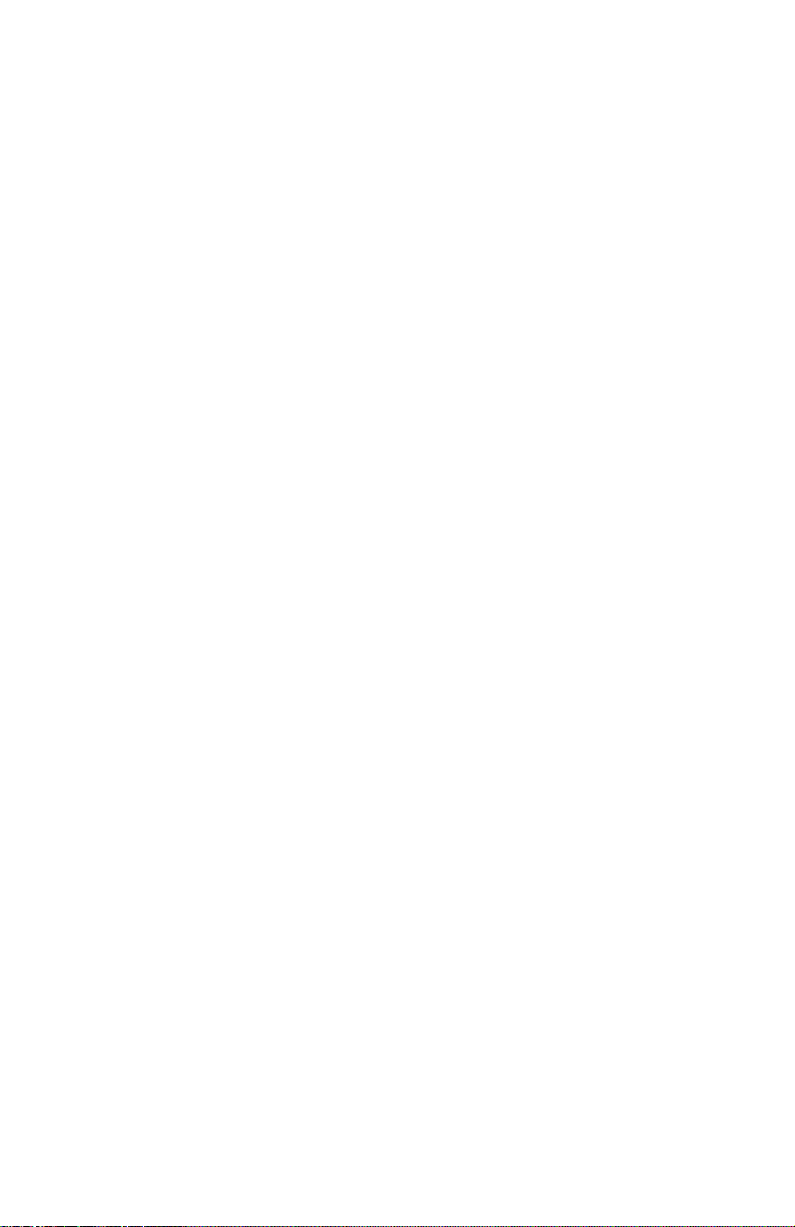
Page 3
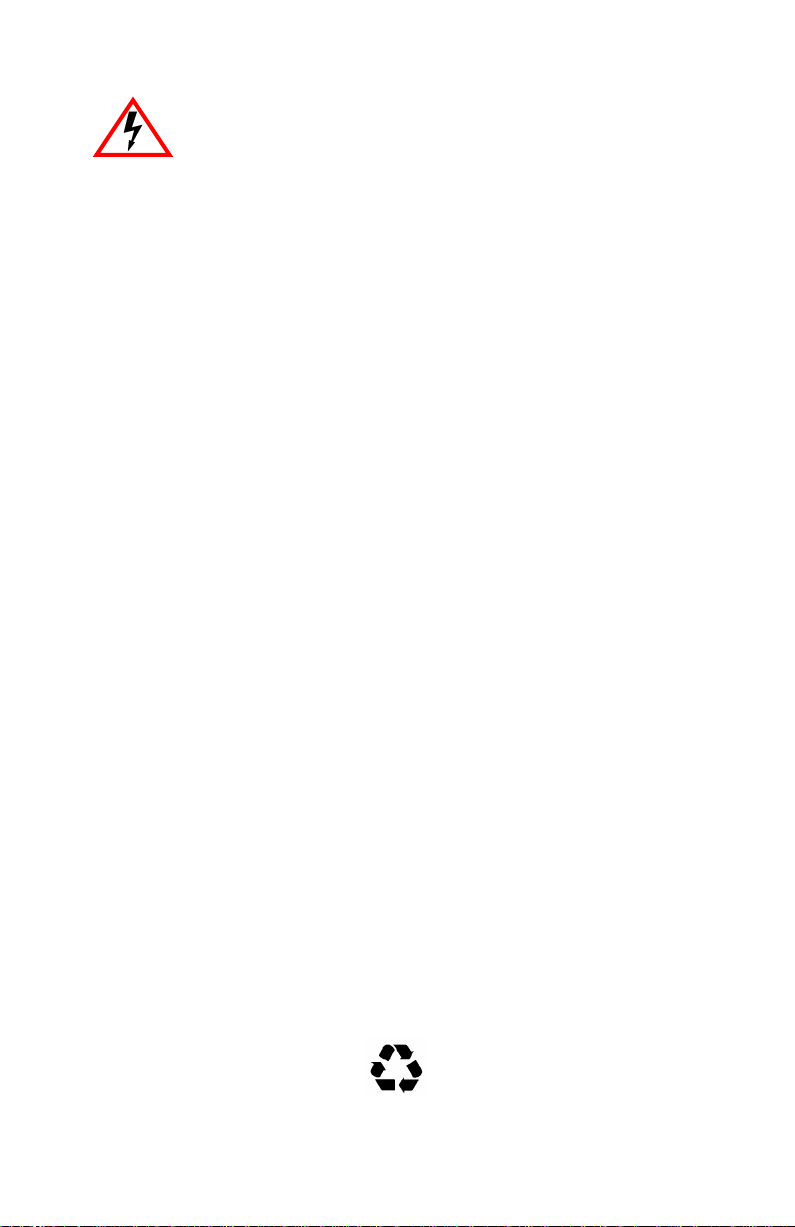
Only qualified personnel should perform installation
procedures.
NOTICE
Cabletron Systems reserves the right to make changes in specifications and other information
contained in this document without prior notice. The reader should in all cases consult Cabletron
Systems to determine whether any such changes have been made.
The hardware, firmware, or software described in this manual is subject to change without notice.
IN NO EVENT SHALL CABLETRON SYSTEMS BE LIABLE FOR ANY INCIDENTAL,
INDIRECT, SPECIAL, OR CONSEQUENTIAL DAMAGES WHATSOEVER (INCLUDING BUT
NOT LIMITED TO LOST PROFITS) ARISING OUT OF OR RELATED TO THIS MANUAL OR
THE INFORMATION CONTAINED IN IT, EVEN IF CABLETRON SYSTEMS HAS BEEN
ADVISED OF, KNOWN, OR SHOULD HAVE KNOWN, THE POSSIBILITY OF SUCH
DAMAGES.
1998 by Cabletron Systems, Inc., P.O. Box 5005, Rochester, NH 03866-5005
All Rights Reserved
Printed in the United States of America
Order Number: 9031960-05 September 1998
Cabletron Systems, SPECTRUM, LANVIEW, QuickSET
trademarks and
All other product names mentioned in this manual may be trademarks or registered trademarks of
their respective companies.
SmartSwitch
is a trademark of Cabletron Systems, Inc.
, and
ecureFast
S
are registered
FCC NOTICE
This device complies with Part 15 of the FCC rules. Operation is subject to the following two
conditions: (1) this device may not cause harmful interference, and (2) this device must accept any
interference received, including interference that may cause undesired operation.
NOTE:
This equipment has been tested and found to comply with the limits for a Class A digital
device, pursuant to Part 15 of the FCC rules. These limits are designed to provide reasonable
protection against harmful interference when the equipment is operated in a commercial environment.
This equipment uses, generates, and can radiate radio frequency energy and if not installed in
accordance with the operator’s manual, may cause harmful interference to radio communications.
Operation of this equipment in a residential area is likely to cause interference in which case the user
will be required to correct the interference at his own expense.
WARNING:
party responsible for compliance could void the user’s authority to operate the equipment.
Changes or modifications made to this device which are not expressly approved by the
Printed on Recycled Paper
2E42-27/2E42-27R/2E43-27/2E43-27R User’s Guide i
Page 4
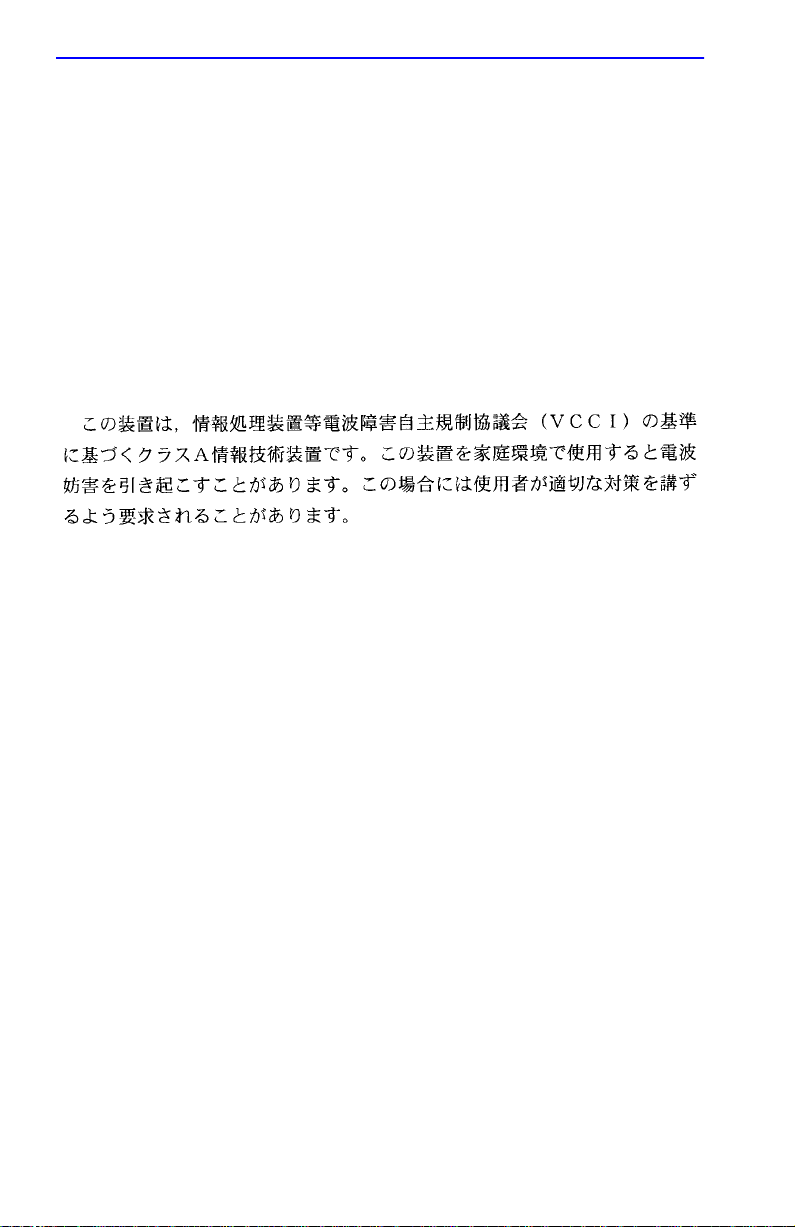
Notice
INDUSTRY CANADA NOTICE
This digital apparatus does not exceed the Class A limits for radio noise emissions from digital
apparatus set out in the Radio Interference Regulations of the Canadian Department of
Communications.
Le présent appareil numérique n’émet pas de bruits radioélectriques dépassant les limites applicables
aux appareils numériques de la class A prescrites dans le Règlement sur le brouillage radioélectrique
édicté par le ministère des Communications du Canada.
VCCI NOTICE
This is a Class A product based on the standard of the Voluntary Control Council for Interference by
Information Technology Equipment (VCCI). If this equipment is used in a domestic environment,
radio disturbance may arise. When such trouble occurs, the user may be required to take corrective
actions.
CABLETRON SYSTEMS, INC. PROGRAM LICENSE AGREEMENT
IMPORTANT:
This document is an agreement between you, the end user, and Cabletron Systems, Inc. (“Cabletron”)
that sets forth your rights and obligations with respect to the Cabletron software program (the
“Program”) contained in this package. The Program may be contained in firmware, chips or other
media. BY UTILIZING THE ENCLOSED PRODUCT, YOU ARE AGREEING TO BECOME
BOUND BY THE TERMS OF THIS AGREEMENT, WHICH INCLUDES THE LICENSE AND
THE LIMITATION OF WARRANTY AND DISCLAIMER OF LIABILITY. IF YOU DO NOT
AGREE TO THE TERMS OF THIS AGREEMENT, PROMPTLY RETURN THE UNUSED
PRODUCT TO THE PLACE OF PURCHASE FOR A FULL REFUND.
Before utilizing this product, carefully read this License Agreement.
ii 2E42-27/2E42-27R/2E43-27/2E43-27R User’s Guide
Page 5
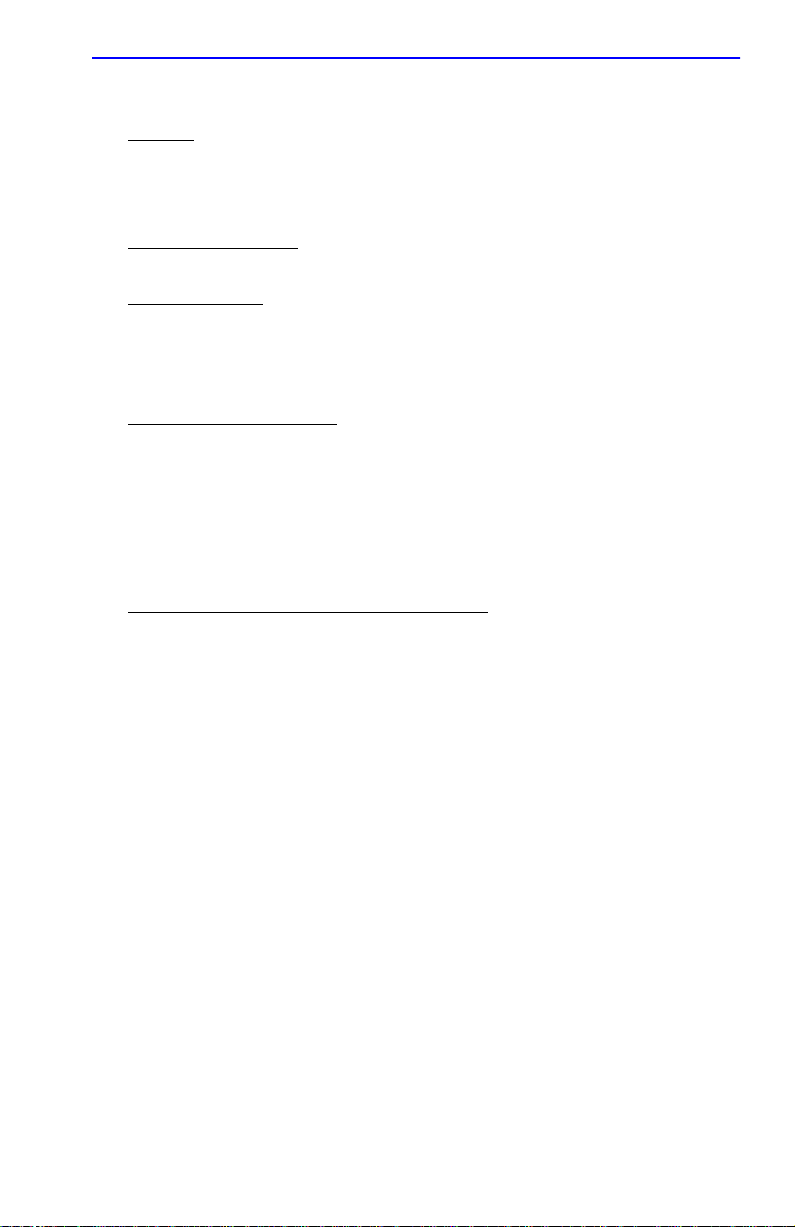
Notice
CABLETRON SOFTWARE PROGRAM LICENSE
1. LICENSE
package subject to the terms and conditions of this License Agreement.
You may not copy, reproduce or transmit any part of the Program except as permitted by the
Copyright Act of the United States or as authorized in writing by Cabletron.
2. OTHER RESTRICTIONS. You may not reverse engineer, decompile, or disassemble the
Program.
3. APPLICABLE LA W. This License Agreement shall be interpreted and governed under the laws
and in the state and federal courts of New Hampshire. You accept the personal jurisdiction and
venue of the New Hampshire courts.
. You have the right to use only the one (1) copy of the Program provided in this
EXCLUSION OF WARRANTY AND DISCLAIMER OF LIABILITY
1. EXCLUSION OF
writing, Cabletron makes no warranty, expressed or implied, concerning the Program (including
its documentation and media).
CABLETRON DISCLAIMS ALL WARRANTIES, OTHER THAN THOSE SUPPLIED TO
YOU BY CABLETRON IN WRITING, EITHER EXPRESSED OR IMPLIED, INCLUDING
BUT NOT LIMITED TO IMPLIED WARRANTIES OF MERCHANTABILITY AND
FITNESS FOR A PARTICULAR PURPOSE, WITH RESPECT TO THE PROGRAM, THE
ACCOMP ANYING WRITTEN MA TERIALS, AND ANY A CCOMP ANYING HARDWARE.
2. NO LIABILITY FOR CONSEQUENTIAL DAMAGES. IN NO EVENT SHALL
CABLETRON OR ITS SUPPLIERS BE LIABLE FOR ANY DAMAGES WHATSOEVER
(INCLUDING, WITHOUT LIMITATION, DAMAGES FOR LOSS OF BUSINESS,
PROFITS, BUSINESS INTERRUPTION, LOSS OF BUSINESS INFORMATION, SPECIAL,
INCIDENTAL, CONSEQUENTIAL, OR RELIANCE DAMAGES, OR OTHER LOSS)
ARISING OUT OF THE USE OR INABILITY TO USE THIS CABLETRON PRODUCT,
EVEN IF CABLETRON HAS BEEN ADVISED OF THE POSSIBILITY OF SUCH
DAMAGES. BECAUSE SOME STATES DO NOT ALLOW THE EXCLUSION OR
LIMITATION OF LIABILITY FOR CONSEQUENTIAL OR INCIDENTAL DAMAGES, OR
ON THE DURATION OR LIMITATION OF IMPLIED WARRANTIES, IN SOME
INSTANCES THE ABOVE LIMITATIONS AND EXCLUSIONS MAY NOT APPLY TO
YOU.
WARRANTY. Except as may be specifically provided by Cabletron in
UNITED STATES GOVERNMENT RESTRICTED RIGHTS
The enclosed product (a) was developed solely at private expense; (b) contains “restricted computer
software” submitted with restricted rights in accordance with Section 52227-19 (a) through (d) of the
Commercial Computer Software - Restricted Rights Clause and its successors, and (c) in all respects
is proprietary data belonging to Cabletron and/or its suppliers.
For Department of Defense units, the product is licensed with “Restricted Rights” as defined in the
DoD Supplement to the Federal Acquisition Regulations, Section 52.227-7013 (c) (1) (ii) and its
successors, and use, duplication, disclosure by the Government is subject to restrictions as set forth in
subparagraph (c) (1) (ii) of the Rights in Technical Data and Computer Software clause at
252.227-7013. Cabletron Systems, Inc., 35 Industrial Way, Rochester, New Hampshire 03867-0505.
2E42-27/2E42-27R/2E43-27/2E43-27R User’s Guide iii
Page 6
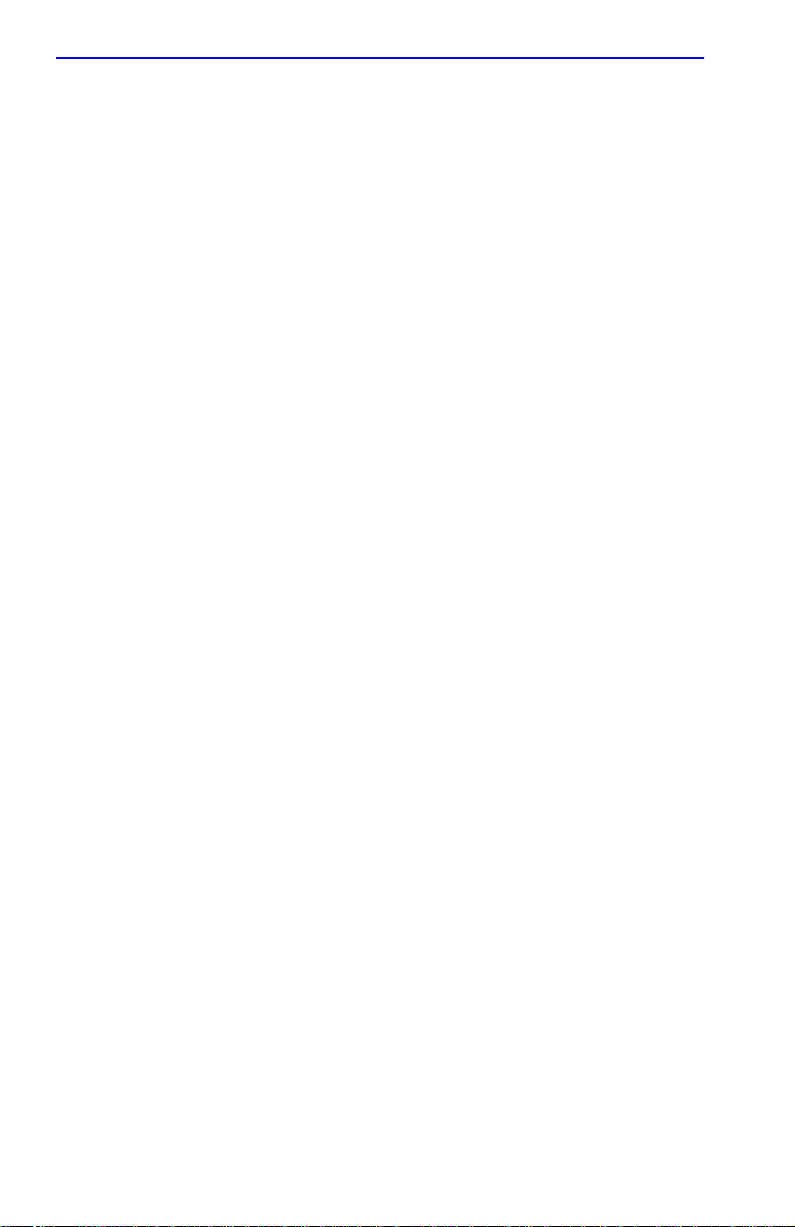
Notice
SAFETY INFORMATION
CLASS 1 LASER TRANSCEIVERS
THE FE-100F3 FAST ETHERNET INTERFACE MODULE, FPIM-05 AND
FPIM-07 FDDI PORT INTERFACE MODULES, AND APIM-29 ATM
PORT INTERFACE MODULE USE CLASS 1 LASER TRANSCEIVERS.
READ THE FOLLOWING SAFETY INFORMATION BEFORE
INSTALLING OR OPERATING THESE MODULES.
The Class 1 laser transceivers use an optical feedback loop to maintain Class 1 operation limits. This
control loop eliminates the need for maintenance checks or adjustments. The output is factory set, and
does not allow any user adjustment. Class 1 Laser transceivers comply with the following safety
standards:
• 21 CFR 1040.10 and 1040.11 U.S. Department of Health and Human Services (FDA).
• IEC Publication 825 (International Electrotechnical Commission).
• CENELEC EN 60825 (European Committee for Electrotechnical Standardization).
When operating within their performance limitations, laser transceiver output meets the Class 1
accessible emission limit of all three standards. Class 1 levels of laser radiation are not considered
hazardous.
SAFETY INFORMATION
CLASS 1 LASER TRANSCEIVERS
LASER RADIATION AND CONNECTORS
When the connector is in place, all laser radiation remains within the fiber. The maximum amount of
radiant power exiting the fiber (under normal conditions) is -12.6 dBm or 55 x 10-6 watts.
Removing the optical connector from the transceiver allows laser radiation to emit directly from the
optical port. The maximum radiance from the optical port (under worst case conditions) is
0.8 W cm-2 or 8 x 103 W m2 sr-1.
Do not use optical instruments to view the laser output. The use of optical instruments to view
laser output increases eye hazard. When viewing the output optical port, power must be
removed from the network adapter.
iv 2E42-27/2E42-27R/2E43-27/2E43-27R User’s Guide
Page 7
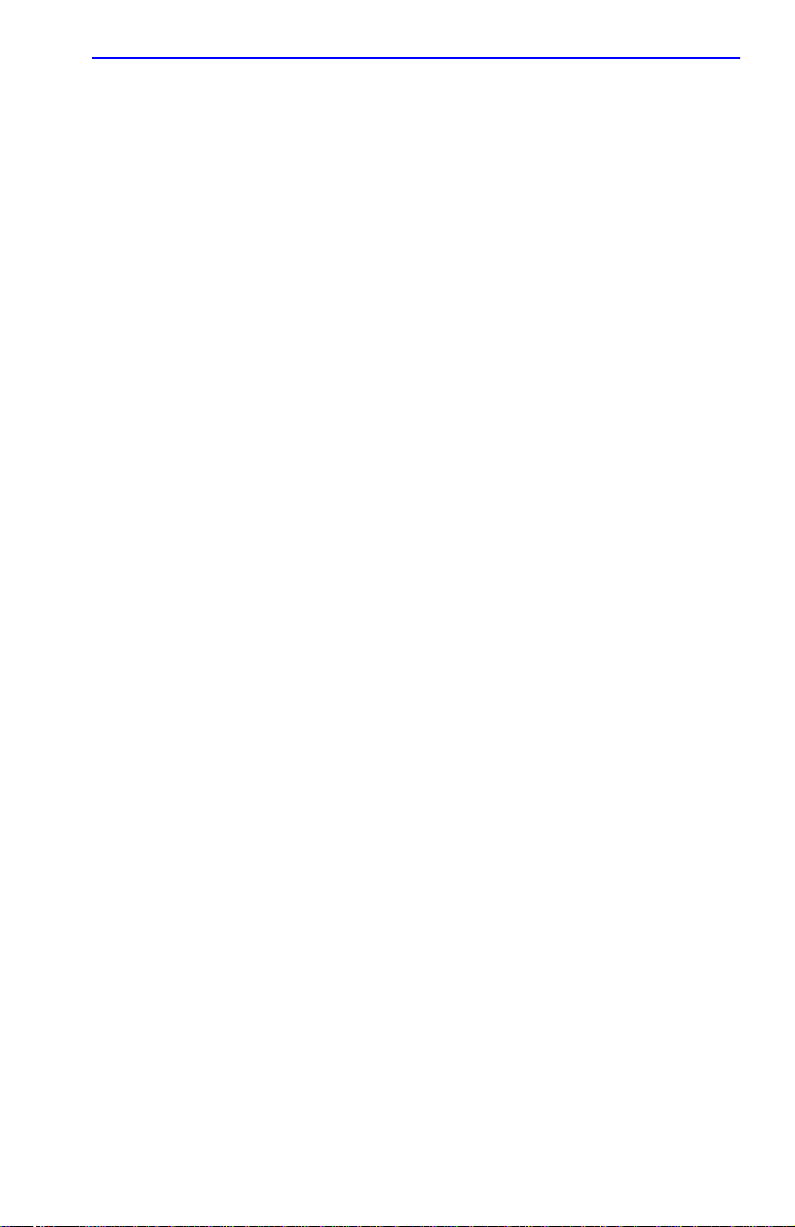
DECLARATION OF CONFORMITY
Notice
Application of Council Directive(s):
Manufacturer’s Name:
Manufacturer’s Address:
European Representative Name:
European Representative Address:
Conformance to Directive(s)/Product Standards:
Equipment T ype/Environment:
W e the undersigned, hereby declare, under our sole responsibility, that the equipment packaged
with this notice conforms to the above directives.
Manufacturer Legal Representative in Europe
89/336/EEC
73/23/EEC
Cabletron Systems, Inc.
35 Industrial Way
PO Box 5005
Rochester, NH 03867
Mr. J. Solari
Cabletron Systems Limited
Nexus House, Newbury Business Park
London Road, Newbury
Berkshire RG13 2PZ, England
EC Directive 89/336/EEC
EC Directive 73/23/EEC
EN 55022
EN 50082-1
EN 60950
Networking Equipment, for use in a
Commercial or Light
Environment.
Industrial
Mr. Ronald Fotino Mr. J. Solari
___________________________________ ___________________________________
Full Name Full Name
Principal Compliance Engineer Managing Director - E.M.E.A.
___________________________________ ___________________________________
Title Title
Rochester, NH, USA Newbury, Berkshire, England
___________________________________ ___________________________________
Location Location
2E42-27/2E42-27R/2E43-27/2E43-27R User’s Guide v
Page 8
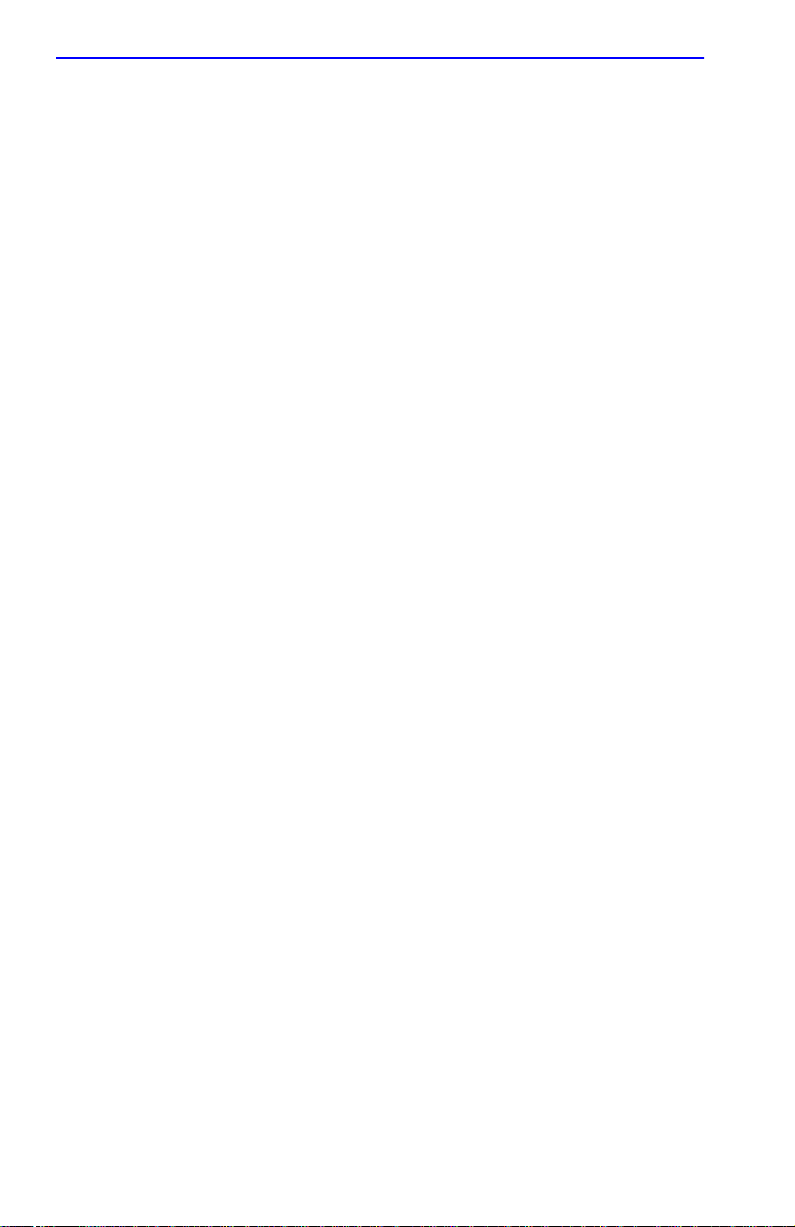
Notice
vi 2E42-27/2E42-27R/2E43-27/2E43-27R User’s Guide
Page 9
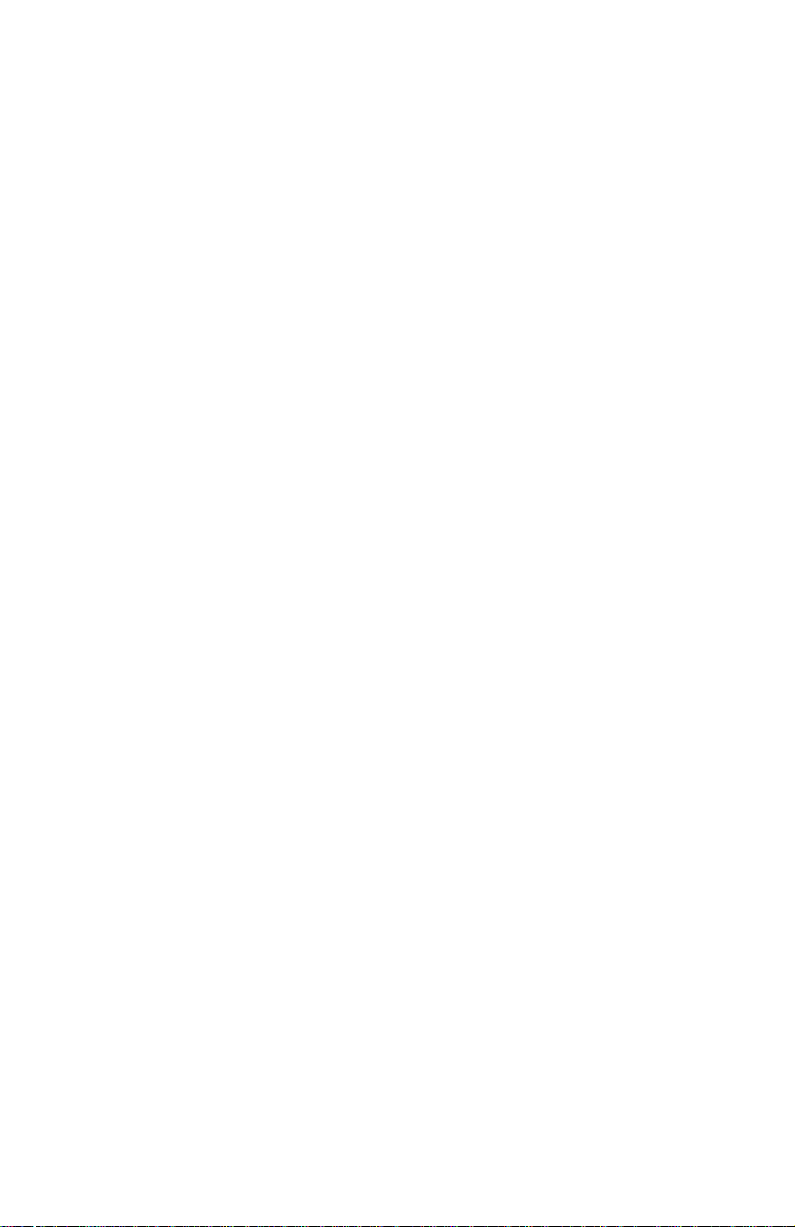
CONTENTS
CHAPTER 1 INTRODUCTION
1.1 Using This Guide.........................................................................1-1
1.2 Structure of This Guide................................................................1-1
1.3 2E4X-27 Features .......................................................................1-2
1.4 2E4X-27 Overview.......................................................................1-4
1.4.1 Connectivity ....................................................................1-4
1.4.2 Full Duplex Switched Ethernet........................................ 1-5
1.4.3 SmartTrunk.....................................................................1-5
1.4.4 Runtime IP Address Discovery.......................................1-6
1.4.5 Management...................................................................1-6
1.4.6 Switching Options...........................................................1-7
1.4.7 Standards Compatibility..................................................1-7
1.4.8 Year 2000 Compliant......................................................1-7
1.4.9 LANVIEW Diagnostic LEDs............................................1-7
1.4.10 Optional Features ...........................................................1-8
1.5 Document Conventions............................................................... 1-9
1.6 Getting Help...............................................................................1-10
1.7 Related Manuals........................................................................1-11
CHAPTER 2 NETWORK REQUIREMENTS
2.1 SmartTrunk..................................................................................2-1
2.2 10BASE-T Network .....................................................................2-1
2.3 100BASE-TX Network.................................................................2-2
2.4 100BASE-FX Fiber Optic Network ..............................................2-2
CHAPTER 3 INSTALLATION
3.1 Unpacking the 2E4X-27...............................................................3-2
3.2 Installing Options.........................................................................3-2
3.3 Installing the 2E4X-27 .................................................................3-3
3.3.1 Tabletop or Shelf Installation ..........................................3-3
3.3.2 Rackmount Installation ...................................................3-4
3.3.3 Connecting Power to the 2E42-27 or 2E43-27...............3-7
3.3.4 Connecting Power to the 2E42-27R or 2E43-27R..........3-8
2E42-27/2E42-27R/2E43-27/2E43-27R User’s Guide vii
Page 10
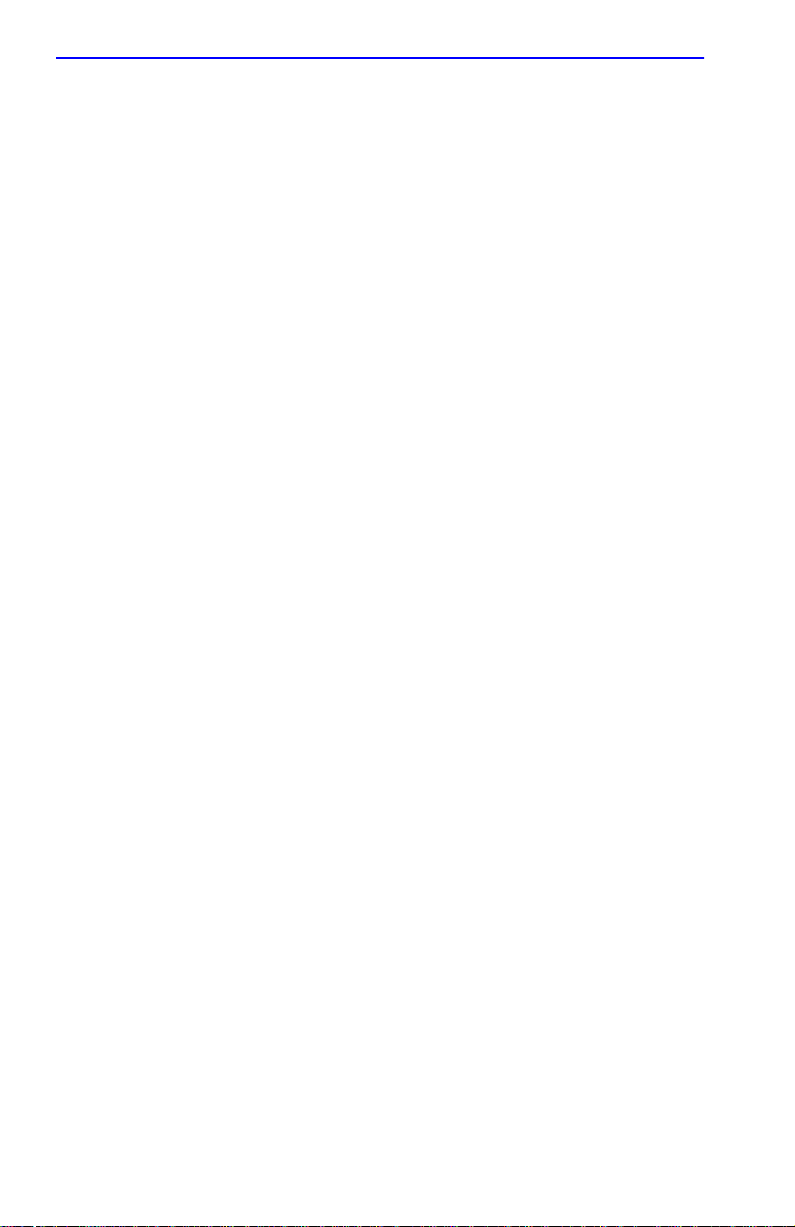
Contents
3.4 Connecting to the Network...........................................................3-9
3.4.1 Connecting UTP Cables to Ports 1 Through 24..............3-9
3.4.1.1 2E42-27 or 2E42-27R Cable Connections....3-10
3.4.1.2 2E43-27 or 2E43-27R Cable Connections....3-11
3.4.2 Connecting a UTP Segment to the FE-100TX..............3-13
3.4.3 Connecting a Fiber Optic Segment to the
FE-100FX and FE-100F3..............................................3-15
3.5 Completing the Installation.........................................................3-17
CHAPTER 4 TROUBLESHOOTING
4.1 Using LANVIEW...........................................................................4-1
4.2 FE-100TX LED.............................................................................4-4
4.3 Troubleshooting Checklist............................................................4-6
4.4 Using the RESET Button .............................................................4-7
CHAPTER 5 LOCAL MANAGEMENT
5.1 Overview......................................................................................5-1
5.2 Local Management Keyboard Conventions.................................5-2
5.3 Management Terminal Setup.......................................................5-3
5.3.1 Console Cable Connection..............................................5-4
5.3.2 Management Terminal Setup Parameters ......................5-5
5.3.3 Monitoring an Uninterruptible Power Supply...................5-6
5.4 Accessing Local Management.....................................................5-7
5.4.1 Navigating Local Management Screens..........................5-8
5.4.2 Selecting Local Management Menu Screen Items........5-10
5.4.3 Exiting Local Management Screens..............................5-10
5.5 Device Menu Screen..................................................................5-12
5.6 Device Configuration Menu Screen ...........................................5-14
5.7 General Configuration Screen ...................................................5-16
5.7.1 Setting the IP Address...................................................5-19
5.7.2 Setting the Subnet Mask...............................................5-20
5.7.3 Setting the Default Gateway..........................................5-21
5.7.4 Setting the TFTP Gateway IP Address .........................5-22
5.7.5 Setting the Device Date.................................................5-23
5.7.6 Setting the Device Time................................................5-23
5.7.7 Entering a New Screen Refresh Time...........................5-24
5.7.8 Setting the Screen Lockout Time..................................5-24
5.7.9 Setting the Operational Mode........................................5-25
5.7.10 Configuring the COM Port.............................................5-26
5.7.10.1 Changing the Com Port Application..............5-28
5.7.11 Clearing NVRAM...........................................................5-29
5.7.12 Enabling/Disabling IP Fragmentation............................5-30
viii 2E42-27/2E42-27R/2E43-27/2E43-27R User’s Guide
Page 11
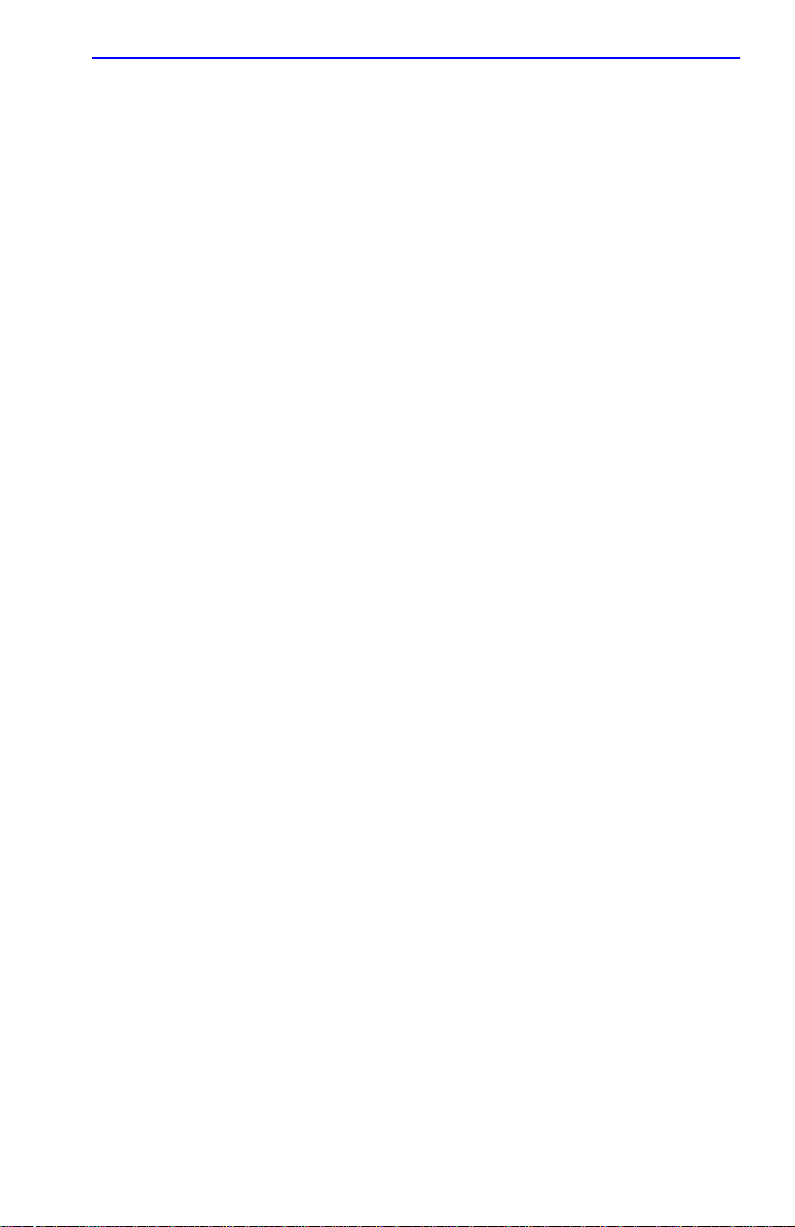
Contents
5.8 SNMP Community Names Screen............................................ 5-31
5.8.1 Establishing Community Names...................................5-32
5.9 SNMP Traps Screen..................................................................5-34
5.9.1 Configuring the Trap Table...........................................5-35
5.10 Switch Configuration Screen..................................................... 5-36
5.10.1 Setting the STA............................................................. 5-38
5.10.2 Setting the Age Time Field ...........................................5-38
5.10.3 Setting (Enabling or Disabling) the Port Status ............5-38
5.11 Ethernet Full Duplex Configuration Screen............................... 5-39
5.11.1 Setting the Operation Mode..........................................5-41
5.12 Device Specific Configuration Menu Screen............................. 5-42
5.13 System Resources Screen........................................................5-44
5.13.1 Setting the Reset Peak Switch Utilization.....................5-46
5.14 High Speed Interface Configuration Menu Screen....................5-46
5.15 High Speed Interface Configuration Screen..............................5-48
5.15.1 Configuring an FE-100FX or FE-100F3
in Port 25 or 26 .............................................................5-51
5.15.2 Setting the FE-100FX or FE-100F3
Operational Mode .........................................................5-51
5.15.3 Configuring an FE-100TX in Port 25 or 26 ...................5-51
5.15.4 Setting the FE-100TX Operational Mode...................... 5-51
5.15.5 Setting the FE-100TX Advertised Ability....................... 5-52
5.16 Flash Download Screen ............................................................5-53
5.16.1 Image File Download Using BootP...............................5-55
5.16.2 Image File Download Using TFTP................................ 5-55
5.16.3 Image File Download Using Runtime ...........................5-56
5.17 Port Redirect Function Screen ..................................................5-58
5.17.1 Displaying the Source and Destination Entries............. 5-60
5.17.2 Changing Source and Destination Ports....................... 5-60
5.18 Broadcast Suppression Screen.................................................5-61
5.18.1 Setting the Threshold.................................................... 5-63
5.18.2 Setting the Reset Peak.................................................5-63
5.19 Device Statistics Menu Screen..................................................5-64
5.20 Switch Statistics Screen............................................................ 5-66
5.21 Interface Statistics Screen.........................................................5-67
5.21.1 Displaying Interface Statistics.......................................5-71
5.21.2 Using the Clear Counters Command............................5-71
5.22 RMON Statistics Screen............................................................5-72
5.22.1 Displaying RMON Statistics.......................................... 5-75
5.22.2 Using the Clear Counters Command............................5-76
5.23 Network Tools............................................................................5-76
5.23.1 Built-in Commands .......................................................5-79
5.23.2 Special Commands....................................................... 5-88
2E42-27/2E42-27R/2E43-27/2E43-27R User’s Guide ix
Page 12
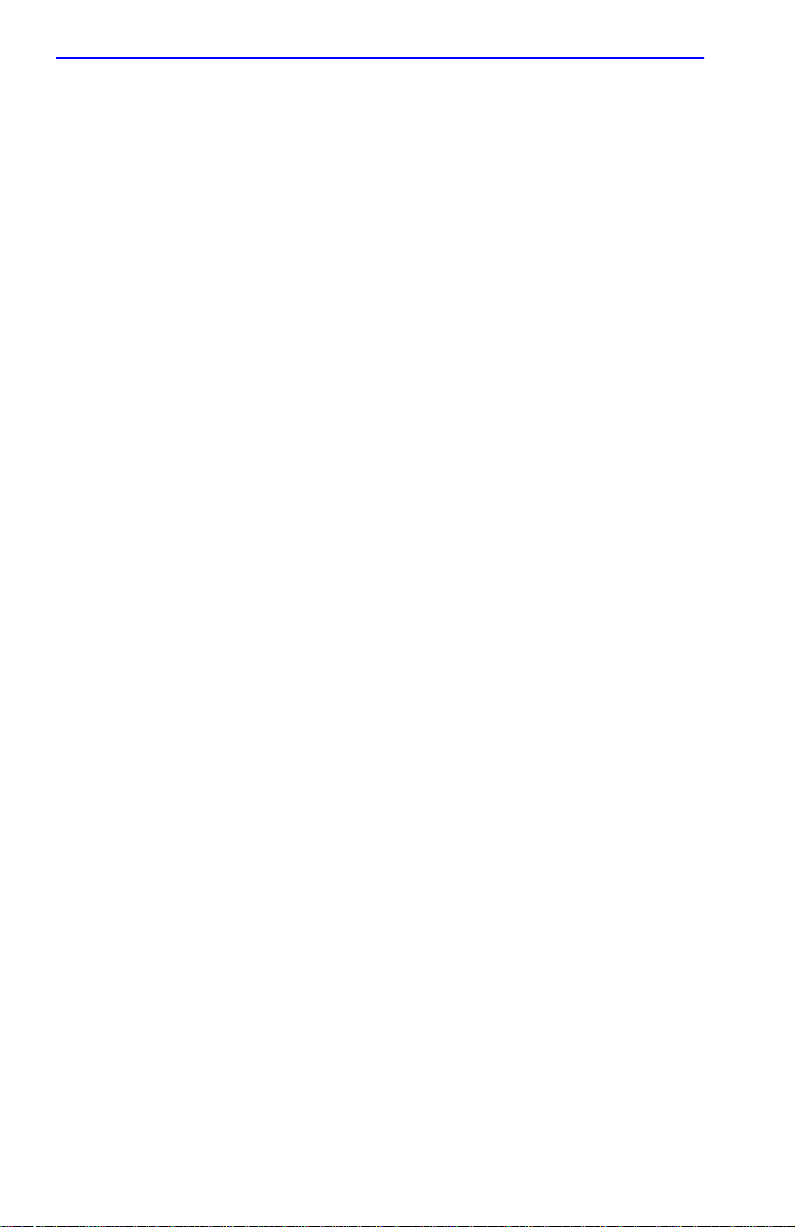
Contents
APPENDIX A SPECIFICATIONS
A.1 Device Specifications.................................................................. A-1
A.2 Physical Properties .....................................................................A-1
A.3 Electrical Specifications ..............................................................A-1
A.4 Environmental Requirements...................................................... A-2
A.5 Input/Output Ports....................................................................... A-2
A.6 COM Port/Pin Assignments ........................................................A-3
A.7 Regulatory Compliance............................................................... A-3
APPENDIX B FE-100TX, FE-100FX, AND FE-100F3
SPECIFICATIONS
B.1 FE-100TX.................................................................................... B-1
B.2 FE-100FX.................................................................................... B-2
B.3 FE-100F3.................................................................................... B-3
APPENDIX C OPTIONAL INSTALLATIONS AND
MODE SWITCH BANK SETTINGS
C.1 Required Tools............................................................................C-2
C.2 Removing the Chassis Cover .....................................................C-2
C.2.1 Setting the Mode Switch.................................................C-4
C.3 Installing Optional Fast Ethernet Interface Modules...................C-7
INDEX
x 2E42-27/2E42-27R/2E43-27/2E43-27R User’s Guide
Page 13
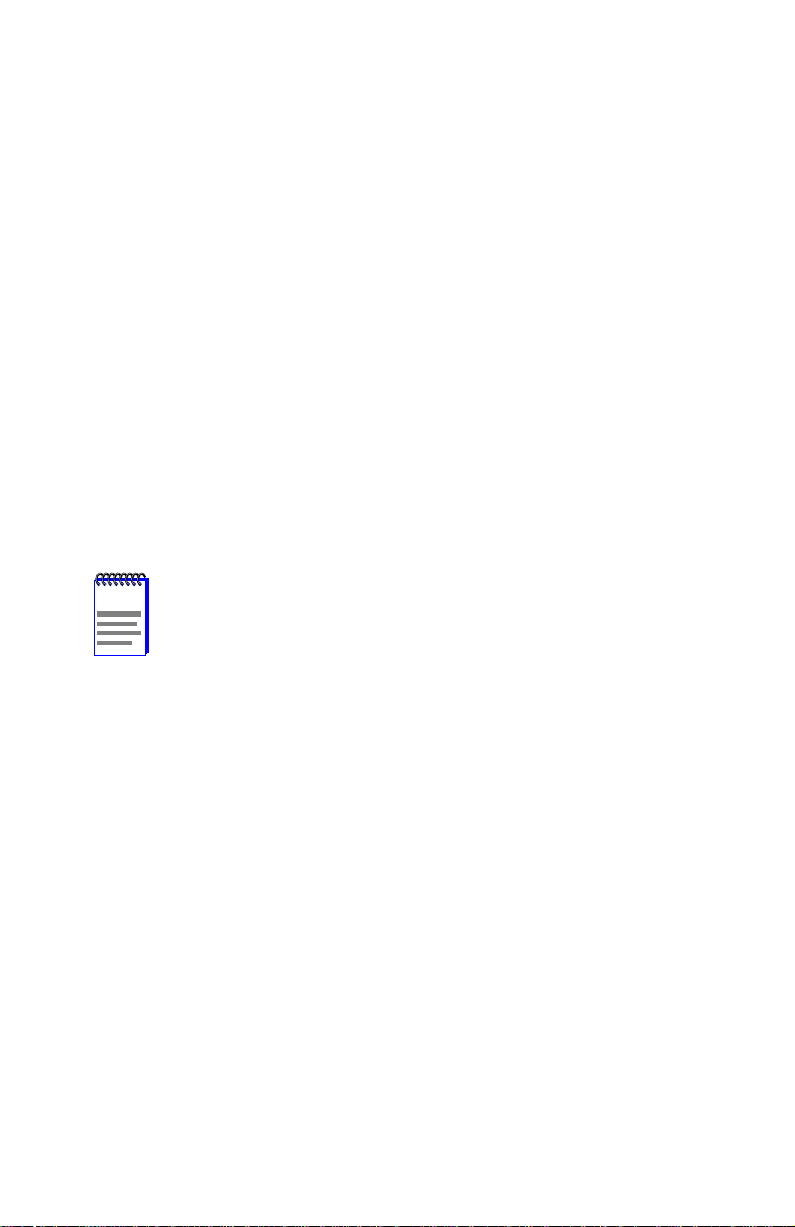
CHAPTER 1
INTRODUCTION
Welcome to the
2200 User’s Guide.
2E43-27, and 2E43-27R SmartSwitch 2200 devices and provides
information concerning network requirements, installation,
troubleshooting, and the use of Local Management.
2E42-27/2E42-27R/2E43-27/2E43-27R SmartSwitch
This guide describes the 2E42-27, 2E42-27R,
1.1 USING THIS GUIDE
Read through this guide completely to understand the 2E42-27,
2E42-27R, 2E43-27, and 2E43-27R features, capabilities, and Local
Management functions. A general working knowledge of Ethernet and
IEEE 802.3 type data communications networks and their physical layer
components is helpful when using this device.
NOTE
Unless noted differently, the information in this guide applies to
all four of the SmartSwitch 2200 devices, which are referred to
as either “2E4X-27” or “device.”
1.2 STRUCTURE OF THIS GUIDE
This guide is organized as follows:
Chapter 1,
describes the 2E4X-27 features. Directions about how to obtain additional
help and a list of related manuals are also included.
Introduction
, outlines the contents of this manual and briefly
Chapter 2,
to consider before installing the 2E4X-27.
Chapter 3,
2E4X-27 and connect segments to the device.
Chapter 4,
LEDs, which can help to quickly diagnose network/operational problems.
Chapter 5,
Management and use the Local Management screens to manage the
2E4X-27.
2E42-27/2E42-27R/2E43-27/2E43-27R User’s Guide 1-1
Network Requirements
Installation
Troubleshooting
Local Management
, provides instructions on how to install the
, describes the function of the LANVIEW
, describes how to access Local
, explains the network requirements
Page 14
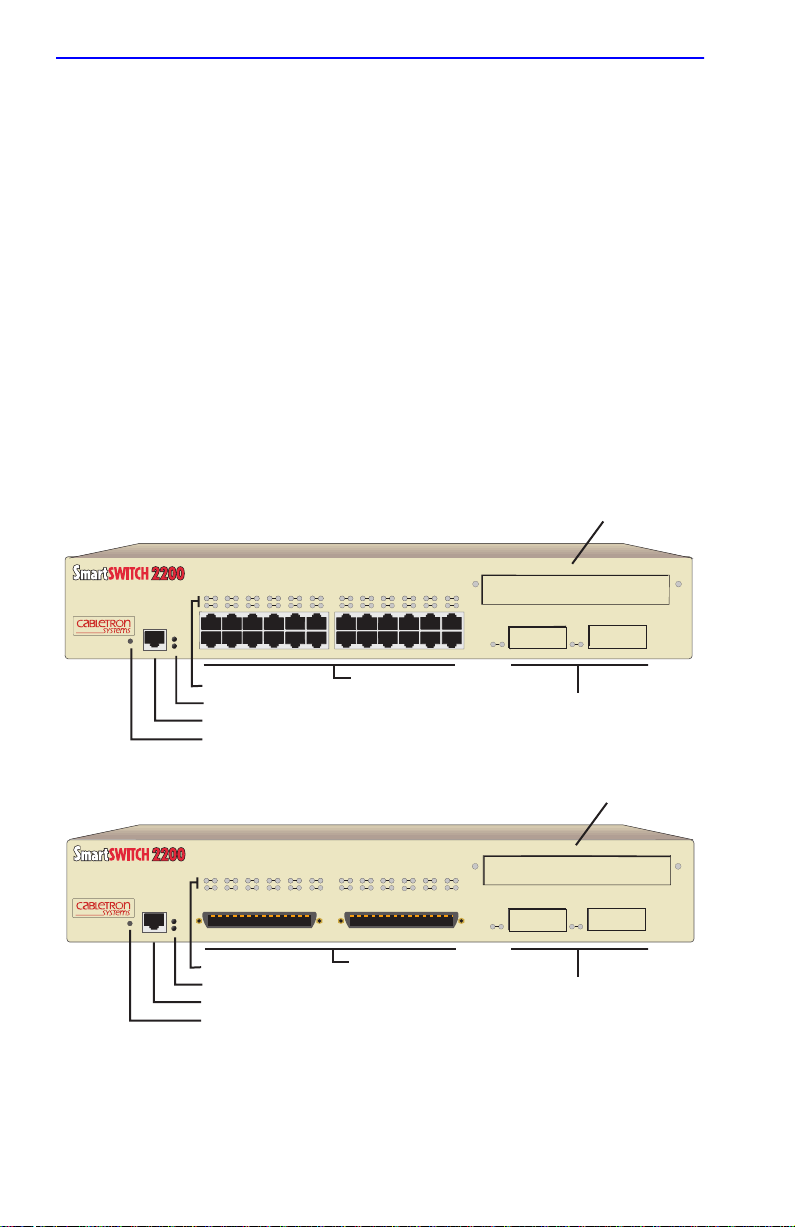
Chapter 1:
Introduction
Appendix A,
Specifications
, contains information on functionality and
operating specifications, connector pinouts, environmental requirements,
and physical properties.
Appendix B,
FE-100TX, FE-100FX, and FE-100F3 Specifications
,
contains information about FE-100TX pinouts and information
concerning cable types used with the FE-100FX and FE-100F3.
Appendix C,
Optional Installations and Mode Switch Bank Settings
,
describes how to install optional Fast Ethernet Interface Modules and ho w
to set the Mode Switch.
1.3 2E4X-27 FEATURES
Figure 1-1 shows the 2E42-27 and 2E43-27. Following the figure is a list
of the features.
Optional HSIM Slot
2E42-27
2
1
34567811
PWR
RESET
CPU
1X 3X 5X 7X 9X 11X 13X 15X 17X 19X 21X 23X
COM
10
9
Port Status LEDs
System LEDs
COM Port
RESET Button
16
121314
15
Network Ports 1 - 24
(RJ45 connectors)
171819
20
22
24
21
23
2625
Optional Fast Ethernet Interface
Module Ports 25 and 26
Optional HSIM Slot
20
22
2E43-27
18
2
1
34567811
PWR
RESET
CPU
COM
10
9
Port Status LEDs
System LEDs
16
121314
17
15
Network Ports 1 - 24
(RJ21 connectors)
COM Port
RESET Button
24
19
21
23
2625
Optional Fast Ethernet Interface
Module Ports 25 and 26
19601_01
Figure 1-1 The 2E42-27 and 2E43-27
1-2 2E42-27/2E42-27R/2E43-27/2E43-27R User’s Guide
Page 15
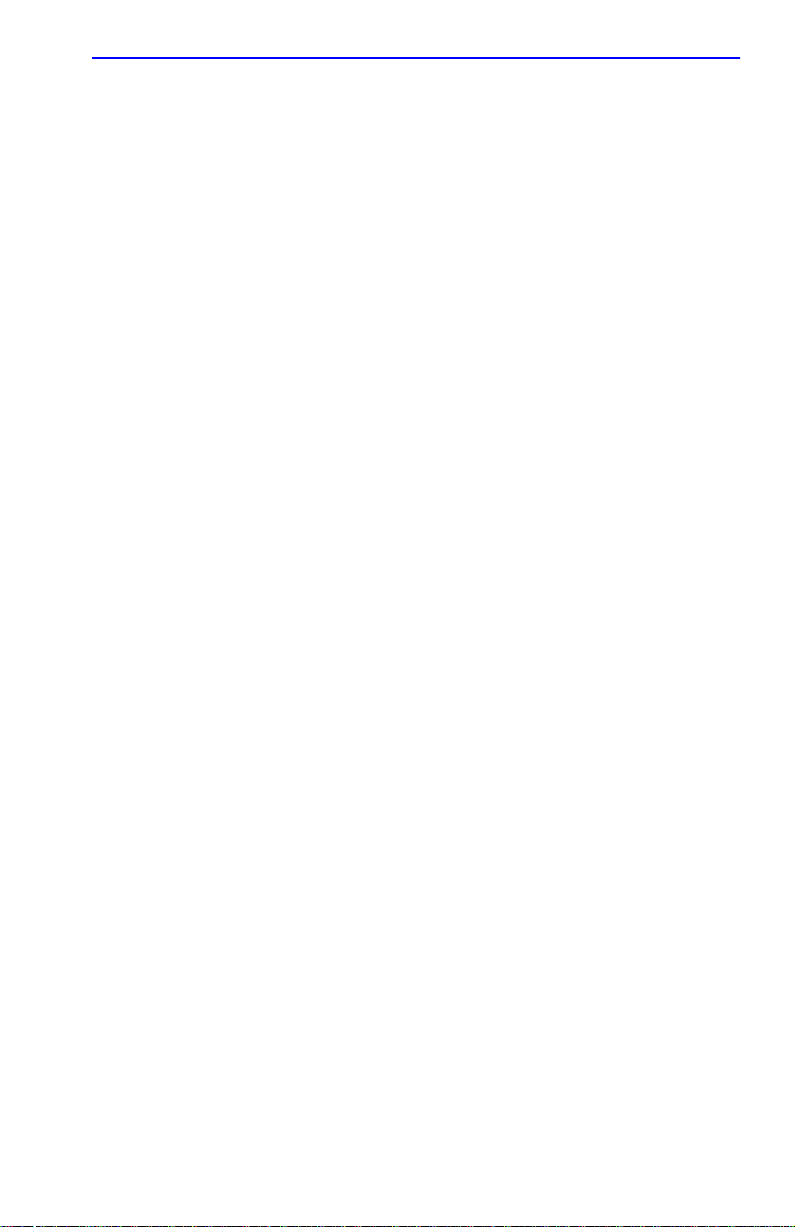
2E4X-27 Features
•
A 24-port high-speed workgroup switch with two optional ports for
Fast Ethernet Interface Modules providing high speed uplinks to
100 Mbps Fast Ethernet technologies and one optional port for a High
Speed Interface Module (HSIM). The HSIM provides additional
connectivity to various networking technologies.
•
Full Duplex Switched Ethernet (FDSE) support for 20 Mbps or
200 Mbps Fast Ethernet links to bandwidth intensive users/servers.
•
SmartTrunk, which allows the user to logically group interf aces on the
2E4X-27 via Local Management to provide a higher aggregate
bandwidth between Cabletron Systems devices that support the
SmartTrunk feature.
•
Runtime IP Address Disco very , which allo ws the 2E4X-27 to send out
Reverse Address Resolution (RARP) and Bootstrap Protocol (BootP)
requests to determine its Internet Protocol (IP) address.
•
Manageable using Simple Network Management Protocol (SNMP)
and Remote Monitoring (RMON).
•
Support for traditional switching services and with the proper
software, Cabletron Systems SecureFast Switching Virtual Network
technology.
•
Ability to link existing stackable or third party hubs to 100 Mbps Fast
Ethernet backbones.
•
IEEE 802.3 compatibility with support for IEEE 802.1D and DEC
Spanning Tree Algorithms.
•
LANVIEW Diagnostic LEDs.
•
Available with two power supplies (2E42-27R and 2E43-27R only).
2E42-27/2E42-27R/2E43-27/2E43-27R User’s Guide 1-3
Page 16
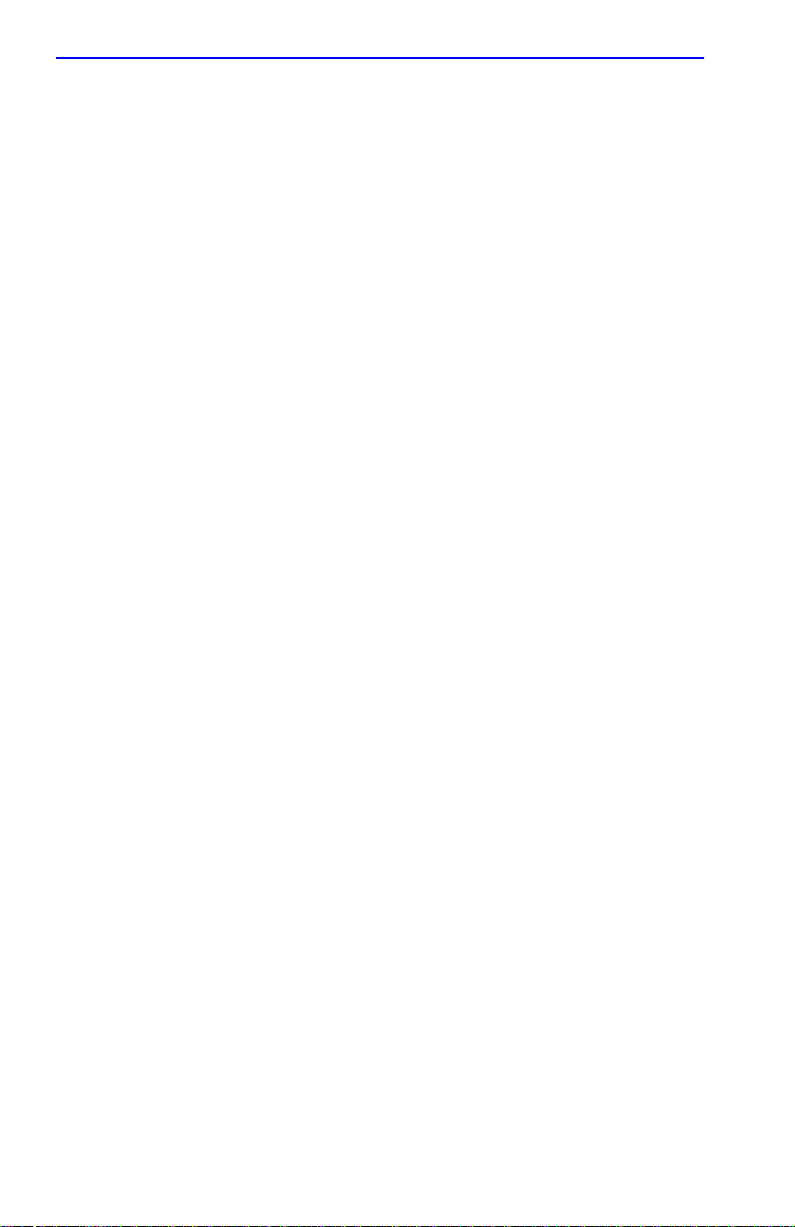
Chapter 1:
Introduction
1.4 2E4X-27 OVERVIEW
The 2E4X-27 is a 27-port high-speed network switching device that
supports traditional switching (bridging) and Cabletron Systems
SecureFast Switching Virtual Network technology. Ports 25 and 26
support optional Fast Ethernet Interface Modules and can provide uplinks
to 100BASE-TX or 100BASE-FX Fast Ethernet networks. Port 27
supports an optional High Speed Interface Module (HSIM) that provides
additional connectivity to various networking technologies such as
Asynchronous Transfer Mode (ATM) and Fiber Distribution Data
Interface (FDDI).
The 2E4X-27 is used to connect individual high-bandwidth user devices,
such as workstations, and provides a central switching point for multiple
Ethernet segments built using devices such as Cabletron Systems
HubSTACK or other third party stackable devices.
The 2E4X-27 is a tabletop unit that can be installed in a standard 19-inch
rack using the supplied rack mounting hardware.
The 2E42-27 and 2E43-27
have one universal ac power supply with
automatic voltage sensing that allows operation using 100–125 or
200–240 Vac, 50/60 Hz.
The 2E42-27R and 2E43-27R have two power supplies. The power
supplies load share 50% (+/-5%) of the power required by the device. If
one power supply fails, the remaining power supply assumes the entire
load of the device without interruption to network traffic. Each power
supply module supports its own ac input connection, which allows the
user to connect each power supply to a different ac power circuit.
1.4.1 Connectivity
Connectivity for ports 1 through 24 is different for the
2E42-27/2E42-27R and the 2E43-27/2E43-27R.
The 2E42-27/2E42-27R connects to Ethernet networks or workstations
through 24 RJ45 ports on the front panel. These ports support Unshielded
Twisted Pair (UTP) and Shielded Twisted Pair (STP) cables at lengths up
to 100 meters. The ports are IEEE 802.3 10BASE-T compliant.
The 2E43-27/2E43-27R connects to Ethernet networks or workstations
through two 50-pin RJ21 connectors. Each connector is wired for 12
ports.
1-4 2E42-27/2E42-27R/2E43-27/2E43-27R User’s Guide
Page 17
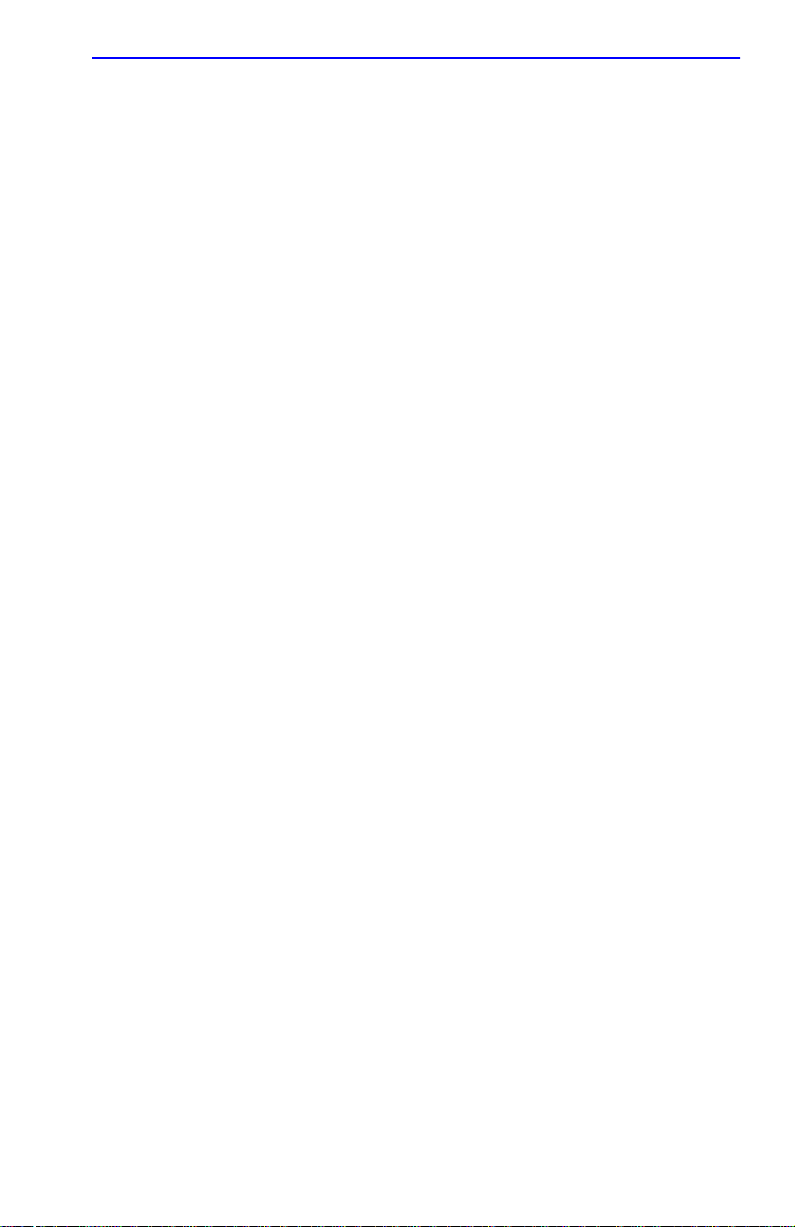
2E4X-27 Overview
All of the devices have tw o front panel slots (ports 25 and 26) for optional
Fast Ethernet Interface Modules to support an uplink to 100 Mbps Fast
Ethernet backbones or a high speed connection to a local server. There is
also space for an optional HSIM to provide additional connectivity to
various networking technologies.
1.4.2 Full Duplex Switched Ethernet
Each switched Ethernet port supports full wire-speed Ethernet
communications and can be configured to operate in Full Duplex
Switched Ethernet (FDSE) mode. FDSE allows each port to provide a
dedicated 20 Mbps bandwidth for file server or high-end workstation
connections. The Fast Ethernet ports provide up to 200 Mbps of
bandwidth.
1.4.3 SmartTrunk
SmartTrunk, also referred to as SmartTrunking, is Cabletron Systems’
terminology for load balancing or load sharing. SmartTrunk technology
provides an easy-to-implement mechanism to group, or aggregate,
multiple physical links together to scale the backbone bandwidth beyond
the limitations of a single link. All links are user-configurable so
administrators can scale the backbone bandwidth by adding SmartTrunk
links. The SmartTrunk benefits are as follows:
•
All purchased bandwidth is used.
•
Distributed, resilient links increase reliability and performance.
•
Multiple technologies are supported within a single trunk for
maximum flexibility.
For more information about SmartTrunk, refer to the Cabletron Systems
SmartTrunk User’s Guide
2E42-27/2E42-27R/2E43-27/2E43-27R User’s Guide 1-5
.
Page 18
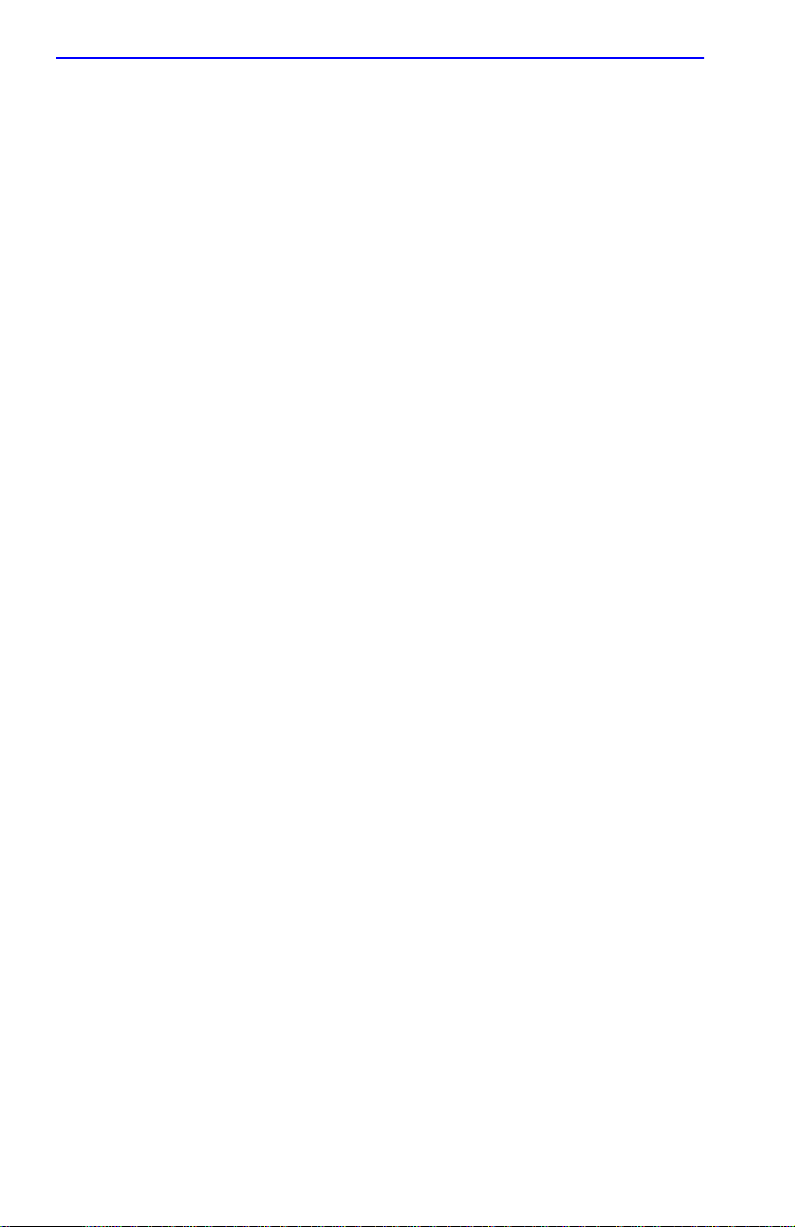
Chapter 1:
Introduction
1.4.4 Runtime IP Address Discovery
This feature enables the 2E42-27 to automatically accept an IP address
from a Boot Strap Protocol (BootP) server on the network into NVRAM
without requiring a user to enter an IP address through Local
Management.
When the 2E42-27 is connected to the network and powered up, Runtime
IP Address Disco very (RAD) checks the 2E42-27 for an IP address. If one
has not yet been assigned (2E42-27 IP address set to 0.0.0.0), RAD
checks to see if any of the 2E42-27 interfaces have a link. If so, RAD
sends out Reverse Address Resolution Protocol (RARP) and BootP
requests to obtain an IP address from a BootP server on the network.
The RAD requests start out at an interval of 1 second. The interval then
doubles after every transmission until an interval of 300 seconds is
reached. At this point, the interval remains at 300 seconds. The RAD
requests continue until an IP address is received from a BootP server, or
an IP address is entered using Local Management.
1.4.5 Management
Management of the 2E4X-27 is accomplished using SNMP compliant
management tools for in-band management. Out-of-band Local
Management is provided through the RJ45 COM port on the front panel
using a VT100 terminal or a VT100 terminal emulator. In-band remote
management is possible through any SNMP compliant Network
Management Software.
Local Management provides the ability to manage the 2E4X-27 and any
of the optional Fast Ethernet Interface Modules installed in ports 15 and
16 and the optional High Speed Interface Module (HSIM).
The associated High Speed Interface Module user’s guide provides
detailed information about Local Management of the HSIM.
Information about how to access and use Local Management is contained
in Chapter 5.
1-6 2E42-27/2E42-27R/2E43-27/2E43-27R User’s Guide
Page 19
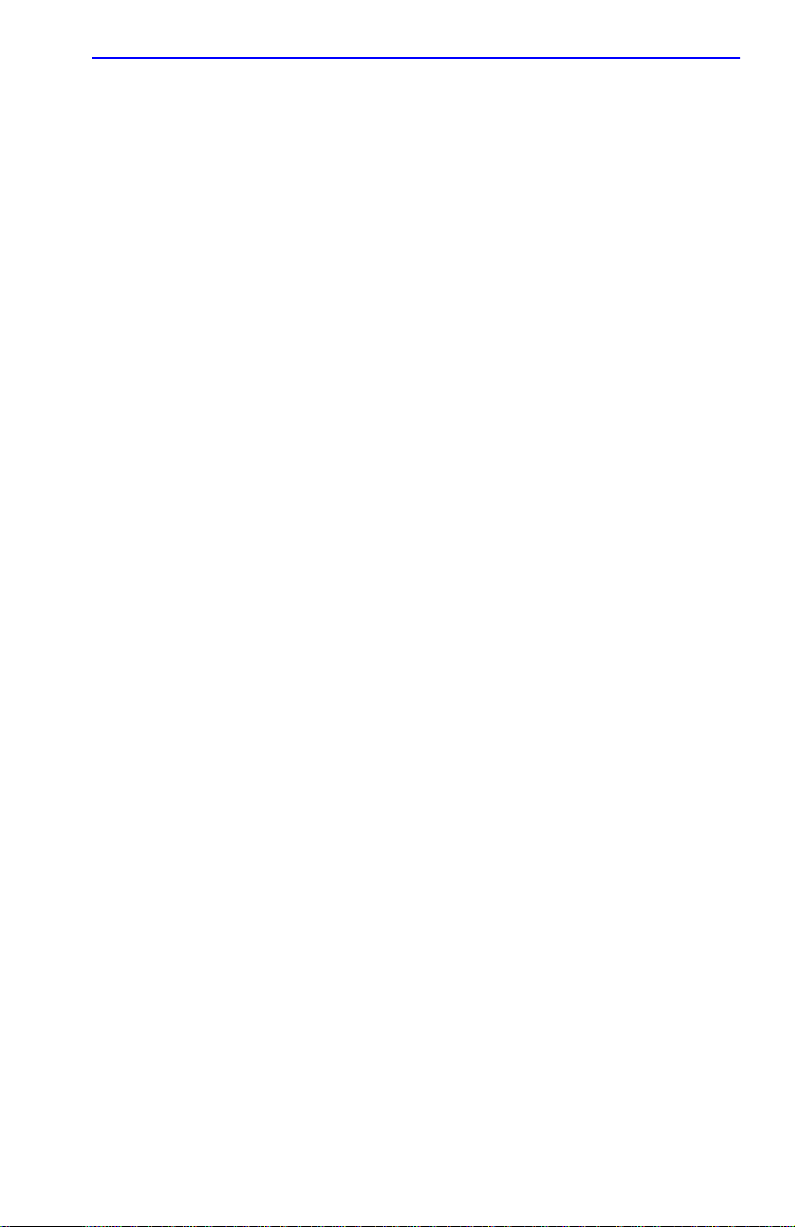
2E4X-27 Overview
1.4.6 Switching Options
The 2E4X-27 provides 802.1D Switching, 802.1Q switching or
SecureFast Switching Virtual Network Services between all of the front
panel interfaces including any installed Fast Ethernet Interface Modules
and HSIM.
802.1Q switching and SecureFast switching allow for future migration to
Virtual Network technologies without requiring the replacement of
existing equipment.
1.4.7 Standards Compatibility
The 2E4X-27 provides IEEE 802.1D Spanning Tree Algorithm (STA)
support to enhance the overall reliability of the network and protect
against “loop” conditions. The 2E4X-27 supports a wide variety of
industry standard MIBs including RFC 1213 (MIB II), RFC 1757
(RMON), RFC 1371 (RS232 MIB), RFC 1493 (Bridge MIB) and
RFC 1354 (FIB MIB). A full suite of Cabletron Systems Enterprise MIBs
provide a wide array of statistical information to enhance troubleshooting.
1.4.8 Year 2000 Compliant
The 2E4X-27 has an internal clock that can maintain the current time and
date beyond the year 1999.
1.4.9 LANVIEW Diagnostic LEDs
LANVIEW diagnostic LEDs serve as an important troubleshooting aid by
providing an easy way to observe the status of indi vidual ports and overall
network operations. Chapter 4 provides details about the 2E4X-27
LANVIEW LEDs.
2E42-27/2E42-27R/2E43-27/2E43-27R User’s Guide 1-7
Page 20
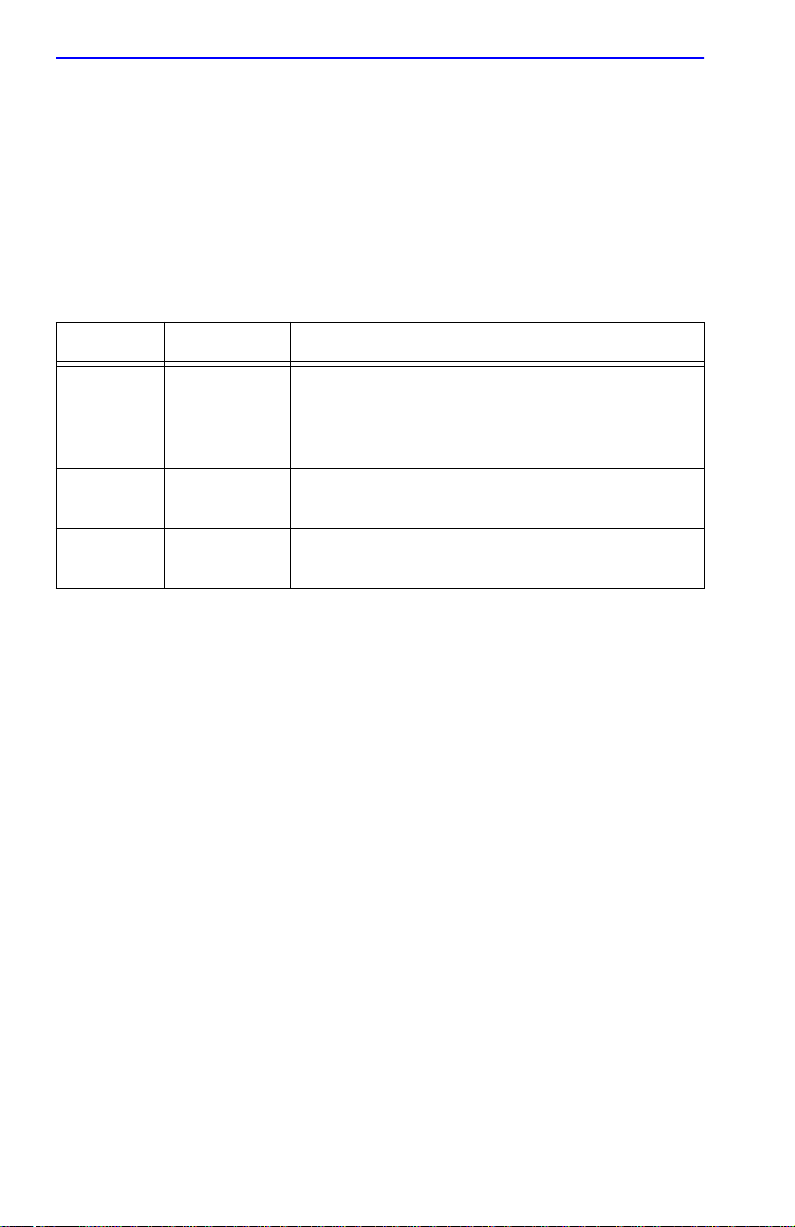
Chapter 1:
Introduction
1.4.10 Optional Features
Options for the 2E4X-27 include Fast Ethernet Interface Modules and
High Speed Interface Modules to add additional interface capability.
Cabletron Systems provides Fast Ethernet Interface Modules to support
uplinks to 100 Mbps Ethernet backbones or high speed connections to
local servers. The Fast Ethernet Interface Modules are listed in Table 1-1.
.
P/N Description Application
FE-100TX
FE-100FX
FE-100F3
Table 1-1 Fast Ethernet Interface Modules
Supports Category 5 Unshielded Twisted Pair
Uses RJ45
connector
Uses SC
connector
Uses SC
connector
(UTP) cabling, which has an impedance of 85 to
111 ohms, and Shielded Twisted Pair (STP)
cabling.
Supports multimode fiber optic cabling.
Supports single mode fiber optic cabling.
High Speed Interface Modules (HSIMs) are available from Cabletron
Systems for additional connectivity to various networking technologies.
The HSIMs available for the 2E4X-27 are listed in the Release Notes.
1-8 2E42-27/2E42-27R/2E43-27/2E43-27R User’s Guide
Page 21
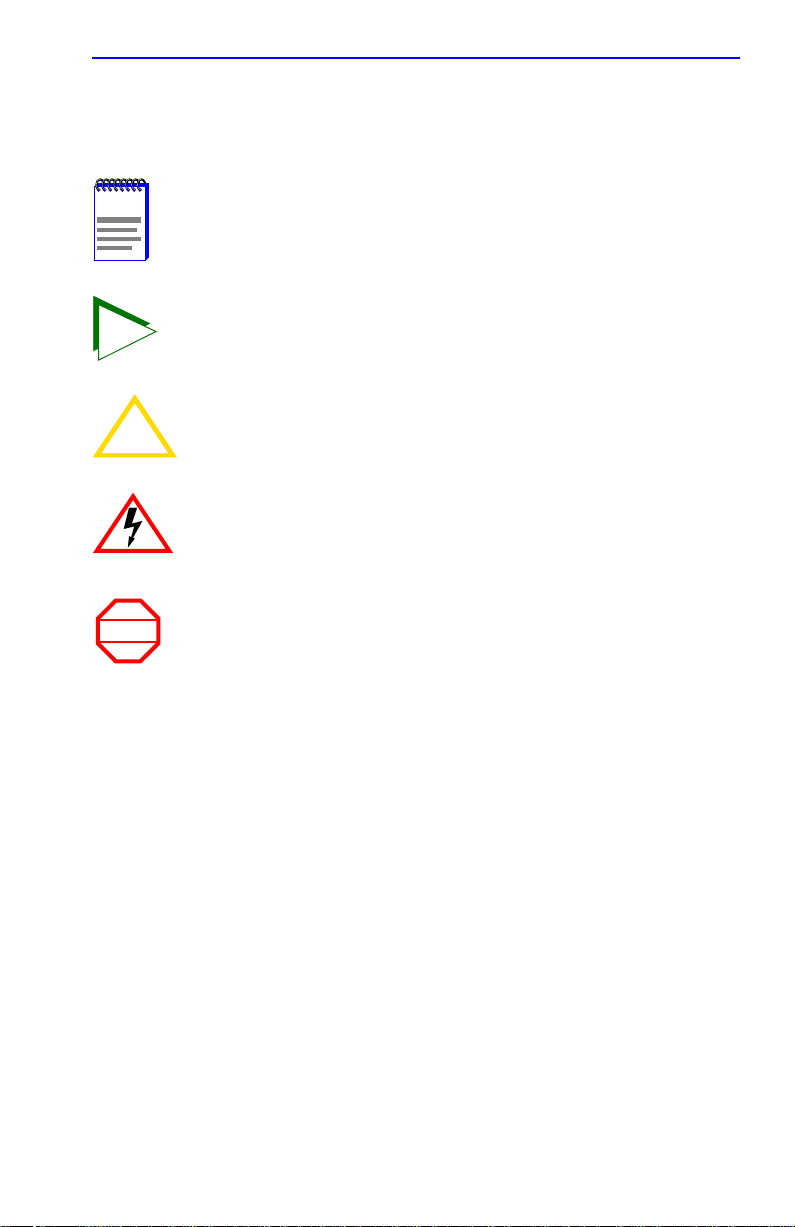
Document Conventions
1.5 DOCUMENT CONVENTIONS
The following conventions are used throughout this document:
NOTE
TIP
CAUTION
WARNING
Note symbol. Calls the reader’s attention to any item of
information that may be of special importance.
Tip symbol. Conveys helpful hints concerning procedures or
actions.
Caution symbol. Contains information essential to avoid
damage to the equipment.
!
Electrical Hazard Warning symbol. Warns against an action
that could result in personal injury or death due to an electrical
hazard.
Warning symbol. Warns against an action that could result in
personal injury or death.
2E42-27/2E42-27R/2E43-27/2E43-27R User’s Guide 1-9
Page 22
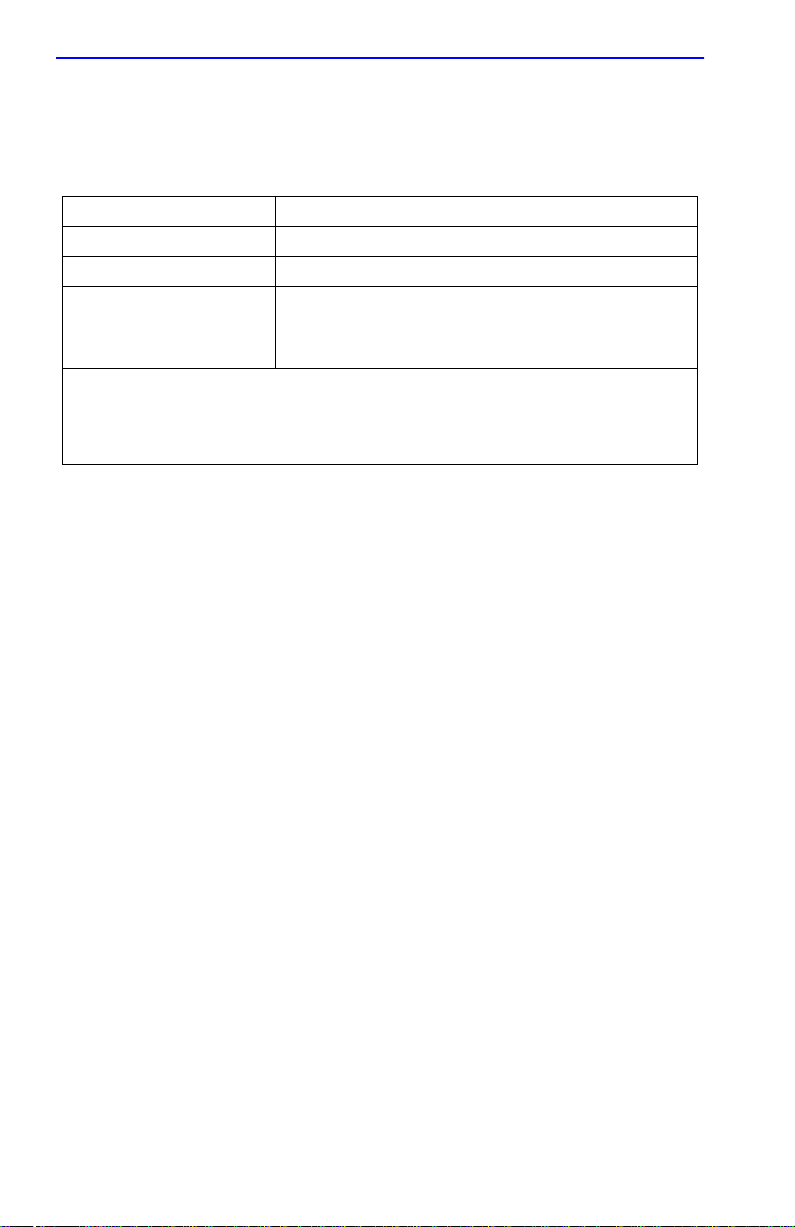
Chapter 1: Introduction
1.6 GETTING HELP
For additional support related to this device or document, contact the
Cabletron Systems Global Call Center:
World Wide Web http://www.cab letron.com/
Phone (603) 332-9400
Internet mail support@cabletron.com
FTP ftp://ftp.cabletron.com
Login
Password
To send comments or suggestions concerning this document, contact the
Cabletron Systems Technical Writing Department via the following
email address: TechWriting@cabletron.com
Make sure to include the document Part Number in the email message.
Before calling the Cabletron Systems Global Call Center, have the
following information ready:
• Your Cabletron Systems service contract number
• A description of the failure
anonymous
your email address
• A description of any action(s) already taken to resolve the problem
(e.g., changing mode switches, rebooting the unit, etc.)
• The serial and revision numbers of all involved Cabletron Systems
products in the network
• A description of your network environment (layout, cable type, etc.)
• Network load and frame size at the time of trouble (if known)
• The device history (i.e., have you returned the device before, is this a
recurring problem, etc.)
• Any previous Return Material Authorization (RMA) numbers
1-10 2E42-27/2E42-27R/2E43-27/2E43-27R User’s Guide
Page 23
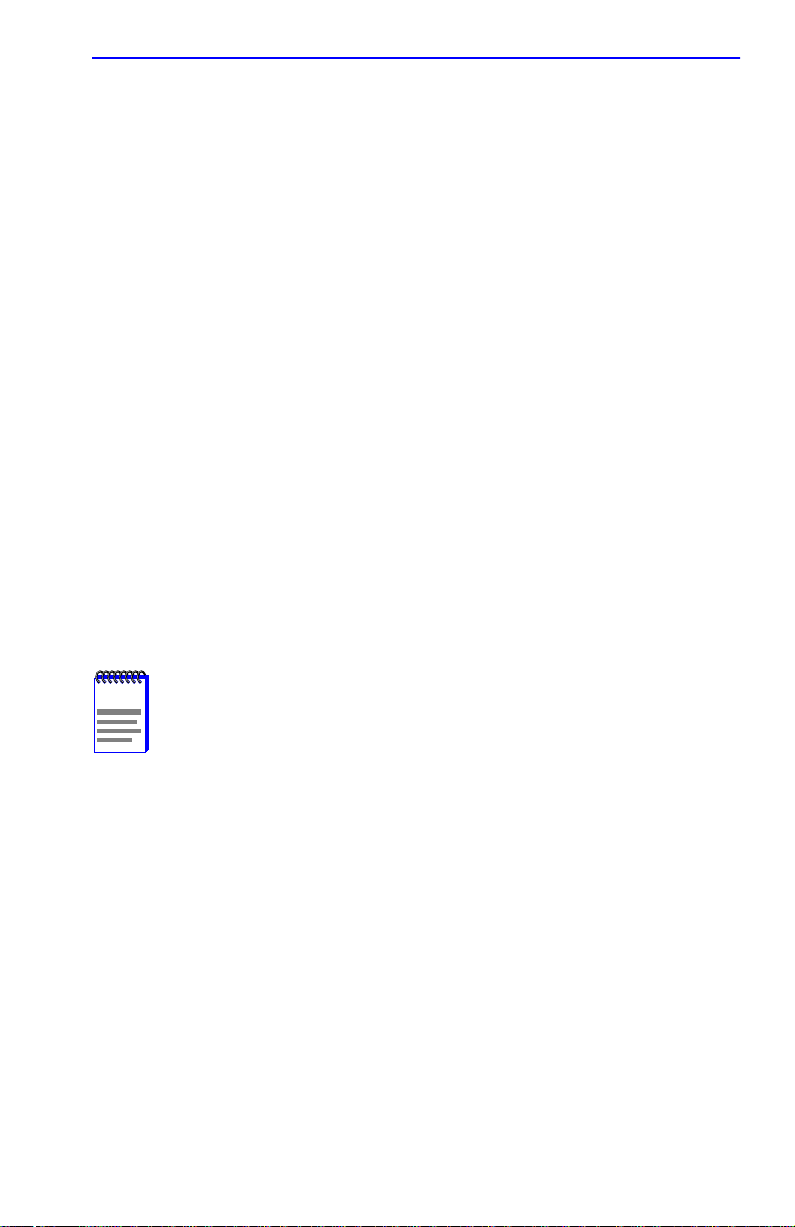
Related Manuals
1.7 RELATED MANUALS
The following manuals may help to set up, control, and manage the
2E4X-27:
Cabletron Systems HSIM-A6DP User’s Guide
Cabletron Systems HSIM-F6 User’s Guide
Cabletron Systems HSIM-FE6 User’s Guide
Cabletron Systems HSIM-W87 User’s Guide
Cabletron Systems HSIM-G01/G09 User’s Guide
Cabletron Systems Ethernet Technology Guide
Cabletron Systems Cabling Guide
Cabletron Systems Port Based VLAN User’s Guide
Cabletron Systems SmartTrunk User’s Guide
These manuals can be obtained from the World Wide Web in Adobe
Acrobat Portable Document Format (PDF) at the following site:
http://www.cabletron.com/
NOTE
2E42-27/2E42-27R/2E43-27/2E43-27R User’s Guide 1-11
All documentation for the Cabletron Systems SecureF ast VLAN
Manager software is contained on the VLAN Manager
CD-ROM.
Documents for the Cabletron Systems HSIM-W6 and
HSIM-W84 devices are contained on the QuickSET CD-ROM
and are also available on the World Wide Web at:
http://www.cabletron.com/
Page 24
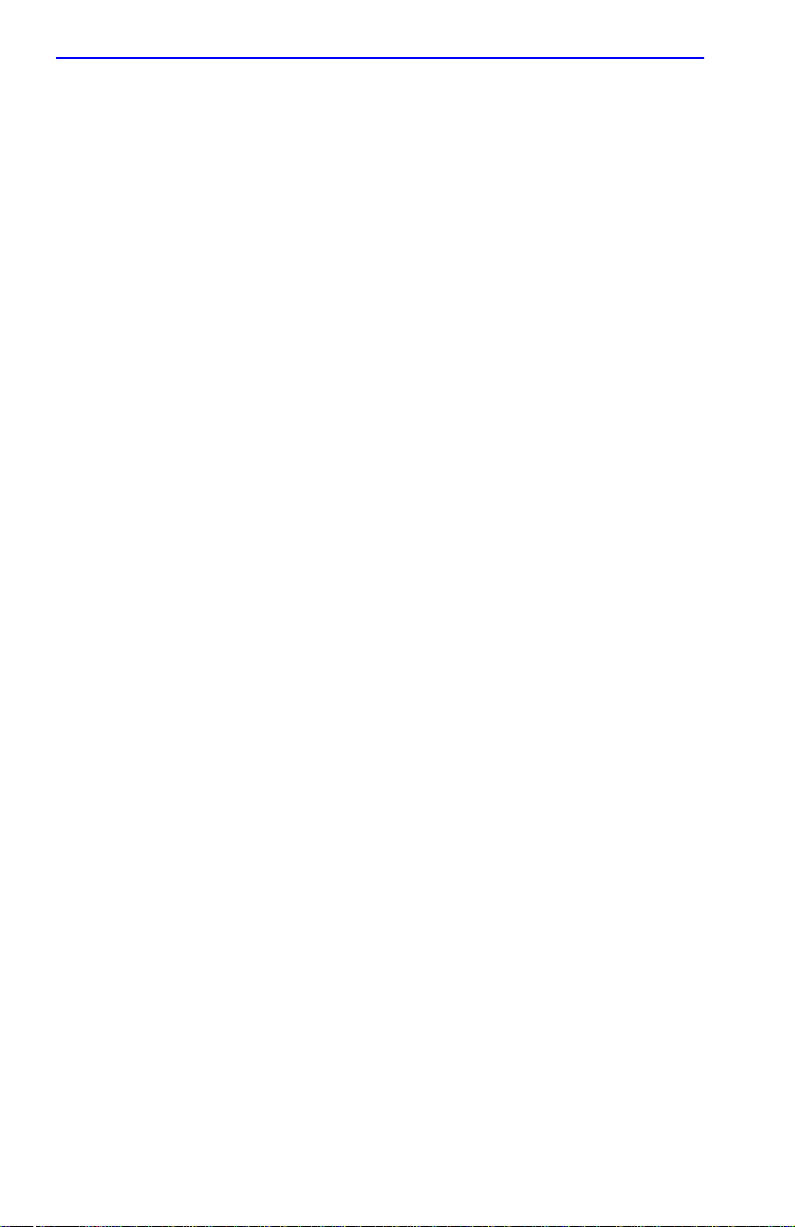
Chapter 1: Introduction
1-12 2E42-27/2E42-27R/2E43-27/2E43-27R User’s Guide
Page 25
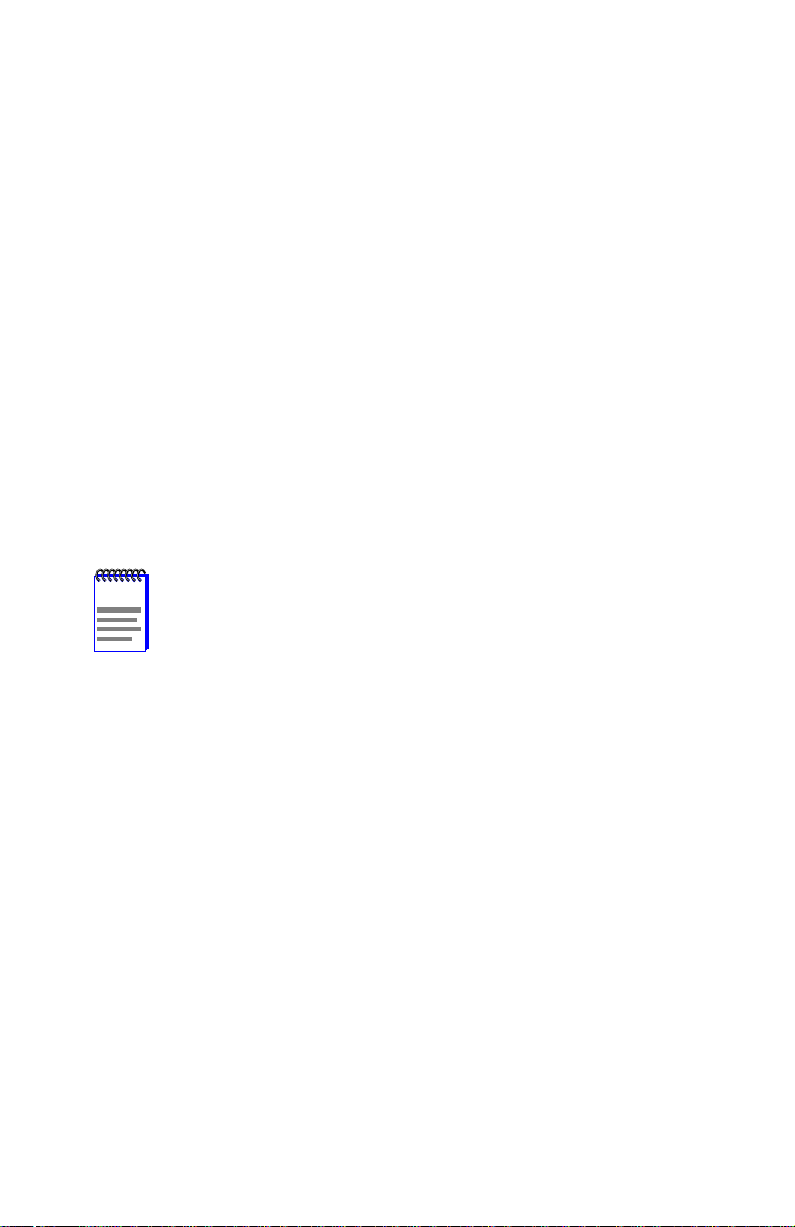
CHAPTER 2
NETWORK REQUIREMENTS
Before installing the 2E4X-27 or Fast Ethernet Interface Module
(FE-100TX, FE-100FX, or FE-100F3), review the requirements and
specifications referred to in this chapter concerning the following:
• SmartTrunk (Section 2.1)
• 10BASE-T Twisted Pair Network (Section 2.2)
• 100BASE-TX Twisted Pair Network (Section 2.3)
• 100BASE-FX Fiber Optic Network (Section 2.4)
The network installation must meet the guidelines to ensure satisfactory
performance of this equipment. Failure to follow the guidelines may
produce poor network performance.
NOTE
The Cabletron Systems
Guide
, referred to in the follo wing sections can be found on the
Cabletron Systems World Wide Web site:
http://www.cabletron.com/
Cabling Guide
and
SmartTrunk User’s
2.1 SmartTrunk
To connect the 2E4X-27 to a network so it can take advantage of the
SmartTrunk feature, there are certain rules concerning port connections
and configurations that must be followed for proper operation. Refer to
the Cabletron Systems SmartTrunk User’s Guide for additional
information.
2.2 10BASE-T NETWORK
When connecting a 10BASE-T segment to any of the 2E4X-27 ports
(Interfaces 1 through 24), ensure that the network meets the Ethernet
network requirements of the IEEE 802.3 standard for 10BASE-T. Refer to
the Cabletron Systems Cabling Guide for details.
2E42-27/2E42-27R/2E43-27/2E43-27R User’s Guide 2-1
Page 26
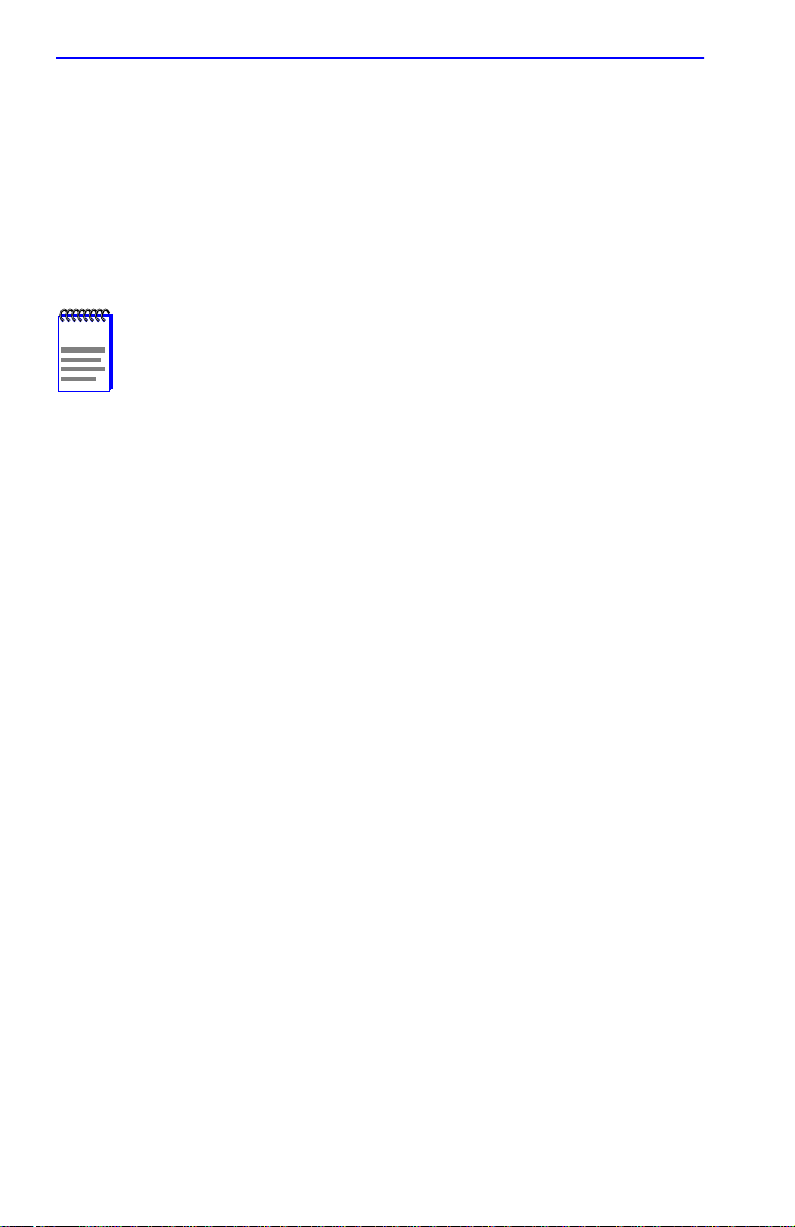
Chapter 2: Network Requirements
2.3 100BASE-TX NETWORK
The 2E4X-27, with an FE-100TX installed in ports 25 and 26, provides
an RJ45 connection that supports UTP cabling, which has an impedance
of 85 to 111 ohms. The device at the other end of the twisted pair segment
must meet IEEE 802.3u 100BASE-TX Fast Ethernet network
requirements for the devices to operate at 100 Mbps. Refer to the
Cabletron Systems Cabling Guide for details.
NOTE
The 2E4X-27 with an FE-100TX installed is capable of
operating at either 10 or 100 Mbps. The FE-100TX can
automatically sense the speed of the other device and adjusts
its speed accordingly.
2.4 100BASE-FX FIBER OPTIC NETWORK
Ports 25 and 26 of the 2E4X-27 support the Cabletron Systems
FE-100FX and FE-100F3 fiber optic interface modules. The device at the
other end of the fiber optic segment must meet the 100BASE-FX Fast
Ethernet network requirements to operate at 100 Mbps. Refer to the
Cabletron Systems Cabling Guide for details.
Multimode Mode Fiber Optic Cable Length
The maximum multimode fiber optic cable length of a 100BASE-FX
segment is covered in the Cabletron Systems Cabling Guide.
Single Mode Fiber Cable Lengths
The maximum single mode fiber optic length of a 100BASE-FX segment
may be no more than 5 km between Data Terminal Equipment (DTE to
DTE) in half duplex mode or 20 km (DTE to DTE) in full duplex mode.
2-2 2E42-27/2E42-27R/2E43-27/2E43-27R User’s Guide
Page 27
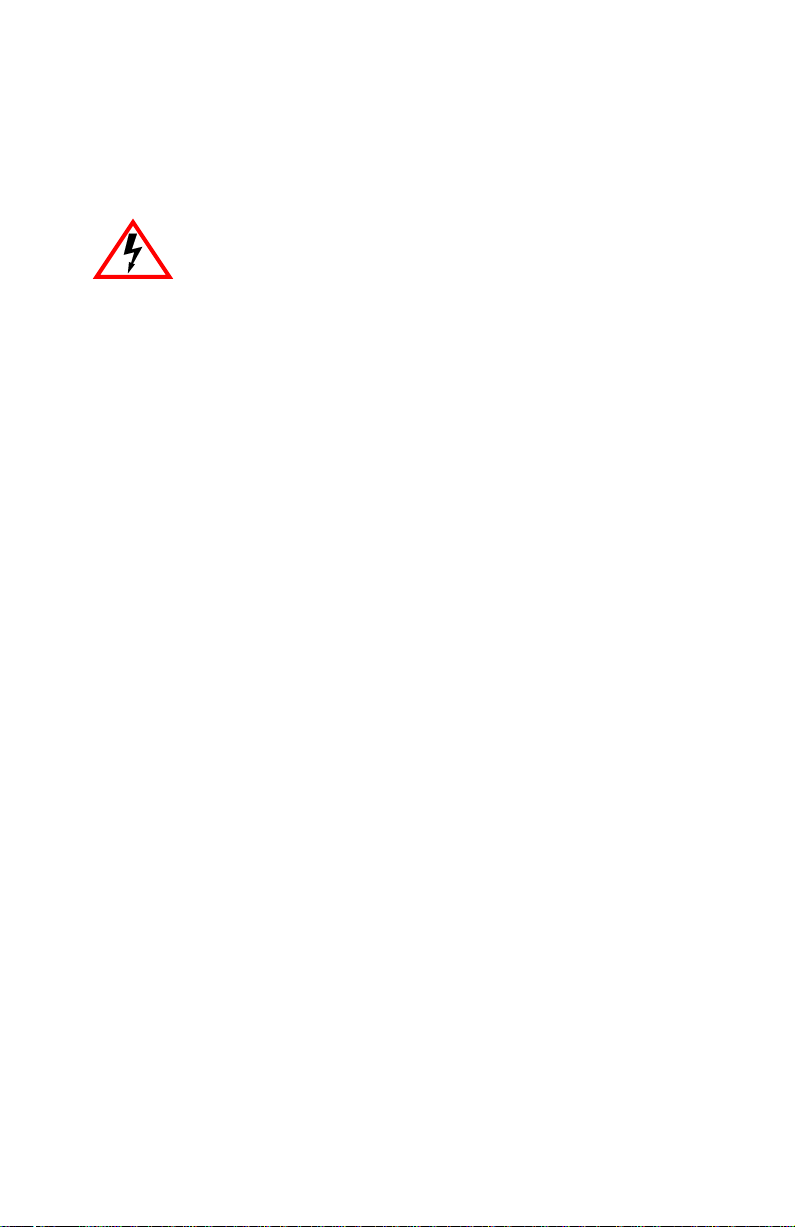
CHAPTER 3
INSTALLATION
Only qualified personnel should install the 2E4X-27.
This chapter provides all instructions required to install the 2E4X-27. A
Phillips screwdriver is required to install the device. Follow the order of
the sections listed below to correctly install the 2E4X-27.
• Unpacking the 2E4X-27 (Section 3.1)
• Installing Options (Section 3.2)
• Installing the 2E4X-27 (on a shelf or tabletop, or into a standard rack)
(Section 3.3)
• Connecting to the Network (Section 3.4)
• Completing the Installation (Section 3.5)
2E42-27/2E42-27R/2E43-27/2E43-27R User’s Guide 3-1
Page 28
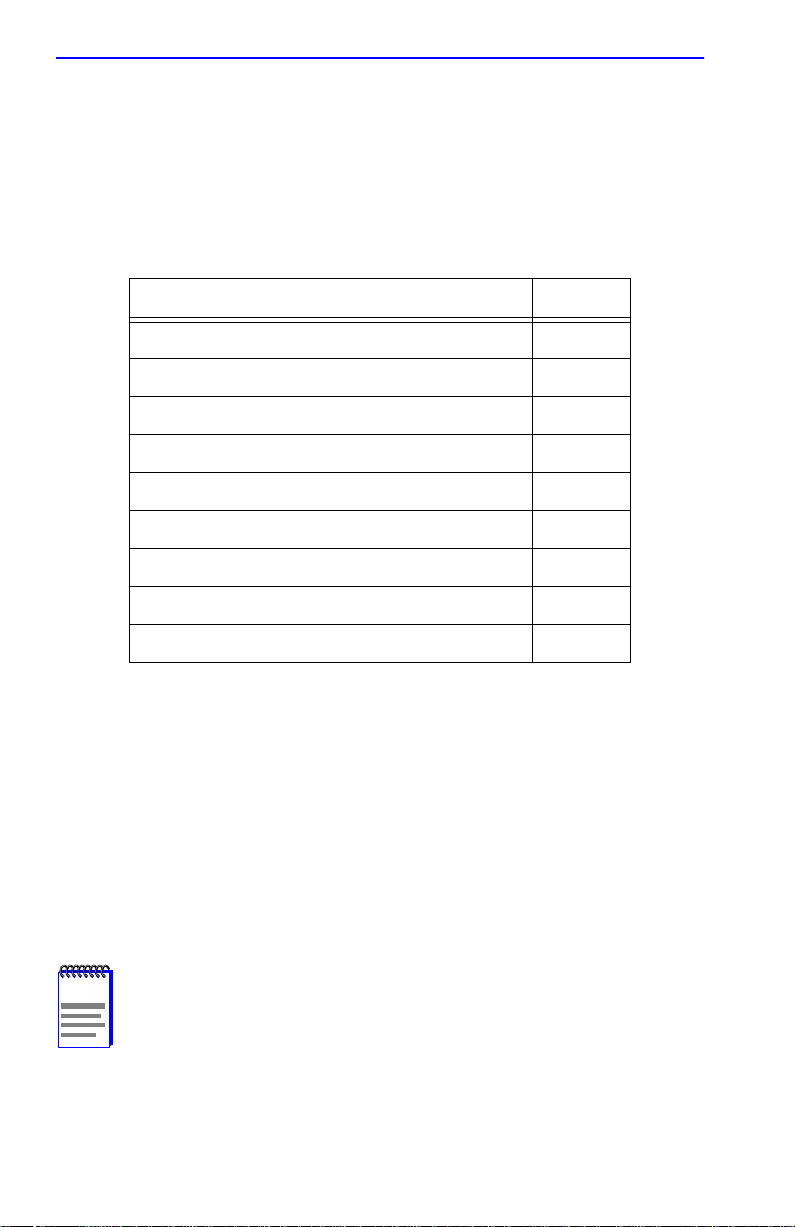
Chapter 3: Installation
3.1 UNPACKING THE 2E4X-27
1. Open the box and remove the packing material protecting the
2E4X-27.
2. Verify the contents of the carton as listed in Table 3-1.
Table 3-1 Contents of 2E4X-27 Carton
Item Quantity
2E4X-27 or 2E4X-27R 1
Antistatic wrist strap 1
Console Cable Kit 1
RJ21 Angle Adapter (2E43-27/2E43-27R only) 2
Rackmount Kit 1
Strain-Relief Bracket 1
Release Notes 1
Power Cord (2E42-27 or 2E43-27 only) 1
Power Cord (2E42-27R or 2E43-27R only) 2
3. Remove the black and yellow tape seal on the non-conductive bag to
remove the 2E4X-27.
4. Perform a visual inspection of the device for any signs of physical
damage, and contact the Cabletron Systems Global Call Center if there
are any signs of damage. Refer to Section 1.6, Getting Help, for
details.
3.2 INSTALLING OPTIONS
NOTE
If the 2E4X-27 is to be installed with an optional Fast Ethernet Interface
Module, refer to Appendix C for installation instructions. The installation
instructions for the HSIMs are in the associated user’s guide.
3-2 2E42-27/2E42-27R/2E43-27/2E43-27R User’s Guide
Install any optional equipment before proceeding to
Section 3.3.
Page 29
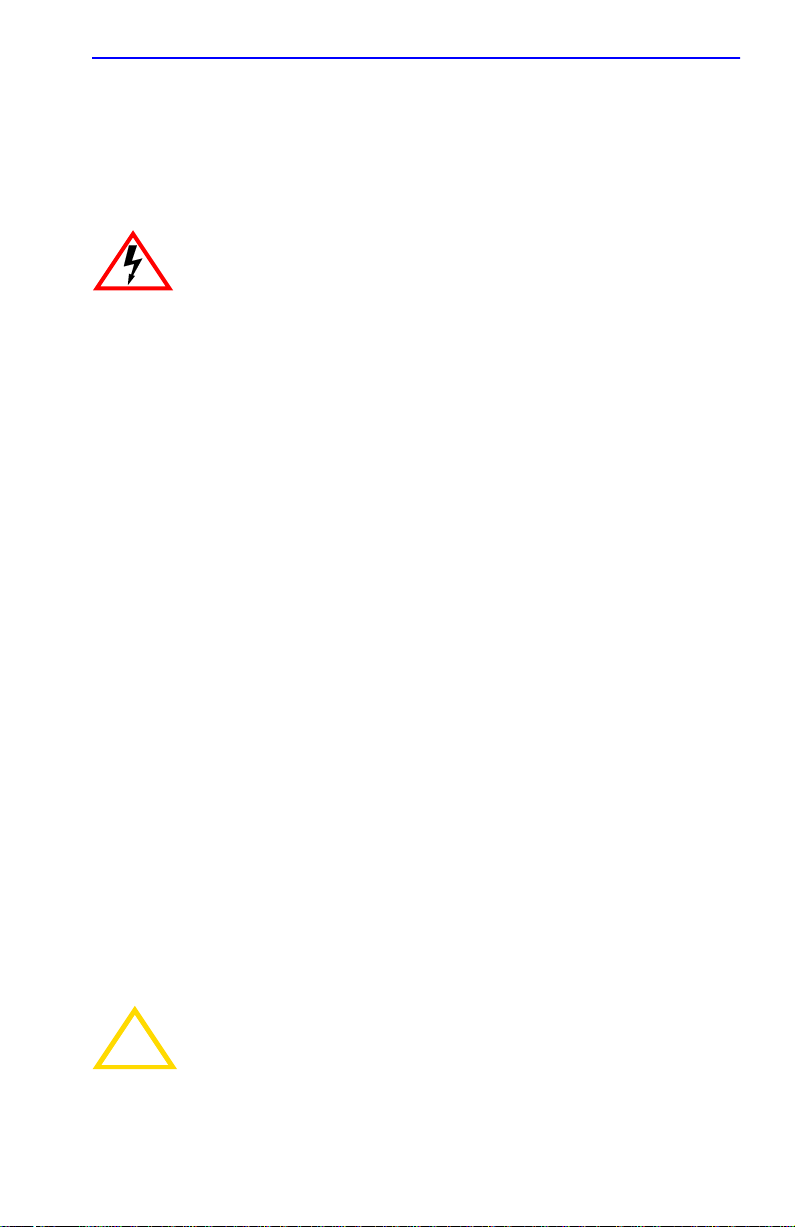
Installing the 2E4X-27
3.3 INSTALLING THE 2E4X-27
The 2E4X-27 may be installed on a tabletop, shelf, or in a 19-inch rack.
Section 3.3.1 describes a tabletop or shelf installation and Section 3.3.2
describes the rackmount installation.
To prevent possible personal injury and/or damage to the unit,
do NOT connect power to the 2E4X-27 until instructed to do so.
3.3.1 Tabletop or Shelf Installation
The following two subsections provide guidelines for installation on a
tabletop or shelf.
Guidelines for Tabletop and Shelf Installations
Tabletop and shelf installations must be within reach of the network
cabling and meet the requirements listed below:
• Locate the 2E4X-27 within seven feet of an appropriately grounded
power receptacle that meets the power supply requirements listed in
Appendix A.
• In a shelf installation, the shelf must support 13.6 kg (30 lb) of static
weight for each 2E4X-27.
• Maintain a temperature of between 5°C (41°F) and 40°C (104°F) at
the installation site with fluctuations of less than 10°C (18°F) per hour.
• Maintain a 2-inch clearance from the left, right, and rear sides of the
device to provide adequate ventilation.
Installation
For a tabletop or shelf installation, locate the 2E4X-27 within seven feet
of its power source and with an unrestricted free surface area as shown in
Figure 3-1. Proceed to Section 3.3.3 for 2E42-27/ 2E43-27 power
connection instructions and to Section 3.3.4 for 2E42-27R/2E43-27R
power connection instructions.
To ensure proper ventilation and prevent overheating, leave a
minimum clearance space of 5.1 cm (2.0 in) at the left, right,
!
CAUTION
2E42-27/2E42-27R/2E43-27/2E43-27R User’s Guide 3-3
and rear of the 2E4X-27.
Page 30
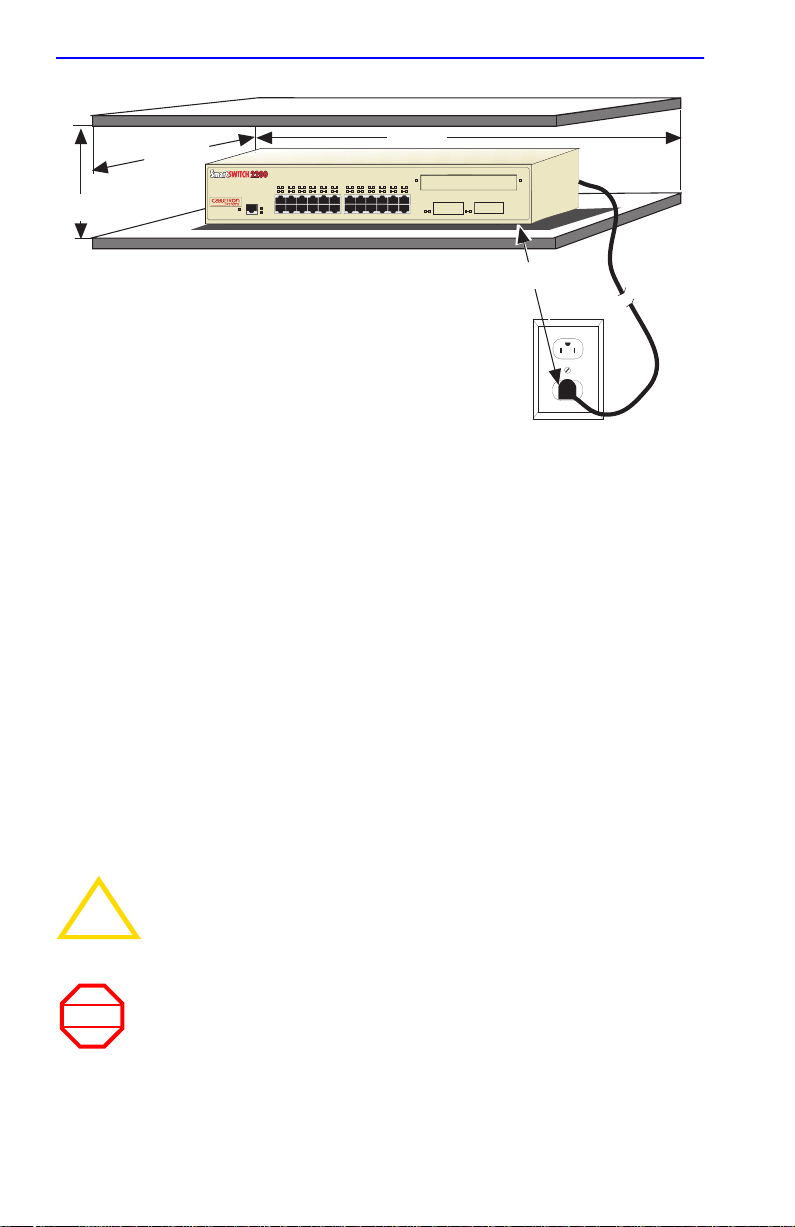
Chapter 3: Installation
B
A
A = 15 cm (6 in)
2E42-27
2
1
34567811
PWR
RESET
CPU
1X 3X 5X 7X 9X 11X 13X 15X 17X 19X 21X 23X
COM
10
121314
9
C
20
16
22
24
171819
15
21
23
2625
D
B = 57 cm (22.5 in)
C = 53 cm (21 in)
D = 213 cm (7 ft)
1960-06
Figure 3-1 Tabletop or Shelf Installation
3.3.2 Rackmount Installation
To install the 2E4X-27 in a 19-inch rack, Cabletron Systems includes an
accessory kit containing the rackmount brackets, mounting screws, and a
strain-relief bracket for cable management.
Guidelines for the Rackmount Installation
The installation site must be within reach of the network cabling and meet
the requirements listed below:
• An appropriate grounded power receptacle must be located within
seven feet of the location.
• Maintain a temperature of between 5°C (41°F) and 40°C (104°F) at
the installation site with fluctuations of less than 10°C (18°F) per hour.
To ensure proper ventilation and prevent overheating, leave a
minimum clearance space of 5.1 cm (2.0 in) at the left, right,
!
CAUTION
WARNING
3-4 2E42-27/2E42-27R/2E43-27/2E43-27R User’s Guide
and rear of the 2E4X-27.
Before installing the 2E4X-27 into a rack, ensure that the rack
supports the device(s) without compromising the stability of the
rack. Otherwise, personal injury and/or equipment damage
may result.
Page 31

Installing the 2E4X-27
Installation
Rack mounting the 2E4X-27 involves the following:
• Attaching the strain-relief bracket
• Rack mounting the 2E4X-27 (attaching the mounting brackets and
fastening the 2E4X-27 to the rack)
Attaching the Strain-Relief Bracket
Attach the strain-relief bracket to the front of the 2E4X-27 as follows:
1. Locate the strain-relief bracket and four 8-32 x 3/8-inch pan-head
screws in the rackmount kit.
Do not attempt to attach the strain-relief bracket with screws
other than the 8-32 x 3/8-inch screws included with the
2E4X-27. Use of longer screws may damage the unit or cause
electrical shock.
2. Attach the strain-relief bracket to the bottom of the 2E4X-27 using the
four 8-32 x 3/8-inch pan-head screws (Figure 3-2).
Screws (4)
Strain-Relief Bracket
2625
1X 3X 5X 7X 9X 11X 13X 15X 17X 19X 21X 23X
CPU
PWR
23
21
171819
24
22
20
9
15
121314
16
34567811
10
1
2
2E42-27
RESET
1960-47
COM
Figure 3-2 Attaching the Strain-Relief Bracket
2E42-27/2E42-27R/2E43-27/2E43-27R User’s Guide 3-5
Page 32

Chapter 3: Installation
Rack Mounting the 2E4X-27
Proceed as follows to install the 2E4X-27 into a 19-inch rack.
1. Remove and discard the four cover screws (two from each side)
located along the front edges of each side of the 2E4X-27.
2. Locate the four 6-32 x 3/8-inch flathead cover replacement screws in
the rackmount kit. Use these screws to attach the rackmount brackets
to the 2E4X-27 as shown in Figure 3-3.
Rackmount Brackets (2)
2E42-27
2
1
34567811
PWR
RESET
CPU
1X 3X 5X 7X 9X 11X 13X 15X 17X 19X 21X 23X
COM
121314
10
9
16
20
22
24
15
171819
21
23
Screws (4)
2625
1960-04
Figure 3-3 Installing the Rackmount Brackets
3. With the mounting brackets installed, position the 2E4X-27 between
the vertical frame members of the 19-inch rack and fasten it securely
with mounting screws as shown in Figure 3-4.
19-Inch Rack
2E42-27
2
1
34567811
PWR
RESET
CPU
1X 3X 5X 7X 9X 11X 13X 15X 17X 19X 21X 23X
COM
121314
10
9
Screws (4)
16
20
22
171819
24
21
23
2625
15
1960-03
Figure 3-4 Installing the 2E4X-27 in a Rack
3-6 2E42-27/2E42-27R/2E43-27/2E43-27R User’s Guide
Page 33

Installing the 2E4X-27
3.3.3 Connecting Power to the 2E42-27 or 2E43-27
NOTE
The 2E42-27 and 2E43-27 have a pow er supply with automatic
voltage sensing that allows connection to power sources
ranging from 100–125 Vac or 200–250 Vac, 50/60 Hz.
To connect the 2E42-27 or 2E43-27 to a power source, proceed as
follows:
1. Plug the power cord into a grounded wall outlet. The POWER LED
turns ON (green) and the CPU LED turns ON (green) briefly.
NOTE
It takes approximately one minute for the 2E42-27 or 2E43-27
to boot up.
2. Observe the LANVIEW LEDs. After a successful boot, the CPU LED
turns ON (green). If the CPU LED is not green after one minute, check
the power cord connection and power source. If the CPU LED is still
not green, contact Cabletron Systems Global Call Center. Refer to
Section 1.6 for details.
2E42-27/2E42-27R/2E43-27/2E43-27R User’s Guide 3-7
Page 34

Chapter 3: Installation
3.3.4 Connecting Power to the 2E42-27R or 2E43-27R
NOTE
The 2E42-27R and 2E43-27R have two power supplies with
automatic voltage sensing that allows connection to power
sources ranging from 100–125 Vac or 200–250 Vac, 50/60 Hz.
To connect the 2E42-27R or 2E43-27R to the power sources, proceed as
follows:
1. Plug each power cord into a grounded wall outlet, see Figure 3-5. To
take advantage of the load sharing and redundancy capabilities, each
power cord must be plugged into a dedicated ac outlet. The POWER
LED turns ON (green) and the CPU LED turns ON (green) briefly.
Primary
Redundant
Figure 3-5 2E42-27R/2E43-27R Rear View
19601-62
NOTE
It takes approximately one minute for the 2E42-27R or
2E43-27R to boot up.
2. Observe the LANVIEW LEDs. After a successful boot, the CPU LED
turns ON (green). If the CPU LED is not green after one minute and
turns yellow, there is no power redundancy. Check the power cord
connections and the power source. If there are no problems with the
power cord connections or power source and the CPU LED is still not
green, contact the Cabletron Systems Global Call Center. Refer to
Section 1.6 for details.
3-8 2E42-27/2E42-27R/2E43-27/2E43-27R User’s Guide
Page 35

Connecting to the Network
3.4 CONNECTING TO THE NETWORK
This section provides the procedures for connecting UTP and fiber optic
segments from the network or other devices to the 2E4X-27.
NOTE
If the 2E4X-27 is being installed in a network using
SmartTrunking, there are rules concerning the network cable
and port configurations that must be followed for
SmartTrunking to operate properly. Before connecting the
cables, refer to the
configuration information.
SmartTrunk User’s Guide
for the
Ports 1 through 24 on the 2E42-27 and 2E42-27R have RJ45 connectors
for UTP connections. Ports 1 through 24 on the 2E43-27 and 2E43-27R
have two RJ21 connectors for UTP connections. On all of these devices,
ports 25 and 26 support FE-100TX, FE-100FX, or FE-100F3 Fast
Ethernet Interface Modules.
The FE-100TX has an RJ45 connector for a UTP cable connection. The
FE-100FX and FE-100F3 have SC connectors for fiber optic cable
connections.
Refer to Section 3.4.1 to make UTP connections to ports 1 through 24.
Refer to Section 3.4.2 to make a UTP connection to an FE-100TX in port
slot 25 or 26.
Refer to Section 3.4.3 to make a fiber optic cable connection to an
FE-100FX or FE-100F3 in port slot 25 or 26.
Refer to the associated High Speed Interface Module user’ s guide to make
connections to an optional High Speed Interface Module installed in the
HSIM slot.
3.4.1 Connecting UTP Cables to Ports 1 Through 24
The 2E42-27 and 2E42-27R use 24 RJ45 connectors for the port 1
through 24 connections. The 2E43-27 and 2E42-27R use two RJ21
connectors for the port connections. Each of the cables connected to these
two ports can have 12 twisted pairs.
2E42-27/2E42-27R/2E43-27/2E43-27R User’s Guide 3-9
Page 36

Chapter 3: Installation
3.4.1.1 2E42-27 or 2E42-27R Cable Connections
Ports 1 through 24 of the 2E42-27 or 2E42-27R are 10BASE-T ports with
internal crossovers. When connecting a workstation, use a
straight-through cable. When connecting networking devices, such as
another bridge, repeater, or router, use a crossover cable.
To connect an RJ45 twisted pair segment, proceed as follows:
1. Ensure that the device connected to the other end of the segment is
powered ON.
2. Connect the twisted pair segment to the 2E42-27 by inserting the RJ45
connector on the twisted pair segment into the desired RJ45 port (Ports
1 through 24) as shown in Figure 3-6.
.
24
22
20
18
16
14
17
15
13
13X 15X 17X 19X 21X 23X
23
21
19
2625
1960-09
Figure 3-6 2E42-27/2E42-27R Twisted Pair Connection
3. Verify that a link exists by checking that the port RX LED is ON
(flashing yellow, blinking green, or solid green). If the RX LED is
OFF and the TX LED is not blinking yellow, perform the following
steps until it is on:
a. Verify that the 10BASE-T device at the other end of the twisted
pair segment is ON and connected to the segment.
3-10 2E42-27/2E42-27R/2E43-27/2E43-27R User’s Guide
Page 37

Connecting to the Network
b. Verify that the RJ45 connectors on the twisted pair segment have
the proper pinouts (Figure 3-7) and check the cable for continuity.
NOTE:
RX+/RX– and TX+/TX–
must share a common
color pair.
Figure 3-7 Cable Pinouts - (RJ45) Crossover Cable
RX+
RX– 2
TX+
TX–
TO
1
3
6
SmartSwitch RJ45 Port
10BASE-T Device Port
RJ45 to RJ45
TO
1
2
3
6
RX+
RX–
TX+
TX–
1574-30
c. Check that the twisted pair connection meets the dB loss and cable
specifications outlined in Chapter 2.
If a link is not established, contact the Cabletron Systems Global Call
Center. Refer to Section 1.6 for details.
4. Repeat steps 1 through 3 above, until all connections have been made.
3.4.1.2 2E43-27 or 2E43-27R Cable Connections
When facing the front panel of a 2E43-27 or 2E43-27R, the left RJ21 is
the connector for 10BASE-T ports 1 through 12. The right RJ21 is for the
10BASE-T ports 13 through 24 connections. All 24 ports have internal
crossovers.
2E42-27/2E42-27R/2E43-27/2E43-27R User’s Guide 3-11
Page 38

Chapter 3: Installation
To connect an RJ21, proceed as follows:
1. Ensure that the device connected to the other end of the segment is
powered ON.
2. If using an RJ21 straight connector, plug it into the appropriate RJ21
port as shown in Figure 3-8 or, if using the RJ21 angle adapter
supplied with the device, insert the RJ21 angle adapter as shown in
Figure 3-9. The RJ21 angle adapter allows the cables to be dressed
along the front of the device and easily attached to the strain-relief
bracket when using an RJ21 right-angled connector.
24
22
20
18
23
21
19
17
2625
Screw
RJ21
1960-10
Screw
16
14
15
13
Figure 3-8 2E43-27 or 2E43-27R Straight Cable Connection
24
22
20
18
16
14
15
13
23
21
19
17
2625
Screw
Screw
RJ21 Angle Adapter
RJ21Right-Angled
Connector
1960-73
Figure 3-9 Connection Using the RJ21 Angle Adapter
3-12 2E42-27/2E42-27R/2E43-27/2E43-27R User’s Guide
Page 39

Connecting to the Network
3. Tighten the two screws on the RJ21 straight cable connector or RJ21
angle adapter, as applicable, to secure it to the device.
NOTE
The cable pinouts for a 25-pair cable (RJ21) can be found in
the Cabletron Systems
details on how to obtain this document.
Cabling Guide.
Refer to Section 1.7 for
4. If using the RJ21 angle adapter, plug the RJ21 right-angled connector
as shown in Figure 3-9.
5. Verify that a link exists by checking that the port RX LED is ON
(flashing yellow, blinking green, or solid green). If the RX LED is
OFF and the TX LED is not blinking yellow, perform the following
steps until it is on:
a. Verify that the 10BASE-T device at the other end of the twisted
pair segment is ON and connected to the segment.
b. Verify that the RJ45 connectors on the twisted pair segment have
the proper pinouts and check the cable for continuity.
c. Check that the twisted pair connection meets the dB loss and cable
specifications outlined in Chapter 2.
If a link is not established, contact the Cabletron Systems Global Call
Center. Refer to Section 1.6 for details.
6. Repeat steps 1 through 5 above, until all connections have been made.
3.4.2 Connecting a UTP Segment to the FE-100TX
NOTE
An FE-100TX installed in port slot 25 and/or 26 has an internal crossover
switch. When connecting a workstation, use a straight-through cable and
set the Fast Ethernet Interface Module crossover switch shown in
Figure 3-10 to the crossed over position marked with X.
2E42-27/2E42-27R/2E43-27/2E43-27R User’s Guide 3-13
To ensure proper operation, use only Category 5 Unshielded
Twisted Pair (UTP) cabling that has an impedance between 85
and 111 ohms.
Page 40

Chapter 3: Installation
When connecting networking devices, such as another bridge, repeater , or
router, use a straight-through cable and set the Fast Ethernet Interface
Module crossover switch shown in Figure 3-10 to the not crossed over
position, marked with =.
A schematic of a crossover cable is shown in Figure 3-7. If the wires do
not cross over, use the switch on the FE-100TX to internally cross over
the RJ45 port. Figure 3-10 shows how to properly set the FE-100TX
crossover switch.
Position X
(crossed over)
1. RX+
2. RX-
3. TX+
4. NC
5. NC
6. TX-
7. NC
x
FE-100TX
=
8. NC
Figure 3-10 FE-100TX Crossover Switch
Position =
(not crossed over)
1. TX+
10
2. TX-
100
3. RX+
4. NC
5. NC
6. RX-
7. NC
8. NC
16651_05
Connect an FE-100TX to a twisted pair segment as follows:
1. Ensure that the device connected to the other end of the segment is
powered ON.
2. Connect the twisted pair segment to the module by inserting the RJ45
connector on the twisted pair segment into the RJ45 port on the
module shown in Figure 3-10.
3. Verify that a Link exists by checking that the port RX LED is ON
(flashing yellow, blinking green, or solid green). If the RX LED is
OFF and the TX LED is not blinking yellow, perform the following
steps until it is on:
a. Verify that the 100BASE-TX de vice at the other end of the twisted
pair segment is powered up.
b. Verify that the RJ45 connector on the twisted pair segment has the
proper pinouts.
c. Check the cable for continuity.
d. Make sure that the twisted pair connection meets the cable
specifications outlined in Section 2.3.
3-14 2E42-27/2E42-27R/2E43-27/2E43-27R User’s Guide
Page 41

Connecting to the Network
e. Confirm that the crossover switch is in the correct position.
If a link is not established, contact the Cabletron Systems Global Call
Center. Refer to Section 1.6 for details.
3.4.3 Connecting a Fiber Optic Segment to the
FE-100FX and FE-100F3
The FE-100FX and FE-100F3 have SC style network ports (see
Figure 3-11). Cabletron Systems supplies fiber optic cable that uses SC
style connectors, which are keyed to ensure proper crossover of the
transmit and receive fibers.
NOTES
Fiber Optic Network Connection
An odd number of crossovers (preferably one) must be
maintained between devices so that the transmit port of one
device is connected to the receive port of the other device and
vice versa.
If the fiber optic cable being used has SC style connectors that
do not resemble MIC style connectors, or has SC connectors
on one end and a different type on the other, such as ST
connectors, ensure that the proper crossing over occurs.
1. Remove the protective plastic covers from the fiber optic ports on the
applicable port on the module and from the ends of the connectors.
The FE-100F3 uses Class 1 lasers. Do not use optical
instruments to view the laser output. The use of optical
!
CAUTION
CAUTION
instruments to view laser output increases eye hazard. When
viewing the output optical port, power must be removed from
the network adapter.
Do not touch the ends of the fiber optic strands, and do not let
the ends come in contact with dust, dirt, or other contaminants.
!
Contamination of the ends causes problems in data
transmissions. If the ends become contaminated, blow the
surfaces clean with a canned duster . A fiber port cleaning swab
saturated with optical-grade isopropyl alcohol ma y also be used
to clean the fiber optic ends.
2E42-27/2E42-27R/2E43-27/2E43-27R User’s Guide 3-15
Page 42

Chapter 3: Installation
2. Insert one end of the SC connector into the FE-100FX or FE-100F3
installed in the 2E4X-27. See Figure 3-11.
3. At the other end of the fiber optic cable, attach the SC connector to the
other device.
26
25
RX LED
1960-34
Figure 3-11 FE-100FX and FE-100F3 Ports
4. Verify that a link exists by checking that the port RX LED is ON
(flashing yellow, blinking green, or solid green). If the RX LED is
OFF and the TX LED is not blinking yellow, perform the following
steps until it is on:
a. Check that the po wer is turned on for the device at the other end of
the link.
b. Verify proper crossover of fiber strands between the applicable
port on the 2E4X-27 and the fiber optic device at the other end of
the fiber optic link segment.
c. Verify that the fiber connection meets the dB loss specifications
outlined in Section 2.4.
If a Link has not been established, contact the Cabletron Systems Global
Call Center. Refer to Section 1.6 for details.
3-16 2E42-27/2E42-27R/2E43-27/2E43-27R User’s Guide
Page 43

Completing the Installation
3.5 COMPLETING THE INSTALLATION
After installing the 2E4X-27 and any optional Fast Ethernet Interface
Modules and HSIM as appropriate, and making the connections to the
network, proceed as follows:
1. Secure the cables by running the cables along the strain-relief bracket
and tying them to the strain-relief bracket using cable ties.
2. The 2E4X-27 is now ready to be set up through Local Management.
Refer to Chapter 5, Local Management, for information on how to
access and use Local Management to configure the 2E4X-27.
2E42-27/2E42-27R/2E43-27/2E43-27R User’s Guide 3-17
Page 44

Chapter 3: Installation
3-18 2E42-27/2E42-27R/2E43-27/2E43-27R User’s Guide
Page 45

CHAPTER 4
TROUBLESHOOTING
This chapter provides information concerning the following:
• Using the LANVIEW diagnostic and status monitoring system
• Troubleshooting network and 2E4X-27 operational problems
• Using the RESET button
4.1 USING LANVIEW
The 2E4X-27 uses Cabletron Systems built-in visual diagnostic and status
monitoring system called LANVIEW . The LANVIEW LEDs (Figure 4-1)
allow quick observation of the network status to aid in diagnosing
network problems. Refer to Table 4-1 for a description of the LEDs.
For a functional description of the LANVIEW LED on the optional Fast
Ethernet Interface Module (FE-100TX), refer to Section 4.2.
All LEDs for the High Speed Interface Module (HSIM) are located on the
HSIM and are described in the associated HSIM user’s guide.
RX TX
HSIM-ASDP
2
6
1
345
2E42-27
RESET
PWR
COM
PWR
CPU
CPU
1X 3X 5X 7X
26
TXRX
1960-36
Figure 4-1 LANVIEW LEDs
2E42-27/2E42-27R/2E43-27/2E43-27R User’s Guide 4-1
Page 46

Chapter 4: Troubleshooting
NOTE
tables indicate the following:
Flashing indicates an LED flashing randomly.
Blinking indicates an LED flashing at a steady rate
(approximately 50% on, 50% off).
Solid indicates a steady LED light. No flashing.
Table 4-1 LANVIEW LEDs
LED Color State Recommended Action
The terms flashing, blinking, and solid used in the following
PWR Green Functional. Power
supply(ies) operating
normally.
Amber Indicates loss of po wer
supply redundancy.
This indication only
applies when there are
two power supplies.
CPU Off Power off. Power up device.
Red Blinking. Hardware
failure has occurred.
Solid. Resetting,
normal power up reset.
Amber Blinking. Crippled. Contact the Cabletron
Solid. Testing. No action.
Green Solid. Functional. No action.
Amber
and
Green
Booting. Blinks amber
and green while
booting.
No action.
1.Ensure that the power cords
are plugged in correctly and
that there is power at the
power source.
2.Contact the Cabletron
Systems Global Call Center.
Contact the Cabletron
Systems Global Call Center.
No action.
Systems Global Call Center.
No action.
4-2 2E42-27/2E42-27R/2E43-27/2E43-27R User’s Guide
Page 47

Using LANVIEW
Table 4-1 LANVIEW LEDs (Continued)
LED Color State Recommended Action
RX
(Receive)
TX
(Transmit)
Off No link. No activity.
Port enabled or
disabled.
Green Solid. Port enabled,
link, no activity.
Blinking. Port
disabled, link.
Amber Flashing. Port
enabled, link, activity.
Red Diagnostic failure. Contact the Cabletron
Off Port enabled, no
activity.
Should flash green
every two seconds
indicating BPDUs
being sent if STA is
enabled and there is a
valid link.
Green Flashing. Indicates
activity. Rate indicates
data rate.
Amber Blinking. Port in
standby.
Port may be disabled
due to Spanning Tree.
Red Flashing. Indicates
collision rate.
Solid. Diagnostic
failure.
No error.
No error.
No error.
No error.
Systems Global Call Center
for help.
1. Ensure that the STA is
enabled and that there is a
valid link.
2.Contact the Cabletron
Systems Global Call Center
for help.
No action.
1.Ensure that the port is not
disabled.
2.Contact the Cabletron
Systems Global Call Center
for help.
No action.
Contact the Cabletron
Systems Global Call Center
for help.
2E42-27/2E42-27R/2E43-27/2E43-27R User’s Guide 4-3
Page 48
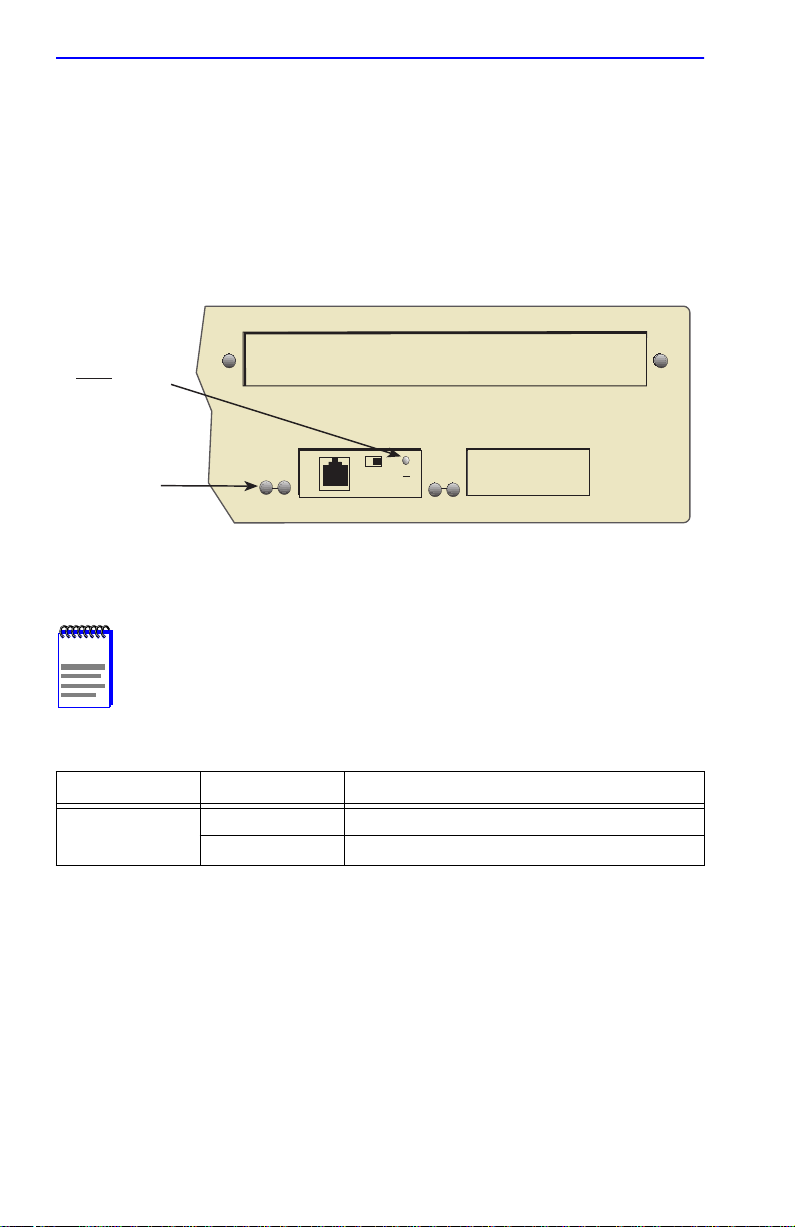
Chapter 4: Troubleshooting
4.2 FE-100TX LED
The optional FE-100TX has one LED labeled 10/100. The 10/100 LED
together with the receive LED allo ws the user to determine the link status
and the operating speed of the Fast Ethernet Interface Module. The
10/100 LED and the Receive (RX) LED are shown in Figure 4-2.
Table 4-2 and Table 4-3 provide a functional description of the 10/100
LED when the RX LED is on or off, respectively.
10
LED
100
=
x
Receive
(RX) LED
Figure 4-2 FE-100TX LED
10
100
FE-100TX
25 26
22
1960-41
NOTE
LED Color Indication
10/100 Off FE-100TX is operating at 10 Mbps.
is on.
Table 4-2 10/100 LED Indications When RX LED Is On
Green FE-100TX is operating at 100 Mbps.
4-4 2E42-27/2E42-27R/2E43-27/2E43-27R User’s Guide
A link exists if the associated port (25 or 26) RX (Receive) LED
Page 49

FE-100TX LED
NOTE
LED Color Indication
10/100 Off No link or no cable attached. FE-100TX
LED is off.
Table 4-3 10/100 LED Indications When RX LED Is Off
forced to 10 Mbps operation, or is
manually set to “auto-negotiate” mode.
Green No link or no cable attached. FE-100TX is
forced to 100 Mbps operation.
No link exists if the associated port (25 or 26) RX (Receive)
2E42-27/2E42-27R/2E43-27/2E43-27R User’s Guide 4-5
Page 50

Chapter 4: Troubleshooting
4.3 TROUBLESHOOTING CHECKLIST
If the 2E4X-27 is not working properly, refer to Table 4-4 for a checklist
of possible problems, causes, and recommended actions to resolve the
problem.
Table 4-4 Troubleshooting Checklist
Problem Possible Cause Recommended Action
All LEDs are OFF. Loss of power. Check for proper connection
of the power cable and its
access to a live outlet.
Installed improperly. Check the installation.
No Local
Management
Password screen.
Cannot contact the
device from in-band
management.
Port(s) goes into
standby for no
apparent reason.
User parameters (IP
address, Device and
Module name, etc.)
were lost when the
2E4X-27 power was
cycled or the front
panel RESET button
was pressed.
Autobaud is enabled. Press ENTER (RETURN)
(may take up to four times).
Terminal setup is not
correct.
Improper console cable
used.
Improper Community
Names T ab le.
IP address not assigned. Refer to Chapter 5 for IP
Port is disabled. Enable port.
No link to device. Check link to device.
Loop condition detected. 1.Review the network design
Mode switch (7), NVRAM
Reset, was changed
sometime before either
cycling power or
pressing the RESET
button causing the
user-entered parameters
to reset to factory default
settings.
Refer to Chapter 5 for proper
setup procedures.
Refer to Appendix A for
proper console port pinouts.
Refer to Chapter 5
for Community Names Table
setup.
address assignment
procedure.
and delete unnecessary
loops.
2.Call the Cabletron Systems
Global Call Center if the
problem continues.
1.Reenter the lost
parameters as necessary.
2.Call the Cabletron Systems
Global Call Center if the
problem continues.
4-6 2E42-27/2E42-27R/2E43-27/2E43-27R User’s Guide
Page 51

Using the RESET Button
4.4 USING THE RESET BUTTON
The RESET button shown in Figure 4-3 resets the 2E4X-27 processor
without affecting the NVRAM.
Pressing the RESET button resets the device, and all current
switching being performed by the device is halted. A network
!
CAUTION
downtime of up to two minutes will result from this action.
2E42-27
COM
PWR
CPU
RESET
RESET Button
2
1
34567
1X 3X 5X 7X 9X 11X 13X 15X 17X 19X 21X 23X
8
12
10
9
24
23
14
13
11
25
1960-37
Figure 4-3 RESET Button
To reset the 2E4X-27 processor, use a pen or pencil to press and release
the RESET button. The 2E4X-27 goes through a reset process for
approximately 45 seconds.
2E42-27/2E42-27R/2E43-27/2E43-27R User’s Guide 4-7
Page 52

Chapter 4: Troubleshooting
4-8 2E42-27/2E42-27R/2E43-27/2E43-27R User’s Guide
Page 53

CHAPTER 5
LOCAL MANAGEMENT
This chapter explains how to set up a management terminal to access
Local Management. It also explains how to use the Local Management
screens and commands.
5.1 OVERVIEW
Local Management for the 2E4X-27 consists of a series of management
screens that allow the management of the 2E4X-27 and its attached
segments. The management screens allow the user to do the following
tasks:
• Assign IP address and subnet mask
• Select a default gateway
• Control access by establishing community names
• Download a new image of the operation software
• Designate which Network Management Workstations receive SNMP
traps from the device
• View switch, interface and RMON statistics
• Configure ports to operate in standard or full duplex mode
• Trunking of ports to perform load sharing
• Set the switch operation mode 802.1D, 802.1Q, or SecureFast VLAN)
• Control the number of receive broadcasts that are switched out to the
other interfaces
There are three ways to access Local Management:
• Locally using a VT type terminal connected to the COM port
• Remotely using a VT type terminal connected through a modem
• In-band through a Telnet connection
2E42-27/2E42-27R/2E43-27/2E43-27R User’s Guide 5-1
Page 54

Chapter 5: Local Management
5.2 LOCAL MANAGEMENT KEYBOARD CONVENTIONS
All key names appear as capital letters in this manual. Table 5-1 explains
the keyboard conventions and the key functions that are used.
Table 5-1 Keyboard Conventions
Key Function
These are selection keys that perform the same
ENTER Key
RETURN Key
ESCAPE (ESC) Key
SPACE Bar
BACKSPACE Key
Local Management function. For example, “Press
ENTER” means that you can press either ENTER
or RETURN, unless this manual specifically
instructs you otherwise.
This key allows an escape from a Local
Management screen without saving changes. For
example, “Press ESC twice” means the ESC key
must be pressed quickly two times.
These keys cycle through selections in some Local
Management fields. Use the SPACE bar to cycle
forward through selections and use BACKSPACE
to cycle backward through selections.
These are navigation keys. Use the UP-ARROW,
DOWN-ARROW, LEFT-ARROW, and
Arrow Keys
[–] Key
DEL Key
RIGHT-ARROW keys to move the screen cursor.
For example , “Use the arrow keys” means to press
whichever arrow key moves the cursor to the
desired field on the Local Management screen.
This key decreases values from a Local
Management increment field. For example, “Press
[–]” means to press the minus sign key.
The DEL (Delete) key removes characters from a
Local Management field. F or e xample, “Press DEL”
means to press the Delete key.
5-2 2E42-27/2E42-27R/2E43-27/2E43-27R User’s Guide
Page 55

Management Terminal Setup
5.3 MANA GEMENT TERMINAL SETUP
Use one of the following systems to access Local Management:
• An IBM or compatible PC running a VT series emulation software
package
• A Digital Equipment Corporation VT100 type terminal
• A VT type terminal running emulation programs for the Digital
Equipment Corporation VT100 series
• A remote VT100 type terminal via a modem connection
• In-band via a Telnet connection
2E42-27/2E42-27R/2E43-27/2E43-27R User’s Guide 5-3
Page 56

Chapter 5: Local Management
5.3.1 Console Cable Connection
Use the Console Cable Kit provided with the 2E4X-27 to attach the
management terminal to the 2E4X-27 COM port as shown in Figure 5-1.
Connect an IBM PC or compatible device, running the VT terminal
emulation, to the 2E4X-27 as follows:
1. Connect the RJ45 connector at one end of the cable (supplied in the
kit) to the COM port on the 2E4X-27.
2. Plug the RJ45 connector at the other end of the cable into the
RJ45-to-DB9 adapter (supplied in the kit).
3. Connect the RJ45-to-DB9 adapter to the communications port on
the PC.
2E42-27
2
1
34567811
PWR
RESET
CPU
1X 3X 5X 7X 9X 11X 13X 15X 17X 19X 21X 23X
COM
16
121314
10
9
20
22
24
15
171819
21
23
RJ45 COM Port
UTP Cable
with RJ45 Connectors
PC
RJ45-to-DB9
PC Adapter
Figure 5-1 Management Terminal Connection
2625
196050
5-4 2E42-27/2E42-27R/2E43-27/2E43-27R User’s Guide
Page 57

Management Terminal Setup
5.3.2 Management Terminal Setup Parameters
Table 5-2 lists the setup parameters for the local management terminal.
Table 5-2 VT Terminal Setup
Display Setup Menu
Columns ->
Controls ->
Auto Wrap ->
Scroll ->
Text Cursor ->
Cursor Style ->
General Setup Menu
Mode ->
ID number ->
Cursor Keys ->
Power Supply ->
Communications Setup Menu
Transmit ->
Receive ->
XOFF ->
Bits ->
Parity ->
Stop Bit ->
Local Echo ->
Port ->
Transmit ->
Auto Answerback ->
Keyboard Setup Menu
Keys ->
Auto Repeat ->
Keyclick ->
Margin Bell ->
Warning Bell ->
80 Columns
Interpret Controls
No Auto Wrap
Jump Scroll
Cursor
Underline Cursor Style
VT100, 7 Bit Controls
VT100ID
Normal Cursor Keys
UPSS DEC Supplemental
2400, 4800, 9600, 19200
Receive=Transmit
XOFF at 64
8 bits
No Parity
1 Stop Bit
No Local Echo
DEC-423, Data Leads Only
Limited T r ansmit
No Auto Answerback
Typewriter Keys
any option
any option
Margin Bell
Warning Bell
2E42-27/2E42-27R/2E43-27/2E43-27R User’s Guide 5-5
Page 58

Chapter 5: Local Management
5.3.3 Monitoring an Uninterruptible Power Supply
If the 2E4X-27 is connected to an Uninterruptible Power Supply (UPS)
device for protection against the loss of power, a connection from the
2E4X-27 COM port to the UPS can be made to monitor the power status
of the UPS. To use the COM port for this purpose, it must be configured
to support the UPS connection using the procedure described in
Section 5.7.10. Refer to the UPS documentation for details on how to
access the status information.
The Console Cable Kit provided with the 2E4X-27 is used to attach the
UPS to the 2E4X-27 COM port as shown in Figure 5-2.
To connect the UPS device to the COM port of the 2E4X-27, proceed as
follows:
1. Connect the RJ45 connector at one end of the cable to the COM port
on the 2E4X-27.
2. Plug the RJ45 connector at the other end of the cable into the
RJ45-to-DB9 male (UPS) adapter.
3. Connect the RJ45-to-DB9 male (UPS) adapter to the female DB9 port
on the rear of the UPS device (see the particular UPS device’s user
instructions for more specific information about the monitoring
connection).
2E42-27
2
1
34567811
PWR
RESET
CPU
1X 3X 5X 7X 9X 11X 13X 15X 17X 19X 21X 23X
COM
16
20
121314
10
9
22
24
15
171819
21
23
2625
DB9 Port
RJ45 COM Port
UPS Device
RJ45-to-DB9
UPS Adapter
UTP Cable
with RJ45 Connectors
196051
Figure 5-2 Uninterruptible Power Supply (UPS) Connection
5-6 2E42-27/2E42-27R/2E43-27/2E43-27R User’s Guide
Page 59

Accessing Local Management
5.4 ACCESSING LOCAL MANAGEMENT
Access to Local Management is controlled through the Password screen
Figure 5-3. Whenev er a connection is made to the 2E4X-27 the Password
screen displays. Before continuing, the user must enter a password
(community name) which is compared to the previously stored
passwords. The lev el of access allo wed the user depends on the password.
To set or change passwords, refer to Section 5.8. The following steps
describe the procedure to access Local Management.
1. Turn on the terminal. Press ENTER (this may take up to four times,
because the COM port auto-senses the baud rate of the terminal) until
the 2E4X-27 Local Management Password screen displays. It is the
automatic line speed seeking feature of the port that makes it necessary
at times to press ENTER several times.
Event Message Line
2E42-27 LOCAL MANAGEMENT
CABLETRON Systems, Incorporated
P.O.Box 5005
Rochester, NH 03866-5005 USA
(603) 332-9400
(c) Copyright CABLETRON Systems, Inc, 1997
Device Serial Number: XXXXXXXXX
Device Hardware Revision: XX
Device Firmware Revision: X.XX.XX
Device BOOTPROM Revision: X.XX.XX
Enter Password:
19601-12
Figure 5-3 The 2E4X-27 Local Management Password Screen
2. Enter the Password and press ENTER. The default super-user access
password is “public” or press ENTER.
2E42-27/2E42-27R/2E43-27/2E43-27R User’s Guide 5-7
Page 60

Chapter 5: Local Management
NOTE
The User’s password is one of the community names specified
in the SNMP Community Names screen. Access to certain
Local Management capabilities depends on the degree of
access accorded that community name. Refer to Section 5.8.
If an invalid password is entered, the terminal beeps and the
cursor returns to the beginning of the password entry field.
Entering a valid password causes the associated access level
to display at the bottom of the screen and the Device Menu
screen to appear.
If no activity occurs for several minutes, the Password screen
redisplays and the password has to be reentered.
5.4.1 Navigating Local Management Screens
The 2E4X-27 Local Management application consists of a series of menu
screens. Navigate through Local Management by selecting items from the
menu screens.
The 2E4X-27 support three modes of switch operation. The switching
modes are as follows:
• 802.1D Switching (traditional switching)
• 802.1Q Switching (port based switching)
• SecureFast VLAN (Cabletron Systems SecureFast switching
NOTE
Refer to the Release Notes shipped with the product to verify
which screens are supported in each of the three available
switching modes.
Depending on the Operational Mode set for the device, the hierarchy of
the Local Management screens differs as shown in Figure 5-4, Figure 5-5
and Figure 5-6. Refer to the appropriate figure that relates to the
Operational Mode set for the device to see the applicable Local
Management screen hierarchy.
5-8 2E42-27/2E42-27R/2E43-27/2E43-27R User’s Guide
Page 61

Accessing Local Management
\
Password
Password
Device
Menu
Device
Configuration
Menu
Device
Statistics
Menu
Network Tools
General Configuration
SNMP Community Names
SNMP Traps
Switch Configuration
Ethernet Full Duplex
Configuration
SmartTrunk
Configuration
Device Specific
Configuration Menu
Switch Statistics
Interface Statistics
RMON Statistics
System
Resources
High Speed
Interface
Configuration
Flash Download
Port Redirect
Function
Broadcast
Supression
Figure 5-4 802.1D Switching Mode, LM Screen Hierarchy
Device
Menu
Device
Configuration
Menu
Device
Statistics
Menu
General Configuration
SNMP Community Names
SNMP Traps
Switch Configuration
Ethernet Full Duplex
Configuration
SmartTrunk
Configuration
Device Specific
Configuration Menu
Switch Statistics
Interface Statistics
RMON Statistics
System
Resources
High Speed
Interface
Configuration
Flash Download
Fast
Ethernet
Interfaces
HSIM
23141-43
Fast
Ethernet
Interfaces
HSIM
Network Tools
802.1Q VLAN
Configuration
1960-82
Figure 5-5 802.1Q Switching Mode, LM Screen Hierarchy
2E42-27/2E42-27R/2E43-27/2E43-27R User’s Guide 5-9
Page 62

Chapter 5: Local Management
Password
Device
Menu
Device
Configuration
Menu
Device
Statistics
Menu
Network Tools
General Configuration
SNMP Community Names
SNMP Traps
Switch Configuration
Device Specific
Configuration Menu
Switch Statistics
Interface Statistics
RMON Statistics
System
Resources
High Speed
Interface
Configuration
Flash Download
Fast
Ethernet
Interfaces
HSIM
1960-83
Figure 5-6 SecureFast VLAN Mode, LM Screen Hierarchy
5.4.2 Selecting Local Management Menu Screen Items
Select items on a menu screen by performing the following steps:
1. Use the arrow keys to highlight a menu item.
2. Press ENTER. The selected menu item displays on the screen.
5.4.3 Exiting Local Management Screens
There are two ways to exit the Local Management (LM) screens.
Using the Exit Command
To exit LM using the EXIT screen command, proceed as follows:
1. Use the arrow keys to highlight the EXIT command at the bottom of
the Local Management screen.
2. Press ENTER. The Password screen displays and the session ends.
5-10 2E42-27/2E42-27R/2E43-27/2E43-27R User’s Guide
Page 63

Accessing Local Management
Using the RETURN Command
To exit LM using the RETURN command, proceed as follows:
1. Use the arrow keys to highlight the RETURN command at the bottom
of the Local Management screen.
2. Press ENTER. The previous screen in the Local Management
hierarchy displays.
NOTE
The user can also exit Local Management screens by pressing
ESC twice. This exit method does not warn about unsaved
changes and all unsaved changes will be lost.
3. Exit from 2E4X-27 Local Management by repeating steps 1 and 2
until the Device Menu screen displays.
4. To end the LM session, use the arrow keys to highlight the RETURN
command at the bottom of the Device Menu screen.
5. Press ENTER. The Local Management screen displays and the session
ends.
2E42-27/2E42-27R/2E43-27/2E43-27R User’s Guide 5-11
Page 64

Chapter 5: Local Management
5.5 DEVICE MENU SCREEN
The Device Menu screen is the access point for all Local Management
screens. Figure 5-7 shows the Device Menu screen.
2E42-27 LOCAL MANAGEMENT
Device Menu
Device Type: 2E42-27
DEVICE CONFIGURATION
DEVICE STATISTICS
NETWORK TOOLS
Firmware Revision: XX.XX.XX
BOOTPROM Revision: XX.XX.XX
EXIT
RETURN
19601_13
Figure 5-7 Device Menu Screen
The following explains each Device Menu screen field as shown in
Figure 5-7:
DEVICE CONFIGURATION
The Device Configuration screen provides access to the Local
Management screens that are used to configure the 2E4X-27 and also to
the Device Specific Configuration Menu screen. The Device Specific
Configuration Menu screen provides access to the screens that allow the
user to check the 2E4X-27 resources and set operating parameters
specific to each port. For details about the Device Configuration Menu
screen, refer to Section 5.6. For details about the Device Specific
Configuration Menu screen, refer to Section 5.12.
5-12 2E42-27/2E42-27R/2E43-27/2E43-27R User’s Guide
Page 65

Device Menu Screen
DEVICE STATISTICS
The Device Statistics screen provides statistics and performance
information for the 2E4X-27. For details about this screen, refer to
Section 5.19.
NETWORK TOOLS
The Network Tools function resides on the 2E4X-27 and consists of a
series of commands that allow the user to access and manage network
devices. Section 5.23 explains how to use the Network Tools utility.
NOTE
If the terminal is idle for several minutes, the Password screen
redisplays and the session ends.
2E42-27/2E42-27R/2E43-27/2E43-27R User’s Guide 5-13
Page 66

Chapter 5: Local Management
5.6 DEVICE CONFIGURATION MENU SCREEN
The Device Configuration Menu screen, Figure 5-8, provides access to
Local Management screens that allow you to configure and monitor
operating parameters, modify SNMP community names, set SNMP traps,
configure switch parameters and configure 2E4X-27 ports.
NOTE
screen may not display if the operational mode of the device is
set to SECURE FAST VLAN:
SWITCH CONFIGURATION
SMARTTRUNK CONFIGURATION
Refer to the Release Notes to see if the above screens are
supported in SECURE FAST VLAN mode. Section 5.7.9
describes how to set the operational mode.
To access the Device Configuration Menu screen from the Device Menu
screen, use the arrow keys to highlight the DEVICE
CONFIGURATION menu item and press ENTER. The Device
Configuration Menu screen displays.
2E42-27 LOCAL MANAGEMENT
Device Configuration Menu
The following menu items on the Device Configuration Menu
Device Type: 2E42-27
GENERAL CONFIGURATION
SNMP COMMUNITY NAMES
SNMP TRAPS
SWITCH CONFIGURATION
ETHERNET FULL DUPLEX CONFIGURATION
SMARTTRUNK CONFIGURATION
DEVICE SPECIFIC CONFIGURATION
Firmware Revision: XX.XX.XX
BOOTPROM Revision: XX.XX.XX
EXIT
RETURN
19601_66
Figure 5-8 Device Configuration Menu Screen
5-14 2E42-27/2E42-27R/2E43-27/2E43-27R User’s Guide
Page 67

Device Configuration Menu Screen
The following briefly explains each screen accessible from the Device
Configuration Menu screen:
GENERAL CONFIGURATION
The General Configuration screen allows the user to monitor and
configure operating parameters for the 2E4X-27. For details, refer
to Section 5.7.
SNMP COMMUNITY NAMES
The SNMP Community Names screen allows the user to enter new,
change, or review the community names used as access passwords for
device management operation. Access is limited based on the password
level of the user. For details, refer to Section 5.8.
SNMP TRAPS
The SNMP Traps screen provides display and configuration access to the
table of IP addresses used for trap destinations and associated community
names. For details, refer to Section 5.9.
SWITCH CONFIGURATION
The Switch Configuration screen provides the basic setup options for
modifying switch operation in the network. For details, refer to
Section 5.10.
ETHERNET FULL DUPLEX CONFIGURATION
The Ethernet Full Duplex Configuration screen allows each 10 Mbps port
(1 to 24) to be set for either Standard Ethernet or Full Duplex operation.
The screen also indicates whether or not each port is linked to another
10BASE-T device and if that port is enabled. For details, refer to
Section 5.11.
SMARTTRUNK CONFIGURATION
The SmartTrunk Configuration screen allows the user to logically group
interfaces to aggregate high speed uplinks. Refer to the Cabletron
Systems SmartTrunk User’s Guide for additional information.
DEVICE SPECIFIC CONFIGURATION
The Device Specific Configuration Menu screen allows the user to select
screens to configure ports or check system resources specific to the
2E4X-27. For details, refer to Section 5.12.
2E42-27/2E42-27R/2E43-27/2E43-27R User’s Guide 5-15
Page 68

Chapter 5: Local Management
5.7 GENERAL CONFIGURATION SCREEN
The General Configuration screen, Figure 5-9, allows the user to set the
system date and time, IP addresses and Subnet Masks, the Default
Gateway, the TFTP Gateway IP address, and the COM port configuration.
To access the General Configuration screen from the Device
Configuration Menu screen, use the arrow keys to highlight the
GENERAL CONFIGURATION menu item and press ENTER. The
General Configuration screen displays.
Event Message Line
Device Type: 2E42-27
MAC Address:
IP Address:
Subnet Mask:
Default Gateway:
TFTP Gateway IP Addr:
Operational Mode: [802.1D SWITCHING]
Com: [ENABLED] Application: [LM]
Clear NVRAM: [NO] IP Fragmentation: [ENABLED ]
2E42-27 LOCAL MANAGEMENT
General Configuration
00-00-ID-00-00-00
0.0.0.0
0.0.0.0
NONE DEFINED
0.0.0.0
EXIT
Firmware Revision: XX.XX.XX
BOOTPROM Revision: XX.XX.XX
Device Date:
Device Time:
Screen Refresh Time:
Screen Lockout Time:
Device Uptime XX D XX H XX M
01/11/97
14:23:00
03 sec.
15 min.
RETURNSAVE
19603-15
Figure 5-9 General Configuration Screen
The following briefly explains each General Configuration screen field:
MAC Address (Read-Only)
Displays the physical address of the 2E4X-27.
IP Address (Modifiable)
Displays and allows the user to set the IP address for the 2E4X-27. To set
the IP address, refer to Section 5.7.1. The IP address can also be set
through Runtime IP Address Discovery as previously described in
Section 1.4.4.
5-16 2E42-27/2E42-27R/2E43-27/2E43-27R User’s Guide
Page 69

General Configuration Screen
Subnet Mask (Modifiable)
Displays the subnet mask for the 2E4X-27. A subnet mask “masks out”
the network bits of the IP address by setting the bits in the mask to 1 when
the network treats the corresponding bits in the IP address as part of the
network or subnetwork address, or to 0 if the corresponding bit identifies
the host. For details about how to change the subnet mask from its default
value, refer to Section 5.7.2.
Default Gateway (Modifiable)
Displays the default gateway for the 2E4X-27. This field is not defined
until an appropriate value is entered. For details about why and ho w to set
the default gateway, refer to Section 5.7.3.
TFTP Gateway IP Addr (Modifiable)
Displays and allows the user to set the TFTP Gateway IP address for the
2E4X-27. To set the TFTP Gateway IP address, refer to Section 5.7.4.
Device Date (Modifiable)
Contains a value that the device recognizes as the current date. To set a
new device date, refer to Section 5.7.5.
Device Time (Modifiable)
Contains a value that the device recognizes as the current time. To enter a
new time, refer to Section 5.7.6.
Screen Refresh Time (Modifiable)
Contains the rate at which the screens are updated. This setting
determines how frequently (in seconds) information is updated on the
screen. To enter a new update time, refer to Section 5.7.7.
Screen Lockout Time (Modifiable)
Contains the maximum number of minutes that the Local Management
application displays a device’s screen while awaiting input or action from
a user. F or example, if the number 5 is entered in this field, the user has up
to five minutes to respond to each of the specified module’s Local
Management screens.
In this example, after five minutes of “idleness” (no input or action), the
terminal “beeps” five times, the Local Management application
terminates the session, and the display returns to the Password screen. To
enter a new lockout time, refer to Section 5.7.8.
2E42-27/2E42-27R/2E43-27/2E43-27R User’s Guide 5-17
Page 70

Chapter 5: Local Management
Device Uptime (Read-Only)
Displays the total time that the device has been operating.
Operational Mode (Toggle)
Allows the user to set the 2E4X-27 so it operates as a traditional switch
(802.1D SWITCHING), an IEEE 802.1Q switch (802.1Q SWITCHING),
or as a Cabletron Systems SecureFast switch (SECURE FAST VLAN).
In 802.1D SWITCHING mode, the 24 ports on the front panel, and each
Fast Ethernet Interface Module, and HSIM port(s) are bridged together.
In 802.1Q SWITCHING mode, the device is able to increase its switching
functionality by creating and maintaining IEEE port based Virtual Local
Area Networks (VLANs).
When the operational mode is set to SECURE FAST VLAN, the device
acts as a SecureFast switch. With the Cabletron Systems VLAN Manager
software, the device is able to increase its switching functionality by
creating and maintaining VLANs.
For details on how to select the Operational Mode, refer to Section 5.7.9.
Com (Toggle)
This field allows the user to enable or disable the COM port. The
selection toggles between ENABLED and DISABLED. The default is
ENABLED. For details about setting up the COM port, refer to
Section 5.7.10.
Application (Toggle)
Displays the application set for the COM port. This field allows the user
to set the application that the COM port supports, which includes:
• Local Management (LM) via a terminal or modem connection
• Uninterruptible Power Supply (UPS)
The UPS setting allows the COM port to be used to monitor an American
Power Conversion Uninterruptible Power Supply (UPS).
The baud rate setting for LM is automatically sensed. For UPS, the baud
rate is automatically set to 2400.
For details about how to configure the COM port, refer to Section 5.7.10.
5-18 2E42-27/2E42-27R/2E43-27/2E43-27R User’s Guide
Page 71

General Configuration Screen
Clear NVRAM (Toggle)
This allows the user to reset NVRAM to the factory default settings. All
user-entered parameters, such as IP address and Community Names, are
then replaced with 2E4X-27 default configuration settings. For details,
refer to Section 5.7.11.
IP Fragmentation (Toggle)
This allows the user to enable or disable IP Fragmentation. The default
setting for this is field is ENABLED. If the 2E4X-27 is to be bridged to an
FDDI ring, IP Fragmentation should be enabled. If IP Fragmentation is
disabled, all FDDI frames that exceed the maximum Ethernet frame size
will be discarded. For details on enabling IP Fragmentation, refer to
Section 5.7.12.
5.7.1 Setting the IP Address
To set the IP address, perform the following steps:
1. Use the arrow keys to highlight the IP Address field.
2. Enter the IP address into this field using Dotted Decimal Notation
(DDN) format.
For example: 134.141.79.120
3. Press ENTER. If the IP address is a valid format, the cursor returns to
the beginning of the IP address field. If the entry is not valid, the Event
Message Line displays “INVALID IP ADDRESS OR FORMAT
ENTERED”. Local Management does not alter the current value and
refreshes the IP address field with the previous value.
4. Use the arrow keys to highlight the SAVE command, then press
ENTER. The warning screen shown in Figure 5-10 displays.
2E42-27/2E42-27R/2E43-27/2E43-27R User’s Guide 5-19
Page 72

Chapter 5: Local Management
Event Message Line
WARNING!
YOU HAVE ELECTED TO SAVE ONE OR MORE CONFIGURATION
ITEMS THAT REQUIRE RESETTING THIS MODULE.
ARE YOU SURE YOU WANT TO CONTINUE?
YES
Figure 5-10 Configuration Warning Screen
NO
1960-84
5. Use the arrow keys to highlight the YES command, then press
ENTER. The changes are saved and the device reboots.
5.7.2 Setting the Subnet Mask
If the management workstation that is to receive SNMP traps from the
2E4X-27 is located on a separate subnet, the subnet mask for the
2E4X-27 may need to be changed from its default.
To change the subnet mask from its default, perform the following steps:
1. Use the arrow keys to highlight the Subnet Mask field.
2. Enter the subnet mask into this field using Dotted Decimal Notation
(DDN) format.
For example: 255.255.0.0
3. Press ENTER. If the subnet mask is valid, the cursor returns to the
beginning of the Subnet Mask field. If the entry is not valid, the Event
Message Line displays “INVALID SUBNET MASK OR FORMAT
ENTERED”. Local Management does not alter the current value, but
it does refresh the Subnet Mask field with the previous value.
5-20 2E42-27/2E42-27R/2E43-27/2E43-27R User’s Guide
Page 73

General Configuration Screen
4. Use the arrow keys to highlight the SAVE command, then press
ENTER. The warning screen shown in Figure 5-11 displays.
Event Message Line
WARNING!
YOU HAVE ELECTED TO SAVE ONE OR MORE CONFIGURATION
ITEMS THAT REQUIRE RESETTING THIS MODULE.
ARE YOU SURE YOU WANT TO CONTINUE?
YES
Figure 5-11 Configuration Warning Screen
NO
1960-84
5. Use the arrow keys to highlight the YES command, then press
ENTER. The changes are saved and the device reboots.
5.7.3 Setting the Default Gateway
If the SNMP management station is located on a different IP subnet than
the 2E4X-27, a default gateway must be specified. When an SNMP Trap
is generated, the 2E4X-27 sends the Trap to the default gateway. To set
the default gateway, perform the following steps:
1. Use the arrow keys to highlight the Default Gateway field.
2. Enter the IP address of the default gateway using the DDN format.
For example: 134.141.79.121
2E42-27/2E42-27R/2E43-27/2E43-27R User’s Guide 5-21
Page 74

Chapter 5: Local Management
3. Press ENTER. If the default gateway entered is a valid format, the
cursor returns to the beginning of the Default Gateway field. If the
entry is not valid, the Event Message Line displays “INVALID
DEFAULT GATEWAY OR FORMAT ENTERED”. Local
Management does not alter the current value, but it does refresh the
Default Gateway field with the previous value.
4. Use the arrow keys to highlight the SAVE command.
5. Press ENTER. The Event Message Line at the top of the screen
displays “SAVED OK”.
5.7.4 Setting the TFTP Gateway IP Address
If the network TFTP server is located on a different IP subnet than the
2E4X-27, a Gateway IP address should be specified. To set the TFTP
Gateway IP address, perform the following steps:
1. Use the arrow keys to highlight the TFTP Gateway IP Address field.
2. Enter the IP address of the TFTP gateway using the DDN format.
For example: 134.141.80.122
3. Press ENTER. If the TFTP gateway IP address entered is a valid
format, the cursor returns to the beginning of the TFTP Gateway IP
Address field. If the entry is not valid, the Event Message Line
displays “INVALID TFTP GATEWAY IP ADDRESS OR FORMAT
ENTERED”. Local Management does not alter the current value, but
it does refresh the TFTP Gateway IP Address field with the previous
value.
4. Use the arrow keys to highlight the SAVE command.
5. Press ENTER. The Event Message Line at the top of the screen
displays “SAVED OK”.
5-22 2E42-27/2E42-27R/2E43-27/2E43-27R User’s Guide
Page 75

General Configuration Screen
5.7.5 Setting the Device Date
To set the system date, perform the following steps:
1. Use the arrow keys to highlight the Device Date field.
2. Enter the date in an MM/DD/YYYY format.
NOTE
It is not necessary to add separators between month, day, and
year numbers, as long as each entry has the correct number of
numeric characters. For example, to set the date to
03/17/1997, type “03171997” in the Device Date field.
3. Press ENTER to set the system calendar to the date in the input field.
4. Use the arrow keys to highlight the SAVE command at the bottom of
the screen and press ENTER.
If the date entered is a valid format, the Event Message Line at the top of
the screen displays “SAVED OK”. If the entry is not valid, Local
Management does not alter the current value, but it does refresh the
Device Date field with the previous value.
5.7.6 Setting the Device Time
To set the device clock, perform the following steps:
1. Use the arrow keys to highlight the Device Time field.
2. Enter the time in a 24-hour format, HH:MM:SS.
NOTE
When entering the time in the system time field, separators
between hours, minutes, and seconds are not needed as long
as each entry uses two numeric characters. F or e xample, to set
the time to 6:45 P.M., type “184500” in the Device Time field.
3. Press ENTER to set the system clock to the time in the input field.
4. Use the arrow keys to highlight the SAVE command at the bottom of
the screen and press ENTER.
If the time entered is a valid format, the Event Message Line at the top of
the screen displays “SAVED OK”. If the entry is not valid, Local
Management does not alter the current value and refreshes the Device
Time field with the previous value.
2E42-27/2E42-27R/2E43-27/2E43-27R User’s Guide 5-23
Page 76

Chapter 5: Local Management
5.7.7 Entering a New Screen Refresh Time
The screen refresh time is set from 3 to 99 seconds with a default of 3
seconds. To set a new screen refresh time, perform the following steps:
1. Use the arrow keys to highlight the Screen Refresh Time field.
2. Enter a number from 3 to 99.
3. Press ENTER to set the refresh time to the time entered in the input
field.
4. Use the arrow keys to highlight the SAVE command at the bottom of
the screen and press ENTER.
If the time entered is within the 3 to 99 seconds range, the Event Message
Line at the top of the screen displays “SAVED OK”. If the entry is not
valid, Local Management does not alter the current setting, but it does
refresh the Screen Refresh Time field with the previous value.
5.7.8 Setting the Screen Lockout Time
The screen lockout time can be set from 1 to 30 minutes with a default of
15 minutes. To set a new lockout time, perform the following steps:
1. Use the arrow keys to highlight the Screen Lockout Time field.
2. Enter a number from 1 to 30.
3. Press ENTER to set the lockout time in the input field.
4. Use the arrow keys to highlight the SAVE command at the bottom of
the screen and press ENTER.
If the time entered is within the 1 to 30 minutes range, the Event Message
Line at the top of the screen displays “SAVED OK”. If the entry is not
valid, Local Management does not alter the current setting, but it does
refresh the Screen Lockout Time field with the previous value.
5-24 2E42-27/2E42-27R/2E43-27/2E43-27R User’s Guide
Page 77

General Configuration Screen
5.7.9 Setting the Operational Mode
To set the Operational Mode, proceed as follows:
1. Use the arrow keys to highlight the Operational Mode field.
2. Press the SPACE bar to step to the appropriate operation mode
(802.1D SWITCHING, 802.1Q SWITCHING, or SECURE FAST
VLAN).
3. Use the arrow keys to highlight the SAVE command, then press
ENTER. The warning screen shown in Figure 5-12 displays.
Event Message Line
WARNING!
YOU HAVE ELECTED TO SAVE ONE OR MORE CONFIGURATION
ITEMS THAT REQUIRE RESETTING THIS MODULE.
ARE YOU SURE YOU WANT TO CONTINUE?
YES
Figure 5-12 Configuration Warning Screen
NO
1960-84
2E42-27/2E42-27R/2E43-27/2E43-27R User’s Guide 5-25
Page 78

Chapter 5: Local Management
4. Use the arrow keys to highlight the YES command, then press
ENTER. The changes are saved and the device reboots.
NOTE
If the 2E4X-27 is set to 802.1Q SWITCHING, refer to your
Port Based VLAN User’s Guide
type of operation.
If the 2E4X-27 is set to SECURE FAST VLAN, refer to your
SecureFast documentation set to configure the devices for this
type of operation.
to configure the devices for this
5.7.10 Configuring the COM Port
Upon power up, the COM port is configured to the default settings of
ENABLED and LM.
Before altering the COM port settings, ensure that the 2E4X-27
is set with a valid IP address. (Refer to Section 5.7.1, Setting
!
CAUTION
The COM port supports the following applications:
• Local Management connections
• American Power Conversion (APC) Uninterruptible Power Supply
the IP Address.) Read this entire COM port configuration
section before changing the settings of the COM port.
(UPS) connections
NOTE
Refer to the Release Notes included with the 2E4X-27 to verify
additional COM Port applications that may be supported.
To configure the COM port, proceed as follows:
1. Use the arrow keys to highlight the Com field.
5-26 2E42-27/2E42-27R/2E43-27/2E43-27R User’s Guide
Page 79

General Configuration Screen
Do NOT disable or alter the settings of the COM port while
operating the current Local Management connection through a
!
CAUTION
terminal. Altering the COM port settings disconnects the Local
Management terminal from the port, and ends the Local
Management session. If the 2E4X-27 was previously assigned
a valid IP address, reenter Local Management by establishing
a Telnet connection to the device. If the device does not have a
valid IP address and the COM port has been disabled or the
settings changed, reset NVRAM on the 2E4X-27 (refer to
Section 5.7.11) to reestablish COM port communications.
2. Press the SPACE bar to choose either ENABLED or DISABLED.
ENABLED allows the COM port to be connected to the terminal and
used for a particular application. DISABLED does not allow the COM
port connection to the terminal.
If the COM port is reconfigured without a valid IP address set
on the device, the message shown in Figure 5-13 displays.
!
CAUTION
Do not continue unless the outcome of the action is fully
understood.
Event Message Line
WARNING
THE COM PORT HAS BEEN RECONFIGURED AND THERE IS NO IP
ADDRESS SET FOR THIS DEVICE. YOU WILL NO LONGER BE ABLE
TO MANAGE THIS BOARD. DO YOU STILL WISH TO RECONFIGURE
THIS COM PORT?
YES
Figure 5-13 COM Port Warning Screen
2E42-27/2E42-27R/2E43-27/2E43-27R User’s Guide 5-27
NO
17421_52
Page 80

Chapter 5: Local Management
3. Use the arrow keys to highlight YES. Press ENTER.
4. If you ENABLED the port, proceed to step 5. If you DISABLED the
port, use the arrow keys to highlight SAVE at the bottom of the screen,
then press ENTER.
NOTE
Exiting without saving causes the message “NOT SAVED -PRESS SA VE TO KEEP CHANGES” to appear. Exiting without
saving causes all edits to be lost.
5. When the message “SAVED OK” appears, the edits you made are
saved.
5.7.10.1 Changing the Com Port Application
After enabling the COM port as described in Section 5.7.10, one of the
applications supported by the COM port (LM or UPS) can be selected.
The default application is LM.
To change the COM port application:
1. Use the arrows keys to highlight the Application field.
2. Use the SPACE bar or BACKSPACE to step through the available
settings until the operation you require appears. Table 5-3 lists the
available settings and their corresponding applications.
Table 5-3 COM Port Application Settings
Setting Application
[LM] Local Management Session
[UPS] APC Power Supply SNMP Proxy
3. Press ENTER to accept the application.
4. Use the arrow keys to highlight SAVE at the bottom of the screen, then
press the ENTER key. The message “SAVED OK” displays,
indicating that the edits are saved.
5-28 2E42-27/2E42-27R/2E43-27/2E43-27R User’s Guide
Page 81
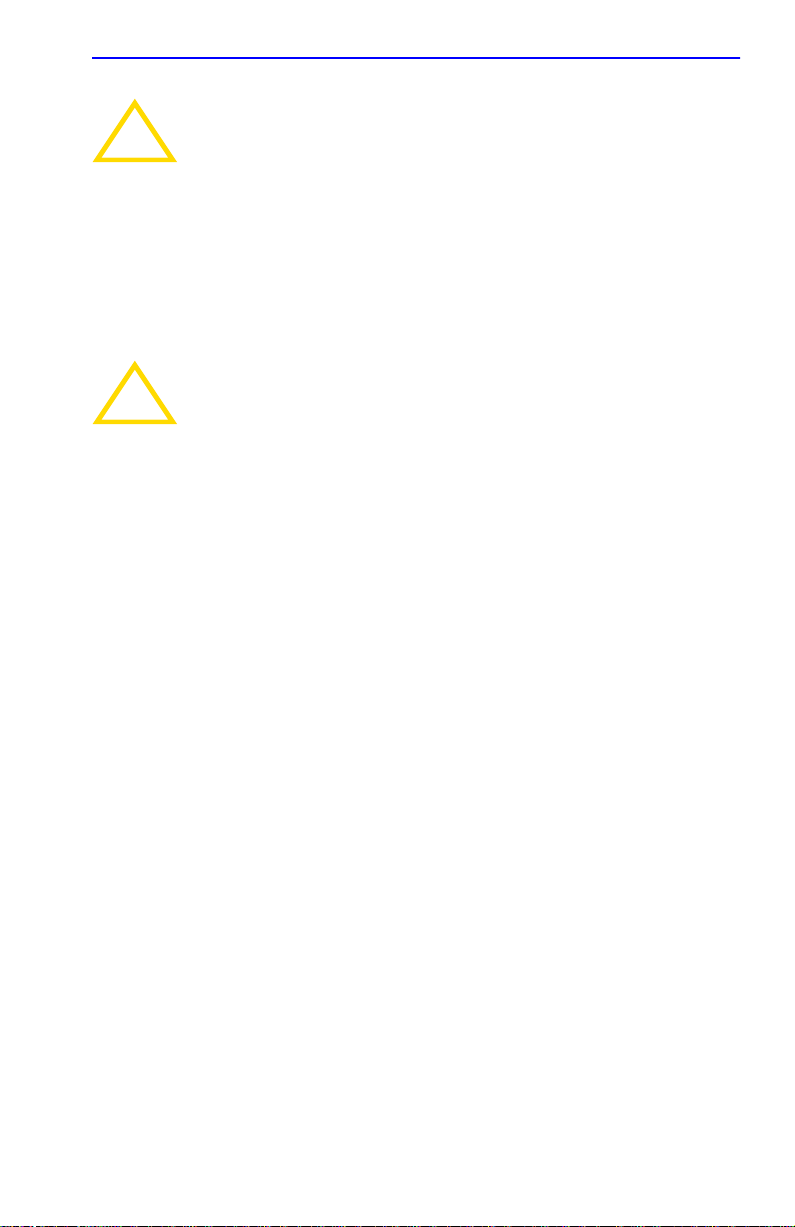
General Configuration Screen
When the COM port is configured to perform the UPS
application, all future Local Management connections must be
!
CAUTION
made by establishing a Telnet connection to the device. Ensure
that the device has a valid IP address bef ore sa ving changes to
the COM port application. If the device does not ha v e a v alid IP
address and the changes are saved, refer to Appendix C for
instructions on clearing NVRAM in order to reestablish COM
port communications.
5.7.11 Clearing NVRAM
Clearing NVRAM will result in the loss of all user-entered
parameters. Do not proceed unless this procedure is
!
CAUTION
Clearing NVRAM allows the user to clear all user-entered parameters,
such as, the IP address and Community Names from NVRAM.
Clear NVRAM as follows:
1. Use the arrow keys to highlight the Clear NVRAM field.
2. Use the SPACE bar to toggle the field to YES.
completely understood.
3. Use the arrow keys to highlight SAVE at the bottom of the screen.
4. Press ENTER. The warning screen shown in Figure 5-14 displays.
2E42-27/2E42-27R/2E43-27/2E43-27R User’s Guide 5-29
Page 82

Chapter 5: Local Management
Event Message Line
WARNING
YOU HAVE ELECTED TO CLEAR NVRAM. THIS WILL CLEAR
ALL SYSTEM DEFAULTS INCLUDING BUT NOT LIMITED TO
IP ADDRESS, INTERFACE CONFIGURATION, AND COM PORT
CONFIGURA TION, THEN RESET THE BOARD.
ARE YOU SURE YOU WANT TO CLEAR NVRAM?
YES
Figure 5-14 Clear NVRAM Warning Screen
NO
17421-51
5. Press YES and the message “CLEARING NVRAM. REBOOT IN
PROGRESS...” displays.
6. The 2E4X-27 clears NVRAM and reboots. All user-entered
parameters default to factory default settings.
5.7.12 Enabling/Disabling IP Fragmentation
To enable or disable IP Fragmentation, proceed as follows:
If the 2E4X-27 is being bridged to an FDDI ring (for example,
via an optional HSIM-F6), IP Fragmentation should be enab led.
!
CAUTION
1. Use the arrow keys to highlight the IP Fragmentation field.
2. Press the SPACE bar to choose either ENABLED or DISABLED.
3. Use the arrow keys to highlight the SAVE command.
If it is disabled, all FDDI frames that exceed the maximum
Ethernet frame size will be discarded.
4. Press ENTER. “SAVED OK” displays in the Event Message Line at
the top of the screen.
5-30 2E42-27/2E42-27R/2E43-27/2E43-27R User’s Guide
Page 83

SNMP Community Names Screen
5.8 SNMP COMMUNITY NAMES SCREEN
The SNMP Community Names screen allows the user to set SNMP
Management community names. Community names act as passwords to
Local/Remote Management and are agents of security access to the
2E4X-27. Access to the 2E4X-27 is controlled by enacting any of three
different levels of security authorization (read-only, read-write, and
super-user).
NOTE
allows existing passwords to be changed, and all modifiable
MIB objects for the Cabletron Container MIB and Internet
MIB-II to be edited.
To access the SNMP Community Names screen from the Device
Configuration Menu screen, use the arrow keys to highlight the SNMP
COMMUNITY NAMES menu item and press ENTER. The SNMP
Community Names screen displays.
Super-user access gives the user full management privileges,
Event Message Line
Device Type: 2E42-27
2E42-27 LOCAL MANAGEMENT
SNMP Community Names
Community Name
public
public
public
Firmware Revision: XX.XX.XX
BOOTPROM Revision: XX.XX.XX
Access Policy
read-only
read-write
super-user
EXIT
RETURNSAVE
19601-16
Figure 5-15 SNMP Community Names Screen
2E42-27/2E42-27R/2E43-27/2E43-27R User’s Guide 5-31
Page 84

Chapter 5: Local Management
The following explains each SNMP Community Names screen field:
Community Name (Modifiable)
Displays the user-defined name through which a user accesses the
2E4X-27 SNMP Management. Any community name assigned here acts
as a password to Local/Remote Management.
Access Policy (Read-Only)
Indicates the access accorded each community name. Possible selections
are as follows:
read-only This community name gives the user read-only
access to the 2E4X-27 MIB objects, and
excludes access to security-protected fields of
read-write or super-user authorization.
read-write This community name gives the user read-write
access to the 2E4X-27 MIB objects, excluding
security protected fields for Super-User access
only.
super-user This community name gi ves the user read-write
access to the 2E4X-27
MIB objects and allows
the user to change all modifiable parameters
including community names, IP addresses,
traps, and SNMP objects.
5.8.1 Establishing Community Names
The password used to access Local Management at the Password Screen
must have super-user access to view and edit the SNMP Community
Names screen. Using a password with read-only or read-write access does
not allow the user to view or edit the SNMP Community Names screen.
NOTE
5-32 2E42-27/2E42-27R/2E43-27/2E43-27R User’s Guide
Any community name assigned in the SNMP Community
Names screen is a password to its corresponding level of
access to Local Management. The community name assigned
super-user access is the only one that gives the user complete
access to Local Management.
Page 85

SNMP Community Names Screen
To establish community names, proceed as follows:
1. Use the arrow keys to highlight the Community Name field adjacent
to the selected access level.
2. Enter the password in the field (maximum 31 characters).
3. Press ENTER.
4. Repeat steps 1 through 3 to modify the other community names.
5. Use the arrow keys to highlight SAVE at the bottom of the screen and
press ENTER. The message “SAVED OK” displays. The community
names are saved to memory and their access modes implemented.
NOTE
Exiting without saving causes a “NOT SAVED?” message to
display abov e the SAVE command. Edits will be lost if they are
not saved before exiting.
2E42-27/2E42-27R/2E43-27/2E43-27R User’s Guide 5-33
Page 86

Chapter 5: Local Management
5.9 SNMP TRAPS SCREEN
Since the 2E4X-27 is an SNMP compliant device, it can send messages to
multiple Network Management Stations to alert users of status changes.
The SNMP Traps screen is shown in Figure 5-16.
To access the SNMP Traps screen from the Device Configuration Menu
screen, use the arrow keys to highlight the SNMP TRAPS menu item and
press ENTER. The SNMP Traps screen displays.
Event Message Line
Device Type: 2E42-27
Trap Destination
0.0.0.0
0.0.0.0
0.0.0.0
0.0.0.0
0.0.0.0
0.0.0.0
0.0.0.0
0.0.0.0
2E42-27 LOCAL MANAGEMENT
SNMP Traps
Trap Community Name
public
public
public
public
public
public
public
public
EXIT
Firmware Revision: XX.XX.XX
BOOTPROM Revision: XX.XX.XX
Enable Traps
[NO]
[NO]
[NO]
[NO]
[NO]
[NO]
[NO]
[NO]
Figure 5-16 SNMP Traps Screen
The following explains each field of the SNMP Traps screen.
RETURNSAVE
19601-17
Trap Destination (Modifiable)
Indicates the IP address of the workstation to receive trap alarms. Up to
eight different destinations can be defined.
Trap Community Name (Modifiable)
Displays the Community Name included in the trap message sent to the
Network Management Station with the associated IP address.
5-34 2E42-27/2E42-27R/2E43-27/2E43-27R User’s Guide
Page 87

SNMP T raps Screen
Enable Traps (Toggle)
Enables transmission of the traps to the network management station with
the associated IP address. This field toggles between YES and NO.
5.9.1 Configuring the Trap Table
To configure the Trap table, proceed as follows:
1. Use the arrow keys to highlight the appropriate Trap Destination
field.
2. Enter the IP address of the workstation that is to receive traps. IP
address entries must follow the DDN format.
For example: 134.141.79.121
3. Press ENTER. If an invalid entry is entered “INVALID IP
ENTERED” is displayed in the Event Message Line.
4. Use the arrow keys to highlight the Trap Community Name field.
Enter the community name.
5. Press ENTER.
6. Use the arrow keys to highlight the Enable Traps field. Press the
SPACE bar to choose either YES (send alarms from the 2E4X-27 to
the workstation), or NO (prevent alarms from being sent).
7. Use the arrow keys to highlight the SAVE command and press
ENTER. The message “SAVED OK” displays on the screen.
NOTE
Exiting without saving causes a “NOT SAVED?” message to
appear above the SAVE command. Edits will be lost if they are
not saved before exiting.
The designated workstations now receive traps from the 2E4X-27.
2E42-27/2E42-27R/2E43-27/2E43-27R User’s Guide 5-35
Page 88

Chapter 5: Local Management
5.10 SWITCH CONFIGURATION SCREEN
NOTE
operational mode of the device is set to SECURE FAST VLAN.
This screen may only be used when the device is configured to
operate as a traditional or 802.1Q switch.
The Switch Configuration screen, Figure 5-17, provides the basic setup
options to make a switch operational in your network.
T o access the Switch Configuration screen from the De vice Configuration
Menu screen, use the arrow keys to highlight the SWITCH
CONFIGURATION menu item and press ENTER. The Switch
Configuration screen displays up to 8 ports. To view or edit the fields for
other ports, highlight [9-16], [17-24], or [25-27] at the bottom of the
screen and press the ENTER key.
The Switch Configuration screen is not available if the
Event Message Line
Device Type: 2E42-27
Switch Address: 00-00-1D-00-00-00
Number of Ports: 27
Port #
MAC Address
2E42-27 LOCAL MANAGEMENT
Switch Configuration
State
Firmware Revision: XX.XX.XX
BOOTPROM Revision: XX.XX.XX
Type of STA: [DEC]
Age Time (sec): 300
Status
1
2
3
4
5
6
7
8
00-00-1D-00-00-00
00-00-1D-00-00-01
00-00-1D-00-00-02
00-00-1D-00-00-03
00-00-1D-00-00-04
00-00-1D-00-00-05
00-00-1D-00-00-06
00-00-1D-00-00-07
EXIT
learning
listening
standby
learning
listening
standby
listening
listening
[9-16]
[ENABLED]
[DISABLED]
[ENABLED]
[DISABLED]
[ENABLED]
[DISABLED]
[ENABLED]
[DISABLED]
RETURNSAVE
19601-18
Figure 5-17 Switch Configuration Screen
The following describes each field of the Switch Configuration screen:
Switch Address (Read-Only)
Displays the MAC address of the switch.
5-36 2E42-27/2E42-27R/2E43-27/2E43-27R User’s Guide
Page 89

Switch Configuration Screen
Number of Ports (Read-Only)
Displays the total number of switched ports on the 2E4X-27. Depending
on the number of optional interfaces installed, there can be up to 27 ports.
Type of STA (Toggle)
Allows the user to set the method that switches use to decide which
switch is the controlling (Root) switch when two or more switches exist in
parallel (Spanning Tree Algorithm). Valid entries include IEEE, DEC, and
None. To set the STA, refer to Section 5.10.1.
Age Time (Modifiable)
Allows the user to set the amount of time (in seconds) that the 2E4X-27
keeps an address in its switch table before discarding it. An address is
automatically discarded when a valid frame is not received from that
address within the time specified in the Age T ime field. To change the Age
Time field from the default value of 300 seconds, refer to Section 5.10.2.
Port # (Read-Only)
Lists each switched port on the device. If the number of ports is greater
than eight, then the additional ports are listed on subsequent screens.
MAC Address (Read-Only)
Displays the base hardware address assigned to each listed port.
State (Read-Only)
Disabled: Management disabled this interface. No traffic is received or
forwarded while the interface is disabled.
Listening: The switch is not adding information to the Transparent
Database. The switch is monitoring BPDU traffic while preparing to
move from the learning to the forwarding state.
Learning: The switch is learning the addresses on this interface. The
switch enters the learning state when the Transparent Database is created
(during start-up or after being deleted), or when the Spanning Tree
Algorithm detects a network topology change.
Forwarding: The switch is operating and this interface is forwarding
traffic.
Standby: This interface will not forward any traffic through the switch
because a loop condition has been detected by the STA.
2E42-27/2E42-27R/2E43-27/2E43-27R User’s Guide 5-37
Page 90

Chapter 5: Local Management
Status (Toggle)
Allows the user to disable or enable a port by setting the status of the
listed interface to either ENABLED or DISABLED. To set the port status,
refer to Section 5.10.3.
5.10.1 Setting the STA
The Spanning Tree Algorithm (STA) setting allows the user to set the
method that the switches use to decide which is the controller (Root)
switch when two or more switches are in parallel. The av ailable selections
are IEEE, DEC, and NONE.
To set the STA, proceed as follows:
1. Use the arrow keys to highlight the Type of STA field.
2. Use the SPACE bar to step to the appropriate setting (IEEE, DEC, or
NONE).
3. Use the arrow keys to highlight the SAVE command at the bottom of
the screen.
4. Press ENTER. The message “SAVED OK” is displayed.
5.10.2 Setting the Age Time Field
To set the Age Time, proceed as follows:
1. Use the arrow keys to highlight the Age Time field.
2. Type in the desired Age Time in increments of 10. The available Age
Time range is 10 to 1,000,000 seconds with the default value being
300 seconds.
3. Use the arrow keys to highlight the SAVE command at the bottom of
the screen.
4. Press ENTER. The message “SAVED OK” is displays.
5.10.3 Setting (Enabling or Disabling) the Port Status
To set the status of an interface (port), proceed as follows:
1. Use the arrow keys to highlight the Status field of the port.
2. Use the SPACE bar to toggle to either ENABLED or DISABLED.
5-38 2E42-27/2E42-27R/2E43-27/2E43-27R User’s Guide
Page 91

Ethernet Full Duplex Configuration Screen
3. Use the arrow keys to highlight the SAVE command at the bottom of
the screen.
4. Press ENTER. The message “SAVED OK” is displayed.
5.11 ETHERNET FULL DUPLEX CONFIGURATION
SCREEN
The Ethernet Full Duplex Configuration screen, Figure 5-18, allows the
user to set ports 1 through 24, individually or all at once, to either
Standard Ethernet or Full Duplex operation, and monitor each port to see
whether or not it is enabled and linked to another 10BASE-T device.
Refer to Section 5.15 to set the Operation Mode for ports 25 and 26.
To access the Ethernet Full Duplex Configuration screen from the Device
Specific Configuration Menu screen, use the arrow keys to highlight the
ETHERNET FULL DUPLEX CONFIGURATION menu item in the
Device Specific Configuration Menu screen and press ENTER. The
Ethernet Full Duplex Configuration screen displays.
Event Message Line
Device Type: 2E42-27
PORT #
1
2
3
4
5
6
7
8
9
10
11
12
SAVE
Figure 5-18 Ethernet Full Duplex Configuration Screen
Ethernet Full Duplex Configuration
OPERATION MODE
[STANDARD ENET]
[STANDARD ENET]
[STANDARD ENET]
[STANDARD ENET]
[STANDARD ENET]
[STANDARD ENET]
[STANDARD ENET]
[STANDARD ENET]
[STANDARD ENET]
[STANDARD ENET]
[STANDARD ENET]
[STANDARD ENET]
SET ALL PORTS: FULL
2E42-27 LOCAL MANAGEMENT
LINK STATUS
Link
Link
Link
No Link
Link
Link
Link
Link
Link
Link
Link
Link
EXIT
Firmware Revision: XX.XX.XX
BOOTPROM Revision: XX.XX.XX
PORT STATUS
ENABLED
ENABLED
ENABLED
ENABLED
ENABLED
ENABLED
ENABLED
ENABLED
ENABLED
ENABLED
ENABLED
ENABLED
RETURN
[13-24]
RETURN
19601-21
2E42-27/2E42-27R/2E43-27/2E43-27R User’s Guide 5-39
Page 92

Chapter 5: Local Management
This section explains each field of the Full Duplex Configuration screen.
PORT # (Read-only)
Identifies the number of the port.
OPERATION MODE (Toggle)
Allows the user to set the specified port to transmit and receive data
separately (Standard) or simultaneously (Full Duplex). Set this field to
one of the following values:
• STANDARD ENET – The port is running at 10 Mbps (default) and
either transmits data or receives data, but not both at the same time. To
set Ethernet ports for Standard operation, refer to Section 5.11.1.
• FULL DUPLEX – The port transmits and receives data
simultaneously at 10 Mbps, thus enabling the port to effectiv ely switch
at 20 Mbps. To set Ethernet ports for Full Duplex operation, refer to
Section 5.11.1.
LINK STATUS (Read-only)
Indicates whether there is a physical connection from this port to another
10BASE-T device. One of the following values displays:
• Link – There is a 10BASE-T link signal present; there is a valid
physical connection from this port to another 10BASE-T device.
• No Link – No 10BASE-T link signal present; there is no valid physical
connection from this port to another 10BASE-T device.
PORT STATUS (Read-only)
Indicates whether the port was turned on or off administratively. One of
the following values is displayed:
• ENABLED – The port is turned on administratively.
• DISABLED – The port is turned off administratively.
NOTE
5-40 2E42-27/2E42-27R/2E43-27/2E43-27R User’s Guide
Enabling or disabling ports from the Switch Configuration
screen is described in Section 5.10.3.
Page 93

Ethernet Full Duplex Configuration Screen
SET ALL PORTS (Toggle)
All ports (1 through 24) can be set at once to either STANDARD or
FULL from this field. To set ports, refer to Section 5.11.1.
[1-12] or [13-24] (Navigation Key)
When the Full Duplex Configuration screen displays, the current
operation mode and status information are displayed for the first 12 ports.
This field allows the user to step to the second screen for the same type of
information for ports 13 through 24. While on the second screen, the user
can navigate back to the first screen by highlighting the
pressing ENTER. The user can change the Operation Mode fields while in
[1-12] field and
either the first or second screen.
5.11.1 Setting the Operation Mode
The Operational Mode may be set to Standard Ethernet or Full Duplex
either one port at a time or all at once. The following steps describe
setting the port Operational Mode for individual ports followed by steps
to set the Operational Mode for all ports.
To set the Operational Mode for individual ports, proceed as follows:
1. Use the arrow keys to highlight the Operation Mode field adjacent to
the number of the port(s) that you plan to change.
NOTE
The Operation Mode for the first 12 ports can be changed on
the first screen. To display the Operation Mode for Ports 13
through 24, use the arrow keys to highlight the Ports [13-24]
field and press ENTER. To again display the Operation Mode
for P orts 1 through 12, use the arrow keys to highlight the Ports
[1-12] field and press ENTER.
2. Press the SPACE bar until the appropriate mode, FULL DUPLEX or
STANDARD ENET displays in the field.
3. Use the arrow keys to highlight the SAVE command on the bottom
line of the screen.
4. Press ENTER. The message “SAVED OK” displays.
2E42-27/2E42-27R/2E43-27/2E43-27R User’s Guide 5-41
Page 94

Chapter 5: Local Management
To set the Operation Mode for all ports (1-24), proceed as follows:
1. Use the arrow keys to highlight the SET ALL PORTS field.
2. Press the SPACE bar until you see FULL or STANDARD.
3. Use the arrow keys to highlight the SAVE command on the bottom
line of the screen.
4. Press ENTER. The message “SAVED OK” displays.
5.12 DEVICE SPECIFIC CONFIGURATION MENU
SCREEN
The Device Specific Configuration Menu screen, Figure 5-19, allows the
user to select one of five screens to configure ports or check system
resources specific to the 2E4X-27.
NOTE
The following menu items on the Device Specific Configuration
Menu screen may not display if the operational mode of the
device is set to 802.1Q SWITCHING or SECURE FAST VLAN:
PORT REDIRECT FUNCTION
BROADCAST SUPPRESSION
Refer to the Release Notes to see if the functionality provided
above screens is supported. Section 5.7.9 describes how to
the set the operational mode.
To access the Device Specific Configuration Menu screen from the
Device Configuration Menu screen, use the arrow keys to highlight the
DEVICE SPECIFIC CONFIGURATION menu item and press
ENTER. The Device Specific Configuration Menu screen displays.
5-42 2E42-27/2E42-27R/2E43-27/2E43-27R User’s Guide
Page 95

Device Type: 2E42-27
Device Specific Configuration Menu Screen
2E42-27 LOCAL MANAGEMENT
Device Specific Configuration Menu
Firmware Revision: XX.XX.XX
BOOTPROM Revision: XX.XX.XX
SYSTEM RESOURCES
HIGH SPEED INTERFACE CONFIGURATION
FLASH DOWNLOAD
PORT REDIRECT FUNCTION
BROADCAST SURPRESSION
EXIT
RETURN
19602-20
Figure 5-19 Device Specific Configuration Menu Screen
The following explains each selectable item in the Device Specific
Configuration Menu screen:
SYSTEM RESOURCES
The System Resources screen displays the amount of FLASH memory,
DRAM and NVRAM installed, indicates the amount of available memory
and provides information on 2E4X-27 operation. For details, refer to
Section 5.13.
HIGH SPEED INTERFACE CONFIGURATION
The High Speed Interface Configuration screen provides access to the
Fast Ethernet Interfaces screen and the HSIM screen. For details, refer to
Section 5.14.
2E42-27/2E42-27R/2E43-27/2E43-27R User’s Guide 5-43
Page 96

Chapter 5: Local Management
FLASH DOWNLOAD
The FLASH Download screen allows the user to download information
from FLASH memory and force the 2E4X-27 to download a new image
file from a TFTP server. For details, refer to Section 5.16.
PORT REDIRECT FUNCTION
This menu item can only be selected if the device is set to operate as a
traditional switch (802.1D SWITCHING) as described in Section 5.11.1,
Setting the Operation Mode. The Port Redirect Function screen allows the
user to redirect traffic from one or multiple ports to a specific destination
port. For details, refer to Section 5.17.
BROADCAST SUPPRESSION
This menu item can only be selected if the device is set to operate as a
traditional switch (802.1D SWITCHING) as described in Section 5.11.1,
Setting the Operation Mode. The Broadcast Suppression screen allows the
user to set a desired limit of received broadcast frames that will be
forwarded per port per second. For details, refer to Section 5.18.
802.1Q VLAN CONFIGURATION
This menu item will only display if the 2E4X-27 has been configured to
operate as an 802.1Q switch as described in Section 5.11.1, Setting the
Operation Mode. When selected, this menu item opens the VLAN Main
Menu screen. For details about the VLAN Local Management screens and
how to use them to configure VLANs in the 2E4X-27, refer to the
Cabletron Systems Port Based VLAN User’s Guide.
5.13 SYSTEM RESOURCES SCREEN
The System Resources screen, Figure 5-20, provides information
concerning the processor used in the 2E4X-27 and the amount of FLASH
memory, DRAM, and NVRAM that is installed and how much of that
memory is available. This screen also allows the user to monitor the
current processor (switch) utilization and the peak switch utilization
5-44 2E42-27/2E42-27R/2E43-27/2E43-27R User’s Guide
Page 97

System Resources Screen
To access the System Resources screen from the Device Specific
Configuration Menu screen, use the arrow keys to highlight the SYSTEM
RESOURCES menu item and press ENTER. The System Resources
screen displays.
Event Message Line
Device Type: 2E42-27
Flash Memory Installed : 4 MB
DRAM Installed: 16 MB
NVRAM Installed: XX KB
SAVE
2E42-27 LOCAL MANAGEMENT
System Resources
CPU Type: i960 HT 75 Mhz
Available: XXXXX Bytes
Available: XXXXX Bytes
Available: XXXXX Bytes
Current Switch Utilization: 66%
Peak Switch Utilization: 75%
Reset Peak Switch Utilization: [NO]
EXIT
Firmware Revision: XX.XX.XX
BOOTPROM Revision: XX.XX.XX
RETURN
RETURN
19602-23
Figure 5-20 System Resources Screen
The following briefly explains each field of the System Resources screen.
CPU Type (Read-only)
Indicates the microprocessor used in the 2E4X-27.
Flash Memory Installed (Read-only)
Indicates the amount of FLASH memory installed in the 2E4X-27 and
how much is currently available.
DRAM Installed (Read-only)
Indicates the amount of DRAM installed in the 2E4X-27 and how much
of it is currently available.
2E42-27/2E42-27R/2E43-27/2E43-27R User’s Guide 5-45
Page 98

Chapter 5: Local Management
NVRAM Installed (Read-only)
Indicates the amount of NVRAM installed in the 2E4X-27 and how much
of it is currently available.
Current Switch Utilization (Read-only)
Shows how much (percentage of processor capacity) of the 2E4X-27 is
currently being used.
Peak Switch Utilization (Read-only)
Shows the peak percentage of maximum switching capacity, since last
reset.
Reset Peak Switch Utilization (Toggle)
Allows the user to reset the Peak Switch Utilization field. The switch may
be set to either YES or NO as described in Section 5.13.1. YES resets the
Peak Switch Utilization field to the current system traffic.
5.13.1 Setting the Reset Peak Switch Utilization
To set the Reset Peak Switch Utilization field to YES or NO, proceed as
follows:
1. Use the arrow keys to highlight the Peak Switch Utilization field.
2. Press the SPACE bar to select YES or NO.
3. Use the arrows keys to highlight the SAVE command at the bottom of
the screen.
4. Press ENTER. The message “SAVED OK” displays.
5.14 HIGH SPEED INTERFACE CONFIGURATION MENU
SCREEN
NOTE
The High Speed Interface Configuration Menu screen, Figure 5-21,
applies to the Fast Ethernet Interface Modules and the High Speed
Interface Module.
5-46 2E42-27/2E42-27R/2E43-27/2E43-27R User’s Guide
This High Speed Interface Configuration Menu screen does not
display unless an optional interface module is installed: one or
two Fast Ethernet Interface Modules, or High Speed Interface
Module (HSIM).
Page 99

High Speed Interface Configuration Menu Screen
To access the High Speed Interface Configuration Menu screen from the
Device Specific Configuration Menu screen, use the arrow keys to
highlight the HIGH SPEED INTERFACE CONFIGURATION menu
item and press ENTER. The High Speed Interface Configuration Menu
screen, Figure 5-21, displays.
Event Message Line
Device Type: 2E42-27
SAVE
2E42-27 LOCAL MANAGEMENT
High Speed Interface Configuration Menu
Firmware Revision: XX.XX.XX
BOOTPROM Revision: XX.XX.XX
FAST ETHERNET INTERFACES
HSIM
EXIT
RETURN
Figure 5-21 High Speed Interface Configuration Menu Screen
The following briefly explains each screen accessible from the High
Speed Interface Configuration Menu screen.
19601-53
FAST ETHERNET INTERFACES
Displays the types of interfaces installed in ports 25 and 26, their current
operating mode, and indicates if the ports are linked. This screen also
allows the user to enable or disable Auto-Negotiation and set the
Advertised Ability. For details, refer to Section 5.15.
HSIM
Displays the types of interfaces installed in the High Speed Interface
Module (HSIM) slot. The HSIM screens are depicted in their respective
user’s guides.
2E42-27/2E42-27R/2E43-27/2E43-27R User’s Guide 5-47
Page 100

Chapter 5: Local Management
5.15 HIGH SPEED INTERFACE CONFIGURATION
SCREEN
NOTE
applies only to ports 25 and 26. This screen supports the
FE-100TX, FE-100FX, and FE-100F3 Fast Ethernet Interface
Modules that operate at 100 Mbps.
The High Speed Interface Configuration screen displays the types of
interfaces installed in ports 25 and 26, their current operating mode, and
indicates if the ports are linked. This screen also allows the user to enable
or disable Auto-Negotiation and set the Advertised Ability.
To access the High Speed Interface Configuration screen from the High
Speed Interface Configuration Menu screen, use the arrow keys to
highlight the FAST ETHERNET INTERFACES menu item and press
ENTER. The High Speed Interface Configuration screen displays.
The High Speed Interface Configuration screen, Figure 5-22,
Event Message Line
Device Type: 2E42-27
Port Type
Link Status
Current Oper. Mode
Desired Oper. Mode
Advertised Ability
2E42-27 LOCAL MANAGEMENT
High Speed Interface Configuration
Firmware Revision: XX.XX.XX
BOOTPROM Revision: XX.XX.XX
Port 25
FE-100TX
Link
100Base-TXFD
[Auto-Negotiation]
[100Base-TXFD] [Disabled]
Port 26
Unknown
N/A
[N/A]
[N/A]
[N/A]
SAVE
EXIT
RETURN
19601-24
Figure 5-22 High Speed Interface Configuration Screen
5-48 2E42-27/2E42-27R/2E43-27/2E43-27R User’s Guide
