Page 1
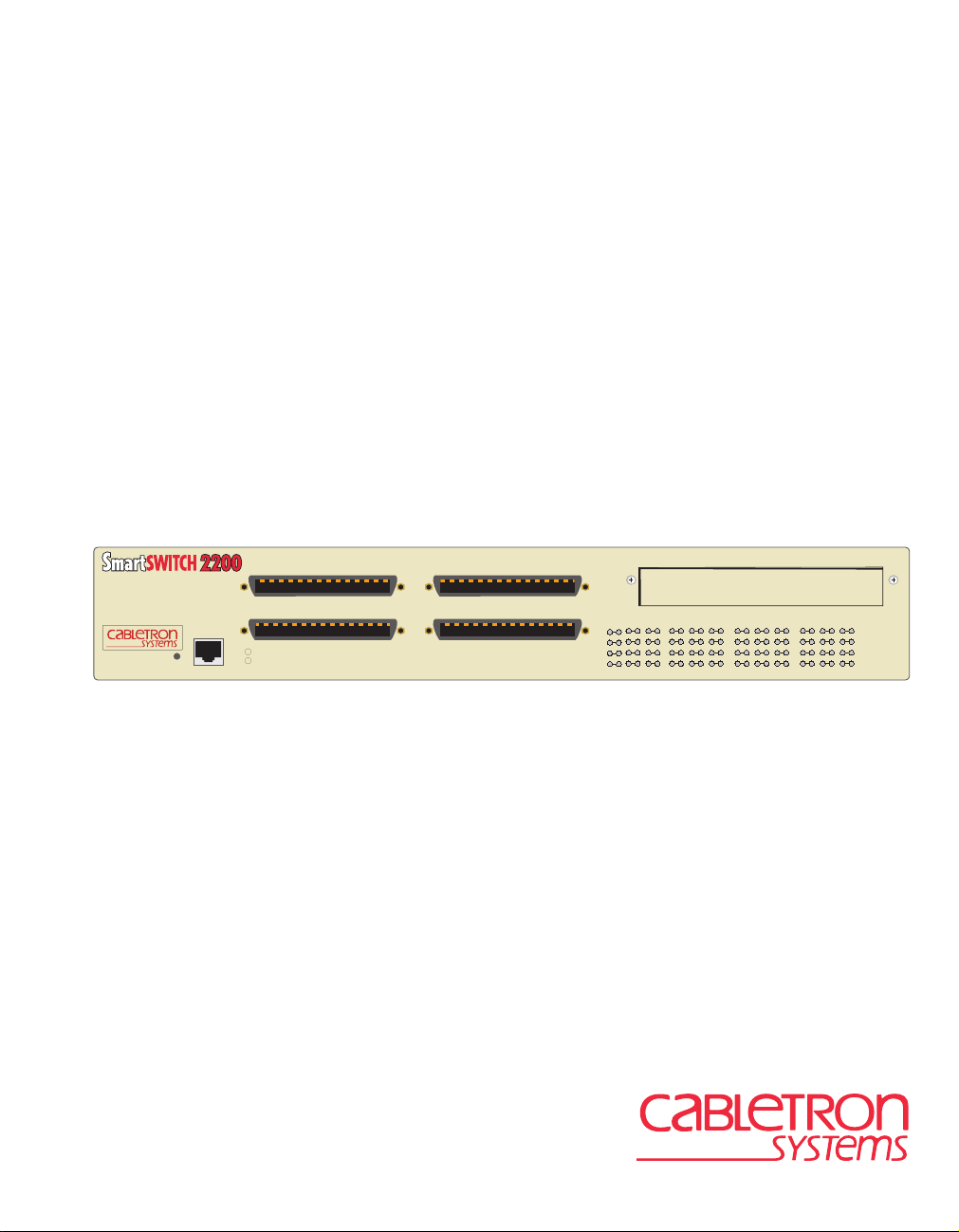
2E253-49R
SmartSwitch 2200
Installation User’s Guide
ETHERNET WORKGROUP SWITCH
2E253-49R
RESET
COM
37482536
8
12
7
11
6
10
59
16
15
14
13
4
3
PWR
CPU
132412 1
2
1
28
32
36
40
44
20
24
19
23
27
31
35
26
30
18
22
17
21
34
25
29
33
48
39
43
47
38
42
46
37
41
45
9033216
Page 2
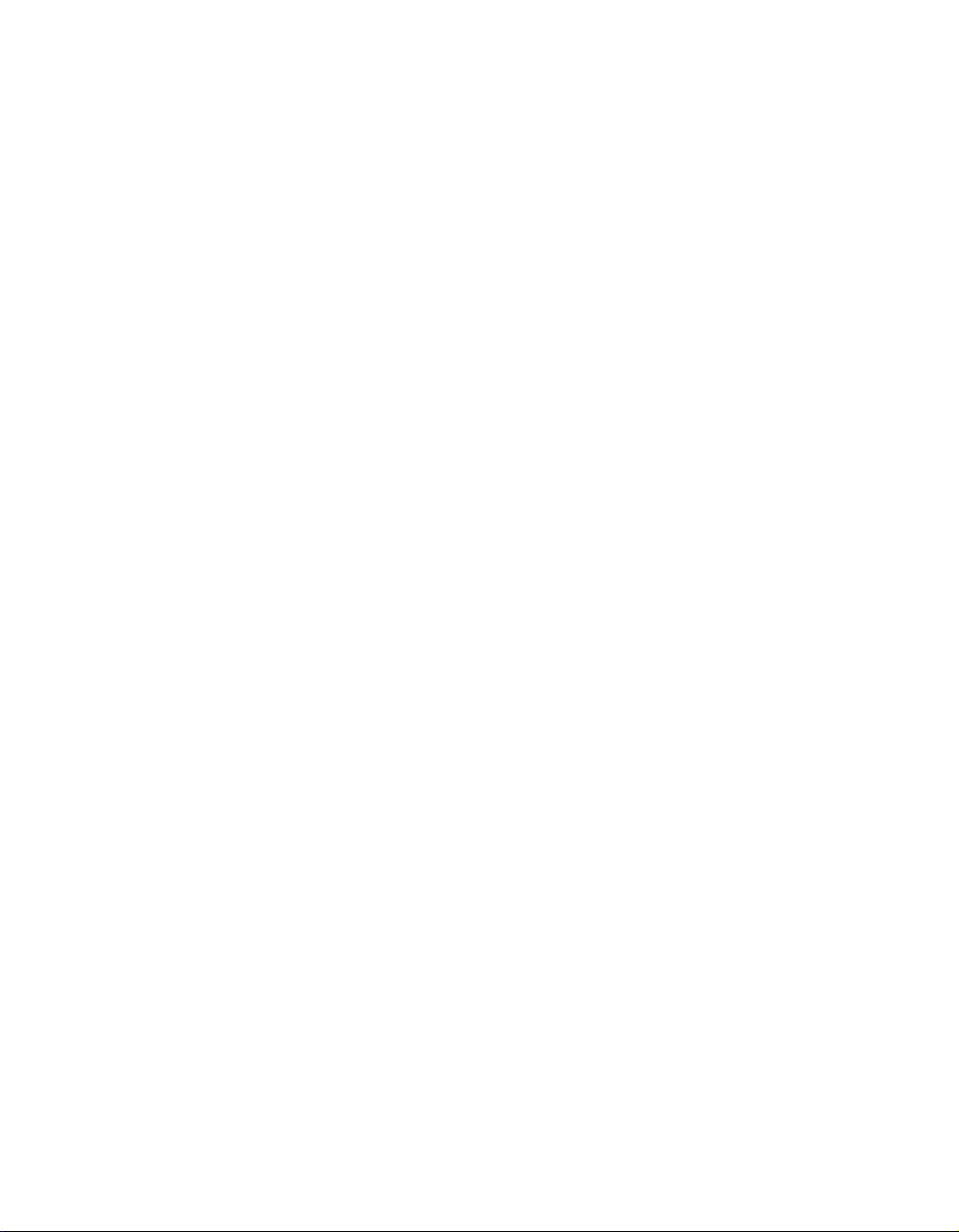
Page 3
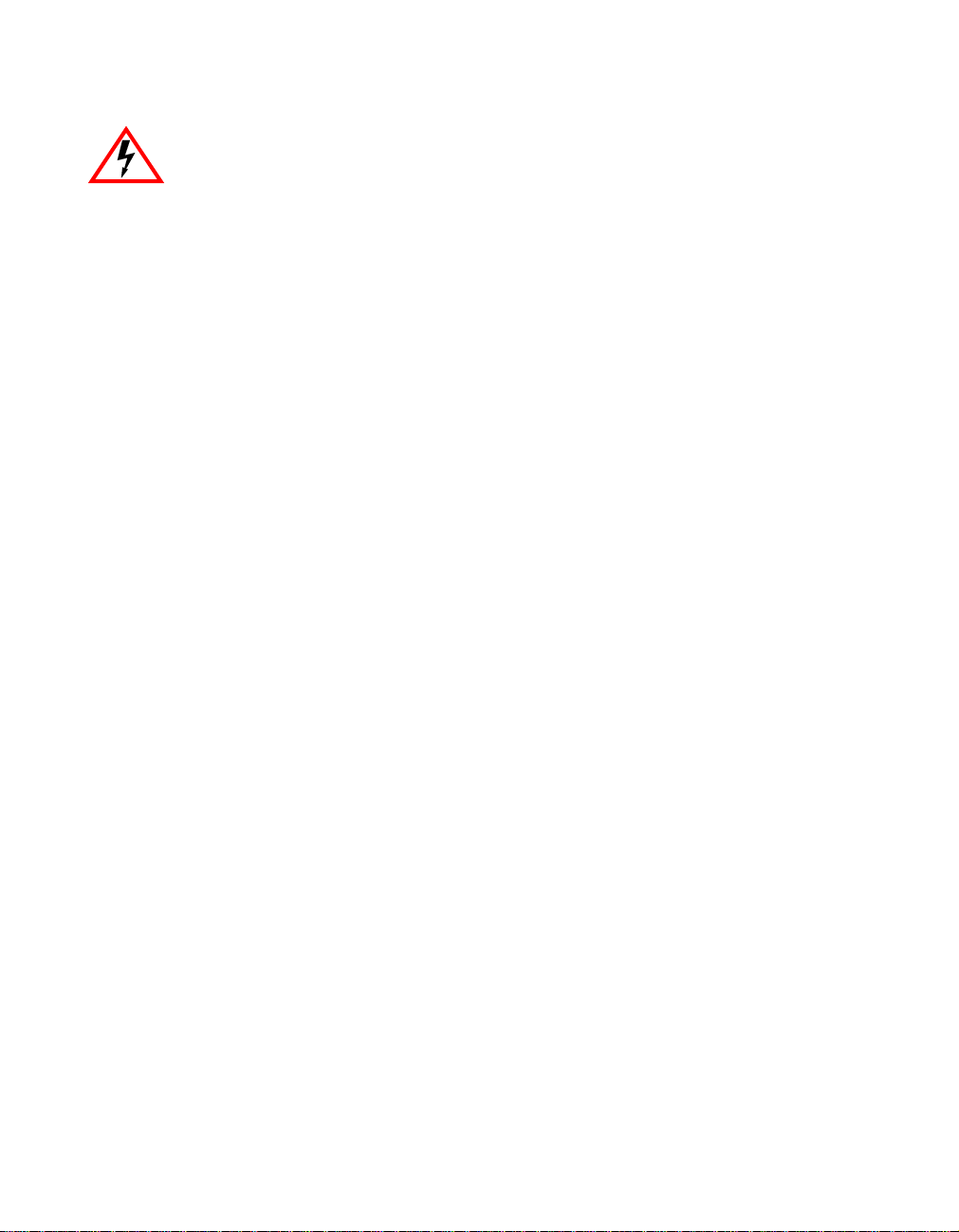
Only qualified personnel should perform installation procedures.
NOTICE
Cabletron Systems reserves the right to make changes in specifications and other information contained in this document
without prior notice. The reader should in all cases consult Cabletron Systems to determine whether any such changes
have been made.
The hardware, firmware, or software described in this manual is subject to change without notice.
IN NO EVENT SHALL CABLETRON SYSTEMS BE LIABLE FOR ANY INCIDENTAL, INDIRECT, SPECIAL, OR
CONSEQUENTIAL DAMA GES WHATSOEVER (INCLUDING BUT NOT LIMITED T O LOST PROFITS) ARISING OUT OF OR
RELATED TO THIS MANUAL OR THE INFORMATION CONTAINED IN IT, EVEN IF CABLETRON SYSTEMS HAS BEEN
ADVISED OF, KNOWN, OR SHOULD HAVE KNOWN, THE POSSIBILITY OF SUCH DAMAGES.
Cabletron Systems, Inc.
35 Industrial Way
Rochester, NH 03867
2000 by Cabletron Systems, Inc.
All Rights Reserved
Printed in the United States of America
Order Number: 9033216
Cabletron Systems, SPECTRUM, QuickSET
trademark of Cabletron Systems, Inc.
All other product names mentioned in this manual may be trademarks or registered trademarks of their respective
companies.
January
2000
, and
LANVIEW
are registered trademarks and
SmartSwitch
is a
i
Page 4
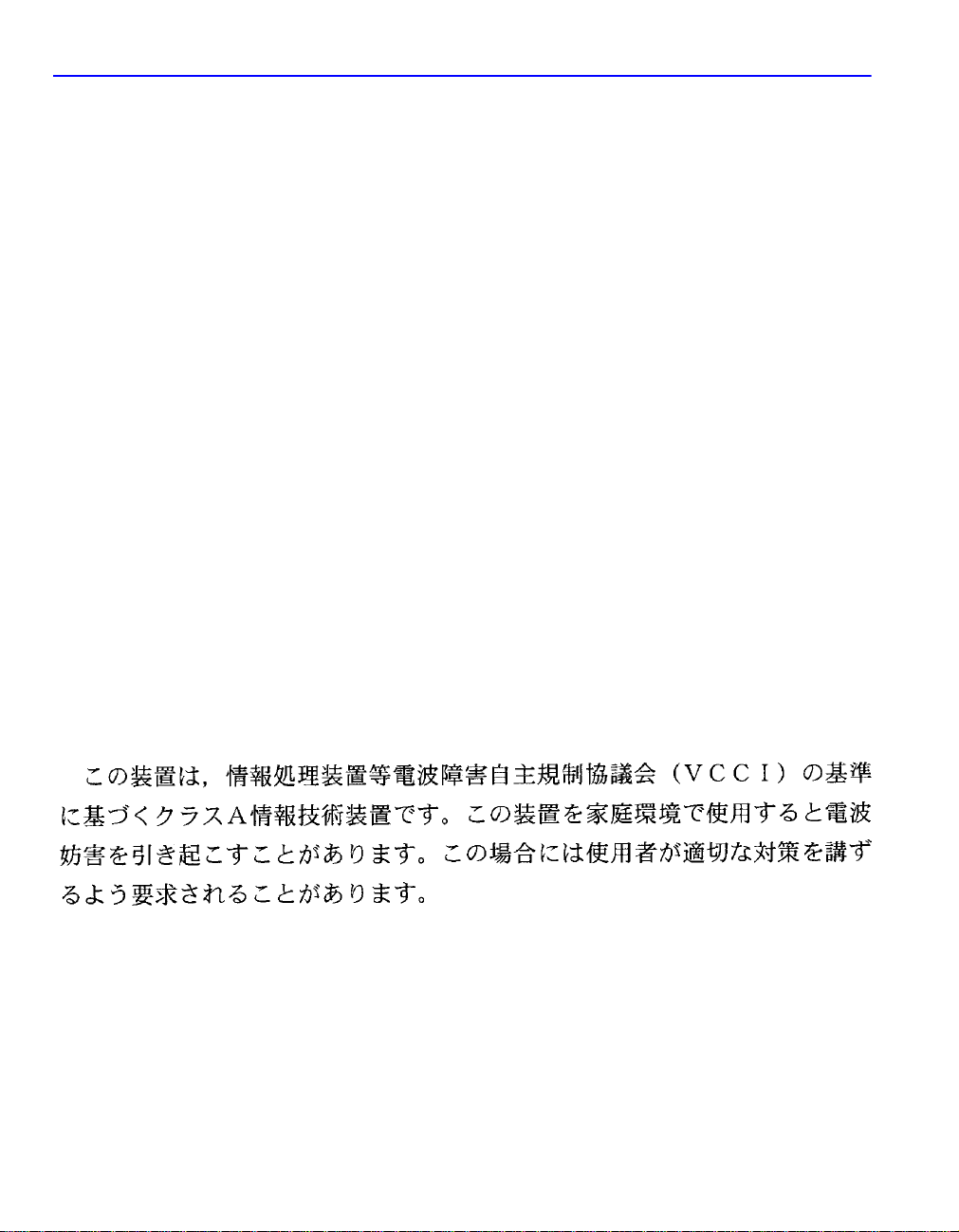
FCC NOTICE
This device complies with Part 15 of the FCC rules. Operation is subject to the following tw o conditions: (1) this device
may not cause harmful interference, and (2) this device must accept any interference receiv ed, including interference that
may cause undesired operation.
NOTE:
Part 15 of the FCC rules. These limits are designed to provide reasonable protection against harmful interference when
the equipment is operated in a commercial environment. This equipment uses, generates, and can radiate radio frequency
energy and if not installed in accordance with the operator’s manual, may cause harmful interference to radio
communications. Operation of this equipment in a residential area is likely to cause interference in which case the user
will be required to correct the interference at his own expense.
WARNING:
compliance could void the user’s authority to operate the equipment.
This equipment has been tested and found to comply with the limits for a Class A digital device, pursuant to
Changes or modifications made to this device which are not expressly approved by the party responsible for
INDUSTRY CANADA NOTICE
This digital apparatus does not exceed the Class A limits for radio noise emissions from digital apparatus set out in the
Radio Interference Regulations of the Canadian Department of Communications.
Le présent appareil numérique n’émet pas de bruits radioélectriques dépassant les limites applicables aux appareils
numériques de la class A prescrites dans le Règlement sur le brouillage radioélectrique édicté par le ministère des
Communications du Canada.
VCCI NOTICE
This is a Class A product based on the standard of the Voluntary Control Council for Interference by Information
Technology Equipment (VCCI). If this equipment is used in a domestic environment, radio disturbance may arise. When
such trouble occurs, the user may be required to take corrective actions.
ii
Page 5
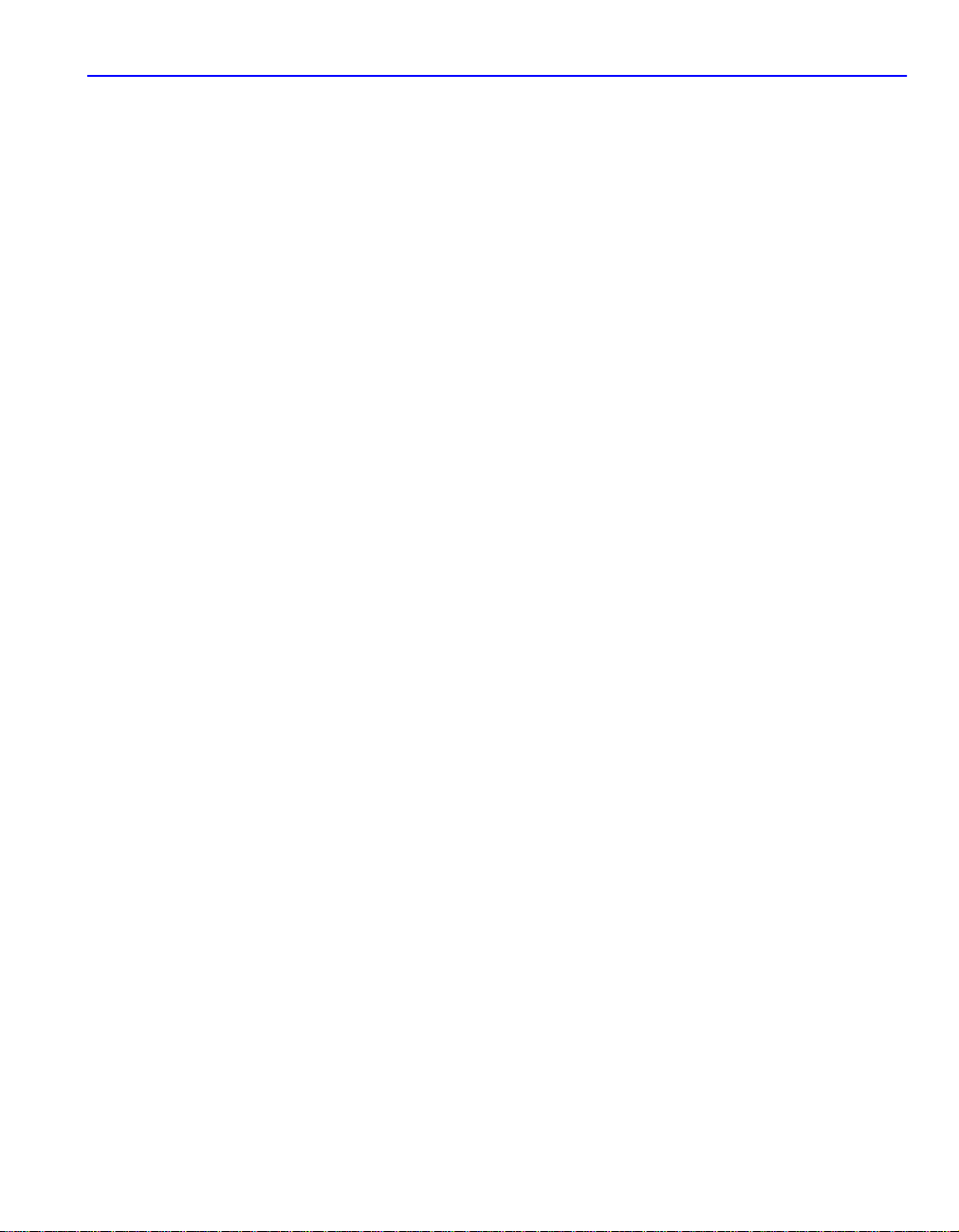
CABLETRON SYSTEMS, INC.
PROGRAM LICENSE AGREEMENT
IMPORTANT: THIS LICENSE APPLIES FOR USE OF PRODUCT IN THE FOLLOWING
GEOGRAPHICAL REGIONS:
CANADA
MEXICO
CENTRAL AMERICA
SOUTH AMERICA
BEFORE OPENING OR UTILIZING THE ENCLOSED PRODUCT, CAREFULLY READ
THIS LICENSE AGREEMENT.
This document is an agreement (“Agreement”) between You, the end user, and Cabletron Systems, Inc. (“Cabletron”)
that sets forth your rights and obligations with respect to the Cabletron software program (“Program”) in the package.
The Program may be contained in firmware, chips or other media. UTILIZING THE ENCLOSED PRODUCT, YOU
ARE AGREEING TO BECOME BOUND BY THE TERMS OF THIS AGREEMENT, WHICH INCLUDES THE
LICENSE AND THE LIMITATION OF WARRANTY AND DISCLAIMER OF LIABILITY. IF YOU DO NOT
AGREE TO THE TERMS OF THIS AGREEMENT, RETURN THE UNOPENED PRODUCT TO CABLETRON OR
YOUR DEALER, IF ANY, WITHIN TEN (10) DAYS FOLLOWING THE DATE OF RECEIPT FOR A FULL
REFUND.
IF YOU HAVE ANY QUESTIONS ABOUT THIS AGREEMENT, CONTACT CABLETRON SYSTEMS
+1- 603-332-9400. Attn: Legal Department.
1. LICENSE.
terms and conditions of this License Agreement.
You may not copy, reproduce or transmit any part of the Program except as permitted by the Copyright Act of the
United States or as authorized in writing by Cabletron.
2. OTHER RESTRICTIONS.
3. APPLICABLE LAW.
and federal courts of New Hampshire. You accept the personal jurisdiction and venue of the New Hampshire courts.
4. EXPORT REQUIREMENTS.
agencies of the U.S. Government, including the U.S. Department of Commerce, which prohibit export or diversion of
certain technical products to certain countries, unless a license to export the product is obtained from the U.S. Government
or an exception from obtaining such license may be relied upon by the exporting party.
If the Program is exported from the United States pursuant to the License Exception CIV under the U.S. Export
Administration Regulations, You agree that You are a civil end user of the Program and agree that You will use the
Program for civil end uses only and not for military purposes.
You have the right to use only the one (1) copy of the Program provided in this package subject to the
You may not reverse engineer, decompile, or disassemble the Program.
This License Agreement shall be interpreted and governed under the laws and in the state
You understand that Cabletron and its Affiliates are subject to regulation by
iii
Page 6
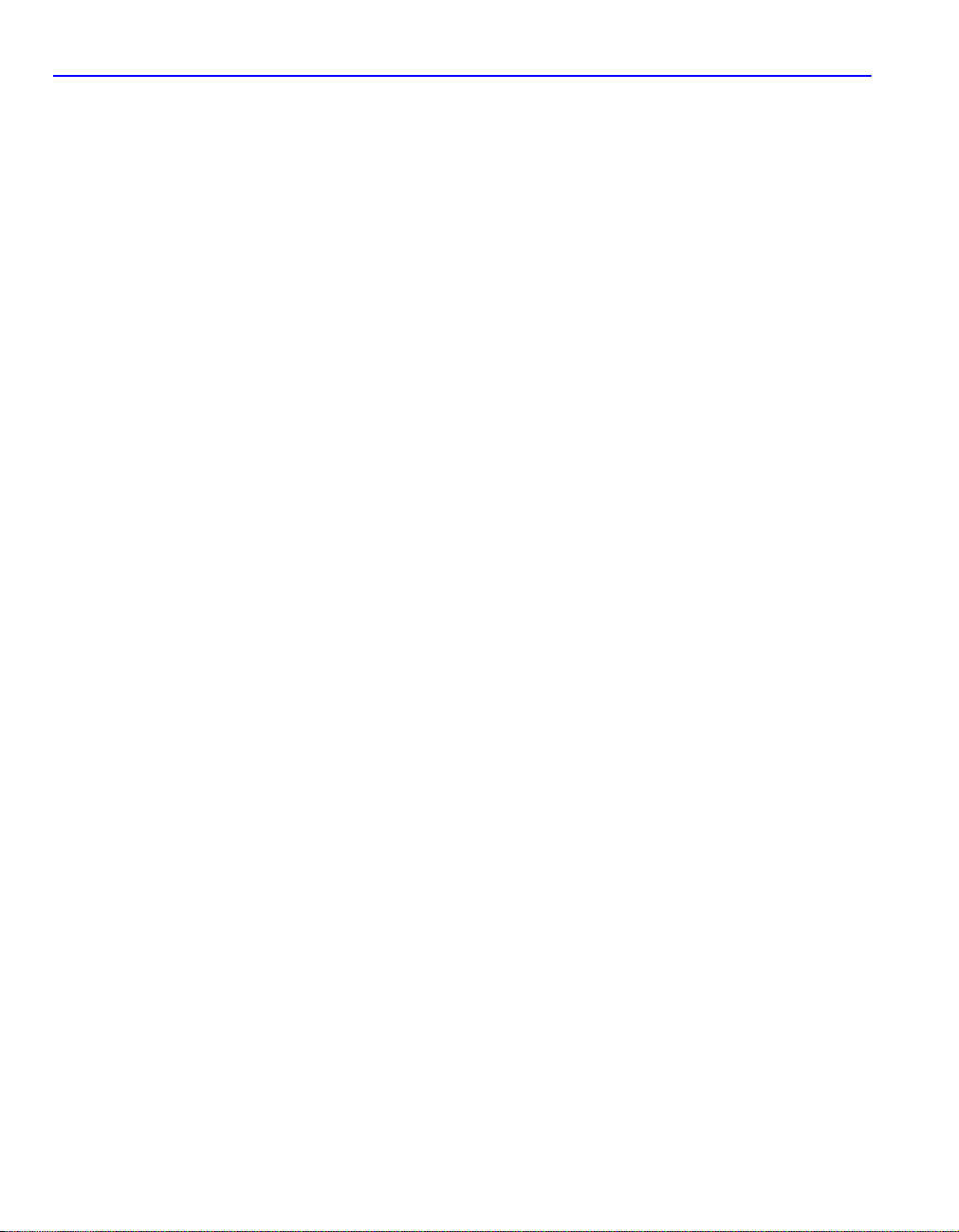
If the Program is exported from the United States pursuant to the License Exception TSR under the U.S. Export
Administration Regulations, in addition to the restriction on transfer set forth in Sections 1 or 2 of this Agreement, You
agree not to (i) reexport or release the Program, the source code for the Program or technology to a national of a country
in Country Groups D:1 or E:2 (Albania, Armenia, Azerbaijan, Belarus, Bulgaria, Cambodia, Cuba, Estonia, Georgia,
Iraq, Kazakhstan, Kyrgyzstan, Laos, Latvia, Libya, Lithuania, Moldova, North Korea, the People’s Republic of China,
Romania, Russia, Rwanda, Tajikistan, Turkmenistan, Ukraine, Uzbekistan, Vietnam, or such other countries as may be
designated by the United States Government), (ii) export to Country Groups D:1 or E:2 (as defined herein) the direct
product of the Program or the technology, if such foreign produced direct product is subject to national security controls
as identified on the U.S. Commerce Control List, or (iii) if the direct product of the technology is a complete plant o r
any major component of a plant, export to Country Groups D:1 or E:2 the direct product of the plant or a major
component thereof, if such foreign produced direct product is subject to national security controls as identified on the
U.S. Commerce Control List or is subject to State Department controls under the U.S. Munitions List.
5. UNITED STATES GOVERNMENT RESTRICTED RIGHTS.
at private expense; (ii) contains “restricted computer software” submitted with restricted rights in accordance with section
52.227-19 (a) through (d) of the Commercial Computer Software-Restricted Rights Clause and its successors, and (iii) in
all respects is proprietary data belonging to Cabletron and/or its suppliers. For Department of Defense units, the Product
is considered commercial computer software in accordance with DFARS section 227.7202-3 and its successors, and use,
duplication, or disclosure by the Government is subject to restrictions set forth herein.
6. EXCLUSION OF WARRANTY.
makes no warranty, expressed or implied, concerning the Program (including its documentation and media).
CABLETRON DISCLAIMS ALL WARRANTIES, OTHER THAN THOSE SUPPLIED TO YOU BY
CABLETRON IN WRITING, EITHER EXPRESS OR IMPLIED, INCLUDING BUT NOT LIMITED TO IMPLIED
WARRANTIES OF MERCHANTABILITY AND FITNESS FOR A PARTICULAR PURPOSE, WITH RESPECT TO
THE PROGRAM, THE ACCOMP ANYING WRITTEN MATERIALS, AND ANY A CCOMPANYING HARDWARE.
7. NO LIABILITY FOR CONSEQUENTIAL DAMAGES.
SUPPLIERS BE LIABLE FOR ANY DAMAGES WHATSOEVER (INCLUDING, WITHOUT LIMITATION,
DAMAGES FOR LOSS OF BUSINESS, PROFITS, BUSINESS INTERRUPTION, LOSS OF BUSINESS
INFORMATION, SPECIAL, INCIDENTAL, CONSEQUENTIAL, OR RELIANCE DAMAGES, OR OTHER LOSS)
ARISING OUT OF THE USE OR INABILITY TO USE THIS CABLETRON PRODUCT, EVEN IF CABLETRON
HAS BEEN ADVISED OF THE POSSIBILITY OF SUCH DAMAGES. BECAUSE SOME STATES DO NOT
ALLOW THE EXCLUSION OR LIMITATION OF LIABILITY FOR CONSEQUENTIAL OR INCIDENTAL
DAMAGES, OR IN THE DURATION OR LIMITATION OF IMPLIED WARRANTIES IN SOME INSTANCES, THE
ABOVE LIMITATION AND EXCLUSIONS MAY NOT APPLY TO YOU.
Except as may be specifically provided by Cabletron in writing, Cabletron
The enclosed Product (i) was developed solely
IN NO EVENT SHALL CABLETRON OR ITS
iv
Page 7
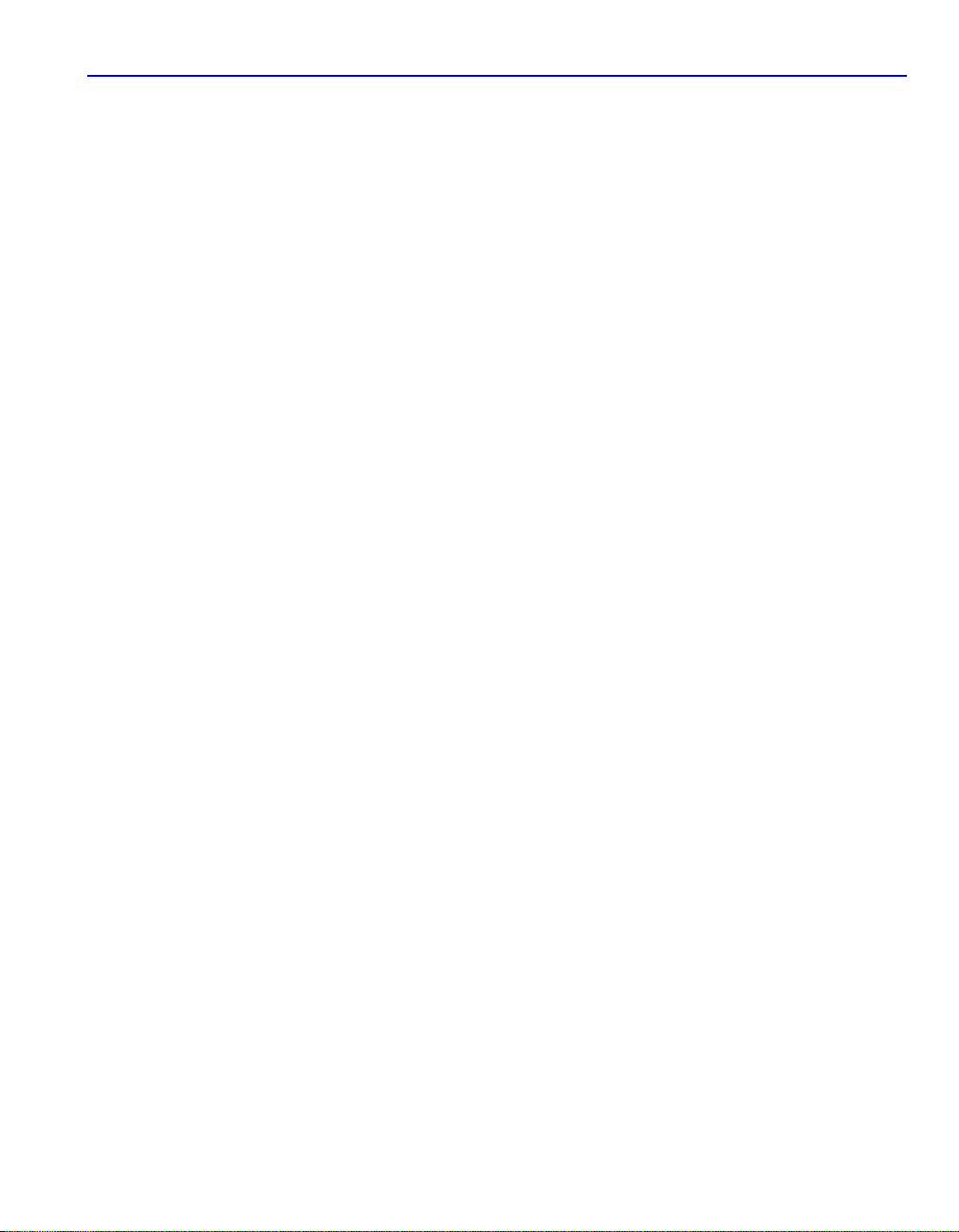
CABLETRON SYSTEMS SALES AND SERVICE, INC.
PROGRAM LICENSE AGREEMENT
IMPORTANT: THIS LICENSE APPLIES FOR USE OF PRODUCT IN THE UNITED STATES OF AMERICA
AND BY UNITED STATES OF AMERICA GOVERNMENT END USERS.
BEFORE OPENING OR UTILIZING THE ENCLOSED PRODUCT, CAREFULLY READ
THIS LICENSE AGREEMENT.
This document is an agreement (“ Agreement”) between Y ou, the end user , and Cabletron Systems Sales and Service, Inc.
(“Cabletron”) that sets forth your rights and obligations with respect to the Cabletron software program (“Program”) in
the package. The Program may be contained in firmware, chips or other media. UTILIZING THE ENCLOSED
PRODUCT, YOU ARE AGREEING TO BECOME BOUND BY THE TERMS OF THIS AGREEMENT, WHICH
INCLUDES THE LICENSE AND THE LIMITATION OF WARRANTY AND DISCLAIMER OF LIABILITY. IF
YOU DO NOT AGREE TO THE TERMS OF THIS AGREEMENT, RETURN THE UNOPENED PRODUCT TO
CABLETRON OR YOUR DEALER, IF ANY, WITHIN TEN (10) DAYS FOLLOWING THE DATE OF RECEIPT
FOR A FULL REFUND.
IF YOU HAVE ANY QUESTIONS ABOUT THIS AGREEMENT, CONTACT CABLETRON SYSTEMS
+1-603-332-9400. Attn: Legal Department.
1. LICENSE.
terms and conditions of this License Agreement.
You may not copy, reproduce or transmit any part of the Program except as permitted by the Copyright Act of the
United States or as authorized in writing by Cabletron.
2. OTHER RESTRICTIONS.
3. APPLICABLE LAW.
and federal courts of New Hampshire. You accept the personal jurisdiction and venue of the New Hampshire courts.
4. EXPORT REQUIREMENTS.
agencies of the U.S. Government, including the U.S. Department of Commerce, which prohibit export or diversion of
certain technical products to certain countries, unless a license to export the product is obtained from the U.S. Government
or an exception from obtaining such license may be relied upon by the exporting party.
If the Program is exported from the United States pursuant to the License Exception CIV under the U.S. Export
Administration Regulations, You agree that You are a civil end user of the Program and agree that You will use the
Program for civil end uses only and not for military purposes.
If the Program is exported from the United States pursuant to the License Exception TSR under the U.S. Export
Administration Regulations, in addition to the restriction on transfer set forth in Sections 1 or 2 of this Agreement, You
agree not to (i) reexport or release the Program, the source code for the Program or technology to a national of a country
in Country Groups D:1 or E:2 (Albania, Armenia, Azerbaijan, Belarus, Bulgaria, Cambodia, Cuba, Estonia, Georgia,
Iraq, Kazakhstan, Kyrgyzstan, Laos, Latvia, Libya, Lithuania, Moldova, North Korea, the People’s Republic of China,
Romania, Russia, Rwanda, Tajikistan, Turkmenistan, Ukraine, Uzbekistan, Vietnam, or such other countries as may be
designated by the United States Government), (ii) export to Country Groups D:1 or E:2 (as defined herein) the direct
product of the Program or the technology, if such foreign produced direct product is subject to national security controls
as identified on the U.S. Commerce Control List, or (iii) if the direct product of the technology is a complete plant o r
any major component of a plant, export to Country Groups D:1 or E:2 the direct product of the plant or a major
component thereof, if such foreign produced direct product is subject to national security controls as identified on the
U.S. Commerce Control List or is subject to State Department controls under the U.S. Munitions List.
You have the right to use only the one (1) copy of the Program provided in this package subject to the
You may not reverse engineer, decompile, or disassemble the Program.
This License Agreement shall be interpreted and governed under the laws and in the state
You understand that Cabletron and its Affiliates are subject to regulation by
v
Page 8
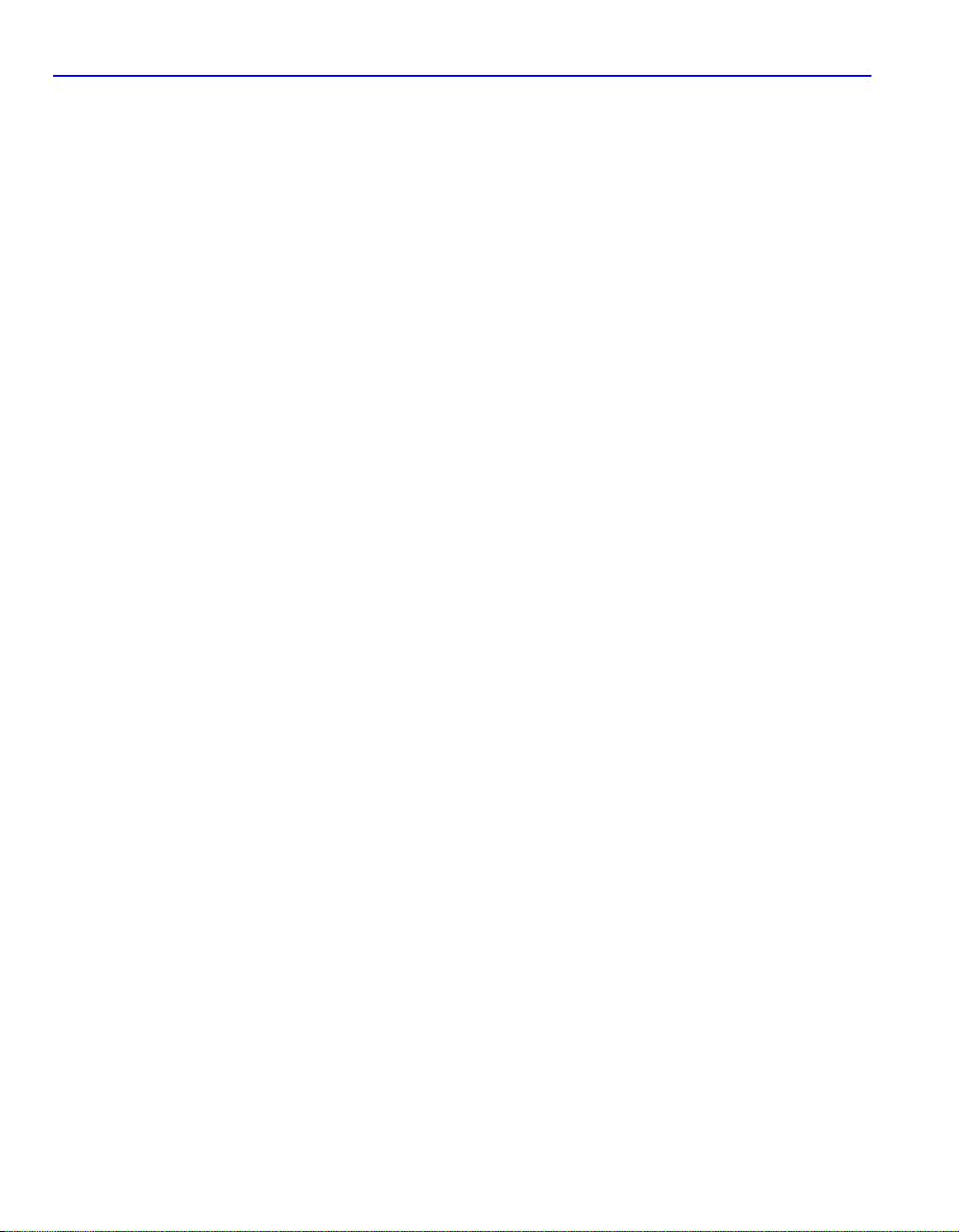
5. UNITED STATES GOVERNMENT RESTRICTED RIGHTS.
at private expense; (ii) contains “restricted computer software” submitted with restricted rights in accordance with section
52.227-19 (a) through (d) of the Commercial Computer Software-Restricted Rights Clause and its successors, and (iii) in
all respects is proprietary data belonging to Cabletron and/or its suppliers. For Department of Defense units, the Product
is considered commercial computer software in accordance with DFARS section 227.7202-3 and its successors, and use,
duplication, or disclosure by the Government is subject to restrictions set forth herein.
The enclosed Product (i) was developed solely
6. EXCLUSION OF WARRANTY.
makes no warranty, expressed or implied, concerning the Program (including its documentation and media).
CABLETRON DISCLAIMS ALL WARRANTIES, OTHER THAN THOSE SUPPLIED TO YOU BY
CABLETRON IN WRITING, EITHER EXPRESS OR IMPLIED, INCLUDING BUT NOT LIMITED TO IMPLIED
WARRANTIES OF MERCHANTABILITY AND FITNESS FOR A PARTICULAR PURPOSE, WITH RESPECT TO
THE PROGRAM, THE ACCOMP ANYING WRITTEN MATERIALS, AND ANY A CCOMPANYING HARDWARE.
7. NO LIABILITY FOR CONSEQUENTIAL DAMAGES.
SUPPLIERS BE LIABLE FOR ANY DAMAGES WHATSOEVER (INCLUDING, WITHOUT LIMITATION,
DAMAGES FOR LOSS OF BUSINESS, PROFITS, BUSINESS INTERRUPTION, LOSS OF BUSINESS
INFORMATION, SPECIAL, INCIDENTAL, CONSEQUENTIAL, OR RELIANCE DAMAGES, OR OTHER LOSS)
ARISING OUT OF THE USE OR INABILITY TO USE THIS CABLETRON PRODUCT, EVEN IF CABLETRON
HAS BEEN ADVISED OF THE POSSIBILITY OF SUCH DAMAGES. BECAUSE SOME STATES DO NOT
ALLOW THE EXCLUSION OR LIMITATION OF LIABILITY FOR CONSEQUENTIAL OR INCIDENTAL
DAMAGES, OR IN THE DURATION OR LIMITATION OF IMPLIED WARRANTIES IN SOME INSTANCES, THE
ABOVE LIMITATION AND EXCLUSIONS MAY NOT APPLY TO YOU.
Except as may be specifically provided by Cabletron in writing, Cabletron
IN NO EVENT SHALL CABLETRON OR ITS
vi
Page 9

CABLETRON SYSTEMS LIMITED
PROGRAM LICENSE AGREEMENT
IMPORTANT: THIS LICENSE APPLIES FOR THE USE OF THE PRODUCT IN THE FOLLOWING
GEOGRAPHICAL REGIONS:
EUROPE
MIDDLE EAST
AFRICA
ASIA
AUSTRALIA
PACIFIC RIM
BEFORE OPENING OR UTILIZING THE ENCLOSED PRODUCT, CAREFULLY READ
THIS LICENSE AGREEMENT.
This document is an agreement (“ Agreement”) between Y ou, the end user, and Cabletron Systems Limited (“Cabletron”)
that sets forth your rights and obligations with respect to the Cabletron software program (“Program”) in the package.
The Program may be contained in firmware, chips or other media. UTILIZING THE ENCLOSED PRODUCT, YOU
ARE AGREEING TO BECOME BOUND BY THE TERMS OF THIS AGREEMENT, WHICH INCLUDES THE
LICENSE AND THE LIMITATION OF WARRANTY AND DISCLAIMER OF LIABILITY. IF YOU DO NOT
AGREE TO THE TERMS OF THIS AGREEMENT, RETURN THE UNOPENED PRODUCT TO CABLETRON OR
YOUR DEALER, IF ANY, WITHIN TEN (10) DAYS FOLLOWING THE DATE OF RECEIPT FOR A FULL
REFUND.
IF YOU HAVE ANY QUESTIONS ABOUT THIS AGREEMENT, CONTACT CABLETRON SYSTEMS
+1-603-332-9400. Attn: Legal Department.
1. LICENSE.
terms and conditions of this License Agreement.
You may not copy, reproduce or transmit any part of the Program except as permitted by the Copyright Act of the
United States or as authorized in writing by Cabletron.
2. OTHER RESTRICTIONS.
3. APPLICABLE LAW.
courts shall have exclusive jurisdiction in the event of any disputes.
4. EXPORT REQUIREMENTS.
agencies of the U.S. Government, including the U.S. Department of Commerce, which prohibit export or diversion of
certain technical products to certain countries, unless a license to export the product is obtained from the U.S. Government
or an exception from obtaining such license may be relied upon by the exporting party.
If the Program is exported from the United States pursuant to the License Exception CIV under the U.S. Export
Administration Regulations, You agree that You are a civil end user of the Program and agree that You will use the
Program for civil end uses only and not for military purposes.
You have the right to use only the one (1) copy of the Program provided in this package subject to the
You may not reverse engineer, decompile, or disassemble the Program.
This License Agreement shall be governed in accordance with English law. The English
You understand that Cabletron and its Affiliates are subject to regulation by
vii
Page 10
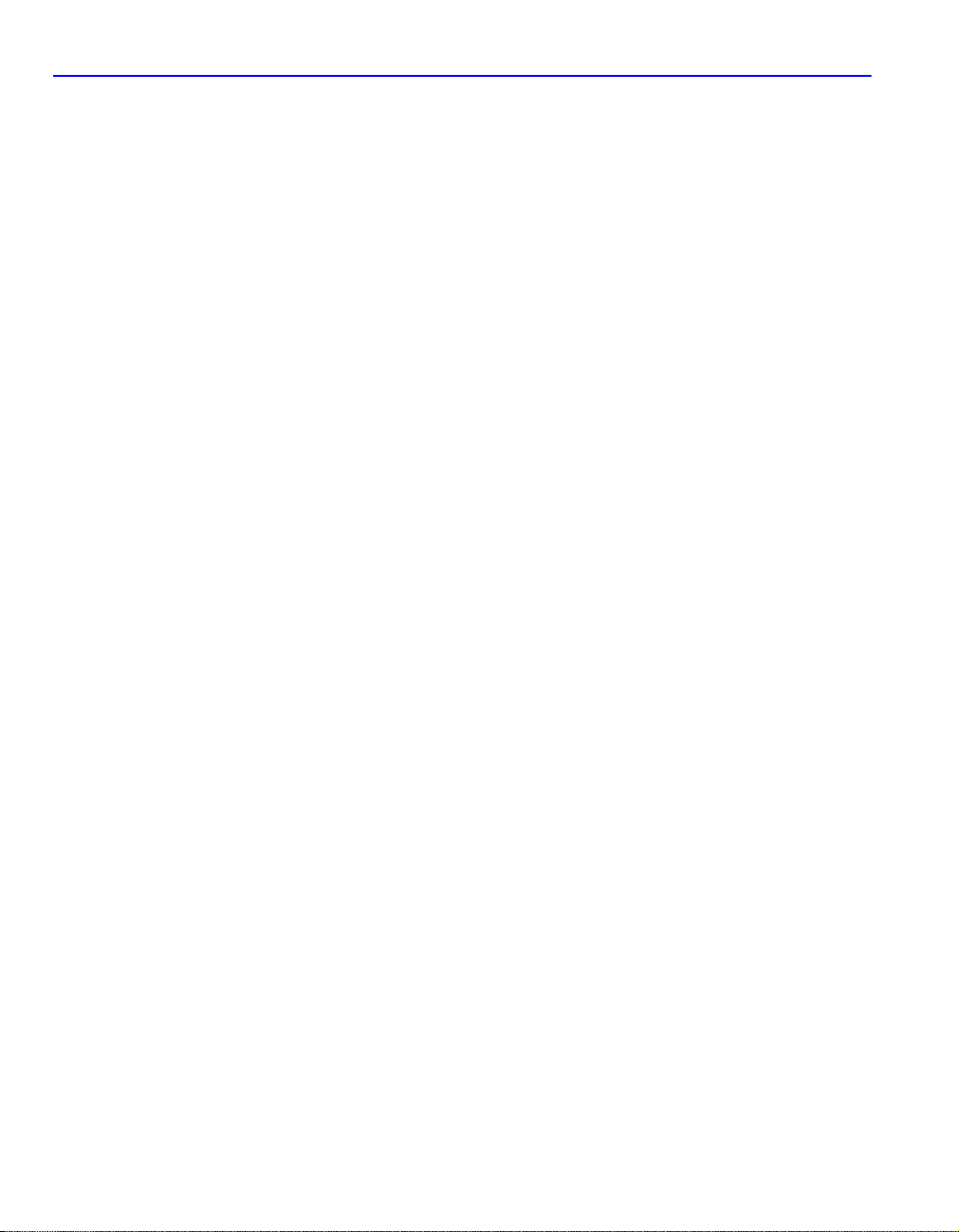
If the Program is exported from the United States pursuant to the License Exception TSR under the U.S. Export
Administration Regulations, in addition to the restriction on transfer set forth in Sections 1 or 2 of this Agreement, You
agree not to (i) reexport or release the Program, the source code for the Program or technology to a national of a country
in Country Groups D:1 or E:2 (Albania, Armenia, Azerbaijan, Belarus, Bulgaria, Cambodia, Cuba, Estonia, Georgia,
Iraq, Kazakhstan, Kyrgyzstan, Laos, Latvia, Libya, Lithuania, Moldova, North Korea, the People’s Republic of China,
Romania, Russia, Rwanda, Tajikistan, Turkmenistan, Ukraine, Uzbekistan, Vietnam, or such other countries as may be
designated by the United States Government), (ii) export to Country Groups D:1 or E:2 (as defined herein) the direct
product of the Program or the technology, if such foreign produced direct product is subject to national security controls
as identified on the U.S. Commerce Control List, or (iii) if the direct product of the technology is a complete plant o r
any major component of a plant, export to Country Groups D:1 or E:2 the direct product of the plant or a major
component thereof, if such foreign produced direct product is subject to national security controls as identified on the
U.S. Commerce Control List or is subject to State Department controls under the U.S. Munitions List.
5. UNITED STATES GOVERNMENT RESTRICTED RIGHTS.
at private expense; (ii) contains “restricted computer software” submitted with restricted rights in accordance with section
52.227-19 (a) through (d) of the Commercial Computer Software-Restricted Rights Clause and its successors, and (iii) in
all respects is proprietary data belonging to Cabletron and/or its suppliers. For Department of Defense units, the Product
is considered commercial computer software in accordance with DFARS section 227.7202-3 and its successors, and use,
duplication, or disclosure by the Government is subject to restrictions set forth herein.
6. EXCLUSION OF WARRANTY.
makes no warranty, expressed or implied, concerning the Program (including its documentation and media).
CABLETRON DISCLAIMS ALL WARRANTIES, OTHER THAN THOSE SUPPLIED TO YOU BY
CABLETRON IN WRITING, EITHER EXPRESS OR IMPLIED, INCLUDING BUT NOT LIMITED TO IMPLIED
WARRANTIES OF MERCHANTABILITY AND FITNESS FOR A PARTICULAR PURPOSE, WITH RESPECT TO
THE PROGRAM, THE ACCOMP ANYING WRITTEN MATERIALS, AND ANY A CCOMPANYING HARDWARE.
7.
NO LIABILITY FOR CONSEQUENTIAL DAMAGES. IN NO EVENT SHALL CABLETRON OR ITS
SUPPLIERS BE LIABLE FOR ANY DAMAGES WHATSOEVER (INCLUDING, WITHOUT LIMITATION,
DAMAGES FOR LOSS OF BUSINESS, PROFITS, BUSINESS INTERRUPTION, LOSS OF BUSINESS
INFORMATION, SPECIAL, INCIDENTAL, CONSEQUENTIAL, OR RELIANCE DAMAGES, OR OTHER LOSS)
ARISING OUT OF THE USE OR INABILITY TO USE THIS CABLETRON PRODUCT, EVEN IF CABLETRON
HAS BEEN ADVISED OF THE POSSIBILITY OF SUCH DAMAGES. BECAUSE SOME STATES DO NOT
ALLOW THE EXCLUSION OR LIMITATION OF LIABILITY FOR CONSEQUENTIAL OR INCIDENTAL
DAMAGES, OR IN THE DURATION OR LIMITATION OF IMPLIED WARRANTIES IN SOME INSTANCES, THE
ABOVE LIMITATION AND EXCLUSIONS MAY NOT APPLY TO YOU.
Except as may be specifically provided by Cabletron in writing, Cabletron
The enclosed Product (i) was developed solely
viii
Page 11
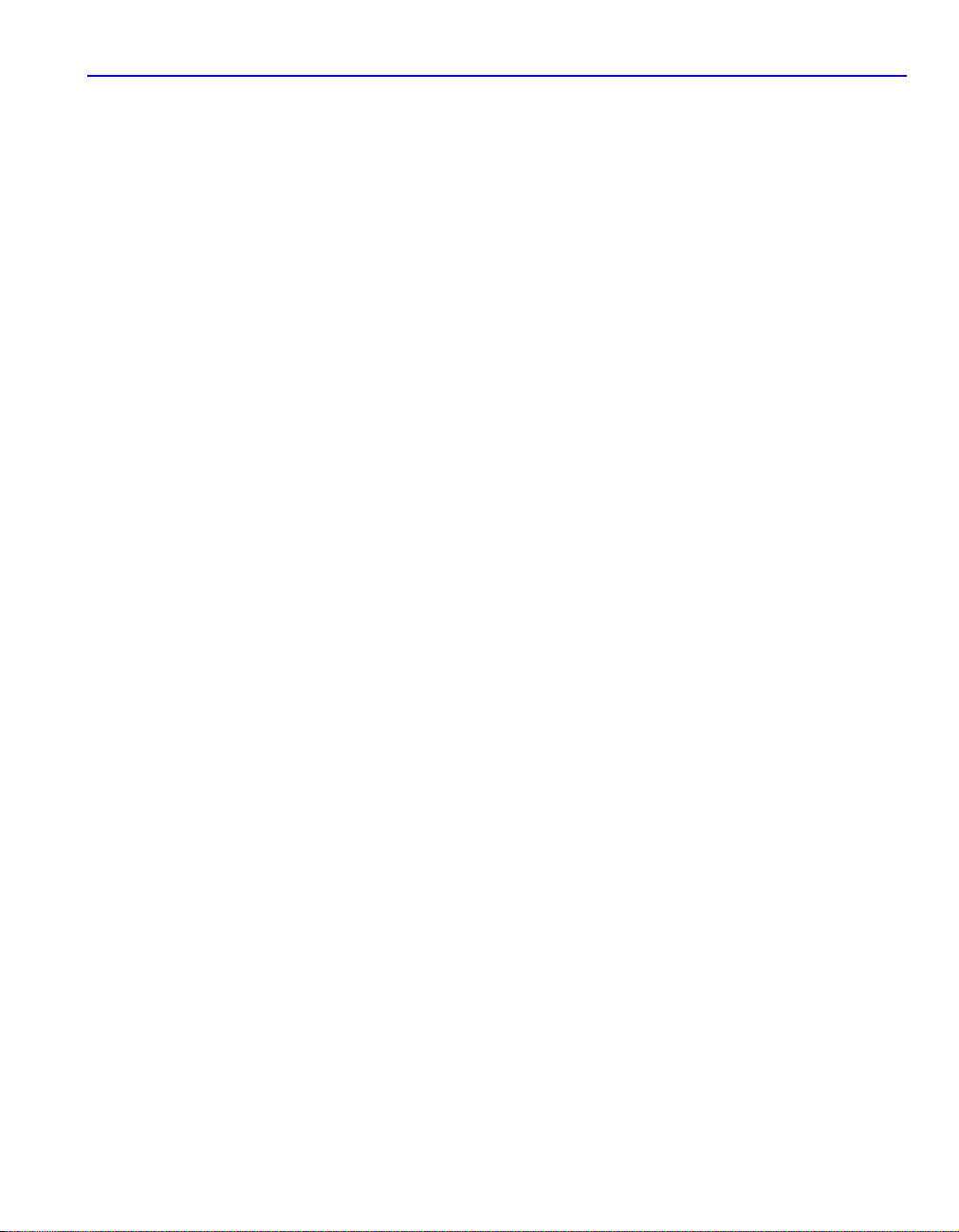
DECLARATION OF CONFORMITY
Application of Council Directive(s):
89/336/EEC
73/23/EEC
Manufacturer’s Name:
Manufacturer’s Address:
Cabletron Systems, Inc.
35 Industrial Way
PO Box 5005
Rochester, NH 03867
European Representative Name:
European Representative Address:
Mr. J. Solari
Cabletron Systems Limited
Nexus House, Newbury Business Park
London Road, Newbury
Berkshire RG14 2PZ, England
Conformance to Directive(s)/Product Standards:
EC Directive 89/336/EEC
EC Directive 73/23/EEC
EN 55022
EN 50082-1
EN 60950
Equipment Type/Environment:
Networking Equipment, for use in a Commercial
or Light Industrial Environment.
We the undersigned, hereby declare, under our sole responsibility, that the equipment packaged with this
notice conforms to the above directives.
Manufacturer Legal Representative in Europe
Mr. Ronald Fotino Mr. J. Solari
___________________________________ ___________________________________
Full Name Full Name
Compliance Engineering Manager Managing Director - E.M.E.A.
___________________________________ ___________________________________
Title Title
Rochester, NH, USA Newbury, Berkshire, England
___________________________________ ___________________________________
Location Location
ix
Page 12
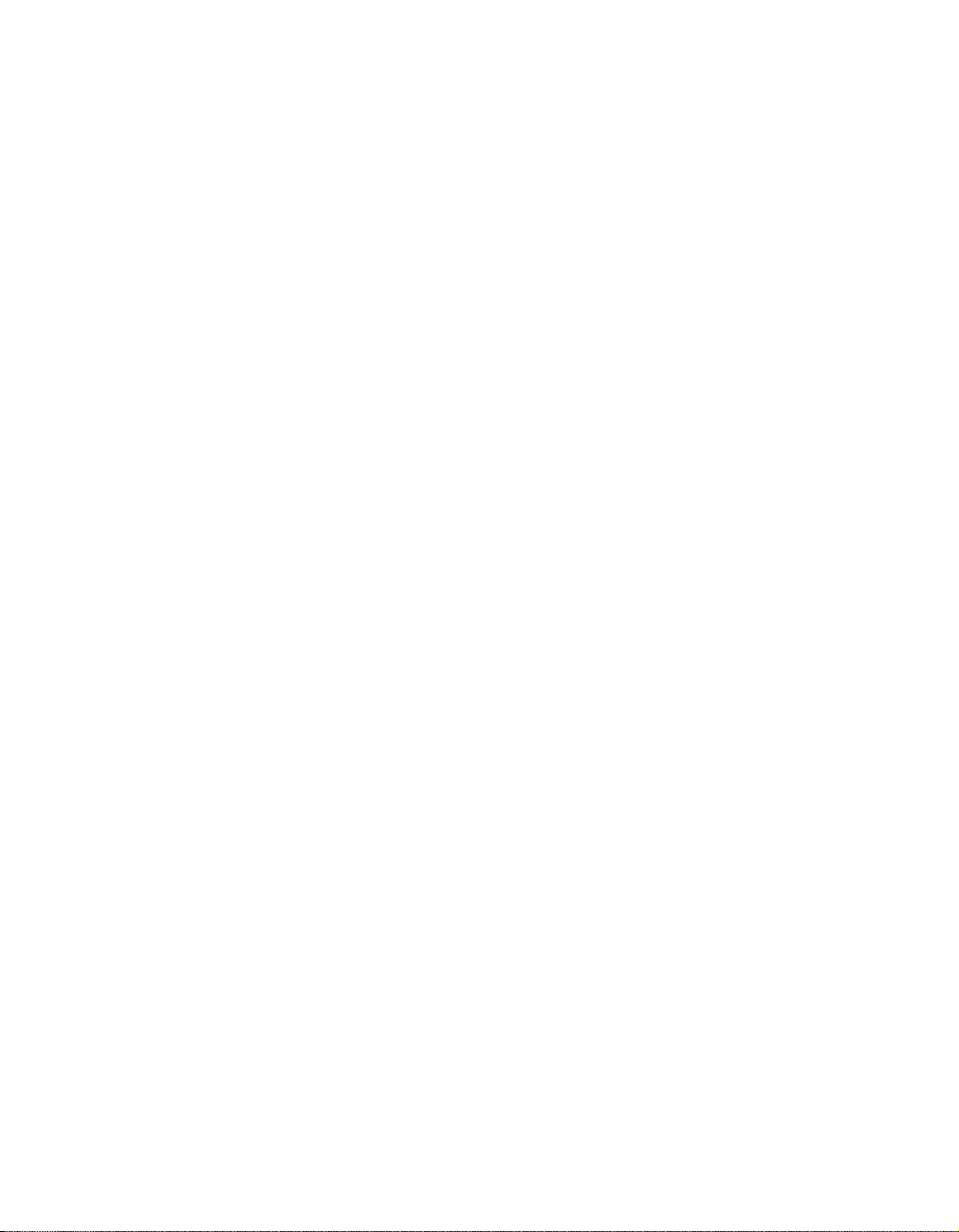
x
Page 13
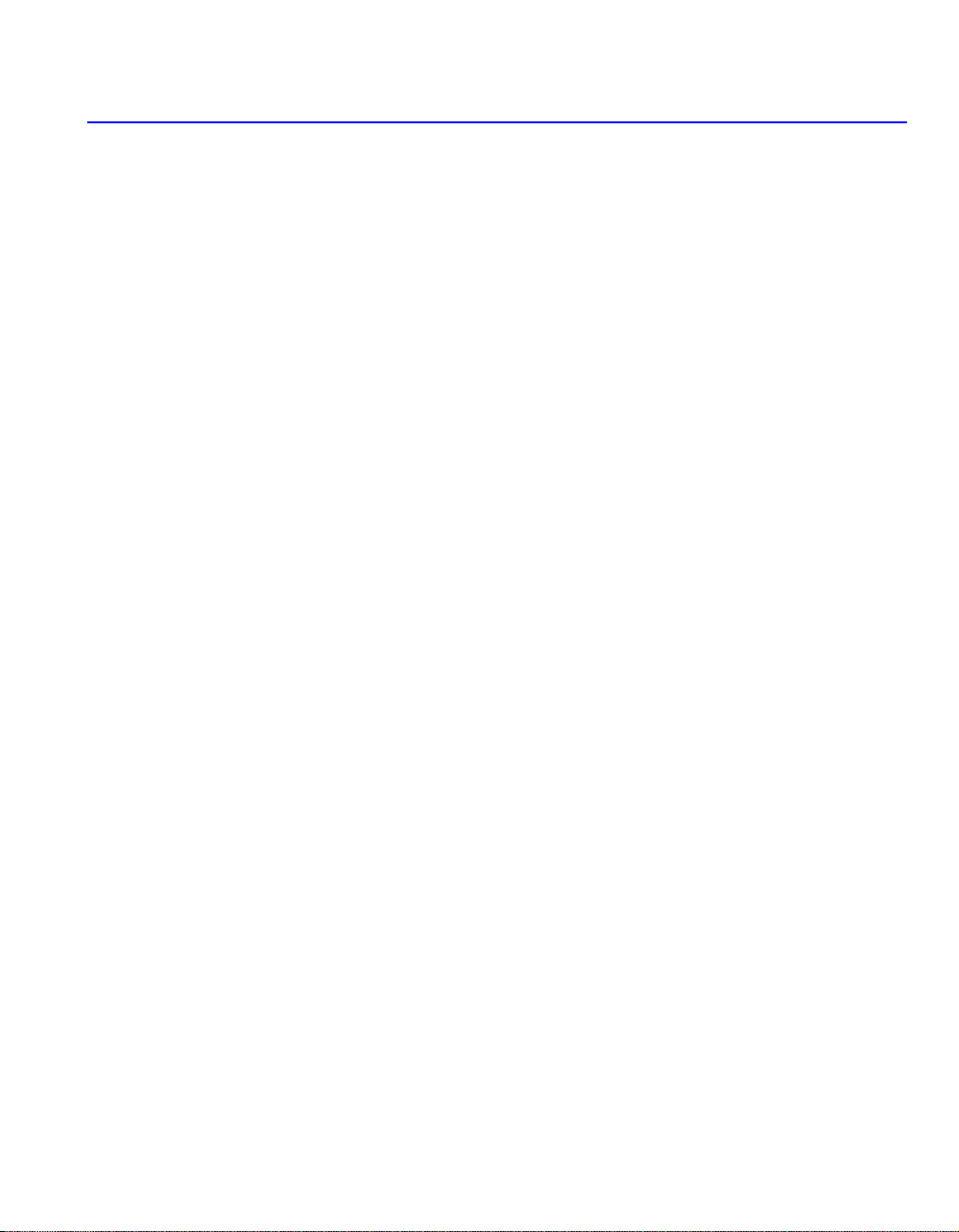
Contents
Figures............................................................................................................................ xiii
Tables.............................................................................................................................xiv
ABOUT THIS GUIDE
Using This Guide............................................................................................................xv
Structure of This Guide..................................................................................................xv
Related Documents.......................................................................................................xvi
Document Conventions................................................................................................xvii
1
2
INTRODUCTION
1.1 Overview.........................................................................................................1-1
1.1.1 Connectivity ....................................................................................1-2
1.1.2 Full Duplex Switched Ethernet........................................................1-2
1.1.3 Standard/Full Duplex Auto-Negotiation...........................................1-3
1.1.4 Runtime IP Address Discovery.......................................................1-3
1.1.5 SmartTrunk.....................................................................................1-3
1.1.6 Remote Monitoring (RMON)...........................................................1-4
1.1.7 Broadcast Suppression...................................................................1-4
1.1.8 Port/VLAN Redirect Functions........................................................1-4
1.1.9 Traffic Rate Limiting........................................................................1-5
1.1.10 Flow Control....................................................................................1-5
1.1.11 GARP Switch Operation .................................................................1-6
1.1.12 802.1 Port Priority...........................................................................1-6
1.1.13 Management...................................................................................1-6
1.1.14 Switching Options...........................................................................1-6
1.1.15 Optional HSIMs and VHSIMs..........................................................1-7
1.1.16 Standards Compatibility..................................................................1-7
1.1.17 Year 2000 Compliance ...................................................................1-7
1.1.18 LANVIEW Diagnostic LEDs............................................................1-7
1.2 Getting Help....................................................................................................1-8
NETWORK REQUIREMENTS
2.1 SmartTrunk .....................................................................................................2-1
2.2 10BASE-T Network.........................................................................................2-1
xi
Page 14
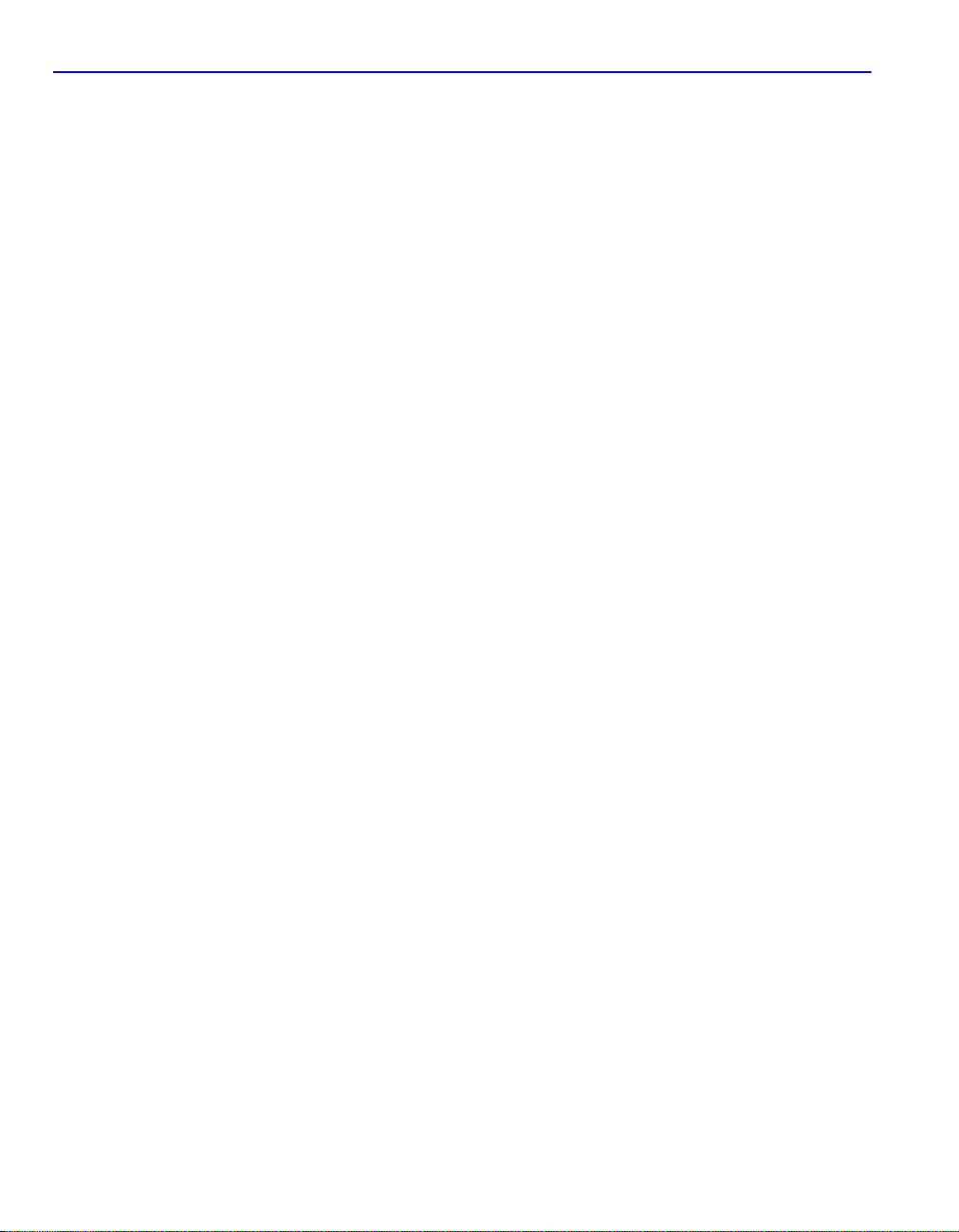
Contents
3
4
A
INSTALLATION
3.1 Unpacking the Device.....................................................................................3-2
3.2 Installing Options.............................................................................................3-2
3.3 Installing the Device........................................................................................3-3
3.3.1 Tabletop or Shelf Installation ..........................................................3-3
3.3.2 Rackmount Installation....................................................................3-4
3.3.3 Connecting Power...........................................................................3-7
3.4 Connecting to the Network..............................................................................3-8
3.5 Completing the Installation............................................................................3-10
TROUBLESHOOTING
4.1 Using LANVIEW..............................................................................................4-1
4.2 Troubleshooting Checklist...............................................................................4-5
4.3 Using the RESET Button.................................................................................4-7
SPECIFICATIONS
A.1 Device Specifications......................................................................................A-1
A.2 Physical Properties .........................................................................................A-1
A.3 Electrical Specifications ..................................................................................A-2
A.4 Environmental Requirements..........................................................................A-2
A.5 Input/Output Ports...........................................................................................A-2
A.6 COM Port Pinout Assignments .......................................................................A-3
A.7 Regulatory Compliance...................................................................................A-3
B
INDEX
xii
OPTIONAL INSTALLATIONS AND
MODE SWITCH BANK SETTINGS
B.1 Required Tools................................................................................................B-1
B.2 Removing the Chassis Cover..........................................................................B-2
B.3 Setting the Mode Switches..............................................................................B-5
B.4 SIMM Upgrade................................................................................................B-6
B.4.1 Locating SIMMs ..............................................................................B-7
B.4.2 Installing the DRAM SIMM..............................................................B-8
B.5 Installing Optional HSIM or VHSIM Interface Modules ...................................B-9
Page 15
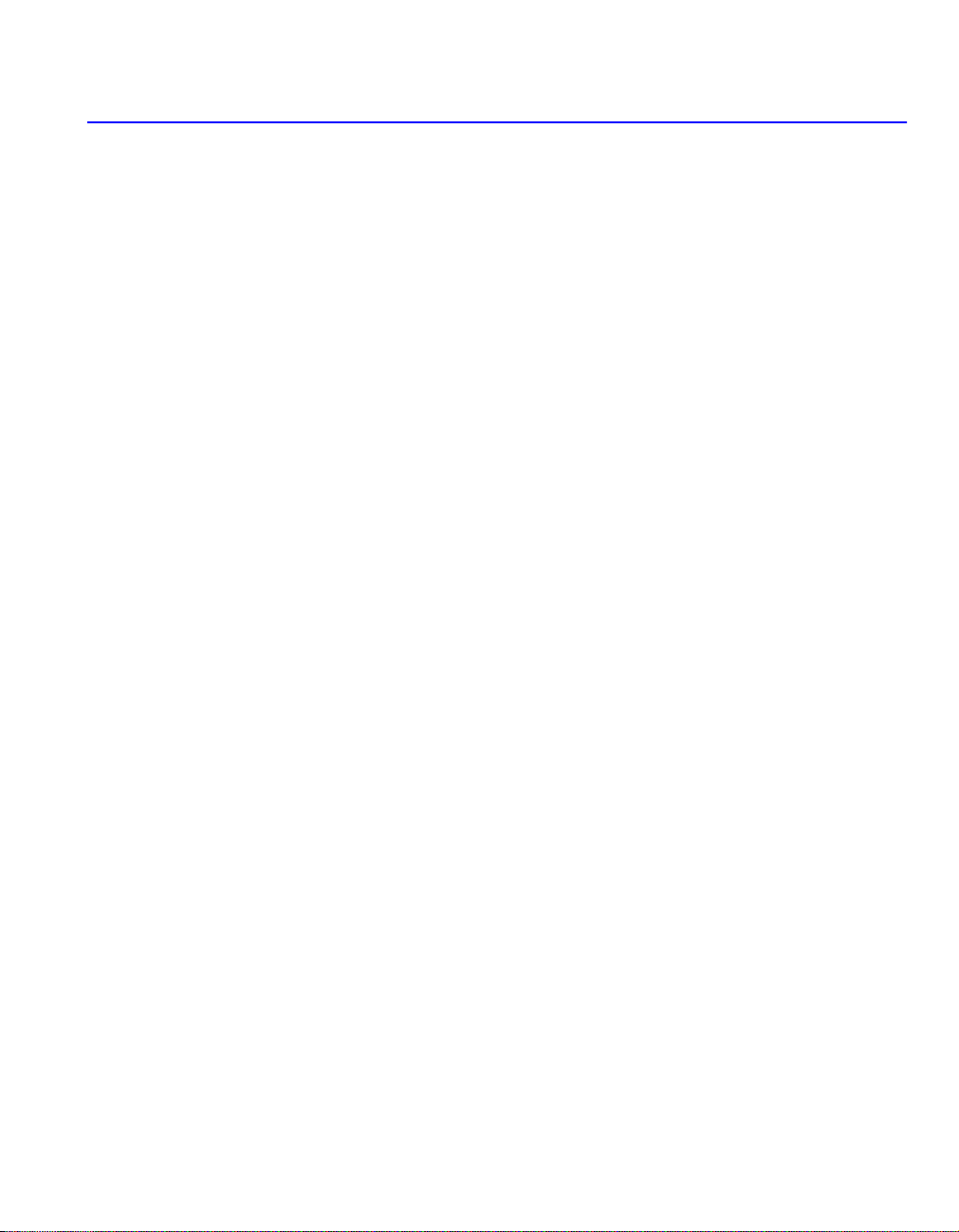
Figures
Figure Page
1-1 2E253-49R SmartSwitch 2200 Device............................................................................1-1
3-1 Tabletop or Shelf Installation...........................................................................................3-4
3-2 Attaching the Strain-Relief Bracket .................................................................................3-5
3-3 Attaching the Rackmount Brackets .................................................................................3-6
3-4 Installing the Device in a Rack ........................................................................................3-7
3-5 2E253-49R Rear View.....................................................................................................3-8
3-6 Straight Cable Connection ..............................................................................................3-9
3-7 Connection Using the RJ21 Angle Adapter.....................................................................3-9
4-1 LANVIEW LEDs ..............................................................................................................4-1
4-2 RESET Button.................................................................................................................4-7
B-1 Removing the Chassis Cover..........................................................................................B-4
B-2 Mode Switch Location.....................................................................................................B-5
B-3 DRAM SIMM connector Location....................................................................................B-7
B-4 Installing the DRAM.........................................................................................................B-8
B-5 HSIM and VHSIM Connector Locations..........................................................................B-9
xiii
Page 16
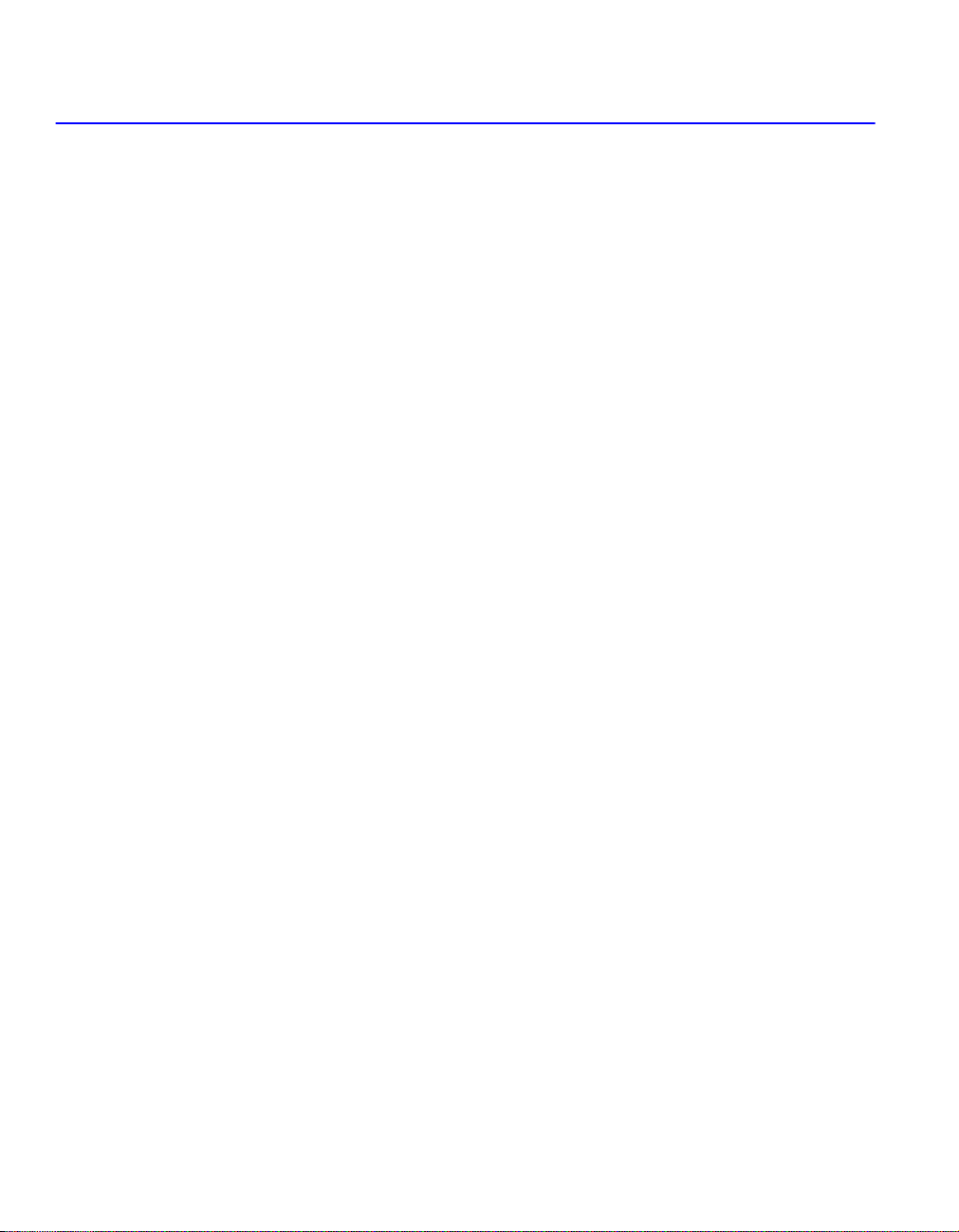
Tables
Table Page
3-1 Contents of 2E253-49R Carton....................................................................................3-2
4-1 LANVIEW LEDs ..........................................................................................................4-2
4-2 Troubleshooting Checklist ...........................................................................................4-5
A-1 COM Port Pin Assignments .........................................................................................A-3
xiv
Page 17
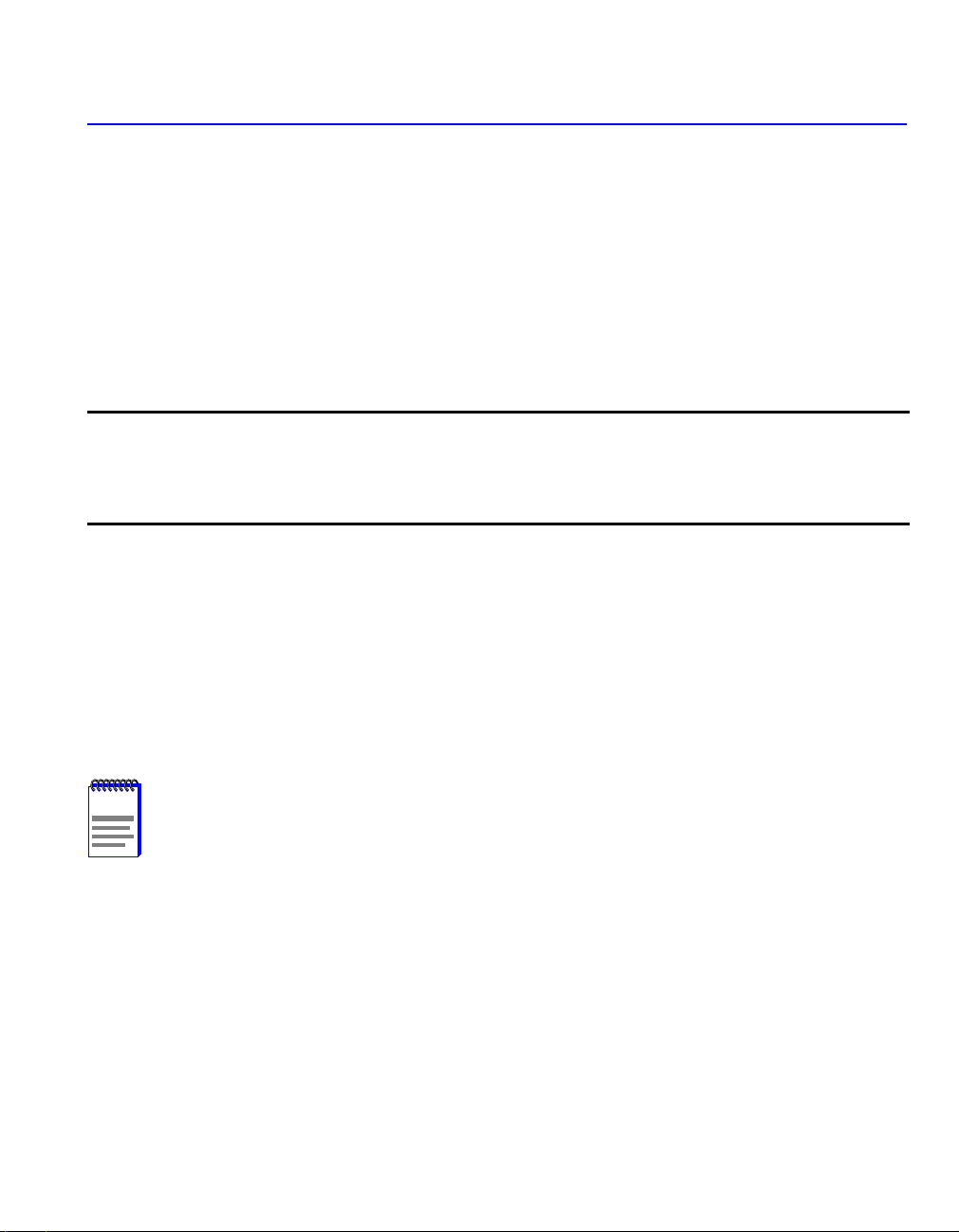
About This Guide
Welcome to the
the 2E253-49R SmartSwitch 2200 device and provides information concerning network
requirements, installation, and troubleshooting. For information about how to use Local
Management to configure and manage the 2E253-49R, refer to the Cabletron Systems
SmartSwitch Series 2E253, 2H252, 2H253, and 2H258 Local Management User’s Guide
2E253-49R SmartSwitch 2200 Installation User’s Guide.
This guide describes
.
Important Notice
Depending on the firmware version used in the 2E253-49R, some features described in this
document may not be supported. Refer to the Release Notes shipped with the 2E253-49R to
determine which features are supported.
USING THIS GUIDE
Read through this part of the guide first for information on how to use this guide and for a list of
technology and user’s guides that may help in setting up and managing the 2E253-49R. Then read
the remainder of this guide completely to understand the 2E253-49R capabilities and how to
install it.
A general working knowledge of Ethernet and IEEE 802.3 type data communications networks
and their physical layer components is helpful when using this device.
NOTE
In this document, the device is referred to as either the “2E253-49R” or the “device”.
STRUCTURE OF THIS GUIDE
This guide is organized as follows:
Chapter 1,
obtaining additional information or help from Cabletron Systems are also included in this chapter.
Chapter 2,
installing the 2E253-49R.
Introduction
Network Requirements
, provides an overview of the 2E253-49R and its features. Directions for
, explains the network requirements that must be met before
xv
Page 18
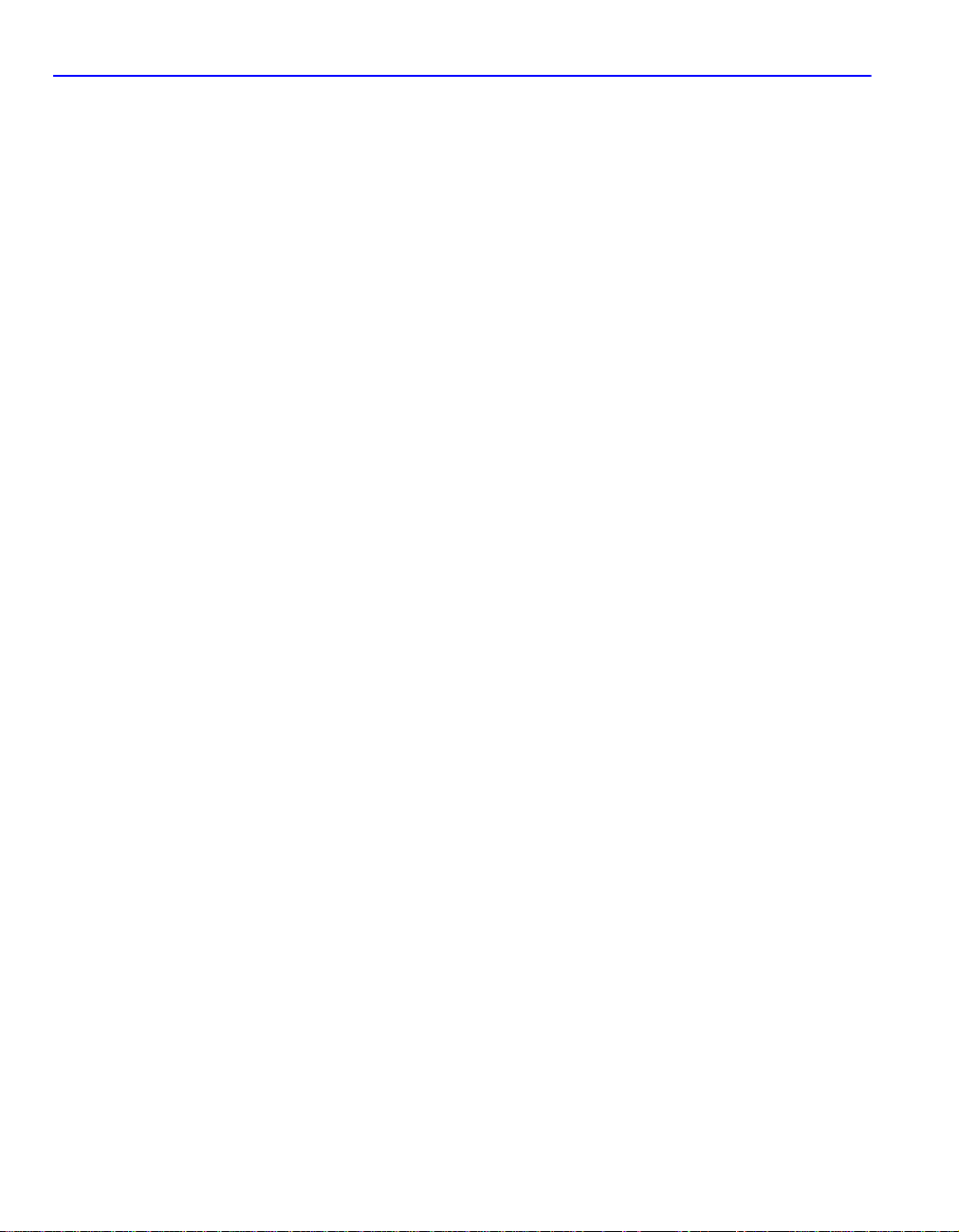
Related Documents
Chapter 3,
segments to the device.
Chapter 4,
quickly diagnose network/operational problems.
Appendix A,
connector pinouts, environmental requirements, and physical properties.
Appendix B,
the cover from the device, set the Mode Switch, and shows the location of an optional High Speed
Interface Module (HSIM) or Very High Speed Interface Module (VHSIM).
Installation
Troubleshooting
Specifications
Optional Installations and Mode Switch Bank Settings
, provides instructions on how to install the 2E253-49R and connect
, describes the function of the LANVIEW LEDs, which can help to
, contains information on functionality and operating specifications,
, describes how to remove
RELATED DOCUMENTS
The following Cabletron Systems documents may help to set up and manage the 2E253-49R:
•
SmartSwitch Series 2E253, 2H252, 2H253, and 2H258 Local Management User’s Guide
•
Ethernet Technology Guide
•
Cabling Guide
•
SmartTrunk User’s Guide
•
WAN Series Local Management User’s Guide
The following are Cabletron Systems documents associated with optional interface modules:
•
HSIM-A6DP User’s Guide
•
HSIM-F6 User’s Guide
•
HSIM-FE6 User’s Guide
•
HSIM-W6 Installation Guide
•
HSIM-W84 Installation Guide
•
HSIM-W87 User’s Guide
•
HSIM-G01/G09 User’s Guide
• VHSIM-G6 User’s Guide
• VHSIM-A6DP User’s Guide
xvi
Page 19
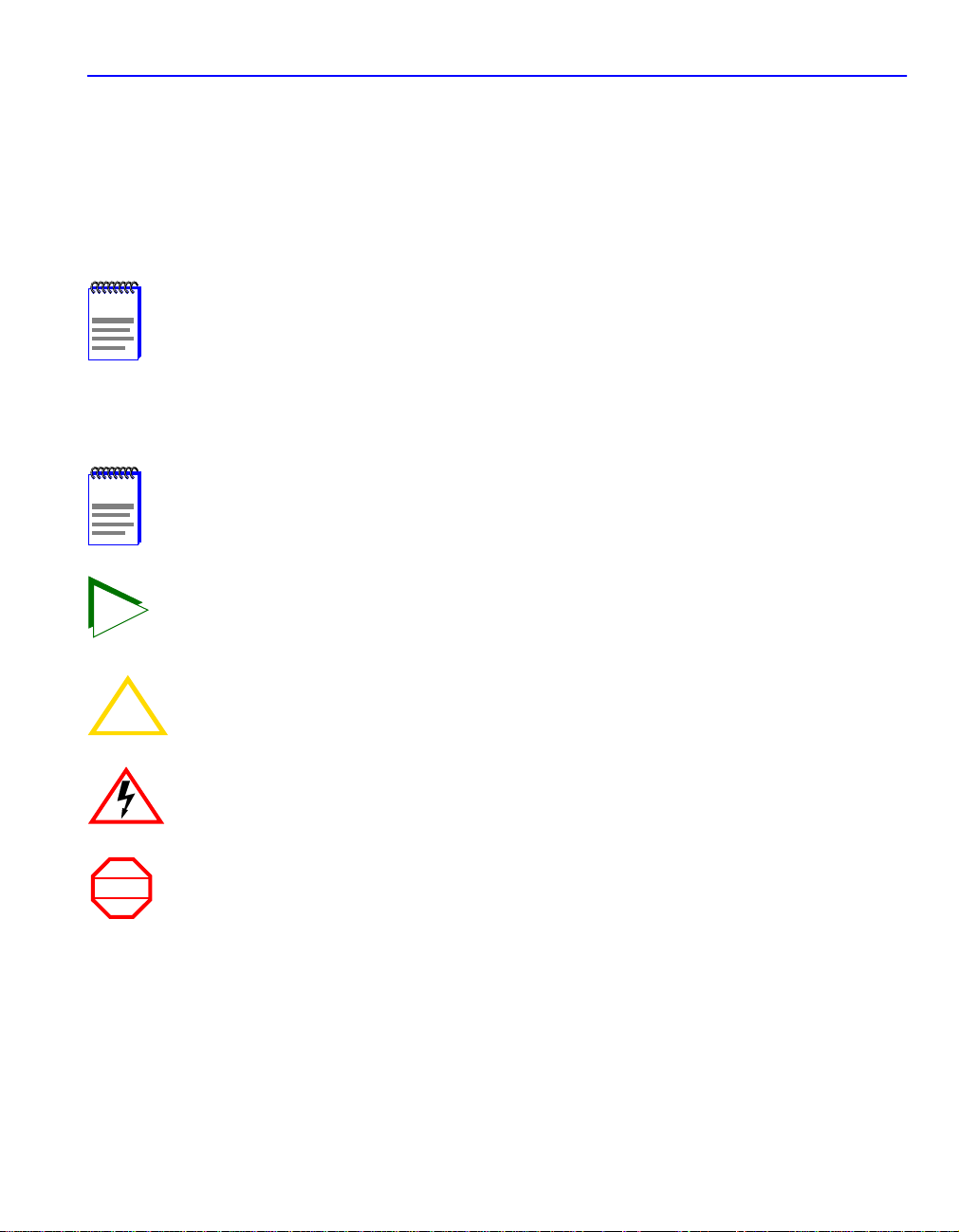
Document Conventions
The HSIM-W6 Installation Guide, the HSIM-W84 Installation Guide, and the WAN Series Local
Management User’s Guide
are contained on the QuickSET CD-ROM and, along with the other
manuals listed above, can be obtained from the World Wide Web in Adobe Acrobat Portable
Document Format (PDF) at the following site:
http://www.cabletron.com/
NOTE
All documentation for the Cabletron Systems SecureFast VLAN Manager software is
contained on the VLAN Manager CD-ROM.
DOCUMENT CONVENTIONS
The guide uses the following conventions:
NOTE
TIP
CAUTION
Note symbol. Calls the reader’s attention to any item of information that may be of
special importance.
Tip symbol. Conveys helpful hints concerning procedures or actions.
Caution symbol. Contains information essential to avoid damage to the equipment.
!
Electrical Hazard Warning symbol. Warns against an action that could result in
personal injury or death due to an electrical hazard.
WARNING
Warning symbol. Warns against an action that could result in personal injury or death.
xvii
Page 20
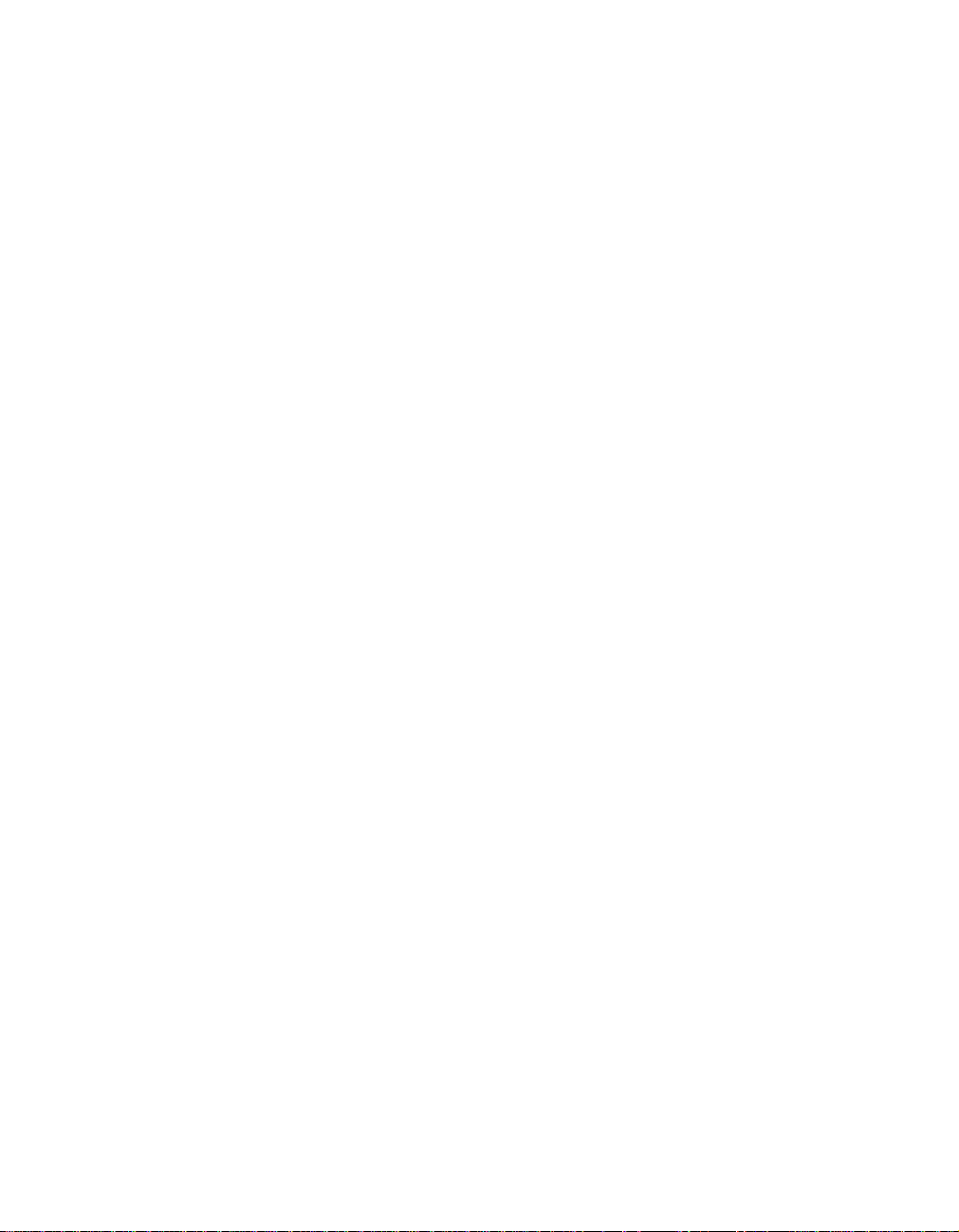
Page 21

1
Introduction
This chapter introduces the 2E253-49R SmartSwitch 2200 device and provides information about
how to obtain additional support from Cabletron Systems.
Important Notice
Depending on the firmware version used in the 2E253-49R, some features described in this
document may not be supported. Refer to the Release Notes shipped with the 2E253-49R to
determine which features are supported.
1.1 OVERVIEW
The 2E253-49R (Figure 1-1) is a standalone device that has 48 10BASE-T switched ports
connected through 4 RJ21 front panel connectors, and 1 slot that can support either an optional
High Speed Interface Module (HSIM) or a Very High Speed Interface Module (VHSIM). The
HSIMs and VHSIMs are available from Cabletron Systems.
Each of the 48 10BASE-T switched ports can operate in either standard or full duplex mode of
operation. Full duplex mode is the default mode as determined by auto-negotiation. Full duplex
can also be manually configured.
ETHERNET WORKGROUP SWITCH
2E253-49R
RESET
COM
48 Ports (10 Mbps)
37482536
PWR
CPU
132412 1
System LEDs
COM Port
RESET Button
Figure 1-1 2E253-49R SmartSwitch 2200 Device
4
3
2
1
HSIM/VHSIM Slot
8
16
20
12
7
11
6
10
59
24
15
19
23
14
18
22
13
17
21
Receive (RX)
Transmit (TX)
LEDs
28
32
36
40
44
27
31
35
26
30
34
25
29
33
48
39
43
47
38
42
46
37
41
45
2600-01
Introduction 1-1
Page 22

Overview
The 2E253-49R is a 48-port high-speed network switching device that supports traditional
switching (bridging) and Cabletron Systems SecureFast Switching Virtual Network technology.
The optional HSIMs provide one or more additional ports for high speed uplinks to networking
technologies such as Fast Ethernet, Gigabit Ethernet, Fiber Distributed Data Interface (FDDI),
Wide Area Networks (WANs), and Asynchronous T ransfer Mode (ATM). The HSIMs also provide
additional Fast Ethernet ports in varying media types. The optional VHSIMs provide very high
speed uplinks to networking technologies such as Gigabit Ethernet and ATM.
The 2E253-49R ports can be configured to control frame traffic in several ways, including
prioritizing traffic flow according to protocol type. The 2E253-49R can also be configured to
establish Virtual Local Area Networks (VLANs) and control the flow of frames associated with
each VLAN according to priority and Ether type. Detailed information about VLANs is provided
in the Cabletron Systems SmartSwitch Series 2E253, 2H252, 2H253, and 2H258 Local
Management User’s Guide.
The 2E253-49R may be used as a tabletop unit or can be installed in a standard 19-inch rack using
the supplied rack mounting hardware.
The 2E253-49R has two universal ac power supplies with automatic voltage sensing that allows
operation using 100–125 or 200–240 Vac, 50/60 Hz. The power supplies load share 50% (+/-5%)
of the power required by the device. If one power supply fails, the remaining power supply
assumes the entire load of the device without interruption to network traffic. Each power supply
module supports its own ac input connection, which allows the user to connect each power supply
to a different ac power circuit.
1.1.1 Connectivity
The 2E253-49R connects to Ethernet networks or workstations through four 50-pin RJ21
connectors. Each connector is wired for 12 ports. These ports support Unshielded Twisted Pair
(UTP) cables with an impedance between 85 and 111 ohms at lengths up to 100 meters. The ports
are IEEE 802.3 10BASE-T compliant.
The device also has a slot for an optional HSIM or VHSIM to provide additional connectivity to
various networking technologies.
1.1.2 Full Duplex Switched Ethernet
Each switched Ethernet port supports full Ethernet communications and can be configured to
operate in Full Duplex Switched Ethernet (FDSE) mode. FDSE allows each port to provide a
dedicated 20 Mbps bandwidth for file server or high-end workstation connections.
1-2 Introduction
Page 23

Overview
1.1.3 Standard/Full Duplex Auto-Negotiation
Ports 1 through 48 on the 2E253-49R have the ability to auto-negotiate the port mode of operation
(standard [half duplex] or full duplex) between two de vices according to the 802.3x standard. Full
duplex mode is the default mode of operation for each port. During Auto-Negotiation, two devices
automatically exchange information “telling” each other their current operating mode. The
Auto-Negotiation feature targets the maximum capability that can be reached between the two
devices. For example, the 2E253-49R can adjust to full duplex operation when the device on the
other end of the connection can also adjust from standard to full duplex. If the device on the other
end of the connection can only operate in standard mode, then the 2E253-49R simply adjusts to
operate to the standard mode.
1.1.4 Runtime IP Address Discovery
This feature enables the 2E253-49R device to automatically accept an IP address from a Boot
Strap Protocol (BootP) server on the network into NVRAM without requiring a user to enter an IP
address through Local Management.
When the device is connected to the network and powered up, Runtime IP Address Discovery
(RAD) checks the device for an IP address. If one has not yet been assigned (device IP address set
to 0.0.0.0), RAD checks to see if any of the device interfaces have a link. If so, RAD sends out
Reverse Address Resolution Protocol (RARP) and BootP requests to obtain an IP address from a
BootP server on the network.
The RAD requests start at an interval of 1 per second. The interval then doubles after every
transmission until an interval of 300 seconds is reached. At this point, the interval remains at 300
seconds. The RAD requests continue until an IP address is received from an RARP or BootP
server, or an IP address is entered using Local Management.
NOTE
The 2E253-49R will reboot after RAD is successful.
1.1.5 SmartTrunk
Traditional 802.1D Spanning Tree Bridges only allow one active data path between any two
switches; all other parallel data paths are in Standby or Blocking mode. If one interface or path
should fail, then the other interface automatically comes out of Blocking mode and forwards all of
the traffic. This is fine for redundancy purposes. However, it is not the most efficient use of
resources.
Introduction 1-3
Page 24

Overview
SmartTrunk, also referred to as SmartTrunking, is Cabletron Systems’ terminology for load
balancing or load sharing. SmartTrunk provides the ability to take full advantage of the network’s
redundant bandwidth. SmartTrunk divides network traffic across multiple ports in parallel to
provide additional throughput. The SmartTrunk application can be used with any of Cabletron
Systems’ switch modules (except ATM modules).
For more information about SmartTrunk and how to configure it in the SmartSwitch, refer to the
Cabletron Systems SmartTrunk User’s Guide.
1.1.6 Remote Monitoring (RMON)
The 2E253-49R supports all nine Ethernet RMON groups. The Statistics, Alarms, Events and
History groups are enabled on all ports by default.
Cabletron Systems RMON Actions is a vendor-specific extension of RMON and provides the
ability to set an “Action” on any SNMP MIB variable. The Action can be triggered by an y RMON
Event and/or Alarm. An example of an Action would be to turn of f a MIB-2 interface if a broadcast
threshold is crossed.
1.1.7 Broadcast Suppression
Broadcast Suppression enables a user to set a desired limit of receive broadcast frames per port/per
second to be forwarded out the other ports on the device. Any broadcast frames above this
specified limit are dropped. In the event that broadcast frames are being suppressed, multicast and
unicast frames continue to be switched.
1.1.8 Port/VLAN Redirect Functions
The port redirect function, also referred to as “Port Mirroring,” is a troubleshooting tool used to
map traffic from a single source port to a single destination port within the device. This feature
allows frames, including those with errors, to be copied and sent to an analyzer or RMON probe.
The analyzer or RMON probe will see the data as if it were directly connected to the LAN segment
of the source port.
The VLAN redirect function is similar to the port redirect function e xcept that the frames received
by the device are redirected to a designated destination port according to the VLAN classification
of the frames received. Multiple VLANs can be directed to the same destination port. The VLAN
redirect function is only supported when the device is operating as an 802.1Q switch.
1-4 Introduction
Page 25

Overview
1.1.9 Traffic Rate Limiting
The Rate Limiting feature enables the SmartSwitch device to have control over traffic rates on a
per-port, per-priority basis. The netw ork administrator can configure a rate limit (from 100 kbps to
1 Gbps) for a given port with an associated list of IEEE 802.1p priorities (which can include one,
some, or all of the eight priority levels defined in 802.1p). Each rate limit is specified as an
inbound or an outbound limit. The combined rate of all traffic on the port that matches the listed
priorities cannot exceed the programmed limit. If the rate exceeds the defined limit, frames are
dropped until the rate falls below the limit.
Administrators can configure up to four rate limit rules per port; however, each rule must not
include conflicting 802.1p priority values. In order to control traffic inbound and outbound on the
same port, two rate limit rules must be configured (one inbound and one outbound). Since the rate
limiting operation occurs after the processing of the multi-layer classification rules, the two
features can be combined to provide application-aware rate limiting.
NOTE
For more information about the application of
This rate limiting function is not supported on ports connected to SmartTrunk ports.
rate limiting, refer to SmartSwitch Series 2E253,
2H252, 2H253, and 2H258 Local Management User’s Guide.
1.1.10 Flow Control
Flow control is a method of managing the flow of frames between two devices. It ensures that a
transmitting device does not overwhelm a receiving device with data. This is accomplished by the
transmitting device pausing its transmission while the receiving device processes the frames
already received.
The 2E253-49R supports the following two types of flow control:
• Frame based 802.3x
• Back pressure
Frame based 802.3x flow control is supported on all Ethernet ports operating in the full duplex
mode. Flow control can be enabled or disabled on a port-by-port basis.
Back pressure flow control is supported on all Ethernet ports operating in the standard mode of
operation. Flow control can be enabled or disabled on a port-by-port basis.
Introduction 1-5
Page 26

Overview
1.1.11 GARP Switch Operation
Some or all ports on the switch may be activated to operate under the Generic Attribute
Registration Protocol (GARP) applications, GARP VLAN Registration Protocol (GVRP) and/or
GARP Multicast Registration Protocol (GMRP).
GARP is a protocol, or set of rules, that outlines a mechanism for propagating the port state and/or
user information throughout a bridged LAN to keep track of users and VLANs on the network
fabric. MAC bridges and end users alike can take part in the registration and de-registration of
GARP attributes such as VLAN and multicast group membership. F or more details on ho w GVRP
and GMRP handle frames under GARP, and how to configure the switch ports to take advantage of
this operation, refer to the Cabletron Systems SmartSwitch Series 2E253, 2H252, 2H253, and
2H258 Local Management User’s Guide.
1.1.12 802.1 Port Priority
The 802.1 port priority is used to assign a default priority to the frames received without priority
information in their tag header, map prioritized frames to the appropriate transmit queues, and
prioritize frames according to protocol type. The 802.1 port priority is part of the IEEE 802.1D
standard.
1.1.13 Management
Management of the 2E253-49R is accomplished using SNMP compliant management tools for
in-band Local Management. Out-of-band Local Management is provided through the RJ45 COM
port on the front panel using a VT100 terminal or a VT100 terminal emulator. In-band remote
management is possible through any SNMP compliant Network Management Software.
Local Management described in the Cabletron Systems SmartSwitch Series 2E253, 2H252,
2H253, and 2H258 Local Management User’s Guide provides the ability to manage the
2E253-49R, and optional HSIMs and VHSIMs that support Ethernet. F or information about Local
Management for optional non-Ethernet HSIMs or VHSIMs, refer to their respective user’s guide.
1.1.14 Switching Options
The 2E253-49R provides 802.1Q switching or SecureFast Switching Virtual Network Services
between all of the front panel interfaces including the optional HSIM or VHSIM interface. In the
802.1Q mode (the default mode of operation), the 2E253-49R functions as an 802.1D switch until
VLANs are configured.
IEEE 802.1Q switching and SecureFast switching allow migration to Virtual Network
technologies without requiring the replacement of existing equipment.
1-6 Introduction
Page 27

Overview
1.1.15 Optional HSIMs and VHSIMs
Optional HSIMs and VHSIMs are a v ailable from Cabletron Systems for additional connectivity to
various networking technologies. The HSIMs and VHSIMs available for the 2E253-49R are listed
in the Release Notes shipped with the device.
1.1.16 Standards Compatibility
The 2E253-49R is fully compliant with the IEEE 802.3, 802.3u, 802.3x, 802.1D, and 802.1Q
standards. The 2E253-49R provides IEEE 802.1D Spanning Tree Algorithm (STA) support to
enhance the overall reliability of the network and protect against “loop” conditions. The
2E253-49R supports a wide variety of industry standard MIBs including RFC 1213 (MIB II),
RFC 1757 (RMON), RFC 1493 (Bridge MIB), RFC 1354 (FIB MIB), and RFC 1190 (Path MTU
Discovery). A full suite of Cabletron Systems Enterprise MIBs provide a wide array of statistical
information to enhance troubleshooting. For information on how to extract and compile individual
MIBs, contact Cabletron Systems.
1.1.17 Year 2000 Compliance
The 2E253-49R has an internal clock that can maintain the current time and date beyond the year
1999.
1.1.18 LANVIEW Diagnostic LEDs
LANVIEW diagnostic LEDs serve as an important troubleshooting aid by providing an easy way
to observe the status of individual ports and overall network operations.
Introduction 1-7
Page 28

Getting Help
1.2 GETTING HELP
For additional support related to this device or document, contact Cabletron Systems using one of
the following methods:
W orld W ide Web http://www.cabletron.com/
Phone (603) 332-9400
Internet mail support@cabletron.com
FTP ftp://ftp.cabletron.com/
Login anonymous
Password your email address
To send comments or suggestions concerning this document, contact the Cabletron Systems
T echnical Writing Department via the following email address: TechWriting@cabletron.com
Make sure to include the document Part Number in the email message.
Before calling Cabletron Systems, have the following information ready:
• Your Cabletron Systems service contract number
• A description of the failure
• A description of any action(s) already taken to resolve the problem (e.g., changing mode
switches, rebooting the unit, etc.)
• The serial and revision numbers of all involved Cabletron Systems products in the network
• A description of your network environment (layout, cable type, etc.)
• Network load and frame size at the time of trouble (if known)
• The device history (i.e., have you returned the device before, is this a recurring problem, etc.)
• Any previous Return Material Authorization (RMA) numbers
1-8 Introduction
Page 29

Network Requirements
Before installing the 2E253-49R, review the requirements and specifications referred to in this
chapter concerning the following:
• SmartTrunk (Section 2.1)
• 100BASE-T Twisted Pair Network (Section 2.2)
The network installation must meet the requirements to ensure satisfactory performance of this
equipment. Failure to do so will produce poor network performance.
2
NOTE
The Cabletron Systems
following sections can be found on the Cabletron Systems World Wide Web site:
http://www.cabletron.com/
SmartTrunk User’s Guide
and
Cabling Guide
referred to in the
2.1 SmartTrunk
To connect the 2E253-49R to a network so it can take advantage of the SmartTrunk feature, there
are certain rules concerning port connections and configurations that must be followed for proper
operation. Refer to the Cabletron Systems SmartTrunk User’s Guide for additional information.
2.2 10BASE-T NETWORK
When connecting a 10BASE-T segment to an y of the 2E253-49R ports (1 through 48), ensure that
the network meets the Ethernet network requirements of the IEEE 802.3 standard for 10BASE-T.
Refer to the Cabletron Systems Cabling Guide for details.
Network Requirements 2-1
Page 30

Page 31

Only qualified personnel should install the 2E253-49R.
3
Installation
NOTE
This chapter provides the instructions required to install the 2E253-49R. A Phillips screwdriver is
required to install options into the device or install the device into a rack. Follow the order of the
sections listed below to correctly install the device.
• Unpacking the Device (Section 3.1)
• Installing Options (Section 3.2)
• Installing the Device (on a shelf or tabletop, or into a standard rack) (Section 3.3)
• Connecting to the Network (Section 3.4)
• Completing the Installation (Section 3.5)
Read the Release Notes shipped with the device to check for any exceptions to the
supported features and operation documented in this guide.
Installation 3-1
Page 32

Unpacking the Device
3.1 UNPACKING THE DEVICE
Unpack the device as follows:
1. Open the box and remove the packing material protecting the 2E253-49R.
2. Verify the contents of the carton as listed in Table 3-1.
Table 3-1 Contents of 2E253-49R Carton
Item Quantity
2E253-49R 1
Antistatic Wrist Strap 1
Console Cable Kit 1
RJ21 Angle Adapter 4
Rackmount Kit 1
Strain-Relief Bracket 1
Manual Accessory Kit 1
Power Cord 2
3. Remove the tape seal on the non-conductive bag to remove the 2E253-49R.
4. Perform a visual inspection of the device for any signs of physical damage. Contact Cabletron
Systems if there are any signs of damage. Refer to Section 1.2 for details.
3.2 INSTALLING OPTIONS
NOTE
If the 2E253-49R is to be installed with an optional HSIM or VHSIM, refer to the user’s guide of
that device for the installation instructions. To install an optional SIMM, refer to Appendix B.
3-2 Installation
Install any optional equipment before proceeding to Section 3.3.
Page 33

Installing the Device
3.3 INSTALLING THE DEVICE
The 2E253-49R may be installed on a tabletop, shelf, or in a 19-inch rack. Section 3.3.1 describes
a tabletop or shelf installation and Section 3.3.2 describes the rackmount installation.
To prevent possible personal injury and/or damage to the unit, do NOT connect po wer to
the 2E253-49R until instructed to do so.
3.3.1 Tabletop or Shelf Installation
The following two subsections provide guidelines for installation on a tabletop or shelf.
Guidelines for Tabletop and Shelf Installations
Tabletop and shelf installations must be within reach of the network cabling and meet the
requirements listed below:
• The 2E253-49R must be located within seven feet of two grounded po wer receptacles that meet
the power supply requirements listed in Appendix A.
• In a shelf installation, the shelf must support 13.5 kg (30 lb) of static weight for each
2E253-49R.
• The temperature at the installation site must be maintained between 5°C (41°F) and 40°C
(104°F) with fluctuations of less than 10°C (18°F) per hour.
• A clearance of 2 inches must be maintained from the left, right, and rear sides of the device to
provide adequate ventilation.
Installation
For a tabletop or shelf installation, locate the 2E253-49R within seven feet of its power source and
on an unrestricted free surface area as shown in Figure 3-1. Proceed to Section 3.3.3 for power
connection instructions.
To ensure proper ventilation and prevent o verheating, lea v e a minimum clear ance space
of 5.1 cm (2.0 in) at the left, right, and rear of the 2E253-49R, as shown in Figure 3-1.
!
CAUTION
Installation 3-3
Page 34

Installing the Device
B
C
37482536
16
20
24
28
3
36
40
4
8
4
12
15
19
23
11
7
3
132412 1
14
18
22
6
10
2
13
17
2
59
1
48
27
31
35
39
43
47
26
30
34
38
42
46
25
29
33
37
41
45
D
A
A = 15 cm (6 in)
ETHERNET WORKGROUP SWITCH
RESET
2E253-49R
COM
PWR
CPU
B = 57 cm (22.5 in)
C = 53 cm (21 in)
D = 213 cm (7 ft)
2600-02
Figure 3-1 Tabletop or Shelf Installation
3.3.2 Rackmount Installation
To install the 2E253-49R in a 19-inch rack, Cabletron Systems includes a strain-relief bracket for
cable management and an accessory kit containing the rackmount brackets, and mounting screws
to attach the rackmount brackets and strain-relief bracket.
Guidelines for the Rackmount Installation
The installation site must be within reach of the network cabling and meet the requirements listed
below:
• An appropriate grounded power receptacle must be located within seven feet of the location.
• Maintain a temperature of between 5°C (41°F) and 40°C (104°F) at the installation site with
fluctuations of less than 10°C (18°F) per hour.
To ensure proper ventilation and prevent o verheating, lea ve a minim um clearance space
of 5.1 cm (2.0 in) at the left, right, and rear of the 2E253-49R.
!
CAUTION
Before installing the 2E253-49R into a rack, ensure that the rack supports the device(s)
WARNING
3-4 Installation
without compromising the stability of the rack. Otherwise, personal injury and/or
equipment damage may result.
Page 35

Installing the Device
Installation
Rack mounting the 2E253-49R involves the following:
• Attaching the strain-relief bracket
• Rack mounting the 2E253-49R (attaching the mounting brackets and fastening the device to the
rack)
Attaching the Strain-Relief Bracket
Attach the strain-relief bracket to the 2E253-49R as follows:
1. Locate the strain-relief bracket and four 8-32 x 5/16-inch pan-head screws in the rackmount kit.
Do not attempt to attach the strain-relief bracket with screws other than the 8-32 x
5/16-inch screws included with the 2E253-49R. Use of longer screws may damage the
!
CAUTION
unit.
2. Place the 2E253-49R upside down (as shown in Figure 3-2) on a clean flat surface. Then attach
the strain-relief bracket to the bottom of the 2E253-49R using the four 8-32 x 5/16-inch
pan-head screws.
Strain-Relief
Bracket Screws
Strain-Relief
Bracket
COM
25
29
33
37
41
45
26
30
34
38
42
46
27
31
35
39
43
47
28
32
36
40
44
48
1
13
17
21
59
2
10
6
14
18
22
3
132412 1
11
7
15
19
23
12
4
16
20
24
8
37482536
CPU
PWR
2E253-49R
RESET
ETHERNET WORKGROUP SWITCH
2600-03
Figure 3-2 Attaching the Strain-Relief Bracket
Installation 3-5
Page 36

Installing the Device
Rack Mounting the 2E253-49R
Proceed as follows to install the 2E253-49R into a 19-inch rack:
1. There are several mounting holes in the rackmount brackets and the bottom of the chassis.
These mounting holes allow each mounting bracket to be adjusted forward or backward to
mount the device further into, or out of the rack, depending on the installation requirements.
Position the rackmount brackets over the appropriate holes.
2. Locate the four 6-32 x 1/4-inch flathead screws in the rackmount kit. Use these screws to attach
the rackmount brackets to the bottom of the 2E253-49R as shown in Figure 3-3.
Rackmount Bracket Screws
Rackmount Bracket
COM
25
29
33
37
41
45
26
30
34
38
42
46
27
31
35
39
43
47
28
32
36
40
44
48
1
59
13
17
21
2
10
6
14
18
22
3
7
11
15
19
23
12
4
16
20
24
8
CONSOLE
132412 1
37482536
TELCO
CPU
PWR
2E253-49R
RESET
ETHERNET WORKGROUP SWITCH
2504-04
Figure 3-3 Attaching the Rackmount Brackets
3. With the mounting brackets attached, position the 2E253-49R between the vertical frame
members of the 19-inch rack and fasten it securely with mounting screws as shown in
Figure 3-4.
3-6 Installation
Page 37

Installing the Device
ETHERNET WORKGROUP SWITCH
RESET
2E253-49R
PWR
CPU
COM
37482536
16
20
24
28
32
36
40
44
8
4
12
15
19
23
11
7
3
132412 1
14
18
22
6
10
2
13
17
21
59
1
48
27
31
35
39
43
47
26
30
34
38
42
46
25
29
33
37
41
45
Screws
19-Inch Rack
Figure 3-4 Installing the Device in a Rack
2600-05
3.3.3 Connecting Power
NOTE
To connect the 2E253-49R to the power sources, proceed as follows:
1. Plug each power cord into a grounded wall outlet, see Figure 3-5. To take advantage of the load
The two power supplies in the 2E253-49R have automatic voltage sensing that allows
connection to power sources ranging from 100–125 Vac, 2.5 A or 200–240 Vac, 1.25 A,
50/60 Hz.
sharing and redundancy capabilities, each power cord must be plugged into a separate dedicated
ac outlet. The POWER (PWR) LED turns ON (green) and the CPU LED alternates between
green and amber during boot up. It takes approximately one minute for the 2E253-49R to boot
up.
NOTE
If the power-up sequence is interrupted on this device, or if optional hardw are has been
installed or removed, this device may run an extended diagnostics sequence that may
take up to five minutes to complete.
Installation 3-7
Page 38

Connecting to the Network
Redundant
AC outlets are
on separate circuits
Primary
26001-06
Figure 3-5 2E253-49R Rear View
2. Observe the LANVIEW LEDs. After a successful boot, the PWR LED turns ON (green). If the
PWR LED is amber, there is no power redundancy. Check the power cord connections and the
power source. If there are no problems with the power cord connections or power source and
the PWR LED is still amber, contact Cabletron Systems. Refer to Section 1.2 for details.
3.4 CONNECTING TO THE NETWORK
This section provides the procedures for connecting unshielded twisted pair (UTP) segments from
the network or other devices to the 2E253-49R.
NOTE
When facing the front panel of a 2E253-49R, the bottom left RJ21 is the connector for 10BASE-T
ports 1 through 12; bottom right, ports 13 through 24; top left, ports 25 through 36; and top right,
ports 37 through 48. All 48 ports have internal crossovers.
3-8 Installation
If the 2E253-49R is being installed in a network using SmartTrunking, there are rules
concerning the network cable and port configurations that must be followed for
SmartTrunking to operate properly. Before connecting the cables, refer to the Cabletron
Systems
SmartTrunk User’s Guide
for the configuration information.
Page 39

Connecting to the Network
To connect an RJ21, proceed as follows:
1. Ensure that the device connected to the other end of the segment is powered ON.
2. If using an RJ21 straight connector, plug it into the appropriate RJ21 port as shown in
Figure 3-6 or, if using the RJ21 right-angled adapter supplied with the device, insert it as shown
in Figure 3-7. The RJ21 right-angled adapter enables the cables to be dressed along the front of
the device and easily attached to the strain-relief bracket when using an RJ21 right-angled
connector.
.
37482536
ETHERNET WORKGROUP SWITCH
RESET
2E253-49R
COM
Figure 3-6 Straight Cable Connection
ETHERNET WORKGROUP SWITCH
RESET
2E253-49R
COM
Screw
PWR
CPU
Screw
12 1
PWR
CPU
Clip
Screw
RJ21
Screw
Clip
37482536
1324
132412 1
Port 1
RX LED
4
3
2
1
1
2600-07
12
8
11
7
10
6
59
TX
RJ21 Angle Adapter
RJ21 Right-Angled
Connector
Figure 3-7 Connection Using the RJ21 Angle Adapter
2600-08
Installation 3-9
Page 40

Completing the Installation
3. Tighten the two screws on the RJ21 straight cable connector or RJ21 angle adapter, as
applicable, to secure it to the device.
NOTE
The cable pinouts for a 25-pair cable (RJ21) can be found in the Cabletron Systems
Cabling Guide.
Refer to Section 1.2 for details on how to obtain this document.
4. If using the RJ21 angle adapter, plug the RJ21 right-angled connector as shown in Figure 3-7.
Depending on the type of RJ21 cable connector, it can be either plugged in until the retaining
clips on the RJ21 adapter/extender snap into place or secured with screws.
5. Use the Group Select button to step to Group 1, 2, 3, or 4 and check LED pairs 1 through 12 to
determine their link status. The top LEDs are the RX LEDs and the bottom ones are the TX
LEDs. Start by stepping to Group 1 and verify that a link exists on each twisted pair segment
of the RJ21 (Group 1) connector by checking to see if the associated port RX LED is on
(flashing amber, blinking green, or solid green). Figure 3-6 shows the RX and TX LEDs for
port 1 of Group 1. If any of the RX LEDs are off, perform the following steps to check the
associated twisted pair segment. The problem is resolved when the Link LED comes on.
a. Verify that the device at the other end of the twisted pair segment is on and connected to the
segment.
b. Verify that the RJ21 connector associated with the twisted pair segment has the proper
pinouts and check the cable for continuity.
c. Check that the twisted pair connection meets the dB loss and cable specifications outlined
in Chapter 2.
If a link is not established, contact Cabletron Systems. Refer to Section 1 for details.
6. Repeat steps 1 through 5 until all connections are made.
3.5 COMPLETING THE INSTALLATION
After installing the 2E253-49R and any optional HSIM or VHSIM, and making the connections to
the network, proceed as follows:
1. Secure the cables by running the cables along the strain-relief bracket and tying them to the
strain-relief bracket using cable ties.
2. The 2E253-49R is now ready to be configured through Local Management. Refer to the
SmartSwitch Series 2E253, 2H252, 2H253, and 2H258 Local Management User’s Guide for
information on how to access and use Local Management.
3-10 Installation
Page 41

4
Troubleshooting
This chapter provides information concerning the following:
• Using LANVIEW (Section 4.1)
• Troubleshooting Checklist (Section 4.2)
• Using the RESET Button (Section 4.3)
4.1 USING LANVIEW
The 2E253-49R uses Cabletron Systems’ built-in visual diagnostic and status monitoring system
called LANVIEW. The LANVIEW LEDs (Figure 4-1) allow quick observation of the network
status to aid in diagnosing network problems.
Viewing Receive and Transmit Activity
Only one group of segments may be viewed at a time.
To view the receive and transmit activity on a group of segments, press the GROUP SELECT
button (see Figure 4-1) to step to the group of interest (Group 1 through 4). Each time the GR OUP
SELECT button is pressed, the next GROUP LED (1, 2, 3, or 4) lights, indicating which Group is
selected. The receive and transmit activity for that group of segments is then indicated by the RX
and TX LEDs for each segment.
ETHERNET WORKGROUP SWITCH
2E253-49R
RESET
COM
CPU PWR
12 1
PWR
CPU
Figure 4-1 LANVIEW LEDs
2536
4
3
2
1
Receive (RX)
Transmit (TX)
8
12
11
7
6
10
59
16
20
24
28
32
36
40
44
15
19
23
27
31
35
26
30
14
18
22
13
17
21
34
25
29
33
48
39
43
47
38
42
46
37
41
45
2600-09
Troubleshooting 4-1
Page 42

Using LANVIEW
Table 4-1 describes the LED indications and provides recommended actions as appropriate.
Refer to the HSIM or VHSIM user’s guide for a description of the HSIM or VHSIM LED
indications.
NOTE
NOTE
NOTE
NOTE
LED Color State Recommended Action
PWR Off Device electronics not
The terms flashing, blinking, and solid used in Table 4-1 indicate the following:
Flashing indicates an LED is flashing randomly.
Blinking indicates an LED is flashing at a steady rate (approximately 50% on, 50% off).
Solid indicates a steady LED light. No pulsing.
Table 4-1 LANVIEW LEDs
1.Ensure that the power cords are plugged
receiving power from
power supply(ies).
in correctly and that there is power at the
power source.
2.Contact Cabletron Systems for technical
support.
Green Functional. Power
None.
supply(ies) operating
normally.
Amber Indicates loss of power
supply redundancy.
1.Ensure that the power cords are plugged
in correctly and that there is power at the
power source.
2.Contact Cabletron Systems for technical
support.
4-2 Troubleshooting
Page 43

Table 4-1 LANVIEW LEDs (Continued)
LED Color State Recommended Action
CPU Off Power off. Power up device.
Using LANVIEW
RX
(Receive)
Red Blinking. Hardware
failure has occurred.
Solid. Resetting, normal
power up reset.
Contact Cabletron Systems for technical
support.
If the LED remains red for several minutes,
contact Cabletron Systems for technical
support.
Amber Blinking. Crippled. Contact Cabletron Systems for technical
support.
Solid. Testing. If the LED remains amber for several
minutes, contact Cabletron Systems for
technical support.
Green Solid. Functional. None.
Amber
and
Booting. Blinks amber
and green while booting.
None.
Green
Off No link.
None.
No activity or port in
standby. Port enabled or
disabled.
Green Solid. Link, port enabled,
None.
no activity.
Blinking. Link, port
None.
disabled.
Amber Flashing. Link, port
None.
enabled, activity.
Red Solid. Diagnostic failure. Contact Cabletron Systems for assistance.
Troubleshooting 4-3
Page 44

Using LANVIEW
Table 4-1 LANVIEW LEDs (Continued)
LED Color State Recommended Action
TX
(Transmit)
Off Port enabled, and no
activity.
Should flash green every
two seconds indicating
BPDUs being sent if ST A
is enabled and there is a
valid link.
Green Flashing. Indicates
activity. Rate indicates
data rate.
Amber Blinking. Port in
standby.
Port may be disabled due
to Spanning Tree.
Red Flashing. Indicates
collision rate.
Solid. Diagnostic failure. Contact Cabletron Systems for technical
1.Ensure that the STA is enabled and that
there is a valid link.
2.Contact Cabletron Systems for technical
support.
None.
1.Ensure that the port is not disabled.
2.Contact Cabletron Systems for technical
support.
None, unless there is a high amount of
activity. In this case, check for network
configuration problems or a defective
device.
support.
4-4 Troubleshooting
Page 45

Troubleshooting Checklist
4.2 TROUBLESHOOTING CHECKLIST
If the 2E253-49R is not working properly, refer to Table 4-2 for a checklist of problems, possible
causes, and recommended actions to resolve the problem.
Table 4-2 Troubleshooting Checklist
Problem Possible Cause Recommended Action
All LEDs are
OFF.
No Local
Management
Password screen.
Cannot navigate
beyond Password
screen.
Loss of power. Check for proper connection of the power
cable and its access to a live outlet.
Installed improperly. Ensure that the 2E253-49R was installed
properly according to the installation
instructions in Chapter 3.
Autobaud is enabled, but
the baud rate has not yet
Press ENTER (RETURN) (may take up to
four times).
been detected.
Terminal setup is not
correct.
Refer to SmartSwitch Series 2E253, 2H252,
2H253, and 2H258 Local Management
User’s Guide for proper setup procedures.
Improper console cable
pinouts.
Corrupt firmware image,
or hardware fault.
Refer to Appendix A for proper console port
pinouts.
If possible, attempt to download the image to
the 2E253-49R again. Refer to Section B.3
for instructions to clear NVRAM.
Improper Community
Names Table.
1. Refer to SmartSwitch Series 2E253,
2H252, 2H253, and 2H258 Local
Management User’s Guide for the
Community Names Table setup.
2.If the Community Names have been
forgotten, refer to Section B.3 for
instructions on how to set the mode switch
to reset the Community Names to their
default values.
Troubleshooting 4-5
Page 46

Troubleshooting Checklist
Table 4-2 Troubleshooting Checklist (Continued)
Problem Possible Cause Recommended Action
Cannot contact
the 2E253-49R
through in-band
management.
Port(s) goes into
standby for no
apparent reason.
IP address not assigned. Refer to SmartSwitch Series 2E253, 2H252,
2H253, and 2H258 Local Management
User’s Guide for the IP address assignment
procedure.
Port is disabled. Enable port. Refer to SmartSwitch Series
2E253, 2H252, 2H253, and 2H258 Local
Management User’s Guide for instructions
to enable/disable ports.
No link to device. 1.Verify that all network connections
between the network management station
and the 2E253-49R are valid and
operating.
2.If the problem continues, contact
Cabletron Systems for technical support.
Loop condition detected. 1. Verify that Spanning Tree is enabled.
Refer to SmartSwitch Series 2E253,
2H252, 2H253, and 2H258 Local
Management User’s Guide for the
instructions to set the type of STA.
2.Review the network design and delete
unnecessary loops.
3.If the problem continues, contact
Cabletron Systems for technical support.
User parameters
(IP address,
Device and
Module name,
etc.) were lost
when the
2E253-49R
power was cycled
or the front panel
RESET button
was pressed.
1. Position of Mode switch
(7), NVRAM Reset, was
changed sometime before
either cycling power or
pressing the RESET
button, causing the
user-entered parameters to
reset to factory default
settings.
2. Clear NVRAM was set
through Local
Management.
4-6 Troubleshooting
1.Reenter the lost parameters as necessary.
Refer to SmartSwitch Series 2E253,
2H252, 2H253, and 2H258 Local
Management User’s Guide for the
instructions to configure the device
through Local Management.
2.If the problem continues, contact
Cabletron Systems for technical support.
Page 47

Using the RESET Button
4.3 USING THE RESET BUTTON
The RESET button shown in Figure 4-2 resets and re-initializes the 2E253-49R.
Pressing the RESET button resets the device, and all current s witching being perf ormed
by the device is halted. A network downtime of up to two minutes will result from this
!
CAUTION
action.
ETHERNET WORKGROUP SWITCH
2E253-49R
RESET
COM
RESET Button
12 1
PWR
CPU
2536
2600-10
Figure 4-2 RESET Button
To reset the 2E253-49R processor, press and release the RESET button. The 2E253-49R goes
through a reset process for approximately 60 seconds. Additional downtime may result as the
device reenters the network.
NOTE
NOTE
NOTE
NOTE
It is not recommended to press the RESET button while the device is already in reset
mode. If so, the device will enter an extended diagnostic procedure, which is
unnecessary tor normal operation. This extended diagnostic procedure takes much
longer than a minute.
Troubleshooting 4-7
Page 48

Page 49

A
Specifications
This appendix provides operating specifications for the Cabletron Systems 2E253-49R. Cabletron
Systems reserves the right to change these specifications at any time without notice.
A.1 DEVICE SPECIFICATIONS
Processors: Intel i960 RISC processor
Power PC
Dynamic Random Access
Memory (DRAM): 20 MB expandable to 32 MB
FLASH Memory: 8 MB
Shared Memory: 4 MB
A.2 PHYSICAL PROPERTIES
Dimensions: 7.11H x 43.18W x 46.99D (cm)
2.8H x 17W x 18.5D (in)
Approximate Weight (Unit): 8.18 kg (18 lb)
MTBF: 45,374 hours
Specifications A-1
Page 50

Electrical Specifications
A.3 ELECTRICAL SPECIFICATIONS
Line Input Range, Volts (V) 100–125 Vac 200–240 Vac
Input Current, Amperes (A) 2.3 A 1.2 A
Frequency, Hertz (Hz) 50/60 Hz 50/60 Hz
Input Power, Volt Amperes (V A) 250 VA 250 VA
A.4 ENVIRONMENTAL REQUIREMENTS
Operating Temperature: 5°C to 40°C (41°F to 104°F)
Storage Temperature: -30°C to 73°C (-22°F to 164°F)
Operating Relative Humidity: 5% to 90% (non-condensing)
A.5 INPUT/OUTPUT PORTS
Ports 1 through 48
(four RJ 21 connectors):
Ethernet (10BASE-T compliant) with RJ21 type connectors.
Each connector provides connection for 12 ports.
Interface Slot: Slot accepts optional High Speed Interface Module (HSIM) or
Very High Speed Interface Module (VHSIM) to provide a
variety of cabling connections.
A-2 Specifications
Page 51

COM Port Pinout Assignments
A.6 COM PORT PINOUT ASSIGNMENTS
The COM port is a serial communications port that supports Local Management or connection to a
UPS.
T able A-1 shows the COM port pin assignments.
Table A-1 COM Port Pin Assignments
Pin Signal Name Input/Output
1 Transmit Data (XMT) Output
2 Data Carrier Detect (DCD) Output
3 Data Set Ready (DSR) Input
4 Receive Data (RCV) Input
5 Signal Ground (GND) NA
6 Data Terminal Ready (DTR) Output
7 Request to Send (RTS) Input
8 Clear to Send (CTS) NA
A.7 REGULATORY COMPLIANCE
This equipment meets the following safety and electromagnetic compatibility (EMC)
requirements:
Safety: UL 1950, CSA C22.2 No 950, 73/23/EEC, EN 60950,
IEC 950
Electromagnetic
Compatibility (EMC): FCC Part 15, CSA C108.8, 89/336/EEC, EN 55022,
EN 61000-3-2, EN 61000-3-3, EN 50082-1, AS/NZS 3548,
VCCI V -3
Specifications A-3
Page 52

Page 53

B
Optional Installations and
Mode Switch Bank Settings
ONLY QUALIFIED SERVICE PERSONNEL SHOULD ATTEMPT THE FOLLOWING
PROCEDURES.
NUR QUALIFIEZIERTE SERVICE PERSONNAL DIE FOLGENDE PROCEDURE
FOLGEN SOLLTEN.
SOLAMENTE PERSONAL CALIFICADO DEBE INTENTAR ESTE PROCEDIMIENTO.
The top cover must be removed to gain access to the mode bank switches, to install optional
DRAM Single In-line Memory Modules (SIMMs), or to install an optional High Speed Interface
Module (HSIM) or Very High Speed Interface Module (VHSIM).
This appendix covers the following items:
• Required tools (Section B.1)
• Removing the chassis cover (Section B.2)
• Locations, functions, and settings for the mode switches (Section B.3)
• Installing optional SIMM upgrades (Section B.4)
• Location of Optional HSIMs and VHSIMs (Section B.5)
B.1 REQUIRED T OOLS
Use the following tools to perform the procedures provided in this appendix:
• Antistatic wrist strap
• Phillips screwdriver
Optional Installations and Mode Switch Bank Settings B-1
Page 54

Removing the Chassis Cover
B.2 REMOVING THE CHASSIS COVER
This section describes how to remove the 2E253-49R chassis cover.
DO NOT REMOVE THE COVER FROM THE 2E253-49R WHILE POWER IS APPLIED
TO THE UNIT. HAZARDOUS VOLTAGES ARE PRESENT AND COULD CAUSE
PERSONAL INJURY AND/OR DAMAGE THE UNIT.
DO NOT PO WER UP THE 2E253-49R A GAIN UNTIL THE CO VER AND SCREWS ARE
IN PLACE.
DECKEL VON DAS 2E253-49R NICHT ABZIEHEN UNTER SPANNUNG. GEFAHR
FÜR DAS PERSONNAL UND/ODER DAS GERÄT WEGEN GEFÄHRLICHE
SPANNUNGEN ENSTEHT.
2E253-49R NICHEINSCHALTEN SO LANG DER DECKEL UND SCHRAUBEN NICHT
EINGEBAUT SIND.
NO DEBE DE REMOVER LA TAPA DURENTE QUE ESTE CONELTADO A LA
CORRIENTE, UNA DESCARGA ELECTRICA LE PUEDE CAUSAR Y PROBOCARLE
DAÑOS, AL IGUAL QUE AL APARATO.
NO ENCHUFE A LA CORRIENTE HASTA QUE LA TAPA Y LOS TORNILLOS ESTEN
EN SU LUGAR.
CAUTION: THIS UNIT MAY HAVE MORE THAN ONE POWER SUPPLY CORD.
DISCONNECT TWO POWER SUPPLY CORDS BEFORE SERVICING TO AVOID
ELECTRIC SHOCK.
VORSICHT: DIESES GERÄT HAT MEHR ALS EINEN NETZANSCHLUß. TRENNEN
SIE VOR WARTUNGSARBEITEN DIE 2 NET ZANSCHLÜSSE VOM NETZ, UM
ELEKTRISCHE SCHLÄGE ZU VERMEIDEN.
ATTENTION: CET APPAREIL COMPORTE PLUS D’UN CORDON D’ALIMENTATION.
RAFIN DE PREVENIR LES CHOCS ELECTRIQUES, DEGRANCHER LES DEUX
CORDONS D’ALIMENTATION AVANT DE FAIRE LE DEPANNAGE.
B-2 Optional Installations and Mode Switch Bank Settings
Page 55

Removing the Chassis Cover
To remove the chassis cover, proceed as follows:
1. Disconnect the 2E253-49R from the network as follows:
a. Unplug both power cords from the rear of the chassis.
TURN OFF THE 2E253-49R BY UNPLUGGING THE POWER CORD FROM THE
REAR OF THE CHASSIS.
AM HINTEN DES 2E253-49R STECHEI ABZIEHEN UM AUS ZU SCHALTEN.
APAGUE EL 2E253-49R DESENCHUFE EL CABLE DE LA UNIDAD.
Before performing step b, mark the cables connected to the 2E253-49R according to
TIP
their associated port numbers. This is recommended for ease of reinstallation.
b. Disconnect all network cables attached to the 2E253-49R.
2. If the 2E253-49R is rack mounted, remove it from the rack and remove the rackmount
brackets (refer to Chapter 3).
3. Use a Phillips screwdriver to remove the four screws attaching the cover to the chassis.
(See Figure B-1.)
4. Remove the cover by sliding it back (1) until it clears the front of the chassis and then
lifting it straight up (2) and off the chassis.
To reinstall the chassis cover, perform the removal procedures in reverse.
Optional Installations and Mode Switch Bank Settings B-3
Page 56

Removing the Chassis Cover
Chassis Cover
Front Panel
Screws (4)
Chassis
Note: If the device was rack mounted, the four screws fastening the cover to
the front panel are removed and installed along with the rackmount brackets.
Figure B-1 Removing the Chassis Cover
B-4 Optional Installations and Mode Switch Bank Settings
2504-30
Page 57

Setting the Mode Switches
1
B.3 SETTING THE MODE SWITCHES
Figure B-2 shows the location of the mode switches and the switch settings for normal operation.
These switches are set at the factory and rarely not need to be changed.
Switch definitions and positions are as follows:
• Switches 1 through 4 – For Cabletron Systems use only.
• Switch 5 – COM Port Autobaud. The default (OFF) position enables Autobaud sensing
on the COM port for Local Management sessions. Changing the switch to the ON
position disables Autobaud sensing and sets the COM port to 9600 baud for Local
Management sessions.
Primary
Power
Supply
FRONT PANEL
Redundant
Power
Supply
Figure B-2 Mode Switch Location
• Switch 6 – Forced BootP.
MODE SWITCH BANK
ON
OFF
12345678
2600-1
NOTE
After changing the position of switch 6, DO NO T reapply pow er to the chassis until there
is a station on the network acting as a BootP server, which contains the downloadable
firmware image file.
Optional Installations and Mode Switch Bank Settings B-5
Page 58

SIMM Upgrade
DO NOT attempt a Forced BootP unless a BootP server has been configured for the
2E253-49R. The BootP server references the location of a station acting as a Trivial File
Transfer Protocol (TFTP) server containing the 2E253-49R image file.
When the position of Switch 6 is changed and the power is cycled to the 2E253-49R,
the device requests the image file location from the BootP server and uses TFTP to
download the image from the TFTP server. If one of these requirements is not met, the
2E253-49R continues to request either the BootP server or the TFTP server until the
RESET button on the 2E253-49R is pressed. Once the RESET button is pressed, the
2E253-49R resets after one minute and loads the image stored in FLASH memory.
• Switch 7 – Clear NVRAM. Changing the position of this switch resets NVRAM on the
next power -up of the device. All user-entered parameters, such as the IP address, de vice
names, etc., are reset to the factory default settings. Once the 2E253-49R resets, you
can either use the factory default settings or reenter your own parameters.
• Switch 8 – Reset Password/Community Names. Changing the position of this switch
clears user-entered passwords stored in NVRAM, and restores the factory default
passwords on the next power-up of the device. Once the 2E253-49R resets, you can
either use the factory default settings or reenter your own passwords.
NOTE
Do not change the position of switch 8 unless it is necessary to reset the module
super-user configured passwords to their factory default settings.
B.4 SIMM UPGRADE
Memory upgrade is available for the 2E253-49R to expand its DRAM to 32 MB. This section
explains how to locate and add/replace a Single In-line Memory Module (SIMM). For information
on the available SIMM upgrades, call Cabletron Systems. For details on getting help, refer to
Section 1.2.
B-6 Optional Installations and Mode Switch Bank Settings
Page 59

B.4.1 Locating SIMMs
Figure B-3 shows the location of the DRAM SIMM connector.
TOP VIEW WITHOUT COVER
SIMM Upgrade
DRAM
Primary
Power
Supply
FRONT PANEL
Figure B-3 DRAM SIMM connector Location
Redundant
Power
Supply
26001-84
Optional Installations and Mode Switch Bank Settings B-7
Page 60

SIMM Upgrade
B.4.2 Installing the DRAM SIMM
Observe all antistatic precautions when handling sensitive electronic equipment.
!
CAUTION
To install a DRAM SIMM, refer to Figure B-4 and proceed as follows:
1. With the SIMM alignment notch oriented as shown in Figure B-4, insert the SIMM
down between the connector teeth.
2. Pivot the SIMM downward so the connector clips align with the two side notches of the
SIMM and the connector clips lock the SIMM into place.
Side Notch
Connector
Connector
Teeth
Clip
1
Clip
Alignment Notch
2
SIMM
Figure B-4 Installing the DRAM
B-8 Optional Installations and Mode Switch Bank Settings
Side Notch
2504-91
Page 61

Installing Optional HSIM or VHSIM Interface Modules
B.5 INSTALLING OPTIONAL HSIM OR VHSIM INTERFACE MODULES
Figure B-5 shows the location of the two connectors for an optional HSIM or VHSIM. Depending
on the HSIM or VHSIM installed, one or both connectors are used.
NOTE
Do not install the optional HSIM or VHSIM without ref erring to the associated installation
guide.
TOP VIEW WITHOUT COVER
Primary
Power
Supply
Redundant
Power
Supply
Optional
HSIM or VHSIM
Connectors
FRONT PANEL
Figure B-5 HSIM and VHSIM Connector Locations
Optional Installations and Mode Switch Bank Settings B-9
2600-31
Page 62

Page 63

Index
Numerics
10BASE-T
requirements 2-1
2E253-49R
front panel 1-1
802.1p Port Priority
introduction to 1-6
A
Auto-Negotiation 1-3
B
Broadcast Suppression
introduction to 1-4
C
Cable specifications
10BASE-T network 2-1
Chassis cover, removal of B-2
COM port
pin assignments A-3
Connecting to the network 3-8
Connectivity
introduction to 1-2
D
Document conventions xvii
E
Environmental requirements A-2
F
Flow control
introduction to 1-5
G
Getting help 1-8
GROUP SELECT button
use of the 4-1
H
HSIM
installation of B-9
I
Installation
HSIM
location of B-9
in a rack 3-4
on a tabletop or shelf 3-3
VHSIM
location of B-9
L
LANVIEW LEDs 4-1
Local Management
introduction to 1-6
Index-1
Page 64

Index
M
Management
use of 1-6
Memory
upgrading B-6
Mode Switch
setting B-5
N
Network connections 3-8
P
Physical properties A-1
Port redirect function
introduction to 1-4
Power connection 3-7
R
Receive LEDs
viewing of 4-1
Redirect functions
port and VLAN
introduction to 1-4
Regulatory Compliance A-3
Related manuals xvi
Remote Monitoring (RMON)
introduction to 1-4
RESET button 4-7
Runtime IP address discovery 1-3
S
SIMMs
installing DRAM B-8
location B-7
SmartTrunk
introduction to 1-3
Specifications A-1
Standards compatibility 1-7
Switching options
introduction to 1-6
T
Transmit LEDs
viewing of 4-1
Troubleshooting 4-1
checklist 4-5
U
Unpacking 3-2
V
VHSIM
installation of B-9
Viewing Receive and Transmit Activity
instructions for 4-1
VLAN redirect function
introduction to 1-4
Index-2
