Page 1

WORKGROUP
REMOTE ACCESS SWITCH
EXAMPLE NETWORKS
Release 7.2
Cabletron Systems
(603) 332-9400 phone
(603) 337-3075 fax
support@ctron.com
Page 2

EXAMPLE NETWORKS
Only qualified personnel should pe rform installation
!
CAUTION
procedures.
NOTICE
You may post this document on a network server for public use as long as no
modifications are ma de to th e do cu ment.
Cabletron Systems reserves the right to make changes in specifications and other
information contained in this document without prior notice. The reader should in
all cases consult Cabletron Systems to determine whether any such changes have
been made.
The hardware, firmware, or software described in this manual is subject to change
without notice.
IN NO EVENT SHALL CABLETRON SYSTEMS BE LIABLE FOR ANY
INCIDENTAL, INDIRECT, SPECIAL, OR CONSEQUENTIAL DAMAGES
WHATSOEVER (INCLUDING BUT NOT LIMITED TO LOST PROFITS) ARISING
OUT OF OR RELATED TO THIS MANUAL OR THE INFORMATION
CONTAINED IN IT, EVEN IF CABLETRON SYSTEMS HAS BEEN ADVISED OF,
KNOWN, OR SHOULD HAVE KNOWN, THE POSSIBILITY OF SUCH
DAMAGES.
©Copyrigh t 1998 by Cablet ron Systems, Inc . All rights reserved.
Cabletron Systems, Inc.
P.O. Box 5005
Rochester, NH 03866-500 5
Order Number:9032236-02
VIRU S D ISCLAIMER
Cabletron Systems has tested its software with current virus checking
technologies. H owev er, because no anti-virus sy stem is 100% rel iable, we strongly
cauti on you to wr ite pro tect and th en verif y that th e Licen sed Sof tware, pr ior to
installing it, is virus-free with an anti-viru s system in which yo u have confi denc e.
Cabletron Systems makes no representations or warranties to the effec t that t he
Licensed Software is virus-free.
Copyright © July 1997, by Cabletron Systems, Inc. All rights reserved.
2 CyberSWITCH
Page 3
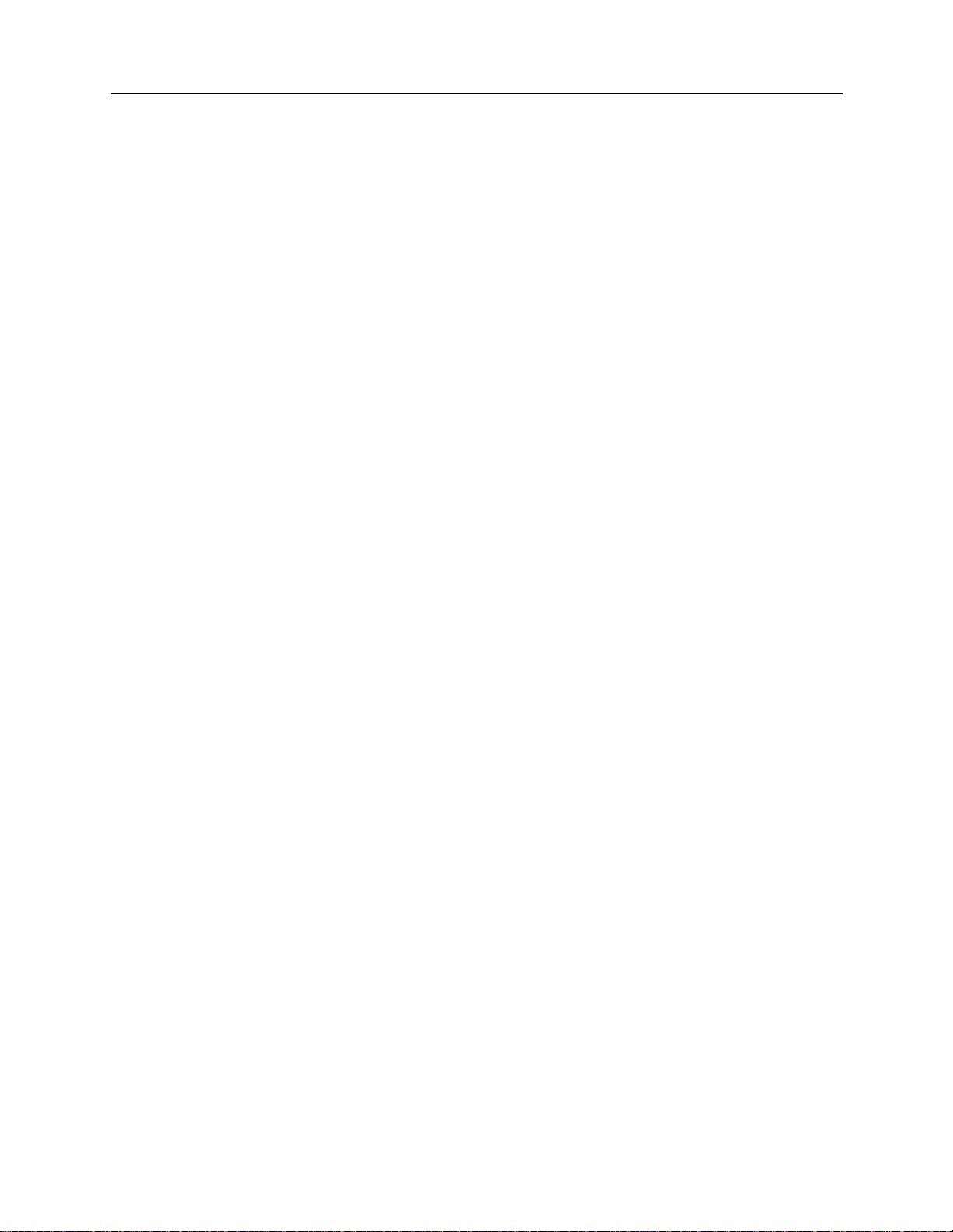
TRADEMARKS
Cabletron Systems, CyberSWITCH, MMAC-Plus, SmartSWITCH, SPECTRUM,
and SecureFast Virtual Remote Access Manager are trademarks of Cabletron
Systems, Inc.
All other product names m entioned in this manual are tradema rks or registered
trademarks of their re sp e ctive companies.
COPYRIGHTS
All of the code for this product is copyright ed by Cable tron System s , Inc.
© Copyright 1991-1997 Cabletron Systems, Inc. All rights reserved. Printed in the
United States of America .
Portio ns of the code for this p roduct are co pyrighted by the follow ing corpor ations:
Epilogue Technolo gy Co rporat io n
Copyright 1991-1993 by Epilogue Technology Corporation. All rights res erv ed.
Livingston Enterprises, Inc.
Copyright 1992 Livingston Enterprises, Inc.
Security Dynamics Technologies Inc.
Copyright 1995 by Security Dynamics Technologies Inc. All rights reserved.
Stac El e c tronics
Stac Electronics 1993, including one or more U.S. Patents No. 4701745, 5016009,
5126739 and 5146221 and other pending patents.
Telenetw orks
Copyright 1991, 92, 93 by Telene tworks. All rights reserved.
FCC NOTICE
This device complies with Part 15 of the FCC r ules. Operation is subject to the
following two conditions: (1) this de vice m a y no t caus e ha r mful interference, and
(2) this device must accept any int erference received, includ ing interference that
may caus e undesired op e ra ti on.
NOTE: This equipment has been tested and found to comply with the limits for a
Class A digital device, pursuant to Part 15 of the FCC rules. These limits are
designed to provide reasonable protection against harmful interference when the
equipment is operated in a commercial environment. This equipment uses,
generates, and can radiate radio frequency energy and if not installed in
accordance with the operator’s manual, may cause harmful interference to radio
communications. Operation of this equipment in a residential area is likely to cause
interference in which case the user will be required to correct the interference at his
own expense.
Workgroup Remote Access Switch 3
Page 4
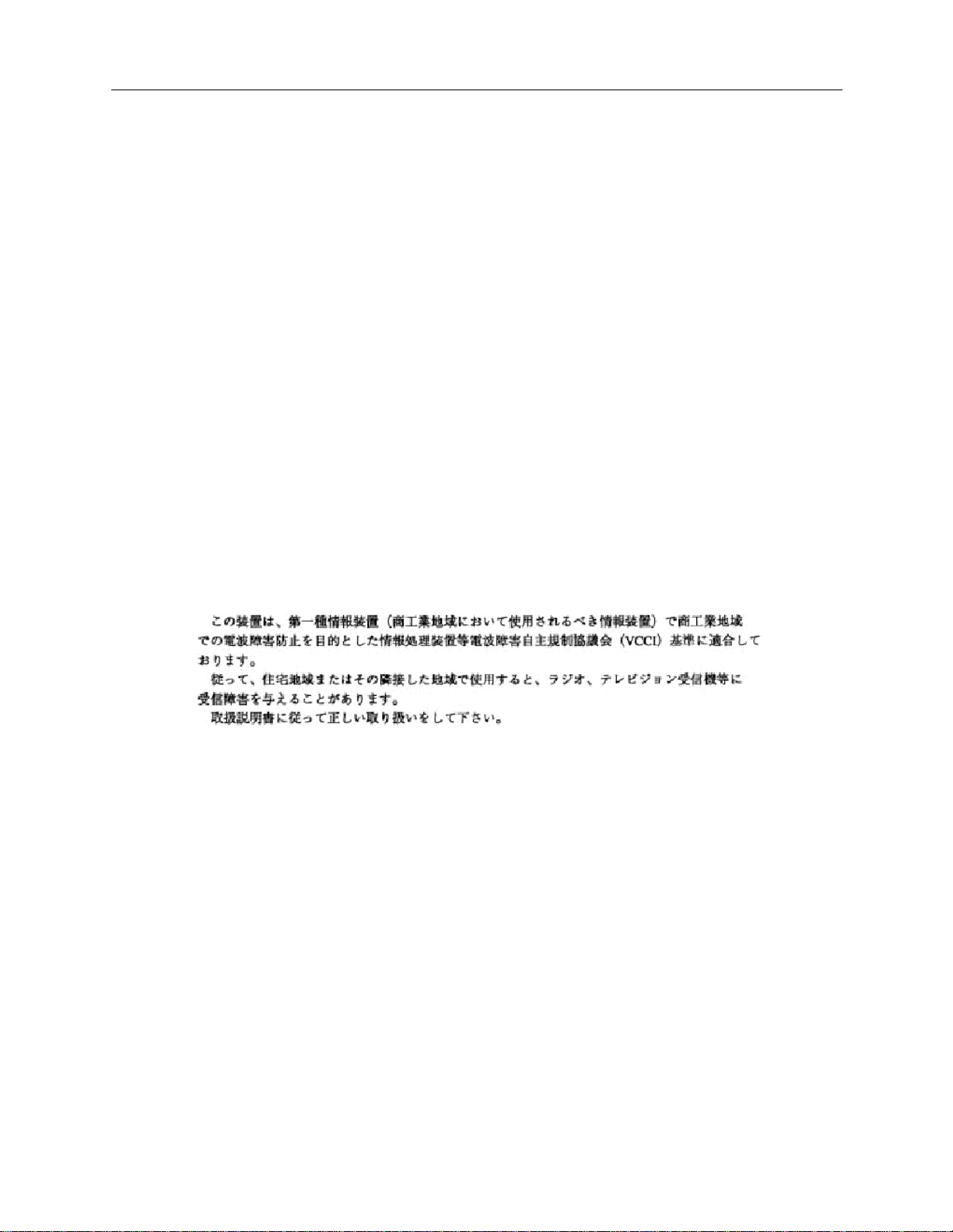
EXAMPLE NETWORKS
WARNING : Changes or modific ations made to this d evice wh ich ar e not expr essly
approved by the party responsible for compliance could void the user’s authority
to operate the equipment.
DOC NOTICE
This digital apparatus do es not exceed the Class A limits for radio no ise emissions
from digital apparatus set out in the Radio Interference Regulations of the
Canadian Department of Communications.
Le présent appareil numérique n’émet pas de bruits radioélectriques dépassant les
limites applicables aux appareils numériques de la class A prescrites dans le
Règlement sur le brouillage radioélectrique édicté par le ministère des
Communicatio ns du Cana d a.
VCCI NOTICE
This is a Class 1 product based on the standard of the Voluntary Control Council
for Interference by Information Technology Equipment (VCCI). If th is equipment
is used in a domestic environment, radio disturbance may arise. When such
trouble occurs, the user may be required to take corrective actions.
CABLETRON SYSTEMS, INC. PROGRAM LICENSE AGREEMENT
IMPORTANT: Before utilizing this product, carefully read this License Agreement.
This document is an agreement between you, the end user, and Cabletron Systems,
Inc. ("Cabletron") that sets forth your rights and obligations with respect to the
Cabletron software program (the "Program") contained in this package. The
Progra m may be contai ned in fi rmware, ch ips or ot her media. BY UTILIZ ING THE
ENCLOSED PRODUCT, YOU ARE AGREEING TO BECOME BOUND BY THE
TERMS OF THIS AGREEMENT, WHICH INCLUDES THE LICENSE AND THE
LIMITATION OF WA RRANTY A ND DISCLAIMER O F LIABILITY. IF YOU DO
NOT AGREE TO THE TERMS OF THIS AGREEMENT, PROMPTLY RETURN
THE UNUSED PRODUCT TO THE PLACE OF PURCHASE FOR A FULL
REFUND.
4 CyberSWITCH
Page 5
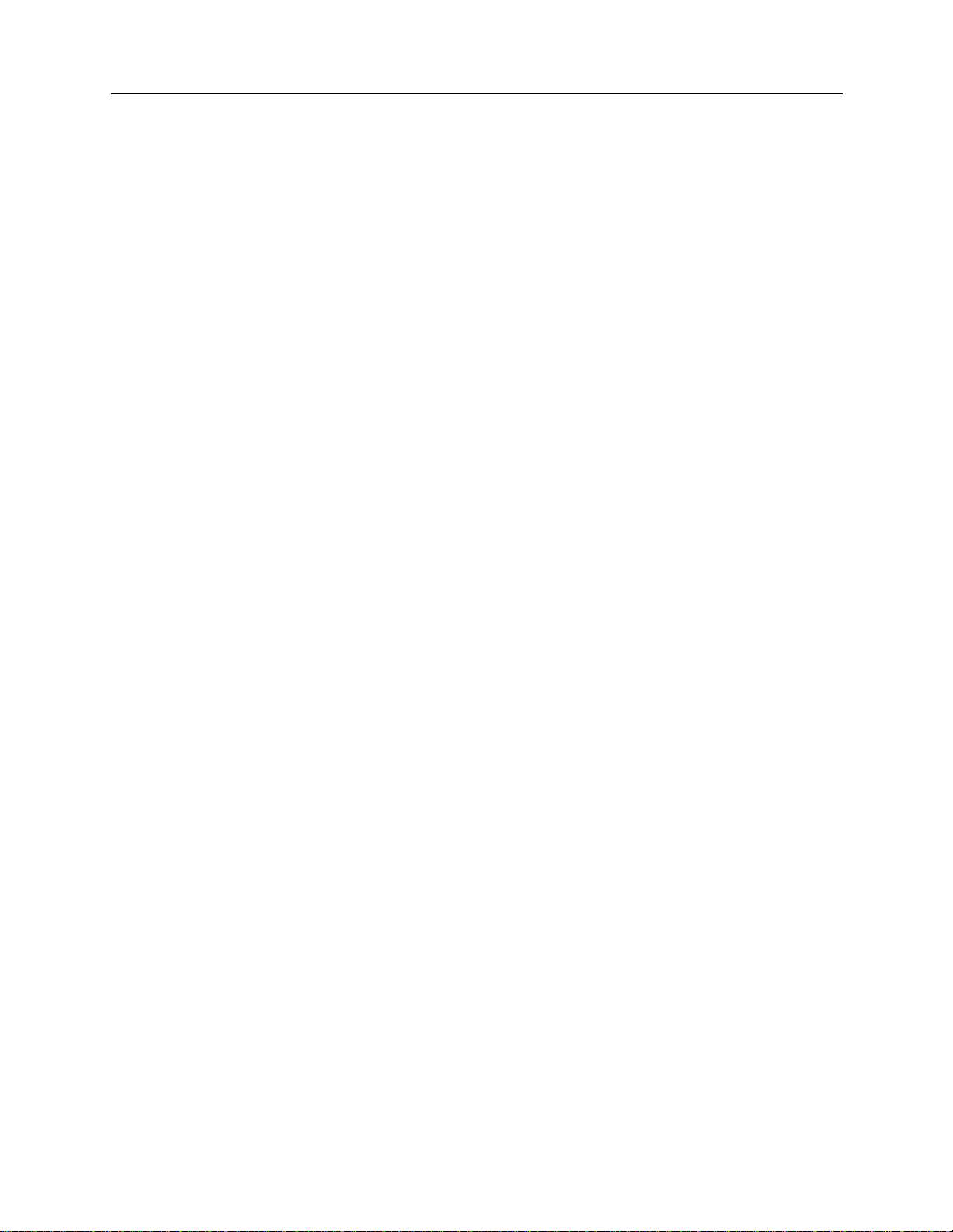
CONTENTS
Simpl e Re m ote Bridging Netwo r k 9
Overview 9
Initial Installation Steps 9
Configuring the Simple Remote Bridge 9
Resour ce s 10
Lines 10
Bridging and Routing Info rm ation 11
Bridging 11
IP Routing 11
Configure the CyberSWITCH 12
Save Configuration Files 15
Verify the Installation 16
Remote Bridging Network with Security 17
Overview 17
Initial Installation Steps 17
Resour ce s 19
Lines 19
Device Information 20
Bridging and Routing Info rm ation 22
Bridging 22
IP Routing 22
Configure the CyberSWITCH 23
Configuring the Options 23
Configuring the Security 23
Save Configuration Files 26
Verify the Installation 27
IP Rout in g Network 28
Overview 28
Initial Installation Steps 28
System Details 30
Resour ce s 30
Lines 30
Device Information 31
Device Information 33
Bridging and Routing Info rm ation 35
Bridging 35
IP Routing 35
Configure the CyberSWITCH 36
Configuring the Cybe rSW ITCH Options 36
Configuring the Security 40
Save Configuration Files 43
Verify the Installation 44
IP Routing Network with Remote Bridge Devices 45
Overview 45
Business A ssu mp tions 45
Initial Installation Steps 45
Resour ce s 47
Workgroup Remote Access Switch 5
Page 6
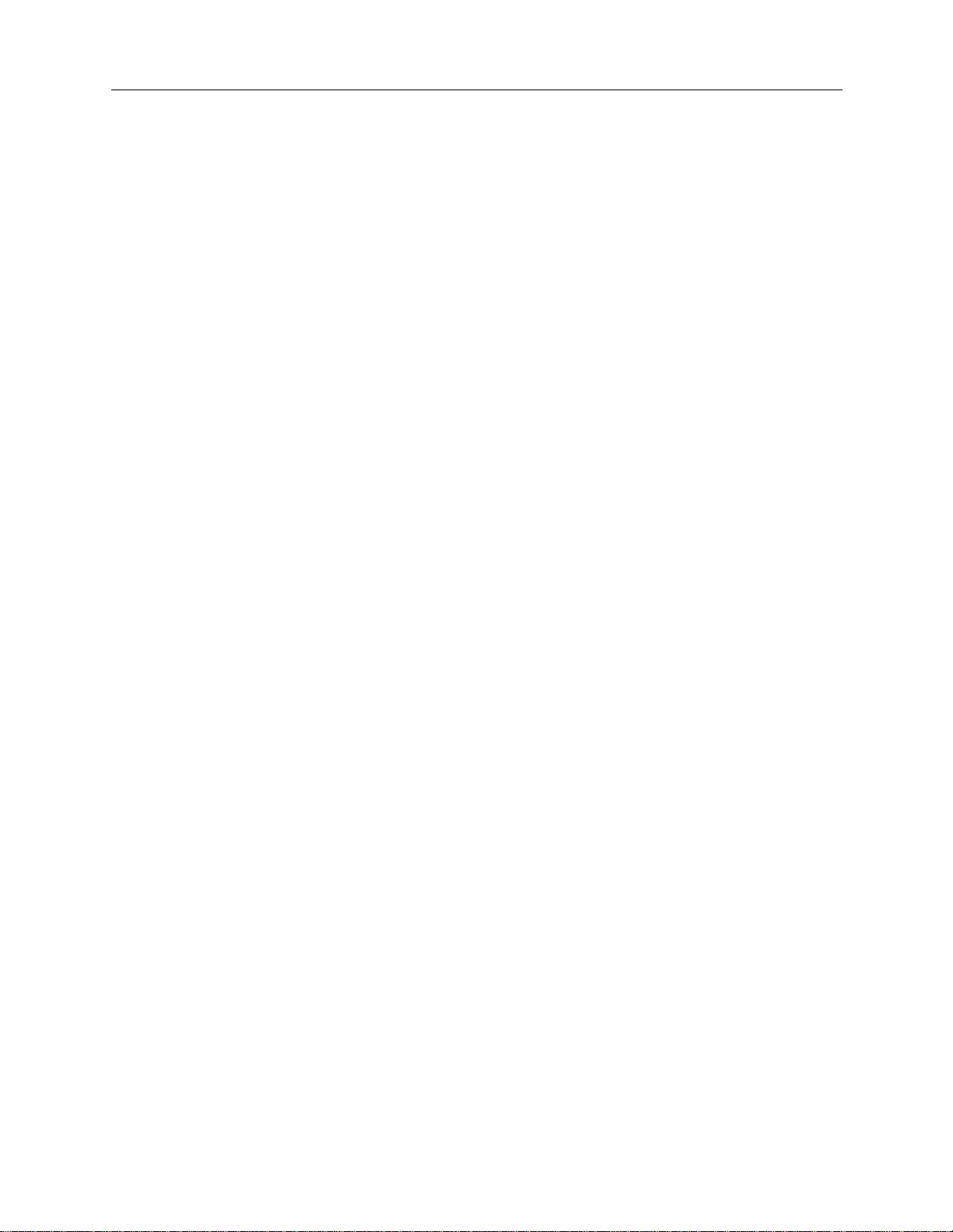
EXAMPLE NETWORKS
Lines 47
Device Information 48
Bridging and Routing Info rm ation 50
Bridging 50
IP Routing 50
Configure the CyberSWITCH 51
Configuring the Cybe rSW ITCH Options 51
Configuring the Security 54
Verify the Installation 57
IP Routing Network with PPP Devices 58
Overview 58
Initial Installation Steps 58
System Details 60
Resour ce s 60
Lines 60
Bridging and Routing Info rm ation 61
Bridging 61
IP Routing 61
Bridging and Routing Info rm ation 62
Bridging 62
IP Routing 62
Device Information 63
Configure SITE1 65
Configur ing the System Options 65
Finishi ng the Security Conf iguration 73
Configure SITE2 74
Configurin g SITE2 Options 74
Configuring Security 75
Save Configuration Files 75
Verify the Installation 75
IPX Routing Ne tw ork 77
Overview 77
Business A ssu mp tions 77
Initial Installation Steps 77
System Details 79
Resour ce s 79
Lines 79
Device Information 80
Bridging and Routing Info rm ation 83
Bridging 83
IP Routing 83
IPX Routing 84
Configure IPX Routing: Masternet (Detroit) 85
Configure Devic es 85
Configure Sy ste m Options 87
Save Configuration Files 92
Configure the Remote Devices 92
Verify the Installation 92
6 CyberSWITCH
Page 7

AppleTalk Routing Netwo rk 93
Overview 93
Initial Installation Steps 93
Resour ce s 95
Lines 95
AppleTalk Routing 96
Configure the CyberSWITCH 98
Configuring the Options 98
Configuring Device Inform a tion 101
Configuring an AppleTalk Static Route 104
Save Configuration Files 105
Verify the Installation 105
Index 106
Workgroup Remote Access Switch 7
Page 8

E
XAMPLE NETWORKS
We provide se ver al exam ple n etwork s , beg inni ng wit h a simpl e net work and progre ssi ng t o more
complex networks. You m ay find t he c onfigurati on instruc tions pr ovided fo r each example helpful
when configuring your own network.
We inc l u de th e f ollowin g ch a p te rs:
• Simple Remote Bri dgin g Network
An example of a s imple netwo rk u sing re mote bri dge d ev ices to acce ss a C ybe rSWI TCH’s f our
basic rate lines.
• Remote Bridgi ng Network with Securit y
A bridged network with C a lling Line Id security and Bridge MAC Address security enabled.
The network is configured with two devices. One device will be configured to require a Bridge
MAC Address security password, and one device will not. This network uses BRI lines.
•IP Routing Network
An IP routing network wi th devices accessing the network f rom their homes.
• IP Routing Network with Remote Bridge Devices
A smart brid g in g interface to allow the two remote bridge devices to co nne ct to an IP subn e t.
The CyberSWITCH treats these devices connected to the Smart Bridging network interface as
if they were connected to the same Ethe rnet segment.
• IP Routin g Netwo rk w i th PP P Dev ices
Uses IP routing to connect two of our products, both us ing PPP. Each sys te m is on a separate
LAN. The configuration for this network is designed to allow th ree different types of accesses.
•IPX Routing Network
A sample netw ork usi ng IPX p rotoc ol to c omm unic ate with r emot e br idge s as we ll as a r emot e
IPX router.
• AppleTalk Network
An Appl e T alk netw o rk ma de up of tw o L ANs, separ a te d by the W AN.
Page 9

S
IMPLE REMOTE BRIDGING NETWORK
OVERVIEW
This chapter provides an example of a simple network using remote bridge devices to access four
basic rate lines in the CyberSWITCH. Bridges are formed between each of the LANs to which the
remote bridge devices are con nected, and the LAN to whic h the CyberSWITC H is connected.
The following section provides the initial installation steps that would be used with any type of
network in stallation.
INITIAL INSTALLATION STEPS
The initial steps in the CyberS WIT CH insta llati on process ar e basica lly the same no matt er how
complicated the network. These steps are:
• completing the requirement worksheets
•ordering ISDN service
• powering on the sy stem
• accessing Release Notes
• connecti ng an administration console
• setting up Telnet access
• upgrading system s of t wa re
• changing defaults to sec ur e system
• returning configuration to factory defaults
The chapt e rs Accessing the CyberSWITCH and Upgrading System Software (in the User’s Guide)
describe each of these steps in detail .
Worksheets for this network are included on the next few pages.
CONFIGURING THE SIMPLE REMOTE BRIDGE
Because this is a simple bridged network, you only need to fill out the System Details and Bridging
and Routing Information worksheets. The worksheets for Example 1 are on the following pages.
Page 10
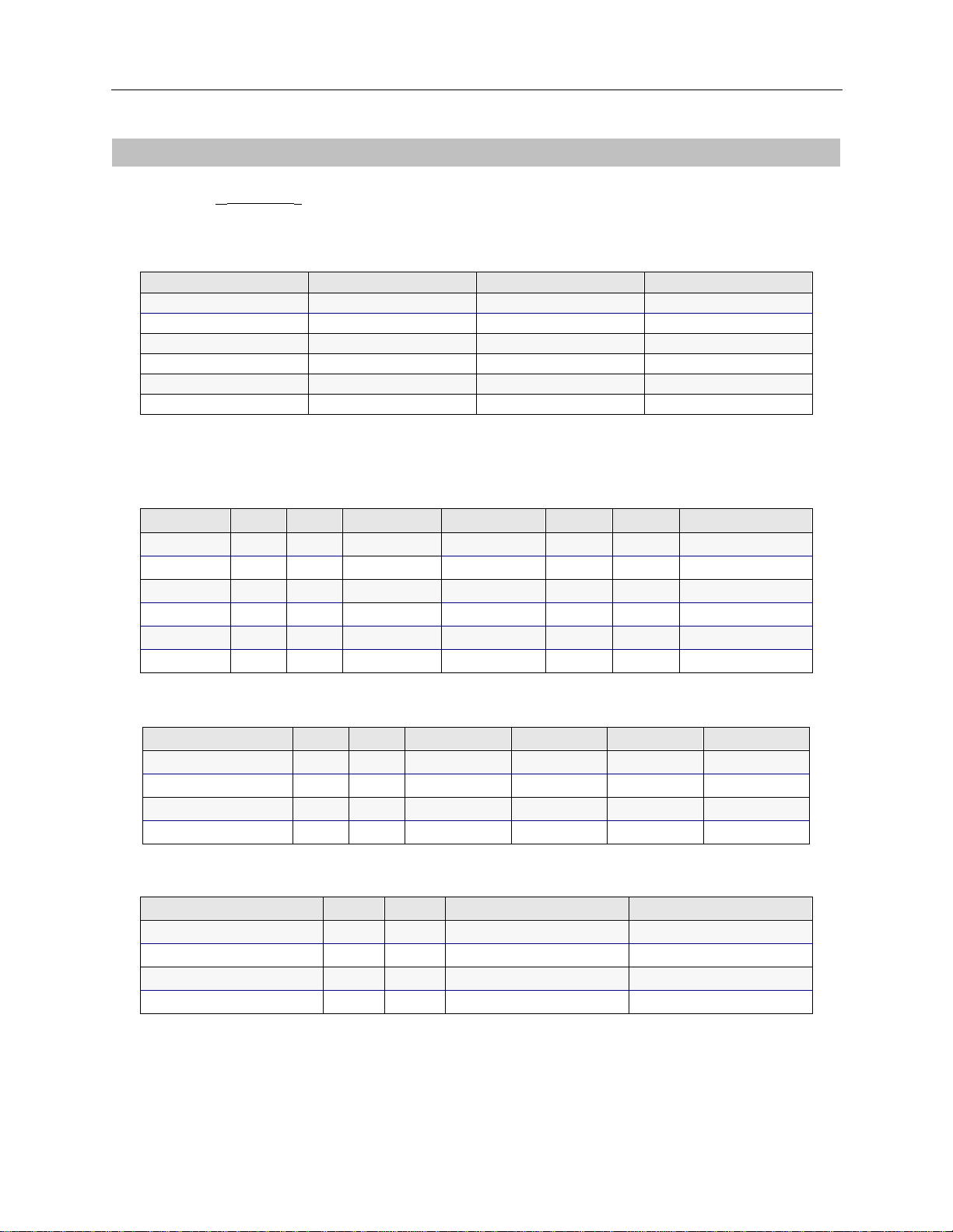
EXAMPLE NETWORKS
SYSTEM DETAILS
System Name:
SITE1
PAP Password:_______________ CHAP Secret:___________________
RESOURCES
Type Slot Switch type Synchronization type
BRI 1 5ESS
Ethernet_1 2
LINES
BRI Lines
Name Slot Port Line type Call screen TEI SPID Di rectory number
Line1 1 1 PPP Auto
Line2 1 2 PPP Auto
Line3 1 3 PPP Auto
Line4 1 4 PPP Auto
PRI Lines
Name Slot Port Framing type Line coding Sig. method Line build-out
V.35 and RS232 Lines
Name Slot Port Device/Net wo rk Idle character
10 CyberSWITCH
Page 11

BRIDGING
BRIDGING AND ROUTING INFORMATION
S
IMPLE REMOTE BRIDGING NETWORK
Bridging and Routing Information
Bridging
Mode of Operation ❒ restricted ❒ unrestricted
Bridge Filters
Bridge Dial Out/
Known Connect List
IP ROUTING
IP Routin g
Mode of Operation ❒ router
Network Interface Information
LAN Name
Unnu m b e red WA N ❒ need
Remote LAN Name
Tradition al WAN Name
Direct Host WAN Name
IP Host Mode IP address
X
enabled ❒ disabled
X
enabled ❒ disabled
X
IP host
IP address
Mask
❒ don’t need
IP address
Mask
IP address
Mask
IP address
Mask
Mask
192.42.1.6 192.42.1.7
Static Routes
Destination network address Mask Next hop
❒ default?
❒ default?
❒ default?
❒ default?
Workgroup Remote Access Switch 11
Page 12
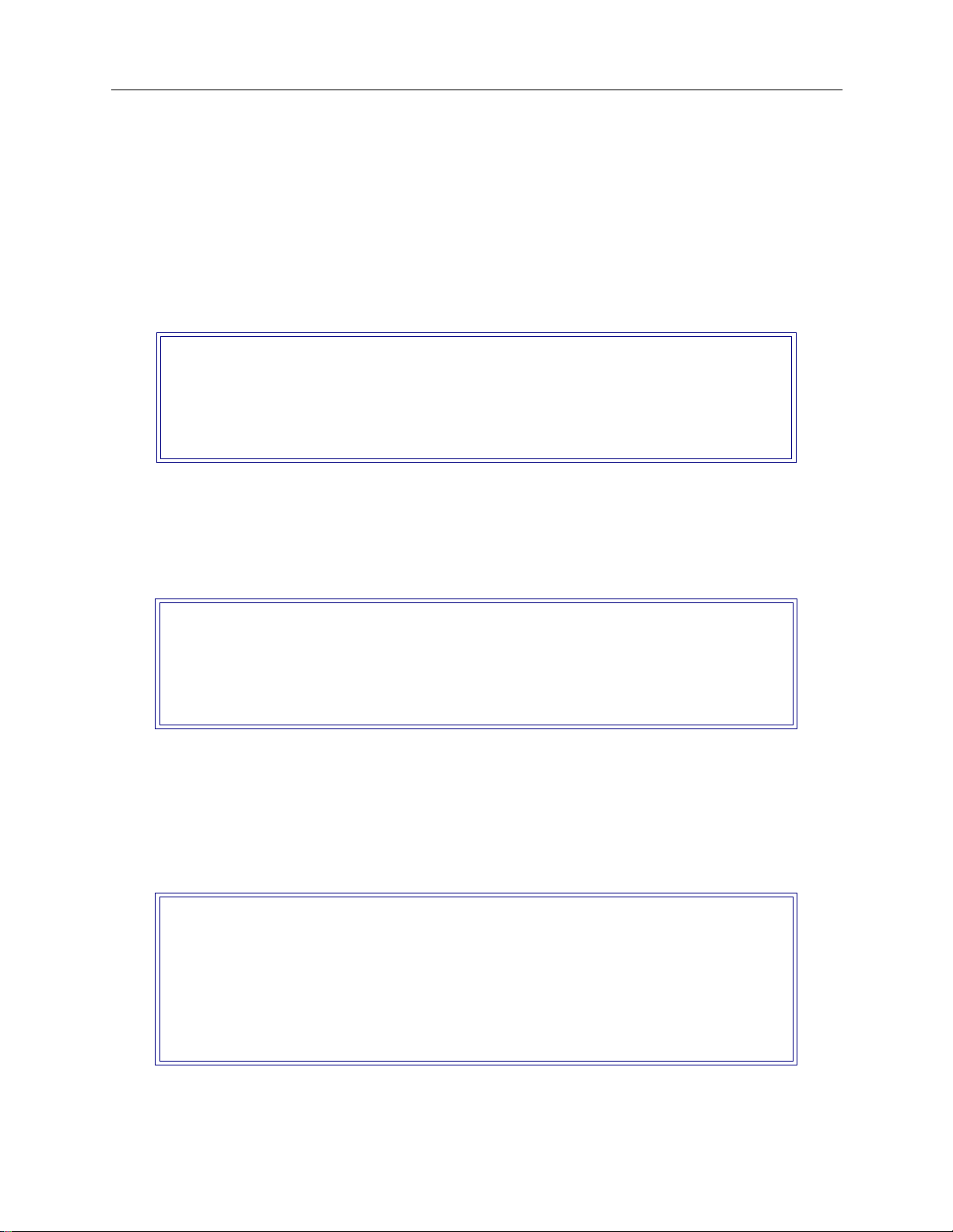
EXAMPLE NETWORKS
CONFIGURE THE CYBERSWITCH
Using CFGEDIT, we will guide you through the steps to configure the CyberSWITCH for a simple
remote bridge network. We will execute these steps in the same order as they appear in the
configuration menus.
Start the CFGEDIT configura tion utility . Type the foll owing comm a nd at the system prom p t:
cfgedit
The following Main Menu will then be displayed:
Main Menu:
1) Physical Resources
2) Options
3) Security
4) Save Changes
Select function from above or <RET> to exit:
<return>
C
ONFIGURING THE PHYSICAL RESOURCE INFORMATION
We start with config ur ing the Phys ical Resource informatio n. Press 1 at the Main Menu to display
the Physical Resource Configuration Menu:
Physical Resource Menu:
1) Resources
2) Data Lines
3) Access
4) ISDN Subaddress
Select function from above or <RET> for previous menu:
You may only configure the switch type . Th e rest of the re source information ma y only be
displayed.
We will next add the line in formation . Press 2 at the Physic al Resour ces Menu and pres s 1 to add a
line. First, you will be prompted for the line name. You will then be asked to select which slot and
port you wish to use. We will use LINE1 as the line name, and slot 1, port 1 as the slot and port
combination:
LINE NAME or press <RET> for previous menu: LINE1
Currently available Ports:
SLOT Resource Type Available Ports Switch Type
---- --------------- ----------------- ---------------
1 BASIC_RATE 1, 2, 3, 4 BRI_5ESS
Slot number from above? 1
Port number from Slot 1? 1
You will then be prompted for the line interface type. For our example, we will be using point-to-
point lines. Press 1 as shown below to select this line type.
12 CyberSWITCH
Page 13
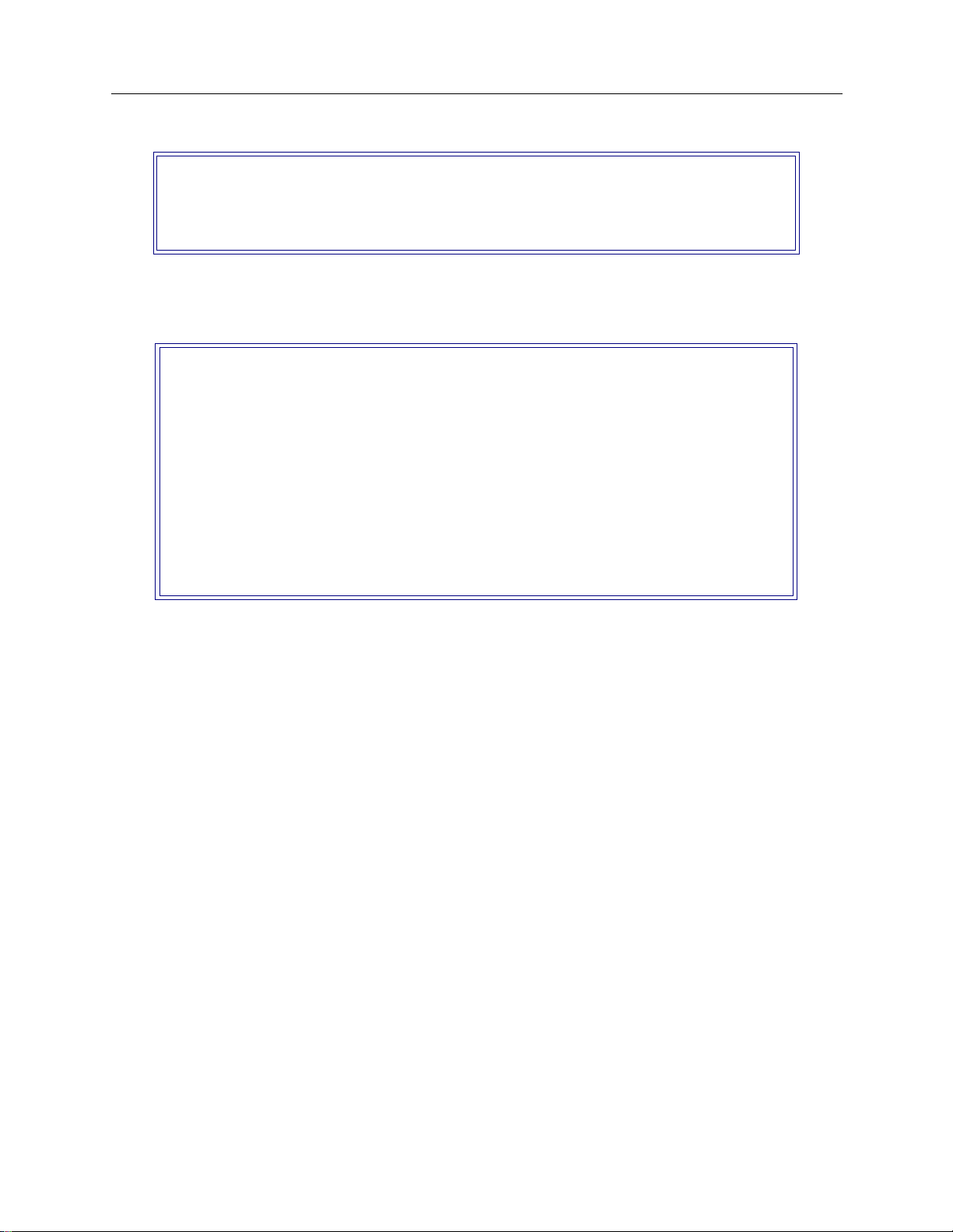
S
IMPLE REMOTE BRIDGING NETWORK
Bridging and Routing Information
LINE TYPE = BR_ISDN
1) POINT_TO_POINT
2) POINT_MULTIPOINT
Select Option [default = POINT_TO_POINT] or press <RET> for previous menu: 1
The next item th at you need to c onfigure is the Dat a Link for t he line. Depending on the switch type,
there may be more than one Data Link per line. In our example, we use one Data Link with
Automatic TEI Negotiat ion:
Current DATA LINK Configuration for this line:
id TEI
-- ----
There are currently no Data Links configured for this line.
Enter (1) to Add or press <RET> for previous menu: 1
Automatic TEI Negotiation (Y or N) [default = Y]? Y
Current Data Link Configuration for this line:
id TEI
-- ----
1 AUTO
(1) Add, (2) Change, (3) Delete a DATA LINK or press <RET> for previous menu? <RET>
After entering the above information, press <return> to display the line menu. Because there are
four lines in this example, the steps for adding a line should be repeated for lines 2, 3, and 4. After
all lines have been added, press <return> twice to return to the Main Menu.
C
ONFIGURING THE OPTIONS
The default configuration for the CyberSWITCH is bridging disabled and IP routing enabled. For
reasons we provide below, we want both bridging and IP routing enabled. Under the Option Menu,
select the bridging option and follow the instructions to enable bridging.
This network is a bridged network, but we are going to configure an IP option (the IP host operating
mode) so that we may use an IP application (such as Telnet, TFTP, or SNMP) to manage the
CyberSWITCH. Refer to the graphic below for clarification.
Workgroup Remote Access Switch 13
Page 14
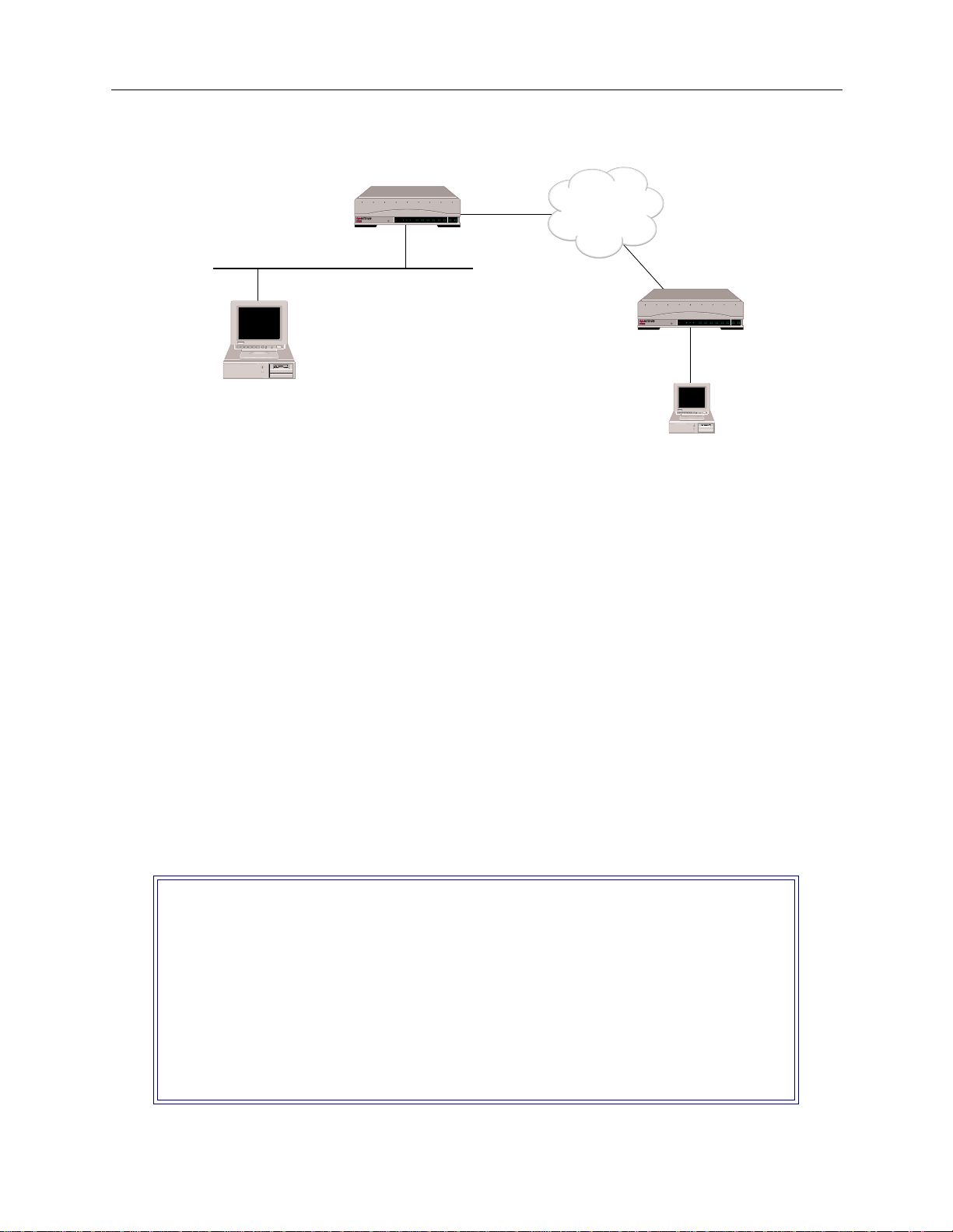
EXAMPLE NETWORKS
CSX1200 "A"
POWER
SERVICE
TX
LAN B-CHANNELS E1 ONLY
B17 B19
B9 B11
B5 B7
B13 B15
B1 B3
10BASE - T
RX
E1
D
B18 B20
B10 B12
B6 B8
B14 B16
B2 B4
B29 B31
B21 B23
B25 B27
T1
D
B30 L1
B22 B24
B26 B28
ISDN
IP Host Interface
192.42.1.0
192.42.1.6
CSX1200 "B"
LAN B-CHANNELS E1 ONLY
POWER
B17 B19
B29 B31
B9 B11
B5 B7
B21 B23
B13 B15
B1 B3
SERVICE
B25 B27
10BASE - T
TX
RX
E1
T1
D
D
B18 B20
B30 L1
B10 B12
B6 B8
B22 B24
B14 B16
B2 B4
B26 B28
IP Host Interface
Telnet Client
192.42.1.7
The network illustrated above is a bridged network. Each system, SITE1 and SITE2 have been
configured with all the necessar y bridging informati on. SITE1 and S ITE2 have also been configured
in the IP host operating mode, and each have an IP host interface. This will allow each system to be
managed remotely by the PC using Telnet client software (once the initial configuration has been
completed).
Note that th e IP add ress associated with each sys te m is on the same LAN as the PC. T his does not
have to be the case. As long as the P C h as access to the systems thro ugh their IP addre sses, it can
manage the systems using Telnet (or one of the oth e r IP applications).
The steps below describe the configuration steps needed for the above example:
To enable the IP Host Operating Mode:
1. Select IP Operating Mode fr om the IP configuration menu.
2. Select IP host operating mode.
Note: The IP operating mode can not be set to host unless bridging is enabled.
3. When you select the IP host operating mode, an abbreviated IP configuration will be displayed
(similar to the following ):
IP Menu:
1) IP Routing (Enable/Disable)
2) IP Operating Mode
3) IP Interfaces
4) IP Static Routes
5) RIP (Enable/Disable)
6) IP Static ARP Table Entries
7) Isolated Mode (Enable/Disable)
8) Static Route Lookup via RADIUS (Enable/Disable)
9) IP Address Pool
10) IP Filter Information
11) DHCP Information
Select function from above or <RET> for previous menu:
14 CyberSWITCH
Page 15
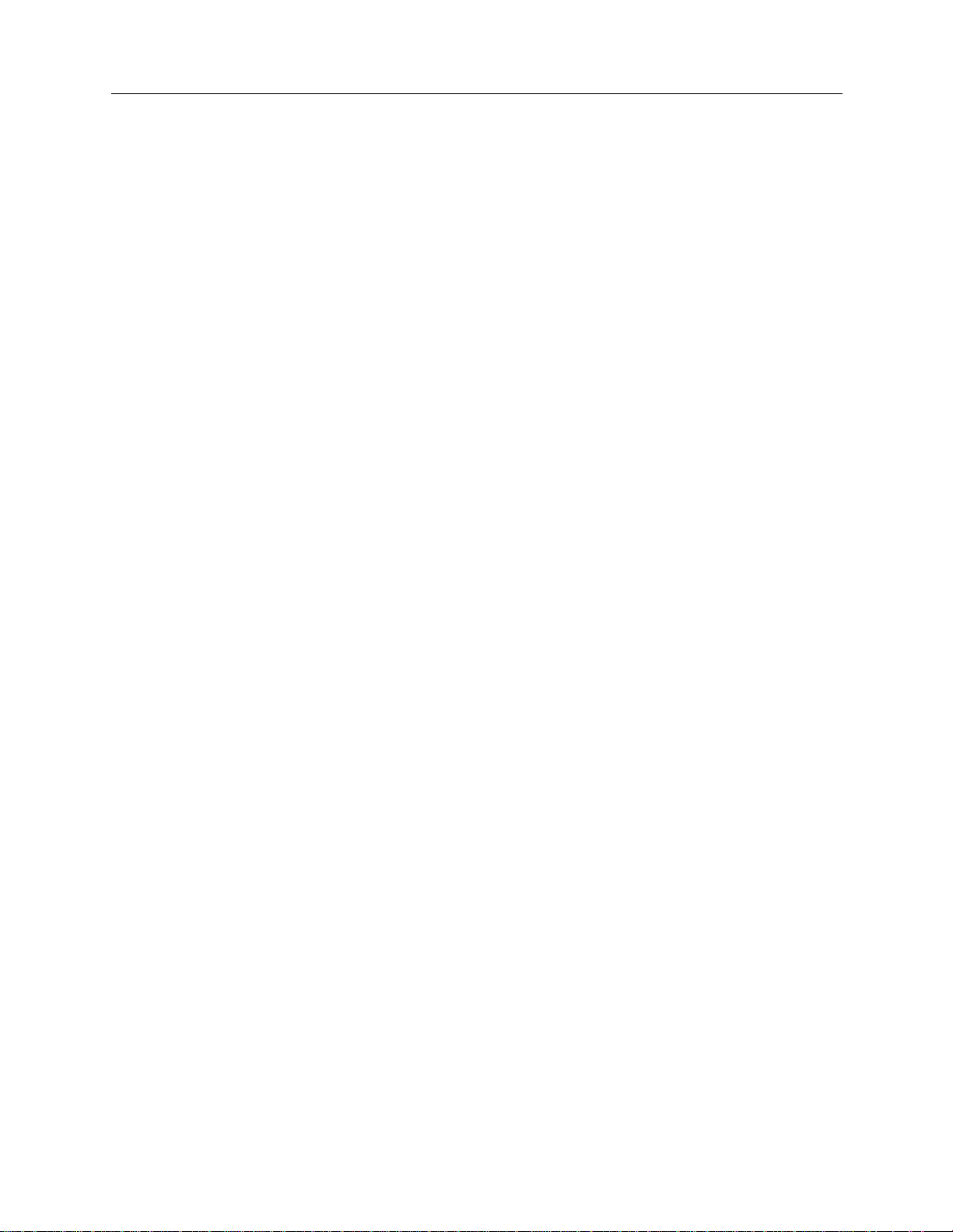
S
IMPLE REMOTE BRIDGING NETWORK
Bridging and Routing Information
To configure the IP host interface:
1. Select IP Interfaces from the IP configuratio n men u.
2. Select to add an interface.
3. Enter the IP address assigned to this interface. For SITE1, this is 192.42.1.6; for SITE2, this is
192.42.1.7.
4. Enter the subne t mask.
5. Ent e r the MTU size.
6. Select the transmit broadcast address.
If IP RIP is enabled, enter the following additional inf orm ation:
7. IP RIP receive control.
8. IP RIP respond con trol.
9. IP RIP v2 authentication control.
10. IP RIP v2 auth e ntication key (required on ly if the IP RIP v2 authentication control has been
config u r e d wi th a value oth e r tha n “No Auth e n tication . “
For more detailed information on the IP host operating mode, refer to the IP Operating Mode section
in the Configuring Basic IP Routing chapter of the User’s Guide .
C
ONFIGURING THE SECURITY
For this network configuration, we require no security. The default configuration is device security
enabled. To make the required configuration change, select Security from the Main Menu. Then
select Security Level. Finally, select No Security.
SAVE CONFIGURATION FILES
We have now configured all of the required information. Press 4 from the Main menu to save the
changes and then press <RET> to exit. Reboot the sy stem to activate your changes.
Workgroup Remote Access Switch 15
Page 16
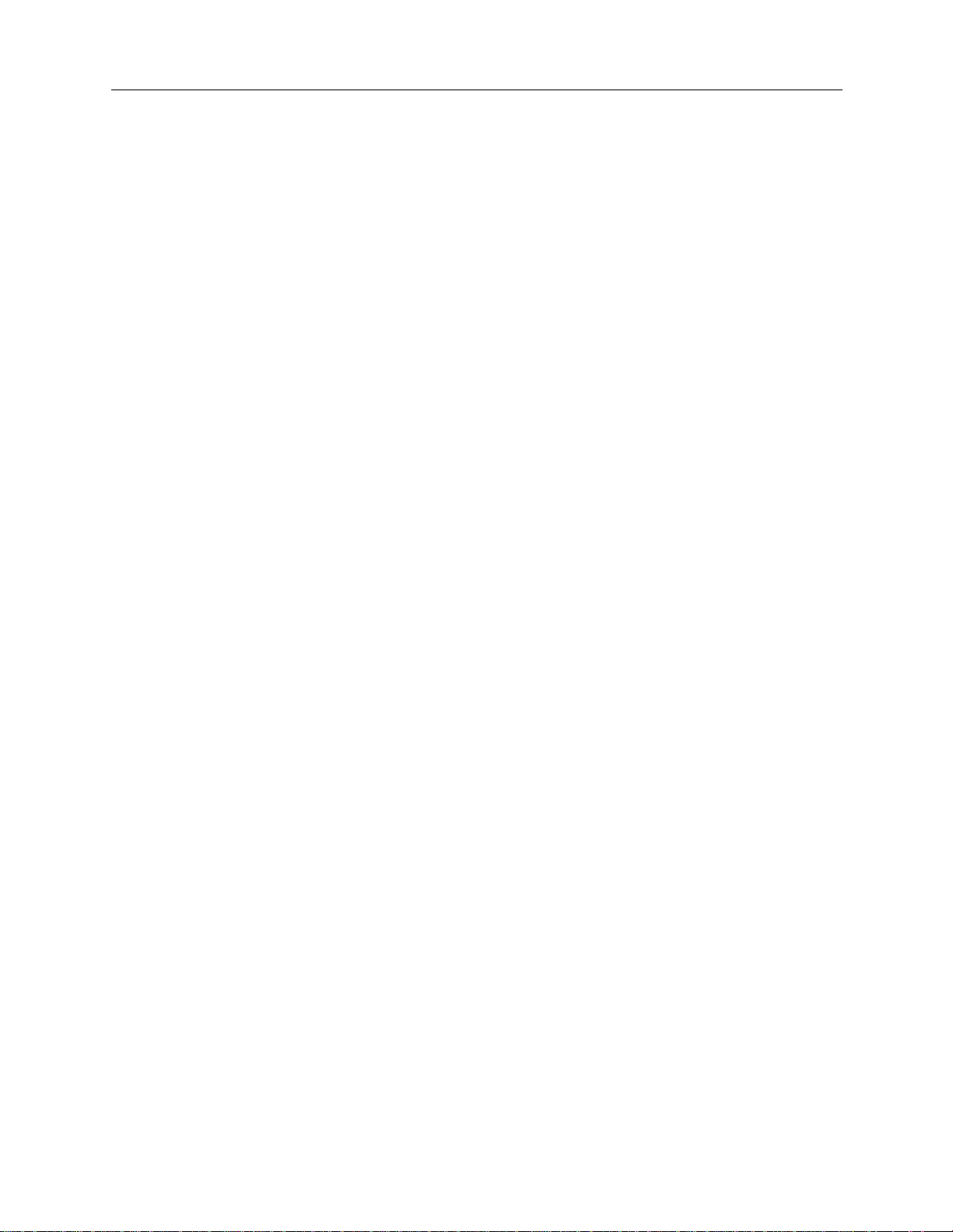
EXAMPLE NETWORKS
VERIFY THE INSTALLATION
Steps on how to verify the in stallation are detailed in the System Verification chapter of the User’s
Guide. This section gives an outline of which steps should be executed.
On the CyberSWITCH:
Verify resources are operational
Issue
dr
Look for BRI lin e me ssages
Look for LAN initialized messages
Look for Bridge initializ ed mes s age s
Verify WAN Lin es Av ai lab le
Connect WAN lines
Issue
dr
Look for “Data Link up 1,1” in reports
On each Combinet LAN:
Attempt accessing a r e source on the system LAN. This may require that you reboot your machin e
and proceed through the logon sequence.
command
command
16 CyberSWITCH
Page 17
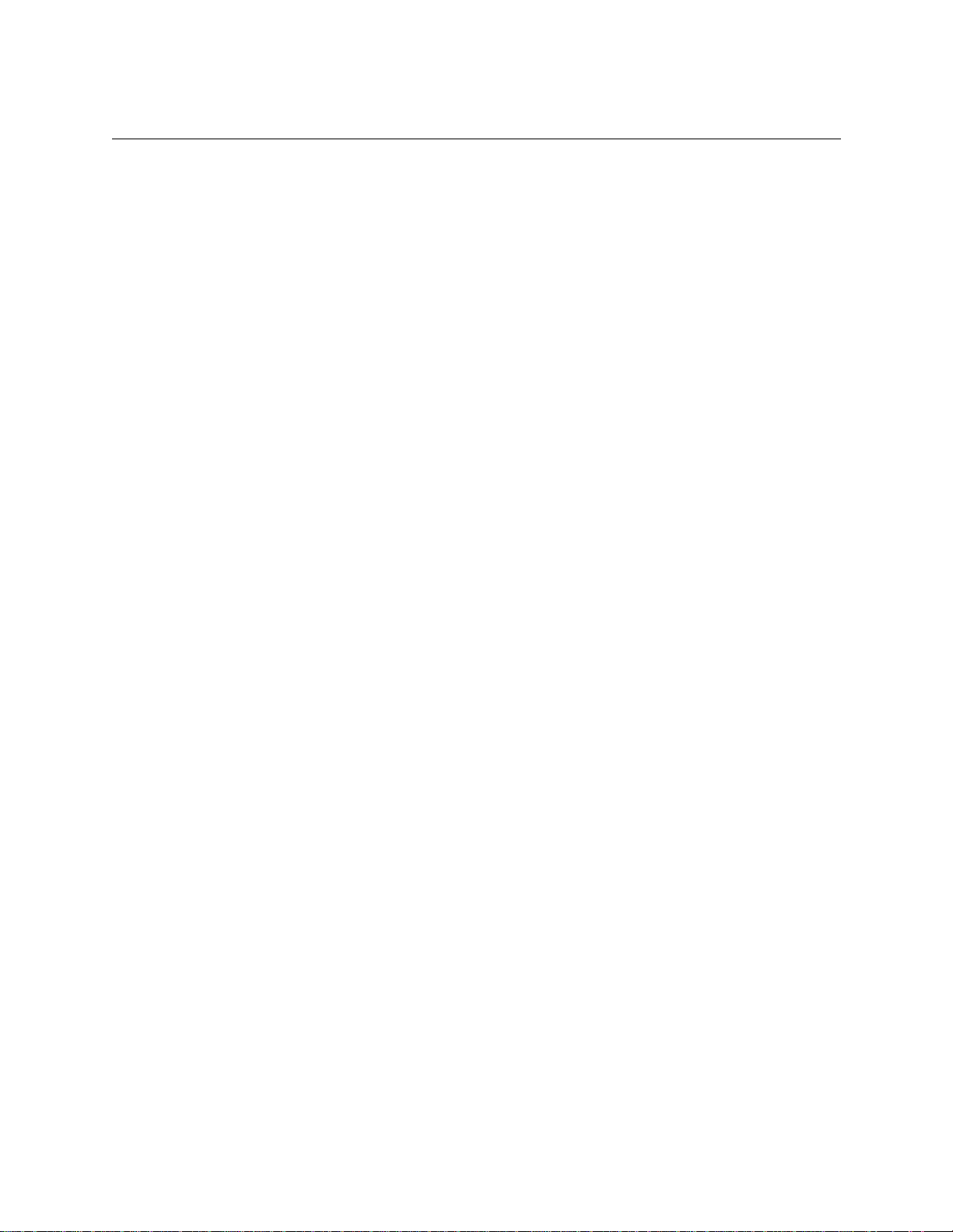
R
EMOTE BRIDGING NETWORK WITH SECURITY
OVERVIEW
This example network is a bridged network with Calling Line Id security and Bridge MAC Address
security enabled. The network is configured with two devices. One device will be configured to
require a Bridge MAC Address security password, and one device will not. This network uses BRI
lines.
Worksheets for this network are included on the following pages.
Note that a Hunt Group i s used for the BRI lines pictured in the Network Topology Worksheet.
Remote devi ce s wil l then on ly nee d to con fig ure on e tel ephon e numbe r (t he Hunt Group n umber)
for the CyberSWITCH instead of all four phone numbers. If the first line is busy, the next line is
automatically used, and so on until a free line is found. A Hunt Group number can be arranged
through your Service Provider.
INITIAL INSTALLATION STEPS
The initial steps in the CyberS WIT CH insta llati on process ar e basica lly the same no matt er how
complicated the network. These steps are:
• completing the requirement worksheets
•ordering ISDN service
• powering on the system
• accessing Release Notes
• connecting an administration console
• setting up Telnet access
• upgrading system s of t wa re
• changing defaults to secure syst e m
• returning configuration to factory defaults
The chapt e rs Accessing the CyberSWITCH and Upgrading System Software (in the User’s Guide)
describe each of these steps in detail .
Worksheets for this network are included on the next few pages.
Page 18
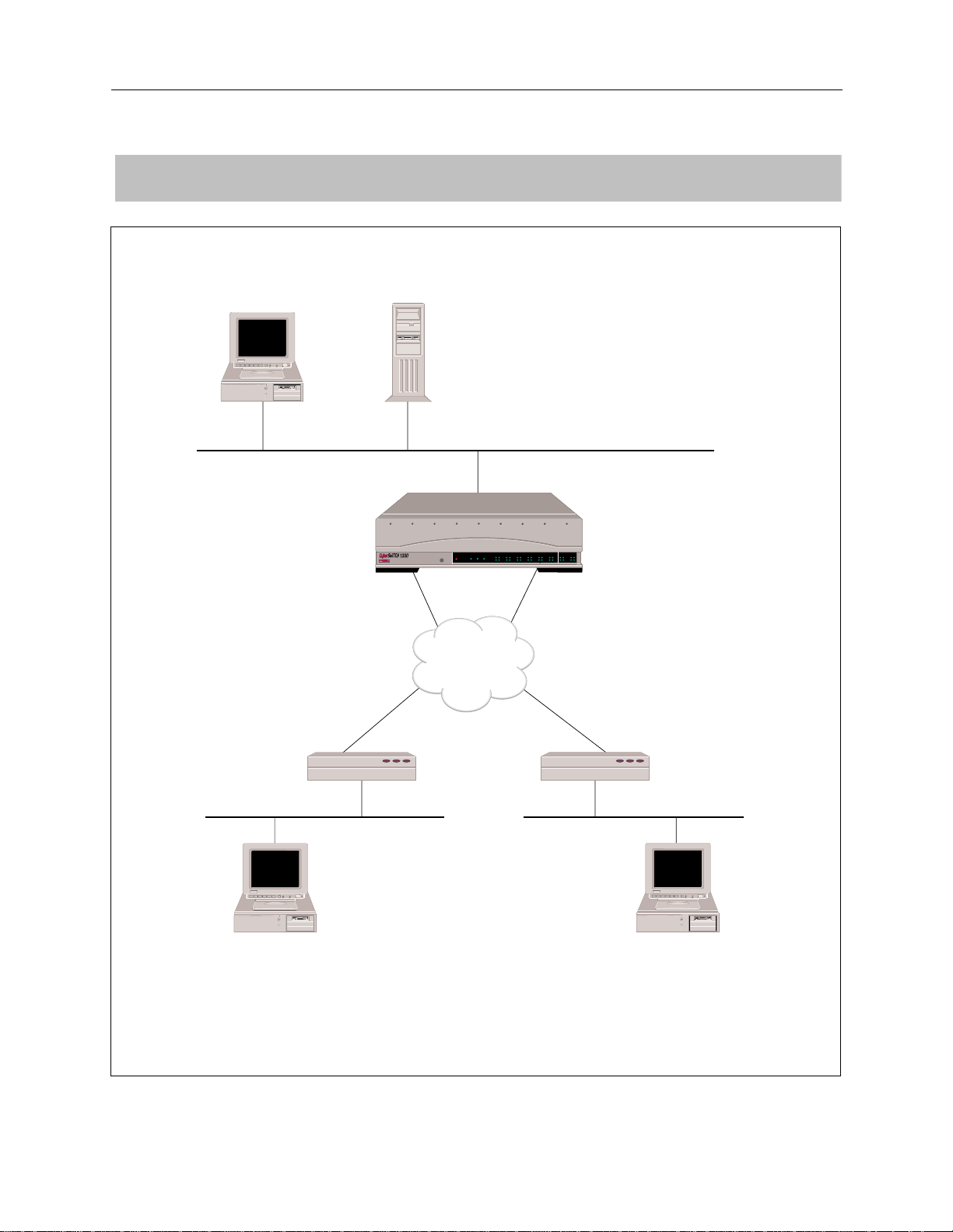
EXAMPLE NETWORKS
NETWORK TOPOLOGY
PC
13135551212
13135552121
Bridge Ethernet Address:
000123456789
Password: JXF30
File Server
13135551111
13135551112
BRI
LAN B-CHANNELS E1 ONLY
POWER
SERVICE
10BASE - T
TX
RX
ISDN
Bridges
B5 B7
B1 B3
B6 B8
B2 B4
B17 B19
B9 B11
B21 B23
B13 B15
E1
D
B18 B20
B10 B12
B22 B24
B14 B16
13135551113
13135551114
Hunt Group Number:
13135551111
B29 B31
B25 B27
T1
D
B30 L1
B26 B28
BRIBRI
13135556789
13135559876
Bridge Ethernet Address:
003456789000
Password: None
18 CyberSWITCH
PC
User Name:
Mike Mann
User Name:
Pat Smith
PC
Page 19
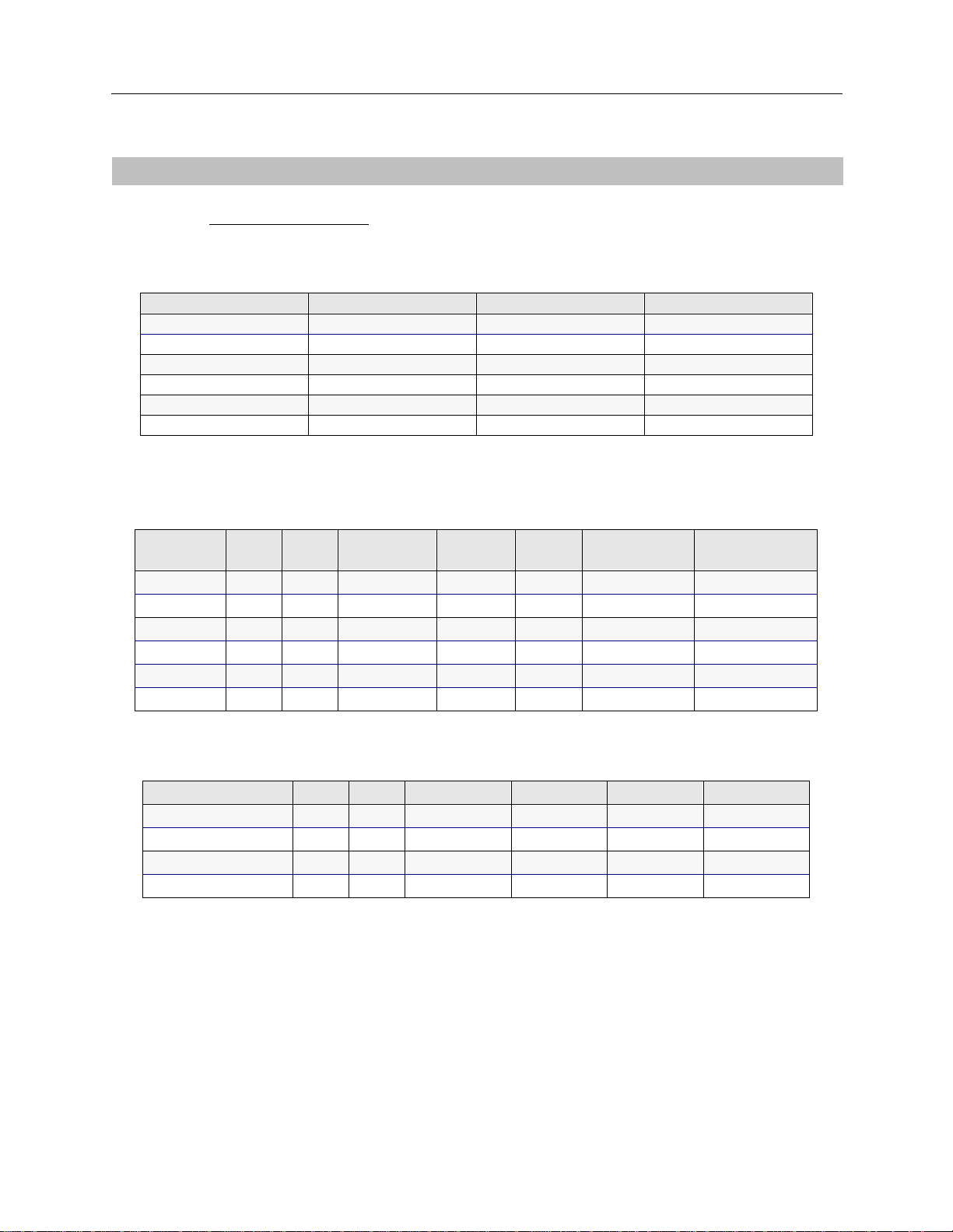
SYSTEM DETAILS
R
EMOTE BRIDGING NETWORK WITH SECURITY
Initial Installation Steps
System Name:
Remote Bridge
PAP Password:____________ ___ CHAP Secret:_____ ______________
RESOURCES
Type
BRI 1 NI-1
Ethernet_1 2
Slot Switch type Synchronization type
LINES
BRI Lines
Name Slot Port Line type Call
screen
Line1 1 1 PPP Auto 3135551111 13135551111*
Line2 1 2 PPP Auto 3135551113 13135551113*
TEI SPID Directory
3135551112 13135551112*
3135551114 13135551114*
number
PRI Lines
* Hunt Group Number: 13135551111
Name Slot Port Framing type Line coding Sig. method Line build-out
Workgroup Remote Access Switch 19
Page 20
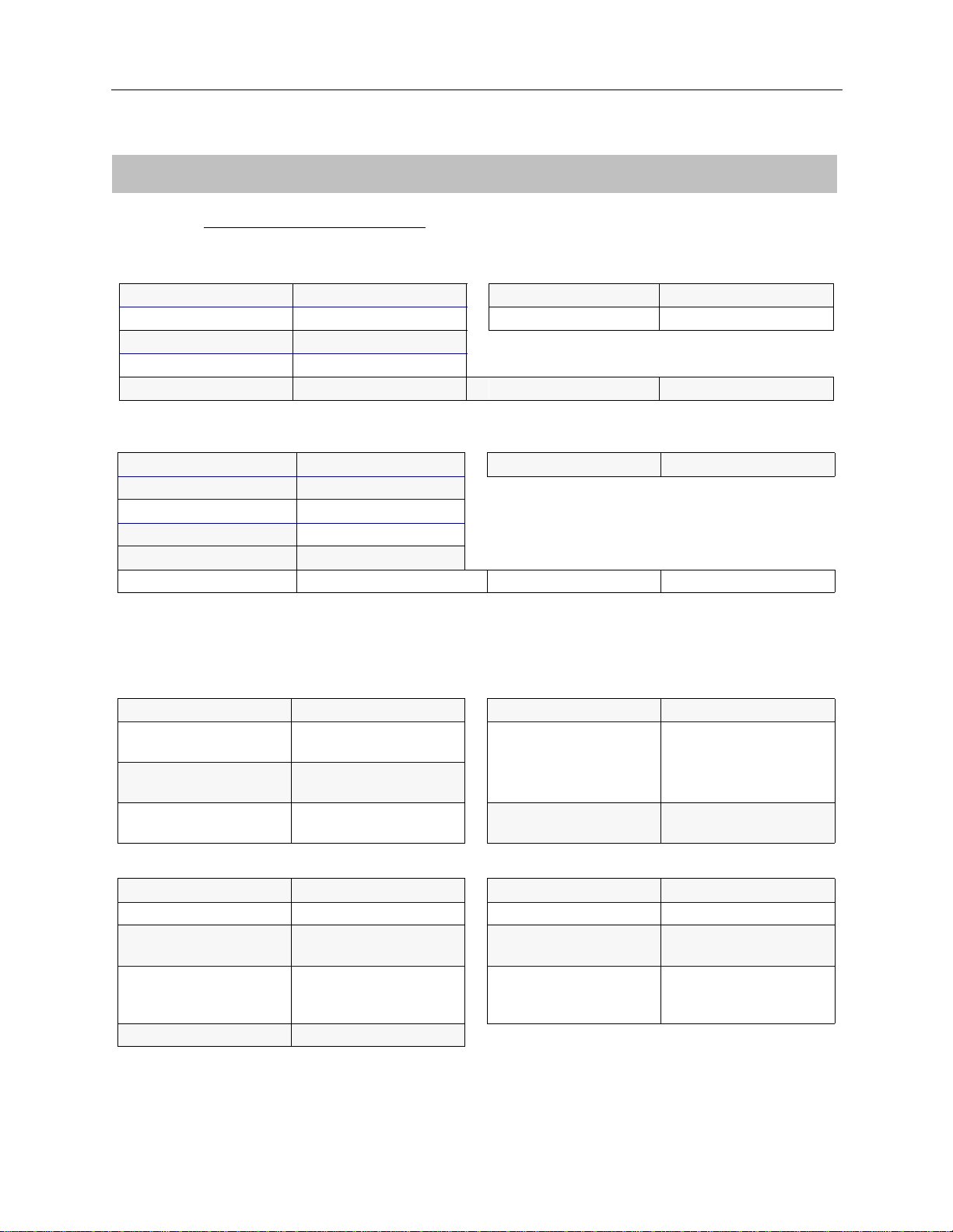
EXAMPLE NETWORKS
DEVICE INFORMATION
Devi ce N ame:
Mike Mann
Calling (ISDN, FR, etc.) Information X.25 Information
Line Protocol
Base Data Rate SVC
Initial Data Rate
Max Data Rate
Dial-Out Number(s)
Authentication Information
PAP Password DLCI
CHAP Secret
IP Host ID
Bridge Ethernet Address*
Bridge Password*
CLID(s)
* HDLC Bridge only
Protocol fo r th is pa rt ic ul a r devi ce?
HDLC bridge
:
PVC
Frame Relay Information
000123456789
JXF30
13135551212 13135552121
Bridge IP
Bridging enabled? ❒ enabled ❒ disabled IP enabled? ❒ enabled ❒ disabled
Make calls
for bridged data?
For IP RLAN, IP (Sub-)
network number
For IPX RLAN, external
network number
❒ enabled ❒ disabled IP Address
(on WAN link)
Make calls f or IP data? ❒ enabled ❒ disabled
❒ 0.0.0.0 if
unnumbered link
IPX AppleTalk
IPX enabled? ❒ enabled ❒ disabled AppleTalk enabled? ❒ enabled ❒ disabled
Callable by IPX? ❒ enabled ❒ disabled AppleTalk Address
IPXWAN protocol? ❒ enabled ❒ disabled Make calls for
AT data?
IPX routing protocol?
IPX spoofing?
❒ none
❒ RIP/SAP
❒ triggered RIP/SAP
AT Routing Protocol
❒ enabled ❒ disabled
20 CyberSWITCH
Page 21
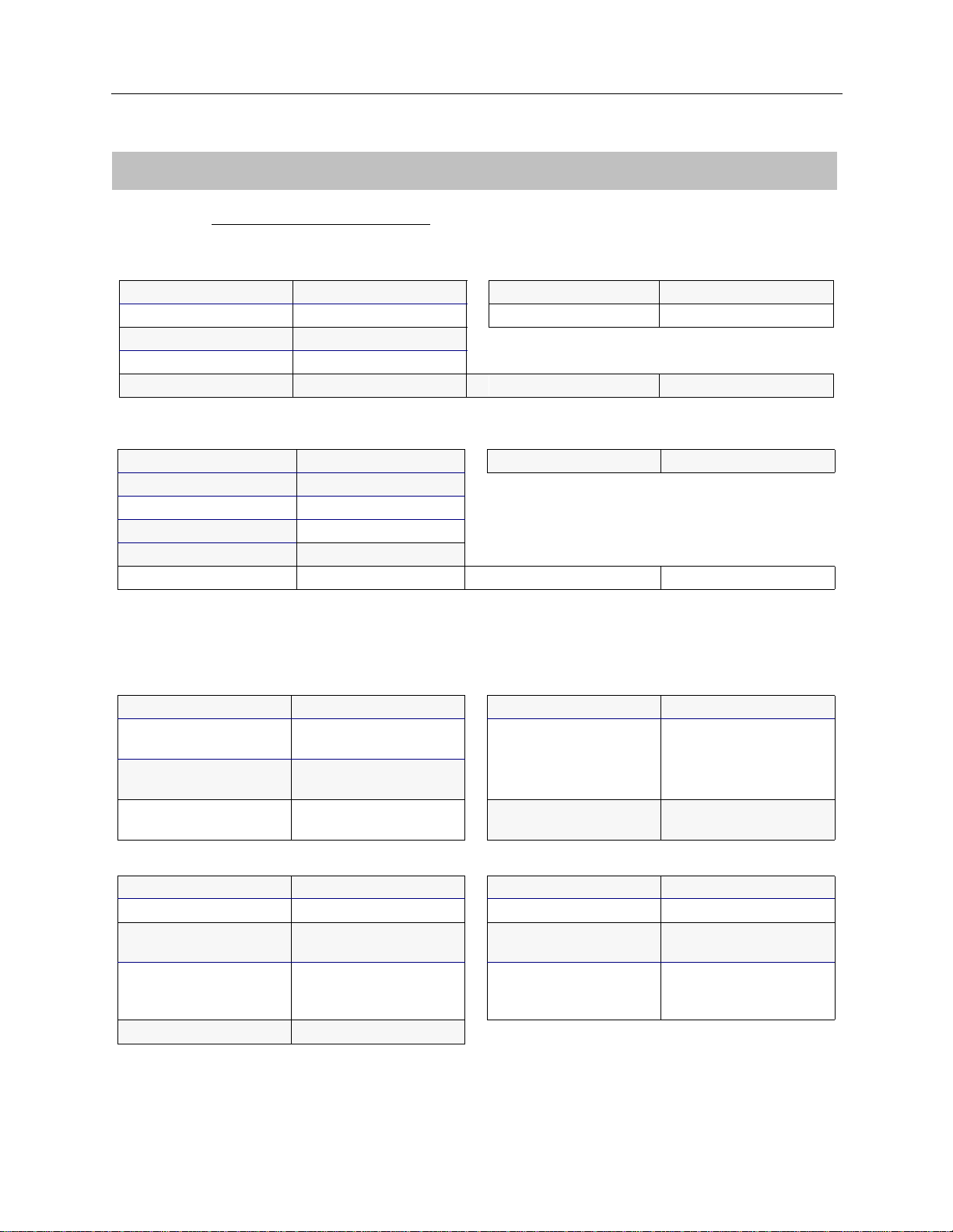
R
DEVICE INFORMATION
EMOTE BRIDGING NETWORK WITH SECURITY
Device Information
Devi ce N ame:
Pat Smith
Calling (ISDN, FR, etc.) Information X.25 Information
Line Protocol
Base Data Rate SVC
Initial Data Rate
Max Data Rate
Dial-Out Number(s)
Authentication Information
PAP Password DLCI
CHAP Secret
IP Host ID
Bridge Ethernet Address*
Bridge Password*
CLID(s)
* HDLC Bridge only
Protocol fo r th is pa rt ic ul a r devi ce?
HDLC bridge
:
PVC
Frame Relay Information
003456789000
13135556789 13135559876
Bridge IP
Bridging enabled? ❒ enabled ❒ disabled IP enabled? ❒ enabled ❒ dis abled
Make calls
for bridged data?
For IP RLAN, IP (Sub-)
network number
For IPX RLAN, external
network number
❒ enabled ❒ disabled IP Address
(on WAN link)
Make calls f or IP data? ❒ enabled ❒ disabled
❒ 0.0.0.0 if
unnumbered link
IPX AppleTalk
IPX enabled? ❒ enabled ❒ disabled AppleTalk enabled? ❒ enabled ❒ disabled
Callable by IPX? ❒ enabled ❒ disabled AppleTalk Address
IPXWAN protocol? ❒ enabled ❒ disabled Make calls for
AT data?
IPX routing protocol?
IPX spoofing?
❒ none
❒ RIP/SAP
❒ triggered RIP/SAP
AT Routing Protocol
❒ enabled ❒ disabled
Workgroup Remote Access Switch 21
Page 22
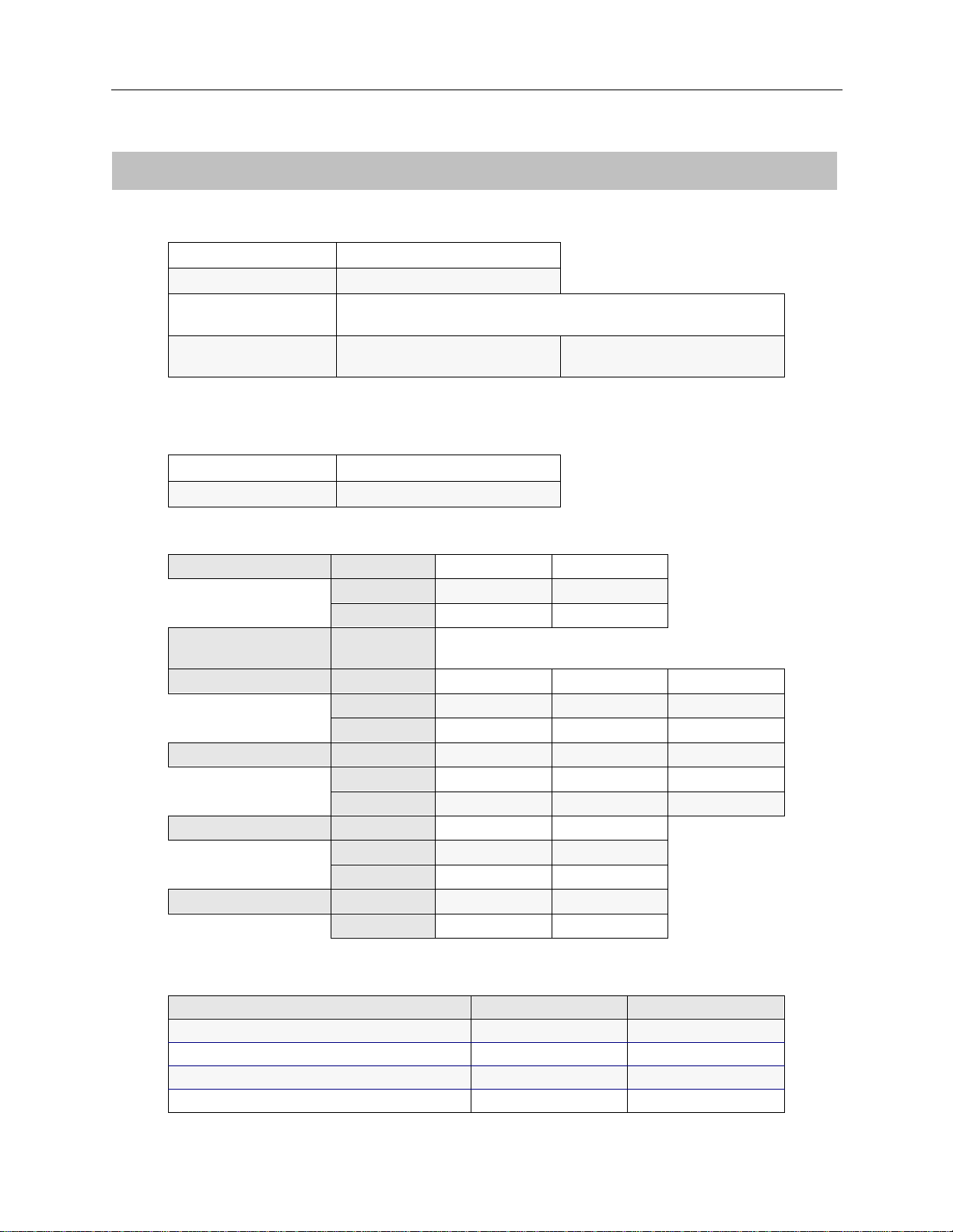
EXAMPLE NETWORKS
BRIDGING
Bridging X enabled ❒ disabled
Mode of Operation ❒ restricted ❒ unrestricted
Bridge Filters
Bridge Dial Out/
Known Connect List
IP ROUTING
BRIDGING AND ROUTING INFORMATION
IP Routin g
Mode of Operation ❒ router ❒ IP host
Network Interface Information
LAN Name
Unnu m b e red WA N ❒ need
Remote LAN Name
Tradition al WAN Name
Direct Host WAN Name
IP Host Mode IP address
X
enabled ❒ disabled
IP address
Mask
❒ don’t need
IP address
Mask
IP address
Mask
IP address
Mask
Mask
Static Routes
Destination network address Mask Next hop
22 CyberSWITCH
❒ default?
❒ default?
❒ default?
❒ default?
Page 23

CONFIGURE THE CYBERSWITCH
Note: We are assuming that the softwar e ha s al ready been installed and i s running. Be sure you
are working from the system prompt.
Using the detailed instructions for these steps found in the Simple Remote Bridging chapter,
complete the following configurat ion step s.
Start the Run-Time CFGEDIT program
Select physical resources
Select to add a resource
Select Switch type to be NI-1
Select to add a line
Enter the line name
Select slot and port numbers
Select line interface type of “Poi nt-to-Point”
Add Data Links (Data Link explanati on follows)
Choose Auto TEI Neg otiation
Enter Service Profile ID (SPID) Value
Enter Directory Number for Data Link
Enter Maximum Number of Digits to Verify
Repeat “Add Data Links” for second Data Link
Repeat “Select to add a line” for each additional line
R
EMOTE BRIDGING NETWORK WITH SECURITY
Configure the CyberSWITCH
Data links are handled differently on a NI-1 switch. Some BRI lines have only one phone number
(for the Data Link), but can handle two calls (one for each bearer channel). For NI-1 switches, the
BRI line has two phone numbers (one for each bearer channel), and each phone number has it s own
SPID. You must enter the number of digits to ve rify, so that wh e n the system receiv e s a phone call
it can determine on which bearer to accept the phone call. Refer to the System Details worksheet for
the SPIDs, directory numbers, an d the number of digits to verify.
CONFIGURING THE OPTIONS
The default configuration for the CyberSWITCH is bridging disabled and IP routing enabled. For
reasons we provide below, we want both bridging and IP routing enabled. Under the Option Menu,
select the bridging option and follow the instructions to enable bridging.
This network is a bridged network, but we are going to configure an IP option (the IP host operating
mode) so that we may use an IP application (such as Telnet, TFTP, or SNMP) to manage the
CyberSWITCH. This process was described in the previous chapter (page 13) and will not be
repeated here.
CONFIGURING THE SECURITY
This network has remote devices, and the device information for each of those devices must be
configured. Device security is used, and the remote devices are configured in the on-node
Workgroup Remote Access Switch 23
Page 24

EXAMPLE NETWORKS
authentication datab a se . Device security using a on-node authent ic a tion database are the default
values.
To begin the security configuration, press 3 at the Main CFGEDIT Menu. The Security Menu will
then be displayed as follow s :
Security Menu:
1) Security Level
2) System Options and Information
3) Device Level Databases
4) User Level Databases (Enable/Disable)
5) Off-node Server Information
6) Network Login Information
Select function from above or <RET> for previous menu:
C
ONFIGURING THE SECURITY LEVEL
From the Security Menu, press 1, Security Level. Then press 2 to enable Device Level Security:
Security Level Menu:
1) No Security
2) Device Level Security
3) User Level Security
4) Device and User Level Security
Select function from above or <RET> for previous menu:
After enabling Devi ce Level Security, return to the Security Menu.
C
ONFIGURING THE SYSTEM OPTIONS AND INFORMATION
The default configuration for System Options is all security options enabled, which is acceptable
for this network. No Syste m I nformation or Administra tion Sessions are re quired. Therefore, no
changes are n ecessary.
C
ONFIGURING THE DEVICE LEVEL DATABASE
From the Secu rity Menu, press 3 to displa y the Device Level Database Menu. To enable the Onnode Device Database, pr e ss 1 and follow the on- screen instructions:
Device Level Databases Menu:
1) On-node Device Database (Enable/Disable)
2) On-node Device Entries
3) Off-node Device Database Location
Select function from above or <RET> for previous menu:
Press 2 to configure the infor mation for our first device, Mike Mann. Press 1 to add a device. You
will first be asked to enter the Device Name:
24 CyberSWITCH
Page 25
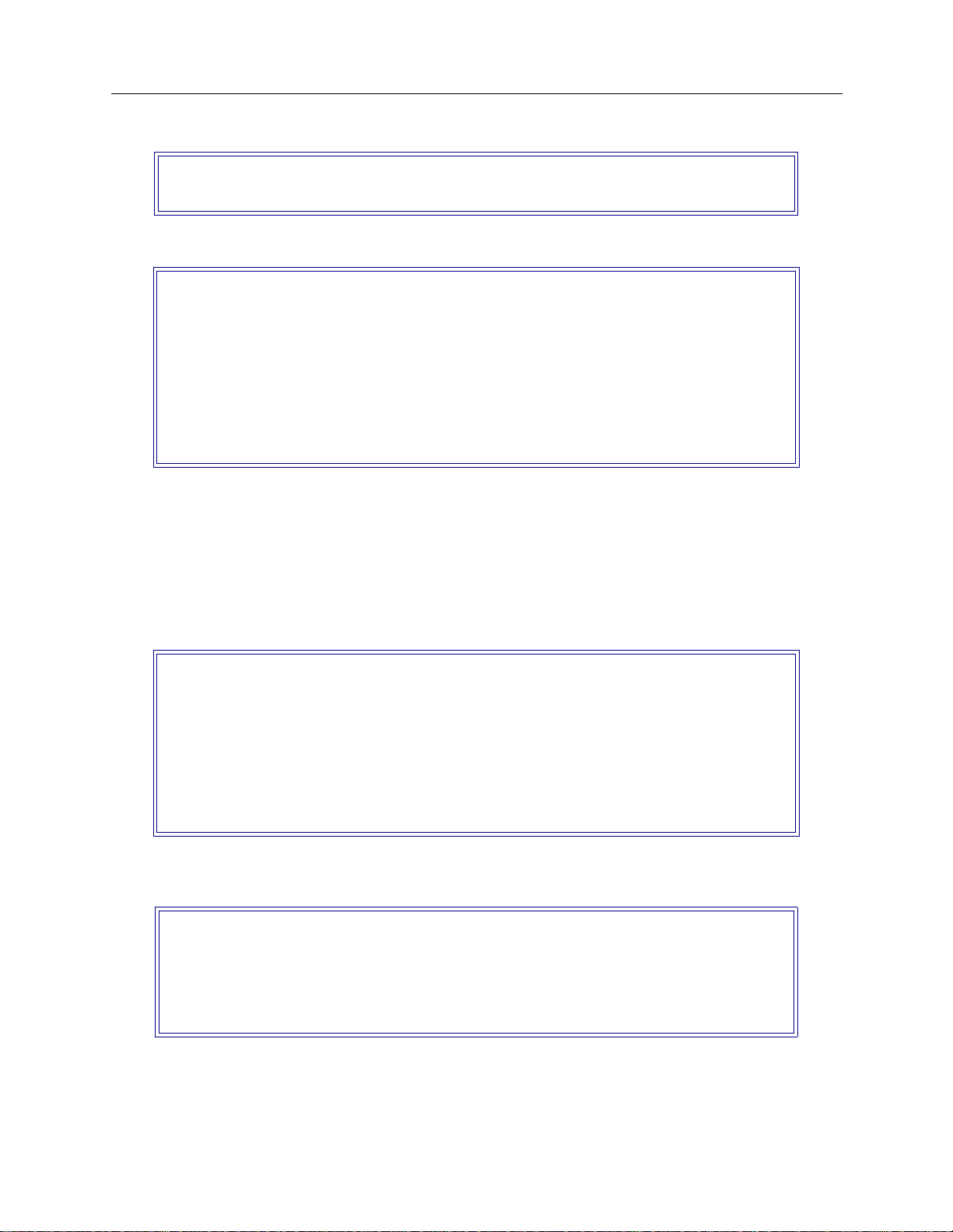
R
EMOTE BRIDGING NETWORK WITH SECURITY
Configure the CyberSWITCH
Device Name? Mike Mann
After the new device name has been specified, a screen similar to the following is displayed.
Device Table Menu: (Device = "Mike Mann")
1) ISDN
2) Frame Relay
3) X.25
4) Authentication
5) IP
6) IPX
7) AppleTalk
8) Bridging
9) Compression
Select function from above or <RET> for previous menu:
Information for the new device may be configured in any order. You have control over how much
information is specified for each device, and the order in which it is entered.
We will begin by specifying the type of device. We need to determine if the device will use ISDN
Line Protoc ol (choic e 1), Frame Relay (choic e 2) , or X. 25 (choice 3 ).T his d evice i s an ISDN devic e, so
we will press 1 for “ISDN Information” from the Device Table Configuration Menu.
The ISDN Configuration Menu will then be displayed with the preconfigured default values:
Device ISDN Menu: (Device = "Mike Mann")
1) ISDN Line Protocol "PPP (Point to Point Protocol)"
2) Base Data Rate "64000 bps"
3) Initial Data Rate "64000 bps"
4) Maximum Data Rate "128000 bps"
5) Dial Out Phone Number(s) ""
6) Subaddress ""
7) Profile Name "Default_Profile"
8) H0 Call Support ENABLED
Select function from above or <RET> for previous menu:
We do not want to use th e default ISDN Line Protocol of PPP. Press 1 to configure this device’s
ISDN line protocol. The device Mike Mann uses HDLC protocol, so we will press 2:
Device ISDN Line Protocol Menu: (Device = "Mike Mann")
1) PPP (Point to Point Protocol)
2) HDLC Bridge
3) IP Host (RFC1294)
Select option to associate with device "Mike Mann",
or "0" to disable ISDN access for this device [default = 1]? 2
The only other item on the Device ISDN Line Protoc ol Menu that thi s type of device nee ds is the
maximum data rate. We will accept the default value of 128,000 bps. No changes are required.
Return to th e Device Tab le Menu.
Workgroup Remote Access Switch 25
Page 26
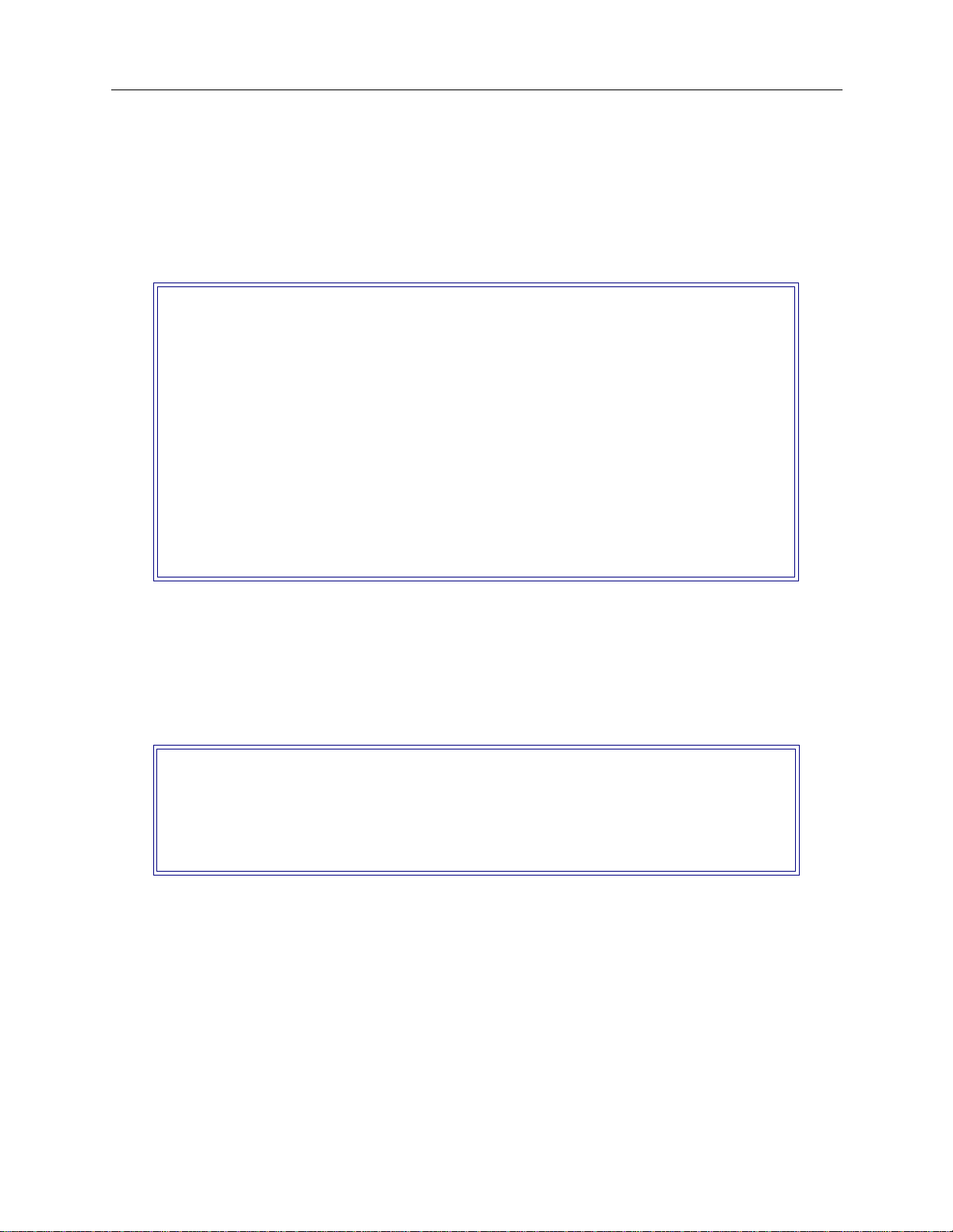
EXAMPLE NETWORKS
At the Device Table Menu, press 4 to enter the authe ntication information needed for this device.
The authentication information needed for each device depends on the device type.
For device “Mike Mann,” we opt to configure a bridge Ethernet address (000123456789), we will
assign a bridge password (JXF30), and configure a first and second calling line Id. After the device
authentication has been entered for device “Mike Mann,” the screen will appear as follows:
Device Authentication Menu: (Device = "Mike Mann")
PPP:
1) PAP Password ""
2) CHAP Secret ""
3) Outbound Authentication ENABLED
4) User Level Authentication DISABLED
IP Host (RFC 1294):
5) IP Host Id ""
HDLC Bridge:
6) Bridge Ethernet Address "000123456789"
7) Bridge Password "JXF30"
ISDN:
8) Calling Line Id(s) "13135551212"
"13135552121"
Select function from above or <RET> for previous menu:
Next, enter the device info rma ti on for Pat Smit h. Th is dev ice is also an HDLC bridge , and is
configured using the same type of authentication as device Mike Mann, except we will configure
no password for device Pat Smith . Enter 003456789000 for the bridge Et her net address,
13135556789 for the first calling line Id, and 13135559876 for the second calling line Id.
The following screen will be displayed after information for both devices in our network has been
entered:
CURRENT DEVICE TABLE (Sorted by Device Name in Ascending ASCII Order)
id Device Name
---------------------------1 "Mike Mann"
2 "Pat Smith"
(1) Add, (2) Change, (3) Delete, (4) Display a Device or press <RET> for previous menu?
SAVE CONFIGURATION FILES
We have now configured all of the required information for a bridged system with Calling Line Id
Security and Bridge MAC Add ress Sec urit y enable d. Pr ess 4 at the Mai n menu t o save th e changes.
The old configuration files w ill be stored in the \CON FIG direc tor y with a file extensio n of .BAK
(e.g., the old NODE.NEI file will be called NODE.BAK).
After you sa ve the configuration files, press <RET> to exit the CFGED IT program. Reb oot the
system to a ctivate your changes.
26 CyberSWITCH
Page 27
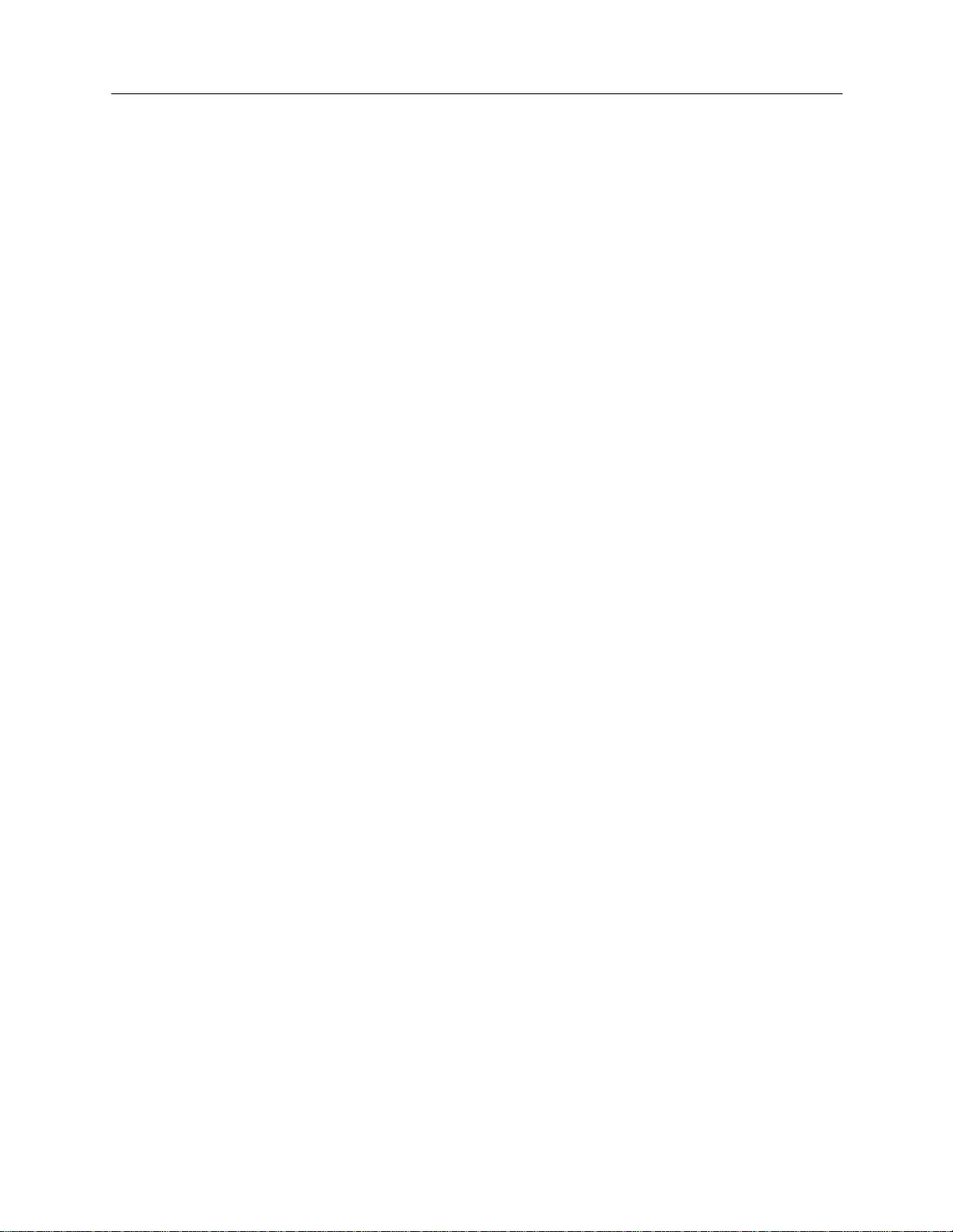
VERIFY THE INSTALLATION
Steps on how to verify the in stallation are detailed in the System Verification chapter of the User’s
Guide. This section gives an outline of which steps should be executed.
On the CyberSWITCH:
Verify hardware resources are operational
Issue
dr
Look for BRI line messages
Look for LAN initialized messages
Verify WAN Lin es Av ai lab le
Connect WAN lines
Issue
dr
Look for “Data Link up 1,1” in reports
On eac h HD LC Bridge LAN:
Attempt ac cessing a re source on the Cy berSWITCH LAN. Th is may require th at you reboot
your system and proceed through the logon sequence.
command
command
R
EMOTE BRIDGING NETWORK WITH SECURITY
Verify the Installation
Workgroup Remote Access Switch 27
Page 28
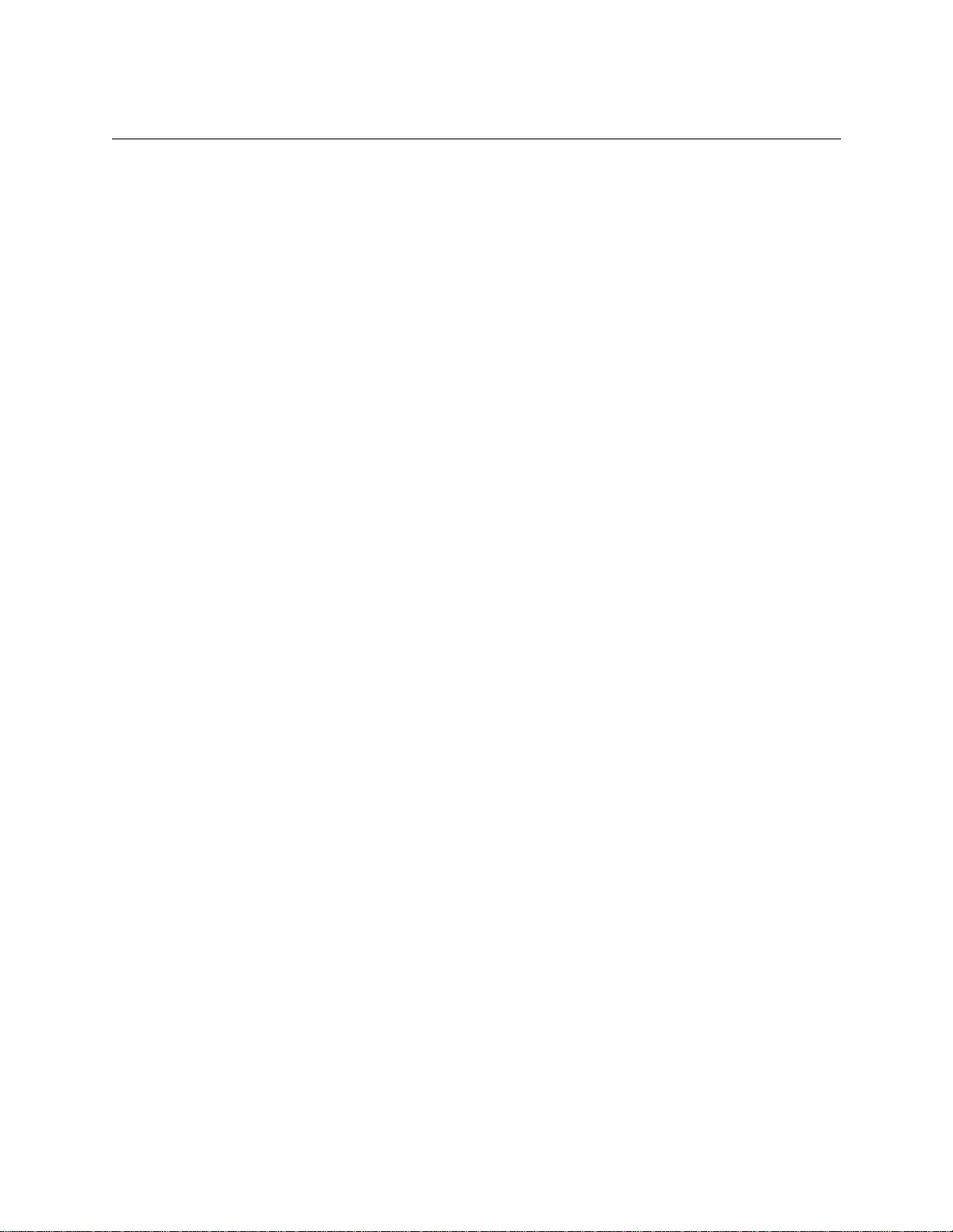
IP R
OUTING NETWORK
OVERVIEW
This sample network has an IP network with devices accessing the network from their homes.
INITIAL INSTALLATION STEPS
The initial steps in the CyberS WIT CH insta llati on process ar e basica lly the same no matt er how
complicated the network. These steps are:
• completing the requirement worksheets
•ordering ISDN service
• powering on the system
• accessing Release Notes
• connecting an administration console
• setting up Telnet access
• upgrading system s of t wa re
• changing defaults to secure syst e m
• returning configuration to factory defaults
The chapt e rs Accessing the CyberSWITCH and Upgrading System Software (in the User’s Guide)
describe these steps in detail.
Worksheets for this network are included on the next few pages.
Page 29
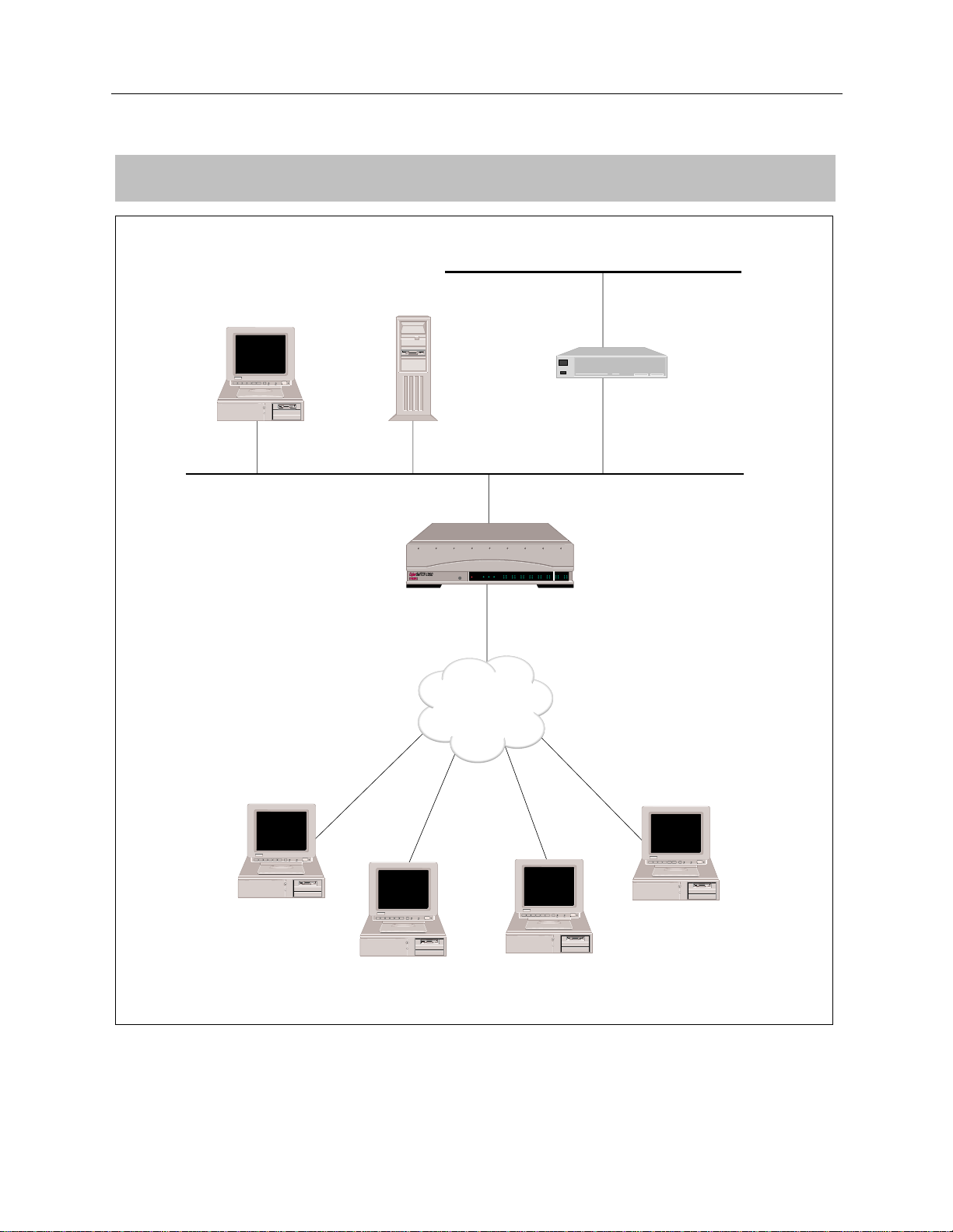
NETWORK TOPOLOGY
Initial Installation Steps
LAN 131.1.0.0
IP R
OUTING NETWORK
PC
SITE:
San Fran
File Server
LAN B-CHANNELS E1 ONLY
POWER
SERVICE
TX
RX
PRI
ISDN
10BASE - T
Router 1 131.1.1.16
128.1.1.1
B17 B19
B29 B31
B9 B11
B5 B7
B21 B23
B13 B15
B1 B3
B2 B4
B25 B27
E1
T1
D
D
B18 B20
B30 L1
B10 B12
B6 B8
B22 B24
B14 B16
B26 B28
128.1.1.16
WAN Direct Host Interface and
WAN Interface 192.1.1.1
Host
192.1.1.2
Fred Bear
BRI
Host
192.1.1.3
Ralph Moose
BRIBRI
BRI
Host
Host
128.1.1.3
Todd Jones
128.1.1.2
Jill Smith
Workgroup Remote Access Switch 29
Page 30
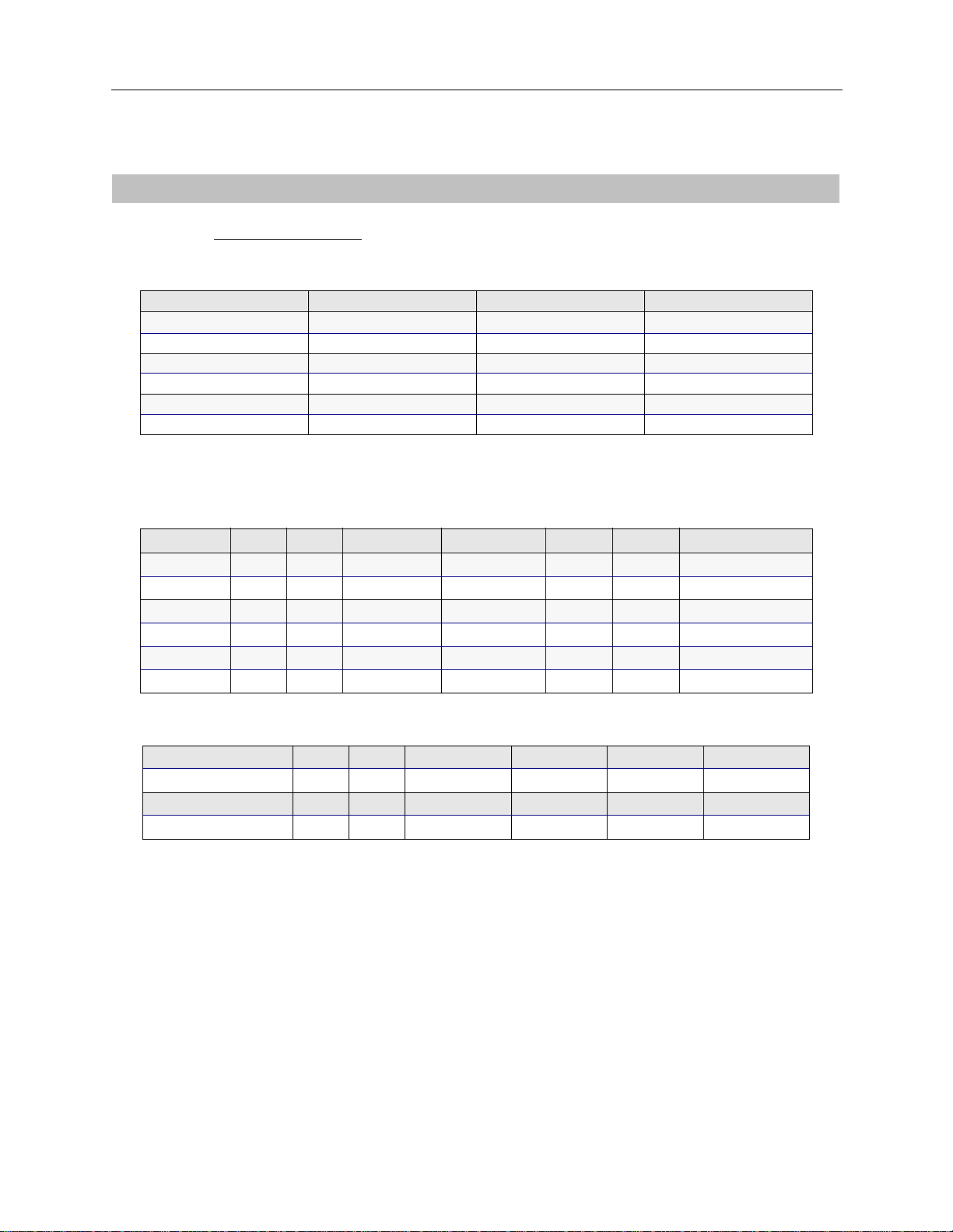
EXAMPLE NETWORKS
SYSTEM DETAILS
System Name:
IP Network
PAP Password:__________ _____ CHAP Se cret: __________ ______ ___
RESOURCES
Type Slot Switch type Synchronization type
BRI 1
Ethernet_1 3
LINES
BRI Lines
Name Slot Port Line type Call screen TEI SPID Di rectory number
line1 1 1 Auto
NTT
PRI Lines
Name Slot Port Framing type Line coding Sig. method Line build-out
30 CyberSWITCH
Page 31

DEVICE INFORMATION
IP R
OUTING NETWORK
Device Information
Devi ce N ame:
Rick Bear
Calling (ISDN, FR, etc.) Information X.25 Information
Line Protocol PVC
Base Data Rate SVC
Initial Data Rate
Max Data Rate
Dial-Out Number(s)
Authentication Information
PAP Password DLCI
CHAP Secret
IP Host ID
Bridge Ethernet Address*
Bridge Password*
CLID(s)
* HDLC Bridge only
Protocol fo r th is pa rt ic ul a r devi ce?
:
RICK
Frame Relay Information
Bridge IP
Bridging enabled? ❒ enabled ❒ disabled IP enabled? X enabl ed ❒ disabl ed
Make calls
for bridged data?
For IP RLAN, IP (Sub-)
network number
For IPX RLAN, external
network number
❒ enabled ❒ disabled IP Address
(on WAN link)
Make calls f or IP data? ❒ enabled ❒ disabled
192.1.1.2
❒ 0.0.0.0 if
unnumbered link
IPX AppleTalk
IPX enabled? ❒ enabled ❒ disabled AppleTalk enabled? ❒ enabled ❒ disabled
Callable by IPX? ❒ enabled ❒ disabled AppleTalk Address
IPXWAN protocol? ❒ enabled ❒ disabled Make calls for
AT data?
IPX routing protocol?
IPX spoofing?
❒ none
❒ RIP/SAP
❒ triggered RIP/SAP
AT Routing Protocol
❒ enabled ❒ disabled
Workgroup Remote Access Switch 31
Page 32

EXAMPLE NETWORKS
DEVICE INFORMATION
Devi ce N ame:
Jill Smith
Calling (ISDN, FR, etc.) Information X.25 Information
Line Protocol PVC
Base Data Rate SVC
Initial Data Rate
Max Data Rate
Dial-Out Number(s)
Authentication Information
PAP Password DLCI
CHAP Secret
IP Host ID
Bridge Ethernet Address*
Bridge Password*
CLID(s)
* HDLC Bridge only
Protocol fo r th is pa rt ic ul a r devi ce?
:
JILL
Frame Relay Information
Bridge IP
Bridging enabled? ❒ enabled ❒ disabled IP enabled? X enabl ed ❒ disabl ed
Make calls
for bridged data?
For IP RLAN, IP (Sub-)
network number
For IPX RLAN, external
network number
❒ enabled ❒ disabled IP Address
(on WAN link)
Make calls f or IP data? ❒ enabled ❒ disabled
128.1.1.2
❒ 0.0.0.0 if
unnumbered link
IPX AppleTalk
IPX enabled? ❒ enabled ❒ disabled AppleTalk enabled? ❒ enabled ❒ disabled
Callable by IPX? ❒ enabled ❒ disabled AppleTalk Address
IPXWAN protocol? ❒ enabled ❒ disabled Make calls for
AT data?
IPX routing protocol?
IPX spoofing?
❒ none
❒ RIP/SAP
❒ triggered RIP/SAP
AT Routing Protocol
❒ enabled ❒ disabled
32 CyberSWITCH
Page 33

DEVICE INFORMATION
IP R
OUTING NETWORK
Device Information
Devi ce N ame:
Ralph Moose
Calling (ISDN, FR, etc.) Information X.25 Information
Line Protocol PVC
Base Data Rate SVC
Initial Data Rate
Max Data Rate
Dial-Out Number(s)
Authentication Information
PAP Password DLCI
CHAP Secret
IP Host ID
Bridge Ethernet Address*
Bridge Password*
CLID(s)
* HDLC Bridge only
Protocol fo r th is pa rt ic ul a r devi ce?
:
RALPH
Frame Relay Information
Bridge IP
Bridging enabled? ❒ enabled ❒ disabled IP enabled? X enabl ed ❒ disabl ed
Make calls
for bridged data?
For IP RLAN, IP (Sub-)
network number
For IPX RLAN, external
network number
❒ enabled ❒ disabled IP Address
(on WAN link)
Make calls f or IP data? ❒ enabled ❒ disabled
192.1.1.23
❒ 0.0.0.0 if
unnumbered link
IPX AppleTalk
IPX enabled? ❒ enabled ❒ disabled AppleTalk enabled? ❒ enabled ❒ disabled
Callable by IPX? ❒ enabled ❒ disabled AppleTalk Address
IPXWAN protocol? ❒ enabled ❒ disabled Make calls for
AT data?
IPX routing protocol?
IPX spoofing?
❒ none
❒ RIP/SAP
❒ triggered RIP/SAP
AT Routing Protocol
❒ enabled ❒ disabled
Workgroup Remote Access Switch 33
Page 34

EXAMPLE NETWORKS
DEVICE INFORMATION
Devi ce N ame:
Todd Jones
Calling (ISDN, FR, etc.) Information X.25 Information
Line Protocol PVC
Base Data Rate SVC
Initial Data Rate
Max Data Rate
Dial-Out Number(s)
Authentication Information
PAP Password DLCI
CHAP Secret
IP Host ID
Bridge Ethernet Address*
Bridge Password*
CLID(s)
* HDLC Bridge only
Protocol fo r th is pa rt ic ul a r devi ce?
:
TODD
Frame Relay Information
Bridge IP
Bridging enabled? ❒ enabled ❒ disabled IP enabled? X enabl ed ❒ disabl ed
Make calls
for bridged data?
For IP RLAN, IP (Sub-)
network number
For IPX RLAN, external
network number
❒ enabled ❒ disabled IP Address
(on WAN link)
Make calls f or IP data? ❒ enabled ❒ disabled
128.1.1.3
❒ 0.0.0.0 if
unnumbered link
IPX AppleTalk
IPX enabled? ❒ enabled ❒ disabled AppleTalk enabled? ❒ enabled ❒ disabled
Callable by IPX? ❒ enabled ❒ disabled AppleTalk Address
IPXWAN protocol? ❒ enabled ❒ disabled Make calls for
AT data?
IPX routing protocol?
IPX spoofing?
❒ none
❒ RIP/SAP
❒ triggered RIP/SAP
AT Routing Protocol
❒ enabled ❒ disabled
34 CyberSWITCH
Page 35

BRIDGING
Bridging ❒ enabled ❒ disabled
Mode of Operation ❒ restricted ❒ unrestricted
Bridge Filters
Bridge Dial Out/
Known Connect List
IP ROUTING
BRIDGING AND ROUTING INFORMATION
IP R
OUTING NETWORK
Bridging and Routing Information
IP Routin g
Mode of Operation
Network Interface Information
LAN Name
Unnumbered WAN ❒ need
Remote LAN Name
Traditional WAN Name
Direct Host WAN Name
IP Host Mode IP address
X
enabled ❒ disabled
X
router ❒ IP ho s t
IP address
Mask
❒ don’t need
IP address
Mask
IP address
Mask
IP address
Mask
Mask
(unnumbered)
SanFra n
128.1.1.1
SanJose
192.1.1.1
Monterey
Static Routes
Destination network address Mask Next hop
❒ default?
❒ default?
❒ default?
❒ default?
Workgroup Remote Access Switch 35
Page 36

EXAMPLE NETWORKS
CONFIGURE THE CYBERSWITCH
Note: The software should have already been installed and you should see the system prompt
before proceeding with these steps.
Using the detailed instructions for these steps found in the Simple Remote Bridging chapter,
complete the following configurat ion step s.
Start the CFGEDIT program
Select physical resources
Select to add a resource
Select Switch type to be 4ESS
Select to add a line
Enter “Line1” as the line na me
Select slot 1, port 1
Add Data Links
Choose Auto TEI Neg otiation
Enter SPID Val ue
Enter Directory Number for Data Link
Enter Maximum Number of Digits to Verify
Repeat “Add Data Links” for second Data Link
Repeat “Select to add a line” for each additional line
The following sections provide instructions for completing the remaining configuration steps.
CONFIGURING THE CYBERSWITCH OPTIONS
To begin the configurati on of the system options, press 2 at the Main Menu. The following options
menu will then be displayed:
Options Menu:
1) Bridging
2) IP
3) IPX Routing
4) AppleTalk
5) SNMP
6) PPP
7) Call Control Options
8) Default Line Protocol
9) Log Options
10) Compression
Select function from above or <RET> for previous menu:
For this example, we only need IP routing enabled. IP routing is already enabled as fault, so no
change is necess ary.
For this example, the only other IP information we need to configure is for IP interfaces. No static
routes are needed because Router 1 supports RIP, which eliminates the need to manually configure
a static route. The next section will provide the instructions needed to configure the necessary IP
interfaces.
36 CyberSWITCH
Page 37

CONFIGURING THE IP INTERFACE INFORMATION
In our example, we need to configure three types of interfaces (refer to the Network Topolo gy
Worksheet). The LAN type network interface represents the system connection to the IP Network
128.1.0. 0 on the LAN. The WAN (Direc t Host) interfa ce is a logical extension of the LAN IP
network. Di rect Host r emote I P de vices sh are t he sam e IP add ress space as t he I P netw ork 128.1. 0.0
on the LAN. The WAN network interf ace is a logical i nterface to an IP ne twork connected to the
CyberSWITCH over the ISDN. The reason we are using both a WAN and a WAN (Direct Host)
Interfac e is to allow the t wo device s, Ric k Bear and Ralph Moose, t o call into some where el se if need
be.
We will begin by adding the LAN interface. Press 2 at the IP configuration menu to begin the LAN
interface confi gurati on. Press 1 to add an IP int erface. Press 1 to se lect LAN as the type of inter face
that you wish to configure.
The inter f ace name is a symb olic name given to the interface. For the LAN interface , you should
use a name that describes the LAN. It could be the name of the site or department. Type SanFran
for this example.
IP R
OUTING NETWORK
Configure the CyberSWITCH
You will then be asked for the IP Address for the interface. In our exam ple, the value you should
enter is 128.1.1.1. You will then be asked for the IP Subnet mask information. In our example, we
are using a Clas s B address (without any subnetwork add ressing) that requires 1 6 bits of the
address to define the network number. Therefore, press <return> to accept the default of “16”
significant bits. Press <return> to accept the default packet encapsulation type (Ethernet). Press
<return> to accept the default of 1500 as the MTU size.
Press <re turn> to ac cept the defau lt tr ansmit b roadcast address. For almos t all d evices, this a ddress
will let the broadcast be transmitted to all devices on the local network. For some older devices, you
may need to try some of the other selections to get the tr ansmission to work correctly.
The rest of the LA N information requested pertai ns to the system RIP feature. (This information
will not be asked for if you have disabled RIP.) RIP is a protocol used to exchange routing
inform a ti o n a mo ng IP devi ce s . Using RIP can automa te the mainte nance of ro u ting table s o n IP
devices and relieve you of having to keep the routing tables up to date manually. Static routes need
to be confi gured manu ally if we need to acc ess a WAN networ k that is n ot direc tly connec ted to t he
system, or if we need to access a LAN networ k through a router that does not su p port RIP.
RIP det ermines the s hortest pat h betwee n two p oints i n a net work i n terms of th e number of “h ops”
between these points.
For the rest of the required RIP LAN interface information, accept the default values.
Workgroup Remote Access Switch 37
Page 38

EXAMPLE NETWORKS
The interactive LAN interface session should be similar to the following:
1) LAN
2) WAN
3) WAN (Direct Host)
4) WAN (RLAN)
5) WAN (UnNumbered)
Select function from above or <RET> for previous menu: 1
INTERFACE NAME or <RET> to cancel? SanFran
Enter the IP Address in dotted decimal notation
or <RET> to cancel? 128.1.1.1
Enter the number of significant bits for the Subnet Mask
[default = 16]? <RET>
Enter the packet encapsulation type 1) for ETHERNET 2) for SNAP
[default = ETHERNET]? <RET>
Enter the MTU size in bytes [default = 1500]? <RET>
Transmit Broadcast Address:
1) 128.1.255.255
2) 128.1.0.0
3) 255.255.255.255
4) 0.0.0.0
5) Specify Explicitly
Enter a Transmit Broadcast Address from the above menu [default = 1]? <RET>
RIP Send Control:
1) Do Not Send.
2) RIP Version 1.
3) RIP Version 1 Compatibility.
4) RIP Version 2.
Enter a RIP Send Control from the above menu [default = 2]? <RET>
(
RIP Receive Control:
1) Do Not Receive.
2) RIP Version 1 Only.
3) RIP Version 2 Only.
4) RIP Version 1 or Version 2.
Enter a RIP Receive Control from the above menu [default = 4]? <RET>
RIP Respond Control:
1) Do Not Respond.
2) RIP Version 1 Only.
3) RIP Version 2 Only.
4) RIP Version 1 or Version 2.
Enter a RIP Respond Control from the above menu [default = 4]? <RET>
RIP Version 2 Authentication Control:
1) No Authentication.
2) Simple Password.
Enter a RIP Authentication Control from the above menu [default = 1]? <RET>
38 CyberSWITCH
Page 39

IP R
OUTING NETWORK
Configure the CyberSWITCH
After you have entered all of the information for the interface, a summary screen is displayed. You
are asked if you want to save this information. If all of the configured information is accurate, press
<return> to save the information. If any configuration elements need to be changed, press N, and
reconfigure the interface.
Current Configuration for INTERFACE "sanfran":
Interface Type LAN
IP Address 128.1.1.1
Mask 255.255.0.0
MTU (bytes) 1500
Encapsulation Ethernet
LAN Port 1
Transmit Broadcast 128.1.255.255
RIP Configuration:
Send Control RIP Version 1
Receive Control RIP1 or RIP2
Respond Control RIP1 or RIP2
v2 Authentication No Authentication
Are you sure you want to add the INTERFACE "sanfran" (Y or N) [Y]? <RET>
Next, we will configure the system’s WAN interface. This interface is used for the two devices Rick
Bear and Ralph Moose. The in terfac e name is a sym bolic name given to the interf ace. For t he WAN
interface, you should use a nam e that describes the WAN. For this exampl e , both WAN sites are
located in San Jose, so we will enter SanJose for the WAN interface Name.
You will then be asked for the IP Address for the WAN interface. In our exam ple, the value yo u
should enter is 192.1.1.1 (r efer to Network Topology Worksheet). You will then be asked for the IP
Subnet mask information. Pres s <return> to accept the default of “24” significant bits. Press
<return> to acce pt the def ault of 1500 as the MTU s ize. Press <ret urn> to accept the default tr ansmit
broadcast ad dress.
The last configuration elemen t pert ains to the system’s RIP feature. This informa tion will not be
requested if you have di sabled the RIP feature. Here, you have a choice of enabling or disabling
host routes propagation. The RIP host routes propagation s cheme determines how the WAN local
route will be propagated via RIP. The default value is “Host Routes Propagation is currently
DISABLED.” With the default, WAN local routes are propagated as subnetwork routes. If Host
routes propagation is enabled, host routes will be propagated on other network interfaces only
while each remote IP device is conn ected to the system.
When the RIP host propagation scheme is enabled, multiple systems on the same LAN will work
properly. RIP information is then advertised as multiple host rout es as they connect to the system.
In our examp le network, the re is only one system on the LAN. Therefore, we want to leave host
routes propagation disabled.
The following screen i ll u strates the host routes propagation portion of the en try of the WAN
interface information:
Host Routes Propagation is currently DISABLED.
By enabling Host Route Propagation for this interface,
host routes will be propagated on other network interfaces
while each remote IP device is connected to the system.
Do you wish to ENABLE Host Route Propagation (Y or N) [default = N]? <RET>
Workgroup Remote Access Switch 39
Page 40

EXAMPLE NETWORKS
The WAN interface summary screen will then be displayed. If all of the configured information is
accurate, press <return> to save th e in f ormation.
Finally, we wil l enter the interface infor mation for the WAN (Direct Ho st) interface. Press 1 to add
another interface. This interface will be used for devices Jill Smith and Todd Jones. The interface
name is a symbol ic name given to the interface. For the WAN (Direct Host) interface, you should
use a name t hat d escri bes th e Di rec t Host WAN. F or th is exa mpl e, bot h Di rect Host WAN site s are
located in Monterey, so we will enter Monterey for the interface Name.
You will also need to enter an MTU value. Press <return> to accept the default of 1500. If all of the
configured information is accurate, press <return> to save the information.
After all three interfaces have been configured, the following screen will be displayed:
Current INTERFACE Configuration:
id Name Type IP address Mask
-- -------------- ---------------------- ------------- --------------1 sanfran LAN 128.1.1.1 255.255.0.0
2 sanjose WAN 192.1.1.1 255.255.255.0
3 monterey WAN (Direct Host) UnNumbered (128.1.1.1)
(1) Add, (2) Change, (3) Delete, (4) Display a INTERFACE or press <RET> for previous menu?
We have now completed the IP information required for this example. Return to the Main Menu.
CONFIGURING THE SECURITY
This example has remote devices, and the device information for each of those devices must be
configured. Device security is used, and the remote devices are configured in the on-node
authentication datab a se . Device security using a on-node authent ic a tion database are the default
values.
To begin the security confi g uration, pre ss 3 at the Main CFGEDIT Menu to display the Security
Menu. The sections below provide instructions for configuring the needed security information.
C
ONFIGURING THE SECURITY LEVEL
To begin, press 1 at the Security Menu to display the Security Level Menu. To enable Device level
Security, press 2.
C
ONFIGURING THE SYSTEM OPTIONS AND INFORMATION
The default configuration for System Options is all security options enabled, which is acceptable
for this network. No Syste m I nformation or Administra tion Sessions are re quired. Therefore, no
changes are n ecessary.
40 CyberSWITCH
Page 41

CONFIGURING THE DEVICE LEVEL DATABASE
Before beginning, note the following:
The Device Name is the symbolic name for the Device. The Host Id is the information that will be
exchanged when the call is received to ensure only the proper Devices gain access to th e system.
The IP Address is simply the IP Address for the device. Th e IP address must have a valid IP
network in te rface defined for it.
Press 3 at the Security Menu to display the Device Level Datab a se Menu. To enable the On-node
Device Database, press 1 and follow the on-screen instructions.
To add the remote devices, press 2 (On-node Device Database entries). Pr e ss 1 to configur e the
information for our first device, Rick Bear:
Device Name? Rick Bear
After the new device name has been specified, a screen similar to the following is displayed. Select
1, ISDN:
IP R
OUTING NETWORK
Configure the CyberSWITCH
Device Table Menu: (Device = "Rick Bear")
1) ISDN
2) Frame Relay
3) X.25
4) Authentication
5) IP
6) IPX
7) AppleTalk
8) Bridging
9) Compression
Select function from above or <RET> for previous menu: 1
The ISDN Configuration Menu then displays preconfigured default values:
Device ISDN Menu: (Device = "Rick Bear")
1) ISDN Line Protocol. "PPP (Point to Point Protocol)"
2) Base Data Rate. "64000 bps"
3) Initial Data Rate. "64000 bps"
4) Maximum Data Rate. "128000 bps"
5) Dial Out Phone Number(s). ""
6) Subaddress. ""
7) Profile Name. "Default_Profile"
8) H0 Call Support DISABLED
Select function from above or <RET> for previous menu:
We do not want to use th e default ISDN Line Protocol of PPP. Press 1 to configure this device’s
ISDN line protocol. The device Rick Bear uses RFC 1294 protocol, so we will press 3:
Workgroup Remote Access Switch 41
Page 42

EXAMPLE NETWORKS
Device ISDN Line Protocol Menu: (Device = "Rick Bear")
1) PPP (Point to Point Protocol)
2) HDLC Bridge
3) IP Host (RFC1294)
Select option to associate with device "Rick Bear",
or "0" to disable ISDN access for this device [default = 1]? 3
The only other item on the Device ISDN Line Protoc ol Menu that thi s type of device nee ds is the
maximum data rate. We will accept the default value of 128,000 bps. No changes are required.
Return to th e Device Tab le Menu.
From the Device Table Menu, press 4 to specify Authentication Information:
Device Authentication Menu: (Device = "Rick Bear")
PPP:
1) PAP Password ""
2) CHAP Secret ""
3) Outbound Authentication ENABLED
4) User Level Authentication DISABLED
IP Host (RFC 1294):
5) IP Host Id ""
HDLC Bridge:
6) Bridge Ethernet Address ""
7) Bridge Password ""
ISDN:
8) Calling Line Id(s) ""
Select function from above or <RET> for previous menu:
Since “Rick Bear” is an IP Host Devic e, you must specify an IP Host Id. Press 5. The foll owing screen
is displayed:
IP Host Id [default = NONE]? RICK
“RICK” is the IP Host Id in our example.
At this point, we now need to specify the IP address for “Rick Bear”. Return to the Device Table
Menu and press 5, IP. Enter Rick’s IP address of 192.1.1.2 at the display ed sc reen :
IP Address in dotted decimal notation or 0.0.0.0 if the device is
over an unnumbered link [default = NONE]? 192.1.1.2
Configuration is now complete for device “Rick Bear.” Following this example, complete the entry
of information for all remainin g devices.
42 CyberSWITCH
Page 43

The following screen will be displayed after all four devices in our example have been entered:
Current Device Table (Sorted by Device Name in Ascending ASCII Order)
id DEVICE NAME
----------------------------1 "Jill Smith"
2 "Rick Bear"
3 "Todd Jones"
4 "Ralph Moose"
(1) Add, (2) Change, (3) Delete, (4) Display a Device or press <RET> for previous
menu?
Return to the Security Conf iguration Men u.
C
ONFIGURING THE USER LEVEL DATABASES
This network doesn’t require the use of a user l evel d atabase. Therefore, no changes ar e n eces sary.
IP R
OUTING NETWORK
Configure the CyberSWITCH
C
ONFIGURING THE OFF-NODE SERVER INFORMATION
The default configuration for Off-node Server Information is None (Use On-node). Since this
network doesn’t require the use of an off-node server, no changes are necessary.
C
ONFIGURING THE NETWORK LOGIN INFORMATION
This netw ork doesn’t require the u se of a user l evel database so network login information
configuration is not necessary.
SAVE CONFIGURATION FILES
We have now configured all t he required information fo r this example. Pre ss 4 from the Main menu
to save the changes. The old configuration files will be stored in the \CONFIG directory with a file
extension of .BAK (e.g., the old NODE.NEI file will be called NODE.BAK).
After you sa ve the configuration files, press <RET> to exit the CFGED IT program. Reb oot the
system to a ctivate your changes.
Workgroup Remote Access Switch 43
Page 44

EXAMPLE NETWORKS
VERIFY THE INSTALLATION
Steps on how to verify the in stallation are detailed in the System Verification chapter of the User’s
Guide. This section gives an outline of which steps should be executed for Example 3.
On the CyberSWITCH:
Verify hardware resources are operational
Issue
dr
Look for BRI lin e me ssages
Look for LAN initialized messages
Che c k for IP routing initialized m essage in log
Verify WAN Lin es Av ai lab le
Connect WAN lines
Issue
dr
Look for “Data Link up 1,1” in reports
On each Remo te Host:
• Attempt to access a reso urce on the Cyber SWI TCH LAN. This may re quire that you reboot
your system and proceed through the logon sequence.
• Have the remote hosts ping the CyberSWITCH.
• Have the CyberSWITCH pin g the remote hosts ( if a connection is up).
command
command
44 CyberSWITCH
Page 45

IP R
OUTING NETWORK WITH REMOTE BRIDGE DEVICES
OVERVIEW
This sample network has two remote satellite offices in Monterey and Carmel, California, that need
to be in daily electronic communic a tion with their Corporate Office. Each satellit e office ha s an IP
Host that comm u nicate s through a re m ote brid g e usi n g the Cyber SWITCH ’ s WAN Remote LAN
(RLAN) interface. The CyberSWITCH treats these devices connected to the RLAN network
interface as if they were connected to the same Et hernet segment. We will assu me in this network
that we on ly want to route IP tra ffic onto the corporate LAN, but the same network could b e built
to route IPX traffic.
BUSINESS ASSUMPTIONS
• All devices are PPP-compliant.
• Corporate Office (central site) is on a PBX; therefore, 9 required to dial out.
• No File Se rvers at Carmel or Monterey sites.
• Uses the On-node Device Database for authentication database.
• Uses P A P to authenticate re motes; C H A P on centra l site .
• Carmel and Monterey dial into Corporate Office.
• Corporate Office supports two BRI lines (4-port BRI card ), with NTT custom switch
configuration.
• Assumes we want to route IP traffic onto the corporate LAN.
INITIAL INSTALLATION STEPS
The initial steps in the CyberS WIT CH insta llati on process ar e basica lly the same no matt er how
complicated the network. These steps are:
• completing the requirement worksheets
•ordering ISDN service
• powering on the system
• accessing Release Notes
• connecting an administration console
• setting up Telnet access
• upgrading system s of t wa re
• changing defaults to secure syst e m
• returning configuration to factory defaults
The chapt e rs Accessing the CyberSWITCH and Upgrading System Software (in the User’s Guide)
describe each of these steps in detail .
Worksheets for this network are included on the next few pages.
Page 46

EXAMPLE NETWORKS
Corporate Office
NETWORK TOPOLOGY
Host
CSX1200
"Corp"
BRIs
LAN B-CHANNELS E1 ONLY
POWER
SERVICE
10BASE - T
TX
RX
ISDN
128.1.1.1
B17 B19
B9 B11
B5 B7
B21 B23
B13 B15
B1 B3
B2 B4
B25 B27
E1
T1
D
D
B18 B20
B10 B12
B6 B8
B22 B24
B14 B16
B26 B28
RLAN Interface
198.12.10.1
B29 B31
B30 L1
File Server
Host
Remote Satellite
Offices
HDLC Bridge
"Carmel"
BRI
198.12.10.2
Host
46 CyberSWITCH
BRI
HDLC Bridge
"Monterey"
198.12.10.3
IP (Sub-) Network Number
131.12.10.0
Page 47

IP R
OUTING NETWORK WITH REMOTE BRIDGE DEVICES
SYSTEM DETAILS
Resources
System Name:
Corp
PAP Password:______ ________ CHAP Secret:_______________
RESOURCES
Type Slot Switch type Synchronization type
BRI 1 NTT
Ethernet_1 2
LINES
BRI Lines
Name Slot Port Line type Call screen TEI SPID Di rectory number
line1 1 1 Auto
line2 1 2 Auto
PRI Lines
Name Slot Port Framing type Line coding Sig. method Line build-out
Workgroup Remote Access Switch 47
Page 48

EXAMPLE NETWORKS
DEVICE INFORMATION
Devi ce N ame:
Monterey
Calling (ISDN, FR, etc.) Information X.25 Information
Line Protocol
Base Data Rate SVC
Initial Data Rate
Max Data Rate
Dial-Out Number(s)
Authentication Information
PAP Password DLCI
CHAP Secret
IP Host ID
Bridge Ethernet Address*
Bridge Password*
CLID(s)
* HDLC Bridge only
Protocol fo r th is pa rt ic ul a r devi ce?
HDLC Bridge
:
123123123123
q3bay
PVC
Frame Relay Information
Bridge IP
Bridging enabled? X enabled ❒ disabl ed IP enabled? ❒ enabled X disabled
Make calls
for bridged data?
For IP RLAN, IP (Sub-)
network number
For IPX RLAN, external
network number
❒ enabled X disabled IP Address
(on WAN link)
198.12.10.0
Make calls f or IP data? ❒ enabled ❒ disabled
❒ 0.0.0.0 if
unnumbered link
IPX AppleTalk
IPX enabled? ❒ enabled ❒ disabled AppleTalk enabled? ❒ enabled ❒ disabled
Callable by IPX? ❒ enabled ❒ disabled AppleTalk Address
IPXWAN protocol? ❒ enabled ❒ disabled Make calls for
AT data?
IPX routing protocol?
IPX spoofing?
❒ none
❒ RIP/SAP
❒ triggered RIP/SAP
AT Routing Protocol
❒ enabled ❒ disabled
48 CyberSWITCH
Page 49

IP R
OUTING NETWORK WITH REMOTE BRIDGE DEVICES
DEVICE INFORMATION
Device Information
Devi ce N ame:
Carmel
Calling (ISDN, FR, etc.) Information X.25 Information
Line Protocol
Base Data Rate SVC
Initial Data Rate
Max Data Rate
Dial-Out Number(s)
Authentication Information
PAP Password DLCI
CHAP Secret
IP Host ID
Bridge Ethernet Address*
Bridge Password*
CLID(s)
* HDLC Bridge only
Protocol fo r th is pa rt ic ul a r devi ce?
HDLC Bridge
:
222222222222
dharry
PVC
Frame Relay Information
Bridge IP
Bridging enabled? X enabled ❒ disabl ed IP enabled? ❒ enabled X disabled
Make calls
for bridged data?
For IP RLAN, IP (Sub-)
network number
For IPX RLAN, external
network number
❒ enabled X disabled IP Address
(on WAN link)
198.12.10.0
Make calls f or IP data? ❒ enabled ❒ disabled
❒ 0.0.0.0 if
unnumbered link
IPX AppleTalk
IPX enabled? ❒ enabled ❒ disabled AppleTalk enabled? ❒ enabled ❒ disabled
Callable by IPX? ❒ enabled ❒ disabled AppleTalk Address
IPXWAN protocol? ❒ enabled ❒ disabled Make calls for
AT data?
IPX routing protocol?
IPX spoofing?
❒ none
❒ RIP/SAP
❒ triggered RIP/SAP
AT Routing Protocol
❒ enabled ❒ disabled
Workgroup Remote Access Switch 49
Page 50

EXAMPLE NETWORKS
BRIDGING
Bridging ❒ enabled X disabled
Mode of Operation ❒ restricted ❒ unrestricted
Bridge Filters
Bridge Dial Out/
Known Connect List
IP ROUTING
BRIDGING AND ROUTING INFORMATION
IP Routin g
Mode of Operation
Network Interface Information
LAN Name
Unnumbered WAN ❒ need
Remote LAN Name
Traditiona l WAN Name
Direct Host WAN Name
IP Host Mode IP address
X
enabled ❒ disabled
X
router ❒ IP hos t
CorpOffice
IP address
Mask
❒ don’t need
IP address
Mask
IP address
Mask
IP address
Mask
Mask
128.1.1.1
255.255.0.0
Satellites
198.12.10.1
255.255.255.0
Static Routes
Destination network address Mask Next hop
50 CyberSWITCH
❒ default?
❒ default?
❒ default?
❒ default?
Page 51

CONFIGURE THE CYBERSWITCH
Using the detailed instructions found in the Simple Remote Bridging cha p te r, compl e te the
configuration steps listed below.
Note: The software should have already been installed and the syste m prompt should be
displayed before beginning the configuration.
Start the CFGEDIT program
Select physical resources
Select to add a resource
Select Switch type to be NI-1
Select to add a line
Select slot 1, port 1
Enter “Line1” as the line na me
Add Data Links
Choose Auto TEI Neg otiation
Enter SPID Val ue
Enter Directory Number for Data Link
Enter Maximum Number of Digits to Verify
Repeat “Add Data Links” for second Data Link
Repeat “Select to add a line” for each additional line
IP R
OUTING NETWORK WITH REMOTE BRIDGE DEVICES
Configure the CyberSWITCH
The following sections provide instructions for completing the remaining configuration steps.
CONFIGURING THE CYBERSWITCH OPTIONS
To begin the configuration of the system options, press 2 at the Main Menu. The options menu will
then be displayed.
E
NABLE/DISABLE BRIDGING
Whether or not to use bridging depends on network requirements. The RLAN interface will work
either way. For this example, we will assume that we only want to route IP traffic onto the corporate
LAN. Therefore, we will disable bridging on the CyberSWITCH. IP routing is already enabled as
fault, so no change is necessary.
For this example, the only other IP information we need to configure is two IP interfaces. (No static
routes are needed.) The next section will provide the instructions needed to configure the necessary
IP interfaces.
C
ONFIGURING THE IP INTERFACE INFORMATION
In our example, we need to configure two types of interfaces. The LAN interface represents the
system connection to the LAN IP Network 128.1.0.0. The WAN RLAN interface represents the
system con nection to the re mote I P network 198.1 2.10.0.
Press 2 at the I P main menu to begin the configuration of the IP interface information. Pr e ss 1 to
add an IP interface. Select the LAN interface option from the list of possible interface types.
Workgroup Remote Access Switch 51
Page 52

EXAMPLE NETWORKS
The interface name is a sy mb olic name given to the inte rf ace. For the LAN interface, use a name
that describes th e LAN, su ch as the name of the site or department. Type CorpOffice for this
example.
You will then be asked for the IP address for the interface. In our example, the value you should
enter is 128.1.1.1. You will then b e asked for the IP subnet mask information. In our example, we
are using a Clas s B address (without any subnetwork add ressing) that requires 1 6 bits of the
address to define t he networ k number. P ress <ret urn> to acc ept th e default of “ 16” s ignifica nt bits.
Press <return> to accept the default packet encapsulat ion type (Ethernet). Press <return> to accept
the default of 1500 as the MTU size.
Press <re turn> to ac cept the defau lt tr ansmit b roadcast address. For almos t all d evices, this a ddress
will allow the transmission of the broadcast to all devices on the local network. For some older
devices, you may need to try some of the other selections to get the transmission to work correctly .
The rest of the LAN information requested pertains to the system’s RIP capability on the LAN (if
RIP is enabled). For the rest of the required RIP LAN interface information, accept the default
values. If RIP is disabled, no RIP prompts will be displa yed.
The sequence of prompts will be similar to the following:
52 CyberSWITCH
Page 53

IP R
OUTING NETWORK WITH REMOTE BRIDGE DEVICES
1) LAN
2) WAN
3) WAN (Direct Host)
4) WAN (RLAN)
5) WAN (UnNumbered)
Select Option or press <RET> for previous menu: 1
INTERFACE NAME or <RET> to cancel? CorpOffice
Enter the IP Address in dotted decimal notation
or <RET> to cancel? 128.1.1.1
Enter the number of significant bits for the Subnet Mask
[default = 16]? <RET>
Enter the packet encapsulation type 1) for ETHERNET 2) for SNAP
[default = ETHERNET]? <RET>
Enter the MTU size in bytes [default = 1500]? <RET>
Transmit Broadcast Address:
1) 128.1.255.255
2) 128.1.0.0
3) 255.255.255.255
4) 0.0.0.0
5) Specify Explicitly
Enter a Transmit Broadcast Address [default = 1]: <RET>
Configure the CyberSWITCH
RIP Send Control:
1) Do Not Send.
2) RIP Version 1.
3) RIP Version 1 Compatibility.
4) RIP Version 2.
Enter RIP Send Control [default = 2]: <RET>
RIP Receive Control:
1) Do Not Receive.
2) RIP Version 1 Only.
3) RIP Version 2 Only.
4) RIP Version 1 or Version 2.
Enter RIP Receive Control [default = 4]: <RET>
RIP Respond Control:
1) Do Not Respond.
2) RIP Version 1 Only.
3) RIP Version 2 Only.
4) RIP Version 1 or Version 2.
Enter RIP Respond Control [default = 4]: <RET>
RIP Version 2 Authentication Control:
1) No Authentication.
2) Simple Password.
Enter a RIP Authentication Control [default = 1]: <RET>
You will then be prompted to verify your input. Make changes if necessary, or, if original input
correct , co n t in ue with configu r a tio n f or RLAN interfa ce .
Press 1 to add the next interface. Configure the information for the WAN (RLAN) interface as
follows:
Workgroup Remote Access Switch 53
Page 54

EXAMPLE NETWORKS
The int erface name is a symb olic name given to the interface. Fo r the WAN (RLAN) int e rface, yo u
shou ld u se a na me that de s cribes th i s in t e rf a ce . Type Satellites for this example.
You will then be asked for the IP address for the interface. In our example, the value you should
enter is 198.12.10.1. You will then be asked for the IP subnet mask value. In our example, we are
using a Class C address (without any subnetwork addressing) that requires 24 bits of the address
to define the network number. Therefore, press <return> to accept the default of “24” significant
bits. Press <return> to accept the default packet encapsulation type (Ethernet). Press <return> to
accept the default of 1500 as the MTU size. Press <return > to accept the default transmit bro adcast
address.
The rest of the RLAN interface information requested pertains to the Proxy ARP and, if you have
not disabled RIP, the RIP feature. Accept all of the default values, or modify as needed.
The following scre en will su mma rize the co nfigured interfaces:
Current INTERFACES:
id Name Type IP address Mask
-- ----------------- ---------------------- --------------- --------------1 corpoffice LAN 128.1.1.1 255.255.0.0
2 satellites WAN (RLAN) 198.12.10.1 255.255.255.0
(1) Add, (2) Change, (3) Delete, (4) Display a INTERFACE or press <RET> for previous
menu?
Return to the Main Menu.
CONFIGURING THE SECURITY
This exampl e has two remo te devi ces, and the device i nformati on for e ach of thos e device s must be
configured. Device security is used, and the remote devices are configured in the on-node
authentication datab ase. Device securi ty using an on-node authentication database are the default
values.
Before beginning, note the following:
This is a system configuration using IP Routing and Bridge MAC Address Security. We will disable
IP routing so that the system will recognize particular devices as a remote bridges. When
configuring device-level bridging information for each remote bridge, we will provide the
following elements: Device Name, Device Type, Bridge Ethernet Address and associated
password, and the IP (Sub-) Network Number of the remote LAN.
Note that t here may be multi ple r emote br idges and L AN seg ments o n the subnetwo rk 198.12. 10.0.
(Our example includes two.) When using the RLAN interface, you are only required to enter the
subnetwork address of the IP network when configuring each device. In this example, the host at
Carmel is 198.12.10.2, and the host at Monterey is 198.12.10.3; but when configuring each device
(i.e., bridge) you only enter th e IP subnetwork number 198.12.10.0.
To begin the security configuration, press 3 at CFGEDIT’s Main Menu. The Security Configuration
Menu will then be displayed. Th e sections belo w provi de instru ct ions for con figurin g secu rity
information.
54 CyberSWITCH
Page 55

CONFIGURING THE SECURITY LEVEL
To begin, press 1 at the Security Menu, and the Security Level Menu will be displayed. To enable
Device Level Security, press 2.
C
ONFIGURING THE SYSTEM OPTIONS AND INFORMATION
The default configuration for System Options is all security options enabled, which is acceptable
for this network. No Syste m I nformation or Administra tion Sessions are re quired. Therefore, no
changes are n ecessary.
C
ONFIGURING THE DEVICE LEVEL DATABASES
Press 3 at the Security Menu, and the Device Level Database Menu will be displayed. To enable the
On-node Device Database, press 1 and follow the on- screen instructions.
To add the remote devices, press 2 (On-node Device entries). Pres s 1 to configure the in formation for
our first device, Monterey. You will be prompted for the device name, followed by the Device Table
Menu:
IP R
OUTING NETWORK WITH REMOTE BRIDGE DEVICES
Configure the CyberSWITCH
Device Name? Monterey
Device Table Menu: (Device = "Monterey")
1) ISDN
2) Frame Relay
3) X.25
4) Authentication
5) IP
6) IPX
7) AppleTalk
8) Bridging
9) Compression
Select function from above or <RET> for previous menu: 1
Select 1, ISDN. The ISDN Menu will display the preconfigured default values:
Device ISDN Menu: (Device = "Monterey")
1) ISDN Line Protocol “PPP (Point to Point Protocol)”
2) Base Data Rate “64000 bps”
3) Initial Data Rate “64000 bps”
4) Maximum Data Rate “128000 bps”
5) Dial Out Phone Number(s) “”
6) Subaddress “”
7) Profile Name “Default_Profile”
8) H0 Call Support DISABLED
Select function from above or <RET> for previous menu: 1
We do not want to use th e default ISDN Line Protocol of PPP. Press 1 to configure this device’s
ISDN line protocol. The device Monterey uses HDLC protocol, so we will press 2:
Workgroup Remote Access Switch 55
Page 56

EXAMPLE NETWORKS
Device ISDN Line Protocol Menu: (Device = "Monterey")
1) PPP (Point to Point Protocol)
2) HDLC Bridge
3) IP Host (RFC1294)
Select option to associate with device "Monterey",
or “0” to disable ISDN access for this device [default = 1]? 2
No othe r changes a r e r eq u ired. Return to the D e vice Table Menu.
Next, we will configure the Bridge Ethernet Address and Password. At the Device Table Menu
press 4, Authentication. The following screen is displayed:
Device Authentication Menu: (Device = "Monterey")
PPP:
1) PAP Password ""
2) CHAP Secret ""
3) Outbound Authentication ENABLED
4) User Level Authentication DISABLED
IP Host (RFC 1294):
5) IP Host Id ""
HDLC Bridge:
6) Bridge Ethernet Address ""
7) Bridge Password ""
ISDN:
8) Calling Line Id(s) ""
Select function from above or <RET> for previous menu: 5
Press 6 to s pecify Brid ge Ether net Addres s (123 123123123); and pr ess 7 to spec ify Bridg e Pass word
(q3bay) at this prompt.
Return to the Device Table Menu and select 5, IP Routing. Disable IP routing for this device.
We will configure bridging options next . Return to the Device Table Me nu and p ress 8, Bridging:
• Select IP (Sub-)Network Number. Respond to the prompt as follows:
IP (Sub-) Network Number in dotted decimal notation or NONE [default = NONE]?
198.12.10.0
• Select Bridging. Enable bridging.
• Leave remain ing opti ons disab l e d. (The Make Calls... feature is not supported for RLAN
interfaces; the IPX... options are not app licable for this example.)
Return to th e On-node Device Entr ies Menu. Conf iguration is now complete f o r the device
Monterey. Enter the device Carmel in the same way, providing its Bridge Ethernet address and
password.
C
ONFIGURING THE USER LEVEL DATABASES
This network doesn’t require the use of a user l evel d atabase. Therefore, no changes ar e n eces sary.
56 CyberSWITCH
Page 57

CONFIGURING THE OFF-NODE SERVER INFORMATION
The default configuration for Off-node Server Information is None (Use On-node). Since this
network doesn’t require the use of an off-node server, no changes are necessary.
C
ONFIGURING THE NETWORK LOGIN INFORMATION
This netw ork doesn’t require the u se of a user l evel database so network login information
configuration is not necessary.
S
AVE CONFIGURATION FILES
We have now configured all neces sar y informat io n. Press 4 from the Main menu to save the
changes. The old configuration files will be stored in the \CONFIG directory with a file extension
of .BAK
(i.e., the old NODE.NEI file will be called NODE.BAK).
After you sa ve the configuration files, press <RET> to exit the CFGED IT program. Reb oot the
system to a ctivate your changes.
IP R
OUTING NETWORK WITH REMOTE BRIDGE DEVICES
Verify the Installation
VERIFY THE INSTALLATION
Steps on how to verify the in stallation are detailed in the System Verification chapter of the User’s
Guide. This section gives an outline of which steps should be executed.
On the CyberSWITCH:
Verify hardware resources are operational
Issue
dr
Look for BRI lin e me ssages
Look for LAN initialized messages
Check for IP routing initialized message
Verify WAN Lin es Av ai lab le
Connect WAN lines
Issue
dr
Look for “Data Link up 1,1” in reports
On each Remote LAN:
• Attempt to access a reso urce on the Cyber SWI TCH LAN. This may re quire that you reboot
your system and proceed through the logon sequence.
• Have the remote hosts ping the CyberSWITCH.
• Have the CyberSWITCH pin g the remote hosts ( if a connection is up).
command
command
Workgroup Remote Access Switch 57
Page 58

IP R
OUTING NETWORK WITH
OVERVIEW
This sample network uses IP routing to connect two of our products, both using PPP. Each system
is on a separate LAN. The configuration for this network is designed to allow three different types
of accesses:
• To give Host1 access to resources on LAN2, and to give Host2 access to resources on LAN1.
• To give Host2 access to th e In te rnet which is connecte d to LAN1.
• To allow Host1 to remotely manage SITE2, and to allow Host2 to remotely manage SITE1.
These accesses are achieved through configuring a combination of interfaces and static routes.
To better understand the layout of this network, refer to the CyberSWITCH Network Topology
Worksheet.
This chapter discusses the configuration process for SITE1 and SITE2. Note that the Netw ork
Topology an d the System Details work sheets are identical for both systems. Each system has
unique Routing Information a nd Device Information workshe e ts.
PPP D
EVICES
INITIAL INSTALLATION STEPS
The initial steps in the CyberS WIT CH insta llati on process ar e basica lly the same no matt er how
complicated the network. These steps are:
• completing the requirement worksheets
•ordering ISDN service
• powering on the system
• accessing Release Notes
• connecting an administration console
• setting up Telnet access
• upgrading system s of t wa re
• changing defaults to secure syst e m
• returning configuration to factory defaults
The chapt e rs Accessing the CyberSWITCH and Upgrading System Software (in the User’s Guide)
describe each of these steps in detail .
Worksheets for this network are included on the next few pages.
Page 59

Host #1
NETWORK TOPOLOGY
File Server
IP R
OUTING NETWORK WITH
Internet
Router
PPP D
EVICES
Initial Installation Steps
Phone Number:
918105551234
128.1.1.8
LAN Interface 128.1.1.1
CSX1200
LAN B-CHANNELS E1 ONLY
POWER
SERVICE
TX
RX
IP UnNumbered Interface for
SITE1 and SITE2
B17 B19
B9 B11
B5 B7
B21 B23
B13 B15
B1 B3
10BASE - T
B2 B4
B25 B27
E1
T1
D
D
B18 B20
B10 B12
B6 B8
B22 B24
B14 B16
B26 B28
Host #2
B29 B31
B30 L1
"SITE1"
128.1.1.3 128.1.1.7
ISDN
CSX1200
Phone Number:
913135553232
LAN B-CHANNELS E1 ONLY
POWER
SERVICE
10BASE - T
TX
RX
B17 B19
B9 B11
B5 B7
B13 B15
B1 B3
E1
D
B18 B20
B10 B12
B6 B8
B14 B16
B2 B4
LAN 1
"SITE2"
B29 B31
B21 B23
B25 B27
T1
D
B30 L1
B22 B24
B26 B28
LAN 2
128.3.3.4
LAN Interface 128.3.3.1
Workgroup Remote Access Switch 59
Page 60

EXAMPLE NETWORKS
System Name:
Site1
___Site2____ _____ikcd98s_____
RESOURCES
SYSTEM DETAILS
PAP Password:_______________ CHAP Secret:____ _
df8sfds33
_________
Type
Slot Switch type Synchronization type
BRI 1 5ESS
Ethernet_1 2
LINES
BRI Lines
Name Slot Port Line type Call screen TEI SPID Di rectory number
Line1 1 1 Auto
Line2 1 2 Auto
Line3 1 3 Auto
Line4 1 4 Auto
PRI Lines
Name Slot Port Framing type Line coding Sig. method Line build-out
60 CyberSWITCH
Page 61

BRIDGING
Bridging ❒ enabled X disabled
Mode of Operation ❒ restricted ❒ unrestricted
Bridge Filters
Bridge Dial Out/
Known Connect List
IP ROUTING
IP R
BRIDGING AND ROUTING INFORMATION
For SIT E 1
OUTING NETWORK WITH
PPP D
Bridging and Routing Information
EVICES
IP Routin g
Mode of Operation
Network Interface Information
LAN Name
Unnu m b e red WA N
Remote LAN Name
Tradition al WAN Name
Direct Host WAN Name
IP Host Mode IP address
X
enabled ❒ disabled
X
router ❒ IP host
IP address
Mask
X
need
❒ don’t need
IP address
Mask
IP address
Mask
IP address
Mask
Mask
128.1.1.1
LAN1
Static Routes
Destination network address Mask Next hop
128.3. 0. 0
❒ default?
❒ default?
❒ default?
16 0 (SITE2)
Workgroup Remote Access Switch 61
Page 62

EXAMPLE NETWORKS
BRIDGING
Bridging ❒ enabled X disabled
Mode of Operation ❒ restricted ❒ unrestricted
Bridge Filters
Bridge Dial Out/
Known Connect List
IP ROUTING
BRIDGING AND ROUTING INFORMATION
For SIT E 2
IP Routin g
Mode of Operation
Network Interface Information
LAN Name
Unnu m b e red WA N
Remote LAN Name
Tradition al WAN Name
Direct Host WAN Name
IP Host Mode IP address
X
enabled ❒ disabled
X
router ❒ IP host
IP address
Mask
X
need
❒ don’t need
IP address
Mask
IP address
Mask
IP address
Mask
Mask
128.3.3.1
LAN2
Static Routes
Destination network address Mask Next hop
128.1. 0. 0
62 CyberSWITCH
X default?
❒ default?
❒ default?
16 0 (SITE1)
Page 63

IP R
DEVICE INFORMATION
For Site 1
Devi ce N ame:
Calling (ISDN, FR, etc.) Information X.25 Information
Line Protocol
Base Data Rate
Initial Data Rate
Max Data Rate
Dial-Out Number(s)
Authentication Information
PAP Password DLCI
CHAP Secret
IP Host ID
Bridge Ethernet Address*
Bridge Password*
CLID(s)
* HDLC Bridge only
Site2
913135553232
:
PPP
64 Kbps
64 Kbps
384 Kbps
ikcd98s
PVC
SVC
Frame Relay Information
OUTING NETWORK WITH
Device Information
PPP D
EVICES
Protocol fo r th is pa rt ic ul a r devi ce?
Bridge IP
Bridging enabled? ❒ enabled ❒ disabled IP enabled? X enabled ❒ disabled
Make calls
for bridged data?
For IP RLAN, IP (Sub-)
network number
For IPX RLAN, external
network number
❒ enabled ❒ disabled IP Address
(on WAN link)
Make calls f or IP data? ❒ enabled ❒ disabled
unnumbered
X
0.0.0.0 if
unnumbered link
IPX AppleTalk
IPX enabled? ❒ enabled ❒ disabled AppleTalk enabled? ❒ enabled ❒ disabled
Callable by IPX? ❒ enabled ❒ disabled AppleTalk Address
IPXWAN protocol? ❒ enabled ❒ disabled Make calls for
AT data?
IPX routing protocol?
IPX spoofing?
❒ none
❒ RIP/SAP
❒ triggered RIP/SAP
AT Routing Protocol
❒ enabled ❒ disabled
Workgroup Remote Access Switch 63
Page 64

EXAMPLE NETWORKS
DEVICE INFORMATION
For Site 2
Devi ce N ame:
Calling (ISDN, FR, etc.) Information X.25 Information
Line Protocol
Base Data Rate
Initial Data Rate
Max Data Rate
Dial-Out Number(s)
Authentication Information
PAP Password DLCI
CHAP Secret
IP Host ID
Bridge Ethernet Address*
Bridge Password*
CLID(s)
* HDLC Bridge only
Site1
918105551234
:
PPP
64 Kbps
64 Kbps
384 Kbps
df8sfds33
PVC
SVC
Frame Relay Information
Protocol fo r th is pa rt ic ul a r devi ce?
Bridge IP
Bridging enabled? ❒ enabled ❒ disabled IP enabled? X enabled ❒ disabled
Make calls
for bridged data?
For IP RLAN, IP (Sub-)
network number
For IPX RLAN, external
network number
❒ enabled ❒ disabled IP Address
(on WAN link)
Make calls f or IP data? ❒ enabled ❒ disabled
unnumbered
X
0.0.0.0 if
unnumbered link
IPX AppleTalk
IPX enabled? ❒ enabled ❒ disabled AppleTalk enabled? ❒ enabled ❒ disabled
Callable by IPX? ❒ enabled ❒ disabled AppleTalk Address
IPXWAN protocol? ❒ enabled ❒ disabled Make calls for
AT data?
IPX routing protocol?
IPX spoofing?
❒ none
❒ RIP/SAP
❒ triggered RIP/SAP
AT Routing Protocol
❒ enabled ❒ disabled
64 CyberSWITCH
Page 65

CONFIGURE SITE1
Note: The software should have already been installed and the syste m prompt should be
displayed before beginning the configuration.
Using the detailed instructions for these steps found in the Simple Remote Bridging chapter,
complete the following configuration steps.
Start the CFGEDIT program
Select physical resources
Select Switch type to be 5ESS
Select to add a line
Enter the line name
Select slot and port numbers
Select line interface type of “Poi nt-to-Point”
Add Data Links
Repeat “Select to add a line” for each additional line
Choose Auto TEI Neg otiation
IP R
OUTING NETWORK WITH
PPP D
Configure SITE1
EVICES
The sections below provide instructions for completing the remaining configuration steps for SITE1
and SITE2.
CONFIGURING THE SYSTEM OPTIONS
To begin the option configuration, press 2 at the Main Menu. The options menu will then be
displayed.
For this example, we only need IP routing enabled. The first thing to do: disable bridging. After
that, we will need to enable IP routing, and configure all the necessa ry IP routing informa tion. To
disable b ri dging, pr e ss 1 at the Options Men u. Follow the on screen prompts to disable br idging.
Press <return> to retur n to the Options Menu.
E
NABLING THE INTERNET PROTOCOL (IP ROUTING)
To enable IP routing and conf igure al l the necessary IP routi ng info rmation, pres s 2 at the Options
Menu. The abbreviated IP Configuration Menu will then be displayed.
The next step i s to e nable the Inter net Protocol ( IP routing). Press 1, and follow the onscreen
instructions for enabling IP routing. The complete IP routing menu will then be displayed.
For this example, the additional IP information we need to configure is IP interfaces and a static
route. The next two section will provide the instructions needed to configure this IP information.
Workgroup Remote Access Switch 65
Page 66

EXAMPLE NETWORKS
CONFIGURING THE IP INTERFACE INFORMATION
In our example, we need to configure two types of interfaces. The LAN interface represen ts SITE1’s
connection to the LAN IP Network 128.1.1.1. A WAN UnNumbered interface represents SITE1’s
logical connection to SITE2. A WAN UnNumbered interface allows you to configure an IP WAN
interface without assigning an IP address to it. With this feature, unnecessa ry logical IP (sub)
network numbers for the WAN connections do not have to be created, and therefore saving IP (sub)
network nu mb ers.
First we will add the LAN interface. Press 2 to edit the IP Interface Information. Press 1 to add an
IP interface. Press 1 to select “LAN” as the type of interface.
The inter f ace name is a symb olic name given to the interface. For the LAN interface , you should
use a name that d e scribes the LAN. Enter LAN1 for this example.
You will then be asked for the IP Address for the interface. Enter 128.1.1.1.
For the rest of th e entries for this interface, press <return> to accept the default values (including
the default values for the LAN RIP information).
66 CyberSWITCH
Page 67

IP R
OUTING NETWORK WITH
The screen interaction wi ll resem ble the foll owing:
1) LAN
2) WAN
3) WAN (Direct Host)
4) WAN (RLAN)
5) WAN (UnNumbered)
Select function from above or <RET> for previous menu: 1
INTERFACE NAME or <RET> to cancel? LAN1
Enter the IP Address in dotted decimal notation
or <RET> to cancel? 128.1.1.1
Enter the number of significant bits for the Subnet Mask
[default = 16]? <RET>
Enter the packet encapsulation type 1) for ETHERNET 2) for SNAP
[default = ETHERNET]? <RET>
Enter the MTU size in bytes [default = 1500]? <RET>
Transmit Broadcast Address:
1) 128.1.255.255
2) 128.1.0.0
3) 255.255.255.255
4) 0.0.0.0
5) Specify Explicitly
PPP D
EVICES
Configure SITE1
Enter a Transmit Broadcast Address [default = 1]: 1
RIP Send Control:
1) Do Not Send.
2) RIP Version 1.
3) RIP Version 1 Compatibility.
4) RIP Version 2.
Enter a RIP Send Control [default = 2]: <RET>
RIP Receive Control:
1) Do Not Receive.
2) RIP Version 1 Only.
3) RIP Version 2 Only.
4) RIP Version 1 or Version 2.
Enter a RIP Receive Control [default = 4]: <RET>
RIP Respond Control:
1) Do Not Respond.
2) RIP Version 1 Only.
3) RIP Version 2 Only.
4) RIP Version 1 or Version 2.
Enter a RIP Respond Control [default = 4]: <RET>
RIP Version 2 Authentication Control:
1) No Authentication.
2) Simple Password.
Enter a RIP Authentication Control [default = 1]: <RET>
After you have entered all of the information for the interface, a summary screen will be displayed.
If all of t he con fig ur ed inf ormat ion is ac cur ate , fo llo w the onscr een pr ompt to save th e in for mati on.
Workgroup Remote Access Switch 67
Page 68

EXAMPLE NETWORKS
After you save the LAN interface configuration, press 1 to add the next interface. Configure the
information for the WA N (UnNumbered) interface as follo w s:
1) LAN
2) WAN
3) WAN (Direct Host)
4) WAN (RLAN)
5) WAN (UnNumbered)
Select function from above or <RET> for previous menu: 5
Enter the MTU size in bytes [default = 1500]? <return>
As the above screen shows, not much information is needed to configure a WAN (UnNumbered)
interface. Simply press 5 to select the WAN (UnNumbered) interface type, then press <return> to
accept the default of 1500 as the MTU size.
After you save the interface information, a screen summarizing the configured interfaces will be
displayed.
Normally, at this point, we would co nfigure the necessary static routes. But, because this example
uses an UnNumbered Interface, we must first configure the device that will act as SITE1’s next hop.
We must do this because to add the static route for an UnNumbered interface, you need to enter
SITE2’s device name for the next hop device . To do this, you must already have configured device
SITE2.
Return to the Main Menu to begin the device con figuration.
A
DDING DEVICE SITE2
Begin by pressing 3 at the Main CFGEDIT Menu. The Security Menu will then be displayed. Then,
press 1 at the Security Menu, and the Security Level Menu will be displayed. To enable De vice
Level Security, press 2.
Press 3 at the Security Menu, and the Device Level Database Menu will be displayed. To enable the
On-node Device Database, press 1 and follow the on- screen instructions.
To add the re mote devices, press 2 (On-node Device entries). Press 1 to add the device. You will first
be asked to enter the Device Name as shown below:
Device Name? SITE2
After the new device name has been specified, the following screen is displayed.
68 CyberSWITCH
Page 69

IP R
OUTING NETWORK WITH
PPP D
EVICES
Configure SITE1
Device Table Menu: (Device = "SITE2")
1) ISDN
2) Frame Relay
3) X.25
4) Authentication
5) IP
6) IPX
7) AppleTalk
8) Bridging
9) Compression
Select function from above or <RET> for previous menu:
Information for the new device may be configured in any order. You have control over how much
information is specified for each device, and the order in which it is entered.
We will begin by specifying the type of device. This device is an ISDN device, so we will press 1 for
ISDN from the Devi ce Table Menu.
The ISDN Menu will then be displayed with the preconfigured default values as shown below:
Device ISDN Menu: (Device = "SITE2")
1) ISDN Line Protocol "PPP (Point to Point Protocol)"
2) Base Data Rate "64000 bps"
3) Initial Data Rate "64000 bps"
4) Maximum Data Rate "128000 bps"
5) Dial Out Phone Number(s) ""
6) Subaddress ""
7) Profile Name "Default_Profile"
8) H0 Call Support DISABLED
Select function from above or <RET> for previous menu?
The ISDN Line Protocol default configuration value of “PPP” is what SITE2 uses, so no changes are
required for this parameter.
The last thre e items on the ISDN Menu (initial data rate , maximum data rate, and fi rst dial out
number) must be configured for each PPP device SITE1 wants to be able to call.
The default values of the Base Data Rate and the initial data rate are acceptable. No changes are
required for these parameters.
We want to change the default maximum data rate for this example. Press 4 to change the
maximum data rate. The maximum data rate is used to limit the total number of channels that can
be committed to a single logical connection. This sets an upper boundary for line and capacity
utilization. This upper boundary allows you to keep one remote device from crowding out other
devices and using an unfair share of available resources. This paramet er is enforced on inbound
and outbound calls. SITE1 will not accept or make a call when the added bandwidth will exceed
the configured maximum. The value is configured as a number from 2,400 to 2,048,000. You may
configure any value in this range. For example, i f you have configured the base data rate at 64 Kbps,
and the maximum data rate at 512,000, SI TE1 would use a maximum of eight calls (connections)
running in parallel to open up bandwidth quick l y (51 2,000 / 64,000 = 8). The value need not be a
multip le of the base data ra te . For this e xamp le, enter 384,000 for the maximum data rate.
Workgroup Remote Access Switch 69
Page 70

EXAMPLE NETWORKS
Press 5 to e nte r the f ir st di al out num ber. A phon e numbe r mu st be de fi ned f or ea ch re mo te de vice
that will be dialed. This number includes any prefix digits, area codes, or extensions as required to
dial the destination device. It is possible to specify two phone numbers for the remote device. For
this example, we will only be entering one phone number, 913135553232, which is the phone
number for SITE2.
After all of the ISDN configuration has been completed, the ISDN Configuration Menu will be
displayed as follows:
Device ISDN Menu: (Device = "SITE2")
1) ISDN Line Protocol "PPP (Point to Point Protocol)"
2) Base Data Rate "64000 bps"
3) Initial Data Rate "64000 bps"
4) Maximum Data Rate "384000 bps"
5) Dial Out Phone Number(s) "913135553232"
6) Subaddress ""
7) Profile Name "Default_Profile"
8) H0 Call Support DISABLED
Select function from above or <RET> for previous menu?
Return to th e Device Tab le Menu.
At the Device Table Menu, press 4 to enter the authe ntication information needed for this device.
The authentication information needed for each device depends on the device type.
For device “SITE2”, because we will be configuring CHAP security, we opt to configure a CHAP
secret (ikcd98s). After the secret has been ent ered, the Device Authentication Configuratio n Menu
will appear as follows:
Device Authentication Menu: (Device = "SITE2")
PPP:
1) PAP Password ""
2) CHAP Secret "ikcd98s"
3) Outbound Authentication ENABLED
4) User Level Authentication DISABLED
IP Host (RFC 1294):
5) IP Host Id ""
HDLC Bridge:
6) Bridge Ethernet Address ""
7) Bridge Password ""
ISDN:
8) Calling Line Id(s) ""
Select function from above or <RET> for previous menu:
Again, return to the Device Table Menu.
Next, press 5 to enter the IP Information for device SITE2. SITE2 uses an unnumbered link, so we
will enter the IP address as 0.0.0.0.
70 CyberSWITCH
Page 71

The following screen will be displayed after all information for device SITE2 has been entered:
Current Device Table (Sorted by Device Name in Ascending ASCII Order)
id DEVICE NAME
----------------------------1 "SITE2"
(1) Add, (2) Change, (3) Delete, (4) Display a Device or press <RET> for previous
menu?
Now that device SITE2 has been configured, we can add the needed static route:
• Return to the Main Menu.
• Press 2 to display the Opti ons Menu.
• Press 2 to display the IP Routing Menu.
• Press 3 to add a static route.
C
ONFIGURING STATIC ROUTES
SITE1 requires one sta tic rou te. This stat ic route w ill give SIT E1 acce ss to SITE 2 and its ass oc iated
resources. The diagram below illustrates this needed static route, and also the default route needed
by SITE2 to gain access to SITE1 and its associated reso urces.
IP R
OUTING NETWORK WITH
PPP D
EVICES
Configure SITE1
To begin the static route configuration, press 3 at the IP menu, then press 1 to add a Static Route.
First, you will be asked if the route is the default route. Press N when asked if this is the default
route.
Next, enter the destination IP ad dress of the network to which you want to connect. You should
enter SITE2’s LAN Interface IP address 128.3 .0.0.
After you enter the IP address of the LAN, you will be prompted for the Subnet Mask for the
address. Press <return> to acce p t the default of “16” signi f icant bits.
You will then be prompted for the Next Hop device name for the static route. The Next Hop device
name names the device th at provides access to the network on which SITE2 resides. For this static
route, SITE2 is the Next Hop. Because we have configured an IP WAN unnumbered interface for
SITE1 and SITE2, SITE2 is an unnumber ed link for SITE1. F or unnumbered links yo u should enter
0 for the Next Hop address. This interface will provide the gateway to this network.
When prompted, enter SITE2 as the device name of the next hop device.
Workgroup Remote Access Switch 71
Page 72

EXAMPLE NETWORKS
Host #1
128.1.1.8
CSX1200
"SITE1"
SITE1 needs static route
to SITE2
LAN Interface 128.1.1.1
LAN B-CHANNELS E1 ONLY
POWER
B5 B7
B1 B3
SERVICE
10BASE - T
TX
RX
B6 B8
B2 B4
File Server
Internet
Router
128.1.1.3 128.1.1.7
LAN 1
B17 B19
B29 B31
B9 B11
B21 B23
B13 B15
B25 B27
E1
T1
D
D
B18 B20
B30 L1
B10 B12
B22 B24
B14 B16
B26 B28
IP UnNumbered Interface for
SITE1 and SITE2
ISDN
SITE1 needs default route
to SITE2
Host #2
CSX1200
"SITE2"
128.3.3.4
LAN B-CHANNELS E1 ONLY
POWER
SERVICE
10BASE - T
TX
RX
B17 B19
B29 B31
B9 B11
B5 B7
B21 B23
B13 B15
B1 B3
B2 B4
B25 B27
E1
T1
D
D
B18 B20
B30 L1
B10 B12
B6 B8
B22 B24
B14 B16
B26 B28
LAN Interface 128.3.3.1
LAN 2
We now need to enter the metric value for this route. The metric value is the administrative distance
to the destination of the entry. The administrative distance is typically measured by the number of
hop counts (number of rout ers) betw een the sy stem and the desti nati on, but it is up t o you to ass ign
a proper value to each route entry. If multiple routes exist to the same destination, the route with
the least metric value will be chosen as its primary route. Care must be taken when assigning the
metric value of “0”, because i t is i nterpreted that the desti nat ion is rea chable d irectly and therefo re
no intermediate router will be used. Press <return> to accept the default metric value of 2.
72 CyberSWITCH
Page 73

IP R
OUTING NETWORK WITH
PPP D
EVICES
Configure SITE1
Next, select the RIP Prop ag ati on Control. This controls how a stati c route is propagated via RIP.
Press 3 to propagate only when the Next Hop is connected. This flag indicates that the route
information is propagated via RIP only when the next hop router is connected to SITE1.
The screen interaction wi ll resem ble the foll owing:
Is this route the DEFAULT Route (Y or N)? N
Enter the Destination IP Address in dotted decimal notation
or <RET> to cancel? 128.3.0.0
Enter the number of significant bits for the subnet mask
[default = 16] <RET>
Enter the Next Hop IP Address in dotted decimal notation or ‘0’ if the Next Hop
is an unnumbered link, or <RET> to cancel? 0
Enter the device name of the Next Hop device
or <RET> to cancel? SITE2
Enter the Metric value for this route [default = 2]? <RET>
RIP Propagation Control:
1) Do Not Propagate.
2) Always Propagate.
3) Propagate only when the Next Hop is connected.
Enter a RIP Propagation Scheme from the above menu [default = 3]? <RET>
A summary of the values you have entered for this static route will be displaye d . Respo nd to the
prom p t a sking you i f yo u wi s h to add thi s st a ti c r oute. If you add this st a tic route th e followin g
screen will then be displayed:
Current STATIC ROUTE Configuration:
id Destination Address Mask Next Hop Metric
-- ------------------- ------------------- ------------------- -----1 128.3.0.0 255.255.0.0 (SITE2) 2
(1) Add, (2) Change, (3) Delete, (4) Display a STATIC ROUTE or press <RET> for previous
menu?
SITE1 does not n e e d a static route to the Rou ter on its LAN. This is because SITE1 supports RIP,
and the Router sup p orts RIP. RIP is a protocol that exchanges rout ing information among IP
devices. Return to the M ain Menu. We now need to complete SITE1’s Security configuration.
FINISHING THE SECURITY CONFIGURATION
This example uses device security, and the remote devices are configured in the on-node
authentication database. We enabled device security using an on-node authentication database
when we configured the SITE2 device.
To complete the security conf iguration, press 3 at the Main CFGEDIT Menu. The Securi ty Menu
will then be displayed. The section s below p rovid e instruc tion s for configurin g the rem aining
security information.
Workgroup Remote Access Switch 73
Page 74

EXAMPLE NETWORKS
CONFIGURING SYSTEM OPTIONS AND INFORMATION
To configure System Opti ons and Inf ormation, press 2 at th e Security Menu. By default, all system
options are enabled by defau lt, which is a cceptable for this network.
Press “2” at the System Options and Information Menu. This is where we will configure the system
information for SITE1. Enter SITE1 as the system name, and df8sfds33 as the system secret:
System Information Menu:
1) System Name is "SITE1"
2) System Password is ""
3) System Secret is "df8sds33"
Select function from above or <RET> for previous menu?
Return to the Main Menu, and save your configuration changes. Reboot SITE1 to activate your
changes.
CONFIGURE SITE2
The initial configurations of SITE1 and SITE2 are similar. For the initial configuration of SITE2,
duplicate the steps found in the section titled, Configure SITE1 (page 65).
CONFIGURING SITE2 O PTIONS
For this example, we only need IP routing enabled. Unlike the SITE1, we do not need to enable IP
routing for the SITE2. IP routing is enabled as a default for SITE2. We do need to configure IP
interface information.
C
ONFIGURING THE IP INTERFACE INFORMATION
To configure the IP interface information for SITE2, use the same instructions provided for SITE1
(page 66), with the following exceptions:
IP Interfaces for SITE2:
• Configure the LAN Network In te rface
The IP address is 128.3.3.1.
A
DDING DEVICE SITE1
Follow the instructions used for configuring device SITE1 (page 68) with the following exceptions:
• Device Name: SITE1
• Dial-Out Phone Number: 918105551234
• CHAP Secret: df8sfds33
74 CyberSWITCH
Page 75

CONFIGURING STATIC ROUTES
To configure the static route infor mation for SITE2, refer to the instructions provided for SITE1
(page 71) with the following exceptions:
Static Route for SITE2:
• Enter Y when asked if this static route is a default route.
• Enter SITE1 for the Next Hop name.
CONFIGURING SECURITY
CONFIGURING SYSTEM OPTIONS AND INFORMATION
Follow the instructions used for configurin g the system information for SITE1 (page 74) with the
following system information exceptions:
•System Name: SITE2
• System Secret: i kcd 98s
SAVE CONFIGURATION FILES
IP R
OUTING NETWORK WITH
PPP D
Verify the Installation
EVICES
We have now configured all the requir ed info rma tion for SITE2 . Retur n to the Main Menu, sav e
your co n f i gu ration f il e s, an d exit. Re s ta r t th e SITE2 to ac ti vate the change s.
VERIFY THE INSTALLATION
Steps on how to verify the in stallation are detailed in the System Verification chapter of the User’s
Guide. This section gives an outline of which steps should be executed for Example 1.
On each syst e m:
Verify resources are operational
Issue
dr
Look for WAN bo ard init ializ ed mes s ag es
Look for BRI lin e me ssages
Look for LAN initia lizat ion mes s ag es
Look for Bridge initializ atio n mess a ges
Verify WAN Lin es Av ai lab le
Connect WAN lines
Issue
dr
Look for “Data Link up 1,1” in reports
On SITE1:
Check connectivit y to local dev ices
IP PING 128.1.1.8 (hos t)
IP PING 128.1.1.3 (server)
IP PING 128.1.1.7 (router)
Check connectivit y to SITE 2
CALL DEVICE SITE2
Check co nn e c tivity to remo te de v i ces
IP PING 128.3.3.1 (SITE2)
IP PING 128.3.3.4 (hos t)
command
command
Workgroup Remote Access Switch 75
Page 76

EXAMPLE NETWORKS
On SITE2:
Check connectivit y to local dev ices
Check connectivit y to SITE 1
Check co nn e c tivity to remo te de v i ces
IP PING 128.3.3.4 (hos t)
CALL DEVICE SITE1
IP PING 128.1.1.8 (hos t)
IP PING 128.1.1.3 (server)
IP PING 128.1.1.7 (router)
IP PING 128.1.1.1 (SITE1)
76 CyberSWITCH
Page 77

IPX R
OUTING NETWORK
OVERVIEW
This s a mp le network uses IPX protocol to allow remote devices and their servers to c ommu nicate.
It illustrates a master network in whic h the cent ral-s it e Cybe rSWI TCH communicates w ith:
• Remote bridges using a Remote LA N i nterface, and
• A remote IPX router using a traditional WAN interface.
To better understand the layout of this network, refer to the following Network Topology
Worksheet. Note that the central- site master network is i n De troit. Tampa and Orlando repre sent
the bridged si tes, and Dallas represents the remote WAN site.
System details appear in the worksheets and are followed by the unique portion of this network’s
configuration procedure.
BUSINESS ASSUMPTIONS
• All devices are PPP-compliant.
• Central site is on a PBX; therefore, 9 required to dial ou t.
• No File Se rvers at Tampa or Orlando sites.
• Uses the On-node Device Database for authentication database.
• Uses P A P to authenticate re motes; C H A P on centra l site .
• Assumes Dallas Network supports Trig gered RIP/SAP ( i.e., compati b le with central site).
• Central site dials out on ly to Dallas; Tamp a and Orlando dial in t o ce ntral site.
• Central site supports two BRI lines (4-port BRI card), with 5ESS custom switch configuration.
• Assumes bridging enabled at system level (at ce ntral site) so that the dev ice routes enabled
network-layer protoc ols and bridges all ot her packets.
• Uses no filtering; unrestricted mode.
INITIAL INSTALLATION STEPS
The initial steps in the CyberS WIT CH insta llati on process ar e basica lly the same no matt er how
detailed the network. These steps are:
• completing the requirement worksheets
•ordering ISDN service
• powering on the system
• accessing Release Notes
• connecting an administration console
• setting up Telnet access
• upgrading system s of t wa re
• changing defaults to secure syst e m
• returning configuration to factory defaults
The chapt e rs Accessing the CyberSWITCH and Upgrading System Software (in the User’s Guide)
describe each of these steps in detail .
Page 78

EXAMPLE NETWORKS
NETWORK TOPOLOGY
Server
Detroit Master Network
External # 0100
Tampa Network
External # 0128
Orlando Network
External # 0128
CSX1200
LAN B-CHANNELS E1 ONLY
POWER
Remote Bridge
PAP Password: tbpswd
B17 B19
B29 B31
B9 B11
B5 B7
B21 B23
B13 B15
B1 B3
B25 B27
10BASE - T
SERVICE
TX
RX
E1
T1
D
D
B18 B20
B30 L1
B10 B12
B6 B8
B22 B24
B14 B16
B2 B4
B26 B28
CSX150
CSX1200
POWER
ISDN
Remote Bridge
PAP Password: obpswd
LAN B-CHANNELS E1 ONLY
B1 B3
SERVICE
10BASE - T
TX
RX
B2 B4
'masternet'
IPX Router
Internal # 111abc
B17 B19
B29 B31
B9 B11
B5 B7
B21 B23
B13 B15
B25 B27
E1
T1
D
D
B18 B20
B30 L1
B10 B12
B6 B8
B22 B24
B14 B16
B26 B28
CHAP secret: df8sds33
Dallas Network
External # 3333
Remote IPX Router
Internal # 333def
PAP Password: dnpswd
File Server
78 CyberSWITCH
Page 79

SYSTEM DETAILS
IPX R
OUTING NETWORK
System Details
System Name:
RESOURCES
Type
BRI 1 5ESS
Ethernet-1 3
LINES
BRI Lines
Name Slot Port Line type Call screen TEI SPID Di rectory number
line1 1 1 PPP Auto 3137611111
line2 1 2 PPP Auto 3137612222
masternet
PAP Password:_______________ CHAP Secret:
Slot Switch type Synchronization type
df8sds33
PRI Lines
Name Slot Port Framing type Line coding Sig. method Line build-out
Workgroup Remote Access Switch 79
Page 80

EXAMPLE NETWORKS
DEVICE INFORMATION
Devi ce N ame:
dallasnet
Calling (ISDN, FR, etc.) Information X.25 Information
Line Protocol
Base Data Rate
Initial Data Rate
Max Data Rate
Dial-Out Number(s)
Authentication Information
PAP Password
CHAP Secret
IP Host ID
Bridge Ethernet Address*
Bridge Password*
CLID(s)
* HDLC Bridge only
Protocol fo r th is pa rt ic ul a r devi ce?
:
PPP
64000 bps
64000 bps
256000 bps
912143339999
dnpswd
PVC
SVC
Frame Relay Information
DLCI
Bridge IP
Bridging enabled? ❒ enabled
Make calls
for bridged data?
For IP RLAN, IP (Sub-)
network number
For IPX RLAN, external
network number
❒ enabled ❒ disabled IP Address
X
disabled IP enabled? ❒ enabled ❒ disabled
(on WAN link)
Make calls f or IP data? ❒ enabled ❒ disabled
IPX AppleTalk
IPX enabled?
Callable by IPX? X enabled ❒ disabled AppleTalk Address
IPXWAN protocol? X enabled ❒ disabled Make calls f or
IPX routing protocol?
IPX spoofing?
X
enabled ❒ disabled AppleTalk enabled? ❒ enabled ❒ disabled
AT data?
❒ none
❒ RIP/SAP
X
triggered RIP/SAP
AT Routing Protocol
❒ 0.0.0.0 if
unnumbered link
❒ enabled ❒ disabled
80 CyberSWITCH
Page 81

DEVICE INFORMATION
IPX R
OUTING NETWORK
Device Information
Devi ce N ame:
tampabr
Calling (ISDN, FR, etc.) Information X.25 Information
Line Protocol
Base Data Rate
Initial Data Rate
Max Data Rate
Dial-Out Number(s)
Authentication Information
PAP Password
CHAP Secret
IP Host ID
Bridge Ethernet Address*
Bridge Password*
CLID(s)
* HDLC Bridge only
Protocol fo r th is pa rt ic ul a r devi ce?
:
PPP
64000 bps
64000 bps
128000 bps
tbpswd
PVC
SVC
Frame Relay Information
DLCI
Bridge IP
Bridging enabled? X enabled ❒ disabl ed IP enabled? ❒ enabled ❒ disabled
Make calls
for bridged data?
For IP RLAN, IP (Sub-)
network number
For IPX RLAN, external
network number
❒ enabled X disabled IP Address
(on WAN link)
0128
Make calls f or IP data? ❒ enabled ❒ disabled
❒ 0.0.0.0 if
unnumbered link
IPX AppleTalk
IPX enabled? ❒ enabled X disabled AppleTalk enabled? ❒ enabled ❒ disabled
Callable by IPX? ❒ enabled X disabled AppleTalk Address
IPXWAN protocol? ❒ enable d ❒ disabled Make calls fo r
AT data?
IPX routing protocol?
IPX spoofing?
❒ none
❒ RIP/SAP
❒ triggered RIP/SAP
AT Routing Protocol
❒ enabled ❒ disabled
Workgroup Remote Access Switch 81
Page 82

EXAMPLE NETWORKS
DEVICE INFORMATION
Devi ce N ame:
orlandobr
Calling (ISDN, FR, etc.) Information X.25 Information
Line Protocol
Base Data Rate
Initial Data Rate
Max Data Rate
Dial-Out Number(s)
Authentication Information
PAP Password
CHAP Secret
IP Host ID
Bridge Ethernet Address*
Bridge Password*
CLID(s)
* HDLC Bridge only
Protocol fo r th is pa rt ic ul a r devi ce?
:
PPP
64000 bps
64000 bps
128000 bps
obpswd
PVC
SVC
Frame Relay Information
DLCI
Bridge IP
Bridging enabled? X enabled ❒ disabl ed IP enabled? ❒ enabled ❒ disabled
Make calls
for bridged data?
For IP RLAN, IP (Sub-)
network number
For IPX RLAN, external
network number
❒ enabled X disabled IP Address
(on WAN link)
0128
Make calls f or IP data? ❒ enabled ❒ disabled
❒ 0.0.0.0 if
unnumbered link
IPX AppleTalk
IPX enabled? ❒ enabled X disabled AppleTalk enabled? ❒ enabled ❒ disabled
Callable by IPX? ❒ enabled X disabled AppleTalk Address
IPXWAN protocol? ❒ enable d ❒ disabled Make calls fo r
AT data?
IPX routing protocol?
IPX spoofing?
❒ none
❒ RIP/SAP
❒ triggered RIP/SAP
AT Routing Protocol
❒ enabled ❒ disabled
82 CyberSWITCH
Page 83

BRIDGING
BRIDGING AND ROUTING INFORMATION
IPX R
OUTING NETWORK
Bridging and Routing Information
Bridging
Mode of Operation ❒ restricted X unrestricted
Bridge Filters
Bridge Dial Out/
Known Connect List
IP ROUTING
IP Routin g ❒ enabled ❒ disabled
Mode of Operation ❒ router ❒ IP host
Network Interface Information
LAN Name
Unnu m b e red WA N ❒ need
Remote LAN Name
Tradition al WAN Name
Direct Host WAN Name
IP Host Mode IP address
X
enabled ❒ disabled
IP address
Mask
❒ don’t need
IP address
Mask
IP address
Mask
IP address
Mask
Mask
Static Routes
Network type to site to be accessed Mask Next hop
Destination network range
Next hop address
Next hop device name
❒ default?
Workgroup Remote Access Switch 83
Page 84

EXAMPLE NETWORKS
IPX ROUTING
IPX Routing Information
IPX routing X enabled ❒ disabled
Internal network number
Network Interface Information
LAN name External network
detroitlan 0100 remotelan 0128
IPX Static Routes
Destination network number Next hop
number
111abc
Remote LAN name External network
number
❒ Int. ❒ Ext.
❒ Int. ❒ Ext.
❒ Int. ❒ Ext.
❒ Int. ❒ Ext.
❒ Int. ❒ Ext.
❒ Int. ❒ Ext.
NetWare Static Services
Server name Type Internal network number Node
number
Socket
number
84 CyberSWITCH
Page 85

CONFIGURE IPX ROUTING: MASTERNET (DETROIT )
Using the detailed instructions provided in the Simple Remote Bridging chapt er, u s e the CF G ED IT
program to configure Resources and Lines for the Detroit Master Network (masternet).
When complete, continue with the unique configuration elem ents for this IPX example. These
include:
• configuring appropriate devices,
• configuring a Remote LAN Interface for the Orlando and Tampa sites, and
• configuring RIP and SA P to communicate with the Dallas router
CONFIGURE DEVICES
First, we need to identify the devices to which masternet will connect. We need to configure an IPX
WAN device f or th e Dal las si t e, and we n eed t o co nfigu re Remot e LAN de vic es for the Tamp a and
Orlan do sites .
A
DD IPX WAN DEVICE
IPX R
OUTING NETWORK
Configure IPX Routing: Masternet (Detroit)
Press 3 at the Security Menu, and the Device Level Database Menu will be displayed. To enable the
On-node Device Database, press 1 and follow the on- screen instructions.
To add the remote devices, press 2 (On-node Device entries). Pres s 1 to configure the in formation for
our first device, dallasnet. You will be prompted for the device name, followed by the Device Table
Menu:
Device Name?
dallasnet
After the new device name has been specified, a screen similar to the following is displayed.
Device Table Menu: (Device = “dallasnet”)
1) ISDN
2) Frame Relay
3) X.25
4) Authentication
5) IP
6) IPX
7) AppleTalk
8) Bridging
9) Compression
Select function from above or <RET> for previous menu:
This menu provides various configuration options for the device dallasnet. For purposes of our
example, we will provide the following ISDN and Authentication information.
ISDN Inform a tion
From the Device Table Menu, select ISDN.
Accept th e ISDN Line P rotocol defaul t value of PPP, as well a s the defau lt val ues for B ase Data Ra te
and Initial Data Rate. However, increase the Maximum Data Rate to 256,000 (to use a maximum of
Workgroup Remote Access Switch 85
Page 86

EXAMPLE NETWORKS
four calls/connections running in parallel). Configure a dial-out number for the Dallas site, which is:
912143339999. W e will not use the r emaining para meters (subaddress , profile name or HO support)
for this example. Return to the Device ISDN menu (following), and then return to the Device Table
Menu:
Device ISDN Menu: (Device = "dallasnet")
1) ISDN Line Protocol "PPP (Point to Point Protocol)"
2) Base Data Rate "64000 bps"
3) Initial Data Rate "64000 bps"
4) Maximum Data Rate "256000 bps"
5) Dial Out Phone Number(s) "912143339999"
6) Subaddress ""
7) Profile Name "Default_Profile"
8) H0 Call Support DISABLED
Select function from above or <RET> for previous menu:
Authentication Information
From the Device Table Menu, select Authentication. Add the Da ll a s site’s PAP p a ssword, wh i c h is
dnpswd.
IPX Inform at ion
From the Device Table Menu, select IPX. From this configuration menu, insure that IPX routing and
Make calls for IPX data are enabled. You may then enable IPXWAN protocol:
Device IPX Menu: (Device = "dallasnet")
1) IPX Routing ENABLED
2) Make calls for IPX data ENABLED
3) IPXWAN Protocol DISABLED
4) Routing Protocol None
5) Spoofing Options
Select function from above or <RET> for previous menu?
Use the IPXWAN protocol for this device (Y or N) [default = N] ?
<RET>
3
Y
Next, select Routing Protocol. For this example, we will use the tr iggered RIP/SAP protocol, and
select a WAN Peer Type of ACTIVE:
IPX Device Routing Protocol
1) None
2) RIP/SAP
3) Triggered RIP/SAP
Enter selection or press <RET> for previous menu [default=None}:
1) Active
2) Passive
Triggered RIP/SAP WAN Peer type [default=ACTIVE]:
Finall y, there is no need to change the defau lt Spoofing Options. Return to the De vice Table Menu.
86 CyberSWITCH
3
1
Page 87

ADD REMOTE LAN DEVICES
From the On-node Device Entries Menu, select Add. En t er th e d evi ce name for t he T amp a sit e , whi c h
is tampabr. Select Authentication, and add the Tampa site’s PAP passwo rd , which is tbpswd. Accept
defaults for ISDN and IPX information.
From the Device Table Menu, select Bridgin g. Enter the IPX Remote LAN Network Number of 0128,
which is the external network number of th e Remote LAN at th e Tampa site . Be sure make calls field
is disable d, since Remote LAN does not as yet suppor t this feature.
Note: In our example, we could have also accepted th e default option for the IPX Network
Number, NONE, since th e remote L AN has no s erve rs loca lly attac hed t o it. In this c ase, the
Remote LAN’s ne twork address would default to 0128, the external network numbe r we
will configure for the Remote LAN int erface. For more d etail s, ref er to t he Configuring IPX
chapter, Network Interface Background Information.
The bridging options for ta mpabr should now look like the following:
IPX R
OUTING NETWORK
Configure IPX Routing: Masternet (Detroit)
Device Bridge Menu: (Device = "tampabr")
1) IP (Sub)Network Number NONE
2) Bridging ENABLED
3) Make calls for bridge data DISABLED
4) IPX Remote LAN Network Number 0128
5) IPX Spoofing Options
6) AppleTalk Network Number
Enter selection or press <RET> for previous menu:
The configuration of device tampabr is complete. Return to the On- node Device Entries Menu, and
add the devic e orlandobr in a similar fashion. After devices tampabr and orlandobr have been
configured, retu rn to the Main Menu.
CONFIGURE SYSTEM OPTIONS
Next, we must configure bridging and routing information, which falls under the Optio ns category.
To begin its configuration, press 2 at the Main Menu. For this example, we will enable bridging,
enable IPX routing, and configure the necessary IPX routing information.
E
NABLE BRIDGING
1. Select Options from the Main Men u.
2. Select Bridging.
3. Follow screen prompts to insure that bridging is enabled (to support Remote LAN).
E
NABLE IPX ROUTING
1. Select Options from the Main Men u.
Workgroup Remote Access Switch 87
Page 88

EXAMPLE NETWORKS
2. Select IPX Routing.
3. Enable IPX Routing. Pre ss any key to display the complete IPX routing menu:
IPX Menu:
1) IPX Routing (Enable/Disable)
2) IPX Internal Network Number
3) IPX Interfaces
4) Routing Protocols(Enable/Disable)
5) IPX Static Routes
6) NetWare Static Services
7) IPX Spoofing
8) Type 20 Protocol
9) Isolated Mode (Enable/Disable)
10) Triggered RIP/SAP
Select function from above or <RET> for previous menu:
EFINE AN INTERNAL NETWORK NUMBER
D
1. From the IPX menu, se lect IPX Internal Network Number.
2. Enter the Network Number as prompted. For our example, we will assign the Detroit IPX
router masternet a unique in ternal network number of 111abc.
IPX I
NTERFACE INFORMATION
In our example, we have three interfaces:
• the LAN interface, which represents the CyberSWITCH connection to the LAN IPX Network
0100
• the Remote LAN interface for conne cting to the bridges at Tampa an d Orlando
• the traditional WAN interface for connecting to the router at Dallas
CyberSWITCH systems do not require you to configure traditional WAN interfaces for IPX
routing, so no additional interface configuration is needed f or the Dallas network. Howev e r, you
must configure both the LAN interface and the Remote LAN interface (for access to Tampa and
Orlando). The confi gurat ions of bo th of these inte rfaces are descr ibe d in the foll owing sect ions.
Add a LAN Interface
First we will add the LAN i nterface . Fr om the IPX Me nu, select IPX Interfaces. Selec t Add. Select LAN
as the type of interface.
The inter f ace name is a symb olic name given to the interface. For the LAN interface , you should
use a name that d e scribes the LAN. Enter detroitlan for this example.
You will then be asked for the IPX external network number for the LAN interface. Enter 0100.
For the rest of the prompts, press <RET> to accept the default values (including the default values
for th e LAN RIP information).
88 CyberSWITCH
Page 89

Add a Remote LAN Interface
After completing the LAN interface configuration, select Add to add the next interface for the
Remote LAN. Configure the information for the WAN (Remote LAN) interface as follows:
1) LAN
2) WAN (Remote LAN)
IPX R
OUTING NETWORK
Configure IPX Routing: Masternet (Detroit)
Select function from above or <RET> for previous menu:
INTERFACE NAME or <RET> to cancel ?
Enter the hexadecimal IPX Network Number or <RET> to cancel ?
Enter the packet encapsulation type
1) Ethernet_II
2) Ethernet_802.2
3) Ethernet_802.3
4) Ethernet_SNAP
[default = ETHERNET_802.2] ?
Enter the MTU size in bytes [default = 1497]? <RET>
remotelan
2
2
0128
Note that the IPX Network Number in the above scre en refers to the extern al ne two rk nu mber of the
Remote LAN (i. e ., the bridge d sites).
The following menus will be presented if the IPX RIP/SAP protocols are enabled for the system.
For Remote LANs, the remote peer (bridge) is not expected to understand RIP/SAP protocols. In
the event that the remote peer does understand these protocols, we suggest the following
configuration: do not send, receive, and respond. This will allow the remote peer to see NetWare
services when the remote brid ge is connected. When no t connec ted, the servi ces will age-out and
eventually go away.
The RIP/SAP menus will appear similar to the following:
RIP Send Control:
1) Do Not Send.
2) Send.
Enter a RIP Send Control from the above menu [default = 2]? 1
RIP Receive Control:
1) Do Not Receive.
2) Send.
Enter a RIP Receive Control from the above menu [default = 2]? 2
RIP Respond Control:
1) Do Not Respond.
2) Send.
Enter a RIP Respond Control from the above menu [default = 2]? 2
Workgroup Remote Access Switch 89
Page 90

EXAMPLE NETWORKS
SAP Send Control:
1) Do Not Send.
2) Send.
Enter a SAP Send Control from the above menu [default = 2]? 1
SAP Receive Control:
1) Do Not Receive.
2) Send.
Enter a SAP Receive Control from the above menu [default = 2]? 2
SAP Respond Control:
1) Do Not Respond.
2) Send.
Enter a SAP Respond Control from the above menu [default = 2]? 2
Finally, you’ll see this screen:
Current Configuration for INTERFACE “remotelan”:
Interface Type WAN (Remote LAN)
IPX Network Number 0128
MTU (bytes) 1497
Encapsulation Ethernet 802.2
RIP Configuration:
Send Control Do Not Send
Send Frequency 60 seconds
Receive Control Receive
RIP entry aging time 180 seconds
Respond Control Respond
SAP Configuration:
Send Control Do Not Send
Send Frequency 60 seconds
Receive Control Receive
SAP entry aging time 180 seconds
Respond Control Respond
Are you sure you want to add the INTERFACE "remotelan" (Y or N) ?
When you’ve completed the configuration of both interfaces, you’ll see a summary screen similar
to the following:
IPX INTERFACE Menu:
id Name Type Address
1 detroitlan LAN 0100
2 remotelan WAN (Remote LAN) 0128
(1) Add, (2) Change, (3) Delete, (4) Display an INTERFACE
or <RET> for previous menu:
90 CyberSWITCH
<Y>
<RET>
Page 91

IPX STATIC ROUTES
Assuming th e router at Dalla s su pports trig gered RIP over the WA N, it is not nece ssary to
configure static routes. For our example, we will skip this configurable option.
If dallasnet did not support triggered RIP, you would then need to configure the appropriate static
routes. You would follow the on-screen prompts, remembering that routes to both internal and
external networks must usually be configured.
C
ONFIGURE NETWARE STATIC SERVICES
Assuming the rou ter at Dallas supports triggered SAP over the WAN, i t is not necessary to
configure static services. For our example, we will skip this configurable option.
Similarly, configure static services if dallasnet did not support trig gered SAP.
R
OUTING PROTOCOLS
To allow the se nding of trigg e re d RIP/SAP traffic back and forth to the Dallas site, we need to
enable the RI P/SAP routi ng prot ocols. From the IPX Menu, select Routing Protocols (Enable/Disable).
Based upon the display, insure that both RIP processing and SAP proce ssing are enabled. Follow
the on-screen instruct ions to make any nece ssary change s.
IPX R
OUTING NETWORK
Configure IPX Routing: Masternet (Detroit)
Note that you may also specify the size of table entries. For our example, we will skip this
configuration since we will accept the default values for these options.
IPX S
POOFING
To avoid excessive ISDN connections, the CyberSWITCH uses spoofing and automatic filtering
techni que s. Both IPX and SPX Wa tchdog spoofing are enabled by def a u lt. For purposes of our
example, we will keep these default settings.
T
YPE 20 P ROTOCOL
This option pertains to certain protocol implementations such as NetBIOS. Since this
implementation is not applicable to our example, we will leave this feature disabled.
I
SOLATED MODE
Since this implementation is not applicable to our example, we will leave this feature disabled.
T
RIGGERED RIP/SAP
From the IPX menu, select IPX Triggered RI P/SAP. From the resulting screen, you may display
WAN peer list information, or change the global RIP/SAP timer configuration. View the WAN
peer list to as sure that dalla snet i s properly listed. Skip past t he global tim er configurat ion, sin ce we
will accept the default values for this option.
Workgroup Remote Access Switch 91
Page 92

EXAMPLE NETWORKS
SAVE CONFIGUR ATION FILES
We have now configured all the requir ed info rma tion for master net, th e IP X r outer in De tr oit.
Return to the Mai n Menu, save your configuration files, and exit. Restart th e IPX router to activate
the changes.
CONFIGURE THE REMOTE DEVIC ES
Configur e the remote devices in a similar manner as the masternet configuration:
• Keep in mind that the Tampa and Orlando sites are bridges. Be sure to enable bridging, and
configure each one to dial-in to masternet.
• Configure the Dallas site as an IPX router . Ve rify that it supports Trigger e d RI P /SAP. Enable
and configur e IPX rou ti ng , and a dd ma sternet as dalla snet’s device.
VERIFY THE INSTALLATION
Steps on how to verify the in stallation are detailed in the System Verification chapter of the User’s
Guide. This section gives an outline of which steps should be executed.
On each syst e m:
Verify resources are operational
Issue
dr
command
Look for WAN bo ard init ializ ed mes s ag es
Look for BRI lin e me ssages
Look for LAN initia lizat ion mes s ag es
Look for Bridge initializ atio n mess a ges
Verify WAN Lin es Av ai lab le
Connect WAN lines
Issue
dr
command
Look for “Data Link up 1,1” in reports
Once call connectivity is verified, verify the routing configurations:
On masternet IPX router:
Issue IPX service command to d is p l ay its SAP ta b le .
Has the CyberSWITCH learned about local se rvers?
Can it ping them (IPX ping internal network #)?
Has it learned about servers in Dallas?
Issue IPX route command.
Has masternet learned a route to Dallas network?
Can masternet ping a serv er on the Dallas network?
Can clients in Dallas automatically generate a call and login successfully to server
in Detr oit?
Can clie nts in Detroit automatically generate a call and login successfully to servers in Dallas?
Can remote bridges at Tampa and Orlando dial-in to masternet?
Can clients on their LANs attach and logi n to servers on masternet?
Do their attemp ts to login to masternet automatically generate a call?
92 CyberSWITCH
Page 93

A
PPLETALK ROUTING NETWORK
OVERVIEW
This chapter provides an example configuration of an AppleTalk Routing net work. Our AppleTalk
network is mad e up of two LANs, separated by the WAN. The MACs on eac h side of the WAN
need to exc hange packets wi th the MACs on the othe r side of the WAN. Both LANs also have a
CyberSWITCH (SITE1 and SITE2). When configured for AppleTalk routing, SITE1 and SITE2 will
provide the access the MACs need.
This chapter describes the AppleTalk configuration process for a CyberSWITCH. We will walk you
through the conf ig ura tion fo r S ITE1. Bec ause t he i nstr uct ion s wou ld be si mil ar , we do n ot d escr ib e
SITE2’s configur ation.
For furt h e r ne tw o r k l a yo u t cla rificat ion, refer to th e Ap p le Talk Routi ng Topology Worksheet.
INITIAL INSTALLATION STEPS
The initial steps in the CyberS WIT CH insta llati on process ar e basica lly the same no matt er how
complicated the network. These steps are:
• completing the requirement worksheets
•ordering ISDN service
• powering on the system
• accessing Release Notes
• connecting an administration console
• setting up Telnet access
• upgrading system s of t wa re
• changing defaults to secure syst e m
• returning configuration to factory defaults
The chapt e rs Accessing the CyberSWITCH and Upgrading System Software (in the User’s Guide)
describe these steps in detail.
Worksheets for this network are included on the next few pages.
Page 94

EXAMPLE NETWORKS
NETWORK TOPOLOGY
MAC
"SITE1"
MAC
POWER
SERVICE
CSX1200
LAN B-CHANNELS E1 ONLY
B9 B11
B5 B7
B13 B15
B1 B3
10BASE - T
TX
RX
E1
D
B10 B12
B6 B8
B14 B16
B2 B4
"SITE2"
B17 B19
B29 B31
B21 B23
B25 B27
T1
D
B18 B20
B30 L1
B22 B24
B26 B28
ISDN
SITE1 AppleTalk Configuration
Network Range: 10-13
Zones:
SITE1.Engineering (default)
SITE1.Marketing
CSX1200
SITE2 AppleTalk Configuration
Network Range: 45-50
LAN B-CHANNELS E1 ONLY
POWER
SERVICE
TX
RX
B17 B19
B9 B11
B5 B7
B13 B15
B1 B3
10BASE - T
E1
D
B18 B20
B10 B12
B6 B8
B14 B16
B2 B4
Zones:
B29 B31
B21 B23
B25 B27
T1
D
B30 L1
B22 B24
B26 B28
SITE2.Engineering (default)
SITE2.Marketing
94 CyberSWITCH
MAC
MAC
Page 95

SYSTEM DETAILS
A
PPLETALK ROUTING NETWORK
Initial Installation Steps
System Name :
SITE1
PAP Password: _______________ CHAP Secret:
RESOURCES
Type Slot Switch type Synchronization type
BRI 1 NI-1 N/A
Ethernet-1 2 N/A N/A
LINES
BRI Lines
Name Slot Port Line type Call
screen
Line1 1 1 Auto
Line2 1 2 Auto
TEI SPID Directory number
3135551111 13135551111*
3135551112 13135551112*
3135551113 13135551113*
3135551114 13135551114*
PRI Lines
*
Hunt Group Number: 13135551111
Name Slot Port Framing type Line coding Sig. method Line build-out
Workgroup Remote Access Switch 95
Page 96

EXAMPLE NETWORKS
APPLETALK ROUTING
AppleTalk Routing/Port Informatio n
AppleTalk routing
LAN Name
WAN Name
Unnumbered WAN
MAC Dial In WAN Network type ❒ extended
X
enabled ❒ disabled
lanport1
Port number
Network type
Netwk range/
number
AppleTalk
address
Zone name(s)
Network type ❒ extended
Netwk range/
number
AppleTalk
address
Zone name(s)
X
need
❒ don’t need
Netwk range/
number
AppleTalk
address
Zone name(s)
1
X
extended
❒ nonextended
10-13
(none)
site1.eng site1.mark
❒ nonextended
❒ nonextended
❒ extended
❒ nonextended
❒ extended
❒ nonextended
❒ extended
❒ nonextended
❒ extended
❒ nonextended
AppleTalk Port Static Routes
Network type
Destination
to be
accessed
X
ext ended
❒ nonextended
❒ extended
❒ nonextended
❒ extended
❒ nonextended
96 CyberSWITCH
network
Next hop
address
Next hop
name
Number
hops
Zone
name(s)
range
45-50 0.0 Site2 1 site2.eng
Page 97

DEVICE INFORMATION
A
PPLETALK ROUTING NETWORK
Initial Installation Steps
Devi ce N ame:
SITE2
Calling (ISDN, FR, etc.) Information X.25 Information
Line Protocol
Base Data Rate
Initial Data Rate
Max Data Rate
Dial-Out Number(s)
Authentication Information
PAP Password DLCI
CHAP Secret
IP Host ID
Bridge Ethernet Address*
Bridge Password*
CLID(s)
* HDLC Bridge only
Protocol fo r th is pa rt ic ul a r devi ce?
:
PPP
64000 bps
64000 bps
384000 bps
913135553232
hcaz
PVC
SVC
Frame Relay Information
Bridge IP
Bridging enabled? ❒ enabled ❒ disabled IP enabled? ❒ enabled ❒ disabled
Make calls
for bridged data?
For IP RLAN, IP (Sub-)
network number
For IPX RLAN, external
network number
❒ enabled ❒ disabled IP Address
(on WAN link)
Make calls f or IP data? ❒ enabled ❒ disabled
❒ 0.0.0.0 if
unnumbered link
IPX AppleTalk
IPX enabled? ❒ enabled ❒ disabled AppleTalk enabled? X enabled ❒ disabled
Callable by IPX? ❒ enabled ❒ disabled AppleTalk Address
IPXWAN protocol? ❒ enable d ❒ disabled Make calls fo r
AT data?
IPX routing protocol?
IPX spoofing?
❒ none
❒ RIP/SAP
❒ triggered RIP/SAP
AT Routing Protocol
X enabled ❒ disabled
0.0
none
Workgroup Remote Access Switch 97
Page 98

EXAMPLE NETWORKS
CONFIGURE THE CYBERSWITCH
Note: The software should have already been installed and you need the system prompt before
proceeding with these steps.
Using the detailed instructions for these steps found in the Simple Remote Bridging chapter,
complete the following configuration steps for SITE1.
Start the CFGEDIT program
Select physical resources
Select to add a resource
Select Switch type to be NI-1
Select to add a line
Enter the line name
Select slot and port numbers
Select line interface type of “Poi nt-to-Point”
Add Data Links (Data Link explanati on follows)
Choose Auto TEI Neg otiation
Enter Service Profile ID (SPID) Value
Enter Directory Number for Data Link
Enter Maximum Number of Digits to Verify
Repeat “Add Data Links” for second Data Link
Repeat “Select to add a line” for each additional line
Data links are handled differently on a NI-1 switch. Some BRI lines have only one phone number
(for the Data Link), but can handle two calls (one for each bearer channel). For NI-1 switches, the
BRI line has two phone numbers (one for each bearer channel), and each phone number has it s own
SPID. You must enter the number of digits to ve rify, so that wh e n the system receiv e s a phone call
it can determine on which bearer to accept the phone call. Refer to the System Details worksheet for
the SPIDs, directory numbers, an d the number of digits to verify.
The sections below provi de instru ction s for complet ing th e remainin g conf iguratio n step s for
SITE1.
CONFIGURING THE OPTIONS
By default, AppleTalk Routing is disabled. Befor e we c an begin c onfiguring the AppleTalk feature,
we must first enable Apple Talk Routing. From the Options Menu, sel e ct AppleTalk Routing (Ena ble/
Disable). Follow the onscreen instructions to enable AppleTalk Routing. The following expanded
screen will then be displayed:
AppleTalk Routing Menu:
1) AppleTalk Routing (Enable/Disable)
2) AppleTalk Ports
3) AppleTalk Static Routes
4) Isolated Mode (Enable/Disable)
Select function from above or <RET> for previous menu:
We will use this menu to configure SITE1’s AppleTalk information.
98 CyberSWITCH
Page 99

CONFIGURING APPLETALK PORT INFORMATION
For this example, we need to configure both a LAN and a WAN UnNumbered AppleTalk port. The
LAN AppleTalk port represents SITE1’s co nnection to its LAN AppleTalk network, allowing SITE1
to exchange packets wit h the two MACs on the LAN. The WAN UnNumbered port creates a logical
AppleTalk network over WAN that uses unnumbered point-to-point links, allowing SITE1 to
exchange packets with SITE2.
We will begin with configuring the LAN AppleTalk port. Select AppleTalk Ports from the AppleTalk
Routing Menu. Then, press 1 to add a port. You will then be prompted for port information as
shown b e low:
AppleTalk Port Type:
1) LAN
2) WAN
3) WAN (UnNumbered)
4) WAN (Mac Dial In)
Enter a port type from the above menu or <RET> to cancel? 1
A
PPLETALK ROUTING NETWORK
Configure the CyberSWITCH
Enter the port name or <RET> to cancel ? lanport1
Enter the LAN port number or <RET> to cancel? 1
AppleTalk Network Type:
1) Extended Network
2) NonExtended Network
Enter a network type from the above menu or <RET> to cancel? 1
Enter the AppleTalk network range. Use 0-0 to place the port into
discovery mode or <RET> to cancel? 10-13
Enter the suggested AppleTalk address [default = None] ? <RET>
Enter the default zone name or <RET> to cancel ? SITE1.Engineering
Use the following information to clarify e ach of the port infor mat ion entri es:
• port type:
Press 1 to select the LAN port type (th is indicates that the system is physically connected to an
Ethernet LAN seg m en t.
• port name:
The port name is a 1 to 16 character device-defined string that will identify the LAN port to the
system administrator. Enter lanport1 for the port name.
• port number:
Enter 1 for the port number of the AppleTalk LAN port. This is the port number on the Ethernet
resource to which the physical LA N i s connected.
• AppleTalk network type:
Choices are: extended or nonextended network. The extended network allows addressing of
more than 254 nodes and supports multiple zones , wh ere as the none xtend ed netw ork al lows up
to 254 nodes and supports onl y one zone.This network requires a range of network numbers and
multiple zones. Select the extended network type.
Workgroup Remote Access Switch 99
Page 100

EXAMPLE NETWORKS
• AppleTalk network range:
This range specifies the AppleTalk network range of the LAN segment that the port is
connected to. As indica te d by the topo logy worksheet, the network range for SITE 1’s LAN is
10-13.
Note: If we wanted SITE1 to be in discovery mode, we could have e ntered a range of 0- 0. In
the discovery mode, the system is a non-seed router, learning about its network from
a seed route r. Each netw ork must have at least one seed router. Enteri ng a network
range for SITE1’s LAN port designates SITE1 as a seed router.
• suggested AppleTalk address
We want to select the default (none). This means that an unused AppleTalk address will
transparently be assigned to the LAN port. I f desired, you can suggest an AppleTalk address
you would like to use for the port. When an address is suggested, that address will be used if,
after a probe is done, it is known that no other devic e is using that addre ss.
• default zone name
By assigning multiple zone nam es, you can logically group nodes on an internet. Each name
can be configured to represent a logic al group with i n th at r espective internet. As indicated on
the topology worksheet, SITE1 uses two zones: Engineering and Marketing.
Enter SITE1.Engineering as the default zone name, then press 1 to add SITE1.Marketing as the
second zone. The following scree n w ill then be displayed :
Current Zones for PORT "lanport1":
Id Zone name
-- ------------------------------- 1 Site1.Engineering (default)
2 Site1.Marketing
(1) Add, (2) Change, (3) Delete a Zone
or <RET> for previous menu ? <RET>
Note: No zone configuration menu is presented for ports in discovery mode.
The LAN AppleTalk port information is now complete. To configure the WAN UnNumbered port
simply press 1 to add a port, then select the WAN UnNumbered port type.
Normall y, at this p oint, we would c o nfigure the n ecessary static routes. But, we can not confi gure
a static route until we configure device SITE2. This is because a static route using an UnNumbered
port requires a device name for the route’s next hop device. You can not enter a device name of a
device that has not been configured. Device information is configured under the Security Menu.
Return to the main CFGEDIT menu.
100 CyberSWITCH
