Page 1

ELS100-16TX
SmartSTACK 100
ELS100-16TX
USER GUIDE
EPIM100
PORT STATUS MODE
STATUS
TX ACT FDX MON
PWR
CPU
RESET
COM
RX COL 100 USR
13579111315
LINK
STATUS
LINK
STATUS
2 4 6 8 10 12 14 16
1X 3X 5X 7X
2X 4X 6X 8x
9X 11X 13X 15X
10X 12X 14X 16X
EPIM100
9032405-01
Page 2

Page 3
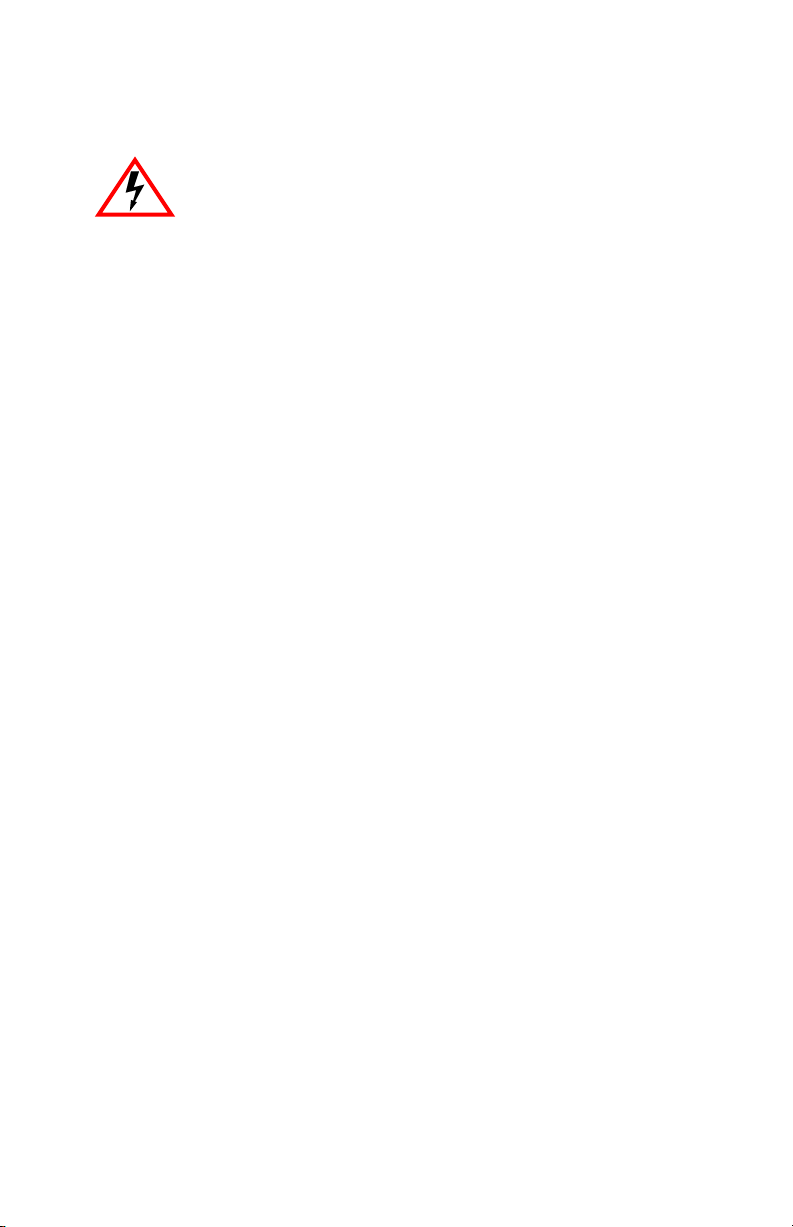
NOTICE
Only qualified personnel should perform installation
procedures.
Cabletron Systems reserves the right to make changes in specifications and other information
contained in this document without prior notice. The reader should in all cases consult Cabletron
Systems to determine whether any such changes have been made.
The hardware, firmware, or software described in this manual is subject to change without notice.
IN NO EVENT SHALL CABLETRON SYSTEMS BE LIABLE FOR ANY INCIDENTAL,
INDIRECT, SPECIAL, OR CONSEQUENTIAL DAMAGES WHATSOEVER (INCLUDING BUT
NOT LIMITED TO LOST PROFITS) ARISING OUT OF OR RELATED TO THIS MANUAL OR
THE INFORMATION CONTAINED IN IT, EVEN IF CABLETRON SYSTEMS HAS BEEN
ADVISED OF, KNOWN, OR SHOULD HAVE KNOWN, THE POSSIBILITY OF SUCH
DAMAGES.
Copyright April 1998 by Cabletron Systems, Inc., P.O. Box 5005, Rochester, NH 03866-5005
All Rights Reserved
Printed in the United States of America
Order Number: 9032405-01
Cabletron Systems, SPECTRUM
ELS100-16TX, ELS10-26TX, EPIM-100FX, FEPIM, FEPIM-TX and FEPIM-FX
of Cabletron Systems, Inc.
All other product names mentioned in this manual may be trademarks or registered trademarks of
their respective companies.
, and
LANVIEW
are registered trademarks and
SmartSTACK,
are trademarks
FCC NOTICE
This device complies with Part 15 of the FCC rules. Operation is subject to the following two
conditions: (1) this device may not cause harmful interference, and (2) this device must accept any
interference received, including interference that may cause undesired operation.
NOTE:
This equipment has been tested and found to comply with the limits for a Class A digital
device, pursuant to Part 15 of the FCC rules. These limits are designed to provide reasonable
protection against harmful interference when the equipment is operated in a commercial environment.
This equipment uses, generates, and can radiate radio frequency energy and if not installed in
accordance with the operator’s manual, may cause harmful interference to radio communications.
Operation of this equipment in a residential area is likely to cause interference in which case the user
will be required to correct the interference at his own expense.
WARNING:
party responsible for compliance could void the user’s authority to operate the equipment.
Changes or modifications made to this device which are not expressly approved by the
i
Page 4

Notice
DOC NOTICE
This digital apparatus does not exceed the Class A limits for radio noise emissions from digital
apparatus set out in the Radio Interference Regulations of the Canadian Department of
Communications.
Le présent appareil numérique n’émet pas de bruits radioélectriques dépassant les limites applicables
aux appareils numériques de la class A prescrites dans le Règlement sur le brouillage radioélectrique
édicté par le ministère des Communications du Canada.
VCCI NOTICE
This is a Class A product based on the standard of the Voluntary Control Council for Interference by
Information Technology Equipment (VCCI). If this equipment is used in a domestic environment,
radio disturbance may arise. When such trouble occurs, the user may be required to take corrective
actions.
CABLETRON SYSTEMS, INC. PROGRAM LICENSE AGREEMENT
IMPORTANT:
This document is an agreement between you, the end user, and Cabletron Systems, Inc. (“Cabletron”)
that sets forth your rights and obligations with respect to the Cabletron software program (the
“Program”) contained in this package. The Program may be contained in firmware, chips or other
media. BY UTILIZING THE ENCLOSED PRODUCT, YOU ARE AGREEING TO BECOME
BOUND BY THE TERMS OF THIS AGREEMENT, WHICH INCLUDES THE LICENSE AND
THE LIMITATION OF WARRANTY AND DISCLAIMER OF LIABILITY. IF YOU DO NOT
AGREE TO THE TERMS OF THIS AGREEMENT , PR OMPTLY RETURN THE UNUSED
PRODUCT TO THE PLACE OF PURCHASE FOR A FULL REFUND.
Before utilizing this product, carefully read this License Agreement.
ii
Page 5
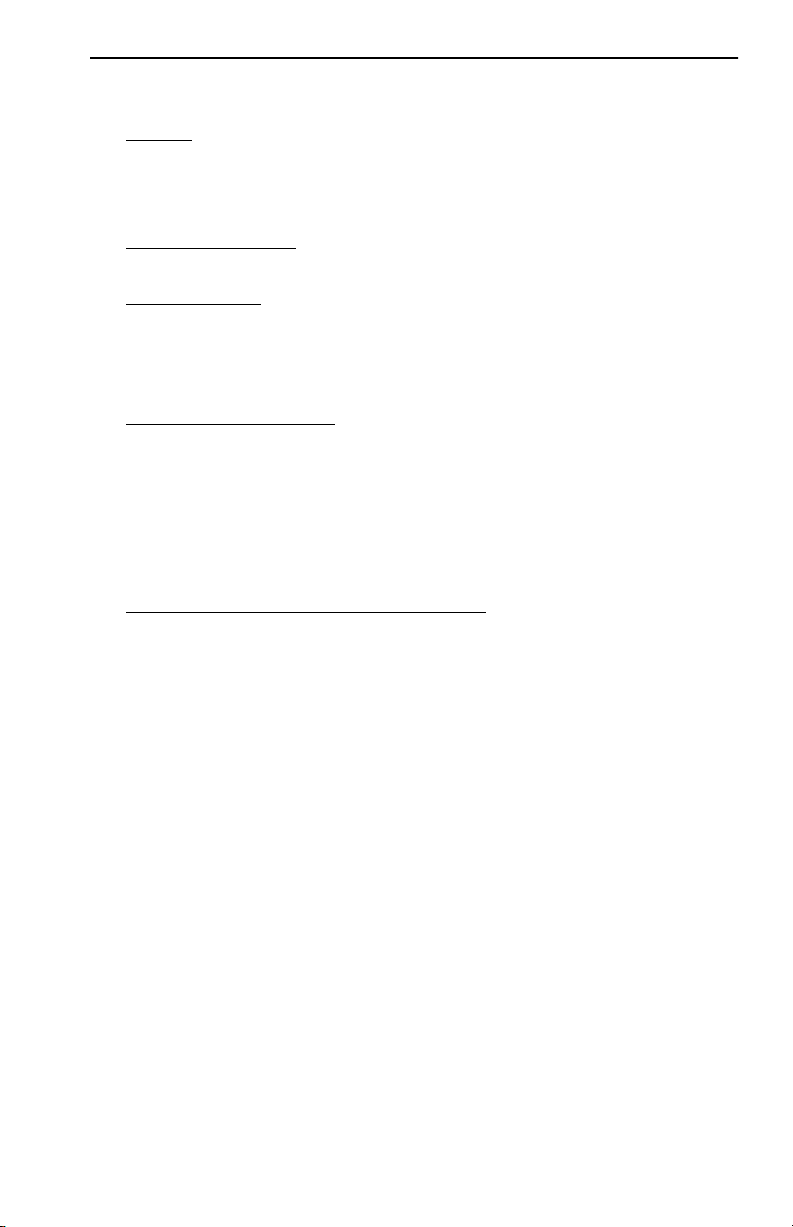
Notice
CABLETRON SOFTWARE PROGRAM LICENSE
1. LICENSE
package subject to the terms and conditions of this License Agreement.
You may not copy, reproduce or transmit any part of the Program except as permitted by the
Copyright Act of the United States or as authorized in writing by Cabletron.
2. OTHER RESTRICTIONS. You may not reverse engineer, decompile, or disassemble the
Program.
3. APPLICABLE LA W. This License Agreement shall be interpreted and governed under the laws
and in the state and federal courts of New Hampshire. You accept the personal jurisdiction and
venue of the New Hampshire courts.
. You have the right to use only the one (1) copy of the Program provided in this
EXCLUSION OF WARRANTY AND DISCLAIMER OF LIABILITY
1. EXCLUSION OF
writing, Cabletron makes no warranty, expressed or implied, concerning the Program (including
its documentation and media).
CABLETRON DISCLAIMS ALL WARRANTIES, OTHER THAN THOSE SUPPLIED TO
YOU BY CABLETRON IN WRITING, EITHER EXPRESSED OR IMPLIED, INCLUDING
BUT NOT LIMITED TO IMPLIED WARRANTIES OF MERCHANTABILITY AND
FITNESS FOR A PARTICULAR PURPOSE, WITH RESPECT TO THE PROGRAM, THE
ACCOMP ANYING WRITTEN MA TERIALS, AND ANY A CCOMP ANYING HARDWARE.
2. NO LIABILITY FOR CONSEQUENTIAL DAMAGES. IN NO EVENT SHALL
CABLETRON OR ITS SUPPLIERS BE LIABLE FOR ANY DAMAGES WHATSOEVER
(INCLUDING, WITHOUT LIMITATION, DAMAGES FOR LOSS OF BUSINESS,
PROFITS, BUSINESS INTERRUPTION, LOSS OF BUSINESS INFORMATION, SPECIAL,
INCIDENTAL, CONSEQUENTIAL, OR RELIANCE DAMAGES, OR OTHER LOSS)
ARISING OUT OF THE USE OR INABILITY TO USE THIS CABLETRON PRODUCT,
EVEN IF CABLETRON HAS BEEN ADVISED OF THE POSSIBILITY OF SUCH
DAMAGES. BECAUSE SOME STATES DO NOT ALLOW THE EXCLUSION OR
LIMITATION OF LIABILITY FOR CONSEQUENTIAL OR INCIDENTAL DAMAGES, OR
ON THE DURATION OR LIMITATION OF IMPLIED WARRANTIES, IN SOME
INSTANCES THE ABOVE LIMITATIONS AND EXCLUSIONS MAY NOT APPLY TO
YOU.
WARRANTY. Except as may be specifically provided by Cabletron in
UNITED STATES GOVERNMENT RESTRICTED RIGHTS
The enclosed product (a) was developed solely at private expense; (b) contains “restricted computer
software” submitted with restricted rights in accordance with Section 52227-19 (a) through (d) of the
Commercial Computer Software - Restricted Rights Clause and its successors, and (c) in all respects
is proprietary data belonging to Cabletron and/or its suppliers.
For Department of Defense units, the product is licensed with “Restricted Rights” as defined in the
DoD Supplement to the Federal Acquisition Regulations, Section 52.227-7013 (c) (1) (ii) and its
successors, and use, duplication, disclosure by the Government is subject to restrictions as set forth in
subparagraph (c) (1) (ii) of the Rights in Technical Data and Computer Software clause at
252.227-7013. Cabletron Systems, Inc., 35 Industrial Way, Rochester, New Hampshire 03867-0505.
iii
Page 6
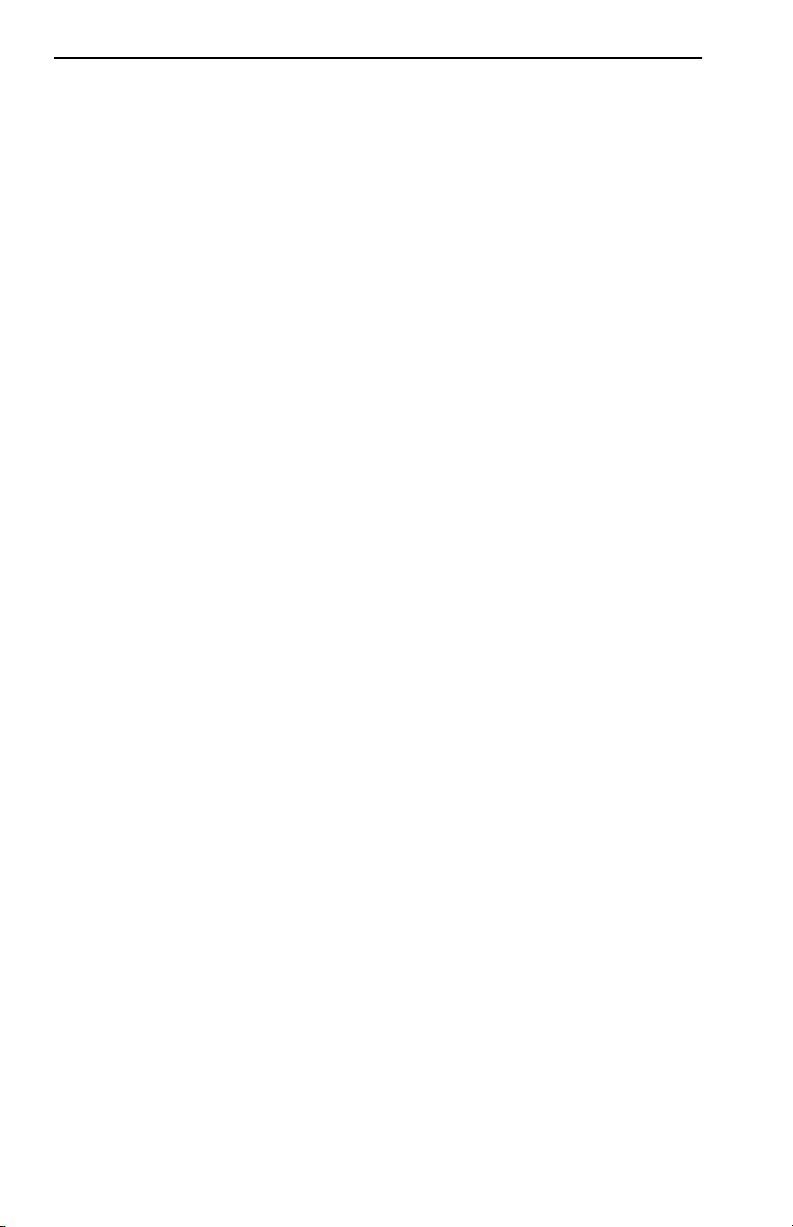
Notice
DECLARATION OF CONFORMITY
Application of Council Directive(s):
Manufacturer’s Name:
Manufacturer’s Address:
European Representative Name:
European Representative Address:
Conformance to Directive(s)/Product Standards:
Equipment T ype/Environment:
W e the undersigned, hereby declare, under our sole responsibility, that the equipment packaged
with this notice conforms to the above directives.
Manufacturer Legal Representative in Europe
89/336/EEC
73/23/EEC
Cabletron Systems, Inc.
35 Industrial Way
PO Box 5005
Rochester, NH 03867
Mr. J. Solari
Cabletron Systems Limited
Nexus House, Newbury Business Park
London Road, Newbury
Berkshire RG13 2PZ, England
EC Directive 89/336/EEC
EC Directive 73/23/EEC
EN 55022
EN 50082-1
EN 60950
Networking Equipment, for use in a
Commercial or Light
Environment.
Industrial
Mr. Ronald Fotino Mr. J. Solari
___________________________________ ___________________________________
Full Name Full Name
Principal Compliance Engineer Managing Director - E.M.E.A.
___________________________________ ___________________________________
Title Title
Rochester, NH, USA Newbury, Berkshire, England
___________________________________ ___________________________________
Location Location
iv
Page 7
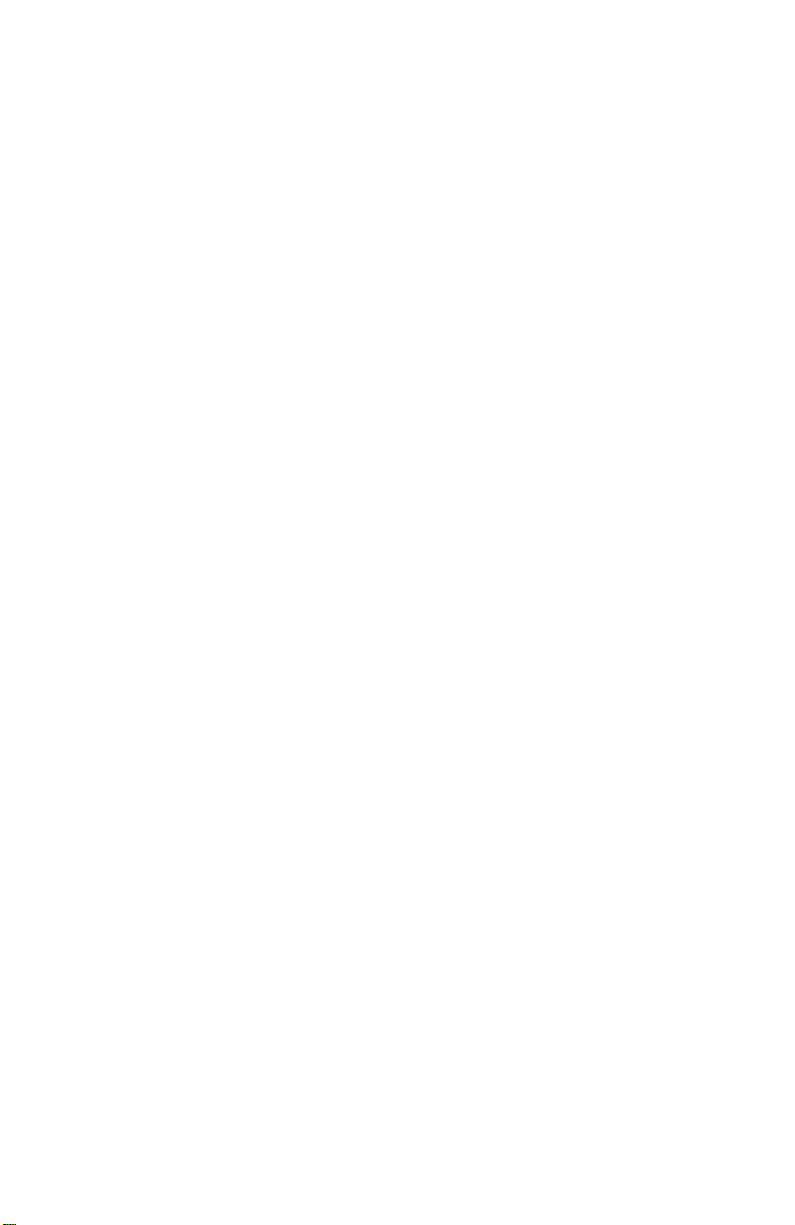
CONTENTS
CHAPTER 1 INTRODUCTION
1.1 ABOUT THIS MANUAL........................................................................1-1
1.2 GETTING HELP.......................................................................................1-2
1.3 DOCUMENT CONVENTIONS.............................................................1-3
1.4 RELATED DOCUMENTATION ...........................................................1-4
1.5 OVERVIEW...............................................................................................1-5
1.5.1 SmartSTACK 100 ELS100-16TX Architecture............................1-6
1.5.2 SmartSTACK 100 ELS100-16TX Bridge Address Table..........1-11
1.5.3 SmartSTACK 100 ELS100-16TX Port Mirroring......................1-12
1.5.4 SmartSTACK 100 ELS100-16TX Sample Applications...........1-12
1.6 LOCAL CONSOLE MANAGER..........................................................1-17
1.6.1 Command Syntax Conventions.................................................1-18
1.6.2 Basic LCM Commands................................................................1-19
CHAPTER 2 UNPACKING AND INSTALLING
YOUR ELS100-16TXTX
2.1 ELS100-16TX FRONT PANEL................................................................2-1
2.2 INSTALLING AN EPIM.........................................................................2-4
2.3 INSTALLING THE ELS100-16TX..........................................................2-6
2.4 CHECKING THE POWER-UP DIAGNOSTICS SEQUENCE...........2-8
2.5 CONNECTING THE LOCAL CONSOLE MANAGER .....................2-8
2.6 CONNECTING TO THE NETWORK...................................................2-9
2.6.1 Connecting UTP Cables..............................................................2-10
2.6.2 Connecting a Segment to the EPIM-100FX ..............................2-11
CHAPTER 3 CONFIGURING YOUR ELS100-16TX
3.1 ASSIGNING IP ADDRESSES.................................................................3-2
3.1.1 Displaying IP Addresses...............................................................3-4
3.1.2 Deleting an IP Address.................................................................3-4
3.1.3 Changing a Subnet Mask..............................................................3-4
3.2 ENABLING BRIDGING..........................................................................3-5
3.3 DISABLING BRIDGING.........................................................................3-6
3.4 DISPLAYING BRIDGING FUNCTIONS .............................................3-6
3.5 ENABLING TRUNKING........................................................................3-7
3.6 DISABLING TRUNKING.....................................................................3-10
3.7 DISPLAYING TRUNKING STATUS..................................................3-11
3.8 ENABLING PORT MIRRORING ........................................................3-13
3.9 DISABLING MIRRORING...................................................................3-13
v
Page 8
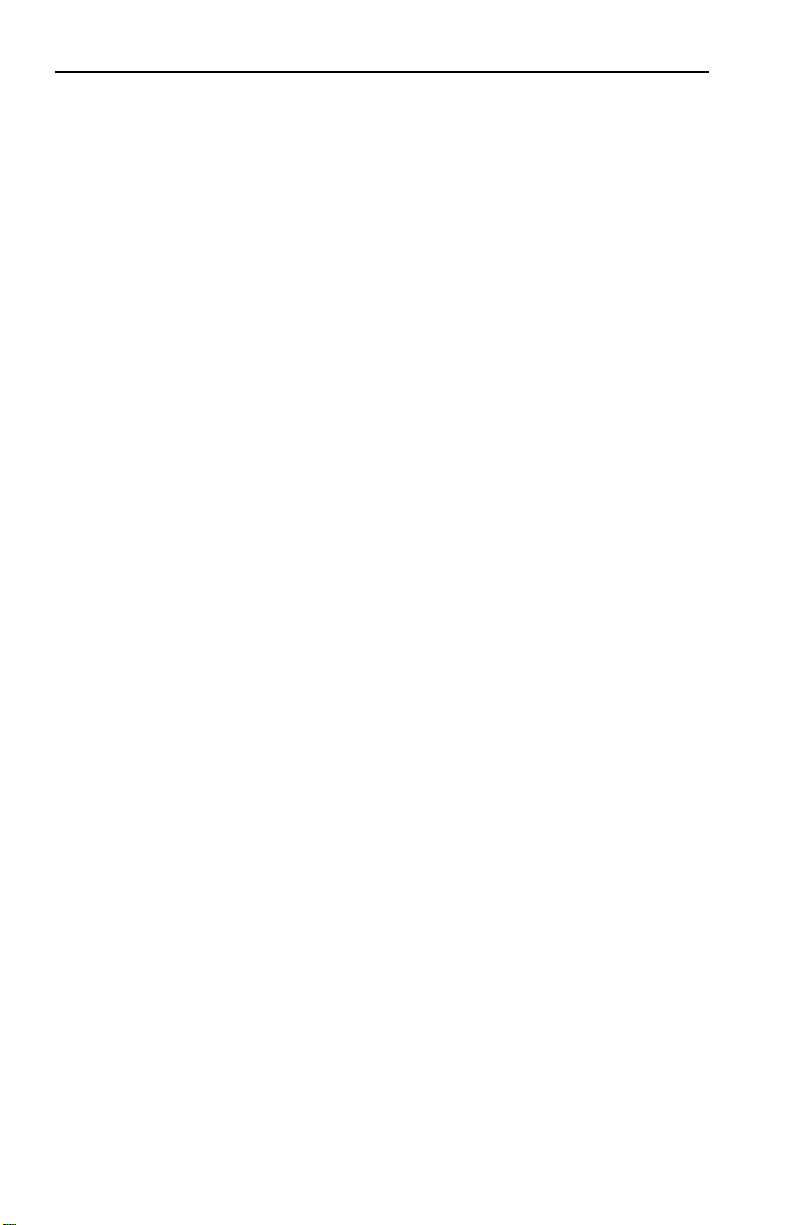
Contents
3.10 DISPLAYING MIRRORING STATUS ..............................................3-14
3.11 DEFINING AND DELETING WORKGROUPS..............................3-16
3.12 ASSIGNING A COMMUNITY NAME.............................................3-18
3.13 CONFIGURING BROADCAST/MULTICAST STORM
PROTECTION ......................................................................................3-19
3.14 MODIFYING MIB VARIABLES.........................................................3-20
3.15 SYSTEM CONTACT............................................................................3-20
3.16 SYSTEM NAME ...................................................................................3-21
3.16.1 System Location .........................................................................3-21
3.16.2 Community Names....................................................................3-21
3.16.3 Aging Parameter........................................................................3-22
CHAPTER 4 MONITORING AND MANAGING
YOUR ELS100-16TX
4.1 ELS100-16TX MANAGEMENT TOOLS...............................................4-1
4.2 ELS100-16TX STATISTICS......................................................................4-1
4.2.1 Gathering Statistics........................................................................4-2
4.2.2 System Statistics.............................................................................4-2
4.2.3 Ethernet Port Statistics ..................................................................4-3
4.3 USING LCM TO CHECK ELS100-16TX STATUS...............................4-4
4.3.1 Displaying Status...........................................................................4-4
4.3.2 Displaying MAC Addresses.........................................................4-6
4.3.3 Displaying Manufacturing Information.....................................4-8
4.4 MANAGING THE ELS100-16TX...........................................................4-9
4.5 USING LCM TO MANAGE THE ELS100-16TX..................................4-9
4.5.1 Disabling a Port............................................................................4-10
4.5.2 Enabling a Port.............................................................................4-10
4.5.3 Changing a Subnet Mask............................................................4-11
4.5.4 Changing a Community Name..................................................4-12
4.5.5 Setting the Baud Rate ..................................................................4-13
4.5.6 Setting a Reboot Time..................................................................4-14
CHAPTER 5 ELS100-16TX DIAGNOSTICS AND
TROUBLESHOOTING
5.1 POWER-UP DIAGNOSTICS ..................................................................5-1
5.1.1 Power-up LED Sequence ..............................................................5-1
5.1.2 Specific Power-up Tests ................................................................5-2
5.1.3 Software Checksum Comparison................................................5-2
5.1.4 Power-up Diagnostics Results .....................................................5-3
vi
Page 9
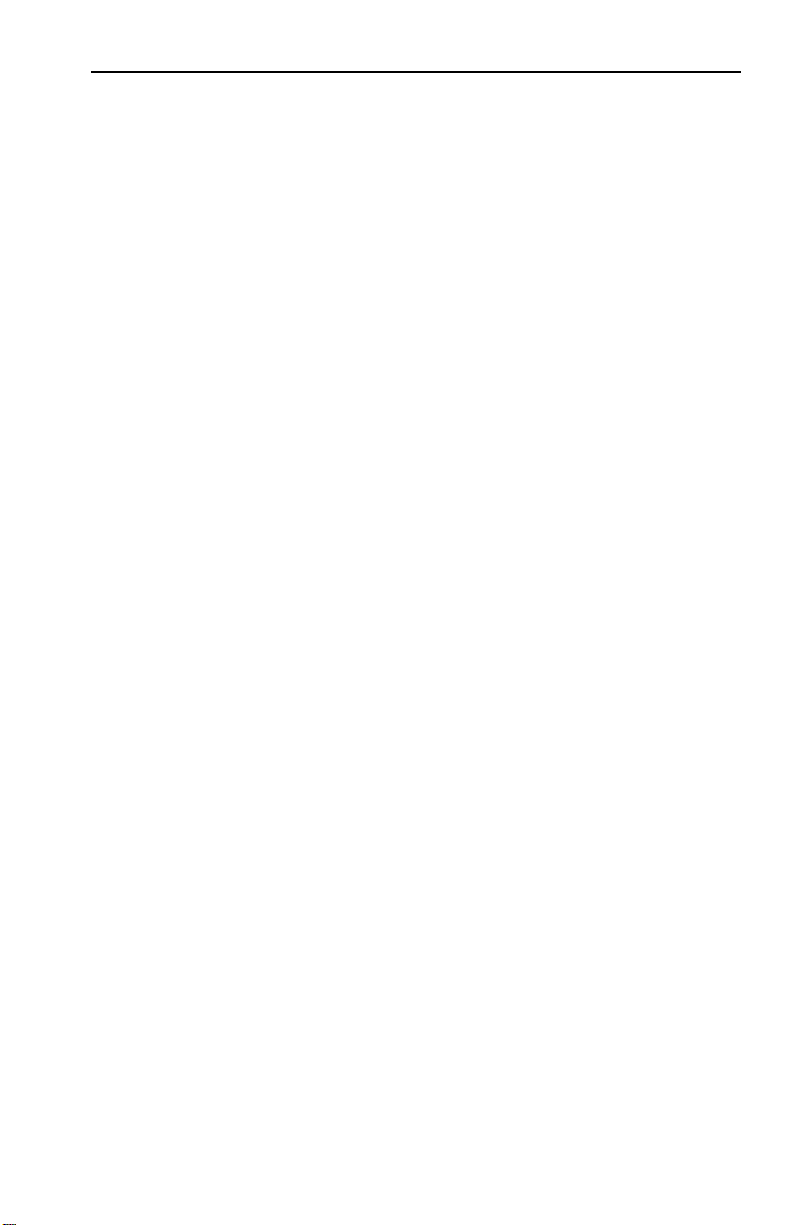
Contents
5.2 RESPONSES TO FAILURES AT POWER-UP......................................5-3
5.3 STATUS AND ACTIVITY INDICATORS............................................5-3
5.4 TROUBLESHOOTING............................................................................5-6
5.5 ELS100-16TX DOES NOT POWER UP.................................................5-6
5.5.1 Connectivity Problems..................................................................5-6
5.5.2 ELS100-16TX Has Rebooted.........................................................5-7
5.5.3 ELS100-16TX Does Not Respond to NMS..................................5-7
APPENDIX A TECHNICAL SPECIFICATIONS
A.1 ELS100-16TX Specifications..................................................................A-1
A.2 Serial Cable Pin Assignments ..............................................................A-3
A.3 100BASE-T Pin Assignments................................................................A-4
A.4 Straight-through Wiring .......................................................................A-5
A.5 Crossover Wiring...................................................................................A-5
A.6 The 5 - 4 - 3 Rule.....................................................................................A-6
A.7 EPIM-100FX Specifications...................................................................A-6
APPENDIX B GLOSSARY
vii
Page 10
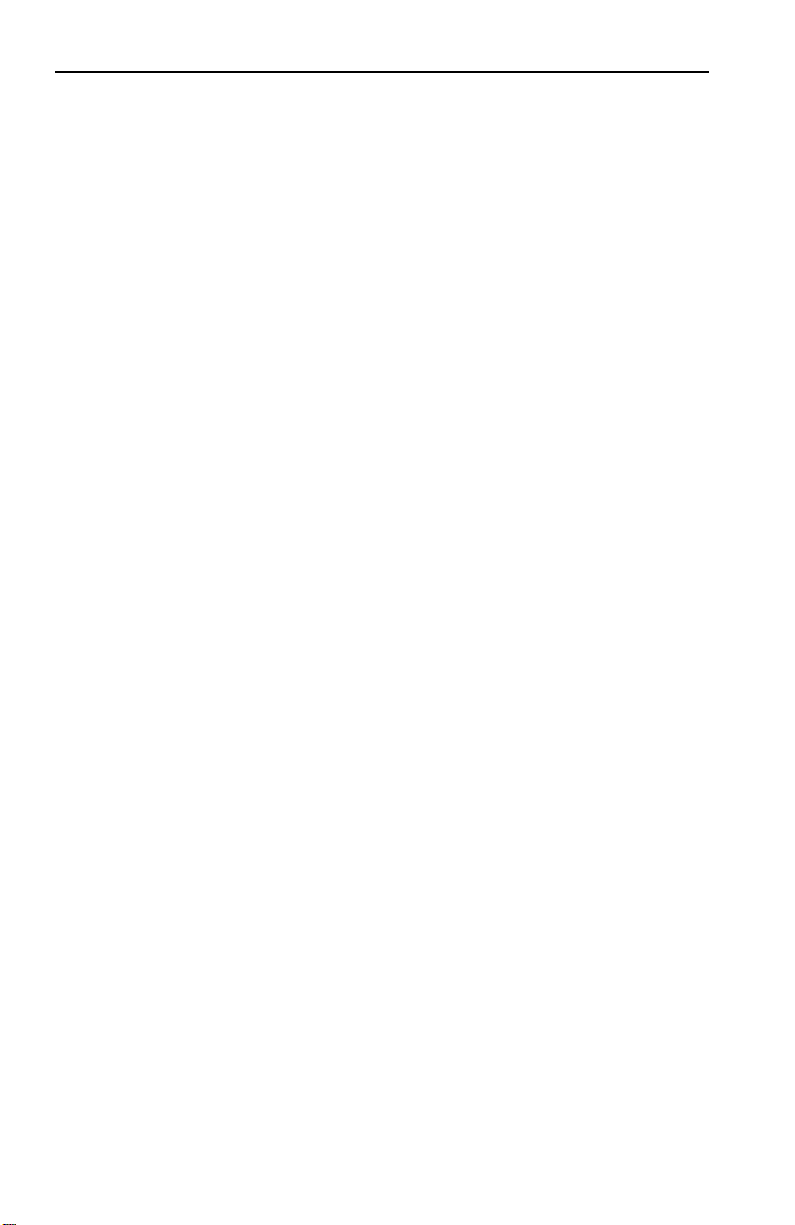
Contents
viii
Page 11
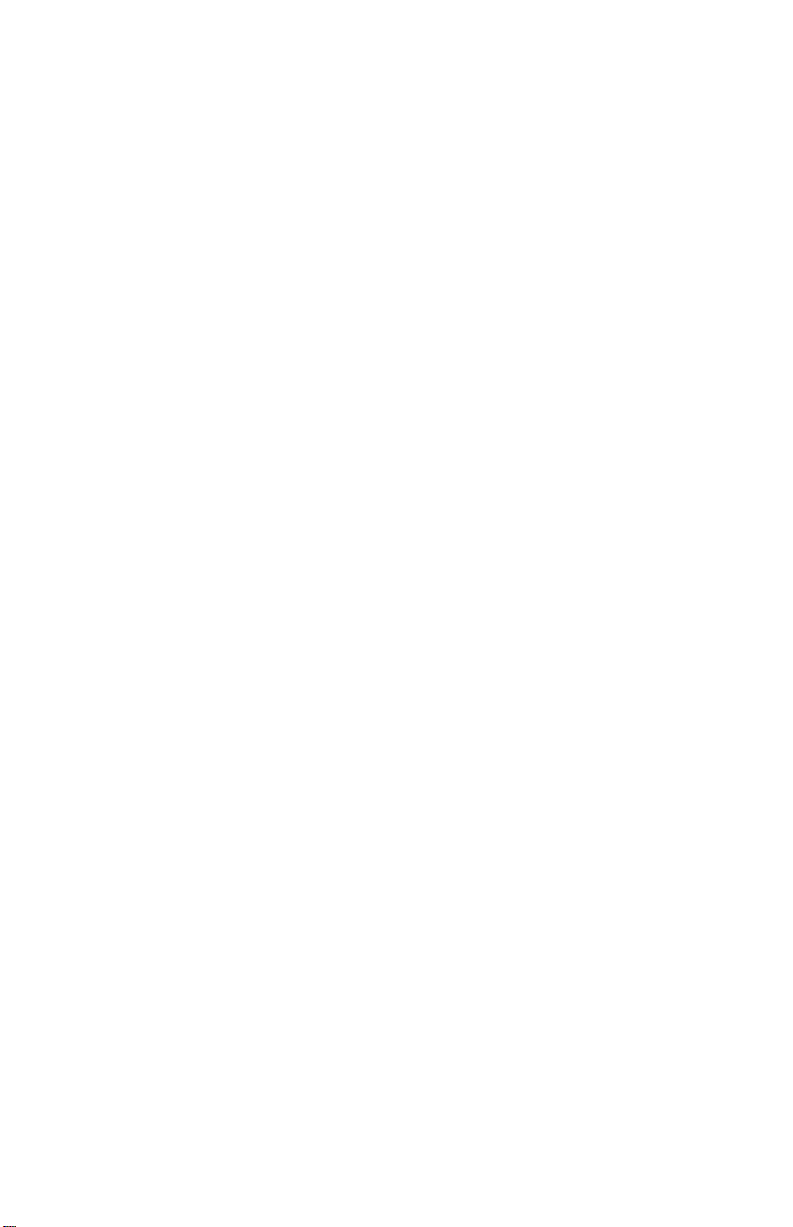
CHAPTER 1
INTRODUCTION
1.1 ABOUT THIS MANUAL
This manual is for system administrators responsible for
configuring, monitoring, and maintaining the SmartSTACK 100
ELS100-16TX. You should have a familiarity with networking
concepts and principles. In addition, a basic understanding of
SNMP is helpful.
Some SmartSTACK 100 ELS100-16TX configurations can only be
done using an SNMP-based Network Management System (NMS).
Where applicable, this manual provides instructions for using the
Local Console Manager (LCM) to perform basic configuration.
Where it is not possible to use LCM, general instructions and
guidelines applicable to most NMSs are provided.
The contents of each chapter are described below.
• Chapter 1,
and provides an overview of the SmartSTACK 100
ELS100-16TX’s switching functions, applications, and the Local
Console Manager (LCM).
• Chapter 2,
describes the SmartSTACK 100 ELS100-16TX front and rear
panels, how to install the SmartST ACK 100 ELS100-16TX, how to
connect the Local Console Manager (LCM), and how to connect
the ELS100-16TX
• Chapter 3,
instructions for configuring the SmartSTACK 100 ELS100-16TX
using the Local Console Manager (LCM). It also provides some
common Management Information Base (MIB) variables you
may want to change.
• Chapter 4,
describes how to monitor SmartST ACK 100 ELS100-16TX status
and statistics. It also describes how to manage the SmartST ACK
100 ELS100-16TX Ethernet ports using the Local Console
Manager (LCM).
Introduction
Unpacking and Installing Your ELS100-16TX
to the network.
Configuring Your ELS100-16TX
Monitoring and Managing Your ELS100-16TX
, outlines the contents of this manual
, provides
,
,
1-1
Page 12
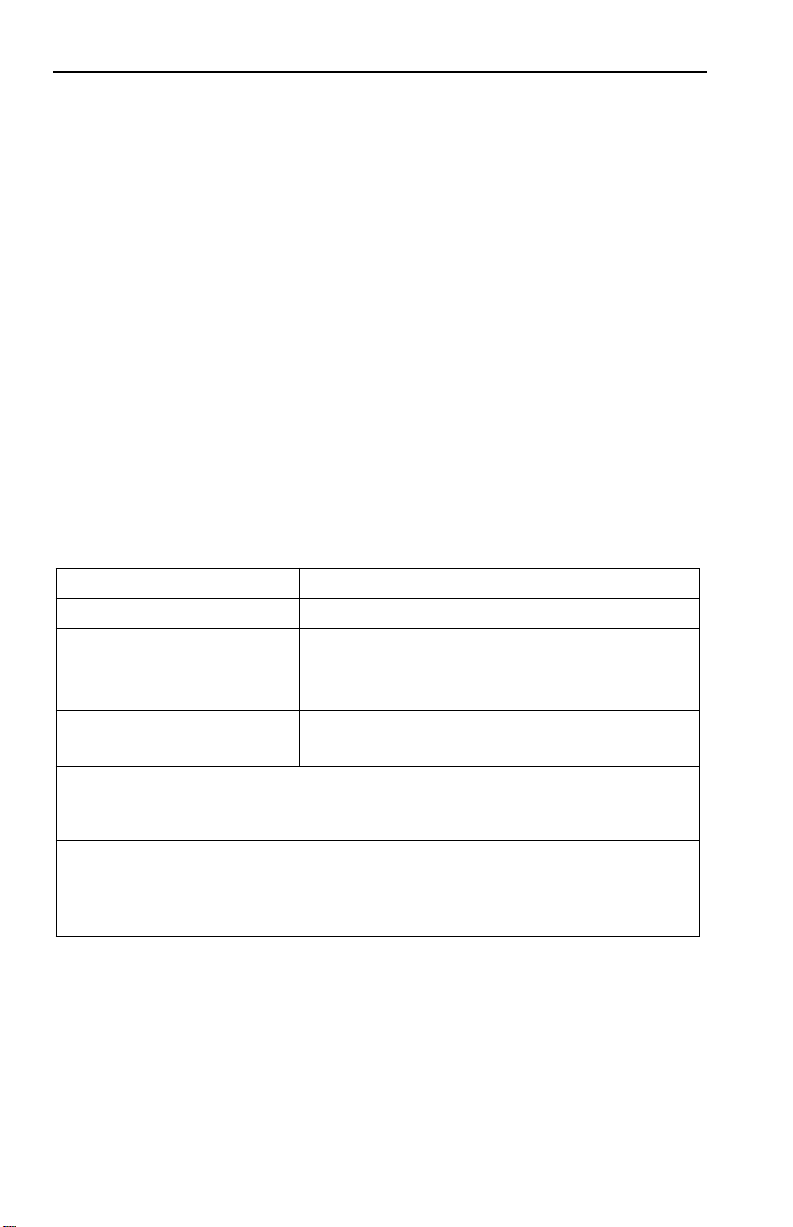
Introduction
• Chapter 5,
ELS100-16TX Diagnostics and Troubleshooting
,
describes the SmartSTACK 100 ELS100-16TX diagnostics and
provides information on troubleshooting common problems.
• Appendix A,
Technical Specifications
, provides the
SmartSTACK 100 ELS100-16TX specifications and basic cabling
pin assignments.
• Appendix B,
Glossary
, provides a glossary of terms both specific
to the SmartSTACK 100 ELS100-16TX and common to the
networking field.
1.2 GETTING HELP
For additional support related to this device or document, contact
the Cabletron Systems Global Call Center:
Phone (603) 332-9400
Internet mail support@ctron.com
FTP ctron.com (134.141.197.25)
Login
Password
BBS (603) 335-3358
Modem setting 8N1: 8 data bits, No parity, 1 stop bit
For additional information about Cabletron Systems or its products, visit the
World Wide Web site:
For technical support, select
To send comments or suggestions concerning this document, contact the
Cabletron Systems Technical Writing Department via the following
email address:
Make sure to include the document Part Number in the email message.
http://www.cabletron.com/
TechWriting@ctron.com
anonymous
your email address
Service and Support
.
Before calling the Cabletron Systems Global Call Center, have the
following information ready:
• Your Cabletron Systems service contract number
• A description of the failure
1-2
Page 13
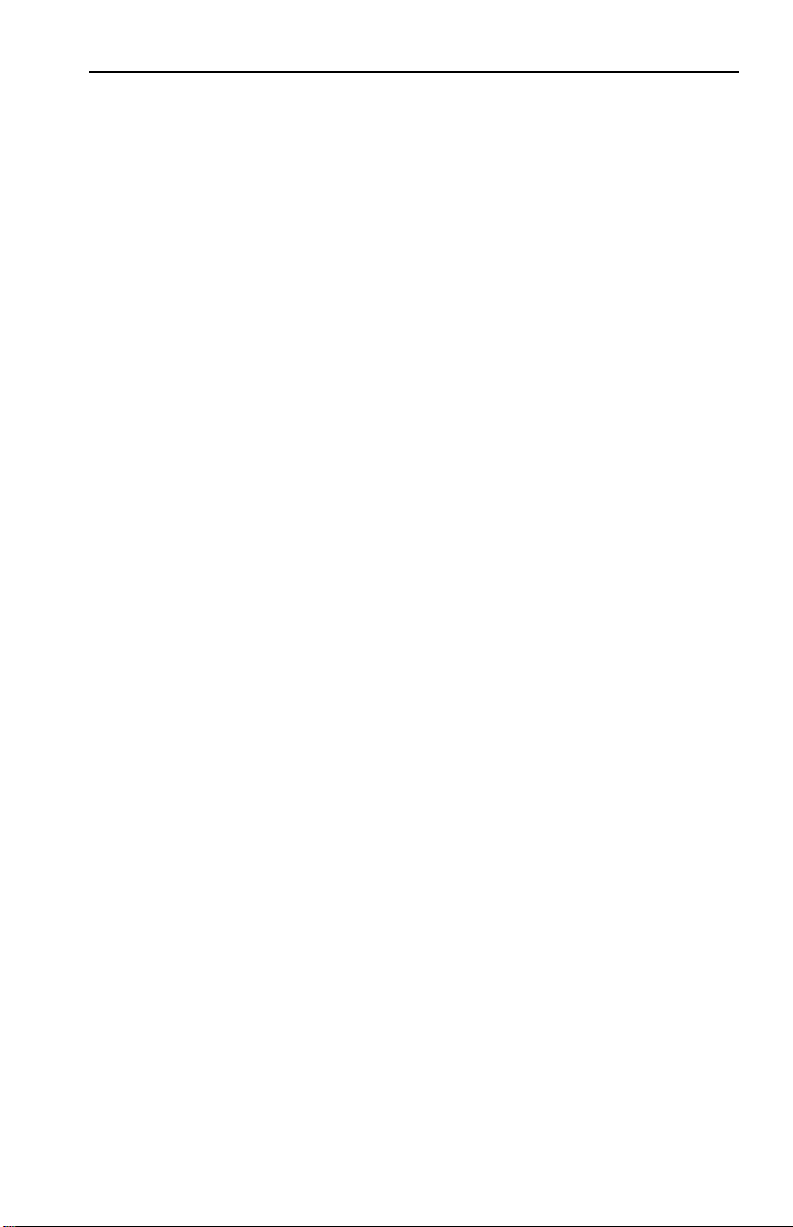
Introduction
• A description of any action(s) already taken to resolve the
problem (e.g., changing mode switches, rebooting the unit, etc.)
• The serial and revision numbers of all involved Cabletron
Systems products in the network
• A description of your network environment (layout, cable type,
etc.)
• Network load and frame size at the time of trouble (if known)
• The device history (i.e., have you returned the device before, is
this a recurring problem, etc.)
• Any previous Return Material Authorization (RMA) numbers
1.3 DOCUMENT CONVENTIONS
The following conventions are used throughout this document:
LCM commands, prompts, and information displayed by the
computer appear in Courier typeface, for example:
Current Number of Learned Addresses: 133
Information that you enter appears in Courier bold typeface, for
example:
ELS100-16 >
status
Information that you need to enter with a command is enclosed in
angle brackets < >. For example, you must enter a port number
and an IP address to execute the
ipaddr <port #> <IP address>
command:
ELS100-16 >
ipaddr 6 192.138.217.40
Field value options appear in bold typeface.
1-3
Page 14

Introduction
The following conventions are also used in this document:
Note:
Calls the reader’s attention to any item of information that may be
of special importance.
Tip:
Caution:
Conveys helpful hints concerning procedures or actions.
Contains information essential to avoid damage to the
equipment.
Warning:
Warns against an action that could result in equipment
damage, personal injury or death.
Warns against an action that could result in equipment
damage, personal injury or death.
1.4 RELATED DOCUMENTATION
The following documentation may assist the user in using this
product:
•
Getting Started with the SmartST ACK 100 ELS100-16TX
the basic information for using the SmartSTACK 100
ELS100-16TX.
- contains
•
Interconnections, Bridges and Routers,
Radia Perlman, Addison
Wesley © 1992.
•
Internetworking with TCP/IP: Principles, Protocols, and Architecture
(2nd edition), Volumes I and II, Douglas Comer, Prentice Hall ©
1991.
•
The Simple Book, An Introduction to Management of TCP/IP-based
internets
1-4
, Marshall T . Rose, Prentice Hall © Second Edition, 1994.
Page 15

Introduction
1.5 OVERVIEW
The SmartSTACK 100 ELS100-16TX is an intelligent Ethernet-toEthernet switch that is configured with 16 IEEE 802.3
10/100BASE-T autosensing Ethernet ports. The SmartSTACK 100
ELS100-16TX provides the option of substituting RJ45 ports 15 and
16 (either or both) with two EPIM ports. These ports accept the
EPIM-100FX.
The ELS100-16TX also includes an RS232C port for out-of-band
management. Figure 1-1 shows the front panel for the
SmartSTACK 100 ELS100-16TX.
.
ELS100-16TX Front Panel
EPIM100
9X 11X 13X 15X
10X 12X 14X 16X
EPIM100
ELS100-16TX
PORT STATUS MODE
STATUS
TX ACT FDX MON
PWR
CPU
RESET
COM
RX COL 100 USR
13579111315
LINK
STATUS
LINK
STATUS
2 4 6 8 10 12 14 16
1X 3X 5X 7X
2X 4X 6X 8x
Figure 1-1. SmartSTACK 100 ELS100-16TX Front Panel
The SmartSTACK 100 ELS100-16TX
• Provides dedicated bandwidth for each network connected to
its ports.
• Provides full store and forward bridging functionality and
modified cut through operation.
• Provides complete error checking functionality.
• Provides port trunking to increase bandwidth.
• Provides port mirroring capability for enhanced
troubleshooting.
• Supports Auto-negotiation.
1-5
Page 16
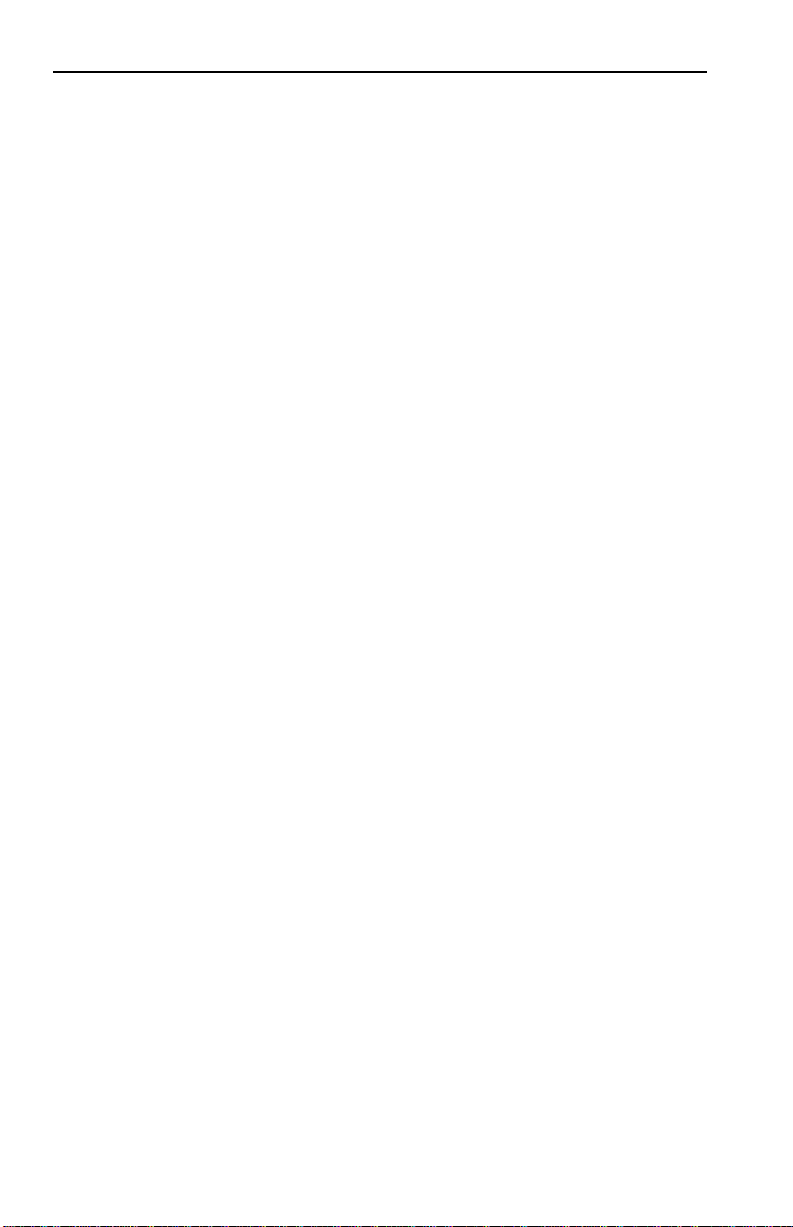
Introduction
• Operates in either Half Duplex or Full Duplex modes on all
ports.
• Implements the Spanning Tree protocol (802.1d).
• Configured with factory-set defaults for immediate plug-andplay capability (IP address is not configured at factory).
In addition, the SmartSTACK 100 ELS100-16TX offers the
following features that can help you manage and maintain your
network:
• RMON support.
• Configuration and management using the Simple Network
Management Protocol (SNMP) with either an in-band or out-ofband connection.
• Protection against broadcast/multicast storms.
• Ability to define virtual workgroups for more efficient
bandwidth usage. The SmartST ACK 100 ELS100-16TX ports can
be segmented into 8 separate broadcast domains.
• Compilation of statistics (by port) for traffic from each user
device connected to a SmartSTACK 100 ELS100-16TX segment.
1.5.1 SmartSTACK 100 ELS100-16TX Architecture
The SmartSTACK ELS100-16TX is a feature rich desktop switch
supporting full wire speed throughput. The SmartSTACK
ELS100-16TX brings enhanced performance and capabilities to
workgroup and departmental networks by allowing the network
administrator to configure the SmartSTACK ELS100-16TX to
operate in a modified cut through mode that increases
performance for larger packets.
The SmartST ACK ELS100-16TX supports 8192 MAC addresses and
is compliant with the IEEE 802.1d Spanning Tree protocol. In
addition, the SmartSTACK ELS100-16TX offers full address
learning and filtering, while protecting against error propagation.
1-6
Page 17
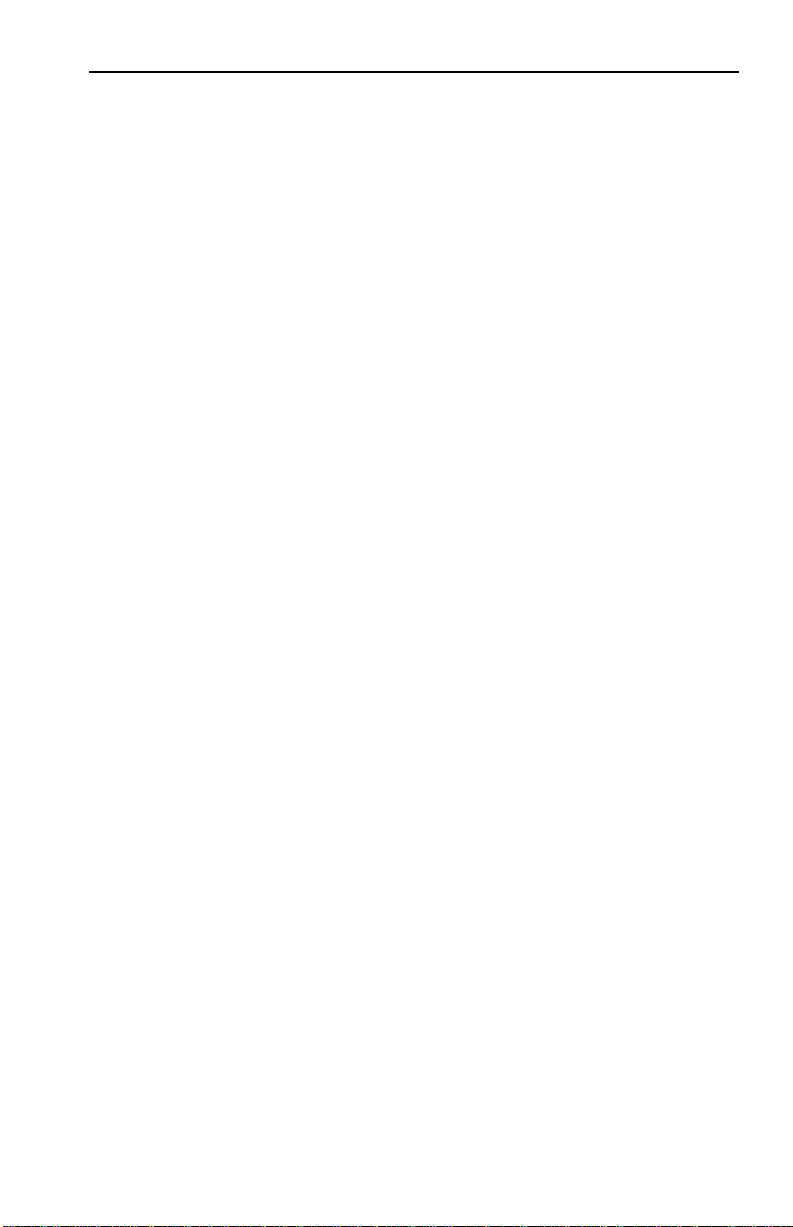
Introduction
The SmartSTACK ELS100-16TX goes beyond switching basics
incorporating unique management features, including, RMON
statistics and Broadcast/multicast storm protection, proactive
alarms, and both in-band and out-of-band SNMP management.
The SmartSTACK ELS100-16TX uses an ASIC-based switching
engine with the flexibility and performance required for today's
networking demands.
Ethernet switching allows customer to scale bandwidth by
segmenting the network into smaller pieces providing the required
amount of bandwidth to individual users or LAN segments.
Ethernet switching protects the customer’s investment in Ethernet
network hardware by preserving installed shar ed LAN equipment
such as repeaters and hubs, network interface cards, cabling,
applications, and network operating systems, while re-deploying
high-speed switches where necessary to support today’s
bandwidth demands.
The SmartST ACK ELS100-16TX will operate in either 10 Mbps half
or full duplex or 100 Mbps half or full duplex modes. Utilization of
Fast Ethernet 100 Mbps connections provides a 10 fold increase in
data rate per segment while preserving the basic network
operation and frame format.
The SmartSTACK 100 ELS100-16TX is protocol-transparent,
meaning it can handle different types of network traffic regardless
of the network protocol, such as IP and IPX. As the SmartSTACK
100 ELS100-16TX reads addresses from the packets it processes, it
builds a dynamic database of addresses called the
Table
. In this way, the SmartSTACK 100 ELS100-16TX continuously
Bridge Address
learns the addresses of all connected devices. Consequently, you
can add new devices to the network, change device addresses, and
remove devices from the network without having to reconfigure
the SmartSTACK 100 ELS100-16TX.
The Open System Interconnection (OSI) Reference Model,
developed by the International Standards Organization (ISO),
identifies the levels of functionality inherent in each of its seven
layers. The SmartSTACK 100 ELS100-16TX operates at the Media
1-7
Page 18
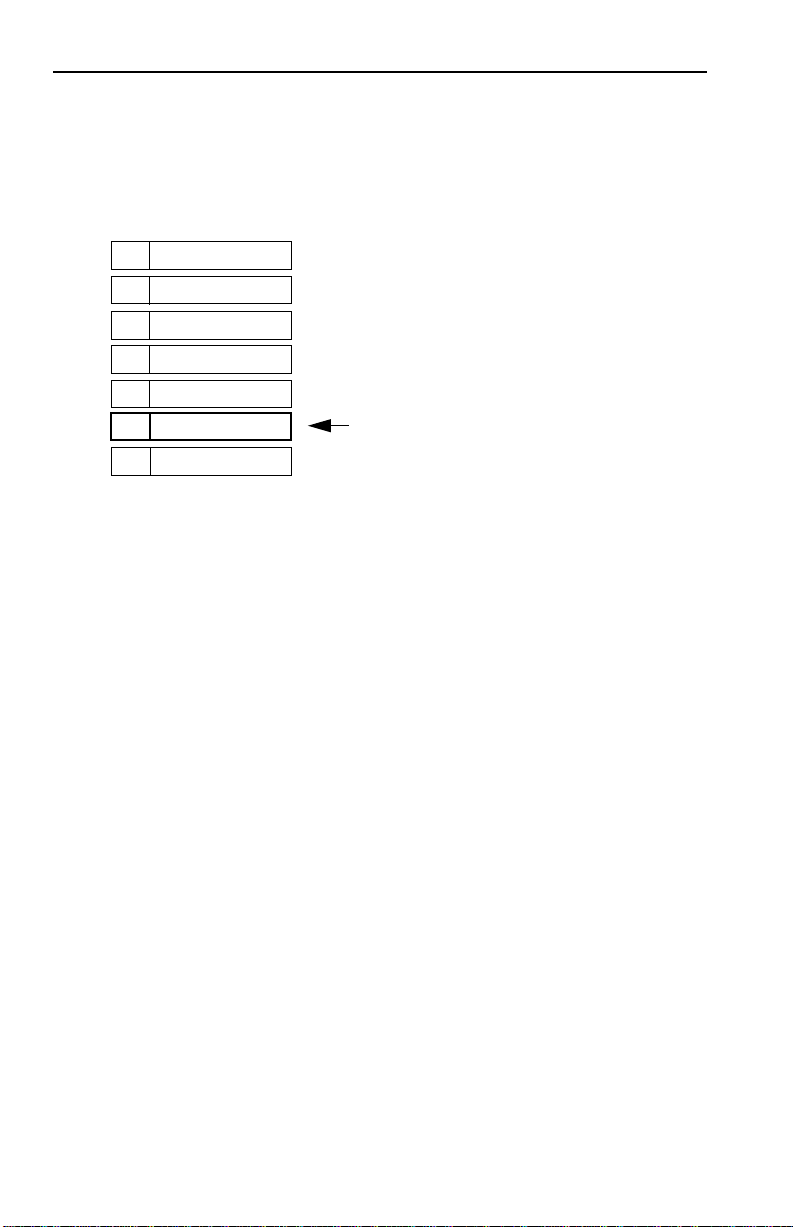
Introduction
Access Control (MAC) sub-layer of the Data Link layer. Figure 1-2
shows the OSI Reference Model.
7
Application
Presentation
6
5
Session
Transport
4
3
Network
2
1
Data Link
Physical
Figure 1-2. OSI Reference Model
ELS100-16TX operates at Layer 2
Port T runking
Another performance enhancing feature of the SmartSTACK
ELS100-16TX is Port Trunking. The SmartSTACK ELS100-16TX
allows two Trunk groups of up to eight 10 Mbps or 100 Mbps ports
to be connected between the SmartSTACK ELS100-16TX and
network devices including Cabletron’s SmartStack 10, FastNET
products and ATX LAN switch. This capability provides a scalable
dedicated bandwidth in a single trunk group of up to 1.6 Gbps
(full duplex) when using 100BaseX ports or 160Mbps (full duplex)
when using the ports in 10BaseT mode. This is accomplished
without introducing any emerging technologies such as Gigabit
Ethernet or ATM. By connecting multiple SmartSTACK ELS10016TX products using port trunking, the network administrator can
create a virtual chassis (spanning multiple physical chassis),
providing many-switched Ethernet and Fast Ethernet ports at a
very low cost per port.
Autonegotiation
Auto-negotiation is supported on all of the 16 switched Ethernet
1-8
Page 19
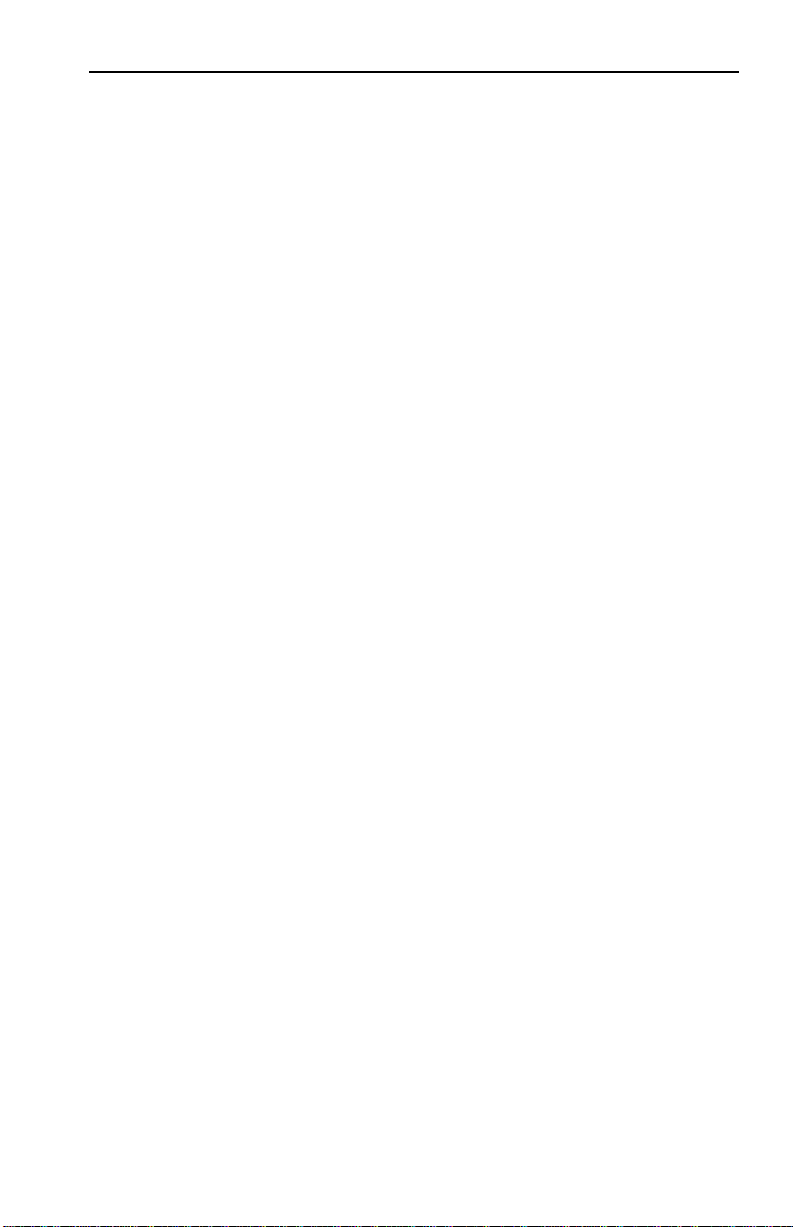
Introduction
ports allowing the switch port and an attached device to negotiate
for full or half-duplex modes of operation. The SmartSTACK 100
ELS100-16TX also supports auto-negotiation as defined by IEEE
802.3u and will automatically set the port to the proper mode (10
Mbps, half/full duplex or, 100 Mbps half/full duplex). The
EPIM100-FX interface will not support auto-negotiation, as auto
negotiation for fiber is not defined in the 802.3u specification.
Store and Forward Switching
As an intelligent Ethernet switch, the SmartSTACK 100
ELS100-16TX uses store and forward switching. Store and forwar d
switching allows the SmartSTACK 100 ELS100-16TX to
temporarily store packets until network resources, typically an
unused link, are available for forwarding. This allows for complete
error checking, and limits the amount of time between when a
device requests access to the network and when it is granted
permission to transmit. In addition, full store and forward
switching ensures data integrity, thus preventing network error
conditions from being generated throughout the network.
Discarding Local Traffic
The SmartSTACK 100 ELS100-16TX checks all incoming packets
for their destination address against the Bridge Address Table. If a
packet’s destination address is not on the same network segment
as the originating packet, the SmartSTACK 100 ELS100-16TX
forwards the packet to the network segment associated with that
destination address, if known. However, if the packet’s source and
destination address are on the same network segment, known as
local traffic
the SmartSTACK 100 ELS100-16TX).
For example, a file transmitted from Workstation A to Workstation
C in Figure 1-3 does not need to leave LAN 1. The SmartSTACK
100 ELS100-16TX connected to LANs 1 and 2 sees all traffic from
LAN 1, including LAN 1 local traffic.
, the packet is automatically discarded (i.e., ignored by
1-9
Page 20
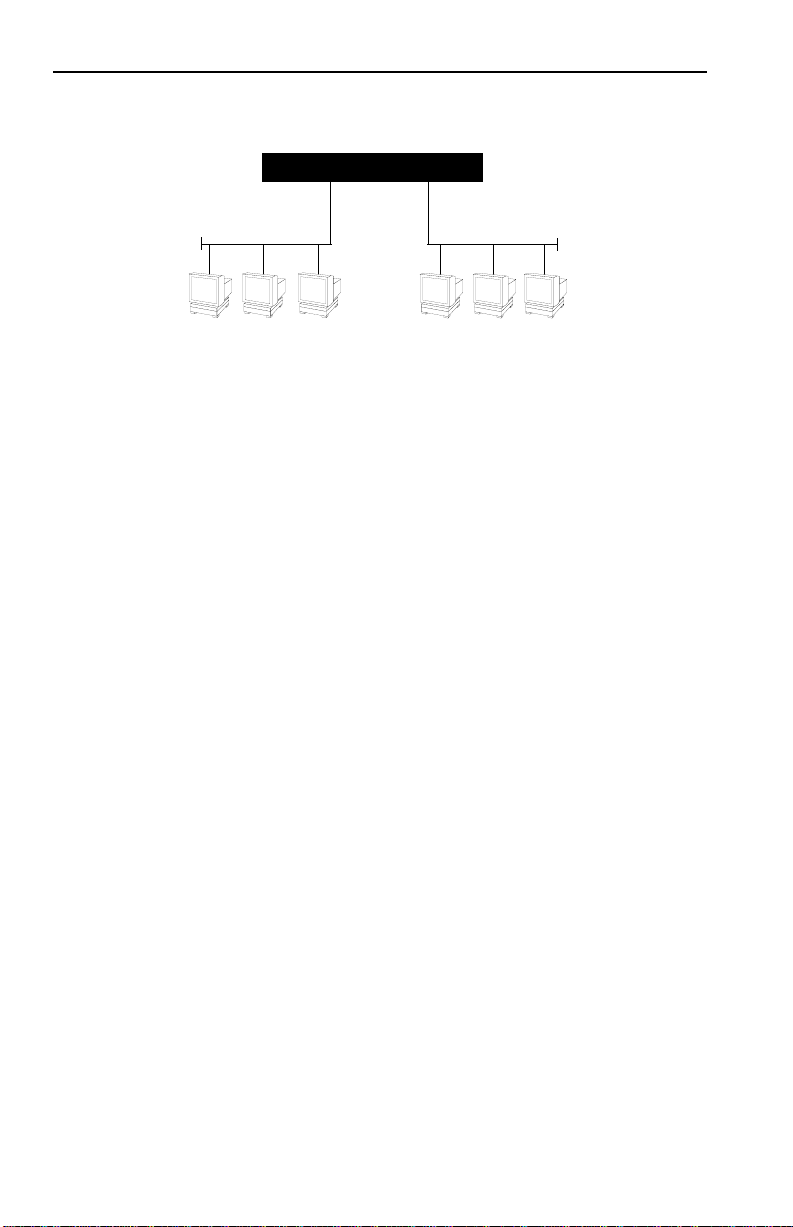
Introduction
ELS100-16TX
FastNet 10
LAN 1
ABC
Figure 1-3. Typical Switching Application
LAN 2
By forwarding only packets addressed to devices on other network
segments, the SmartST ACK 100 ELS100-16TX reduces unnecessary
traffic and thereby enhances the overall performance of the
network.
Note:
If the packet address is not found in the Bridge Address Table, it
will be forwarded (flooded) to all network segments.
Spanning T ree Algorithm
The SmartSTACK 100 ELS100-16TX supports the IEEE 802.1d
Spanning Tree algorithm. The Spanning Tree algorithm converts
multiple LANs into a “spanning tree” of networks. It is used to
prevent bridging loops. This standard defines a logical (not
physical) network configuration consisting of one extended LAN
without active duplicate paths between spanning tree bridges.
The SmartSTACK 100 ELS100-16TX, along with other IEEE 802.1d
Spanning Tree compliant bridges in the network, dynamically
configure the network topology into a single Spanning Tree by
exchanging Bridge Protocol Data Units (BPDUs). Typically, each
LAN segment is sent one BPDU every two seconds (this is the
default setting).
When there are multiple SmartSTACK 100 ELS100-16TXs
connecting LANs in a loop, the Spanning Tree algorithm
determines which SmartSTACK 100 ELS100-16TX should forward
1-10
Page 21
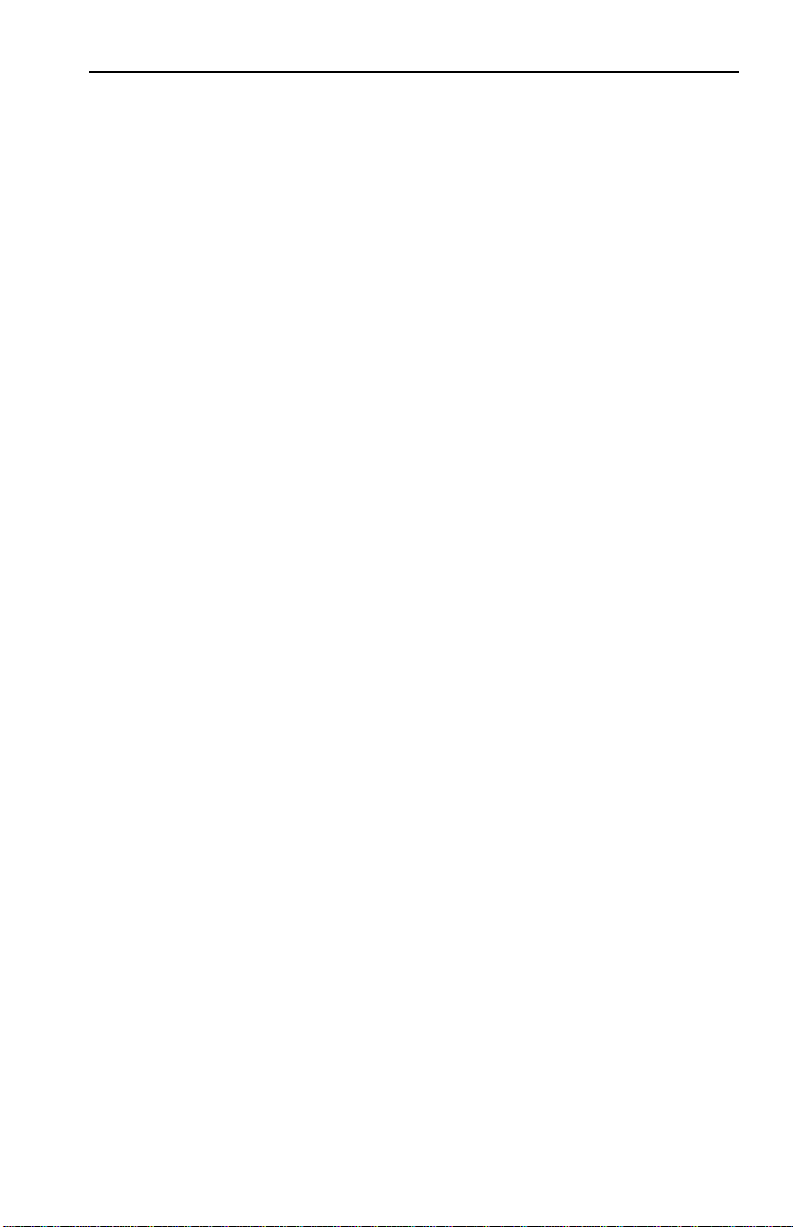
Introduction
packets to the LAN. If there is a cable break or a port failure, the
network topology is automatically reconfigured by the Spanning
Tree protocol to create an alternate path to the LAN.
1.5.2 SmartSTACK 100 ELS100-16TX Bridge Address
Table
The SmartSTACK 100 ELS100-16TX creates and maintains a
dynamic database of addresses called the Bridge Address Table.
The SmartSTACK 100 ELS100-16TX examines every packet to
determine its source address and LAN segment origin. It then
compares the source address and segment information it finds to
the entries in the Bridge Address Table.
If a packet’s address is not already stored in the Bridge Address
Table, the SmartSTACK 100 ELS100-16TX adds the learned
address, associated segment number, and a timer value indicating
the age of the observation. Consequently, the SmartSTACK 100
ELS100-16TX knows the address and associated segment number
the next time it sees that address. By using the information stored
in the Bridge Address Table, the SmartSTACK 100 ELS100-16TX is
able to quickly forward each packet to the correct LAN segment.
The SmartSTACK 100 ELS100-16TX learns addresses from all
packets, including data transmissions and “keep alive” packets
(packets sent by an idle station to let other stations know it is
present and functional). When devices are added to the network,
removed from it, or relocated, you do not have to reconfigure the
SmartST ACK 100 ELS100-16TX. The unit automatically learns new
device addresses, recognizes when a previously used address is
missing, or when a device has been moved to a new LAN segment.
An address stored in the Bridge Addr ess Table is discarded if there
is no subsequent activity from that address after a configured
length of time (five minutes by default). This aging process ensures
that the Bridge Address Table is continually updated.
Addresses are continually added to and deleted from the Bridge
Address Table, reflecting the dynamic nature of internetwork
traffic.
1-11
Page 22
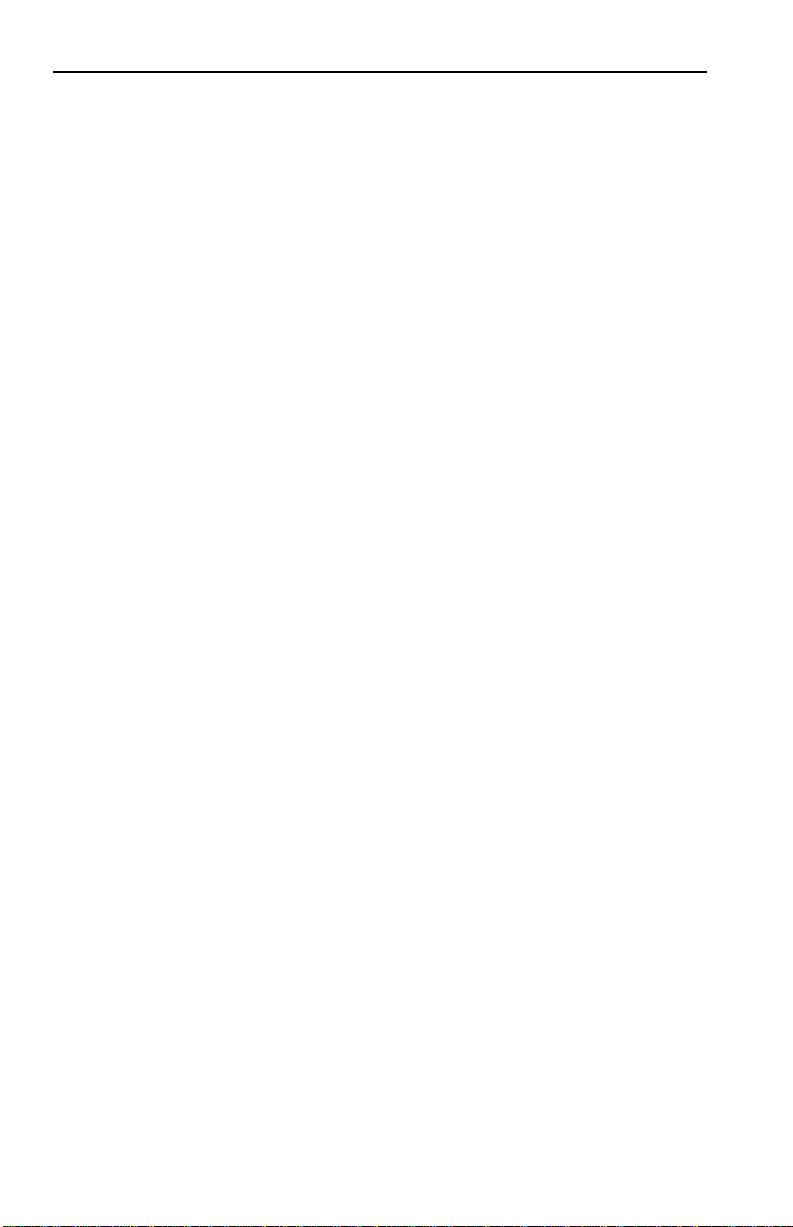
Introduction
Each dynamic entry includes:
• An Ethernet MAC address
• A single port number of the LAN on which the address resides
• The age of the entry
The SmartSTACK 100 ELS100-16TX stores 8192 dynamic (learned)
entries in its Bridge Address Table.
1.5.3 SmartSTACK 100 ELS100-16TX Port Mirroring
Port monitoring allows the SmartSTACK 100 ELS100-16TX to
redirect network traffic (good packets only) from multiple ports to
the port selected for mirroring, in effect “mirroring” all network
traffic to this port. This feature allows users who have existing
investments in external analyzers, external RMON probes, or
devices like Network General's Distributed Sniffer System
continue to receive expert analysis and packet decode functions in
a switched environment -- simply use the port mirroring function
to mirror switched traffic to the designated “diagnostic” port to
which the analyzer is attached.
TM
to
1.5.4 SmartSTACK 100 ELS100-16TX Sample
Applications
Just as a six lane highway allows you to travel much faster than a
single lane highway, a network backbone creates high-speed
connections for your network. In general, a network backbone
allows you to distribute access to important network resources
such as file or print servers. Additional SmartSTACK 100
ELS100-16TX features, such as trunking, Fast Ethernet, and virtual
workgroups allow you to optimize bandwidth and design a more
efficient flow for your network traffic.
1-12
Page 23
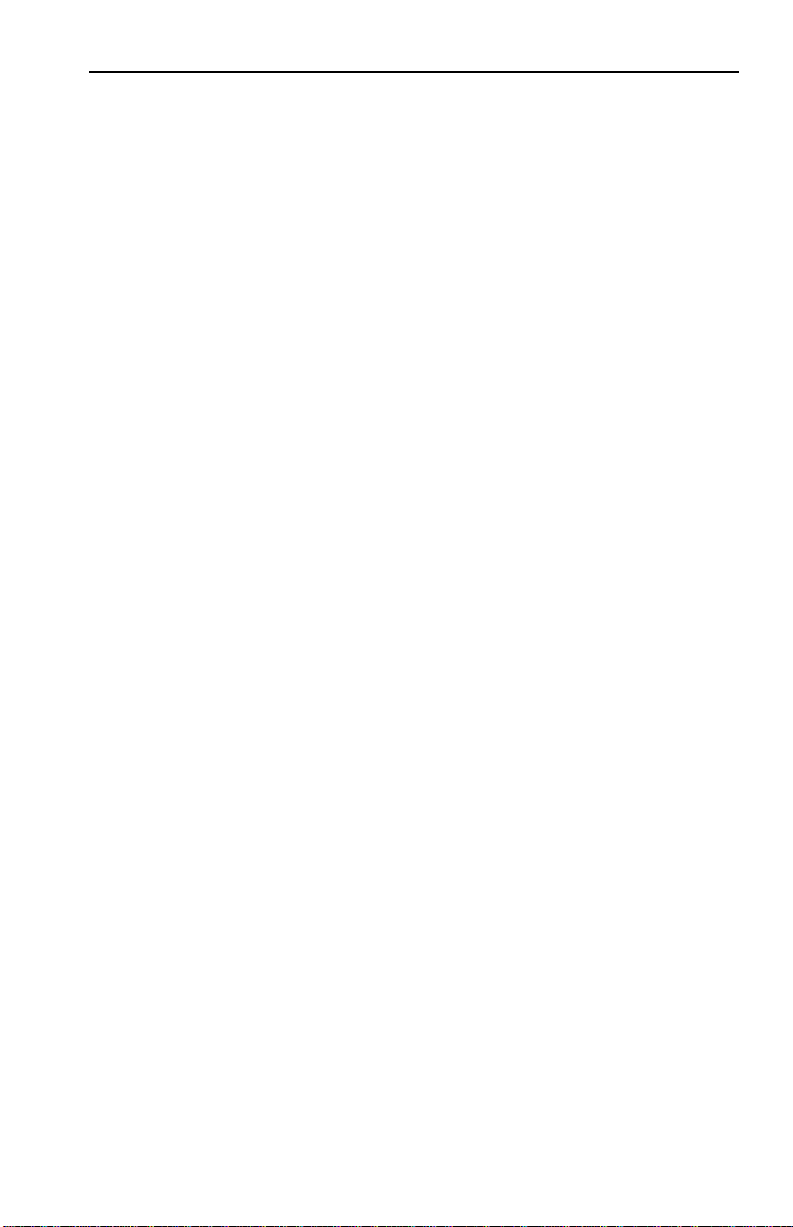
Introduction
SmartSTACK 100 ELS100-16TX Trunking
The SmartSTACK 100 ELS100-16TX allows two trunk groups with
up to eight ports each to be connected between the SmartSTACK
100 ELS100-16TX and other devices in the FastNetwork and
SmartSTACK families. This capability provides a scalable
dedicated bandwidth of up to 1.6 Gbps for 100 Mbps ports.
For example, local traffic, such as the Manufacturing Department’s
internal traffic, can be easily handled by a single, 10 Mbps
connection. However , when the Manufacturing Department needs
access to the corporate database, the traffic could travel over a
trunk line, thereby increasing the speed of transmission.
1-13
Page 24
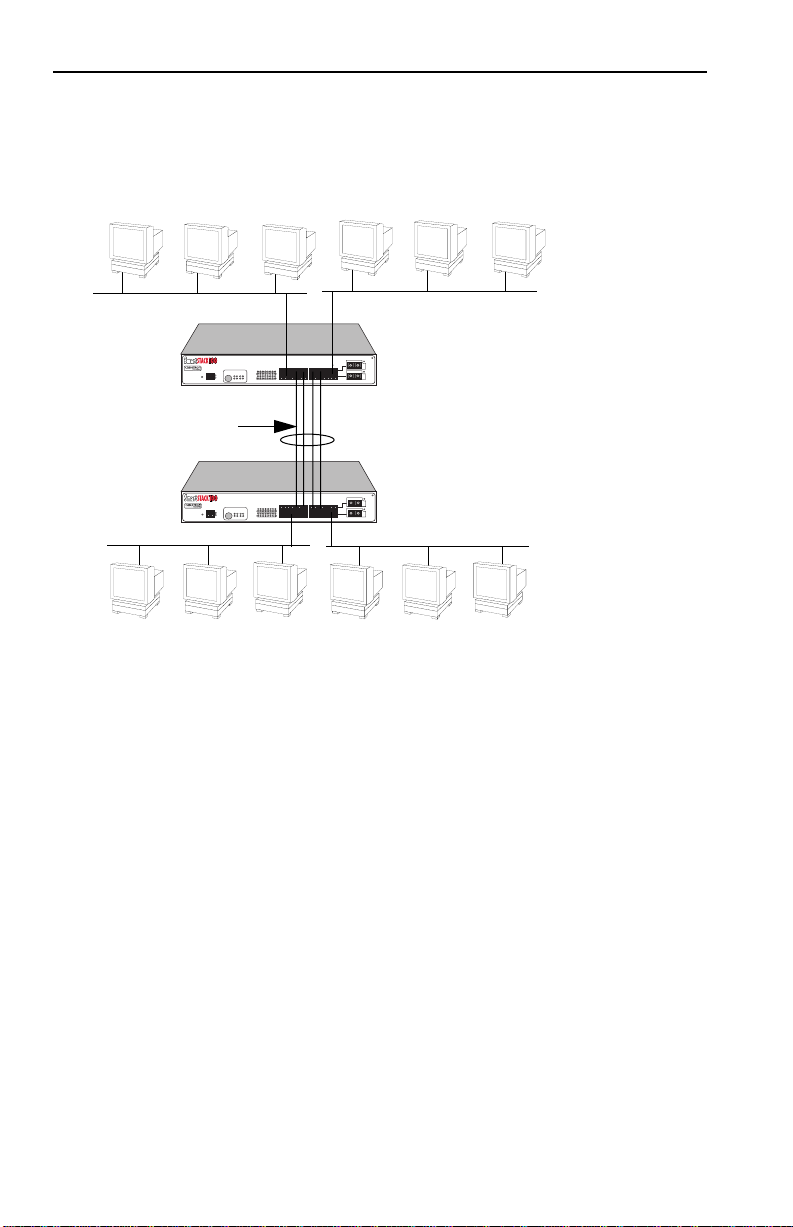
Introduction
Figure 1-4 illustrates the trunking of multiple SmartSTACK 100
ELS100-16TX ports to increase the bandwidth.
LAN Segments
ELS100-16TX
Up to1.6 Gbps
Bandwidth
100 Mbps
PORT STATUS MODE
STATUS
PWR
CPU
RESET
COM
13579111315
LINK
STATUS
TXACT FDXMON
LINK
STATUS
RXCOL 100 USR
2 4 6 8 1012 1416
1X 3X 5X 7X
2X 4X 6X 8x
100 Mbps
EPIM100
9X 11X 13X 15X
EPIM100
10X 12X 14X 16X
Trunk Lines
ELS100-16TX
ELS100-16TX
ELS100-16TX
PORT STATUS MODE
STATUS
PWR
CPU
RESET
COM
100 Mbps
EPIM100
9X 11X 13X 15X
1X 3X 5X 7X
13579111315
LINK
STATUS
TXACT FDXMON
LINK
STATUS
RXCOL 100 USR
2 4 6 8 1012 1416
2X 4X 6X 8x
10X 12X 14X 16X
EPIM100
100 Mbps
LAN Segments
Figure 1-4. SmartSTACK 100 ELS100-16TX Trunking with 100 Mbps Ports
Virtual Workgr oups
The SmartSTACK 100 ELS100-16TX allows you to define ports for
logical groups of associated devices (virtual workgroups) to
provide a more efficient flow of traffic across your Ethernet
network. You can define a maximum of eight virtual workgroups.
Virtual workgroups offer you the ability to limit broadcasts to
logical domains within the network. Workgroup destinations are
recognized by the SmartSTACK 100 ELS100-16TX and broadcast
packets are routed directly to hosts within the workgroup,
eliminating the need to perform a general broadcast across each
segment of the network to find specific host addresses.
1-14
Page 25
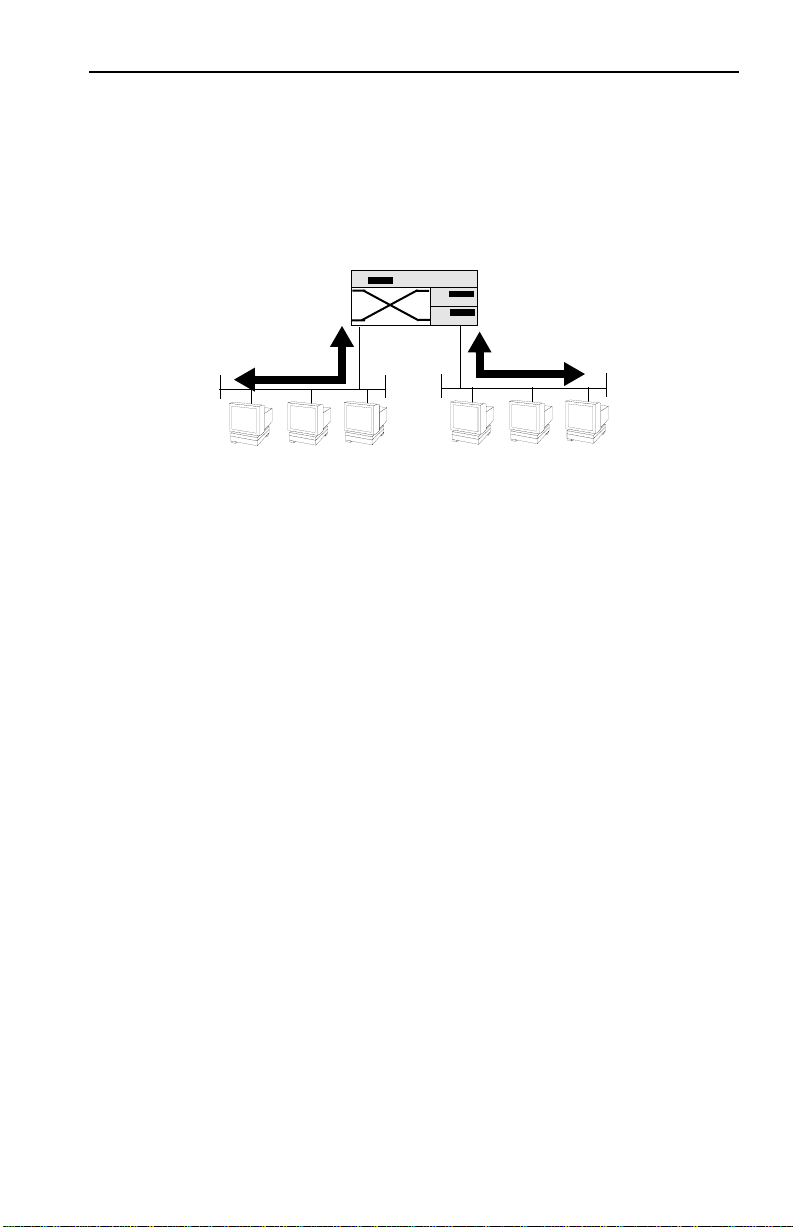
Introduction
Figure 1-5 shows two Ethernet segments, A and B, that do not
include a SmartSTACK 100 ELS100-16TX.
Repeater
Traffic
Figure 1-5. Multiple Ethernet Segments Sharing 100 Mbps Bandwidth
A
B
Traffic
Each host on segments A and B is limited to sharing a network
bandwidth of 10 Mbps.
1-15
Page 26
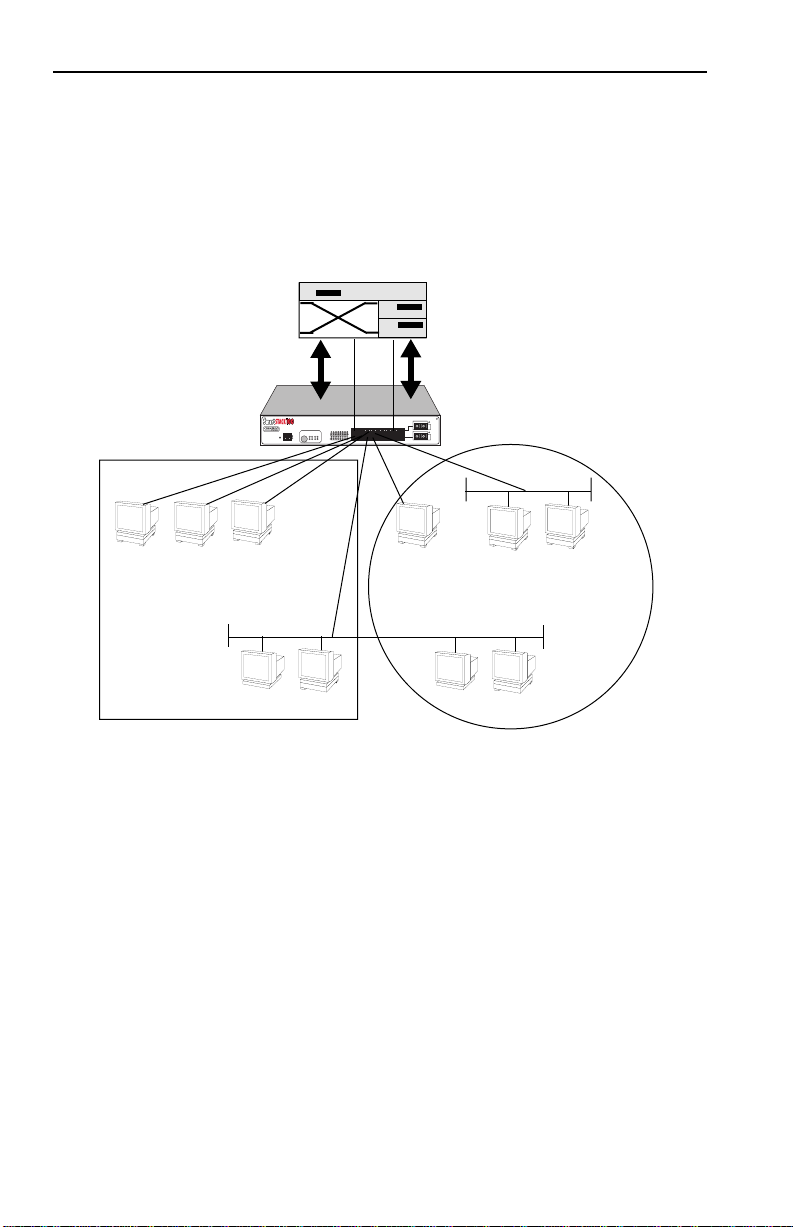
Introduction
Figure 1-6 shows two Ethernet segments that take advantage of the
virtual workgroup feature of the SmartSTACK 100 ELS100-16TX
and the increased bandwidth applied to each A and B host.
Router
A
A
Workgroup A
AB
COM
ELS100-16TX
2X 4X 6X 8x
10X 12X 14X 16X
9X 11X 13X 15X
1X 3X 5X 7X
PORT STATUS MODE
13579111315
LINK
STATUS
STATUS
TXACT FDXMON
PWR
LINK
CPU
RESET
STATUS
RXCOL 100 USR
2 4 6 8 1012 1416
A
A
A
ELS100-16TX
EPIM100
EPIM100
B
Workgroup B
B
B
B
B
Figure 1-6. Using the SmartSTACK 100 ELS100-16TX to Create Virtual
Workgroups to Help Optimize Bandwidth
A host from workgroup A can limit a broadcast to all hosts within
workgroup A and prevent the broadcast from going across the
network and adding to the amount of contention for the limited
100 Mbps bandwidth.
Ports that are not part of a workgroup will receive and transmit
packets from any ports. However, if you configure the
SmartSTACK 100 ELS100-16TX with workgroup A and B, as
shown in Figure 1-6, broadcast traffic from workgr oup A ports will
not be seen on workgroup B ports, and vice versa.
1-16
Page 27
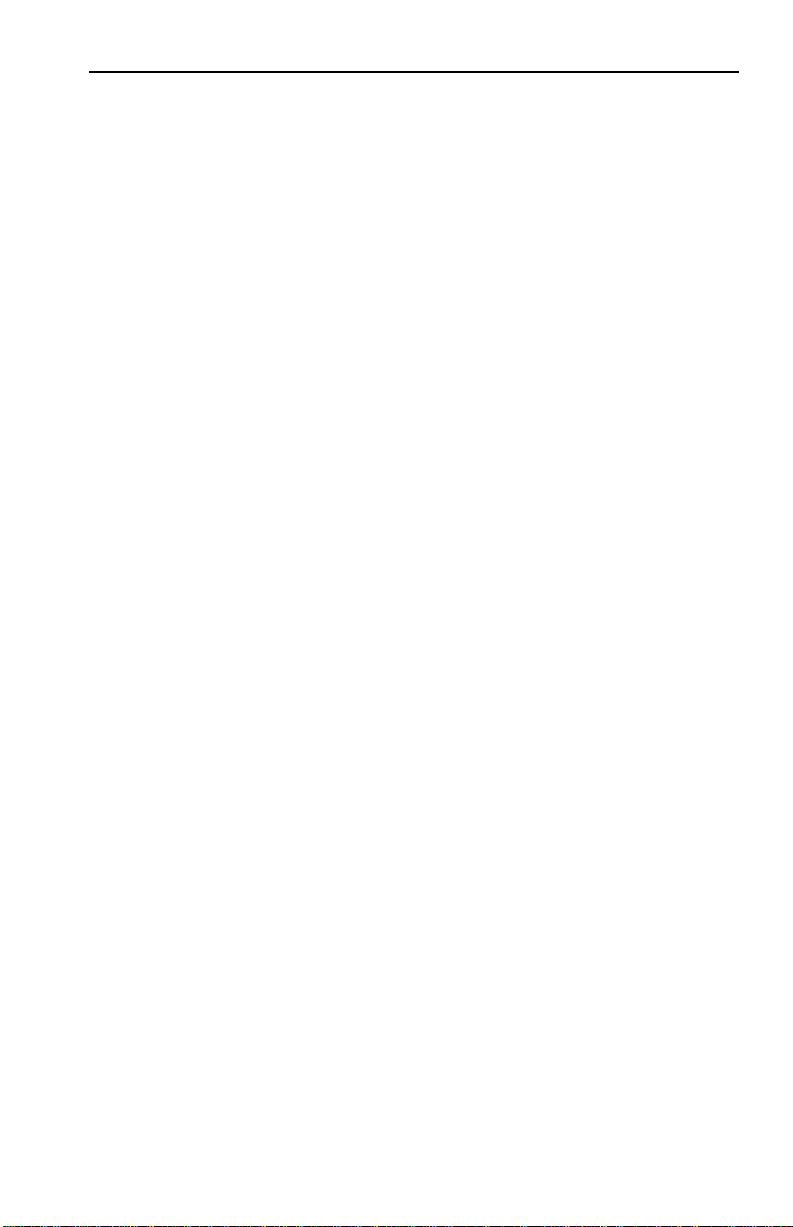
Introduction
As illustrated in the previous diagram, virtual workgroups allow
you to associate multiple ports and define a workgroup. In reality,
you are assigning workgroup IDs to SmartSTACK 100
ELS100-16TX ports.
1.6 LOCAL CONSOLE MANAGER
The Local Console Manager (LCM) is a command-line interface
built into the SmartSTACK 100 ELS100-16TX. The LCM enables
you to monitor, manage, and configure the SmartSTACK 100
ELS100-16TX through the out-of-band RS232C connection attached
to any non-intelligent terminal or workstation running terminal
emulation.
You can also use a Cabletron Systems Network Management
System, or a standard SNMP-based Network Management System,
to manage the SmartSTACK 100 ELS100-16TX. For a list of
available SmartSTACK 100 ELS100-16TX network management
tools, see Section 4.1,
ELS100-16TX Management Tools
.
The following sections describe LCM command syntax and the
basic LCM commands for logging in, logging out, and getting
help.
• LCM commands used for configuring the SmartSTACK 100
ELS100-16TX are described in Chapter 3,
ELS100-16TX
.
Configuring Your
• LCM commands used for monitoring and managing the
SmartSTACK 100 ELS100-16TX are described in Chapter 4,
Monitoring and Managing Your ELS100-16TX
Note:
The
Getting Started with the SmartSTACK 100 ELS100-16TX
.
guide lists the available LCM commands, including each
command’s options.
1-17
Page 28
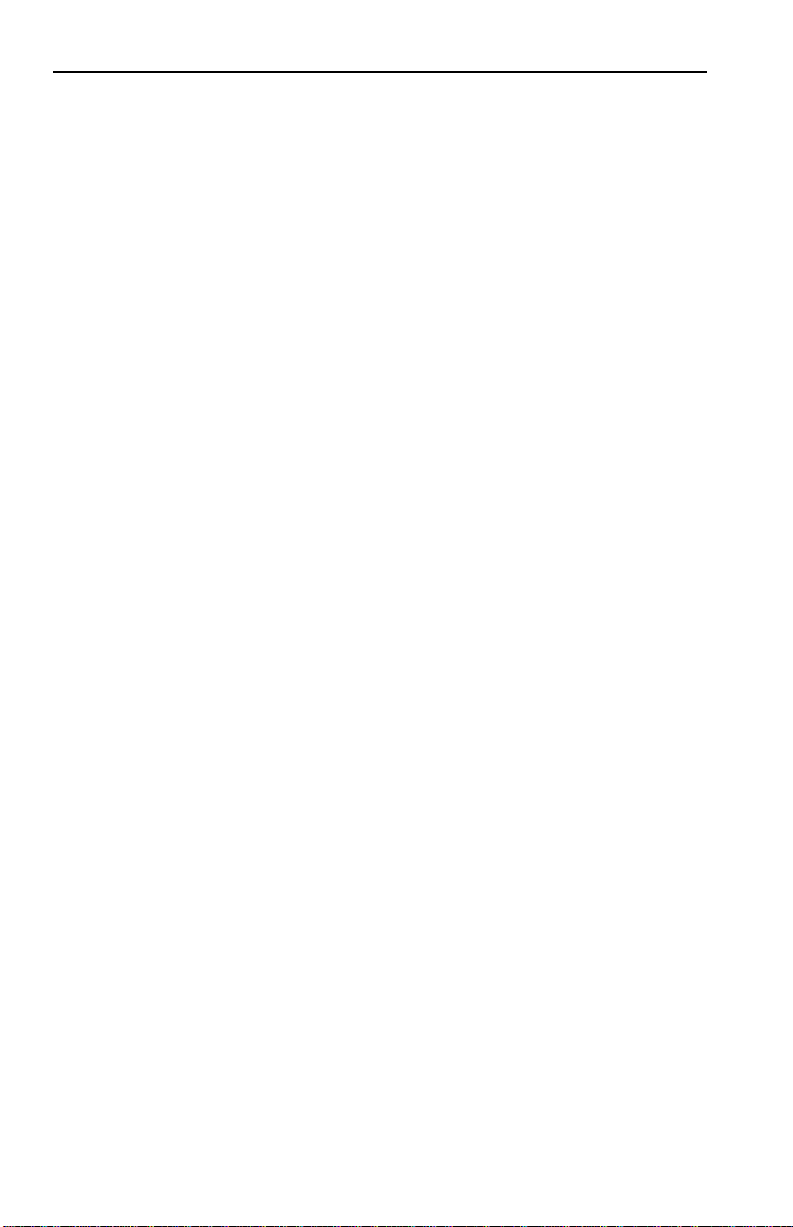
Introduction
1.6.1 Command Syntax Conventions
The following conventions apply as you use LCM commands:
Enter
• Press the
•A
port range
numbers separated by commas or hyphens. For example,
port
3; 3,7
are ports
• To quit any command, press the Control-C keys (^C or Ctrl-C).
• You can abbreviate any command where ther e is no ambiguity;
if there is ambiguity, LCM responds with an error message.
• Commands are not case sensitive.
• Invalid commands or misspellings returns an error message.
• The previous command can be repeated by typing !!
key to execute a command after you type it in.
is either a single port number, or a list of port
are ports 3 and
3,4,5, and 7.
are ports 3,4, and 5; and 3-5,7
7; 3-5
3
is
• MAC addresses are displayed in little-endian Ethernet (least
significant bit) bit order, with each octet separated by a colon.
For example:
ELS100-16 >address 00:40:27:04:1a:0f
• Information that you need to enter with an LCM command is
enclosed in square brackets [ ]. For example, you must enter a
port number and an IP address to execute the
NUMBER] [IP ADDRESS]
ELS100-16 >ipaddr 6 192.138.217.40
command:
ipaddr [PORT-
• Parameters that appear in all capital letters, for example bridge
[PORT-RANGE]
, indicate that you must enter a value for that
parameter . If a string of parameters is displayed between braces,
for example
[{off|on|noBPDU}], you must select one of the
displayed options. For example, if you wanted to enable
bridging on a port, or a range of ports, you would enter:
ELS100-16 >bridge 2-4 on
1-18
Page 29
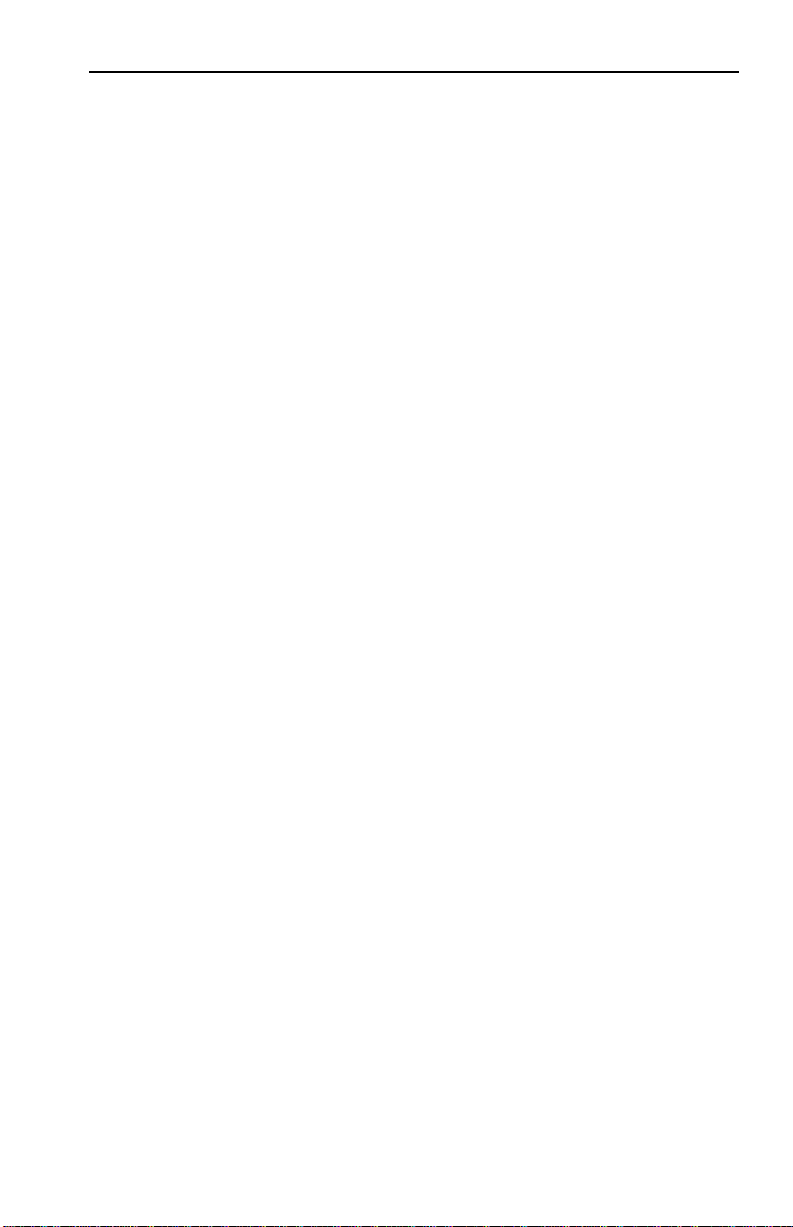
Introduction
1.6.2 Basic LCM Commands
If you are going to manage the SmartSTACK 100 ELS100-16TX
using LCM, you first must connect the SmartSTACK 100
ELS100-16TX to an ASCII terminal or terminal emulator. See
Section 2.5, Connecting the Local Console Manager, for
instructions.
When you want to use LCM, begin by pressing the Enter key
several times to get the LCM prompt (
ELS100-16TX >).
Help
Displays the menu of available commands. Help can also be
displayed by typing a question mark (?). The output from the
command is displayed follows.
help
1-19
Page 30
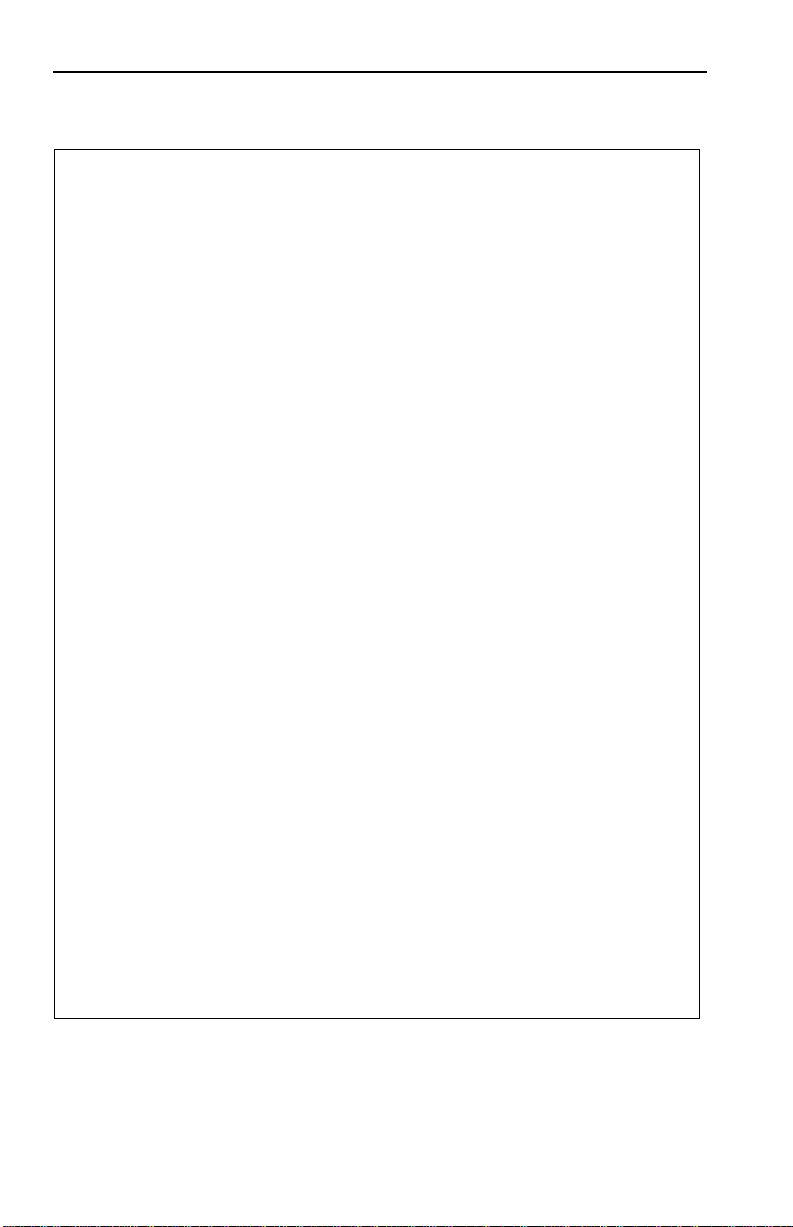
Introduction
ELS100-16 > help
help or ? this menu
status [PORT-RANGE] to display unit or port status
baud [BAUD-RATE] to change the console baud rate
exit or logout to logout
erase to erase configuration information
ident to display unit identification
ipaddr [PORT# IPADDR [MASK]] to set or display IP addresses
addresses display [any] [ADDR [MASK]] to display learned addresses
bridge [PORT-RANGE [OPTIONS]] to set bridging methods
clearstats to clear all port statistics
trunk [PORT-RANGE [{on|off}]] to set or display trunking status
enable [PORT-RANGE [noRIP]] to enable a set of ports
disable [PORT-RANGE] to disable a set of ports
community to change the password/community name
sttimer [TIMER-VALUE] to set or display st age timer
workgroup [NAME [delete|PORT-RANGE [INFO]]] to set or display workgroups
speed [PORT-RANGE [{auto|10|100}]] to set or display speed
duplex [PORT-RANGE [{auto|half|full}]] to set or display duplex mode
mirror [PORT# {Rx|Tx|both|off}] to set or display port mirroring
time [SystemTime (HHMMSS)] to set or display the system time
date [SystemDate (MMDDYYYY)] to set or display the system date
reboot (SECONDS|off) to reboot the unit after seconds
arp display to display the arp table
route display [IPADDR] to display routing table information
ping [-rvsx] HOST [DATASIZE [COUNT]] to send ICMP ECHO_REQUEST pkts to tgt
ELS100-16TX Local Console Manager
traplog to display the most recent SNMP traps
ELS100-16 >
1-20
Page 31

Introduction
Erase
Entering erase to erase the current SmartSTACK 100 ELS100-16TX
configuration returns all parameters to the default values.
Exit or Logout
Logs you out of LCM. (The exit command is functionally
equivalent to the
logout command.)
Traplog
Displays the traps messages captured by the SmartSTACK 100
ELS100-16TX. The following is an example of a traplog display:
ELS100-16> traplog
Trap 16 0:00:00
The unit has booted.
Trap 25 0:00:00
The unit’s spanning tree maximum age has changed.
Trap 26 0:00:00
The unit’s spanning tree hello time has changed.
Trap 27 0:00:00
The unit’s spanning tree forward delay times has changed.
Trap 3 0:00:02 port 1
The current functional state of the port has changed.
...
ELS100-16>
1-21
Page 32

Introduction
1-22
Page 33

CHAPTER 2
UNPACKING AND INSTALLING
YOUR ELS100-16TX
Carefully unpack the ELS100-16TX from the shipping carton and
inspect it for possible damage. If any damage is evident, contact
your supplier. The shipping carton contains the following:
• The ELS100-16TX unit
• One AC power cord
• Console Cable kit
• Two rack-mounting brackets with fasteners (for rack-mount
installation)
• Documentation – In addition to this manual, the Getting Started
with the SmartST ACK 100 ELS100-16TX guide, and Release Notes
are also included.
Only qualified personnel should perform installation
procedures.
2.1 ELS100-16TX FRONT PANEL
The ELS100-16TX provides 16 IEEE 802.3 10/100 BASE-T
autosensing Ethernet ports. The ELS100-16TX provides the option
of substituting ports RJ45 ports 15 and 16 (either or both) with two
EPIM ports. These ports accept the EPIM-100FX.
Each ELS100-16TX also includes an RS232C port for out-of-band
management. Figure 2-1 shows the ELS100-16TX’s front panel. The
LEDs and buttons are described in Tables 2-1 and 2-2.
2-1
Page 34

Unpacking and Installing Your ELS100-16TX
Reset Switch
PWR
CPU
RESET
ELS100-16TX
COM
Status Button
Com Port
Port LEDs
100BASE-T EPIM Ports
Status LEDs
PORT STATUS MODE
STATUS
TX ACT FDX MON
RX COL 100 USR
13579111315
LINK
STATUS
LINK
STATUS
2 4 6 8 10 12 14 16
1X 3X 5X 7X
2X 4X 6X 8x
9X 11X 13X 15X
10X 12X 14X 16X
RJ45 Ethernet 100BASE-T Ports
Figure 2-1. ELS100-16TX Front Panel
EPIM100
EPIM100
2-2
Page 35

Unpacking and Installing Your ELS100-16TX
Table 2-1. Meaning of ELS100-16TX LEDs
LED State Meaning
Port Status Mode
TX
On
Indicates port is transmitting a packet.
RX
ACT
COL
FDX
On
On
On
On
Off
100
On
Off
MON
On
Blink
USR
Link (Individual
Ports)
Status (Individual
Ports)
On
On
Off
On/
Blink
CPU On
Off
Indicates port is receiving a packet.
Indicates port is transmitting or
receiving.
Indicates a collision on a port.
Port is operating in Full Duplex.
Port is operating in Half Duplex.
Port operating at 100 Mbps.
Port operating at 10 Mbps.
Indicates the monitor port.
Indicates the port(s) being monitored.
Indicates that errored packets were
received.
Indicates the link is good.
Indicates there is no link.
Indicates you are monitoring the port for
a selected segment status condition. This
LED always indicates the selected status
mode.
Indicates the ELS100-16TX is operational.
Blinking – Indicates the ELS100-16TX is
running power-up diagnostics.
Indicates the ELS100-16TX is nonoperational.
Pwr On
Off
On – Indicates the ELS100-16TX is
receiving power and the voltage is within
the acceptable range.
Indicates the ELS100-16TX is not
receiving power.
2-3
Page 36

Unpacking and Installing Your ELS100-16TX
Table 2-2 describes the ELS100-16TX buttons.
Table 2-2. Description of ELS100-16TX Buttons
Button Function
Status Cycles through the Segment Status options (TX, RX,
Act, Col, FDX, 100, MON, and Usr) for all ports. The
right-hand port status LEDs of the ports you are
monitoring are activated based on what function you
chose with the Select button.
Reset Restarts the ELS100-16TX.
2.2 INSTALLING AN EPIM
The ELS100-16TX provides two slots for a Cabletron EPIM-100FX
(Ethernet Port Interface Module). The ELS100-16TX is shipped
without EPIMs. To install an EPIM, follow the procedure below:
1. Remove the coverplate or the existing EPIM (whichever
applies).
2. Slide the new EPIM into place, making sure that the
connectors on the rear of the EPIM align correctly and firmly
with the connector inside the ELS100-16TX.
Refer to Figure 2-2.
3. Install the mounting screw.
Caution: When removing an EPIM, pull the module straight out to
prevent damage to the connector.
Note: The EPIM is hot swappable. Also, the RJ45 port corresponding to
the EPIM port is disabled once an EPIM is installed.
2-4
Page 37

9X 11X 13X 15X
Unpacking and Installing Your ELS100-16TX
EPIM100
LNK
EPIM-100FX
10X 12X 14X 16X
EPIM100
Figure 2-2. Installing an EPIM
LNK
EPIM-100FX
2-5
Page 38

Unpacking and Installing Your ELS100-16TX
2.3 INSTALLING THE ELS100-16TX
Rack-Mounting an ELS100-16TX
Table 2-3 describes some general considerations you should be
aware of before mounting an ELS100-16TX in a rack assembly.
Table 2-3. General Considerations for Mounting an ELS100-16TX
Consideration Discussion
Temperature Since the temperature within a rack assembly
may be higher than the ambient room
temperature, make sure the rack environment
temperature is within the Operating
Temperature range specified in Appendix A.
Air Flow Make sure there is at least 2 inches (or more)
on both sides of the ELS100-16TX to allow for
adequate air flow.
Mechanical Loading Do not place equipment on top of a rack-
mounted ELS100-16TX.
Circuit Overloading Make sure the power supply circuit to the
rack assembly is not overloaded.
Grounding
(Earthing)
Rack-mounted equipment should be
grounded. In addition to the direct
connections to the main power supplies, make
sure all the other supply connections are also
grounded.
The ELS100-16TX can be rack-mounted in a standard 19-inch
equipment cabinet. To mount the ELS100-16TX in a rack assembly,
apply the following steps:
1. Attach the rackmount brackets to either side of the ELS10016TX chassis, as shown in Figure 2-3.
2-6
Page 39

Unpacking and Installing Your ELS100-16TX
.
Rackmount
Brackets (2)
EPIM100
EPIM100
ELS100-16TX
PORT STATUS MODE
STATUS
STATUS
TX ACT FDX MON
PWR
CPU
RESET
COM
RX COL 100 USR
STATUS
13579111315
LINK
LINK
2 4 6 8 10 12 14 16
1X 3X 5X 7X
2X 4X 6X 8x
10X 12X 14X 16X
9X 11X 13X 15X
Screws (4)
Figure 2-3. Attaching Rackmount Brackets
2. Place the ELS100-16TX chassis in the cabinet.
3. Secure the ELS100-16TX with the rackmount fasteners by
inserting and securing a fastener through each of the four slots
in the rackmount brackets, as shown in Figure 2-4.
19-Inch Rack
EPIM100
EPIM100
ELS100-16TX
PORT STATUS MODE
LINK
STATUS
STATUS
TX ACT FDX MON
PWR
CPU
RESET
COM
RX COL 100 USR
LINK
STATUS
13579111315
2 4 6 8 10 12 14 16
1X 3X 5X 7X
2X 4X 6X 8x
9X 11X 13X 15X
10X 12X 14X 16X
Screws (4)
Figure 2-4. Rack-mounting the ELS100-16TX
2-7
Page 40

Unpacking and Installing Your ELS100-16TX
4. Once the ELS100-16TX is installed, plug the AC power cord
into the AC power connector on the rear of the ELS100-16TX
chassis. Plug the other end of the power cord into a threeprong grounded outlet.
2.4 CHECKING THE POWER-UP DIAGNOSTICS
SEQUENCE
Before connecting any devices to the ELS100-16TX, power on the
unit and observe the power-up diagnostics sequence to check for
proper operation.
To observe the power-up diagnostics sequence completely, you
may want to repeat it. To restart the power-up sequence, press the
reset button on the front panel.
When you power up the ELS100-16TX, the following occurs:
1. The Power (Pwr) LED is on.
2. The CPU LED starts flashing. Two of the Port Status Mode
LEDs are on.
3. After several seconds, the CPU LED will stay on and only one
Port Status LED is lit. This indicates the power-up diagnostics
sequence is complete.
Note: If a critical component fails diagnostics, the CPU LED will turn off
and the ELS100-16TX will attempt to reboot. If the CPU LED does
not stay on, contact the Cabletron Systems Global Call Center.
Refer to Section 1.2.
2.5 CONNECTING THE LOCAL CONSOLE MANAGER
The Local Console Manager (LCM) is a command-line interface for
configuring, monitoring, and managing the ELS100-16TX through
the out-of-band RS232C connection on the front panel.
2-8
Page 41

Unpacking and Installing Your ELS100-16TX
To connect the LCM:
1. Connect your ASCII terminal or terminal emulator to the outof-band management RS232C port on the front panel of the
ELS100-16TX using the standard RJ-45 twisted pair cable
shipped with the unit. (Only three wires are necessary:
Receive Data, Transmit Data and Ground.)
2. Set the terminal to 9600 baud, 8N1: 8 data bits, 1 stop bit, no
parity, and no flow control.
3. Press the Enter key several times. If the ELS100-16TX and
terminal are operational, LCM responds with the
>
prompt.
ELS100-16TX
4. LCM is now ready to use.
Refer to Section 1.6, Local Console Manager, for a general
overview of LCM and the command syntax. LCM commands for
configuring, monitoring, and managing the ELS100-16TX are
provided in the chapters dealing with those topics.
2.6 CONNECTING TO THE NETWORK
This section provides the procedures for connecting UTP and
multimode fiber optic segments from the network or other devices
to the ELS100-16TX.
The ELS100-16TX is configured with 16 IEEE 802.3 10/100 BASE-T
autosensing RJ45 Ethernet ports. The ELS100-16TX provides the
option of substituting RJ45 ports 15 and 16 (either or both) with
two EPIM ports. These ports accept the EPIM-100FX, which have
SC style MMF connectors.
Refer to Section 2.6.1 to make UTP connections.
Refer to Section 2.6.2 to make a fiber optic connection to an
EPIM-100FX.
2-9
Page 42

Unpacking and Installing Your ELS100-16TX
2.6.1 Connecting UTP Cables
Before connecting a segment to the ELS100-16TX, check each end
of the segment to verify wire crossover.
Caution: To establish a link, you must have an odd number of crossovers
(preferably one) between 10/100 BASE-T devices of the same
type (i.e., from repeater to repeater or transceiver to
transceiver).
Connect a twisted pair segment to the ELS100-16TX as follows:
1. Ensure that the device at the other end of the segment is
connected to the segment and is powered ON.
2. Refer to Figure 2-5. Connect the twisted pair segment to the
ELS100-16TX by inserting the RJ45 connector on the twisted
pair segment into the desired RJ45 port.
.
9X 11X 13X 15X
1X 3X 5X 7X
9111315
7
135
PORT STATUS MODE
LINK
STATUS
STATUS
TX ACT FDX MON
ELS100-16TX
RX COL 100 USR
LINK
STATUS
2 4 6 8 10 12 14 16
PWR
CPU
RESET
COM
2X 4X 6X 8x
10X 12X 14X 16X
Figure 2-5. ELS100-16TX Twisted Pair Connection
3. Verify that a Link exists by checking that the port LINK LED is
on (solid green). If the LINK LED is off, perform the following
steps until it is on:
a. Check that the 10/100 BASE-T device at the other end of
the twisted pair segment is ON and connected to the
segment.
2-10
EPIM100
EPIM100
Page 43

Unpacking and Installing Your ELS100-16TX
b. Verify that the RJ45 connectors on the twisted pair segment
have the proper pinouts (Figure 2-6) and check the cable
for continuity.
Note: RX+/RX- and
TX+/TX- must share a
common color pair.
Figure 2-6. Cable Pinouts - (RJ45) Crossover Cable
TO
ELS10-26 RJ-45 Port
TX+
1
TX-
2
RX+
3
RX-
6
10Base-T Device Port
TO
TX+
1
2
RX+
3
6
c. Check that the twisted pair connection meets the dB loss
and cable specifications.
If a link is not established, contact Cabletron Systems Global
Call Center. Refer to Section 1.2, Getting Help, for details.
4. Repeat step 2, above, until all connections have been made.
2.6.2 Connecting a Segment to the EPIM-100FX
TX-
RX-
The EPIM-100FX has an SC style network port. Cabletron Systems
supplies fiber optic cable that uses SC style connectors that are
keyed to ensure proper crossing over of the transmit and receive
fibers.
2-11
Page 44

Unpacking and Installing Your ELS100-16TX
Caution: An odd number of crossovers (preferably one) must be
maintained between devices so that the transmit port of one
device is connected to the receive port of the other device and
vice versa.
If the fiber optic cable being used has SC style connectors that
do not resemble MIC style connectors, or has SC connectors on
one end and a different type on the other, such as ST
connectors, ensure that the proper crossing over occurs.
Fiber Optic Network Connection
1. Remove the protective plastic covers from the fiber optic ports
on the applicable port on the module and from the ends of the
connectors.
Caution: Do not touch the ends of the fiber optic strands, and do not let
the ends come in contact with dust, dirt, or other contaminants.
Contamination of the ends causes problems in data
transmissions. If the ends become contaminated, clean them
with alcohol using a soft, clean, lint-free cloth.
2. Insert one end of the SC connector into the EPIM-100FX
installed in the ELS100-16TX. See Figure 2-7.
3. At the other end of the fiber optic cable, attach the SC
connector to the other device.
2-12
Page 45

Unpacking and Installing Your ELS100-16TX
EPIM100
EPIM100
LNK
EPIM-100FX
LNK
EPIM-100FX
9X 11X 13X 15X
10X 12X 14X 16X
Figure 2-7. EPIM-100FX Port
4. V erify that a Link exists by checking that the port LINK LED is
solid green. If the LINK LED is off, perform the following
steps until it is on:
a. Check that the power is turned on for the device at the
other end of the Link.
b. Verify proper crossing over of fiber strands between the
applicable port on the ELS100-16TX and the fiber optic
device at the other end of the fiber optic link segment.
c. Verify that the fiber connection meets the dB loss
specifications.
If a Link has not been established, contact Cabletron Systems
Global Call Center. Refer to Section 1.2, Getting Help, for details.
The ELS100-16TX is now ready to be set up through Local
Management. Refer to Chapter 4, Monitoring and Managing Y our
ELS100-16TX, to configure the ELS100-16TX.
2-13
Page 46

Unpacking and Installing Your ELS100-16TX
2-14
Page 47

CHAPTER 3
CONFIGURING Y OUR ELS100-16TX
The ELS100-16TX does not require any additional configuration to
operate as a standard, transparent switch. However, if you want to
use any of the ELS100-16TX advanced functions, you must first
assign an IP (Internet Protocol) address to any of the ports on the
ELS100-16TX that you use to communicate with a Simple Network
Management Protocol (SNMP) manager.
To initially assign an IP address, you can use the Local Console
Manager (LCM). LCM is a command-line interface built into the
ELS100-16TX. It allows you to configure and manage the ELS10016TX through the out-of-band RS232C connection attached to any
non-intelligent terminal, or a PC emulating a non-intelligent
terminal. (See Section 3.1, Assigning IP Addresses.)
Once you have assigned an IP address, you can use any of the
following network management tools to configure and manage the
ELS100-16TX:
• SPECTRUM
• SPEL
• SPMA
• Any SNMP-based NMS
Configuration parameters are stored in an SNMP standard
Management Information Base (MIB). All ELS100-16TX MIB
variables are listed and described in the ELS100-16TX Release
Notes.
Note: There are some configuration options that cannot be configured
using LCM commands. You may need to modify your configuration
using an NMS. See Section 3.14, Modifying MIB Variables.
3-1
Page 48

Configuring Y our ELS100-16TX
The following sections describe how to configure the optional
parameters of the ELS100-16TX using LCM commands, including:
• Assigning IP addresses
• Enabling and disabling bridging
• Displaying bridging functions
• Enabling and disabling trunking
• Displaying trunking status
• Defining and deleting virtual workgroups
• Assigning a community name
Note: You can use the LCM
erase
command to erase all configuration
information and return the unit to default settings on the next
system reset. The
erase
command also clears any IP addresses.
If you are using a network management tool other than LCM, refer
to its accompanying documentation.
3.1 ASSIGNING IP ADDRESSES
You can assign an IP to each port, or you can assign one address
that can be used for the the entire device. Addresses for each port
must be unique. IP addresses are divided into classes based on
what portion of the address is network or port information. The
address classes are A, B, and C.
• Class A addresses are used in very large networks that support
many ports. The first byte identifies the network and the other
three bytes identify the node. The first byte of a class A address
must be in the range 1–126. The address 100.125.110.10 would
identify node 125.110.10 on network 100.
3-2
Page 49

Configuring Y our ELS100-16TX
• Class B addresses are used for medium sized networks. The first
two bytes identify the network and the last two identify the
node. The first byte of a class B address must be in the range
128–191. The address 128.150.50.10 identifies node 50.10 on
network 128.150.
• Class C addresses are used for small networks. The first three
bytes identify the network and the last byte identifies the node.
The first byte of a class C address must be in the range 192–223.
The address 192.138.217.10 identifies node 10 on network
192.138.217.
To assign an IP address to a port, at the LCM prompt:
1. Type
ipaddr <PORT-NUMBER> <IP ADDRESS>
For example, ipaddr 6 192.138.217.40 would set the IP address of
Port 6 to 192.138.217.40. LCM responds by displaying the IP address
table, as shown under the ipaddr command.
3-3
Page 50

Configuring Y our ELS100-16TX
3.1.1 Displaying IP Addresses
To display IP addresses, subnet masks, and MAC addresses of all
ports on the ELS100-16TX you are configuring, at the LCM prompt:
1. T ype
ipaddr
LCM displays the current IP address table, for example:
Port
IP Address Address Mask MAC Address
192.138.217.1
1
0.0.0.0
2
192.138.217.10
3
0.0.0.0
4
0.0.0.0
5
192.138.217.20
6
192.138.217.50
7
.
.
.
192.138.217.30 255.255.255.0
16
255.255.255.0
255.0.0.0
255.255.255.0
255.0.0.0
255.0.0.0
255.255.255.0
255.255.255.0
00:40:27:00:06:1f
00:40:27:00:06:c3
00:40:27:00:06:3e
00:40:27:00:03:7a
00:40:27:00:05:c7
00:40:27:00:04:4a
00:40:27:00:06:9e
00:40:27:00:04:b4
3.1.2 Deleting an IP Address
To delete an IP address, at the LCM prompt:
1. Type ipaddr <PORT-NUMBER> 0.0.0.0
LCM responds by redisplaying the current IP address table.
3.1.3 Changing a Subnet Mask
You can optionally set the subnet mask for a port. A subnet mask is
a 32-bit address mask used in IP to specify a particular subnet. If
the subnet mask is 0.0.0.0, the ELS100-16TX will automatically
convert the displayed mask to the standard default, based on the
port’s IP address class. (Class A address masks are 255.0.0.0, Class
B address masks are 255.255.0.0, Class C address masks are
255.255.255.0.)
3-4
Page 51

Configuring Y our ELS100-16TX
To change the subnet mask, at the LCM prompt:
1. Type ipaddr <PORT-NUMBER> <IP ADDRESS> <SUBNET MASK>
For example, ipaddr 6 192.138.217.40 255.255.240.0 would set
the subnet mask for port 6 to 255.255.240.0. LCM responds by
redisplaying the current address table.
Note: When you change the subnet mask for a port, you must also enter
the IP address for that port. Make sure you enter the IP address for
the port correctly; whatever you enter becomes the IP address for
that port.
3.2 ENABLING BRIDGING
The LCM bridge command allows you to set bridging options for a
single port or a range of ports. The options include:
• off
• on (the default with BPDU enabled)
•noBPDU
BPDU (Bridge Protocol Data Unit) is a data unit transmitted as part
of the IEEE 802.1d Spanning T r ee protocol. The exchange of BPDUs
allows bridges within a network to logically configure the network
as a single spanning tree.
Note: Selecting the noBPDU option could make your network inoperable
because the ELS100-16TX would be unable to detect loops.
3-5
Page 52

Configuring Y our ELS100-16TX
Using LCM to enable bridging for a port or port range, at the LCM
prompt:
1. T ype
bridge [PORT-RANGE [{off|on|noBPDU}]]
For example, bridge 2 on would enable bridging on port 2.
LCM responds:
Port 2 bridging: Transparent Bridging
3.3 DISABLING BRIDGING
To turn off the bridging function for a port or port range, at the
LCM prompt:
1. Type
bridge [PORT-RANGE] off
For example, bridge 2 off would disable bridging on port 2.
LCM responds:
Port 2 bridging: Off
3.4 DISPLAYING BRIDGING FUNCTIONS
To display the bridging functions that are enabled for all ports, at
the LCM prompt:
1. Type
bridge
LCM responds with a list of all ports and the bridging function
that is enabled. For example, typing
bridge would display the
bridging status for all ports.
3-6
Page 53

Configuring Y our ELS100-16TX
Usage: bridge [PORT-RANGE [{off|on|noBPDU{]]
Port 1 bridging: Transparent Bridging
Port 2 bridging: Transparent Bridging
Port 3 bridging: Transparent Bridging
Port 4 bridging: Transparent Bridging
.
.
.
Port 16 bridging: off
You could also type bridge [PORT-RANGE] to look at a specific
range of ports. For example
bridge 2-4 would display bridging
functions for ports 2, 3, and 4.
3.5 ENABLING TRUNKING
If your network configuration requires you to connect two or more
ELS100-16TXs (or other devices capable of trunking) together, but
the applications you are running over the network require more
than 100 Mbps of bandwidth per connection, you can use the builtin trunking feature to increase bandwidth up to 1.6 Mbps, without
installing additional hardware on your network.
Trunking is a Cabletron Systems proprietary extension to the
802.1d Spanning Tree algorithm. It enables you to use multiple
100BASE-T Ethernet segments to connect ELS100-16TXs together,
while maintaining first-in, first-out ordering of Ethernet packets. In
addition, if any of the Ethernet segments configured for trunking
become inoperable, those Ethernet segments are automatically
bypassed.
Figure 3-1 shows two ELS100-16TXs connected by four 100BASE-T
crossover cables. You can connect up to eight ports for sharing the
traffic load. Any additional connected ports will become standby
ports. The connections must be point-to-point. That is, there
cannot be any other devices on the Ethernet segments.
3-7
Page 54

Configuring Y our ELS100-16TX
RESET
COM
ELS100-16TX
ELS100-16TX
EPIM100
9X 11X 13X 15X
PORT STATUS MODE
STATUS
PWR
CPU
1X 3X 5X 7X
13579111315
LINK
STATUS
TXACT FDXMON
LINK
STATUS
RXCOL 100 USR
2 4 6 8 1012 14 16
2X 4X 6X 8x
10X 12X 14X 16X
EPIM100
100BASE-T Crossover Cables
(providing 800 Mbps of bandwidth)
PORT STATUS MODE
LINK
STATUS
STATUS
TXACT FDXMON
PWR
LINK
CPU
RESET
STATUS
RXCOL 100 USR
COM
ELS100-16TX
13579111315
2 4 6 8 1012 14 16
1X 3X 5X 7X
2X 4X 6X 8x
9X 11X 13X 15X
10X 12X 14X 16X
ELS100-16TX
EPIM100
EPIM100
Figure 3-1. Trunk Connections
Trunk Groups
Each set of connections between two ELS100-16TXs is called a
Trunk Group. Y ou can cr eate up to eight tr unk groups, each with up
to eight ports, to interconnect your ELS100-16TXs.
For example, if you have three ELS100-16TXs (A, B, and C), as
shown in Figure 3-2, you could connect them using a single
Ethernet segment. However, that would limit the interconnection
to 100 Mbps. To solve this problem, you could connect A to B with
one Trunk Group, and connect B to C with a second Trunk Group.
3-8
Page 55

PWR
CPU
RESET
COM
ELS100-16TX
Trunk Group #1
PWR
CPU
RESET
COM
ELS100-16TX
Trunk Group #2
PWR
CPU
RESET
COM
ELS100-16TX
Figure 3-2. Trunk Groups
Configuring Y our ELS100-16TX
EPIM100
EPIM100
EPIM100
EPIM100
EPIM100
EPIM100
ELS100-16TX A
ELS100-16TX B
ELS100-16TX C
9X 11X 13X 15X
PORT STATUS MODE
STATUS
PORT STATUS MODE
STATUS
PORT STATUS MODE
STATUS
1X 3X 5X 7X
13579111315
LINK
STATUS
TXACT FDXMON
LINK
STATUS
RXCOL 100 USR
2 4 6 8 1012 14 16
13579111315
LINK
STATUS
TXACT FDXMON
LINK
STATUS
RXCOL 100 USR
2 4 6 8 1012 14 16
13579111315
LINK
STATUS
TXACT FDXMON
LINK
STATUS
RXCOL 100 USR
2 4 6 8 1012 14 16
2X 4X 6X 8x
1X 3X 5X 7X
2X 4X 6X 8x
1X 3X 5X 7X
2X 4X 6X 8x
10X 12X 14X 16X
9X 11X 13X 15X
10X 12X 14X 16X
9X 11X 13X 15X
10X 12X 14X 16X
To enable trunking for the example shown, perform the following:
1. Connect the desired ports of the ELS100-16TXs together using
100BASE-T crossover cables.
If ELS100-16TX A is handling only a small number of users,
the A to B Trunk Group could have just two ports per ELS10016TX. If ELS100-16TX B and C are expected to interconnect
many users, you could use up to eight ports in the B to C
Trunk Group.
2. Using LCM or an NMS, turn on trunking for the connected
ports on each ELS100-16TX.
For ELS100-16TX A, at the LCM prompt:
a. Type
trunk 2,3 on
3-9
Page 56

Configuring Y our ELS100-16TX
For ELS100-16TX B, at the LCM prompt:
b. Type trunk 3-10,14-15 on
For ELS100-16TX C, at the LCM prompt:
c. Type trunk 3-10 on
Each ELS100-16TX determines which ports are part of which
Trunk Group. After Trunk Group configuration, the ELS10016TXs complete the standard 802.1d Spanning Tree state
changes, treating each Trunk Group as a single 802.1d
Spanning Tree port.
802.1d Spanning Tree takes about thirty seconds to resolve
which ELS100-16TX ports are to become forwarding ports. As
ports within a Trunk Group become forwarding ports, traffic
within the T runk Gr oup is momentarily halted to guarantee the
first-in, first-out ordering of the Ethernet packets.
Note: The ELS100-16TX-to-ELS100-16TX connections must be point-
to-point. There cannot be any other devices on those Ethernets. The
ports used for trunking can be in any order. However, both ends of
the ELS100-16TX-to-ELS100-16TX connections must have
trunking turned on for the ports that are being used for the
connections.
3.6 DISABLING TRUNKING
To turn off trunking, at the LCM prompt:
1. Type trunk <PORT-RANGE> off
For example, trunk 2-4 off
3-10
Page 57

Configuring Y our ELS100-16TX
3.7 DISPLAYING TRUNKING STATUS
To check the status of your current trunking configuration, at the
LCM prompt:
1. Type
trunk <PORT-RANGE>
The display could look like the following:
Note: IP Addresses are not required for trunking to function.
ELS100-16 > trunk 2-4
Port 2 trunking joined to Bridge MAC Addr 00:40:27:00:06:1f IP Addr 192.138.217.1
Port 3 trunking joined to Bridge MAC Addr 00:40:27:00:06:c3 IP Addr 192.138.200.2
Port 4 trunking joined to Bridge MAC Addr 00:50:36:00:07:4a IP Addr 192.140.250.7
To check the status for ports configured for trunking, at the LCM
prompt:
1. Type
status <PORT-RANGE>
3-11
Page 58

Configuring Y our ELS100-16TX
The display could look like the following:
ELS100-16 > status 1
Port 1 Status
Type/Speed: 10B-TPX/10Mbits
Port Mirroring: No
Duplex Mode: Half Duplex
Bridging: Transparent Bridging
Enabled/Disabled: Enabled, Rip listening
Spanning Tree: Forwarding
Trunking State: Off
Pkts Transmitted: 1693
Pkts Received: 0
Carrier Losses: 1693
Total Collisions: 0
Excess Collisions: 0
RX Missed pkts: 0
RX Runt pkts: 0
RX FCS/Align Errs: 0
Internal TX Errs: 0
Type <CR> to display port 2 status...>
The following conditions can be displayed:
• Broken — Trunking is enabled, but the port in non-operational.
• Closed (or Oneway) — Trunking is enabled, and the Trunking
Protocol is attempting to establish a trunk connection.
• Helddown — T runking is enabled, but the trunk connection was
rejected. After a short time-out period, another attempt is
automatically initiated to establish a good trunk connection.
• Joined — Trunking is enabled, and the Trunking Protocol has
established a good trunk connection.
• Off — Trunking is not enabled.
3-12
Page 59

Configuring Y our ELS100-16TX
• Perturbed — T runking is enabled, and a good tr unk connection
has been established. However, the forwarding of data packets
is temporarily suspended to allow for a change in the
membership of the Trunk Group.
3.8 ENABLING PORT MIRRORING
The ELS100-16TX allows you to mirror the 10/100BASE-T ports on
the ELS100-16TX. The mirroring of network traffic is performed by
the ELS100-16TX hardware, and the mirror image reflects only
good packets. The ELS100-16TX mirroring function maintains
packet ordering of bridging frames between the inbound and
outbound interfaces.
Using the LCM or an NMS, you can mirror a port, and select to
mirror all packets by a port (if the port is operating in half duplex).
To enable port mirroring on the ELS100-16TX:
1. Connect a network analyzer to the port you want to use as the
mirror port on the ELS100-16TX.
2. Using the LCM or NMS, select the mirror port and the port or
range of ports you want to mirror. Also select to mirror the
received packets (Rx) or transmitted packets (Tx) or both. You
must select one of these options or port mirroring will not
function.
For example,
mirror 2 6 Tx
This will turn on mirroring for packets transmitted on port 2
and mirror them to port 6.
3.9 DISABLING MIRRORING
To turn off mirroring, at the LCM prompt:
1. Type Mirror <PORT> off
For example, mirror 2 off
3-13
Page 60

Configuring Y our ELS100-16TX
3.10 DISPLAYING MIRRORING STATUS
To check the status of your current mirroring configuration, at the
LCM prompt:
1. Type
mirror <PORT>
The display could look like the following:
ELS100-16> mirror 2
Port Mirroring: Port 1 is mirroring Tx traffic
.
.
.
Port 16 mirroring off
Note: The
mirror command will display the status of all ports, even if a
specific port or range or ports is entered with the command.
3-14
Page 61

Configuring Y our ELS100-16TX
To check the status for ports configured for mirroring:
1. Type status <PORT>
The display could look like the following:
ELS100-16 > status 1
Port 1 Status
Type/Speed: 100B-TX/100Mbits
Port Mirroring: No
Duplex Mode: Half Duplex
Bridging: Transparent Bridging
Enabled/Disabled: Enabled, Rip listening
Spanning Tree: Forwarding
Trunking State: Off
Pkts Transmitted: 1693
Pkts Received: 0
Carrier Losses: 1693
Total Collisions: 0
Excess Collisions: 0
RX Missed pkts: 0
RX Runt pkts: 0
RX FCS/Align Errs: 0
Internal TX Errs: 0
Type <CR> to display port 2 status...>
The following conditions can be displayed:
• Rx only — mirroring is enabled, but mirroring only packets
received by the port.
• Tx only — mirroring is enabled, but mirroring only packets
transmitted by the port.
• Rx and Tx — mirroring is enabled, mirroring both transmit and
receive packets.
• No — mirroring is not enabled.
3-15
Page 62

Configuring Y our ELS100-16TX
3.11 DEFINING AND DELETING WORKGROUPS
The ELS100-16TX allows you to define logical groups of associated
ports (virtual workgroups) to provide a more efficient flow of
traffic across your Ethernet network.
Virtual workgroups offer you the ability to limit broadcasts to
logical domains within the network. Workgroup destinations are
recognized by the ELS100-16TX and packets are routed directly to
ports within the workgroup, eliminating the need to perform a
general broadcast across each segment of the network to find
specific host addresses.
Figure 3-3 shows an ELS100-16TX that has been programmed to
identify workgroups A and B. Workgroup A uses ports 3 through
5, 13 and 16 and workgroup B uses ports 7, 11 and 16. Port 16
connects a segment that contains both workgroup A and
workgroup B hosts.
Router
3-16
A
A
Workgroup A
AB
ELS100-16TX
EPIM100
9X 11X 13X 15X
ELS100-16TX
PORT STATUS MODE
STATUS
TXACT FDXMON
PWR
CPU
RESET
RXCOL 100 USR
COM
A
STATUS
STATUS
LINK
LINK
13579111315
2 4 6 8 10 1214 16
1X 3X 5X 7X
2X 4X 6X 8x
10X 12X 14X 16X
B
EPIM100
B
Workgroup B
A
A
Figure 3-3. Defining Virtual Workgroups
B
B
B
Page 63

Configuring Y our ELS100-16TX
The LCM commands used to create the previous configuration are
as follows:
1. To create workgroup A on ports 3, 4, 5, 13, and 16:
ESL10-26 > workgroup A 3-5,13,16
LCM responds with the following display:
Name: a
Ports: 3, 4, 5, 13, 16
Info: All
2. To create workgroup B on ports 7, 11, and 16:
ESL10-26 > workgroup B 7,11,16
LCM responds with the following display:
Name: b
Ports: 7, 11, 16
Info: All
Port 16 has been assigned to a segment that includes nodes that
belong to workgroup A and workgroup B. Port 13 connects
workgroup A to the router and port 16 connects workgroup B to
the router.
In the above example, both displays show that all broadcasts will
remain with the workgroup.
Use the LCM command, workgroup, to create, modify, and delete
virtual workgroups. The full syntax of the command is as follows:
workgroup [NAME [{delete | PORT-RANGE [INFO]}]]
To display all of the workgroups defined by the ELS100-16TX, at
the LCM prompt:
1. Type
workgroup
3-17
Page 64

Configuring Y our ELS100-16TX
To display information about a specific workgroup, at the LCM
prompt:
1. Type
workgroup NAME
To create or modify a workgroup, at the LCM prompt:
1. Type workgroup NAME PORT-RANGE INFO
To delete a workgroup, at the LCM prompt:
1. Type workgroup NAME delete
To create or modify the port list for a specific workgroup, at the
LCM prompt:
1. Type
workgroup NAME PORT-RANGE
To display the network classification of a specific workgroup, at
the LCM prompt:
1. Type
workgroup NAME INFO
3.12 ASSIGNING A COMMUNITY NAME
A community name is similar to a password. You use the same
steps to assign a new community name or to change an existing
community name. You can then enter a community name to
perform any
you access the device.
SNMP sets. The default passwor d is public the first time
To assign a community name, at the LCM prompt:
1. Type community
2. Enter the old community name.
3. If one has not been assigned, public is the default name.
4. Enter the new community name.
3-18
Page 65

Configuring Y our ELS100-16TX
5. LCM prompts you to verify the new community name by
retyping it.
6. Retype the new community name.
3.13 CONFIGURING BROADCAST/MULTICAST STORM
PROTECTION
The ELS100-16TX provides automatic protection against
broadcast/multicast storms. Multicast storms are excessive
broadcasts to all ports, typically caused by a malfunctioning
device. They can result in severe network performance problems,
including causing the network to crash.
To protect against broadcast/multicast storms, you must define an
acceptable rate for multicast traffic across a port. In many ways,
this feature is similar to filtering.
Each ELS100-16TX port can be individually configured for
automatic multicast storm protection. You define what level of
multicasts the ELS100-16TX will recognize as a multicast storm by
specifying the number of multicast packets that can be transmitted
within a given time period.
Note: LCM does not allow you to configure for multicast storm
protection. You must use an SNMP-based NMS. See the
documentation that came with your NMS for configuration
instructions.
For example, if you configure ELS100-16TX to transmit onto Port 3
no more than five multicasts per 60 seconds, any multicasts
destined for Port 3 are discarded after the first five multicasts.
After 60 seconds have elapsed, another five multicasts to Port 3
will be allowed. This maintains an effective maximum rate of five
multicast packets per minute.
3-19
Page 66

Configuring Y our ELS100-16TX
The two Management Information Base (MIB) variables for
configuring multicast storm protection are:
• kxifTxStormCnt – specifies the maximum number of multicasts
that can be broadcast within the given time.
•
kxiTxStormTime – specifies the period of time that the maximum
number of multicasts can be broadcasted.
Refer to the ELS100-16TX Release Notes for a complete listing and
description of MIB variables.
3.14 MODIFYING MIB VARIABLES
Specific instructions for controlling ELS100-16TX operations,
modifying parameters, and so on, depend on the NMS you are
using. This manual provides instructions for using LCM
commands. However, LCM commands do not exist for all
configuration options. You may need to modify your configuration
using an NMS.
This section provides several common MIB variables you may
want to change. Refer to the ELS100-16TX Release Notes for a
complete listing and description of MIB variables.
Each variable is first described in words, and is then identified in
MIB form, for example,
kxadminGetPass - {kxadmin 3}. The Display
String line shows the range of values that can be used for the given
parameter. In each case, the DisplayString is a string of ASCII
characters.
3.15 SYSTEM CONTACT
The system contact parameter identifies the contact person who is
responsible for operating the ELS100-16TX. Typically, this
parameter includes the person’s name, company or division name,
and telephone number.
sysContact - {system 4}
DisplayString (SIZE (0..255))
3-20
Page 67

Configuring Y our ELS100-16TX
3.16 SYSTEM NAME
The system name is a name assigned to the ELS100-16TX by the
network administrator . By convention, the system name is the fully
qualified domain name. (This name then becomes the LCM
prompt.)
sysName - {system 5}
DisplayString (SIZE (0..255))
3.16.1 System Location
The system location identifies the physical location of the ELS10016TX.
sysLocation - {system 6}
DisplayString (SIZE (0..255))
3.16.2 Community Names
The set community name variable (from the Cabletron proprietary
MIB), must be initialized with the correct community name
passwords.
All requests from any SNMP manager contain a community name
field. For set requests, the community name must match the set
password; otherwise, the request will be rejected by the ELS10016TX. For get requests, the community name must match either the
set or the get community name.
3-21
Page 68

Configuring Y our ELS100-16TX
Set Community Name
The set community name variable (kxadminAnyPass) and get
community name variable (
kxadminGetPass) must be set to the value
of the community name used by the SNMP manager for
performing either set or get operations. A zero length community
name means that any community name is acceptable.
kxadminAnyPass - {kxadmin 2}
DisplayString (SIZE (0..24))
kxadminGetPass - {kxadmin 2}
DisplayString (SIZE (0..24))
3.16.3 Aging Parameter
Dynamic (learned) addresses are automatically deleted from the
ELS100-16TX Bridge Address Table after a certain length of time.
The aging time default is five minutes, as set by the IEEE 802.1d
standard. However, you can change the aging parameter with the
MIB variable
dot1dTpAgingTime.
The ELS100-16TX continually compares the actual age of each
dynamic address against the age specified by the dot1dTpAgingTime
parameter, and deletes any addresses that are older than the age
specified (or older than five minutes if you are using the default).
Typically, there is no need to set the aging time to a very small
number because the ELS100-16TX Bridge Address Table supports
8192 addresses.
3-22
Page 69

CHAPTER 4
MONITORING AND MANAGING
YOUR ELS100-16TX
Monitoring the ELS100-16TX consists of collecting and analyzing
statistics and system status information.
You can use the Select button on the front panel of the ELS10016TX to monitor segment status on any of the Ethernet ports. Refer
to Section 2.1 for a description of the segment status options.
Basic management of the ELS100-16TX consists of disabling or
enabling Ethernet ports, changing subnet masks, setting the
community name for the ELS100-16TX, and changing the baud rate
for your Local Console Manager (LCM) connection.
4.1 ELS100-16TX MANAGEMENT TOOLS
LCM is a command-line interface built into the ELS100-16TX that
enables you to monitor and manage the ELS100-16TX through the
out-of-band RS232C connection attached to any non-intelligent
terminal. You can also use one of the following Cabletron Systems
Network Management Stations (NMSs), or a standard SNMPbased NMS to manage the ELS100-16TX:
• SPECTRUM
• SPMA
• SPEL
• Any SNMP-based NMS
4.2 ELS100-16TX STATISTICS
The ELS100-16TX gathers statistics that can help you build a
comprehensive profile of the network traffic flow between each
Local Area Network (LAN) you are connecting, as well as the
network traffic flow between each Ethernet port on the ELS10016TX.
4-1
Page 70

Monitoring and Managing Your ELS100-16TX
ELS100-16TX statistics are divided into four groups:
• System statistics
• Ethernet port statistics
• Traffic analysis statistics
• SNMP statistics
You can use this information to analyze your overall network
performance and to make configuration changes as necessary. For
example, Ethernet port statistics can help you identify network
devices that require high bandwidth, and therefore should be
connected through a dedicated, rather than a shared, network
connection. In addition, Ethernet port statistics can help you
identify a network device that is the source of numerous multicast
packets due to a possible malfunction.
4.2.1 Gathering Statistics
For purposes of network management, managed objects must be
identified. Creation of a managed object is achieved by placing its
identifier, and a set of management information appropriate to its
class, in the Management Information Database (MIB).
Using the MIB variables, you can obtain a detailed analysis of your
network by combining statistics for each source network,
destination network, and source and destination port. The
ELS100-16TX Release Notes contain information on where to find
the SNMP MIB variables you need to monitor and manage the
ELS100-16TX.
4.2.2 System Statistics
For each ELS100-16TX, the following system statistics are
available:
• The number of seconds since the ELS100-16TX was last reset.
4-2
Page 71

Monitoring and Managing Your ELS100-16TX
• The number of spanning tree topology changes that have
occurred since the ELS100-16TX was last reset.
• The time since a topology change was last initiated.
• The physical location of the ELS100-16TX.
• The name and address of the contact person for the ELS10016TX.
• The name of the ELS100-16TX.
• The current number of dynamic (learned) addresses.
Note: To check ELS100-16TX system status using LCM, see Section 4.3.
4.2.3 Ethernet Port Statistics
For each Ethernet port connection on the ELS100-16TX, a number
of statistics are available. They can help you analyze both network
activity and utilization, and in some cases, indicate faulty
equipment or cabling.
Note: All statistics counters are cleared when the ELS100-16TX is reset
or when the LCM
clearstat command is used.
• The number of non-unicast (multicast and broadcast) and
unicast packets received from the port.
The following statistics are available with SNMP:
• The number of bytes in the received packets.
• The number of bytes in the packets that were filtered.
• The number of bytes in the packets that were forwarded.
• The total number of packets transmitted to the LAN.
4-3
Page 72

Monitoring and Managing Your ELS100-16TX
4.3 USING LCM TO CHECK ELS100-16TX STATUS
The LCM commands that enable you to quickly check on the status
of the ELS100-16TX include:
• Status
• Address display
• Ipaddr
• Ident
These LCM commands are described in the sections that follow.
4.3.1 Displaying Status
The status command displays the status of the ELS100-16TX and
automatically pages through the status of all of the Ethernet ports,
pausing at each screen of information.
Note: You can also use the
individual Ethernet ports by typing
status command to display status for
status and specifying a port
number.
At the LCM prompt:
1. Type
status
LCM displays the following type of information.
4-4
Page 73

Monitoring and Managing Your ELS100-16TX
Software Currently Running: version xx.xx.xx software, Tue 08/23/94 15:0
Next Bootstrap (1st bank): version xx.xx.xx software Tue 08/23/94 15:03:
Power-up test failures: none
System Up Time: 2:25:57
Current Number of Learned Addresses: 133
CPU utilization is light.
Port RX Packets TX Packets Collisions Erred Packets
1
2
3
4
.
.
.
16 0 0 0
Type <CR> to display port 1 status...>
6978
0
0
0
.
.
.
1676
0
8
0
0
.
.
.
0
0
0
.
.
.
1676
If you do not want to view the status of each Ethernet port, use
the Ctrl-C keys to return to the LCM prompt.
ELS100-16> status 1
Port 1 Status
Type/Speed: 100B-TX/100Mbits
Port Mirroring: No
Duplex Mode: Half Duplex
Bridging: Transparent Bridging
Enabled/Disabled: Enabled, Rip listening
Spanning Tree: Forwarding
Trunking State: Off
Pkts Transmitted: 1693
Pkts Received: 0
Carrier Losses: 1693
Total Collisions: 0
Excess Collisions: 0
RX Missed pkts: 0
RX Runt pkts: 0
RX FCS/Align Errs: 0
Internal TX Errs: 0
0
0
0
.
.
.
0
Type <CR> to display port 2 status...>
4-5
Page 74

Monitoring and Managing Your ELS100-16TX
If you do not want to view the status of port 2, use the Ctrl-C
keys to return to the LCM prompt.
You can view the status for multiple of ports by typing
and indicating the range of port numbers, for example
2-6
.
status
status
4.3.2 Displaying MAC Addresses
The addresses display command displays all MAC addresses in
the ELS100-16TX Bridge Address Table. The display includes:
• The MAC address
• Type of address, including:
- Dynamic (learned)
- Ethernet port (for the MAC address of an Ethernet port)
- BPDU (the MAC address to which all BPDUs are directed)
- Reserved (an address reserved by 802.1d, but not yet
assigned)
- All LANs (addresses reserved by 802.1d for network
management)
• Port number
• Age (in seconds since a packet was last received from that
address)
The display automatically pauses with each screen of information.
Addresses are displayed in random order; for example, address
02:00:00:00:00:00 may appear after address 04:00:00:00:00:00.
The age will be the time since a packet was last received from that
address.
4-6
Page 75

Monitoring and Managing Your ELS100-16TX
To display all MAC addresses, at the LCM prompt:
1. Type addresses display any
LCM responds with a list of all MAC addresses, their
associated ports, the type, age, and number of frames from and
to that address.
Address Type Port
08:00:20:02:3a:44 Learned 3 26
Enter <CR> to continue, Ctrl-C to exit:
If you do not specify
any, only the learned addresses are displayed.
Age(secs)
To display a specific address, at the LCM prompt:
1. Type
addresses display <MAC-ADDRESS>
For example, if you typed, addresses display
02:04:06:03:2a:43
, LCM would display the following
information:
Address Type Port
02:04:06:03:2a:43 Learned 5
Age(secs)
21
You can display a range of addresses by using a net mask. This is
helpful when determining the status associated with stations
containing the same make of Ethernet network interface cards. At
the LCM prompt:
1. Type
addresses display <MAC-ADDRESS> <NET-MASK>
For example, to see all addresses that begin with 02:04:06, you
would enter:
addresses display 02:04:06:00:00:00 ff:ff:ff:00:00:00
4-7
Page 76

Monitoring and Managing Your ELS100-16TX
LCM would display:
Address Type Port
02:04:06:03:2a:43
02:04:06:00:2a:67
02:04:06:a3:70:2b
Enter <CR> to continue, Ctrl-C to exit:
The
ipaddr command displays the IP addresses, subnet masks, and
Learned
Learned
Learned
5
4
6
Age(secs)
21
1
0
MAC addresses of all ELS100-16TX ports. At the LCM prompt:
1. Type
ipaddr
LCM displays the current IP address table, for example.
Port
1
2
3
4
5
6
7
8
IP Address
192.138.217.1
0.0.0.0
192.138.217.10
0.0.0.0
0.0.0.0
192.138.217.20
192.138.217.50
192.138.217.30
Address Mask
255.255.255.0
255.0.0.0
255.255.255.0
255.0.0.0
255.0.0.0
255.255.255.0
255.255.255.0
255.255.255.0
MAC Address
00:40:27:00:06:1f
00:40:27:00:06:c3
00:40:27:00:06:3e
00:40:27:00:03:7a
00:40:27:00:05:c7
00:40:27:00:04:4a
00:40:27:00:06:9e
00:40:27:00:04:b4
4.3.3 Displaying Manufacturing Information
The ident command identifies ELS100-16TX manufacturing
information, including the part number and any power-up test
codes and diagnostic data. To display the manufacturing
information, at the LCM prompt:
1. Type
ident
LCM displays the following type of information:
Part Number:
Up-Link Module Part Number: 123-4567-891 X1234567-1234567
Power-up test codes:
Diagnostic data:
4-8
501-3000-002
X70002e4-0006891
00000000 00000000 00000000 00000000
00000000 00000000 fffffffc fffffffc 00000000
00000000 ff006000 00000000
Page 77

Monitoring and Managing Your ELS100-16TX
4.4 MANAGING THE ELS100-16TX
Managing the ELS100-16TX consists of:
• Disabling and enabling Ethernet ports
• Changing a subnet mask
• Changing a community name
• Setting the baud rate of your terminal connection
• Setting a reboot time
You can use the Local Console Manager (LCM), any of the
Cabletron Systems NMSs, or a standard SNMP-based NMS to
manage the ELS100-16TX. Refer to Section 4.1.
4.5 USING LCM TO MANAGE THE ELS100-16TX
The LCM commands that enable you to manage the ELS100-16TX
include:
• Disable
• Enable
• Ipaddr
• Community
• Baud
• Reboot
These LCM commands are described in the sections that follow.
4-9
Page 78

Monitoring and Managing Your ELS100-16TX
4.5.1 Disabling a Port
There can be times when you need to disable a specific Ethernet
port, for example, after you have determined that there is faulty
equipment. Disabling a port effectively stops all bridging functions
for that port. Disabled ports do not accept SNMP packets, and
therefore cannot communicate with an NMS.
To disable a port, or port range, at the LCM prompt:
1. Type
disable <PORT-RANGE>
For example, disable 7-9 would disable ports 7, 8, and 9.
LCM responds:
Port 7: Disabled
Port 8: Disabled
Port 9: Disabled
Once an Ethernet port is disabled, it will be disabled until you
enable it again. Resetting the ELS100-16TX will not enable a port
that has been disabled.
Caution: If you disable the port through which someone is remotely
managing the ELS100-16TX, that person will not be able to
communicate with the ELS100-16TX. Use the LCM command
addresses display to find the port number you are using
to manage the ELS100-16TX.
4.5.2 Enabling a Port
When you enable an Ethernet port that has been disabled,
whatever bridging functions you had previously configured for
that port are re-enabled.
To enable a port, or a range of ports, at the LCM prompt:
1. Type
4-10
enable <PORT-RANGE>
Page 79

Monitoring and Managing Your ELS100-16TX
For example, enable 7-9 would enable ports 7, 8, and 9.
LCM responds:
Port 7: Enabled, Rip listening
Port 8: Enabled, Rip listening
Port 9: Enabled, Rip listening
Note:
Rip listening
means that the ELS100-16TX is in listening
mode only. No RIP packets are created.
noRIP Option
The Routing Information Protocol (RIP) is one of the protocols that
allows the ELS100-16TX to build an accurate, current routing table.
This table includes the networks it knows about, the next hop, and
the number of hops to get there. RIP enables you to use an NMS to
remotely manage the ELS100-16TX through a router.
The noRIP option allows you to turn off the routing information
that builds the routing table. You would use this option when you
are connecting network devices that do not support RIP.
4.5.3 Changing a Subnet Mask
You can optionally set the subnet mask for a port. A subnet mask is
a 32-bit address mask used in IP to specify a particular subnet. If
the subnet mask is 0.0.0.0, the ELS100-16TX automatically converts
the displayed mask to the standard default, based on the port’s IP
address class. (Class A address masks are 255.0.0.0, Class B address
masks are 255.255.0.0, Class C address masks are 255.255.255.0.)
To display IP addresses, subnet masks, and MAC addresses of all
ports on the ELS100-16TX you are managing, at the LCM prompt:
1. Type
ipaddr
4-11
Page 80

Monitoring and Managing Your ELS100-16TX
LCM displays the current IP address table, for example:
Port IP Address Address Mask MAC Address
1
192.138.217.1
2
0.0.0.0
3
192.138.217.10
4
0.0.0.0
5
0.0.0.0
6
192.138.217.20
7
192.138.217.50
255.255.255.0
255.0.0.0
255.255.255.0
255.0.0.0
255.0.0.0
255.255.255.0
255.255.255.0
00:40:27:00:06:1f
00:40:27:00:06:c3
00:40:27:00:06:3e
00:40:27:00:03:7a
00:40:27:00:05:c7
00:40:27:00:04:4a
00:40:27:00:06:9e
To change the subnet mask, at the LCM prompt:
1. Type ipaddr <PORT-NUMBER> <IP ADDRESS> <SUBNET MASK>
For example, ipaddr 6 192.138.217.40 255.255.240.0 would set
the subnet mask for port 6 to 255.255.240.0. LCM responds by
redisplaying the address table.
Note: When you change the subnet mask for a port, you must also enter
the IP address for that port. Make sure you enter the IP address for
the port correctly; whatever you enter becomes the IP address.
To assign a new IP address, refer to Section 3.1.
4.5.4 Changing a Community Name
A community name is similar to a password. You use the same
steps to assign a new community name or to change an existing
community name. This sets the MIB variable
can then enter a community name to perform any
To assign a community name, at the LCM prompt:
1. Type
community
2. Enter the old community name.
If one has not been assigned, you do not need to enter
anything. LCM prompts you for the new community name.
4-12
sxadminAnyPass. You
SNMP sets.
Page 81

Monitoring and Managing Your ELS100-16TX
3. Enter the new community name.
LCM prompts you to verify the new community name by
retyping it.
4. Retype the new community name.
4.5.5 Setting the Baud Rate
You can set the baud rate for your LCM console connection. The
options for baud rate include:
• 1200
• 2400
• 4800
• 9600
• 19200
The default rate is 9600.
Note: Make sure that the baud rate you set matches the baud rate setting
for the terminal you are using.
To display the current baud rate setting, at the LCM prompt:
1. Type
baud
LCM responds:
Usage: baud [1200|2400|4800|9600|19200]
Baud rate is 4800.
4-13
Page 82

Monitoring and Managing Your ELS100-16TX
To change the baud rate setting, at the LCM prompt:
1. Type baud <baud rate>
For example, baud 9600 would set the baud rate to 9600.
LCM responds:
Baud rate is 9600.
4.5.6 Setting a Reboot Time
Y ou can enter the number of seconds the ELS100-16TX waits befor e
rebooting. At the LCM prompt:
1. Type
reboot <time interval>
For example, reboot 60
LCM responds:
Reboot pending in 59 seconds.
4-14
Page 83

CHAPTER 5
ELS100-16TX DIAGNOSTICS AND TROUBLESHOOTING
The ELS100-16TX incorporates built-in diagnostic and testing
capabilities which are convenient to use and cause minimal or no
disruption to the rest of the operational network. These capabilities
are effective for isolating problems within the ELS100-16TX unit.
Built-in diagnostic capabilities include:
• System-wide power-up diagnostics, which are run every time
the system is powered up or reset.
5.1 POWER-UP DIAGNOSTICS
The ELS100-16TX performs an extensive set of diagnostic self-tests
whenever any of the following events occur:
• Power-up
• Reset using the front panel Reset button (a hard reset)
• Reset via the NMS (a soft reset)
• Automatic reset in response to a non-recoverable failure
The power-up diagnostics test processors, memory, and other
critical hardware components of the ELS100-16TX. All diagnostic
software is stored in non-volatile memory.
5.1.1 Power-up LED Sequence
When you power-up the ELS100-16TX, the following occurs:
1. The Power (Pwr) LED is on.
2. The CPU LED starts flashing. Two of the Port Status Mode
LEDs are on.
3. After several seconds, the CPU LED will stay on and only one
Port Status LED is lit. This indicates the power-up diagnostics
sequence is complete.
5-1
Page 84

ELS100-16TX Diagnostics and Troubleshooting
Note: If a critical component fails diagnostics, the CPU LED will turn off
and the ELS100-16TX will attempt to reboot. If the CPU LED does
not stay on, contact Cabletron Systems Global Call Center. Refer to
Section 1.2.
5.1.2 Specific Power-up Tests
The power-up diagnostic tests performed on the ELS100-16TX
include:
• ROM checksum test
• Instruction/Data memory test
• FLASH checksum test
• NVRAM checksum test
5.1.3 Software Checksum Comparison
When the ELS100-16TX reboots, its operational software is verified
by a checksum comparison before it is loaded. If the software fails
the checksum test due to an interrupted new software distribution
procedure, the ELS100-16TX will automatically use its backup
version of software. A backup version of software is always stored
in non-volatile memory.
The operational parameters of the ELS100-16TX software are also
protected by a checksum comparison. When the ELS100-16TX
reboots, if the operational parameters of the ELS100-16TX fail a
checksum test due to a power failure in the midst of a previous
update, the ELS100-16TX automatically uses its backup version of
the parameters.
Note: A backup version of the operational parameters is always stored in
non-volatile memory before any update is attempted.
5-2
Page 85

ELS100-16TX Diagnostics and Troubleshooting
5.1.4 Power-up Diagnostics Results
After completion of the power-up diagnostic sequence, both the
Power (Pwr) and CPU LEDs located on the front panel of the
ELS100-16TX should be on.
5.2 RESPONSES TO FAILURES AT POWER-UP
How the ELS100-16TX responds to failures detected during powerup depends on the seriousness of the failure. For example, it will
operate if a non-critical component, such as the out-of-band
management port, fails diagnostics. However, in the event of a
critical failure, such as a failure of the main element processor, the
ELS100-16TX will halt execution and will not boot to operational
mode.
5.3 STATUS AND ACTIVITY INDICATORS
The front panel of the ELS100-16TX includes LEDs that indicate
the status or activity of various system components. Figure 5-1
shows the ELS100-16TX front panel LEDs and buttons. The LEDs
and buttons are described in Tables 5-1 and 5-2.
5-3
Page 86

ELS100-16TX Diagnostics and Troubleshooting
Port Link LEDs
(upper row)
Segment Status LEDs
9X 11X 13X 15X
10X 12X 14X 16X
ELS100-16TX
PORT STATUS MODE
STATUS
TX ACT FDX MON
PWR
CPU
RESET
COM
RX COL 100 USR
LINK
STATUS
LINK
STATUS
13579111315
2 4 6 8 10 12 14 16
Power and
CPU LEDs
Port Status LEDs
(lower row)
Segment Status Option Select Button
1X 3X 5X 7X
2X 4X 6X 8x
EPIM100
EPIM100
5-4
Figure 5-1. ELS100-16TX Front Panel LEDs
Page 87

ELS100-16TX Diagnostics and Troubleshooting
Table 5-1. Meaning of ELS100-16TX LEDs
LED State Meaning
Port Status Mode
TX
On
Indicates port is transmitting a packet.
RX
ACT
COL
FDX
On
On
On
On
Off
100
On
Off
MON
On
Blink
USR
Link (Individual
Ports)
Status (Individual
Ports)
On
On
Off
On/
Blink
CPU On
Off
Indicates port is receiving a packet.
Indicates port is transmitting or
receiving.
Indicates a collision on a port.
Port is operating in Full Duplex.
Port is operating in Half Duplex.
Port operating at 100 Mbps.
Port operating at 10 Mbps.
Indicates the monitor port.
Indicates the port(s) being monitored.
Indicates that errored packets were
received.
Indicates the link is good.
Indicates there is no link.
Indicates you are monitoring the port for
a selected segment status condition. This
LED always indicates the selected status
mode.
Indicates the ELS100-16TX is operational.
Blinking – Indicates the ELS100-16TX is
running power-up diagnostics.
Indicates the ELS100-16TX is nonoperational.
Pwr On
Off
On – Indicates the ELS100-16TX is
receiving power and the voltage is within
the acceptable range.
Indicates the ELS100-16TX is not
receiving power.
5-5
Page 88

ELS100-16TX Diagnostics and Troubleshooting
Table 5-2 describes the ELS100-16TX buttons.
Table 5-2 Description of ELS100-16TX Buttons
Button Function
Status Cycles through the Segment Status options (TX, RX, Act,
Col, and Usr) for all ports. The lower port status LEDs of
the ports you are monitoring are activated based on what
function you chose with the Select button.
Reset Restarts the ELS100-16TX.
5.4 TROUBLESHOOTING
This section lists several situations that could happen while using
the ELS100-16TX, and suggests appropriate action. Because every
situation is potentially unique, the corrective actions suggested
here should be considered as guidelines only.
5.5 ELS100-16TX DOES NOT POWER UP
If your ELS100-16TX does not power up, check each one of the
following:
• Make sure the power source is operational.
• Make sure the power cord is securely connected.
If the ELS100-16TX still does not power up, contact Cabletron
Systems Global Call Center. Refer to Section 1.2 for more
information.
5-6
Page 89

ELS100-16TX Diagnostics and Troubleshooting
5.5.1 Connectivity Problems
• Check for LED abnormalities.
• Check port status using LCM.
• Check for loose port connections.
• Check to see if the number of carrier losses is increasing using
LCM. This indicates that the connection is suspect.
• Check to see if the number of total collisions has dramatically
increased using LCM.
5.5.2 ELS100-16TX Has Rebooted
• Use the LCM ident command to check the ELS100-16TX
diagnostic codes. W rite down these codes exactly as they appear
and call your authorized Cabletron Systems representative.
5.5.3 ELS100-16TX Does Not Respond to NMS
• Check the port status using LCM.
• Check to see if the Spanning Tree topology is stable using LCM.
• Check that a pathway to the ELS100-16TX exists.
• Verify the ELS100-16TX IP address using LCM.
5-7
Page 90

ELS100-16TX Diagnostics and Troubleshooting
5-8
Page 91

APPENDIX A
TECHNICAL SPECIFICATIONS
A.1 ELS100-16TX SPECIFICATIONS
Physical
Height 2.55 in (6.48 cm)
Width 17 in (43.18 cm)
Depth 15.5 in (39.4 cm)
Weight 9 lb (4.1 kg)
Electrical
Input voltage Auto-ranging from 100–120,
200–240 Vac
Frequency 50/60 Hz
AC power consumption 80 watts
Connector Ports
16 RJ45 Ethernet ports (MDI-X)
1 RS232C port for Local Console Manager (LCM)
2 slots for optional Ethernet Port Interface Module
Environmental
Operating temperature 5° to 40° C (41° to 104° F)
Storage temperature -30° to 73° C (-22 ° to 164° F)
Operating relative humidity 5% to 90% (non-condensing)
A-1
Page 92

Technical Specifications
Diagnostic LEDs
Individual port link status
Individual port segment status
Segment status, specifying one of the following:
- Transmit activity
- Receive activity
- Both Transmit and Receive activity
- Collision
- 100 (Mbps)
- Duplex
- MON (monitor)
- User-defined
CPU
Power (PWR)
Standard Support
• IEEE 802.1 Part D
• IEEE802.2 (Logical Link Control)
• IEEE 802.3 (CSMA/CD, 10BASE-T) Ethernet
• Transparent Bridging with Spanning Tree
• Ethernet Version 2
• EIA RS232C (DTE-to-DCE Interface Specification)
• EIA RS-310-C (Rack-mount Specification)
A-2
Page 93

Technical Specifications
Address T able Size
8,192 dynamic entries
Management Support
• MIB II, 802.1d, 802.3, and Cabletron Enterprise MIB
• Cabletron Systems Local Console Manager (LCM)
• Any SNMP-based network management system
Regulatory Compliance
Safety UL 1950, CSA C22.2 No. 950,
EN 60950, IEC 950 and
73/23/EEC
Electromagnetic Compatibility FCC Part 15, EN 55022,
EN 50082-1, 89/336/EEC, CSA
C108.8, VCCI V-3
A.2 SERIAL CABLE PIN ASSIGNMENTS
For a PC running a Windows terminal connected to the RS232C
Network Management Port on the front panel of the ELS100-16TX,
the following serial cable pin assignments (Tables A-1 and A-2) are
required to manage the ELS100-16TX using the Local Console
Manager (LCM).
Table A-1. DB25 Pin Assignments
ELS100-16TX RJ45 (female) DB25-pin (female)
Pin 1 (Tx) Pin 3
Pin 4 (Rx) Pin 2
Pin 5 (GND) Pin 7
A-3
Page 94

Technical Specifications
Table A-2. DB9 Pin Assignments
ELS100-16TX RJ45 (female) DB9 pin (female)
Pin 1 (Rx) Pin 2
Pin 4 (Tx) Pin 3
Pin 5 (GND) Pin 5
A.3 100BASE-T PIN ASSIGNMENTS
An Ethernet twisted-pair link segment requires two pairs of wires.
Each wire pair is identified by solid and striped colored wires. For
example, one wire in the pair might be red and the other wire, red
with white stripes.
Connectors
Refer to the diagram below and note how the pins are numbered.
Be sure to hold the connectors in the same orientation when
connecting the wires to the pins.
8
1
Figure A-1. Connector Pin Numbers
8
Each twisted-pair link segment must have a male connector
attached to both ends. According to the 100BASE-T specification,
pins 1 and 2 on the connector are used for receiving data; pins 3
and 6 are used for transmitting data, as shown in Table A-3.
A-4
Page 95

Technical Specifications
Table A-3. 100BASE-T Pin Assignments
Pin Assignment
1 Rx+
2 Rx3 Tx+
6 Tx-
a. The “+” and “-” signs are used to represent the polarity of the two
wires that make up each wire pair.
a
A.4 STRAIGHT-THROUGH WIRING
If the twisted-pair link segment is to join two ports on a switch,
and only one of the ports has an internal crossover , the two pairs of
wires must be straight-through, as shown in Table A-4.
Table A-4. Straight-Through RJ45 Pin Assignments
ELS100-16TX (Crossed) Device (Not Crossed)
1 (Rx+) 1 (Tx+)
2 (Rx-) 2 (Tx-)
3 (Tx+) 3 (Rx+)
6 (Tx-) 6 (Rx-)
A.5 CROSSOVER WIRING
T wo ELS100-16TXs can communicate only if the transmitter on one
unit is connected to the receiver on the other unit. This reversal, or
crossover function, can be implemented either in the wiring or in
the device itself. When connecting ELS100-16TXs, a crossover must
be implemented in the wiring. Refer to Table A-5 for crossover pin
assignments.
A-5
Page 96

Technical Specifications
Table A-5. Crossover RJ45 Pin Assignments
ELS100-16TX ELS100-16TX
1 (Rx+) 3 (Tx+)
2 (Rx-) 6 (Tx-)
3 (Tx+) 1 (Rx+)
6 (Tx-) 2 (Rx-)
A.6 THE 5 - 4 - 3 RULE
Between any two nodes (i.e., PCs or other stations) on the network,
there can be:
• Up to five segments in series
• Up to four repeaters or multi-port hubs
• Up to three populated segments (that is, segments attached to
two or more PCs). The remaining two segments are
unpopulated; these are known as inter-repeater links or IRLs.
This distinction between populated and unpopulated segments
is significant for coax networks only.
Note: This rule is completely consistent with the IEEE 802.3
specification, and is meant only to summarize the configuration
specification.
A.7 EPIM-100FX SPECIFICATIONS
The ELS100-16TX uses a Ethernet Port Interface Module (EPIM) to
provide front panel cable connections. FEPIMs are user -installable.
See Section 2.2, Installing an EPIM.
The EPIM-100FX shown in Figure A-2 supports Multimode Fiber
Optic cabling. The EPIM-100FX is equipped with an SC style
connector.
A-6
Page 97

9X 11X 13X 15X
Technical Specifications
EPIM100
LNK
EPIM-100FX
10X 12X 14X 16X
EPIM100
LNK
EPIM-100FX
Figure A-2. EPIM-100FX
Specifications for the EPIM-100FX are listed in Table A-6. The
transmitter power levels and receive sensitivity levels listed are
peak power levels after optical overshoot. A peak power meter
must be used to correctly compare the values given above to those
measured on any particular port. If power levels are being
measured with an average power meter, add 3 dBm to the
measurement to compare the measured values to the values listed
below.
Table A-6. Transmitter Power
Cable T ype Worst Case Budget Typical Budget
50/125 µm fiber 6.0 dB 9.0 dB
62.5/125 µm fiber 9.0 dB 12.0 dB
100/140 µm fiber 15.0 dB 18.0 dB
A-7
Page 98

Technical Specifications
A-8
Page 99

APPENDIX B
GLOSSARY
address
A set of characters that uniquely identifies a station, peripheral
device, node, or other unit in a network.
address table
A database of device addresses and their associated ports
maintained by a switch or bridge for use in making data packet
forwarding and filtering decisions.
agent
Network management software that runs within a managed
network device.
alarm
See trap.
ANSI
American National Standards Institute – One of several
organizations that establishes standards that apply to
internetworking.
ARP
Address Resolution Protocol – An auxiliary pr otocol of the IP layer
used to perform dynamic address translation between MAC
addresses and internet addresses. Binds IP addresses to specific
MAC addresses.
attenuation
The amount of power (or light) lost as power travels through a
medium from the transmitter to the receiver. Difference between
transmitted and received power, in decibels (dB).
AUI (attachment unit interface)
A standard connector type used for Ethernet connections.
B-1
Page 100

Glossary
backbone
The major, central transmission path for a network. A backbone
usually handles high-volume, high-density traffic. Typically a
backbone connects various LANs into an integrated network.
bandwidth
A measure of the amount of traffic a given medium can handle at
one time: The communications capacity (measured in bits per
second), of a transmission line or of a specific path through a
network. Greater bandwidth generally means more information
can be sent through a circuit during any given period of time.
BPDU (bridge protocol data unit)
A data unit transmitted as part of the IEEE 802.1d Spanning Tree
Protocol. The exchange of BPDUs allows bridges within a network
to logically configure the network as a single spanning tree.
bps (bits per second)
The basic unit of data communications rate measurement.
bridge
An intelligent, protocol independent device used to connect
similar or dissimilar LANs.
bursty
Adjective used to describe sporadic heavy volumes of network
traffic (e.g., bursty traffic).
bypass
Optical or electronic isolation of a station from the network. A
bypass situation typically occurs as a result of a station failure or
shutdown; the bypass allows the network to function normally,
except for the absence of the missing station.
concentrator
A device that provides attachment points for stations that are not
connected to the ELS100-16TX. The concentrator is connected
directly to the network; the stations connect to the concentrator.
B-2
